Page 1

Connect/Setup
Enjoy
FAQ
Quick start guide
Read Me First!
ENG
Wireless Music Center + Station
WACS57
A
B
C
Page 2
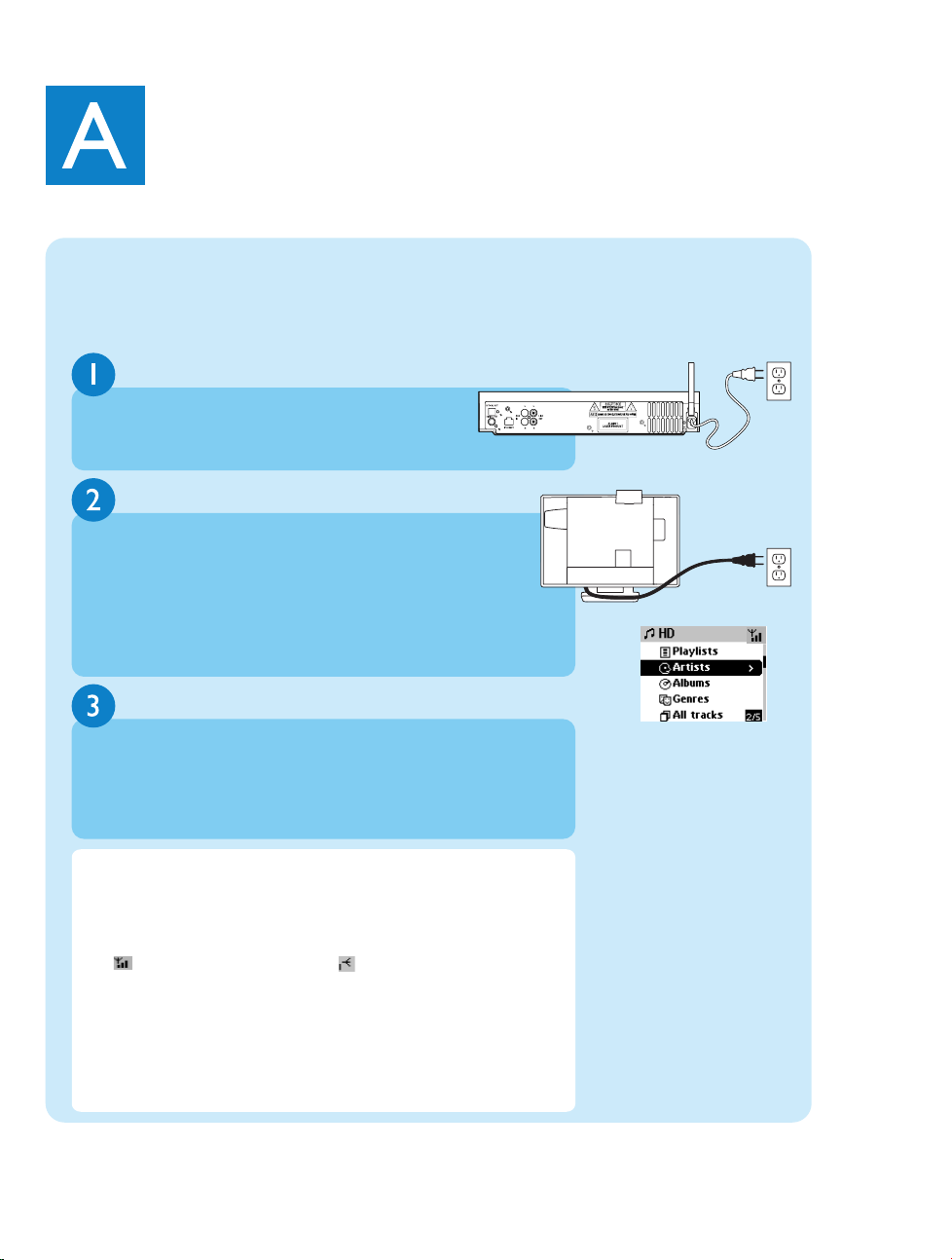
Set up Wi-Fi connection between Center and Station
Connect/Setup
Before starting the Wi-Fi connection, check your Center and Station are away
from the source of interference, for example: turn off plasma TVs, microwave
ovens, DECT phones, bluetooth devices, cordless phones and other Wi-Fi
products.
The first time you set up the Wi-Fi connection, place
WAC5 Center and WAS700 Station side by side
on a flat and firm surface.
Connect WACS57 to power supply, first the Center and then the
Station
Center/Station: • The screen lights up.Auto installation/connection
starts
•You will enter HD (Harddisk) mode when the
installation/connection is finished
Center
AC
Station
AC
HD mode (Harddisk)
Relocate Center and Station as desired: plug and stream*
• Simply unplug your Center or Station and power them up in different
rooms.
•You will be able to stream the harddisk music between Center and
Station
IMPORTANT!
•Avoid thick walls. Separating your Center and Station by 2 or more walls
may cause poor streaming connection.
•For better Wi-Fi reception, you can turn the Wi-Fi antenna, or adjust the
location of your Center and Station.
: indicates maximum reception; : indicates minimum reception
•For wall mounting, please refer to the User Manual, Appendix: How
to mount your Station onto walls. You may need assistance from
the qualified service personnel.
* Streaming is the process describing data is pulled between places, which
can be multiple places.
Page 3
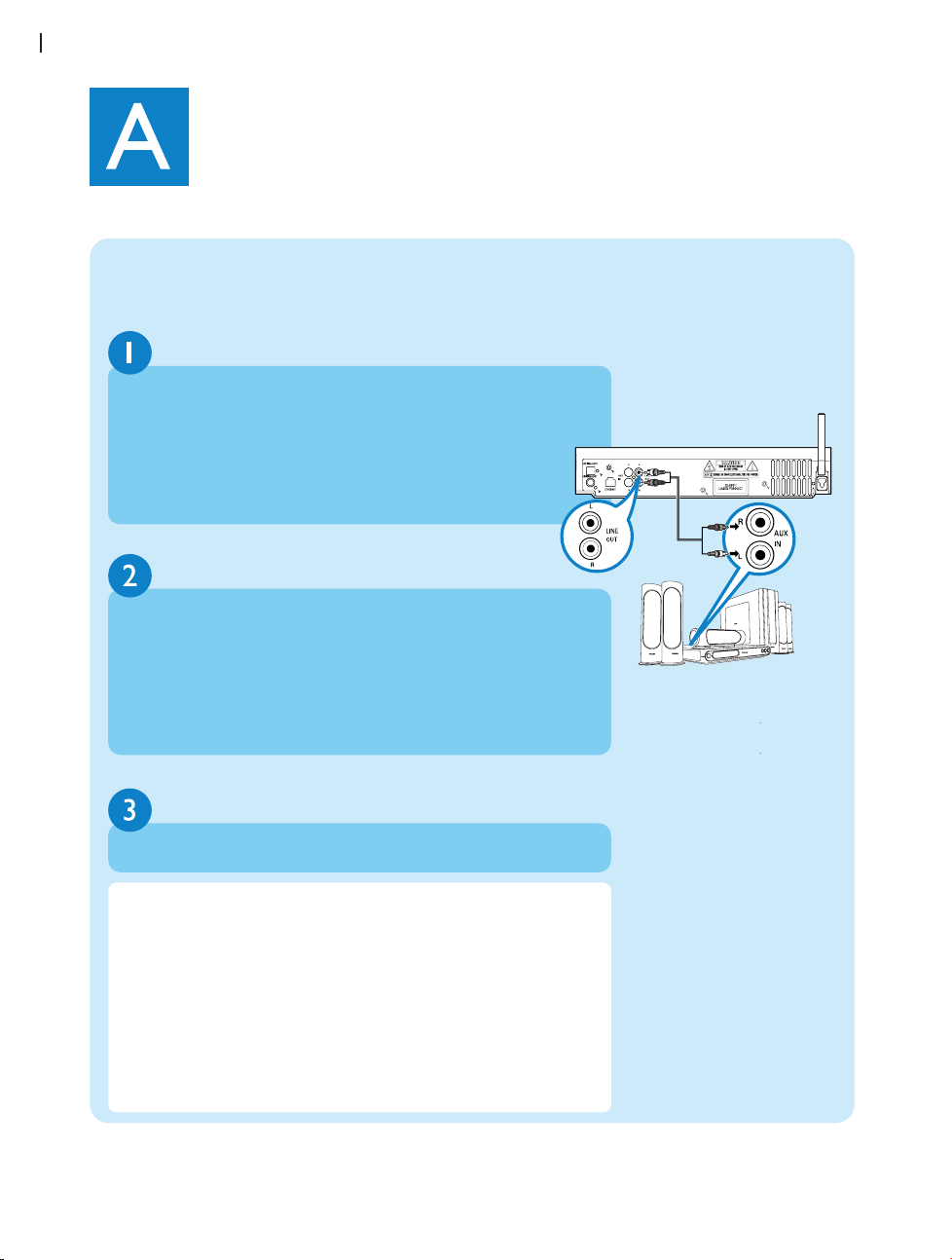
Connect Center to an audio system
Yo u can easily connect WAC5 Center to your existing home audio systems, such
as audio/video receivers, home theatre systems, mini/micro systems, multi-media
speaker boxes (with built-in amplifier) and audio amplifiers.
On Center:
Insert the red plug of the red/white audio cables (supplied)
to the red socket LINE OUT R and the white plug to the
white socket LINE OUT L
IMPORTANT!
•Never make or change connections with the power supply switched on.
Tips:
•WAC5 Center also provides the sound output DIGITAL OUT and
OPTICAL OUT, see the Installation chapter in User Manual.
•WAS700 Station provides sound and FM radio features unavailable in
WAC5.
To listen to music playback, select AUX mode on the connected home
audio system
On the home audio system:
Connect the other end of the audio cables to the AUX IN
(or AUDIO IN) terminals, red plug to the red socket AUX IN R
and white plug to the white socket AUX IN L
(for illustration only)
Page 4
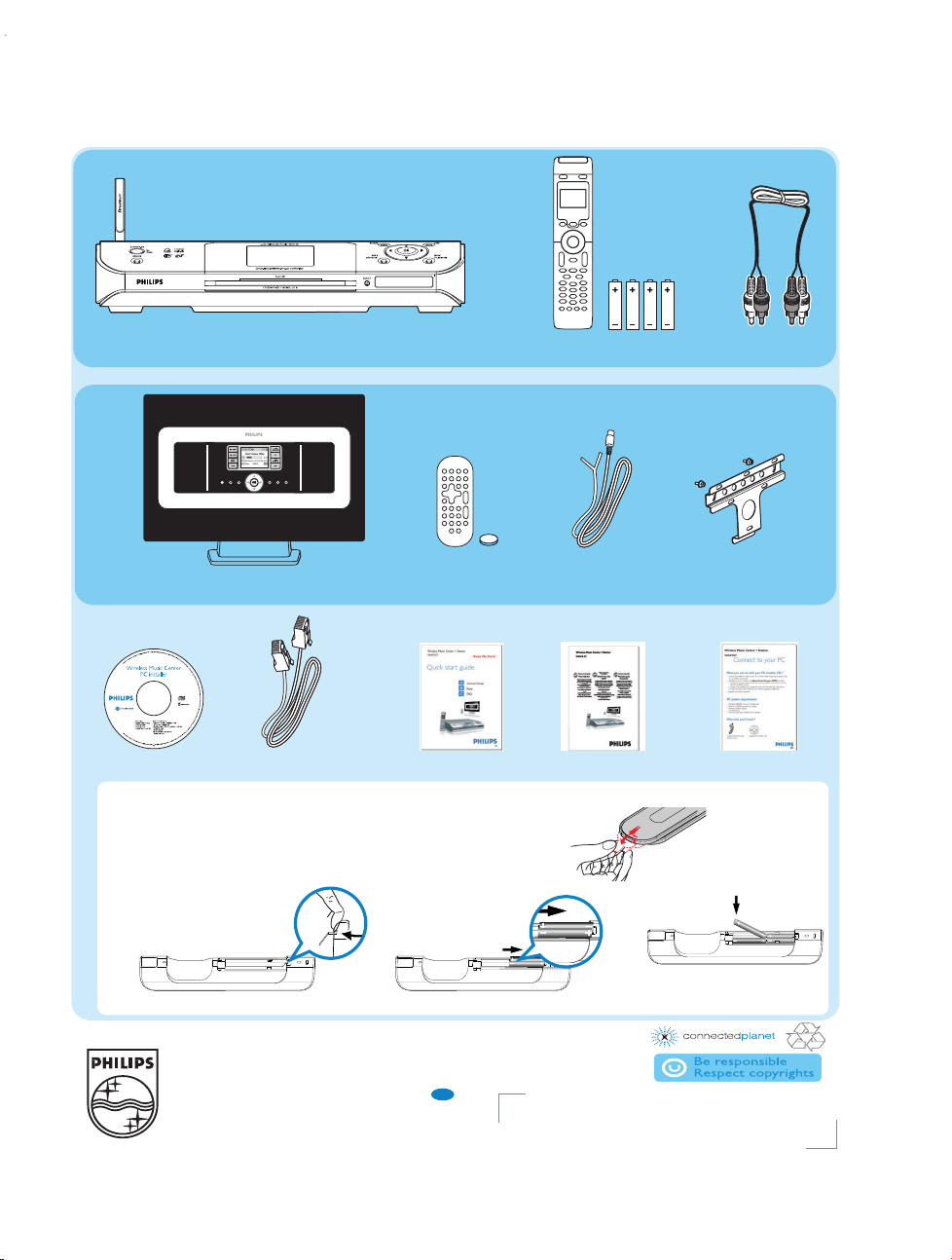
Wireless Music Center WAC5
What’s in the box
Wireless Music Station WAS700
User manualQuick start guide
Station’s remote control
1xCR2025 battery
1 x Ethernet cable
1 x Mounting kit
(for Station)
1 x FM wire antenna
(for Station)
PC installer
Connect to your PC
• Remove the protective plastic tab from the Station’s remote control
• Insert 4 AAA batteries into Center’s remote control as shown
Center’s remote control
Station’s remote
control
Before using the remote control:
Center’s remote control
4xAAA batteries
Audio cables
(for Center)
2005 C Koninklijie Philips Electronics N.V. All rights reserved.
PHILIPS CONSUMER ELECTRONICS NORTH AMERICA
P. O. Box 671539, Marietta, GA. 30006-0026
3141 075 21171
www.philips.com
ENG
Page 5

Press OK to start playback
To change your playback options,
a. Press 1 once or more to enter previous option lists
b. Use the navigation controls 3 4 1 2 to select
c. Press OK or 2 to confirm
To stop playback, press STOP / 9
Play HD
On WAC5 Center's 80GB* hard disk, you can centrally store up to 1,500
audio CDs. On a connected Station, you can play all the music stored on the
Center.
Press STANDBY ON to switch on the Center or Station
Press SOURCE once or more to select HD source
(or press HARDDISK or Center on the remote control)
Enjoy
Use the navigation controls 3 4 1 2 to select your playback options
(Demo tracks are stored under All tracks)
* Actual free space is 69GB or less, due to the buffer partition for MP3 compression, firmware, music CD
database and demo tracks stored.
Tips:
• By default, Center’s remote control works with Center only.
To operate Station using Center’s remote control,
a. Press and hold REFRESH until the selection screen appears on the
display of Center’s remote control
b. Press the navigation controls 3 or 4 and 2 to select Station
• Avoid placing your Center or Station close to the plasma TV. It may
result in improper display on your Center’s remote control.
Page 6

B
Build music library on Center
You can store up to 1,500 audio CDs on Center’s 80GB harddisk by Ripping
CDs, Importing MP3/WMA tracks from PC or Recording from external
source
Ripping CDs
1
Insert an audio CD into Center’s CD loader, CD graphic printed side
facing up
• Reading CD appears
• List of CD tracks appears
(For CD recorded with MP3/WMA music files:
To enter a track list, press 2 on a highlighted file folder)
P
r
i
n
CD
(
t
e
d
S
i
d
e
RW)
2
In the screen of track list, press RECORD
• List of track checkboxes appears
3
To start recording the whole CD, press RECORD
(To rip part of the CD, press OK to select/deselect the tracks to be recorded)
• CD-Rec appears. Display shows the album name of the track being
recorded (write down the album name for your convenience)
• Center will return to CD mode when ripping is finished
(All the functions are available to you at this time)
4
To rip another CD, repeat the Step 1-3 above
(Up to 8 CDs can be ripped consecutively)
IMPORTANT!
• It takes some time to convert the ripped tracks to MP3 files.
• If power failure occurs during the conversion, you will lose the ripped tracks not converted yet.
•To rip a disc during playback (for audio CD only), see User Manual, HD: Building music library
on Center.
•You can edit the track information using Philips Digital Media Manager (DMM).For details, see
the manual Connect to your PC.
Page 7

B
Build music library on Center
To find your ripped tracks
After MP3 conversion is completed, you can find and playback the ripped
tracks from the HD under Albums.
Select HD source
In Albums, use the navigation controls 3 4 1 2 to find the album
of recorded tracks
Importing MP3/WMA from your PC
See the manual Connect to your PC
Recording from External source
A maximum of 3-hour recording can be made from the external source (recorded tracks
under the album AUX). See User manual, HD: Build music library on Center
Use the navigation controls 3 4 1 2 to select Albums
1
2
3
Page 8
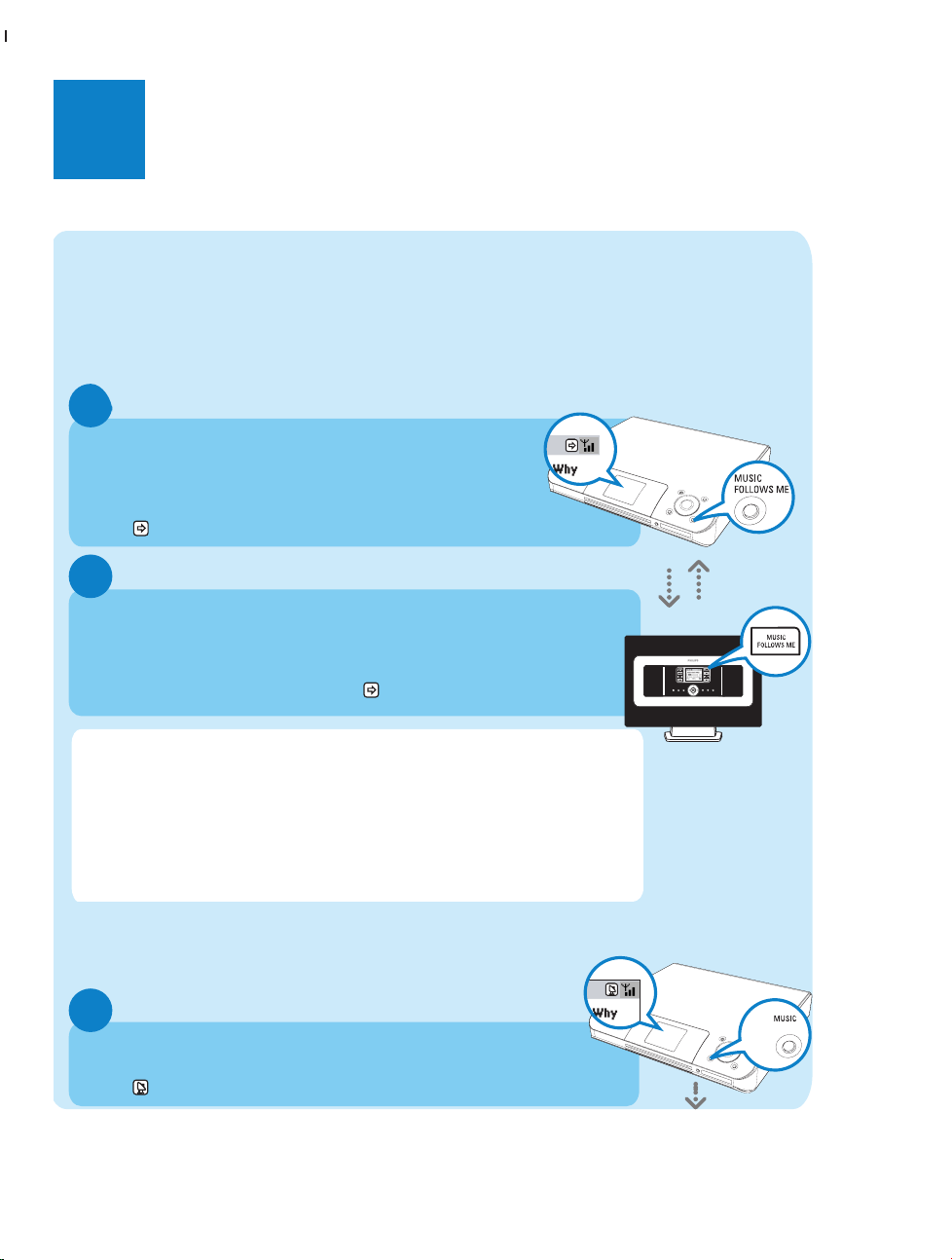
B
Stream between Center and Station
MUSIC FOLLOWS ME
While playing music in HD(Harddisk) mode, move the music playback with you,
from Center to Station or from Station to Center.
On the source unit (Center or Station), where the music is
playing
a. Press OK to pause playback on the selected point
b. Press MUSIC FOLLOWS ME to activate
•The icon appears
Tips:
•Check you have switched the destination unit on or to Standby mode.
•Always press MUSIC FOLLOWS ME on the source unit before pressing MUSIC
FOLLOWS ME on the destination unit.
• MUSIC FOLLOWS ME will be automatically deactivated if you do not press
MUSIC FOLLOWS ME on the destination unit within 5 minutes
• After MUSIC FOLLOWS ME is activated on destination unit, you can select
other tracks or source for playback on the source unit.
On the destination unit (Center or Station), where the music will
continue
Press MUSIC FOLLOWS ME
• Selected music continues on the destination unit
• On the source unit, the music stops.The icon disappears
With WACS57 Center and Station, you will have the freedom to enjoy
or share your favorite music around your home.
MUSIC BROADCAST
While playing music in HD(Harddisk) mode, broadcast music from Center to Station(s).
On Center
Press MUSIC BROADCAST to activate
•The icon appears on Center and Station. 5-second countdown starts
1
2
1
BROADCAST
Page 9

B
On Center and Station(s)
• Selected music starts to play simultaneously
Tips:
• Check you have switched the Station(s) on or to standby mode.
• To broadcast again
Before you press MUSIC BROADCAST, check if you need to deactivate any
earlier broadcasting. If the icon is still active in Center or Station’s display.
Press STOP/9 on Center. Then, follow the above steps 1-2.
• During MUSIC BROADCAST, other functions are unavailable
•For a station to exit MUSIC BROADCAST,press STOP / 9 on Station.
Insert a CD into Center’s CD loader, CD graphic printed side facing up
Use the navigation controls 3 4 1 2 to select a track or album.
To start playback, press OK
To stop playback, press STOP / 9
To remove the CD, press EJECT
Play CDs (on Center only)
For playback on the Center you can use:
• All pre-recorded audio CDs
• All finalized audio CDR and CDRW discs
• MP3 & WMA-CDs (CD-R/CD-RW with MP3/WMA files)
Note: Discs with “Digital Rights Management” cannot be played
2
1
2
3
4
5
P
r
i
n
C
t
e
d
D
S
i
d
e
(R
W)
OK
Page 10

B
Listen to FM Radio (on Station only)
Connect the supplied FM wire antenna to your Station
(see User manual, Installation)
Press SOURCE once or more to select Radio source on Station
(on the remote control, press TUNER/AUX once or more)
Use the navigation controls 3 or 4 and 2 to select your desired station
a. press MENU
b. Use the navigation controls 3 or 4 and 2 to select Autostore radio
•
Display shows: Autostore Please wait...
•
You can store up to 40 preset radio stations in the memory.
After all stations are stored, the first autostore preset station will then
automatically play
Press 1 to enter the list of presets
To find out more about product features and how to activate them please
read the supplied manual:
•
User manual:for further details and also troubleshooting
•
Connect to your PC: to connect to your PC, set up networks, transfer
and manage your music collection using the Philips Digital Media
Manager (supplied)
1
2
3
4
5
Page 11

C
About the Environment
FAQ
Q
: Is there a maximum
distance of transmission
between the Music Center
and the Music Stations for
effective streaming?
Q
: Do I need a computer and
home network to use the
WACS57?
Q
: Would my neighbours be
able to access the music
stored on my Music Center if
they also have the Philips
Music Station?
A
: Yes. The maximum distance of Wi-Fi transmission for the system is 250m
measured in open space. However in a home environment there are inevitable
solid obstacles such as walls and doors, which may reduce the effective transmission distance significantly to approximately 50-100m.Try re-positioning the sets if
you experience transmission problems.
A
: No.Your WACS57 is designed to work independently of the computer. You can
convert your CDs into MP3s on the Music Center, and stream the music to your
Music Stations without any computer or home networking structure.
A
: No. Every Music Station has a unique encryption code that has to be
recognized by the Music Center during the installation process.
Q
: What does "ripping" mean
and what functions can I use
while ripping is in progress?
Q
: Do I need to immediately
update the CDDB database
stored in the Music Center
straight after bringing it home?
Q
: Does Philips provide
CDDB database updates?
A
: Ripping is the process by which a CD track is converted into the compressed
MP3 format which is then stored on the Music Center's internal hard disk for
playback and music streaming. In the Music Center "ripping" takes two steps: first,
it reads the CD content and store it temporarily on the hard disk; second, it
converts this temporary CD content into the MP3 format - a process called
"background encoding". Switch Center to ECO POWER (power-saving mode)
before removing its power plug from the wall outlet.
A
: No.There is already a massive CD-tracks database pre-stored in the Music
Center, which should match most of the CDs released within the last six months.
A
: Yes. We provide quarterly updates of the CDDB database through our website
at http://www.philips.com/support. Simply download the file, burn it on a CD-ROM
and follow the step by step procedure to complete the update.
About Ripping/Track Information
Most Frequently Asked Questions
Page 12

C
About Music Management
Q
:
What is Philips Digital
Media Manager (DMM)?
Q
:
How do I transfer the MP3
songs that I already have on
my PC to my new Music
Centre?
Q
:
Is the Music Centre
upgradeable?
A
:
The main function of the Philips Digital Media Manager is to collect MP3 tracks
you have on your PC and transfer them to the Music Center. In addition it
provides a one-stop solution to help you manage and organize your MP3 digital
music contents such as create playlists, rename tracks and playlist contents as well
as CDDB update.
A
:
Once you have installed the Philips Digital Media Manager (DMM) and
connected your PC to the Music Center with the supplied Ethernet cable, you can
use this software to locate all the MP3 tracks on your PC and then just drag and
drop them into the "device window" of DMM.Transfer of track will start
automatically and the average time it takes to transfer one track is 4-15 seconds.
Refer to the manual Connect to your PC.
A
:
Yes, both the Music Center and the Music Station are software upgradeable
which means they are prepared for future function upgrades available. Check our
website regularly for latest news on new features and improvements at
http://www.philips.com/support
Need help?
www.philips.com/support
or
call our helpdesk
CountryCountry HelpdeskHelpdesk Tariff / minTariff / min Keep readyKeep ready
0820 901115
070 253 010
3525 8761
09 2290 1908
08 9165 0006
0180 5 007 532
0 0800 3122 1223
01 601 1161
199 404 042
26 84 30 00
0900 0400 063
2270 8250
2 1359 1440
902 888 785
08 632 0016
02 2310 2116
0906 1010 017
