Page 1
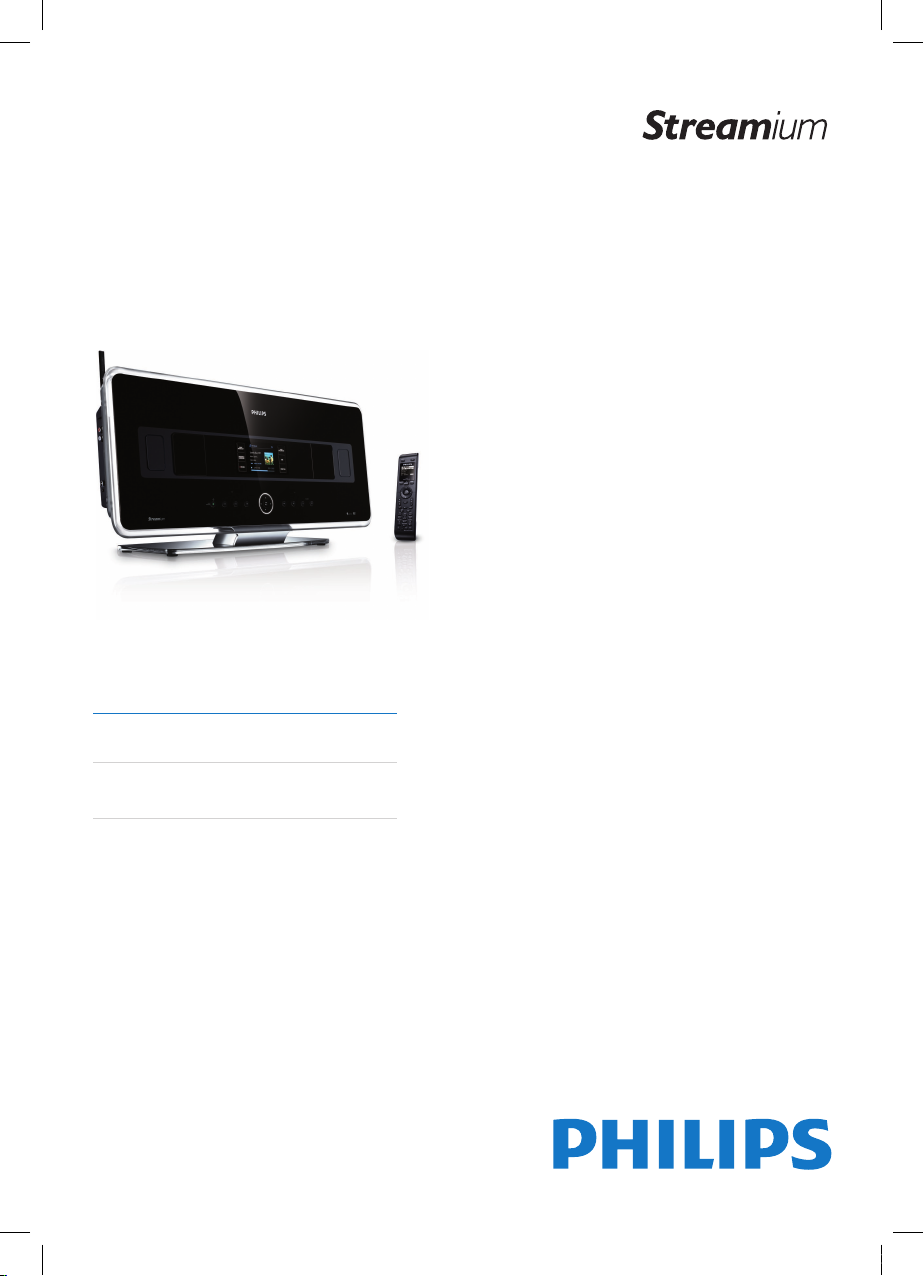
Register your product and get support at
www.philips.com/welcome
WAC7500
EN User manual 1
Contact information 45
wac7500_um_cover.indd 1 9/30/2009 12:46:39 PM
Page 2
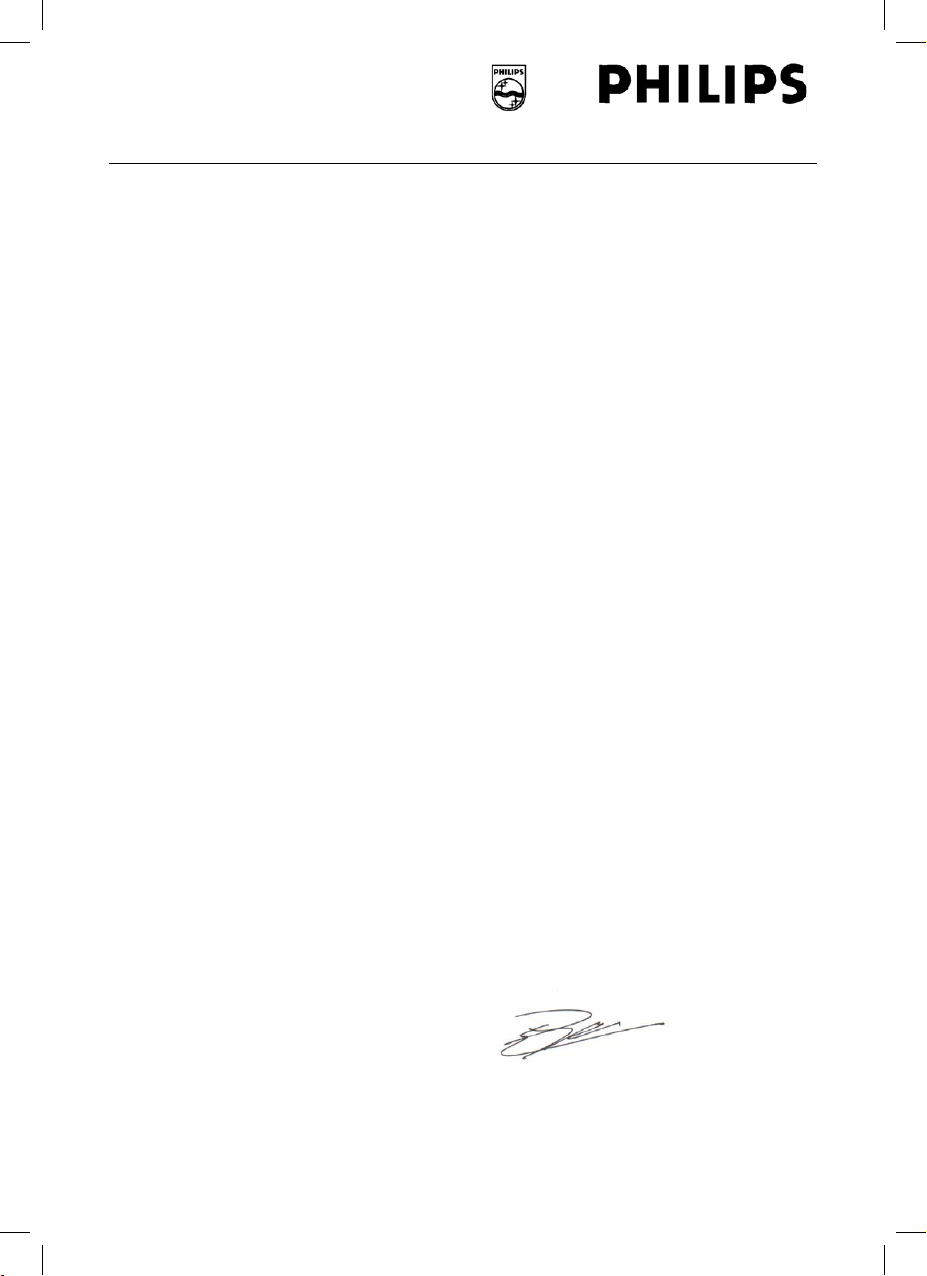
Philips Consumer Electronics
HK- 0738-WAC7500
(report No.)
EC DECLARATION OF CONFORMITY
We,
Philips Consumer Electronics
(manufacturer’s name)
Philips, Glaslaan 2, 5616 JB Eindhoven, The Netherlands
(manufacturer’s address)
declare under our responsibility that the electrical product:
Philips WAC7500/12, /05
(name) (type or model)
Wireless Music Center
(product description)
to which this declaration relates is in conformity with the following standards:
EN55013 : 2001 +A1:2003 + A2:2006 EN 300 328 : 2004
EN55020 : 2002 + A1:2003 +A2:2005 EN 301 489-1 : 2005
EN 55022: 2006 EN 301 489-17: 2002
EN 55024: 1998 +A1:2001 +A2:2003 EN 50371 : 2002
EN 60065: 2002 +A1:2006
(title and/or number and date of issue of the standards)
following the provisions of R &TTE Directive 1999/5/EC ( incl. 73/23/EEC & 93/68/EEC
directives and is produced by a manufacturing organization on ISO 9000 level.
Eindhoven,
September 18, 2007
(place, date)
Eric Tijssen
Program Manager
PCE I-Lab Entertainment Solutions
(signature, name and function)
wac7500_um_01eng.indd 48 14-08-08 16:29:18
Page 3
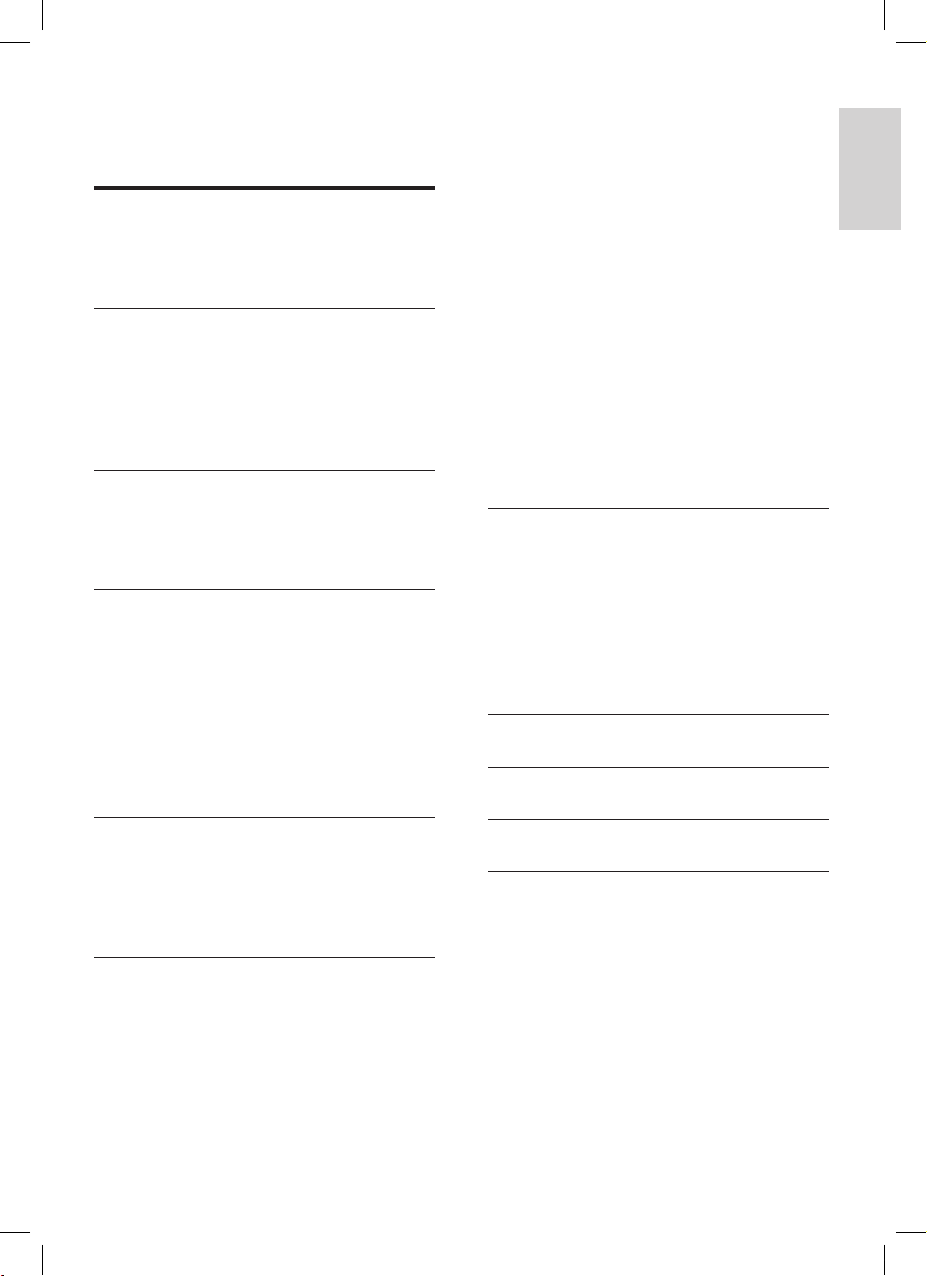
2
Contents
En glis h
EN
Mark Internet radio stations as Favorites
17
Listen
to Favorite Stations 17
Man
ually add Internet radio stations 17
Listen
to My Media 18
FM
radio 18
Listen
to FM radio 18
Change
frequency 18
Automatic
channel search 19
A
utomatic channel search & autostore 19
Select
preset channels 19
Man
ual search & store 19
Wirelessl
y stream music from a PC 20
Install
Windows Media Player 11 20
Congure a PC to share m
usic 20
Pla
y from a ash memory USB device 20
Connect audio devices (A
UX) 21
7 Play options 22
Repeat play 22
Shufe pla
y 22
Pla
y by artist 22
Pla
y by genre 22
Create
a playlist 22
Add audio les to a pla
ylist 22
Pla
y from a playlist 23
8 Record from HD to USB 24
9 Alphanumeric search 25
10 Gracenote® CD information 25
11 Settings 26
Change Equalizer (EQ) settings 26
Activate
Smart EQ 26
Adjust
treble / bass 26
Set Dynamic Bass Boost (DBB)
26
Activate
Incredible Surround sound 26
Time
settings 27
Synchroniz
e with RDS radio station 27
Set
the time manually 27
Set
the time format 27
Set
standby timer 27
Alarm 27
Contents
1 Important 4
Safety 4
Notice 5
Recycling 5
2 Your Wireless Music Center 7
Overview 7
Front
view 7
T
op view 7
Side
view 8
Remote
control 8
3 Prepare 10
Position the WAC7500 10
Connect
to AC power 10
T
urn on / switch to standby 10
4 Connect to a home network 11
Create wireless connection with automatic
IP address 11
Create
wireless connection with static
IP
address 11
Create
wired connection with automatic
IP
address 12
Create
wired connection with static
IP
address 12
5 Build a music library on the harddisk 14
Import music from a PC 14
Install
WADM software on the PC 14
Rip
music from CDs on the WAC7500 15
Record
music 15
6 Play 16
Adjust volume 16
Mute
the sound 16
Pla
y CD 16
Pla
y HD music 16
Inter
net radio 16
Register
the WAC7500 with Philips 16
Listen
to Internet radio 16
wac7500_um_01eng.indd 2 14-08-08 16:29:18
Page 4
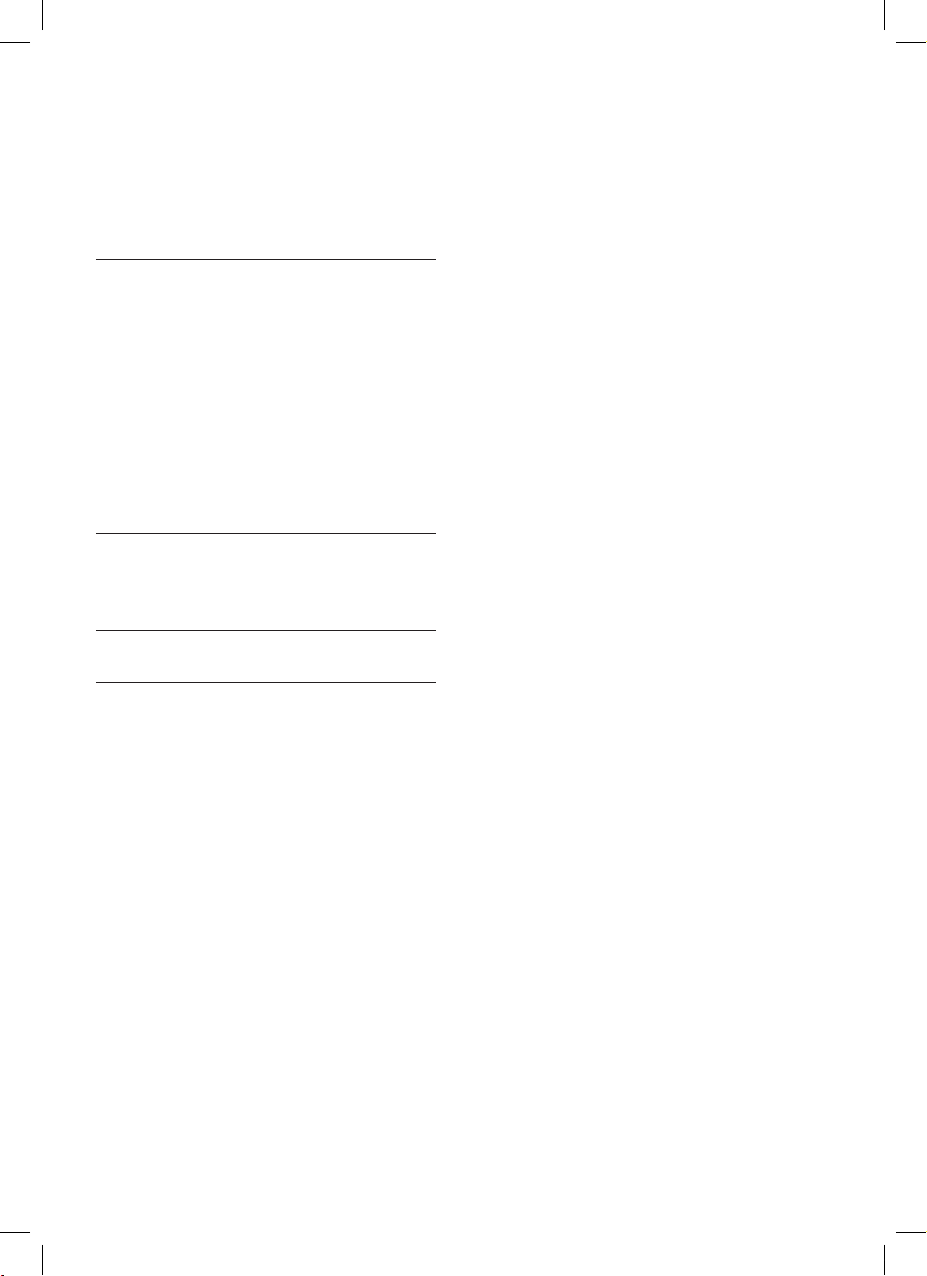
3 EN
Philips Consumer Electronics
HK- 0738-WAC7500
(report No.)
EC DECLARATION OF CONFORMITY
We,
Philips Consumer Electronics
(manufacturer’s name)
Philips, Glaslaan 2, 5616 JB Eindhoven, The Netherlands
(manufacturer’s address)
declare under our responsibility that the electrical product:
Philips WAC7500/12, /05
(name) (type or model)
Wireless Music Center
(product description)
to which this declaration relates is in conformity with the following standards:
EN55013 : 2001 +A1:2003 + A2:2006 EN 300 328 : 2004
EN55020 : 2002 + A1:2003 +A2:2005 EN 301 489-1 : 2005
EN 55022: 2006 EN 301 489-17: 2002
EN 55024: 1998 +A1:2001 +A2:2003 EN 50371 : 2002
EN 60065: 2002 +A1:2006
(title and/or number and date of issue of the standards)
following the provisions of R &TTE Directive 1999/5/EC ( incl. 73/23/EEC & 93/68/EEC
directives and is produced by a manufacturing organization on ISO 9000 level.
Eindhoven,
September 18, 2007
(place, date)
Eric Tijssen
Program Manager
PCE I-Lab Entertainment Solutions
(signature, name and function)
Change language 28
Maintenance 28
Cleaning 28
Update
28
Update through PC connection
28
Restore
the default settings 29
12 Add a Philips Wireless Music Station
(sold separately) 30
Add a Philips Wireless Music Station to the
WAC7500 30
Broadcast music to Philips Wireless
Music
Stations 30
Music
Follows Me 31
Delete
a Philips Wireless Music Station
from the WAC7500 31
Relocate
a connected WAC7500 or
Philips Wireless Music Station 31
13 Technical data 32
Supplied accessories 33
PC
connection requirements 33
14 Troubleshooting 34
15 Glossary 36
wac7500_um_01eng.indd 3 14-08-08 16:29:18
Page 5
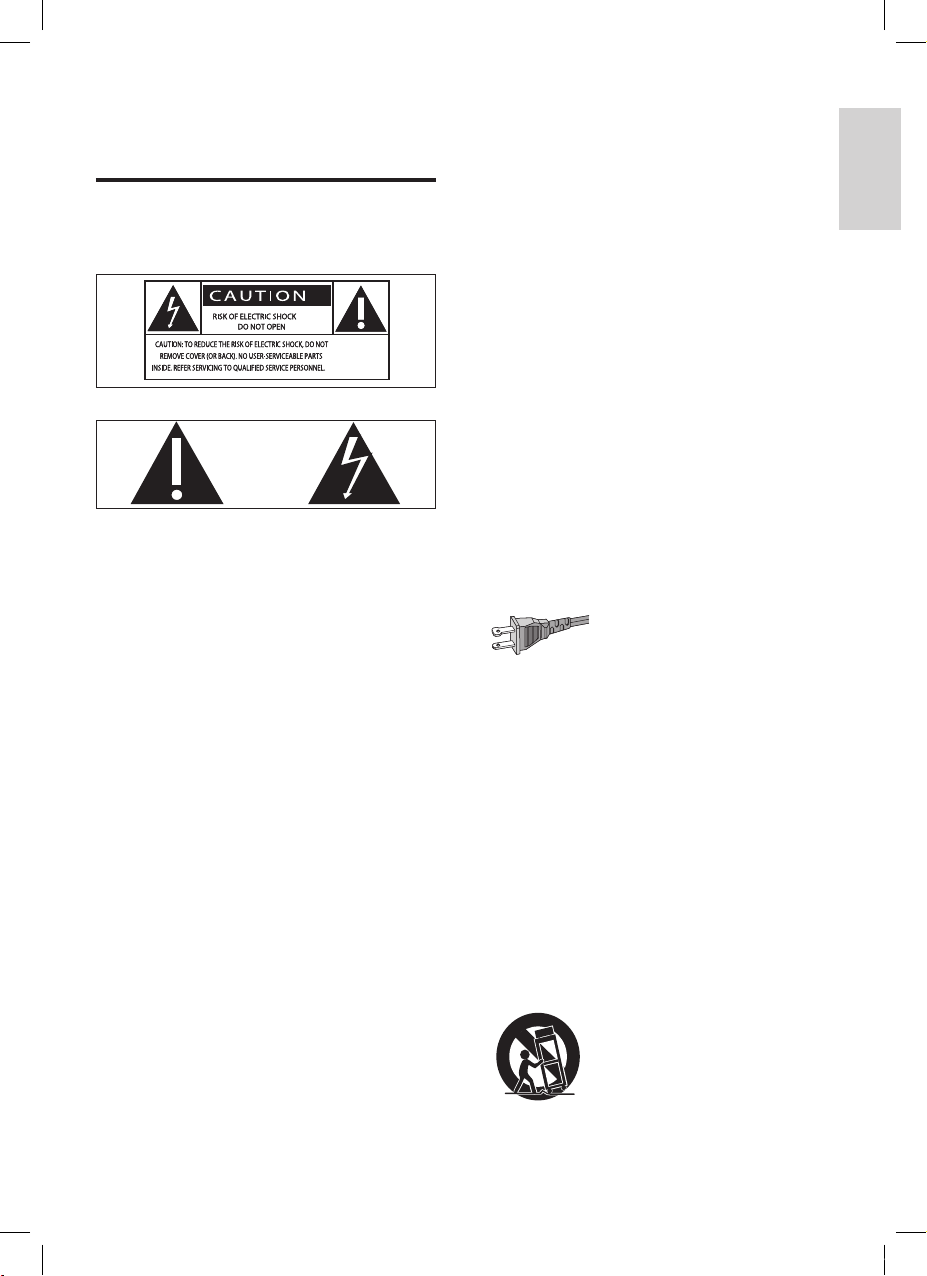
4
g Do not block any ventilation openings.
Install in accordance with the
manufacturer’s instructions.
h Do not install near an
y heat sources such
as radiators, heat registers, stoves, or
other apparatus (including ampliers) that
produce heat.
i F
or countries with a polarized mains,
do not defeat the safety purpose of
the polarized or grounding-type plug.
A polarized plug has two blades with
one wider than the other. A grounding
type plug has two blades and a third
grounding prong. The wide blade or the
third prong are provided for your safety.
If the provided plug does not t into
your outlet, consult an electrician for
replacement of the obsolete outlet.
Caution: To prevent electric shock, match
the wide blade of the plug to the wide
slot, fully insert.
j Protect the power cord from being
walked on or pinched, particularly at
plugs, convenience receptacles, and the
point where they exit from the apparatus.
k Onl
y use attachments/accessories
specied by the manufacturer.
l Use onl
y with the cart, stand, tripod,
bracket, or table specied by the
manufacturer or sold with the apparatus.
When a cart is used, use caution when
moving the cart/apparatus combination to
avoid injury from tip-over.
1 Important
Safety
Know these safety symbols
This ‘bolt of lightning’ indicates uninsulated
material within your unit may cause an electrical
shock. For the safety of everyone in your
household, please do not remove product
covering.
The ‘exclamation point’ calls attention to
features for which you should read the enclosed
literature closely to prevent operating and
maintenance problems.
WARNING: To reduce the risk of re or electric
shock, this apparatus should not be exposed to
rain or moisture and objects lled with liquids,
such
as vases, should not be placed on this
apparatus.
CAUTION: To prevent electric shock, match
wide
blade of plug to wide slot, fully insert.
a Read these instructions.
b K
eep these instructions.
c Heed all warnings.
d F
ollow all instructions.
e Do not use this a
pparatus near water.
f Clean onl
y with dry cloth.
Important
En glis h
EN
wac7500_um_01eng.indd 4 14-08-08 16:29:24
Page 6
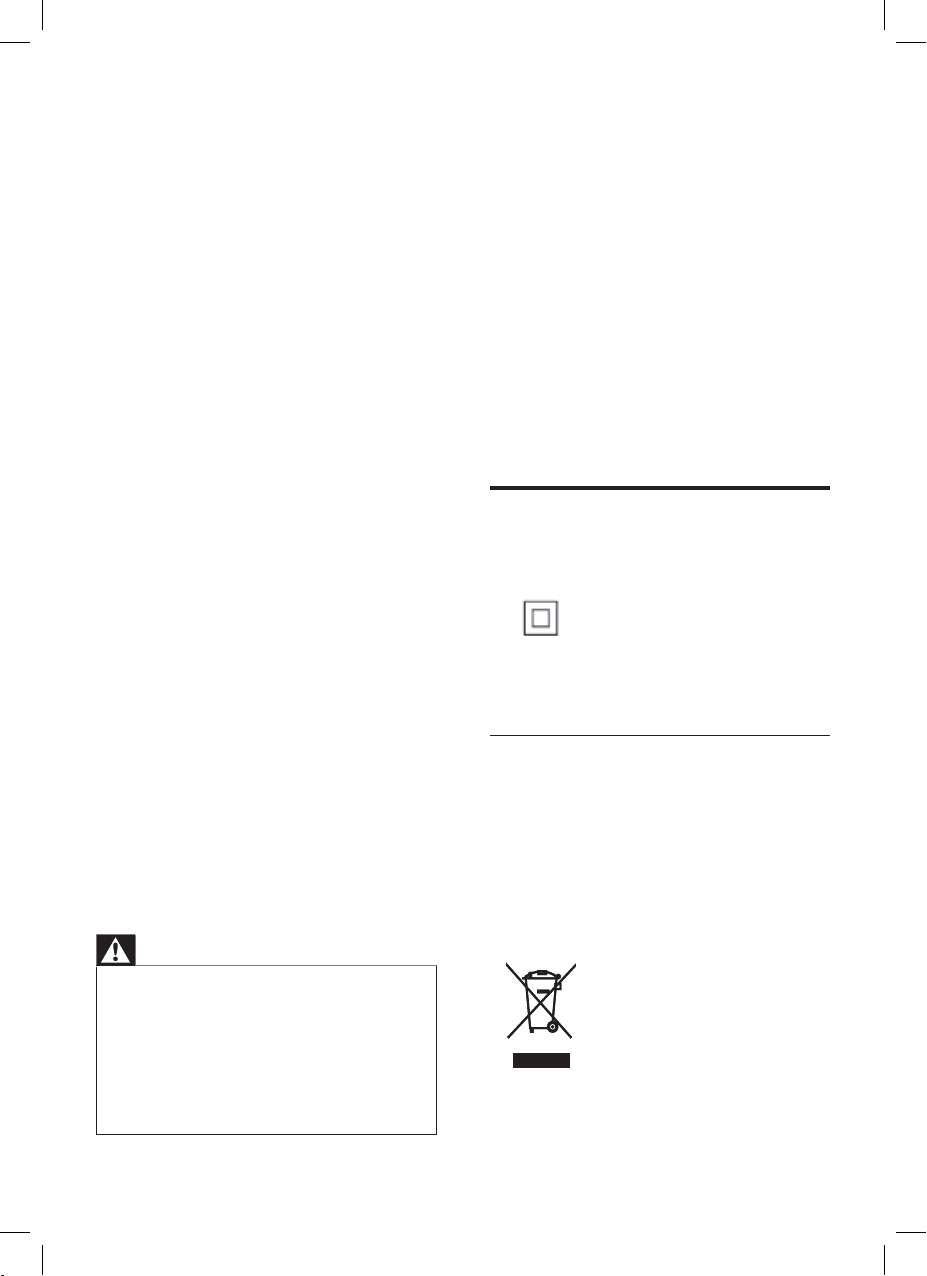
5
Mains fuse (UK only)
This WAC7500 is tted with an approved
moulded
plug. Should it become necessary to
replace the mains fuse, this must be replaced
with a fuse of the same value as indicated on
the plug (identical Ampere specications).
1 Remove fuse cover and fuse.
2 The replacement fuse must comply with
BS 1362 and have the ASTA approval
mar
k. If the fuse is lost, contact your dealer
in order to verify the correct type.
3 Ret the fuse cover.
In order to maintain conformity to the EMC
directive, the mains plug on this product must
not be detached from the mains cord.
Notice
Class II equipment symbol
This symbol indicates that the unit has a double
insulation system.
Recycling
Your product is designed and manufactured
with high quality materials and components,
which can be recycled and reused.
When you see the crossed-out wheel bin
symbol attached to a product, it means the
product is covered by the European Directive
2002/96/EC:
Never dispose of your product with other
household waste. Please inform yourself about
m Unplug this apparatus during lightning
storms or when unused for long periods
of time.
n Ref
er all servicing to qualied service
personnel. Servicing is required when
the apparatus has been damaged in any
way, such as power-supply cord or plug
is damaged, liquid has been spilled or
objects have fallen into the apparatus, the
apparatus has been exposed to rain or
moisture, does not operate normally, or
has been dropped.
o Batter
y usage CAUTION – To prevent
battery leakage which may result in bodily
injury, property damage, or damage to the
unit:
Install
all batteries correctly, + and - as
marked on the unit.
Do not mix batteries (old and new or
carbon and alkaline, etc.).
Remo
ve batteries when the unit is not
used for a long time.
p Apparatus shall not be exposed to
dripping or splashing.
q Do not place an
y sources of danger on
the apparatus (e.g. liquid lled objects,
lighted candles).
r This pr
oduct may contain lead and
mercury. Disposal of these materials
may be regulated due to environmental
considerations. For disposal or recycling
information, please contact your local
authorities or the Electronic Industries
Alliance: www.eiae.org.
Warning
Never remove the casing of this WAC7500.
Never lubricate any part of this WAC7500.
Place this WAC7500 on a at, hard and stable surface.
Nev
er place this WAC7500 on other electrical
equipment.
Onl
y use this WAC7500 indoors. Keep this WAC7500
away from water, moisture and liquid-lled objects.
Keep
this WAC7500 away from direct sunlight, naked
ames or heat.
•
•
•
•
•
•
•
•
•
EN
wac7500_um_01eng.indd 5 14-08-08 16:29:26
Page 7
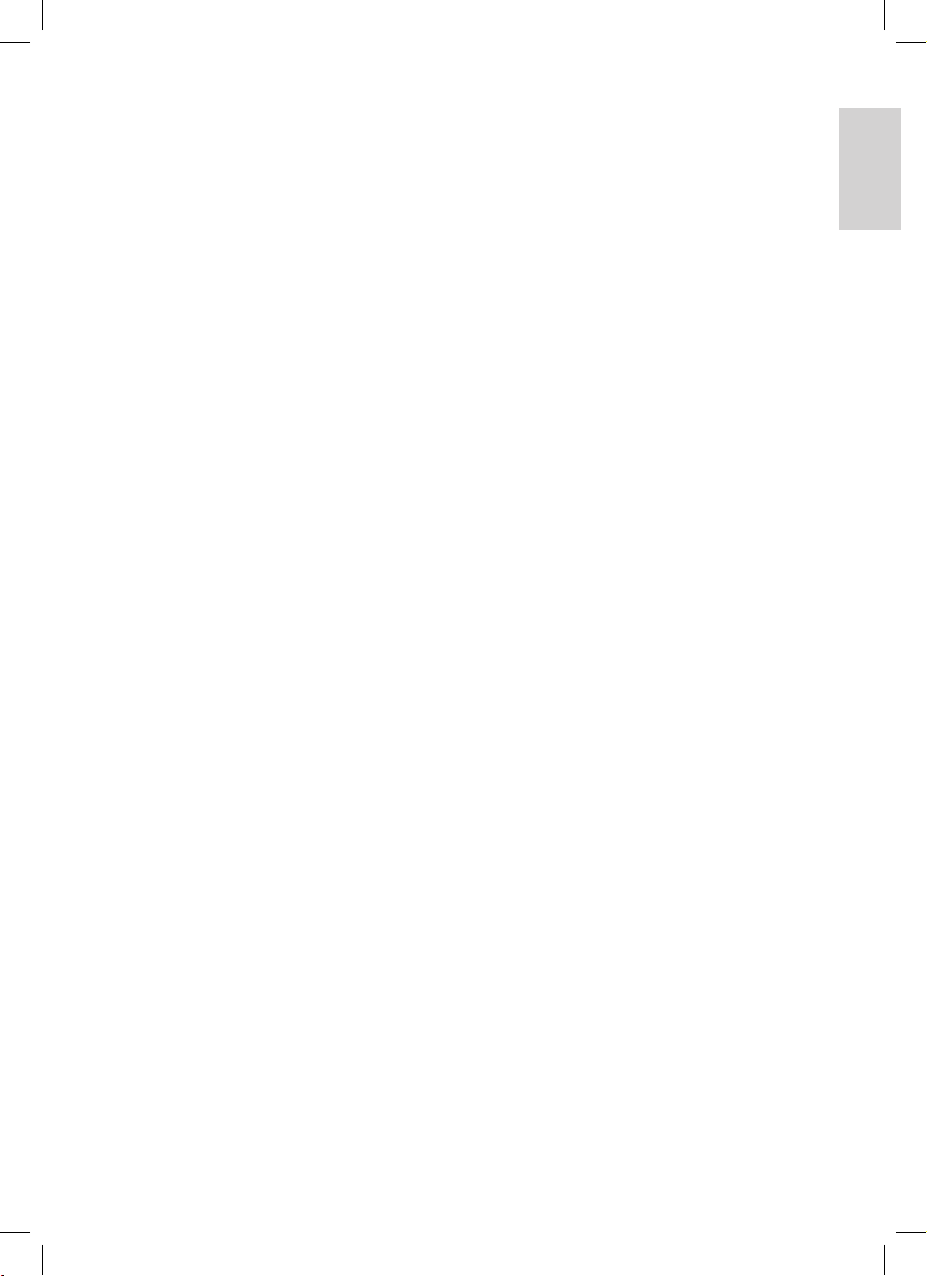
6
the local rules on the separate collection of
electrical and electronic products. The correct
disposal of your old product helps prevent
potentially negative consequences on the
environment and human health.
Your product contains batteries covered by the
European Directive 2006/66/EC, which cannot
be disposed of with normal household waste.
Please inform yourself about the local rules on
separate collection of batteries. The correct
disposal of batteries helps prevent potentially
negative consequences on the environment and
human health.
Your Wireless Music Center
En glis h
EN
wac7500_um_01eng.indd 6 14-08-08 16:29:26
Page 8
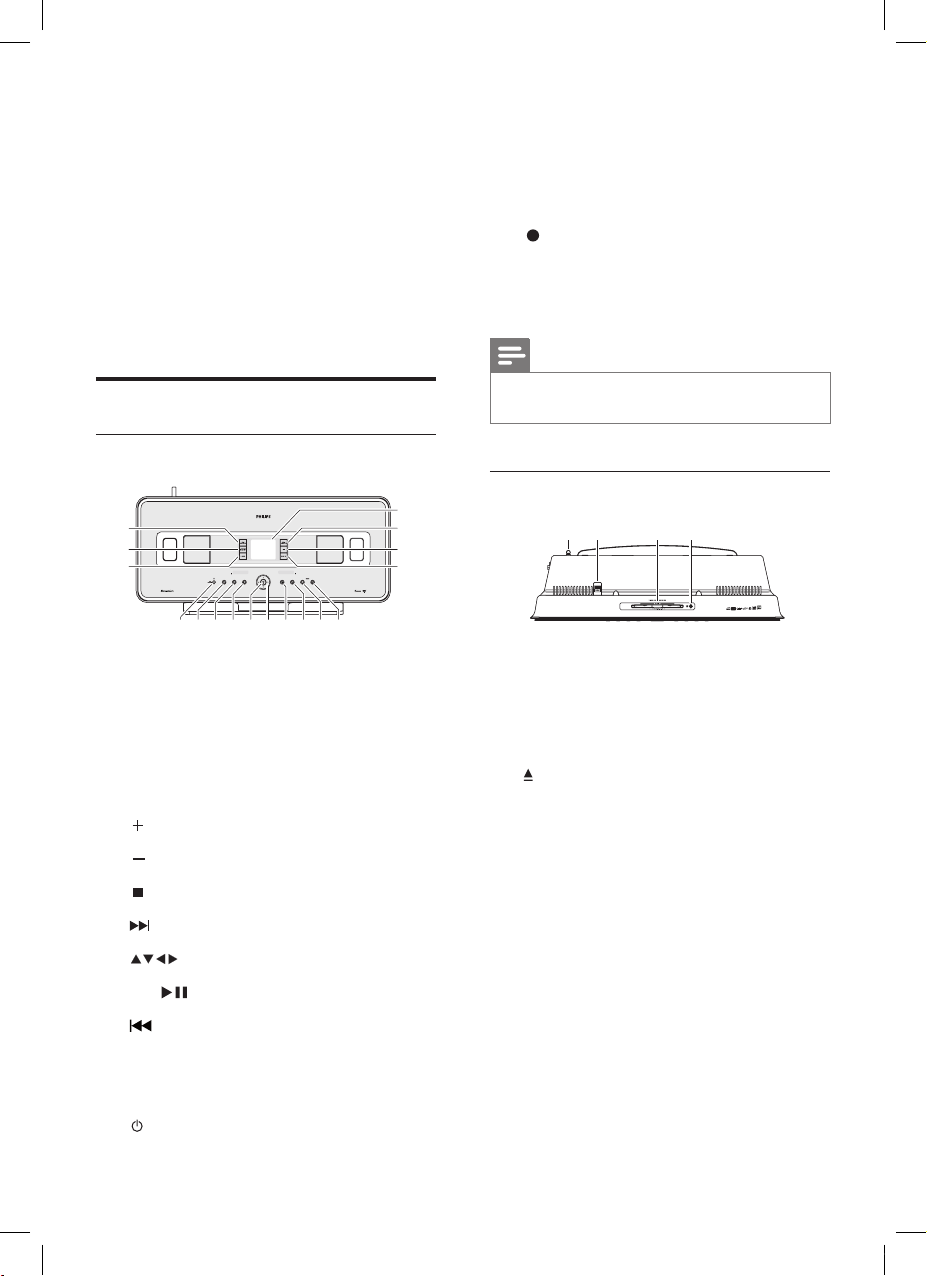
7
Press briey to toggle between modes
Standby and On.
Press and hold to toggle between
modes On and Eco Standby (power-
saving mode).
o
RECORD record
p INCREDIBLE SURR
OUND SOUND
q MUSIC BR
OADCAST
Note
The illumination of one corner of the casing is a design
element.
•
Top view
a Wi-Fi antenna
b USB jack
c CD slot (inser
t CD facing you)
d
eject CD
•
•
a b c da b c d
2 Your Wireless
Music Center
Congratulations on your purchase and welcome
to Philips!
To fully benet from the suppor t that Philips
off
ers, register your product at www.philips.
com/welcome.
Overview
Front view
a LCD (display)
b MUSIC FOLLO
WS ME
c DBB Dynamic Bass Boost
d SMAR
T EQ Smart Equalizer
e
VOLUME increase volume
f
VOLUME decrease volume
g
stop
h
skip forward
i
navigate left/right/up/down
j OK/
conrm / play/pause
k
skip back
l MENU
m HOME
n
On / Standby / Eco Standby
hij gfenmlk
a
b
c
d
q
p
o
hij gfenmlk
a
b
c
d
q
p
o
EN
wac7500_um_01eng.indd 7 14-08-08 16:29:37
Page 9
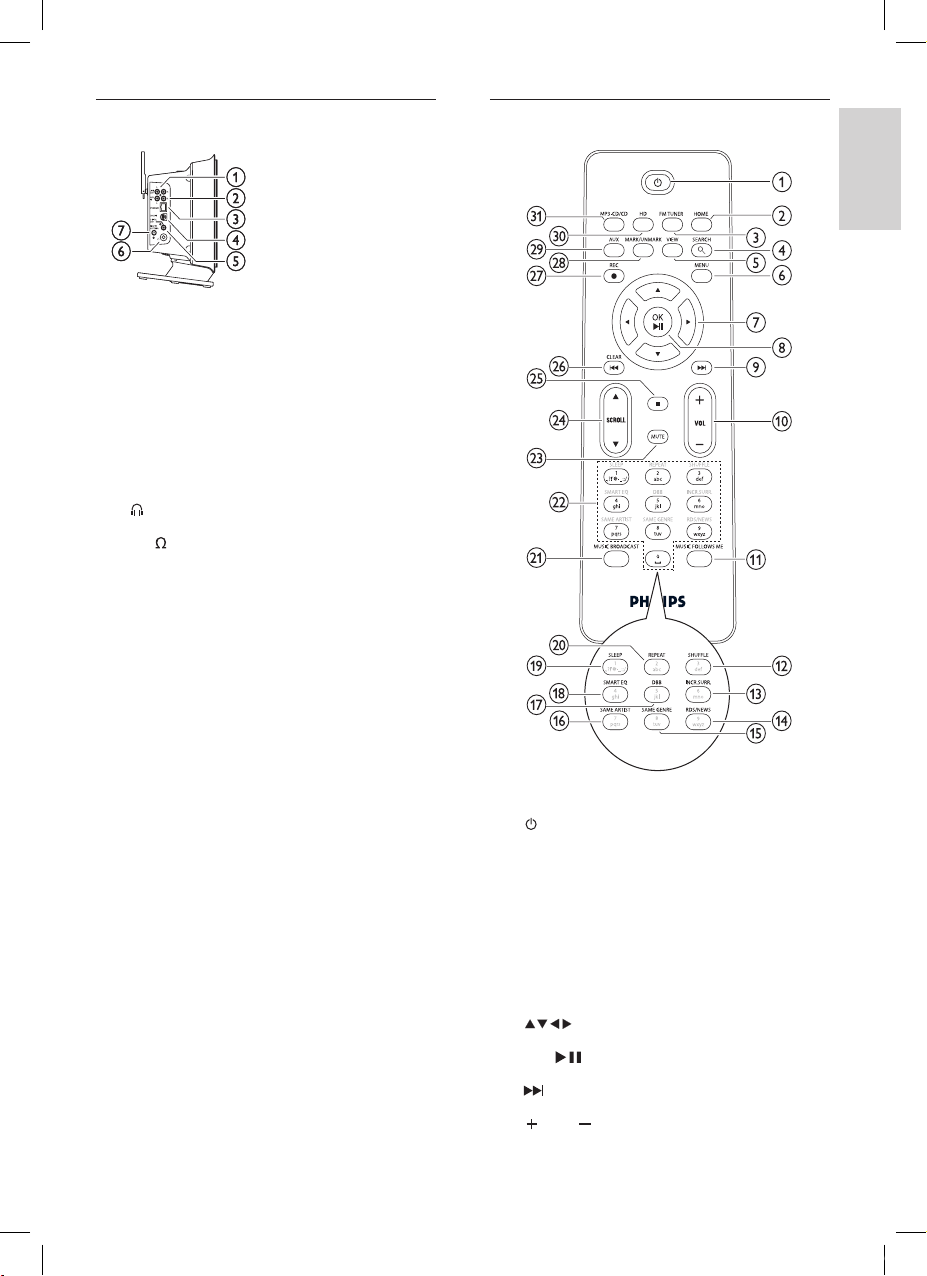
8
Remote control
a On / Standby
b HOME
c FM
TUNER FM radio tuner
d SEARCH
e VIEW vie
w screen / previous options list
f MENU enter / exit setup men
u.
g
navigate
h OK/
conrm / play/pause
i
skip forward
j
VOL volume up / down
Side view
a LINE OUT L / R line out jacks
b A
UX L / R external device connections
c ETHERNET Ethernet jack
d DOCK IN docking jack
e DIGIT
AL OUT digital out jack
f
headphone jack
g 75
FM ANTENNA FM antenna jack
Top view
En glis h
EN
wac7500_um_01eng.indd 8 14-08-08 16:29:40
Page 10
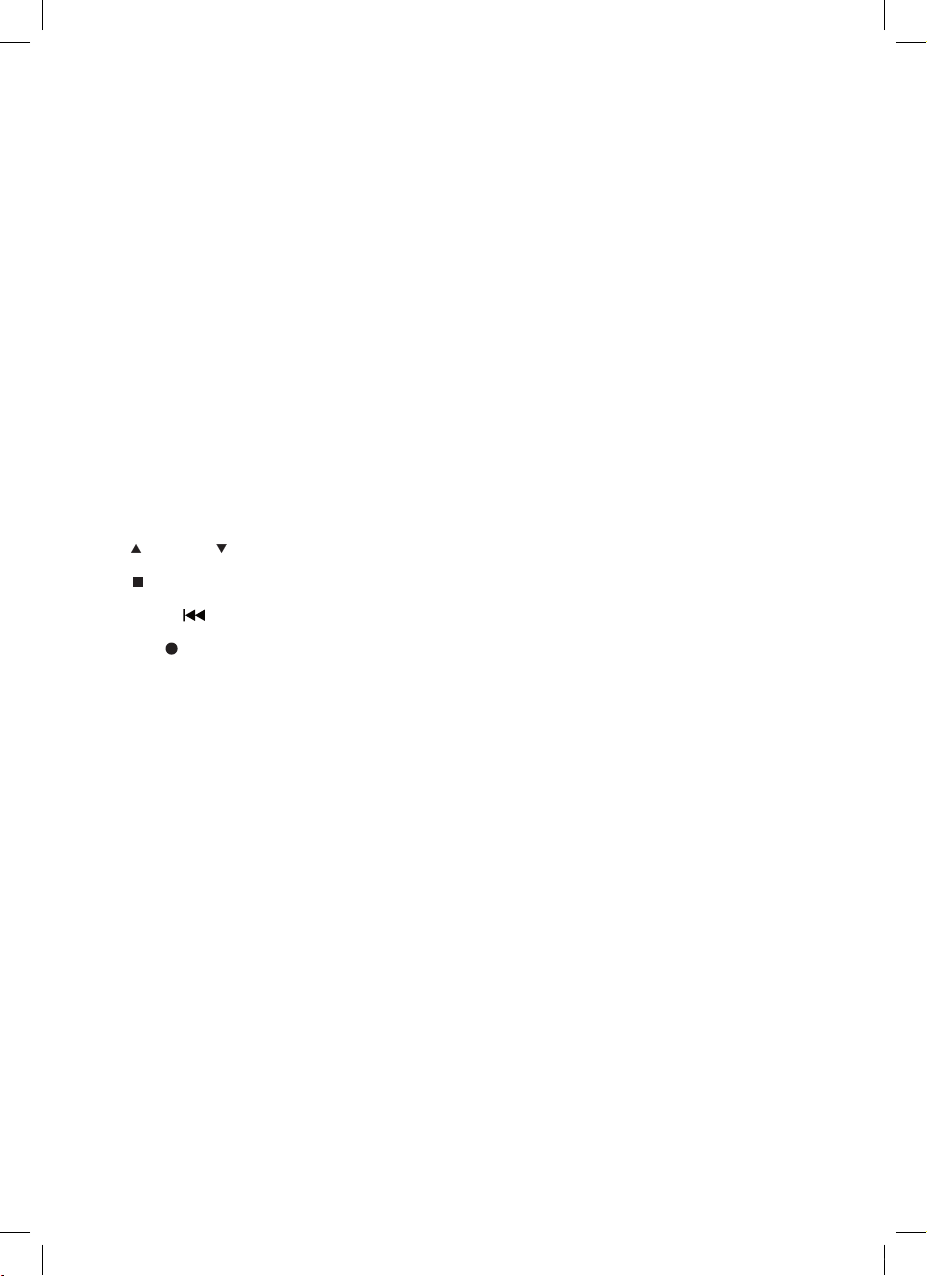
9
k MUSIC FOLLOWS ME
l SHUFFLE random pla
y
m INCR.SURR.
Incredible Surround sound
n RDS/NEWS
o SAME GENRE
p SAME
ARTIST
q DBB Dynamic Bass Boost
r SMAR
T EQ smart equalizer
s SLEEP sleep timer
t REPEA
T
u MUSIC BR
OADCAST
v Alphan
umeric keys
w MUTE turn off sound output
x
SCROLL
y
z CLEAR clear entry / skip back
{ REC
record
| MARK/UNMARK
} A
UX select external device
~ HD har
ddisk music
MP3-CD/CD
EN
wac7500_um_01eng.indd 9 14-08-08 16:29:41
Page 11
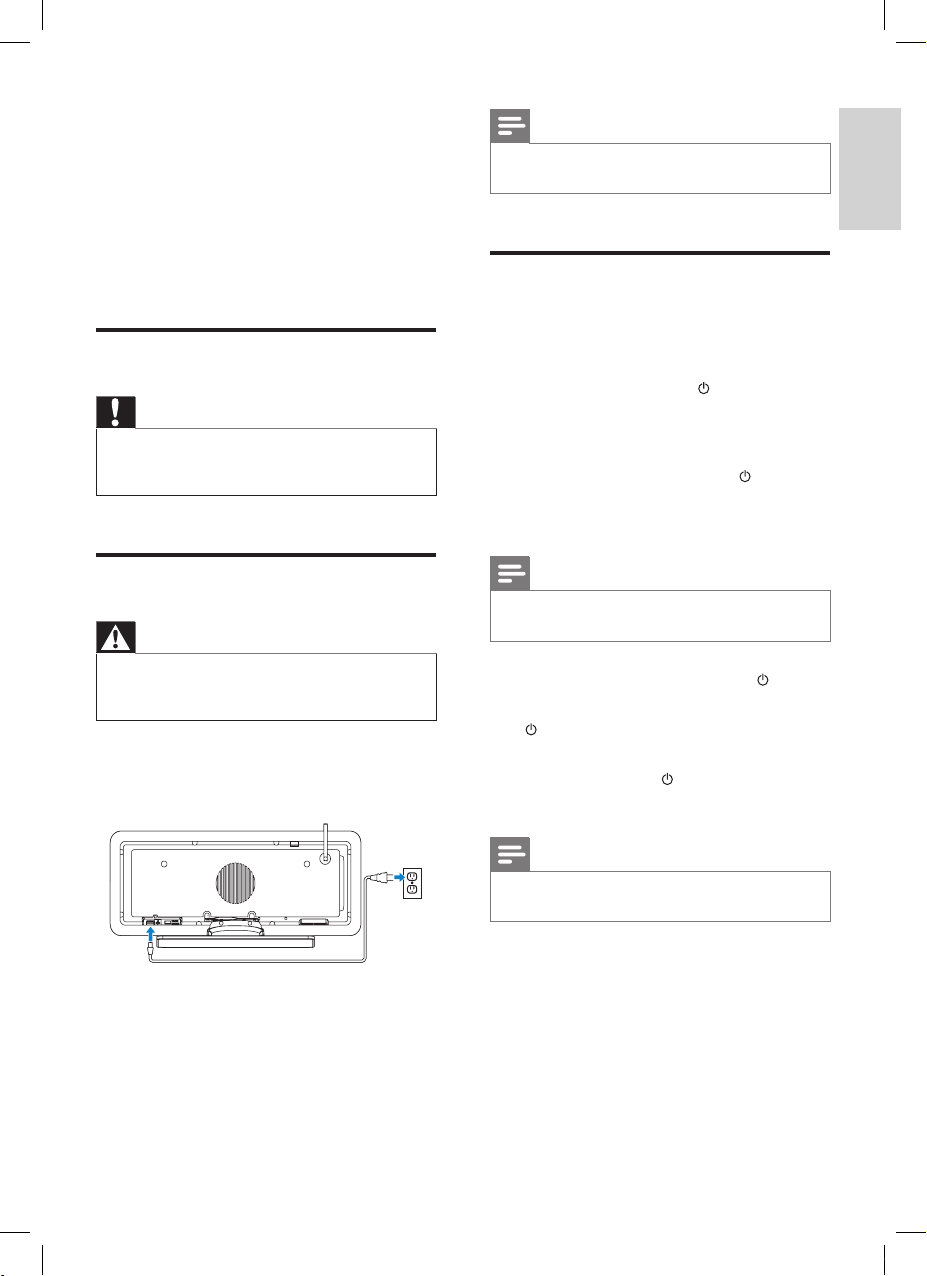
10
Note
The type plate information is located at the back or at
the underside of the WAC7500.
•
Turn on / switch to standby
You can select from the following status options:
On
Standby
Activ
e standby. The
button on
the remote control can turn on the
WAC7500.
Eco
standby
Passive standby. Only the
button
on the top panel can turn on the
WAC7500.
Note
If no buttons are pressed for 20 minutes, the WAC7500
switches to standby.
•
1 To turn on the WAC7500, press .
2 To switch the WAC7500 to standby, press
.
3 To switch the WAC7500 to eco standby,
press and hold the
button on the top
panel.
Note
When the WAC7500 is in eco standby mode, the
remote control is inactive.
•
•
•
•
•
•
3 Prepare
1 Open the battery compartment.
2 Insert 2 AAA batteries with correct
polarity (+/-) as indicated.
3 Close the battery compartment.
Position the WAC7500
Caution
Risk of product damage! Place the WAC7500 on a
surface that is level, at, and strong enough to support
the
WAC7500.
•
Connect to AC power
Warning
Risk of product damage! Ensure that the power supply
voltage corresponds to the voltage printed on the back
or the underside of the WAC7500.
•
1 Connect the WAC7500 to the power
supply
Your WAC7500 turns on and is ready
to be set up for use.
»
Connect to a home network
En glis h
EN
wac7500_um_01eng.indd 10 14-08-08 16:29:41
Page 12
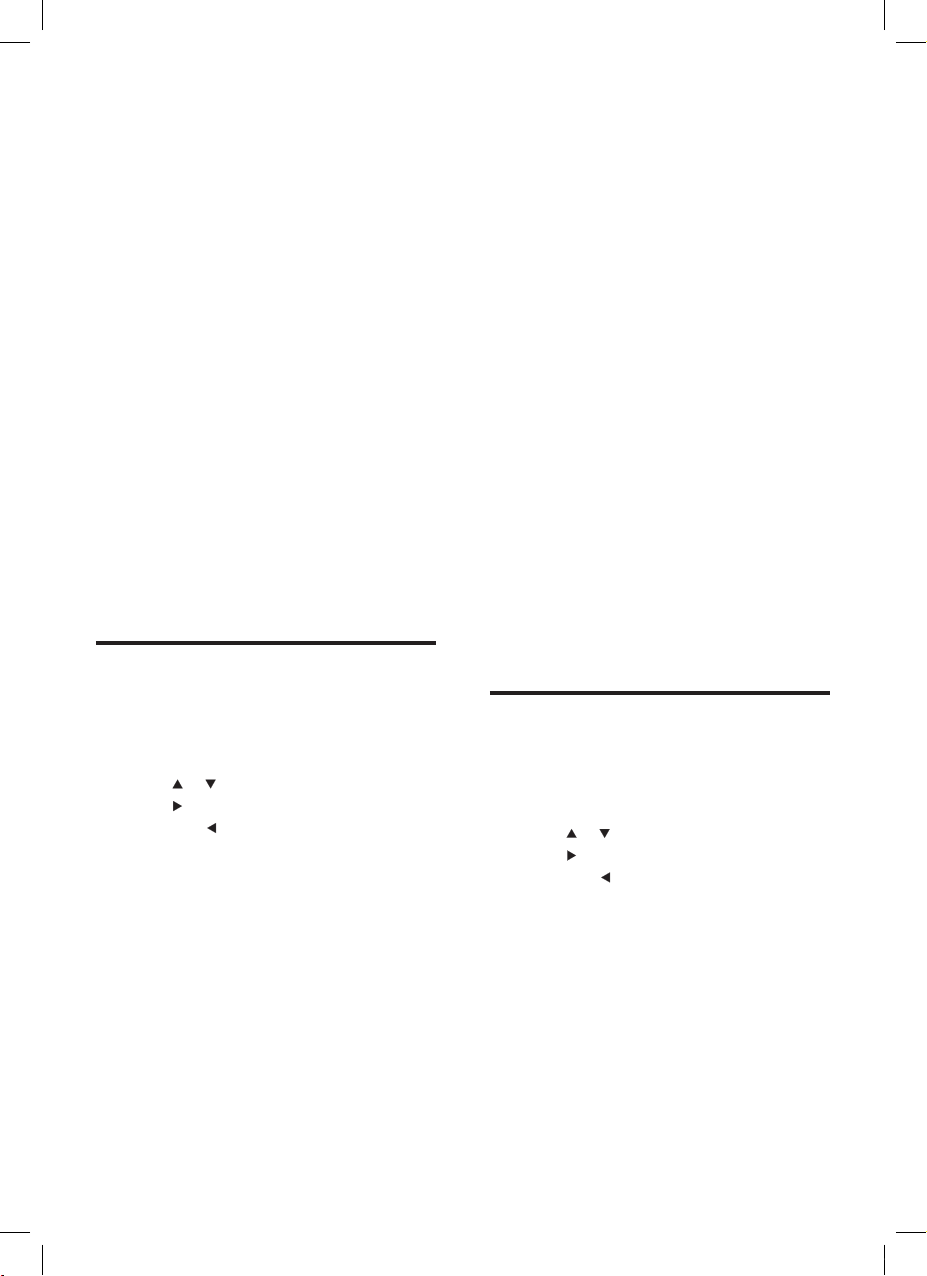
11
This chapter shows you how to create a
wireless connection to a home network
with automatic IP address.
1 Ensure that your network name and
network password or encryption key are
available.
Some Internet service providers (ISP)
require
the use of a proxy server.
2 Turn on your wireless access point or
wireless router with broadband Internet.
3 Turn on the WAC7500.
4 On the WAC7500, press MENU .
5 Select [Settings] > [Network] >
[Wireless] and conrm.
6 Select the network from the list in the
display.
Enter encryption key (if required)
with
the remote control, then press
OK to
continue.
7 Select [Automatic] > (Apply settings?)
[Yes] and conrm.
The WAC7500 displays a conrmation
screen
that the settings are saved.
Create wireless connection
with static IP address
This is how to navigate and select with the
remote control:
Press
or to select a menu option.
Press
to conrm a selection.
Press
to go back to the previous
screen.
Press
HOME to
go to the Home menu.
The alphanumeric buttons of the remote
control are multi-function buttons:
To select a number or an alphanumeric
character, press a button once or more
until you see the number or alphabetic
character in the display of the WAC7500.
To cycle through the alphanumeric
characters that are available, press a button
repeatedly.
•
•
»
•
•
•
•
•
•
4 Connect to a
home network
Before you connect the WAC7500 to a router:
Ensure that the PC meets the minimum
requirements.
Y
ou can choose one of these modes of
connection:
Wireless
connection with automatic IP
address
(see ‘Create wireless connection
with automatic IP address’ on page 11)
Wireless
connection with static IP address
(see
‘Create wireless connection with static
IP address’ on page 11)
Wired
connection with automatic IP
address
(see ‘Create wired connection
with automatic IP address’ on page 12)
Wired
connection with static IP address
(see
‘Create wired connection with static
IP address’ on page 12)
Create wireless connection
with automatic IP address
This is how to navigate and select with the
remote control:
Press
or to select a menu option.
Press
to conrm a selection.
Press
to go back to the previous
screen.
Press
HOME to
go to the Home menu.
The alphanumeric buttons of the remote
control are multi-function buttons:
To select a number or an alphanumeric
character, press a button once or more
until you see the number or alphabetic
character in the display of the WAC7500.
To cycle through the alphanumeric
characters that are available, press a button
repeatedly.
T
o delete the last character entry from the
display, press CLEAR .
•
•
•
•
•
•
•
•
•
•
•
•
EN
wac7500_um_01eng.indd 11 14-08-08 16:29:42
Page 13
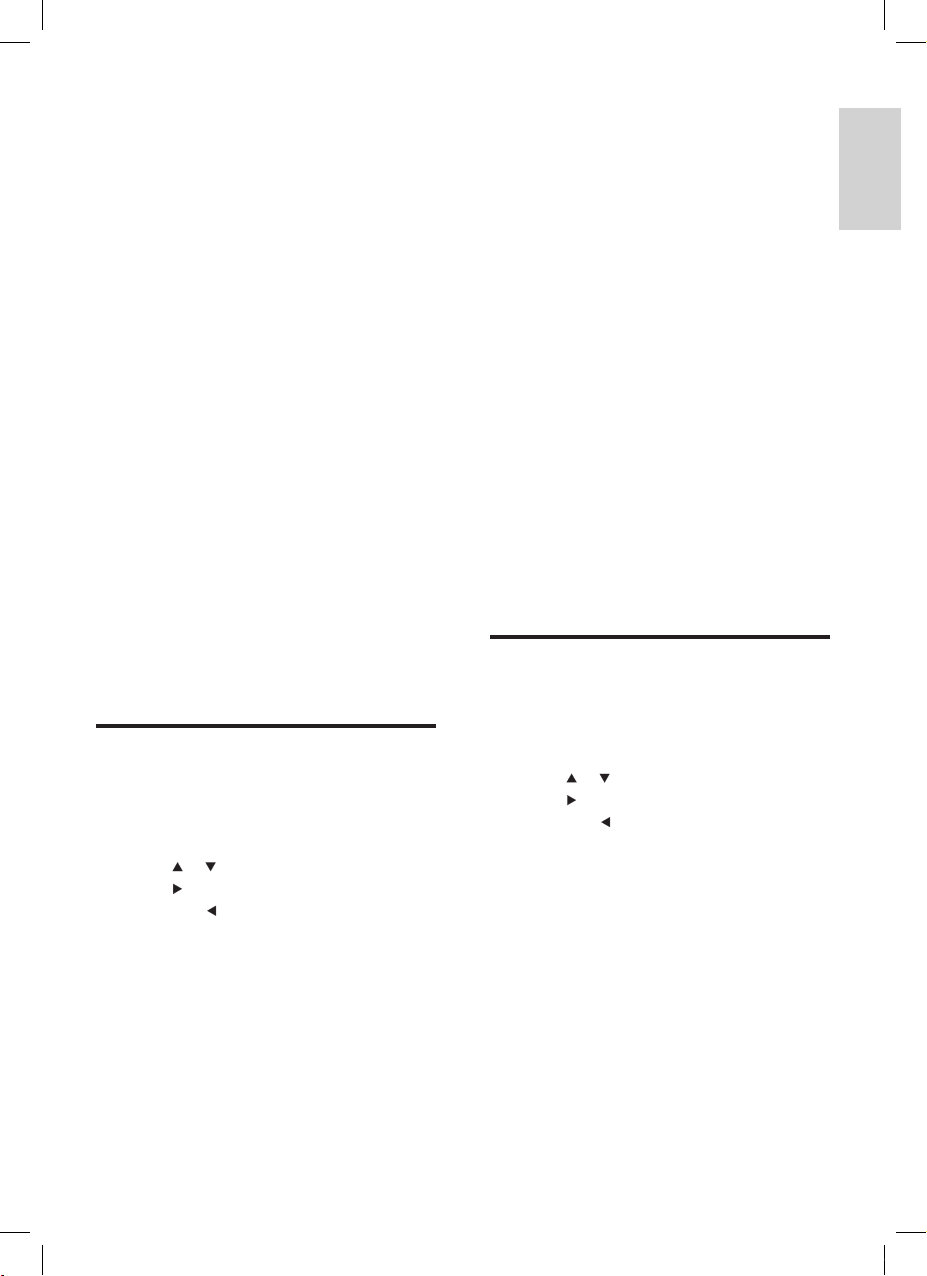
12
To cycle through the alphanumeric
characters that are available, press a button
repeatedly.
T
o delete the last character entry from the
display, press CLEAR .
This
chapter shows you how to create a
wired connection to a home network with
automatic IP address.
1 Use an Ethernet cable (sold separately) to
connect the WAC7500 to the access point
or router that connects to your home
network with broadband Internet access.
2 Turn on your wireless access point or
wireless router with broadband Internet.
3 Turn on the WAC7500.
4 On the WAC7500, press MENU .
5 Select [Settings] > [Network] > [Wired]
> [Automatic] > (Apply settings?) [Yes]
and conrm.
The WAC7500 displays a conrmation
screen
that the settings are saved.
Create wired connection
with static IP address
This is how to navigate and select with the
remote control:
Press
or to select a menu option.
Press
to conrm a selection.
Press
to go back to the previous
screen.
Press
HOME to
go to the Home menu.
The alphanumeric buttons of the remote
control are multi-function buttons:
To select a number or an alphanumeric
character, press a button once or more
until you see the number or alphabetic
character in the display of the WAC7500.
To cycle through the alphanumeric
characters that are available, press a button
repeatedly.
To delete the last character entry from the
display, press CLEAR .
•
•
»
•
•
•
•
•
•
•
To delete the last character entry from the
display, press CLEAR .
This
chapter shows you how to create a
wireless connection to a home network
with static IP address.
1 Ensure that your encryption key (if
required) is available.
2 Turn on your wireless access point or
wireless router with broadband Internet.
3 Turn on the WAC7500.
4 On the WAC7500, press MENU .
5 Select [Settings] < [Network] >
[Wireless] and conrm.
6 Select the network from the list in the
display.
Enter encryption key (if required)
with
the remote control, then press
OK to
continue.
7 Select [Static] and conrm.
8 Enter the static IP address with the remote
control and conrm with OK .
9 Select (Apply settings?) [Yes] and conrm.
The WAC7500 displays a conrmation
screen
that the settings are saved.
Create wired connection
with automatic IP address
This is how to navigate and select with the
remote control:
Press
or to select a menu option.
Press
to conrm a selection.
Press
to go back to the previous
screen.
Press
HOME to
go to the Home menu.
The alphanumeric buttons of the remote
control are multi-function buttons:
To select a number or an alphanumeric
character, press a button once or more
until you see the number or alphabetic
character in the display of the WAC7500.
•
•
»
•
•
•
•
•
Connect to a home network
En glis h
EN
wac7500_um_01eng.indd 12 14-08-08 16:29:43
Page 14
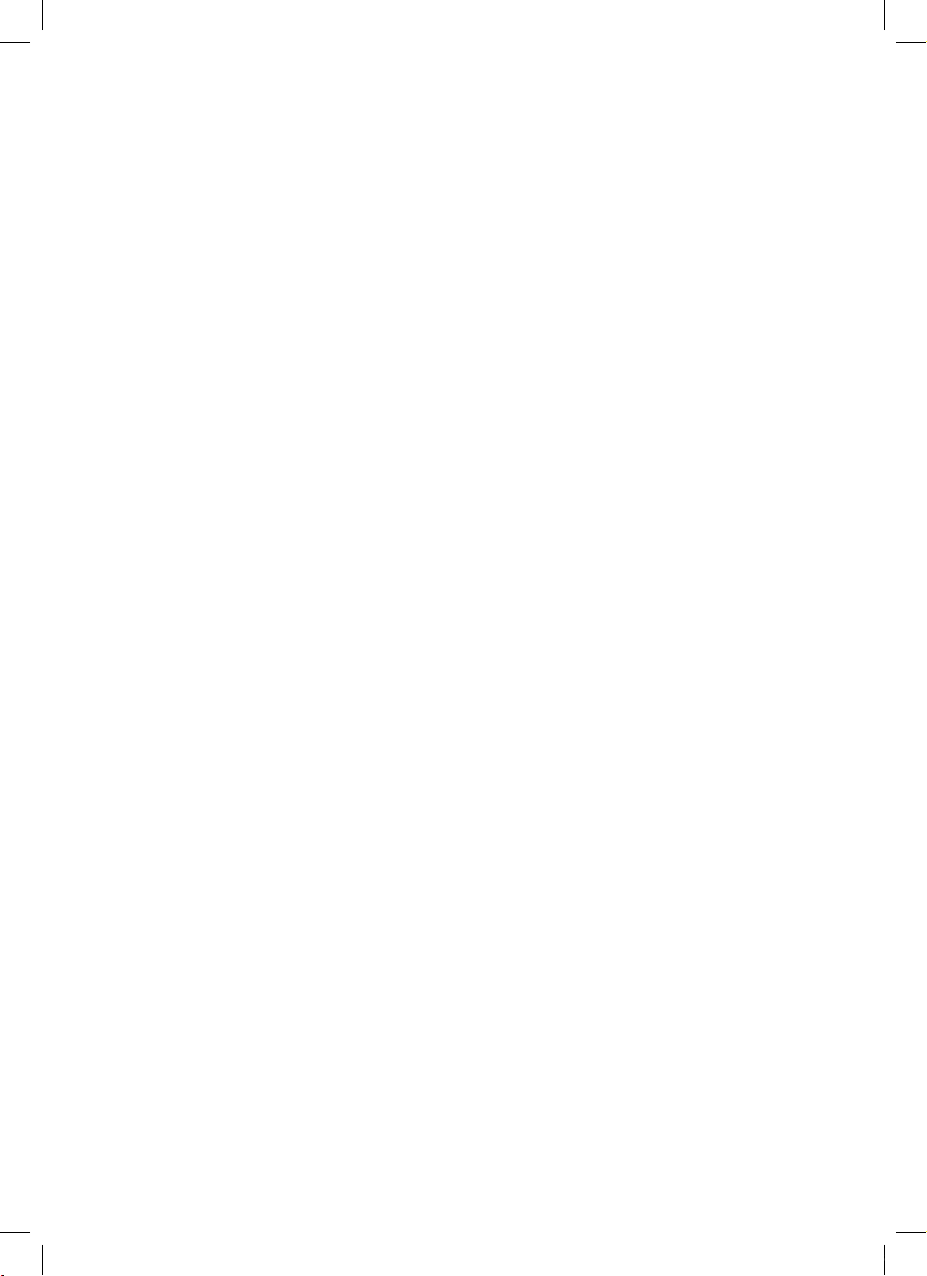
13
This chapter shows you how to create a
wired connection to a home network with
automatic IP address.
1 Use an Ethernet cable (sold separately) to
connect the WAC7500 to the access point
or router that connects to your home
network with broadband Internet access.
2 Turn on your wireless access point or
wireless router with broadband Internet.
3 Turn on the WAC7500.
4 On the item, press MENU .
5 Select [Settings] > [Network] > [Wired]
> [Static] and conrm.
6 Enter the static IP address with the remote
control and conrm with OK .
7 Select (Apply settings?) [Yes] and conrm.
The WAC7500 displays a conrmation
screen
that the settings are saved.
»
EN
wac7500_um_01eng.indd 13 14-08-08 16:29:43
Page 15
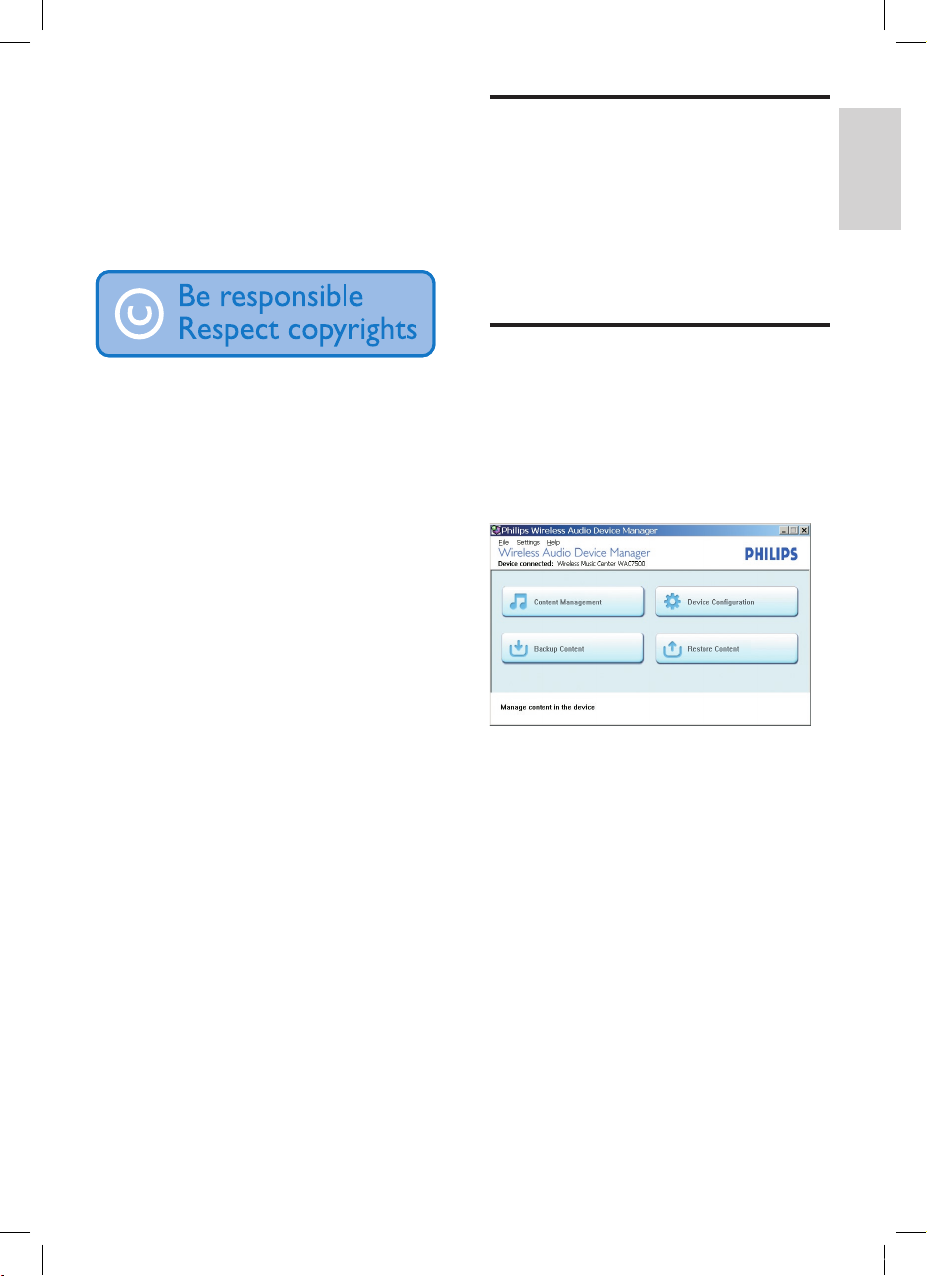
14
Import music from a PC
The import of music into the WAC7500
requires the WADM (Wireless Audio Device
Manager) in the supplied PC installer.
Before you can import music from a PC that
is
connected to a home network, you need to
connect the WAC7500 to the PC.
Install WADM software on
the PC
Install the WADM software on the PC and
open the application.
1 In the WADM main menu, click Content
Management.
2 In My Computer (top window), click to
select le(s).
5 Build a music
library on the
harddisk
You have the following options to build a music
library on the harddisk:
rip music from CDs
import music from a PC
record music from FM radio
record music from an external device
Music recognition technology and related data
are provided by Gracenote®. Gracenote is
the industry standard in music recognition
technology and related content delivery. For
more information, please visit www.gracenote.
com.
CD and music-related data from Gracenote,
Inc., copyright © 2000-2007 Gracenote.
Gracenote Software, copyright © 2000-2007
Gracenote. This product and service may
practice one or more of the following U.S.
P
atents: #5,987,525; #6,061,680; #6,154,773,
#6,161,132, #6,230,192, #6,230,207,
#6,240,459, #6,304,523, #6,330,593,
#7,167,857, and other patents issued or
pending. Gracenote and CDDB are registered
tr
ademarks of Gracenote. The Gracenote logo
and logotype, and the “Powered by Gracenote”
logo are trademarks of Gracenote.
Gracenote® is a registered trademark of
Gracenote, Inc. The Gracenote logo and
logotype, and the “Powered by Gracenote” logo
are trademarks of Gracenote.
•
•
•
•
Build a music library on the harddisk
En glis h
EN
wac7500_um_01eng.indd 14 14-08-08 16:29:44
Page 16
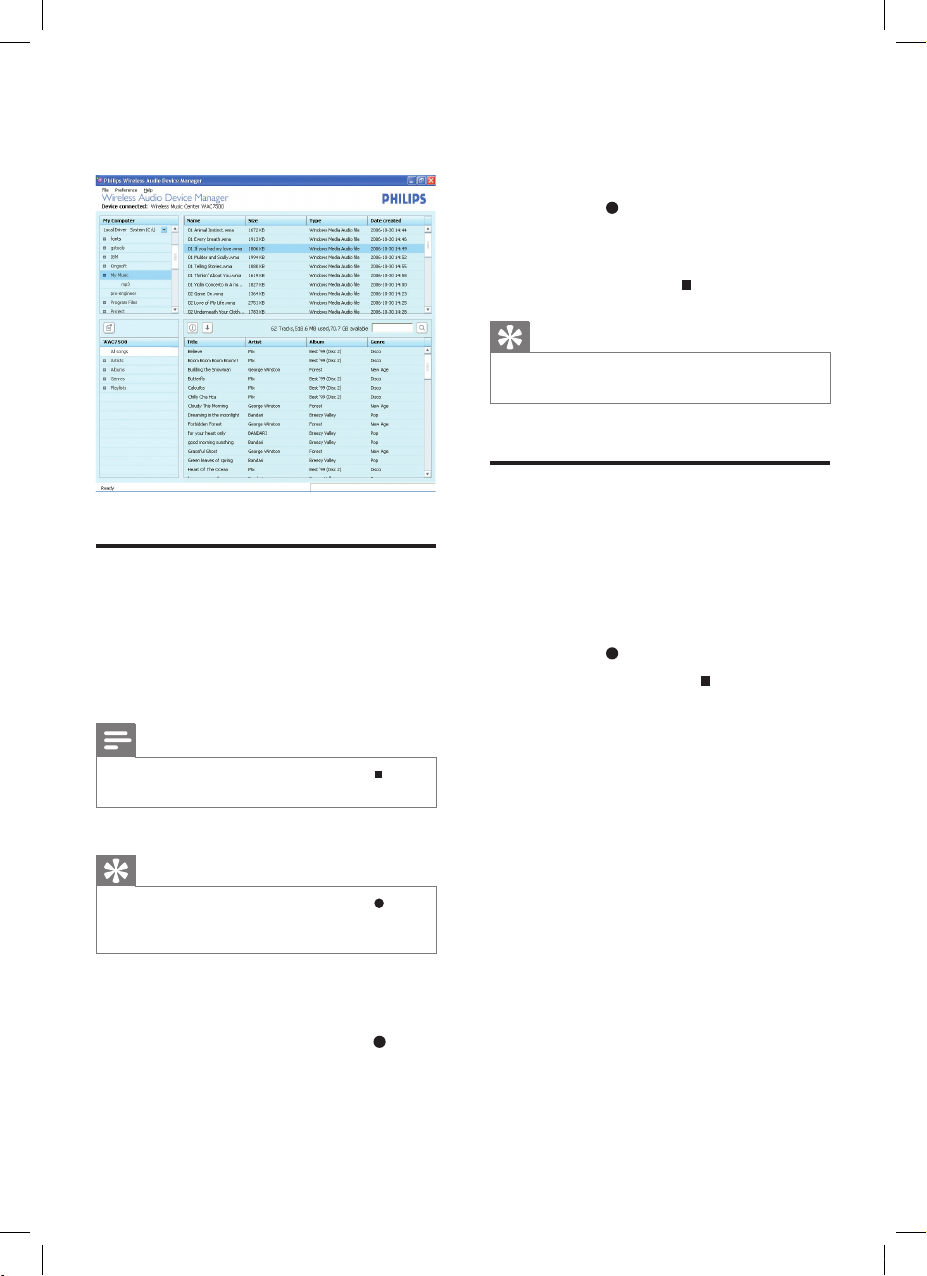
15
all tracks of the CD when no tracks are
marked.)
Long
press MARK/UNMARK
to
select/deselect all tracks.
4 Press REC to start ripping.
5 To rip another CD, repeat above steps 1 to
4.
6 To stop ripping, press .
Tip
For information about how to change the rip quality,
see chapter Settings.
•
Record music
You can record from 2 different sources.
1 Press
AUX
to record from an external
device.
FM TUNER
to record from FM radio.
2 Press REC .
3 To stop recording, press .
•
•
•
3 Drag and drop selected le(s) to
WAC7500 (bottom window).
Rip music from CDs on the
WAC7500
Rip from a CD to the harddisk of the
WAC7500 at high speed:
(Audio CD, MP3/WMA CD)
Note
While the WAC7500 is ripping, only the stop
function is available.
•
Tip
You can rip while you listen, if you press REC during
play.
•
•
1 On the WAC7500, insert CD with printed
side facing you.
2 In the track list screen, press REC .
3 Press MARK/UNMARK to select/deselect
tracks. (By default, the WAC7500 rips
EN
wac7500_um_01eng.indd 15 14-08-08 16:29:45
Page 17
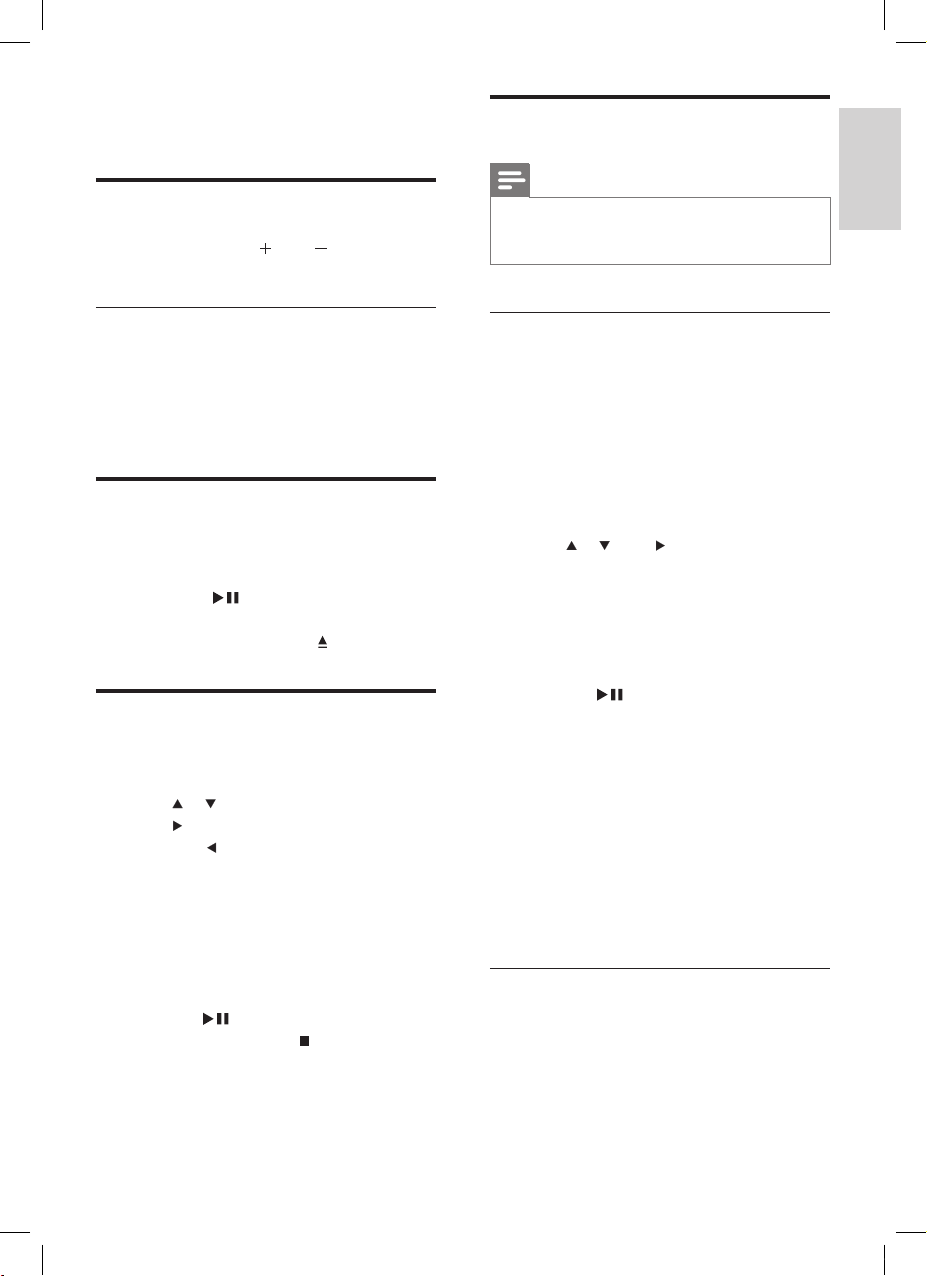
16
Internet radio
Note
Internet radio features require broadband Internet
access.
Inter
net radio features require registration.
•
•
Register the WAC7500 with Philips
1 The following steps show you how to
register the Internet radio feature.
2 Turn on the WAC7500.
3 Turn on your wireless access point or
wireless router with broadband Internet.
4 Ensure you have a valid email address.
5 Press HOME.
6 Press or , then to select[Radio] >
[Internet Radio].
The
display shows the Internet radio
registration screen.
7 Press alphanumeric buttons on the remote
control to enter the valid email address.
8 Press OK/ .
The display conrms the automated
email
dispatch to your mailbox.
9 Check your email inbox for a message
from ConsumerCare@Philips.com
with
the subject Your Streamium Registration....
10 Follow the instructions in the email to
complete your registration process on the
Philips website.
To return to the Home menu, press
HOME.
Listen to Internet radio
1 Follow the steps to register the WAC7500
with Philips (only required once for rst
set-up).
2 Turn on the WAC7500.
»
»
•
6 Play
Adjust volume
1
During play, press VOL to adjust the
volume.
Mute the sound
You can turn off the sound of your audio.
1 During play, press MUTE .
To turn the sound back on, press
MUTE again.
Play CD
1
Insert CD into the CD slot with printed
side facing you.
2 Press OK / to play.
To eject the CD, ensure the CD is in
stop mode and press
.
Play HD music
This is how to navigate and select with the
remote control:
Press
or to select a menu option.
Press
to conrm a selection.
Press
to go back to the previous
screen.
Press
HOME to
go to the Home menu.
1 Press HD to enter the HD music menu.
The display guides you through the
menu.
2 Press OK/ to play.
To stop play, press
.
•
•
•
•
•
•
»
•
Play
En glis h
EN
wac7500_um_01eng.indd 16 14-08-08 16:29:46
Page 18
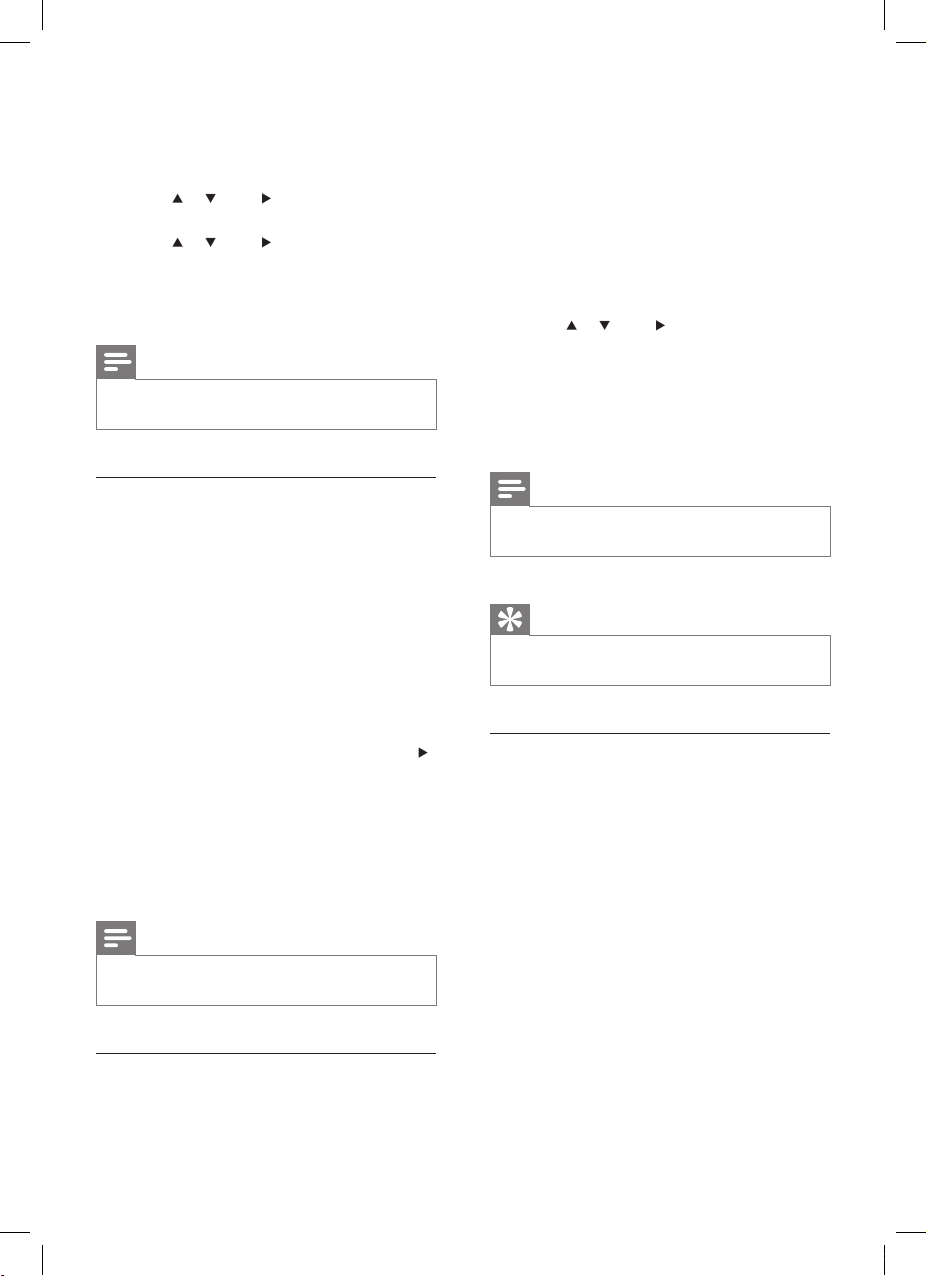
17
1 Follow the steps to register the WAC7500
with Philips.
2 Follow the steps to mark Internet radio
stations as Favorites.
3 Turn on the WAC7500.
4 Turn on your access point / cable modem
or router with broadband Internet.
5 Press HOME .
6 Press or , then to select[Radio]
> [Internet Radio]
> [User ID] (user
identication name that was used for the
registration) > [Favorite Stations].
Press
HOME to
go to the Home
menu.
Note
Internet radio features require broadband Internet
access.
•
Tip
You can also organize your Favorites under Steamium
Management on the Philips website.
•
Manually add Internet radio stations
This chapter explains how to add individual
URL addresses for Internet radio stations on
the
PC.
1 Follow the steps to register the WAC7500
with Philips, if you have not done so
already.
2 On the registered product site, click the
link Streamium Management.
3 Select My Media.
4 Click on the tab Music.
5 Enter the URL address of Internet radio
station in the rst column.
6 Enter a nickname in the second column.
•
3 Turn on your wireless access point or
wireless router with broadband Internet.
4 Press HOME.
5 Press or , then to select[Radio] >
[Internet Radio].
Press
or , then to select the Internet
radio service.
To return to the Home menu, press
HOME.
Note
Internet radio features require broadband Internet
access.
•
Mark Internet radio stations as
Favorites
You can mark Internet radio stations as your
Favourites so next time you want to listen to a
station, it is easy to nd.
1 Follow the steps to register the WAC7500
with Philips.
2 Turn on the WAC7500.
3 Turn on your access point / cable modem
or router with broadband Internet.
4 When you listen to Internet radio, press
to mark the station.
To return to the Home menu, press
HOME.
The
next time you connect to the
Internet radio, the radio station is
shown in the Favorite Stations menu.
Note
Internet radio features require broadband Internet
access.
•
Listen to Favorite Stations
You must store Internet radio stations as
Favorites, before you can use this feature.
•
•
•
•
EN
wac7500_um_01eng.indd 17 14-08-08 16:29:47
Page 19
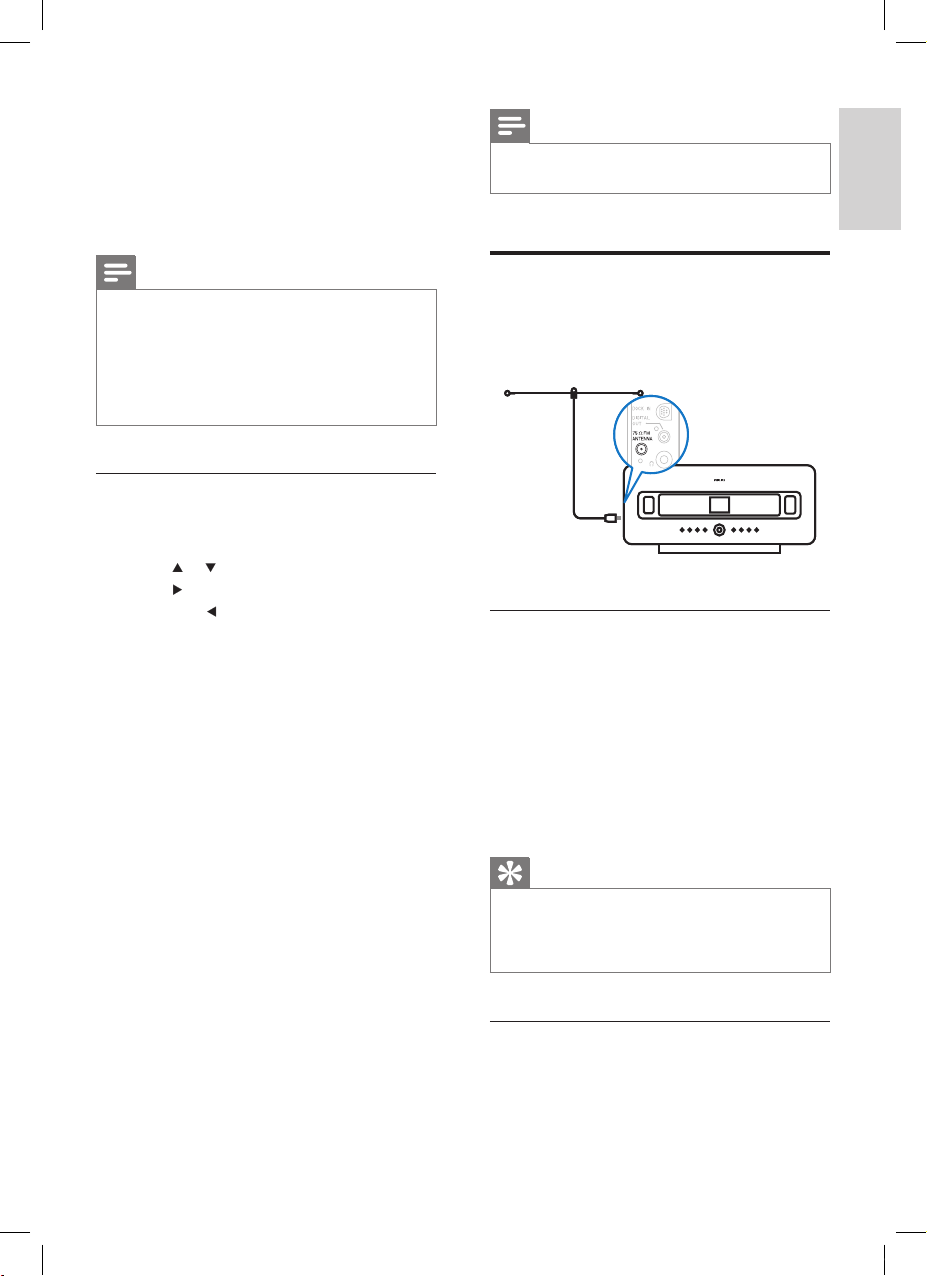
18
Note
Internet radio features require broadband Internet
access.
•
FM radio
You can listen to FM radio with the WAC7500,
if you connect the supplied antenna:
Listen to FM radio
1 Turn on the WAC7500.
2 Fully extended the connected FM antenna.
3 Press HOME .
4 Press FM TUNER .
The current frequency is displayed.
Press HOME to
go to the Home
menu.
Tip
You can optimize the reception when you rotate the
FM antenna.
You can use the automatic search & store function to
store channels under presets.
•
•
Change frequency
To ne tune the reception of a channel, you can
adjust the channel frequency.
1 Turn on the WAC7500.
»
»
The nickname is the Internet radio
stations identication that is displayed
the
WAC7500.
7 Enter a description in the third column.
8 Click on Save to conrm your entries.
Note
If the manually added Internet radio station is available
and broadcast in a compatible format, you can listen to
it on the WAC7500.
You can nd the manually added Internet radio stations
in
the My Media list on the WAC7500.
Internet radio features require broadband Internet
access.
•
•
•
Listen to My Media
This is how to navigate and select with the
remote control:
Press
or to select a menu option.
Press
to conrm a selection.
Press
to go back to the previous
screen.
Press
HOME to
go to the Home menu.
My Media allows you to access Internet
radio stations that are not part of the
standard service.
1 Follow the steps to register the WAC7500
with Philips.
2 Follow the steps to manually add Internet
radio stations.
3 Turn on the WAC7500.
4 Turn on your access point / cable modem
or router with broadband Internet.
5 Press HOME .
6 Select [Radio] > [Internet Radio] > [User
ID] (user identication name that was used
for the registration) and conrm.
7 Select [My Media] and conrm.
To return to the Home menu, press
HOME.
»
•
•
•
•
•
Play
En glis h
EN
wac7500_um_01eng.indd 18 14-08-08 16:29:48
Page 20
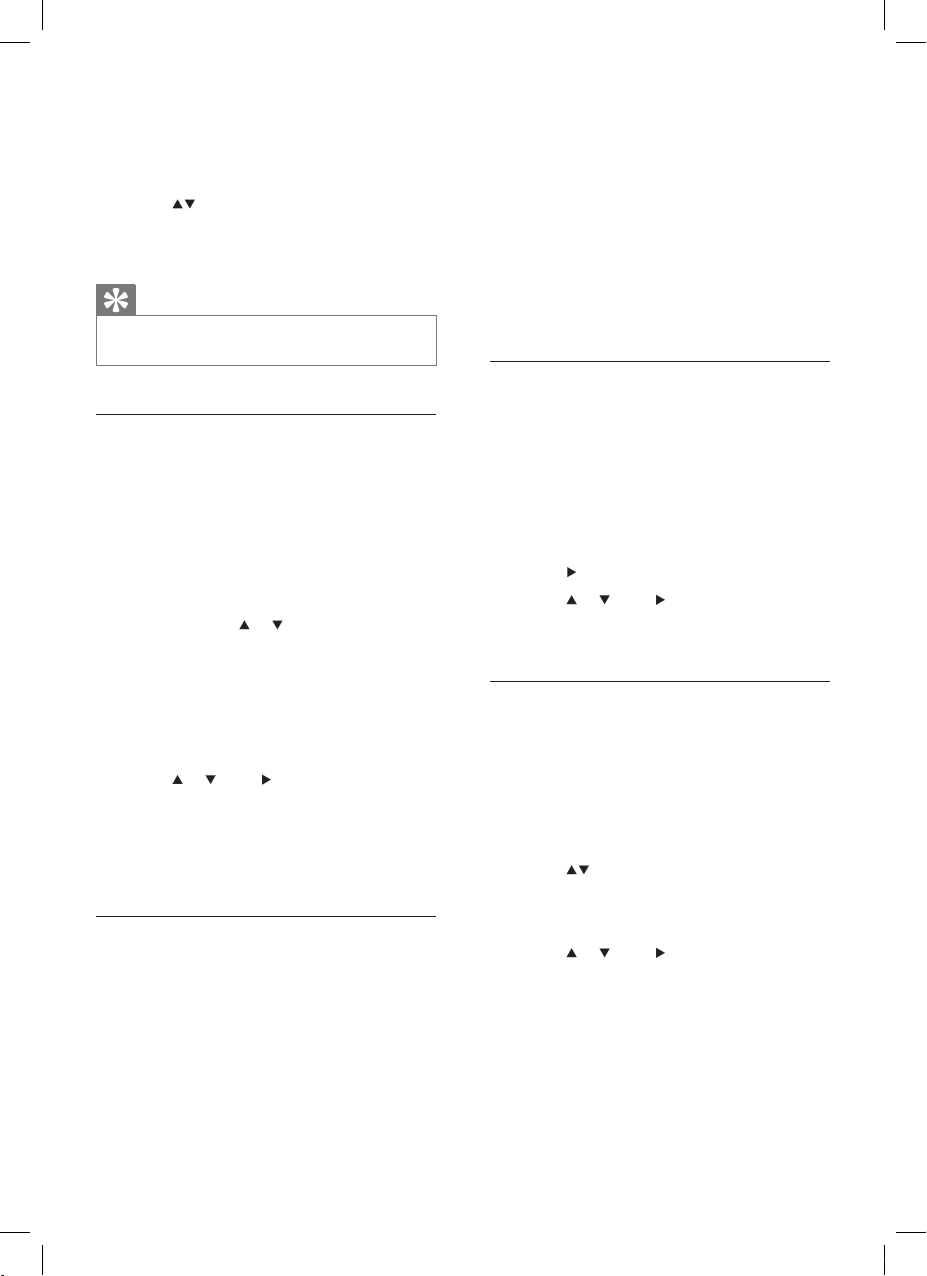
19
The current frequency is displayed.
Press MENU .
4 Select [Autostore radio].
The WAC7500 searches and stores
channels.
When
all available channels are stored,
the search stops.
Press
HOME to
go to the Home
menu.
Select preset channels
You can nd your preset channels in the preset
channel list.
1 Turn on the WAC7500.
2 Press HOME .
3 Press FM TUNER .
The current frequency is displayed.
4 Press to display preset channel numbers.
5 Press or , then to select.
Press HOME to
go to the Home
menu.
Manual search & store
You can manually search and store channels.
1 Turn on the WAC7500.
2 Press HOME .
3 Press FM TUNER .
The current frequency is displayed.
4 Press to change the frequency.
5 Press MENU .
6 Select [Save to Preset].
7 Press or , then to select.
The frequency is stored under the
selected preset number.
Press
HOME to
go to the Home
menu.
»
»
»
»
»
»
•
»
»
»
2 Press HOME .
3 Press FM TUNER .
The current frequency is displayed.
4 Press to adjust the frequency.
Press HOME to
go to the Home
menu.
Tip
You can store channel frequencies under a preset
channel number.
•
Automatic channel search
The WAC7500 can automatically search
available channels.
1 Turn on the WAC7500.
2 Press HOME .
3 Press FM TUNER .
The current frequency is displayed.
4 Press and hold or to start automatic
search function.
When a channel is found, the search
stops.
5 Press MENU .
6 Select [Save to Preset].
7 Press or , then to select.
The frequency is stored under the
selected preset number.
Press
HOME to
go to the Home
menu.
Automatic channel search &
autostore
The WAC7500 can automatically search and
store up to 60 channels under the preset
numbers.
1 Turn on the WAC7500.
2 Press HOME .
3 Press FM TUNER .
»
•
»
»
»
»
EN
wac7500_um_01eng.indd 19 14-08-08 16:29:49
Page 21
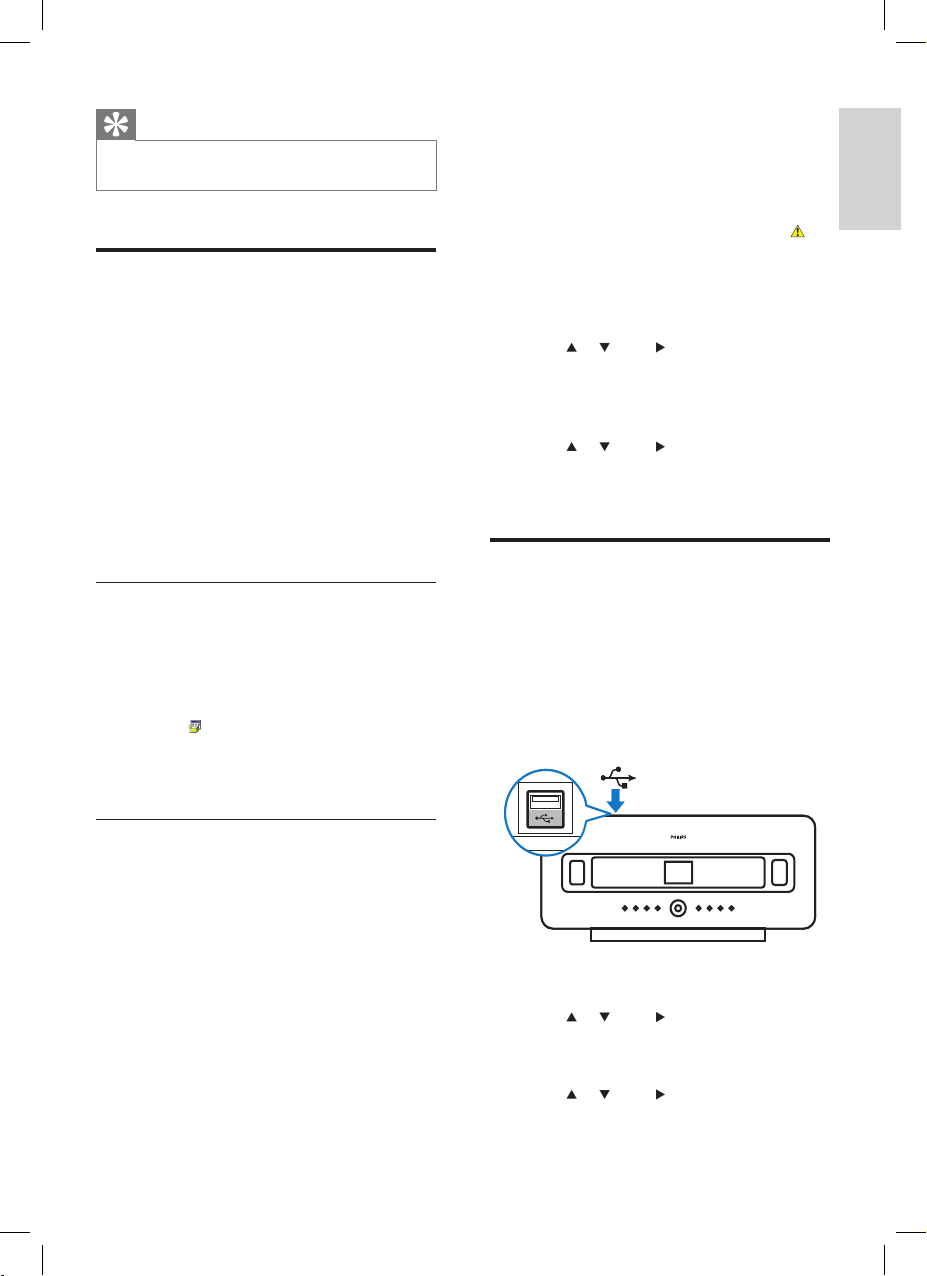
20
4 In the Media sharing... pop-up window,
select Share my media, then conrm with
OK.
When
the WAC7500 is connected to
your home network, the display shows
the WAC7500 with an alert icon:
5 Click on the WAC7500.
6 Select Allow, then conrm with OK.
7 On the WAC7500, press HOME .
8 Press or , then to select[UPnP].
The WAC7500 searches for the
source, then displays the list of media
servers.
9 Press or , then to select the PC
name (the Windows Media Player adds an
identier after the PC name) and conrm.
Play from a ash memory
USB device
You can play music from a USB device. You can
also transfer the music library of the WAC7500
to a USB mass storage device.
1 Inser t the USB plug of the USB device into
the USB socket of the WAC7500.
2 On the WAC7500, press HOME .
3 Press or , then to select[Portable] >
[USB].
The display shows the USB device.
4 Press or , then to select the USB
content,
»
»
»
Tip
You can overwrite preset channel numbers with new
frequencies.
•
Wirelessly stream music from
a PC
You can wirelessly stream music to the
WAC7500 from a connected PC, if you install
Windows Media Player 11 on the PC
(see
‘Install Windows Media Player 11’ on page 20)
and congure the PC to share your music. (If
Windo
ws Media Player 11 is already installed
on the PC, you can skip the installation section
and continue with the conguration. For any
other
media players, refer to the instructions
supplied with the player.)
Install Windows Media Player 11
1 On the PC, insert the supplied software
CD.
Installation
starts.
If installation does not start, click on
the
icon in your Explorer program.
2 Follow the instructions on the PC to install
Windows Media Player 11.
Congure a PC to share music
You can share music from a PC with the
WAC7500. This chapter shows you how to
congure the PC to share music.
1 Follow the instructions to install Windows
Media Player 11
(see ‘Install Windows
Media Player 11’ on page 20).
2 On the PC, click Start > Programs >
Windows Media Player.
3 In the Windows Media Player interface,
right click on the Library
pull-down menu
at the top of the screen and select Media
sharing....
»
»
Play
En glis h
EN
wac7500_um_01eng.indd 20 14-08-08 16:29:51
Page 22

21
Press HOME to go to the Home
menu.
Connect audio devices
(AUX)
You can play music from an external appliance
that is connected to the AUX input of the
WAC7500.
1 Consult the user manual of the external
appliance to connect the supplied audio
cable to the audio output jack of the
external appliance.
2 Connect the other end of the audio cable
to the AUX IN
jack of the WAC7500.
3 On the remote control of the WAC7500,
press HOME .
4 Press or , then to select[AUX].
5 Operate the controls of the external
appliance to play music.
•
EN
wac7500_um_01eng.indd 21 14-08-08 16:29:52
Page 23

22
Play by artist
You can play all audio les of the same ar tist
from the HD of the Philips Wireless Music
Center.
1 When you play HD audio, press SAME
ARTIST .
Play by genre
You can play all audio les of the same genre
from the HD of the Philips Wireless Music
Center.
1 When you play HD audio, press SAME
GENRE .
Create a playlist
You can create up to 99 playlists on the hard
disk of the connected Philips Wireless Music
Center.
1 Press HD to enter HD mode.
2 Press MENU to enter the HD menu.
3 Press or , then to select[Create
Playlist].
A
new playlist with a default album
name, such as Playlist_001, is created.
Press
HOME to
go to the Home
menu.
Add audio les to a playlist
This is how to navigate and select with the
remote control:
Press
or to select a menu option.
Press
to conrm a selection.
Press
to go back to the previous
screen.
Press
HOME to
go to the Home menu.
»
»
•
•
•
•
7 Play options
You can choose between various play options:
Repeat play
(see ‘Repeat play’ on page 22)
Shufe play (see ‘Shufe play’ on page 22)
Pla
y by artist
(see ‘Play by artist’ on page
22)
Pla
y by genre
(see ‘Play by genre’ on page
22)
Pla
y from a playlist
(see ‘Play from a playlist’
on page 23)
Repeat play
You can repeat one or all audio les of the
current selection.
1 In play mode, press REPEAT to toggle the
repeat function as follows:
Repeat 1
The current audio le is continuously
repeated
until another mode or
setting is selected.
Repeat all
All audio les of the current selection
are
continuously repeated until
another mode or setting is selected.
Off (default)
Shufe play
You can play the audio les of the current
selection in random order (shufed).
1 During play, press SHUFFLE to toggle
shufe on and off.
When you turn shufe on, the current
selection of audio les is played in
r
andom order.
•
•
•
•
•
•
•
•
•
•
»
Play options
En glis h
EN
wac7500_um_01eng.indd 22 14-08-08 16:29:52
Page 24

23
You can add up to 300 audio les to a
playlist.
1 Turn on the WAC7500.
2 On the remote control, press HD .
3 Select an audio le.
4 Press MENU to enter the HD menu.
5 Select [Add To Playlist] and conrm.
6 Select playlist and conrm.
The audio le is added to the selected
playlist.
Press
HOME to
go to the Home
menu.
Play from a playlist
This is how to navigate and select with the
remote control:
Press
or to select a menu option.
Press
to conrm a selection.
Press
to go back to the previous
screen.
Press
HOME to
go to the Home menu.
1 Turn on the WAC7500.
2 On the remote control, press HD .
3 Press MENU to enter the HD menu.
4 Select [Playlists].
5 Select the playlist.
6 Press OK/ to play.
To stop play, press
.
Press HOME to
go to the Home
menu.
»
»
•
•
•
•
•
•
EN
wac7500_um_01eng.indd 23 14-08-08 16:29:52
Page 25

24
8 Record from
HD to USB
You can record music les from the HD
(harddisk) of the WAC7500 to a ash memory
USB device.
1 Inser t the USB plug of the USB device into
the USB socket of the WAC7500:
Use the remote control of the WAC7500
for the following steps:
2 Press HD .
3 Press REC.
4 Press MARK/UNMARK to select/deselect
tracks. (By default the WAC7500 records
all
tracks of the HD when no tracks are
marked.)
Press
MARK/UNMARK f
or 2 seconds
to select/deselect all tracks.
5 Press RECto start recording.
6 To stop recording, press .
•
Alphanumeric search
En glis h
EN
wac7500_um_01eng.indd 24 14-08-08 16:29:53
Page 26

25
10 Gracenote®
CD information
Gracenote® CD Information
Gracenote MusicID® provides the set with CD
track information (including album, artist, genre,
track information) from its built-in database. It
allo
ws the recorded CD tracks to be properly
categorized (for example, under Artists, Albums,
Genres or All tracks) and be merged with the
existing
tracks in the hard disk.
Gracenote® Media Database
A CD database is embedded in every
WAC7500 for quick look-up on track
information. An update le that contains newly
released
CDs is available quarterly on www.
club.philips.com for download.
Update Gracenote® Media Database
Use your PC to register your product on www.
club.philips.com and go to “Show Upgrades
&
Support” page to download Gracenote®
Media Database update. Note that the updates
are posted quarterly and new updates are
independent from old updates, i.e. a new
update can be installed, even without the
previous update.
9 Alphanumeric
search
You can search for specic audio les on the
HD (harddisk) of the WAC7500.
1 Turn on the WAC7500.
2 Press HD .
The display shows the available lists.
3 Press or , then to select the list.
4 Press SEARCH .
The display shows a text box.
5 Press the alphanumeric buttons on the
remote control to enter the search word.
6 Press OK/ to start the search.
The WAC7500 shows the closest
alphabetical match.
7 To stop the search, press .
Press HOME to
go to the Home
menu.
»
»
»
•
EN
wac7500_um_01eng.indd 25 14-08-08 16:29:53
Page 27

26
Adjust treble / bass
This is how to navigate and select with the
remote control:
Press
or to select a menu option.
Press
to conrm a selection.
Press
to go back to the previous
screen.
Press
HOME to
go to the Home menu.
1 Turn on the WAC7500.
2 Press MENU .
3 Select [Settings] and conrm.
4 Select [Treble/Bass]and conrm.
5 Select [Treble] or [Bass] and conrm.
6 Press or to adjust the setting and
conrm.
T
o return to the Home menu, press
HOME.
Set Dynamic Bass Boost
(DBB)
You can choose from the following DBB
settings:
[DBB1]
[DBB2]
[DBB3]
[DBB OFF] (default)
1 To toggle between the settings, press DBB .
Activate Incredible Surround
sound
1
To activate the Incredible Surround sound
feature, press INCR.SURR. .
T
o deactivate the feature, press the
button again.
•
•
•
•
•
•
•
•
•
•
11 Settings
Change Equalizer (EQ)
settings
This is how to navigate and select with the
remote control:
Press
or to select a menu option.
Press
to conrm a selection.
Press
to go back to the previous
screen.
Press
HOME to
go to the Home menu.
You can adjust the audio sound with the
following equalizer settings:
[Rock]
[Pop] (default)
[Jazz]
[Neutral]
[Techno]
[Classical]
[Treble/Bass]
1 Turn on the WAC7500.
2 Press MENU .
3 Select [Equalizer] and conrm.
4 Select a menu option and conrm.
Press HOME to
go to the Home
menu.
Activate Smart EQ
1 Turn on the WAC7500.
2 Press SMART EQUALIZER to toggle
between the options:
activate Smart EQ
deactivate Smart EQ
The Smart EQ function automatically
selects equalizer settings according to
the genre that is associated with the
audio le.
If
no genre is associated with the
audio le, the default setting is Pop.
•
•
•
•
•
•
•
•
•
•
•
•
•
•
•
•
Settings
En glis h
EN
wac7500_um_01eng.indd 26 14-08-08 16:29:54
Page 28

27
3 Press or , then to select[Settings] >
[Time]
> [Time Format].
4 Press or , then to select format.
5 Press to go back to the previous screen.
Press HOME to
go to the Home
menu.
Set standby timer
You can select a set time period after which the
WAC7500 automatically switches to standby.
The timer offers the following options in
minutes:
[Sleep 15]
[Sleep 30]
[Sleep 45]
[Sleep 60]
[Sleep 90]
[Sleep 120]
[Sleep off]
1 Turn on the WAC7500.
2 Press SNOOZE one or more times to
select a time period.
When you set the timer, the display
shows the sleep icon:
To view the remaining countdown time
to standby, press SNOOZE
anytime.
Alarm
You can set the alarm feature of the WAC7500
and choose from different repeat modes.
This is how to navigate and select with the
remote control:
Press
or to select a menu option.
Press
to conrm a selection.
Press
to go back to the previous
screen.
Press
HOME to
go to the Home menu.
1 Press MENU to enter the menu screen.
2 Select [Settings] > [Alarm].
•
•
•
•
•
•
•
•
»
»
•
•
•
•
Time settings
This chapter shows you how to change the
time settings.
Synchronize with RDS radio station
RDS (Radio Data System) is a service
that allows FM stations to send additional
information along with the FM radio signal.
Automatic time synchronization is one of the
RDS features.
1 Ensure that the radio station you select for
synchronization has RDS.
2 Turn on the WAC7500.
3 Press MENU .
4 Press or , then to select[Settings] >
[Time]
> [Auto Time Sync].
5 Press or , then to select the RDS
station.
6 Press HOME to go to the Home menu.
Set the time manually
1 Ensure that the WAC7500 is turned on.
2 Press MENU .
3 Press or , then to select[Settings] >
[Time]
> [Set Time].
4 Press or to adjust the setting and
conrm with OK .
5 Press to go back to the previous screen.
Press HOME to
go to the Home
menu.
Tip
You can also press the numeric buttons (0-9) and enter
the time directly.
•
Set the time format
1 Turn on the WAC7500.
2 Press MENU .
•
EN
wac7500_um_01eng.indd 27 14-08-08 16:29:55
Page 29

28
Update
When the WAC7500 is connected to
a PC, you can download new rmware
updates.
Update through PC connection
This chapter shows you how to install the
WADM (Philips Wireless Audio Device
Manager) software. The WADM is necessary to
search
and download software updates for the
WAC7500.
1 On the PC, visit the www.philips.com/
welcome.
2 Download the latest software for the
WAC7500 to the harddisk of the PC.
3 Turn on the WAC7500.
4 Ensure that the WAC7500 is connected to
the network of the PC.
5 Insert the supplied software CD into the
PC.
6 Follow the instructions on the PC to install
WADM.
7 When the security aler t message
(Microsoft Windows Firewall) pops up,
press ‘Unblock’ to allow the WADM
application
to run on the PC.
The rewall is still effective and only
allo
ws the WADM to run.
8 On the WADM screen, select Device
Conguration.
9 In the Device Conguration screen, select
Firmware upgrade
and click OK.
10 Click Browse to locate the software image
le that you saved on the harddisk of the
PC.
11 Click OK to start the update.
The software update progress is
shown.
When
the software installation is
complete, the WAC7500 restarts.
•
»
»
»
3 Select [On] to activate the alarm and enter
the alarm settings.
Select [Off] (default) to deactivate
the
alarm.
4 Press or to adjust the setting, then
press
to conrm the adjustment.
5 Press OK to conrm the alarm time
settings.
6 Press or , then to select the repeat
mode [Once]
or [Daily].
The display briey shows [Alarm on]
and
the alarm icon remains visible
while the alarm feature is activated.
Change language
You can change the language that you have set
during the rst-time installation.
1 Turn on the WAC7500.
2 Press MENU .
3 Select [Settings] > [Language].
4 Press or , then to select the language.
5 Press HOME to go to the Home menu.
Maintenance
This chapter tells you how to care for your
WAC7500.
Cleaning
Note
Avoid moisture and abrasion.•
1 Clean the WAC7500 only with a soft dry
cloth.
•
»
Change language
En glis h
EN
wac7500_um_01eng.indd 28 14-08-08 16:29:56
Page 30

29
Tip
You can also consult the user manual of the PC and
manually add the WADM application to your list of
programs that are safe to run.
•
Restore the default settings
You can restore the default settings (including
network settings) of the WAC7500.
1 Turn on the WAC7500.
2 Press HOME to go to the Home menu.
3 Press MENU to enter the menu display.
4 Press or , then to select[Settings] >
[Restore settings].
5 Press .
6 Press to select [Yes].
The WAC7500 restarts when the
factory settings are restored.
The language selection display is
shown.
Tip
You can restore the default settings without losing
the audio les on the harddisk of a connected PC or
Center.
•
»
»
EN
wac7500_um_01eng.indd 29 14-08-08 16:29:56
Page 31

30
5 Follow the instructions of the Philips
Wireless Music Station to enter the
‘Installation Mode’
on the Station. (The
Philips Wireless Music Station must be in
‘Installation Mode’
so that the WAC7500
can nd it.)
6 When the display of the WAC7500 shows
that the Philips Wireless Music Station is
found, press
.
The WAC7500 stops to search.
You can relocate the devices.
Note
Thick walls and metal obstacles between the devices
can impair the wireless connection.
•
Broadcast music to Philips Wireless
Music Stations
Note
This feature requires that you rst connect the
WAC7500 to a Philips Wireless Music Station (sold
separately)
(see ‘Add a Philips Wireless Music Station
(sold separately)’ on page 30).
•
1 Turn on the Philips Wireless Music Station.
2 Turn on the WAC7500.
3 While playing music, press MUSIC
BROADCAST .
After
a short delay, all connected
Philips Wireless Music Stations play
the music you broadcast from the
WAC7500.
T
o stop the broadcast on the
WAC7500, press
.
To stop the broadcast on the
connected Philips Wireless Music
Station, press
.
»
»
»
»
»
12 Add a Philips
Wireless Music
Station (sold
separately)
You can add up to 5 Philips Wireless Music
Stations (sold separately) and expand your
wireless
music to other locations in your home.
Add a Philips Wireless Music
Station to the WAC7500
This connection creates a wireless of the Philips
Wireless Music Station to the home network
that the WAC7500 connects to:
1 Place the WAC7500 and the Philips
Wireless Music Station next to each other.
2 Follow the instructions of the Philips
Wireless Music Station to connect the
Station to the power supply.
3 Turn on the WAC7500.
4 Turn on the Philips Wireless Music Station.
If you turn on the Philips Wireless
Music Station for the rst time, follow
the
instructions of the Philips Wireless
Music Station to select the language.
The devices are ready for the
connection setup.
Connection setup:
1 On the remote control of the WAC7500,
press HD.
2 Press MENU to enter the menu screen.
3 Press or , then to select[Station
Mgnt].
4 Press or , then to select[Add New
Station].
The
WAC7500 searches for Philips
Wireless Music Stations.
•
•
»
Add a Philips Wireless Music Station (sold separately)
En glis h
EN
wac7500_um_01eng.indd 30 14-08-08 16:29:56
Page 32

31
5 Press or , then to select the Philips
Wireless Music Station you want to delete.
6 Press or , then to select[Yes].
The Philips Wireless Music Station
is deleted from the network of the
WAC7500.
Relocate a connected WAC7500 or
Philips Wireless Music Station
1 Turn off (or switch to Eco Standby) the
device you want to relocate.
2 Disconnect the device from the power
supply.
3 Reconnect the device to the power supply
in the new location.
The Wi-Fi connection recovers
automatically.
Note
Thick walls and metal obstacles between the devices
can impair the wireless connection.
•
»
»
Music Follows Me
Note
This feature requires that you rst connect the
WAC7500 to a Philips Wireless Music Station (sold
separately)
(see ‘Add a Philips Wireless Music Station
(sold separately)’ on page 30).
•
As you move around at home, let the music
move with you between the WAC7500 and
one or more connected Philips Wireless Music
Stations. The unit where the music is playing is
the source unit. The unit to which you want to
move the music is the destination unit.
1 Ensure that source unit and the destination
unit are turned on.
2 On the source unit, press MUSIC
FOLLOWS ME .
The
displays of the source unit and
the destination unit show an icon to
indicate that the feature is activated.
3 On the destination unit, press MUSIC
FOLLOWS ME .
The
icon disappears from the displays.
The music play simultaneously stops
on the source unit and starts on the
destination unit.
To stop the music play, press
on the
unit where the music plays.
Delete a Philips Wireless Music
Station from the WAC7500
1 On the remote control of the WAC7500,
press HD .
2 Press MENU .
3 Press or , then to select[Station
Mgnt].
4 Press or , then to select[Delete
Station].
The
display shows all the Philips
Wireless Music Stations that are
connected to the network of the
WAC7500.
»
»
»
»
»
EN
wac7500_um_01eng.indd 31 14-08-08 16:29:57
Page 33

32
Speakers - sub-woofer
Power 50 W (RMS) / 75 W
(MPO)
Frequency
response 75 Hz - 500 Hz
Sensitivity 83 dB / m / W
Impedance 12 Ω
Dimensions (Ø) 1
25 mm
Headphone
Impedance 16 - 150 Ω
Input sensitivity
AUX IN 500 mV
Wired (LAN / Ethernet)
Wired standard 802.3 / 802.3 u
Speed 10 / 100 MBit/s
Mode half
/ full duplex
Crossover detection
(Auto MDIX)
Yes (Auto MDIX)
CD player
Frequency range 60 - 20,000 Hz (-3 dB)
Signal to noise
ratio
75 dBA (IEC)
M4A (AAC) bit
rate
16 - 320 kbps, CBR / VBR
MP3
bit rate 32 - 320 kbps, CBR / VBR
WMA
bit rate up to 192 kbps, CBR / VBR
Sampling
frequencies
3
2, 44.1, 48 kHz
13 Technical data
General
AC Power Voltage information is
printed on the back or
the underside of the
WAC7500.
Dimensions
(w x
h x d)
387
x 272 x 128 mm
Weight (net) Main
unit: ~ 3.6 kg
Power consumption
On < 25 W
Standby (active) <
20 W
ECO (passive) standby <
1 W
Amplier
Output power 2 x 7.5 + 15 W (RMS)
Frequency response 60 - 20,000 Hz (-3 dB)
Signal
to noise ratio 72 dBA (IEC)
Speakers - tweeter
Power 20 W (RMS) / 30 W
(MPO)
Frequency
response 1 kHz - 20 kHz
Sensitivity 76 dB / m / W
Impedance 6 Ω
Dimensions (w x h) 7
2 x 42 mm
Speakers - mid range
Power 20 W (RMS) / 30 W
(MPO)
Frequency
response 130 Hz - 5 kHz
Sensitivity 76 dB / m / W
Impedance 6 Ω
Dimensions (w x h) 75
x 75 mm
Technical data
En glis h
EN
wac7500_um_01eng.indd 32 14-08-08 16:29:57
Page 34

33
Adapter
Ethernet enabled, plus Ethernet cable
(for wired connection)
Wireless
network 802.11 b/g (for
wireless connection)
500 MB free hard disk space
•
•
•
•
HD player
Frequency range 60 - 20,000 Hz (-3 dB)
Signal to noise
ratio
72 dBA (IEC)
MPEG
1 Layer 3
(MP3-CD)
MPEG AUDIO
MP3-CD
bit rate 32 - 320 kbps, CBR / VBR
WMA
bit rate up to 160 kbps, CBR /
VBR
Sampling
frequencies
3
2, 44.1, 48 kHz
HD storage
cpacity
80 GB (actual formatted
capacity will be less)
USB player
USB 12 Mbps, V1.1 (supports
MP3, WMA and M4A
les)
USB class MSC
, MTP
Number of tracks
/ titles
maximum 9999
Specications and external appearance are
subject
to change without notice.
Supplied accessories
Remote control
2 AAA batteries
AC power cable
FM radio antenna
Software CD-Rom
PC connection requirements
The minimum requirements for PC connections
are:
Windows 2000 SP4 (or above) / XP SP2
/
Vista
Pentium III 500 MHz processor or higher
256 MB RAM
CD-R
OM drive
•
•
•
•
•
•
•
•
•
EN
wac7500_um_01eng.indd 33 14-08-08 16:29:58
Page 35

34
Use a WEP/WPA encryption key when
you create the wireless connection your
PC / home network.
Change the operating channel on the
interfering devices.
Turn the devices in different directions to
minimize interference.
The wireless rmware update failed, what do
I do?
1 Ensure that the PC is connected to the
Internet.
2 Use an Ethernet cable (sold separately) to
connect the WAC7500 to the PC.
3 On the PC, launch the WADM to update
the rmware.
I have done all the steps described to connect
the WAC7500 to my wireless home network,
but the WAC7500 is still not connected.
On
the WAC7500, press MENU .
Select
[Information]
> [Wireless] > [Wireless
Mode].
Check that the WAC7500 has
been changed from Ad hoc mode
to
Infrastructure mode. Also
check that the
SSID, IP address, WEP key, or WPA key
matches the setup of your wireless home
network.
T
ry to change the SSID on your router
to a more unique name to ensure that
it is different from the SSID that your
neighbors use for their router.
The WAC7500 supports wireless and
wired connection at the same time. There
is a chance that your wireless IP address
and your wired IP address are on the
same subnet. This will confuse the device.
Consider changing the DHCP range of
your wireless router so that the wireless
IP received by the device is on a different
subnet from its wired IP address.
Try to change the channel of your home
network settings on the router.
On your router, consider using a WPA key
instead of a WEP key. When you use a
WEP as your encryption key, set all 4 keys
to be the same.
•
•
•
•
•
•
•
•
14 Troubleshooting
Caution
Never try to repair the system yourself as this will
invalidate the warranty.
Do not open the system as there is a risk of electric
shock.
If a fault occurs, rst check the FAQ points, then consult
y
our dealer or Philips for help.
•
•
•
The WAC7500 is connected to a home
network and music skips during play (from any
source including HD), what do I do?
Ensure
that the network router is turned
on.
Ensure
that the network settings are
correct for the selected network (see
section ‘Connect to a home network’).
I cannot hear any sound or the sound is poor,
what do I do?
Press
VOL to increase the volume.
Press the MUTE b
utton again to reactivate
the sound output.
The radio reception is poor, what do I do?
Adjust
the antenna for better reception.
Increase the distance between the
WAC7500 and TV or VCR devices.
Is there a maximum distance of transmission
between a Philips Wireless Music / Micro
Center and the WAC7500 for effective
streaming?
Y
es. The maximum distance of Wi-Fi
transmission is 250m measured in open spaces.
However, in a home environment, where solid
obstacles such as walls and doors are present,
the effective transmission distance is reduced
to 50-100m. Reposition the devices if you
experience transmission problems.
How do I avoid Wi-Fi interferences from
other devices that operate in the same
(2.4GHz) frequency spectrum, such as Dect
phones or bluetooth devices?
Mo
ve the WAC7500 at least 3m away
from such devices.
•
•
•
•
•
•
•
Troubleshooting
En glis h
EN
wac7500_um_01eng.indd 34 14-08-08 16:29:58
Page 36

35
Check if the disc is inserted with the
graphics side (label) facing up.
W
ait for the condensation moisture on the
lens to clear.
Replace or clean the disc.
Use a nalized CD-RW or CD-R.
•
•
•
•
Ensure
that the turbo mode of your
wireless router is switched off, if your
router has this function.
The wireless rmware update failed, what do
I do?
1 Ensure that the PC is connected to the
Internet.
2 Use an Ethernet cable (sold separately) to
connect the WAC7500 to the PC.
3 On the PC, launch the WADM on the PC
to update the rmware.
I have problems installing WADM or launching
WADM after installation, what do I do?
Ensure
that the operating system of the PC
meets the requirements.
Ensure that the PC is virus-free.
Some les on the USB device are not
displayed, what do I do?
Check
if the number of folders exceeds 99
or the number of titles exceeds 999.
Only completely recorded MP3/WMA les
can be found and played. Check if the le
has
been recorded completely.
DRM-protected WMA les cannot be
played.
The remote control does not function
properly, what do I do?
Reduce
the distance between the remote
control and the WAC7500.
Insert the batteries with correct polarity
(+/- as indicated inside the battery
compartment).
Replace
the batteries.
Point the remote control directly at the
infrared sensor.
The screen of the WAC7500 is stuck in a
menu or shows no response for a long period
of time (2-5 minutes), what do I do?
Press
.
If the problem persists, restart the power
(disconnect and reconnect the power
plug) to reset the WAC7500.
‘No Disc’ / ‘Cannot read CD’ is displayed,
what do I do?
Inser
t a suitable disc.
•
•
•
•
•
•
•
•
•
•
•
•
•
EN
wac7500_um_01eng.indd 35 14-08-08 16:29:58
Page 37

36
Antenna
A device, such as a rod or wire, which picks up
a received radio frequency signal or radiates a
transmitted RF signal.
Audio output
High-level (speaker) or line-level (RCA) signals
sent
from one system component to another;
or the high-level signal from an amplier to the
system
speakers.
AUX
Auxiliar
y input that allows you to connect
portable audio devices.
B
Bass
The lowest three octaves of the audio band.
Low bass is the bottom octave (20-40Hz), midbass is the middle octave (40-80Hz), and upper
bass
is the 80-160Hz octave.
BestBuy®
BestBuy® is a membership-based digital music
ser
vice that allows listeners to subscribe to
music through the Internet at a monthly rate,
rather than to purchase the music.
Bit / bits
A
bit is a binary digit, taking a value of either 0
or 1. For example, the number 10010111 is 8
bits long.
Bit rate
Bit rate is the number of bits that are conveyed
or
processed per unit of time. The bit rate is
usually measured in some multiple of bits per
second (kilobits per second: kbps). The term
bit
rate is a synonym for data transfer rate (or
simply data rate).
Bluetooth®
Bluetooth® is a short-range wireless protocol
that
is meant to allow mobile devices to share
information and applications without the worry
of cables or interface incompatibilities. The name
refers to a Viking King who unied Denmark.
Oper
ates at 2.4 GHz. For more information, see
bluetooth.com.
15 Glossary
A
A (Amp/Ampere)
The Ampere (abbreviations: Amp or A) is the
unit
of electric current, or amount of electric
charge per second.
AAC (Advanced Audio Coding)
An audio compression scheme dened as part
of
the MPEG-2 standard (also known as MPEG-
2 AAC or MPEG-2 NBC, or Not Backwards
Compatible). It offers better sound and a
compression
ratio that is superior by roughly 30
percent compared to the MPEG-1 MP3 format.
AC (alternating current)
An
alternating current is an electrical current
whose magnitude and direction vary cyclically,
as opposed to DC (direct current), whose
direction
remains constant. The usual waveform
of an AC power circuit is a sine wave, as this
results in the most efcient transmission of
ener
gy. However certain applications use
different waveforms, such as triangular or square
waves.
Album art
Alb
um art is a feature of the WAC7500 that
displays the artwork (cover picture) of a music
alb
um. This display enables the user to quickly
identify a music album. The artwork les for
m
usic albums can be downloaded from the
Internet.
Amplier
A
device, either a single stage or a large scale
circuit with multiple stages for creating gain, i.e.
it makes small signals larger.
Analog audio
Sound
that has not been turned into numbers.
Analog sound is available when you use the
AUDIO LEFT/RIGHT. These red and white jacks
send
audio through two channels, the left and
right.
Glossary
En glis h
EN
wac7500_um_01eng.indd 36 14-08-08 16:29:58
Page 38

37
D
dB (Decibel)
A unit of measure used to express relative
difference in power or intensity of sound.
DC (direct current)
Direct
current or continuous current is the
constant ow of electric charge. This is typically
in
a conductor such as a wire. In direct current,
the electric charges ow in the same direction,
distinguishing it from AC (alternating current).
DHCP
DHCP stands for Dynamic Host Conguration
Protocol.
It is a protocol for assigning dynamic
IP addresses to devices on a network.
Digital
A
method to encode information using a binary
code of 0s and 1s. Many wireless phones and
networks use digital technology.
Digital Audio
Digital
Audio is a sound signal that has been
converted into numerical values. Digital sound
can be transmitted through multiple channels.
Analog sound can only be transmitted through
two channels.
DTS
Digital
Theatre Systems. A surround sound
system for providing 5.1 channels of discrete
digital audio in consumer electronics products
and software content. It is not developed by
Dolby Digital.
Duplex (half/full)
Full
duplex is the ability to send and
receive data simultaneously. Duplex is
synonymous with full duplex. Example:
when a modem operates in full-duplex
mode, it can transmit data in two
directions simultaneously. In half-duplex
mode it can transmit data in two directions,
but not simultaneously.
DVD±R
Each time you store a recording or a le on a
D
VD±R, the space that it takes up can never be
•
C
CBR (constant bit rate)
With CBR the encoder spends the same
amount
of bits on each frame, regardless of
how much it may really need. Disadvantage
of CBR: Bits are wasted in case of absolute
b
lackness of a picture or complete silence in an
audio frame. And pictures or audio frames with
a lot of elements may need those bits.
CD (Compact Disc)
For
mat developed by Phillips, Sony, and Pioneer
for conveying music and data. CDs record
information by deforming the inner metal foil
on the disc with tiny micro pits burned in by a
laser.
CDDB
A
centralized database of CDs, CD tracks, and
artists on the Web, now known as Gracenote.
The audio player or burner program can log on
to CDDB. It uploads the ID of the CD being
pla
yed, and then downloads the title, artist, and
track list.
Coaxial
A
single copper conductor, surrounded with
a layer of insulation, covered by a surrounding
copper shield and nally, an insulating jacket.
An
unbalanced transmission line with constant
impedance. In audio, this type is commonly used
for low level, line signals terminated in RCA
connectors.
Compression
In
audio terms, this is a process of temporarily
or permanently reducing audio data for more
efcient storage or transmission. A temporary
reduction in le size is called ‘non-lossy’
compression,
and no information is lost. A
permanent reduction in le size (such as with
MP3 les) is called ‘lossy’ compression, and
in
volves discarding unnecessary information
which is irretrievably lost.
EN
wac7500_um_01eng.indd 37 14-08-08 16:29:59
Page 39

38
F
Fidelity
A term used to describe the accuracy of
recording, reproduction, or general quality of
audio processing. “High Fidelity” (Hi-Fi) is the
goal
of every designer.
Finalize
T
o make a DVD±R play correctly on any
WAC7500, you must nalize it. After you nalize
the
DVD±R, you cannot store or edit on it.
FM (Frequency Modulation)
In
radio broadcasting: a method of modulation
in which the frequency of the carrier voltage
is varied with the frequency of the modulation
voltage.
Frequency
The
property or condition of occurring at
frequent intervals. In sound, this simply refers
to the regular occurrence of compression and
rarication of air that we experience as sound.
Frequency Response
Is
the range of frequencies that a speaker
reproduces, lowest frequency to the highest.
While the optimal normal is 20-20,000 Hz
(Hertz), the range of human hearing for
individuals
is often much more restricted.
A good full-range speaker system however,
reproduces as much of this range as possible to
cover all variations. Individual drivers are limited
to reproduce only that part of the spectrum
for which they were made, so their response is
limited, but still a necessary point to consider
when designing a complete sound system.
FullSound
FullSound™
is an innovative technology
designed by Philips. FullSound™ faithfully
restores sonic details to compressed music,
enhancing it to provide a full sound experience
without any distortion.
used again. You can erase the recording or le,
but you cannot store anything over that space.
Once the disc is full, you cannot store items on
the disc.
DVD±RW
Each time you store a recording or a le on
a
DVD±RW, the space can be re-used when
you delete it. You can re-use the same disc
repeatedly.
DVI
A
digital interface standard created by the
Digital Display Working Group (DDWG)
to
convert analog into digital signals to
accomodate both analog and digital monitors.
E
EasyLink
Philips Easylink complies to the HDMI
CEC industry standard protocal to share
functionalities between this unit and its
connected devices. This feature is only available
if you connect this unit to a HDMI compliant
device with a HDMI cable.
Eco (Eco Standby)
Eco
Standby is the most ‘economic’ mode of
the WAC7500 and consumes less than 1W. It is
‘economic’ and environmentally friendly to use
this mode during longer times of non-usage of
the WAC7500.
Encryption key
An
encryption key is an alphanumeric series
that enables data to be encrypted and then
decrypted so it can be safely shared among
members of a network.
EQ (Equalizer)
A class of electronic lter circuits designed
to
augment or adjust electronic or acoustic
systems. Equalizers can be xed or adjustable,
activ
e or passive. Many equalizers divide the
spectrum into 3 to 12 bands. This allows each
section to be either increased or decreased in
amplitude without changing the response of
the rest.
Glossary
En glis h
EN
wac7500_um_01eng.indd 38 14-08-08 16:29:59
Page 40

39
Impedance
The resistance to the ow of an electric current
in
a circuit. This is effectively the electrical load
that a loudspeaker presents to the amplier
which
drives it and is measured in ohms.
Incredible Surround Sound (Incr.Surr.)
An
improved system that creates realistic, three-
dimensional sound elds. These sound elds are
usuall
y achieved with multiple speakers that are
arranged around the listener.
Input sensitivity
SPL (sound pressure level) a speaker produces,
giv
en one watt of power, measured from a
one-meter distance at a typical input frequency
(usually 1kHz unless otherwise noted on the
speaker).
Interface
A
device or protocol which facilitates the linking
of any two devices or systems; or when used as
a verb (‘to interface’), the process of linking.
IP address
An IP (Internet Protocol) address is a unique
computer
address that enables electronic
devices to communicate with and identify each
other.
K
Kbps
Kilobits per second. A digital-data-rate
measurement system which is often used with
highly compressed formats such as AAC, DAB,
MP3
etc. The higher the amount, the better the
quality generally is.
kHz (kilo Hertz)
1000Hz
or 1000 cycles per second.
L
LCD (Liquid Crystal Display)
Probably the most common way to show
visual information on non-computer electronic
equipment.
H
HDCP
High-bandwidth Digital Content Protection.
This is a specication that provides a secure
tr
ansmission of digital contents between
different devices (to prevent unauthorized
copyright.)
HDMI
High-Denition Multimedia Interface is a
high-speed
digital interface that can transmit
uncompressed high denition video and digital
m
ultichannel audio. It delivers high quality
picture and sound quality, completely free from
noise. HDMI is fully backward-compatible with
DVI.
As
required by the HDMI standard, connecting
to HDMI or DVI products without HDCP
(High-bandwidth Digital Content Protection)
will
result in no Video or Audio output.
Hi-Fi (High Fidelity)
A
method of sound reproduction that
emphasizes the highest possible adherence to
the exact character of the original sound. This
is a principal that must be paramount in every
stage of the recording, transportation, and
recreation of the signal to be fully operational. It
is usually the listener’s equipment wherein this
objective is most seriously compromised.
Hz (Hertz)
Cycles
per second, named after Heinrich Her tz.
I
i.LINK/DV/FireWire/IEEE 1394
This WAC7500 is equipped with an i.LINK (also
known as DV, FireWire, or IEEE 1394) jack.
When you connect a DV-format (DVC-SD)
camcorder
through a single DV cable, you can
transmit audio and video. You can also control
the camcorder through this WAC7500.
You cannot connect more than one DV
camcorder at a time to this WAC7500.
You cannot control this WAC7500 through
devices connected to the i.LINK jack.
EN
wac7500_um_01eng.indd 39 14-08-08 16:29:59
Page 41

40
MP3
A le format with a sound data compression
system.
MP3 is the abbreviation of Motion
Picture Experts Group 1 (or MPEG-1) Audio
La
yer 3. With the MP3 format, one CD-R or
CD-RW can contain about 10 times more data
than a regular CD.
MPEG
Motion
Picture Experts Group. A collection of
compression systems for digital audio and video.
Mute
A
control found on receivers, and some mixers
or signal processing units that silences (mutes) a
signal
path, or output.
O
Ohm
Measure of resistance to current (impedance).
The
lower the impedance of a speaker, the
harder it is to drive.
P
PBC
Playback Control. A system where you navigate
through a Video CD/Super VCD with on-screen
menus that are recorded onto the disc. You can
enjoy interactive playback and search.
PCM (Pulse Code Modulation)
Pioneer
ing form of digital recording.
Proxy server
A
computer network service that allows clients
to make indirect network connections to other
network services.
R
RDS (Radio Data System)
RDS tuners can automatically tune in stations
according to the types of music (or talk) they
broadcast.
RDS also enables a receiver to
display text messages and even graphics (usually
call letters and format information) that many
LivingSound
LivingSound™ is a sound processing algorithm
provided by Philips that offers spatial
enhancements and the listener perceives the
sound as though the loudspeakers were located
a greater than actual distance apart from one
another.
Lossless compression
A
system for reducing the number of data bits
(density) in a musical signal without corrupting
the
original.
M
M4A
The audio le format used by Apple in their
iT
unes Music Store often appears on your
system with the ‘.m4a’ lename extension. M4A
can
produce better audio quality than MP3
using less physical space for the les.
MHz (Mega Hertz)
One
million cycles per second.
Midrange
The middle three octaves (more or less) of the
audio
band, where the ear is most sensitive,
usually between 160Hz-3kHz.
MMC
MultimediaCard. A
type of memory card with a
ash memory.
Mono (monaural)
The operation of an amplier in one channel
f
or both input and output. Can refer to an
amplier with only one channel of amplication
or
operating in bridged mode. For low-
frequency amplication applications, it provides
better
phase coherence and less distortion than
stereo operation.
MP3
A le format with a sound data compression
system.
MP3 is the abbreviation of Motion
Picture Experts Group 1 (or MPEG-1) Audio
La
yer 3. With the MP3 format, one CD-R or
CD-RW can contain about 10 times more data
than a regular CD.
Glossary
En glis h
EN
wac7500_um_01eng.indd 40 14-08-08 16:29:59
Page 42

41
S
S-VHS signals
S-VHS signals are separate Y/C video signals
from the S-VHS and Hi-8 recording standards.
The luminance signals Y (black and white) and
chrominance signals C (color) are recorded
separ
ately on the tape. This provides the better
picture quality than with standard video (VHS
and 8mm) where the Y/C signals are combined
to
provide only one video signal.
S/PDIF (SPDIF) (Sony/Philips Digital Interface)
A standard audio-le transfer-format that was
dev
eloped jointly by Sony and Philips. S/PDIF
allows the transfer of digital audio signals from
one device to another, without the need to
convert rst to analog. This prevents the quality
of
the digital signal degrading during transfer to
analog.
Sampling rate
The precision with which a digital le describes
the analog sound it represents. Basically, a lower
rate produces les that sound worse and take
up
less drive space than those with a higher
rate. CDs have a sampling rate of 44.1kHz,
and DAT machines have a sampling rate of
48kHz. MiniDisc player/recorders with a built-in
sampling rate converter can handle both rates.
SD
Secure
Digital. A type of memory card with a
ash memory.
Sensitivity
Volume that a speaker offers for a specic
v
oltage input, expressed in decibels per watt
(dB/W).
Shufe
A feature that plays audio les (tracks) in
r
andom order.
Signal to noise ratio
Represents
the difference between the level of
the audio signal, and any interference. The larger
the gure, the purer the sound.
FM
stations include on a sub-carrier signal
within their normal broadcast signal. Some RDS
equipped tuners can even override with trafc
aler
ts or emergency broadcasts, during playback
of other media - CD MD, or cassette. There are
other useful features too, many of which are
offered by the growing number of RDS stations.
Region code
A
system that allows discs to be played only in
the region designated. This unit only plays discs
that have compatible region codes. You can nd
the
region code of your unit on the product
label. Some discs are compatible with more
than one region (or ALL regions.)
RF (radio frequency)
An
alternating current or voltage with a
frequency (or carrier wave) above about
100kHz.
It is called radio frequency because
these frequencies have a capacity to be radiated
as electromagnetic waves by radio (and
television) stations.
RGB signals
RGB signals are the three video signals, Red,
Green and Blue, which make up a high quality
picture
.
Rhapsody®
Rhapsody®
is an on-line music service that
offers streaming on-demand access to its library
of digital music.
Rip (ripping)
Using a software program that “grabs” digital
audio
from a compact disc and transfers it to a
computer hard drive. The integrity of the data
is preserved, because the signal does not pass
through the computer sound card, and need
not be converted to an analog format. The
digital-to-digital transfer creates a WAV le that
can then be converted into an MP3 le.
RMS (Root Mean Square)
A
formula that provides a reasonably accurate
means to measure and compare continuous
AC power. The use of this measure is preferred
when matching system components, like
ampliers and receivers.
EN
wac7500_um_01eng.indd 41 14-08-08 16:30:00
Page 43

42
T
Treble
High frequencies at the top end of the audio
band i.e. above 3kHz.
Tweeter
The drive unit (loudspeaker) that reproduces
high
frequency sounds.
U
UPnP (Universal Plug and Play)
Universal Plug and Play is a networking
architecture
developed by a consortium of
companies to ensure easy connectivity between
products from different vendors. UPnP devices
should
be able to connect to a network
automatically, handling identication and other
processes on the y. The standards developed
by the UPnP Forum are media-, platform-, and
device-independent.
V
VBR (variable bit rate)
With VBR, the encoder takes as much bits as
it
needs. So black pictures get few bits and
complex pictures get as much as they need.
While this provides the best quality the nal
siz
e cannot be predicted at all.
VGA
A
common standard graphics display system for
personal computers.
VIDEO OUT socket
Y
ellow socket that sends the DVD picture video
to a TV.
Volume
V
olume is the most common word used to
specify the control of relative loudness of
sounds. It also pertains to the function on many
electronic devices that is used to control the
loudness.
SPL (sound pressure level)
An
acoustic measurement of sound energy.
1 dB SPL is the smallest increment in sound
lev
el to which the average human is sensitive.
Theoretically, 0 dB SPL is the threshold of
human hearing while approximately 120 dB is
the
threshold of pain.
Stereo
Literally means solid. Usually taken to refer to
tw
o channel stereo, though developments in
digital audio facilitate multichannel stereo.
Streaming
A
technique for transferring data such that it
can be processed as a steady and continuous
stream. Streaming technologies are often used
on the Internet because many users do not
have fast enough access to download large
multimedia les quickly, so the client browser or
plug-in
can start displaying the data before the
entire le has been transmitted.
Subwoofer
The
extra-low frequency drive-unit
(loudspeaker) that can be used to augment
both
stereo and surround system.
SuperPlay
SuperPla
y™ is a special feature of the
WAC7500, which enables the listener to play
all the music under a top-level library category,
such as artists or albums, without having to
select playlist items.
SuperScroll
SuperScroll™
is a navigation feature of the
double-action search keys of the WAC7500.
SuperScroll™ allows easy speed control when
scrolling through large libraries to swiftly nd
items
within large libraries. Longer press of the
button results in faster scroll speed.
Surround
A
system that creates realistic, three-
dimensional sound elds. It is usually achieved
with
multiple speakers that are arranged around
the listener.
Glossary
En glis h
EN
wac7500_um_01eng.indd 42 14-08-08 16:30:00
Page 44

43
(GPS), which use satellite technology. Wireless
systems can also be xed, such as LANs that
pro
vide wireless communications within a
limited area (such as an ofce), or wireless
per
ipherals such as mice and keyboards.
WMA
Windo
ws Media™ Audio. Refers to an
audio compression technology developed by
Microsoft Corporation. WMA data can be
encoded with Windows Media player version 9
or Windows Media player for Windows XP. Files
are recognized by their le extension ‘.wma.’
WMA (Windows Media Audio)
An
audio format owned by Microsoft, is a
part of Microsoft Windows Media technology.
Includes Microsoft Digital Rights Management
tools, Windows Media Video encoding
technology, and Windows Media Audio
encoding technology.
WMV
Windo
ws Media Video. Refers to a video
compression technology developed by
Microsoft Corporation. WMV content can be
encoded by using Windows Media® Encoder
9 series. Files are recognised by their le
extension
‘.wmv’.
WPA / WPA2 (Wi-Fi Protected Access)
A
Wi-Fi standard that was designed to improve
upon the security features of WEP. The
technology is designed to work with existing
Wi-Fi products that have been enabled with
WEP (i.e. as a software upgrade to existing
hardware), but the technology includes two
impro
vements over WEP.
Gracenote® End User License Agreement
Version 20061005
This application or device contains software
from Gracenote, Inc. of Emeryville, California
(“Gracenote”). The software from Gracenote
W
W (wattage)
A measurement of power. In speakers, wattage
is a term that indicates power-handling
characteristics in dealing with electrical voltage
inputs from the amplier.
WAP (Wireless Application Protocol)
Global
protocol used in some wireless devices
that allows the user to view and interact with
data services. Generally used as a means to
view Internet web pages using the limited
transmission capacity and small display screens
of portable wireless devices.
WAV
A format for sound les developed jointly by
Microsoft and IBM. Built into Windows 95 to XP,
which
made it the de facto standard for sound
on PCs. WAV sound les end with a ‘.wav’
extension
and works with nearly all Windows
applications that support sound.
WEP (Wired Equivalent Privacy)
All 802.11b (Wi-Fi / wireless) networks use
WEP
as their basic security protocol. WEP
secures data transmissions using 64-bit or
128-bit encryption; however, it does not
offer complete security and is usually used in
conjunction with other security measures such
as EAP.
Wi-Fi
Wi-Fi (Wireless Fidelity) is a wireless
technology
brand owned by the Wi-Fi Alliance
intended to improve the interoperability of
wireless local area network products based
on the IEEE 802.11 standards. Common
applications for Wi-Fi include Internet and VoIP
phone access, gaming, and network connectivity
for consumer electronics such as televisions,
DVD players, and digital cameras.
Wireless
T
elecommunications using electromagnetic
waves rather than wires or cable to transmit
information. Wireless communication can be
used for free-ranging mobile systems such as
cell phones and global positioning systems
EN
wac7500_um_01eng.indd 43 14-08-08 16:30:01
Page 45

44
Glossary
En glis h
(the “Gracenote Software”) enables this
application to perform disc and/or le
identication and obtain music-related
inf
ormation, including name, artist, track,
and title information (“Gracenote Data”)
from
online servers or embedded databases
(collectively, “Gracenote Servers”) and
to
perform other functions. You may use
Gracenote Data only by means of the intended
End-User functions of this application or device.
Y
ou agree that you will use Gracenote Data, the
Gracenote Software, and Gracenote Servers
for your own personal non-commercial use
only. You agree not to assign, copy, transfer,
or transmit the Gracenote Software or any
Gracenote Data to any third party. YOU AGREE
NOT TO USE OR EXPLOIT GRACENOTE
D
ATA, THE GRACENOTE SOFTWARE,
OR GRACENOTE SERVERS, EXCEPT AS
EXPRESSLY PERMITTED HEREIN.
Y
ou agree that your non-exclusive license
to use the Gracenote Data, the Gracenote
Software, and Gracenote Servers will terminate
if you violate these restrictions. If your license
terminates, you agree to cease any and all
use of the Gracenote Data, the Gracenote
Software, and Gracenote Servers. Gracenote
reserves all rights in Gracenote Data, the
Gracenote Software, and the Gracenote
Servers, including all ownership rights. Under
no
circumstances will Gracenote become liable
for any payment to you for any information that
you provide. You agree that Gracenote, Inc. may
enforce its rights under this Agreement against
you directly in its own name.
The Gracenote service uses a unique identier
to
track queries for statistical purposes. The
purpose of a randomly assigned numeric
identier is to allow the Gracenote service to
count
queries without knowing anything about
who you are. For more information, see the
web page for the Gracenote Privacy Policy for
the Gracenote service.
The Gracenote Software and each item of
Gracenote Data are licensed to you “AS
IS.” Gracenote makes no representations
or warranties, express or implied, regarding
the accuracy of any Gracenote Data from in
the Gracenote Servers. Gracenote reserves
the right to delete data from the Gracenote
Servers or to change data categories for
any cause that Gracenote deems sufcient.
No
warranty is made that the Gracenote
Software or Gracenote Servers are error-free
or that functioning of Gracenote Software
or Gracenote Servers will be uninterrupted.
Gracenote is not obligated to provide you
with new enhanced or additional data types or
categories that Gracenote may provide in the
future and is free to discontinue its services at
any time.
GRACENOTE DISCLAIMS ALL WARRANTIES
EXPRESS OR IMPLIED, INCLUDING, BUT
NO
T LIMITED TO, IMPLIED WARRANTIES
OF MERCHANTABILITY, FITNESS FOR
A PARTICULAR PURPOSE, TITLE, AND
NON-INFRINGEMENT
. GRACENOTE
DOES NOT WARRANT THE RESULTS
THAT WILL BE OBTAINED BY YOUR USE
OF
THE GRACENOTE SOFTWARE OR
ANY GRACENOTE SERVER. IN NO CASE
WILL GRACENOTE BE LIABLE FOR ANY
CONSEQUENTIAL OR INCIDENTAL
D
AMAGES OR FOR ANY LOST PROFITS OR
LOST REVENUES.
©
Gracenote 2006
wac7500_um_01eng.indd 44 14-08-08 16:30:01
Page 46

Contact
Norway 2270 8111
Pakistan 051 580 902-3
Peru 0800 00100
Philippines (63 2) 667 9000
Poland 8003111318
Portugal 800780903
Romania 800894910
Russia Federation (495)961-1111 (local
rate)8-800-200-0880
(mobile phone - free)
Singapore 65 6882 3999
Slovakia 800004537
South Africa (011) 471-5194
Spain 900800655
Sweden 857929100
Switzerland 844800544
Taiwan 0800 231 099
Thailand 66 2 652 8652
Turkey 0800 261 3302
Ukraine 8-800-500-69-70
United Kingdom 8003316015
United States 1-888-744-5477
Uruguay (598-2) 619 6666
Venezuela 0800 100 4888
information
Argentina (54-11) 4544-2047
Australia 1300 363 391
Austria 0810 000 205
Belgium 78250145
Belarus 882000110068
Brazil 0800 701 02 03 (all
except Sao Paulo)(11)
2121-0203 (Sao Paulo
only)
Bulgaria 8 0 01154424
Canada 1-888-744-5477
Chile 600 744 5477
(600-PHILIPS)
China 4008 800 008
Colombia 01 800 700 7445
Croatia 800222778
Czech Republic 800142840
Denmark 35258759
Estonia 8000100288
Finland 923113415
France 80502 5510
Germany 8000007520
Greece 80031221280
Hong Kong 852-2619 9663
Hungary 680018189
India 1860 -180 -1111
Ireland 16011777
Israel 9600900-09
Italy 800088774
Japan 0570-07-6666
Korea 080-600-6600
Latvia 80002794
Luxembourg 4066615644
Malaysia 1800 880 180
Mexico 01 800 504 6200
Netherlands 8000230076
New Zealand 0800 658 224
45 EN
Streamium Contact info.indd 1 9/21/2009 4:26:06 PM
Page 47

GPL Package / LGPL Library written offers
This product contains
Linux Kernel (linux-2.4.27-vrs1)
Linux kernel drivers developed by NXP Semiconductors
ethtool
lsof
modutils
procps
smartmontools
libstdc++
libgcc
busybox
wireless_tools
made available under the GNU GPL license version 2 (hereafter called the
Program and the GNU LGPL license version 2.1 (hereafter called the
Library.
Philips Electronics Hong Kong Ltd. Hereby offers to deliver or make
available, upon request, for a charge no more than the cost of
physically performing source distribution, a complete machine-readable
copy of the corresponding source code of the Program or Library on a
medium customary used for software interchange. Please contact: Head of
Development BLC Audio PDCC Development 5/F., Philips Electronics
Building, 5 Science Part East Avenue, Hong Kong Science Park, Shatin,
Hong Kong.
This offer is valid for a period of three years after the date of
purchase of this product.
Copyright (C) 1989, 1991 Free Software Foundation, Inc.,
51 Franklin Street, Fifth Floor, Boston, MA 02110-1301 USA
Everyone is permitted to copy and distribute verbatim copies
of this license document, but changing it is not allowed.
The licenses for most software are designed to take away your
freedom to share and change it. By contrast, the GNU General Public
License is intended to guarantee your freedom to share and change free
software--to make sure the software is free for all its users. This
General Public License applies to most of the Free Software
Foundation's software and to any other program whose authors commit to
using it. (Some other Free Software Foundation software is covered by
the GNU Lesser General Public License instead.) You can apply it to
your programs, too.
When we speak of free software, we are referring to freedom, not
price. Our General Public Licenses are designed to make sure that you
have the freedom to distribute copies of free software (and charge for
this service if you wish), that you receive source code or can get it
if you want it, that you can change the software or use pieces of it
in new free programs; and that you know you can do these things.
To protect your rights, we need to make restrictions that forbid
anyone to deny you these rights or to ask you to surrender the rights.
These restrictions translate to certain responsibilities for you if you
distribute copies of the software, or if you modify it.
GNU GENERAL PUBLIC LICENSE
Version 2, June 1991
Preamble
Page 48

For example, if you distribute copies of such a program, whether
gratis or for a fee, you must give the recipients all the rights that
you have. You must make sure that they, too, receive or can get the
source code. And you must show them these terms so they know their
rights.
We protect your rights with two steps: (1) copyright the software, and
(2) offer you this license which gives you legal permission to copy,
distribute and/or modify the software.
Also, for each author's protection and ours, we want to make certain
that everyone understands that there is no warranty for this free
software. If the software is modified by someone else and passed on, we
want its recipients to know that what they have is not the original, so
that any problems introduced by others will not reflect on the original
authors' reputations.
Finally, any free program is threatened constantly by software
patents. We wish to avoid the danger that redistributors of a free
program will individually obtain patent licenses, in effect making the
program proprietary. To prevent this, we have made it clear that any
patent must be licensed for everyone's free use or not licensed at all.
The precise terms and conditions for copying, distribution and
modification follow.
TERMS AND CONDITIONS FOR COPYING, DISTRIBUTION AND MODIFICATION
0. This License applies to any program or other work which contains
a notice placed by the copyright holder saying it may be distributed
under the terms of this General Public License. The "Program", below,
refers to any such program or work, and a "work based on the Program"
means either the Program or any derivative work under copyright law:
that is to say, a work containing the Program or a portion of it,
either verbatim or with modifications and/or translated into another
language. (Hereinafter, translation is included without limitation in
the term "modification".) Each licensee is addressed as "you".
Activities other than copying, distribution and modification are not
covered by this License; they are outside its scope. The act of
running the Program is not restricted, and the output from the Program
is covered only if its contents constitute a work based on the
Program (independent of having been made by running the Program).
Whether that is true depends on what the Program does.
1. You may copy and distribute verbatim copies of the Program's
source code as you receive it, in any medium, provided that you
conspicuously and appropriately publish on each copy an appropriate
copyright notice and disclaimer of warranty; keep intact all the
notices that refer to this License and to the absence of any warranty;
and give any other recipients of the Program a copy of this License
along with the Program.
You may charge a fee for the physical act of transferring a copy, and
you may at your option offer warranty protection in exchange for a fee.
2. You may modify your copy or copies of the Program or any portion
of it, thus forming a work based on the Program, and copy and
distribute such modifications or work under the terms of Section 1
above, provided that you also meet all of these conditions:
a) You must cause the modified files to carry prominent notices
stating that you changed the files and the date of any change.
GNU GENERAL PUBLIC LICENSE
Page 49

b) You must cause any work that you distribute or publish, that in
whole or in part contains or is derived from the Program or any
part thereof, to be licensed as a whole at no charge to all third
parties under the terms of this License.
c) If the modified program normally reads commands interactively
when run, you must cause it, when started running for such
interactive use in the most ordinary way, to print or display an
announcement including an appropriate copyright notice and a
notice that there is no warranty (or else, saying that you provide
a warranty) and that users may redistribute the program under
these conditions, and telling the user how to view a copy of this
License. (Exception: if the Program itself is interactive but
does not normally print such an announcement, your work based on
the Program is not required to print an announcement.)
These requirements apply to the modified work as a whole. If
identifiable sections of that work are not derived from the Program,
and can be reasonably considered independent and separate works in
themselves, then this License, and its terms, do not apply to those
sections when you distribute them as separate works. But when you
distribute the same sections as part of a whole which is a work based
on the Program, the distribution of the whole must be on the terms of
this License, whose permissions for other licensees extend to the
entire whole, and thus to each and every part regardless of who wrote
it.
Thus, it is not the intent of this section to claim rights or contest
your rights to work written entirely by you; rather, the intent is to
exercise the right to control the distribution of derivative or
collective works based on the Program.
In addition, mere aggregation of another work not based on the Program
with the Program (or with a work based on the Program) on a volume of
a storage or distribution medium does not bring the other work under
the scope of this License.
3. You may copy and distribute the Program (or a work based on it,
under Section 2) in object code or executable form under the terms of
Sections 1 and 2 above provided that you also do one of the following:
a) Accompany it with the complete corresponding machine-readable
source code, which must be distributed under the terms of Sections
1 and 2 above on a medium customarily used for software interchange;
or,
b) Accompany it with a written offer, valid for at least three
years, to give any third party, for a charge no more than your
cost of physically performing source distribution, a complete
machine-readable copy of the corresponding source code, to be
distributed under the terms of Sections 1 and 2 above on a medium
customarily used for software interchange; or,
c) Accompany it with the information you received as to the offer
to distribute corresponding source code. (This alternative is
allowed only for noncommercial distribution and only if you
received the program in object code or executable form with such
an offer, in accord with Subsection b above.)
The source code for a work means the preferred form of the work for
making modifications to it. For an executable work, complete source
code means all the source code for all modules it contains, plus any
associated interface definition files, plus the scripts used to
control compilation and installation of the executable. However, as a
Page 50

special exception, the source code distributed need not include
anything that is normally distributed (in either source or binary
form) with the major components (compiler, kernel, and so on) of the
operating system on which the executable runs, unless that component
itself accompanies the executable.
If distribution of executable or object code is made by offering
access to copy from a designated place, then offering equivalent
access to copy the source code from the same place counts as
distribution of the source code, even though third parties are not
compelled to copy the source along with the object code.
4. You may not copy, modify, sublicense, or distribute the Program
except as expressly provided under this License. Any attempt
otherwise to copy, modify, sublicense or distribute the Program is
void, and will automatically terminate your rights under this License.
However, parties who have received copies, or rights, from you under
this License will not have their licenses terminated so long as such
parties remain in full compliance.
5. You are not required to accept this License, since you have not
signed it. However, nothing else grants you permission to modify or
distribute the Program or its derivative works. These actions are
prohibited by law if you do not accept this License. Therefore, by
modifying or distributing the Program (or any work based on the
Program), you indicate your acceptance of this License to do so, and
all its terms and conditions for copying, distributing or modifying
the Program or works based on it.
6. Each time you redistribute the Program (or any work based on the
Program), the recipient automatically receives a license from the
original licensor to copy, distribute or modify the Program subject to
these terms and conditions. You may not impose any further
restrictions on the recipients' exercise of the rights granted herein.
You are not responsible for enforcing compliance by third parties to
this License.
7. If, as a consequence of a court judgment or allegation of patent
infringement or for any other reason (not limited to patent issues),
conditions are imposed on you (whether by court order, agreement or
otherwise) that contradict the conditions of this License, they do not
excuse you from the conditions of this License. If you cannot
distribute so as to satisfy simultaneously your obligations under this
License and any other pertinent obligations, then as a consequence you
may not distribute the Program at all. For example, if a patent
license would not permit royalty-free redistribution of the Program by
all those who receive copies directly or indirectly through you, then
the only way you could satisfy both it and this License would be to
refrain entirely from distribution of the Program.
If any portion of this section is held invalid or unenforceable under
any particular circumstance, the balance of the section is intended to
apply and the section as a whole is intended to apply in other
circumstances.
It is not the purpose of this section to induce you to infringe any
patents or other property right claims or to contest validity of any
such claims; this section has the sole purpose of protecting the
integrity of the free software distribution system, which is
implemented by public license practices. Many people have made
generous contributions to the wide range of software distributed
through that system in reliance on consistent application of that
system; it is up to the author/donor to decide if he or she is willing
to distribute software through any other system and a licensee cannot
impose that choice.
Page 51

This section is intended to make thoroughly clear what is believed to
be a consequence of the rest of this License.
8. If the distribution and/or use of the Program is restricted in
certain countries either by patents or by copyrighted interfaces, the
original copyright holder who places the Program under this License
may add an explicit geographical distribution limitation excluding
those countries, so that distribution is permitted only in or among
countries not thus excluded. In such case, this License incorporates
the limitation as if written in the body of this License.
9. The Free Software Foundation may publish revised and/or new
versions
of the General Public License from time to time. Such new versions will
be similar in spirit to the present version, but may differ in detail to
address new problems or concerns.
Each version is given a distinguishing version number. If the Program
specifies a version number of this License which applies to it and "any
later version", you have the option of following the terms and
conditions
either of that version or of any later version published by the Free
Software Foundation. If the Program does not specify a version number
of
this License, you may choose any version ever published by the Free
Software
Foundation.
10. If you wish to incorporate parts of the Program into other free
programs whose distribution conditions are different, write to the
author
to ask for permission. For software which is copyrighted by the Free
Software Foundation, write to the Free Software Foundation; we sometimes
make exceptions for this. Our decision will be guided by the two goals
of preserving the free status of all derivatives of our free software
and
of promoting the sharing and reuse of software generally.
11. BECAUSE THE PROGRAM IS LICENSED FREE OF CHARGE, THERE IS NO
WARRANTY
FOR THE PROGRAM, TO THE EXTENT PERMITTED BY APPLICABLE LAW. EXCEPT WHEN
OTHERWISE STATED IN WRITING THE COPYRIGHT HOLDERS AND/OR OTHER PARTIES
PROVIDE THE PROGRAM "AS IS" WITHOUT WARRANTY OF ANY KIND, EITHER
EXPRESSED
OR IMPLIED, INCLUDING, BUT NOT LIMITED TO, THE IMPLIED WARRANTIES OF
MERCHANTABILITY AND FITNESS FOR A PARTICULAR PURPOSE. THE ENTIRE RISK
AS
TO THE QUALITY AND PERFORMANCE OF THE PROGRAM IS WITH YOU. SHOULD THE
PROGRAM PROVE DEFECTIVE, YOU ASSUME THE COST OF ALL NECESSARY SERVICING,
REPAIR OR CORRECTION.
12. IN NO EVENT UNLESS REQUIRED BY APPLICABLE LAW OR AGREED TO IN
WRITING
WILL ANY COPYRIGHT HOLDER, OR ANY OTHER PARTY WHO MAY MODIFY AND/OR
REDISTRIBUTE THE PROGRAM AS PERMITTED ABOVE, BE LIABLE TO YOU FOR
DAMAGES,
INCLUDING ANY GENERAL, SPECIAL, INCIDENTAL OR CONSEQUENTIAL DAMAGES
ARISING
OUT OF THE USE OR INABILITY TO USE THE PROGRAM (INCLUDING BUT NOT
LIMITED
TO LOSS OF DATA OR DATA BEING RENDERED INACCURATE OR LOSSES SUSTAINED BY
YOU OR THIRD PARTIES OR A FAILURE OF THE PROGRAM TO OPERATE WITH ANY
NO WARRANTY
Page 52

OTHER
PROGRAMS), EVEN IF SUCH HOLDER OR OTHER PARTY HAS BEEN ADVISED OF THE
POSSIBILITY OF SUCH DAMAGES.
If you develop a new program, and you want it to be of the greatest
possible use to the public, the best way to achieve this is to make it
free software which everyone can redistribute and change under these
terms.
To do so, attach the following notices to the program. It is safest
to attach them to the start of each source file to most effectively
convey the exclusion of warranty; and each file should have at least
the "copyright" line and a pointer to where the full notice is found.
<one line to give the program's name and a brief idea of what it
does.>
Copyright (C) <year> <name of author>
This program is free software; you can redistribute it and/or modify
it under the terms of the GNU General Public License as published by
the Free Software Foundation; either version 2 of the License, or
(at your option) any later version.
This program is distributed in the hope that it will be useful,
but WITHOUT ANY WARRANTY; without even the implied warranty of
MERCHANTABILITY or FITNESS FOR A PARTICULAR PURPOSE. See the
GNU General Public License for more details.
You should have received a copy of the GNU General Public License
along
with this program; if not, write to the Free Software Foundation,
Inc.,
51 Franklin Street, Fifth Floor, Boston, MA 02110-1301 USA.
How to Apply These Terms to Your New Programs
END OF TERMS AND CONDITIONS
Also add information on how to contact you by electronic and paper mail.
If the program is interactive, make it output a short notice like this
when it starts in an interactive mode:
Gnomovision version 69, Copyright (C) year name of author
Gnomovision comes with ABSOLUTELY NO WARRANTY; for details type
`show w'.
This is free software, and you are welcome to redistribute it
under certain conditions; type `show c' for details.
The hypothetical commands `show w' and `show c' should show the
appropriate
parts of the General Public License. Of course, the commands you use
may
be called something other than `show w' and `show c'; they could even be
mouse-clicks or menu items--whatever suits your program.
You should also get your employer (if you work as a programmer) or your
school, if any, to sign a "copyright disclaimer" for the program, if
necessary. Here is a sample; alter the names:
Yoyodyne, Inc., hereby disclaims all copyright interest in the program
`Gnomovision' (which makes passes at compilers) written by James
Hacker.
<signature of Ty Coon>, 1 April 1989
Page 53

Ty Coon, President of Vice
This General Public License does not permit incorporating your program
into
proprietary programs. If your program is a subroutine library, you may
consider it more useful to permit linking proprietary applications with
the
library. If this is what you want to do, use the GNU Lesser General
Public License instead of this License.
glibc
uclibc
uclibc
(library in dynamic link)
OpenRTSP
LibMMS
Copyright (C) 1991, 1999 Free Software Foundation, Inc.
51 Franklin Street, Fifth Floor, Boston, MA 02110-1301 USA
Everyone is permitted to copy and distribute verbatim copies
of this license document, but changing it is not allowed.
[This is the first released version of the Lesser GPL. It also counts
as the successor of the GNU Library Public License, version 2, hence
the version number 2.1.]
The licenses for most software are designed to take away your
freedom to share and change it. By contrast, the GNU General Public
Licenses are intended to guarantee your freedom to share and change
free software--to make sure the software is free for all its users.
This license, the Lesser General Public License, applies to some
specially designated software packages--typically libraries--of the
Free Software Foundation and other authors who decide to use it. You
can use it too, but we suggest you first think carefully about whether
this license or the ordinary General Public License is the better
strategy to use in any particular case, based on the explanations below.
When we speak of free software, we are referring to freedom of use,
not price. Our General Public Licenses are designed to make sure that
you have the freedom to distribute copies of free software (and charge
for this service if you wish); that you receive source code or can get
it if you want it; that you can change the software and use pieces of
it in new free programs; and that you are informed that you can do
these things.
To protect your rights, we need to make restrictions that forbid
distributors to deny you these rights or to ask you to surrender these
rights. These restrictions translate to certain responsibilities for
you if you distribute copies of the library or if you modify it.
For example, if you distribute copies of the library, whether gratis
or for a fee, you must give the recipients all the rights that we gave
you. You must make sure that they, too, receive or can get the source
code. If you link other code with the library, you must provide
complete object files to the recipients, so that they can relink them
GNU LESSER GENERAL PUBLIC LICENSE
Version 2.1, February 1999
Preamble
Page 54

with the library after making changes to the library and recompiling
it. And you must show them these terms so they know their rights.
We protect your rights with a two-step method: (1) we copyright the
library, and (2) we offer you this license, which gives you legal
permission to copy, distribute and/or modify the library.
To protect each distributor, we want to make it very clear that
there is no warranty for the free library. Also, if the library is
modified by someone else and passed on, the recipients should know
that what they have is not the original version, so that the original
author's reputation will not be affected by problems that might be
introduced by others.
Finally, software patents pose a constant threat to the existence of
any free program. We wish to make sure that a company cannot
effectively restrict the users of a free program by obtaining a
restrictive license from a patent holder. Therefore, we insist that
any patent license obtained for a version of the library must be
consistent with the full freedom of use specified in this license.
Most GNU software, including some libraries, is covered by the
ordinary GNU General Public License. This license, the GNU Lesser
General Public License, applies to certain designated libraries, and
is quite different from the ordinary General Public License. We use
this license for certain libraries in order to permit linking those
libraries into non-free programs.
When a program is linked with a library, whether statically or using
a shared library, the combination of the two is legally speaking a
combined work, a derivative of the original library. The ordinary
General Public License therefore permits such linking only if the
entire combination fits its criteria of freedom. The Lesser General
Public License permits more lax criteria for linking other code with
the library.
We call this license the "Lesser" General Public License because it
does Less to protect the user's freedom than the ordinary General
Public License. It also provides other free software developers Less
of an advantage over competing non-free programs. These disadvantages
are the reason we use the ordinary General Public License for many
libraries. However, the Lesser license provides advantages in certain
special circumstances.
For example, on rare occasions, there may be a special need to
encourage the widest possible use of a certain library, so that it
becomes
a de-facto standard. To achieve this, non-free programs must be
allowed to use the library. A more frequent case is that a free
library does the same job as widely used non-free libraries. In this
case, there is little to gain by limiting the free library to free
software only, so we use the Lesser General Public License.
In other cases, permission to use a particular library in non-free
programs enables a greater number of people to use a large body of
free software. For example, permission to use the GNU C Library in
non-free programs enables many more people to use the whole GNU
operating system, as well as its variant, the GNU/Linux operating
system.
Although the Lesser General Public License is Less protective of the
users' freedom, it does ensure that the user of a program that is
linked with the Library has the freedom and the wherewithal to run
that program using a modified version of the Library.
Page 55

The precise terms and conditions for copying, distribution and
modification follow. Pay close attention to the difference between a
"work based on the library" and a "work that uses the library". The
former contains code derived from the library, whereas the latter must
be combined with the library in order to run.
TERMS AND CONDITIONS FOR COPYING, DISTRIBUTION AND MODIFICATION
0. This License Agreement applies to any software library or other
program which contains a notice placed by the copyright holder or
other authorized party saying it may be distributed under the terms of
this Lesser General Public License (also called "this License").
Each licensee is addressed as "you".
A "library" means a collection of software functions and/or data
prepared so as to be conveniently linked with application programs
(which use some of those functions and data) to form executables.
The "Library", below, refers to any such software library or work
which has been distributed under these terms. A "work based on the
Library" means either the Library or any derivative work under
copyright law: that is to say, a work containing the Library or a
portion of it, either verbatim or with modifications and/or translated
straightforwardly into another language. (Hereinafter, translation is
included without limitation in the term "modification".)
"Source code" for a work means the preferred form of the work for
making modifications to it. For a library, complete source code means
all the source code for all modules it contains, plus any associated
interface definition files, plus the scripts used to control compilation
and installation of the library.
Activities other than copying, distribution and modification are not
covered by this License; they are outside its scope. The act of
running a program using the Library is not restricted, and output from
such a program is covered only if its contents constitute a work based
on the Library (independent of the use of the Library in a tool for
writing it). Whether that is true depends on what the Library does
and what the program that uses the Library does.
1. You may copy and distribute verbatim copies of the Library's
complete source code as you receive it, in any medium, provided that
you conspicuously and appropriately publish on each copy an
appropriate copyright notice and disclaimer of warranty; keep intact
all the notices that refer to this License and to the absence of any
warranty; and distribute a copy of this License along with the
Library.
You may charge a fee for the physical act of transferring a copy,
and you may at your option offer warranty protection in exchange for a
fee.
GNU LESSER GENERAL PUBLIC LICENSE
2. You may modify your copy or copies of the Library or any portion
of it, thus forming a work based on the Library, and copy and
distribute such modifications or work under the terms of Section 1
above, provided that you also meet all of these conditions:
a) The modified work must itself be a software library.
b) You must cause the files modified to carry prominent notices
stating that you changed the files and the date of any change.
Page 56

c) You must cause the whole of the work to be licensed at no
charge to all third parties under the terms of this License.
d) If a facility in the modified Library refers to a function or a
table of data to be supplied by an application program that uses
the facility, other than as an argument passed when the facility
is invoked, then you must make a good faith effort to ensure that,
in the event an application does not supply such function or
table, the facility still operates, and performs whatever part of
its purpose remains meaningful.
(For example, a function in a library to compute square roots has
a purpose that is entirely well-defined independent of the
application. Therefore, Subsection 2d requires that any
application-supplied function or table used by this function must
be optional: if the application does not supply it, the square
root function must still compute square roots.)
These requirements apply to the modified work as a whole. If
identifiable sections of that work are not derived from the Library,
and can be reasonably considered independent and separate works in
themselves, then this License, and its terms, do not apply to those
sections when you distribute them as separate works. But when you
distribute the same sections as part of a whole which is a work based
on the Library, the distribution of the whole must be on the terms of
this License, whose permissions for other licensees extend to the
entire whole, and thus to each and every part regardless of who wrote
it.
Thus, it is not the intent of this section to claim rights or contest
your rights to work written entirely by you; rather, the intent is to
exercise the right to control the distribution of derivative or
collective works based on the Library.
In addition, mere aggregation of another work not based on the Library
with the Library (or with a work based on the Library) on a volume of
a storage or distribution medium does not bring the other work under
the scope of this License.
3. You may opt to apply the terms of the ordinary GNU General Public
License instead of this License to a given copy of the Library. To do
this, you must alter all the notices that refer to this License, so
that they refer to the ordinary GNU General Public License, version 2,
instead of to this License. (If a newer version than version 2 of the
ordinary GNU General Public License has appeared, then you can specify
that version instead if you wish.) Do not make any other change in
these notices.
Once this change is made in a given copy, it is irreversible for
that copy, so the ordinary GNU General Public License applies to all
subsequent copies and derivative works made from that copy.
This option is useful when you wish to copy part of the code of
the Library into a program that is not a library.
4. You may copy and distribute the Library (or a portion or
derivative of it, under Section 2) in object code or executable form
under the terms of Sections 1 and 2 above provided that you accompany
it with the complete corresponding machine-readable source code, which
must be distributed under the terms of Sections 1 and 2 above on a
medium customarily used for software interchange.
If distribution of object code is made by offering access to copy
Page 57

from a designated place, then offering equivalent access to copy the
source code from the same place satisfies the requirement to
distribute the source code, even though third parties are not
compelled to copy the source along with the object code.
5. A program that contains no derivative of any portion of the
Library, but is designed to work with the Library by being compiled or
linked with it, is called a "work that uses the Library". Such a
work, in isolation, is not a derivative work of the Library, and
therefore falls outside the scope of this License.
However, linking a "work that uses the Library" with the Library
creates an executable that is a derivative of the Library (because it
contains portions of the Library), rather than a "work that uses the
library". The executable is therefore covered by this License.
Section 6 states terms for distribution of such executables.
When a "work that uses the Library" uses material from a header file
that is part of the Library, the object code for the work may be a
derivative work of the Library even though the source code is not.
Whether this is true is especially significant if the work can be
linked without the Library, or if the work is itself a library. The
threshold for this to be true is not precisely defined by law.
If such an object file uses only numerical parameters, data
structure layouts and accessors, and small macros and small inline
functions (ten lines or less in length), then the use of the object
file is unrestricted, regardless of whether it is legally a derivative
work. (Executables containing this object code plus portions of the
Library will still fall under Section 6.)
Otherwise, if the work is a derivative of the Library, you may
distribute the object code for the work under the terms of Section 6.
Any executables containing that work also fall under Section 6,
whether or not they are linked directly with the Library itself.
6. As an exception to the Sections above, you may also combine or
link a "work that uses the Library" with the Library to produce a
work containing portions of the Library, and distribute that work
under terms of your choice, provided that the terms permit
modification of the work for the customer's own use and reverse
engineering for debugging such modifications.
You must give prominent notice with each copy of the work that the
Library is used in it and that the Library and its use are covered by
this License. You must supply a copy of this License. If the work
during execution displays copyright notices, you must include the
copyright notice for the Library among them, as well as a reference
directing the user to the copy of this License. Also, you must do one
of these things:
a) Accompany the work with the complete corresponding
machine-readable source code for the Library including whatever
changes were used in the work (which must be distributed under
Sections 1 and 2 above); and, if the work is an executable linked
with the Library, with the complete machine-readable "work that
uses the Library", as object code and/or source code, so that the
user can modify the Library and then relink to produce a modified
executable containing the modified Library. (It is understood
that the user who changes the contents of definitions files in the
Library will not necessarily be able to recompile the application
to use the modified definitions.)
b) Use a suitable shared library mechanism for linking with the
Page 58

Library. A suitable mechanism is one that (1) uses at run time a
copy of the library already present on the user's computer system,
rather than copying library functions into the executable, and (2)
will operate properly with a modified version of the library, if
the user installs one, as long as the modified version is
interface-compatible with the version that the work was made with.
c) Accompany the work with a written offer, valid for at
least three years, to give the same user the materials
specified in Subsection 6a, above, for a charge no more
than the cost of performing this distribution.
d) If distribution of the work is made by offering access to copy
from a designated place, offer equivalent access to copy the above
specified materials from the same place.
e) Verify that the user has already received a copy of these
materials or that you have already sent this user a copy.
For an executable, the required form of the "work that uses the
Library" must include any data and utility programs needed for
reproducing the executable from it. However, as a special exception,
the materials to be distributed need not include anything that is
normally distributed (in either source or binary form) with the major
components (compiler, kernel, and so on) of the operating system on
which the executable runs, unless that component itself accompanies
the executable.
It may happen that this requirement contradicts the license
restrictions of other proprietary libraries that do not normally
accompany the operating system. Such a contradiction means you cannot
use both them and the Library together in an executable that you
distribute.
7. You may place library facilities that are a work based on the
Library side-by-side in a single library together with other library
facilities not covered by this License, and distribute such a combined
library, provided that the separate distribution of the work based on
the Library and of the other library facilities is otherwise
permitted, and provided that you do these two things:
a) Accompany the combined library with a copy of the same work
based on the Library, uncombined with any other library
facilities. This must be distributed under the terms of the
Sections above.
b) Give prominent notice with the combined library of the fact
that part of it is a work based on the Library, and explaining
where to find the accompanying uncombined form of the same work.
8. You may not copy, modify, sublicense, link with, or distribute
the Library except as expressly provided under this License. Any
attempt otherwise to copy, modify, sublicense, link with, or
distribute the Library is void, and will automatically terminate your
rights under this License. However, parties who have received copies,
or rights, from you under this License will not have their licenses
terminated so long as such parties remain in full compliance.
9. You are not required to accept this License, since you have not
signed it. However, nothing else grants you permission to modify or
distribute the Library or its derivative works. These actions are
prohibited by law if you do not accept this License. Therefore, by
modifying or distributing the Library (or any work based on the
Library), you indicate your acceptance of this License to do so, and
Page 59

all its terms and conditions for copying, distributing or modifying
the Library or works based on it.
10. Each time you redistribute the Library (or any work based on the
Library), the recipient automatically receives a license from the
original licensor to copy, distribute, link with or modify the Library
subject to these terms and conditions. You may not impose any further
restrictions on the recipients' exercise of the rights granted herein.
You are not responsible for enforcing compliance by third parties with
this License.
11. If, as a consequence of a court judgment or allegation of patent
infringement or for any other reason (not limited to patent issues),
conditions are imposed on you (whether by court order, agreement or
otherwise) that contradict the conditions of this License, they do not
excuse you from the conditions of this License. If you cannot
distribute so as to satisfy simultaneously your obligations under this
License and any other pertinent obligations, then as a consequence you
may not distribute the Library at all. For example, if a patent
license would not permit royalty-free redistribution of the Library by
all those who receive copies directly or indirectly through you, then
the only way you could satisfy both it and this License would be to
refrain entirely from distribution of the Library.
If any portion of this section is held invalid or unenforceable under
any
particular circumstance, the balance of the section is intended to
apply,
and the section as a whole is intended to apply in other circumstances.
It is not the purpose of this section to induce you to infringe any
patents or other property right claims or to contest validity of any
such claims; this section has the sole purpose of protecting the
integrity of the free software distribution system which is
implemented by public license practices. Many people have made
generous contributions to the wide range of software distributed
through that system in reliance on consistent application of that
system; it is up to the author/donor to decide if he or she is willing
to distribute software through any other system and a licensee cannot
impose that choice.
This section is intended to make thoroughly clear what is believed to
be a consequence of the rest of this License.
12. If the distribution and/or use of the Library is restricted in
certain countries either by patents or by copyrighted interfaces, the
original copyright holder who places the Library under this License may
add
an explicit geographical distribution limitation excluding those
countries,
so that distribution is permitted only in or among countries not thus
excluded. In such case, this License incorporates the limitation as if
written in the body of this License.
13. The Free Software Foundation may publish revised and/or new
versions of the Lesser General Public License from time to time.
Such new versions will be similar in spirit to the present version,
but may differ in detail to address new problems or concerns.
Each version is given a distinguishing version number. If the Library
specifies a version number of this License which applies to it and
"any later version", you have the option of following the terms and
conditions either of that version or of any later version published by
the Free Software Foundation. If the Library does not specify a
Page 60

license version number, you may choose any version ever published by
the Free Software Foundation.
14. If you wish to incorporate parts of the Library into other free
programs whose distribution conditions are incompatible with these,
write to the author to ask for permission. For software which is
copyrighted by the Free Software Foundation, write to the Free
Software Foundation; we sometimes make exceptions for this. Our
decision will be guided by the two goals of preserving the free status
of all derivatives of our free software and of promoting the sharing
and reuse of software generally.
15. BECAUSE THE LIBRARY IS LICENSED FREE OF CHARGE, THERE IS NO
WARRANTY FOR THE LIBRARY, TO THE EXTENT PERMITTED BY APPLICABLE LAW.
EXCEPT WHEN OTHERWISE STATED IN WRITING THE COPYRIGHT HOLDERS AND/OR
OTHER PARTIES PROVIDE THE LIBRARY "AS IS" WITHOUT WARRANTY OF ANY
KIND, EITHER EXPRESSED OR IMPLIED, INCLUDING, BUT NOT LIMITED TO, THE
IMPLIED WARRANTIES OF MERCHANTABILITY AND FITNESS FOR A PARTICULAR
PURPOSE. THE ENTIRE RISK AS TO THE QUALITY AND PERFORMANCE OF THE
LIBRARY IS WITH YOU. SHOULD THE LIBRARY PROVE DEFECTIVE, YOU ASSUME
THE COST OF ALL NECESSARY SERVICING, REPAIR OR CORRECTION.
16. IN NO EVENT UNLESS REQUIRED BY APPLICABLE LAW OR AGREED TO IN
WRITING WILL ANY COPYRIGHT HOLDER, OR ANY OTHER PARTY WHO MAY MODIFY
AND/OR REDISTRIBUTE THE LIBRARY AS PERMITTED ABOVE, BE LIABLE TO YOU
FOR DAMAGES, INCLUDING ANY GENERAL, SPECIAL, INCIDENTAL OR
CONSEQUENTIAL DAMAGES ARISING OUT OF THE USE OR INABILITY TO USE THE
LIBRARY (INCLUDING BUT NOT LIMITED TO LOSS OF DATA OR DATA BEING
RENDERED INACCURATE OR LOSSES SUSTAINED BY YOU OR THIRD PARTIES OR A
FAILURE OF THE LIBRARY TO OPERATE WITH ANY OTHER SOFTWARE), EVEN IF
SUCH HOLDER OR OTHER PARTY HAS BEEN ADVISED OF THE POSSIBILITY OF SUCH
DAMAGES.
END OF TERMS AND CONDITIONS
NO WARRANTY
How to Apply These Terms to Your New Libraries
If you develop a new library, and you want it to be of the greatest
possible use to the public, we recommend making it free software that
everyone can redistribute and change. You can do so by permitting
redistribution under these terms (or, alternatively, under the terms of
the
ordinary General Public License).
To apply these terms, attach the following notices to the library. It
is
safest to attach them to the start of each source file to most
effectively
convey the exclusion of warranty; and each file should have at least the
"copyright" line and a pointer to where the full notice is found.
<one line to give the library's name and a brief idea of what it
does.>
Copyright (C) <year> <name of author>
This library is free software; you can redistribute it and/or
modify it under the terms of the GNU Lesser General Public
License as published by the Free Software Foundation; either
version 2.1 of the License, or (at your option) any later version.
This library is distributed in the hope that it will be useful,
Page 61

but WITHOUT ANY WARRANTY; without even the implied warranty of
MERCHANTABILITY or FITNESS FOR A PARTICULAR PURPOSE. See the GNU
Lesser General Public License for more details.
You should have received a copy of the GNU Lesser General Public
License along with this library; if not, write to the Free Software
Foundation, Inc., 51 Franklin Street, Fifth Floor, Boston, MA
02110-1301 USA
Also add information on how to contact you by electronic and paper mail.
You should also get your employer (if you work as a programmer) or your
school, if any, to sign a "copyright disclaimer" for the library, if
necessary. Here is a sample; alter the names:
Yoyodyne, Inc., hereby disclaims all copyright interest in the
library `Frob' (a library for tweaking knobs) written by James Random
Hacker.
<signature of Ty Coon>, 1 April 1990
Ty Coon, President of Vice
That's all there is to it!
=====
Tiny XML(source code) zlib license
/* zlib.h -- interface of the 'zlib' general purpose compression library
version 1.2.2, October 3rd, 2004
Copyright (C) 1995-2004 Jean-loup Gailly and Mark Adler
This software is provided 'as-is', without any express or implied
warranty. In no event will the authors be held liable for any damages
arising from the use of this software.
Permission is granted to anyone to use this software for any purpose,
including commercial applications, and to alter it and redistribute it
freely, subject to the following restrictions:
1. The origin of this software must not be misrepresented; you must
not
claim that you wrote the original software. If you use this
software
in a product, an acknowledgment in the product documentation would
be
appreciated but is not required.
2. Altered source versions must be plainly marked as such, and must
not be
misrepresented as being the original software.
3. This notice may not be removed or altered from any source
distribution.
Jean-loup Gailly jloup@gzip.org
Mark Adler madler@alumni.caltech.edu
*/
=====
SQLLite(source code) public domain
All of the deliverable code in SQLite has been dedicated to the public
Page 62

domain by the authors. All code authors, and representatives of the
companies they work for, have signed affidavits dedicating their
contributions to the public domain and originals of those signed
affidavits are stored in a firesafe at the main offices of Hwaci. Anyone
is free to copy, modify, publish, use, compile, sell, or distribute the
original SQLite code, either in source code form or as a compiled
binary, for any purpose, commercial or non-commercial, and by any means.
=====
cgi-html e-mail ware
This library is e-mail ware. Please send eekim@eekim.com e-mail if you
use this library;
=====
strace
BSD license
Copyright (c) 1991, 1992 Paul Kranenburg <pk@cs.few.eur.nl>
Copyright (c) 1993 Branko Lankester <branko@hacktic.nl>
Copyright (c) 1993 Ulrich Pegelow <pegelow@moorea.uni-muenster.de>
Copyright (c) 1995, 1996 Michael Elizabeth Chastain
<mec@duracef.shout.net>
Copyright (c) 1993, 1994, 1995, 1996 Rick Sladkey <jrs@world.std.com>
Copyright (C) 1998-2001 Wichert Akkerman <wakkerma@deephackmode.org>
All rights reserved.
Redistribution and use in source and binary forms, with or without
modification, are permitted provided that the following conditions
are met:
1. Redistributions of source code must retain the above copyright
notice, this list of conditions and the following disclaimer.
2. Redistributions in binary form must reproduce the above copyright
notice, this list of conditions and the following disclaimer in the
documentation and/or other materials provided with the distribution.
3. The name of the author may not be used to endorse or promote products
derived from this software without specific prior written permission.
THIS SOFTWARE IS PROVIDED BY THE AUTHOR ``AS IS'' AND ANY EXPRESS OR
IMPLIED WARRANTIES, INCLUDING, BUT NOT LIMITED TO, THE IMPLIED
WARRANTIES
OF MERCHANTABILITY AND FITNESS FOR A PARTICULAR PURPOSE ARE DISCLAIMED.
IN NO EVENT SHALL THE AUTHOR BE LIABLE FOR ANY DIRECT, INDIRECT,
INCIDENTAL, SPECIAL, EXEMPLARY, OR CONSEQUENTIAL DAMAGES (INCLUDING, BUT
NOT LIMITED TO, PROCUREMENT OF SUBSTITUTE GOODS OR SERVICES; LOSS OF
USE,
DATA, OR PROFITS; OR BUSINESS INTERRUPTION) HOWEVER CAUSED AND ON ANY
THEORY OF LIABILITY, WHETHER IN CONTRACT, STRICT LIABILITY, OR TORT
(INCLUDING NEGLIGENCE OR OTHERWISE) ARISING IN ANY WAY OUT OF THE USE OF
THIS SOFTWARE, EVEN IF ADVISED OF THE POSSIBILITY OF SUCH DAMAGE.
$Id: COPYRIGHT,v 1.3 2002/03/31 18:43:00 wichert Exp $
=====
dropbear
Dropbear contains a number of components from different sources, hence
there
are a few licenses and authors involved. All licenses are fairly
non-restrictive.
Page 63

The majority of code is written by Matt Johnston, under the license
below.
Portions of the client-mode work are (c) 2004 Mihnea Stoenescu, under
the
same license:
Copyright (c) 2002-2004 Matt Johnston
Portions copyright (c) 2004 Mihnea Stoenescu
All rights reserved.
Permission is hereby granted, free of charge, to any person obtaining a
copy
of this software and associated documentation files (the "Software"), to
deal
in the Software without restriction, including without limitation the
rights
to use, copy, modify, merge, publish, distribute, sublicense, and/or
sell
copies of the Software, and to permit persons to whom the Software is
furnished to do so, subject to the following conditions:
The above copyright notice and this permission notice shall be included
in all
copies or substantial portions of the Software.
THE SOFTWARE IS PROVIDED "AS IS", WITHOUT WARRANTY OF ANY KIND, EXPRESS
OR
IMPLIED, INCLUDING BUT NOT LIMITED TO THE WARRANTIES OF MERCHANTABILITY,
FITNESS FOR A PARTICULAR PURPOSE AND NONINFRINGEMENT. IN NO EVENT SHALL
THE
AUTHORS OR COPYRIGHT HOLDERS BE LIABLE FOR ANY CLAIM, DAMAGES OR OTHER
LIABILITY, WHETHER IN AN ACTION OF CONTRACT, TORT OR OTHERWISE, ARISING
FROM,
OUT OF OR IN CONNECTION WITH THE SOFTWARE OR THE USE OR OTHER DEALINGS
IN THE
SOFTWARE.
----
LibTomCrypt and LibTomMath are written by Tom St Denis, and are Public
Domain.
----
sshpty.c is taken from OpenSSH 3.5p1,
Copyright (c) 1995 Tatu Ylonen <ylo@cs.hut.fi>, Espoo, Finland
All rights reserved
"As far as I am concerned, the code I have written for this software
can be used freely for any purpose. Any derived versions of this
software must be clearly marked as such, and if the derived work is
incompatible with the protocol description in the RFC file, it must be
called by a name other than "ssh" or "Secure Shell". "
----
loginrec.c
loginrec.h
atomicio.h
atomicio.c
and strlcat() (included in util.c) are from OpenSSH 3.6.1p2, and are
licensed
under the 2 point BSD license.
Page 64

loginrec is written primarily by Andre Lucas, atomicio.c by Theo de
Raadt.
strlcat() is (c) Todd C. Miller
----
Import code in keyimport.c is modified from PuTTY's import.c, licensed
as
follows:
PuTTY is copyright 1997-2003 Simon Tatham.
Portions copyright Robert de Bath, Joris van Rantwijk, Delian
Delchev, Andreas Schultz, Jeroen Massar, Wez Furlong, Nicolas Barry,
Justin Bradford, and CORE SDI S.A.
Permission is hereby granted, free of charge, to any person
obtaining a copy of this software and associated documentation files
(the "Software"), to deal in the Software without restriction,
including without limitation the rights to use, copy, modify, merge,
publish, distribute, sublicense, and/or sell copies of the Software,
and to permit persons to whom the Software is furnished to do so,
subject to the following conditions:
The above copyright notice and this permission notice shall be
included in all copies or substantial portions of the Software.
THE SOFTWARE IS PROVIDED "AS IS", WITHOUT WARRANTY OF ANY KIND,
EXPRESS OR IMPLIED, INCLUDING BUT NOT LIMITED TO THE WARRANTIES OF
MERCHANTABILITY, FITNESS FOR A PARTICULAR PURPOSE AND
NONINFRINGEMENT. IN NO EVENT SHALL THE COPYRIGHT HOLDERS BE LIABLE
FOR ANY CLAIM, DAMAGES OR OTHER LIABILITY, WHETHER IN AN ACTION OF
CONTRACT, TORT OR OTHERWISE, ARISING FROM, OUT OF OR IN CONNECTION
WITH THE SOFTWARE OR THE USE OR OTHER DEALINGS IN THE SOFTWARE.
=====
libncurses5_5.4-4_arm.deb
This is the Debian prepackaged version of the ncurses
library and terminfo utilities. ncurses/terminfo was originally written
by Pavel Curtis and Zeyd M. Ben-Halim <zmbenhal@netcom.com>, and is
currently held by the Free Software Foundation.
This package was put together by Vaidhyanathan G Mayilrangam
<vaidhy@debian.org> and Joel Klecker <espy@debian.org>, using sources
obtained from ftp://ftp.gnu.org/gnu/ncurses/ncurses-5.0.tar.gz.
Copyright (c) 1998 Free Software Foundation, Inc.
Permission is hereby granted, free of charge, to any person obtaining a
copy of this software and associated documentation files (the
"Software"), to deal in the Software without restriction, including
without limitation the rights to use, copy, modify, merge, publish,
distribute, distribute with modifications, sublicense, and/or sell
copies of the Software, and to permit persons to whom the Software is
Page 65

furnished to do so, subject to the following conditions:
The above copyright notice and this permission notice shall be included
in all copies or substantial portions of the Software.
THE SOFTWARE IS PROVIDED "AS IS", WITHOUT WARRANTY OF ANY KIND, EXPRESS
OR IMPLIED, INCLUDING BUT NOT LIMITED TO THE WARRANTIES OF
MERCHANTABILITY, FITNESS FOR A PARTICULAR PURPOSE AND NONINFRINGEMENT.
IN NO EVENT SHALL THE ABOVE COPYRIGHT HOLDERS BE LIABLE FOR ANY CLAIM,
DAMAGES OR OTHER LIABILITY, WHETHER IN AN ACTION OF CONTRACT, TORT OR
OTHERWISE, ARISING FROM, OUT OF OR IN CONNECTION WITH THE SOFTWARE OR
THE USE OR OTHER DEALINGS IN THE SOFTWARE.
Except as contained in this notice, the name(s) of the above copyright
holders shall not be used in advertising or otherwise to promote the
sale, use or other dealings in this Software without prior written
authorization.
=====
thttpd_2.23beta1-3_arm.deb
This package was produced by Yotam Rubin <yotam@makif.omer.k12.il>
from sources obtained from:
<http://www.acme.com/software/thttpd/thttpd-2.21b.tar.gz>
Its source files include the following copyright:
Copyright(C) 1995,1998,1999,2000 by Jef Poskanzer <jef@acme.com>.
All rights reserved.
thttpd-2.25b/config.guess:# Copyright (C) 1992, 93, 94, 95, 1996 Free
Software Foundation, Inc.
thttpd-2.25b/configure:# Copyright (C) 1992, 93, 94, 95, 96 Free
Software Foundation, Inc.
# This file is free software; you can redistribute it and/or modify it
# under the terms of the GNU General Public License as published by
# the Free Software Foundation; either version 2 of the License, or
# (at your option) any later version.
#
# This program is distributed in the hope that it will be useful, but
# WITHOUT ANY WARRANTY; without even the implied warranty of
# MERCHANTABILITY or FITNESS FOR A PARTICULAR PURPOSE. See the GNU
# General Public License for more details.
#
# You should have received a copy of the GNU General Public License
Page 66

# along with this program; if not, write to the Free Software
# Foundation, Inc., 59 Temple Place - Suite 330, Boston, MA 02111-1307,
USA.
#
# As a special exception to the GNU General Public License, if you
# distribute this file as part of a program that contains a
# configuration script generated by Autoconf, you may include it under
# the same distribution terms that you use for the rest of that program.
thttpd-2.25b/config.sub:# Copyright (C) 1991, 92, 93, 94, 95, 1996
Free Software Foundation, Inc.
# This file is (in principle) common to ALL GNU software.
# The presence of a machine in this file suggests that SOME GNU software
# can handle that machine. It does not imply ALL GNU software can.
#
# This file is free software; you can redistribute it and/or modify
# it under the terms of the GNU General Public License as published by
# the Free Software Foundation; either version 2 of the License, or
# (at your option) any later version.
#
# This program is distributed in the hope that it will be useful,
# but WITHOUT ANY WARRANTY; without even the implied warranty of
# MERCHANTABILITY or FITNESS FOR A PARTICULAR PURPOSE. See the
# GNU General Public License for more details.
#
# You should have received a copy of the GNU General Public License
# along with this program; if not, write to the Free Software
# Foundation, Inc., 59 Temple Place - Suite 330,
# Boston, MA 02111-1307, USA.
thttpd-2.25b/config.h: Copyright(C)1995,1998,1999,2000,2001 by Jef
Poskanzer <jef@mail.acme.com>.
thttpd-2.25b/fdwatch.c: Copyright(C)1999,2000 by Jef Poskanzer
<jef@mail.acme.com>.
thttpd-2.25b/fdwatch.h: Copyright(C)1999 by Jef Poskanzer
<jef@mail.acme.com>.
thttpd-2.25b/libhttpd.c: Copyright(C)1995,1998,1999,2000,2001 by Jef
Poskanzer <jef@mail.acme.com>.
thttpd-2.25b/libhttpd.h: Copyright(C)1995,1998,1999,2000,2001 by Jef
Poskanzer <jef@mail.acme.com>.
thttpd-2.25b/Makefile.in:# Copyright(C)1995,1998 by Jef Poskanzer
<jef@mail.acme.com>.
thttpd-2.25b/match.c: Copyright(C)1995,2000 by Jef Poskanzer
<jef@mail.acme.com>.
thttpd-2.25b/match.h: Copyright(C)1995 by Jef Poskanzer
<jef@mail.acme.com>.
thttpd-2.25b/mmc.c: Copyright(C)1998,2001 by Jef Poskanzer
<jef@mail.acme.com>.
thttpd-2.25b/mmc.h: Copyright(C)1998 by Jef Poskanzer
<jef@mail.acme.com>.
thttpd-2.25b/tdate_parse.c: Copyright(C)1995 by Jef Poskanzer
<jef@mail.acme.com>.
thttpd-2.25b/tdate_parse.h: Copyright(C)1995 by Jef Poskanzer
<jef@mail.acme.com>.
thttpd-2.25b/thttpd.8:Copyright(C)1995,1998,1999,2000 by Jef Poskanzer
<jef@mail.acme.com>.
thttpd-2.25b/thttpd.c: Copyright(C)1995,1998,1999,2000,2001 by Jef
Poskanzer <jef@mail.acme.com>.
thttpd-2.25b/timers.c: Copyright(C)1995,1998,2000 by Jef Poskanzer
<jef@mail.acme.com>.
thttpd-2.25b/timers.h: Copyright(C)1995,1998,1999,2000 by Jef Poskanzer
<jef@mail.acme.com>.
Page 67

thttpd-2.25b/cgi-src/Makefile.in:Copyright(C)1995 by Jef Poskanzer
<jef@mail.acme.com>.
thttpd-2.25b/cgi-src/phf.c: Copyright(C)1996 by Jef Poskanzer
<jef@mail.acme.com>.
thttpd-2.25b/cgi-src/redirect.8:Copyright(C)1995 by Jef Poskanzer
<jef@mail.acme.com>.
thttpd-2.25b/cgi-src/redirect.c: Copyright(C)1995 by Jef Poskanzer
<jef@mail.acme.com>.
thttpd-2.25b/cgi-src/ssi.8:Copyright(C)1995 by Jef Poskanzer
<jef@mail.acme.com>.
thttpd-2.25b/cgi-src/ssi.c: Copyright(C)1995 by Jef Poskanzer
<jef@mail.acme.com>.
thttpd-2.25b/extras/Makefile.in:Copyright(C)1995,1998 by Jef Poskanzer
<jef@mail.acme.com>.
thttpd-2.25b/extras/makeweb.1:Copyright(C)1995 by Jef Poskanzer
<jef@mail.acme.com>.
thttpd-2.25b/extras/makeweb.c: Copyright(C)1995 by Jef Poskanzer
<jef@mail.acme.com>.
thttpd-2.25b/extras/syslogtocern:Copyright(C)1995,1998 by Jef Poskanzer
<jef@mail.acme.com>.
thttpd-2.25b/extras/syslogtocern.8:Copyright(C)1995 by Jef Poskanzer
<jef@mail.acme.com>.
thttpd_2.23beta1-3_arm.deb
** Redistribution and use in source and binary forms, with or without
** modification, are permitted provided that the following conditions
** are met:
** 1. Redistributions of source code must retain the above copyright
** notice, this list of conditions and the following disclaimer.
** 2. Redistributions in binary form must reproduce the above copyright
** notice, this list of conditions and the following disclaimer in
the
** documentation and/or other materials provided with the
distribution.
**
** THIS SOFTWARE IS PROVIDED BY THE AUTHOR AND CONTRIBUTORS ``AS IS''
AND
** ANY EXPRESS OR IMPLIED WARRANTIES, INCLUDING, BUT NOT LIMITED TO, THE
** IMPLIED WARRANTIES OF MERCHANTABILITY AND FITNESS FOR A PARTICULAR
PURPOSE
** ARE DISCLAIMED. IN NO EVENT SHALL THE AUTHOR OR CONTRIBUTORS BE
LIABLE
** FOR ANY DIRECT, INDIRECT, INCIDENTAL, SPECIAL, EXEMPLARY, OR
CONSEQUENTIAL
** DAMAGES (INCLUDING, BUT NOT LIMITED TO, PROCUREMENT OF SUBSTITUTE
GOODS
** OR SERVICES; LOSS OF USE, DATA, OR PROFITS; OR BUSINESS INTERRUPTION)
** HOWEVER CAUSED AND ON ANY THEORY OF LIABILITY, WHETHER IN CONTRACT,
STRICT
** LIABILITY, OR TORT (INCLUDING NEGLIGENCE OR OTHERWISE) ARISING IN ANY
WAY
** OUT OF THE USE OF THIS SOFTWARE, EVEN IF ADVISED OF THE POSSIBILITY
OF
** SUCH DAMAGE.
thttpd-2.25b/install-sh:# Copyright 1991 by the Massachusetts Institute
of Technology
#
# Permission to use, copy, modify, distribute, and sell this software
and its
# documentation for any purpose is hereby granted without fee, provided
that
# the above copyright notice appear in all copies and that both that
Page 68

# copyright notice and this permission notice appear in supporting
# documentation, and that the name of M.I.T. not be used in advertising
or
# publicity pertaining to distribution of the software without specific,
# written prior permission. M.I.T. makes no representations about the
# suitability of this software for any purpose. It is provided "as is"
# without express or implied warranty.
thttpd-2.25b/strerror.c: * Copyright (c) 1988 Regents of the University
of California.
* All rights reserved.
*
* Redistribution and use in source and binary forms are permitted
* provided that the above copyright notice and this paragraph are
* duplicated in all such forms and that any documentation,
* advertising materials, and other materials related to such
* distribution and use acknowledge that the software was developed
* by the University of California, Berkeley. The name of the
* University may not be used to endorse or promote products derived
* from this software without specific prior written permission.
* THIS SOFTWARE IS PROVIDED ``AS IS'' AND WITHOUT ANY EXPRESS OR
* IMPLIED WARRANTIES, INCLUDING, WITHOUT LIMITATION, THE IMPLIED
* WARRANTIES OF MERCHANTIBILITY AND FITNESS FOR A PARTICULAR PURPOSE.
=====
Page 69

© 2008 Koninklijke Philips Electronics N.V.
All rights reserved.
Document order number:
wac7500_um_01eng.indd 49 14-08-08 16:30:01
000000000000 wk9454
wac7500_05_um_v2.1
