Philips VR810BPH99, VR810BPH User Manual

Video Cassette Recorder
VR1010BP
VR810BPH
Hookup Pages
Important!
Return your Warranty Registration
Card within 10 days. See why inside.
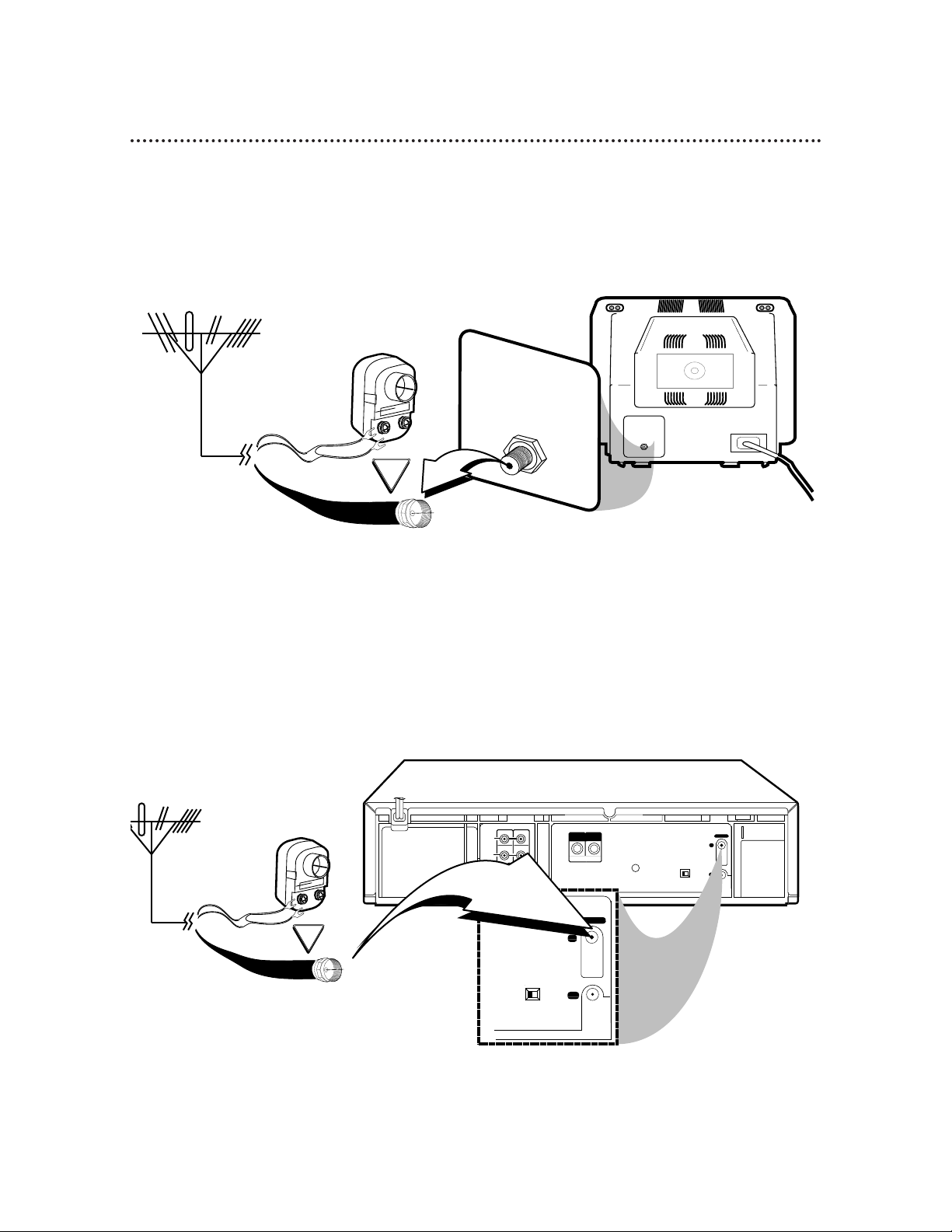
6 Hookups without a Cable Box
LP 20917-003
INOUT
S VIDEO
VHF/UHF
IN
ANTENNA
OUT
TV
CABLE BOX
VIDEO
L
R
AUDIO
(MONO)
OUT
IN
OR
LP
20917-003
VHF/UHF
IN
ANTENNA
OUT
TV
CH3 CH4
CH3 CH4
75Ω
ANT /
CABLE
OR
75Ω
ANT /
CABLE
The basic VCR/TV connection – antenna/cable to VCR to TV – is shown below. If you have a Cable Box or a
Direct Broadcast System, please refer to pages 8-9. After you hook up the VCR, please go to pages 10-11 to
turn on the VCR. (The VR1010BP is illustrated here. The VR810BPH does not have S-VIDEO IN/OUT jacks.)
ANTENNA IN
Jack
(on back of TV)
Cable
(75 ohm)
Antenna
Indoor/Outdoor
(300 ohm)
1
Disconnect the antenna or cable from your TV.
2
Connect the antenna or cable to the ANTENNA IN Jack on the back of the
VCR.
Cable
(75 ohm)
Antenna
Indoor/Outdoor
(300 ohm)

Hookups without a Cable Box (cont’d) 7
LP
20917-003
INOUT
S VIDEO
VHF/UHF
IN
ANTENNA
OUT
TV
CABLE BOX
VIDEO
L
R
AUDIO
(MONO)
OUT
IN
CH 4
or
CH 3
CH3 / CH4
Switch
CH3 CH4
LP
20917-003
VHF/UHF
IN
ANTENNA
OUT
TV
CH3 CH4
CH3 CH4
LP
20917-003
VHF/UHF
OUT
TV
CH3 CH4
LP
20917-003
INOUT
S VIDEO
VHF/UHF
IN
ANTENNA
OUT
TV
CABLE BOX
VIDEO
L
R
AUDIO
(MONO)
OUT
IN
75V
ANT /
CABLE
75Ω
ANT /
CABLE
CH3 CH4
RF coaxial cable
Antenna
or Cable
3
Connect the RF coaxial cable (supplied) to the TV OUT Jack on the back of
the VCR and to the ANTENNA IN Jack on the TV. (You may use either a snap-on
type or screw-on type of coaxial cable, whichever you prefer. A snap-on type is supplied.)
5
Set the CH3/CH4 switch on the back of the VCR to CH3 or CH4, whichever
channel is not used or least used in your area. To operate your VCR with your TV, set
the TV to the same channel. For example, when playing a tape, if the CH3/CH4
switch is set to CH3, the TV should be on channel 3.
Antenna In Jack
(on back of TV)
example only
4
Plug in the TV and the VCR.
6
You are ready to turn on the VCR. Please go to pages 10-11 before turning on
the VCR.
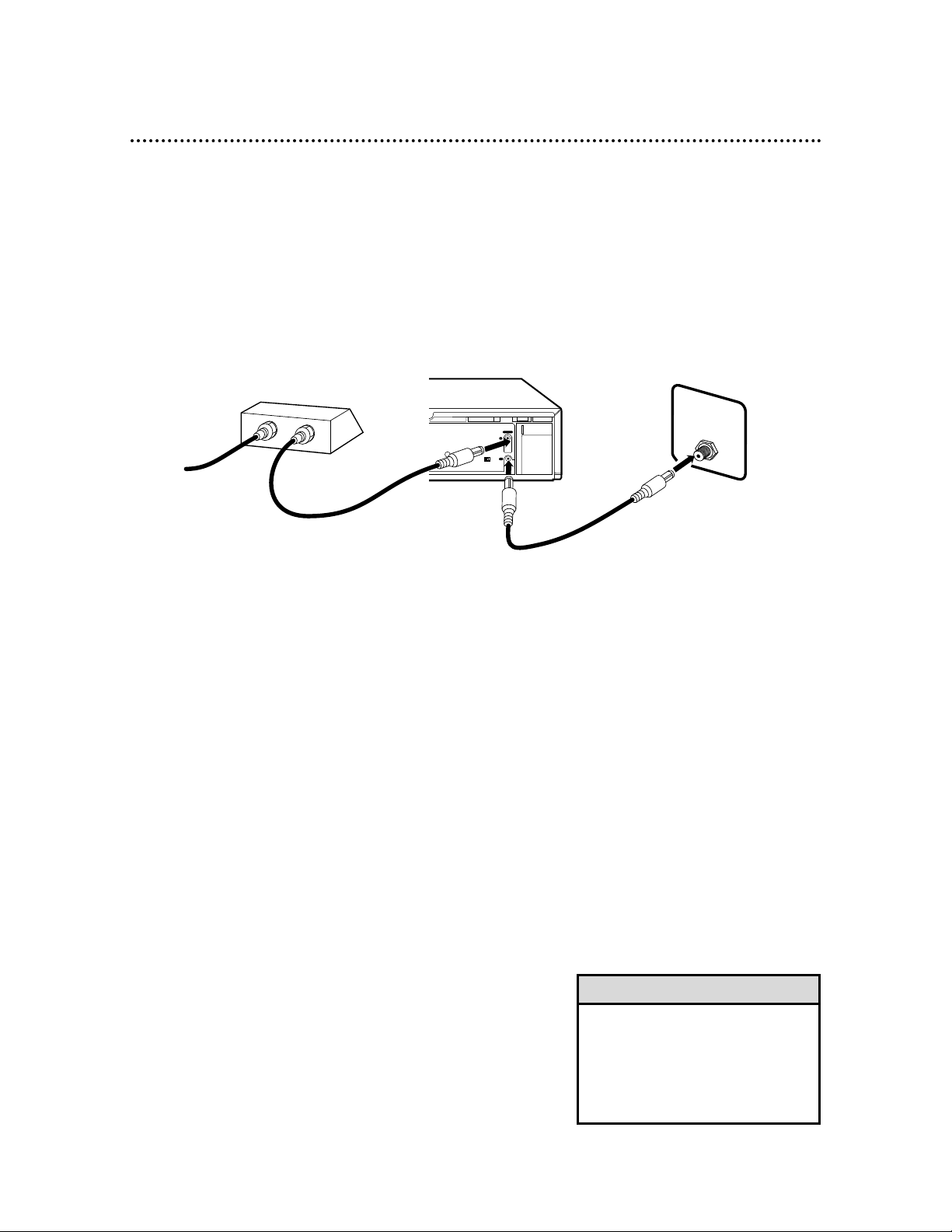
CH3 CH4
LP
20917-003
INOUT
S VIDEO
VHF/UHF
IN
ANTENNA
OUT
TV
CABLE BOX
VIDEO
L
R
AUDIO
(MONO)
OUT
IN
OUT
IN
S
V
I
D
E
O
75Ω
ANT /
CABLE
OUT
IN
8 Hookups with a Cable Box/Direct Broadcast System
Connections
1
Connect a Cable signal to the IN jack on the Cable Box/DBS.
2
Use an RF coaxial cable (supplied) to connect the OUT jack on the
Cable Box/DBS to the ANTENNA IN jack on the VCR.
3
Use a second RF coaxial cable to connect the TV OUT jack on the
VCR to the TV’s ANTENNA INjack.
Recording/Viewing Any Channel
1
With the VCR on and in VCR position (the VCR light will appear
on the display panel), use the CH(annel) 8/9 button to set the
VCR to the Cable Box/DBS output channel.
2
Set the TV to the same channel to which you set the VCR. Set the
CH3/CH4 switch on the VCR to the same channel.
3
Select the channel you want to view/record at the Cable Box/DBS.
1
2
There are two ways to connect your Cable Box/DBS to the VCR. With this connection:
• You may view any channel.
• You must select channels at the Cable Box/DBS. Channels cannot be changed at the VCR.
• You may not view a channel other than the one you are recording.
• You may not set up channels at the VCR.
• You can only program a timer recording for one channel at a time if you are not using the Controller.
Set the VCR to the Cable Box/DBS output channel; set the CH3/CH4 switch to CH3 or CH4, whichever
channel is not used or least used in your area, and set the TV to the same channel. Set your Cable
Box/DBS to the channel you want to record. When you enter the channel you want to record in a timer
recording, select the Cable Box/DBS output channel. (This is step 3 on page 40.) Leave the Cable
Box/DBS on for a timer recording.
• To set up the Controller, see pages 50-54.
3
Cable signal
RF coaxial cable
RF coaxial cable
Cable Box/DBS
VCR
TV’s
ANTENNA
IN jack
• If you are using Record Link, use
audio and video cables to connect
the AUDIO/VIDEO OUT jacks on
the DBS to the AUDIO/VIDEO IN
jacks on the back of the VCR.
Details are on page 35.
Helpful Hint
