
OPERATING INSTRUCTIONS PHILIPS VR800/07
Congratulations on the purchase of one of the most sophisticated and
simple-to-usevideorecorders(VCR)onthemarket.WiththisVCR you
can record and play VHS-standard cassettes.
Please take the time to read this operating manual before
using your video recorder.
Safety instructions and other notes
ADanger:High voltage!
Do not remove the top cover as there is a risk of anelectrical
shock!
AThe video recorder does not contain any components that can
be repaired by the customer. When the appliance is connected
to the power supply there are some components that are
constantlyoperational. To switch off thevideo recorder
completelyyou must disconnect itfrom the power supply.
BNote that this power pack is designed for a power supply of
220-240V/50Hz.
BEnsure that air can circulate freely through the ventilation slots
on the video recorder.
BEnsure that no objects or liquids enter the video recorder. If
liquidis spilt into it,disconnect the video recorder immediately
fromthe power supply and call the After-sales Service for
advice.
BThe video recorder should not be used immediately after
transportation from a coldto ahot areaor vice versa, or in
conditionsof extremehumidity.
Afterunpackingthe video recorder,it should be allowed to
acclimatize for at least three hours before installation.
C These operating instructionshave beenprinted on nonpolluting
paper.
C Depositold batteriesat the relevant collection points.
C Pleasemakeuse of the facilities available in your country for
disposingof thepackaging of thevideo recorder in a waythat
helpsto protect the environment.
C Thiselectronicequipment contains manymaterials that can be
recycled.Please inquire about thepossibilities for recycling
yourold set.
DVIDEO Plus+ and PlusCode are registered trademarks of
GemstarDevelopment Corporation. The VIDEO Plus+ system is
manufacturedunder licence from GemstarDevelopmentCorporation.
1. INSTALLATION 3...................................
Connecting to the TV-set 3...........................
Autoinstall 5.......................................
InitialInstallation 5..................................
SuccessiveInstallation 5............................
AutomaticTV Channel Allocation 5...................
Connecting a decoder or additional equipment 6.......
Manual TV Channel Search 6........................
Monitorfunction 7..................................
Sort/ClearTV channels manually 7....................
Settingthe clock and the date 8......................
User guide (OSD) 8..................................
Emergencyinterrupt 8...............................
Saving energy 8....................................
2. PLAYBACK 9.......................................
Playbacka cassette 9...............................
Searching for tape position 9.........................
Stillpicture/Slow motion 9...........................
Eliminatingpicture interference 10....................
3. MANUAL RECORDING 11............................
Recording with/without automatic switch-off 11........
Automaticrecording from asatellite receiver (SAT
RECORDING) 12....................................
DirectRecord 12....................................
4. AUTOMATIC (PROGRAMMED) RECORDING 13.........
’VPS’ (Video Programming System)/’PDC’(Pro-
gramme Delivery Control) 13.........................
Programmingwith ’VIDEO Plus+’ 13...................
Manual programming without ’VIDEOPlus+’ 14.........
How to check or alter aTIMER 15.....................
’NexTViewLink’ 15..................................
5. ADDITIONAL FUNCTIONS 16.........................
Changing the TV system 16..........................
Child lock 16.......................................
Switchingthe remote controlcommand 17.............
Continuousplayback 17.............................
The automatic switch-off 17..........................
Remote control of TV sets 19.........................
Audio dubbing 20...................................
Selecting the sound track 20.........................
Synchronousediting (synchro-edit) 20................
Before you call an engineer 22.......................
SDDHHMMJWWTOPERAT
1

1. INSTALLATION
Important for the United Kingdom
This apparatus is fittedwith an approvedmoulded 13 Amp
plug. To changea fuse inthis type ofplug proceed asfollows:
a Remove fuse coverand fuse.
b Fix new fusewhich should be a BS13623A, A.S.T.A.or
BSI approved type.
c Refit the fusecover.
If the fitted plug is not suitable for your socketoutlets, it should
be cut offand an appropriateplug fitted inits place.
If the mains plug contains a fuse, this should have a value of
3A. If a plug without a fuse is used,the fuse atthe distribution
board should not be greater than5A.
DNote: * Thesevered plug mustbe destroyed toavoid a
possibleshock hazard shouldit be insertedinto a 13A
socketelsewhere.
How to connect a plug:
The wires in the mains lead are coloured inaccordance with
the following code:
BLUE - ’NEUTRAL’ (’N’)
BROWN- ’LIVE’ (’L’)
Connecting with scart cable and
’Easy link/NexTView’
Withthe function ’EasyLink/NexTView’, your video recorder
can exchange informationwith the television. Heed the
operating instruction of yourtelevision.
With’Easy Link/NexTView’ the TV channels fromthe TV will
automaticallybe loaded.
d The BLUE wire must be connected to theterminal which
is marked with the letter ’N’ orcoloured BLACK.
e The BROWN wire must be connected to the terminal
which is marked withthe letter ’L’or coloured RED.
f Do not connect either wires to the earth terminal in the
plug which is marked with the letter ’E’ or by the safety
earth symbol \or colouredgreen or green-and-yellow.
Before replacing the plug cover, make certain that the cord
grip is clamped over the sheath of the lead- not simplyover
the two wires.
Connecting to the TV-set
When you install yourVideo recorder forthe first time,please
read:
E theparagraph ’Connectingwith scart cableand Easy
Link/NexTView’,when your TV-setis equipped with’Easy
Link/NexTView’.
E theparagraph ’Connectingwith scart cablewithout Easy
Link/NexTView’,when your TV-setis not equipped with
’EasyLink/NexTView’.
a Remove the aerialcable plug from your TV set and insert
it into the 2 socket at the back of the video recorder.
b Plug one end of theaerial cable providedinto the TV
socketon the video recorder and the other endinto the
aerial input socket on your TV set.
c Plug one end of thespecial scart cableprovided into the
AV1EXT1 scartsocket atthe back of the video recorder
and the otherend into thescart socket onyour TV set.
d Switch on the TV set.
e Insertone end of the mainscable into themains socket
4 at the back of the video recorder and the other end
into the wall socket.
f The video recorder will automatically loadall TV chan-
nels stored on your TV, in the same sequence.
This may take severalminutes.
When all data (TV channels, language, country) has been
copied, the following textappears on the TV screen:
’EASY LINK LOADING COMPLETE’.
g Check if clock and date are correct. Read the paragraph
’SettingTime/Date’ in thischapter.
E theparagraph ’Connectingwithout a scartcable’, when
you do notuse a scartcable.
2

Connecting with scart cable without
’Easy Link/NexTView’
If your television does not have a scart (EURO-AV) socket,
please do not read further here, but turn tothe next paragraph
’Connecting without scart cable’.
Connecting without scart cable
a Remove the aerialcable plug from your TV set and insert
it into the 2 socket at the back of the video recorder.
b Plug one end of theaerial cable providedinto the TV
socketon the video recorder and the other endinto the
aerial input socket on your TV set.
c Insert one end of the mains cable intothe mains socket
4 at the back of the video recorder and plug the other
end into the wall socket.
a Remove the aerialcable plug from your TV set and insert
it into the 2 socket at the back of the video recorder.
b Plug one end of theaerial cable providedinto the TV
socketon the video recorder and the other endinto the
aerial input socket on your TV set.
c Plug one end of thescart cable intothe scart socket
AV1EXT1 onthe back of thevideo recorder andthe other
end into the scart socket on your TV set.
d Switch on the TV set.
e Insertone end of the mainscable into themains socket
4 at the back of the video recorder and plug the other
end into the wall socket.
f When your TV set automatically switchesto programme
number e.g.: ’EXT’, ’0’,or ’AV’, a welcoming text appears
on the TVscreen.
When your TV set does not switch automatically, select
the required programme numbermanually (see instruction manual TV set).
d Switch on your TV set and select the programme number
that you have chosen for video playback (see operating
manual for your TV set).
e The video recorder will now send a welcoming texton
UHF-channelCH35 or583MHz.
f Tune in the TV setin the UHFwave band untilthis picture
appears.
CONGRATULATIONS ON THE
PURCHASE OF YOUR NEW
PHILIPS VIDEORECORDER
TO CONTINUE PRESS OK
g Subsequently, read theparagraph ’Initial Installation’in
the section ’Autoinstall’.
g Subsequently, read theparagraph ’Initial Installation’in
the section ’Autoinstall’.
3

Autoinstall
The video recorder will search for all TV channels. It stores TV
channels found in the following sequence: BBC 1, BBC 2, ITV,
CH 4, CH 5, SKY, others.
Initial Installation
a If the aerial (antenna) has been connected to the video
recorder,press the OK button.Please continue with the
next paragraph at step e .
Automatic TV Channel Allocation
(FOLLOW TV)
Withthis function thevideo recorder maintainsthe same
channel sequence as on the TVset, in caseyou connected
your videorecorder to a TV set without scart cable. Thisonly
functionsif the videorecorder (socket AV1EXT1 )and the TV
set are connected with a scart cable. Additional equipment
connected to socket AV2 EXT2 mustbe switched off.
DWith ’Connecting withscart cable and’Easy Link/NexT-
View’,this function willstart the datatransfer.
Successive Installation
a Switch on the TV set.If required, select the programme
number for the video recorder.
b Press the MENU button. The mainmenu appears.
c Select the line ’INSTALLATION’ with themenu buttons
P = or P ; and confirmwith the P button.
d Select the line ’AUTOINSTALL’ with themenu buttons
P = or P ; and confirmwith the P button.
e ’AUTOINSTALL’starts. This can take several minutes.
INSTALLATION
AUTOINSTALL
SEARCHING FOR TV CHANNELS
03 CHANNELS FOUND
________________________
a Switch on the TV set.If required, select the programme
number for the video recorder.
b Press the MENU button. The mainmenu appears.
c Select the line ’INSTALLATION’ with themenu buttons
P = or P ; and confirmwith the P button.
d Select the line ’FOLLOW TV’ withthe menu buttons
P = or P ; and confirmwith the P button.Take no-
tice of the message on theTV screen.
e Pressthe OK button.
If the video recorder recognizes that theTV set has been
connected with a scart cable, ’TV’ 01’ appears in the
display.
E When’NOTV’ (nosignal from TVset) appears inthe
display,the TV channels can not be allocated automatically.In this case,read paragraph: ’ManualTV Channel
Number Allocation’.
f Select programme number’1’ on the TV set.
f When ’AUTOINSTALL’ iscomplete, ’AUTOINSTALL
COMPLETE’will appear on the TV screen.
g To end, press the MENU button.
4
g Confirm with the OK buttonon the videorecorder-re-
mote control. The video recorder compares the TV
channels on the TV set andthe video recorder.
If the video recorder found the same TV channelas the
TV set, then it stores it at ’P01’.
h Wait until e.g.:’TV’ 02’ appears.
i Select the next programmenumber, e.g.: ’2’on the TV set.
j Confirm with the OK buttonon the videorecorder-re-
mote control.
DIf you allocatedthe wrong TVchanneL, you can go back
one step with the menu button Q .
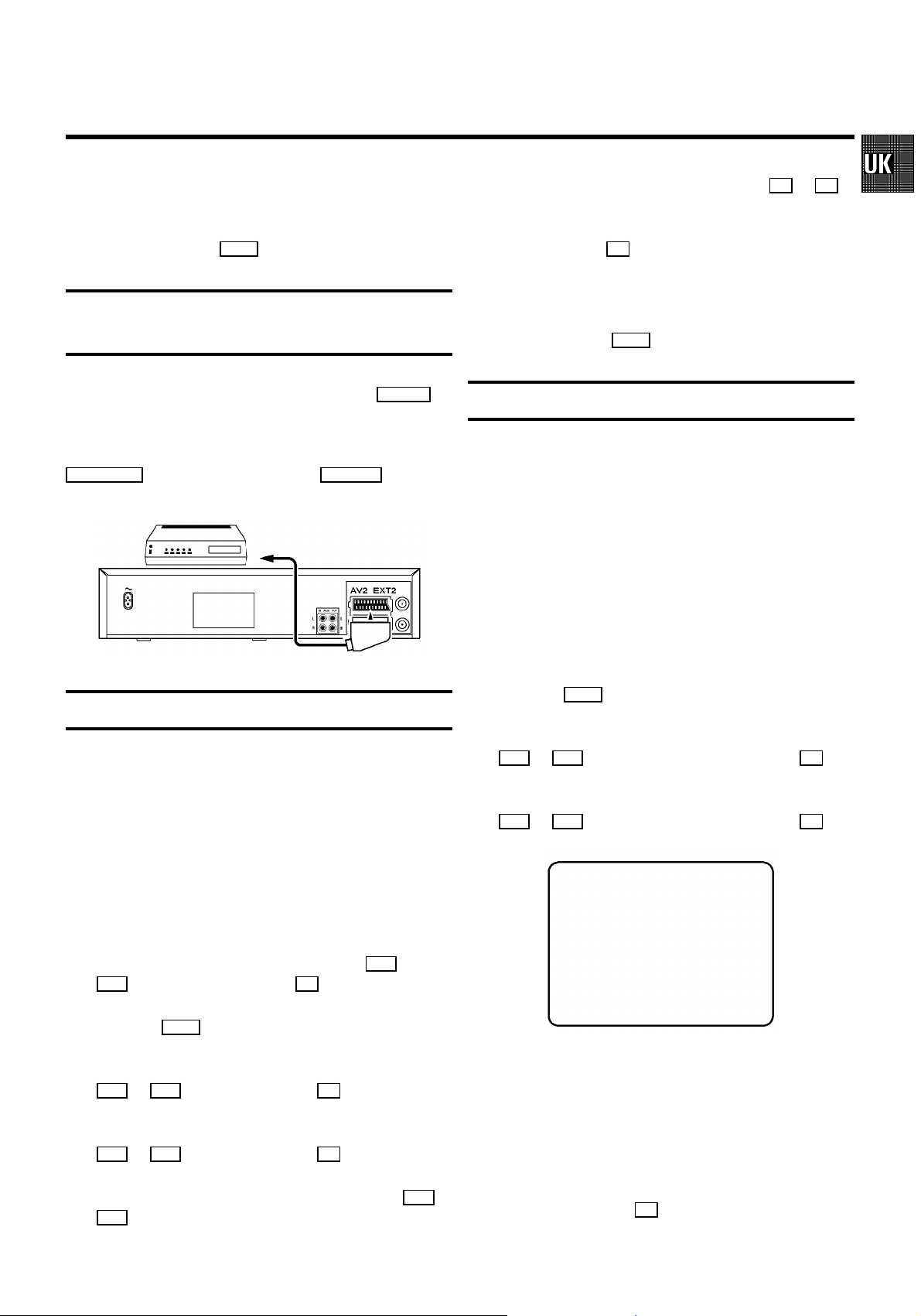
k Repeat steps h to j until all TV channels have been
allocated.
g Select function ’ON’with the menu buttons Q or P .
When you select ’OFF’,the function willbe switched off.
l To finish, pressthe MENU button.
Connecting a decoder or additional
equipment
You can alsoconnect additional equipmentto the AV2EXT2
socket.For instance: decoder,satellite receiver or camera
recorder.
You can connecta HIFI-stereo set to the sockets
AUXOUT L R (audio outputleft/right)and AUX INL R (audioin-
put left/right).
Allocating a decoder
Withthis function, theconnected decoder willautomatically
be activated for the TV programme required.
DWith ’Connecting withscart cable and’Easy Link/NexT-
View’ the decoder must be activated for the TV set.
h Confirm with the OK button.
DWhen the functionis switched on,’DEC’ appears inthe
display.
i To end, pressthe MENU button.
Manual TV Channel Search
In certain cases the ’Automatic TV Channel Search’ may not
be able tofind all ofthe TV channels(e.g. coded TV channels).
In that case, use this manual method to set the channels.
DWith ’Connecting withscart cable and’Easy Link/NexT-
View’ the videorecorder automaticallyloads the TV
channels from the TV set. Hence, some lines are not
functional.
a Switch on the TV set.If required, select the programme
number for the video recorder.
b Press the MENU button. The mainmenu appears.
c Select the line ’INSTALLATION’ with themenu buttons
P = or P ; and confirmwith the menu button P .
d Select the line ’MANUAL SEARCH’ withthe menu buttons
P = or P ; and confirmwith the menu button P .
a Switch on the TV set.If required, select the programme
number for the video recorder.
b On the video recorder, select the TV programme you wish
to link with the decoder function, using the P; or
P = buttonor the digit buttons 0-9 .
c Press the MENU button. The mainmenu appears.
d Select the line ’INSTALLATION’ with themenu buttons
P = or P ; and confirmwith the P button.
e Select the line ’MANUALSEARCH’ with themenu buttons
P = or P ; and confirmwith the P button.
f Select the line ’DECODER’ with the menu buttons P = or
P ; .
INSTALLATION
MANUAL SEARCH
CHANNEL/FREQ. CH
ENTRY/SEARCH 34
PROGRAMME NUMBER | 02
TV CHANNEL NAME MTV
DECODER OFF
TV SYSTEM PAL
NICAM ON
FINE TUNING +1
________________________________
e In the line ’CHANNEL/FREQ.’,select the displayfor:
TO EXIT
PRESS MENU
’FREQ.’:frequency
’CH’:channel
’S-CH’:special channel
f If you know the frequency or channel of the desired TV
channel, you can enter the datain line ’ENTRY/SEARCH’
with the digit buttons 0-9 .
5

E Ifyou don’tknow the frequencyor channel of the TV
channel of your choice, press the menu button P to
startthe channel search.
g In the line ’PROGRAMME NUMBER’ selectthe pro-
gramme number you want e.g.: ’01’, usingthe menu
buttons Q or P .
h If you want to change the TV channelname, press the
P button in line ’TV CHANNEL NAME’.
E Selectthe characteryou want to change with the Q or
the P button. Change thecharacter with the P = or
the P; button. Selectthe next characterin the same
way.
E Keeppressing themenu button P untilthe cursordis-
appears.
i In the line ’NICAM’,select funtion ’ON’or ’OFF’ withthe
P or Q button.
j If you want to change the automatic tv channel setting,
selectthe line ’FINETUNING’.
Withthe menu buttons Q or P you canvary the automatic tv channel setting.Important: This re-tuningis only
necessaryand useful inspecial cases, e.g.:when there
are stripes on the picture with cable-TVsystems.
Sort/Clear TV channels manually
DWith ’Connecting withEasy Link/NexTView’ the video
recorderautomatically loads theTV channels fromthe TV
set.Hence, you can not selectthis function.
a Switch on the TV set.If required, select the programme
number for the video recorder.
b Press the MENU button. The mainmenu appears.
c Select the line ’INSTALLATION’ with themenu buttons
P = or P ; and confirmwith the P button.
d Select the line ’TV CHANNEL ALLOCATION’with the
menu buttons P= or P ; and confirmwith the P
button.
INSTALLATION
TV CHANNEL ALLOCATION
...
P01 BBC1
P02 BBC2
P03 ITV
P04 CH4
P05 CH5
P06 SKY
...
________________________________
TO SORT TO EXIT
PRESS PRESS MENU
k Press the OK buttonto storethe TV channel.
DIf you wantto search forfurther TV channels,start again
at step f.
l To end, press the MENU button.
Monitor function
You can switchback and forthbetween TV receptionand
video recorder reception withthe MONITOR button.This only
functionswhen you used a scart cable to connectthe video
recorderto your TV set and if your TV set responds to this
switch-over.
e Withthe menu buttons P = or P ; , selectthe TV
channel to which you want toallocate a programme
number (starting with ’P01’)and press the P button.
DIf you wantto delete aTV channel, press the CLEAR(CL)
button.
f With the menu buttons P= or P ; , shiftthe TV chan-
nel to the programme number you wish to allocateto this
TV channel andpress the Q button. The TV channel
will be added.
g Repeat steps etofuntil you haveallocated a
programmenumber to all TV channels.
h To store, pressthe OK button.
i To end, pressthe MENU button.
6
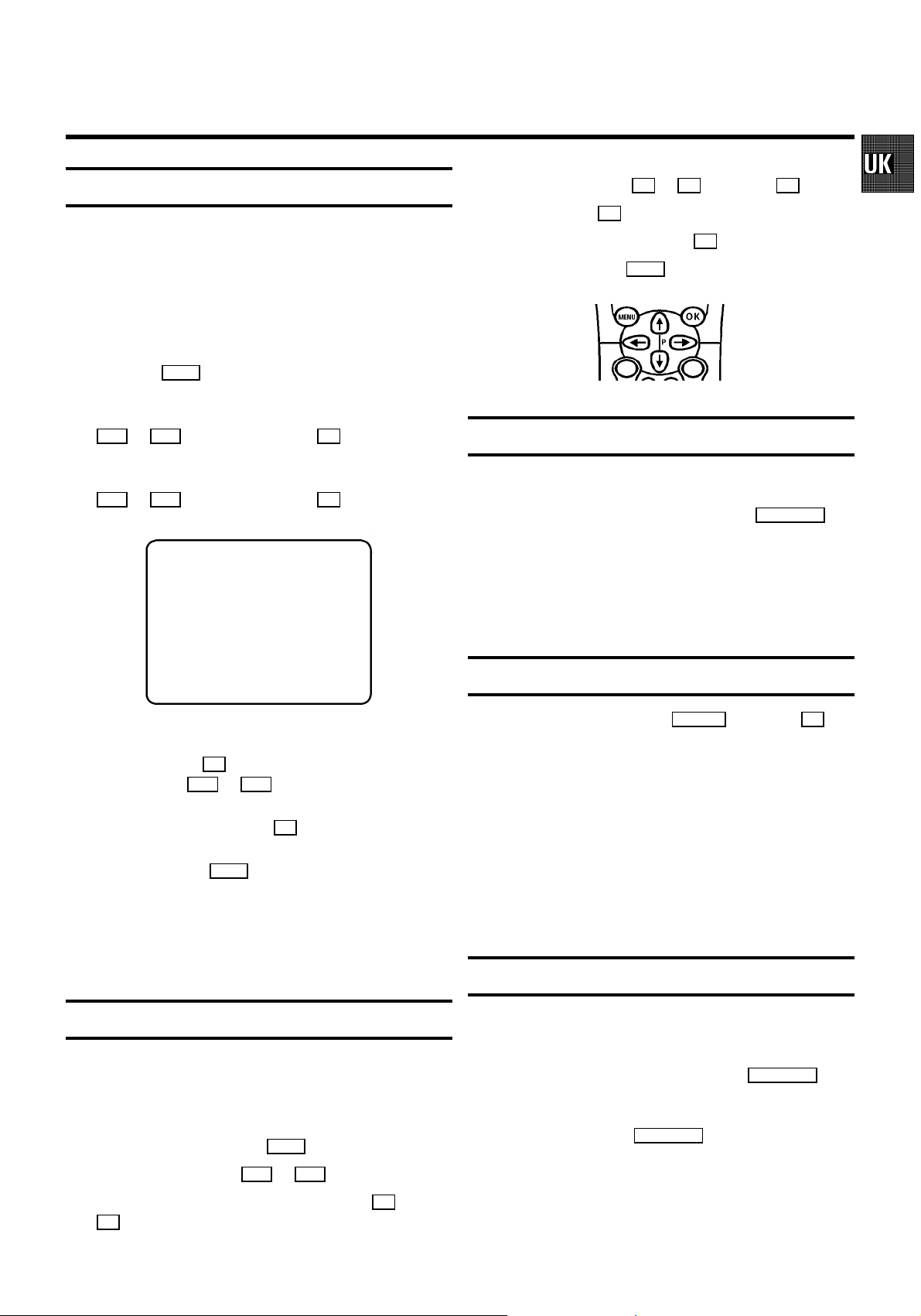
Setting the clock and the date
E Enter/Alter:With the Q or P orwith the 0-9 button.
E Store:With the OK button.
If the time in the videorecorder display is not correct or if
’--:--’appears in thedisplay, please setthe clock manually.
a Switch on the TV set.If required, select the programme
number for the video recorder.
b Press the MENU button. The mainmenu appears.
c Select the line ’INSTALLATION’ with themenu buttons
P = or P ; and confirmwith the P button.
d Select the line ’TIME/DATE’ with themenu buttons
P = or P ; and confirmwith the P button.
INSTALLATION
TIME/DATE
TIME 20:00
YEAR | 1998
MONTH 02
DATE 06
________________________________
e Adjust’TIME’, ’YEAR’, ’MONTH’,’DATE’ if required,using
TO EXIT
PRESS MENU
the digit buttons 0-9 . Switch between fields with the
menu buttons P= or P ; .
f Confirm each entrywith the OK button.
g To end, press the MENU button.
DIf a TVchannel which transmitsTXT/PDC is storedwith
programmenumber ’P01’, time(from TXT) anddate (from
PDC) will automatically betaken from theTXT/PDC
information.
E Confirm:With themenu button P .
E Exitmenu: Withthe MENU button.
Emergency interrupt
Both the video recorder and the remote control have an
’Emergencyinterrupt’ button. Youcan use the STANDBY m button to interrupt any function.
Wheneveryou have operatingproblems you can simply
interruptthe function and start again.
You can practiseoperating your set withoutany worries. No
matterwhich buttons youpress, you cannotdamage it.
Important notes for operation
E Youcan switch on with the STOP h button, the 0-9 but-
tons or by insertinga cassette.
E Keepyour video recorder connected to the mains at all
timesto ensure thatprogrammed recordings canbe
made and thatthe television functions normally.The
power consumption required isless than 4W(saving
energy mode).
E Whenthe video recorder is disconnectedfrom the mains,
TV channels will be strored typically 1year, and
clock/timerdata will bestored typically 7 hours.
Saving energy
User guide (OSD)
WithOSD (On Screen Display) the correspondingfunctions
appear on theTV screen asa menu. The most important
button-functionsare displayed atthe bottom ofthe screen.
E Callup the menu: With the MENU button.
E Selecta line: With the P = or P; button.
E Selectwithin a line: With themenu buttons Q or
P .
You can choosebetween two methodsof switching to
standby.
Normal method: Switch tostandby using the STANDBY m but-
ton. The clock time remains displayed.
If the clock has not been set, ’--:--’ appears.
To save energy: Pressthe STANDBYm button twice. The clock
time disappears from thedisplay.
7
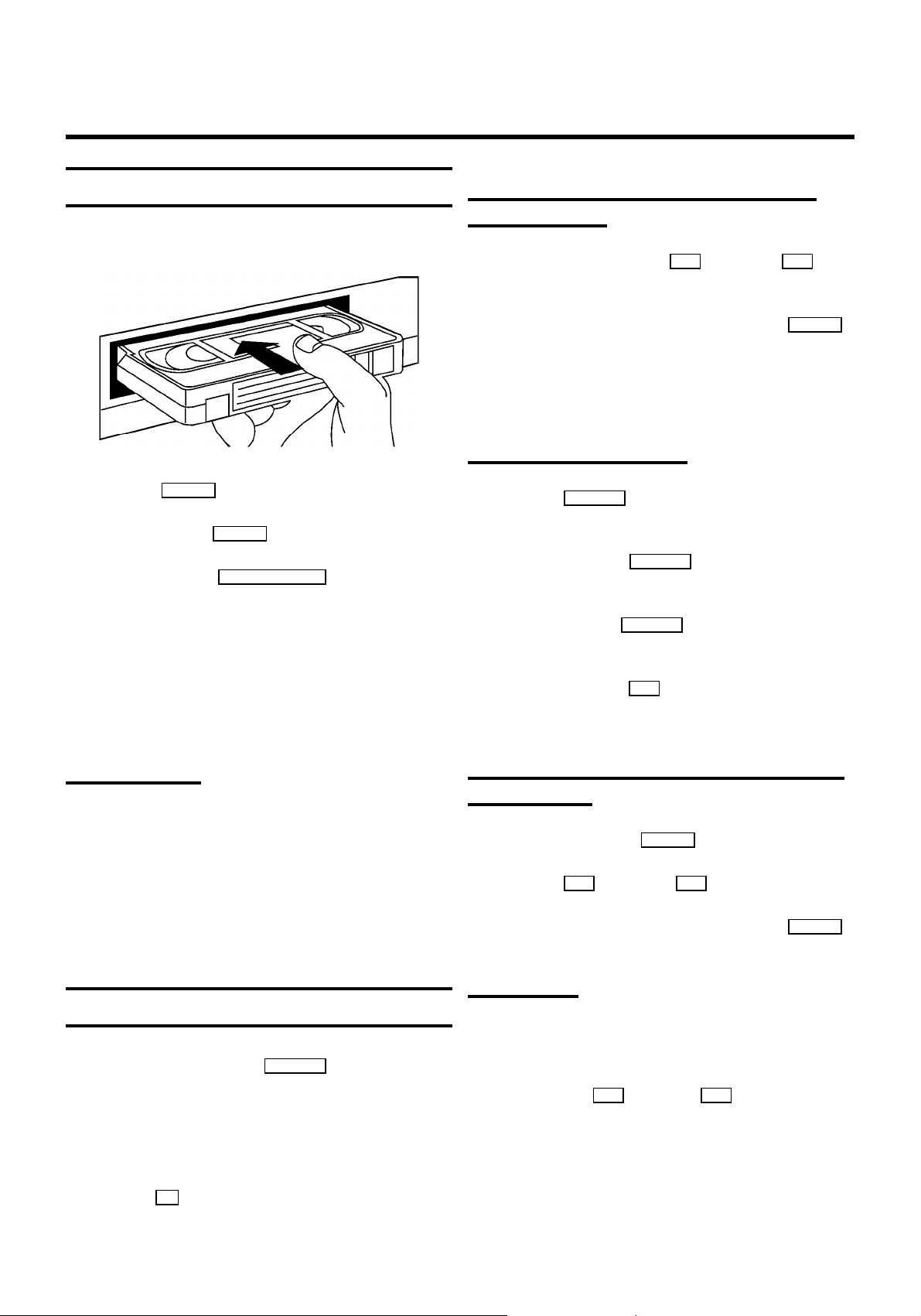
2. PLAYBACK
Playback a cassette
a Insert a cassetteinto the cassetteslot.
b Press the PLAY G playback button.
c To stop, pressthe STOPh button.
d To eject, Pressthe STOP/EJECT ? buttonon the set.
DSome hired cassettesmay have apoor picture/sound
quality.This is nota fault in your set. Pleaseread the
section’Eliminating picture interference’.
Searching for tape position with picture
(picture search)
a During playback, pressthe H (reverse) or I (for-
ward) button once or several times.
b To interrupt atthe position required,press the PLAY G
button.
DDuring picture search,the picture qualityis affected and
the sound is turned off.
Still picture/Slow motion
a Press the STILL R button. A still picture appears on the
screen.
b Each time you press STILLR againthe picture will
move on one step.
c When you hold the STILL R buttonthe picture will be
played in slow motion.
DSome functions switchoff automatically after awhile
(e.g.:Pause, Still Picture,Scanning). This helpsto protect
the cassette and preventunnecessary power consumption.
NTSC Playback
Withthis set youcan playback cassettesthat have been
recorded on another video recorder in the NTSC standard.
This only works forPAL-television sets which are suitable for a
picture frequency of 60Hz.
During NTSC playback ’60HZ’appears in thedisplay.
DDuring NTSC-playback some special features (e.g. still
picture)are not possible.
Tape position indication
a During playback pressthe COUNTER button.
b Select one of the followingoptions:
’TIME USED’ to indicate the time used on thetape
’TIME LEFT’ to indicatethe time lefton the tape
’COUNTER’ to indicate the actual position on the tape
DWith the OK button, you can superimpose the actual
tape position on the TV screen.
d When you pressthe I buttonseveral times,you have
a choice ofseveral playback speeds.
During slow motion the sound is switchedoff.
Searching for tape position without picture
(wind/rewind)
a Stop the tape with the STOP h button.
b Press the H (reverse)or I (forward)button.
c To interrupt atthe position required,press the STOP h
button.
Instant View
Withthis function youcan switch topicture search during
wind/rewind.
a If you hold the H (rewind)or I (wind)button dur-
ing wind or rewind, you will switch to picture search.
b If you releasethe button, the video recorder will
automaticallyswitch back torewind or wind.
8

Automatic search for tape position
(Index search)
At the beginning of each recording,the video recordermarks
the tape with a index codemark.
a Press the INDEXE button.Then press the I buttonto
selectthe next code mark or the H button forthe previouscode mark.
Tracking during still picture
If the still picturevibrates vertically, you can improve the still
picture as follows:
a During still picture,press the MENU button.
b Select the line ’PLAY FUNCTIONS’ withthe menu buttons
P = or P ; and confirmwith the P button.
b When the video recorder finds thecode mark or a blank
space it will automaticallyswitch to playback.
DYou can onlysearch for a blank space with recordings
made on avideo recorder thatdoes not havethis index
code mark function.
Eliminating picture interference
When the picture qualityis poor, pleaseproceed as follows:
Tracking during playback
a During playback, pressthe MENU button.
b Select the line ’PLAY FUNCTIONS’ withthe menu buttons
P = or P ; and confirmwith the P button.
c Select the line ’MANUAL TRACKING’ withthe menu
buttons P = or P ; .
d Hold the menu buttons Q or P untilthe playback
qualityis at itsbest.
e Confirmwith the OK button.
c Select the line ’VERTICAL STABILITY’ withthe menu
buttons P = or P ; .
d Hold the menu buttons Q or P untilthe picturequal-
ityis at itsbest.
e Confirmwith the OK button.
f To end, press the MENU button.
Cleaning the video heads
a During playback, pressthe MENU button.
b Select the line ’PLAY FUNCTIONS’ withthe menu buttons
P = or P ; and confirmwith the P button.
c Select the line ’HEAD CLEANING’ withthe menu buttons
P = or P ; .
d Press the OK button.’HEAD CLEANING INPROGRESS’
appears on the screen.
e Waita few seconds, until the messagedisappears and
then press the MENU button.
f To end, press the MENU button.This setting willremain
until you remove the cassette.
9

3. MANUAL RECORDING
Recording without automatic switch-off
a Insert a cassette.
b Use the P ; or P = buttonto select the programme
number (programme name) fromwhich you wishto
record.
DWhen the function’Direct record’ isswitched on, select
the programme number on the TVset. With the video
recorderswitched on, pressthe RECORD/OTRn button.
DWhen a TV channel transmits achannel name, it will
show in the display.
DProgramme numbers ’E1’ and ’E2’ areprovided for
recording from external sources(via scart sockets
AV1EXT1 and AV2 EXT2 ). Programmenumber ’E3’ ispro-
vided for recording fromthe front sockets VIDEO and
L-AUDIO-R .
DProgramme number ’AUX’is provided for audio record-
ings via sockets AUX IN L R .
c Press the RECORD/OTRn button.
d Stop recording withthe STOPh button.
Auto-assembling
You can usethe auto-assembling function to join individual
recordingswithout any majorpicture disturbance betweenthe
recordings.
a During playback, searchfor the correctposition on the
tape.
b Stop playback bypressing the STOP h button.’PAUSE’
appears on the TV screen.
c Now start recordingas usual bypressing the
RECORD/OTRn button.
Selecting the recording speed (SP/LP)
You can reducethe recording speedby half. Thismakes it
possibleto record, forexample, 8 hoursinstead of 4hours on
an ’E240’ (4 hour)cassette.
a Switch on the TV set.If required, select the programme
number for the video recorder.
Recording with automatic switch-off
(OTR One-Touch-Recording)
a Insert a cassette.
b Use the P ; or P = buttonto select the programme
number (programme name) fromwhich you wishto
record.
c Press the RECORD/OTRn button.
d Press the RECORD/OTRn button repeatedly to obtain the
required end time or length of the recording.
DTo cancel thisentry, press the CLEAR (CL) button.
Erase protection
So that you don’t accidentally delete an important recording,
removethe special tab (erase protection) onthe narrow side
of the cassette witha screwdriver orslide the specialtab to
the left. Later, ifyou no longer want the cassetteto be erase
protected,you can seal the gap again with adhesivetape or
slide the special tab to the right.
b Press the MENU button. The mainmenu appears.
c Select the line ’RECORD FUNCTIONS’ withthe menu
buttons P = or P ; , and confirm with the P button.
d Select the line ’RECORD SETTINGS’ withthe menu
buttons P = or P ; , and confirm with the P button.
e Select the line ’RECORD SPEED’ with the menu buttons
P = or P ; .
f Select the requiredrecording speed withthe menu
buttons Q or P .
D’LP’: Long Play= half recordingspeed (double recording
time).
’SP’: Standard Play = normal recording speed.
DThe picture qualitywill be adverselyaffected when
recording at half recording speed (’LP’).
DFor playback, thecorrect recording speed will automati-
cally be selected.
g Confirm with the OK button.
h To end, press the MENU button.
10

Automatic recording from a satellite
receiver (SAT RECORDING)
You can onlyuse this function,when you havea satellite
receiver,which can controlother equipment bya ’programming’ function.
Direct Record
Withthis function switchedon, and the video recorder
switched to standby, thevideo recorder automaticallytakes
the channel number which is currentlyselectedon the
televisionwhen it startsrecording, by meansof the scart
cable.
a Switch on the TV set.If required, select the programme
number for the video recorder.
b Press the MENU button. The mainmenu appears.
c Select the line ’RECORD FUNCTIONS’ withthe menu
buttons P = or P ; , and confirm with the P button.
d Select the line ’RECORD SETTINGS’ withthe menu
buttons P = or P ; , and confirm with the P button.
e Select the line ’SAT RECORD’ with the menu buttons
P = or P ; .
f Select the requiredscart socket ’E1’or ’E2’ withthe menu
buttons Q or P .
If you want to switch off the function, select ’OFF’with
the menu buttons P or Q .
g Confirm with the OK button.
h Use a scart cable to connect the scartsocket you
selectedon the video recorder ( AV1 EXT1 or AV2EXT2 )to
the corresponding scart socketon the satellitereceiver.
i Inserta cassette.
j To end, press the STANDBYm button.The video recorder
is now prepared for recording. The startand end of the
recording is controlled viaone of the scart sockets.
DWhen this functionis switched on, ’x’ appears inthe
display.
DWith ’Connecting withscart cable and’Easy Link/NexT-
View’,the video recorderalso takes theprogramme
number from the TV set automatically withthe video
recorderswitched on.
a Switch on the TV set.If required, select the programme
number for the video recorder.
b Press the MENU button. The mainmenu appears.
c Select the line ’RECORD FUNCTIONS’ withthe menu
buttons P = or P ; , and confirm with the P button.
d Select the line ’RECORD SETTINGS’ withthe menu
buttons P = or P ; , and confirm with the P button.
e Select the line ’DIRECT RECORD’ with the menu buttons
P = or P ; .
f Select the function’ON’ with themenu buttons Q or
P . If you select ’OFF’,the function willbe switched off.
g Confirm with the OK button.
h To end, press the MENU button.
i Switch off with the STANDBY m button.
j On the TV set, select the programme number you want
make the recording from.
k Press the RECORD/OTRn button with the videorecorder
switched off.
DDon’t select anotherprogramme number onyour TV set,
until the ’search symbol’in the displayof your video
recorderdisappears. This cantake up to one minute.
DWhen ’NOTV’ appearsin the display,the programme
number could not be found. Thevideo recorder switches
off automatically.
11

4. AUTOMATIC (PROGRAMMED) RECORDING
The video recorder needs the following informationfor every
programmedrecording:
* the date on which therecording is tobe made
* the programme number for the TV channel
* the start and stop time of the recording
* VPS/PDC on or off
* the recording speed (SP/LP)
The video recorder storesall the informationmentioned above
in a TIMERblock. You canprogramme up to6 TIMER blocks,
one month in advance.
’VPS’ (Video Programming System)/
’PDC’ (Programme Delivery Control)
With’VPS/PDC’, the TVstation controls thebeginning and the
length of the programmed recording. This meansthat the
video recorder switches itselfon and offat the right time even
if a TV programme you haveprogrammed begins earlier or
finisheslater than expected.
Usuallythe start timeis the same as the VPS/PDCtime. If,
however,in the TV guide, inaddition to aTV programme’s start
time,a different VPS/PDCtime is given,e.g.: ’20.15 (VPS 20.14)’,
you must enter ’20.14’as the starttime exactly to the minute.
If you want to enter a time that differsfromthe VPS/PDC time,
you must switch off’VPS/PDC’.
DWith most TVstations the VPS/PDC time is always the
same as the starttime.
Programming with ’VIDEO Plus+’
All the information requiredfor a programmingis contained
encoded in thePlusCode programming number.
d Enter the entirePlusCode number (up to 9 digits)printed
in your TV guide next tothe start timeof a TVprogramme.
If you made a mistake, clear with the CLEAR(CL) button.
TIMER
VIDEOPLUS PROGRAMMING
12345678
________________________________
MO-FR/WEEKLY TO STORE
PRESS SELECT PRESS OK
e Select programming at dailyor weekly intervalswith the
SELECT button.
’MO-FR’:Recording at dailyintervals from Mondays to
Fridaysinclusive.
’WEEKLY’:Recording at weeklyintervals on thesame day
of the week.
f After you confirmwith the OK button,the data will ap-
pear on theTV screen.
DIf the VIDEOPlus+ system does not recognize the TV
channel, ’PLEASE ENTER PROGRAMMENUMBER’ appears on the TV screen. Selectthe required programme
number (programme name) withthe P; orthe P =
button. Confirm with the OK button.
DIf ’PLUSCODE NUMBERWRONG’ appears on the TV
screen,you entered an incorrect PlusCode numberor the
incorrectdate. Repeat the entry or end with the
TIMERs button.
DIf ’WEEKEND PROGRAMMING- NOT POSSIBLE’ appears
on the TVscreen, the datewas incorrectly entered.
’Daily’programming can onlybe used for recordings to
be made fromMondays to Fridays inclusive.
a Switch on the TV set.If required, select the programme
number for the video recorder.
b Press the TIMER s buttonon theremote control.
The programming mode selected last is marked.
c Select the line ’VIDEOPLUS PROGRAMMING’ withthe
menu buttons P= or P ; and confirmwith the menu
button OK .
12
DUse the SELECT button to switch’VPS/PDC’ on oroff in
’START’.
DUse the SELECT button to selectthe recording speed’SP’
or ’LP’ in ’END’.
g Confirm with the OK button.
DThe data hasbeen stored in a TIMER block.
h To end, press the TIMER s button.

i Please note that you inserted a cassettewithout erase
protection.Switch off withthe STANDBYm button.
The programmed recording willonly function when the
video recorder is switched off with the STANDBY m button.
DSelect recording atdaily or weeklyintervalsin the field
’DATE’, with the SELECT button.
’MO-FR’:Recording to bemade from Mondaysto Fridays
inclusive.
’MO’:Weekly recordings onthe same weekday.
DIf one ormore of the TIMER blocks areoccupied, ’k’
lightsup in the display.
DIf the endof the cassetteis reached duringa recording,
the cassette will automaticallybe ejected.
DIf you forgetto load acassette, ’NO CASSETTE’appears
on the TVscreen and ’k’lights up inthe display.
DIf you inserteda cassette witherase protection when you
want to start a recording, the cassettewill be ejected.
DProgramme numbers ’E1’ and ’E2’ areprovided for
externalrecordings (via scartsocket AV1EXT1 or
AV2EXT2 ).
DProgramme number ’AUX’is provided for audio record-
ings via sockets AUX IN L R .
Manual programming without ’VIDEO Plus+’
a Switch on the TV set.If required, select the programme
number for the video recorder.
DUse the SELECT button to switch’VPS/PDC’ on oroff in
’START’.
DUse the SELECT button to selectthe recording speed’SP’
or ’LP’ in ’END’.
f Confirm with the OK button.
DThe data hasbeen stored in a TIMER block.
g To end, press the TIMER s button.
h Please note that you inserted a cassette without erase
protection.Switch off withthe STANDBYm button.
The programmed recording willonly function when the
video recorder is switched off with the STANDBY m button.
DIf one ormore of the TIMER blocks areoccupied, ’k’
lightsup in the display.
DIf the endof the cassetteis reached duringa recording,
the video recorder automaticallyejects the cassette.The
set switches off aftera few minutes.
b Press the TIMER s buttonon theremote control.
The programming mode selected last is marked.
c Select the line ’TIMER PROGRAMMING’ withthe menu
buttons P = or P ; and confirmwith the P button.
TIMER
TIMER PROGRAMMING
DATE PROG. START PDC END LP
01 01 20:00 21:30
________________________________
d Select the entryfield with themenu buttons Q or
P .
e Enter data with the menu buttons P = or P ; or with
VPS
TO STORE
PRESS OK
the digit buttons 0-9 .
DIf you forgetto load acassette, ’NO CASSETTE’appears
on the TVscreen and ’k’lights up inthe display.
DIf you inserteda cassette witherase protection, the
cassettewill be ejected.
DProgramme numbers ’E1’ and ’E2’ areprovided for
externalrecordings (via scartsocket AV1EXT1 or
AV2EXT2 ).
DProgramme number ’AUX’is provided for audio record-
ings via sockets AUX IN L R .
13

How to check or alter a TIMER
’NexTView Link’
a Switch on the TV set.If required, select the programme
number for the video recorder.
b Press the TIMER s buttonon theremote control.
The programming mode selected last is marked.
c Select the line ’TIMER LIST’ withthe menu buttons
P = or P ; and confirmwith the P button.
d Select the TIMER you want to check or alter with the
menu buttons P= or P ; .
e Pressthe menu button P .
f Select what you want to check or alter data with the
menu buttons Q or P .
g Alter data withthe menu buttons P = or P ; or with
the digit buttons 0-9 .
h Confirm with the OK button.
i To end, pressthe TIMERs button.
This video recorder isequipped with the function ’NexTView
Link’.If your televisionis also equipedwith this function, you
can mark TV programmes on the televisionfor programming.
These TV programmes willautomatically be transmittedto a
TIMER block on the video recorder. If you clear the marking of
the TV programmeon the television,the corresponding TIMER
block on the video recorder will also be cleared.
For more information, readthe instruction manualof your TV
set.
j Please note that you inserted a cassette without erase
protection.Switch off withthe STANDBYm button.
The programmed recording willonly function when the
video recorder is switched off with the STANDBY m button.
How to clear a TIMER
a Switch on the TV set.If required, select the programme
number for the video recorder.
b Press the TIMER s buttonon theremote control.
The programming mode selected last is marked.
c Select the line ’TIMER LIST’ withthe menu buttons
P = or P ; and confirmwith the P button.
d Select the TIMER you want to clear with the menu
buttons P = or P ; .
e Pressthe CLEAR(CL) button.
f Confirm with the OK button.
g Switch off withthe TIMERs button.
14

5. ADDITIONAL FUNCTIONS
Changing the TV system
If you play back recordings made on another video recorder,
the automatic TV systemswitch-over may lead to colour
interferences.
a Switch on the TV set.If required, select the programme
number for the video recorder.
b Press the MENU button. The mainmenu appears.
c Select the line ’SPECIAL SETTINGS’ withthe menu
buttons P = or P ; and confirmwith the P button.
d In the line ’TV SYSTEM’ select the required TV system
with the menu buttons Q or P .
e Confirmwith the OK button.
f To end, press the MENU button.
DIf colour interferencestill occurs, you can switch to ’B/W’
(blackand white) in line ’TV SYSTEM’.
Child lock
a With the videorecorder switched on,press the
CHILDLOCK u buttonon the remotecontrol for a few
seconds until ’{’ appearsin the video recorder display.
Keep the remotecontrol in a safe place.
Setting the On Screen Display (OSD)
You can switchthe On ScreenDisplay of thecurrent operating
informationon or off.
a Switch on the TV set.If required, select the programme
number for the video recorder.
b Press the MENU button. The mainmenu appears.
c Select the line ’SPECIAL SETTINGS’ withthe menu
buttons P = or P ; and confirmwith the P button.
MAIN MENU
SPECIAL SETTINGS
TV SYSTEM | PAL
CHILD LOCK OFF
OSD MODE AUTO.
16:9 WIDE SCREEN OFF
VCR 1 OR 2 VCR 1
REPEAT PLAY OFF
AUTO STANDBY ON
DEMO OFF
________________________________
d Select the line ’OSD MODE’ with the menu buttons
P = or P ; .
e Select one of the options indicatedwith the menubuttons
P or Q .
’AUTO.’:OSD appears fora few seconds each time an
operating mode is selected and then disappears.
’OFF’:OSD is switchedoff.
’ON’:OSD is switchedon.
TO EXIT
PRESS MENU
b If you want to switch offthe child lock, press the
CHILDLOCK u buttonagain for a few seconds until’{’
disappearsfrom the videorecorder display.
DIf a buttonis pressed withactivated child lock,’{’
flashesin the displayfor a few seconds.
DProgrammed recordings are made despite activated child
lock and cannot be interrupted.
You can alsoswitch the childlock on andoff with themenu
button P in the menu ’SPECIAL SETTINGS’, inline ’CHILD
LOCK’.
f Confirm with the OK button.
g To end, press the MENU button.
DWith the OK button you can superimpose the On Screen
Displayof current operatingmode on the TV screen.
15

How to switch to 16:9
You can onlyuse this function,when the videorecorder
(socket AV1 EXT1 )and theTV set are connected with a scart
cable.
a Switch on the TV set.If required, select the programme
number for the video recorder.
b Press the MENU button. The mainmenu appears.
c Select the line ’SPECIAL SETTINGS’ withthe menu
buttons P = or P ; and confirmwith the P button.
d If you have a TV set in wide-screenformat,select ’ON’ in
line ’16:9 WIDE SCREEN’.If not, select’OFF’ with the
menu buttons P or Q .
DIf the menudoes not disappear,the video recorderdidn’t
recognizethe remote controlcommand. Repeat stepg
.
DAfter you changedthe batteries inthe remote control,it
will switch back to’VCR 1’.
DIf you enteredthe wrong remotecontrol command, the
messagee.g.: ’VCR ONLYRESPONDS TO VCR 1
COMMANDS’appears on the TV screen or ’VCR 1’
appears in the video recorder display, whenyou press a
button for a few seconds.
Continuous playback
a Press the MENU button. The mainmenu appears.
e Confirmwith the OK button.
f To end, press the MENU button.
Switching the remote control command
If you have two video recorders withthe same remotecontrol
command, you can change the remotecontrol command ofthe
handset and the remote control command of one ofthe video
recorders.
a Switch on the TV set.If required, select the programme
number for the video recorder.
b Press the MENU button. The mainmenu appears.
c Select the line ’SPECIAL SETTINGS’ withthe menu
buttons P = or P ; and confirmwith the menubutton
P .
d Select the line ’VCR 1 OR 2’ with the menu buttons
P = or P ; .
e Select ’VCR 1’ or ’VCR 2’ with the menu buttons Q or
P
f Confirm with the OK button.
g On the remote control, press the SELECT buttonand the
digit button 2 at the same time to switch theremote
control to ’VCR 2’.
DIf you wantto switch backto ’VCR 1,press the SELECT
button and the digit button 1 at the same time.
h Confirm with the OK button.
b Select the line ’SPECIAL SETTINGS’ withthe menu
buttons P = or P ; . Confirmwith the menubuton
P .
c Select the line ’REPEAT PLAY’ with the menu buttons
P = or P ; .
d Select ’ON’ withthe menu buttons Q or P . Ifyou se-
lect ’OFF’, the functionwill be switchedoff.
e Confirmwith the OK button.
f Press the MENU button.
g Insert a cassetteand start thecontinuous playback with
the PLAY G playback button.
When the end of the tapeor the end of the recording has
been reached, it rewinds and startsplayback again.
The automatic switch-off
If the video recorder is not used for a few minutes in certain
modes (e.g.: STOP), itswitches to standbyautomatically. You
can switch off thisautomatic switch-off inorder to usethe
video recorder as a television receiver.
a Switch on the TV set.If required, select the programme
number for the video recorder.
b Press the MENU button. The mainmenu appears.
c Select the line ’SPECIAL SETTINGS’ withthe menu
buttons P = or P ; and confirmwith the menubutton
P .
16

d Select the line ’AUTO STANDBY’ with the menu buttons
P = or P ; .
Poor TV reception - Optimize the modulator
e Select ’ON’ with the menu buttons Q or P .If youse-
lect ’OFF’, the functionwill be switchedoff.
f Confirm with the OK button.
g To end, press the MENU button.
DA TIMER recording only functions whenthe video
recorderis switched to standby.
The ’DEMO’ function
When the ’DEMO’ function is switched on and the video
recorderswitched off, severalmenus will be demonstrated on
the TV screen.This has no influence on operatingthe video
recorder.
a Switch on the TV set.If required, select the programme
number for the video recorder.
b Press the MENU button. The mainmenu appears.
c Select the line ’SPECIAL SETTINGS’ withthe menu
buttons P = or P ; and confirmwith the P button.
d In the line ’DEMO’, select ’ON’with the menu buttons
P or Q .
If you select ’OFF’the function willbe switched off.
e Confirmwith the OK button.
With’Connecting without scartcable’, UHF-channel CH35 or
583MHzmight already bebeing used byanother TV stationin
your reception area. In this case the picture quality on your TV
set will be adverselyaffected when receivingone or moreTV
channels.
a Ensure that no cassette has been loaded. On the video
recorder,simultaneously hold the STOP/EJECT ? and
the PLAY G button for afew seconds untile.g.: ’CH35’
or ’583’ appears inthe display. Thevideo recorder
transmitsa test pictureon this UHF-channel(or this
frequency).
INSTALLATION
OPTIMIZE MODULATOR
OPTIMIZE | CH35
MODULATOR ON
CHANNEL/FREQ. CH
________________________________
b In line ’CHANNEL/FREQ.’select the indicationfor channel
TO EXIT
PRESS MENU
’CH’ or frequency ’FREQ.’,using the menubuttons P or
Q .
c Select the line ’OPTIMIZE’ with themenu buttons P ; or
P = .Press the menu button P .
d When the video recorder finds a ’free’ TV channel, the
channel or frequency will be indicated.
DYou can alsoenter the channel or frequency directlywith
the digit buttons 0-9 .
f To end, press the MENU button.
DThe ’DEMO’ functionis not possibleduring a ’TIMER
recording’and during an ’Automatic recording froma
satellitereceiver’.
e Tune in theTV set inthis channel orfrequency.
f Confirm the channel or frequency indicatedwith the
OK button.
g To end, press the MENU button.
Switching off the modulator
If you cannot eliminate picture or sound interference, you can
switchoff the built-inmodulator. You shouldonly do thisif you
have connected the video recorder to the TV setwith a scart
cable. ’Connecting VCR without scart cable’ isnot possible
when the modulator is switched off.
17

DWith the function’Easy Link/NexTView’ the modulatorwill
be switched off automatically.
Audio only record
a Switch on the TV set.If required, select the programme
number for the video recorder.
b Please note that no cassette hasbeen inserted. Pressthe
STOP/EJECT? and the PLAY G button simultaneous-
ly for several secondsuntil e.g.: ’CH35’appears in the
display.
c Select the line ’MODULATOR’ on the TV screen or ’M ON’
in the display with the menu buttons P; or P = .
d With the menu buttons Q or P ,select the function
’OFF’on the TV screen or ’MOFF’(modulator off) inthe
display.Select ’ON’ onthe TV screen or ’M ON’
(modulatoron) in the display to switchthe modulator
back on.
e Confirmwith the OK button.
f To end, press the MENU button.
You can useyour video recorderas a HiFitape recorder. You
can record the sound from e.g.a HiFi unitor a secondvideo
recorder.
a Use an audio cable toconnect your HiFi(stereo) unit to
the AUXIN L R socketat the back of the video recorder.
b Select the programmenumber from whichthe ’only
audio’ recording should be made, using the P; or
P = button(e.g.:’AUX’ for the AUXIN L R socket.
c Press the MENU button. The mainmenu appears.
d Select the line ’RECORD FUNCTIONS’ withthe menu
buttons P = or P ; and confirmwith the P button.
e Select the line ’AUDIO ONLY’ with the menu buttons
P = or P ; and confirmwith the P button.
f To start soundrecording, press the RECORD/OTR n button.
g To stop recording,press the STOP h button.
Remote control of TV sets
Your remote control can operate with a number ofremote
control commands for TV sets of differentmakes.
Using the TV button set, you can activate the following
functions:
Sq TV volumeplus
Sr TV volumeminus
TV y Switch off sound
TV m Switch off
TV q Programme number plus
TV r Programme number minus
a Hold down the TV m button and enter the appropriate
remote control command withthe digit buttons 0-9 .
You will find a list of all available remote control
commands on the last page ofthis manual.
DIf the selectedcode does notoperate with yourTV set, or
if the TV make is notcontained in thelist, you cantry out
the codes one after the other.
h To end, press the MENU button.
Manual audio control
Withthe MANUAL button you can switchto manual audio
control.
a Press the MANUAL buttonon the video recorder. The
currentselection appears inthe display.
b Keep pressing the MANUAL button until ’MAN’(manual
audio control) appears in the display.
c With the PROGRAMME; and PROGRAMME = buttons on
the videorecorder, adjust therecording level sothat the
’0 dB’ mark lightsup during the loudest parts of the
recording.
DAt step b you can switchback to ’AUTO.’(automatic
audio control) with the menu button P .
18

Audio dubbing
Selecting the sound track
This function enables you to replace (dub) the sound track of
an existing recording withanother sound track.To do this,
connect an audiosource (e.g.: aCD-player) to the
L-AUDIO-R (programme number’E3’) socket.
a Switch on the TV set.If required, select the programme
number for the video recorder.
b Press the MENU button. The mainmenu appears.
c Select the line ’RECORD FUNCTIONS’ withthe menu
buttons P = or P ; and confirmwith the P button.
d Select the line ’AUDIO DUBBING’ withthe menu buttons
P = or P ; and confirmwith the P button.
e Select the programme number for the audio source (e.g.:
’E3’).Switch on the external audio source.
f During playback, locatethe position onthe tape at which
the audio dubbing is to end.
g Press the STILL R button. ’STILL’ appearson the TV
screen.
You can selectthe required soundtrack. This is of particular
interestwhen the audio transmissions are multilingual.
a Press the SELECT button. The current setting will appear
on the TVscreen.
b By pressing the SELECT buttonseveraltimes you can
selectfrom the fourpossibilities displayed (’STEREO’,
’RIGHT’,’LEFT’, ’MONO’).
DDuring playback youcan select afifth possibility: the
’MIXED’mode. In thismode you can playback the mono
sound of the normal (linear) audio track together with the
sound of the stereo audio track.
DIf there isno stereo soundrecorded on thecassette, the
video recorder automatically switchesto mono sound.
Synchronous editing (synchro-edit)
You can synchronouslycopy between this video recorder and
an appropriately equiped camera recorder. Both unitsare
startedat the same time with the help of a synchronous
impulseand an adjustable start delay (=prerolltime).
h Press the CLEAR (CL) button.’0:00:00’appears on theTV
screen.
i Locate the position at which the audio dubbing isto start.
j Press the STILL R button. ’STILL’ appearson the TV
screen.
k Press the STOP h button.
l Press the RECORD/OTRn button. The video recorderwill
startto record the sound transmitted fromthe audio
source.The normal (linear)sound track isre-recorded,
the stereo sound will remain.
The audio recordingstops automatically when the
counter reaches ’0:00:00’.
m To end audio dubbing,press the MENU button.
DTo play backthe audio dubbing, read the section ’Sound
trackselection’ in chapter5, ’ADDITIONAL FUNCTIONS’.
Adjusting the video recorder to the camera
recorder.
a Connect the two units with a synchro-edit cable (socket
SYNCHROEDIT on the left front of the video recorder).
Connect the video/audio source to the input sockets
L-AUDIO-R and VIDEO (programmenumber ’E3’) ofthe
video recorder.
Please also observe theinstruction manual ofthe camera
recorder.
b Switch on the TV set.If required, select the programme
number for the video recorder.
c Press the MENU button. The mainmenu appears.
d Select the line ’RECORD FUNCTIONS’ withthe menu
buttons P = or P ; and confirmwith the menubutton
P .
e Select the line ’CAMERA LINK’ with themenu buttons
P = or P ; .
19
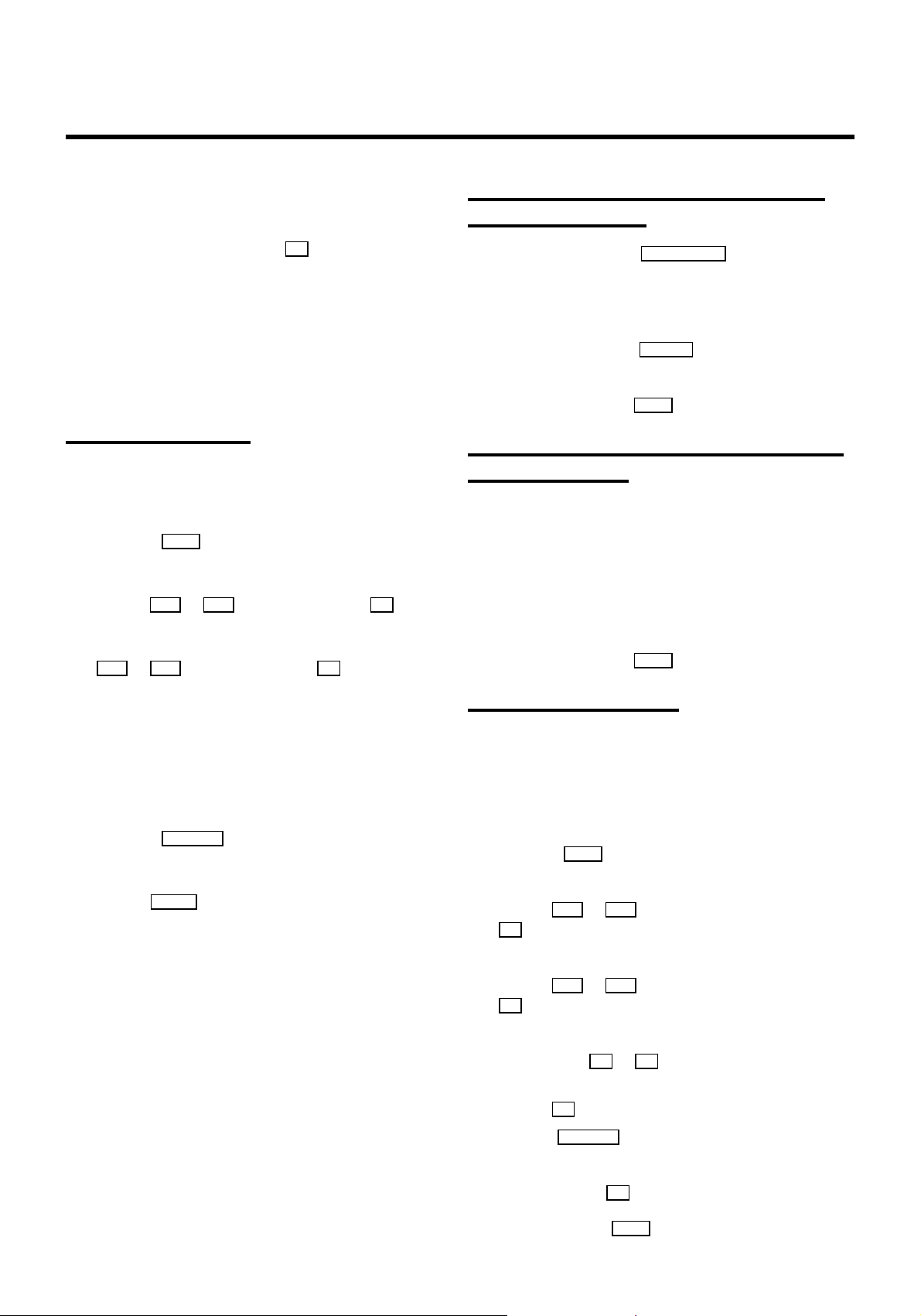
f Switch the camera recorder to ’still picture’ (playback-
pause).
Variant 1, the video recorder is to control
the camera recorder
g Confirm with themenu button P .The videorecorder
now controls the connected camera recorder type.
h The following messageappears on the TV screen:
’VCR CONTROL DETECTED’ when the video recorder
controlsthe camera recorderor ’CAMERA CONTROL
DETECTED’ when the camera recorder controls the video
recorder.
Starting synchro-edit
a Switch on the TV set.If required, select the programme
number for the video recorder.
b Press the MENU button. The mainmenu appears.
c Select the line ’RECORD FUNCTIONS’ withthe menu
buttons P = or P ; and confirmwith the P button.
d Select the line ’SYNCHRO EDIT’ withthe menu buttons
P = or P ; and confirmwith the P button.
a Start copying withthe RECORD/OTRn button on the video
recorder.
The camera recorder starts’PLAYBACK’ and atthe same
time the video recorder starts ’RECORDING’.
b Stop copying withthe STOPh button onthe video re-
corder.
c End copying with the MENU button.
Variant 2, the camera recorder is to control
the video recorder
a Start copying withthe corresponding buttonon the
camera recorder.
The camera recorder starts’PLAYBACK’ and atthe same
time the video recorder starts ’RECORDING’.
b Stop copying withthe PAUSE or STILL button on the
camera recorder.
c End copying with the MENU button.
e The OSD correspondingto the connectedcamera re-
corder type appears on the TV screen.
f Search the beginning of the recording on thevideo
recorder.
g Press the STILL R button. ’STILL’ appearson the TV
screen.
h Use the SELECT button to select the OSD for thecamera
recorder.
i Search the beginning of the recordingon the camera
recorder.
Switch the camera recorder to ’still picture’(playbackPause).
The way copying is started depends on the camerarecorder
type used:
Variant 1 when the video recorder controlsthe camera
recorder,or
Variant 2 when the camera recorder controlsthe video
recorder.
Setting the ’preroll time’
When the beginning of the recordingis missing, the ’preroll
time’was too long. Select a shorter ’preroll time’.
If recording started tooearly, the ’prerolltime’ was tooshort.
Select a longer ’preroll time’. You can select a ’preroll time’
between 1:00 and 5:00seconds.
a Press the MENU button.
b Select the line ’RECORD FUNCTIONS’ withthe menu
buttons P = or P ; and confirmwith the menubutton
P .
c Select the line ’RECORD SETTINGS’ withthe menu
buttons P = or P ; and confirmwith the menubutton
P .
d In line ’PREROLLTIME’, adjust the’preroll time’ withthe
menu buttons P or Q .
DYou can alsodirectly enter the’preroll time’ withthe digit
buttons 0-9 .
DWith the CLEAR(CL) buttonyou can reset the’preroll time’
to that of the identified camera recorder type.
e Confirmwith the OK buton.
20
f To end, press the MENU button.
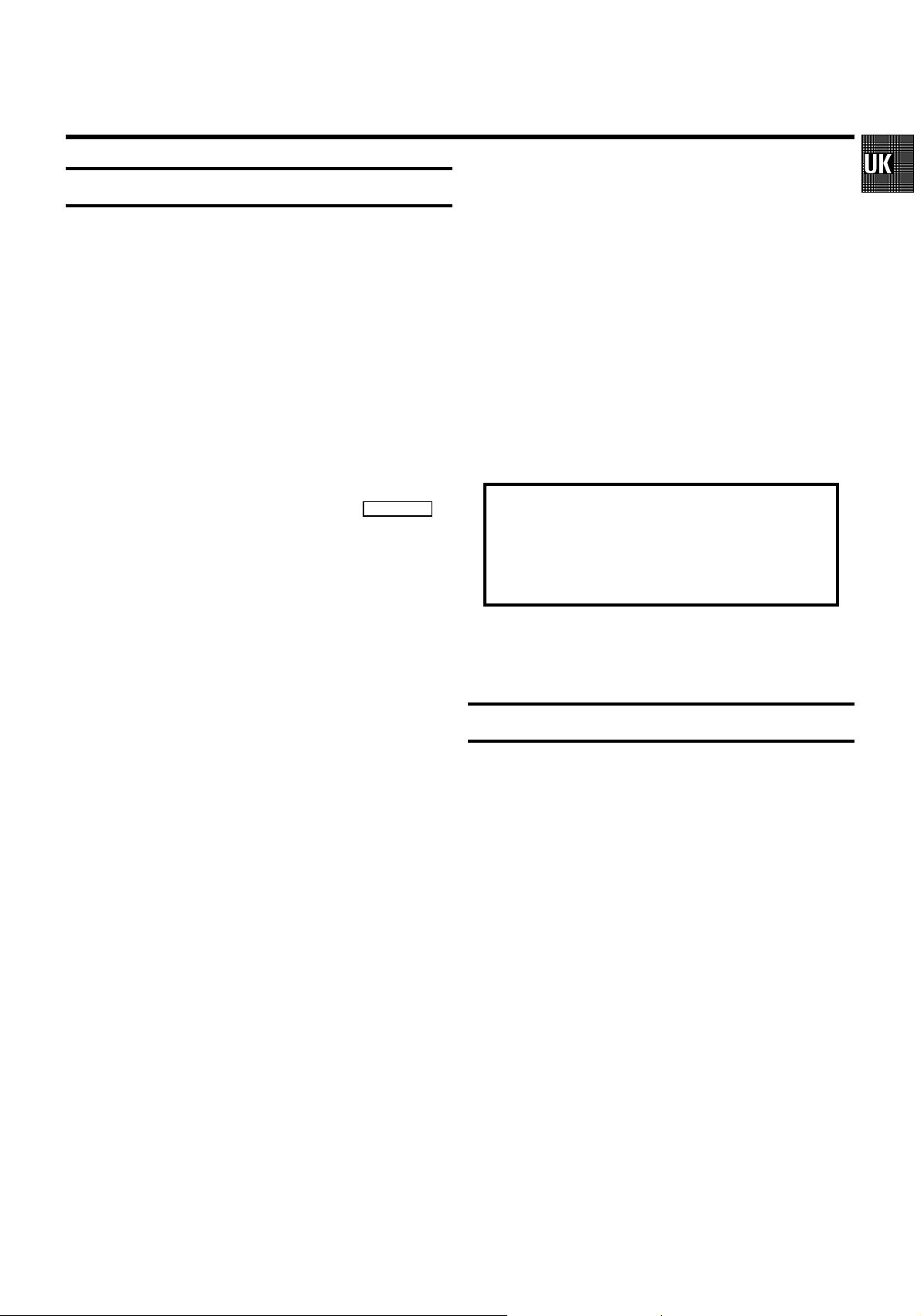
Before you call an engineer
If, contrary to expectation,you experience anydifficulty in
operating this video recorder,it may becaused by one of the
reasonsmentioned below. You can also call the customer
service in your country.
You will find the telephone numbersin the enclosedguarantee
leaflet.
The set does not respond toany button beingpressed:
• Nopower supply.
• Aprogrammed recording is currently being made.
• Childlock is active.
• Technicaldisturbance: disconnect from the mains for 30 sec-
onds,then re-connect. If this does not have any effect, you can:
1.Disconnectfrom mains.
2.Re-connect to mains whilst holding down the
button on the video recorder until the message disappears from
the display.All stored data willbe reset (cleared).
STANDBYm
Programmed recording does not function:
• TIMERnot set properly: Check TIMER blocks.
• Time/datewrongly programmed: Check time/date.
• Acassette with erase protection has been loaded: Undo erase
protection.
• ’PDC’or ’VPS’ switched on but ’PDC/VPS time’ wrong: Enter
PDC/VPStimeexactlyto the minute. Check aerial.
Picture or sound interference on TV reception e.g. when
tuned to ’CH5’:
• Turnto Chapter 5 ’ADDITIONAL FUNCTIONS’ and read in the
sections’Poor TV reception- Optimize the modulator’ and
’Switchingoff themodulator’.
• Haveyour aerial checked.
Enter the serial number of your appliance here:
MODEL NO./TYPE VR800/07
Cassette jammed:
• Don’tuse force. Pull out the mains plug for amoment.
Remote control does not operate:
• Remotecontrol not pointed toward the videorecorder.
• Batteriesare exhausted. Change batteries.
• Remotecontrol command wrong. Read the paragraph ’Switching
remotecontrolcommand’in chapter’ADDITIONAL FUNCTIONS’.
No playback from video recorder:
• Norecording on the cassette: Change cassette.
• TheVCR programme number on the TVset was incorrectly
selectedor incorrectlyset: On theTV set, select thecorrect
programmenumber.
• Theconnecting cable between the TVset and thevideo recorder
has come loose: Check cable.
Poor playback from video recorder:
• TVset not properly adjusted.
• Cassettebadly worn or of poor quality: Use new cassette.
• Trackingnot properly adjusted, video heads dirty: Turn to chapter
’PLAYBACK’and read the section’Eliminating picture interference’.
PROD.NO.:/SER.NR......
Thisproduct complieswith therequirements of the Directive
73/23/EEC+ 89/336/EEC+ 93/68/EEC.
Interference
The Department of Trade and Industryoperatesa Radio
InvestigationService to helpTV licence holdersimprove
reception of BBC and ITC programmeswhere these are being
spoiltby interference.
If your dealer cannot help, ask at a MainPost Office for the
booklet’How to ImproveTelevision and RadioReception’.
No recording possible:
• TVchannel not stored or wrongly selected: Check TV programmesstored.
• Cassettewith erase protection has been loaded: Undo erase
protection.
21

Remote codes
Acura 02 GoldStar 15, 20, 27 Proline 31
Adyson 20 Goodmans 07, 10, 20, 29, 36 Protech 02, 12, 20, 23, 25, 38
Akai 18, 33 Gorenje 35 Quelle 03, 04, 33
Akura 21, 25 Graetz 33 Questa 07
Alba 02, 07, 21 Granada 10, 18, 20 Rank Arena 07
Allorgan 28 Grandin 26 Rediffusion 33
Amplivision 20 Grundig 17 Rex 25
Amstrad 02 HCM 02, 26 Roadstar 02, 21, 25, 38
Anitech 02 Hanseatic 30, 33 SEG 07, 20, 25
Arcam 19,20 Hinari 02, 07, 21 SEI 12, 28
Asuka 21 Hisawa 26,40 Saba 15
Audiosonic 15 Hitachi 05,07, 08, 13, 15, 20, 22 Saisho 02, 04, 25
BPL 26 Huanyu 19, 36 Salora 33
BSR 28 Hypson 25,26 Sambers 12
BTC 21 ICE 20, 25 Samsung 01, 02, 20, 25, 27, 35
BasicLine 02, 21 ICeS 21 Sandra 19
Baur 03, 33 ITT 33 Sanyo 04,07, 10, 18
Beko 35 Imperial 23,35, 38 Schaub Lorenz 33
Binatone 20 Inno Hit 10 Schneider 21,23, 37
Blaupunkt 17 Interfunk 23,33 Sei-Sinudyne 03
BlueSky 21 Intervision 12, 20, 25 Sentra 06
BlueStar 26 Isukai 21 Sharp 07, 11
Bondstec 23 JVC 07, 09 Shorai 28
Boots 20 Kaisui 02, 19, 20, 21, 26 Siarem 12
Brandt 15 Kathrein 01 Siemens 17
Britannia 19 Kingsley 19 Silver 07
Bush 02, 07, 21, 26, 28, 36, 42 Koyoda 02 Sinudyne 12,28
CGE 23 Leyco 10, 25, 28 Solavox 05
CSElectronics 19 Lloytron 05 Sonitron 18
CTC 23 Luxor 33 Sonoko 02
Carrefour 07 M Electronic 02, 13, 15, 20, 32, 36, 41 Sonolor 18
Cascade 02 Magnadyne 12, 23 Sony 03,04, 07
Cimline 02 Magnafon 12 Soundwave 38
Clatronic 23,35 Manesth 20, 25, 30 Standard 02, 20, 21
Condor 30,35 Marantz 01 Sunkai 28, 31
Contec 02,07, 19 Matsui 02,04, 06, 07, 10, 18, 20, 28, 39 Susumu 21
Crown 02, 35, 38 Memorex 02 Tandy 10,20, 21
Cybertron 21 Metz 34 Tashiko 07, 20
Daewoo 02,36 Mitsubishi 07, 14, 16 Tatung 10, 20
Dainichi 21 Mivar 19,27 Tec 20, 23
Dayton 02 Multitech 02, 12, 19 Technema 30
De Graaf 18 Neckermann 01 Technics 24
Decca 10 Nikkai 05,06, 10, 19, 21, 25 Telefunken 15
Dixi 02 Nobliko 12 Telemeister 30
Dual 42 Nokia 33, 41 Teletech 02
DualTec 20 Nordmende 15 Teleton 20
Elite 21, 30 Oceanic 33 Tensai 21, 28, 29, 30
Elta 02 Orion 28, 30, 31 Texet 19, 21
Emerson 33 Osaki 05, 10, 20, 21, 25 Thomson 15
Ferguson 15 Oso 21 Thorn 06, 10, 33
Fidelity 19, 33 Osume 05,10 Tomashi 26
Finlandia 18,32 Otake 29 Toshiba 06, 07
Finlux 10,13, 32 Otto Versand 01, 03, 07, 20, 30 Uher 30
Firstline 02, 19, 20, 23, 28, 31 Palladium 35,38 Ultravox 12
Fisher 18, 20, 35 Panama 20, 25 Universum 13, 25, 32, 35
Flint 40 Panasonic 24, 34 Videosat 23
Formenti 30 Pathe Cinema 19, 30 Videotechnic 20
Frontech 23, 25 Pausa 02 Visa 02
Fujitsu 10 Perdio 30 Vision 30
Funai 25,28 Phase 05 Waltham 20
GEC 10, 20 Philco 23 Watson 30
GPM 21 Philips 01,36 Watt Radio 12
(WwnnNNNwwnwNNnwnWwnNWNnnwwnWnN)
Geloso 02 Pioneer 15 Wega 07
Genexxa 21 Profex 02, 33 White Westinghouse 19,30
Yoko 20, 25
3103166 21354
8453/001 VR800/07
22

&
OPERATING INSTRUCTIONS IN BRIEF
The remote control
EJECT J Eject: Eject casette
STANDBYm Switch off : Switch off set, interrupt function,
interruptTIMER-recording
CHILDLOCK u Childlock : Switch child lock on/off
CLEAR(CL) Delete : Delete last entry/clear TIMER
COUNTER Counter: Select display of tape positon
MONITOR TV monitor : Switch between TV reception and
VCRplayback
0-9 Digit buttons:0-9
SELECT Select: Function selector
TIMERs TIMER: Manual TIMER programming or al-
ter/cleara programmed TIMER
MENU Menu button: Call up/end main menu
OK Store/Confirm: Store/Confirmentry
P ; Programme/Menu button: Programmenumber
plus/cursorup
P = Programme/Menu button: Programmenumber
minus/cursordown
Q Menu button: Cursor left
P Menu button: Cursor right
PLAYG Playback : Playback a recorded cassette
H Rewind : During STOP and STANDBY: rewind, during PLAYBACK: reverse
scanning
STOPh Pause/Stop: Stop the tape, except during TIMER-recording
I Forward wind: During STOP and STANDBY: forward wind,during PLAYBACK:
forwardscanning
INDEXE Index search: In combination with H / I search for previous/next re-
cording-indexon the cassette.
RECORD/OTRn Record:Record the programmeselected at this moment
STILLR Still picture:Stop the tape and display the actual position on the tape as a still
picture
Additional TV-function
Sq TV volume: TV volume up
Sr TV volume: TV volume down
TV y TV sound off : Switch off/on sound completely
TV m Switchoff : Switch off TV
TV q TV Programme: TV programme number up
TV r TV Programme: TV programme number down

&
Front of the set
STANDBYm Standby : Switch off,interrupt menu function, interrupt TIMER-recording
PROGRAMME;
PROGRAMME=
STOP/EJECT?
SYNCHROEDIT
RECORDn
PLAYG
STILLR
SPEEDH
SPEEDI
L-AUDIO-R
VIDEO
MANUAL
Record:Record the programme selected at this moment
Programme number Plus: Programme number up
Programme number Minus: Programme number down
Playback : Playbacka recorded cassette
Pause/Stop:Stop the tape, in STOP mode: eject cassette
Stillpicture: Stop the tape and display the actual position on the tape as a still picture
Rewind : During STOP and STANDBY: rewind, during PLAYBACK: reversescanning
Forward wind: During STOP and STANDBY: forward wind, during PLAYBACK:forward
scanning
Behind the flap at the lefthand corner on the front:
Audio input socket left/right stereo: To connect a camera recorder or video recorder
(programmenumber ’E3’)
Video input socket : To connect a camera recorder or video recorder (’E3’)
EDIT input socket : To connect a suitable camera recorder
Manual sound control : To switch between automatic sound control and manual sound
control
Back of the set
AUXOUT L R
4 Mains socket: To connect the mains cable
AUXIN L R
AV2EXT2
AV1EXT1
Audio input socket, left/right : To connect a HiFi-set (programmenumber ’AUX’)
Audio output socket, left/right : To connect a HiFi-set.
Scart socket 2: To connect a satellitereceiver, decoder, video recorder, etc. (programme
number ’E2’).
Scart socket 1: To connect the TV set (programmenumber ’E1’).
Aerial input socket: To connect the aerial cable
2
Aerial output socket: To connect the TV set
TV
