Philips VR 708-07 User Manual
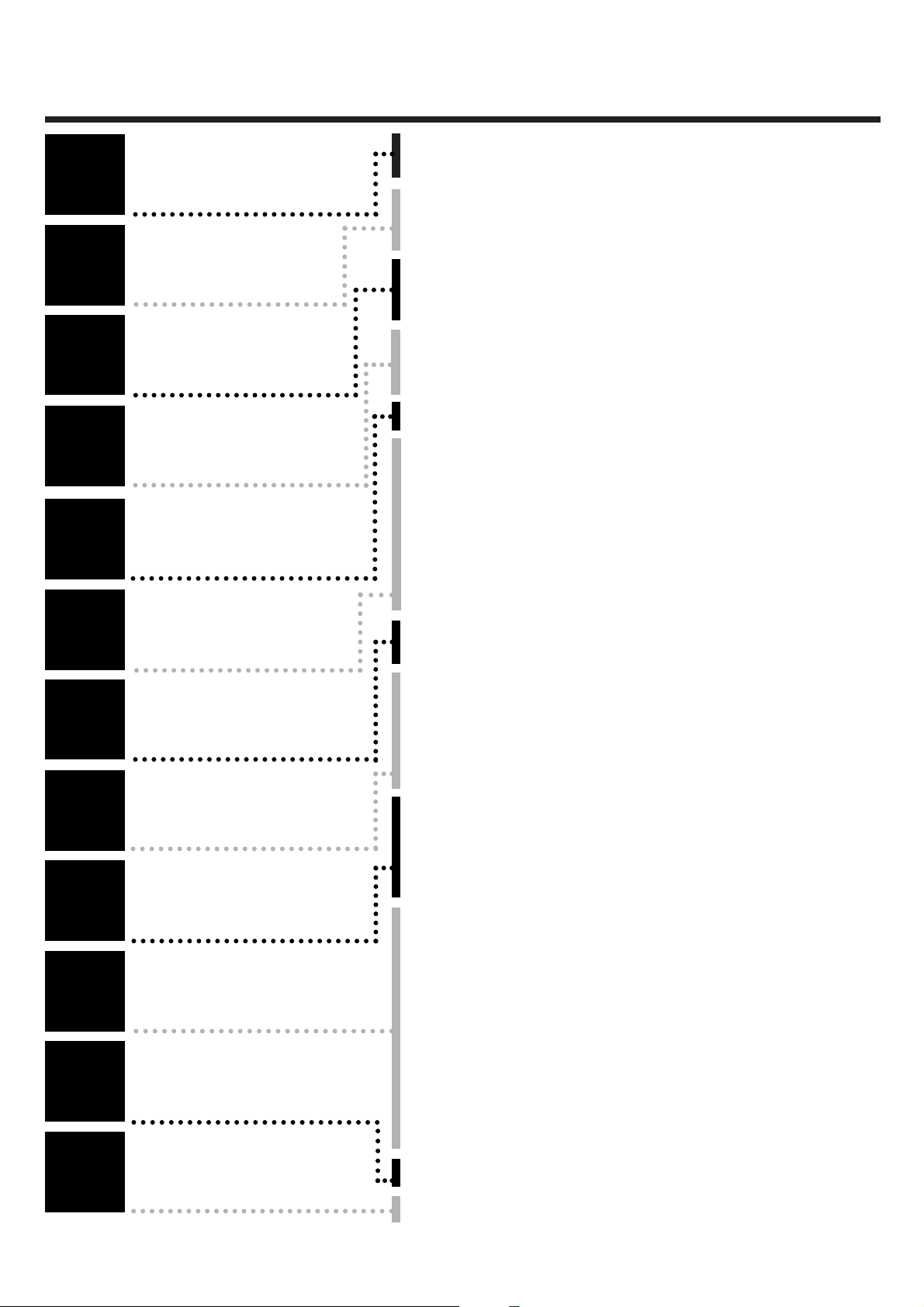
TTaabbllee ooff ccoonntteennttss
Introduction
Connecting the
video recorder
Initial
installation
Settings
Operating
instructions
Playback
Removing picture
interference
Manual
recording
Programmed
recordings
Other
functions
Suppressing
interference
Before you
call an engineer
Important notes for operation . . . . . . . . . . . . . . . . . . . . . . . . . . . . . . . . . . . Page 4
The most important functions of your new video recorder . . . . . . . . . . . . . .Page 5
Important information for customers in Great Britain . . . . . . . . . . . . . . . . . Page 6
Preparing the remote control for operation . . . . . . . . . . . . . . . . . . . . . . . . . Page 7
Connecting to a TV set with a scart socket . . . . . . . . . . . . . . . . . . . . . . . . . . Page 7
Connecting to a TV set without a scart socket . . . . . . . . . . . . . . . . . . . . . . . Page 8
Connecting additional devices . . . . . . . . . . . . . . . . . . . . . . . . . . . . . . . . . . . . Page 9
Setting TV channels, date and time for the first time . . . . . . . . . . . . . . . . . . Page 10
Searching for a TV channel manually . . . . . . . . . . . . . . . . . . . . . . . . . . . . . . Page 11
Allocating decoder . . . . . . . . . . . . . . . . . . . . . . . . . . . . . . . . . . . . . . . . . . . . .Page 12
Using a satellite receiver . . . . . . . . . . . . . . . . . . . . . . . . . . . . . . . . . . . . . . . Page 13
Searching for a TV channel automatically . . . . . . . . . . . . . . . . . . . . . . . . . . . Page 14
Sorting and clearing of TV channels manually . . . . . . . . . . . . . . . . . . . . . . . . Page 15
Sorting TV channels automatically (Follow TV) . . . . . . . . . . . . . . . . . . . . . . . .Page 16
Changing the time and date . . . . . . . . . . . . . . . . . . . . . . . . . . . . . . . . . . . . Page 17
General information . . . . . . . . . . . . . . . . . . . . . . . . . . . . . . . . . . . . . . . . . . Page 18
Navigation in the main menu . . . . . . . . . . . . . . . . . . . . . . . . . . . . . . . . . . . . Page 18
Playing cassettes . . . . . . . . . . . . . . . . . . . . . . . . . . . . . . . . . . . . . . . . . . . . . Page 19
Playing back NTSC cassettes . . . . . . . . . . . . . . . . . . . . . . . . . . . . . . . . . . . . .Page 19
Displaying tape position . . . . . . . . . . . . . . . . . . . . . . . . . . . . . . . . . . . . . . . . Page 20
Display / reset tape position . . . . . . . . . . . . . . . . . . . . . . . . . . . . . . . . . . . . .Page 21
Searching for tape position with picture (picture search) . . . . . . . . . . . . . . Page 21
Searching for tape position without picture (forward wind and rewind) . . . Page 21
Searching automatically for tape position (index search) . . . . . . . . . . . . . . . Page 22
Still picture / slow motion . . . . . . . . . . . . . . . . . . . . . . . . . . . . . . . . . . . . . Page 22
Skipping commercials . . . . . . . . . . . . . . . . . . . . . . . . . . . . . . . . . . . . . . . . . . .Page 23
Selecting picture setting . . . . . . . . . . . . . . . . . . . . . . . . . . . . . . . . . . . . . . . . .Page 24
Optimizing tracking . . . . . . . . . . . . . . . . . . . . . . . . . . . . . . . . . . . . . . . . . . . Page 25
Optimizing still picture . . . . . . . . . . . . . . . . . . . . . . . . . . . . . . . . . . . . . . . . Page 25
Cleaning video heads . . . . . . . . . . . . . . . . . . . . . . . . . . . . . . . . . . . . . . . . . . .Page 26
Starting and stopping of recording manually . . . . . . . . . . . . . . . . . . . . . . . . Page 27
Starting recording manually and stopping automatically . . . . . . . . . . . . . . . . Page 28
Lining up manual recordings . . . . . . . . . . . . . . . . . . . . . . . . . . . . . . . . . . . . Page 29
Selecting the recording speed . . . . . . . . . . . . . . . . . . . . . . . . . . . . . . . . . . . Page 29
Activate / deactivate direct recording . . . . . . . . . . . . . . . . . . . . . . . . . . . . . .Page 30
Making a direct recording . . . . . . . . . . . . . . . . . . . . . . . . . . . . . . . . . . . . . . .Page 31
Recording automatically from a satellite receiver . . . . . . . . . . . . . . . . . . . . . .Page 32
Programming timer with VIDEO Plus+ . . . . . . . . . . . . . . . . . . . . . . . . . . . . Page 33
Problem solving (VIDEO Plus-Programming) . . . . . . . . . . . . . . . . . . . . . . . . Page 35
Programming timer without VIDEO Plus+ . . . . . . . . . . . . . . . . . . . . . . . . . . Page 36
Problem solving (Timer programming) . . . . . . . . . . . . . . . . . . . . . . . . . . . . Page 38
Delete / check / change programmed recordings . . . . . . . . . . . . . . . . . . . . Page 39
Using NexTView Link . . . . . . . . . . . . . . . . . . . . . . . . . . . . . . . . . . . . . . . . . .Page 39
Adjusting automatic switch-off . . . . . . . . . . . . . . . . . . . . . . . . . . . . . . . . . . . Page 40
Adjusting the child lock . . . . . . . . . . . . . . . . . . . . . . . . . . . . . . . . . . . . . . . . Page 40
Replaying cassette continuously . . . . . . . . . . . . . . . . . . . . . . . . . . . . . . . . . . .Page 41
Changing the TV system . . . . . . . . . . . . . . . . . . . . . . . . . . . . . . . . . . . . . . . Page 42
Adjusting the OSD information . . . . . . . . . . . . . . . . . . . . . . . . . . . . . . . . . . .Page 43
Audio recording . . . . . . . . . . . . . . . . . . . . . . . . . . . . . . . . . . . . . . . . . . . . . . .Page 43
Audio dubbing . . . . . . . . . . . . . . . . . . . . . . . . . . . . . . . . . . . . . . . . . . . . . . . .Page 44
Selecting the sound channel . . . . . . . . . . . . . . . . . . . . . . . . . . . . . . . . . . . . . .Page 46
Manual mute . . . . . . . . . . . . . . . . . . . . . . . . . . . . . . . . . . . . . . . . . . . . . . . . .Page 46
Demonstration mode . . . . . . . . . . . . . . . . . . . . . . . . . . . . . . . . . . . . . . . . . .Page 47
Energy-saving mode . . . . . . . . . . . . . . . . . . . . . . . . . . . . . . . . . . . . . . . . . . . .Page 47
Adapting remote control . . . . . . . . . . . . . . . . . . . . . . . . . . . . . . . . . . . . . . . .Page 48
Activate / Deactivate Smart Clock . . . . . . . . . . . . . . . . . . . . . . . . . . . . . . .Page 48
Using the TV remote control . . . . . . . . . . . . . . . . . . . . . . . . . . . . . . . . . . . . .Page 49
Optimizing the modulator . . . . . . . . . . . . . . . . . . . . . . . . . . . . . . . . . . . . . . Page 50
Switching the modulator on / off . . . . . . . . . . . . . . . . . . . . . . . . . . . . . . . . . Page 51
Problem solving . . . . . . . . . . . . . . . . . . . . . . . . . . . . . . . . . . . . . . . . . . . . . . Page 52
Technical data . . . . . . . . . . . . . . . . . . . . . . . . . . . . . . . . . . . . . . . . . . . . . . . Page 52
1
1
2
2
3
3
4
4
5
5
6
6
7
7
8
8
9
9
10
10
11
11
12
12
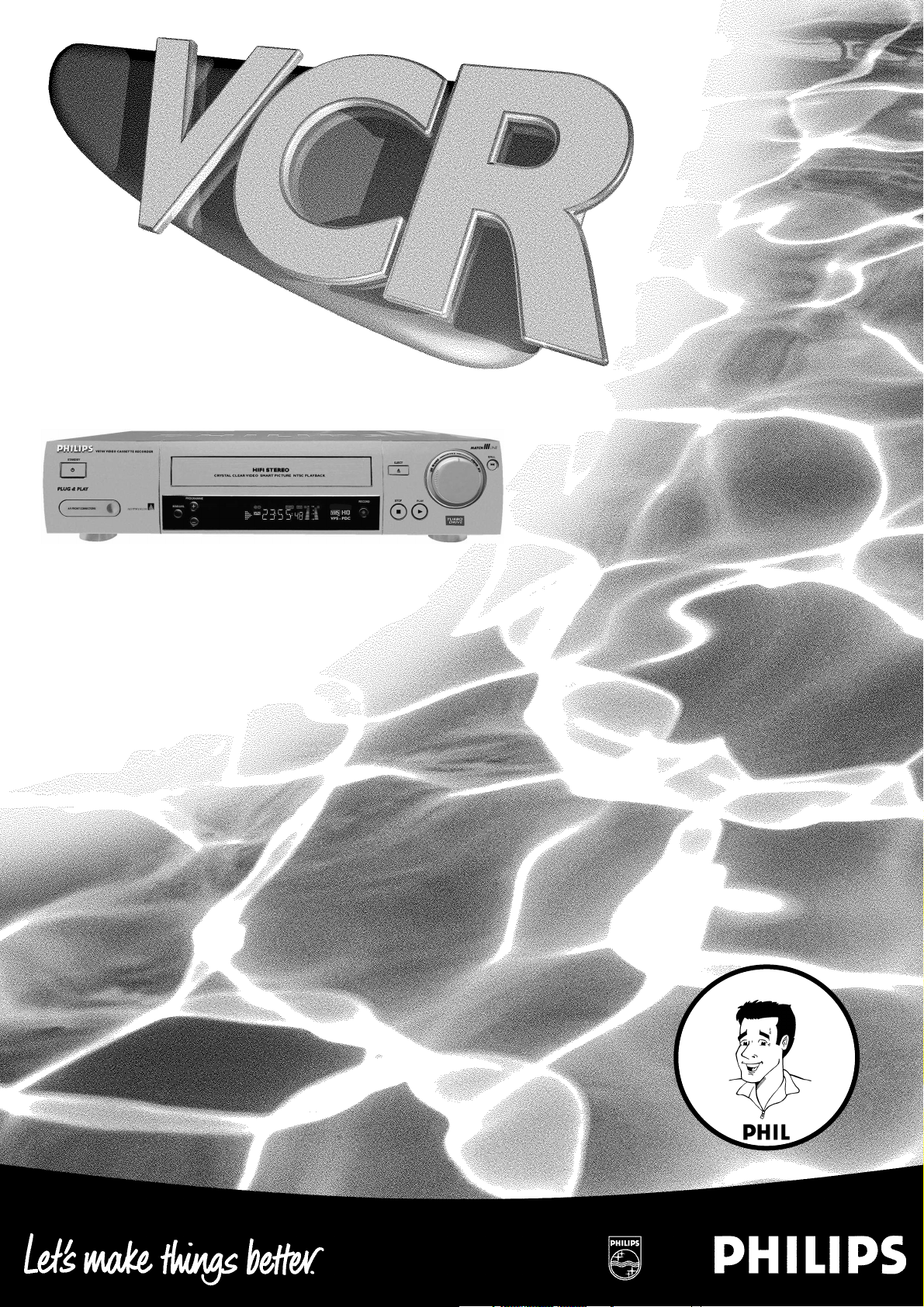
VR 708/07
Operating instructions
with
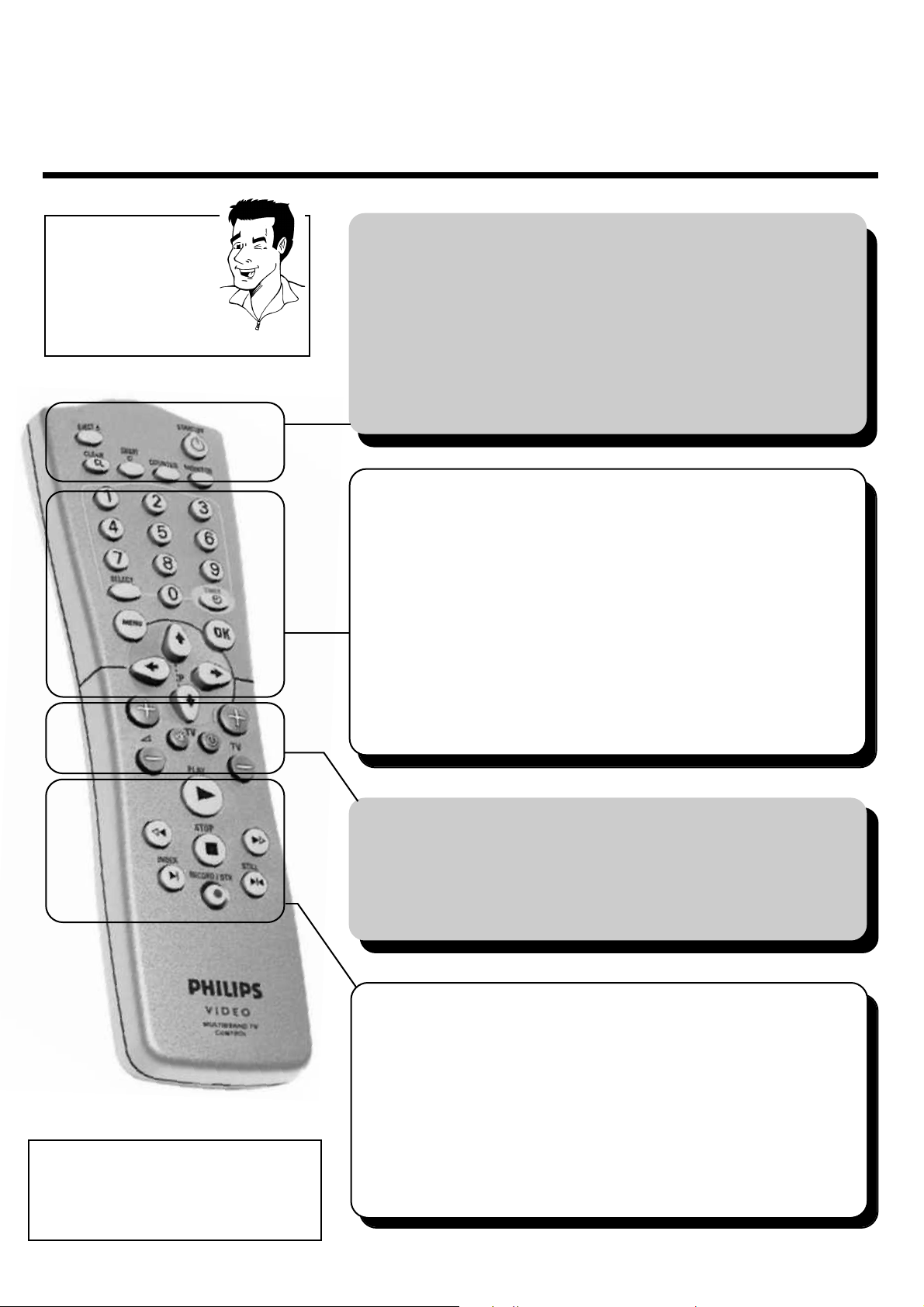
REMOTE CONTROL ENGLISH
2
2
RReemmoottee ccoonnttrrooll
EEJJEECCTT JJ
ä Eject inserted cassette
SSTTAANNDDBBYY//OONN mm
ä Switch set on / off
ä Interrupt function
ä Interrupt programmed recording
CCLLEEAARR//CCLL
ä Delete TV channel / entry
SSMMAARRTT **
ä select picture adjustment
CCOOUUNNTTEERR
ä Display picture position
MMOONNIITTOORR
ä Toggle between TV reception and
video recorder reception
You will find
explanations for the
controls and the displays
on your video recorder
on the second to last
page of these operating
instructions.
TTIIPP
HH
ä In STOP or STANDBY mode: Rewind
ä In playback mode: Fast reverse
PPLLAAYY GG
ä Play back recorded cassette
II
ä In STOP or STANDBY mode:Wind forward
ä In playback mode: Fast forward
SSTTOOPP hh
ä Stop tape
RREECCOORRDD//OOTTRR nn
ä Start manual recording
IINNDDEEXX EE
ä With
HH
or II: Search for index marking
SSTTIILLLL RR
ä Stop tape and show still picture
4 Operating instructions
4 Quick Start Guide
4 Remote control
4 Batteries
4 Aerial cable
4 Mains cable
4 Scart cable
TTVV ffuunnccttiioonnss
++ SS
--
ä Increase / reduce TV volume
yy// TTVV
ä Switch sound on / off
TTVV //
mm
ä Switch TV on / off
++ TTVV --
ä Select next / previous programme number
AAcccceessssoorriieess
00--99
ä Enter data
ä Select programme number
TTUURRBBOO TTIIMMEERR
ä Programme Turbo Timer recordings
TTIIMMEERR kk
ä Programme recordings
ä Check / change recordings
ä Delete recordings
MMEENNUU
ä Switch main menu on / off
SSEELLEECCTT
ä Select function
OOKK
ä Store
ä Confirm
;; PP++ // == PP--
ä Select next / previous menu point
ä Select next / previous programme number
QQ // PP
ä Select entry field
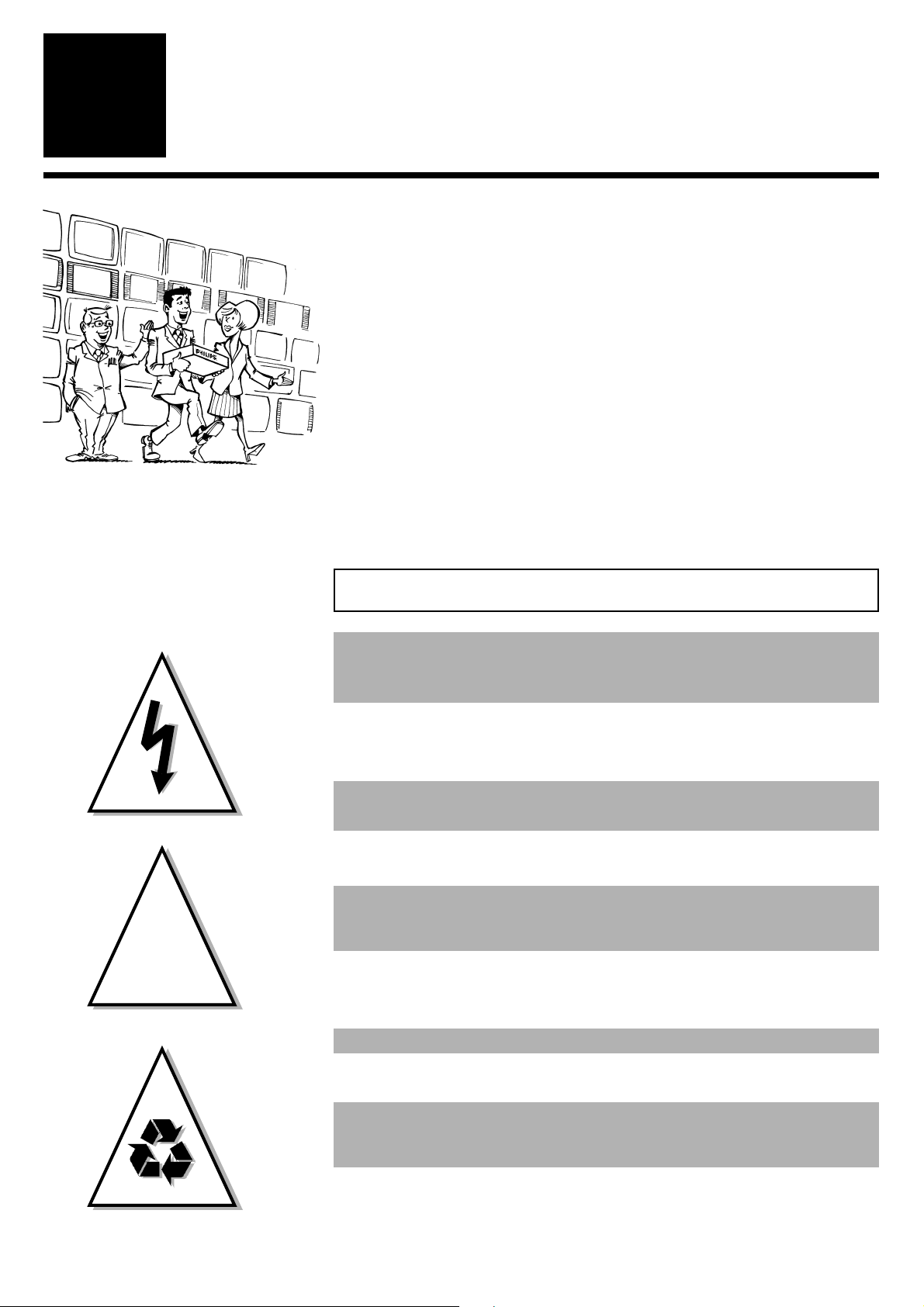
IMPORTANT NOTES FOR OPERATION ENGLISH
4
4
IInnttrroodduuccttiioonn
1
1
You should not under any circumstances open the set yourself.
You would expose yourself to the risk of an electric shock from
the hazardous high voltage inside.
IImmppoorrttaanntt nnootteess ffoorr ooppeerraattiioonn
WWeellccoommee ttoo tthhee ffaammiillyy ooff oowwnneerrss ooff
PPhhiilliippss VVHHSS vviiddeeoo rreeccoorrddeerrss..
Thank you for choosing to buy our product. Please wait at
least three hours after transporting the appliance before
starting installation. The set needs this time in order to
become acclimatised to its new environment (temperature, air
humidity, etc.).
YYoouurr PPhhiilliippss TTeeaamm hhooppeess tthhaatt
yyoouu wwiillll eennjjooyy uussiinngg yyoouurr nneeww
vviiddeeoo rreeccoorrddeerr!!
When the appliance is connected to the power supply, there are some
components which are constantly operational.To switch off the video
recorder completely, you must disconnect it from the power supply.
The video recorder does not contain any components that can be
repaired by the customer.
Make sure that air can circulate freely through the ventilation slots on
the video recorder.
Make sure that no objects or liquids enter the video recorder. If liquid is
spilt into it, disconnect the video recorder immediately from the power
supply and call the After Sales Service for advice.
The video recorder should not be used immediately after
transportation from a cold to a hot area or vice versa, or
in conditions of extreme humidity.
These operating instructions have been printed on non-polluting paper.
Please deposit old batteries at the relevant collection points.
Please make use of the facilities available in your country for
disposing of the video recorder packaging in a way that helps
to protect the environment.
This electronic device contains many materials which can be recycled.
Please enquire about the possibilities for recycling your old set.
This product complies with the requirements of Directive 73/23/EEC + 89/336/EEC + 93/68 EEC.
!
!
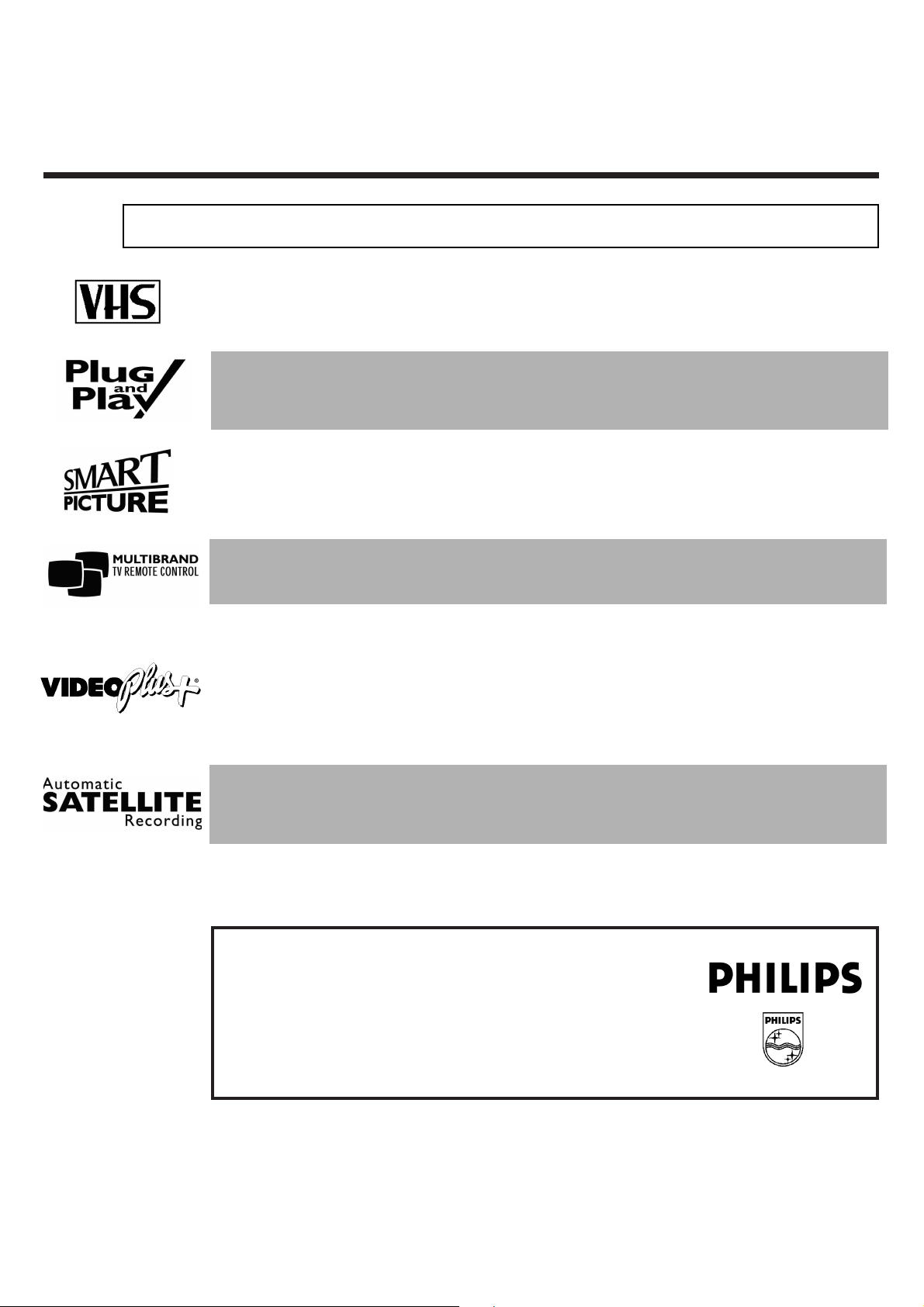
ENGLISH THE MOST IMPORTANT FUNCTIONS
5
5
MODEL NO. VR 708/07
PROD. NO. ..............................
So that you can identify your machine in the event of theft, enter the serial number (PROD. NO)
here.You will find it on the type plate on the back of the set.
TThhee mmoosstt iimmppoorrttaanntt ffuunnccttiioonnss ooff yyoouurr nneeww vviiddeeoo rreeccoorrddeerr
Your Philips video recorder can be used, not only for recording and playing back VHS
cassettes, but it also has a whole range of special functions which will make day-to-day
use of your new video recorder easier for you.
Plug in and off you go - getting started with your new video recorder just couldnt be simpler. Once you
have connected the cables, you will immediately see text on the screen which will assist you at all stages
of operation.
The function Smart Picture gives you the option of activating pre-defined picture settings quickly and
easily at the touch of a button.
The simple programming system for video recorders revolutionized the video world when it was
introduced. Instead of having to enter many different details (date,starting time, finish time, programme),
which was often tiresome and liable to errors,all you have to do is enter a number, up to nine digits long,
which can be found in any TV programme listing. Once you have done that, all the relevant details for the
recording are stored.
VIDEO Plus+ and PlusCode are registered trademarks of Gemstar Development Corporation.
The VIDEO Plus+ system is manufactured under licence from Gemstar Development Corporation.
Using the enclosed multi-code remote control you can, if you wish, control the main functions of your TV
set - even if your TV is not made by Philips.
Recordings can be controlled, not only by the video recorder itself but also by a connected satellite
receiver. In this way the programme from various TV stations can be recorded one after another without
the need to set the corresponding channels on the satellite receiver manually. Requirement: Your
satellite receiver must support this function.
IIff yyoouu hhaavvee aannyy pprroobblleemmss uussiinngg tthhee vviiddeeoo rreeccoorrddeerr,, pplleeaassee rreeaadd tthhee ccoorrrreessppoonnddiinngg
cchhaapptteerrss iinn tthhiiss iinnssttrruuccttiioonn mmaannuuaall.. IIff yyoouu hhaavvee aannyy qquueessttiioonnss,, tthheerree iiss aallssoo aa ccuussttoommeerr
ssuuppppoorrtt sseerrvviiccee aavvaaiillaabbllee iinn yyoouurr ccoouunnttrryy.. YYoouu ccaann ffiinndd tthhee tteelleepphhoonnee nnuummbbeerr iinn tthhee
gguuaarraanntteeee iinnffoorrmmaattiioonn eenncclloosseedd iinn tthhee ppaacckkaaggiinngg.. PPlleeaassee hhaavvee yyoouurr mmooddeell nnuummbbeerr
((MMOODDEELL NNOO..)) aanndd pprroodduuccttiioonn nnuummbbeerr ((PPRROODD.. NNOO..)) rreeaaddyy..
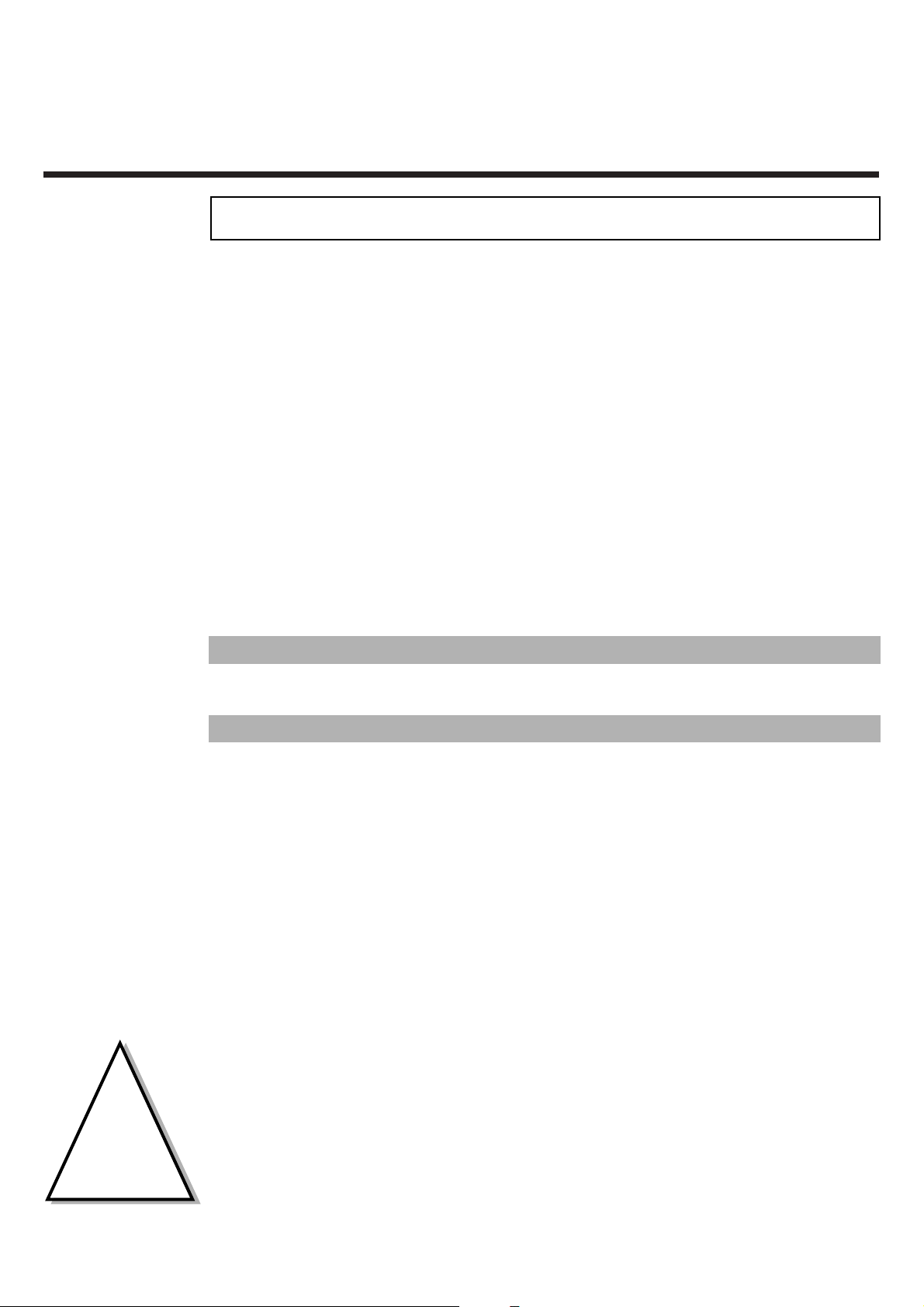
IMPORTANT INFORMATION FOR CUSTOMERS IN GREAT BRITAIN ENGLISH
6
6
IImmppoorrttaanntt iinnffoorrmmaattiioonn ffoorr ccuussttoommeerrss iinn GGrreeaatt BBrriittaaiinn
This set is fitted with an approved moulded 13 amp plug.To change the fuse in this plug or to
attach a different plug, please proceed as follows:
1 Take off the fuse cover and remove the old fuse
2 Insert a new fuse. Suitable fuses are those of the type BS 1362 3A,A.S.T.A.stan-
dard or BSI standard
3 Close the fuse cover
If the attached plug does not meet your requirements, you can cut it off and replace it with a
suitable plug. Please observe the following conditions:
If your new plug uses a built-in fuse, this should be a 3A fuse.
If your new plug does not contain a built-in fuse,please do not use any fuses in your fusebox with a rating
of more than 5A.
Please destroy the old,cut-off plug so that it cannot be used elsewhere.
4 Connect the blue cable (neutral N) to the terminal in the plug which is mar-
ked with the letter N or coloured black
5 Connect the brown cable (live,L) to the terminal in the plug which is mar-
ked with the letter L or coloured red
6 Do not in any circumstances connect either of the two cables to the terminal
in the plug which is marked with the letter E,the symbol \ or coloured
green or green / yellow
Before you refit the plug cover, make sure, that the grip at the bottom of the plug is clamped
over the plastic cover of the lead, not just over the two wires.
!
!
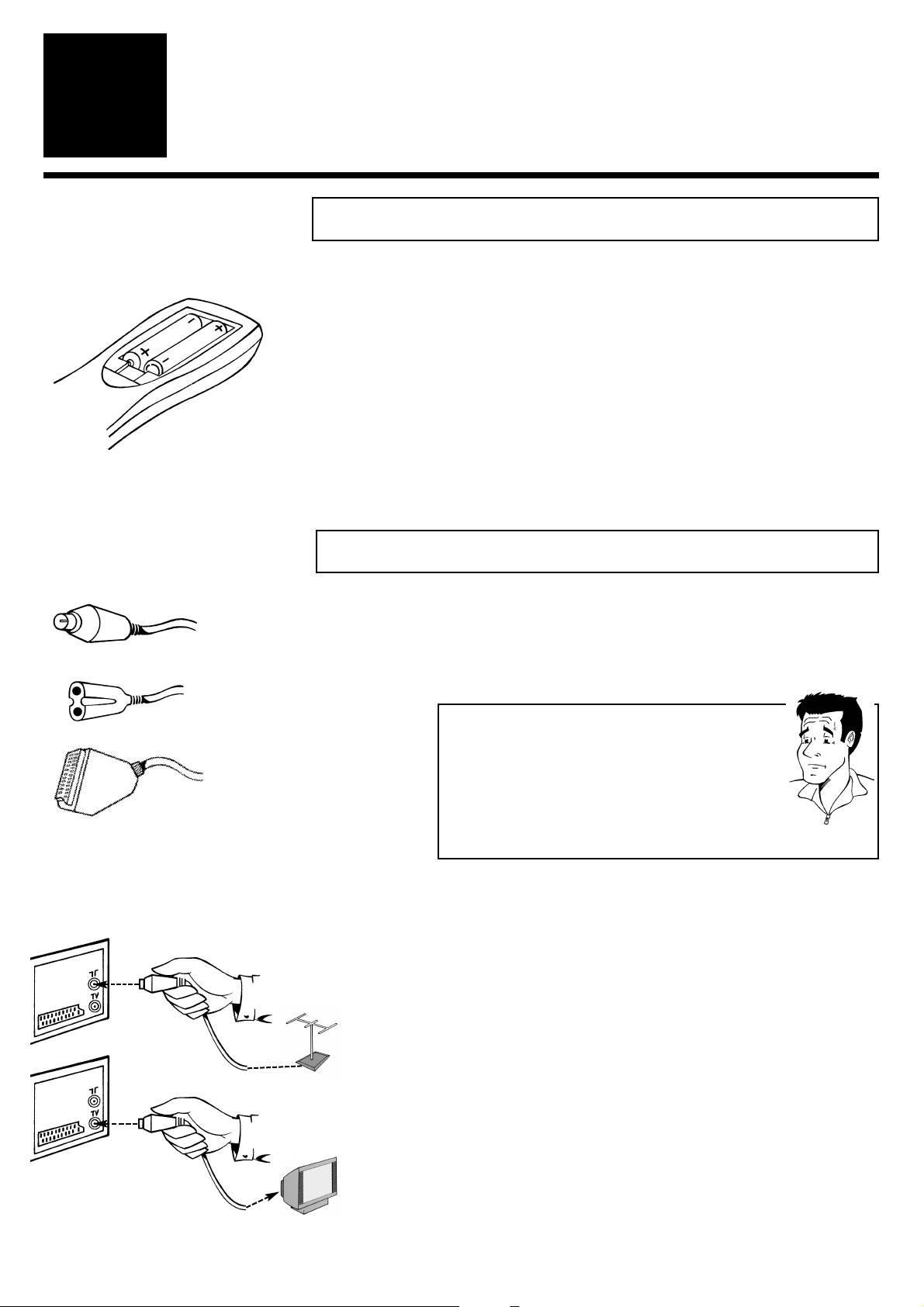
E
NGLISH
R
EMOTE CONTROL/ CONNECTION WITH A SCART SOCKET
7
7
CCoonnnneeccttiinngg tthhee vviiddeeoo rreeccoorrddeerr
2
2
CCoonnnneeccttiinngg ttoo aa TTVV sseett wwiitthh aa ssccaarrtt ssoocckkeett
2 Switch off your TV set
3 Remove the aerial cable plug from the back of
your TV set and insert it into the aerial
socket 22on the back of the video recorder
4 Take the enclosed aerial cable and connect
the appropriate end to the aerial socket of
your TV set and to the TV socket
33
on the
back of the video recorder
1 Have the following cables ready:An aerial cable
(enclosed), a mains cable (enclosed) and a scart
cable (enclosed)
PP
AARRDDOONN
??
WWhhaatt iiss aa ssccaarrtt ccaabbllee??
The scart or Euro-AV cable serves as the universal
recording and playback connector for picture-, soundand control signals.With this type of connection,there
is practically no loss of quality during the signal
transfer. We recommend that you use a scart cable
when using this video recorder.
PPrreeppaarriinngg tthhee rreemmoottee ccoonnttrrooll ffoorr ooppeerraattiioonn
1 Take the remote control of the video recorder
and the enclosed batteries (2 batteries)
2 Open the battery compartment, insert the
batteries as shown and then close the battery
compartment.The remote control is now ready
to use
Scart cable
Aerial cable
Mains cable
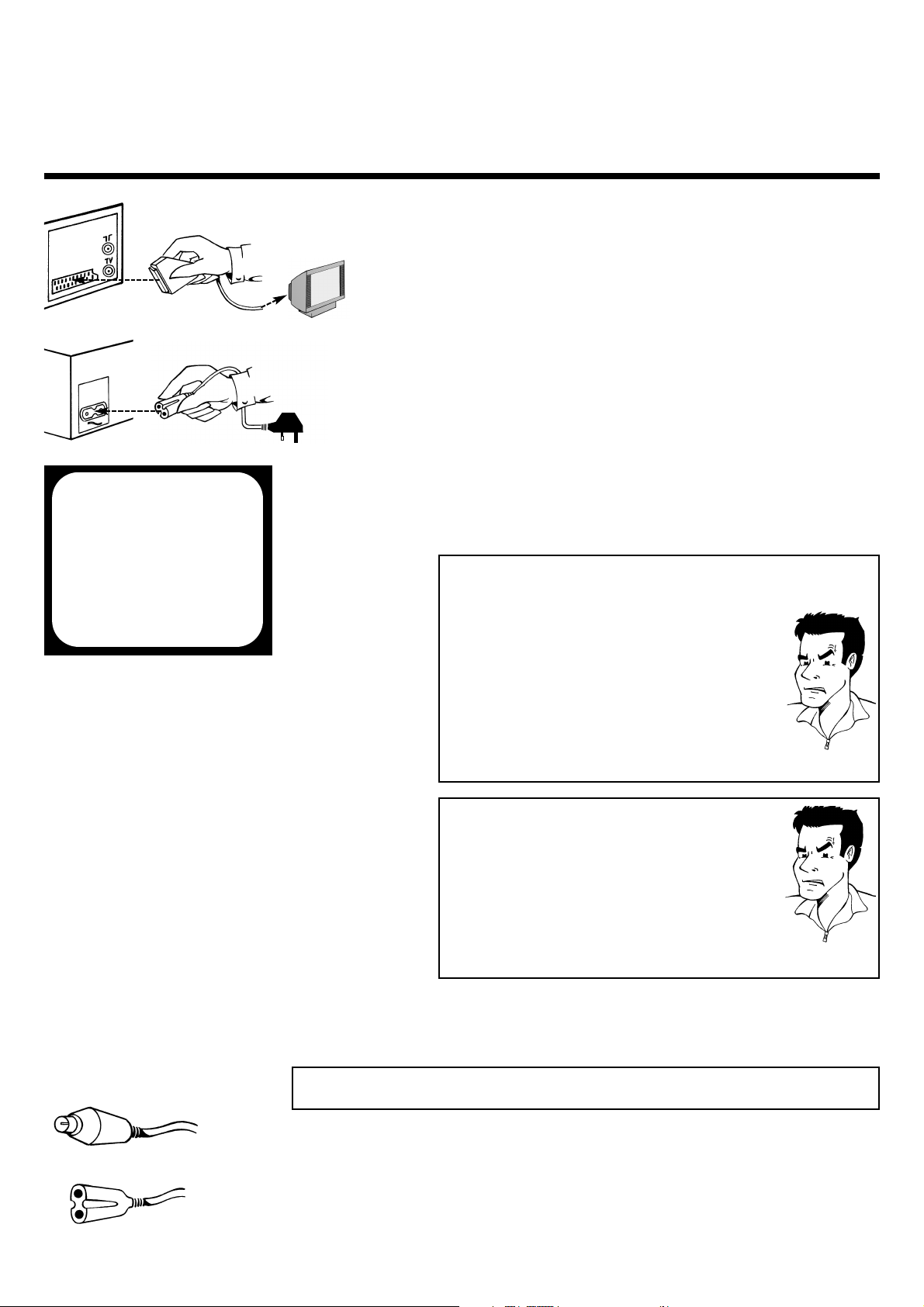
CONNECTING TO A TV SET WITHOUT SCART SOCKET ENGLISH
8
8
5 Take a scart cable and connect one end to the
scart socket on the back of your TV set and
the other to the scart socket
AAVV11 EEXXTT11
on
the back of the video recorder
6 Take the enclosed mains cable and connect
the appropriate end to the mains socket
44
on the back of the video recorder and the
other to the nearest free socket
1 Have the following cables (provided with your
new video recorder) ready: An aerial cable
and a mains cable
2 Switch off your TV set
CCoonnnneeccttiinngg ttoo aa TTVV sseett wwiitthhoouutt aa ssccaarrtt ssoocckkeett
8 You can find more details in the chapter Initial
Installation
7 Your set should automatically switch over to
the programme number allocated to video
recorder operation (usually:EXT, 0 or AV).You
will see the welcome screen.
PPRROOBBLLEEMM
88 MMyy ssccrreeeenn iiss ssttiillll bbllaannkk
44
If a TV set receives a signal via the scart socket, it
usually switches automatically to the corresponding programme number.This automatic function
might be adversely affected. Please switch manually to the corresponding programme number
(usually: EXT, 0 or AV)
44
Check the cable connections
Aerial cable
Mains cable
PPRROOBBLLEEMM
88 II ccaann nnoott sseeee tthhee wweellccoommee ssccrreeeenn,, oonnllyy tthhee mmeessss--
ssaaggee
EEAASSYYLLIINNKK IISS LLOOAADDIINNGG DDAATTAA FFRROOMM TTVV
44
Congratulations! The TV set supports the Easylink
function. It automatically sends the settings for the
available TV channels and the time and date information straight to the video recorder. As soon as
the transfer is complete, the current settings for
year, month, date and time appear on the screen.
Correct and/or confirm the settings with the arrow
buttons ;, =, Q and/or P the number buttons
00--99
and confirm with
OOKK
.
AV1 EXT1
CONGRATULATIONS
YOU NOW OWN A NEW
PHILIPS
VIDEORECORDER
TO CONTINUE PRESS OK
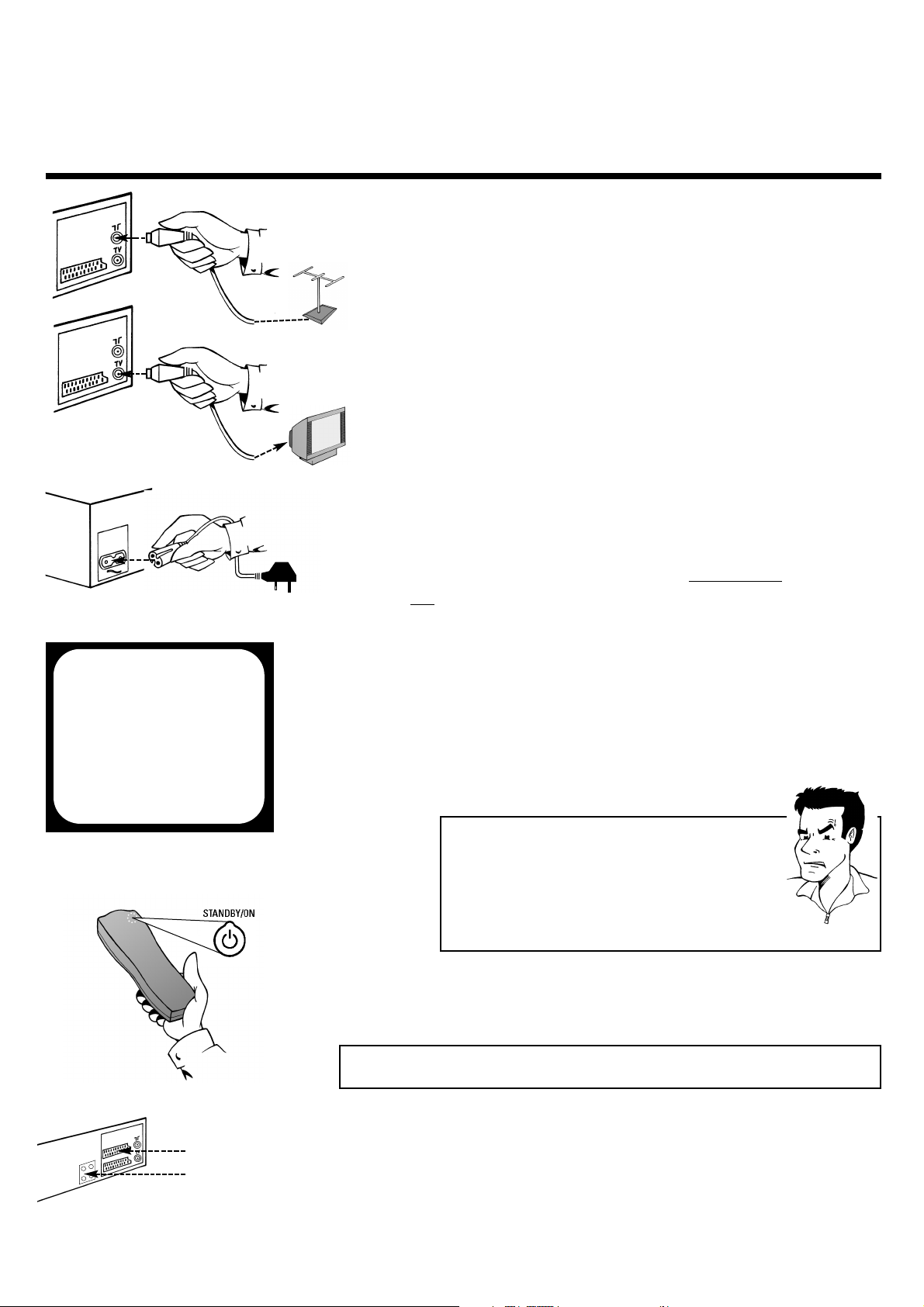
E
NGLISH
C
ONNECTING ADDITIONAL DEVICES
9
9
5 Take the enclosed mains cable and connect
the appropriate ends to the mains socket
44
on the back of the video recorder and the
other to the nearest free socket
6 Switch on your TV set and select on y
our TV
set the programme number which will in
future be used for operation with the video
recorder. If necessary, you should refer to the
instructions for your TV set for assistance.
7 Change the settings of this programme
number on your TV set until you see the
adjacent welcome screen clearly and in
colour on the screen
PPRROOBBLLEEMM
8 You can find more details in the chapter
Initial Installation
88 TThheerree iiss nnoo tteesstt iimmaaggee
44
Your video recorder broadcasts on the
frequency 583MHz (CH35) in the UHF range (ultra
highfrequency). Repeat the matching of the
selected programme numbers on the TV set.
44
Check the cable connections
3 Remove the aerial cable plug from the back of
your TV set and insert it into the aerial
socket 22on the back of the video recorder
4 Take the enclosed aerial cable and connect
the appropriate end to the aerial socket of
your TV set and to the TV socket
33
on the
back of the video recorder
CCoonnnneeccttiinngg aaddddiittiioonnaall ddeevviicceess
Additional devices,such as a decoder, camcorder, satellite receiver, etc., can be
connected to the scart socket
AAVV22 EEXXTT22
on the back of the video recorder.
You will need a scart cable for this (available from specialist stores).
There are two audio output sockets -
AAUUXX OOUUTT LL RR
- and two input
sockets -
AAUUXX IINN LL RR
-on the back of the video recorder . You can
connect a stereo system to these.
AV2 EXT2
AUX IN L
AUX IN R
AUX OUT L
AUX OUT R
CONGRATULATIONS
YOU NOW OWN A NEW
PHILIPS
VIDEORECORDER
TO CONTINUE PRESS OK

SETTING TV CHANNELS, DATE AND TIME ENGLISH
10
10
1 Using the
OOKK
button activate the automatic
initial installation
SSeettttiinngg TTVV cchhaannnneellss,, ddaattee aanndd ttiimmee ffoorr tthhee ffiirrsstt ttiimmee
IInniittiiaall iinnssttaallllaattiioonn
3
3
TTIIPP
2 The set seeks out and stores all available TV
channels as well as time and date. This
procedure may take several minutes
AAiimm ccoorrrreeccttllyy
Always point the remote control at the video recorder
and not at the TV set.
AUTOINSTALL
YOUR VIDEO RECORDER
IS NOW SEARCHING FOR ALL
AVAILABLE TV CHANNELS
01 TV CHANNELS FOUND
hhhh_______________
PLEASE WAIT
3 The initial setting of channel, date and time is
completed.
TTIIPP
TThhee TTeelleetteexxtt cclloocckk rreesseettss aauuttoommaattiiccaallllyy
If a TV channel which has Teletext is stored as
programme number P01, the video recorder
automatically takes in the date and time from the text
function.The change from summer to winter time and
vice versa should also occur automatically.
If your TV set supports the Easylink function and you have
already corrected and/or confirmed the settings for year, month,
date and time, you can skip this section.Your video recorder has
already stored all the necessary details. Please continue by
reading the section Searching for a TV channel manually.
PPRROOBBLLEEMM
88 TThhee ttiimmee iiss nnoott sshhoowwnn iinn tthhee ddiissppllaayy ooff tthhee vviiddeeoo
rreeccoorrddeerr ((--::--)) oorr iiss sshhoowwnn iinnccoorrrreeccttllyy
44
While initial installation was going on, the set was
unable to recognise the time. Please read the
paragraph in Section 4 Setting the time and
date to correct this problem
AUTOINSTALL
AUTOINSTALL COMPLETE
32 TV CHANNELS FOUND
TO EXIT
PRESS MENU
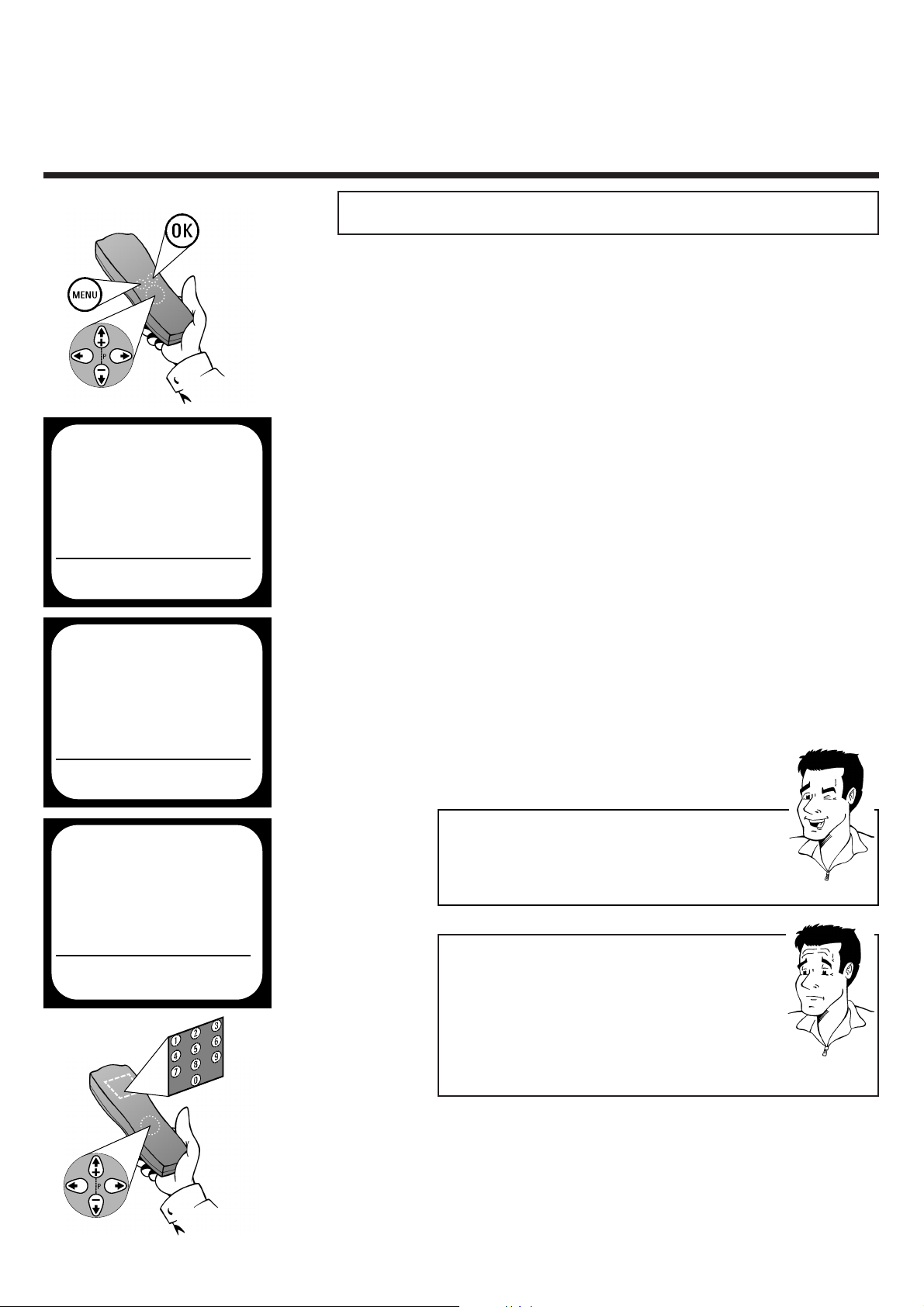
ENGLISH SEARCHING FOR A TV CHANNEL MANUALLY
11
11
1 Switch on the TV set and - if necessary -
select the programme number set for video
recorder operation
SSeeaarrcchhiinngg ffoorr aa TTVV cchhaannnneell mmaannuuaallllyy
4 Use
==PP--
or
;;PP++
to select the option
MANUAL SEARCH (manual channel search)
and confirm with button
PP
6 If you already know the frequency or the
channel of the TV station you are searching for,
use
==PP--
or
;;PP++
to select the option
ENTRY/SEARCH and enter the frequency or
the channel with the number buttons
00--99
2 Press the
MMEENNUU
button on the remote
control.The on-screen menu appears
5 Use
==PP--
or
;;PP++
to select the option
CHANNEL/FREQ. and use
PP
or
QQ
to
select the type of display desired
PP
AARRDDOONN
??
WWhhaatt iiss aa cchhaannnneell,, oorr aa ssppeecciiaall cchhaannnneell??
TV channels are transmitted on precisely-defined
frequency ranges.These ranges are also referred to as
channels. Each channel has its own TV station
allocated to it. Most cable and satellite TV providers
supply tables of channel allocations. Special channels
(hyperband channels) are transmitted on special
frequencies.
In exceptional cases, it may happen that on initial installation the
set does not find all the available TV channels.In this case, the misssing TV channels must be searched for and stored manually. If your
set supports the Easylink function, you can start the
automatic transfer of channel data by means of the following steps.
MAIN MENU
ÂÅ PLAY FUNCTIONS Å
RECORDING FUNCTIONS
SPECIAL SETTINGS
INSTALLATION
TO EXIT
PRESS MENU
3 Use
==PP--
or
;;PP++
to select the option
INSTALLATION and confirm with button
PP
TTIIPP
WWhhaatt iiss hhiiddddeenn bbeehhiinndd tthhee sseettttiinnggss??
FREQ.: The frequency display
CH : The channel display
S-CH : Entering a special channel
É
MAIN MENU
INSTALLATION
ÂÅ AUTOINSTALL Å
FOLLOW TV
MANUAL SEARCH
TV CHANNEL ALLOCATION
OPTIMIZE MODULATOR
TIME/DATE
TO EXIT
PRESS MENU
É
INSTALLATION
MANUAL SEARCH
ÂÅ CHANNEL/FREQ. Ä FREQ. Å
ENTRY/SEARCH 543,3
PROGRAMME NUMBER 01
TV CHANNEL NAME BBC1
DECODER OFF
FINE TUNING 0
TO EXIT
PRESS MENU
É
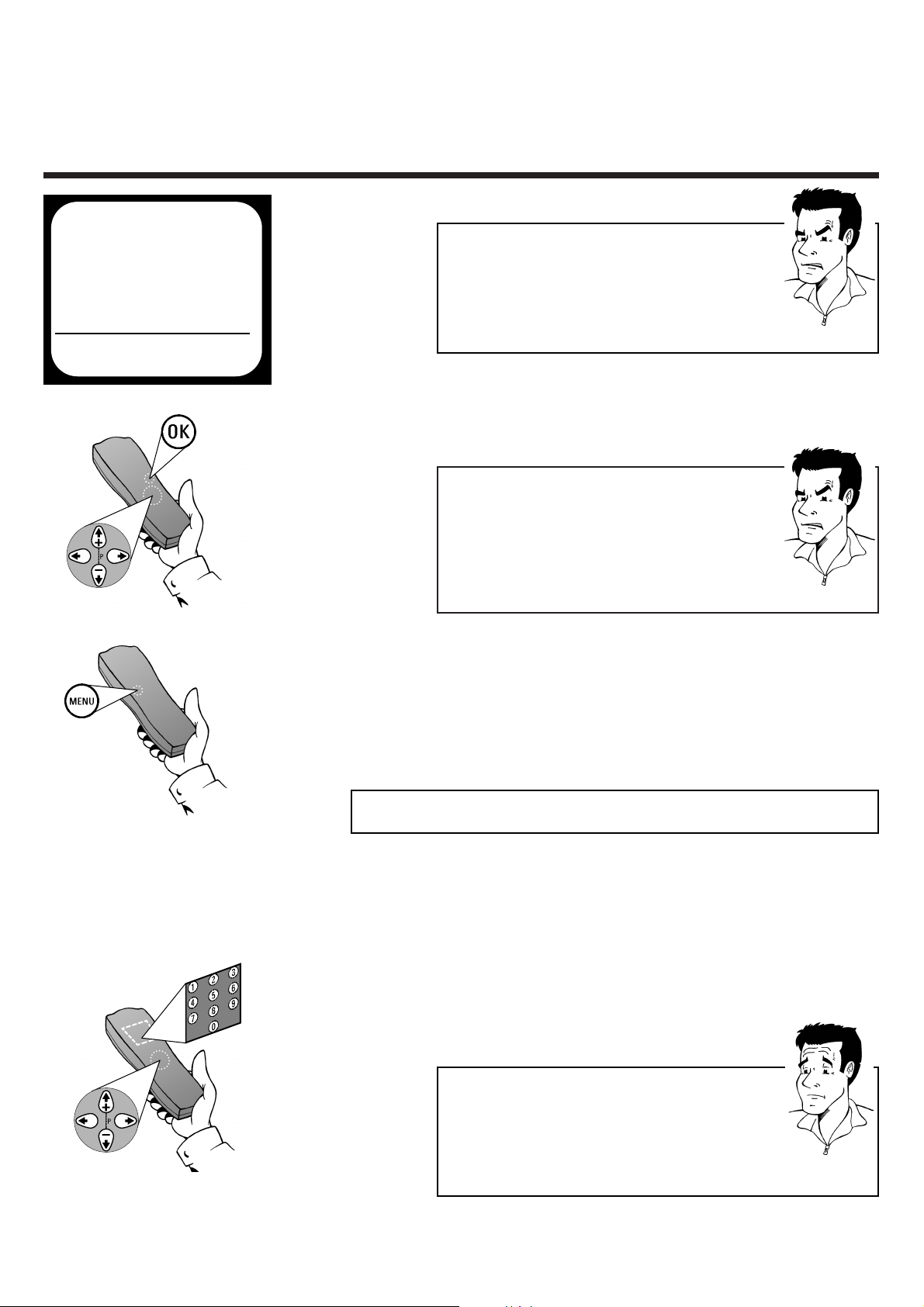
ALLOCATING DECODER ENGLISH
12
12
7 Use
==PP--
or
;;PP++
to select the option
PROGRAMME NUMBER and use
PP orQQ
to
select the programme position where you
wish to store the TV station you have found
PPRROOBBLLEEMM
88 II ccaannnnoott ffiinndd tthhee TTVV cchhaannnneellss ffrroomm mmyy ssaatteelllliittee
rreecceeiivveerr
44
These programs do not have to be stored as actual
TV channels. On your video recorder, select
programm numberE2.Individual TV channels must
be selected on the actual satellite receiver itself
9 Finish manual sorting of TV channels by
pressing the
MMEENNUU
button or return to
step
6 to allocate additional TV channels
1 Use
==PP--
and
;;PP++
or the number keys
00--99
to
select the TV channel, which will in future be
automatically decoded by your decoder
AAllllooccaattiinngg ddeeccooddeerr
PP
AARRDDOONN
??
WWhhaatt iiss aa ddeeccooddeerr??
Like a deciphering machine, a decoder (available in TV
and video stores) deciphers the TV channels for which
additional charges must be paid. Without the
appropriate decoder, you will receive these TV
channels distorted.
If your TV set supports the Easylink function you must allocate the
decoder directly to the TV set.If necessary, you should refer to the
instructions for your TV set for assistance.If your TV set does notsupport the Easylink function you must allocate the decoder on
the video recorder.
88 II ddoonntt kknnooww tthhee cchhaannnneellss ffoorr mmyy TTVV ssttaattiioonnss
44
No problem. Hold down the button PPto start
the automatic channel search. A changing channel
number will appear on-screen. Continue the
automatic channel search until you have found the
desired TV station
PPRROOBBLLEEMM
8 Store the TV channel you have found with the
button
OOKK
.The screen will show STORED
INSTALLATION
MANUAL SEARCH
ÂÅ CHANNEL/FREQ. Ä FREQ. Å
ENTRY/SEARCH 543,3
PROGRAMME NUMBER 01
TV CHANNEL NAME BBC1
DECODER OFF
FINE TUNING 0
TO EXIT
PRESS MENU
É
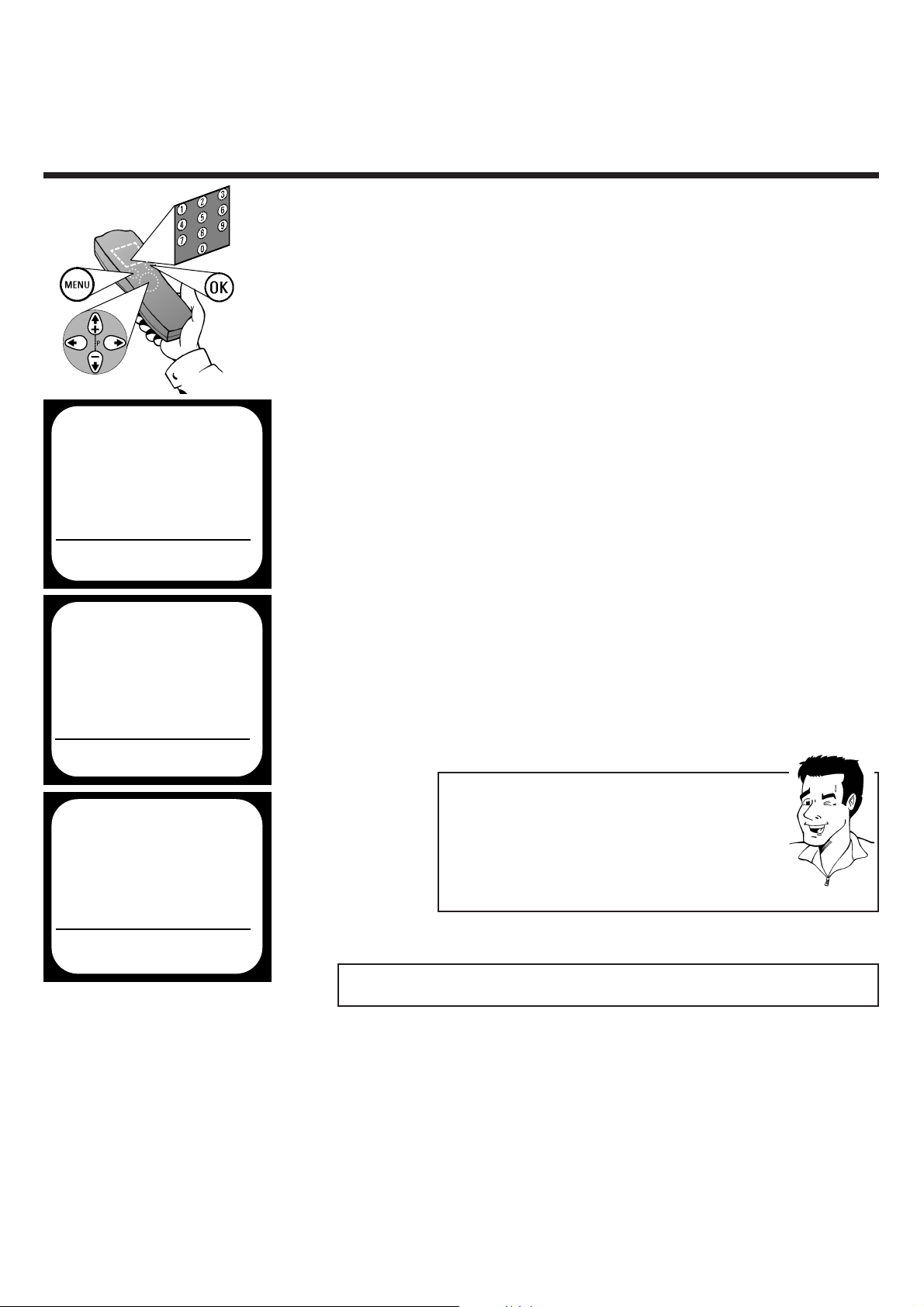
ENGLISH USING A SATELLITE RECEIVER
13
13
UUssiinngg aa ssaatteelllliittee rreecceeiivveerr
Those TV channels which are received via a satellite receiver
connected (to the scart socket
AAVV22 EEXXTT22
) can be viewed on the
video recorder on programme number E2. On the remote
control press the number button 00and then the button
==PP--
to
select this programme number. The TV channels of the satellite
receiver are selected not on the video recorder itself, but
directly on the satellite receiver.
2 Press the
MMEENNUU
button.The on-screen
menu appears
6 Confirm with
OOKK
(screen will show
STORED) and leave the on-screen menu with
the
MMEENNUU
button
TTIIPP
CChheecckk ddeeccooddeerr aallllooccaattiioonn aatt aa ggllaannccee
There is no need to call up the on-screen menu to check
to which TV channel on the video recorder a decoder is
allocated. Simply use
==PP--
and
;;PP++
to select a TV channel.
If DEC appears in the display, a decoder is allocated to
this channel.
MAIN MENU
ÂÅ PLAY FUNCTIONS Å
RECORDING FUNCTIONS
SPECIAL SETTINGS
INSTALLATION
TO EXIT
PRESS MENU
É
4 Use
==PP--
or
;;PP++
to select the option
MANUAL SEARCH (manual channel search)
and confirm with button
PP
3 Use
==PP--
or
;;PP++
to select the option
INSTALLATION and confirm with button
PP
5 Use
==PP--
or
;;PP++
to select the option
DECODER and use
PP orQQ
to select the
setting ON (Decoder activated) or OFF
(Decoder deactivated)
MAIN MENU
INSTALLATION
ÂÅ AUTINSTALL Å
FOLLOW TV
MANUAL SEARCH
TV CHANNEL ALLOCATION
OPTIMIZE MODULATOR
TIME/DATE
TO EXIT
PRESS MENU
É
INSTALLATION
MANUAL SEARCH
ÂÅ CHANNEL/FREQ. Ä FREQ. Å
ENTRY/SEARCH 543,3
PROGRAMME NUMBER 01
TV CHANNEL NAME BBC1
DECODER OFF
FINE TUNING 0
TO EXIT
PRESS MENU
É
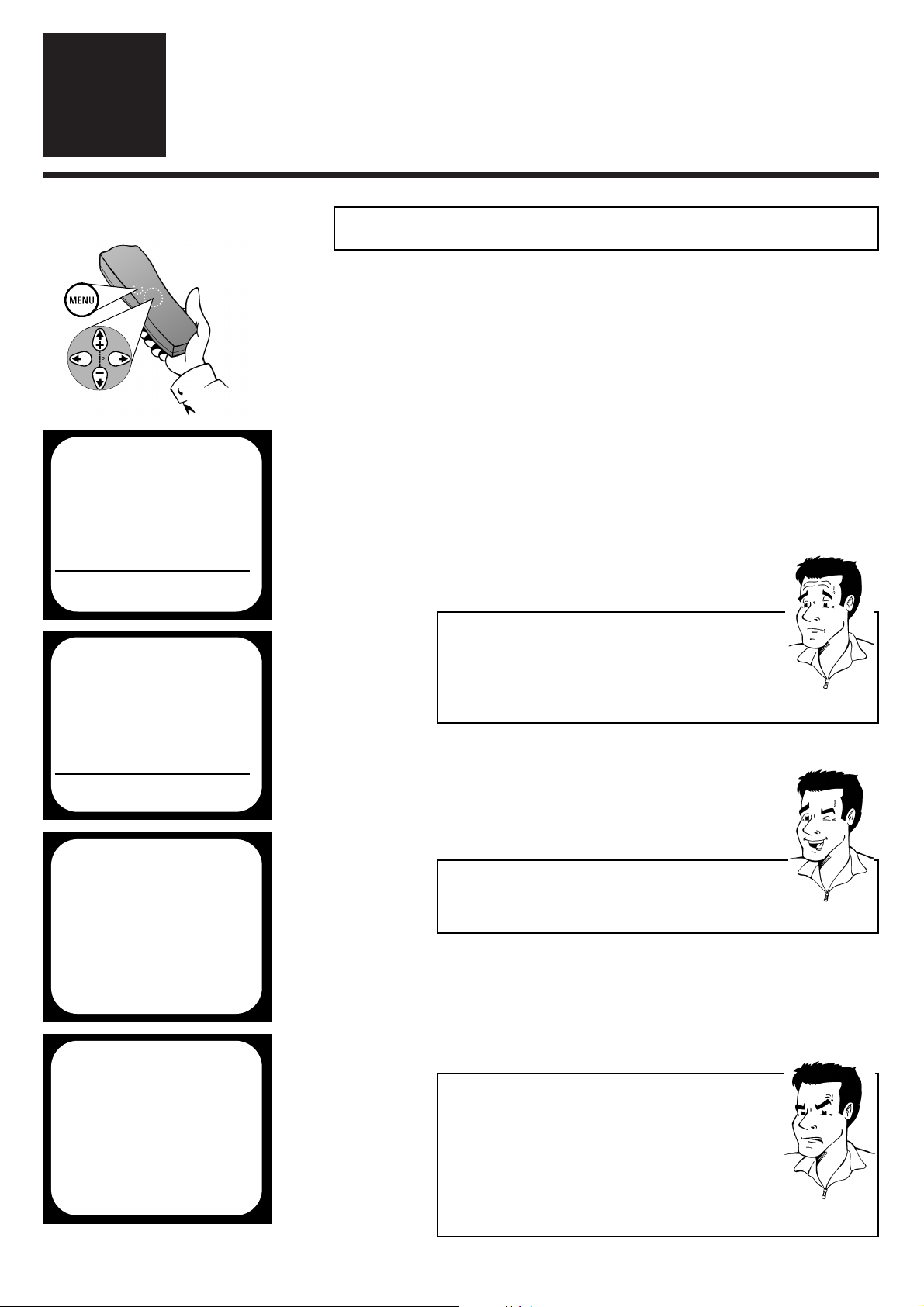
SEARCHING FOR A TV CHANNEL AUTOMATICALLY ENGLISH
14
14
SSeettttiinnggss
4
4
1 Switch on the TV set and - if necessary -
select the programme number set for video
recorder operation
SSeeaarrcchhiinngg ffoorr aa TTVV cchhaannnneell aauuttoommaattiiccaallllyy
5 The set seeks out and stores all available TV
channels. This procedure may take several
minutes.
On initial installation, the video recorder performs an automatic
channel search. If the channel assignments of your cable or satelllite TV provider change or if you are reinstalling the video recorder, e.g. after moving house, you can start this procedure again.
The video recorder finds all the available TV channels and stores
the new settings. If your set supports the Easylink function, you
can start the automatic transfer of channel data by means of the
following steps.
4 Use
==PP--
or
;;PP++
to select the option
AUTOINSTALL and confirm with
PP
2 Press the
MMEENNUU
button on the remote
control.The on-screen menu appears
88 TThhee vviiddeeoo rreeccoorrddeerr iiss nnoott ffiinnddiinngg aallll tthhee TTVV
cchhaannnneellss
44
In exceptional cases, it may happen that the set
does not find all the available TV channels. In this
case, the missing TV channels must be searched
for and stored manually.You can look up how to
do this in the chapter Initial installation
(Searching for a TV channel manually).
PPRROOBBLLEEMM
TTIIPP
SSeeqquueennccee ooff TTVV cchhaannnneellss
TV channels are stored in the following sequence: BBC1,
BBC2, ITC, CH 4, CH 5,others.
MAIN MENU
ÂÅ PLAY FUNCTIONS Å
RECORDING FUNCTIONS
SPECIAL SETTINGS
INSTALLATION
TO EXIT
PRESS MENU
É
3 Use
==PP--
or
;;PP++
to select the option
INSTALLATION and confirm with
PP
MAIN MENU
INSTALLATION
ÂÅ AUTOINSTALL Å
FOLLOW TV
MANUAL SEARCH
TV CHANNEL ALLOCATION
OPTIMIZE MODULATOR
TIME/DATE
TO EXIT
PRESS MENU
É
INSTALLATION
AUTOINSTALL
SEARCHING FOR TV CHANNELS
01 TV CHANNELS FOUND
hhhh_______________
PLEASE WAIT
INSTALLATION
AUTOINSTALL
AUTOINSTALL COMPLETE
35 TV CHANNELS FOUND
TO EXIT
PRESS MENU
6 Finish with the
MMEENNUU
button
PP
AARRDDOONN
??
WWhhaatt iiss aann oonn--ssccrreeeenn mmeennuu??
The on-screen menu takes the mystery out of using
your new video recorder. All settings and recording
steps can be done easily via the on-screen menu by folllowing the corresponding instructions on the screen.
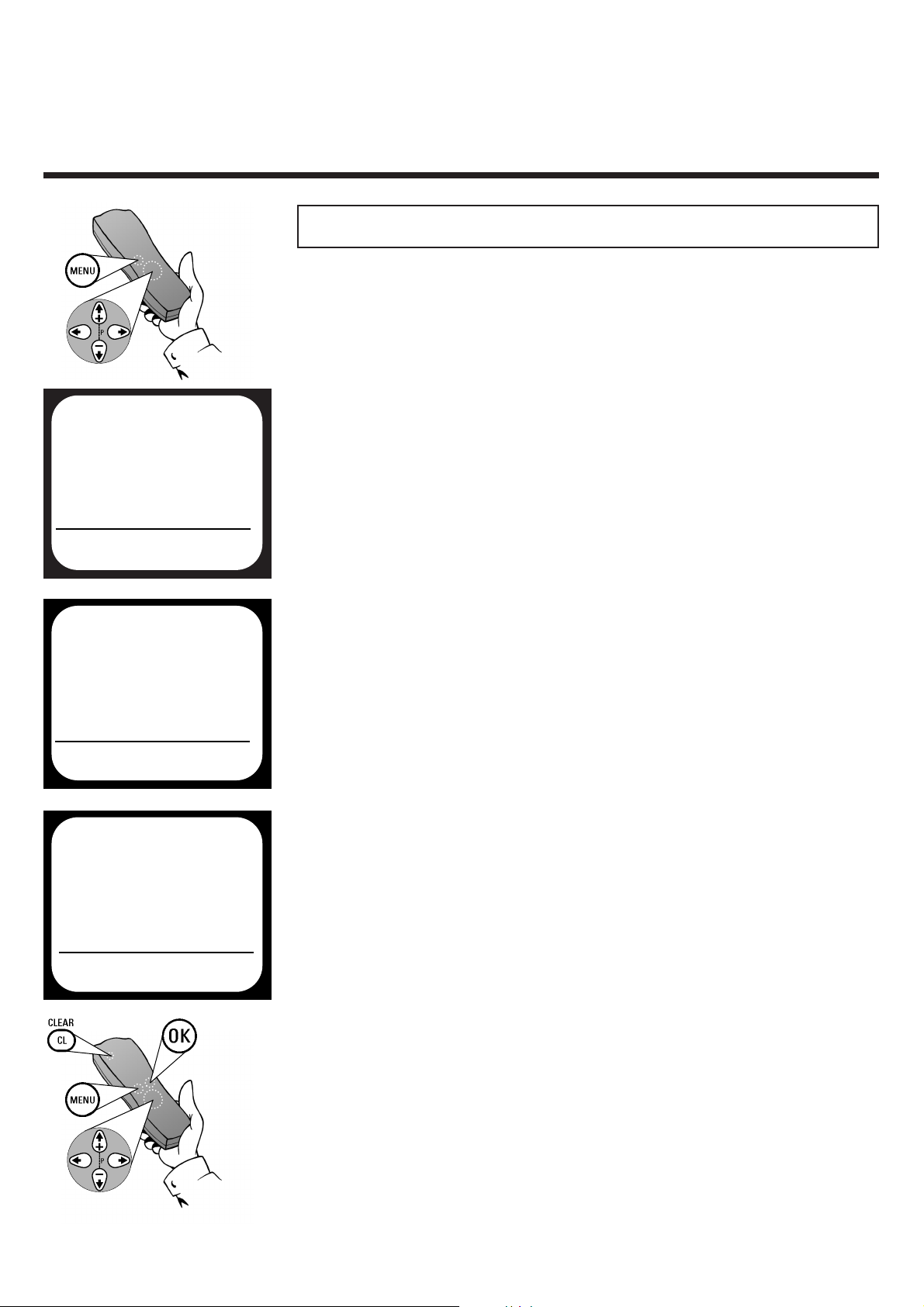
ENGLISH SORTING AND CLEARING OF TV CHANNELS MANUALLY
15
15
SSoorrttiinngg aanndd cclleeaarriinngg ooff TTVV cchhaannnneellss mmaannuuaallllyy
After you have performed the automatic channel search you may
not agree with the sequence in which the individual TV channels
have been allocated to the programme positions of the video
recorder. You can use this function to individually sort the TV
channels found or to delete unwanted TV channels or those with
poor reception. If your TV set supports the Easylink function, you
will not need to rearrange the TV channels later. The sequence
corresponds to the channel allocation of your TV set.
1 Switch on the TV set and - if necessary - select
the programme number set for video recorder
operation
4 Use
==PP--
or
;;PP++
to select the option
TV CHANNEL ALLOCATION and confirm
with
PP
2 Press the
MMEENNUU
button on the remote
control.The on-screen menu appears
5 Use the buttons
==PP--
or
;;PP++
to select the TV
channel which is to be allocated to a
programme position and confirm with
PP
6
DDeelleettee::
Delete the TV channel which
has been set with
CCLL
AAllllooccaattiioonn::
Allocate the selected TV channels
with the buttons
==PP--
or
;;PP++
to
the desired programme
position and confirm with
QQ
7 Repeat the steps
5 and 6, to allocate
additional TV channels or to delete
additional unwanted TV channels
8 Use
OOKK
to store (screen will show
STORED)and finish the manual sorting/
clearing of TV channels with the
MMEENNUU
button
MAIN MENU
ÂÅ PLAY FUNCTIONS Å
RECORDING FUNCTIONS
SPECIAL SETTINGS
INSTALLATION
TO EXIT
PRESS MENU
É
3 Use
==PP--
or
;;PP++
to select the option
INSTALLATION and confirm with
PP
MAIN MENU
INSTALLATION
ÂÅ AUTOINSTALL Å
FOLLOW TV
MANUAL SEARCH
TV CHANNEL ALLOCATION
OPTIMIZE MODULATOR
TIME/DATE
TO EXIT
PRESS MENU
É
INSTALLATION
TV CHANNEL ALLOCATION
...
ÂÅ P01 BBC 1 Å
P02 BBC 2
P03 CH09
P04 CH11
...
TO SORT TO EXIT
PRESS Å PRESS MENU
É
É
É
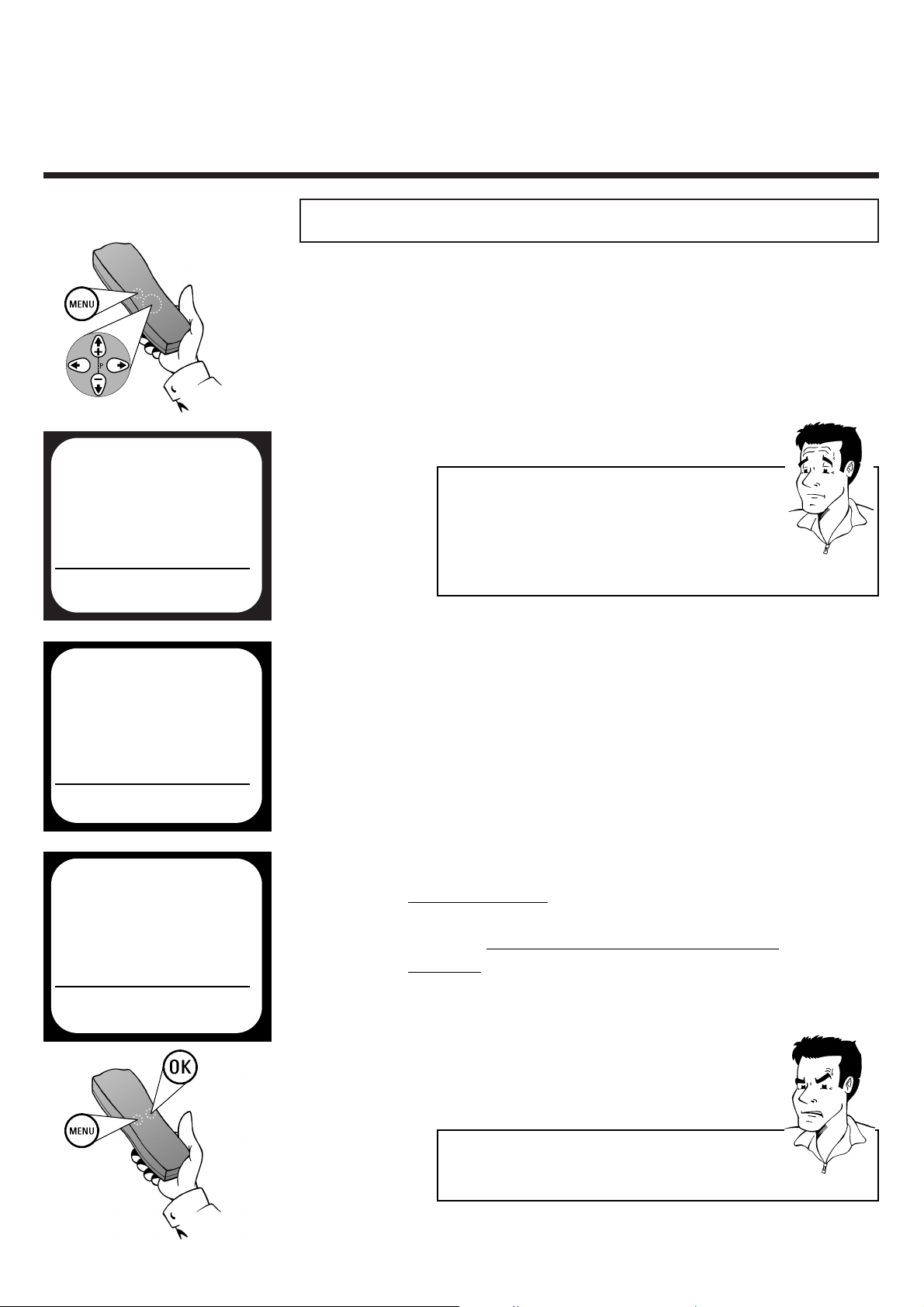
SORTING TV CHANNELS AUTOMATICALLY ENGLISH
16
16
SSoorrttiinngg TTVV cchhaannnneellss aauuttoommaattiiccaallllyy ((FFoollllooww TTVV))
After you have performed the automatic channel search you may
not agree with the sequence in which the individual TV channels
have been allocated to the programme positions of the video
recorder. With this function, the video recorder arranges the
stored TV channels in the same sequence as on the TV set.If your
TV set supports the Easylink function, you will not need to
rearrange the TV channels later. The sequence
corresponds to the channel allocation of your TV set.
1 Switch on the TV set and - if necessary - select
the programme number set for video recorder
operation
4 Use
==PP--
or
;;PP++
to select the option
FOLLOW TV and confirm with P
2 Press the
MMEENNUU
button on the remote
control.The on-screen menu appears
MAIN MENU
ÂÅ PLAY FUNCTIONS Å
RECORDING FUNCTIONS
SPECIAL SETTINGS
INSTALLATION
TO EXIT
PRESS MENU
É
3 Use
==PP--
or
;;PP++
to select the option
INSTALLATION and confirm with
PP
MAIN MENU
INSTALLATION
ÂÅ AUTOINSTALL Å
FOLLOW TV
MANUAL SEARCH
TV CHANNEL ALLOCATION
OPTIMIZE MODULATOR
TIME/DATE
TO EXIT
PRESS MENU
É
PP
AARRDDOONN
??
HHooww ddooeess FFoollllooww TTVV ffuunnccttiioonn??
The video recorder compares the TV channels stored
on the TV set at programme position 01 with its own
programme position memory. If it finds a match, it also
allocates the corresponding TV channel to programme
position 01
INSTALLATION
FOLLOW TV
PLEASE FOLLOW THE
INFORMATION ON THE VCR
DISPLAY AND IN THE
INSTRUCTION MANUAL
TO CONTINUE TO EXIT
PRESS OK PRESS MENU
5 Press
OOKK
.The display will show TV01.
8 Finish with the
MMEENNUU
button
PPRROOBBLLEEMM
88 TThhee ddiissppllaayy sshhoowwss
NOTV
44
Unfortunately your TV set does not support this function.
Please read Sorting / deleting channels manually.
6 On the TV set select the corresponding
programme number (e. g. 01) and confirm
with
OOKK
on the r
emote control of the video
recorder.
7 The video recorder stores the TV channel on
the programme number 01.The display will
show TV02 Repeat step
6 until all
available TV channels are allocated. If you have
selected a wrong TV channel, press
QQ
to go
back one step
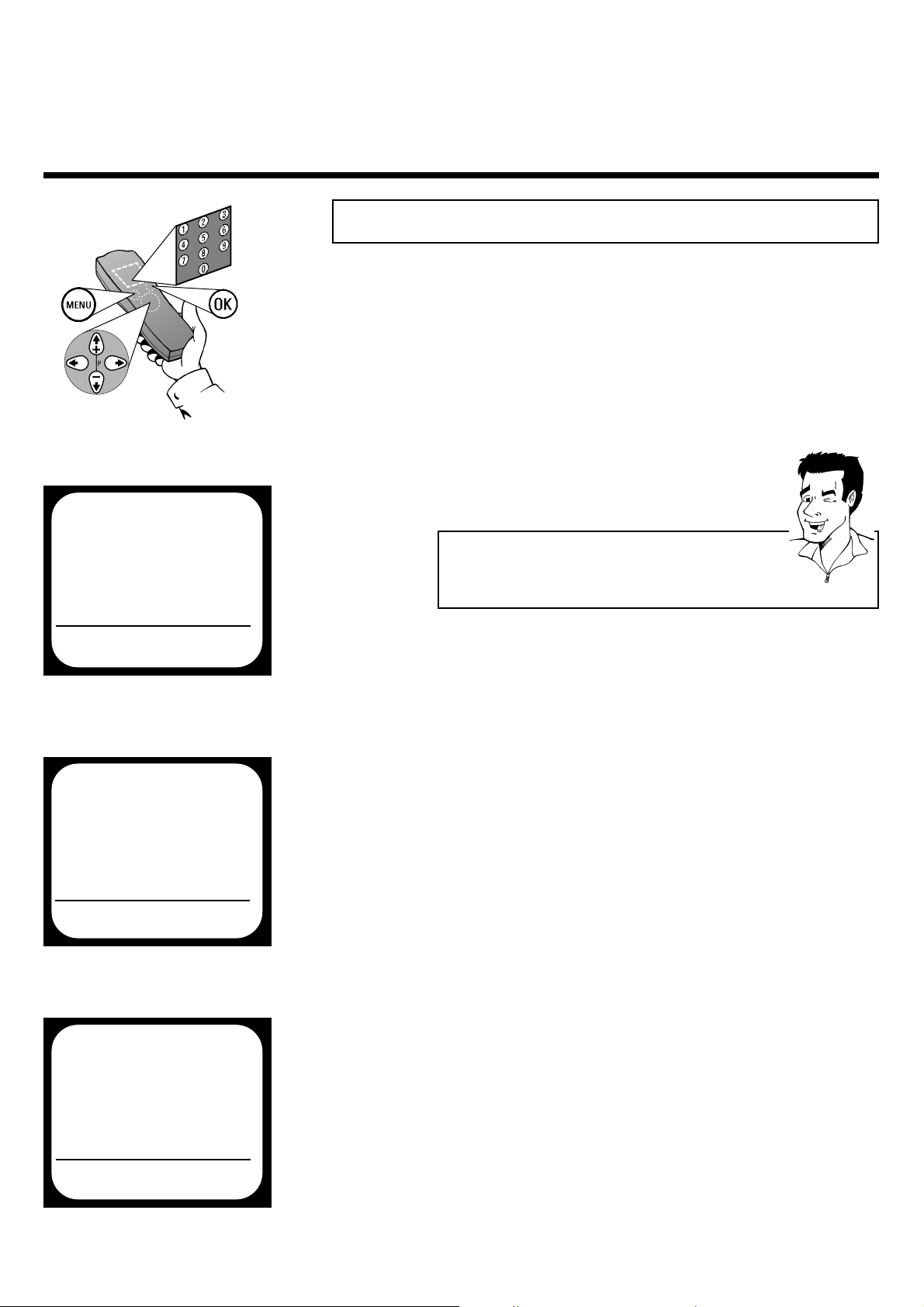
9 Leave the on-screen menu with the
MMEENNUU
button
8 Check the settings displayed for year, month,
date and time and store them by pressing
OOKK
.The screen will show STORED
ENGLISH CHANGING THE TIME AND DATE
17
17
CChhaannggiinngg tthhee ttiimmee aanndd ddaattee
6 Use
==PP--
or
;;PP++
to select the option MONTH
and - if the displayed setting is incorrect - enter
the current month with the number buttons
00--99
or with
PP orQQ
7 Use
==PP--
or
;;PP++
to select the option DATE and
- if the displayed setting is incorrect - enter the
current calendar date with the number buttons
00--99
or with
PP orQQ
If the display shows an incorrect time or --:--, the time and date
must be set manually.
TTIIPP
EEnntteerr tthhee vvaalluueess ccoorrrreeccttllyy
Numbers less than 10 must be entered with an
additional 0. For 9 thus 09 should be entered.
MAIN MENU
ÂÅ PLAY FUNCTIONS Å
RECORDING FUNCTIONS
SPECIAL SETTINGS
INSTALLATION
TO EXIT
PRESS MENU
É
3 Use
==PP--
or
;;PP++
to select the option
TIME/DATE and confirm with
PP
1 Press the
MMEENNUU
button on the remote
control.The on-screen menu appears
2 Use
==PP--
or
;;PP++
to select the option
INSTALLATION and confirm with
PP
4 Use
==PP--
or
;;PP++
to select the option TIME
and - if the setting displayed is
incorrect - enter the current time, with the
number buttons
00--99
or with
PP orQQ
5 Use
==PP--
or
;;PP++
to select the option YEAR
and - if the displayed setting is
incorrect - enter the current year with the
number buttons
00--99
or with
PP orQQ
INSTALLATION
TIME/DATE
 TIME Ä 15:00 Å
YEAR 2000
MONTH 08
DATE 03
SMART CLOCK ON
TO STORE
PRESS OK
É
MAIN MENU
INSTALLATION
ÂÅ AUTOINSTALL Å
FOLLOW TV
MANUAL SEARCH
TV CHANNEL ALLOCATION
OPTIMIZE MODULATOR
TIME/DATE
TO EXIT
PRESS MENU
É
