Page 1
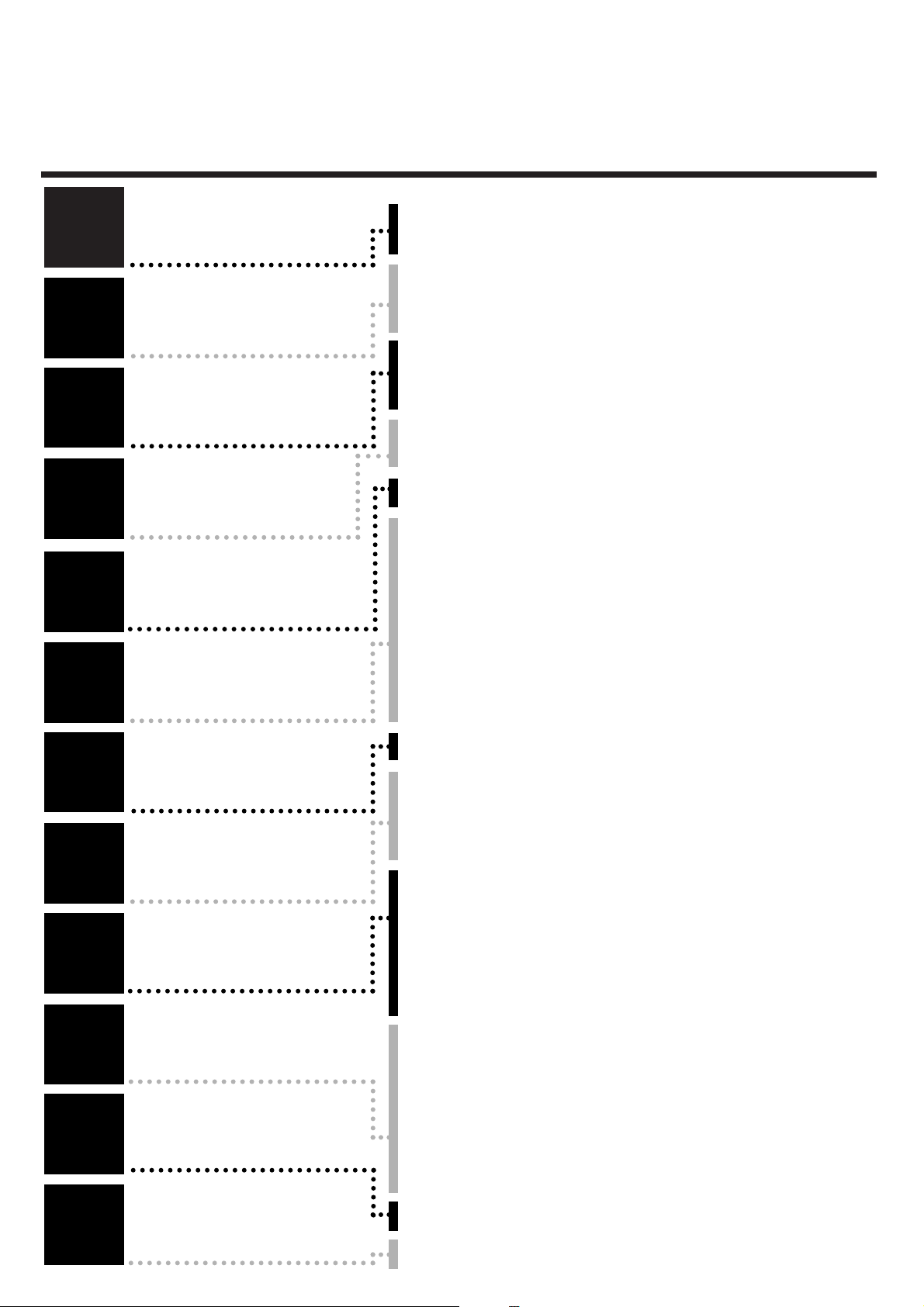
TTaabbllee ooff ccoonntteennttss
1
1
2
2
3
3
4
4
5
5
6
6
7
7
8
8
9
9
10
10
11
11
12
12
Introduction
Connecting the
video recorder
Initial
installation
Settings
Operating
instructions
Playback
Removing picture
interference
Manual
recording
Programmed
recordings
Other
functions
Suppressing
interference
Before you call
an engineer
Important notes for operation . . . . . . . . . . . . . . . . . . . . . . . . . . . Page 4
The most important functions of your new video recorder . . . . . . .Page 5
Important information for customers in Great Britain . . . . . . . . . . Page 6
Preparing the remote control for operation . . . . . . . . . . . . . . . . . Page 7
Connecting to a TV set with a scart socket . . . . . . . . . . . . . . . . . . Page 7
Connecting to a TV set without a scart socket . . . . . . . . . . . . . . . Page 8
Connecting additional devices . . . . . . . . . . . . . . . . . . . . . . . . . . . . Page 9
Setting TV channels, date and time for the first time . . . . . . . . . . Page 10
Searching for TV channels manually . . . . . . . . . . . . . . . . . . . . . . . Page 11
Allocating decoder . . . . . . . . . . . . . . . . . . . . . . . . . . . . . . . . . . . . .Page 12
Using a satellite receiver . . . . . . . . . . . . . . . . . . . . . . . . . . . . . . . Page 13
Searching for TV channels automatically . . . . . . . . . . . . . . . . . . . . Page 14
Sorting and clearing of TV channels manually . . . . . . . . . . . . . . . . Page 15
Changing the time and date . . . . . . . . . . . . . . . . . . . . . . . . . . . . . Page 16
General information . . . . . . . . . . . . . . . . . . . . . . . . . . . . . . . . . . Page 17
Navigation in the main menu . . . . . . . . . . . . . . . . . . . . . . . . . . . . Page 17
Playing cassettes . . . . . . . . . . . . . . . . . . . . . . . . . . . . . . . . . . . . . Page 18
Playing back NTSC cassettes . . . . . . . . . . . . . . . . . . . . . . . . . . . . .Page 18
Selecting tape position display type . . . . . . . . . . . . . . . . . . . . . . . Page 19
Display / reset tape position . . . . . . . . . . . . . . . . . . . . . . . . . . . . . .Page 20
Searching for tape position with picture (picture search) . . . . . . . Page 20
Searching for tape position without picture . . . . . . . . . . . . . . . . . Page 20
Searching automatically for tape position (index search) . . . . . . . Page 21
Finding a blank position on tape automatically . . . . . . . . . . . . . . . Page 21
Still picture / slow motion . . . . . . . . . . . . . . . . . . . . . . . . . . . . . . Page 22
Skipping commercials . . . . . . . . . . . . . . . . . . . . . . . . . . . . . . . . . . .Page 22
Selecting picture setting (Smart Picture) . . . . . . . . . . . . . . . . . . . .Page 23
Optimizing tracking . . . . . . . . . . . . . . . . . . . . . . . . . . . . . . . . . . . Page 24
Optimizing still picture . . . . . . . . . . . . . . . . . . . . . . . . . . . . . . . . . Page 24
Starting and stopping of recording manually . . . . . . . . . . . . . . . . Page 25
Starting recording manually and stopping automatically . . . . . . . . Page 26
Lining up manual recordings . . . . . . . . . . . . . . . . . . . . . . . . . . . . Page 27
Selecting the recording speed . . . . . . . . . . . . . . . . . . . . . . . . . . . Page 27
Recording automatically from a satellite receiver . . . . . . . . . . . . . .Page 28
Programming timer with VIDEO Plus+ . . . . . . . . . . . . . . . . . . . . . Page 29
Problem solving (VIDEO Plus-Programming) . . . . . . . . . . . . . . . . Page 31
Programming timer without VIDEO Plus+ . . . . . . . . . . . . . . . . . . Page 32
Problem solving (Timer programming) . . . . . . . . . . . . . . . . . . . . . Page 34
Turbo Timer-Recording . . . . . . . . . . . . . . . . . . . . . . . . . . . . . . . .Page 35
Problem solving (Turbo Timer programming) . . . . . . . . . . . . . . . . .Page 36
Delete / check / change programmed recordings . . . . . . . . . . . . . Page 37
Using the NexTView Link . . . . . . . . . . . . . . . . . . . . . . . . . . . . . .Page 37
Adjusting automatic switch-off . . . . . . . . . . . . . . . . . . . . . . . . . . . Page 38
Adjusting the child lock . . . . . . . . . . . . . . . . . . . . . . . . . . . . . . . . Page 38
Replaying cassette continuously . . . . . . . . . . . . . . . . . . . . . . . . . . .Page 39
Changing the TV system . . . . . . . . . . . . . . . . . . . . . . . . . . . . . . . Page 40
Adjusting the OSD information . . . . . . . . . . . . . . . . . . . . . . . . . . .Page 41
Selecting the sound channel . . . . . . . . . . . . . . . . . . . . . . . . . . . . . .Page 41
Energy-saving mode . . . . . . . . . . . . . . . . . . . . . . . . . . . . . . . . . . . .Page 42
Adapting remote control . . . . . . . . . . . . . . . . . . . . . . . . . . . . . . . .Page 43
Using the TV remote control . . . . . . . . . . . . . . . . . . . . . . . . . . . . .Page 44
Optimizing the modulator . . . . . . . . . . . . . . . . . . . . . . . . . . . . . . Page 45
Switching the modulator on / off . . . . . . . . . . . . . . . . . . . . . . . . . Page 46
Problem solving . . . . . . . . . . . . . . . . . . . . . . . . . . . . . . . . . . . . . . Page 47
Technical data . . . . . . . . . . . . . . . . . . . . . . . . . . . . . . . . . . . . . . . Page 47
Page 2
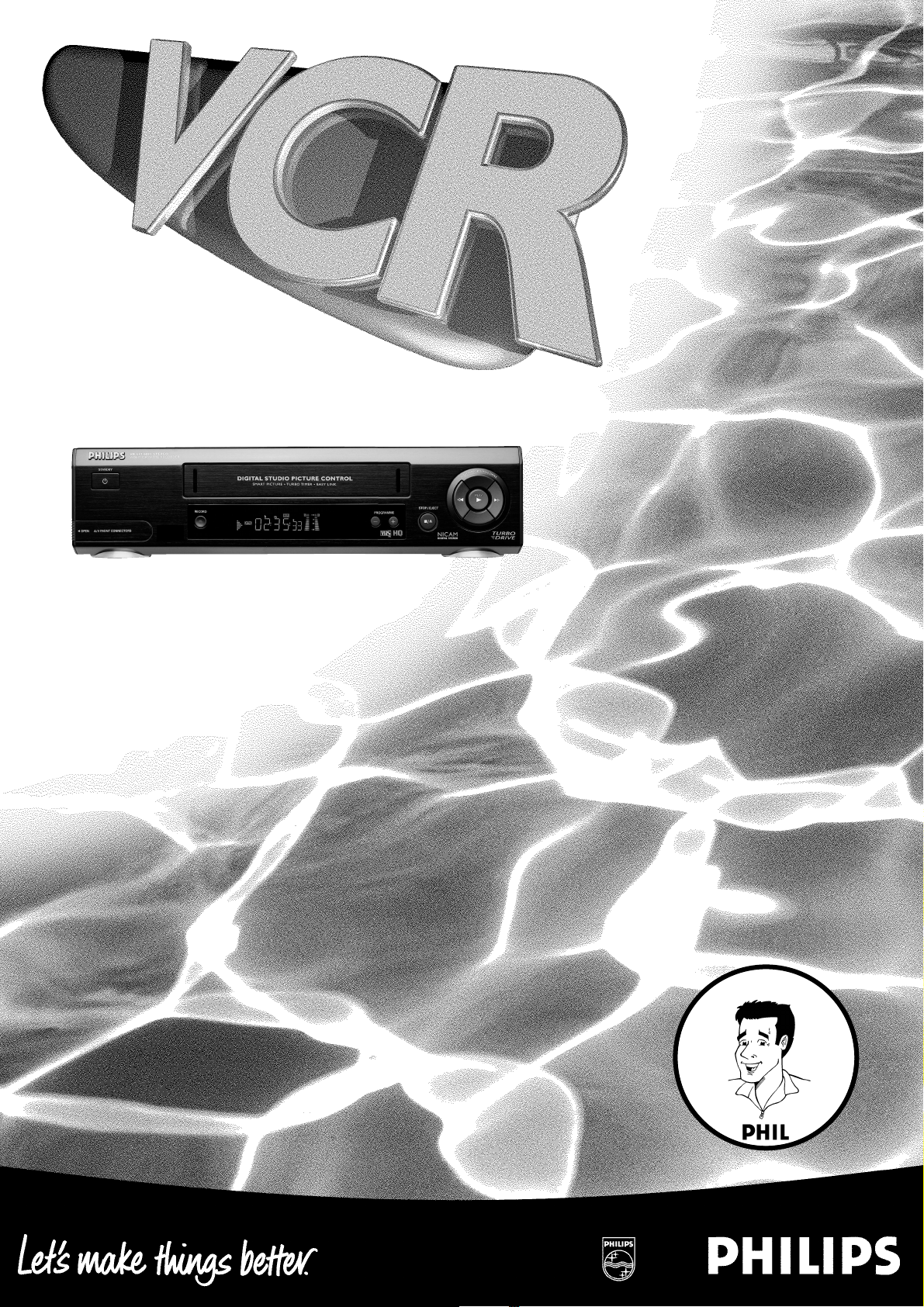
VR 617/07
Operating instructions
with
Page 3
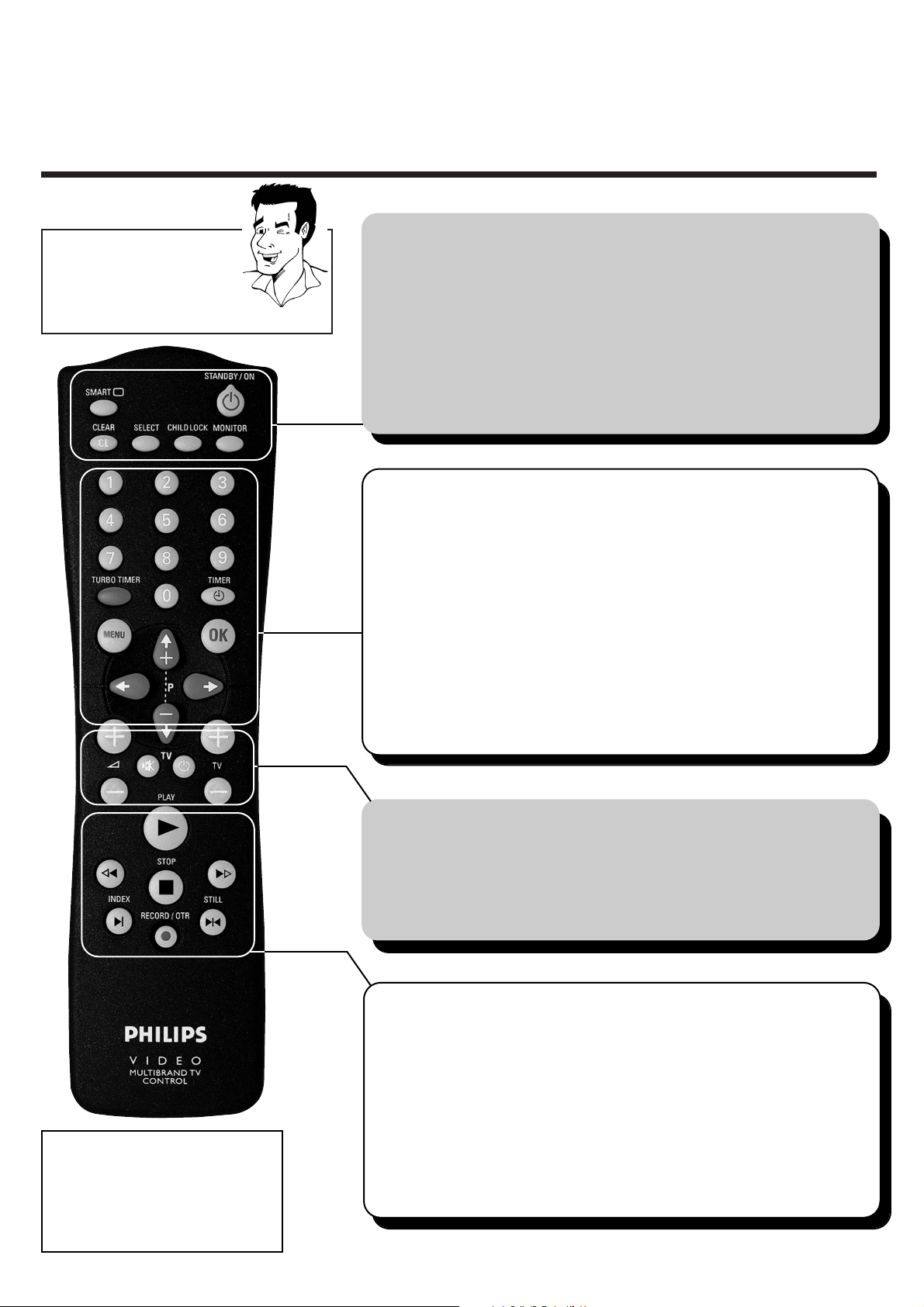
REMOTE CONTROL ENGLISH
2
2
RReemmoottee ccoonnttrrooll
You will find explanations for
the controls and the displays
on your video recorder on the
second to last page of these
operating instructions.
TTIIPP
AAcccceessssoorriieess
4 Operating instructions
4 Quick Start Guide
4 Remote control
4 Batteries
4 Aerial cable
4 Mains cable
4 Scart cable
SSMMAARRTT **
ä Select picture adjustment
SSTTAANNDDBBYY//OONN mm
ä Switch set on / off
ä Interrupt function
ä Interrupt programmed recording
CCLLEEAARR // CCLL
ä Delete entry
ä Delete programmed recording
SSEELLEECCTT
ä Select function
CCHHIILLDD LLOOCCKK uu
ä Activate / deactivate child lock
MMOONNIITTOORR
ä Change between TV reception and video
recorder reception
HH
ä In STOP or STANDBY mode: Rewind
ä In playback mode: Fast reverse
PPLLAAYY GG
ä Play back recorded cassette
II
ä In STOP or STANDBY mode:Wind forward
ä In playback mode: Fast forward
SSTTOOPP hh
ä Stop tape
RREECCOORRDD//OOTTRR nn
ä Starting recording manually
IINNDDEEXX EE
ä With
HH
or II: Searching for index
marking
SSTTIILLLL RR
ä Stop tape and show still picture
TTVV ffuunnccttiioonnss
++ SS --
ä Increase / reduce TV volume
yy// TTVV
ä Switch sound on / off
TTVV //
mm
ä Switch TV on / off
++ TTVV --
ä Select next / previous programme number
00--99
ä Enter data
ä Select programme number
TTUURRBBOO TTIIMMEERR
ä Programme Turbo Timer recordings
TTIIMMEERR kk
ä Programme recordings
ä Check / change recordings
ä Delete recordings
MMEENNUU
ä Switch main menu on / off
OOKK
ä Store
ä Confirm
;;
PP++ // ==PP--
ä Select next / previous menu point
ä Select next / previous programme number
QQ // PP
ä Select entry field
Page 4
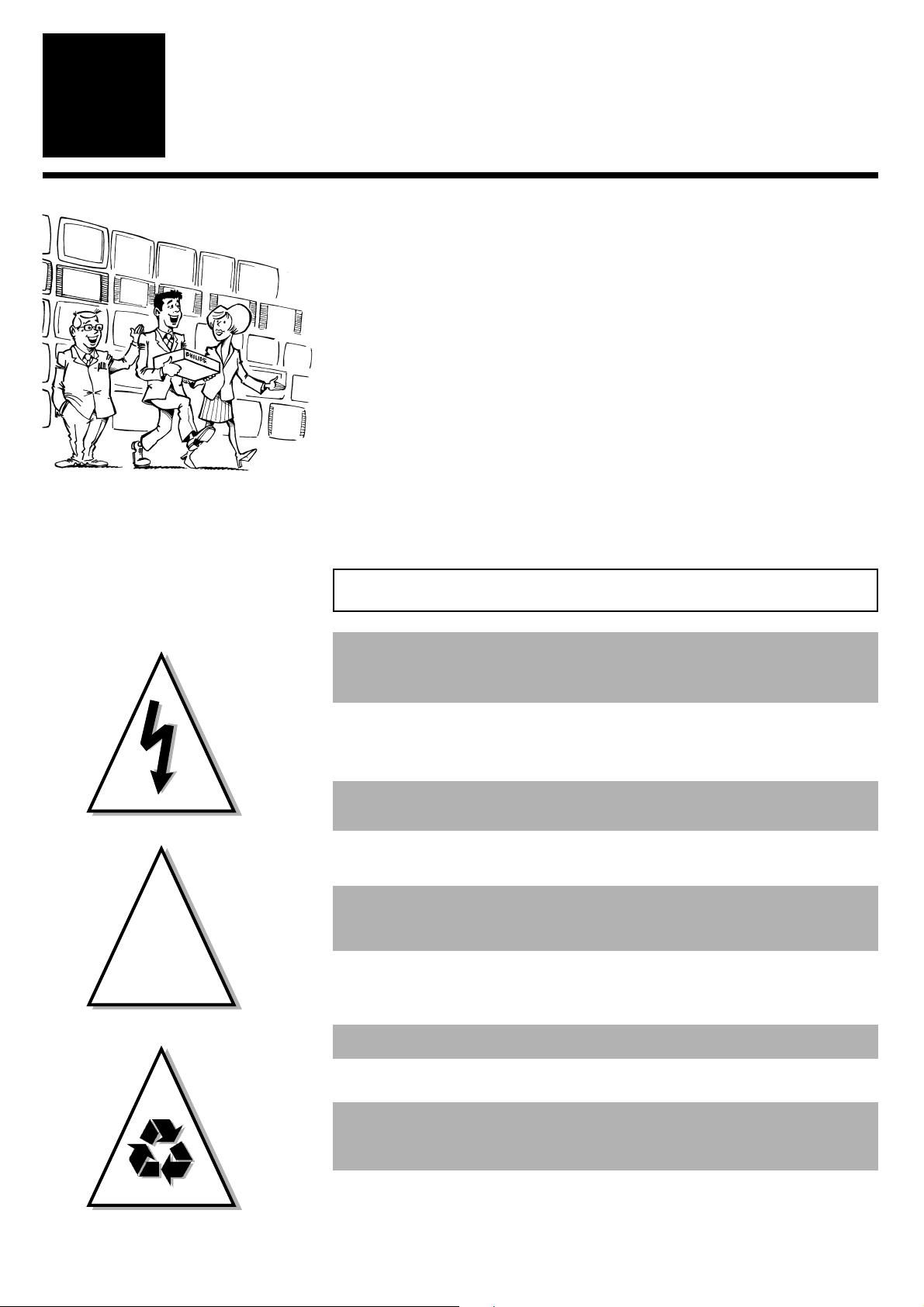
IMPORTANT NOTES FOR OPERATION ENGLISH
4
4
IInnttrroodduuccttiioonn
1
1
You should not under any circumstances open the set yourself. You
would expose yourself to the risk of an electric shock from the
hazardous high voltage inside.
IImmppoorrttaanntt nnootteess ffoorr ooppeerraattiioonn
WWeellccoommee ttoo tthhee ffaammiillyy ooff oowwnneerrss
ooff PPhhiilliippss VVHHSS vviiddeeoo rreeccoorrddeerrss..
Thank you for choosing to buy our product. Please wait at
least three hours after transporting the appliance before
starting installation. The set needs this time in order to
become acclimatised to its new environment (temperature, air
humidity, etc.).
YYoouurr PPhhiilliippss TTeeaamm hhooppeess tthhaatt
yyoouu wwiillll eennjjooyy uussiinngg yyoouurr nneeww
vviiddeeoo rreeccoorrddeerr..
When the appliance is connected to the power supply, there are some
components which are constantly operational. To switch off the video
recorder completely, you must disconnect it from the power supply.
The video recorder does not contain any components that can be
repaired by the customer.
Make sure that air can circulate freely through the ventilation slots on the
video recorder.
Make sure that no objects or liquids enter the video recorder. If liquid is
spilt into it, disconnect the video recorder immediately from the power
supply and call the After Sales Service for advice.
The video recorder should not be used immediately after transportation
from a cold to a hot area or vice versa, or in conditions of extreme
humidity.
These operating instructions have been printed on non-polluting paper.
Please deposit old batteries at the relevant collection points.
Please make use of the facilities available in your country for disposing of
the video recorder packaging in a way that helps to protect the
environment.
This electronic device contains many materials which can be recycled.
Please enquire about the possibilities for recycling your old set.
This product complies with the requirements of Directive 73/23/EEC + 89/336/EEC + 93/68 EEC.
!
!
Page 5
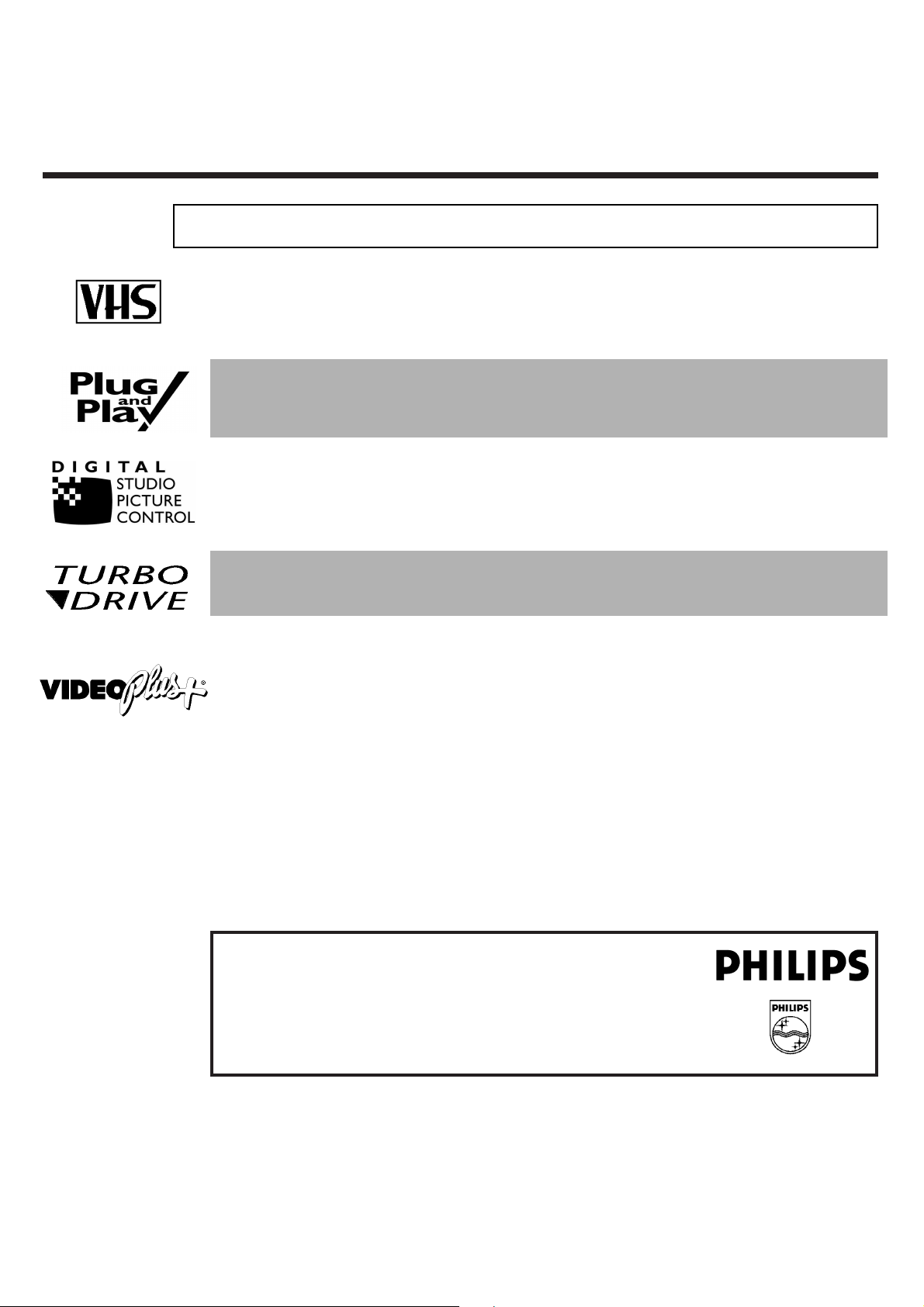
ENGLISH THE MOST IMPORTANT FUNCTIONS
5
5
MODEL NO. VR 617/07
PROD. NO. ..............................
So that you can identify your machine in the event of theft, enter the serial number (PROD. NO)
here.You will find it on the type plate on the back of the set.
TThhee mmoosstt iimmppoorrttaanntt ffuunnccttiioonnss ooff yyoouurr nneeww vviiddeeoo rreeccoorrddeerr
Your Philips video recorder can be used, not only for recording and playing back VHS
cassettes, but it also has a whole range of special functions which will make day-to-day
use of your new video recorder easier for you.
Plug in and off you go - getting started with your new video recorder just couldnt be simpler. Once you
have connected the cables, you will immediately see text on the screen which will assist you at all stages
of operation.
Philips has developed a system which makes it possible for you to get the best possible playback quality
from video cassettes. Interference on old, often-played tapes is minimised, and in new or high quality
cassettes, details are even clearer.
The precision mechanism developed by Philips guarantees short rewind times and, by automatically
detecting the length of the tape, makes operation as easy as possible for the user.
IIff yyoouu hhaavvee aannyy pprroobblleemmss uussiinngg tthhee vviiddeeoo rreeccoorrddeerr,, pplleeaassee rreeaadd tthhee ccoorrrreessppoonnddiinngg
cchhaapptteerrss iinn tthhiiss iinnssttrruuccttiioonn mmaannuuaall.. IIff yyoouu hhaavvee aannyy qquueessttiioonnss,, tthheerree iiss aallssoo aa ccuussttoommeerr
ssuuppppoorrtt sseerrvviiccee aavvaaiillaabbllee iinn yyoouurr ccoouunnttrryy.. YYoouu ccaann ffiinndd tthhee tteelleepphhoonnee nnuummbbeerr iinn tthhee
gguuaarraanntteeee iinnffoorrmmaattiioonn eenncclloosseedd iinn tthhee ppaacckkaaggiinngg.. PPlleeaassee hhaavvee yyoouurr mmooddeell nnuummbbeerr
((MMOODDEELL NNOO..)) aanndd pprroodduuccttiioonn nnuummbbeerr ((PPRROODD.. NNOO..)) rreeaaddyy..
The simple programming system VIDEO Plus+ revolutionized the video world when it was introduced.
Instead of having to enter many different details (date, starting time, finish time, programme), which was
often tiresome and liable to errors, all you have to do is enter a number, up to nine digits long,which can
be found in any TV programme listing.
VIDEO Plus+ and PlusCode are registered trademarks of Gemstar Development Corporation.
The VIDEO Plus+ system is manufactured under licence from Gemstar Development Corporation.
Page 6
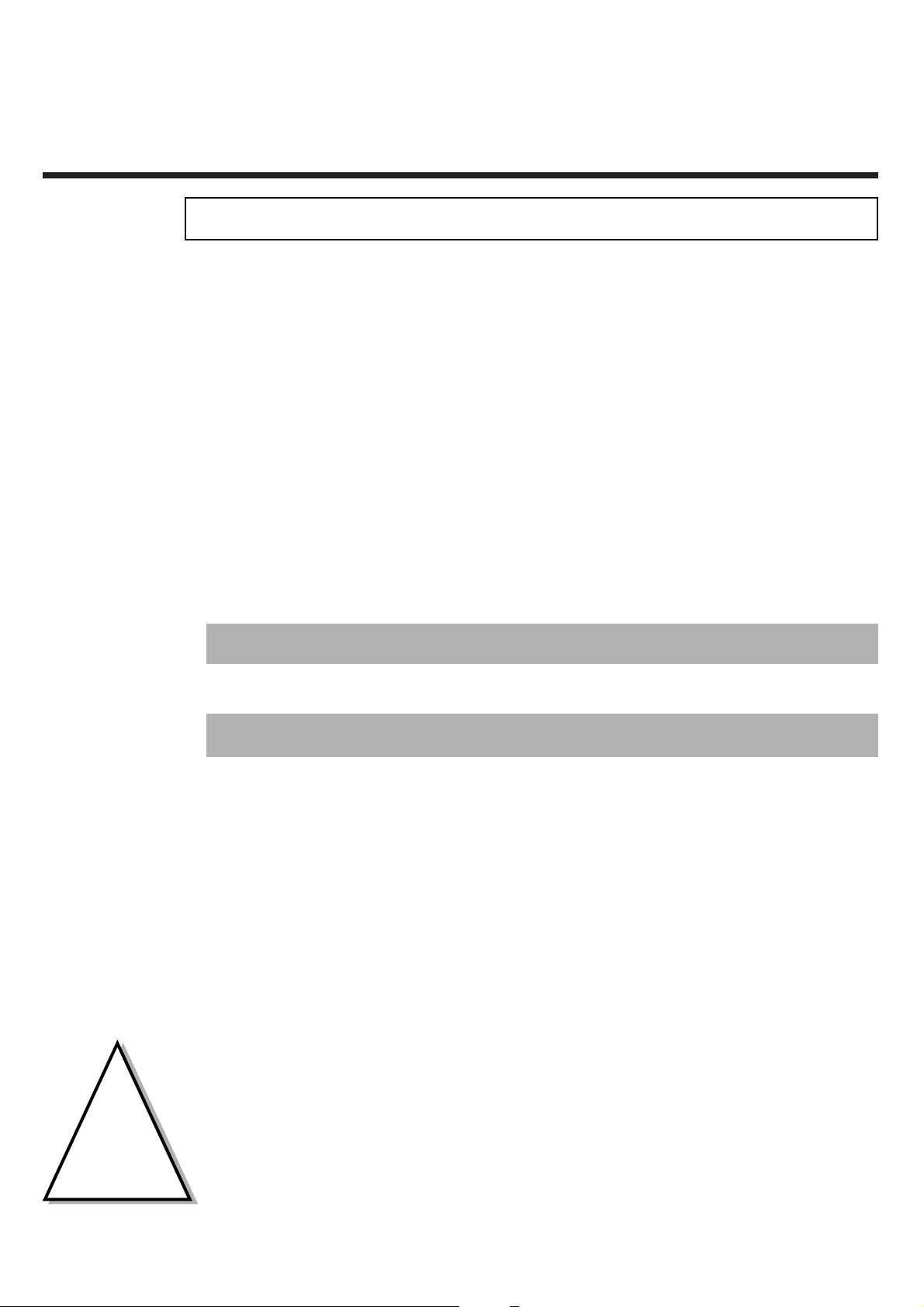
IMPORTANT INFORMATION FOR CUSTOMERS IN GREAT BRITAIN ENGLISH
6
6
IImmppoorrttaanntt iinnffoorrmmaattiioonn ffoorr ccuussttoommeerrss iinn GGrreeaatt BBrriittaaiinn
This set is fitted with an approved moulded 13 amp plug.To change the fuse in this plug or to
attach a different plug, please proceed as follows:
1 Take off the fuse cover and remove the old fuse
2 Insert a new fuse. Suitable fuses are those of the type BS 1362 3A, A.S.T.A.
standard or BSI standard
3 Close the fuse cover
If the attached plug does not meet your requirements, you can cut it off and replace it with a
suitable plug. Please observe the following conditions:
If your new plug uses a built-in fuse, this should be a 3A fuse.
If your new plug does not contain a built-in fuse,please do not use any fuses in your fusebox with a rating
of more than 5A.
Please destroy the old cut-off plug so that it cannot be used elsewhere.
4 Connect the blue cable (neutral N) to the terminal in the plug which is
marked with the letter N or coloured black
5 Connect the brown cable (live, L) to the terminal in the plug which is
marked with the letter L or coloured red
6 Do not in any circumstances connect either of the two cables to the terminal
in the plug which is marked with the letter E,the symbol \ or coloured
green or green / yellow
Before you refit the plug cover, make sure, that the grip at the bottom of the plug is clamped
over the plastic cover of the lead, not just over the two wires.
!
!
Page 7

ENGLISH
R
EMOTE CONTROL/ CONNECTION WITH A SCART SOCKET
7
7
CCoonnnneeccttiinngg tthhee vviiddeeoo rreeccoorrddeerr
2
2
CCoonnnneeccttiinngg ttoo aa TTVV sseett wwiitthh aa ssccaarrtt ssoocckkeett
2 Switch off your TV set
3 Remove the aerial cable plug from the back of
your TV set and insert it into the aerial
socket 22on the back of the video recorder
4 Take the enclosed aerial cable and connect
the appropriate end to the aerial socket of
your TV set and to the TV socket
33
on the
back of the video recorder
1 Have the following cables ready:An aerial cable
(enclosed), a mains cable (enclosed) and a scart
cable
PP
AARRDDOONN
??
WWhhaatt iiss aa ssccaarrtt ccaabbllee??
The scart or Euro-AV cable serves as the universal
recording and playback connector for picture-, soundand control signals.With this type of connection, there
is practically no loss of quality during the signal transfer.
We recommend that you use a scart cable (available
from specialist stores) when using this video recorder.
PPrreeppaarriinngg tthhee rreemmoottee ccoonnttrrooll ffoorr ooppeerraattiioonn
1 Take the remote control of the video recorder
and the enclosed batteries (2 batteries)
2 Open the battery compartment, insert the
batteries as shown and then close the battery
compartment.The remote control is now ready
to use
Scart cable
Aerial cable
Mains cable
Page 8
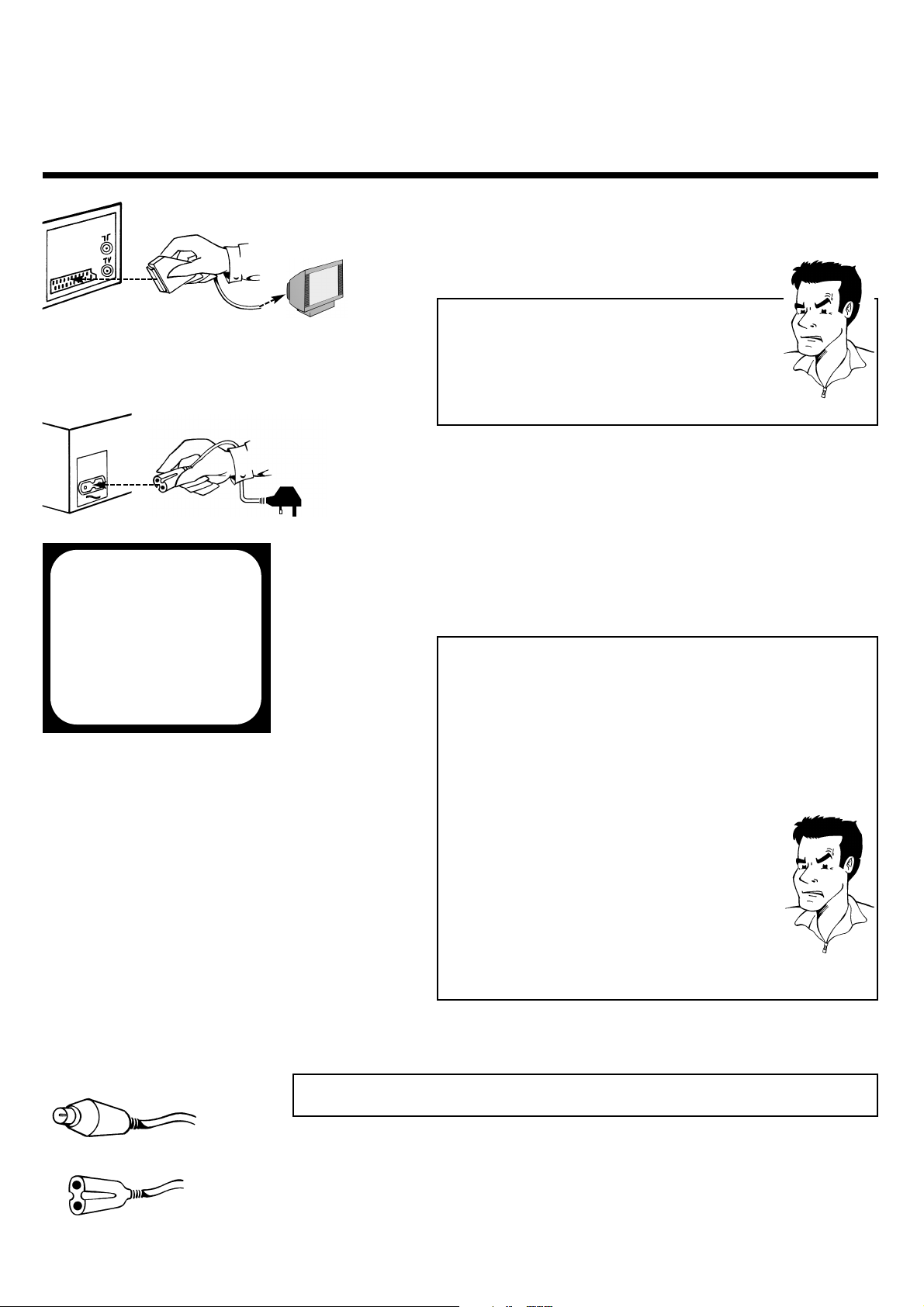
CONNECTING TO A TV SET WITHOUT SCART SOCKET ENGLISH
8
8
5 Take a scart cable and connect one end to the
scart socket on the back of your TV set and
the other to the scart socket
AAVV11 EEXXTT11
on
the back of the video recorder
PPRROOBBLLEEMM
88 MMyy TTVV sseett hhaass mmoorree tthhaann oonnee ssccaarrtt ssoocckkeett
44
Then you have a more modern TV set. Please
check first (with the aid of the operating
instructions for the TV set), which of the available
scart sockets is intended for use with the video
recorder.
6 Take the enclosed mains cable and connect
the appropriate end to the mains socket
44
on the back of the video recorder and the
other to the nearest free socket
1 Have the following cables (provided with your
new video recorder) ready: An aerial cable
and a mains cable
2 Switch off your TV set
CCoonnnneeccttiinngg ttoo aa TTVV sseett wwiitthhoouutt aa ssccaarrtt ssoocckkeett
8 You can find more details in the chapter
Initial Installation
7 Your set should automatically switch over to
the programme number allocated to video
recorder operation (usually:EXT, 0 or AV).You
will see the welcome screen.
CONGRATULATIONS
YOU NOW OWN A NEW
PHILIPS
VIDEO RECORDER
CONTINUEPOK
PPRROOBBLLEEMM
88 MMyy ssccrreeeenn iiss ssttiillll bbllaannkk
44
If a TV set receives a signal via the scart socket, it
usually switches automatically to the corresponding programme number. This automatic function
might be adversely affected. Please switch manually to the corresponding programme number
(usually: EXT, 0 or AV)
44
Check the cable connections
88 II ccaann nnoott sseeee tthhee wweellccoommee ssccrreeeenn,, oonnllyy tthhee
mmeessssaaggee
EEAASSYYLLIINNKK IISS LLOOAADDIINNGG DDAATTAA FFRROOMM TTVV
44
Congratulations! The TV set supports the Easylink function. It automatically sends the settings
for the available TV channels and the time and
date information straight to the video recorder.As
soon as the transfer is complete, the current
settings for year, month, date and time appear on
the screen. Correct and/or confirm with the
arrow keys ;
PP++
, =
PP--
, Q and P or with the number
keys
00--99
and confirm with
OOKK
.
Aerial cable
Mains cable
AV1 EXT1
Page 9
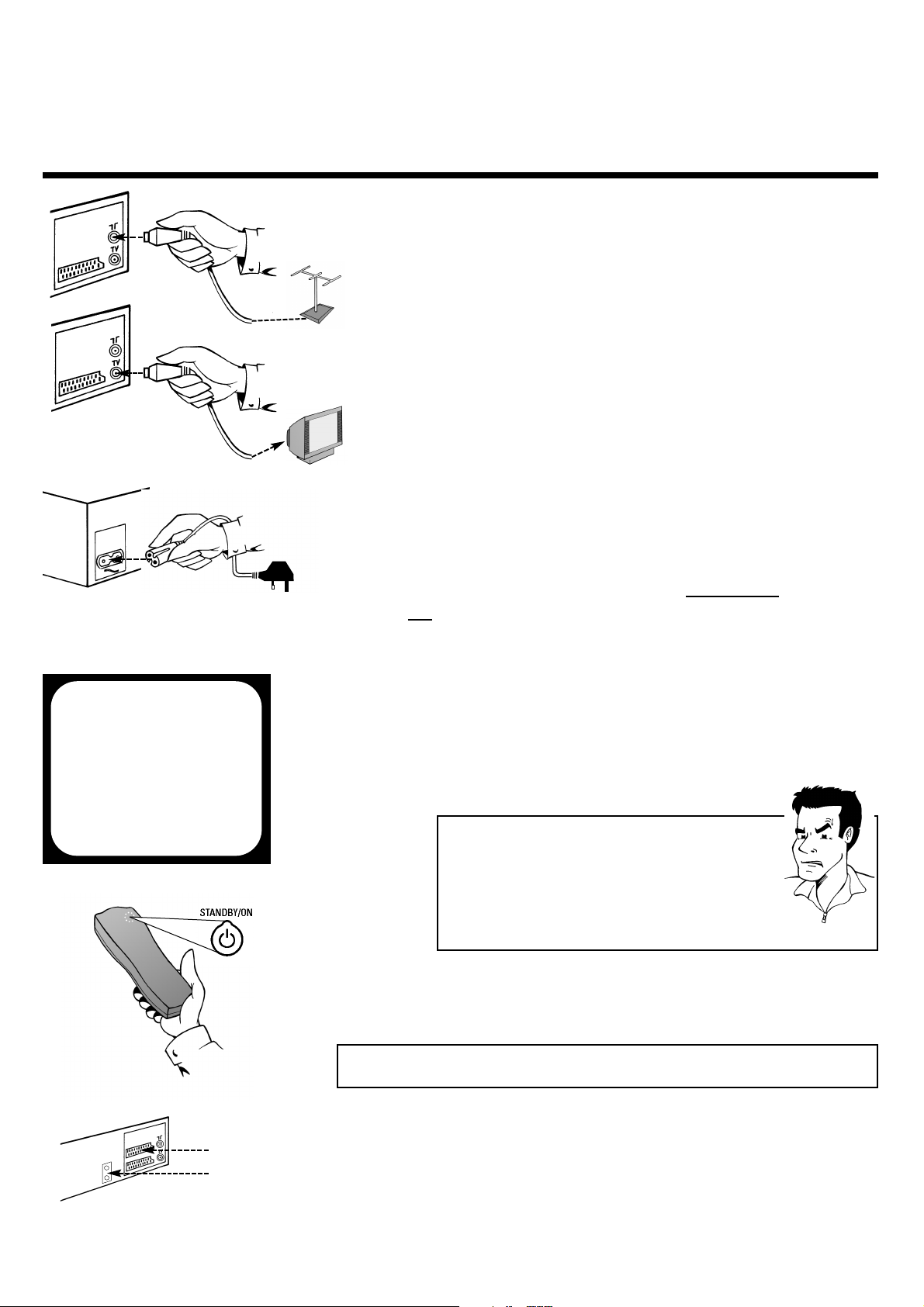
ENGLISH CONNECTING ADDITIONAL DEVICES
9
9
5 Take the enclosed mains cable and connect
the appropriate end to the mains socket
44
on the back of the video recorder and the
other to the nearest free socket
6 Switch on your TV set and select on y
our TV
set the programme number which will in
future be used for operation with the video
recorder
7 Change the settings of this programme
number on your TV set until you see the
adjacent welcome screen clearly and in
colour on the screen
PPRROOBBLLEEMM
8 Switch off the video recorder with the
Standby button
mm
88 TThheerree iiss nnoo tteesstt iimmaaggee
44
Your video recorder broadcasts on the
frequency 583MHz (CH35) in the UHF range (ultra
high frequency). Repeat the matching of the
selected programme numbers on the TV set
44
Check the cable connections
3 Remove the aerial cable plug from the back of
your TV set and insert it into the aerial
socket 22on the back of the video recorder
4 Take the enclosed aerial cable and connect
the appropriate end to the aerial socket of
your TV set and to the TV socket
33
on the
back of the video recorder
CONGRATULATIONS
YOU NOW OWN A NEW
PHILIPS
VIDEO RECORDER
CONTINUEPOK
CCoonnnneeccttiinngg aaddddiittiioonnaall ddeevviicceess
Additional devices,such as a decoder, camcorder, satellite receiver, etc., can be
connected to the scart socket
AAVV22 EEXXTT22
on the back of the video recorder.
You will need a scart cable for this (available from specialist stores).
There are two audio output sockets on the back of the video recorder AAUUDDIIOO OOUUTT LL RR
.You can connect a stereo system to these.
AV2 EXT2
AUDIO OUT
Page 10
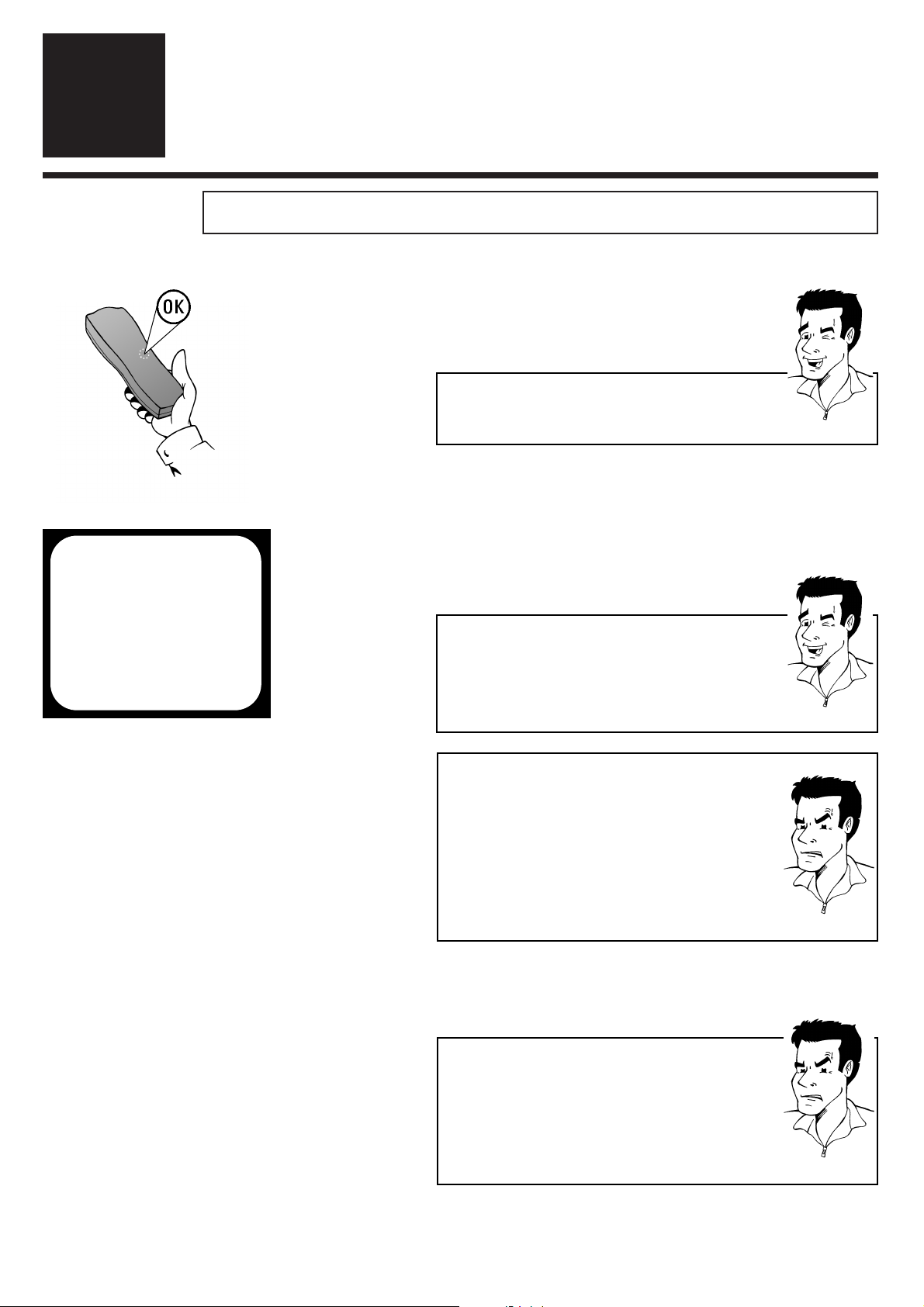
SETTING TV CHANNELS, DATE AND TIME FOR THE FIRST TIME ENGLISH
10
10
1 Using the
OOKK
button activate the automatic
initial installation
SSeettttiinngg TTVV cchhaannnneellss,, ddaattee aanndd ttiimmee ffoorr tthhee ffiirrsstt ttiimmee
IInniittiiaall iinnssttaallllaattiioonn
3
3
TTIIPP
2 The set seeks out and stores all available TV
channels as well as time and date. This
procedure may take several minutes.As soon
as all the data has been stored,the screen will
show the message STORED.
AAiimm ccoorrrreeccttllyy
Always point the remote control at the video recorder
and not at the TV set.
AUTO INSTALL
SEARCHING
00 TV CHANNELS FOUND
hhhh_______________
PLEASE WAIT...
3 The initial setting of channel, date and time is
completed
TTIIPP
TThhee TTeelleetteexxtt cclloocckk rreesseettss aauuttoommaattiiccaallllyy
If a TV channel which has Teletext is stored as
programme number P01, the video recorder
automatically takes in the date and time from the text
function.The change from summer to winter time and
vice versa should also occur automatically.
PPRROOBBLLEEMM
88 TThhee ttiimmee iiss nnoott sshhoowwnn iinn tthhee ddiissppllaayy ooff tthhee vviiddeeoo
rreeccoorrddeerr ((----::----)) oorr iiss sshhoowwnn iinnccoorrrreeccttllyy
44
While initial installation was going on, the set was
unable to recognise the time. Please read the
paragraph in Section 4 Changing the time and
date to correct this problem
PPRROOBBLLEEMM
88 DDeessppiittee aa ccoonnttiinnuueedd sseeaarrcchh tthhee vviiddeeoo rreeccoorrddeerr
ffiinnddss nnoo TTVV cchhaannnneellss ((
00 TV CHANNELS FOUND
))
44
Please be patient! The video recorder will search
through the entire frequency range in order to
identify the maximum possible number of available TV channels. TV channels transmitted in your
country may use a higher frequency band. As
soon as this range is reached, the video reorder
will find all available channels.
Page 11
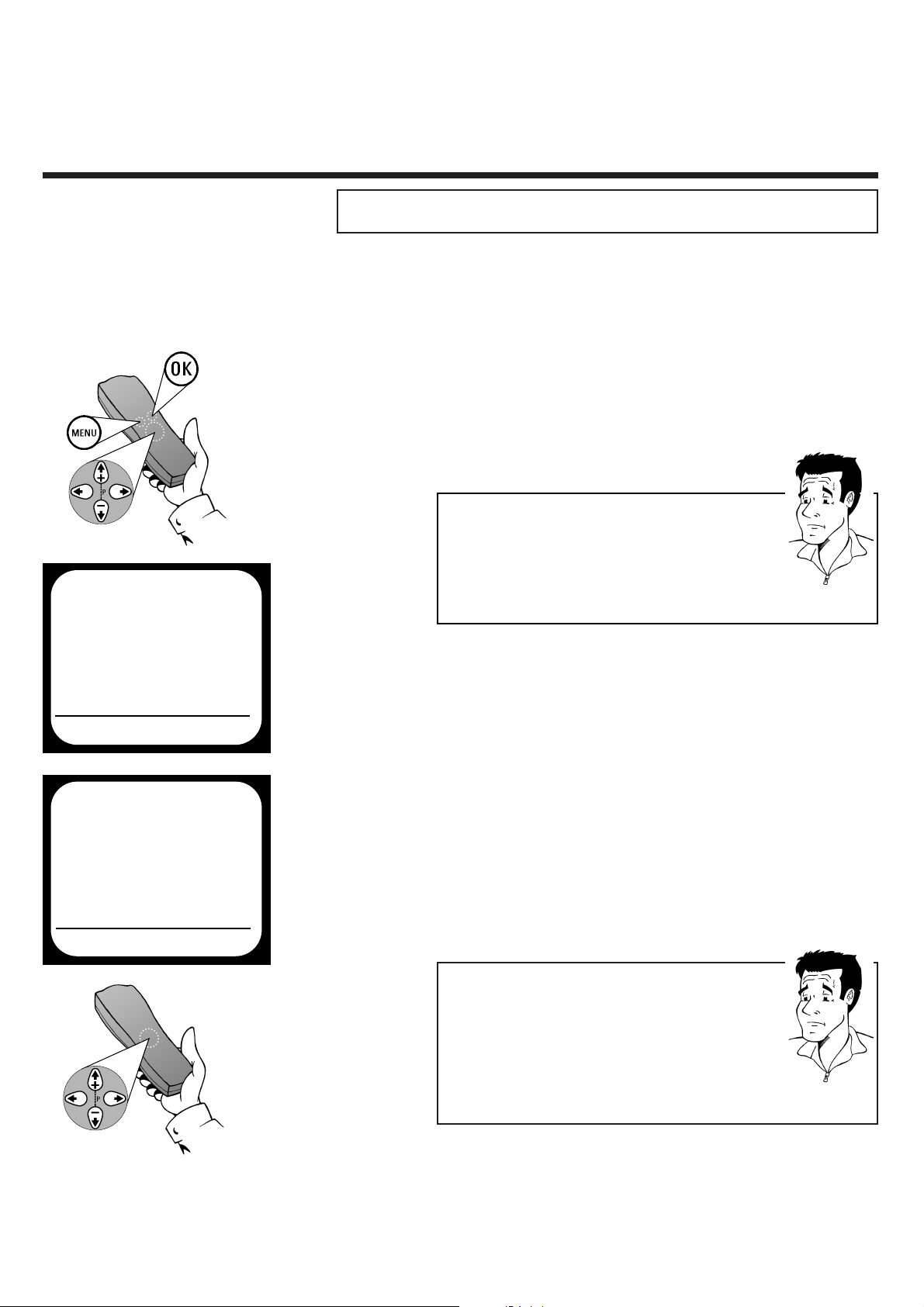
ENGLISH SEARCHING FOR TV CHANNELS MANUALLY
11
11
1 Switch on the TV set and - if necessary -
select the programme number set for video
recorder operation
SSeeaarrcchhiinngg ffoorr TTVV cchhaannnneellss mmaannuuaallllyy
3 Use
==PP--
or
;;PP++
to select the option
MANUAL SEARCH
5 Use
PP
or
QQ
(or
00--99
) to select the
programme number (e.g.:P01), which you
want to manually allocate to a TV channel
7 Use
==PP--
or
;;PP++
to select the option
CHANNEL NUMBER and use
PP
or
QQ
(or
00--99
) to enter the number of the TV
channel required
2 Press the
MMEENNUU
button on the remote
control.The on-screen menu appears
6 If you are looking for a special channel, use
==PP--
or
;;PP++
to select the option
S-CHANNEL and use
PP
or
QQ
to
activate the YES setting. To search for a
normal channel, the NO setting must be
selected
PP
AARRDDOONN
??
WWhhaatt iiss aa cchhaannnneell,, oorr aa ssppeecciiaall cchhaannnneell??
TV channels are transmitted on precisely-defined
frequency ranges.These ranges are also referred to as
channels. Each channel has its own TV station
allocated to it. Most cable and satellite TV providers
supply tables of channel allocations. Special channels
(hyperband channels) are transmitted on special
frequencies.
In exceptional cases, it may happen that on initial installation the
set does not find all the available TV channels. In this case, the
missing TV channels must be searched for and stored manually.
4 Confirm with
OOKK
MANUAL SEARCH
PROGRAMME NUMBER QP01P
S-CHANNEL NO.
CHANNEL NUMBER 21
DECODER OFF
EXITPMENU STOREPOK
MAIN MENU
CLOCK
AUTO INSTALL
MANUAL SEARCH
TV CHANNEL ALLOC.
RECORD SPEED
AUTO STANDBY
TV SYSTEM
SPECIAL SETTINGS
EXITPMENU OK
PP
AARRDDOONN
??
WWhhaatt iiss aann oonn--ssccrreeeenn mmeennuu??
The on-screen menu takes the mystery out of using
your new video recorder. All settings and recording
steps can be done easily via the on-screen menu by
following the corresponding instructions on the
screen.
Page 12
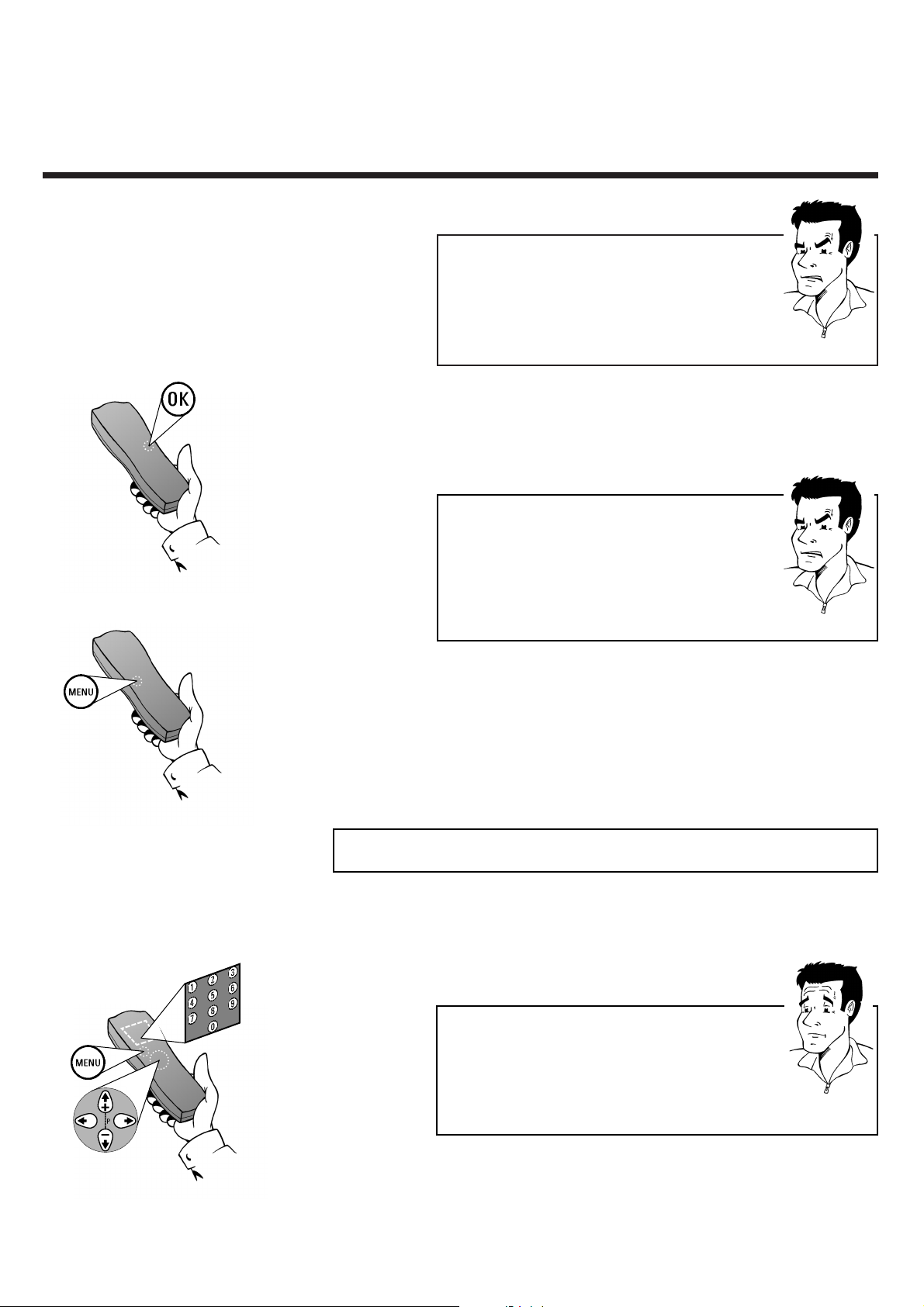
ALLOCATING DECODER ENGLISH
12
12
88 II ddoonntt kknnooww tthhee cchhaannnneellss ffoorr mmyy TTVV ssttaattiioonnss
44
No problem. Hold down the button PPto start
the automatic channel search. A changing channel
number will appear on screen. Continue the
automatic channel search until you have found the
desired TV station
PPRROOBBLLEEMM
8 Press
OOKK
to store the TV channel found.The
screen will briefly show STORED
PPRROOBBLLEEMM
88 II ccaanntt ffiinndd tthhee TTVV cchhaannnneellss ffrroomm mmyy ssaatteelllliittee
rreecceeiivveerr
44
These do not have to be stored as actual TV
channels. On your video recorder, select the
programme number E2. Individual TV channels
must be selected on the actual satellite receiver
itself
9 Finish manual searching of TV channels by
pressing the
MMEENNUU
button or return to
step
3 to allocate additional TV channels
1 Use
==PP--
and
;;PP++
or the number keys
00--99
to
select the TV channel, which will in future be
automatically decoded by your decoder
AAllllooccaattiinngg ddeeccooddeerr
2 Press the
MMEENNUU
button
PP
AARRDDOONN
??
WWhhaatt iiss aa ddeeccooddeerr??
Like a deciphering machine, a decoder (available in TV
and video stores) deciphers the TV channels for which
additional charges must be paid. Without the
appropriate decoder, you will receive these TV
channels distorted.
Page 13
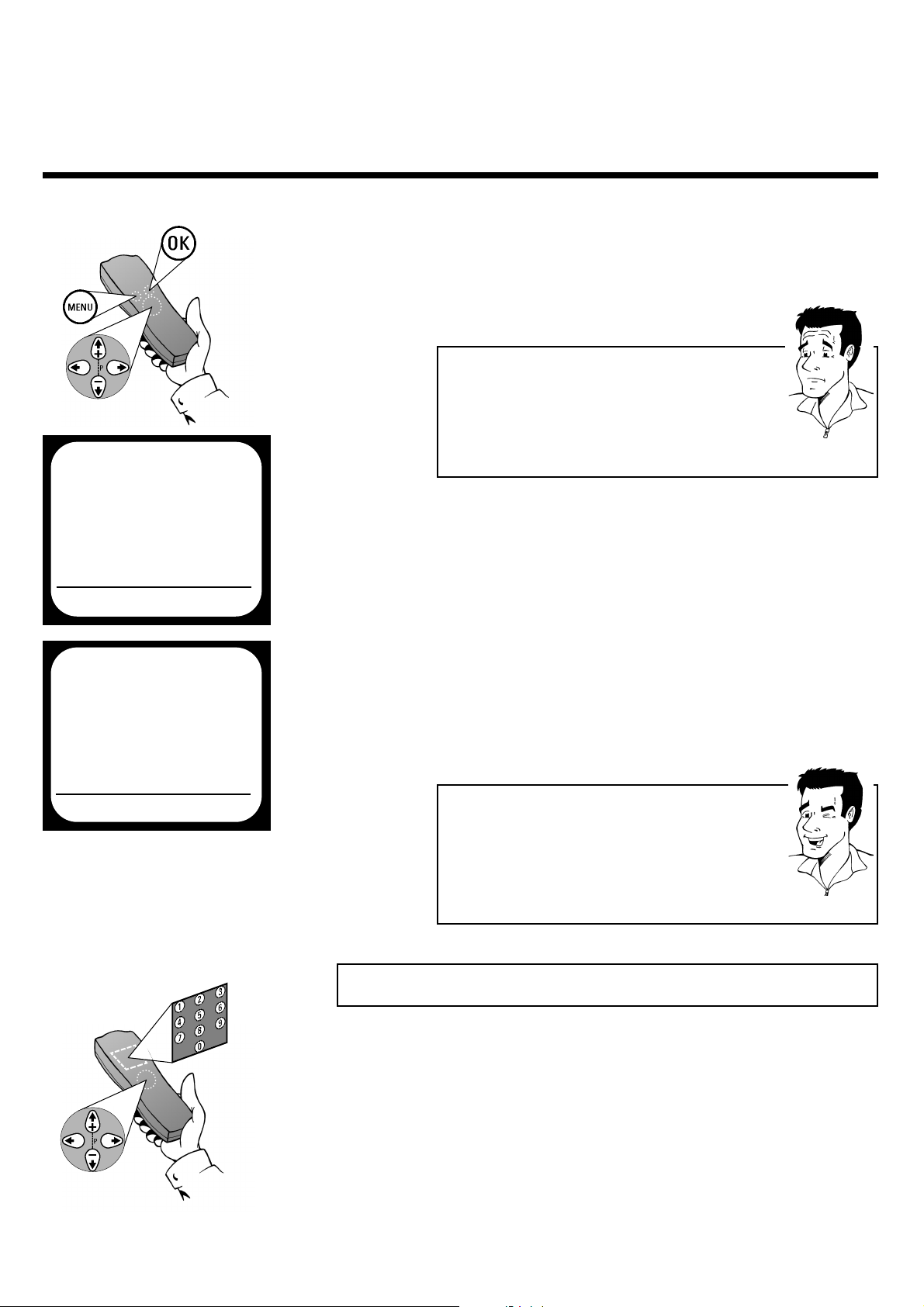
ENGLISH USING A SATELLITE RECEIVER
13
13
UUssiinngg aa ssaatteelllliittee rreecceeiivveerr
Those TV channels which are received via a satellite receiver
connected (to the scart socket
AAVV22 EEXXTT22
) can be viewed on the
video recorder on programme number E2. Press the number
button 00on the remote control and then the button
==PP--
to select
this programme number.The TV channels of the satellite receiver
are selected not on the video recorder itself, but directly on the
satellite receiver.
3 The on-screen menu appears. Use the buttons
==PP--
and
;;PP++
to select the menu point
MANUAL SEARCH and confirm with
OOKK
4 Use
==PP--
or
;;PP++
to select the option
DECODER
5 Using
PP
or QQ, activate the setting ON.The
display will show DEC. When selecting
OFF the decoder will not be allocated
PP
AARRDDOONN
??
WWhhaatt iiss aann oonn--ssccrreeeenn mmeennuu??
The on-screen menu takes the mystery out of using
your new video recorder. All settings and recording
steps can be done easily via the on-screen menu by
following the corresponding instructions on the
screen.
6 Confirm with
OOKK
and leave the on-screen
menu with the
MMEENNUU
button The screen will
briefly show STORED
TTIIPP
CChheecckk ddeeccooddeerr aallllooccaattiioonn aatt aa ggllaannccee
There is no need to call up the on-screen menu to check
to which TV channel on the video recorder a decoder is
allocated. Simply use
==PP--
and
;;PP++
to select a TV channel.
If DEC appears in the display, a decoder is allocated to
this channel.
MANUAL SEARCH
PROGRAMME NUMBER QP01P
S-CHANNEL NO.
CHANNEL NUMBER 21
DECODER OFF
TV SYSTEM AUTO
NICAM ON
EXITPMENU STOREPOK
MAIN MENU
CLOCK
AUTO INSTALL
MANUAL SEARCH
TV CHANNEL ALLOC.
RECORD SPEED
AUTO STANDBY
TV SYSTEM
SPECIAL SETTINGS
EXITPMENU OK
Page 14
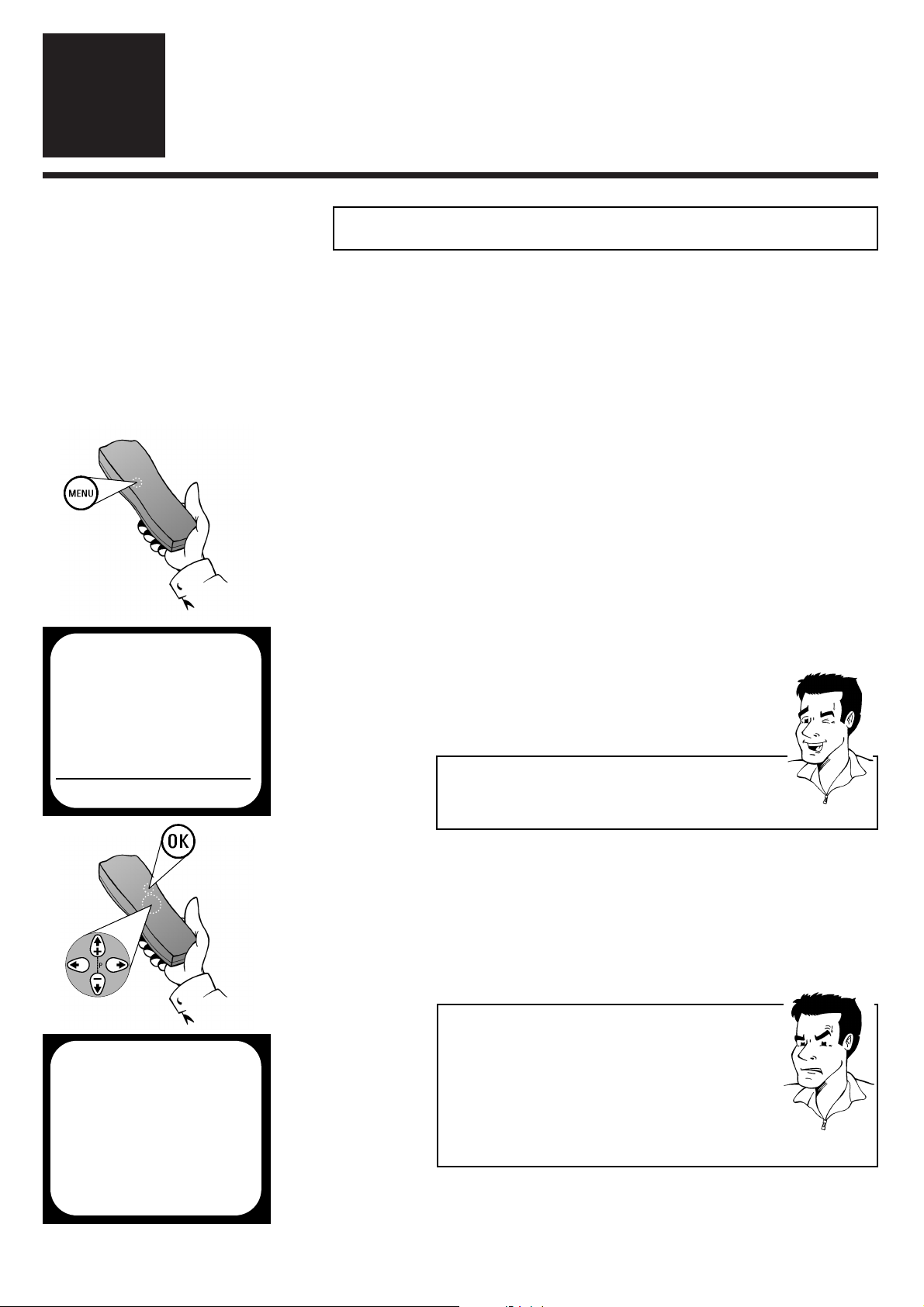
SEARCHING FOR TV CHANNELS AUTOMATICALLY ENGLISH
14
14
SSeettttiinnggss
4
4
1 Switch on the TV set and - if necessary -
select the programme number set for video
recorder operation
SSeeaarrcchhiinngg ffoorr TTVV cchhaannnneellss aauuttoommaattiiccaallllyy
4 The set seeks out and stores all available TV
channels. This procedure may take several
minutes. As soon as all the TV channels have
been stored, the screen will show the
message STORED.
On initial installation, the video recorder performs an automatic
channel search. If the channel assignments of your cable or
satellite TV provider change or if you are reinstalling the video
recorder, e.g. after moving house, you can start this procedure
again. The video recorder finds all the available TV channels and
stores the new settings.
3 Use
==PP--
or
;;PP++
to select the option
AUTO INSTALL (automatic channel
search) and confirm with
OOKK
2 Press the
MMEENNUU
button on the remote
control.The on-screen menu appears
88 TThhee vviiddeeoo rreeccoorrddeerr iiss nnoott ffiinnddiinngg aallll tthhee TTVV
cchhaannnneellss
44
In exceptional cases, it may happen that the set
does not find all the available TV channels. In this
case, the missing TV channels must be searched
for and stored manually.You can look up how to
do this in the chapter Initial installation
(Searching for a TV channel manually).
PPRROOBBLLEEMM
AUTO INSTALL
SEARCHING
00 TV CHANNELS FOUND
hhhh_______________
PLEASE WAIT...
MAIN MENU
CLOCK
AUTO INSTALL
MANUAL SEARCH
TV CHANNEL ALLOC.
RECORD SPEED
AUTO STANDBY
TV SYSTEM
SPECIAL SETTINGS
EXITPMENU OK
TTIIPP
SSeeqquueennccee ooff TTVV cchhaannnneellss
TV channels are stored in the following sequence: BBC1,
BBC2, ITC, CH 4,CH 5, others.
5 Finish with the
MMEENNUU
button
Page 15
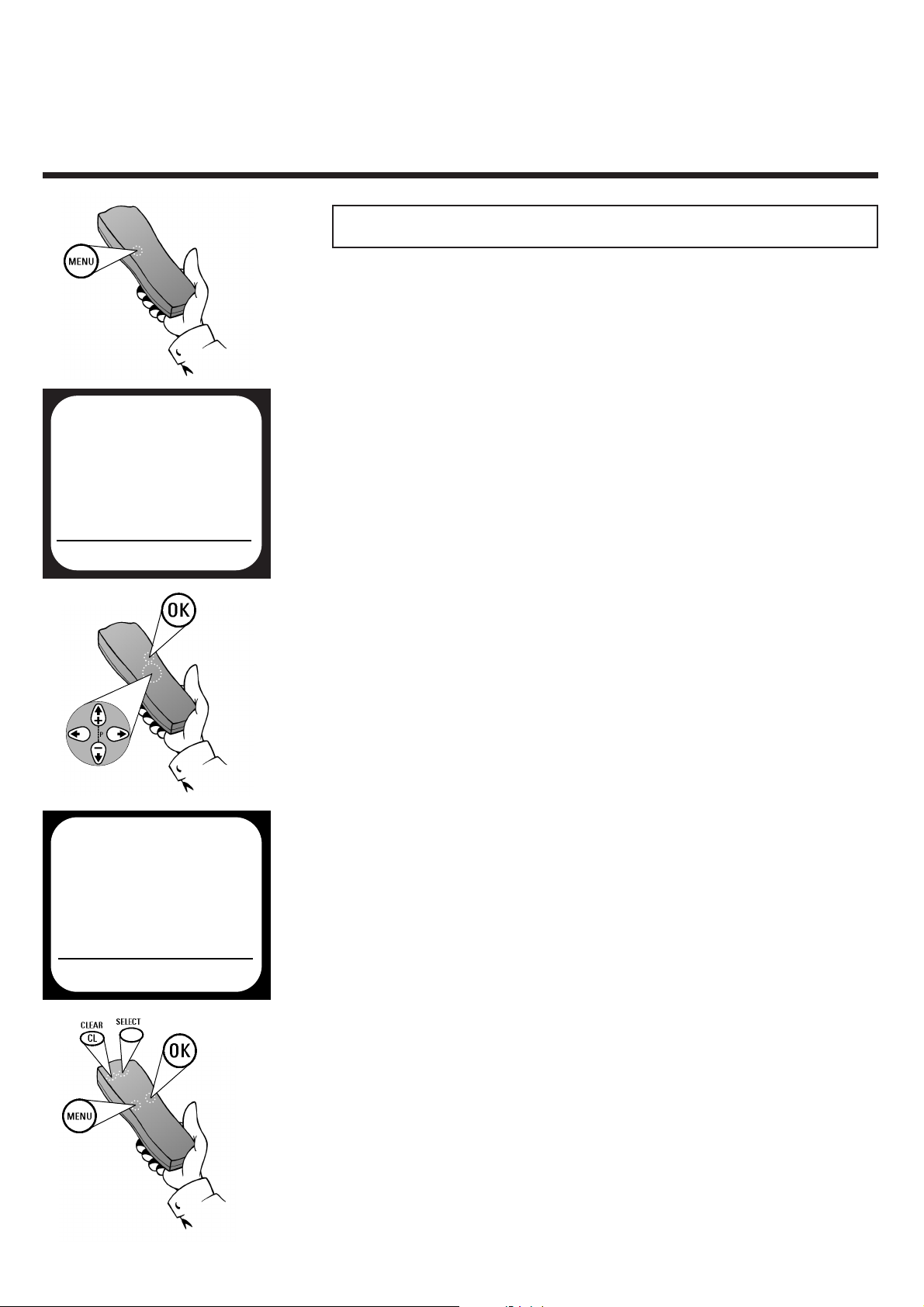
ENGLISH SORTING AND CLEARING OF TV CHANNELS MANUALLY
15
15
SSoorrttiinngg aanndd cclleeaarriinngg ooff TTVV cchhaannnneellss mmaannuuaallllyy
After you have performed the automatic channel
search you may not agree with the sequence in which
the individual TV channels have been allocated to the
programme positions of the video recorder.You can
use this function to individually sort the TV channels
found or to delete unwanted TV channels or those
with poor reception.
1 Switch on the TV set and - if necessary - select
the programme number set for video recorder
operation
3 Use
==PP--
or
;;PP++
to select the option
TV CHANNEL ALLOC. and confirm
with
OOKK
2 Press the
MMEENNUU
button on the remote
control.The on-screen menu appears
4 Use
PP
or QQto select the TV channel, to be
allocated a programme position
5
SSoorrttiinngg::
Press
SSEELLEECCTT
, to allocate the TV
channel to the programme
position set P01
DDeelleettee::
Delete the TV channel which
has been set with
CCLLEEAARR ((CCLL))
6 Continue repeating the steps
4 and 5,to
allocate additional TV channels (P02, P03,...)
or to delete additional TV channels
7 Finish the manual sorting / clearing of TV
channels with the
MMEENNUU
button
MAIN MENU
CLOCK
AUTO INSTALL
MANUAL SEARCH
TV CHANNEL ALLOC.
RECORD SPEED
AUTO STANDBY
TV SYSTEM
SPECIAL SETTINGS
EXITPMENU OK
TV CHANNEL ALLOC.
ALLOCATE ON QP01P
TV CHANNEL BBC1
ALLOCATEPSELECT EXITPMENU
Page 16
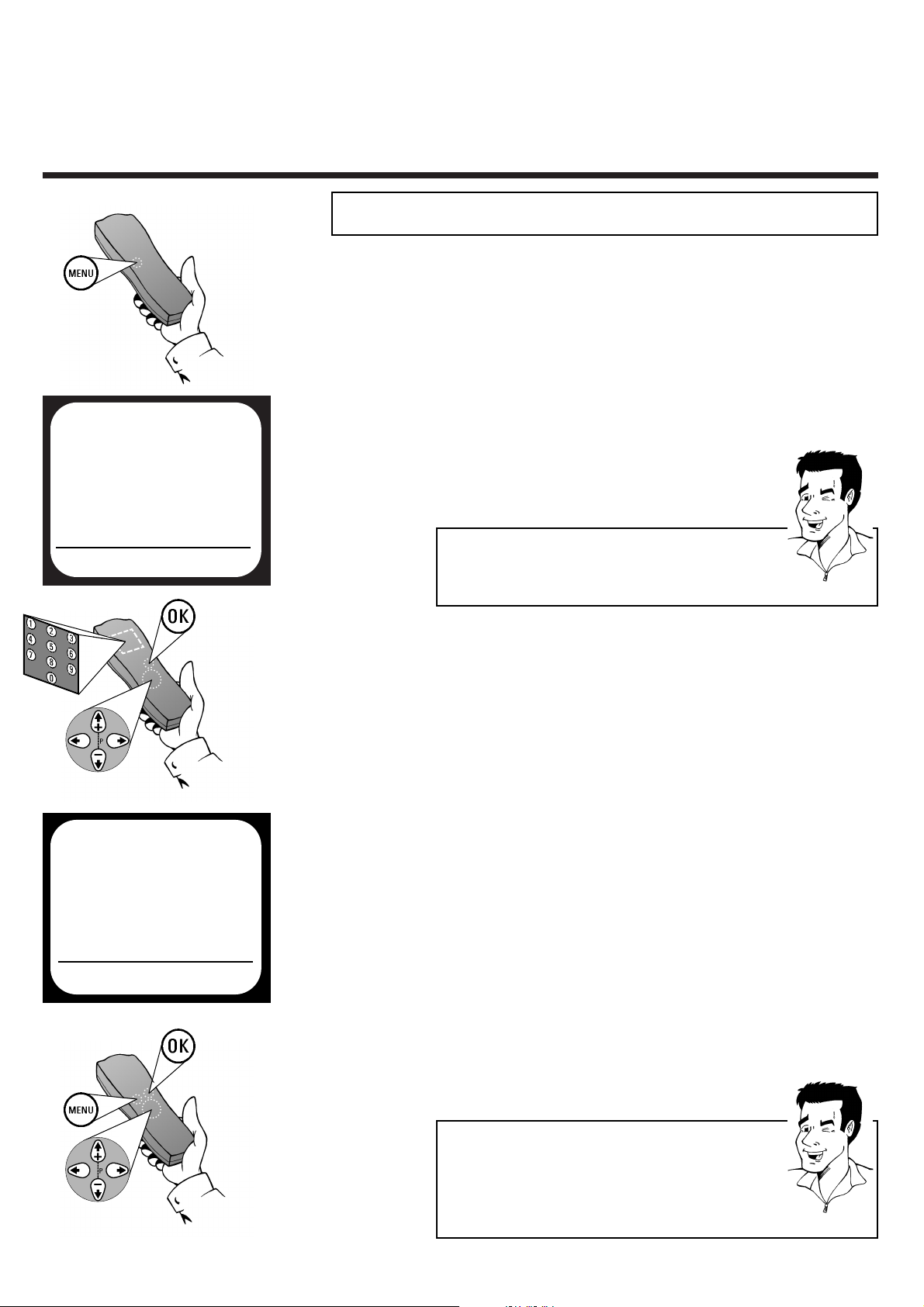
CHANGING THE TIME AND DATE ENGLISH
16
16
MAIN MENU
CLOCK
AUTO INSTALL
MANUAL SEARCH
TV CHANNEL ALLOC.
RECORD SPEED
AUTO STANDBY
TV SYSTEM
SPECIAL SETTINGS
EXITPMENU OK
CLOCK
YEAR Q2000P
MONTH 01
DATE 01
TIME 20:00
EXITPMENU STOREPOK
CChhaannggiinngg tthhee ttiimmee aanndd ddaattee
3 In the YEAR option if the setting displayed
is incorrect - enter the current year with the
number buttons
00--99
(or with P and Q)
4 Use
==PP--
or
;;PP++
to select the option MONTH
and - if the setting displayed is incorrect enter the current month with the number
buttons
00--99
(or with P and Q)
5 Use
==PP--
or
;;PP++
to select the option DATE
and - if the setting displayed is incorrect enter the current calendar date with the
number buttons
00--99
(or with P and Q)
6 Use
==PP--
or
;;PP++
to select the option TIME
and - if the setting displayed is incorrect enter the current time with the number
buttons
00--99
(or with P and Q)
8 Leave the on-screen menu with the
MMEENNUU
button
2 Use
==PP--
or
;;PP++
to select the option
CLOCK and confirm with
OOKK
1 Press the
MMEENNUU
button on the remote
control.The on-screen menu appears
If the display shows an incorrect time or --:--, the time and date
must be set manually.
7 Check the settings displayed for year, month,
date and time and store them by pressing
OOKK
.The screen will briefly show STORED
TTIIPP
TThhee TTeelleetteexxtt cclloocckk rreesseettss aauuttoommaattiiccaallllyy
If you store a TV channel which has Teletext as
programme number P01, the video recorder
automatically takes in the date and time from the text
function.The change from summer to winter time and
vice versa should also occur automatically.
TTIIPP
EEnntteerr tthhee vvaalluueess ccoorrrreeccttllyy
Numbers less than 10 must be entered with an
additional 0.Therefore for 9 you must enter 09.
Page 17
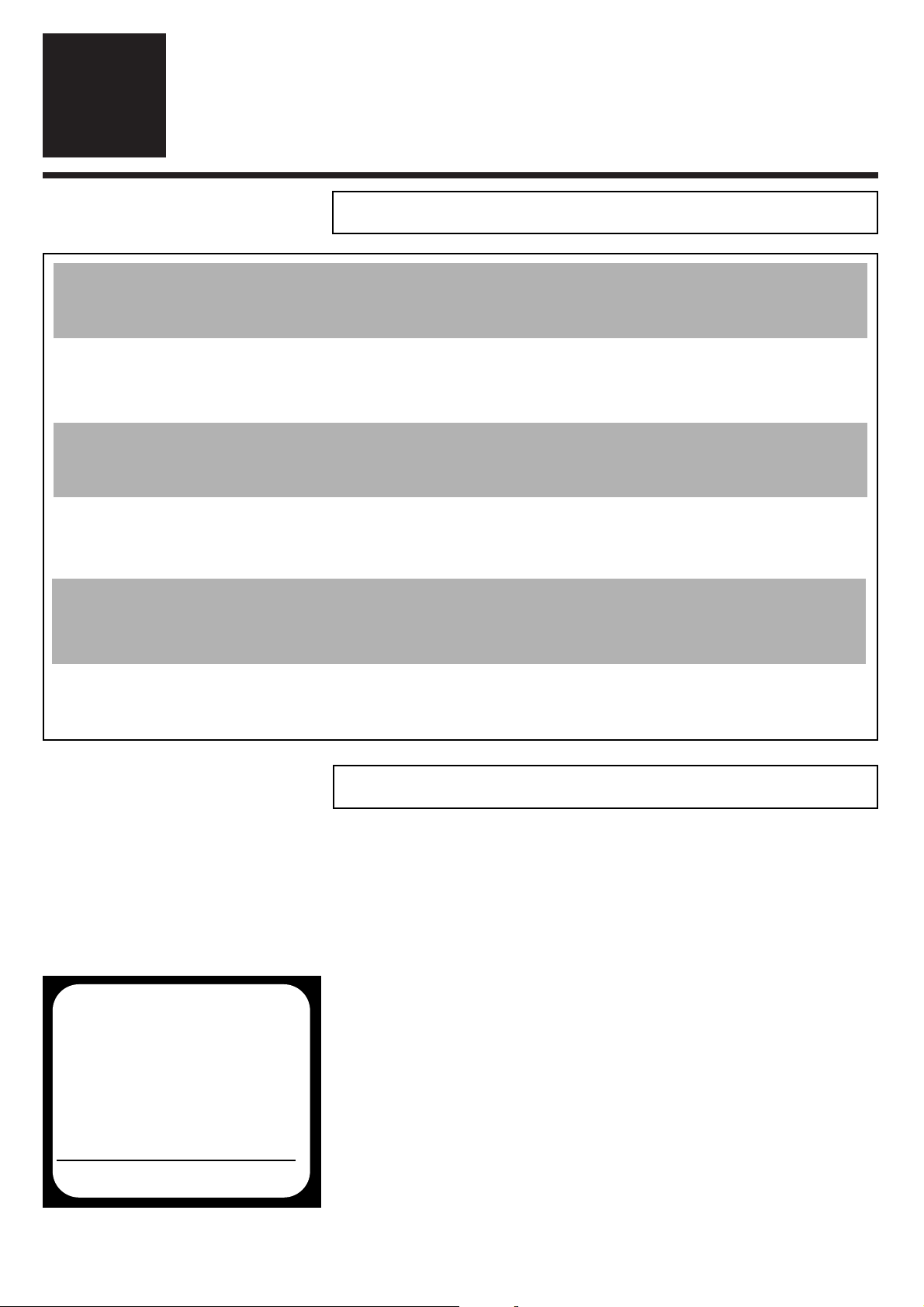
ENGLISH GENERAL INFORMATION / NAVIGATION
17
17
OOppeerraattiinngg iinnssttrruuccttiioonnss
5
5
GGeenneerraall iinnffoorrmmaattiioonn
AAuuttoommaattiicc sswwiittcchh--ooffff
If the video recorder is not used for several minutes, it switches itself off
automatically.This function can be deactivated (e.g. if you want to use the video
recorder as a TV receiver).You can find out more about this in the chapter Other
functions (Adjusting automatic switch off).
SSwwiittcchhiinngg oonn
If the video recorder is in standby mode, it can be switched on either by pressing
the Standby button mm, by pressing one of the number buttons
00--99
or by inserting
a cassette.
EEnneerrggyy ccoonnssuummppttiioonn
The video recorder should always be connected to the mains so as not to affect
programmed recordings and use of the TV set. Power consumption (in energy
saving mode) is less than 4W.
NNaavviiggaattiioonn iinn tthhee mmaaiinn mmeennuu
Call up:
MMEENNUU
Select: ;
PP++
or =
PP--
Confirm:
OOKK
Enter:
00--99
or P and Q
Interrupt:
SSTTAANNDDBBYY//OONN mm
Abandon:
MMEENNUU
IInn tthhee eevveenntt
ooff aa ppoowweerr ccuutt
Channel data are stored for around 1 year, time and timer data remain in the
memory of the video recorder for around 3 hours.
You can check and / or change many functions and settings of your
video recorder via the main menu. The individual functions are
selected as follows via the on-screen menu of the video recorder
EEmmeerrggeennccyy eexxiitt
The video recorder and the remote control have the option of an Emergency
exit.You can use the Standby button mmto interrupt any step during use. But even
without an emergency brake your new video recorder is safe: there is no risk
whatsoever of damaging the set by performing user steps incorrectly.
MENU
CLOCK
AUTO INSTALL
MANUAL SEARCH
TV CHANNEL ALLOC.
RECORD SPEED
AUTO STANDBY
TV SYSTEM
SPECIAL SETTINGS
EXITPMENU OK
SSaavviinngg eenneerrggyy
In standby mode, the display of the video recorder shows the current time.This
display can be deactivated manually, in order to reduce power consumption to a
minimum in standby mode.You can find the necessary steps in the section Other
functions (Energy-saving mode).
Page 18
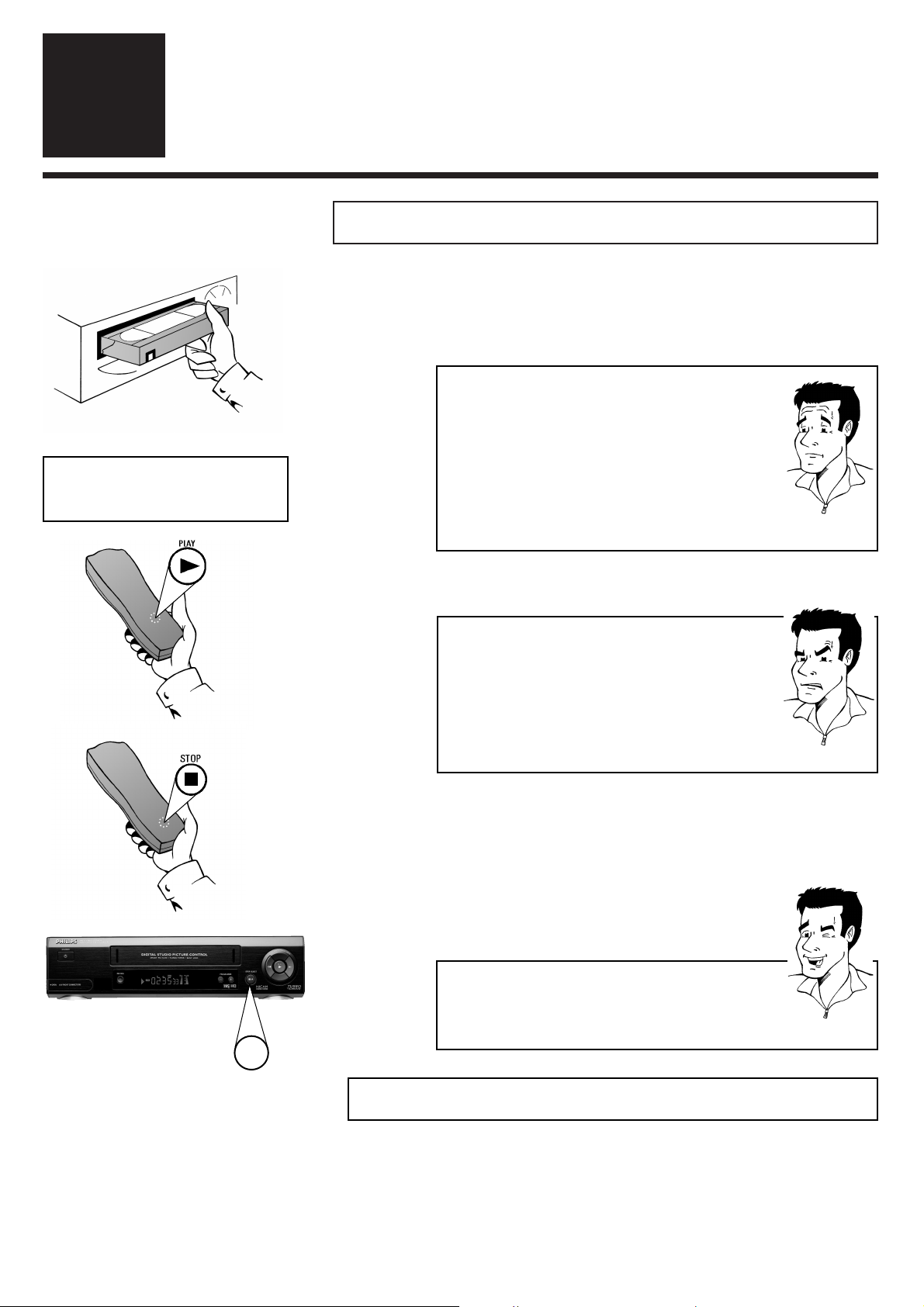
PLAYING CASSETTES / PLAYING BACK NTSC CASSETTES ENGLISH
18
18
1 Insert a VHS cassette in the cassette opening on
the front of the video recorder.The tape will be
caught and automatically placed in the correct
position.The display will show vv
2 Press the Playback button CCto play the tape
3 Press the Stop button h on the remote
control (or the Stop/Eject button ? on the
front of the video recorder) to stop playback
PPllaayyiinngg ccaasssseetttteess
4 Press the Stop/Eject button ?on the front
of the video recorder to remove the tape
PPllaayybbaacckk
6
6
PP
AARRDDOONN
??
88 PPiiccttuurree // ssoouunndd qquuaalliittyy iiss ppoooorr
44
Please read the section Removing picture
interference in this chapter.
44
When playing many rental videos or older, poorer
quality cassettes, it may not be possible to
completely filter out picture and sound
interference. There is nothing wrong with the
video recorder.
PPRROOBBLLEEMM
TTIIPP
AAuuttoommaattiicc sswwiittcchh--ooffff
Many functions (pause, still picture, search, ...) switch
themselves off automatically after a short time in order
to protect the cassette and to save energy.
WWhhaatt ddooeess VVHHSS mmeeaann??
The Video Home System (VHS) has become the
world-wide standard for recording and playback of
amateur video cassettes.The popular standard has since
been refined. Super-VHS (S-VHS) offers greater
sharpness and less noise, Digital-VHS (D-VHS) now only
works with digital picture and sound signals.Your video
recorder can only record and play standard VHS
cassettes.
v
P01
PPllaayyiinngg bbaacckk NNTTSSCC ccaasssseetttteess
If you are using a PAL TV set which is capable of showing a frame
frequency of 60 Hz, you can play cassettes which have been recorded
on the NTSC standard (USA, Japan, etc.). During an NTSC playback,
some special functions (e.g. still picture) are not possible. The display
will show 60HZ
?
Page 19

ENGLISH SELECTING TAPE POSITION DISPLAY TYPE
19
19
SSeelleeccttiinngg ttaappee ppoossiittiioonn ddiissppllaayy ttyyppee
If the
OOKK
button is pressed during playback and recording the
current tape position (hours : minutes : seconds) is shown in the
display.There are two different types of display available.
88 TThhee ccoouunntteerr ssttooppss rruunnnniinngg wwhheenn uunnrreeccoorrddeedd
ppllaacceess aarree ffoouunndd ((
LINEAR
ddiissppllaayy ttyyppee))
44
This is normal, and is necessary for technical
reasons.
88 TThhee ddiissppllaayy sshhoowwss aa nneeggaattiivvee ppllaayyiinngg ttiimmee
44
This may happen,for example, when you insert an
incompletely-rewound cassette into the video
recorder and rewind it to the start of the tape.
Since the display is automatically reset to
00:00:00 when you insert a cassette, the
actual start of the cassette for the set is less than
zero - thus in the negative range. The tape
position is displayed with a minus sign -.
88 AAfftteerr iinnsseerrttiinngg aa ccaasssseettttee tthhee vviiddeeoo rreeccoorrddeerr
sshhoowwss nnoo rreemmaaiinniinngg ppllaayyiinngg ttiimmee
44
The set needs a little time to calculate the
remaining playing time. After a few seconds, the
display should change from --:-- to the
corresponding value
PPRROOBBLLEEMM
2 Use
==PP--
or
;;PP++
to select the option
SPECIAL SETTINGS and confirm
with
OOKK
1 Press the
MMEENNUU
button on the remote
control.The on-screen menu appears
3 Use
==PP--
or
;;PP++
to select the option
COUNTER
4 Use
PP
or
QQ
to select the desired display
type and confirm with
OOKK
The screen will
briefly show STORED
PP
AARRDDOONN
??
WWhhaatt ttyyppeess ooff ddiissppllaayy aarree aavvaaiillaabbllee ttoo mmee??
LINEAR: The display shows the number of
minutes of tape already played
(00:00:00 - hours/minutes/seconds)
TIME LEFT: The display shows the playing time
remaining until the end of the
cassette (00:00 - hours/minutes)
MAIN MENU
CLOCK
AUTO INSTALL
MANUAL SEARCH
TV CHANNEL ALLOC.
RECORD SPEED
AUTO STANDBY
TV SYSTEM
SPECIAL SETTINGS
EXITPMENU OK
SPECIAL SETTINGS
OSD ON
CLOCK DISPLAY OFF
COUNTER QT.LEFTP
SAT RECORDING OFF
REPEAT PLAY OFF
EXITPMENU STOREPOK
Page 20

DISPLAY / RESET / FIND TAPE POSITION ENGLISH
20
20
1 During playback press H (rewind) or I
(forward)
SSeeaarrcchhiinngg ffoorr ttaappee ppoossiittiioonn wwiitthh ppiiccttuurree
((ppiiccttuurree sseeaarrcchh))
2 Interrupt the search wherever you like with
the Playback button G
DDiissppllaayy // rreesseett ttaappee ppoossiittiioonn
Call up:
OOKK
Reset:
CCLLEEAARR ((CCLL))
(only in the
LINEAR display mode)
TTIIPP
AAuuttoommaattiicc rreesseett
Whenever a cassette is inserted the display is
automatically reset to 00:00:00.
1 Stop the tape with the Stop button h
SSeeaarrcchhiinngg ffoorr ttaappee ppoossiittiioonn wwiitthhoouutt ppiiccttuurree
((ffoorrwwaarrdd wwiinndd aanndd rreewwiinndd
3 Interrupt the search wherever you like with
the Playback button G
2 Press H (rewind) or I (forward)
FFOORR
EEXXPPEERRTTSS
SSwwiittcchhiinngg bbeettwweeeenn rreewwiinndd // ffoorrwwaarrdd wwiinndd aanndd
ppiiccttuurree sseeaarrcchh ((iinnssttaanntt vviieeww))
When winding the tape backwards or forwards if you
hold down H (rewind) or I (forward wind), the
set will immediately switch without a break to
picture search (with picture). When you release the
rewind or forward wind button the rewind or
forward wind process (without picture) will continue
TTIIPP
RReedduucceedd qquuaalliittyy
During picture search the picture quality is affected.
The sound is switched off.
DDiiffffeerreenntt sseeaarrcchh ssppeeeeddss
If you press H or Press I twice, the search speed
will increase.
Page 21

ENGLISH SEARCHING FOR TAPE POSITION / FIND BLANK PART OF TAPE
21
21
1 Insert a tape recorded on this video recorder
or on another set with index marking
SSeeaarrcchhiinngg aauuttoommaattiiccaallllyy ffoorr ttaappee ppoossiittiioonn
((iinnddeexx sseeaarrcchh))
2 Press the Index button E and then I
(next index marking) or H (previous index
marking)
PP
AARRDDOONN
??
WWhhaatt iiss aann iinnddeexx mmaarrkkiinngg??
At the start of each new recording the video recorder
automatically places a magnetic marking - similar to a
bookmark - at the appropriate place on the tape.
These positions can be found again quickly and easily
later by pressing a button.
1 Press the Index button E and then the Stop
button h
FFiinnddiinngg aa bbllaannkk ppoossiittiioonn oonn ttaappee aauuttoommaattiiccaallllyy
2 The video recorder searches for the next
blank part - longer than one minute - of the
tape and automatically switches to pause
PPRROOBBLLEEMM
88 TThhee ccaasssseettttee iiss eejjeecctteedd
44
The video recorder was unable to find any blank
space on the tape inserted
3 The video recorder searches for the desired
index marking and automatically switches to
playback
PPRROOBBLLEEMM
88 TThhee ttaappee hhaass bbeeeenn ssttooppppeedd
44
The video recorder was unable to find an index
marking on the tape inserted.
Page 22

S
TILL PICTURE/ SLOW MOTION/ SKIPPING COMMERCIALS
E
NGLISH
22
22
1 To stop the picture, press the Still button R
during playback
SSttiillll ppiiccttuurree // ssllooww mmoottiioonn
2 Keep R pressed down to play back the
picture in slow motion or press R several
times in succession in order to move the
picture forward frame by frame
1 During playback, press button G
SSkkiippppiinngg ccoommmmeerrcciiaallss
Do you get annoyed about the commercial breaks which have
also been recorded? With the function Commercial Skip you
can skip these quickly and easily.
2 The video recorder winds the tape forward
for about 2 minutes playing time and then
switches to playback again. Repeat step
1
until the end of the commercial break has
been reached
TTIIPP
IInntteerrrruupptt CCoommmmeerrcciiaall SSkkiipp
During winding, press the button G to switch back
immediately to playback.
3 Press I once to start automatic slow
motion playback
TTIIPP
IInnccrreeaassee ppllaayybbaacckk ssppeeeedd
In automatic slow motion mode press I several
times to increase the playback speed.
NNoo ssoouunndd dduurriinngg ssllooww mmoottiioonn
During slow motion there will be no sound
4 To resume playback press the Play button G,
to stop the tape press the Stop button h
Page 23

ENGLISH SELECTING PICTURE SETTING (SMART PICTURE)
23
23
SSeelleeccttiinngg ppiiccttuurree sseettttiinngg ((SSmmaarrtt PPiiccttuurree))
Using the button
SSMMAARRTT
* the picture settings can be
displayed and altered during playback. There are four different
settings available.
2 Press several times on the button
SSMMAARRTT
*
to change the picture setting. Each time the
button is pressed, the next picture setting will
be displayed.
1 Press once on the button
SSMMAARRTT
*. The
current picture setting will be displayed
WWhhaatt ttyyppeess ooff ppiiccttuurree sseettttiinngg aarree aavvaaiillaabbllee ttoo mmee??
NATURAL : Standard setting
(for all types of films)
DISTINCT : Emphasises details
(e.g. for sports programmes)
SOFT : Suppression of interference
(when using rented cassettes)
SHARP: Increase in sharpness
(e.g. for animated films)
FFOORR
EEXXPPEERRTTSS
PPllaayy ccoommppaacctt VVHHSS ccaasssseetttteess
You can, of course, also use this video recorder to play
back compact VHS cassettes. To do this, you will need
the appropriate cassette adapter. Its dimensions match
those of a normal VHS cassette. The adapter is
recognised and treated by the set as a VHS cassette.
PP
AARRDDOONN
??
3 As soon as the
SSMMAARRTT
button * has not
been pressed for a few seconds, the last
selected picture setting will be accepted.
Page 24
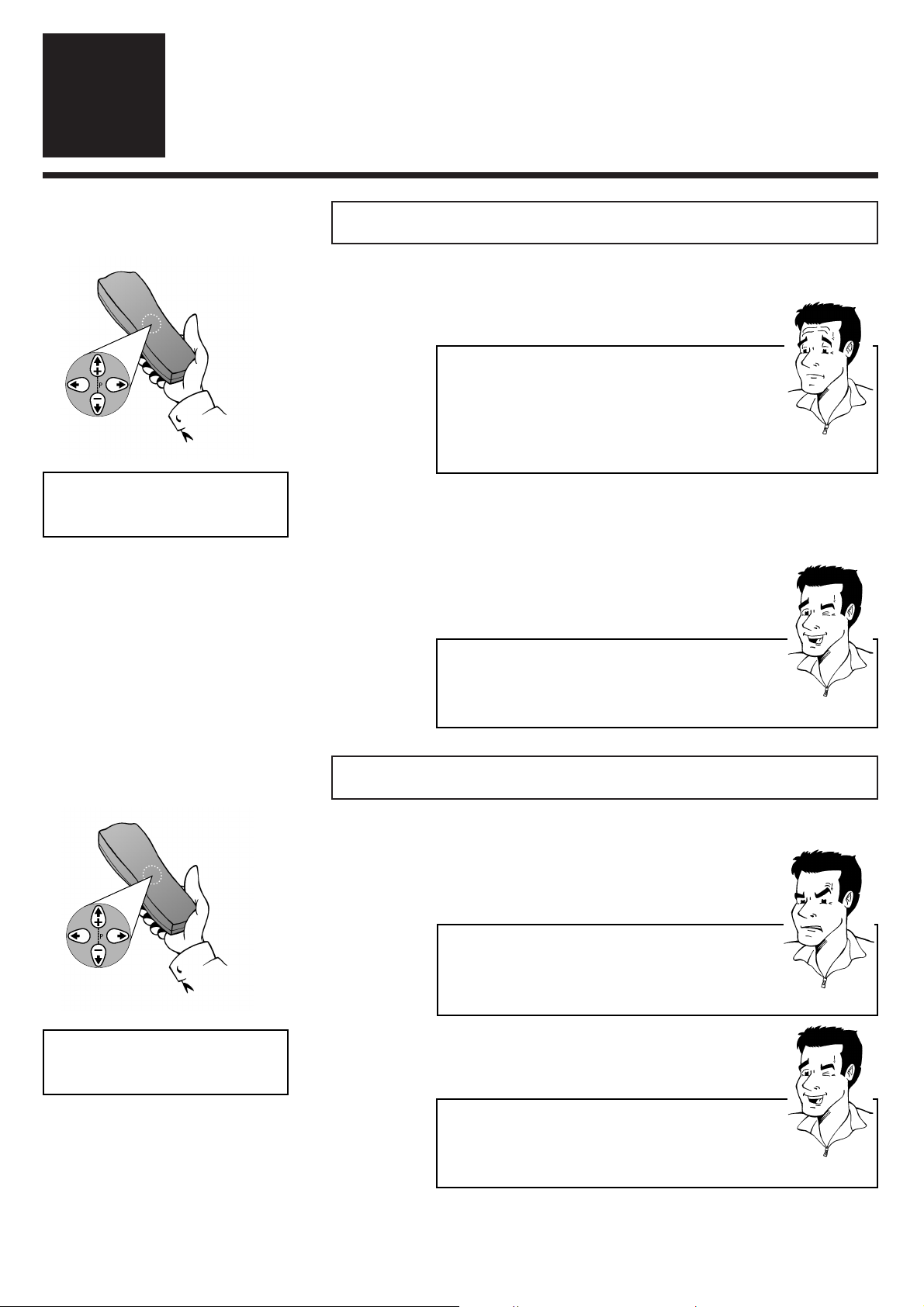
OPTIMIZING TRACKING / STILL PICTURE ENGLISH
24
24
1 During playback, hold down the button
;;PP++
until the display shows TRAC
OOppttiimmiizziinngg ttrraacckkiinngg
2 Hold down the button
==PP--
or
;;PP++
until the
playback quality is at its best
3 Wait a few seconds until the message TRAC
disappears from the display
OOppttiimmiizziinngg ssttiillll ppiiccttuurree
RReemmoovviinngg ppiiccttuurree iinntteerrffeerreennccee
7
7
PP
AARRDDOONN
??
TTIIPP
1 When still picture is activated hold down the
button
==PP--
or
;;PP++
until the optimal picture
quality is obtained. The display will show
JITT
2 Wait a few seconds until the message JITT
disappears from the display
PPRROOBBLLEEMM
WWhhaatt iiss ttrraacckkiinngg??
Tracking is the name given to the process of
optimizing picture and sound playback. During this
process the speed of the tape is adjusted in such a way
that all kinds of interference are removed or (in the
case of old VHS cassettes) minimised.
TTrraacckkiinngg aaddjjuussttmmeenntt iiss rreettaaiinneedd
The adjustments made are stored until the cassette is
removed.After that, the standard tracking adjustment
is restored.
88 II ccaanntt ggeett ooppttiimmaall qquuaalliittyy
44
When using rental cassettes or older tapes,it may
not be possible to get rid of all interference
completely
v
TRAC
v
JITT
TTIIPP
TThhee sseettttiinngg iiss rreettaaiinneedd
The adjustments made are stored until the cassette is
removed. Then the still picture standard setting is
restored.
Page 25

ENGLISH STARTING / STOPPING RECORDING MANUALLY
25
25
3 Use the buttons
==PP--
or
;;PP++
to select the
programme number, under which your video
recorder has stored the desired TV channel
SSttaarrttiinngg aanndd ssttooppppiinngg ooff rreeccoorrddiinngg mmaannuuaallllyy
4 Start recording by pressing the Record
button n (remote control or on front of
set).The display will show .
5 End the recording by pressing the Stop
button h
2 Insert a cassette without erase protection
MMaannuuaall rreeccoorrddiinngg
8
8
PP
AARRDDOONN
??
PPRROOBBLLEEMM
FFOORR
EEXXPPEERRTTSS
SSeelleeccttiinngg tthhee rreeccoorrddiinngg ssppeeeedd
You have the option of two playback and recording
speeds: Standard Play (SP) offers the usual first-class
picture quality. By using Long Play (LP), you can (with
somewhat reduced picture quality) for example record
about 360 minutes of programmes on a 180 minute
cassette.This chapter explains how to set the desired
recording speed (Selecting the recording speed).
1 Switch on the TV set and - if necessary - select
the programme number set for video recorder
operation
WWhhaatt iiss eerraassee pprrootteeccttiioonn??
VHS cassettes can be protected from over-recording by
breaking off a thin strip of plastic (arrow). This erase
protection can be overridden by sticking one or more
strips of adhesive tape tightly over the gap which has
been created.
88 II ccaanntt ffiinndd tthhee TTVV cchhaannnneellss ffrroomm mmyy ssaatteelllliittee
rreecceeiivveerr
88 II wwaanntt ttoo rreeccoorrdd ffrroomm aann aaddddiittiioonnaall ddeevviiccee
44
Signals from additional devices - such as a
camcorder, other video recorder, PCs, etc. - are
received via the scart socket of the video recorder.
The programme numbers E1 and E2 are
allocated for these sources.
v
P01
ä
TTIIPP
DDiissppllaayyiinngg ttaappee ppoossiittiioonn
With the
OOKK
button you can display the current tape
position (see chapter Playback)
Page 26

STARTING RECORDING MANUALLY/STOPPING AUTOMATICALLY ENGLISH
26
26
2 Use the buttons
==PP--
or
;;PP++
to select the
programme number, under which your video
recorder has stored the desired TV channel
SSttaarrttiinngg rreeccoorrddiinngg mmaannuuaallllyy //
ssttooppppiinngg aauuttoommaattiiccaallllyy
1 Insert a cassette without erase protection
3 Press the Record button n several times.The
time faded in corresponds to the duration of
recording to be selected.Each time the Record
button is pressed again this is increased in
regular steps (30 minutes). Stop the
adjustment when you have reached the desired
duration. Recording will start.
PPRROOBBLLEEMM
88 II ccaanntt ffiinndd tthhee TTVV cchhaannnneellss ffrroomm mmyy ssaatteelllliittee
rreecceeiivveerr
88 II wwaanntt ttoo rreeccoorrdd ffrroomm aann aaddddiittiioonnaall ddeevviiccee
44
Signals from additional devices - such as a camcorder, other video recorder, PCs, etc. - are received
via the scart socket of the video recorder. The
programme numbers E1 and E2 are allocated
for these sources.
SSeelleeccttiinngg tthhee rreeccoorrddiinngg ssppeeeedd
You have the option of two playback and recording
speeds: Standard Play (SP) offers the usual first-class
picture quality. By using Long Play (LP), you can (with
somewhat reduced picture quality) for example record
about 360 minutes of programmes on a 180 minute
cassette.This chapter explains how to set the desired
recording speed (Selecting the recording speed ).
FFOORR
EEXXPPEERRTTSS
TTIIPP
WWhhaatt iiss eerraassee pprrootteeccttiioonn??
VHS cassettes can be protected from over-recording by
breaking off a thin strip of plastic (arrow). This erase
protection can be overridden by sticking one or more
strips of adhesive tape tightly over the gap which has
been created.
PP
AARRDDOONN
??
DDeelleettee eennttrryy
The recording period displayed can be reset to
00:00:00 with the
CCLLEEAARR ((CCLL))
button.
ä
Page 27

E
NGLISH
L
INING UP RECORDINGS/ RECORDING SPEED
27
27
LLiinniinngg uupp mmaannuuaall rreeccoorrddiinnggss
2 Press the Stop button h at the point where
you want the new recording to start (the display
will show 9)
3 Press the Record button n in the usual way to
start the new recording
1 Look at the last minute of the old recording
(playback)
When you add a further recording to a cassette, which
already has a recording on it, a short blank (flicker) usually
appears between the old and the new recording.This is how
to avoid such an effect.
SSeelleeccttiinngg tthhee rreeccoorrddiinngg ssppeeeedd
1 Press the
MMEENNUU
button on the remote
control.The on-screen menu appears
3 Use
PP
or
QQ
to select the desired recording
speed (SP - Standard Play or LP - Long Play
or AUTO - Auto Long Play)
4 Confirm with
OOKK
.The screen will briefly show
STORED
5 Stop selection of recording speed with
MMEENNUU
PP
AARRDDOONN
??
SSttaannddaarrdd PPllaayy // LLoonngg PPllaayy // AAuuttoo LLoonngg PPllaayy
Standard Play (SP) offers the usual first-class picture
quality. By using Long Play (LP),you can (with somewhat
reduced picture quality) for example record about 360
minutes of programmes on a 180 minute cassette.With
the Auto Long Play (AUTO) setting,the video recorder
calculates, before starting the recording, how much
playing time remains on the cassette inserted.
Depending on the calculated remaining playing time and
the duration of the programmed recording, the
recording will be made in Standard Play or Long Play.
2 Use
==PP--
or
;;PP++
to select the option
RECORD SPEED and confirm with
OOKK
MAIN MENU
CLOCK
AUTO INSTALL
MANUAL SEARCH
TV CHANNEL ALLOC.
RECORD SPEED
AUTO STANDBY
TV SYSTEM
SPECIAL SETTINGS
EXITPMENU OK
Page 28

RECORDING AUTOMATICALLY FROM A SATELLITE RECEIVER ENGLISH
28
28
You can only use this function if you have a satellite
receiver which can control other devices via a scart
cable
RReeccoorrddiinngg aauuttoommaattiiccaallllyy ffrroomm aa ssaatteelllliittee rreecceeiivveerr
WWhhaatt iiss aa ssccaarrtt ccaabbllee??
The scart or Euro-AV cable serves as the universal
recording and playback connector for picture-, soundand control signals.With this type of connection,there
is practically no loss of quality during the signal
transfer. We recommend that you use a scart cable
when using this video recorder.
2 Check that the satellite receiver is connected
to the scart socket
EEXXTT..22 AAVV 22
on the back of
the video recorder
1 Insert a cassette without erase protection
PP
AARRDDOONN
??
3 Press the
MMEENNUU
button on the remote
control.The on-screen menu appears
6 Use
PP
or
QQ
to select the setting ON, to
activate automatic recording from a satellite
receiver, or OFF, to deactivate it. Confirm
with
OOKK..
The screen will briefly show the
message STORED
4 Use
==PP--
or
;;PP++
to select the option
SPECIAL SETTINGS and confirm
with
OOKK
5 Use
==PP--
or
;;PP++
to select the option
SAT RECORDING
7 Programme the data on the satellite r
eceiver
for the desired recording. If necessary, you
should refer to the instructions for your
satellite receiver for assistance.
8
SS
WWIITTCCHH OOFFFF TTHHEE VVIIDDEEOO RREECCOORRDDEERR WWIITTHH TTHHEE
SSTTAANNDDBBYY//OONN
BBUUTTTTOONN
mm.. II
FF YYOOUU DDOONNTT DDOO
TTHHIISS
,,
TTHHEE SSEETT WWIILLLL NNOOTT RREECCOORRDD
..
When automatic recording has been activated
by a satellite receiver,
x will light up in
the display
MAIN MENU
CLOCK
AUTO INSTALL
MANUAL SEARCH
TV CHANNEL ALLOC.
RECORD SPEED
AUTO STANDBY
TV SYSTEM
SPECIAL SETTINGS
EXITPMENU OK
SPECIAL SETTINGS
OSD ON
CLOCK DISPLAY OFF
COUNTER QT.LEFTP
SAT RECORDING OFF
REPEAT PLAY OFF
EXITPMENU STOREPOK
Page 29

ENGLISH PROGRAMMING TIMER WITH VIDEO PLUS+
29
29
PPrrooggrraammmmeedd rreeccoorrddiinnggss
9
9
PPRROOBBLLEEMM
PP
AARRDDOONN
??
1 Press the
TTIIMMEERR
button k
PPrrooggrraammmmiinngg ttiimmeerr wwiitthh VVIIDDEEOO PPlluuss++
2 The VIDEO Plus screen will appear
3 Use the
00--99
keys to enter the PlusCode
programming number of the TV programme
selected: Incorrect entries can be cancelled
with the
CCLLEEAARR ((CCLL))
button
4 Confirm with
OOKK
WWhhaatt iiss aa TTiimmeerr??
The timer controls the programmed recordings of your
video recorder. Requirements for a timer which works
correctly: The clock in the video recorder must be
correctly set or the reception of the TV signal must be
as free from interference as possible (for example, if
there is interference, the video recorder might not
orrectly recognise the VPS signal of a TV channel).
88 II ggeett tthhee eerrrroorr mmeessssaaggee SSEELLEECCTT PPRROOGG.. NNRR..
44
You have entered a correct PlusCode
programming number - but automatic
recognition of the correct TV channel has failed.
Please enter the programme number under
which your video recorder has stored the
desired TV channel using the buttons
00--99
and
confirm with
OOKK
.
PP
AARRDDOONN
??
WWhhaatt iiss VVIIDDEEOO PPlluuss++??
A programming system which replaces the often
tiresome entry of date, starting time, finish time and
programme number by the simple entry of a number
up to nine digits long (which can be found in any TV
programme listing).
FFOORR
EEXXPPEERRTTSS
DDaaiillyy // wweeeekkllyy rreeccoorrddiinnggss
If you like, you can use
SSEELLEECCTT
ONCE for one-off
recordings, MO-FR for recordings, which are
repeated daily (Mon-Fri) or WEEK. for recordings,
which are repeated each week on the same day.
VIDEO PLUS+
PLUSCODE NUMBER REP.
5431241-- ONCE
REP.PSELECT STOREPOK
TIMER LISTPTIMER
Page 30

PROGRAMMING TIMER WITH VIDEO PLUS+ENGLISH
30
30
5 The data of previously entered VIDEO Plus+
recordings are displayed Switch entry field if
necessary - with
SS++ PP
or
QQSS--
and
change the settings with the buttons
==PP--
or
;;PP++
6 Confirm with
OOKK
The screen will briefly
show STORED
7 Insert a cassette without erase protection
8
SS
WWIITTCCHH OOFFFF TTHHEE VVIIDDEEOO RREECCOORRDDEERR WWIITTHH TTHHEE
SSTTAANNDDBBYY//OONN mm
BBUUTTTTOONN
.. II
FF YYOOUU DDOONNTT DDOO
TTHHIISS
,,
TTHHEE SSEETT WWIILLLL NNOOTT RREECCOORRDD
..
The video recorder switches itself off
automatically.The display will show k
WWhhaatt iiss eerraassee pprrootteeccttiioonn??
VHS cassettes can be protected from over-recording by
breaking off a thin strip of plastic (arrow). This erase
protection can be overridden by sticking one or more
strips of adhesive tape tightly over the gap which has
been created.
FFOORR
EEXXPPEERRTTSS
AAccttiivvaattee VVPPSS//PPDDCC
VPS (Video Programming Service) and PDC signals
(Programme Delivery Control) are transmitted by TV
channels at the start and end of transmissions and
ensure that programmes will be completely recorded,
even if they are rescheduled. In the entry field,
START use
SSEELLEECCTT
to switch recognition of these
signals on (*) or off ( ).
FFOORR
EEXXPPEERRTTSS
SSeelleeccttiinngg tthhee rreeccoorrddiinngg ssppeeeedd
You have the option of two playback and recording
speeds: Standard Play (SP) offers the usual first-class
picture quality, and with Long Play (LP) you can for
example (with somewhat reduced picture quality)
record about 360 minutes on a 180-minute cassette.
In Auto Long Play,the video recorder recognises how
much remaining playing time is available and automa-
tically selects SP or LP. In the entry field END use
SSEELLEECCTT
to enter the required setting.
PP
AARRDDOONN
??
PPRROOBBLLEEMM
YY
OOUU WWIILLLL FFIINNDD TTIIPPSS FFOORR SSOOLLVVIINNGG
PPRROOBBLLEEMMSS TTOO DDOO WWIITTHH
VVIIDDEEOO PP
LLUUSS
RREECCOORRDDIINNGG OONN TTHHEE FFOOLLLLOOWWIINNGG PPAAGGEE
..
TIMER
VPS
DATE REP. PROG. START PDC END
21 ONCE 01 20:00 * 21:30
REP.PSELECT STOREPOK
ä
Page 31

ENGLISH PROBLEM SOLVING (VIDEO PLUS-PROGRAMMING)
31
31
PPrroobblleemm ssoollvviinngg ((VVIIDDEEOO PPlluuss--PPrrooggrraammmmiinngg))
EErrrroorr mmeessssaaggee::
SSEELLEECCTT PPRROOGG.. NNRR..
A correct PlusCode programming number has been entered - but automatic
recognition of the correct TV channel has failed. Please enter the programme
number under which your video recorder has stored the desired TV channel using
the buttons
00--99
and confirm with
OOKK
EErrrroorr mmeessssaaggee::
PPLLUUSSCCOODDEE NNUUMMBBEERR
NNOOTT VVAALLIIDD
The Pluscode programming number entered is incorrect or does not match the
date entered.Please repeat the entry or finish with the button
SSTTAANNDDBBYY//OONN mm
.
EErrrroorr mmeessssaaggee::
MMOO--FFRR PPRROOGGRRAAMMMMIINNGG NNOOTT
PPOOSSSSIIBBLLEE FFOORR WWEEEEKKEENNDD
The attribute MO-FR has been selected for a recording at the weekend.This is
only possible for recordings from Monday to Friday. Please repeat the entry or
finish with the button
SSTTAANNDDBBYY//OONN mm
.
EErrrroorr mmeessssaaggee::
SSWWIITTCCHH TTOO SSTTAANNDDBBYY --
TTIIMMEERR RREECCOORRDDIINNGG
A recording was programmed, but the video recorder was not switched into
timer mode with the Standby button mm. Press
SSTTAANNDDBBYY//OONN mm
, in order to
make the programmed recording. Warning: if you do not do this, the video
recorder will not record.
EErrrroorr mmeessssaaggee::
NNOO CCAASSSSEETTTTEE
A recording was programmed, but there is no cassette in the machine. Insert a
cassette without erase protection ready for recording.
EErrrroorr mmeessssaaggee::
AALLLL TTIIMMEERRSS OOCCCCUUPPIIEEDD
All the available memory locations in your video recorder for timer and VIDEO
Plus programming are full.Delete a programmed recording (see chapter Deleting
a programmed recording).
ss aanndd//oorr vv
ffllaasshh iinn tthhee ddiissppllaayy
ooff tthhee vviiddeeoo rreeccoorrddeerr
A recording was programmed, but there is no cassette in the machine. Insert a
cassette without erase protection ready for recording.
A recording was programmed, but the video recorder was not switched into
timer mode with the Standby button mm. Press
SSTTAANNDDBBYY//OONN mm
, in order to
make the programmed recording. Warning: if you do not do this, the video
recorder will not record.
CCaasssseettttee iiss eejjeecctteedd
aafftteerr pprrooggrraammmmiinngg
A cassette with erase protection was inserted. Please deactivate the erase
protection or insert another cassette which is ready for recording.
CCaasssseettttee iiss eejjeecctteedd
dduurriinngg rreeccoorrddiinngg
The end of the tape was reached during a programmed recording.The recording
could not be completed satisfactorily.
TThhee sseett ccaannnnoott bbee
uusseedd dduurriinngg rreeccoorrddiinngg
Once started, a recording can only be interrupted by pressing the
SSTTAANNDDBBYY//OONN
button m. WARNING: This will not only stop the recording, but it will also
delete the programmed recording from the memory of the video recorder.
PROBLEM
SOLUTION
YYeeaarr//mmoonntthh//ddaattee//ttiimmee
ssccrreeeenn aappppeeaarrss
The time has not been set or not set correctly. After entering / confirming year,
month, date and time, you can continue programming.
Page 32

PROGRAMMING TIMER WITHOUT VIDEO PLUS ENGLISH
32
32
1 Press the
TTIIMMEERR
button k twice
PPrrooggrraammmmiinngg ttiimmeerr wwiitthhoouutt VVIIDDEEOO PPlluuss++
2 The Timer screen will appear
3 Use - if necessary -
==PP--
or
;;PP++
to select a free
memory location and confirm with
TTIIMMEERR
k.
DDaaiillyy // wweeeekkllyy rreeccoorrddiinnggss
If you like, you can use
SSEELLEECCTT
MO-FR for
recordings, which are repeated at the same time daily
(Monday-Friday) or WEEK. for recordings, which are
repeated each week on the same day.
WWhhaatt iiss aa mmeemmoorryy llooccaattiioonn??
For technical reasons, your video recorder has access
to a limited number of drawers in which you can
store your programming requirements. Drawers
occupied by programme recording details are only
available for use again after the video recorder has
successfully completed a programmed recording or if
it has been manually deleted. There are six available
memory locations for programmed recordings on
your video recorder.
4 Use
PP
or
QQ
to select the entry field
DATE and enter the date of your desired
recording
PP
AARRDDOONN
??
FFOORR
EEXXPPEERRTTSS
5 Use PPor
QQ
to select the entry field PROG.
and enter the programme number under which
the video recorder has stored the desired TV
channel
FFOORR
EEXXPPEERRTTSS
AAccttiivvaattee VVPPSS//PPDDCC
VPS (Video Programming Service) and PDC signals
(Programme Delivery Control) are transmitted by TV
channels at the start and end of transmissions and
ensure that programmes will be completely recorded,
even if they are rescheduled. In the entry field,
START use
SSEELLEECCTT
to switch recognition of these
signals on (*) or off ( ).
6 Use
PP oorr QQ
to select the entry field
START. and enter the start time of your
desired recording
TTIIPP
EEnntteerr tthhee vvaalluueess ccoorrrreeccttllyy
Numbers less than 10 must be entered with an
additional 0.Therefore for 9 you must enter 09.
2x
TIMER
VPS
DATE REP. PROG. START PDC END
21 ONCE 01 20:00 * 21:30
REP.PSELECT STOREPOK
Page 33

ENGLISH PROGRAMMING TIMER WITHOUT VIDEO PLUS
33
33
8 Check that the date, programme number, start
and finish time are shown correctly on the
screen. Confirm with the
OOKK
button The
screen will briefly show STORED
7 Use
PP
or
QQ
to select the entry field END
and enter the finish time of your desired
recording
9 Insert a cassette without erase protection
0
SS
WWIITTCCHH OOFFFF TTHHEE VVIIDDEEOO RREECCOORRDDEERR WWIITTHH TTHHEE
SSTTAANNDDBBYY//OONN mm
BBUUTTTTOONN
.. II
FF YYOOUU DDOONNTT DDOO
TTHHIISS
,,
TTHHEE SSEETT WWIILLLL NNOOTT RREECCOORRDD
..
The display will show k
WWhhaatt iiss eerraassee pprrootteeccttiioonn??
VHS cassettes can be protected from over-recording by
breaking off a thin strip of plastic (arrow). This erase
protection can be overridden by sticking one or more
strips of adhesive tape tightly over the gap which has
been created.
FFOORR
EEXXPPEERRTTSS
SSeelleeccttiinngg tthhee rreeccoorrddiinngg ssppeeeedd
You have the option of two playback and recording
speeds: Standard Play (SP) offers the usual first-class
picture quality, and with Long Play (LP) you can for
example (with somewhat reduced picture quality)
record about 360 minutes on a 180-minute cassette.
In Auto Long Play,the video recorder recognises how
much remaining playing time is available and
automatically selects SP or LP. In the entry field END
use
SSEELLEECCTT
to enter the required setting.
PP
AARRDDOONN
??
PPRROOBBLLEEMM
OO
NN TTHHEE NNEEXXTT PPAAGGEE
,,
YYOOUU WWIILLLL FFIINNDD
SSOOMMEE TTIIPPSS FFOORR SSOOLLVVIINNGG PPRROOBBLLEEMMSS
CCOONNCCEERRNNIINNGG TTIIMMEERR RREECCOORRDDIINNGG
..
ä
Page 34

PROBLEM SOLVING (TIMER PROGRAMMING)ENGLISH
34
34
PPrroobblleemm ssoollvviinngg ((TTiimmeerr pprrooggrraammmmiinngg))
EErrrroorr mmeessssaaggee::
SSWWIITTCCHH TTOO SSTTAANNDDBBYY --
TTIIMMEERR RREECCOORRDDIINNGG
A recording was programmed, but the video recorder was not switched into
timer mode with the Standby button. Press
SSTTAANNDDBBYY//OONN mm
, in order to make
the programmed recording.Warning: if you do not do this,the video recorder will
not record.
EErrrroorr mmeessssaaggee::
NNOO CCAASSSSEETTTTEE
A recording was programmed, but there is no cassette in the machine. Insert a
cassette without erase protection ready for recording.
EErrrroorr mmeessssaaggee::
AALLLL TTIIMMEERRSS OOCCCCUUPPIIEEDD
All the available memory locations in your video recorder for timer and VIDEO
Plus programming are full. Delete a programmed recording (see chapter Delete
/ check / change programmed recordings).
kk aanndd//oorr vv
ffllaasshh iinn tthhee ddiissppllaayy
ooff tthhee vviiddeeoo rreeccoorrddeerr
A recording was programmed, but there is no cassette in the machine. Insert a
cassette without erase protection ready for recording.
A recording was programmed, but the video recorder was not switched into
timer mode with the Standby button. Press
SSTTAANNDDBBYY//OONN mm
, in order to make
the programmed recording.Warning: if you do not do this,the video recorder will
not record.
CCaasssseettttee iiss eejjeecctteedd
aafftteerr pprrooggrraammmmiinngg
A cassette with erase protection was inserted. Please deactivate the erase
protection or insert another cassette which is ready for recording.
CCaasssseettttee iiss eejjeecctteedd
dduurriinngg rreeccoorrddiinngg
The end of the tape was reached during a programmed recording.The recording
could not be completed satisfactorily.
TThhee sseett ccaannnnoott bbee
uusseedd dduurriinngg rreeccoorrddiinngg
Once started, a recording can only be interrupted by pressing the
SSTTAANNDDBBYY//OONN
button m. WARNING: This will not only stop the recording, but it will also
delete the programmed recording from the memory of the video recorder.
PROBLEM
SOLUTION
FFOORR
EEXXPPEERRTTSS
RReeccoorrddiinngg vviiaa eexxtteerrnnaall ssoouurrcceess
If you want to watch or record transmissions from a
satellite receiver, films from a video camera (or from
other external devices), connect the device to the
scart socket
EEXXTT11 AAVV11
or
EEXXTT22 AAVV22
and select the
programme number on your video recorder E1
or E2.
YYeeaarr//mmoonntthh//ddaattee//ttiimmee
ssccrreeeenn aappppeeaarrss
The time has not been set or not set correctly. After entering / confirming year,
month, date and time, you can continue programming.
Page 35

ENGLISH TURBO TIMER-RECORDING
35
35
2 The display shows the programme number to
which the video recorder is currently set, e.g.:
PROG. 01. Change if necessary the
displayed programme number with
==PP--
or
;;PP++..
Confirm with the
TTUURRBBOO TTIIMMEERR
button
1 Press the
TTUURRBBOO TTIIMMEERR
button on the
remote control.
TTuurrbboo TTiimmeerr--RReeccoorrddiinngg
3 The display shows the actual starting time,
e.g.:START 20:00. Change if necessary
the displayed start time with
==PP--
or
;;PP++
(or
with
00--99
)
4 Confirm with the
TTUURRBBOO TTIIMMEERR
button
5 The display shows a suggestion for the end of
the recording e.g.:END 22:00 (Start time +
2 hours). Change if necessary the
displayed finish time with
==PP--
or
;;PP++
(or with
00--99)..
Confirm with the
TTUURRBBOO TTIIMMEERR
button.The display briefly shows OK.
Using the Turbo Timer, you can make a programmed
recording within the next 24 hours quickly and simply,
without having to switch on the TV set.All you need to
do now is enter or confirm the desired programme
number and start and finish time in the video recorder.
01
20:00
22:00
Page 36

PROBLEM SOLVING ENGLISH
36
36
6 Insert a cassette without erase protection
7
SS
WWIITTCCHH OOFFFF TTHHEE VVIIDDEEOO RREECCOORRDDEERR WWIITTHH TTHHEE
SSTTAANNDDBBYY//OONN
BBUUTTTTOONN
m
.. II
FF YYOOUU DDOONNTT
DDOOTTHHIISS
,,
TTHHEE SSEETT WWIILLLL NNOOTT RREECCOORRDD
..
The display will show k
WWhhaatt iiss eerraassee pprrootteeccttiioonn??
VHS cassettes can be protected from over-recording by
breaking off a thin strip of plastic (arrow). This erase
protection can be overridden by sticking one or more
strips of adhesive tape tightly over the gap which has
been created.
PP
AARRDDOONN
??
EErrrroorr mmeessssaaggee:: FFUULLLL
All the available memory locations in your video recorder for timer and VIDEO
Plus programming are full. Delete a programmed recording (see chapter Delete
/ check / change programmed recordings).
A recording was programmed, but there is no cassette in the machine. Insert a
cassette without erase protection ready for recording.
CCaasssseettttee iiss eejjeecctteedd
aafftteerr pprrooggrraammmmiinngg
A cassette with erase protection was inserted. Please deactivate the erase
protection or insert another cassette which is ready for recording.
CCaasssseettttee iiss eejjeecctteedd
dduurriinngg rreeccoorrddiinngg
The end of the tape was reached during a programmed recording.The recording
could not be completed satisfactorily.
TThhee sseett ccaannnnoott bbee
uusseedd dduurriinngg rreeccoorrddiinngg
Once started, a recording can only be interrupted by pressing the
SSTTAANNDDBBYY//OONN
button m. WARNING: This will not only stop the recording, but it will also
delete the programmed recording from the memory of the video recorder.
PROBLEM
SOLUTION
EErrrroorr mmeessssaaggee:: CCAASSSS,,
kk aanndd vv wwiillll bblliinnkk
iinn tthhee ddiissppllaayy
EErrrroorr mmeessssaaggee:: CCLLKK
The time has not been set or not set correctly. A Turbo Timer recording is not
possible. Please enter the correct time (Section Changing the time and date)
OK
ä
PPrroobblleemm ssoollvviinngg ((TTuurrbboo TTiimmeerr pprrooggrraammmmiinngg))
Page 37

ENGLISH DELETE/CHECK/CHANGE RECORDINGS / NEXTVIEW LINK
37
37
DDeelleettee // cchheecckk // cchhaannggee pprrooggrraammmmeedd rreeccoorrddiinnggss
3
DDeelleettee::
Press
CCLLEEAARR ((CCLL))
and finish
with the button
OOKK
.
CChheecckk::
Press
TTIIMMEERR kk
, check the
stored details and (once you
have checked) end with the
Standby button
mm
CChhaannggee::
Press
TTIIMMEERR kk
and use the
buttons
00--99
(or
==PP--
and
;;PP++
) to
enter the new value(s). Confirm
with
OOKK
and activate the timer
again with the Standby button mm.
1 Press the
TTIIMMEERR
button k twice on the
remote control
2 Use the buttons
==PP--
or
;;PP++
to select the
memory location in the display which you
want to check/change/delete
WWhhaatt iiss aa mmeemmoorryy llooccaattiioonn??
For technical reasons, your video recorder has access
to a limited number of drawers in which you can
store your programming requirements. Drawers
occupied by programme recording details are only
available for use again after the video recorder has
successfully completed a programmed recording or if
it has been manually deleted.
PP
AARRDDOONN
??
TIMER
VPS
DATE REP. PROG. START PDC END
21 ONCE 01 20:00 * 21:30
EXITPMENU CHANGEPTIMER
UUssiinngg tthhee NNeexxTTVViieeww LLiinnkk
If your TV set supports the NexTView Link function, there is
another option for you to quickly and simply programme
recordings: With these TV sets,you can call up the listings for the
TV channels, mark the programmes you want to record and
automatically transfer their details into the memory of the video
recorder. Please look in the instructions for your TV set to find
out whether and how you can benefit from this function.
2x
Page 38

AUTOMATIC SWITCH-OFF / CHILD LOCK ENGLISH
38
38
AAddjjuussttiinngg aauuttoommaattiicc sswwiittcchh--ooffff
If the video recorder is not used for several minutes, it
switches itself off automatically. If you want to use the video
recorder as a TV receiver, you can deactivate the automatic
switch-off as follows:
OOtthheerr ffuunnccttiioonnss
10
10
4 Complete the adjustment of automatic
switch-off with the
MMEENNUU
button
AAddjjuussttiinngg tthhee cchhiilldd lloocckk
You can prevent unauthorised use of your video recorder with
this function. Once it is activated, the buttons on the front of the
set are locked.Previously entered programmes will of course be
recorded
2 To deactivate the child lock, press the button
CCHHIILLDD LLOOCCKK
for a few seconds until u
disappears in the display
1 Press the
CCHHIILLDD LLOOCCKK
button for a few
seconds,until the display shows u.The child
lock is now activated. Switch off the video
recorder with the Standby button mmon the
remote control. The set can now only be
switched on with the remote control. Put away
the remote control in a secure place
1 Press the
MMEENNUU
button on the remote
control.The on-screen menu appears
2 Use
==PP--
or
;;PP++
to select the option
AUTO STANDBY and confirm with
OOKK
3 Use
PP
or
QQ
to select the setting OFF
(automatic switch-off deactivated) or ON
(automatic switch-off activated) and confirm
with
OOKK
. The screen will show the message
STORED
MAIN MENU
CLOCK
AUTO INSTALL
MANUAL SEARCH
TV CHANNEL ALLOC.
RECORD SPEED
AUTO STANDBY
TV SYSTEM
SPECIAL SETTINGS
EXITPMENU OK
Page 39

ENGLISH REPLAYING CASSETTE CONTINUOUSLY
39
39
RReeppllaayyiinngg ccaasssseettttee ccoonnttiinnuuoouussllyy
This function can be used to play a tape over and over again. If
the end of the cassette or of the recording has been reached, the
video recorder automatically rewinds to the start of the tape and
starts to play back again.This function is activated or deactivated
as follows:
1 Press the
MMEENNUU
button on the remote
control.The on-screen menu appears
2 Use
==PP--
or
;;PP++
to select the option
SPECIAL SETTINGS and confirm
with
OOKK
4 Use
PP
or
QQ
to select the setting ON
(continuous playback) or OFF (no
continuous playback) and confirm with
OOKK
.
The screen will briefly show STORED
3 Use
==PP--
or
;;PP++
to select the option
REPEAT PLAY
7 Press the Playback button CCto start the
playback or continuous playback (depending
on the setting)
5 Complete the adjustment of continuous
playback with the
MMEENNUU
button
6 Insert a cassette
MAIN MENU
CLOCK
AUTO INSTALL
MANUAL SEARCH
TV CHANNEL ALLOC.
RECORD SPEED
AUTO STANDBY
TV SYSTEM
SPECIAL SETTINGS
OK
SPECIAL SETTINGS
OSD ON
CLOCK DISPLAY OFF
COUNTER QT.LEFTP
SAT RECORDING OFF
REPEAT PLAY OFF
EXITPMENU STOREPOK
Page 40

CHANGING THE TV SYSTEM ENGLISH
40
40
CChhaannggiinngg tthhee TTVV ssyysstteemm
When playing back cassettes which have been recorded
with signals from a different TV system there may be
interference with the colour. To deactivate the automatic
change to a different TV system, you must follow these
steps.
4 End the change-over to automatic TV system
changing with the
MMEENNUU
button
TTIIPP
RReeaaccttiivvaattiinngg aauuttoommaattiicc cchhaannggee--oovveerr
As soon as the cassette is ejected with the Stop/Eject
button ? the set switches automatically back to
the AUTO setting (automatic switching). To change
the setting during playback, perform the steps 1-3
again and select AUTO.
PP
AARRDDOONN
??
TTVV ssyysstteemmss
Other countries, other TV systems: In central Europe
transmissions are broadcast in the PAL-System (Phase
Alternation Line) Standard, while in France SECAM
(Séquentiel à mémoire) is used. In some countries
(USA and Japan), TV viewers receive their
programmes as an NTSC signal (National Television
System Committee). Many TV and video sets can
process and show several transmission systems,
1 During playback press the
MMEENNUU
button on
the remote control. The on-screen menu
appears
2 Use
==PP--
or
;;PP++
to select the option
TV SYSTEM and confirm with
OOKK
3 Use
PP
or
QQ
to select the desired TV
system or B/W for black and white playback
and confirm with
OOKK
MAIN MENU
CLOCK
AUTO INSTALL
MANUAL SEARCH
TV CHANNEL ALLOC.
RECORD SPEED
AUTO STANDBY
TV SYSTEM
SPECIAL SETTINGS
OK
FFOORR
EEXXPPEERRTTSS
BBllaacckk aanndd wwhhiittee rreeccoorrddiinnggss
Of course, you can also make recordings in black and
white from connected video signal sources
(Camcorder, second video recorder,) with this
function. To do this, before starting the recording select
the setting B/W.
Page 41

ENGLISH ADJUSTING OSD INFORMATION / SELECT SOUND CHANNEL
41
41
AAddjjuussttiinngg tthhee OOSSDD iinnffoorrmmaattiioonn
If this function is activated, the current operating
details of the video recorder will be briefly displayed
on the screen
WWhhaatt iiss aann OOSSDD??
The on-screen menu or OSD (On Screen Display)
takes the mystery out of using your new video recorder.
Using the main menu (MENU button on your remote
control), all settings and recording steps can be done
easily via the on-screen menu by following the
corresponding instructions on the screen.
PP
AARRDDOONN
??
TTIIPP
1 Press the
MMEENNUU
button on the remote
control.The on-screen menu appears
2 Use
==PP--
or
;;PP++
to select the option
SPECIAL SETTINGS and confirm
with
OOKK
4 Use
PP
or
QQ
to select the setting ON
(OSD information on) or OFF (OSD
information off) and confirm with
OOKK
3 Use
==PP--
or
;;PP++
to select the option OSD
5 Complete the adjustment of the OSD
information with the
MMEENNUU
button
SPECIAL SETTINGS
OSD ON
CLOCK DISPLAY OFF
COUNTER QT.LEFTP
SAT RECORDING OFF
REPEAT PLAY OFF
EXITPMENU STOREPOK
MAIN MENU
CLOCK
AUTO INSTALL
MANUAL SEARCH
TV CHANNEL ALLOC.
RECORD SPEED
AUTO STANDBY
TV SYSTEM
SPECIAL SETTINGS
OK
SSeelleeccttiinngg tthhee ssoouunndd cchhaannnneell
During playback or while receiving a TV channel via the video
recorder, one or more sound channels can be selected. This
means, for example, if there are multilingual transmissions, you
can select the language you want.
1 Press the
SSEELLEECCTT
button on the remote
control.The current sound channel setting is
displayed
WWhhaatt ggooeess oonn bbeehhiinndd tthhee sseettttiinnggss??
ON: For each type of operation selected
(playback, recording, etc.) the corresponding
symbol appears briefly on the screen
OFF: OSD information is not shown
Page 42

ENERGY-SAVING MODE ENGLISH
42
42
2 Press the
SSEELLEECCTT
button several times until
the desired setting can be seen on the screen
TTIIPP
WWhhaatt ggooeess oonn bbeehhiinndd tthhee sseettttiinnggss??
STEREO: Both left and right stereo sound tracks can
be heard
LEFT: The left stereo sound track can be heard
RIGHT: The right stereo sound track can be heard
MONO: The mono sound track can be heard
MIX: The mono sound track as well as the left and
right stereo sound tracks can be heard
TTIIPP
AAuuttoommaattiicc sswwiittcchh--oovveerr ttoo mmoonnoo
If no stereo signal is recorded on a video cassette, the
video recorder automatically switches over to the
MONO sound channel setting
MMaakkee dduubbbbiinngg aauuddiibbllee
When dubbing video recordings, the mono track is
recorded with a new sound signal.The original stereo
signal is retained. To make dubbing audible, you must
select the MIX or MONO sound channel setting.
1 Press the
MMEENNUU
button on the remote
control.The on-screen menu appears
2 Use
==PP--
or
;;PP++
to select the option
SPECIAL SETTINGS and confirm with
OOKK
4 Use
PP orQQ
to select the setting ON or
OFF and confirm with
OOKK
. The screen will
briefly show STORED
3 Use
==PP--
or
;;PP++
to select the option
CLOCK DISPLAY
5 Complete the adjustment of the clock display
with the
MMEENNUU
button
EEnneerrggyy--ssaavviinngg mmooddee
To reduce the power consumption of the video
recorder you can switch the clock in the display of
the video recorder on or off as follows:
SPECIAL SETTINGS
OSD ON
CLOCK DISPLAY OFF
COUNTER QT.LEFTP
SAT RECORDING OFF
REPEAT PLAY OFF
EXITPMENU STOREPOK
Page 43

ENGLISH ADAPTING REMOTE CONTROL
43
43
1 Press the
MMEENNUU
button on the remote
control.The on-screen menu appears
AAddaappttiinngg rreemmoottee ccoonnttrrooll
If you are using two video recorders which both react to the same
remote control codes, you can use this function to change remote
control and video recorder to other codes.
2 On the remote control press the buttons
SSEELLEECCTT
and
22 ssiimmuullttaanneeoouussllyy
, to set the video
recorder to VCR 2 (or
SSEELLEECCTT
and 11, to set
it to VCR 1)
3 Confirm with
OOKK
. The screen will show
RESPONDS TO VCR 2 or RESPONDS TO
VCR 1.The on-screen menu disappears The
adjustment of the remote control is
complete
MAIN MENU
CLOCK
AUTO INSTALL
MANUAL SEARCH
TV CHANNEL ALLOC.
RECORD SPEED
AUTO STANDBY
TV SYSTEM
SPECIAL SETTINGS
OK
WWhhaatt aarree rreemmoottee ccoonnttrrooll ccooddeess??
Each time the button on your remote control is
pressed, an invisible infra-red signal is sent to the video
recorder. Each button has been allocated a specific
code, which ensures, that the video recorder will carry
out the corresponding function.If two video recorders
respond to the same codes, the remote control signal
emitted will be recognised and performed by both.
Therefore the possibility exists, to allocate different
remote control commands (with other codes) to this
video recorder.This means that the uninterrupted use
of both video recorders is possible once more.
PP
AARRDDOONN
??
TTIIPP
WWhhaatt mmuusstt II sseett??
If two video recorders respond to the same codes,
they are either both set to VCR 1 or VCR 2.
Please change the setting of only one video recorder!
The factory setting of the video recorder is VCR 1.
PPRROOBBLLEEMM
88 MMyy oonn--ssccrreeeenn mmeennuu ddooeess nnoott ddiissaappppeeaarr
44
The video recorder does not recognise the change
of remote control codes. Repeat steps 2 and 3
88 AAfftteerr tthhee bbuuttttoonnss aarree pprreesssseedd
VCR 1
oorr
VCR 2
aappppeeaarrss iinn tthhee ddiissppllaayy ooff tthhee vviiddeeoo rreeccoorrddeerr
44
Repeat step 2 to reset the remote control to
the displayed settings
Page 44

USING THE TV REMOTE CONTROL ENGLISH
44
44
UUssiinngg tthhee TTVV rreemmoottee ccoonnttrrooll
With the enclosed multicode remote control you can control the main
functions of your TV set.To do this, you must first enter the make of your
TV set.
1 Find the make of your TV set from the list below and take note of
the corresponding remote control code(s)
3
Now you can control your TV set remotely with the following buttons:
++ SS --
(Increase / decrease TV volume)
yy// TTVV
(Switch sound on / off)
TTVV //
mm
(Switch TV on / off)
++ TTVV --
(Next / previous TV programme number)
2
Hold down the button
yy // TTVV
and enter one of the listed codes with
the number buttons
00--99
.
Acura . . . . . . . . . . . . . . . . . . . . . . . . . . . . . . . .02
Adyson . . . . . . . . . . . . . . . . . . . . . . . . . . . .05,20
Akai . . . . . . . . . . . . . . . . . . . . . . . . . . . . . . .18,33
Akura . . . . . . . . . . . . . . . . . . . . . . . . . . . . .21,25
Alba . . . . . . . . . . . . . . . . . . . . . . . . . . . .02,07,21
Allorgan . . . . . . . . . . . . . . . . . . . . . . . . . . . . . .28
Amplivision . . . . . . . . . . . . . . . . . . . . . . . . . . .20
Amstrad . . . . . . . . . . . . . . . . . . . . . . . . . . . . . .02
Anitech . . . . . . . . . . . . . . . . . . . . . . . . . . . . . .02
Arcam . . . . . . . . . . . . . . . . . . . . . . . . . . . . .19,20
Asuka . . . . . . . . . . . . . . . . . . . . . . . . . . . . . . . .21
Audiosonic . . . . . . . . . . . . . . . . . . . . . . . . . . . .15
BPL . . . . . . . . . . . . . . . . . . . . . . . . . . . . . . . . .26
BSR . . . . . . . . . . . . . . . . . . . . . . . . . . . . . . . . .28
BTC . . . . . . . . . . . . . . . . . . . . . . . . . . . . . . . . .21
Basic Line . . . . . . . . . . . . . . . . . . . . . . . . . .02,21
Baur . . . . . . . . . . . . . . . . . . . . . . . . . . . . . .03,33
Beko . . . . . . . . . . . . . . . . . . . . . . . . . . . . . . . .35
Blaupunkt . . . . . . . . . . . . . . . . . . . . . . . . . . . . .17
Blue Sky . . . . . . . . . . . . . . . . . . . . . . . . . . . . . .21
Blue Star . . . . . . . . . . . . . . . . . . . . . . . . . . . . .26
Bondstec . . . . . . . . . . . . . . . . . . . . . . . . . . . . .23
Boots . . . . . . . . . . . . . . . . . . . . . . . . . . . . . . . .20
Brandt . . . . . . . . . . . . . . . . . . . . . . . . . . . . . . .15
Britannia . . . . . . . . . . . . . . . . . . . . . . . . . . . . .19
Bush . . . . . . . . . . . . . . . . . . . . .02,07,21,26,28,36
CGE . . . . . . . . . . . . . . . . . . . . . . . . . . . . . . . . .23
CS Electronics . . . . . . . . . . . . . . . . . . . . . . . . .19
CTC . . . . . . . . . . . . . . . . . . . . . . . . . . . . . . . .23
Carrefour . . . . . . . . . . . . . . . . . . . . . . . . . . . . .07
Cascade . . . . . . . . . . . . . . . . . . . . . . . . . . . . . .02
Cimline . . . . . . . . . . . . . . . . . . . . . . . . . . . . . .02
Clatronic . . . . . . . . . . . . . . . . . . . . . . . . . . .23,35
Condor . . . . . . . . . . . . . . . . . . . . . . . . . . . .30,35
Contec . . . . . . . . . . . . . . . . . . . . . . . . . .02,07,19
Crown . . . . . . . . . . . . . . . . . . . . . . . . . .02,35,38
Cybertron . . . . . . . . . . . . . . . . . . . . . . . . . . . .21
Daewoo . . . . . . . . . . . . . . . . . . . . . . . . . . .02,36
Dainichi . . . . . . . . . . . . . . . . . . . . . . . . . . . . . .21
Dayton . . . . . . . . . . . . . . . . . . . . . . . . . . . . . . .02
De Graaf . . . . . . . . . . . . . . . . . . . . . . . . . . . . .18
Decca . . . . . . . . . . . . . . . . . . . . . . . . . . . . . . .10
Dixi . . . . . . . . . . . . . . . . . . . . . . . . . . . . . . . . .02
Dual Tec . . . . . . . . . . . . . . . . . . . . . . . . . . . . . .20
Elite . . . . . . . . . . . . . . . . . . . . . . . . . . . . . . .21,30
Elta . . . . . . . . . . . . . . . . . . . . . . . . . . . . . . . . .02
Emerson . . . . . . . . . . . . . . . . . . . . . . . . . . . . .33
Ferguson . . . . . . . . . . . . . . . . . . . . . . . . . . . . .15
Fidelity . . . . . . . . . . . . . . . . . . . . . . . . . . . .19,33
Finlandia . . . . . . . . . . . . . . . . . . . . . . . . . . .18,32
Finlux . . . . . . . . . . . . . . . . . . . . . . . . . . .10,13,32
Firstline . . . . . . . . . . . . . . . . . . .02,19,20,23,28,31
Fisher . . . . . . . . . . . . . . . . . . . . . . . . . . .18,20,35
Formenti . . . . . . . . . . . . . . . . . . . . . . . . . . . . .30
Frontech . . . . . . . . . . . . . . . . . . . . . . . . . . .23,25
Fujitsu . . . . . . . . . . . . . . . . . . . . . . . . . . . . . . .10
Funai . . . . . . . . . . . . . . . . . . . . . . . . . . . . . .25,28
GEC . . . . . . . . . . . . . . . . . . . . . . . . . . . . . .10,20
GPM . . . . . . . . . . . . . . . . . . . . . . . . . . . . . . . .21
Geloso . . . . . . . . . . . . . . . . . . . . . . . . . . . . . . .02
Genexxa . . . . . . . . . . . . . . . . . . . . . . . . . . . . .21
GoldStar . . . . . . . . . . . . . . . . . . . . . . . . .15,20,27
Goodmans . . . . . . . . . . . . . . . . . . .07,10,20,29,36
Gorenje . . . . . . . . . . . . . . . . . . . . . . . . . . . . . .35
Graetz . . . . . . . . . . . . . . . . . . . . . . . . . . . . . . .33
Granada . . . . . . . . . . . . . . . . . . . . . . . . .10,18,20
Grandin . . . . . . . . . . . . . . . . . . . . . . . . . . . . . .26
Grundig . . . . . . . . . . . . . . . . . . . . . . . . . . . . . .17
HCM . . . . . . . . . . . . . . . . . . . . . . . . . . . . . .02,26
Hanseatic . . . . . . . . . . . . . . . . . . . . . . . .01,30,33
Hinari . . . . . . . . . . . . . . . . . . . . . . . . . . .02,07,21
Hisawa . . . . . . . . . . . . . . . . . . . . . . . . . . . . . . .26
Hitachi . . . . . . . . . . . . . . . . .05,07,08,13,15,20,22
Huanyu . . . . . . . . . . . . . . . . . . . . . . . . . . . .19,36
Hypson . . . . . . . . . . . . . . . . . . . . . . . . . . . .25,26
ICE . . . . . . . . . . . . . . . . . . . . . . . . . . . . . . .20,25
ICeS . . . . . . . . . . . . . . . . . . . . . . . . . . . . . . . . .21
ITT . . . . . . . . . . . . . . . . . . . . . . . . . . . . . . . . . .33
Imperial . . . . . . . . . . . . . . . . . . . . . . . . .23,35,38
Inno Hit . . . . . . . . . . . . . . . . . . . . . . . . . . . . . .10
Interfunk . . . . . . . . . . . . . . . . . . . . . . . . . . .23,33
Intervision . . . . . . . . . . . . . . . . . . . . . . .12,20,25
Isukai . . . . . . . . . . . . . . . . . . . . . . . . . . . . . . . .21
JVC . . . . . . . . . . . . . . . . . . . . . . . . . . . . . . .07,09
Kaisui . . . . . . . . . . . . . . . . . . . . . .02,19,20,21,26
Kathrein . . . . . . . . . . . . . . . . . . . . . . . . . . . . . .01
Kingsley . . . . . . . . . . . . . . . . . . . . . . . . . . . . . .19
Koyoda . . . . . . . . . . . . . . . . . . . . . . . . . . . . . . .02
Leyco . . . . . . . . . . . . . . . . . . . . . . . . . . .10,25,28
Lloytron . . . . . . . . . . . . . . . . . . . . . . . . . . . . . .05
Luxor . . . . . . . . . . . . . . . . . . . . . . . . . . . . . . . .33
M Electronic . . . . . . . . . . . . .02,13,15,20,32,36,41
Magnadyne . . . . . . . . . . . . . . . . . . . . . . . . .12,23
Magnafon . . . . . . . . . . . . . . . . . . . . . . . . . . . . .12
Manesht . . . . . . . . . . . . . . . . . . . . . . . . .20,25,30
Marantz . . . . . . . . . . . . . . . . . . . . . . . . . . . . . .01
Matsui . . . . . . . . . . . . . . .02,04,06,07,10,18,20,28
Memorex . . . . . . . . . . . . . . . . . . . . . . . . . . . . .02
Metz . . . . . . . . . . . . . . . . . . . . . . . . . . . . . . . .34
Mitsubishi . . . . . . . . . . . . . . . . . . . . . . . .07,14,16
Mivar . . . . . . . . . . . . . . . . . . . . . . . . . . . . . .19,27
Multitech . . . . . . . . . . . . . . . . . . . . . . . .02,12,19
Neckermann . . . . . . . . . . . . . . . . . . . . . . . . . .01
Nikkai . . . . . . . . . . . . . . . . . . . .05,06,10,19,21,25
Nobliko . . . . . . . . . . . . . . . . . . . . . . . . . . . . . .12
Nokia . . . . . . . . . . . . . . . . . . . . . . . . . . . . .33,41
Normende . . . . . . . . . . . . . . . . . . . . . . . . . . . .15
Oceanic . . . . . . . . . . . . . . . . . . . . . . . . . . . . . .33
Orion . . . . . . . . . . . . . . . . . . . . . . . . . . .28,30,31
Osaki . . . . . . . . . . . . . . . . . . . . . . .05,10,20,21,25
Oso . . . . . . . . . . . . . . . . . . . . . . . . . . . . . . . . .21
Osume . . . . . . . . . . . . . . . . . . . . . . . . . . . .05,10
Otake . . . . . . . . . . . . . . . . . . . . . . . . . . . . . . . .29
Otto Versand . . . . . . . . . . . . . . . . .01,03,07,20,30
Palladium . . . . . . . . . . . . . . . . . . . . . . . . . . .35,38
Panama . . . . . . . . . . . . . . . . . . . . . . . . . . . .20,25
Panasonic . . . . . . . . . . . . . . . . . . . . . . . . . .24,34
Pathe Cinema . . . . . . . . . . . . . . . . . . . . . . .19,30
Pausa . . . . . . . . . . . . . . . . . . . . . . . . . . . . . . . .02
Perdio . . . . . . . . . . . . . . . . . . . . . . . . . . . . . . .30
Phase . . . . . . . . . . . . . . . . . . . . . . . . . . . . . . . .05
Philco . . . . . . . . . . . . . . . . . . . . . . . . . . . . . . . .23
Philips . . . . . . . . . . . . . . . . . . . . . . . . . . . . .01,36
Pioneer . . . . . . . . . . . . . . . . . . . . . . . . . . . . . .15
Profex . . . . . . . . . . . . . . . . . . . . . . . . . . . . .02,33
Proline . . . . . . . . . . . . . . . . . . . . . . . . . . . . . . .31
Protech . . . . . . . . . . . . . . . . . . .02,12,20,23,25,38
Quelle . . . . . . . . . . . . . . . . . . . . . . . . . .03,04,33
Questa . . . . . . . . . . . . . . . . . . . . . . . . . . . . . . .07
Rank Arena . . . . . . . . . . . . . . . . . . . . . . . . . . .07
Rediffusion . . . . . . . . . . . . . . . . . . . . . . . . . . . .33
Rex . . . . . . . . . . . . . . . . . . . . . . . . . . . . . . . . .25
Roadstar . . . . . . . . . . . . . . . . . . . . . .02,21,25,38
SEG . . . . . . . . . . . . . . . . . . . . . . . . . . . .07,20,25
SEI . . . . . . . . . . . . . . . . . . . . . . . . . . . . . . . .12,28
Saba . . . . . . . . . . . . . . . . . . . . . . . . . . . . . . . . .15
Saisho . . . . . . . . . . . . . . . . . . . . . . . . . . .02,04,25
Salora . . . . . . . . . . . . . . . . . . . . . . . . . . . . . . . .33
Sambers . . . . . . . . . . . . . . . . . . . . . . . . . . . . . .12
Samsung . . . . . . . . . . . . . . . . . .01,02,20,25,27,35
Sandra . . . . . . . . . . . . . . . . . . . . . . . . . . . . . . .19
Sanyo . . . . . . . . . . . . . . . . . . . . . . . . .04,07,10,18
Schaub Lorenz . . . . . . . . . . . . . . . . . . . . . . . . .33
Schneider . . . . . . . . . . . . . . . . . . . . . . . .21,23,37
Sei-Sinudyne . . . . . . . . . . . . . . . . . . . . . . . . . . .03
Sentra . . . . . . . . . . . . . . . . . . . . . . . . . . . . . . .06
Sharp . . . . . . . . . . . . . . . . . . . . . . . . . . . . . .07,11
Shorai . . . . . . . . . . . . . . . . . . . . . . . . . . . . . . .28
Siarem . . . . . . . . . . . . . . . . . . . . . . . . . . . . . . .12
Siemens . . . . . . . . . . . . . . . . . . . . . . . . . . . . . .17
Silver . . . . . . . . . . . . . . . . . . . . . . . . . . . . . . . .07
Sinudyne . . . . . . . . . . . . . . . . . . . . . . . . . . .12,28
Solavox . . . . . . . . . . . . . . . . . . . . . . . . . . . . . .05
Sonitron . . . . . . . . . . . . . . . . . . . . . . . . . . . . . .18
Sonoko . . . . . . . . . . . . . . . . . . . . . . . . . . . . . .02
Sonolor . . . . . . . . . . . . . . . . . . . . . . . . . . . . . .18
Sony . . . . . . . . . . . . . . . . . . . . . . . . . . . .03,04,07
Soundwave . . . . . . . . . . . . . . . . . . . . . . . . . . . .38
Standard . . . . . . . . . . . . . . . . . . . . . . . . .02,20,21
Sunkai . . . . . . . . . . . . . . . . . . . . . . . . . . . . .28,31
Susumu . . . . . . . . . . . . . . . . . . . . . . . . . . . . . .21
Tandy . . . . . . . . . . . . . . . . . . . . . . . . . . .10,20,21
Tashiko . . . . . . . . . . . . . . . . . . . . . . . . . . . .07,20
Tatung . . . . . . . . . . . . . . . . . . . . . . . . . . . . .10,20
Tec . . . . . . . . . . . . . . . . . . . . . . . . . . . . . . .20,23
Technema . . . . . . . . . . . . . . . . . . . . . . . . . . . . .30
Technics . . . . . . . . . . . . . . . . . . . . . . . . . . . . . .24
Telefunken . . . . . . . . . . . . . . . . . . . . . . . . . . . .15
Telemeister . . . . . . . . . . . . . . . . . . . . . . . . . . .30
Teletech . . . . . . . . . . . . . . . . . . . . . . . . . . . . . .02
Teleton . . . . . . . . . . . . . . . . . . . . . . . . . . . . . . .20
Tensai . . . . . . . . . . . . . . . . . . . . . . . . .21,28,29,30
Texet . . . . . . . . . . . . . . . . . . . . . . . . . . . . . .19,21
Thomson . . . . . . . . . . . . . . . . . . . . . . . . . . . . .15
Thorn . . . . . . . . . . . . . . . . . . . . . . . . . . .06,10,33
Tomashi . . . . . . . . . . . . . . . . . . . . . . . . . . . . . .26
Toshiba . . . . . . . . . . . . . . . . . . . . . . . . . . . .06,07
Uher . . . . . . . . . . . . . . . . . . . . . . . . . . . . . . . .30
Ultravox . . . . . . . . . . . . . . . . . . . . . . . . . . . . . .12
Universum . . . . . . . . . . . . . . . . . . . . .13,25,32,35
Videosat . . . . . . . . . . . . . . . . . . . . . . . . . . . . . .23
Videotechnic . . . . . . . . . . . . . . . . . . . . . . . . . .20
Visa . . . . . . . . . . . . . . . . . . . . . . . . . . . . . . . . .02
Vision . . . . . . . . . . . . . . . . . . . . . . . . . . . . . . . .30
Waltham . . . . . . . . . . . . . . . . . . . . . . . . . . . . .20
Watson . . . . . . . . . . . . . . . . . . . . . . . . . . . . . .30
Watt Radio . . . . . . . . . . . . . . . . . . . . . . . . . . .12
Wega . . . . . . . . . . . . . . . . . . . . . . . . . . . . . . . .07
White Westinghouse . . . . . . . . . . . . . . . . . .19,30
Yoko . . . . . . . . . . . . . . . . . . . . . . . . . . . . . .20,25
If you have no success with the code corrresponding to your TV set, please try again
by entering one of the other remote control codes listed.
REMOTE CONTROL CODES
Page 45

ENGLISH OPTIMIZING THE MODULATOR
45
45
OOppttiimmiizziinngg tthhee mmoodduullaattoorr
If the TV set and the video recorder are only connected with an
aerial cable - rather than with an additional scart cable - it may
happen that in certain reception locations the modulator frequency of the video recorder is occupied by a TV channel. As
soon as the video recorder is switched on, the reception quality
of the TV picture deteriorates.The following steps will show you
how to overcome this problem.
SSuupppprreessssiinngg iinntteerrffeerreennccee
11
11
TTIIPP
WWhhaatt iiss aa mmoodduullaattoorr??
The purpose of this electronic assembly inside your
video recorder is to pass on the picture and sound
information read in from the video tape via an aerial
cable like a TV signal to the TV set.The modulator frequency determines the frequency range in which these
signals are transmitted.
1 Switch the video recorder on and make sure
there is no cassette in the video recorder
3 The video recorder will now transmit a test
image on this frequency
2 Press simultaneously the
SSTTOOPP
button h on
the remote control and the
SSTTOOPP//EEJJEECCTT ??
button on the front of
the video recorder until the modulator
frequency of the set appears in the display
(e.g.:M583 for 583 MHz)
4 Use
==PP--
or
;;PP++
to select the option
OPTIMIZE FREQUENCY and enter a new
frequency with the number buttons
00--99
PPRROOBBLLEEMM
WWhhiicchh mmoodduullaattoorr ffrreeqquueennccyy sshhoouulldd II eenntteerr??
You can also make the video recorder search
automatically for an appropriate frequency. To do so,
simply hold down the button PP. As soon as a free
frequency has been found,it will be shown in the display.
5 Tune the programme number of your TV set
allocated for video use to the new modulator
frequency until you see the test image
sharply and in colour
M583
OPTIMIZE MODULATOR
OPTIMIZE FREQUENCY
Q583P
MODULATOR ON
EXITPMENU STOREPOK
?
Page 46

SWITCHING THE MODULATOR ON / OFF ENGLISH
46
46
SSwwiittcchhiinngg tthhee mmoodduullaattoorr oonn // ooffff
If picture and sound interference cannot be removed by optimising the
modulator, the integral modulator can be switched off.Warning: this is
only possible if you have connected the video recorder to the TV set
with a scart cable. It is not possible to operate with the modulator switched off without a scart cable.
FFOORR
EEXXPPEERRTTSS
6 Confirm the new modulator frequency with
OOKK
. In the display there will briefly
appear OK.The screen will show STORED
SSwwiittcchhiinngg ooffff tthhee mmoodduullaattoorr
If you have connected the video recorder to the TV
set with a scart cable, you can switch off the
modulator when there is interference with the
picture or sound (see below).
1 Switch the video recorder on and make sure
there is no cassette in the video recorder
3 The video recorder will now transmit a test
image on this frequency
2 Press simultaneously the
SSTTOOPP
button h on
the remote control and the
SSTTOOPP//EEJJEECCTT ??
button on the front of
the video recorder until the modulator
frequency of the set appears in the display
(e.g.:M583 for 583 MHz)
4 Use
==PP--
or
;;PP++
to select the option
MODULATOR
6 Confirm with
OOKK
. In the display there will
briefly appear OK.The screen will show the
message STORED
5 Use
PP
or
QQ
to select the setting ON
(Modulator on) or OFF (Modulator off)
M583
OPTIMIZE MODULATOR
OPTIMIZE FREQUENCY
Q583P
MODULATOR ON
EXITPMENU STOREPOK
?
Page 47

ENGLISH PROBLEM SOLVING / TECHNICAL DATA
47
47
TThhee sseett iiss ssttiillll nnoott
rreeaaccttiinngg,, tthhee ddiissppllaayy
wwiillll sshhooww ee..gg..
E000
44
Remove the mains plug from the socket, hold down the Standby button mmon the front
of the video recorder and reinsert the mains plug.When --:-- or E1 appears in the
display you can release mm. Warning:All data memories of the set (TV channel, time,
timer) have been deleted.
SSeett nnoo lloonnggeerr rreeaaccttss
wwhheenn bbuuttttoonnss aarree pprreesssseedd
44
The power supply has been interrupted / failed
44
A programmed recording is running.Interrupt with the Standby button
mm
44
Child lock is activated: Switch this function off
44
Technical interference: Remove the mains plug from the socket and reinsert it
RReemmoottee ccoonnttrrooll
ddooeess nnoott wwoorrkk
44
Aim the end of the remote control at the display of the video recorder
44
Remove the batteries from the remote control and wait a few seconds before replacing
them
44
Batteries weak or flat: Change the batteries
CCaasssseettttee iiss jjaammmmeedd
iinn vviiddeeoo rreeccoorrddeerr
44
Do not use force! Briefly remove the mains plug and then reinsert it
PPoooorr qquuaalliittyy ppllaayybbaacckk
ffrroomm vviiddeeoo rreeccoorrddeerr
44
Check the TV to make sure that the programme number allocated to video operation
is correct
44
Cassette worn/faulty
44
Tracking not correctly adjusted: Carry out the Optimizing tracking function
NNoo ppllaayybbaacckk ffrroomm
vviiddeeoo rreeccoorrddeerr
44
No recording on the cassette
44
Select the TV programme number allocated to video operation
44
Check that the TV channel number allocated to video operation is correct
44
Cable connection loose/missing: Check the connections
NNoo rreeccoorrddiinngg ppoossssiibbllee
44
TV channel not stored or wrongly selected
44
Cassette with erase protection inserted
PROBLEM
POSSIBLE CAUSE / SOLUTION
PPrrooggrraammmmeedd
rreeccoorrddiinngg nnoott wwoorrkkiinngg
44
Storage position incorrectly/incompletely programmed
44
Time/date not set correctly
44
Cassette with erase protection inserted
PPiiccttuurree aanndd//oorr
ssoouunndd iinntteerrffeerreennccee
iinn TTVV rreecceeppttiioonn
44
Optimize the modulator or switch it off (when using a scart cable)
44
Check the aerial cable connection
TT
EECCHHNNIICCAALL DDAATTAA
BBeeffoorree yyoouu ccaallll aann eennggiinneeeerr
12
12
TTVV rreecceeppttiioonn
ssttiillll nnoott ppeerrffeecctt
44
The Department of Trade and Industry operates a specialist service to help TV licence
holders improve reception of BBC and ITC programmes and to prevent interference. If
your dealer cannot help, ask at a main Post Office for the booklet How to improve
Television and Radio Reception.
DDiimmeennssiioonnss iinn ccmm ((WW//HH//DD))::
38,0/9,3/26,0
EEnneerrggyy ccoonnssuummppttiioonn
16W
EEnneerrggyy ccoonnssuummppttiioonn ((LLooww PPoowweerr SSttaannddbbyy))
< 4W
MMaaiinnss vvoollttaaggee::
198-264 V / 50 Hz
NNuummbbeerr ooff vviiddeeoo hheeaaddss::
4
NNuummbbeerr ooff aauuddiioo hheeaaddss::
1 linear, 2 FM
RReewwiinndd // ffoorrwwaarrdd wwiinndd ssppeeeedd::
approx. 100 seconds (E180 cassette)
RReeccoorrddiinngg // ppllaayybbaacckk ssppeeeedd ((EE224400 ccaasssseettttee))::
SP (Standard Play) 4 Std., LP (Long Play) 8 Std.
Page 48

NOTES ENGLISH
48
48
NNootteess
Page 49

ENGLISH NOTES
49
49
NNootteess
Page 50

NOTES ENGLISH
50
50
NNootteess
Page 51

ENGLISH VIDEO RECORDER / DISPLAY
51
51
1
2
3
1 STANDBY/ON m ä Switch set on/off
ä Interrupt function
ä Interrupt programmed recording
2 AUDIO/VIDEO IN ä Connecting the Camcorder, video recorder, sound
source (Programme number AUX or E3)
3 RECORD n ä Record
4 PROGRAMME +/-
ä Select next/previous programme number/menu point
5 STOP/EJECT ?
ä During playback: Stop tape
ä In stop or standby mode:Eject tape
6 H
ä In stop or standby mode: Rewind tape
ä During playback: Reverse picture search
I
ä In stop or standby mode: Forward wind tape
ä During playback: Forward picture search
PLAY K
ä Play back recorded cassette
VViiddeeoo rreeccoorrddeerr // ddiissppllaayy
6
5
4
Current
operating
mode
Long Play
Child lock
activated
(No
function)
Timer:
Enter date
Timer:
Enter start
time
Timer:
Enter
programme
Timer:
Enter
finish time
VPS/PDC
signal
detected
Tape
position
in seconds
- Programme number
- Tape position
- Function
Weekly recording
selected
Cassette
inserted
Decoder
allocated
Automatic
satellite receiver
recording
activated
Daily recording
selected
Recording
in progress
Recording
programmed
k
Page 52

3103 166 26162
0191/ω
VR 617/07 ENGLISH
