Philips VR454 User Manual
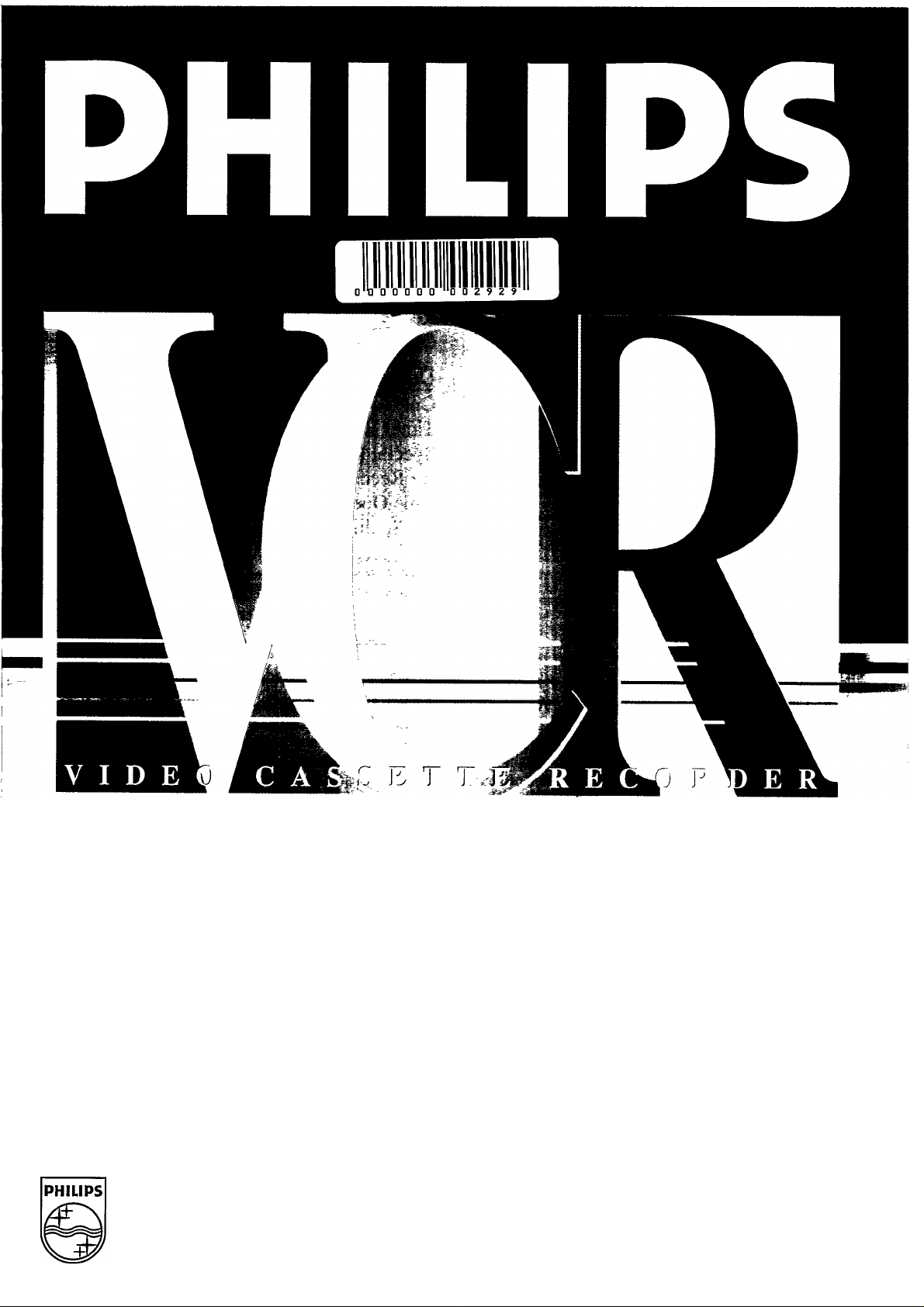
VR454/50
MH
PHILIPS
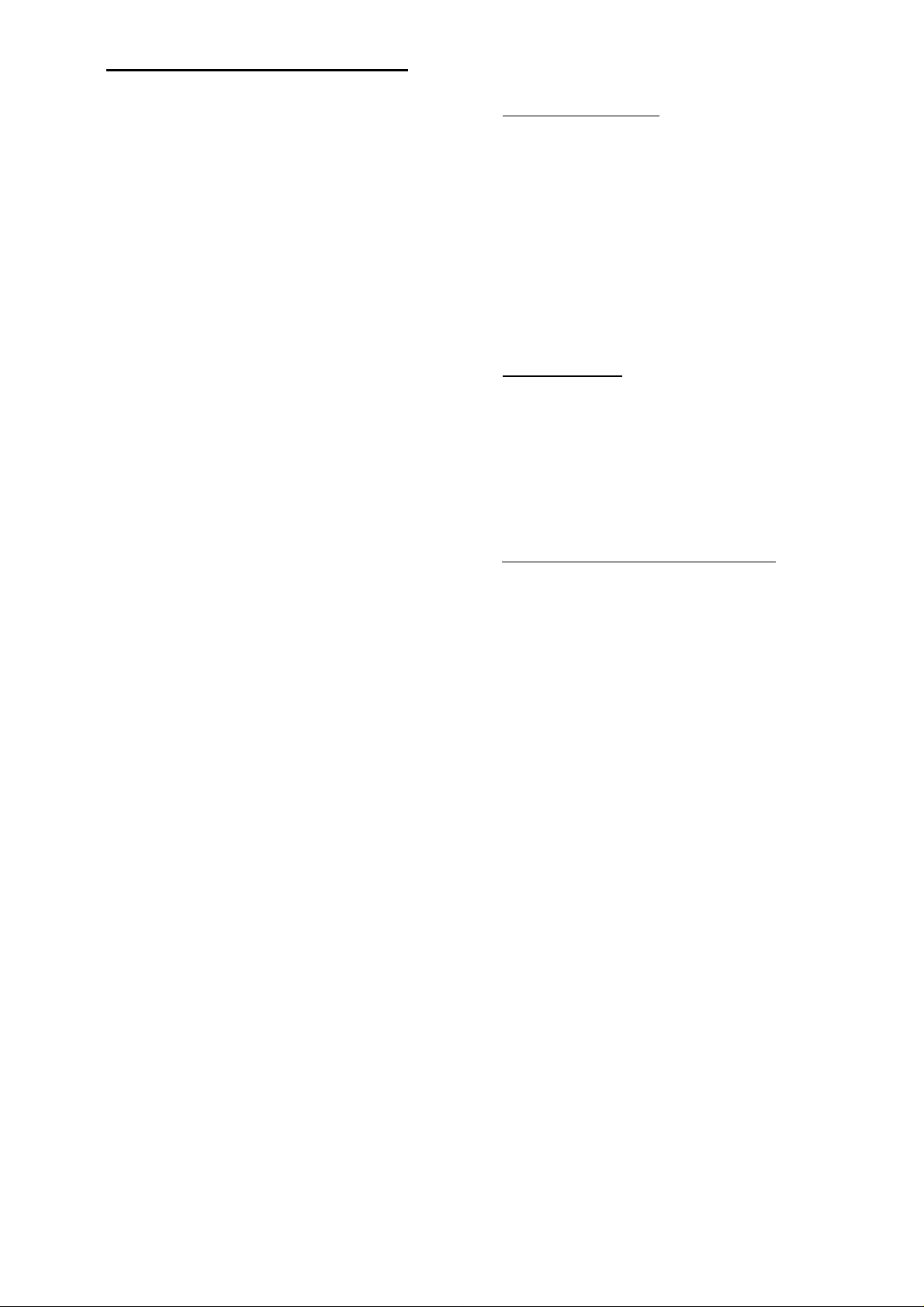
2 Table of Contents
Safety Precautions
WARNING: DANGEROUS VOLTAGE INSIDE
WARNING: TO PREVENT FIRE OR SHOCK
HAZARD, DO NOT EXPOSE THIS
UNIT TO RAIN OR MOISTURE.
• The POWER button does not completely shut off
mains power from the unit, but switches operating
current on and off.
•The rating plate and the safety caution are on the
rear of the unit.
Getting Started
Description of Controls
Before Using Your VCR
Hook Up Your VCR
Turn On Your VCR
Set the Clock........................................................9
Play a Tape
........................................................
Record on a Tape...............................................11
Record One Channel/See Another......................12
On Screen Displays............................................13
.....................................
......................................
.........................................
............................................
3-5
7-8
10
Doing More
One Touch Recording (OTR).............................14
Timer Recording...........................................15-16
Special Playback Features.............................17-18
Re-Recording (Tape Duphcation)
Tape Operation..................................................20
Re-Setting Your VCR’s Tuner
......................
..........................
19
21
6
8
Introduction
Congratulations on purchasing your new VCR (Video
Cassette Recorder). It is one of the most sophisticated
yet simple-to-use home video recorders you can buy.
It will give you many hours of enjoyment, whether you
use it for playing back prerecorded cassettes of your
favourite films, or for recording TV programs which
you would otherwise have missed. Alternatively, you
may find it an invaluable business aid.
You can't wait to get it working, but before you do,
spare a few moments to read this brief introduction to
the world of video recording. It may repay you
handsomely in terms of improved results, or avoiding
of costly mistakes.
Your VCR is prepared for reception of NTSC
programs.
IMPORTANT
Audio-Visual material may consist of copyrighted
works which must not be recorded without the
authority of the owner of the copyright.
Please refer to relevant laws in your country.
Information You May Need
Notes on Operations...........................................22
Before Requesting Service
Specifications
What is a video recorder?
Simply, it is a machine which stores pictures and
sound on magnetic tape. This VCR uses VHS
cassettes, and since VHS is the most popular video
system in the world, there are plenty to choose from.
Suffice it to say that a cassette from another kind of
VCR cannot be used on this VCR. Ensure that you
only buy VHS cassettes of the best quality to get the
best results from this VCR.
The VCR is a television receiver in its own right. When
you record a TV program, it is being received by the
video recorder, not by your TV set. This means that
you can record one TV program on the VCR while you
watch another which is being received by the TV set.
Your VCR has two big enemies: other electrical
machines, and condensation. Read the instructions for
installation carefully, with special regard to the
proximity of other electrical devices, and make sure
that you never, either during installation or ever in the
future — put a cassette, still cold from your shopping
basket or car, into the VCR without first letting it stand
in the room for at least two hours to acclimatize.
Positioning
Do not place the VCR directly on top of, or
underneath, your TV set. Ensure that there is at least
20 cm between the VCR and the TV set, and that air
can circulate freely through the ventilation openings of
the VCR.
.....................................................
.............................
23-24
24
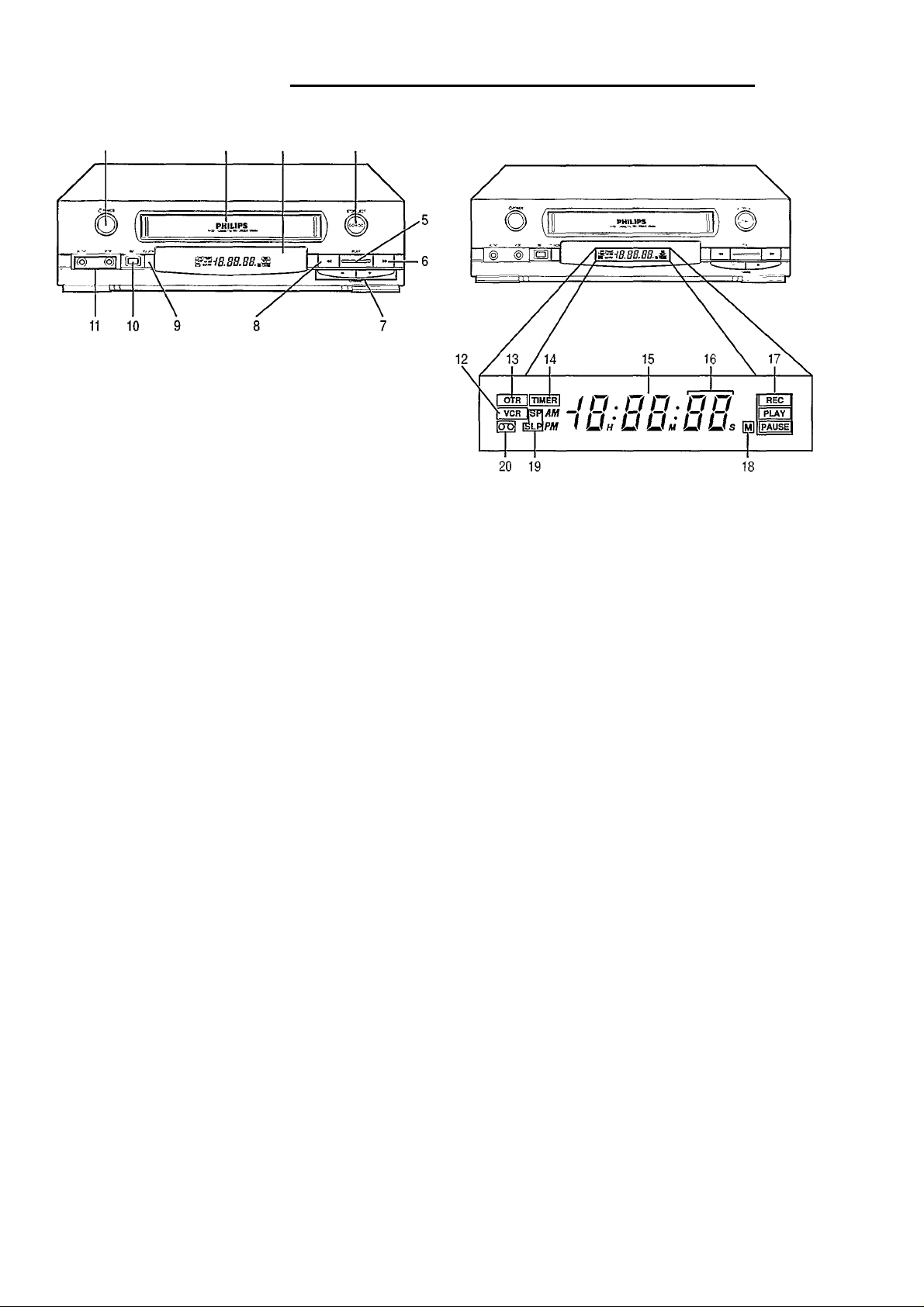
Description of Controls 3
Front Panel
1 POWER Button
Press to turn the VCR (\^deo Cassette Recorder) on and
off. To set the VCR for unattended recordings after timer
settings have been completed.
2 Cassette Compartment
Where the video cassette is inserted.
3 Wireless Remote Sensor
Receives the signal from the (wireless) remote control.
4 STOP/EJECT Button
Press to stop the tape. Press again after the tape has
stopped to eject the cassette.
5 PLAY Button
• Press to play back a tape.
• Press to release the Slow or Search mode and return to
playback.
VCR Display Panel
12 VCR Indicator
Lights up when the VCR mode is selected.
13 OTR Indicator
Lights up when the One Touch Recording (OTR) feature
is in use.
14 Timer Indicator ‘TIMER”
Lights up when the VCR is set for unattended recording.
15 Digital Clock/Counter
After setting the clock, the present time is displayed.
6 FF (Fast Forward)/SEARCH Button
Press to move the tape forward rapidly. Also, during
playback, press this button for rapid forward visual
search.
7 CHANNEL UP/DOWN Buttons
Press to scan up or down through the VCR’s channels.
8 REW(ind)/SEARCH Button
Press to rewind tapes. Also, during playback, press this
button for reverse visual search.
9 TVA/CR Button
Press to select the signal source that your TV receives.
TV position
(VCR indicator on the display panel: OFF)
To watch TV or to watch one program while recording
another.
VCR position
(VCR indicator on the display panel: ON)
To watch a tape, monitor a recording, or watch a TV
broadcast selected with the VCR’s channel selector.
10 REC(ord) Button
Press to start recording.
16 Channel/Input Signal Indicator
Shows the channel number. (“L” means External Line
Input Signal is selected.)
Select Line mode by pressing NUMBER buttons 0-0.
To exit Line mode, press any other number, for example,
0-2.
17 Mode Indicator
Displays which feature the VCR is currently performing.
REC - Recording
PLAY-Playback
PAUSE - Still, Slow, Record-Pause
18 Memory Indicator
Lights up when the Memory function is selected.
19 Speed Indicator “SP,” “SLP”
Shows the tape speed during recording and playback
(“SP”or“SLP”).
SP - Standard Play
SLP - Super Long Play
20 Cassette-Inside Indicator
Lights up when there is a cassette in the unit.
11 Front AUDIOA/IDEO IN(put) jack
For audio and video input connection from another VCR
or a portable video camera.
When connected these jacks automatically have priority
over the rear input jacks.
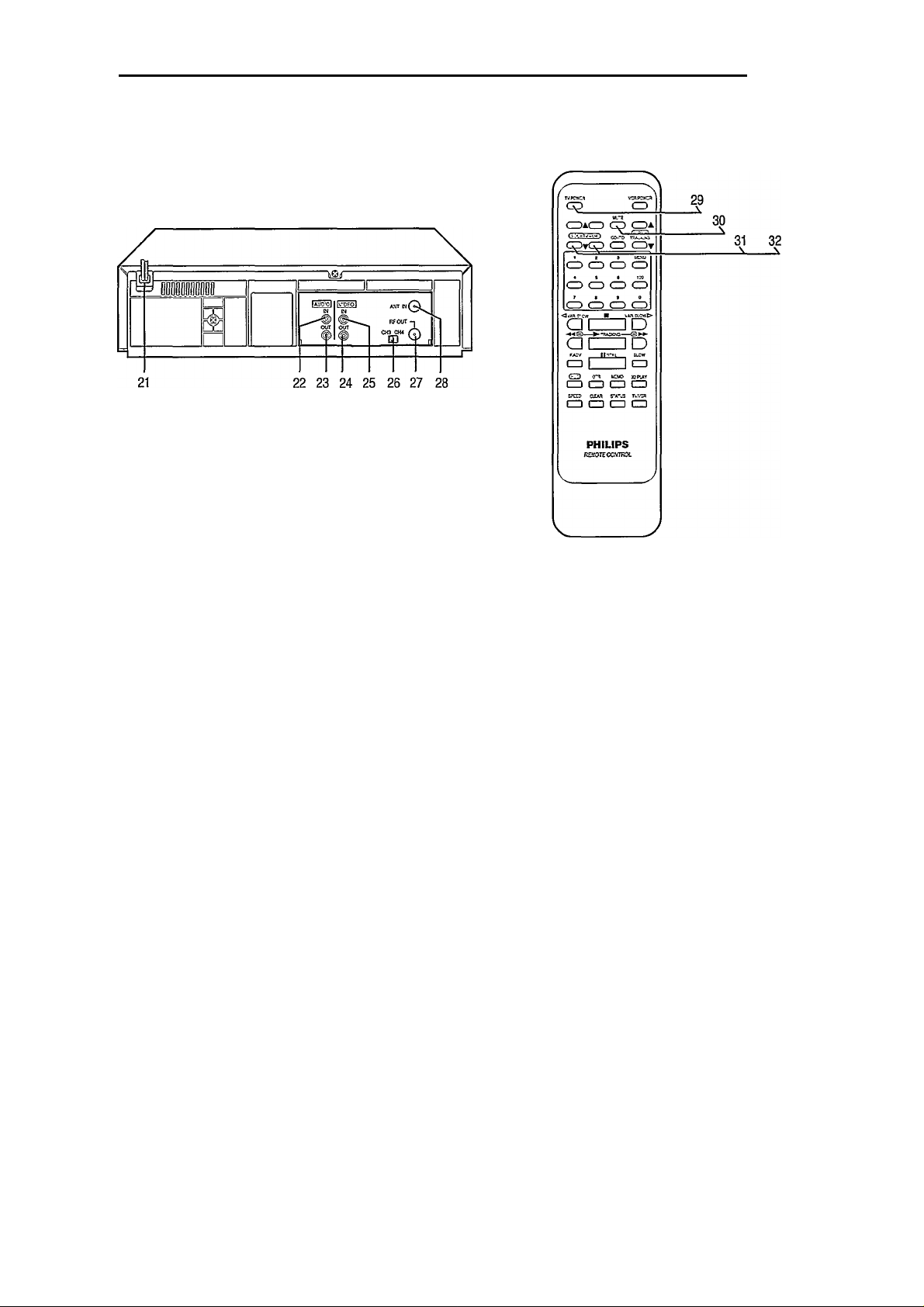
4 Description of Controls (conf d)
Rear Panel
Remote Control Transmitter
TV Controls
21 AC (Alternating Current) Power Cord
Connect the AC Power Cord to a household outlet.
22 AUDIO IN(put) jack
For audio input connection from the output jack of a
portable video camera, another VCR, or another audio
source.
The Front Audio IN(put) jack has priority over the Rear
Audio IN(put) jack.
23 AUDIO OUT(put) Jack
For coimection to the audio input coimector on a TV,
another VCR, or an audio tape recorder.
24 VIDEO OUT(put) Jack
For video output coimection to a TV or another VCR.
25 VIDEO IN(put) jack
For video input coimection from the output jack of a
portable video camera, another VCR, or another video
source.
The Front Video IN(put) jack has priority over the Rear
Video IN(put) jack.
26 CH3/CH4 Switch
Set to channel 3 or 4 (whichever is not used for regular
TV broadcasting in your area) to use your TV as a screen
for your VCR. See “Hook Up Your VCR.”
29 TV POWER Button *
Press to turn TV power ON or OFF.
30 MUTE Button *
Press to instantly reduce the TV’s sound level. Press
again to return to previous setting.
31 VOLUME UP/DOWN Buttons *
Press “ A ” or “ V” to increase or decrease the TV’s
sound volume.
32 TV CHANNEL UP/DOWN Buttons *
Press “ A ” or “ V” to scan up or down through the TV
charmels. Release at desired chaimel.
* NOTE: Only applicable for Philips TV.
27 RF OUT(put) Jack (out to TV set)
Use the supplied cable to connect this terminal to the
UHFA^HF input terminal on your TV set
28 ANT(enna) IN(put) Jack (in from Antenna)
Coimect your anteima or cable to this terminal.
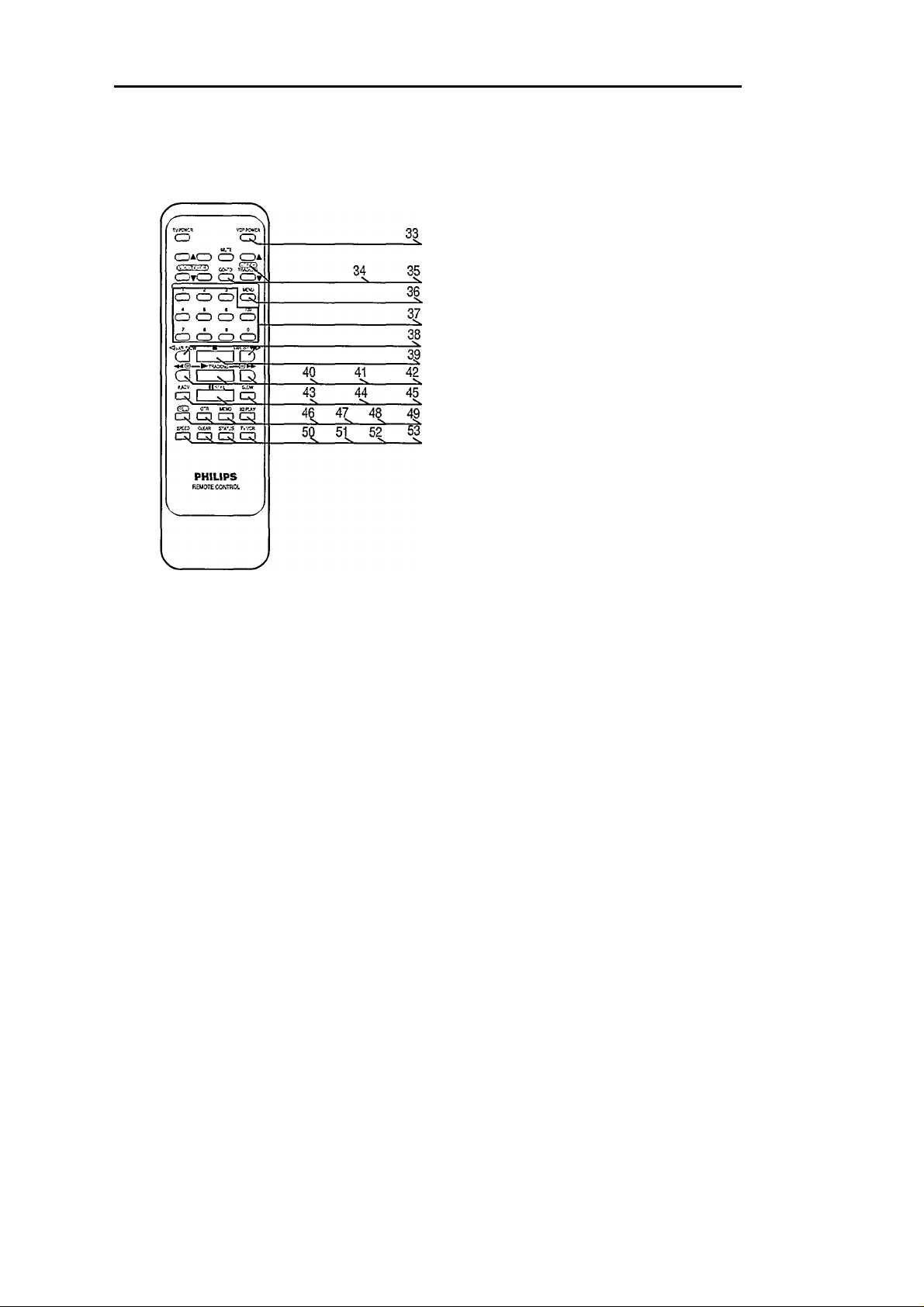
Description of Controls (cont’d) 5
Remote Control Transmitter
VCR Controls
41 PLAY Button
• Press to play back a tape.
• Press to release the Slow or Search mode and return to
playback.
42 FF (Fast Forward)/SEARCH Button
To move the tape forward at high speed. Also, during
playback, press this button for rapid forward visual
search.
43 F(rame) ADV(ance) Button
Press this button while in the Still mode to advance the
picture one frame at a time (Frame Advance).
44 PAUSE/STILL Button
• Press once to temporarily stop the tape during
recording (Pause).
• Press once to freeze the tape picture during playback
(StiU).
• Press again when you want to resume normal
playback or recording.
45 SLOW Button
Press during SP or SLP playback to view a slow-motion
picture.
46 REC(ord) Button
33 VCR POWER Button
Press to turn VCR power ON or OFF. Also, used to set
the VCR for unattended tinier recording.
34 GO-TO Button
This button can make search easier by allowing you to
skip back or ahead on a tape. Press this button and select
desired counter number with NUMBER buttons,
followed by PLAY/STOP button.
35 VCR CH(annel) UP/DOWN, TRACKING Buttons
• Press “ A” or “ V” to scan up or down through the
VCR’s channels. Release at desired channel.
• In the Play and Slow modes, when playing a tape, press
TRACKING “ A ” or “ V ” button to adjust the tracking.
36 MENU Button
Press to call up the on-screen menu display.
37 NUMBER Buttons
(0,1,2,3,4,5,6,7,8 and 9)
Use for channel selection, on-screen menu selection,
clock setting, program setting, etc. For selecting chaimels
1 to 9, first press “0” button and then press “1” to “9.”
(100)
Press this button first when selecting channels 100 and
higher.
38 SLOW/VAR(iable) SLOW Buttons
First press the SLOW button during SP or SLP playback
to view a slow-motion picture. The speed can be varied
from about 1/6 to about 1/30 of normal speed with the
VAR(iable) SLOW button.
39 STOP Button
Press to stop the tape.
40 REW(ind)/SEARCH Button
Press to rewind the tape at high speed. Also, during
playback, press this button to view the picture in rapid
reverse visual search.
Press to start recording.
47 ONE TOUCH RECORDING (OTR) Button
Select the channel and press this button to start an
immediate recording 30 minutes to 9 hours long. Each
press delays the shut-off time by 30 minutes. Power shut
off is automatic.
48 MEMO(ry) Button
Press to memorize the tape position at which the counter
was reset to “0:00:00.”
49 X2 PLAY Button
Press during playback mode to view a tape at 2 times
normal playback speed.
50 Tape SPEED Button
Press to select recording speed (SP, SLP). In playback,
the tape speed is automatically selected (SP, LP, SLP).
51 CLEAR Button
• To erase incorrect or unwanted data in on-screen
menu operation.
• To reset the tape counter. “0:00:00” will appear on the
TV screen.
52 STATUS Button
Press this button to display the time counter, time,
function, and channel number.
53 TV/VCR Button
Press to select the signal source that your TV receives.
TV position
(VCR indicator on the display panel: OFF)
To watch TV or to watch one program while recording
another.
VCR position
(VCR indicator on the display panel: ON)
To watch a tape, monitor a recording, or watch a TV
broadcast selected with the VCR’s channel selector.
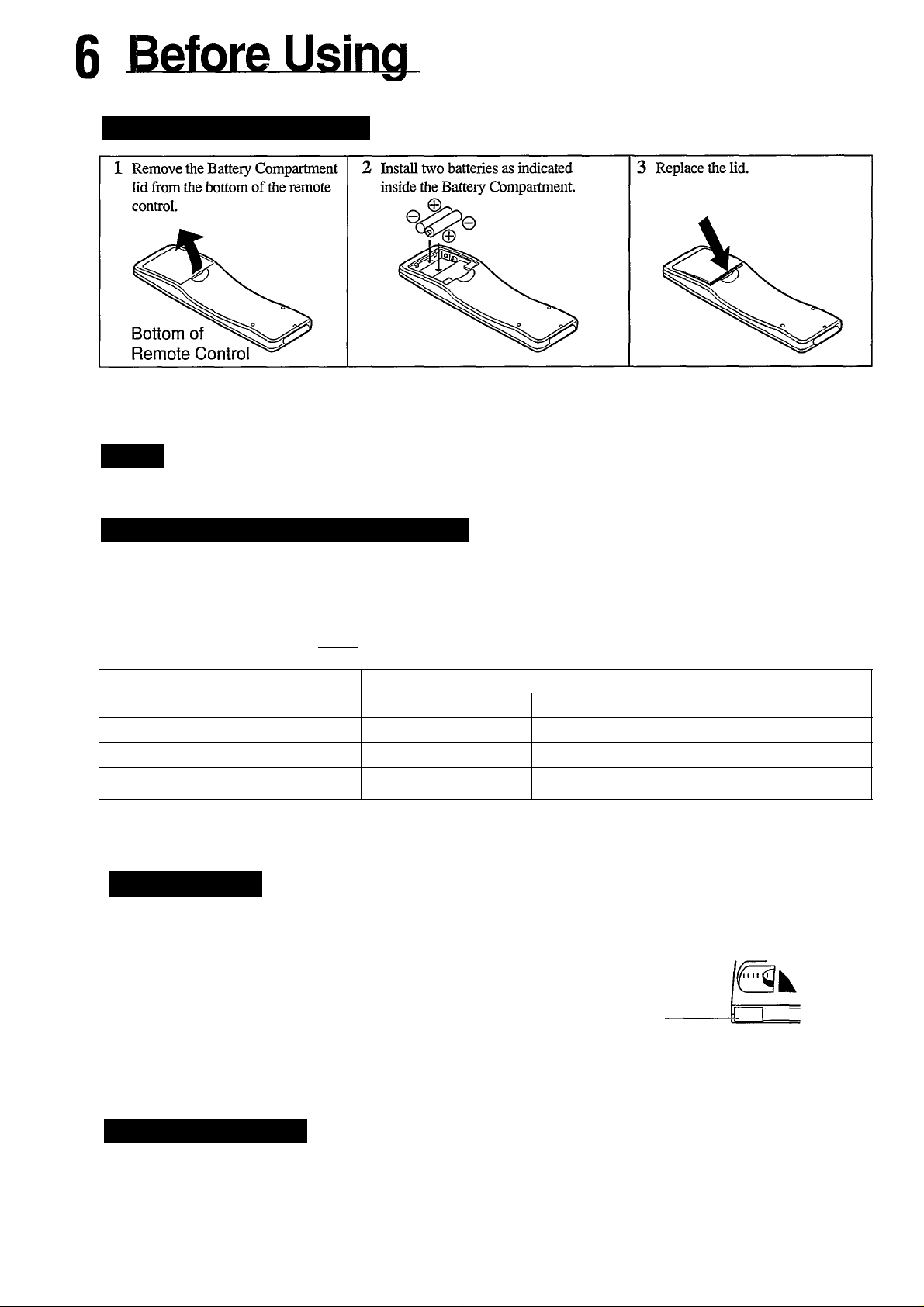
Your VCR
Lo^d The Batteries as Follows:
1
Battery Replacement Caution
• Do not mix old and new batteries. (Also never mix alkaline batteries with manganese batteries.)
NOtE:
This remote control and batteries are supplied accessories. Please check to make sure they are included.
Also, check the Specifications to see what other accessories are included.
Types of Video Cassettes and Tape Speeds
You can change the recording speed for a tape using the Tape SPEED button.
2 Recording speeds: SP, SLP
3 Playback speeds: SP, LP, SLP
In this VCR, use only tapes with the IVHSI mark. The chart below shows the recording/playback time for 3 types of tapes (T160,
T120,T60).
Tape Speed Selector Position
Type of Tapes
SP (Standard Play)
LP (Long Play)(Playback only) 5 Hours 20 Minutes
SLP (Super Long Play)
' During Playback, the VCR selects the tape speed, SP, LP, or SLP, automatically.
T160
2 Hours 40 Minutes 2 Hours
8 Hours 6 Hours
Maximum Record/Playback Time
T120
4 Hours
T60
1 Hour
2 Hours
3 Hours
Eiase Protection
Cassettes have a Record Tab to ensure that recordings are not accidentally erased.
• To prevent accidental erasure: • To record again:
VCR Tape Cassette—
Break off the tab with a screwdriver.
:sL
Pikse Read and Relax
Please read all the instmctions for each feature before attempting that
feature. For example, read all the steps for Timer Recording (pages
15-16) before doing a Timer Recording.
Cover the hole with
cellophane tape.
Now, turn the page to begin hooking
up your VCR.
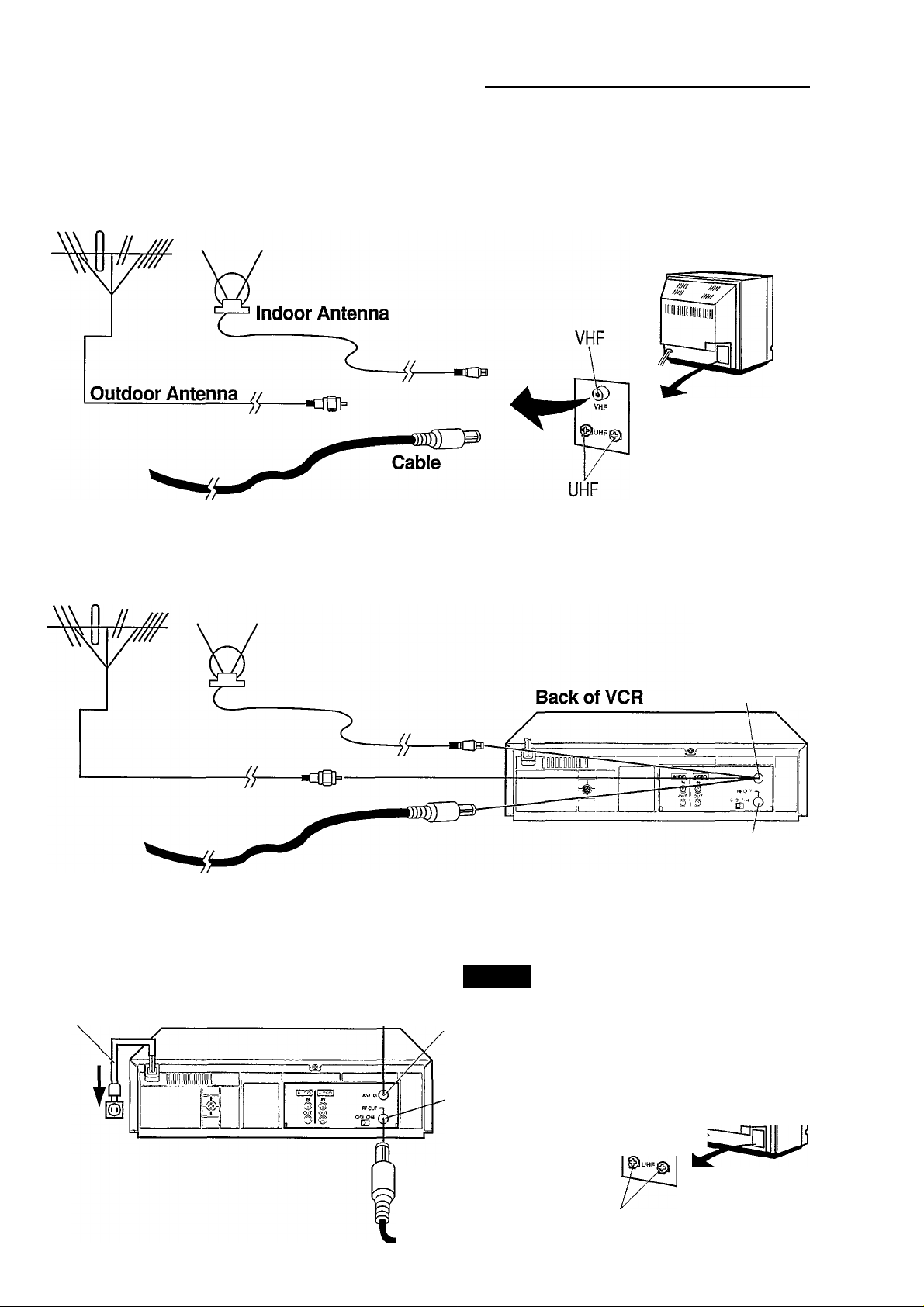
Hook Up Your VCR 7
VCR to TV Connection
1
Step 1: Disconnect the Antenna or Cable from Your TV.
Back of TV (example only)
Step 2 I Connect Your Antenna or Cable to Your VCR.
Step 3 ! Connect Your VCR to Your TV.
-------r/
Antenna or Cable
AC Power Cord Ba^k of VCR
---------
NOTE:
ANT IN
Both ends of the black RF cable are the
same. Plug either end into the VCR. Now,
plug the other end into the TV.
ANT. IN
(In from Antenna)
Out to TV
TV
Out to TV
RF Coaxial Cable
(supplied)
Í
VHF
is
UHF
(Continued on next page.)
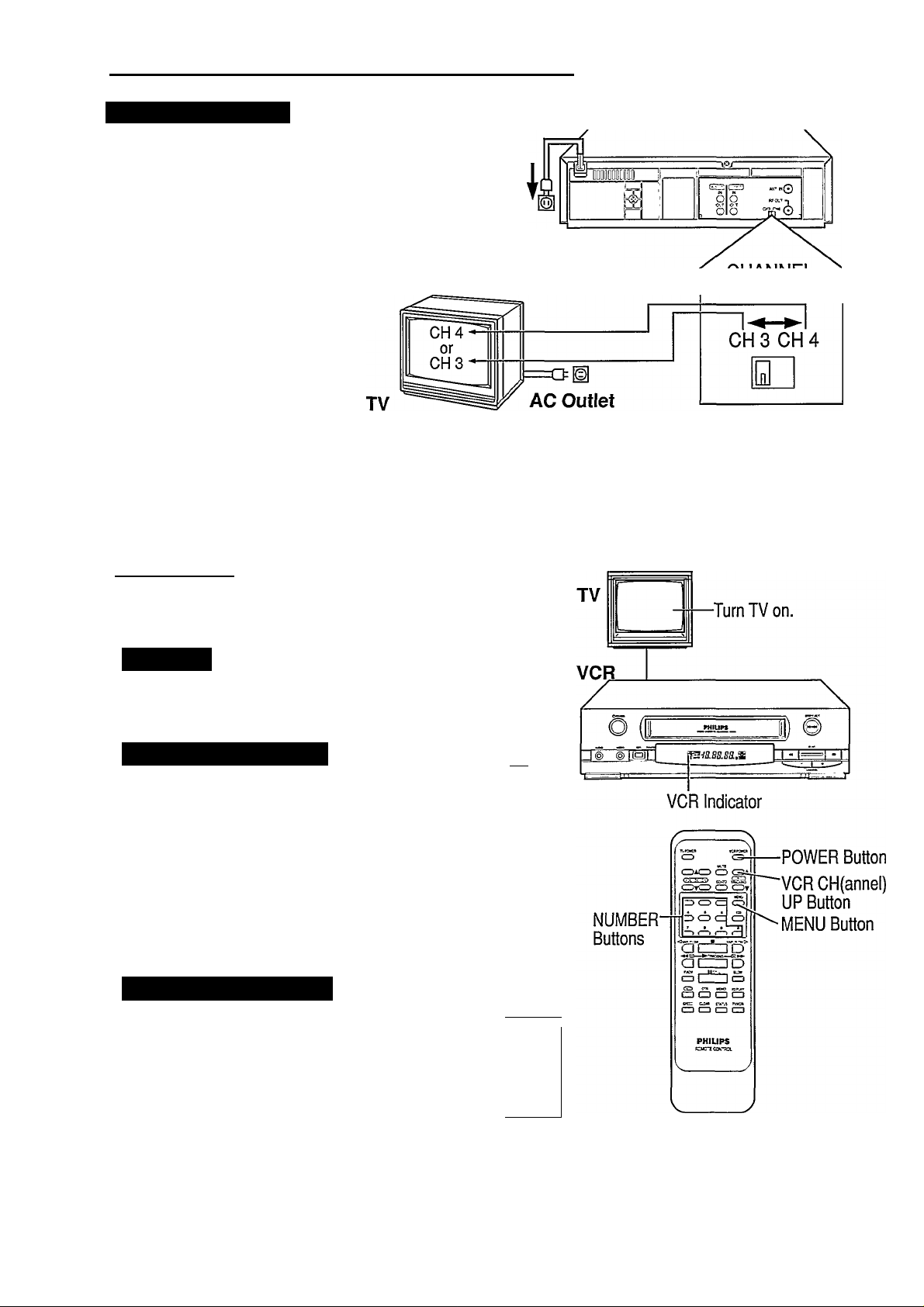
8 Hook Up Your VCR (conf d)
Select Channel 3 or 4
Back of VCR
21
Set the CH3/CH4 switch on the back of the VCR to channel
3 or 4. To operate the VCR with your TV, set your TV to the
same channel. For example, if your switch is set to channel 3
(CH3), turn your TV to channel 3.
To avoid local interference, the CH3/CH4 switch position you
choose should correspond to the local TV channel that is not
used or least used.
If both are used, select the channel that gives you the best
picture when playing a tape.
AC Outlet
Now, turn ON the VCR’s power to see if you have made the right connections.
Turn On Your VCR
CHANNEL
3/4 Switch
1
Make sure ...|-------------------------------------------------
the batteries are loaded in the remote control and the coimections
have been completed before continuing to the steps below.
At the TV
I Turn the TV on. Set the TV to the same channel as the switch on
the back of the VCR (CH3/CH4).
Choose Your Language
Press the VCR POWER button.
The VCR (Video Cassette Recorder) Power will
come on.
The language select menu appears, asking you
I whether you prefer to have messages displayed
on your TV screen in English or in Spanish.
é
Press the NUMBER 1 button if you want English.
Press the NUMBER 2 button if you want Spanish.
Press the MENU button to continue to the next step.
• To change your selection later on, see the instructions on page 13.
(TO SELECT PUSH NO. SHOWN ^
Setting the VCR’s Tuner
Press the VCR CH(aimel) UP button to start
I
automatic tuner setting.
• “AUTO SET PROCEEDING, PLEASE WATT’
will be displayed on the TV screen. If you made
all connections properly, the local channels that
are receivable in your area will be automatically
placed in your VCR’s tuner.
(If the tuner has already been set, press the STOP button.)
• When completed, “AUTO SET COMPLETED” will be displayed
and the VCR will tune in to the lowest receivable chaimel.
• If proper antenna or cable coimections were not made, “NO TV
SIGNALS” will be displayed. Please make connections and press
the VCR CH(annel) UP button again.
(
V
"•n
1 ENGLISH [ON]
2 ESPASOL
MAKE SELECTION OR
PUSHMENU TO CONTINUE
AUTO SET PROCEEDING
PLEASE WAIT
______________________
\
j
Remote Control
Now, turn to the next page and set the
VCR’s clock
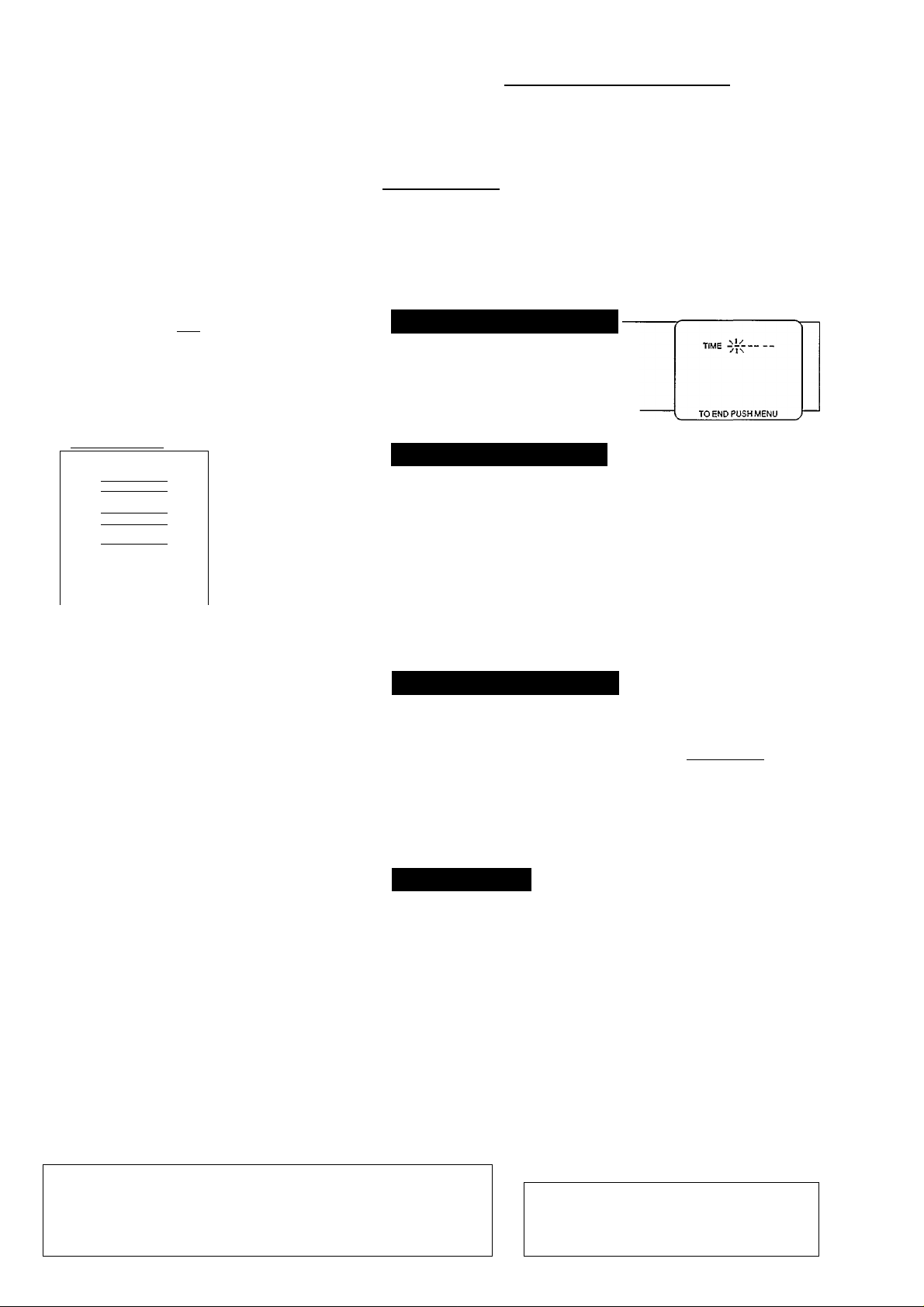
Set the Clock 9
o set your VCR to the present day and time, follow steps 1-4 below. Once set, your VCR (Video Cassette Recorder)
will maintain the time in its internal clock, and will make timer recording possible.
T
TVPO’^R
CD
CDACD CD CDA
GäHEcH) Go-To tS
CDyCD CD CDt
CD CD O Ö
CD CD CD CD
CD CD CD CD
<VAR SLOW ■
aiz:
u
FAD7
CD
(ZD (ZD
SPEED CLEAR
IZD
VAR SLOW>
IDD
■^►/TRACKiNQ —
1
Z] D
IISTiU.
1
_
_l
OTR
CD
MEMO
(ZD
STATUS
CD-
(EtS)
PHILIPS
REMOTE CONTROL
VCRPOWER
CD
(VCRCK)
SLOW
(ZD
X2PIAY
(ZD
TV,VCR
! t—
MENU
Button
NUMBER
Buttons
STATUS
Button
CLEAR
Button
I Make sure... I
• your VCR and TV are connected and turned on.
• the VCR indicator says “VCR”.
• to make each entry within 10 seconds, otherwise the VCR will exit
the Clock Set mode and you will have to start over.
-----------------------------------------------------
Select the Clock Set Mode
Press the MENU button. Then press the 5
button to select “CLOCK SET” from the
menu screen.
Set the Time & AM or PM
First, press two NUMBER buttons for the hour, then two NUMBER
' buttons for the minutes, and finally press “1” for AM or “2” for PM.
For example, for 10:30 PM, press the NUMBER buttons 1-0,3-0,2.
When setting the clock for the first time, entries that do not
match the VCR’s internal calendar will cause a “?” to appear.
Always enter “0” before any single-number entries.
To make corrections, press the CLEAR button repeatedly to move
back to an item then enter the correct number.
Set the Month, Day & Year
Press two numbers for the month, two
numbers for the day, and two numbers for
the year.
For example, for July 1,1994, press the
NUMBER buttons 0-7,0-1,9-4.
TIME 10 30 PM
TO CORRECT PUSH CLEAR
TO END PUSH MENU
TIME 10 30 PM
DATE07i0L94
_______
FRI
Remote Control
Start the. Clock
1 Press the MENU button.
Clock starts and the screen returns to the program you were on.
To display the time, press the STATUS button.
To Reset the Clock
Press the MENU button. The TV and VCR must be on and the VCR
in the “VCR” mode. The menu screen will appear. Press the
NUMBER 5 button and follow the clock set
guide to re-enter the new date and time.
Power failures can cause you to lose your clock setting placed in the
VCR’s memory. Should this happen, repeat steps on pages 8 and 9
before doing anything else.
TO CORRECT PUSH CLEAR
TO END PUSH MENU
TO SELECT PUSH NO SHOWN
1 PROGRAM
2 VCR SET UP
3 TUNER SETUP
4 INPUT SELECT
5 CLOCK SET
6 DAYLIGHT SAV TIME
. TO END PUSH MENU
Your VCR should now be properly set-up.
Go to the next page and try playing a tape.
