Philips VR220 User manual
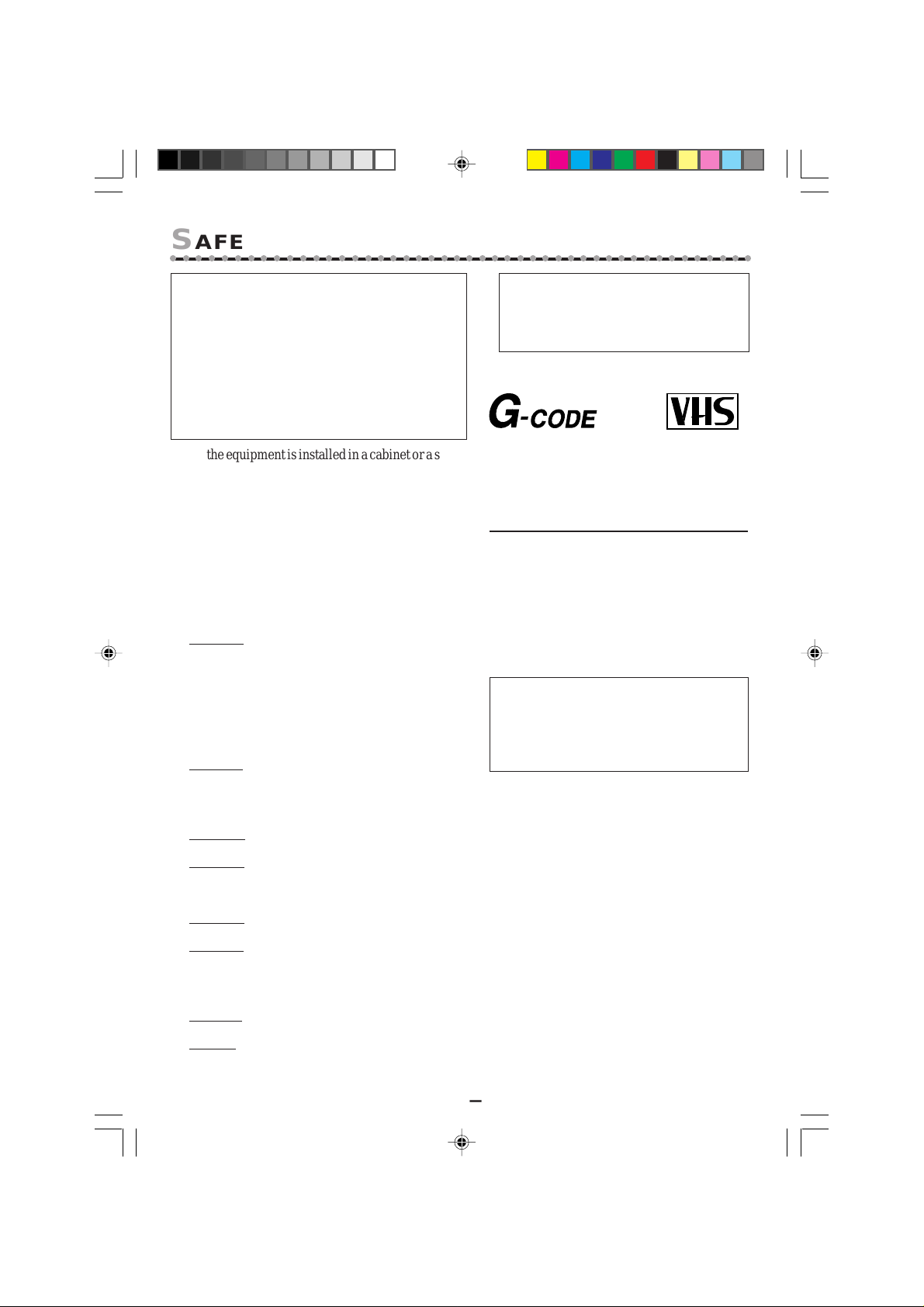
S
AFETY
○○○○○○○○○○○○○○○○○○○○○○○○○○○○○○○○○○○○○○○○○○○○○○
P
RECAUTIONS
WARNING: DANGEROUS VOLTAGE
INSIDE
WARNING: TO PREVENT FIRE OR
SHOCK HAZARD, DO NOT
EXPOSE THIS UNIT TO
RAIN OR MOISTURE.
• The POWER button does not
completely shut off the mains power
from the unit, but switches operating
current on or off only.
• The rating plate is on the rear of the
unit.
When the equipment is installed in a cabinet or a shelf,
make sure that it has sufficient space on all sides to
allow for ventilation (10 cm or more on both side, on
top and at the rear.)
When discarding batteries, environmental problems
must be considered and the local rules or laws governing the disposal of these batteries must be followed
strictly.
Failure to heed the following precautions may
result in damage to the VCR, remote control or
video cassette.
1.
DO NOT place the VCR . . .
... in an environment prone to extreme temperatures or humidity.
... in direct sunlight.
... in a dusty environment.
... in an environment where strong magnetic fields
are generated.
... on a surface that is unstable or subject to vibration.
DO NOT block the VCR's ventilation openings
2.
or holes.
(If the ventilation openings or holes are blocked by
a newspaper or cloth, etc., the heat may not be able
to get out.)
3.
DO NOT place heavy objects on the VCR or
remote control.
4. DO NOT place anything which might spill on
top of the VCR or remote control.
If water or liquid is allowed to enter this equipment,
fire or electric shock may be caused.)
5. DO NOT expose the apparatus to dripping or
splashing.
6. DO NOT use this equipment in a bathroom or
places with water. Also DO NOT place any
containers filled with water or liquids (such as
cosmetics or medicines, flower vases, potted plants,
cups, etc.) on top of this unit.
DO NOT place any naked flame sources, such as
7.
lighted candles, on the apparatus.
8. AVOID violent shocks to the VCR during transport.
WARNING
Any unauthorized changes or modifications to this equipment void the user’s
authority to operate it.
®
PAL NTSC
Introduction
Congratulations on purchasing your new
VCR.
Y ou can’t wait to get it working, but before you
do, spare a few moments to read this brief
introduction to the world of video recording. It
may repay you handsomely in terms of
improved results, and avoiding of costly
mistakes.
IMPORTANT
Audio-Visual material may consist of
copyrighted works which must not be
recorded without the authority of the owner
of the copyright.
Please refer to relevant laws in your country.
G-
CODE
is a registered trademark of Gemstar
Development Corporation.
G-
CODE
The
license from Gemstar Development
Corporation.
system is manufactured under
220/75 01.5.11, 4:15 PM2
— 2
—
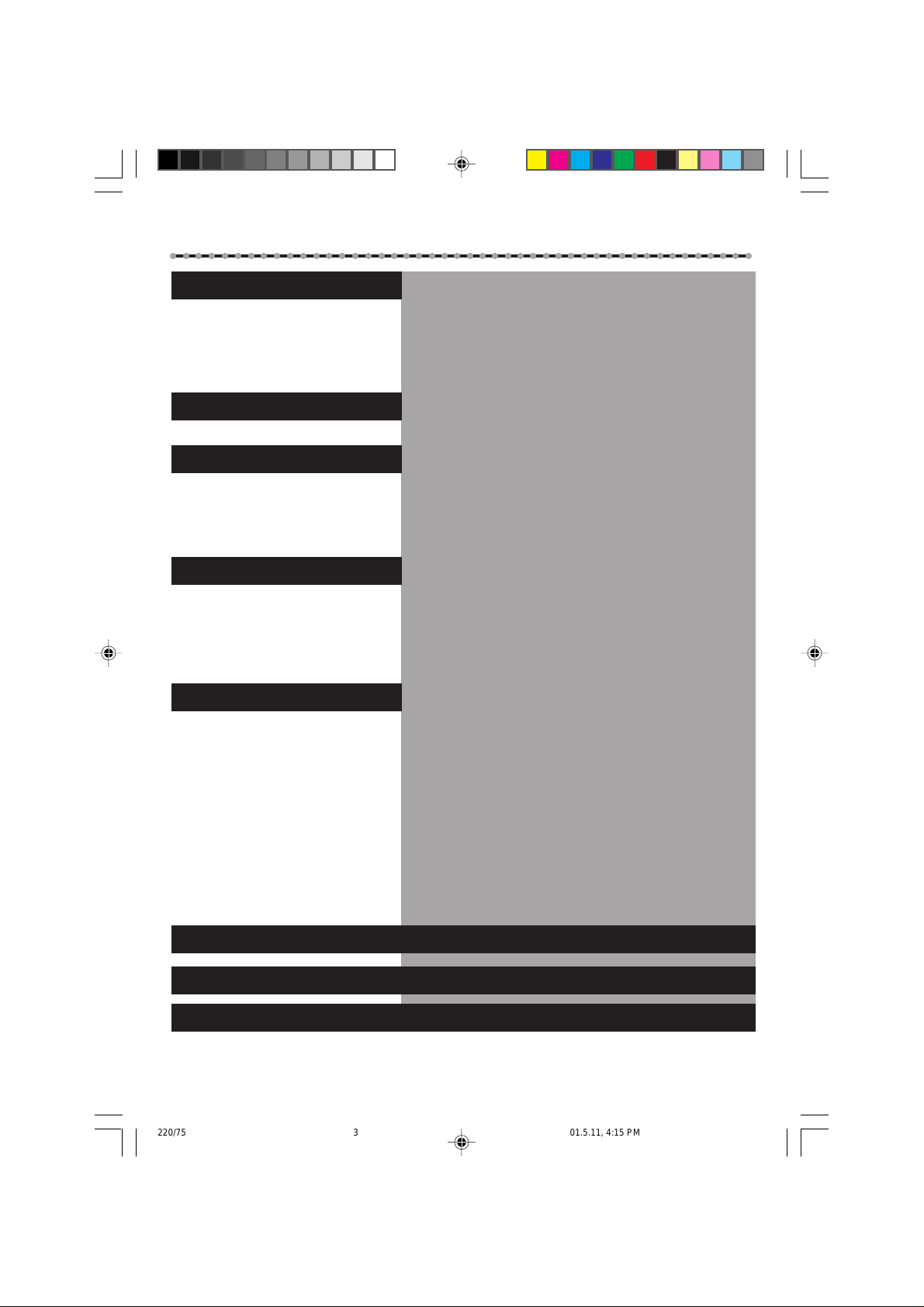
T
ABLE OF
○○○○○○○○○○○○○○○○○○○○○○○○○○○○○○○○○○○○○○○○○○○○○○
Description of Controls................
Getting Connected Up .................
Setting Up ...............................
Basic Operations .......................
C
ONTENTS
Front Panel ........................................................... 4-5
Rear Panel ............................................................ 4-5
On-Screen Display ............................................... 4-5
Display Window.......................................................6
Remote Control ........................................................6
VCR to TV Connection Using RF Cable.................. 7
VCR to TV Connection Using AUDIO/VIDEO Cable...... 7
Setting the Video Channel ........................................8
Menu Operations...................................................... 9
Initial Set Up ............................................................ 9
Automatic Channel Setting ...................................... 9
Manual Channel Setting......................................... 10
Selecting Colour Mode ..........................................11
Playback .................................................................11
Recording ...............................................................12
Automatic Operations ............................................12
Index Search...........................................................12
Advance Operations ...................
Rec(ord) End Search .............................................. 13
Child Lock..............................................................13
One Touch Recording (OTR) ................................. 13
Using On-Screen Display.......................................14
SmartPicture........................................................... 14
Tracking Adjustment.............................................. 14
D.S.P.C. .................................................................. 15
Special Effect Playbacks ........................................15
G-CODE® Set Up ...................................................... 16
Timer Recording Using G-CODE System ................17
Timer Recording .............................................. 18-19
Turbo T imer ...........................................................19
Tape Duplication ....................................................21
Operating TV........................................................................................................22
Before Requesting Service...................................................................................23-24
Specifications......................................................................................................25
— 3 —
220/75 01.5.11, 4:15 PM3
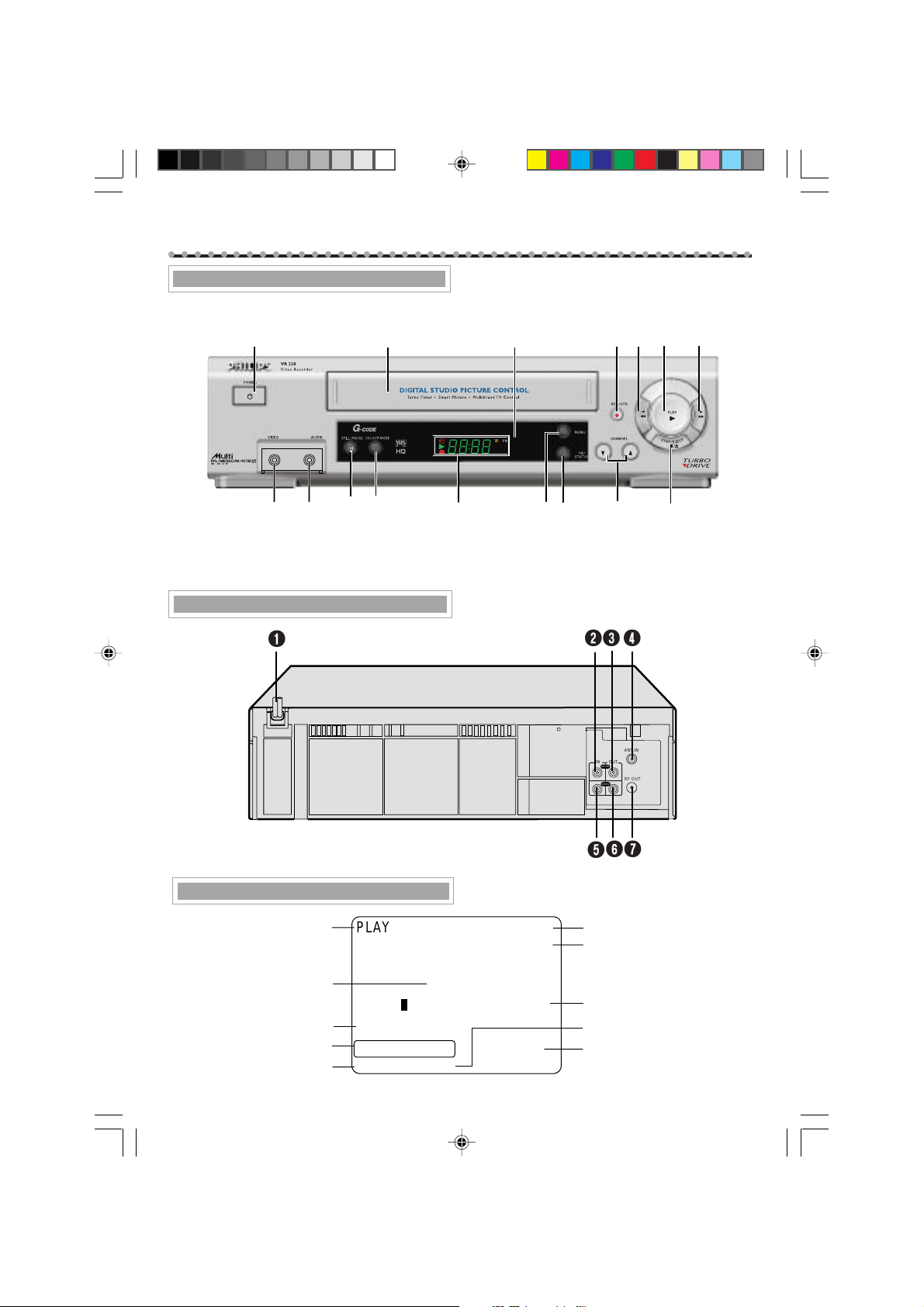
D
1
2
3
5
6
7
0
9
8
4
ESCRIPTION
○○○○○○○○○○○○○○○○○○○○○○○○○○○○○○○○○○○○○○○○○○○○○○
OF
C
ONTROLS
Front Panel
Rear Panel
1
8
1
9
0
!
2
@
3
#
$
2
6
7
^
5
4
%
4
3
ANT.IN
IN
OUT
AUDIO
RF OUT
VIDEO
On- Screen Display
220/75 01.5.11, 4:15 PM4
PLAY 10:00AM
CH12
B-----+-----+-----+-----+-----+-----E
AUTO
REMAIN 10:59 INDEX - 1
LP 0:00:00
NATURAL
— 4 —
5
6
7
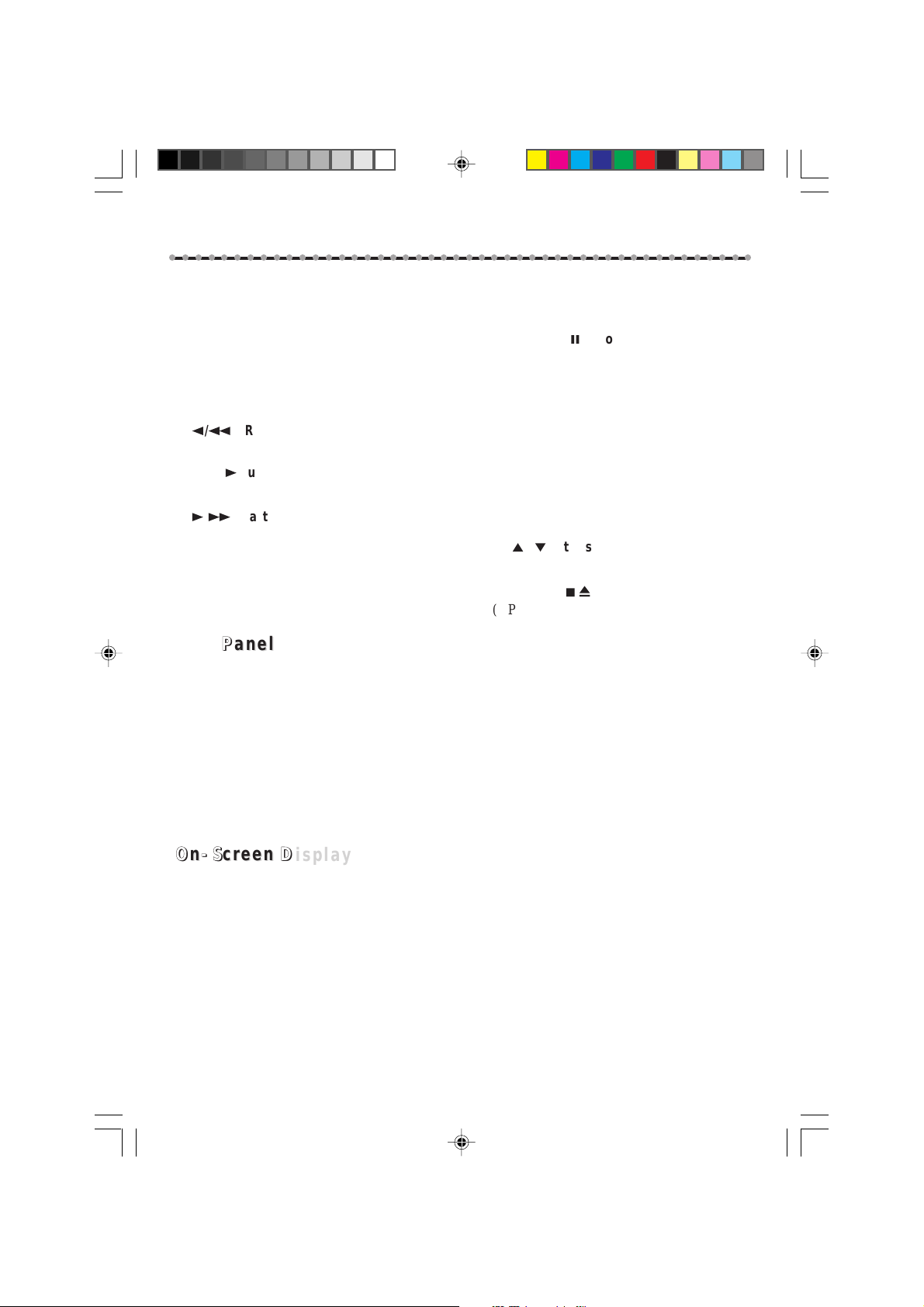
D
○○○○○○○○○○○○○○○○○○○○○○○○○○○○○○○○○○○○○○○○○○○○○○
ront PPP
FFFront
1 POWER button
(✈P.9, P.11, P.17, P.19)
2 Cassette compartment
3 IR (infrared) remote sensor
4 REC/OTR button
(✈P.12, P.13, P.15, P.21)
5
2/1
(✈P.9, P.11)
6 PLAY 3 button
(✈P.9, P.11)
7
3/¡
(✈P.9, P.11)
8 VIDEO input jack
(✈P.21)
anel
anel
(Rewind) button
(Fast Forward) button
9 AUDIO input jacks
(✈P.21)
0 STILL/PAUSE 8 button
(✈P.12, P.15)
! COLOUR MODE button
(✈P.11)
@ Display Window
(✈P.6)
# MENU button
(✈P.9)
$ OK/STATUS button
(✈P.9, P.14)
% CH 5 / ∞ buttons
(✈P.8, P.9, P.12, P.13, P.14, P.18)
^ STOP/EJECT 7/0 button
(✈P.8, P.9, P.11, P.12)
ear PPP
RRRear
1 AC (alternating current) power cord
2 AUDIO IN (input) jacks
3 AUDIO OUT (output) jacks
4 ANT. (antenna) IN (input) terminal (from
OOOnn-S
1 Operation Mode
2 SmartPicture setting
3 Colour Mode
4 Remaining tape length
5 Tape speed
6 Current Time
(✈P.21)
(✈P.7)
Antenna)
(✈P.7)
-S-S
creen DDD
creen
anel
anel
isplay
isplay
5 VIDEO IN (input) jack
(✈P.21)
6 VIDEO OUT (output) jack
(✈P.7)
7 RF OUT terminal (to TV)
(✈P.7)
7 Channel No.
8 Current Tape position
9 Time Counter
0 Index No.
220/75 01.5.11, 4:15 PM5
— 5 —
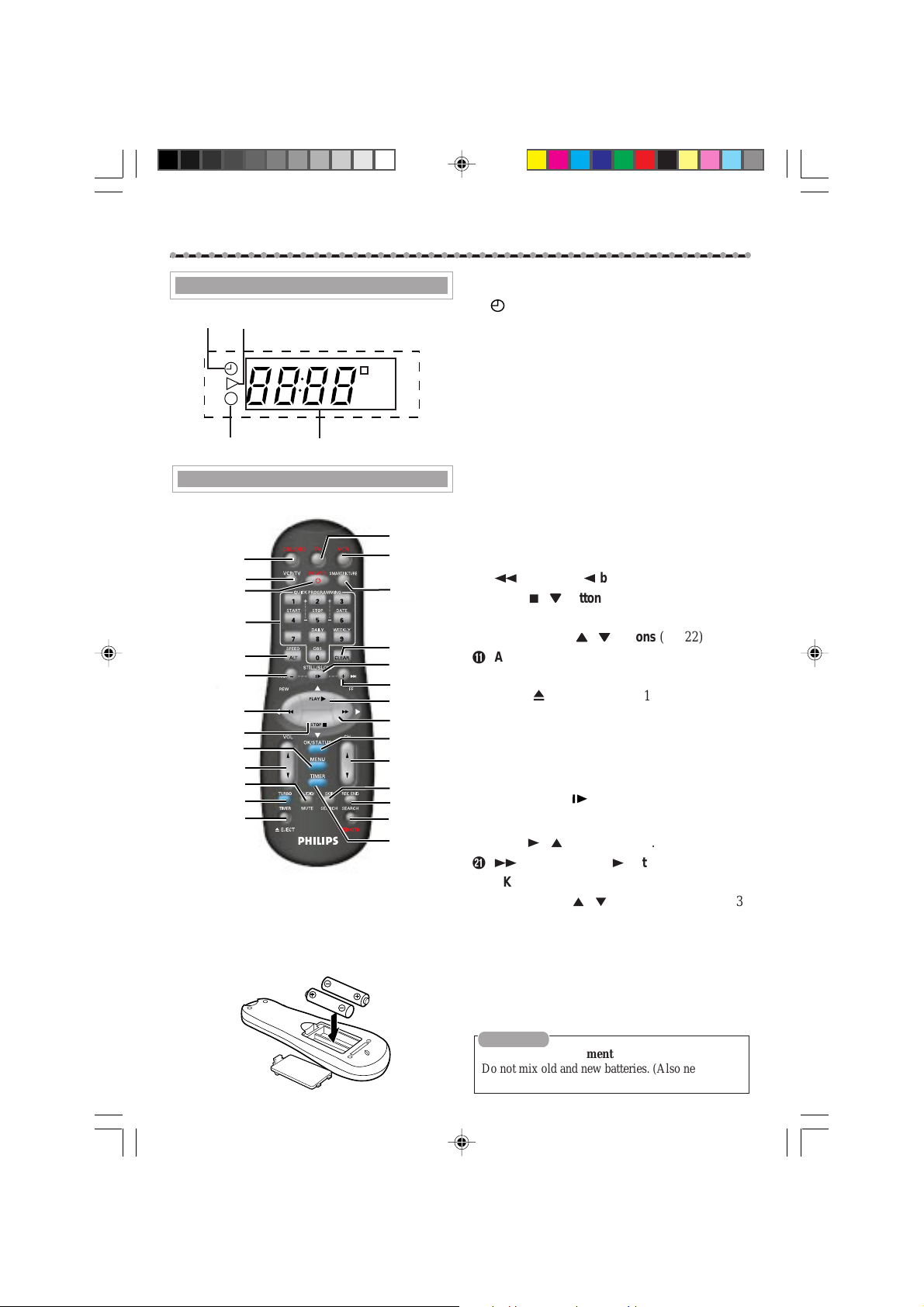
D
1
ESCRIPTION
○○○○○○○○○○○○○○○○○○○○○○○○○○○○○○○○○○○○○○○○○○○○○○
OF
C
ONTROLS
(CONTINUED)
Display Window
2
PM
3
4
Remote Control
$
1
%
2
3
^
4
&
5
6
7
8
9
0
!
@
#
*
(
)
q
w
e
r
t
y
u
To use this remote control to operate TV, see page
22.
To insert the batteries:
Install two AA batteries – R6(SUM-3)/AA
– matching polarity indicated inside the
battery compartment.
— 6 —
isplay WWW
DDDisplay
11
(Timer) indicator
1
11
22
2 PLAYBACK indicator
22
33
3 RECORDING indicator
33
44
4 Digital clock/Channel/Tape Speed indicator
44
emote CCC
RRRemote
1 CBL/DBS button
Does not function on this VCR.
2 VCR/TV button (✈P.22)
3 POWER button (✈P.9, P.11, P.17, P.19)
4 Number buttons (0, 1, 2, 3, 4, 5, 6, 7, 8 and
9) (✈P.10, P.12, P.16, P.18)
5 ALT/SPEED button (✈P.12, P.17, P.20, P.21,
P.22)
6 STILL/SLOW – / ™button (✈P.15)
7
1
(Rewind) / 2 button (✈P.9, P.11)
8 STOP 7 /
9 MENU button (✈P.9)
0 VOL (volume)
! AUDIO/MUTE button (✈P.22)
@ TURBO TIMER button (✈P.19)
# EJECT 0 button (✈P.11, P.12)
$ TV button (✈P.22)
% VCR button
^ SMARTPICTURE button (✈P.14)
& CLEAR button (✈P.11, P.19)
* STILL/SLOW
( STILL/SLOW +/£ button (✈P.15)
) PLAY 3 / 5 button (✈P.9, P.11)
q
¡
(Fast forward) / 3 button (✈P.8, P.10)
w OK/STATUS button (✈P .9, P.14)
e CH (channel) 5 / ∞ button (✈P.9, P.12, P.13,
P.14, P.18)
r SKIP SEARCH button (✈P.15)
t REC END SEARCH button (✈P.13)
y REC (record)/OTR button (✈P.12, P.13, P.15,
P.21)
u TIMER button (✈P.17, P.18)
CAUTION
On Battery Replacement
Do not mix old and new batteries. (Also never mix
alkaline batteries with manganese batteries.)
indow
indow
ontrol
ontrol
∞∞
∞
button (✈P.8, P.9, P.11, P.12)
∞∞
55
∞∞
5
/
∞
buttons (✈P.22)
55
∞∞
button (✈P.12, P.15)
220/75 01.5.11, 4:16 PM6
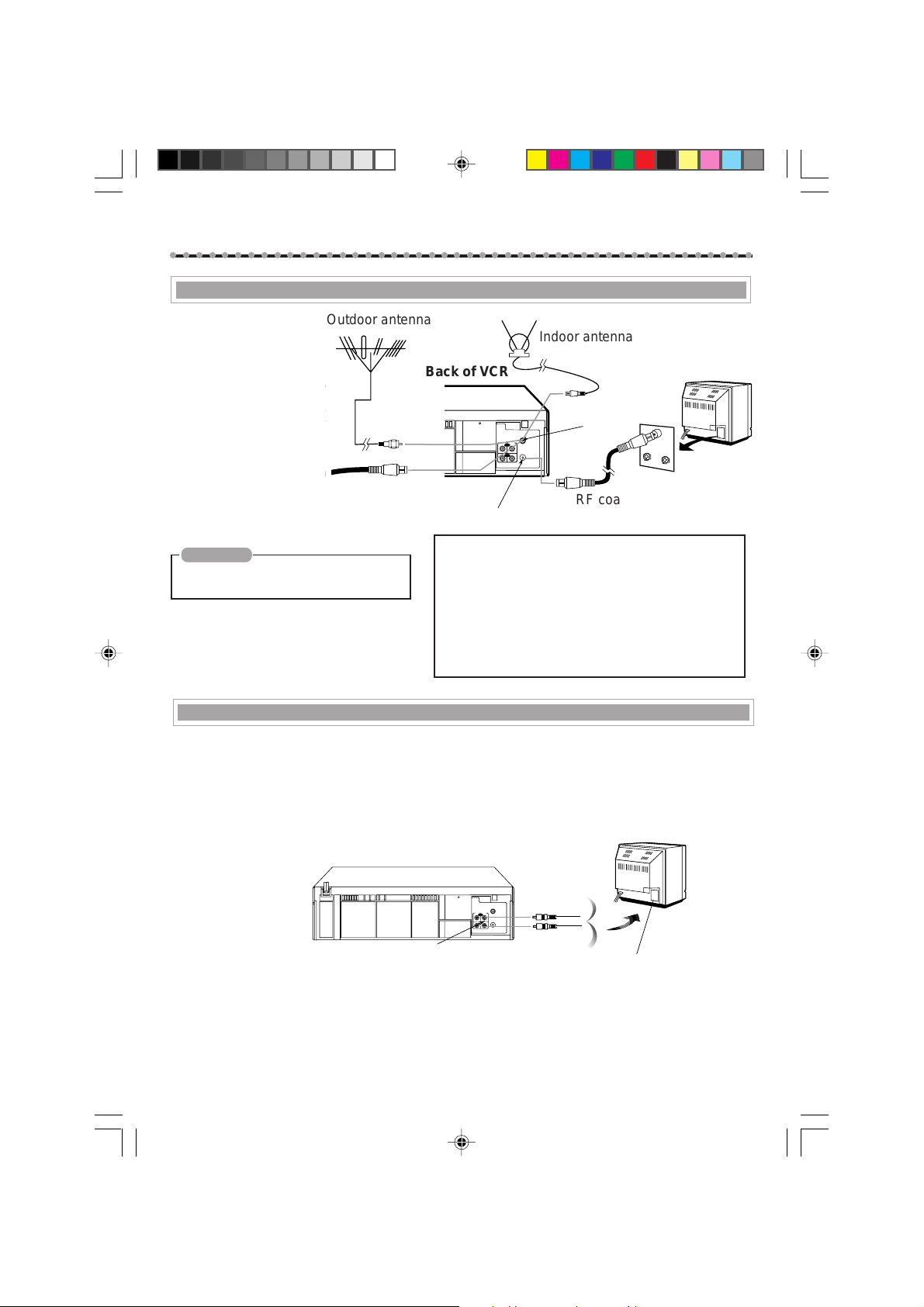
G
ETTING
○○○○○○○○○○○○○○○○○○○○○○○○○○○○○○○○○○○○○○○○○○○○○○
C
ONNECTED
U
P
VCR to TV Connection Using RF Cable
11
1 Disconnect the
11
antenna or cable
from the TV and the
AC power cord of
the TV from the AC
outlet.
22
2 Connect the antenna
22
or cable to the VCR.
33
3 Connect the VCR to
33
the TV using the RF
coaxial cable.
44
4 Plug the AC power
44
cords of the VCR
and TV into the AC
outlets.
CAUTION
Do not plug the AC power cords until all
connections are completed.
NOTES:
For customers in Australia;
This VCR is factory pretuned to 2, 7, 9, 10 & 28.
Outdoor antenna
Cable
Indoor antenna
Back of VCR
ANT.IN
IN
OUT
AUDIO
VIDEO
RF OUT
ANT. IN
Back of TV
VHF
UHF
RF coaxial cable
RF OUT
To watch a picture from this VCR on the TV:
For customers in Australia;
– select UHF 38 channel (597.25 MHz) (video channel of
this VCR when shipped from the factory). If you want to
change video channel, see “Setting the Video Channel”
(✈P. 8).
For customers in New Zealand;
– be sure to set video channel (✈P. 8 )
(supplied)
VCR to TV Connection Using AUDIO/VIDEO Cable
If your TV has audio/video connectors, complete the connection below to get better pictures and
sounds when playing back a tape.
T o watch a picture from this VCR on the TV,
select the AV mode on the TV.
Back of TV
Audio cable
ANT.IN
IN
OUT
AUDIO
VIDEO
RF OUT
To Video/AUDIO
OUT jacks
Note;
Even if you are using this AV connection, you must also complete the RF connection above.
— 7 —
220/75 01.5.11, 4:16 PM7
Video cable
To video and audio
input jacks
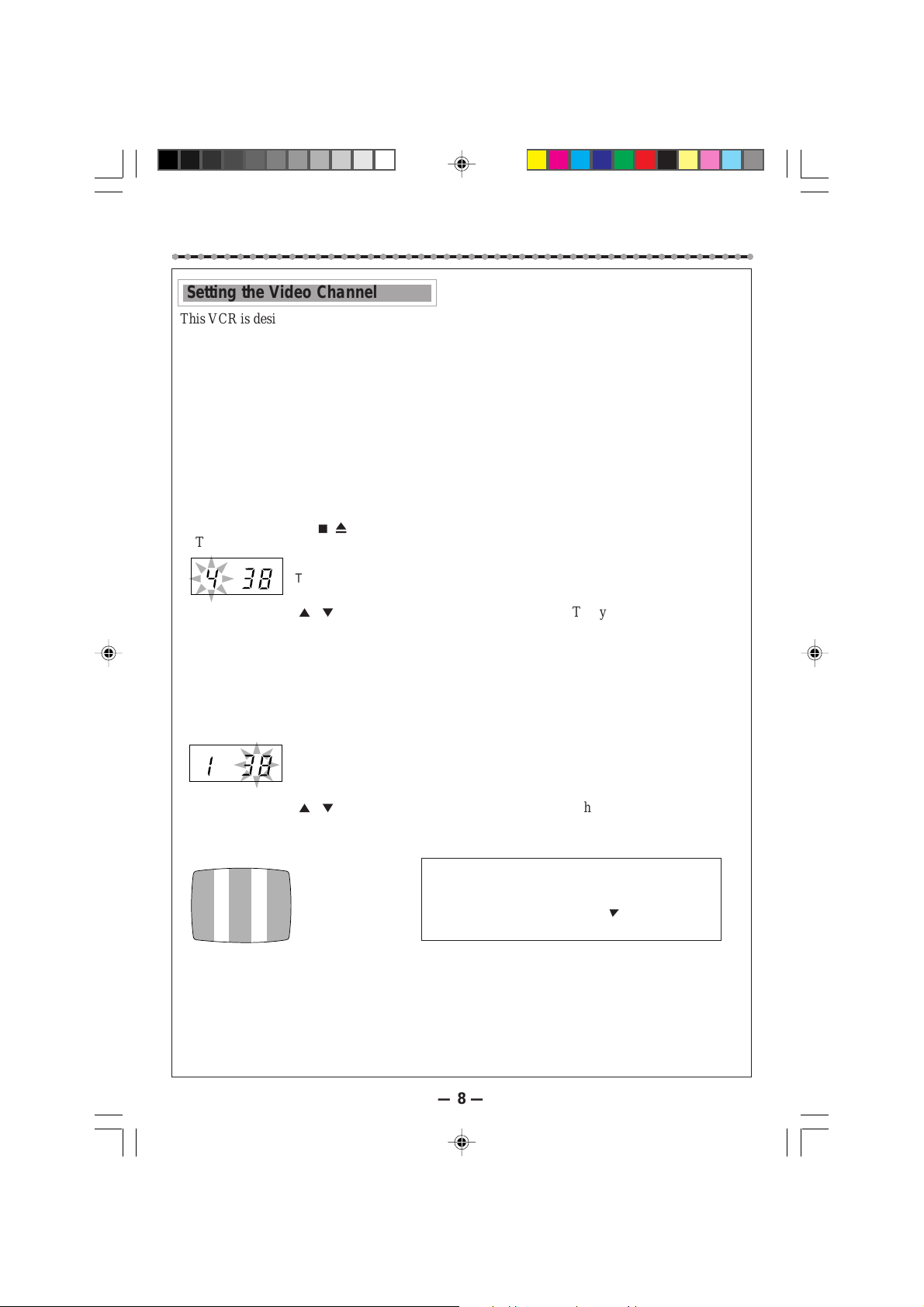
S
ETTING
○○○○○○○○○○○○○○○○○○○○○○○○○○○○○○○○○○○○○○○○○○○○○○
U
P
Setting the Video Channel
This VCR is designed to send picture and sound signal on UHF channel 38(597.25 MHz) to the TV,
through the RF coaxial cable.
For customers in Australia;
If you want to change this video channel (38) to another channel (between 28 to 60), follow the
procedure below before turning on the VCR for the first time.
For customers in New Zealand;
Be sure to set video channel (between 28 to 60) by following the procedure below before turning on
the VCR for the first time.
1 Make sure the VCR is turned off and no cassette is inserted.
2 Turn on the TV, and tune it to any channel (UHF 28 to 60) you want to use as the video channel
on the TV.
• Select a channel not used in your area.
3 Press STOP/EJECT 7 /0 on the front panel for more than 5 seconds.
The following indication appears on the display.
TV system number starts flashing.
4 Press CHANNEL 5 / ∞ on the front panel to select an appropriate TV system number for your
area.
1. For B/G. (For West Europe, ASEAN countries, New Zealand)
2. For D/K. (For China, Russia, East Europe)
3. For I. (For Hong Kong, South Africa, United Kingdom)
4. For H. (For Australia)
5 Press OK/STATUS.
The channel number starts flashing on the display.
Channel number starts flashing.
6 Press CHANNEL 5 / ∞ on the front panel to select the channel you have tuned on the TV as the
video channel in step 2.
A test signal (two vertical white bars)
appears on the TV.
Test signal
(two vertical white
bars)
7 Press OK/STATUS to finish the video channel setting.
Now you will enter the Clock Setting mode explained on page 9.
To watch a picture from this VCR on the TV, select the same channel you have selected as the
video channel (in step 2 above) on the TV.
Note: This VCR is factory pretuned to capital city stations 2, 7, 9, 10, and 28.
If you use only external video input (AV) mode to
watch the picture from this VCR:
You can turn off the video channel output. To turn off
the video output channel, press CH∞ until “– –”
appears on the channel number position.
— 8 —
220/75 01.5.11, 4:16 PM8
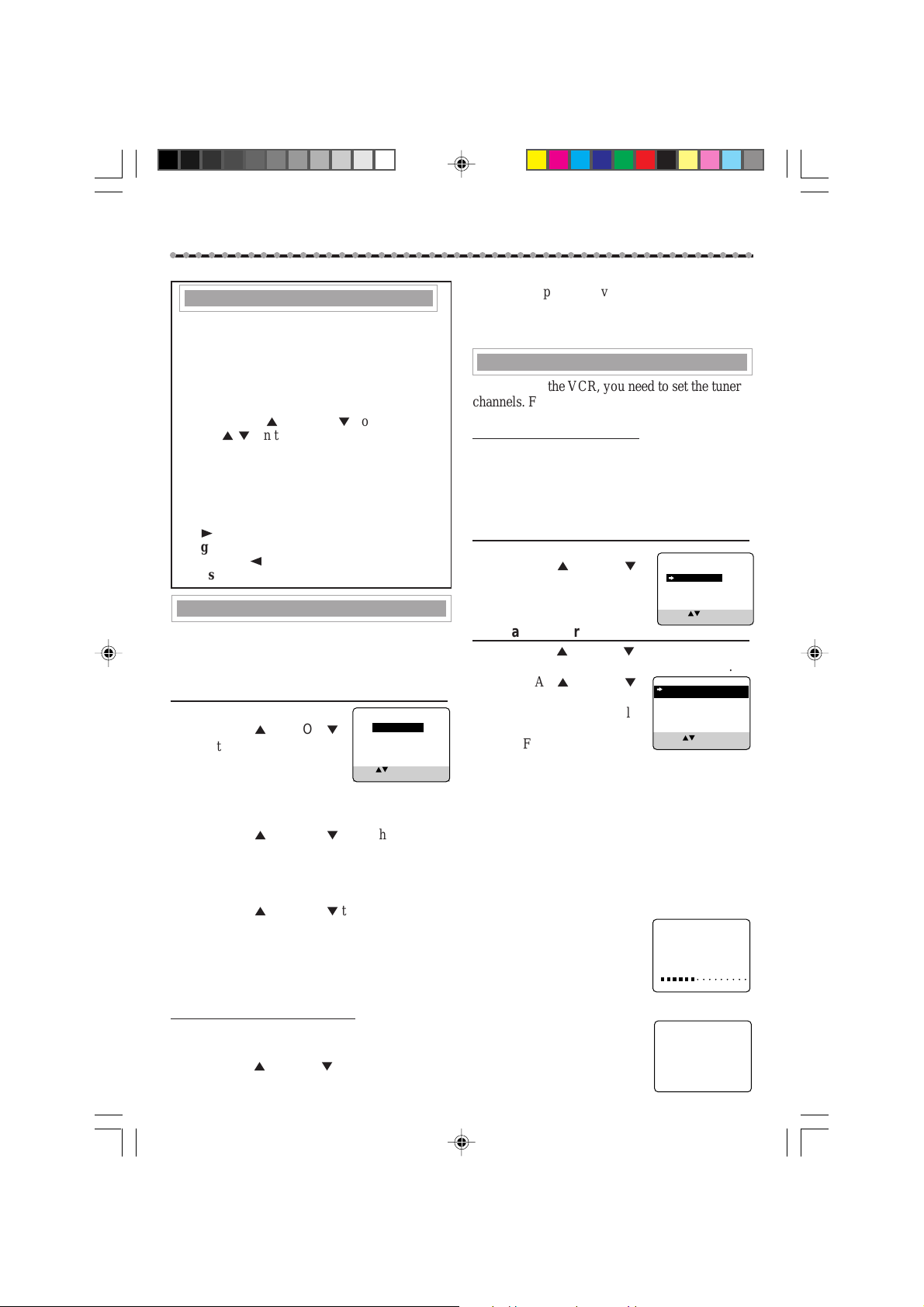
S
○○○○○○○○○○○○○○○○○○○○○○○○○○○○○○○○○○○○○○○○○○○○○○
Menu Operations
Before operating the VCR, be familiar with
the menu operations first because most of the
features built into the VCR can be available
only on the menus.
1 Press VCR on the remote control.
2 Press MENU to display the main menu
screen.
3 Press PLAY 5 or STOP ∞(or CHAN-
NEL5/∞on the front panel) to select a
desired feature on the menu, then press OK/
STATUS.
4 When you select a feature, go to the section
in this manual and follow the instructions
described there.
To change the setting of a menu item, press
FF 3.
To go back to the previous menu screen,
press REW 2.
Press MENU to exit.
Initial Set Up
For the first time you turn on this VCR, some
basic settings must be done first before going on
to further operations.
1Setting the Clock/Date
1 Press POWER if necessary.
2 Press PLAY 5 or STOP
to set the time.
Each time you press the button,
the set time changes by oneminute intervals. Press and hold the button to change
time by 30-minute intervals.
When the time is correct, press OK/STATUS.
3 Press PLAY 5 or STOP ∞ to set the date.
Each time you press the button, the date changes in
one-day increments. Press and hold the button to
change dates in 15-day increments.
When the date is correct, press OK/STATUS.
4 Press PLAY 5 or STOP ∞ to set the year.
Each time you press the button, the year changes by
one-year intervals. Press and hold the button to
change years rapidly.
When the year is correct, press OK/STATUS.
5 Press MENU to exit from the menu operations.
To Reset the Clock Manually
You can also reset or correct the clock manually.
1 Press MENU.
2 Press PLAY 5 or STOP ∞ to select “SET
CLOCK”, then press OK/STATUS.
TIME - - : - - AM
∞
DATE 01/01/01
SET: NEXT: OK
END: MENU
3 Repeat steps 2-5 above.
Note:
If a power failure occurs, clock will lose its
setting.
Automatic Channel Setting
Before using the VCR, you need to set the tuner
channels. Follow the procedures described
below.
For Australia customers only:
This VCR is factory pretuned to Australian
capital city 2, 7, 9, 10 & 28. Do not perform this
task unless you are outside of capital city
reception area.
1Select Tuner Set Up Mode
1 Press MENU.
2 Press PLAY 5 or STOP ∞ to
select “TUNER SET UP”,
then press OK/STATUS.
VCR SET UP
TUNER SET UP
INITIAL SET UP
SELECT: CONFIRM: OK
END: MENU
2Start Auto Programming
1 Press PLAY 5 or STOP ∞ to select “AUTO
TUNER SET UP”, then press OK/STATUS.
2 Press PLAY 5 or STOP
to select the appropriate TV
system of your residential
area.
B/G : For West Europe,
ASEAN countries, Australia, New
Zealand.
D/K : For China, Russia, East Europe.
I : For Hong Kong, South Africa, United
Kingdom.
3 Press OK/STATUS.
Auto programming starts.
The local channels receivable in your area are
automatically programmed in the VCR’s tuner.
While the auto programming
is carried out.
The message on the right
appears on the TV screen.
When the auto programming
is completed.
The message on the right
appears on the TV screen,
and the lowest channel will be
tuned in.
— 9 —
SYS COUNTRY
∞
B/G W.EUR. ASEAN AUST.
NZ
D/K CHINA RUS. E.EUR.
I HK S.AF. UK
SELECT: CONFIRM: OK
END: MENU
AUTO CH.SET PROCEEDING
PLEASE WAIT
START FINISH
AUTO CH. SET COMPLETED
220/75 01.5.11, 4:16 PM9
