Page 1
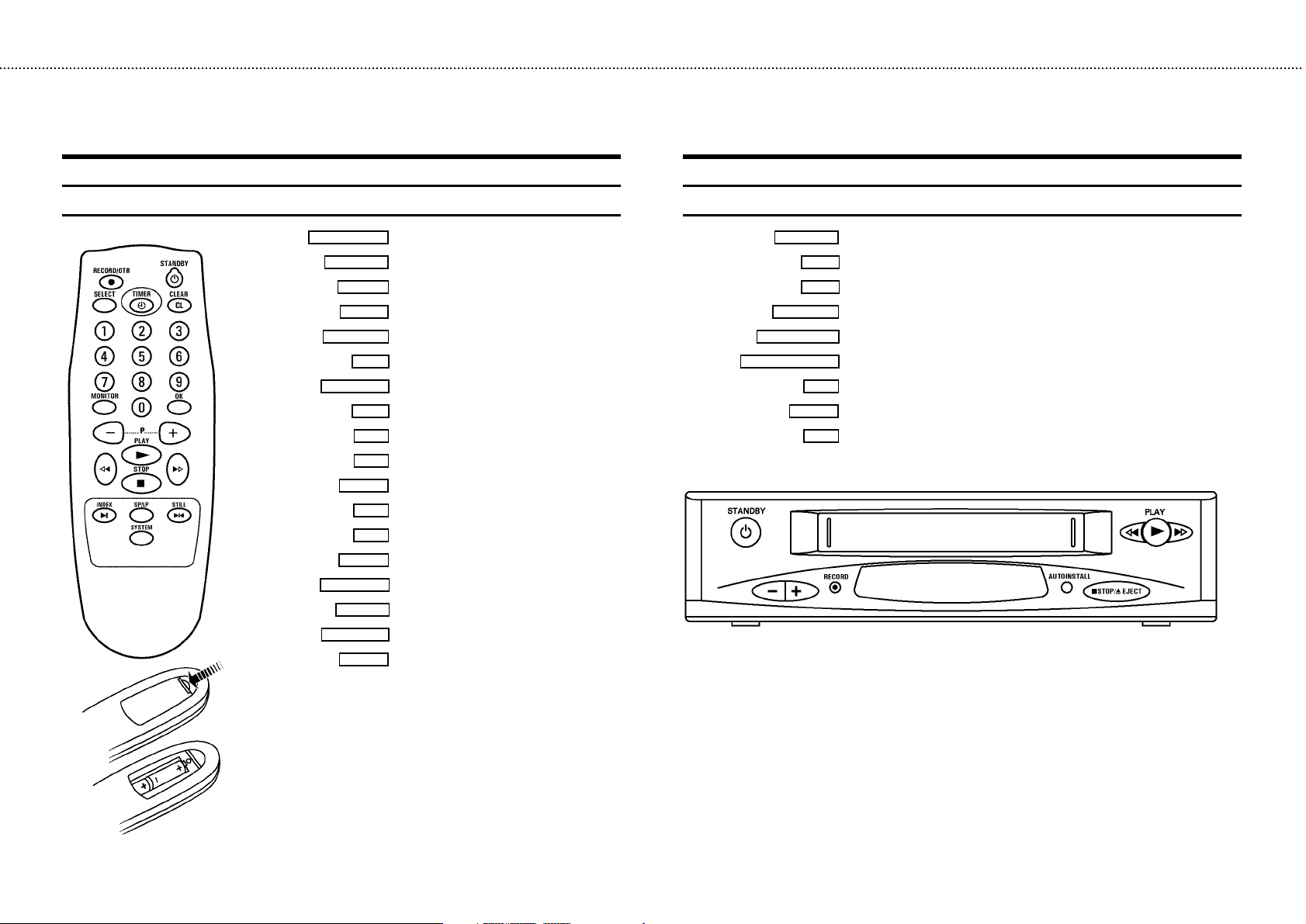
&
OPERATING INSTRUCTIONS IN BRIEF
The remote control
RECORD/OTR n
STANDBY m
SELECT
TIMER k
CLEAR (CL)
0-9
MONITOR
OK
P r
P q
PLAY G
H
I
STOP h
INDEX E
SP/LP
STILL R
SYSTEM
Record
Standby
Function selector
’VIDEOPlus’ or’TIMER’ programming
Reset, clear
Digit buttons 0-9
TV monitor function
Confirm button
Down/Minus, programme number
Up/Plus, programme number
Playback
Rewind/Reverse scanning
Forward wind/ Forward scanning
Pause/Stop, Tuner-mode
Index search
(SP/LP) selection
Still picture
Special function
Front of the set
STANDBY m
RECORD 5
AUTOINSTALL
hSTOP/JEJECT
r
q
H
PLAY G
I
Standby switch
Down/Minus, programme number
Up/Plus, programme number
Record
Installation
Stop/Cassette eject
Rewind/Reverse scanning
Playback
Forward wind/ Forward scanning
Page 2
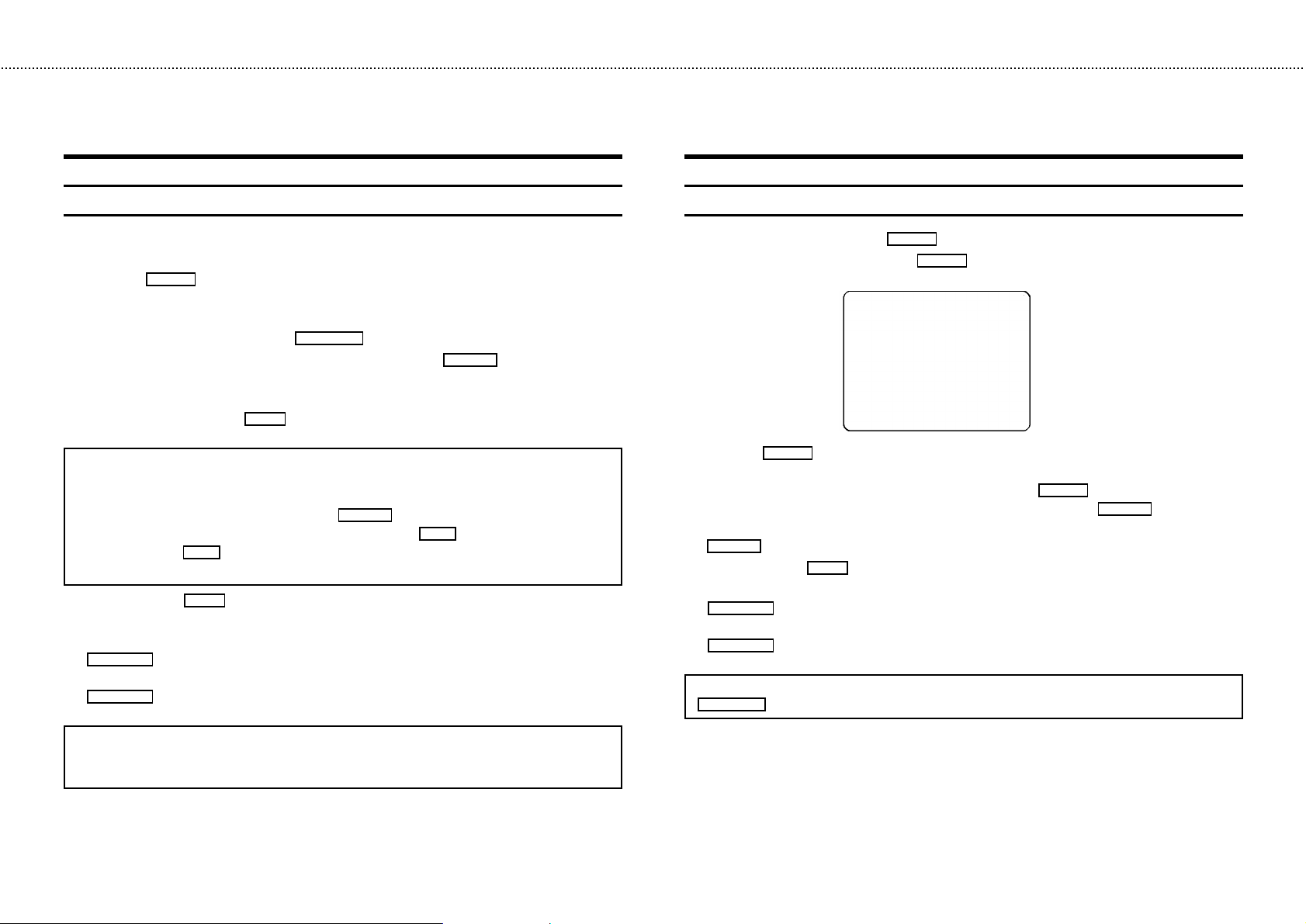
&
Programming with ’VIDEOPlus+’
All the information required for a programming is contained encoded in the VIDEOPlus code.
1 Switch on the TV set.
2 Press the
3 Please enter the VIDEOPlus -code (up to 9 digits) printed in your TV guide next to the start time
of a TV programme.
If you make a mistake, clear with the
4 If you want to programme at daily or weekly intervals, press the
(daily intervals) or ’W-WEEKLY’ (weekly intervals) appears in the display. The ’daily intervals’
function can only be used for recordings to be made from Mondays to Fridaysinclusive.
5 Confirm the entries with the
Note: If you use VIDEOPlus for the first time for this TV channel, the ’SELECT PROG’ line
appears when you confirm the VIDEOPlus code. Select and confirm the programme number for
this particular TV programme.
* Switch ’VPS’ or ’PDC’ (V/P) on or off with the
* If you wish to set a later end time for a recording, press the
each press on the
* If e.g.: ’20:00’ appears in the display, please set the clock.
6 Finally, press the
The data has been stored in a TIMER block.
7 Make sure that a cassette without erase protection has been loaded. Switch off with the
STANDBY m
A programmed recording should only function when the video recorder is switched off with the
STANDBY m
TIMER k
button.
button.
button on the remote control.
CLEAR (CL)
OK
button . The resultant data appears on the TV screen.
SELECT
P q
button you add 15 minutes to the time.
OK
button. Programming is now complete.
button.
button.
SELECT
button until ’D-DAILY’
P q
button at step 5. With
How to programme a recording manually
1 Switch on the TV set. Press the
2 Select a free TIMER block. Press the
3
With the
TIMER k
button you choose between the entries ’DATE’ (date), ’PROG’ (programme
number), ’START’ (start time) and ’END’ (stop time).
You can enter or adjust data. Confirm each entry with the
You can switch ’VPS/PDC’ (’V/P’) on and off at step ’START’ with the
You can select between ’D’ (daily intervals) or ’W’ (weekly intervals) at step ’DATE’ with the
SELECT
button.
4 Finally, press the
5 Make sure that a cassette without erase protection has been loaded. Switch off with the
STANDBY m
button.
OK
A programmed recording will only function when the video recorder is switched off with the
STANDBY m
button.
Note: Clear a TIMER-block: At step
CLEAR (CL)
button. If e.g.: ’20:00’ appears in the display, the clock must be set.
TIMER k
DATE PROG START V/P END
01 01 20:00 21:30
-----------------------NEXT gTIMER CLEAR gCL
-/+ 0-9 D/WgSELECT OK
button twice.
TIMER k
button.
TIMER k
button.
button. Programming has now been completed.
1select the TIMER block you want to clear. Press the
SELECT
button.
Note:
* VIDEOPlus aerial-code numbers: With this set, VIDEOPlus aerial-code numbers will be
allocated automatically.
Page 3

OPERATING INSTRUCTIONS PHILIPS VR 175
Congratulations on the purchase of one of the most sophisti-
cated and simple-to-use video recorders (VCR) on the market.
With this VCR you can record and play VHS-standard
cassettes.
Please take the time to read this operating manual before
using your video recorder.
Safety instructions and other notes
• Danger: High voltage! Do not open. The set does not contain
any components that can be repaired by the customer. When
the appliance is connected to the power supply there are some
components that are constantly operational. To switch off the
set completely you must disconnect it from the power supply.
• Note that this power pack is designed for a power supply of
220-240V/50Hz.
• Ensure that air can circulate freely through the ventilation slots
on the set.
• Ensure that no objects or liquids enter the set. If liquid is spilt
into it, disconnect the set immediately from the power supply
and call the After-sales Service for advice.
• The set should not be used immediately after transportation
from a cold to a hot area or vice versa, or in conditions of
extreme humidity.
After unpacking the set, it should be allowed to acclimatize for
at least three hours before installation.
• These operating instructions have been printed on nonpolluting
paper.
• Deposit old batteries at the relevant collection points.
• Please make use of the facilities available in your country for
disposing of the packaging of the set in a way that helps to
protect the environment.
• This electronic equipment contains many materials that can be
recycled. Please inquire about the possibilities for recycling
your old set.
• VIDEOPlus+ and PlusCode are trademarks of Gemstar Development Corporation. The VIDEOPlus+ system is manufactured
under licence from Gemstar Development Corporation.
Contents Page
1. INSTALLATION 2................................
Adjusting the modulator frequency 2................
Switching off the modulator 2......................
Connecting cables with a SCART socket 3............
Connecting cables without a SCART socket 3.........
Important notes for subsequent operation 4..........
Connecting additional equipment 4..................
Emergency interrupt 4............................
Autoinstall 5....................................
Setting the clock 5...............................
2. PLAYBACK 6...................................
Picture scanning 6...............................
INSTANT VIEW 6................................
Still picture 6...................................
Tape position/Index search 6......................
Eliminating picture interference 7...................
Tracking 7.....................................
3. RECORDING 8..................................
Long play function 8.............................
Some general notes for recording 8.................
Recording from external sources 8..................
OTR - Recording 8...............................
Auto-assembling 8...............................
PDC / VPS 9....................................
Programming with ’VIDEOPlus+’ 9..................
Programming recordings manually 10...............
Clear a TIMER block 10...........................
Important programming notes 10...................
4. SPECIAL FEATURES 11...........................
Tuner mode 11..................................
TIMER recordings controlled by a satellite receiver 11..
Selecting OSD 11................................
Channel number or frequency display 11.............
Manual channel search 12........................
Allocating a decoder 12..........................
Channelnumber or frequency display 12.............
Manual Channel Number Allocation 12..............
Monitor function 12..............................
Before you call an engineer 14.....................
1
Page 4
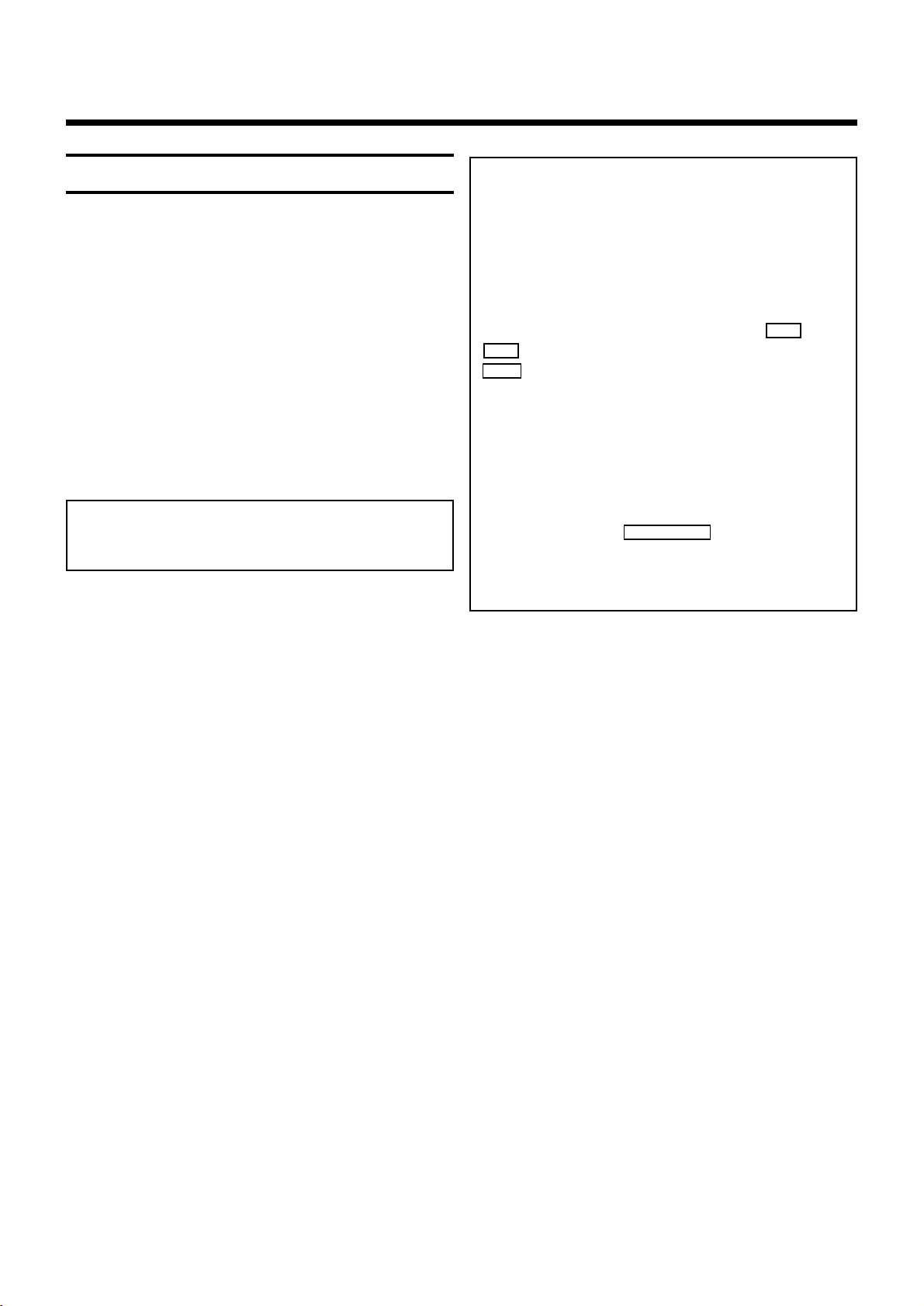
1. INSTALLATION
Important for the United Kingdom
This apparatus is fitted with an approved moulded 13 Amp
plug. To change a fuse in this type of plug proceed as
follows:
• Remove fuse cover and fuse.
• Fix new fuse which should be a BS1362 3A, A.S.T.A. or
BSI approved type.
• Refit the fuse cover.
If the fitted plug is not suitable for your socket outlets, it
should be cut off and an appropriate plug fitted in its place.
If the mains plug contains a fuse, this should have a value of
3A. If a plug without a fuse is used, the fuse at the
distribution board should not be greater than 5A.
Note: The severed plug must be destroyed to avoid a
possible shock hazard should it be inserted into a 13A
socket elsewhere.
How to connect a plug: The wires in the mains lead are
coloured in accordance with the following code: BLUE ’NEUTRAL’ (’N’) BROWN - ’LIVE’ (’L’)
• The BLUE wire must be connected to the terminal which
is marked with the letter ’N’ or coloured BLACK. The
BROWN wire must be connected to the terminal which is
marked with the letter ’L’ or coloured RED.
• Do not connect either wires to the earth terminal in the
plug which is marked with the letter ’E’ or by the safety
earth symbol \ or coloured green or green-and-yellow.
Note: This modulator frequency might already be occupied by another TV station in your reception area,
e.g. ’Channel 5’. In this case you will find that the picture
quality on your TV set will be poor when receiving one
or more TV channels.
* Adjusting the modulator frequency: If the picture
quality only deteriorates when the video recorder is
switched on, adjust the modulator frequency. The frequency can be adjusted at step 2with the
P q
button. Confirm the adjusted frequency with the
OK
button.
* Switching off the modulator: If you cannot eliminate
picture or sound interference using the above method
you can switch off the built-in modulator. You can only
do this if you have connected the video recorder to the
TV set using a scart cable. ’Playback via the aerial
cable’ is not possible when the modulator is switched
off.
At step 2, press the
seconds until ’MOFF’ (modulator switched off) appears
in the display. You can switch back again in the same
way.
CLEAR (CL)
button for several
P r
or the
Before replacing the plug cover, make certain that the cord
grip is clamped over the sheath of the lead - not simply over
the two wires.
2
Page 5
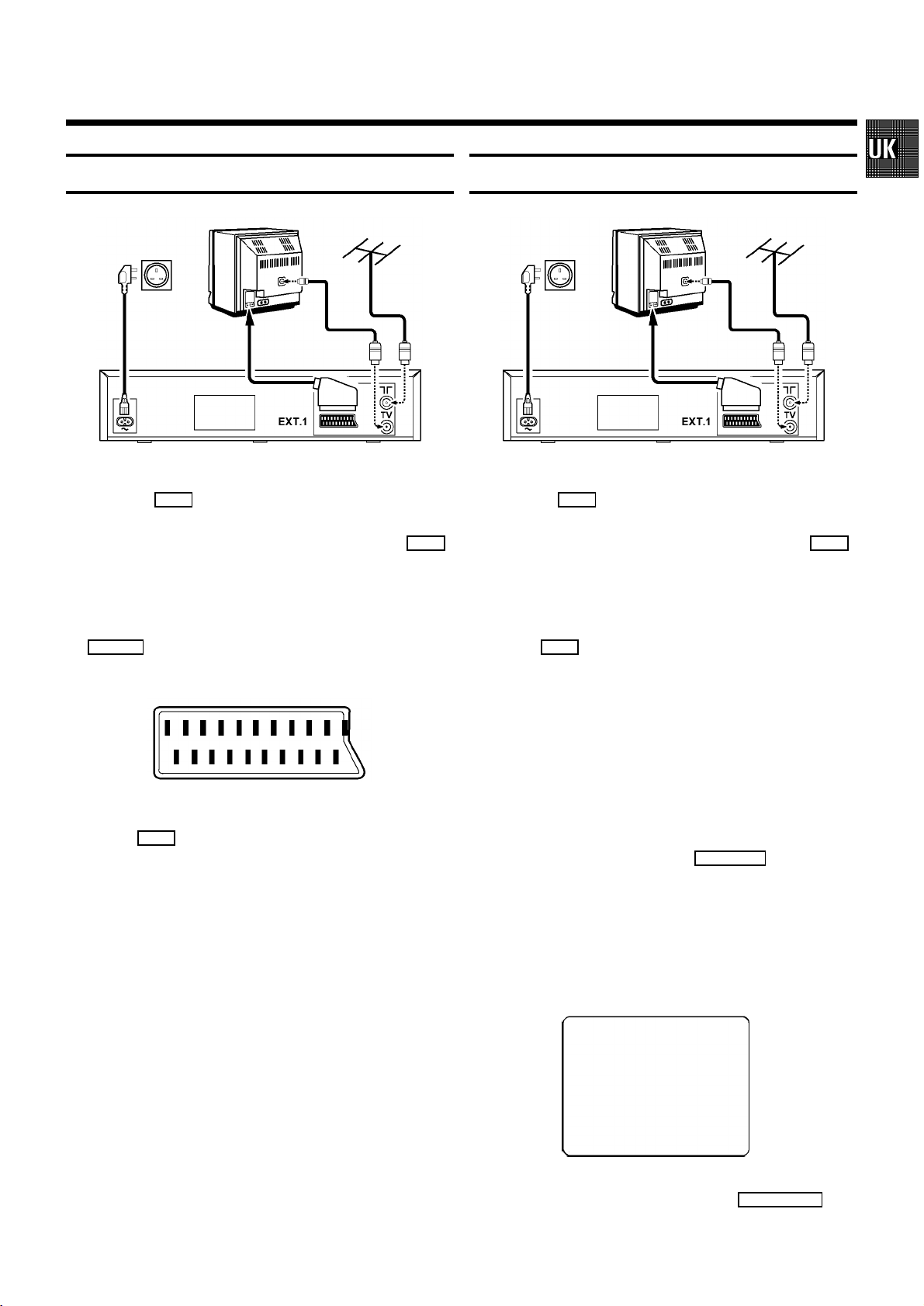
Connecting cables with a SCART socket
Connecting cables without a SCART socket
1 Remove the aerial cable plug from your TV set and insert
it into the
2 Plug one end of the aerial cable provided into the
2
socket at the back of the video recorder.
3
socket on the video recorder and the other end into the
aerial input socket on your TV set.
3 Insert the plug of a scart cable into the scart socket
EXT.1
at the back of your video recorder. Connect the
other plug to the TV set.
4 Insert the female plug of the mains cable into the mains
socket
5 Plug the other end of the mains cable into the wall
4
at the back of the video recorder.
socket.
1 Remove the aerial cable plug from your TV set and insert
it into the
2 Plug one end of the aerial cable provided into the
2
socket at the back of the video recorder.
3
socket on the video recorder and the other end into the
aerial input socket on your TV set.
3 Insert the female plug of the mains cable into the mains
socket
4 Plug the other end of the mains cable into the wall
4
at the back of the video recorder.
socket.
5 Switch on your TV set and select the programme number
that you have earmarked for video playback. (see operating manual for your TV set).
6 Ensure that no cassette has been inserted. With the video
recorder switched off, hold the
SYSTEM
button for a
few seconds until a modulator frequency e.g.: ’M583’
(UHF-channel 35) appears in the display. The video
recorder transmits a test picture.
7 Tune in the TV set in the UHF wave band until this picture
appears.
MODULATOR 583
------------------------
-/+
ON/OFF gCL OK
8 Switch off the video recorder with the
STANDBY m
but-
ton.
3
Page 6
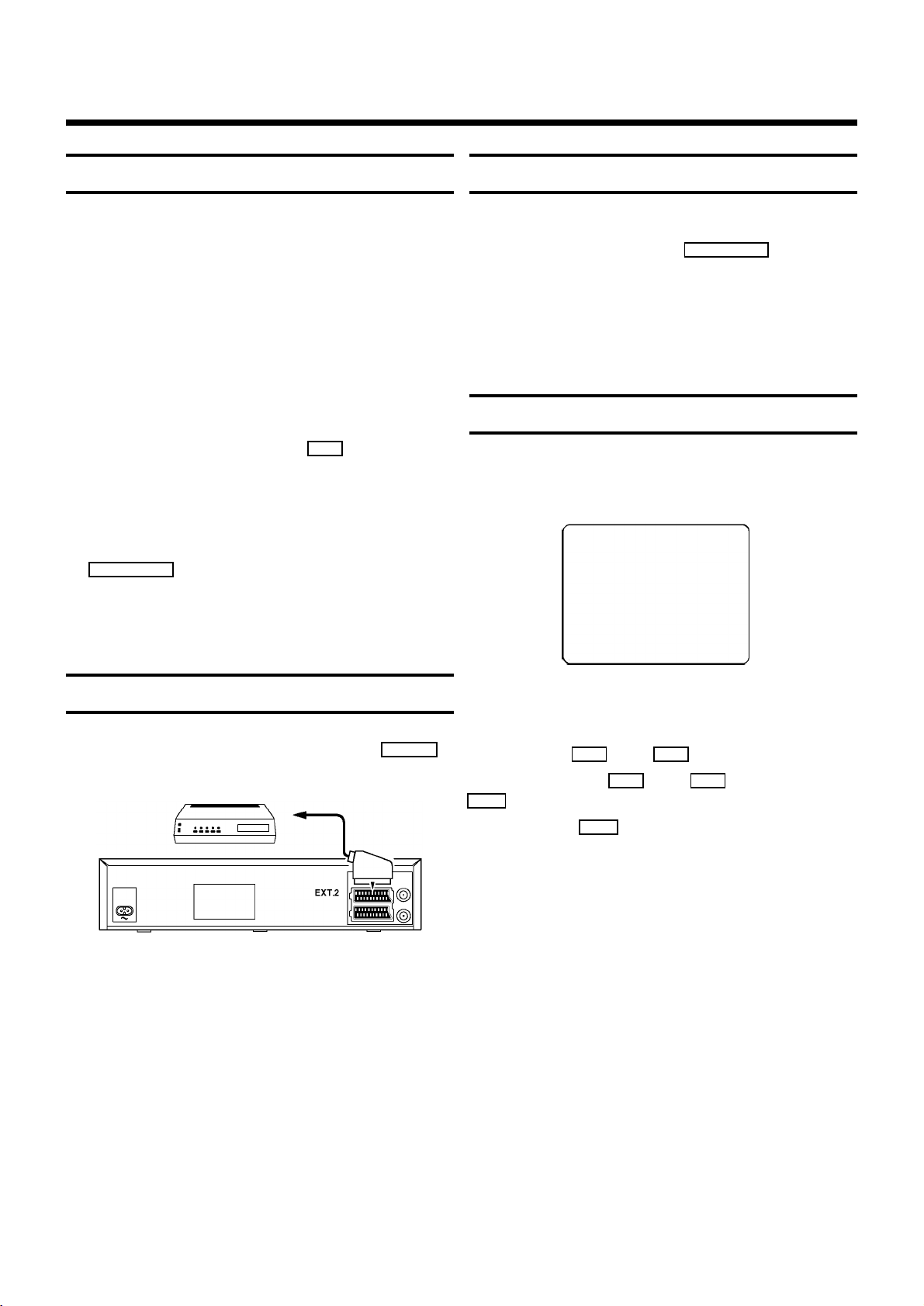
Important notes for subsequent operation
• Many televisions switch automatically to the ’EXT’
(EXTernal) or ’AV’ (Audio/Video) programme number
when a video cassette is played back.
If the television does not switch automatically, you will
have to select the ’EXT’, ’0’, or ’AV’ programme number
on the TV set manually.
• Keep your video recorder connected to the mains and the
power switch in ’on’ position at all times to ensure that
programmed recordings can be made and that the
television functions. The power consumption required is
low.
• The video recorder switches on automatically as soon as
you insert a cassette or press the
• If the video recorder is not used for a few minutes in
some functions, it switches to standby automatically.
• Back-up power supply: TV channel storage - typically 1
year, Clock/Timer - 30 minutes
• If you switch the video recorder to standby using the
STANDBY m
button, the current time will appear in the
display, e.g.: ’20:00’ .
If the clock has not been set, ’--:--’ will appear in the
display.
P q
button.
Emergency interrupt
Both the set and the remote control have an ’Emergency
interrupt’ button. You can use the
STANDBY m
button to
interrupt any function.
Whenever you have operating problems you can simply
interrupt the function and start again.
You can practise operating your set without any worries.
No matter which buttons you press, you cannot damage it.
User guide
With OSD (On Screen Display) the corresponding functions
appear on the TV-screen.
DATE PROG START V/P END
01 01 20:00 21:30
-----------------------NEXT gTIMER CLEAR gCL
-/+ 0-9 D/WgSELECT OK
Connecting additional equipment
You can also connect additional equipment to the
socket, for instance, satellite receiver, decoder or camcorder.
EXT.2
In all of the sections to come, use the following buttons for
these functions: `Select´, `Enter´/´Adjust´, `Confirm´.
Select: Use the
P r
Enter/Adjust: Use the
0-9
buttons.
Confirm: Use the
or the
OK
P r
button.
P q
or the
button.
P q
button, or the
4
Page 7

Autoinstall
Setting the clock
The video recorder will search for all TV programmes. It
stores TV programmes found in the following sequence:
BBC 1, BBC2, ITV, CH 4, CH 5, SKY, others.
1 Press the
AUTOINSTALL
button on the videorecorder. If TV
channels have already been stored, select and confirm
the ’AUTOINSTALL’ line.
2 ’AUTOINSTALL’ starts.
AUTOINSTALL 00
3 Wait until all TV channels have been found. This can take
several minutes.
4 Autoinstall is now complete. Date and clock information
have been set.
If a television programme which transmits TXT/PDC is stored
with programme number ’P 01’ , time (from TXT) and date
(from PDC) will automatically be taken from the TXT/PDC
information.
1 Press the
2 Confirm the line ’CLOCK’ with the
3 Adjust ’TIME’ with the
buttons
4 Confirm the correct ’TIME’ with the
5 Repeat step 3und 4with ’YEAR’ , ’MONTH’ and ’DATE’
AUTOINSTALL
0-9
.
button on the videorecorder.
OK
button.
P q,P r
or with the numeric
OK
buttton.
if required.
4 Confirm each correct entry with the
OK
button.
If the clock time flashes in the display (e.g.:’20:00), read on in
the next section from step 3onward.
How to search for a TV channel manually, you read in
chapter 4 ’SPECIAL FEATURES’, the section about ’Manual
channel search’.
Note:
* If a TV channel transmits a ’TV channel name’ (e.g.
’BBC1’ ), it appears in the display.
5
Page 8

2. PLAYBACK
1 Insert the cassette into the cassette slot.
2 Press the playback button
3 Picture scanning: Press the
PLAY G
H
.
(reverse) or
I
(forward) button once or several times.
4 Interrupt: Press the
5 Wind and rewind: Interrupt the playback function and
press the
H
STOP h
(rewind) or
button.
I
(wind) button.
0:20
Still picture
1 Press the
Interference stripes will appear on the screen.
2 Each time you press
move on one step.
Note: If the still picture vibrates vertically, hold the
P r
or the
minimal. This setting will be stored automatically.
Please note, however, that interference may still occur
with poor quality cassettes.
STILL R
P q
button. You see a still picture.
STILL R
again, the picture will
button at step 1until the vibration is
Tape position/Index search
Tape position: The elapsed playback time, given to the hour
and minute, appears in the display.
If you want to set the indicator to ’0:00’ , press the
CLEAR (CL)
When you insert a cassette, the indicator is automatically set
to ’0:00’ .
button.
If, during wind/rewind, you want to have a quick access
to picture scanning, use the ’Instant View’ function.
6 INSTANT VIEW: If you hold the
H
(Rewind) or
(Wind) button during wind or rewind, you will switch to
picture scanning. If you release the buttons, the video
recorder will automatically switch back to rewind or wind
again.
7 Eject a cassette: Interrupt the playback function and
press the
hSTOP/JEJECT
button on the video recorder.
Notes: Some functions switch off automatically after a
while (e.g.: Pause, Still Picture, Scanning). This helps to
protect the cassette and prevent unnecessary power
consumption.
* The picture quality will deteriorate during Picture
Scanning. The sound is turned off.
I
Index search: At the beginning of each recording, the video
recorder marks the tape with a code mark. You can search
for these code marks on the tape. Once the video recorder
finds the code mark or a blank space it will automatically
switch to playback.
1 Press the
INDEX E
button and then press the
button to select the next code mark or the
H
I
button
for the previous code mark.
Note: You cannot use the function ’Index search’ with
recordings made on another video recorder that does
not have this code mark function.
6
Page 9

Eliminating picture interference/
Cleaning function
1 During playback, hold the
P q
button until ’TRAC’
(tracking) appears in the display.
2 Hold the
P q
or
P r
button until the playback quality
is at its best.
3 Wait a few seconds, until ’TRAC’ disappears from the
display. This setting will remain until you remove the
cassette.
4 If horizontal lines still appear on the screen, use the
Cleaning function:
Cleaning function: During playback, hold the
PLAY G
button until ’HEAD’ (video head cleaning)
appears in the display. The video heads are being
cleaned. The video recorder automatically switches back
to playback.
Note: Some hired cassettes may have a poor picture/sound quality. This is not a fault in your set.
7
Page 10

3. RECORDING
1 Insert a cassette or switch the video recorder on with the
P q
button.
2 Use the
select the programme number from which you wish to
record, e.g. ’P 01’ .
P r
or
P q
button or the
0-9
buttons to
BBC1
3 Press the
RECORD 5
button.
0:00
4 To stop recording, press the
Long play function
You can reduce the recording speed by half. This makes it
possible to record, for example, 8 hours instead of 4 hours on
an ’E240’ cassette.
Before recording, with the video recorder switched on, select
the ’LP’ (=LongPlay) recording speed by pressing the
SP/LP
button. ’LP’ will appear in the display.
STOP h
button.
Some general notes for recording
• Recording from external sources: Programme numbers
’E1’ and ’E2’ are provided for recording from external
sources (via the
EXT.2
scart socket).
• OTR - recording: If you do not want to record to the end
of the cassette, press the
The display shows at what time the recording will stop.
With each subsequent press of the
you can add 30 minutes to this time.
You can return to the normal recording status by pressing
CLEAR (CL)
the
• Erase protection: So that you don’t accidentally delete an
important recording, you can remove the special tab
(erase protection) on the narrow side of the cassette with
a screwdriver or slide the special tab to the left.
Later, if you no longer want the cassette to be erase
protected, you can seal the gap again with adhesive tape
or slide the special tab to the right.
• Auto-assembling: You can use the auto-assembling func-
tion to join individual recordings without any major
picture disturbance between the recordings. During
playback, search for the correct position on the tape and
then press the
the display. Now you can start recording as usual by
pressing the
During Stop h or Pause 9 you can switch between the
display for channel name and tape position, using the
OK
button.
EXT.1
or
button.
hSTOP/JEJECT
RECORD 5
RECORD 5
button. 9 will appear in
button.
button again.
RECORD 5
button
Note: During picture scanning, still picture and slow
motion colour playback may be poor.
* You will obtain the best picture quality when recording
at standard speed (’SP’).
8
Page 11

How to programme a recording
The video recorder needs the following information for every
programmed recording:
* the date on which the recording is to be made
* the programme number for the TV channel
* the start and stop time of the recording
* ’PDC’ or ’VPS’ on or off
The set stores all the information mentioned above in what is
known as a TIMER block. You can programme up to 6 TIMER
blocks, one month in advance.
With ’PDC’ (Programme Delivery Control) or ’VPS’ (Video
Programming System), the TV station controls the beginning
and the length of the programmed recording. This means that
the video recorder switches itself on and off at the right time
even if a TV programme you have programmed begins earlier
or finishes later than expected.
Usually the start time is the same as the PDC or VPS time. If,
however, in the TV guide, in addition to a TV programme’s
start time, a different PDC or VPS time is given, e.g.: ’20.15
(PDC or VPS 20.14)’, you have to enter ’20.14’ as the start time
exactly to the minute.
If you want to enter a time that differs from the PDC or VPS
time, you have to switch off ’PDC’ or ’VPS’.
Programming with ’VIDEOPlus+’
All the information required for a programming is contained
encoded in the VIDEOPlus code.
1 Switch on the TV set.
2 Press the
3 Please enter the VIDEOPlus code (up to 9 digits) printed
in your TV guide next to the start time of a TV programme.
If you make a mistake, clear with the
ton.
4 If you want to programme at daily or weekly intervals,
press the
or ’W-WEEKLY’ (weekly intervals) appears on the TV
screen. The ’daily intervals’ function can only be used for
recordings to be made from Mondays to Fridays inclusive.
5 Confirm the entries. The resultant data appear on the
TV screen.
Note: If you use VIDEOPlus for the first time for this TV
channel, the ’SELECT PROG’ line appears when you
confirm the VIDEOPlus code. Select and confirm the
programme number for the TV programme required.
* Switch ’PDC’ or ’VPS’ (V/P) on or off with the
SELECT
* If you wish to set a later end time for a recording,
press the
P q
the
* If e.g.: ’20:00’ appears in the display, please set the
clock.
TIMER k
VIDEOPLUS
ONCE
-----------------------D/WgSELECT CLEAR gCL
0-9 OK
SELECT
button on the remote control.
CLEAR (CL)
53124----
button until ’D-DAILY’ (daily intervals)
button.
P q
button at step 5. With each press on
button you add 15 minutes to the time.
but-
6 Finally, press the
OK
button. Programming is now
complete.
The data has been stored in a TIMER block.
7 Make sure that a cassette without erase protection has
been loaded. Switch off with the
STANDBY m
button.
A programmed recording will only function when the
video recorder is switched off with the
STANDBY m
ton.
Note:
* VIDEOPlus aerial-code numbers: With this set,
VIDEOPlus aerial-code numbers will be allocated automatically.
but-
9
Page 12

Programming recordings manually
1 Switch on the TV set. Press the
2 Select a free TIMER block. Press the
3 With the
TIMER k
button you can select between the
entries ’DATE’ (date), ’PROG’ (programme number),
’START’ (start time) and ’END’ (stop time).
You can enter or adjust data. Confirm each entry with the
TIMER k
button.
You can switch ’VPS/PDC’ (V/P) on and off at step
’START’ with the
SELECT
button.
You can select between ’D’ (daily intervals) or ’W’
(weekly intervals) at step ’DATE’ with the
4 Finally, press the
OK
button. Programming has now
been completed.
5 Make sure that a cassette without erase protection has
been loaded. Switch off with the
Note:
* Clear a TIMER block: At step 1select the TIMER
block that you want to clear. Press the
button.
If e.g.: ’20:00’ appears in the display, the clock must be
set.
TIMER k
TIMER k
STANDBY m
CLEAR (CL)
button twice.
button.
SELECT
button.
button.
Important programming notes
• When recordings have been programmed, k appears in
the display.
• The programmed recording will always be made at the
recording speed (SP/LP) that at the time has been
selected on the video recorder.
• You cannot operate the set manually while a programmed
recording is being made. If you want to interrupt the
programmed recording, press the
• If the video recorder is switched on before a programmed recording is due to take place, before the start,
’TIMER RECORD’ will flash on the TV screen.
• If the end of the cassette is reached during a
programmed recording, the video recorder automatically
ejects the cassette.
• If you forget to load a cassette, after programming the
recording, ’NO CASSETTE’ will appear on the TV screen
for a few seconds.
• If you insert a cassette with erase protection, after
programming the recording, ’PROTECTED CASSETTE’ will
appear on the TV screen for a few seconds.
The cassette will then be ejected.
• When all TIMER blocks have been programmed, ’TIMER
FULL’ appears on the TV screen at step 1.
• If ’CODE ERROR’ appears on the TV screen, the
VIDEOPlus code was incorrect or the date was incorrectly entered. Repeat the entry or end with the
STANDBY m
button.
With programming at daily intervals, the first recording
must take place within a week.
• If ’DAILY ERROR’ appears on the TV screen, the date was
incorrectly entered. Programming at daily intervals can
only be used for recordings to be made from Mondays to
Fridays inclusive.
• Programme numbers ’E1’ and ’E2’ are provided for
programmed recordings from external sources (via the
EXT.1
or
EXT.2
scart socket).
STANDBY m
button.
10
Page 13

4. SPECIAL FEATURES
Tuner mode
You can also use your video recorder as a TV receiver
(tuner).
1 Hold the
STOP h
button, until + appears in the
display.
2 Choose the required programme number with the
P q
or
3 Switch the video recorder off by pressing the
STANDBY m
button or with the
button when you no longer want to watch
0-9
buttons.
P r
television.
TIMER recordings controlled by a
satellite receiver
Do you have a satellite receiver or another device, which can
control other equipment by a TIMER function? This video
recorder can be TIMER-controlled via socket
means of a scart cable.
EXT.2
,by
Selecting OSD
You can switch the On Screen Display (OSD) on or off.
1 Press the
2 Select and confirm ’OSD’ .
3 Select and confirm ’ON’ or ’OFF’ .
Note: With the
AUTOINSTALL
OK
button you can superimpose the
button on the video recorder.
actual status of the set on the TV screen.
Channel number or frequency display
1 Insert a cassette. Switch off with the
STANDBY m
but-
ton.
2 Hold the
MONITOR
button until ’REC.P’ appears in the
display.
3 If you want to interrupt this function before the TIMER
recording has actually started, hold the
MONITOR
button
until the video recorder switches off.
4 If you want to interrupt this function while a TIMER
recording is being made, press the
STANDBY m
button.
11
Page 14

Manual channel search
Manual Channel Number Allocation
In certain cases the Automatic Channel Search may not be
able to find all of the TV channels (e.g. coded TV channels).
You can then use this manual method to set the channels.
1 Press the
2 Select and confirm ’MANUAL SEARCH’ .
3 Hold the
AUTOINSTALL
P q
button until you have found the right TV
button on the video recorder.
channel. A changing channel number or frequency will
appear on the TV screen. You can choose the channel
number or frequency display. Please read ’Channelnumber or frequency display’ below.
4 Confirm with the
5 Select and confirm the programme number that you wish
OK
button.
to allocate to this TV channel (e.g.: ’P 01’ ).
6 If you want to allocate more TV channels, repeat
steps 3to 5until all TV channels have been stored.
7 To end, press the
STANDBY m
button.
Note: Channel number or frequency can also be entered
directly at step 3, using the
0-9
buttons.
* Allocating a decoder: If you want to allocate a
decoder, press the
INDEX E
button at step 3until
’DEC’ appears in the display.
You can allocate any desired programme number to the
TV channels stored by the ’Automatic Channel Search’.
1 Press the
2 Select and confirm ’CHANNEL ALLOCATION’ .
3 Use the
AUTOINSTALL
P r
or
button.
P q
button, to select the TV channel
on the TV screen, to which you wish to allocate a
programme number (starting with ’P 01’ ).
4 Confirm this allocation. If you wish to allocate further
programme numbers, repeat step 3and step 4until you
allocated a programme number to all the required
TV channels.
5 To end press the
STANDBY m
button.
Note: If you want to delete an unwanted TV channel,
press the
CLEAR (CL)
button at step 3.
* Monitor function: You can switch to and fro between
TV reception and video recorder reception with the
MONITOR
button. This only functions when you used a
scart cable to connect the video recorder to your TV set
and if your TV set responds to this switch-over.
Channelnumber or frequency display
1 Press the
2 Select and confirm ’CHANNEL/FREQUENCY’ .
3 Select and confirm ’CHANNEL’ or ’FREQUENCY’ .
12
AUTOINSTALL
button on the video recorder.
Page 15

13
Page 16

Before you call an engineer
Enter the serial number of your appliance here:
If, however, you experience any difficulty in operating this
video recorder, please call the customer service in your
country.
You will find the telephone numbers in the enclosed guarantee leaflet.
The set does not respond to any button being pressed:
• No power supply.
• A programmed recording is currently being made.
• Technical disturbance: disconnect from the mains for 30 sec-
onds, then re-connect. If this does not have any effect, you can:
1. Disconnect from mains. 2. Re-connect to mains whilst
holding down the
data will be reset (cleared).
STANDBY m
button on the set. All stored
Cassette jammed:
• Don’t use force. Pull out the mains plug for a moment.
Remote control does not operate:
• Remote control not pointed toward the set.
• Batteries are exhausted.
No playback from video recorder:
• No recording on the cassette.
• The VCR programme number on the TV set was incorrectly
selected or incorrectly set.
• The connecting cable between the TV set and the video
recorder has come loose.
MODEL NO./TYPE VR 175
PROD.NO.:/SER.NR. .....
This product complies with the requirements of the Directive
73/23/EEC + 89/336/EEC + 93/68 EEC.
Interference
The Department of Trade and Industry operates a Radio Investigation Service to help TV licence holders improve reception of BBC
and ITC programmes where these are being spoilt by interference.
If your dealer cannot help, ask at a Main Post Office for the booklet
’How to Improve Television and Radio Reception’.
Poor playback from video recorder:
• TV set not properly adjusted.
• Cassette badly worn or of poor quality.
• Read the section about ’How to eliminate picture disturbance’ in
chapter ’PLAYBACK’.
No recording possible:
• TV channel not stored or wrongly selected.
• Cassette with erase protection has been loaded.
Programmed recording does not function:
• TIMER not set properly.
• Time/date wrongly programmed.
• A cassette with erase protection has been loaded.
• ’PDC’ or ’VPS’ switched on but ’PDC/VPS time’ wrong. Check
aerial.
Picture or sound interference on TV reception e.g. when
tuned to ’CH5’ :
• Turn to Chapter 4 ’SPECIAL FEATURES’ and read in the section
’Playback via the aerial cable’ the note ’Adjusting the modulator
frequency’ as well as the note ’Switching off the modulator’.
• Have your aerial checked.
14
Page 17

15
Page 18

3103 166 18251
7114/001
16
(WwnnNNNwwnwNNnwNwwnNwNnwNWnwnN)
VR 175
