Philips VR158 User Manual
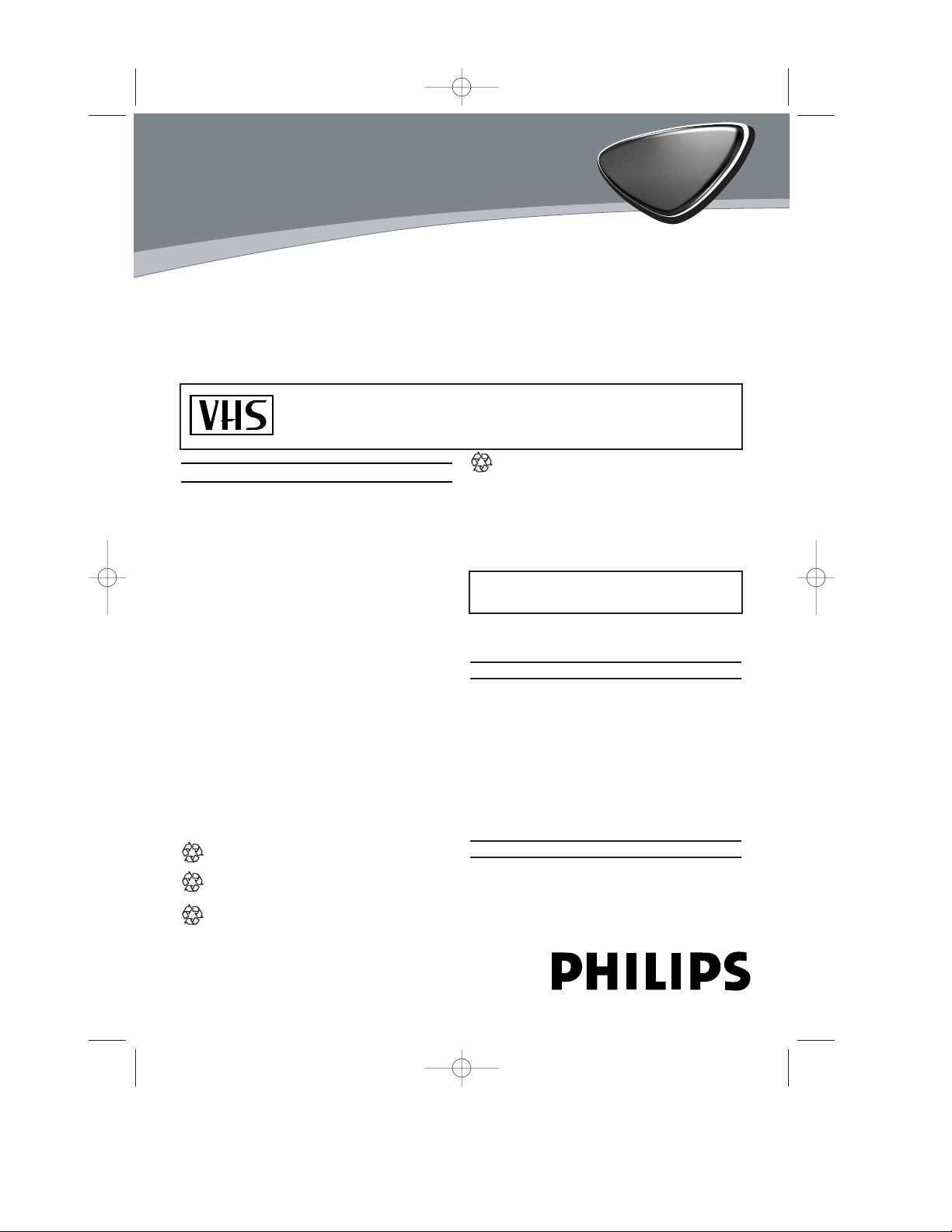
This video recorder is used for the recording and playback of VHS videocassettes.
Cassettes with the VHS-C label (VHS cassettes for camcorders) may only be used with
a suitable adapter.
We hope you enjoy your new video recorder
.
EN
Thank you for buying a Philips video recorder. This video recorder is one of the most sophisticated
and easy-to-use video recorders (VCR) on the market. Please take the time to read this operating
manual before using your video recorder. It contains important information and notes regarding operation. The video recorder should not be turned on immediately after transportation from a cold to a
hot area or vice versa, or in conditions of extreme humidity. Wait at least
three hours after transport-
ing the device. The video recorder needs this time in order to become acclimatised to its new environment (temperature, air humidity, etc.).
VR140/58
3103 166 33581
0VMN03621/HE273ED
PA L
Important notes regarding operation
Danger: High voltage!
Do not remove the top cover as there is a
risk of an electrical shock!
The video recorder does not contain any components that can be repaired by the customer.
Please leave all maintenance work for qualified
personnel.
As soon as the video recorder is connected to
the power supply, there are some components
that are in constant operation. To switch off the
video recorder completely you must disconnect
it from the power supply.
Make sure that air can circulate freely through
the ventilation slots on the video recorder. Do
not place the device on an unsteady base.
Make sure that no objects or liquids enter the
video recorder. Do not place vases or the like
on the video recorder. If liquid is spilt into it,
immediately disconnect the video recorder
from the power supply and call After-sales
Service for advice.
Do not place any combustible objects on the
device (candles, etc.).
Make sure that children do not place any foreign objects within the openings or ventilation
slots.
These operating instructions have been printed
on non-polluting paper.
Deposit old batteries at the appropriate collection points.
Please make use of the facilities available in
your country for disposing of the packaging of
the video recorder in a way that helps to protect the environment.
This electronic device contains many materials
that can be recycled. Please enquire about the
possibilities for recycling your old device.
So that you can identify your machine for service
questions or in the event of theft, enter the serial
number here. The serial number (PROD.NO.) is
printed on the type plate fixed at the back of the
device.
This product complies with the requirements of
Directive 73/23/EEC +89/336/EEC +93/68 EEC.
Specifications
Voltage:
220-240V/50Hz
Power consumption : 14W
Power consumption (Standby): less than
3W (PWR. in the display switched off)
Rewind time: approx. 260 seconds (cassette E-
180)
Dimensions in cm (WxDxH): 36.0x22.6x9.2
Number of video heads:2
Recording/playback time:
3 hours (SP) (cassette E-180)
6 hours (LP) (cassette E-180)
Supplied accessories
• Operating instructions
• Remote control and batteries
• Aerial Cable
MODEL NO. VR140/58
PROD. NO. ...........................
!
!
!
!
"
"
"
1
HE273ED(EN).QX3 03.3.12 1:47 PM Page 1
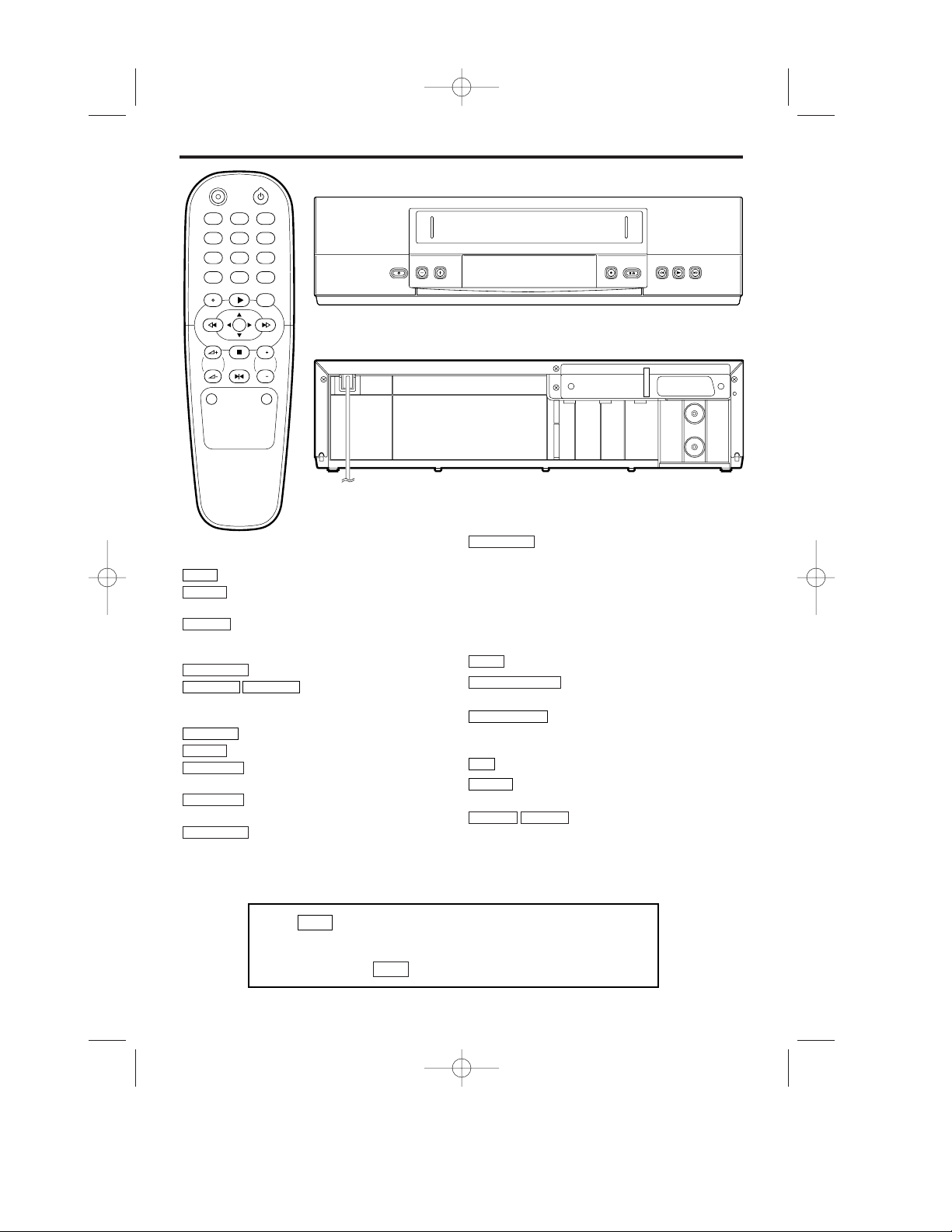
2
EN
1. Description of controls
1 2 3
4 5 6
7 8 9
P
0
P
P
STILL
STOP
MENU
REW FWD
PLAYSTATUS/EXIT CLEAR
VCR TV
REC STANDBY/ON
PROGVOL
MUTE SYSTEM
FWDPLAYREWSTOP/EJECTRECORDPROGRAMMESTANDBY/ON
RF OUT
TV
AERIAL
Buttons for VCR feature only
To operate the VCR with the remote control.
To delete last entry/Clear programmed
recording (TIMER).
To record the TV channel selected at this
moment or press repeatedly to start a One-Touch
Recording.
To stop the tape (still picture).
To select the programme
number. During normal playback, press to adjust the
tracking.
To change the Video (Colour) System.
To call up main menu of VCR.
To play a tape, select an item in the menu
of VCR.
To stop the tape, select an item in the
menu of VCR.
When tape playback is stopped, press to
fast forward the tape at high speed. During playback,
press to fast forward the tape while the picture stay on
the screen. To store or confirm entry in the menu.
FWD
1- B
STOP
C- L
PLAY
B- K
MENU
SYSTEM
PROG P–PROG P
+
STILL 2
REC I
CLEAR
VCR
When tape playback is stopped, press to
rewind the tape at high speed. During playback, press to
rewind the tape while the picture stay on the screen.To
return the cursor in the menu.
Buttons with TV feature
To call up additional TV functions.
To switch VCR or Philips TV on or
off, interrupt menu function.
To access or remove the VCR’s onscreen status display. To exit on-screen menus. Or, to
access or remove a status display or menu of Philips TV.
Press to select channels at VCR or Philips TV.
To mute the TV’s sound. Press again to restore
the volume.
To adjust the TV’s volume.
VOL5
–
VOL5
+
MUTE
0..9
STATUS/EXIT
STANDBY/ON
yy
TV
REW
0- s
Press before pressing a VCR-feature key.
You can use this remote control to operate some functions of
Philips TVs. Press before pressing a TV-feature key.
TV
VCR
HE273ED(EN).QX3 03.3.12 1:47 PM Page 2
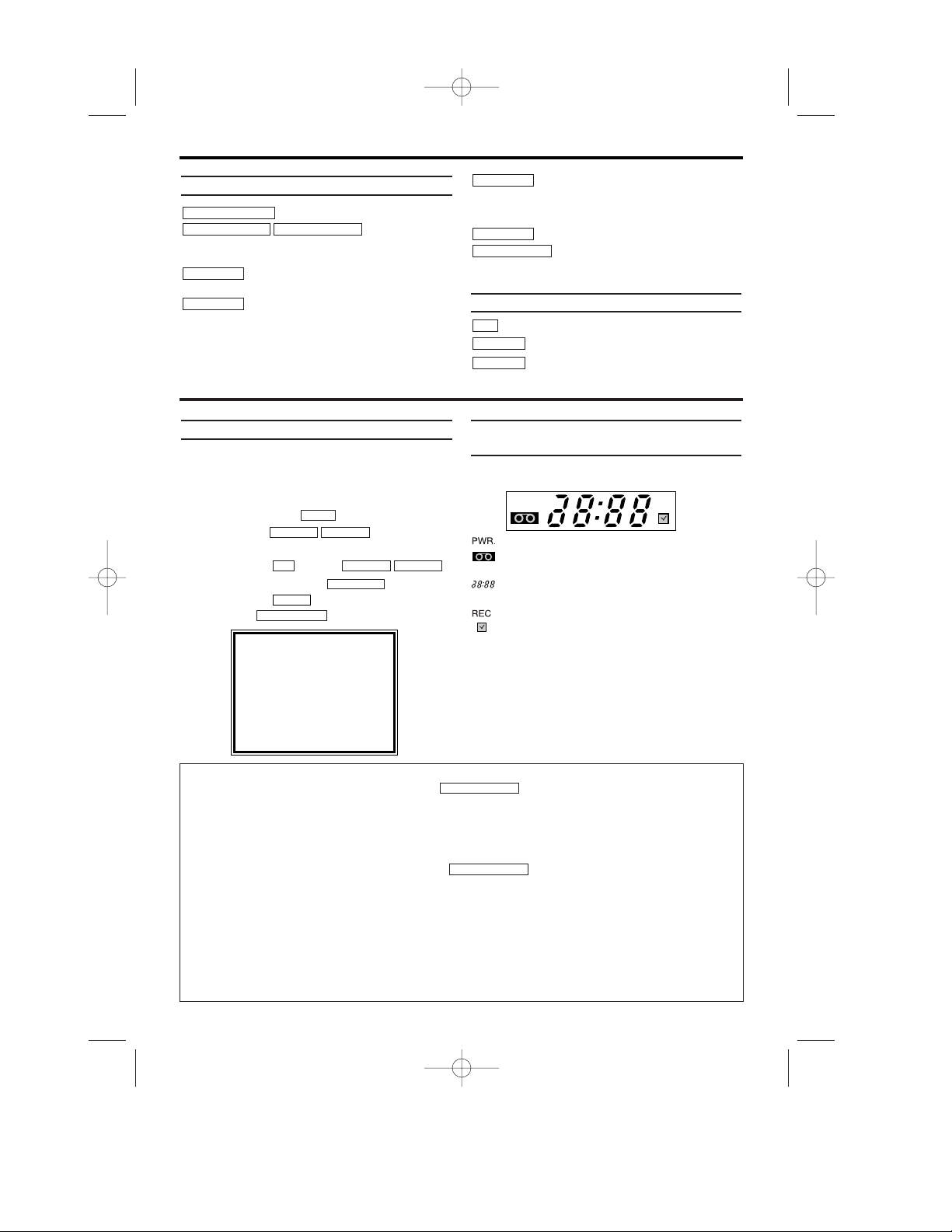
3
EN
Front of the device
To switch off or on, interrupt a function.
To select the
programme number. During normal playback, press to
adjust the tracking.
To record the TV channel selected at this
moments.
When tape playback is stopped, press to fast forward the
tape at high speed. During playback, press to fast forward
the tape while the picture stay on the screen.
When tape playback is stopped, press to rewind the tape at
high speed. During playback, press to rewind the tape while
the picture stay on the screen.
To play a tape.
To stop the tape and eject the
cassette.
Back of the set
To connect the TV set(programme number).
To connect the aerial cable.
To connect the TV set.
RF OUT
AERIAL
TV
STOP/EJECT
PLAY
REW
FWD
RECORD
PROGRAMME-PROGRAMME+
STANDBY/ON
yy
2. Important notes for operation
Navigation in the screen menu
You can check/change many functions and settings of your video recorder via the on-screen
menu. The individual functions are selected, via
the remote control as follows:
Call up the menu: with .
To select: with .
To enter or change your selection: with the
number buttons or with .
To save or confirm: with .
To cancel: with .
To end: with .
The symbols on your video recorder
display
These symbols can light up on your video
recorder display:
When you keep your video recorder on.
When you have put a cassette in the video
recorder.
Display of programme number of the TV
channel / time / RF channel.
When you record.
When you have programmed a recording.
STATUS/EXIT
CLEAR
FWD 1- B
STOP C-LPLAY B-K
0..9
STOP C-LPLAY B-K
MENU
Switching on
You can switch on the video recorder with the button.
Automatic switch-off
If the video recorder is not used for several minutes, it switches itself off automatically. This function
can be deactivated (e.g. if you want to use the video recorder as a TV receiver). For more
information, please read the section 'Automatic switch-off' in chapter 'Other functions'.
Time in the display
If you have switched the video recorder off with , the time will show in the display, e.g.
'18:00'.
If the clock has not been set, ' --:-- ' will appear.
Power consumption
The video recorder should always be connected to the mains so as not to affect the use of the TV or
programmed recordings.
If the display has been switched off, your video recorder consumes less than 3W in stand-by.
Power outage/no power
Channel information remains saved for up to 10 year, the time and timer information is saved for up
to 1 minute.
STANDBY/ON
yy
STANDBY/ON
yy
SELECT KL CHOOSE B
→TIMER
RECORD SET UP
VCR SET UP
TUNER SET UP
INITIAL SET UP
END=EXIT
HE273ED(EN).QX3 03.3.12 1:47 PM Page 3
PWR. REC
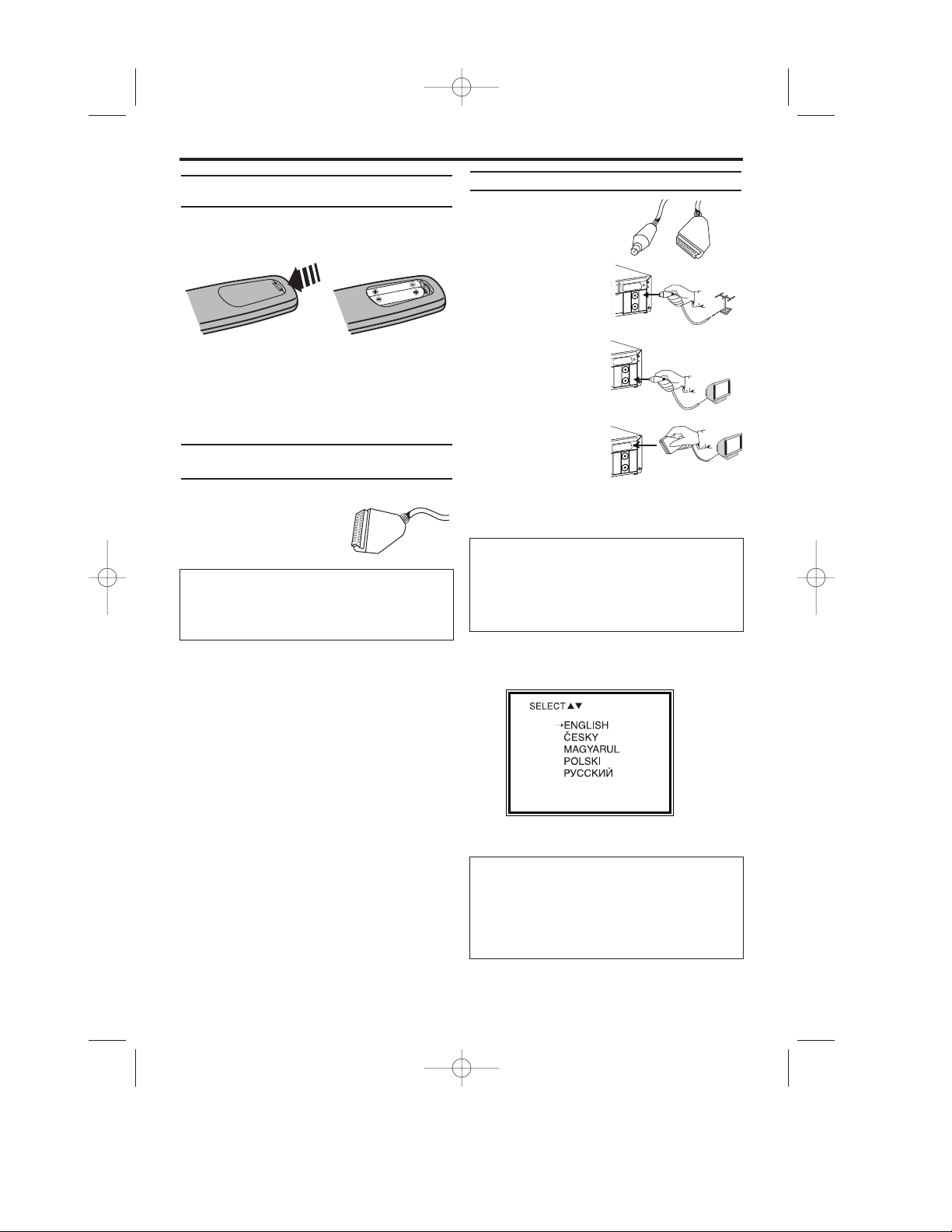
4
EN
Preparing the remote control for
operation
The remote control and its batteries are packed
separately in the original video recorder packaging.
You must install the batteries in the remote control
before use.
1.
1.Ta ke the remote control and the enclosed batter-
ies (2 batteries).
2.
2.Open the remote control's battery compartment
and place the batteries in it as shown in the pic-
ture and close the battery compartment.
The remote control is now ready to use. Its range is
approximately 5 metres.
Connecting your video recorder to
the TV set
The necessary cable connections must be made
before you can record or playback TV programmes using
your video recorder.
We recommend that you use a
scart cable to connect your TV
and video recorder.
Connecting with a scart cable
Have the following cables
ready:
an aerial cable (1, supplied), a scart cable (2, not
supplied).
1.
1.Remove the aerial
cable plug from your TV
set. Insert it into the
AERIAL at the back of
the video recorder.
2.
2.Insert one end of the
supplied aerial cable
into the RF OUT at the
back of the video
recorder and the other
end into the aerial input
socket at the back of
the TV set.
3.
3.Plug one end of a scart
cable into the scart
socket ‘TV’ at the back
of the video recorder
and the other end into
the suitable scart socket on your TV reserved
for the video recorder operation (see your TV's
operating instructions).
4.
4.Switch on the TV.
5.
5.Insert AC cable into the wall socket
6.
6.If the connection was properly made and your TV
was automatically switched to the programme
number for the scart socket, you will see the following picture:
Then, read the paragraph 'Preparation for use' in
the chapter 'Installing your video recorder'.
3. Connecting the video recorder
What is a scart cable?
The scart or Euro AV cable serves as the universal
connector for picture, sound and control signals.With
this type of connection, there is practically no loss of
quality during the picture or sound transfer.
My TV has several scart sockets. Which one
should I use?
Select that scart socket which is suited for the
video output as well as for the video input.
My TV has a configuration menu for the scart
socket.
Please configure this scart socket as Input-Output.
My screen is empty
Many TVs are switched to the programme number
for the scart socket by way of a control signal sent
through the scart cable.
If the TV does not automatically switch to the scart
socket programme number, manually change to
the corresponding programme number on your TV
(see your TV's operating instructions).
PUSH MENU TO CONTINUE
HE273ED(EN).QX3 03.3.12 1:47 PM Page 4
12
AERIAL
TV
)
IAL
AER
RF OUT
TV
RF OUT
L
AERIA
T
OU
RF
TV
L
IA
R
AE
UT
F O
R
TV
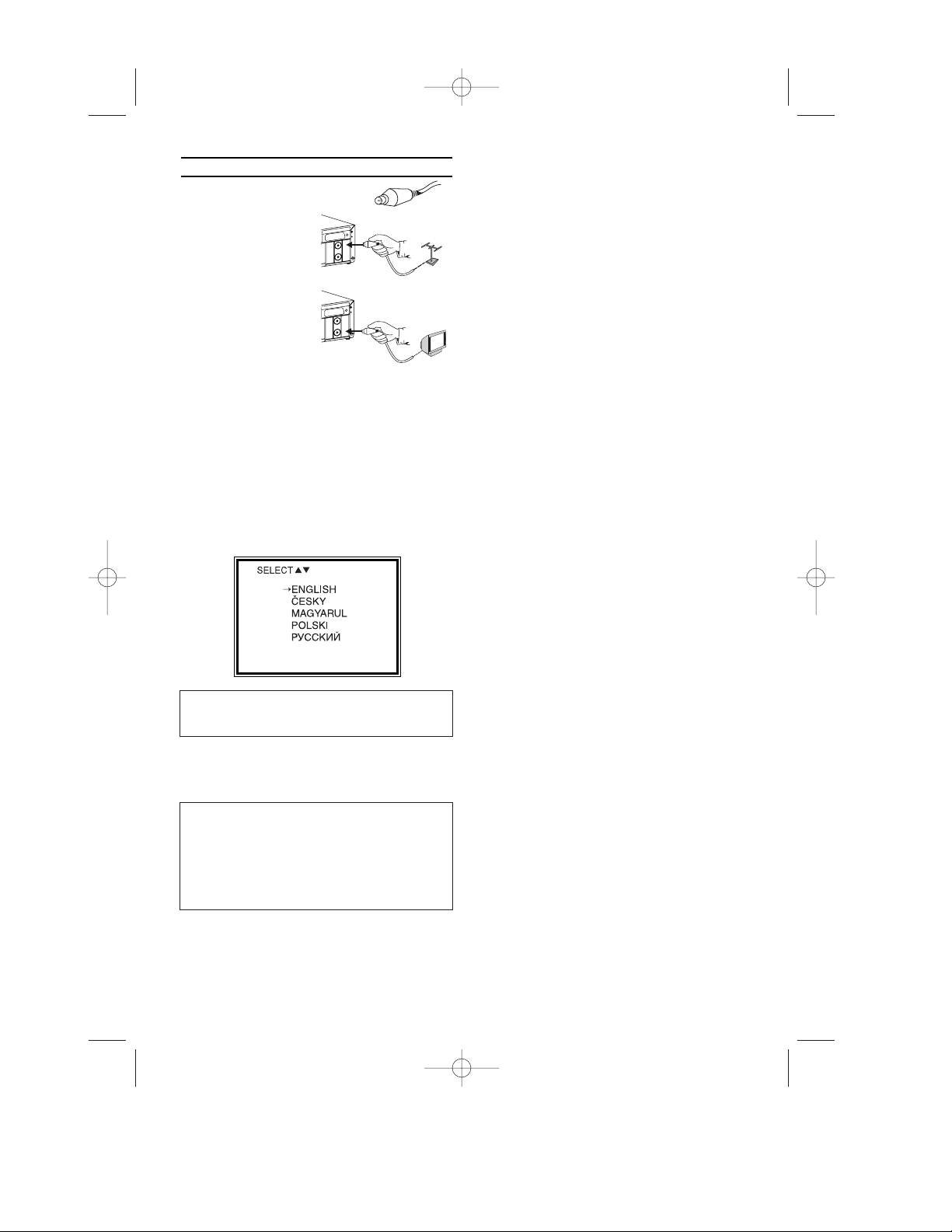
EN
Connecting without a scart cable
Have the following cables ready:
an aerial cable.
1.
1.Switch off your TV.
2.
2.Remove the aerial
cable plug from the
aerial input socket of
the TV. Insert it into
the AERIAL at the
back of the video
recorder.
3.
3.Insert one end of the
supplied aerial cable
into the RF OUT at
the back of the video recorder and the other
end into the aerial input socket at the back of
the TV.
4.
4.Insert AC cable into the wall socket.
5.
5.Switch on your TV and select the programme
number used for video playback on your TV
set (see your TV's operating instructions).
6.
6.Select this programme number and manually
start the TV's channel search as if you wanted to save a new TV channel until the next
screen appears.
7.
7.Save this programme number setting on your TV
for video recorder operation.
You can find more details in chapter 'Preparation
for use'.
5
I do not see a Language setting picture
* Check the cable connections.
* Repeat the channel search on your TV.
Programme number for video recorder operation
You have now saved a programme number for use
by your video recorder as you would a regular TV
channel. This programme number must now be
used in future for video recorder playback ('video
recorder' TV channel).
PUSH MENU TO CONTINUE
HE273ED(EN).QX3 03.3.12 1:47 PM Page 5
AERIAL
TV
L
IA
ER
A
UT
F O
R
TV
RF OUT
L
IA
R
AE
T
U
O
F
R
