Philips V R 110 User Manual
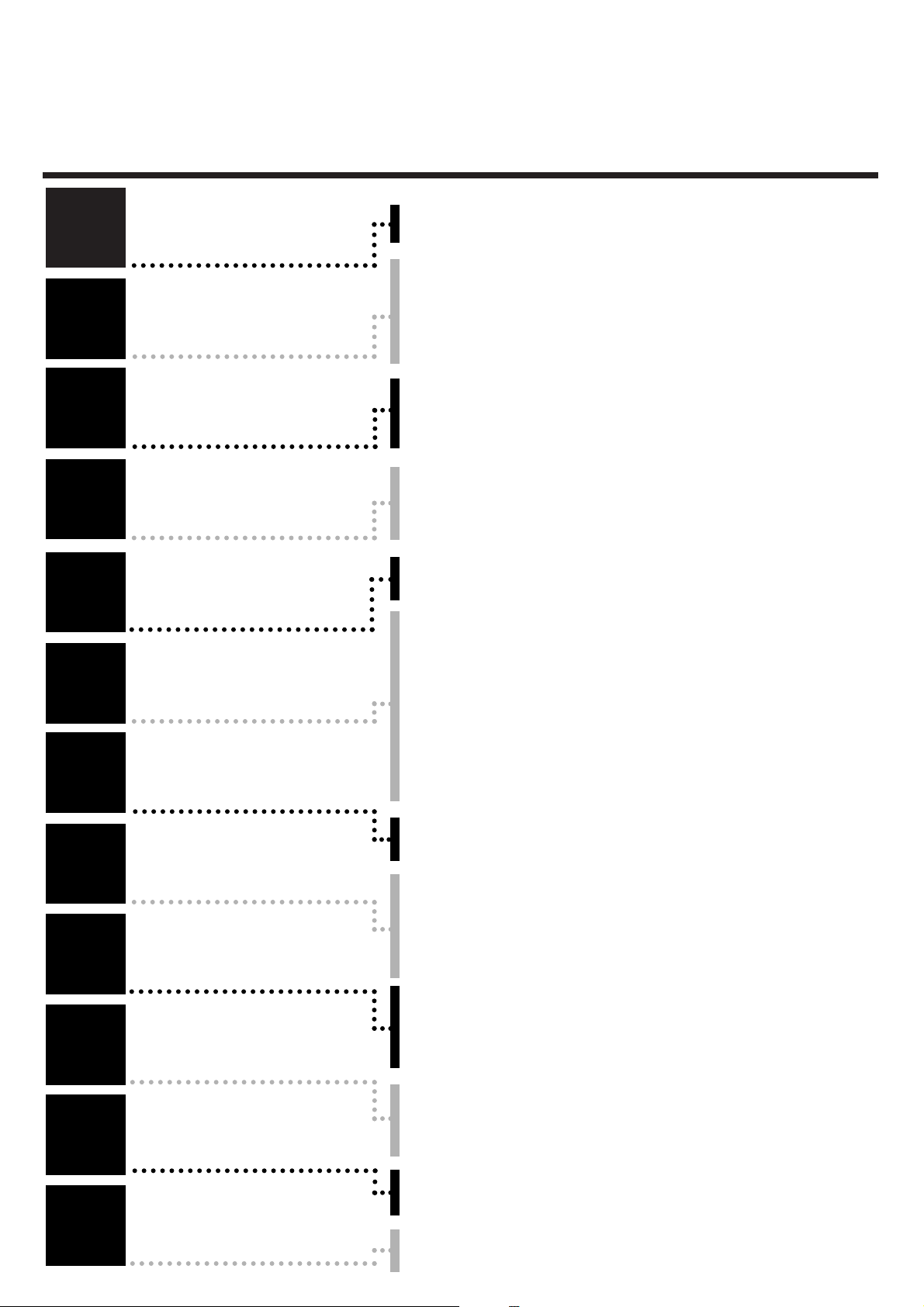
TTaabbllee ooff ccoonntteennttss
1
1
2
2
3
3
4
4
5
5
6
6
7
7
8
8
9
9
10
10
11
11
12
12
Introduction
Connecting the
video recorder
Initial
installation
Settings
Operating
instructions
Playback
Removing picture
disturbance
Manual
recording
Programmed
recordings
Other
functions
Suppressing
interference
Before you call
an engineer
Important notes for operation . . . . . . . . . . . . . . . . . . . . . . . . . . . .Page 4
Important information for customers in Great Britain . . . . . . . . . . Page 5
Preparing the remote control for operation . . . . . . . . . . . . . . . . . Page 6
Connecting to a TV set with a scart socket . . . . . . . . . . . . . . . . . . Page 6
Connecting to a TV set without a scart socket . . . . . . . . . . . . . . . Page 7
Connecting additional devices . . . . . . . . . . . . . . . . . . . . . . . . . . . . Page 8
Setting TV channels, date and time for the first time . . . . . . . . . . . Page 9
Manual search for TV channel . . . . . . . . . . . . . . . . . . . . . . . . . . . Page 10
Using a satellite receiver . . . . . . . . . . . . . . . . . . . . . . . . . . . . . . . Page 11
Finding a TV channel automatically . . . . . . . . . . . . . . . . . . . . . . . . Page 12
Manual sorting / clearing of TV channels . . . . . . . . . . . . . . . . . . . Page 13
Setting the time and date . . . . . . . . . . . . . . . . . . . . . . . . . . . . . . . Page 14
General information . . . . . . . . . . . . . . . . . . . . . . . . . . . . . . . . . . Page 15
Navigation in the main menu . . . . . . . . . . . . . . . . . . . . . . . . . . . . Page 15
Playing cassettes . . . . . . . . . . . . . . . . . . . . . . . . . . . . . . . . . . . . . Page 16
Resetting tape position . . . . . . . . . . . . . . . . . . . . . . . . . . . . . . . . Page 17
Searching for tape position with picture (picture search) . . . . . . . Page 17
Searching for tape position without picture (forward wind and rewind)Page 18
Automatic search for tape position (index search) . . . . . . . . . . . Page 18
Finding a blank position on tape automatically . . . . . . . . . . . . . . . Page 19
Still picture / slow motion . . . . . . . . . . . . . . . . . . . . . . . . . . . . . . Page 19
Fine-tuning (Tracking) . . . . . . . . . . . . . . . . . . . . . . . . . . . . . . . . . Page 20
Optimizing still picture . . . . . . . . . . . . . . . . . . . . . . . . . . . . . . . . . Page 20
Starting and stopping recording manually . . . . . . . . . . . . . . . . . . . Page 21
Starting recording manually and stopping automatically . . . . . . . . Page 22
Lining up manual recordings . . . . . . . . . . . . . . . . . . . . . . . . . . . . Page 23
Selecting the recording speed . . . . . . . . . . . . . . . . . . . . . . . . . . . Page 23
Timer programming . . . . . . . . . . . . . . . . . . . . . . . . . . . . . . . . . . . Page 24
Problem solving (Timer programming) . . . . . . . . . . . . . . . . . . . . . Page 26
Deleting / checking / changing programmed recordings . . . . . . . . Page 27
Altering automatic switch-off . . . . . . . . . . . . . . . . . . . . . . . . . . . . Page 28
Adjusting the child lock . . . . . . . . . . . . . . . . . . . . . . . . . . . . . . . . Page 28
Changing the TV system . . . . . . . . . . . . . . . . . . . . . . . . . . . . . . . Page 29
Optimizing the modulator . . . . . . . . . . . . . . . . . . . . . . . . . . . . . . Page 30
Switching the modulator on and off . . . . . . . . . . . . . . . . . . . . . . . Page 31
Error correction . . . . . . . . . . . . . . . . . . . . . . . . . . . . . . . . . . . . . Page 32
Technical data . . . . . . . . . . . . . . . . . . . . . . . . . . . . . . . . . . . . . . . Page 32
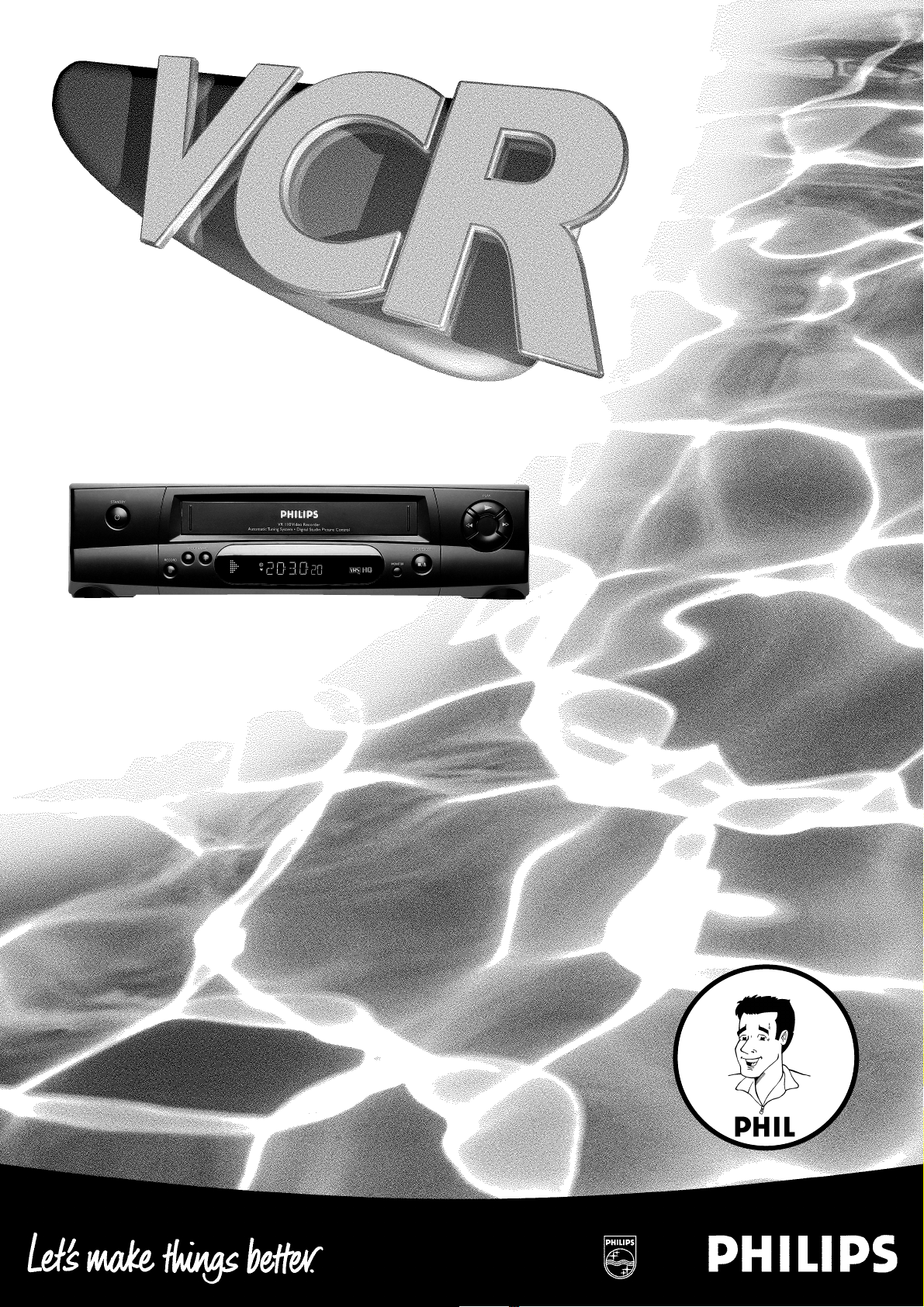
VR 110/07
Operating instructions
with
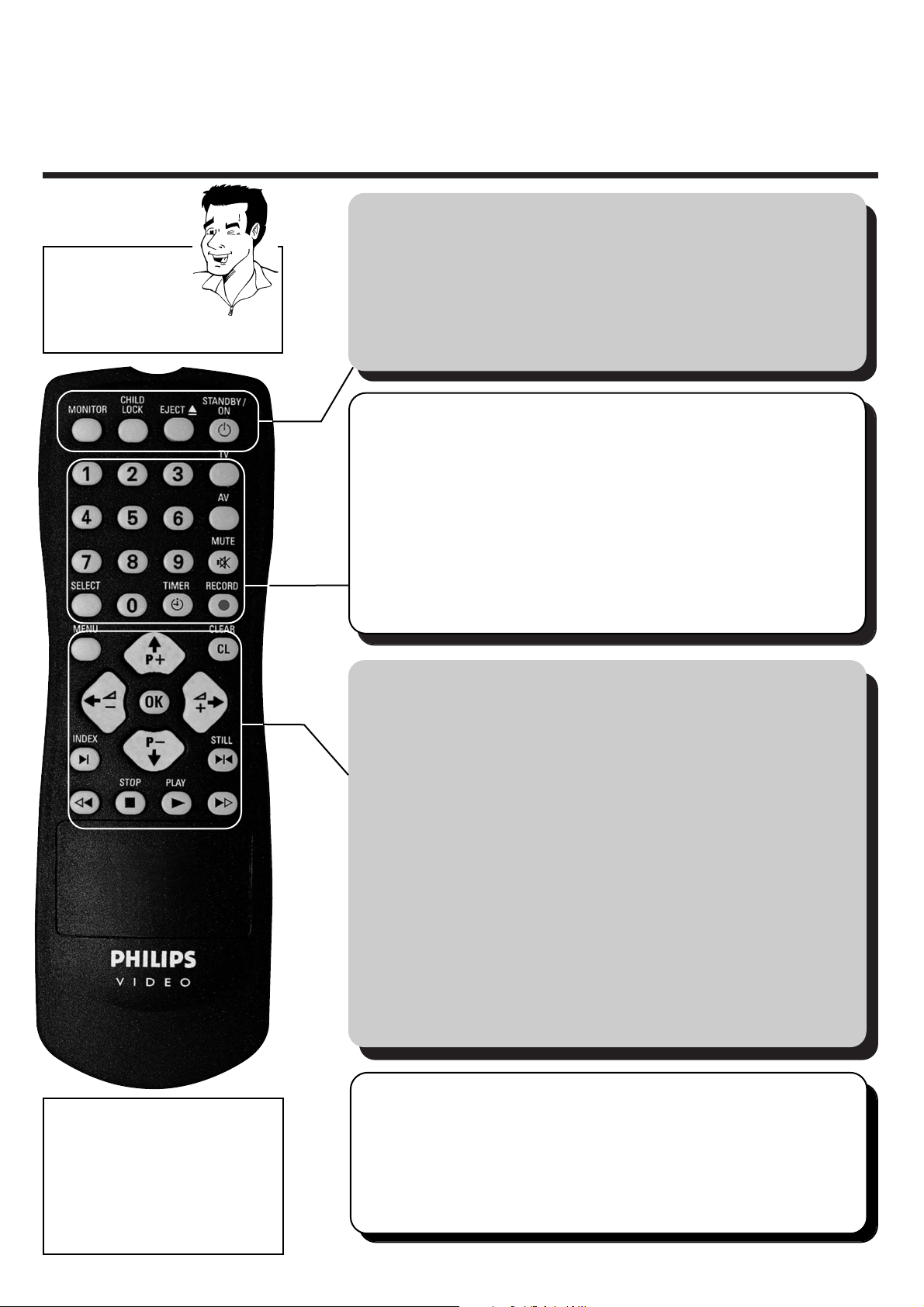
REMOTE CONTROL ENGLISH
2
2
RReemmoottee ccoonnttrrooll
MMOONNIITTOORR
ää
Changing between TV reception and video
recorder reception
CCHHIILLDD LLOOCCKK
ää
Activate/deactivate child lock
EEJJEECCTT JJ
ää
Eject inserted cassette
SSTTAANNDDBBYY//OONN mm
ää
Switch set on/off
ää
Interrupt function
ää
Interrupt programmed recording
MMEENNUU
ää
Switch main menu on/off
CCLLEEAARR ((CCLL))
ää
Delete input
ää
Delete programmed recording
OOKK
ää
Store
ää
Confirm
PP++ // PP--
ää
Select next / previous menu point /
next / previous programme number
SS-- // SS++
ää
used only in combination with button
TTVV
(see below)
IINNDDEEXX EE
ää
With H or I: Search for index marking
SSTTIILLLL RR
ää
Stop tape and show still picture
HH
ää
In STOP or STANDBY mode: Rewind
ää
In PLAYBACK: Fast reverse
SSTTOOPP hh
ää
Stop tape
PPLLAAYY GG
ää
Play back recorded cassette
II
ää
In STOP or STANDBY mode:Wind forward
ää
In PLAYBACK: Fast forward
00--99
ää
Enter data
ää
Select programme number
TTVV
ää
Call up additional functions (see below)
AAVV
ää
used only in combination with button
TTVV
(see below)
SSEELLEECCTT
ää
Select function
TTIIMMEERR ss
ää
Programme recordings
ää
Check / change recordings
ää
Delete recordings
RREECCOORRDD nn
ää
Start manual recording
TTIIPP
AAddddiittiioonnaall TTVV ffuunnccttiioonnss
TTVV // SS-- ää
Reduce TV volume
TTVV // SS++ ää
Increase TV volume
TTVV // PP++ ää
Select next TV programme number
TTVV // PP-- ää
Select previous TV programme number
TTVV // MMUUTTEE yy ää
Turn sound on/off
TTVV // AAVV ää
Select TV-Audio- / Video input socket
TTVV // SSTTAANNDDBBYY//OONN mm ää
Turn TV on/off
AAcccceessssoorriieess
4 Operating instructions
4 Operating instructions in brief
4 Remote control
4 Batteries
4 Aerial cable
4 Mains cable
You will find explanations
for the controls and the
displays on your video
recorder on the second
to last page of these
operating instructions.
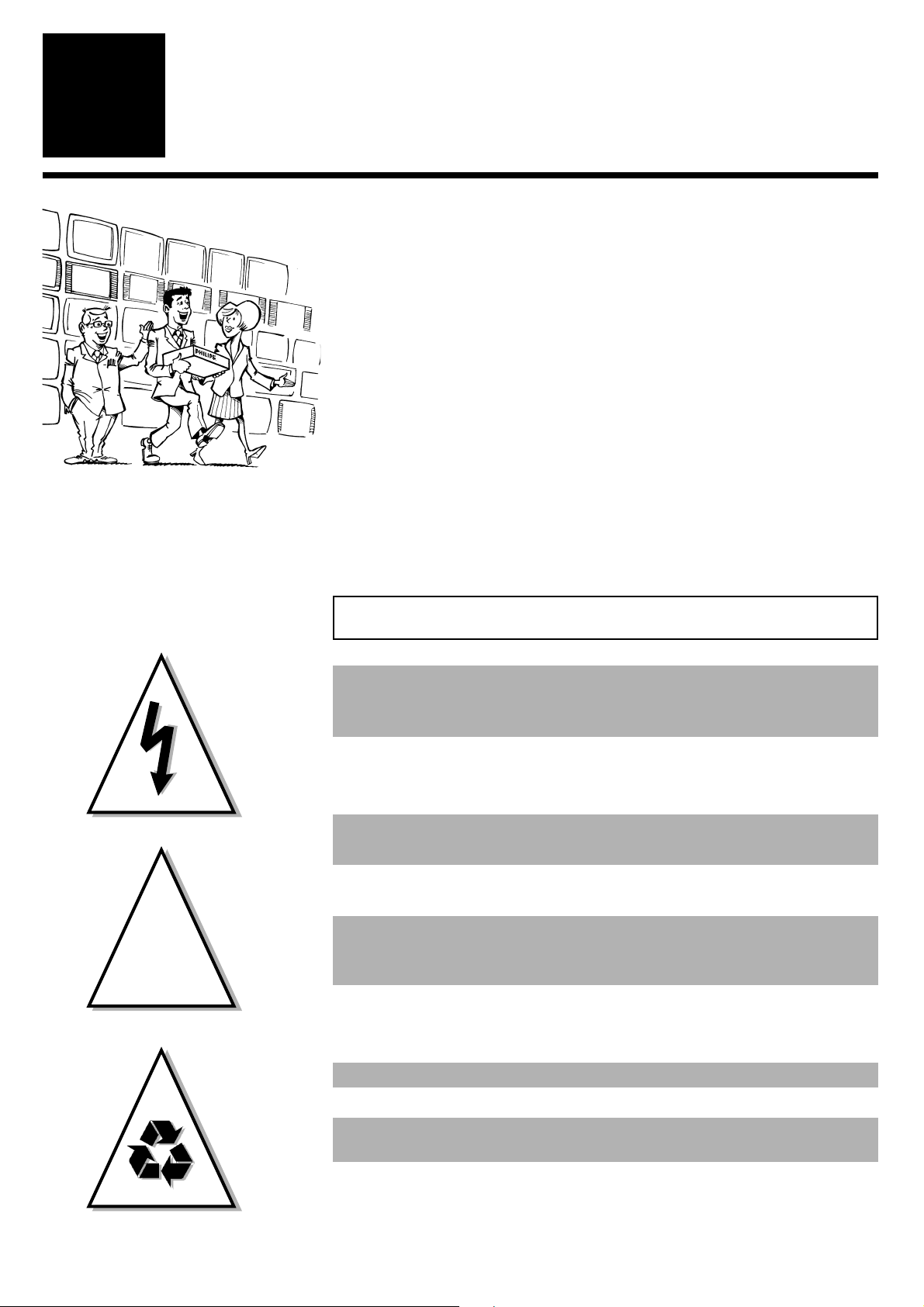
IMPORTANT NOTES FOR OPERATION ENGLISH
4
4
IInnttrroodduuccttiioonn
1
1
You should not under any circumstances open the set yourself.You
would expose yourself to the risk of an electric shock from the
hazardous high voltage inside.
IImmppoorrttaanntt nnootteess ffoorr ooppeerraattiioonn
WWeellccoommee ttoo tthhee ffaammiillyy ooff oowwnneerrss
ooff PPhhiilliippss VVHHSS vviiddeeoo rreeccoorrddeerrss..
Thank you for choosing to buy our product. Please wait at
least three hours after transporting the appliance before
starting installation. The set needs this time in order to
become acclimatised to its new environment (temperature, air
humidity, etc.).
YYoouurr PPhhiilliippss TTeeaamm hhooppeess
tthhaatt yyoouu wwiillll eennjjooyy uussiinngg
yyoouurr nneeww vviiddeeoo rreeccoorrddeerr!!
When the appliance is connected to the power supply, there are some
components which are constantly operational.To switch off the video
recorder completely, you must disconnect it from the power supply.
The video recorder does not contain any components that can be
repaired by the customer.
Make sure that air can circulate freely through the ventilation slots on
the video recorder.
Make sure that no objects or liquids enter the video recorder. If liquid is
spilt into it, disconnect the video recorder immediately from the power
supply and call the Customer Call Center for advice.
The video recorder should not be used immediately after
transportation from a cold to a hot area or vice versa, or in conditions
of extreme humidity.
These operating instructions have been printed on non-polluting paper.
Please deposit old batteries at the relevant collection points.
Please make use of the facilities available in your country for disposing of the
video recorder packaging in a way that helps to protect the environment.
This electronic device contains many materials which can be recycled.
Please enquire about the possibilities for recycling your old set.
This product complies with the requirements of Directive 73/23/EEC + 89/336/EEC + 93/68 EEC.
!
!
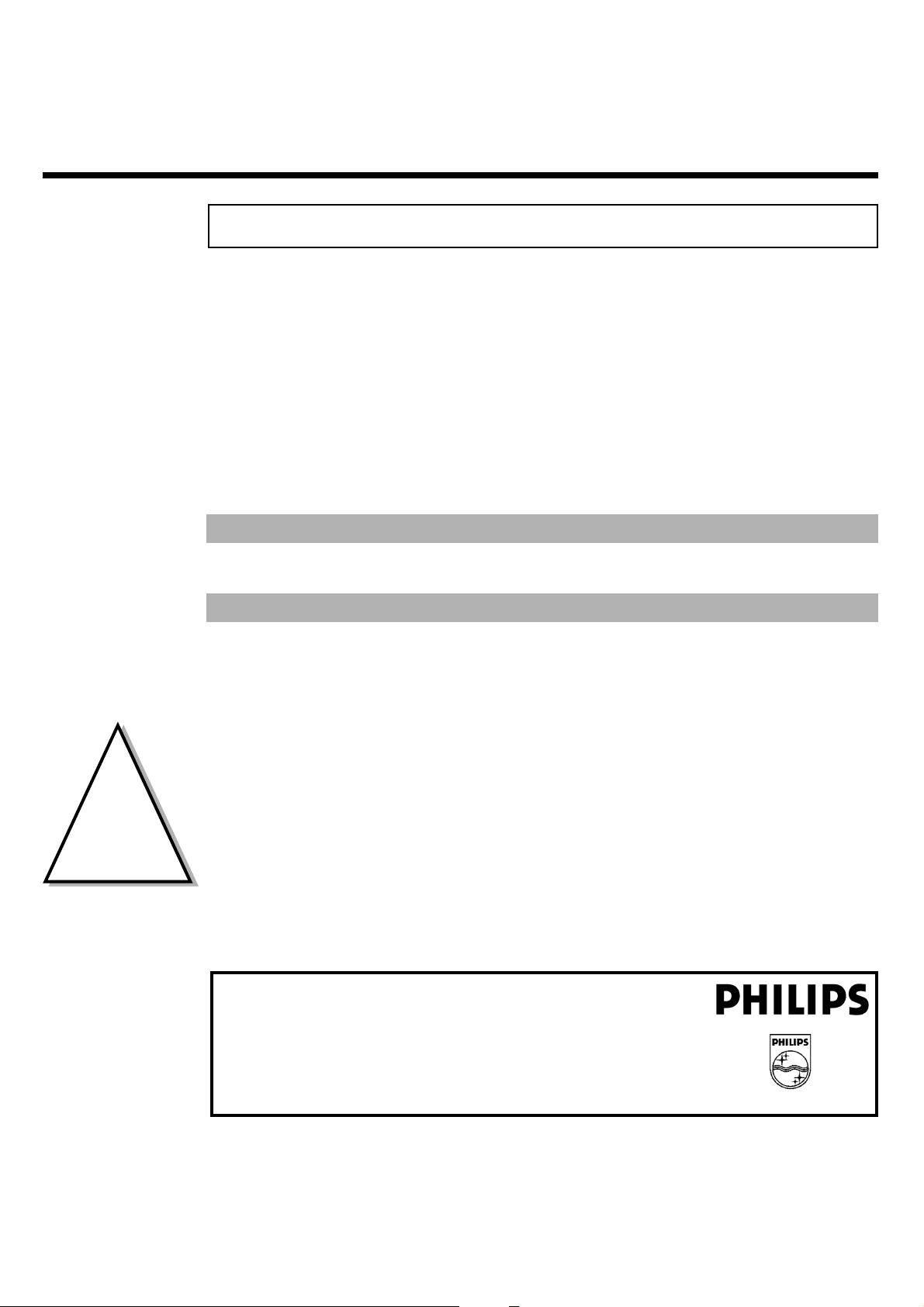
ENGLISH INFORMATION FOR CUSTOMERS IN GREAT BRITAIN
5
5
MODEL NO. VR 110/07
PROD. NO. ..............................
So that you can identify your machine in the event of theft, enter the serial number (PROD. NO)
here.You will find it on the type plate on the back of the set.
IImmppoorrttaanntt iinnffoorrmmaattiioonn ffoorr ccuussttoommeerrss iinn GGrreeaatt BBrriittaaiinn
This set is fitted with an approved moulded 13 amp plug.To change the fuse in this plug or to
attach a different plug, please proceed as follows:
1 Take off the fuse cover and remove the old fuse
2 Insert a new fuse. Suitable fuses are those of the type BS 1362 3A,A.S.T.A. -
or BSI-approved
3 Close the fuse cover
If the attached plug does not meet your requirements, you can cut it off and replace it with a
suitable plug. Please observe the following conditions:
If your new plug uses a built-in fuse, this should be a 3A fuse.
If your new plug does not contain a built-in fuse,please do not use any fuses in your fusebox with a rating
of more than 5A.
Please destroy the old,cut-off plug so that it cannot be used elsewhere.
4 Connect the blue cable (neutral "N") to the terminal in the plug which is
marked with the letter "N" or coloured black
5 Connect the brown cable (live,"L") to the terminal in the plug which is marked
with the letter "L" or coloured red
6 Do not in any circumstances connect either of the two cables to the terminal
in the plug marked with the letter "E",the symbol " \" or coloured green or
green/yellow
Before you refit the plug cover, make sure, that the grip at the bottom of the plug is
clamped over the plastic cover of the lead, not just over the two wires.
!
!
IIff yyoouu hhaavvee aannyy pprroobblleemmss uussiinngg tthhee vviiddeeoo rreeccoorrddeerr,, pplleeaassee rreeaadd tthhee ccoorrrreessppoonnddiinngg
cchhaapptteerrss iinn tthhiiss iinnssttrruuccttiioonn mmaannuuaall.. IIff yyoouu hhaavvee aannyy qquueessttiioonnss,, tthheerree iiss aallssoo aa ccuussttoommeerr
ssuuppppoorrtt sseerrvviiccee aavvaaiillaabbllee iinn yyoouurr ccoouunnttrryy.. YYoouu ccaann ffiinndd tthhee tteelleepphhoonnee nnuummbbeerr iinn tthhee
gguuaarraanntteeee iinnffoorrmmaattiioonn eenncclloosseedd iinn tthhee ppaacckkaaggiinngg.. PPlleeaassee hhaavvee yyoouurr mmooddeell nnuummbbeerr
((MMOODDEELL NNOO..)) aanndd pprroodduuccttiioonn nnuummbbeerr ((PPRROODD.. NNOO..)) rreeaaddyy..
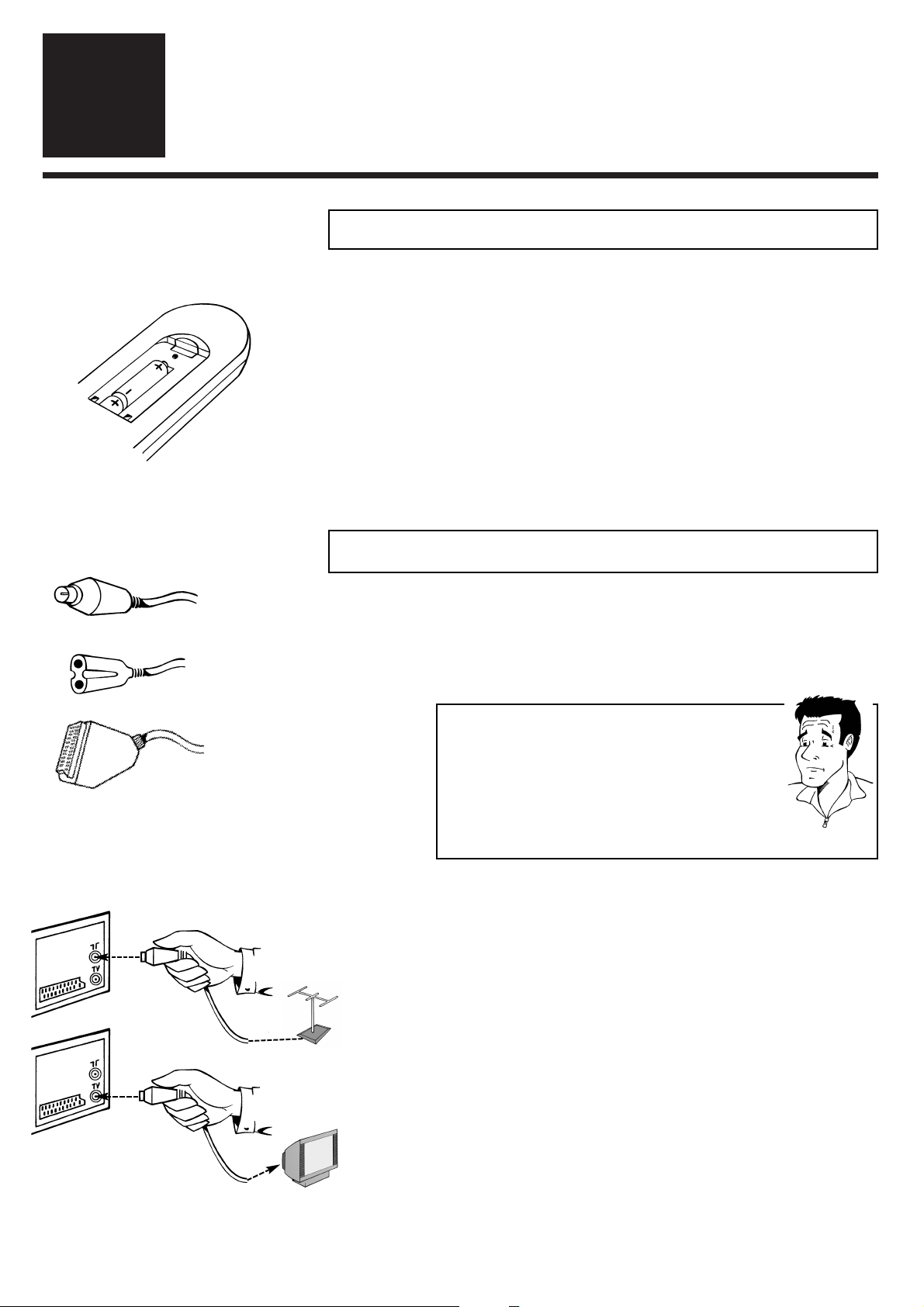
REMOTE CONTROL / CONNECTION (TV SET WITH SCART SOCKET)ENGLISH
6
6
CCoonnnneeccttiinngg tthhee vviiddeeoo rreeccoorrddeerr
2
2
CCoonnnneeccttiinngg ttoo aa TTVV sseett wwiitthh aa ssccaarrtt ssoocckkeett
2 Switch off your TV set
3 Remove the aerial cable plug from the back
of your TV set and insert it into the aerial
socket 2on the back of the video recorder
4 Take the enclosed aerial cable and connect
the appropriate ends to the aerial socket of
your TV set and to the TV socket 3on the
back of the video recorder
1 Have the following cable ready: An aerial cable
(enclosed), a mains cable (enclosed) and a scart
cable
PPAARRDDOONN??
WWhhaatt iiss aa ssccaarrtt ccaabbllee??
The scart or Euro-AV cable serves as the universal
recording and playback connector for picture-, soundand control signals.With this type of connection, there
is practically no loss of quality during the signal transfer.
We recommend that you use a scart cable (available
from specialist stores) when using this video recorder.
PPrreeppaarriinngg tthhee rreemmoottee ccoonnttrrooll ffoorr ooppeerraattiioonn
1 Take the remote control of the video recorder
and the enclosed batteries (2 batteries)
2 Open the battery compartment, insert the
batteries as shown and then close the battery
compartment.The remote control is now ready
to use
Scart cable
Aerial cable
Mains cable
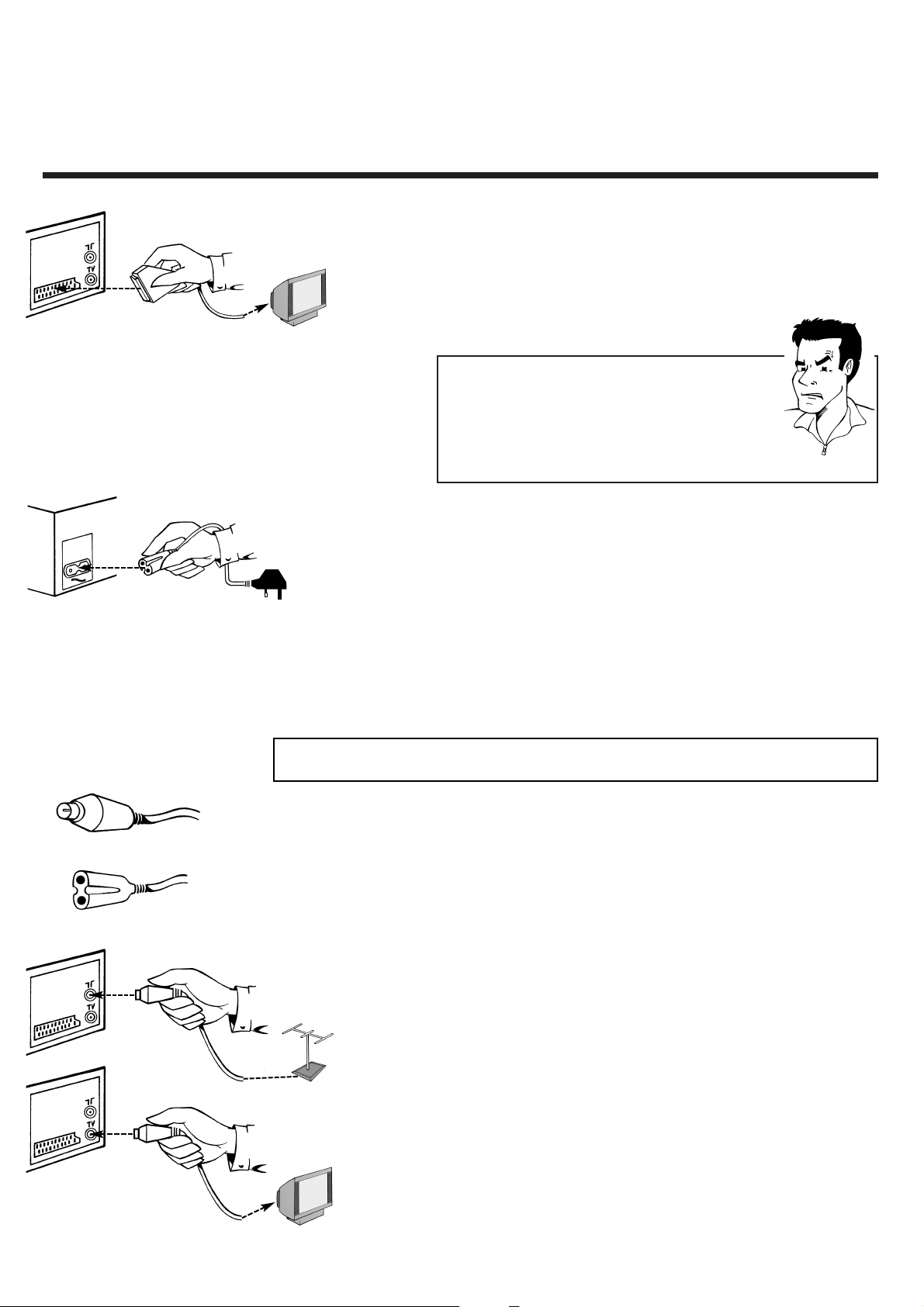
ENGLISH CONNECTION (TV SET WITHOUT A SCART SOCKET)
7
7
5 Take a scart cable and connect one end to the
scart socket on the back of your TV set and
the other to the scart socket
AAVV11 EEXXTT11
on
the back of the video recorder
PPRROOBBLLEEMM
88 MMyy TTVV sseett hhaass mmoorree tthhaann oonnee ssccaarrtt ssoocckkeett
44
Then you have a more modern TV set. Please
check first (with the aid of the operating
instructions for the TV set), which of the available
scart sockets is intended for use with the video
recorder.
6 Take the enclosed mains cable and connect
the appropriate ends to the mains socket
44
on the back of the video recorder
1 Have the following cables (provided with your
new video recorder) ready: An aerial cable
and a mains cable
2 Switch off your TV set
CCoonnnneeccttiinngg ttoo aa TTVV sseett wwiitthhoouutt aa ssccaarrtt ssoocckkeett
3 Remove the aerial cable plug from the back
of your TV set and insert it into the aerial
socket 2on the back of the video recorder
4 Take the enclosed aerial cable and connect
the appropriate ends to the aerial socket of
your TV set and to the TV socket 3on the
back of the video recorder
7 You can find more details in the chapter
"Initial Installation"
Aerial cable
Mains cable
AV1 EXT1
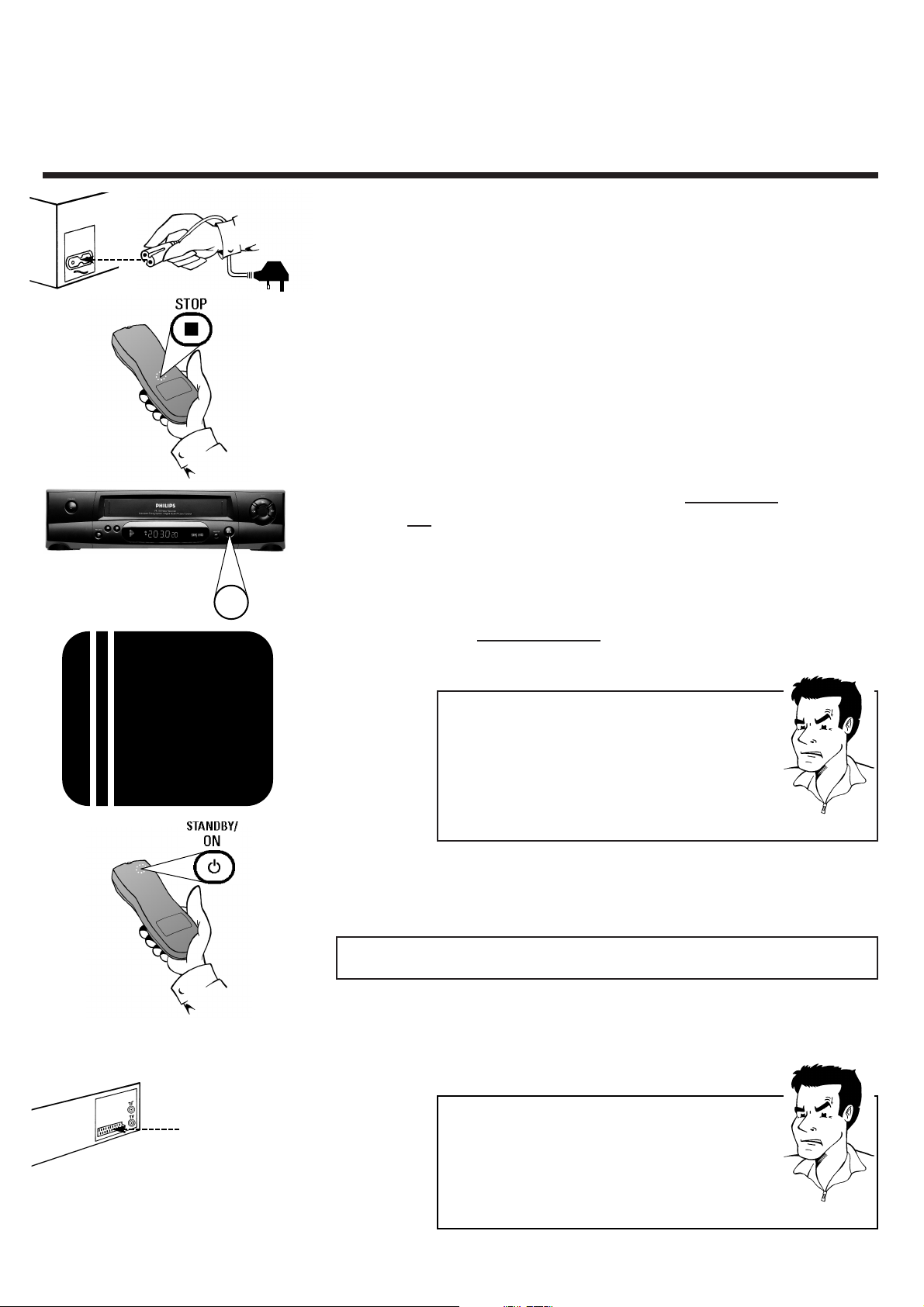
CONNECTING ADDITIONAL DEVICES ENGLISH
8
8
CCoonnnneeccttiinngg aaddddiittiioonnaall ddeevviicceess
Additional devices,such as a decoder, camcorder,satellite receiver, etc.,
can be connected to the scart socket
AAVV11 EEXXTT11
on the back of the
video recorder. You will need a scart cable for this
(available from specialist stores).
5 Take the enclosed mains cable and connect
the appropriate end to the mains socket 4
on the back of the video recorder and the
other to the nearest free socket
7 Switch on your TV set and select on y
our TV
set the programme number which will in
future be used for operation with the video
recorder
8 Change the settings of this programme
number on y
our TV set until you see the
adjacent test image clearly on the screen
PPRROOBBLLEEMM
6 Press
aatt tthhee ssaammee ttiimmee
the stop button h
on the remote control and the stop/eject
button ?on the front of the video
recorder until the modulator frequency of
the set appears in the display (e.g.: "M583")
9 Switch off the video recorder with the
standby button
mm..
88 II hhaavvee uusseedd tthhee ssccaarrtt ssoocckkeett AAVV11 EEXXTT11 ffoorr tthhee
""ccoonnnneeccttiioonn ttoo aa TTVV sseett wwiitthh ssccaarrtt ssoocckkeett ""
44
To connect additional devices via the scart socket
you must select the connection type "Connecting
to a TV set without scart socket."
PPRROOBBLLEEMM
88 TThheerree iiss nnoo tteesstt iimmaaggee
44
Your video recorder "broadcasts" on the frequency
583MHz (CH35) in the UHF range (ultra high
frequency). Repeat the tuning of the selected
programme number on the TV set.
44
Check the cable connections
?
AV1 EXT1
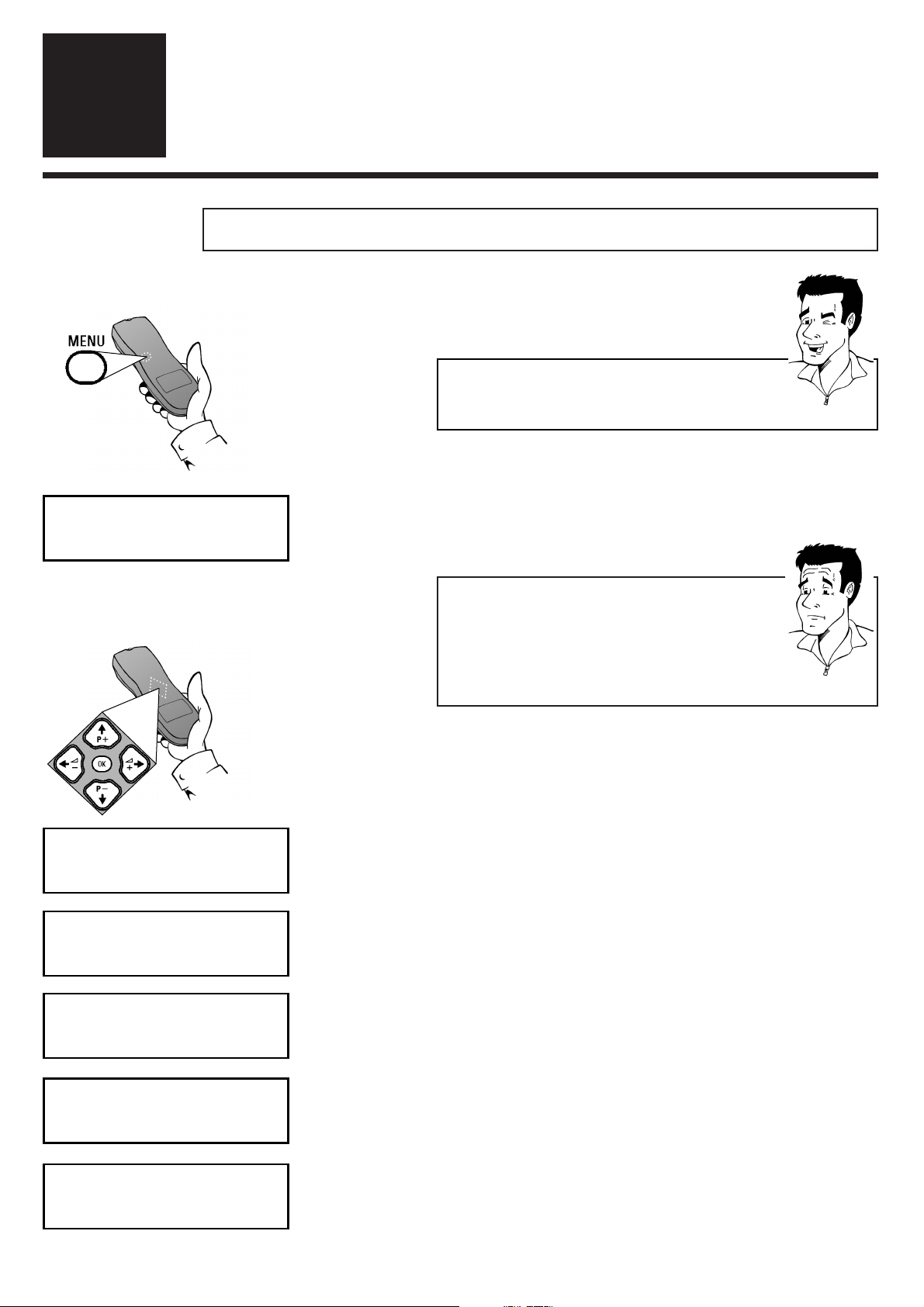
ENGLISH SETTING TV CHANNELS, DATE AND TIME FOR THE FIRST TIME
9
9
1 Using the
MMEENNUU
key, activate the automatic
initial installation
3 The year number will appear in the display
(e.g. "2000"). Using the number keys
00--99
,
enter the current year and/or confirm it
with
OOKK
SSeettttiinngg TTVV cchhaannnneellss,, ddaattee aanndd ttiimmee ffoorr tthhee ffiirrsstt ttiimmee
4 The display will show the month
(e.g. "M01"). Using the number keys
00--99
,
enter the current month and/or confirm it
with
OOKK
5 The display will show the date (e.g. "D01").
Using the number keys
00--99
, enter the
current date and/or confirm it with
OOKK
IInniittiiaall iinnssttaallllaattiioonn
3
3
TTIIPP
2 The set seeks out and stores all available TV
channels.This procedure may take several
minutes.As soon as all the TV channels have
been stored, the display will briefly show "OK"
WWhhaatt iiss aa ddiissppllaayy??
The display of your video recorder is located
immediately below the cassette insertion flap on the
front of the set.Among other things, even when the TV
set is switched off, it serves to provide information on
the operating status of the video recorder.
PPAARRDDOONN??
6 The time will appear in the display (e.g.
"20:00"). Enter the current time with the
number keys
00--99
and/or confirm it with
OOKK
7 In the message field "OK" will briefly appear.
The initial setting is now complete
AAiimm ccoorrrreeccttllyy
Always point the remote control at the video recorder
and not at the TV set.
OK
2000
M01
D01
2000
OK
:
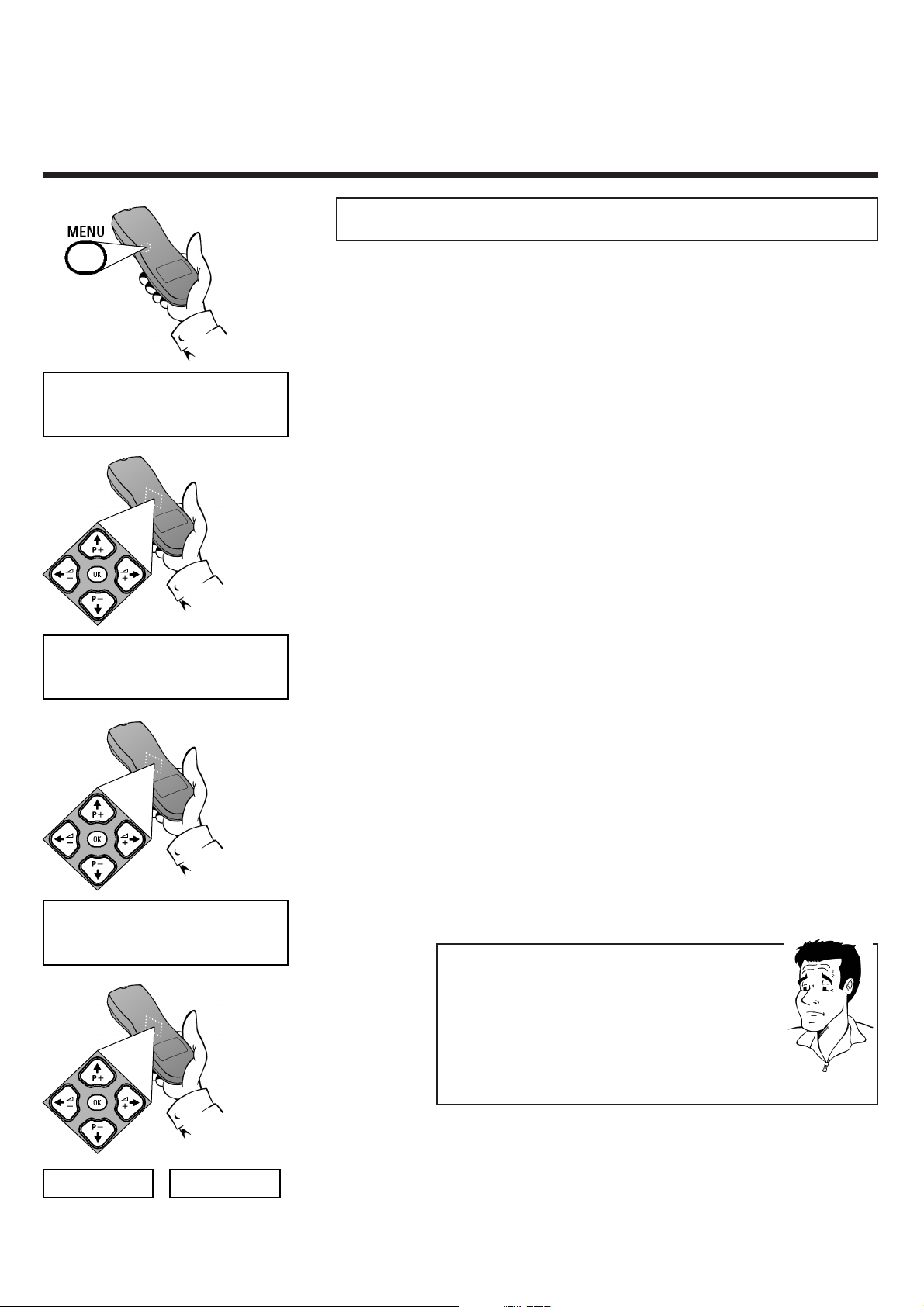
MANUAL SEARCH FOR TV CHANNEL ENGLISH
10
10
1 Switch on the TV set and - if necessary -
select the programme number set for video
recorder operation
MMaannuuaall sseeaarrcchh ffoorr TTVV cchhaannnneell
3 Use
PP--
or
PP++
to select the menu point "MAN"
(Manual TV channel search)
5 Use
PP--
or
PP++
to select the programme
number (e.g.: "P01") which you want to
manually allocate to a TV channel and
confirm with
OOKK
7 The display will blink with the message "CH"
(channel input) or "CA" (special channel input)
2 Press the
MMEENNUU
button on the remote
control.The display will show "CLK"
6 Use
PP--
, to select whether you want to
enter a channel ("CH") or a special channel
("S-CH"), and confirm with
OOKK
PPAARRDDOONN??
WWhhaatt iiss aa cchhaannnneell,, oorr aa ssppeecciiaall cchhaannnneell??
TV channels are transmitted on precisely-defined
frequency ranges.These ranges are also referred to as
"channels". Each channel has its own TV station
allocated to it. Most cable and satellite TV providers
supply tables of channel allocations. Special channels
(hyperband channels) are transmitted on special
frequencies.
In exceptional cases, it may happen that on initial installation the
set does not find all the available TV channels. In this case, the
missing TV channels must be searched for and stored manually.
4 Confirm with
OOKK
CLK
MAN
P01
CH
CA
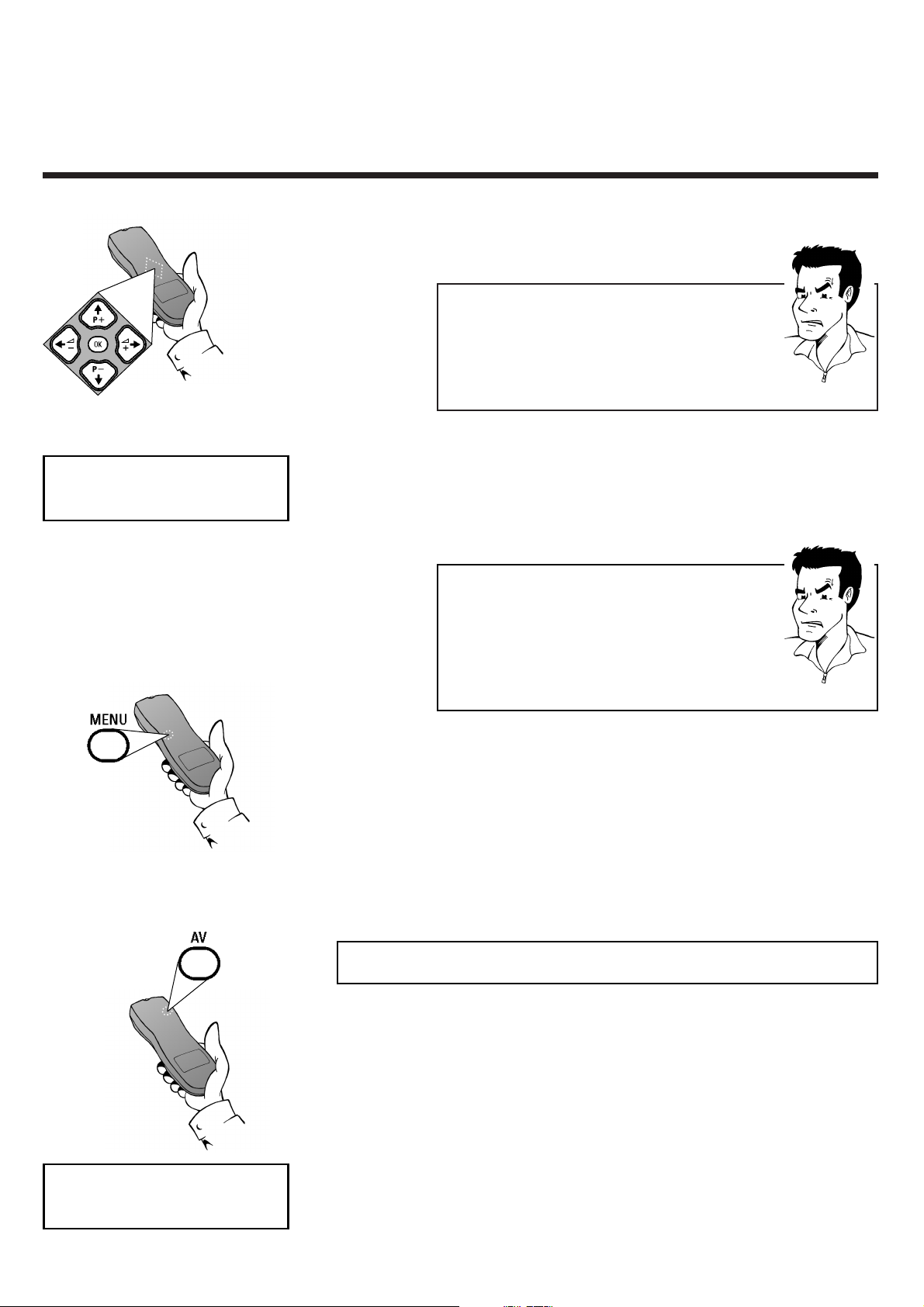
ENGLISH USING A SATELLITE RECEIVER
11
11
8 Use the number buttons
00--99
to enter the
channel of the desired TV station
88 II ddoonn''tt kknnooww tthhee cchhaannnneellss ffoorr mmyy TTVV ssttaattiioonnss
44
No problem. Hold down the button
PP++
, to start
the automatic channel search.A changing channel
number will appear in the display. Continue the
automatic channel search until you have found the
desired TV station.
PPRROOBBLLEEMM
9 To store the TV channel found, press
OOKK
.
The display will briefly show "OK"
PPRROOBBLLEEMM
88 II ccaannnnoott ffiinndd tthhee TTVV cchhaannnneellss ffrroomm mmyy ssaatteelllliittee
rreecceeiivveerr..
44
These do not have to be stored as actual TV
channels. On your video recorder, select
programme number "E1". Individual TV channels
must be selected on the actual satellite receiver
itself
0 Finish manual sorting of TV channels by
pressing the
MMEENNUU
button or return to
step
4, to allocate additional TV channels
UUssiinngg aa ssaatteelllliittee rreecceeiivveerr
Those TV channels which are received via a satellite receiver
connected (to the scart socket
AAVV11 EEXXTT11
) , can be viewed on
the video recorder on programme number "E1".This
programme number should be selected by pressing the button
AAVV
on the remote control.The TV channels of the satellite
receiver are selected not on the video recorder itself, but
directly on the satellite receiver.
OK
E1
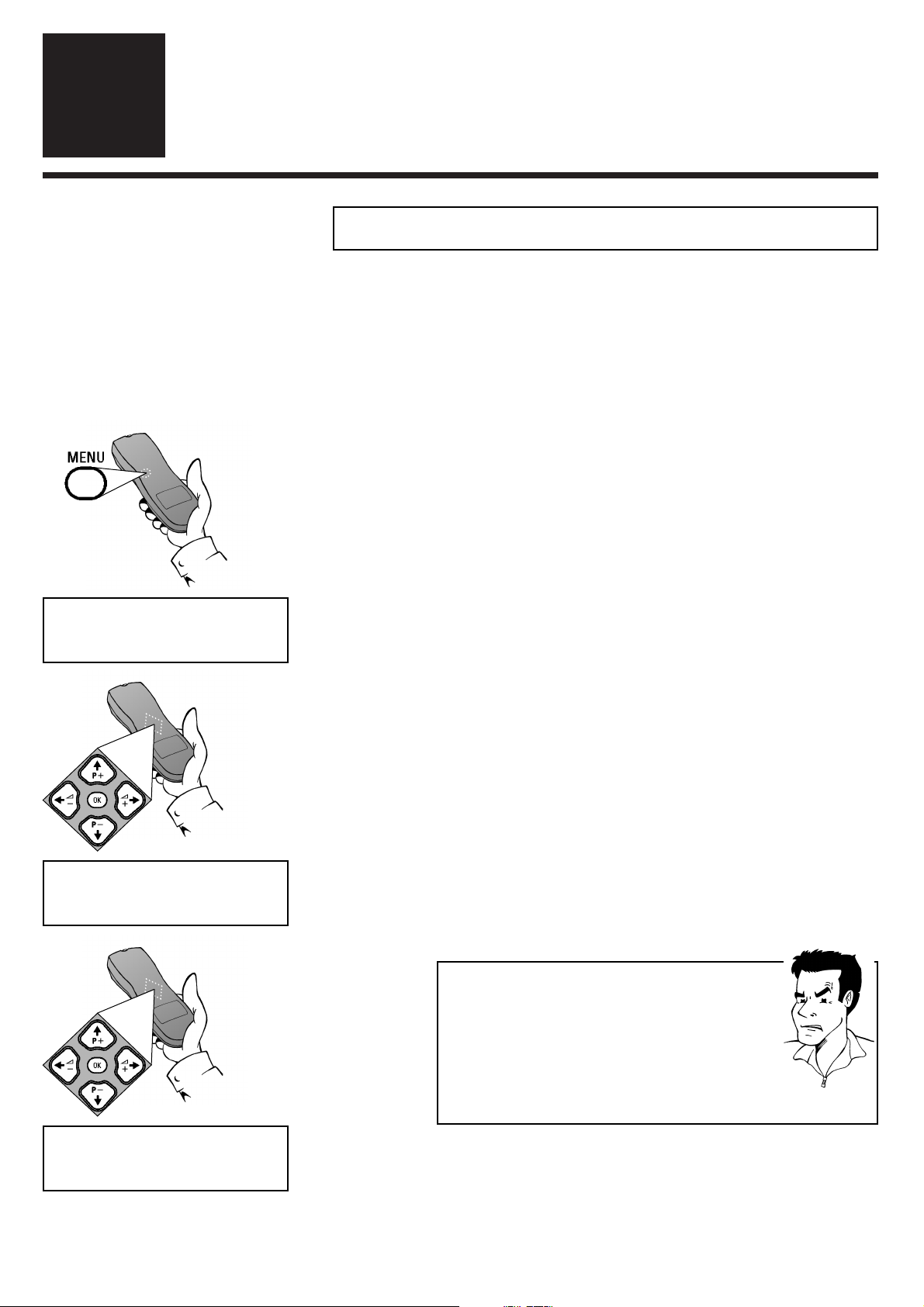
FINDING A TV CHANNEL AUTOMATICALLY ENGLISH
12
12
SSeettttiinnggss
4
4
1 Switch on the TV set and - if necessary -
select the programme number set for video
recorder operation
FFiinnddiinngg aa TTVV cchhaannnneell aauuttoommaattiiccaallllyy
4 The set seeks out and stores all available TV
channels.This procedure may take several
minutes.As soon as all the TV channels have
been stored, the display will briefly show "OK"
On initial installation, the video recorder performs an automatic
channel search. If the channel assignments of your cable or
satellite TV provider change or if you are reinstalling the video
recorder, e.g. after moving house, you can start this procedure
again.The video recorder finds all the available TV channels and
stores the new settings.
3 Use
PP--
or
PP++
to select the menu point
"AUTO" (Automatic channel search) and
confirm with
OOKK
2 Press the
MMEENNUU
button on the remote
control.The display will show "CLK"
88 TThhee vviiddeeoo rreeccoorrddeerr iiss nnoott ffiinnddiinngg aallll tthhee TTVV
cchhaannnneellss
44
In exceptional cases, it may happen that the set
does not find all the available TV channels. In this
case, the missing TV channels must be searched
for and stored manually.You can look up how to
do this in the chapter "Initial installation" ("Manual
search for TV channel").
PPRROOBBLLEEMM
CLK
AUTO
OK
5 Finish with the button
MMEENNUU
