Page 1
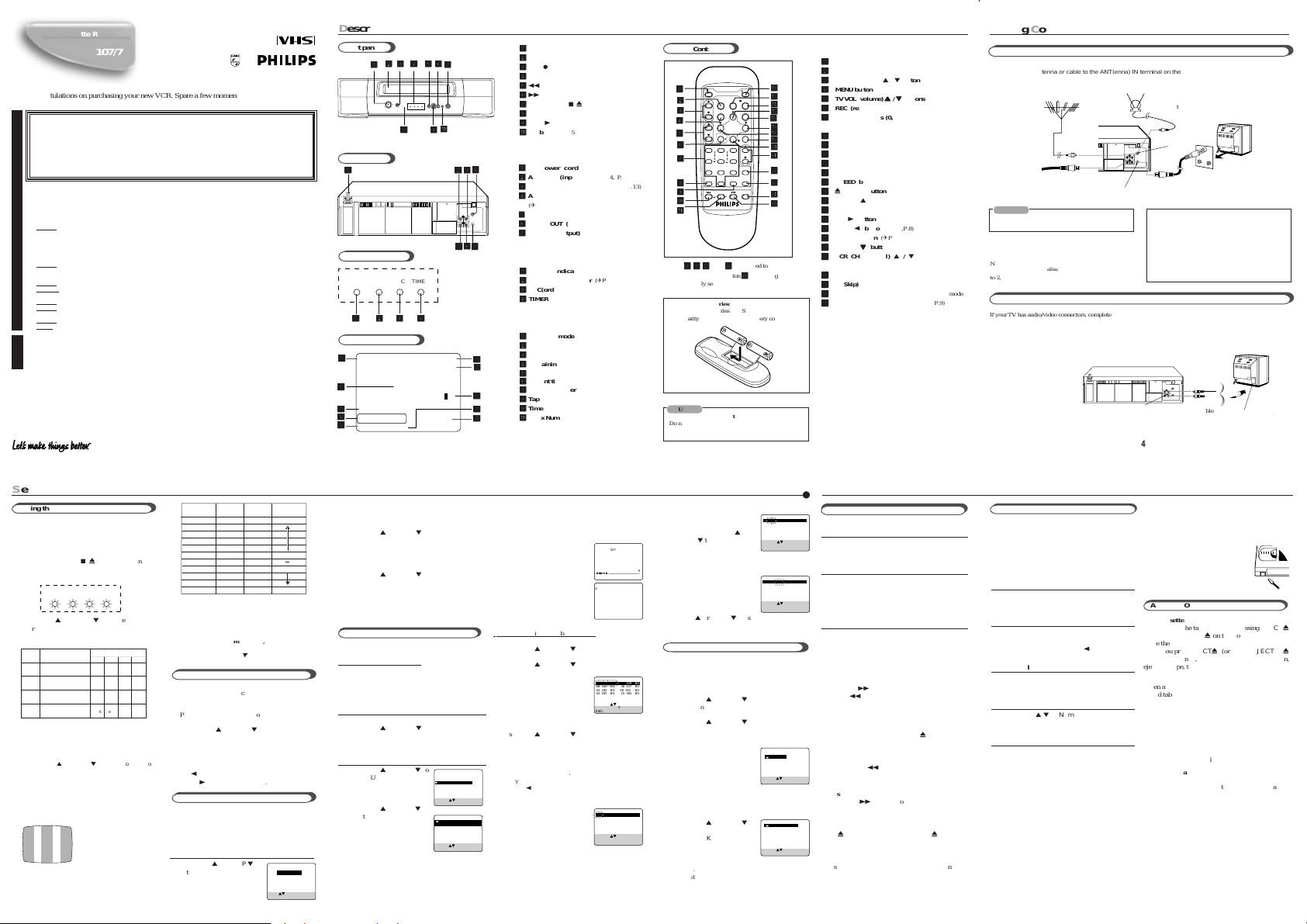
Video Cassette Recorder
Instructions for use
VR107/75
ongratulations on purchasing your new VCR. Spare a few moments to read this instruction
C
C
manual to get better results, and to avoid any costly mistakes.
WARNING : DANGEROUS VOLTAGE INSIDE
WARNING : TO PREVENT FIRE OR SHOCK HAZARD, DO NOT EXPOSE THIS UNIT TO RAIN
Safety Precaution
Safety Precaution
Features
SQPB
OR MOISTURE.
❒ The POWER button does not completely shut off the mains power from the unit, but
switches operating current on or off only.
❒ The rating plate is on the rear of the unit.
When the equipment is installed in a cabinet or a shelf, make sure that it has sufficient space on all sides to
allow for ventilation (10 cm or more on both sides, on top and at the rear.)
When discarding batteries, environmental problems must be considered and the local rules or laws governing
the disposal of these batteries must be followed strictly.
Failure to heed the following precautions may result in damage to the VCR, remote control or video cassette.
1.
DO NOT place the VCR . . .
... in an environment prone to extreme temperatures or humidity.
... in direct sunlight.
... in a dusty environment.
... in an environment where strong magnetic fields are generated.
... on a surface that is unstable or subject to vibration.
2.
DO NOT block the VCR's ventilation openings or holes.
(If the ventilation openings or holes are blocked by a newspaper or cloth, etc., the heat may not be able
to get out.)
DO NOT place heavy objects on the VCR or remote control.
3.
4.
DO NOT place anything which might spill on top of the VCR or remote control.
(If water or liquid is allowed to enter this equipment, fire or electric shock may be caused.)
5.
DO NOT expose the apparatus to dripping or splashing.
6.
DO NOT use this equipment in a bathroom or places with water. Also DO NOT place any containers filled with
water or liquids (such as cosmetics or medicines, flower vases, potted plants, cups, etc.) on top of this unit.
7.
DO NOT place any naked flame sources, such as lighted candles, on the apparatus.
8.
AVOID violent shocks to the VCR during transport.
❍ SmartPicture ❍ One Touch Recording
❍ Child Lock ❍ On Screen Display
❍ Automatic Operations ❍ Timer Recording
❍ Index Search
LPT0562-001A
Description of CControls
D
Front panel
22
33
44
55
66
3
4
5
6
33
44
55
66
PLAY
REC
REW/CH-
FF/CH+
CH
REC
CASS
TIMER
POWER
00
0
00
88
99
8
9
88
99
Rear panel
11
1
11
2
22
11
1
11
POWER
Display Window
REC
TIMER
CASS
POWER
11
33
44
22
1
3
4
2
11
33
44
22
On- Screen Display
11
1
11
PLAY 10:00PM
CH12
22
2
22
33
3
33
44
4
44
55
5
55
AUTO
B-----+-----+-----+-----+-----+-----E
AUTO
REMAIN 2:30 INDEX - 1
LP 0:00:00
Getting CConnected UUp
G
11
1
POWER button
11
22
2
Cassette Compartment
44
4
44
66
6
66
77
7
77
88
8
88
99
9
99
00
0
00
22
33
3
REC ¶ button
33
44
4
Display Window (see below)
44
55
51 REW/CH- button
55
66
6¡ FF/CH+ button
66
77
7
STOP/EJECT 7/0 button
77
88
8
IR (infrared) remote sensor
88
99
9
PLAY 3 button
99
00
0
CH button
00
11
1
AC power cord
11
22
2
AUDIO IN (input) jack
22
33
3
AUDIO OUT (output) jack
33
44
4
ANT. (antenna) IN (input) terminal
44
(✈ P.4)
55
5
VIDEO IN (input) jacks (✈P.4, P.13)
55
66
6
VIDEO OUT (output) jack
66
77
7
RF OUT (output) terminal (to TV)
77
(✈ P.4)
11
1
POWER indicator
11
22
2
CASS(ette) indicator
22
33
3
REC(ording) indicator
33
44
4
TIMER indicator
44
11
1
Operation mode
11
22
2
SmartPicture Setting
22
33
3
Colour Mode
33
44
4
Remaining tape length
44
55
5
Tape speed
55
66
6
Current time
66
77
7
Channel Number
77
88
8
Tape position indicator
88
99
9
Time counter
99
00
0
Index Number
00
77
7
77
STOP/EJECT
33
22
3
2
33
22
ANT.IN
IN
OUT
AUDIO
VIDEO
RF OUT
66
6
66
55
77
5
7
55
77
2
(✈P.12)
(✈P.8, P.10, P.13)
(✈P.8, P.10, P.11)
(✈P.8, P.10, P.11)
(✈P.5, P.8)
(✈P.8, P.9, P.10)
(✈P.5, P.6, P.8, P.9, P.14)
(✈P.4, P.13)
(✈P.4,P.13)
(✈P.4, P.13)
(✈P.5, P.9)
(✈P.5, P.9)
(✈P.5, P.10)
(✈P.5, P.12)
Remote Control
@@
@
11
1
TV
11
POWER
VCR/TV
22
2
22
TV CH
33
3
33
MENU
44
4
44
TV VOL
REC/OTR
55
5
55
66
6
66
1
2
+ +
START STOP
4
5
77
7
77
DAILY
7
8
SMART
PICTURE
0
88
8
88
STILL/SLOW
99
9
99
00
0
00
!!
!
!!
1 1
3 3
5 5
Buttons
,
,
, and
1
3
5
1
1
3 3
5 5
some of PHILIPS TVs. Button
to the previously selected channel on TV.
To insert the batteries:
Install two AA batteries R6 (SUM-3)/AA - matching
the polarity indicated inside the battery comparment.
CAUTION
On Battery Replacement
Do not mix old and new batteries. (Also never mix
alkaline batteries with manganese batteries.)
VCR
SPEED
EJECT
OK/STATUS
PLAY
FF
REW
STOP
TIMER
3
VCR CH
DATE
6
WEEKLY
ALT
9
S.SEARCH
CLEAR
AUDIO
+
w w
can be used to operate
w
w w
ww
is used to go back
w
ww
@@
##
#
##
$$
$
$$
%%
%
%%
^^
^
^^
&&
&
&&
**
*
**
((
(
((
))
)
))
qq
q
qq
ww
w
ww
ee
e
ee
rr
r
rr
tt
t
tt
11
f f
1
f TV (POWER) button
11
f f
22
2
VCR/TV button
22
33
3
33
44
4
44
55
5
55
66
6
66
77
7
77
88
8
88
99
9
99
00
0
00
!!
!
!!
@@
@
@@
##
#
##
$$
$0 EJECT button
$$
%%
%
%%
^^
^
^^
&&
&
&&
**
*
**
((
(
((
))
)
))
qq
q
qq
ww
w
ww
ee
e
ee
rr
r
rr
tt
t
tt
(does not function for this model)
TV CH (channel) 5 / ∞ button
MENU button
TV VOL (volume)
REC (record)/OTR ● button
NUMBER buttons (0, 1, 2, 3, 4, 5, 6,
7, 8 and 9)
SMARTPICTURE button
CLEAR button
STILL/SLOW – /™ button
STILL/SLOW button
f f
f VCR (POWER) button
f f
SPEED button
PLAY / 5 button
OK/STATUS button
FF /3 button
REW /2 button
TIMER button
STOP /
VCR CH (channel) 5 / ∞ button
P.11, P.13)
ALT button
S.(Skip) SEARCH button
AUDIO button
STILL/SLOW + /£ button
55
5
/
55
(✈P.11, P.12)
(✈P.12, P.13)
(✈P.12, P.13)
(✈P.5,P.8)
(✈P.5,P.8)
(✈P.5,P.8)
(✈P.11,P.12)
∞∞
∞
button
∞∞
(does not function for this model)
3
∞∞
∞
buttons
∞∞
(✈P.8, P.9)
(✈P.9)
(✈P.8, P.10, P.13)
(✈P.11)
(✈P.9)
(✈P.8, P.12)
(✈P.5, P.9,
(✈P.9)
VCR to TV Connection Using RF Cable
11 Disconnect the antenna or cable from the TV.
1
22 Connect the antenna or cable to the ANT(enna) IN terminal on the back of the VCR.
2
33 Connect the VCR to the TV using the RF coaxial cable.
3
44 Plug the AC power cords of the VCR and TV into the AC outlets.
4
Outdoor antenna
Cable
CAUTION
Do not plug the AC power cords until all connections
are completed.
Note:
For customers in Australia;
to 2, 7, 9, 10, & 28.
Back of VCR
This VCR is factory pretuned
Indoor antenna
ANT. IN
ANT.IN
IN
OUT
AUDIO
VIDEO
RF OUT
RF OUT
To watch a picture from this VCR on the TV
For customers in Australia;
- select UHF channel 38 (597.25 MHz)(video channel
of this VCR when shipped from factory). If you want
to change video channel to another channel (between
28 and 60), see “Setting the Video
Channel” on page 5.
For customers in New Zealand;
- set video channel (✈P.5).
VHF
UHF
RF coaxial
cable
Back of TV
VCR to TV Connection Using AUDIO/VIDEO Cable
If your TV has audio/video connectors, complete the connection below to get better pictures and sounds when playing
back a tape. To watch a picture from this VCR on the TV, select the AV mode on the TV.
Note:
Even if you are using this
AV connection, you must also
complete the RF connection above.
Back of VCR
To VIDEO/AUDIO
OUT jacks
Audio cable
ANT.IN
IN
OUT
AUDIO
VIDEO
RF OUT
Video cable
Back of TV
To video and audio
input jacks
4
●
●
Setting UUp
S
Setting the Video Channel
This VCR is designed to send picture and sound
signal on UHF channel 38(597.25 MHz) to the TV,
through the RF coaxial cable.
1 Make sure the VCR is turned off and no
cassette is inserted.
2 Press STOP/EJECT 7 /0 on the front panel for
more than 5 seconds. The POWER indicator on
the display window will blink.
REC
TIMER
CASS
POWER
3 Press PLAY 5or STOP ∞ on the remote
control to select the TV system.
The mode indicators tell the TV system as
described in the table below.
TV
Country
System
West Europe, ASEAN
B/G
countries, New Zealand
China, Russia,
D/K
East Europe
Hong Kong, South
I
Afrika, United Kingdom
H
Australia
4 Press OK/STATUS.
5 Turn on the TV, and tune it to UHF channel 38.
• If two vertical white bars appear clearly on the TV
screen, press OK/STATUS and go to step 6.
• If the two vertical white bars do not appear clearly,
PLAY 5or STOP
press
to set the video channel to any vacant channel
betweenchannel 28 to 60.
• The mode indicators tell channel position. The
indicators light and blink at different speed by the
channel position as shown in the table in the next
column.The POWER indicator blinks and the REC
indicator lights up regardless of the channel
number.
6 Press OK/STATUS.
The CASS and TIMER indicator will turn off.
You will now enter the Clock Setting mode
explained on the next column.
Indicator
POWER
CASS REC TIMER
blink blink blink
blink
blink blink blink
off
off
blink
off
blink
off
off
off
blink
∞
on the remote control
Test signal
(two vertical white bars)
CHANNEL
indicator
60
51 - 59
50
41 - 49
40
37 - 39
light
36
blink
31 - 35
30
light
blink
29
light
28
To watch a picture from this VCR on the TV,
select the same channel you have selected as the
video channel on the TV.
Note:
If you use only external video input (AV) mode to
watch the picture from this VCR, you can turn off the
video channel output. To turn off the video output
channel, press
VCR CH
indicators on the display window are off.
Menu Operations
Before operating the VCR, be familiar with the
menu operations first because most of the features
built into the VCR can be available only on the
menus.
1 Press VCR on the remote control.
2 Press MENU to display the main menu screen.
3 Press PLAY 5 or STOP ∞ to select a desired
feature on the menu, then press OK/STATUS.
4 When you select a feature, go to the section in
this manual and follow the instructions described there.
To go back to the previous menu screen, press
REW 2. To change the setting of a menu item,
press FF 3. Press MENU to exit.
Initial Set Up
For the first time you turn on this VCR or finish
video channel setting, the VCR automatically
enters the Clock Setting mode unless the clock has
been set.
1
❍ Setting the Clock/Date
1 Press PLAY 5 or STOP ∞ to
set the time. Each time you
press the button, the set time
5 6
Blinking Speed
indicator
light
fast
blink
light
blink
light
slow
blink
light
slow
fast
∞ until CASS and TIMER
TIME - - : - -AM
DATE 01/01/01
SET: NEXT: OK
END: MENU
TIMER
CASS
changes by one-minute intervals. Press and hold
the button to change time by 30-minute intervals.
When the time is correct, press OK/STATUS.
2 Press PLAY 5 or STOP ∞ to set the date. Each
time you press the button, the date changes in one day increments. Press and hold the button to
change dates in 15-day increments. When the date
is correct, press OK/STATUS.
3 Press PLAY 5 or STOP ∞ to set the year. Each
time you press the button, the year changes by
one-year intervals. Press and hold the button, to
change years rapidly. When the year is correct,
press OK/STATUS.
4 Press MENU to exit the menu operation.
Automatic Channel Setting
Before using the VCR, you need to set the tuner
channels. Follow the procedures described below.
For Australia customers only:
This VCR is factory pretuned to Australian capital
city 2, 7, 9, 10 and 28. Do not perform this task
unless you are outside of capital city reception
area.
1
❍Select Tuner Set Up Mode
1 Press MENU.
2 Press PLAY 5 or STOP ∞ to select “TUNER
SET UP” then press OK/STATUS.
2
❍ Start Auto Programming
1 Press PLAY 5 or STOP ∞ to
select “AUTO TUNER SET
UP” then press OK/STATUS.
The TV system selecting menu
appears on the TV.
2 Press PLAY 5 or STOP ∞ to
select the appropriate TV
system of your residential area.
B/G : For West Europe,
ASEAN countries,
Australia, New Zealand.
D/K : For China, Russia, East Europe.
I : For Hong Kong, South Africa, United
Kingdom.
CHANGING TUNER SET UP
AUTO TUNER SET UP
SELECT: CONFIRM: OK
END: MENU
SYS COUNTRY
B/G W.EUR. ASEAN AUST.
NZ
D/K CHINA RUS. E.EUR.
I HK S.AF. UK
SELECT: CONFIRM: OK
END: MENU
3 Press OK/STATUS.
Auto programming starts.
The local channels receivable in your area are
automatically programmed in the VCR’s tuner.
When the auto programming is
carried out
The following message appears
on the TV screen.
When the auto programming is
completed
The following message appears
on the TV screen, and the lowest
channel will be tuned in.
To delete or edit receivable channels
1 Press MENU.
2 Press PLAY 5 or STOP ∞ to select “TUNER
SET UP”, them press OK/STATUS.
3 Press PLAY 5 or STOP ∞ to select “CHANG-
ING TUNER SET UP”, then press OK/STATUS.
The programmed channel
information list appears
with the setting of the tuned
channel flashing. (You can
also watch the picture of the
tuned channel since the list and the picture
alternately appears on the TV screen.)
4 Press PLAY 5 or STOP ∞ until the desired
channel setting flashes.
4.1: TO DELETE UNWANTED CHANNELS:
Press CLEAR. Repeat this step until you delete
all unwanted channels.
• If you have accidentally deleted a channel, press
REW 2.
4.2: TO EXCHANGE CHANNEL POSITIONS:
Press OK/STATUS once so
that the channel number
flashes. Using the number
button on the remote control,
key in channel number that
you want to exchange with, then press OK/
STATUS. The positions of both channels are
exchanged.
AUTO CH. SET PROCEEDING
PLEASE WAIT
START FINISH
AUTO CH.SET COMPLETED
CH FRQ SYS CH FRQ SYS
01 150 BG 07 229 BG
02 165 BG 08 237 BG
03 195 BG 09 355 BG
04 205 BG 10 365 BG
05 213 BG 11 374 BG
06 221 BG 12 384 BG
SELECT: DELETE: CLEAR
CHANGE CH: OK
END: MENU
CH FRQ SYS CH FRQ SYS
01 150 BG 07 229 BG
02 165 BG 08 237 BG
03 195 BG 09 355 BG
04 205 BG 10 365 BG
05 213 BG 11 374 BG
06 221 BG 12 384 BG
SELECT: DELETE: CLEAR
CHANGE CH: OK
END: MENU
4.3: TO FINE-TUNE CHANNEL POSITIONS:
Press OK/STATUS twice so
that the frequency indication
flashes. Press PLAY 5 or
STOP ∞ to fine-tune the
station until you get the best
possible picture, then press OK/STATUS.
4.4: TO CHANGE THE TV SYSTEM:
• This is necessary if two sounds
come out of the channel.
Press OK/STATUS three
times so that the TV system
indication flashes. Press
PLAY 5 or STOP ∞to select the appropriate
TV system (BG, DK, I) so that the sound comes
out, then press OK/STATUS.
CH FRQ SYS CH FRQ SYS
01 150 BG 07 229 BG
02 165 BG 08 237 BG
03 195 BG 09 355 BG
04 205 BG 10 365 BG
05 213 BG 11 374 BG
06 221 BG 12 384 BG
SELECT: DELETE: CLEAR
CHANGE CH: OK
END: MENU
CH FRQ SYS CH FRQ SYS
01 150 BG 07 229 BG
02 165 BG 08 237 BG
03 195 BG 09 355 BG
04 205 BG 10 365 BG
05 213 BG 11 374 BG
06 221 BG 12 384 BG
SELECT: DELETE: CLEAR
CHANGE CH: OK
END: MENU
Manual Channel Setting
When you want to do channel setting manually,
follow this procedure.
1 Repeat steps 1-3 of the “To delete or edit receiv-
able channels” on the column to the left.
2 Press PLAY 5 or STOP ∞ until a vacant channel
in which you want to store a new channel starts
flashing, then press OK/STATUS.
3 Press PLAY 5 or STOP ∞ to select the search
starting band, then press OK/STATUS.
VHF L: Starts searching from
the VHF L band.
VHF H: Starts searching from
the VHF H band.
UHF: Starts searching from
the UHF band.
Searching starts, and when the station is tuned in,
searching stops and the tuned frequency is shown
on the TV.
4 Press PLAY 5 or STOP ∞to
select “STORE CHANNEL”,
then press OK/STATUS.
The programmed channel
information list appears
again with the setting of the newly tuned channel
flashing.
• If you do not want to store the channel, select
“CONTINUE SEARCH”, then press OK/STATUS.
5 Press MENU to exit the menu operations.
VHF L
VHF H
UHF
SELECT: CONFIRM: OK
END: MENU
STORE CHANNEL
CONTINUE SEARCH
SELECT: CONFIRM: OK
END: MENU
Basic OOperations
B
●
Playback
1
❍ On TV.
1 Turn on the TV.
2 Select the video channel (or AV mode).
2
❍On VCR
Insert a cassette. The VCR turns on.
• If the record tab on a cassette is removed, playback will
start automatically.
• If a cassette is already in the VCR, turn on the VCR.
3
❍Start Playback
Press PLAY.
To pause playback and view still picture
Press STILL/SLOW.
Press PLAY to resume playback.
To rapidly locate a particular scene
Press FF (or ¡ FF/CH+ on the front panel) or
REW (or 1REW/CH- on the front panel)
during playback. (No sound comes out.)
Press PLAY to resume playback.
To stop playback
Press STOP (or STOP/EJECT ■/0 on the front
panel)
To rewind the tape
Press REW (or 1REW/CH- on the front panel)
when the tape is not running.
To fast forward the tape
Press FF (or ¡ FF/CH+ on the front panel)
when the tape is not running.
To eject the tape
Press 0 EJECT (or STOP/EJECT ■/0 on the
front panel).
To turn off the VCR
f f
(or POWER
ff
f on the front panel).
ff
Press
f VCR
f f
7
Recording
When using this VCR, an index mark is always
marked at the beginning of every recording. This
index marks make it easier for you to search for the
beginning of the recordings (see “Index Search”)
on page 9.
1
❍ On TV
1 Turn on the TV.
2 Select the video channel (or AV mode).
2
❍ On VCR
Insert a cassette with the record tab in place.
The VCR turns on.
To rewind the tape, press REW 2.
3
❍ Select Tape Speed
After pressing VCR, press SPEED until the
desired tape speed (SP, LP) appears on the display.
4
❍ Select a Channel
Press VCR CH 5/∞ or Number buttons to select
the channel to record.
5
❍ Start Recording
Press REC/OTR ●.
To pause recording
Press STILL/SLOW briefly.
To resume recording, press the same button again.
To stop recording
Press STOP.
To reset the time counter
Press CLEAR.
To watch another TV programme while
recording
Select a different channel you want to watch on the
TV.
You can watch the programme of the selected
channel on the TV without affecting recording on
the VCR.
Note:
• When a tape reaches its end during recording, the
recording stops and CASS indicator on the display
window will blink.
To prevent accidental erasure:
Break off the record tab with a
screwdriver.
To record again, cover the hole
with adhesive tape.
Automatic Operations
Eject cassette
You can eject the tape simply by pressing EJECT
(or STOP/EJECT ■/0 on the front panel) even
while the VCR is turned off.
When you press EJECT0(or STOP/EJECT ■/
on the front panel), the VCR automatically turns on,
ejects the tape, then turns off.
Auto playback
When a tape is inserted, the VCR turns on. If the
record tab is removed, playback begins.
Auto rewind
When a tape reaches its end during playback or fast
forwarding, the VCR rewinds the tape and stops.
Memory rewind power off
When you press
front panel) during rewinding, the VCR turns off
after rewinding is completed.
Repeat Playback
When you press and hold PLAY for more than 5
seconds, you can play back the same tape repeatedly
(100 times).
When the tape runs to its end, the VCR automatically rewinds the tape, and starts playback.
f f
f VCR (or POWER
f f
ff
f on the
ff
8
●
0
0
Page 2

Advanced OOperations
A
Special Effect Playbacks
Are you familiar with tape playback? If so, you are
ready to enjoy the special effect playback features
described below.
To skip playback for a certain period
Press S. SEARCH button 1 to 4 times during
playback to search forward for 30 seconds by the
time counter reading.
Each time you press the button, the search time
increases as follows:
30=60=90=120 sec.
The VCR automatically resumes normal playback
after searching for the specified period.
To view a still picture
Press STILL/SLOW briefly during playback.
Playback is freezed and a still picture appears.
Press the STILL/SLOW button repeatedly to
advance the still picture frame by frame.
To resume playback, press PLA Y.
To view a slow motion picture
Press STILL/SLOW for more than 2 seconds during
playback.
To decrease the slow motion speed, press STILL/
SLOW –/™.
To increase the slow motion speed, press STILL/
SLOW +/£ .
To resume playback, press PLA Y.
Notes:
• No sound comes out during special effect playbacks.
• If you keep viewing slow motion and still pictures for
more than 5 minutes, the VCR automatically stops to
protect the tape and video heads.
• During special effect playbacks, some noise bars will
appear on the TV screen.
Tracking Adjustments
Auto tracking
Each time a tape is inserted, auto tracking starts
working and continuously analyses the signal to adjust
for optimum picture quality during playback. So, there
is no need for you to minimize noises in most tapes
during playback.
Manual tracking
• During normal playback
If auto tracking cannot eliminate noises well
during playback, press VCR CH 5/∞on the
remote control.
• During a slow motion picture
Press VCR CH 5/∞ on the remote control to
minimize noises in the slow motion picture.
• During a still picture
Press VCR CH 5/∞ on the remote control to
reduce jitter in the still picture.
To cancel manual
tracking
Stop the tape, eject the
tape, then re-insert it.
Note:
If you keep pressing
might get “USE CLEANING CASSETTE” message
on the screen. Please disregard this message and
re-adjust the tracking. However, if the message
appears automatically (without pressing
5/∞
dirty.
Index Search
You can locate an index marked at the beginning of
each recording on a tape recorded on this VCR (or
an indexed tape).
Press STILL/SLOW +/£ or STILL/SLOW –/
™ repeatedly until the appropriate number is
displayed on the TV screen before starting play.
Rapid forward or reverse search begins.
When it finds the designated index, playback starts
automatically.
• Locate an index number by pressing the button
repeatedly, indicating how many index marks ahead of
or behind that recording you want is from the tape’s
current position.
• Up to ±9th index mark from the current position on the
tape can be located.
Child Lock
With this function, you can prevent the VCR
operations from being misused.
To use Child Lock
When the VCR is turned on, press and hold f VCR
on the remote control for more than 10 seconds to
turn off the VCR.
The POWER indicator will blink on the display
window.
While POWER indicator is blinking on the display
window, you cannot turn on the VCR by pressing
POWER on the VCR.
To cancel Child Lock
Press and hold f VCR on the remote control for
more than 10 seconds to turn on the VCR.
The POWER indicator on the display window will
stop blinking and VCR is turned on.
You can also cancel the child lock function by
unplugging the AC power cord.
VCR CH
5/∞ button, you
), this indicates that your video heads are
VCR CH
9
Repeat Playback
When you press and hold PLAY for more than 5
seconds, you can play back the same tape repeatedly (100 times).
When the tape runs to its end, the VCR automatically rewinds the tape, and starts playback.
One Touch Recording (OTR)
The OTR function lets you quickly specify how
long you want a recording to continue. You do not
have to programme the timer.
1
❍ On TV
1 Turn on the TV.
2 Select the video channel (or AV mode).
2
❍ On VCR
Insert a cassette with the record tab in place.
The VCR turns on.
• If a cassette is already in the VCR, turn on the
VCR.
3
❍ Select Channel
Press VCR CH 5/∞ or Number buttons to select
the channel to record.
• You can also use the 1REW/CH- and
CH+ on the front panel. However, press CH before
pressing these buttons. Otherwise, it functions as REW
or FF.
4
❍ Start OTR
Press REC/OTR ● twice.
Recording starts immediately, and the REC
indicator will blink on the display window.
This indicates that the VCR
will automatically shut off after
30 minutes of recording.
5
❍ Select Recording Length
Press REC/OTR ● repeatedly until the desired
recording length appears.
Each time you press the button, recording length
increases in 30-minute intervals.
¡
FF/
OTR(0:30)
CH12
SP
z 0:30 z 1:00 z 1:30
REC (Normal recording)
To check time remaining during an OTR
Press OK/STATUS.
To change the recording length during an OTR
Press REC/OTR ● repeatedly until the desired
length appears.
To cancel an OTR
Press STOP to stop recording before the preset
recording length is reached.
If you want to cancel the OTR mode but continue
recording, press REC/OTR ● several times until
“OTR” changes to “REC” on the TV screen.
Notes:
• During recording, the displayed time counts down.
When “0:00” is reached, recording stops and the
VCR turns off automatically.
• If an OTR is engaged during pause, the displayed
time counts down normally, but recording does
not begin until you cancel the pause.
Using On-Screen Display
You can display the VCR operating status on the
TV screen.
1
❍ Select VCR Set Up Mode
1 Press VCR.
2 Press MENU.
3 Press PLAY 5 or STOP ∞ to
select“VCR SET UP” then
press OK/STATUS.
2
❍ Select On-Screen Mode
1 Press PLAY 5 or STOP ∞ to
select “ON SCREEN MODE”.
2 Press FF 3. Each time you
press the button, the setting
changes.
ON:
When you press a tape running button
(STOP, PLAY, etc.), the VCR status appears
for 5 seconds.
.......
5:30 z 6:00
VCR SET UP
TUNER SET UP
INITIAL SET UP
SELECT: CONFIRM: OK
END: MENU
ON SCREEN MODE ON
TIMER REC SPEED MANUAL
SELECT:
END: MENU
CHANGE:
COUNTER:
When you press a tape running button, the VCR
operating status appears for 5 seconds.
After 5 seconds, the VCR status disappears
except the time counter.
OFF:
The VCR operating status does not appear even
if you press a tape running button.
3
❍ Finish Setting
Press MENU.
To display the VCR status on the TV screen
manually, press OK/STATUS. The VCR status
appears for about 5 seconds.
• If “ON SCREEN MODE” is set to “OFF,” no
VCR status appears though you press OK/
STATUS.
SmartPicture
You can make the picture softer or sharper or
distinct the picture when playing back the tape.
SmartPicture is set to AUTO when you receive the
VCR.
1 Press VCR.
2 Press SMARTPICTURE
button. The current setting will
appear on the screen for about
5 seconds.
3 While the current setting appears,
press the SMARTPICTURE button repeatedly,
the setting changes as follows.
AUTO: Normally select this mode.
DISTINCT: Select this mode when you want
the distinct picture. The picture
detail is emphasized.
SOFT: Select this mode when you want the soft
picture. The signal noise of the picture is
softened.
SHARP: Select this mode when you want the
sharp picture. The picture edge is
emphasized.
Notes:
• It is recommended that the SmartPicture is set to
“SOFT” if playback picture is noisy.
• When “DSPC” is set to “OFF”, “AUTO” is switched
to “NATURAL” automatically.
Timer Recording
To record while you’re away, follow step 1 — 9
below.
FOR EACH STEP BELOW, YOU NEED TO FINISH
WITHIN 60 SECONDS; OTHERWISE,
PROGRAMMING WILL HAVE TO BE RESTARTED
FROM STEP 1.
1
❍Select Timer Mode
Press TIMER. The Timer
Recording menu appears.
2
❍Select Programme mode
Press PLAY 5 or STOP ∞ to
select “QUICK PROGRAMMING”, then press OK/STATUS.
The Quick Programming menu
appears.
• If you have already set 8 programmes, “ALL PROGRAMS IN USE” appears and goes back to the Timer
Recording menu. If this happens, delete unwanted
programmes.
3
❍Select Channel
Press VCR CH 5/∞ to enter the TV channel.
AUTO
• You can also use the 1REW/CH- and ¡ FF/CH+
on the front panel. However, press CH before pressing
these buttons. Otherwise, it functions as REW or FF.
• Holding down VCR CH 5/∞ rapidly scans through the
channels.
• To record from external line input, press VCR CH 5/
until “A/V REAR” appears on the TV screen.
4
❍Select Start Time
Press START + or – (Number button 1 or 4).
• Each time you press the button, the set time changes by
1-minute intervals. If you hold the button, the set time
changes by 30-minute intervals.
5
❍Select Stop Time
Press STOP + or – (Number
button 2 or 5).
• Each time you press the button, the
set time changes by 1-minute
intervals. If you hold the button,
the set time changes by 30-minute
intervals.
QUICK PROGRAMMING
PROGRAM REVIEW
SELECT: CONFIRM: OK
END: TIMER
ONE TIME PROGRAM
PROGRAM 1
– –
CHANNEL+/–
START +/– – –:– – AM
STOP +/– – –:– – AM
REC SPEED SP
DATE +/– – –/– –/– –
DAILY: 8 WEEKLY: 9
CONFIRM: OK END: TIMER
ONE TIME PROGRAM
PROGRAM 1
12
CHANNEL+/–
START +/– 08 : 00 PM
STOP +/– 10 : 00 PM
REC SPEED SP
DATE +/– – –/– –/– –
DAILY: 8 WEEKLY: 9
CONFIRM: OK END: TIMER
6
❍Select Tape Speed
Press SPEED.
• Each time you press the button, the tape speed
alternates between “SP” and “LP.”
7
❍Select Start Date
Press DATE + or – (Number button 3 or 6).
• The year and day of the week are displayed
automatically.
8
❍Confirm Programme
Press TIMER or OK/STATUS.
“PROGRAM W AS COMPLETED” appears on the
TV screen.
After 5 seconds, the above message disappears, and
the normal TV picture resumes. The TIMER
indicator lights up on the display window.
• If “PROGRAM NOT COMPLETED” appears,
try again from step 1.
• If “PROGRAM NOT COMPLETED/PROGRAM OVERLAP”
timer recording you just programmed overlaps another
timer recording. See next column for details.
If you want to store other programmes, repeat steps
1 to 8.
9
❍Finish Settings
Press f VCR (or POWER f on the front panel)
to turn off the VCR.
The VCR must be turned off for a timer recording to take
place. If you forget to turn off the VCR, PLEASE TURN
OFF VCR FOR TIMER RECORDING flashes on your TV
∞
screen two minutes before a timer recording starts. To
remove the message, press the CLEAR button.
If you want to record the same programme daily, press
DAILY (Number button 8) during step 3 through 7.
(Press the button again to cancel.)
The VCR will record a TV programme every day
(Monday through Friday) at the same time and length.
(Daily Recording)
If you want to record the same programme weekly,
press WEEKLY (Number button 9) during step 3 through
7. (Press the button again to cancel.)
The VCR will record a TV programme once a week at the
same day, time and length. (Weekly Recording)
If you want to cancel the currently set programme,
press CLEAR.
After a timer recording has taken place
Press f VCR (or POWER f on the front panel) to turn
on the VCR. You can operate your VCR normally.
appears on the TV screen, the
10 11 12
To stop a started timer recordng
Press f VCR (or POWER f on the front panel).
Recording stops and the VCR turns off. If it is a Daily or
Weekly Recording, future recordings will be carried out as
programmed.
To check, edit or erase the programmes
1 Press VCR.
2 Press TIMER.
3 Press PLAY 5 or STOP ∞ to select
“PROGRAM REVIEW”, then press OK/
STATUS.
4 Press OK/STATUS repeatedly to view the more
detailed programme information.
• When you press the button for the first time, the
detailed programme information for Programme 1
appears. By pressing this button repeatedly, you can
review the detailed information of all other
programmes.
5 If you want to change the programme setting
shown on the TV screen, press the following
buttons:
VCR CH 5/∞: Changes the channel.
START +/– :Changes the start time.
STOP +/– :Changes the stop time.
SPEED :Changes the tape speed.
DATE +/– :Changes the date.
If you want to erase the programme setting
shown on the TV screen, press CLEAR. The
detailed information of the next programme
appears.
6 If necessary, press TIMER to exit the menu
operations.
Note:
• This function does not work for OTR (One Touch
Recording).
How to see the programme list
1
Programme numbers
2
Preset channel numbers
3
Start time
“A” stands for “AM,”
and “P” stands for “PM.”
4
Stop time
5
Start date
“D” stands for “DAILY,” and “W” stands for
“WEEKL Y.”
• If the programme has worked once for the Daily
recording, “DAILY” will be shown instead of the
start date.
• If the programme has worked once for the Weekly
recording, the day of the week (in this example,
“MON”) will be shown instead of the start date.
1
234 5
PR CH START STOP DATE
1 12 08:00P 10:00 W10/06
2 25 10:00A 10:45 MON
3 03 03:00P 03:15 D16/10
4 45 11:30P 01:00 DAILY
5
6
7
8
NEXT: OK END: TIMER
●
Advanced OOperations
A
When two programmes overlap
The Program Review screen will
appear with a magenta line
blinking on the newly set timer
recording while the other
overlapped programme blinking.
1 Press PLAY 5 or STOP ∞ to move the magenta
line among the two overlapping programmes.
2 Press OK/STATUS to view
the detail information of the
programme you want to change.
3 Go to step 4 through 8 of Timer
Recording to modify the
selected programme. To cancel
any timer recording, press CLEAR.
• If you do not modify the overlapping programmes, the VCR will record the earlier
programme completely. Only the remaining part
of the later programme will be recorded.
• If the START time for the two programmes are
the same, the lower programme number will be
recorded.
Useful function for Timer Recording:
Auto Tape Speed
With this function activated, the VCR can change
the tape speed and record the programme in LP
mode if not enough tape remains for recording in SP
mode.
1 Press VCR.
2 Press MENU.
3 Press PLAY 5 or STOP ∞ to select “VCR SET
UP” then press OK/STATUS.
4 Press PLAY 5 or STOP ∞ to select “TIMER
REC SPEED.”
5 Press FF 3. Each time you press the button, the
setting changes.
AUTO:
Select this to allow the VCR to change the tape speed
from SP to LP when there is not enough tape length
remaining.
MANUAL:
Select this to not allow the VCR to change the tape
speed.
6 Press MENU to exit the menu operations.
PR CH START STOP DATE
1 12 08:00P 10:00 20/07
2 20 11:00A 11:30 15/10
3 24 03:00P 04:00 10/08
4 45 09:00P 11:00 FRI
5
6
7
8
SELECT:
CONFIRM: OK
ONE TIME PROGRAM
PROGRAM 1
12
CHANNEL+/–
START +/– 08 : 00 PM
STOP +/– 10 : 00 PM
REC SPEED SP
DATE +/– 20/07/01
FRIDAY
ERASE: CLEAR
NEXT: OK END: TIMER
Tape Duplication
Dubbing from any VCR (or camcorder) to another
is simple.
Explanations on this page uses this VCR as the
recording VCR.
Refer also the manual supplied with the other VCR
(for playback)
1 Connect the recording VCR (this VCR) and
the playing VCR.
2 Connect the recording VCR (this VCR) to
the TV.
Playing VCR
1 Insert a source tape in the playing VCR and a
blank tape in the recording VCR.
2 Turn the channel on the TV to your video channel.
3 Press VCR CH 5/∞, pointing the remote
control at this VCR, to select the external line
input.
4 Press SPEED, pointing the remote control at this
5 Press the PLAY 3button on the playing VCR.
6 Press REC/OTR
Remember: Press the buttons in steps 5 and 6 simultaneously to avoid missing any of the recording.
Recording VCR (this VCR)
ANT.IN
IN
OUT
AUDIO
VIDEO
RF OUT
• If a tape without the record tab is inserted in the play
ing VCR, playback automatically starts. In this case,
press the STOP button.
ANT.IN
IN
OUT
To RF OUT
AUDIO
VIDEO
RF OUT
From Audio output to AUDIO IN
From Video output to VIDEO IN
• “A/V IN REAR” will appear on the TV screen.
VCR, until the desired tape speed (SP or LP)
appears on the display.
● at this VCR.
13
Before RRequesting SService
B
●
Power
No power.
Recording & Playback
TV programme cannot be recorded.
Timer recording cannot be performed.
There is no playback picture, or the playback
picture is noisy or contains streaks.
During a still or slow motion picture, the
picture may contain some vertical jitter when
using a TV which has an automatic vertical
hold control.
If the top of your playback picture waves
back and forth excessively.
During playback, “USE CLEANING
CASSETTE” appears on the screen.
Remote Control
The remote control cannot work.
Miscellaneous
A cassette cannot be inserted.
The cassette does not eject.
The cassette ejects when you press REC/
OTR ●.
Correction
• Check that the AC power cord is correctly connected
to an AC outlet.
• Check that the VCR is turned on.
Correction
• Check the connections between the VCR, the antenna
and the TV.
• Make sure that the record tab on the back of the
cassette is not removed.
• Set the timer on-time and timer off-time correctly.
• Make sure that the VCR is turned off after setting is
made.
• Timer recording may not be performed or stopped if a
power interruption occurs before or during timer
recording.
• Select your video channel correctly.
• Adjust the tracking slowly in either direction.
• Try to change to another tape, you may not have this
problem.
• Because the VCR playback signal is not as stable as
an off-the-air TV signal, the top of your TV screen
may be bent or unstable during playback. You may
have better result if the A/V input is used.
• The video heads are dirty. Use a head cleaner.
Correction
• Aim the remote control directly at the remote sensor
on the VCR.
• Avoid all obstacles which may interfere with the
signal path.
• Inspect or replace the batteries.
• Make sure batteries are inserted correctly.
Correction
• Insert the cassette with the window side up and the
record tab facing you.
• Check that a cassette tape is not already inserted.
Press 0 EJECT.
• Check that the AC power cord is correctly connected
to an AC outlet.
• Check that the record tab on the back of the cassette is
not removed.
14
Specifications
S
●
GeneralGeneral
General
Mains voltage AC 110 V – 240 V
Mains frequency 50 Hz/60 Hz
Power consumption 14W
Ambient temperature +5° C to +40° C
Relative humidity 10 % to 80 %
Dimensions (WxHxD) Approx. 360 mm x 94 mm x 251 mm
Mass Approx. 3.0 kg
Position for use Horizontal
Video output channel UHF E38 (adjustable between E28 — E60)
Possible number of TV channel 99
Number of pre-programmable memory blocks 8
Number of days in advance 365 or every day, or every week
TunerTuner
Tuner
Aerial input B/G, D/K, I, K1
VHF L: 42 MHz — 175 MHz
VHF H: 175 MHz — 470 MHz
UHF: 470 MHz — 870 MHz
VideoVideo
Video
Input (VIDEO IN) 0.5 V(p-p) to 2.0 V(p-p), 75 ohms
Output (VIDEO OUT) 1.0 V(p-p) ±0.2 V(p-p), 75 ohms
Resolution Better than 240 lines
Signal/noise ratio Better than 43 dB
AudioAudio
Audio
Input (AUDIO IN) –8 dBs, 50 k ohms (0 dBs=0.775 Vrms)
Output (AUDIO OUT) –8 dBs, 1 k ohms (0 dBs=0.775 Vrms)
Accessories suppliedAccessories supplied Remote control unit
Accessories supplied
Design and specfications are subject to change without notice.
CATV
RF coaxial cable
Batteries – R6(SUM-3)/AA
(only for checking operations)
15
Warranty
W
●
FOR AUSTRALIA ONLY
Philips Product Warranty
Warranty conditions valid for Colour Television, Video Cassette Recorders, CD Recordable,
The benefits given to the purchaser by this warranty
are in addition to all other rights and remedies which
the purchaser has in respect of the product under the
Trade Practices Act or other commonwealth or State
Law.
Philips Consumer Electronics warrants its products
to the purchaser as follows and subject to the stated
conditions.
12 months free service
Conditions of Warranty
1. All claims for warranty service should be made
to your nearest Philips Authorised Service
Centre. Reasonable evidence of date of purchase
must be provided.
2. This warranty extends only to defects occurring
under normal use of the product when operated
in accordance with the instructions.
3. Home service within the normal service area of
one of our Authorised Service Centres will be
provided for television receivers with screen size
48cm and above. All other products are to be
To contact your nearest Philips Authorised Service Centre call 1300 36
Sydney Canberra Adelaide Newcastle Melbourne Hobart
Service is provided through 350 accredited service dealers throughout Australia.
The conditions contained in this warranty card replace and override the provision of the World-Wide
Philips Consumer Electronics Australia Limited, ACN 008 445 743, 3 Figtree Drive, Homebush NSW 2140
DVD Players, Audio Systems and Portable Audio.
brought or sent to your nearest Authorised
Service Centre.
4. This warranty does not cover:
a) Mileage or travelling time, pickup or
delivery, cost of insurance.
b) Service costs arising from failure to correctly
adjust the controls of the product or to
observe the instructions, or inspections that
reveal that the product is in normal working
order.
c) Product failures caused by misuse, neglect,
normal wear and tear, accidental
transit damage, inexpert repairs or
modification by unauthorised perions,
lightning strikes, vermin infestation or liquid
spillage.
d) Cleaning of video or audio heads.
e) Inadequate receiving antennae.
f) Replacement of worn or used batteries, styli
or other consumables.
Philips Authorised Service Centres
1392 from anywhere in Australia.
Perth Brisbane Wollongong
To find out about your nearest centre, call 1300 36 1392.
Please record the following information for your records and keep in a safe place.
Model No: ……………………
Serial No:……………………..
PLEASE RETAIN YOUR PURCHASE RECEIPT WHICH IS REQUIRED
TO CLAIM SERVICE UNDER WARRANTY.
Guarantee for products sold in Australia.
16
●
breakage,
