Page 1

Video Cassette Recorder
VR1010BP
VR810BPH
Hookup Pages
Important!
Return your Warranty Registration
Card within 10 days. See why inside.
Page 2

6 Hookups without a Cable Box
LP 20917-003
INOUT
S VIDEO
VHF/UHF
IN
ANTENNA
OUT
TV
CABLE BOX
VIDEO
L
R
AUDIO
(MONO)
OUT
IN
OR
LP
20917-003
VHF/UHF
IN
ANTENNA
OUT
TV
CH3 CH4
CH3 CH4
75Ω
ANT /
CABLE
OR
75Ω
ANT /
CABLE
The basic VCR/TV connection – antenna/cable to VCR to TV – is shown below. If you have a Cable Box or a
Direct Broadcast System, please refer to pages 8-9. After you hook up the VCR, please go to pages 10-11 to
turn on the VCR. (The VR1010BP is illustrated here. The VR810BPH does not have S-VIDEO IN/OUT jacks.)
ANTENNA IN
Jack
(on back of TV)
Cable
(75 ohm)
Antenna
Indoor/Outdoor
(300 ohm)
1
Disconnect the antenna or cable from your TV.
2
Connect the antenna or cable to the ANTENNA IN Jack on the back of the
VCR.
Cable
(75 ohm)
Antenna
Indoor/Outdoor
(300 ohm)
Page 3
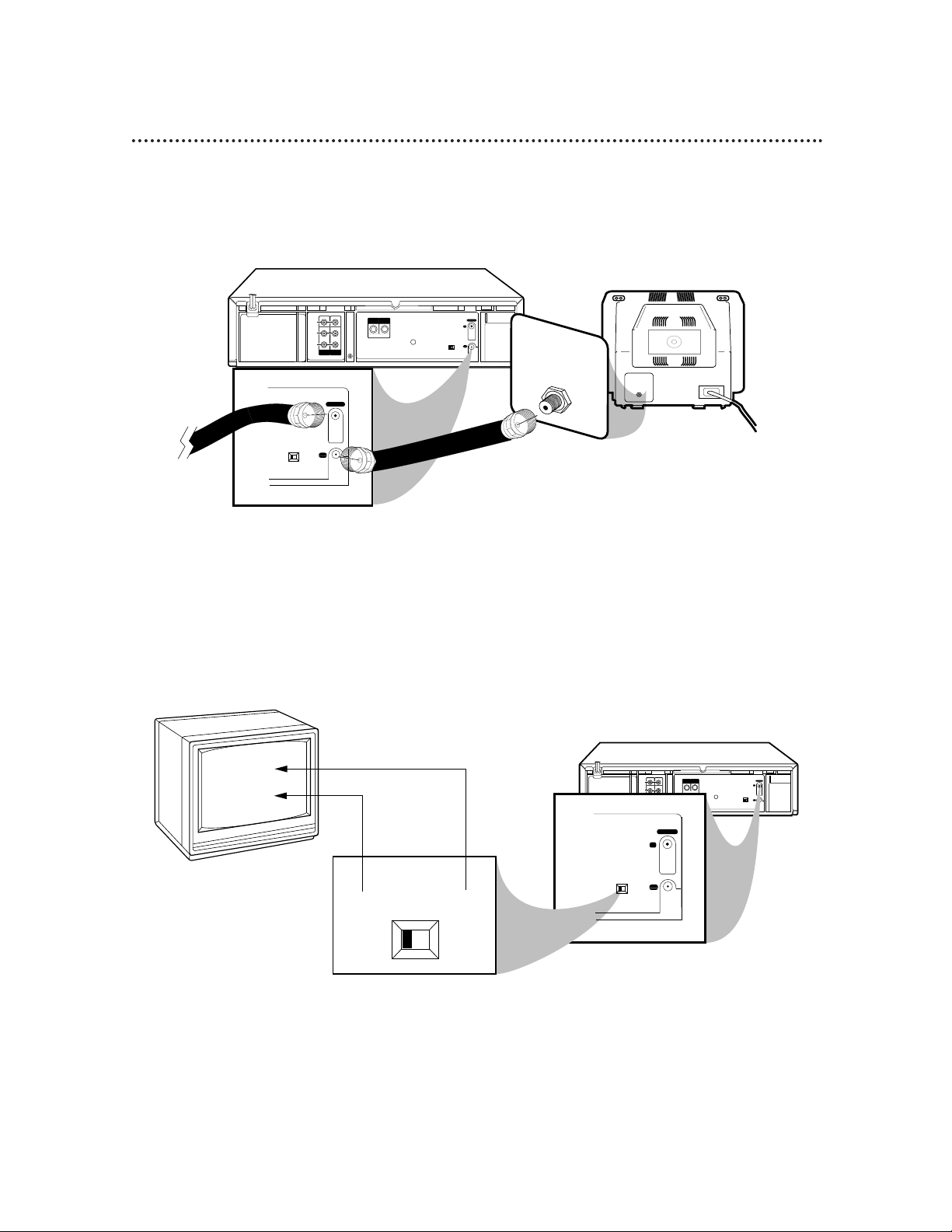
Hookups without a Cable Box (cont’d) 7
LP
20917-003
INOUT
S VIDEO
VHF/UHF
IN
ANTENNA
OUT
TV
CABLE BOX
VIDEO
L
R
AUDIO
(MONO)
OUT
IN
CH 4
or
CH 3
CH3 / CH4
Switch
CH3 CH4
LP
20917-003
VHF/UHF
IN
ANTENNA
OUT
TV
CH3 CH4
CH3 CH4
LP
20917-003
VHF/UHF
OUT
TV
CH3 CH4
LP
20917-003
INOUT
S VIDEO
VHF/UHF
IN
ANTENNA
OUT
TV
CABLE BOX
VIDEO
L
R
AUDIO
(MONO)
OUT
IN
75V
ANT /
CABLE
75Ω
ANT /
CABLE
CH3 CH4
RF coaxial cable
Antenna
or Cable
3
Connect the RF coaxial cable (supplied) to the TV OUT Jack on the back of
the VCR and to the ANTENNA IN Jack on the TV. (You may use either a snap-on
type or screw-on type of coaxial cable, whichever you prefer. A snap-on type is supplied.)
5
Set the CH3/CH4 switch on the back of the VCR to CH3 or CH4, whichever
channel is not used or least used in your area. To operate your VCR with your TV, set
the TV to the same channel. For example, when playing a tape, if the CH3/CH4
switch is set to CH3, the TV should be on channel 3.
Antenna In Jack
(on back of TV)
example only
4
Plug in the TV and the VCR.
6
You are ready to turn on the VCR. Please go to pages 10-11 before turning on
the VCR.
Page 4
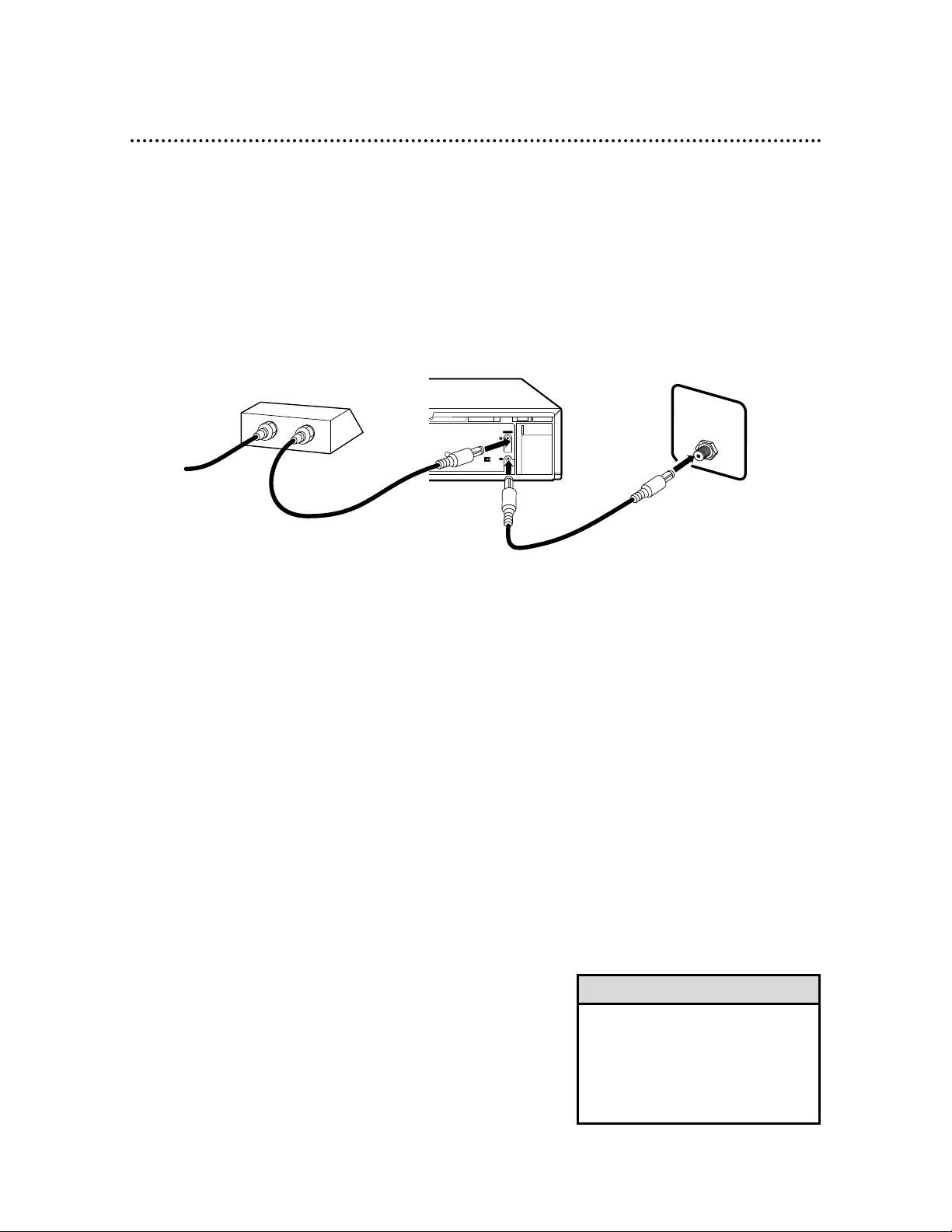
CH3 CH4
LP
20917-003
INOUT
S VIDEO
VHF/UHF
IN
ANTENNA
OUT
TV
CABLE BOX
VIDEO
L
R
AUDIO
(MONO)
OUT
IN
OUT
IN
S
V
I
D
E
O
75Ω
ANT /
CABLE
OUT
IN
8 Hookups with a Cable Box/Direct Broadcast System
Connections
1
Connect a Cable signal to the IN jack on the Cable Box/DBS.
2
Use an RF coaxial cable (supplied) to connect the OUT jack on the
Cable Box/DBS to the ANTENNA IN jack on the VCR.
3
Use a second RF coaxial cable to connect the TV OUT jack on the
VCR to the TV’s ANTENNA INjack.
Recording/Viewing Any Channel
1
With the VCR on and in VCR position (the VCR light will appear
on the display panel), use the CH(annel) 8/9 button to set the
VCR to the Cable Box/DBS output channel.
2
Set the TV to the same channel to which you set the VCR. Set the
CH3/CH4 switch on the VCR to the same channel.
3
Select the channel you want to view/record at the Cable Box/DBS.
1
2
There are two ways to connect your Cable Box/DBS to the VCR. With this connection:
• You may view any channel.
• You must select channels at the Cable Box/DBS. Channels cannot be changed at the VCR.
• You may not view a channel other than the one you are recording.
• You may not set up channels at the VCR.
• You can only program a timer recording for one channel at a time if you are not using the Controller.
Set the VCR to the Cable Box/DBS output channel; set the CH3/CH4 switch to CH3 or CH4, whichever
channel is not used or least used in your area, and set the TV to the same channel. Set your Cable
Box/DBS to the channel you want to record. When you enter the channel you want to record in a timer
recording, select the Cable Box/DBS output channel. (This is step 3 on page 40.) Leave the Cable
Box/DBS on for a timer recording.
• To set up the Controller, see pages 50-54.
3
Cable signal
RF coaxial cable
RF coaxial cable
Cable Box/DBS
VCR
TV’s
ANTENNA
IN jack
• If you are using Record Link, use
audio and video cables to connect
the AUDIO/VIDEO OUT jacks on
the DBS to the AUDIO/VIDEO IN
jacks on the back of the VCR.
Details are on page 35.
Helpful Hint
Page 5

Hookups with a Cable Box/Direct Broadcast System (cont’d) 9
LP 20917-003
INOUT
S VIDEO
VHF/UHF
IN
ANTENNA
OUT
TV
CABLE BOX
(MONO)
IN
CH3 CH4
IN
OUT
75Ω
ANT /
CABLE
Connections
1
Connect a Cable signal to the VCR’s ANTENNA IN jack.
2
Use an RF coaxial cable (supplied) to connect the TV OUT jack
on the VCR to the IN jack on the Cable Box/DBS.
3
Use a second RF coaxial cable to connect the OUT jack on the
Cable Box/DBS to the TV’s ANTENNA INjack.
Recording One Channel/Watching Another
1
Put the Cable Box/DBS on the same channel as the VCR’s
CH3/CH4 switch. Set the TV to the Cable Box/DBS output
channel.
Then, with the VCR in VCR position (the VCR light will appear on
the display panel), use the CH(annel) 8/9 button to select the
channel you want to record at the VCR. Start the recording.
2
Press the VCR/TV button once to put the VCR in TV position.
(The VCR light will disappear.)
3
Select the channel you want to watch at the Cable Box/DBS.
1
2
With this connection:
• You may watch one channel while recording another.
• You may not record scrambled channels.
3
Cable signal
RF coaxial cable
RF coaxial cable
VCR
Cable Box/DBS
TV’s
ANTENNA
IN jack
• When you play a tape, make sure
the Cable Box/DBS is set to the
same channel as the CH3/CH4
switch on the VCR. Set the TV to
the Cable Box/DBS output channel.
Helpful Hint
Page 6

SUPER VHS ET
CRYSTAL CLEAR VIDEO TAPE MANAGER TURBO TIMER
REC/OTR
MENU
OK/STATUS
S-VHS ET
AUDIO
POWER
VCR/TV
VR 1010 4 HEAD HI-FI STEREO
CHANNEL
PLAYPAUSE/STILL
STOP/EJECT
OPEN A/V FRONT CONNECTORS
DUBBING
VIDEO CASSETTE RECORDER
TURBO
DRIVE
VCR
SP SLP
NORM
-15dB
6
0
4
+8
L
POWER Button
Press to turn the VCR power on and off.
VCR/TV Button
Press to select the signal that your TV receives.
VCR Position:
Use to watch a tape, to watch a program while recording it,
or to watch a TV broadcast using the CH(annel) 8/9 or
Number buttons to change channels at the VCR. The VCR
light will appear on the display panel when the VCR is in
VCR position.
TV Position:
Use to watch TV (changing channels at the TV) or to watch
one program while recording another. Details are on page
33. The VCR light will not appear on the display panel when
the VCR is in TV position.
** S-VHS ET Button (VR1010BP only)
Press to record in S-VHS ET format, which provides S-VHS
picture quality on VHS cassettes. The button will light.
Details are on page 32.
22 Front Panel
Remote Sensor
Receives a signal from your remote control
so you can operate your VCR from a distance. Press the VCR button on the remote
control before pressing other VCR operation buttons.
PAUSE/STILL Button
During tape playback, press once to freeze
the picture. Press repeatedly to advance the
Still picture frame by frame. During tape
playback, press and hold for three seconds
to start Slow Motion playback. Details are on
page 62. During recording, press to temporarily stop the recording. Press again to
resume recording. Details are on page 30.
STOP/EJECT Button
Press once to stop the tape. When tape
playback is stopped, press to eject the tape.
PLAY Button
Press to play a tape. Press to
release Slow, Still or Search mode
and return to normal playback.
Details are on page 62.
Jog Dial/Shuttle Ring
Turn the Jog Dial (inner knob) for
frame by frame tape playback.
Turn the Shuttle Ring (outer
knob) in either direction for forward or reverse searching of a
tape. Details are on page 63. When
using the menu, turn the Shuttle
Ring to the right to change the
setting of a menu item, or turn to
the left to return to a previous
menu.
*S-VIDEO In Jack
(VR1010BP only)
Use an S-Video cable to connect
this jack to the S-Video Out jack
of a VCR or camcorder.
*VIDEO In Jack
Use a video cable to connect
this jack to the Video Out jack
of a VCR or camcorder.
*AUDIO In Jacks
Use audio cables to connect
these jacks to the audio out
jacks of a VCR, audio system, or
camcorder.
AUDIO DUBBING Button
Press to record different audio
onto a previously recorded
tape. Details are on page 49.
OK/STATUS Button
Press to go to the next VCR
menu. Press to see the status
display. Details are on page 28.
Press repeatedly to see the
remaining tape time, real-time
counter, current channel, or the
current time on the display
panel. Details are on page 21.
CHANNEL 8/9 Buttons
Press to scan through the VCR’s
channels. During tape playback,
press to manually adjust the
tracking. Details are on page 76.
Press to select an item in the
VCR menu.
REC(ord)/OTR Button
Press once to record. Details are
on page 30. Press repeatedly to
start a One-Touch Recording.
Details are on page 34.
MENU Button
Press to access or remove the
VCR menu.
VIDEOS-VIDEO L AUDIO R
* Flip down
the door to
access the
jacks.
** The VR810BPH does not
have an S-VHS ET button on
the front panel. Instead, it has a
TAPE MANAGER button.
Details are on pages 64-73.
Page 7

CABLE BOX Jack
Connect the Controller here. You may use the Controller with
either a Cable Box or DBS receiver. Details are on pages 50-54.
VIDEO IN Jack
Connect a video cable coming from the VIDEO OUT jack of a camcorder, a Cable Box/DBS, or another VCR here. Details are on pages
35 and 48.
VIDEO OUT Jack
Connect a video cable going to
the VIDEO IN jack of a
camcorder or another VCR here.
Details are on pages 48 and 56.
Rear Panel 23
ANTENNA IN Jack
Connect your antenna or cable here. Details are on pages 6-9.
AUDIO OUT Jacks
Connect audio cables going to the
AUDIO IN jacks of a camcorder,
another VCR, or an audio system
here. Details are on pages 48 and 56.
AUDIO IN Jacks
Connect audio cables coming from the
AUDIO OUT jacks of a camcorder, another
VCR, a Cable Box/DBS, or an audio source here.
Details are on pages 35 and 48-49.
S-VIDEO OUT Jack (VR1010BP only)
Connect an S-Video cable going to the S-VIDEO
In jack of a TV here. You may use S-Video connections
instead of the standard RCA-style video (yellow)
connections. S-Video connections provide a better picture.
S-VIDEO IN Jack (VR1010BP only)
Connect an S-Video cable coming from the S-VIDEO OUT jack
of another VCR, DVD Player, or video source here.
AC Power Cord
Connect to a wall outlet (120V) to supply power to the VCR.
TV OUT Jack
Use the supplied RF
coaxial cable to connect this jack to the
ANTENNA IN Jack
on your TV or to the
IN Jack on your Cable
Box/DBS (if applicable). Details are on
pages 6-9.
LP 20917-003
INOUT
S VIDEO
VHF/UHF
IN
ANTENNA
OUT
TV
CABLE BOX
VIDEO
L
R
AUDIO
(MONO)
OUT
IN
CH3 CH4
CH3/CH4 Switch
Set to channel 3 or 4
to use your TV with
your VCR. Set your
TV to the same channel. Details are on
pages 6-9.
Page 8

6
Press the PLAY button on VCR 1 and the REC(ord)/OTR
button on VCR 2 at the same time. The \light will appear
on the VCR 2 display panel.
• Unauthorized recording of copyrighted
television programs, video tapes, or
other materials may infringe on the
rights of copyright owners and violate
copyright laws.
• If a program has copyright protection,
it may not record clearly.
• To stop copying tapes, press the
STOP/EJECT button on VCR 2, then
press STOP/EJECT on VCR 1.
• For VR1010BP only: If you connect
the audio and video (or S-video)
cables to the AUDIO/VIDEO In (or
AUDIO/S-VIDEO In) jacks on the front
of VCR 2, you must select A/V IN
FRONT at step 4. Then, select VIDEO
or S-VIDEO at FRONT A/V INPUT in
the VCR SET UP menu.
If you connect the audio and video (or
S-Video) cables to the AUDIO/VIDEO
IN (or AUDIO/S-VIDEO IN) jacks on
the back of VCR 2, you must select
A/V IN REAR at step 4. Then select
VIDEO or S-VIDEO at REAR A/V
INPUT in the VCR SET UP menu.
Helpful Hints
The instructions on this page show you how to copy tapes. Different VCRs may operate differently. To
duplicate a tape, make the connections shown, then follow steps 1-6. (You may use the AUDIO and
VIDEO In jacks on the front of VCR 2 instead if you prefer.)
1
VCR 1 will play your tape. Insert a prerecorded tape in VCR
1. If the tape does not have a record tab, playback begins. If this
happens, press the STOP/EJECT button on VCR 1 once.
2
VCR 2 will record your tape. Insert a blank tape in VCR 2.
Make sure the VCR power is on and the VCR is in VCR
position. (The VCR light will appear on the display panel. If it
does not, press the VCR/TV button once.)
3
Turn on the TV; set it to channel 3 or 4, whichever channel
the CH3/CH4 switch on VCR 2 is set to.
4
Point the remote control at VCR 2. Press the VCR button, then press the Number button 0. Press the
CH(annel) 88/99button so that A/V IN FRONT or A/V IN
REAR appears on the screen (or L-F or L-1 appears on the
VCR display panel). See Helpful Hints at right.
5
Point the remote control at VCR 2. Press the
ALT/SPEED button to select SP or SLP.
LP
20917-003
INOUT
S VIDEO
VHF/UHF
IN
ANTENNA
OUT
TV
CABLE BOX
VIDEO
L
R
AUDIO
(MONO)
OUT
IN
CH3 CH4
LP
20917-003
INOUT
S VIDEO
VHF/UHF
IN
ANTENNA
OUT
TV
CABLE BOX
VIDEO
L
R
AUDIO
(MONO)
OUT
IN
CH3 CH4
1) Use audio cables to connect the AUDIO OUT
Jacks on VCR 1 to the AUDIO IN Jacks on VCR 2.
2) Use a video cable to connect the VIDEO OUT
Jack on VCR 1 to the VIDEO IN Jack on VCR 2.
VCR 1
Playing VCR
VCR 2
Recording VCR
3) Use an RF coaxial cable to connect the TV OUT Jack on VCR 2
to the TV’s ANTENNA IN Jack.
audio cables
video cable
48 Rerecording (Tape Duplication)
Page 9

Audio Dubbing 49
• If MONO is selected, you will hear the
new soundtrack during dubbing. If HIFI
is selected, you will hear the tape’s original audio during dubbing.
Likewise, after dubbing is finished and
you are watching the tape, you will hear
the original audio if HIFI is selected. You
will hear the new soundtrack if MONO
is selected.
Choose HIFI or MONO by pressing the
VCR button, then pressing the
AUDIO/MUTE button on the VCR
remote control repeatedly.
• Audio dubbing stops automatically when
the counter reaches “0:00:00,” and
normal tape playback resumes. Check
the counter reading before you begin
dubbing.
• Make sure the video tape’s record tab is
intact.
• Choose A/V IN FRONT at step 2 if you
connected the audio cables to the jacks
on the front of the VCR. Select A/V IN
REAR at step 2 if you connected the
audio cables to the jacks on the back of
the VCR.
Helpful Hints
Audio Dubbing replaces the normal audio of a previously
recorded video tape with a new soundtrack.
SUPER VHS ET
CRYSTAL CLEAR VIDEO TAPE MANAGER TURBO TIMER
REC/OTR
MENU
OK/STATUS
S-VHS ET
AUDIO
POWER
VCR/TV
VR 1010 4 HEAD HI-FI STEREO
CHANNEL
PLAYPAUSE/STILL
STOP/EJECT
OPEN A/V FRONT CONNECTORS
DUBBING
VIDEO CASSETTE RECORDER
TURBO
DRIVE
VCR
SP SLP
NORM
-15dB
6
0
4
+8
L
Audio equipment
(CD player etc.)
Audio cable
1
Connect the red and white audio cables to the
AUDIO OUT jacks on the audio equipment and to
the AUDIO IN jacks on the VCR. If the audio equipment
has a single AUDIO OUT jack, connect only the white audio
cable to the AUDIO OUT jack on the audio equipment and
to the white AUDIO IN jack on the VCR. You will not use
the red audio cable.
2
On the VCR remote control, press the VCR button,
then press the Number 0 button. Press the
CH(annel) 88/
99
button so that A/V IN FRONT or
A/V IN REAR appears on the screen (or L-F or L-1
appears on the VCR display panel).
3
Insert the video tape onto which you want to record
the new soundtrack. Press the PLAY 88button to
play the tape, then press the PAUSE/STILL button
when you find the point at which you want to start dubbing.
4
Press the AUDIO DUBBING button on the front of
the VCR. blinks, and and light on the VCR display
panel.
5
On your audio equipment, find the starting point of
the soundtrack, then pause play at that point. Then,
press Play on the audio equipment and PAUSE/STILL
on the VCR at the same time to start dubbing.
blinks and appears on the VCR display panel.
6
When you are finished dubbing, press STOP/EJECT
on the VCR once to stop the video tape, then stop
the soundtrack on your audio equipment.
Page 10

50 Connecting the Controller
If you are using a Cable Box/DBS, connect the Controller to your VCR. The Controller will automatically
select channels at the Cable Box/DBS during a timer recording. Leave your Cable Box/DBS turned on during a timer recording.
2
Connect the Controller to the CABLE BOX Jack on the back of the VCR as shown above.
3
Attach the Controller to the top of the VCR using the supplied adhesive. Make sure the
Controller’s transmitter (the light on the top of the Controller) is pointed toward the Cable Box/DBS
remote sensor. (To find the Cable Box/DBS remote sensor, refer to the owner’s manual of your Cable
Box/DBS.)
4
If you are using a Cable Box, follow the steps on pages 51-52 to make the Controller change
channels at the Cable Box during timer recordings.
If you are using a DBS, follow the steps on pages 53-54 to make the Controller change channels at the DBS during timer recordings.
1
Connect the Cable Box/DBS to the VCR as shown below. Set the TV to the Cable Box/DBS output
channel. For more information, please read page 8. Or, refer to the owner’s manual of your Cable
Box/DBS.
SUPER VHS ET
CRYSTAL CLEAR VIDEO TAPE MANAGER TURBO TIMER
REC/OTR
MENU
OK/STATUS
S-VHS ET
AUDIO
POWER
VCR/TV
VR 1010 4 HEAD HI-FI STEREO
CHANNEL
PLAYPAUSE/STILL
STOP/EJECT
OPEN A/V FRONT CONNECTORS
DUBBING
VIDEO CASSETTE RECORDER
TURBO
DRIVE
VCR
SP SLP
NORM
-15dB
6
0
4
+8
L
Connect the Cable
signal to the IN
Jack of the Cable
Box/DBS.
Cable Box/DBS
Controller
Use a second RF coaxial cable to
connect the TV OUT Jack on the
VCR to the ANTENNA IN Jack on
the back of your television.
Connect the Controller
to the CABLE BOX Jack
on the back of the VCR.
Use an RF coaxial cable to
connect the OUT Jack on
the Cable Box/DBS to the
ANTENNA IN Jack on
the back of the VCR.
Cable Box/DBS
Controller
Back of TV (example)
VIDEO
(MONO)
L
AUDIO
R
IN
OUT
INOUT
S VIDEO
CABLE BOX
LP
20917-003
VHF/UHF
IN
ANTENNA
CH3 CH4
OUT
TV
LP
20917-003
VHF/UHF
IN
ANTENNA
OUT
TV
75V
ANT /
CABLE
Page 11

To receive and record programs broadcast in second audio, follow steps 1-6. To receive and record a program broadcast in stereo, make one of the connections shown, then follow steps 1-6.
6
Record the program as usual. Details are on page 30.
VIDEO
R
AUDIO
(MONO)
OUT
IN
L
LP
20917-003
INOUT
S VIDEO
VHF/UHF
IN
ANTENNA
OUT
TV
CABLE BOX
VIDEO
L
R
AUDIO
(MONO)
OUT
IN
CH3 CH4
VHF/UHF
IN
ANTENNA
OUT
TV
1
Press the VCR button, then press the MENU button.
2
Press the PLAY 8 or STOP 9 button to select VCR SET
UP, then press the OK/STATUS button.
3
Press the STOP 9 button repeatedly to select NEXT
PAGE. STEREO/SAP will be selected on the second page of
the VCR SET UP menu.
4
Press the FF - button so that SAP (for a Second Audio
Program) or STEREO appears beside STEREO/SAP.
5
Press the MENU button.
If you have a Stereo and a Monitor
TV, use a video cable to connect the
VCR’s VIDEO OUT Jack to the TV’s
VIDEO IN Jack. Use audio cables to
connect the VCR’s AUDIO OUT
Jacks to the Stereo’s AUDIO IN
Jacks.
OR, if you have a single-speaker
TV, use an RF coaxial cable to connect the VCR’s TV OUT Jack to the
TV’s ANTENNA IN Jack.
• If you want to connect the VCR to a
Stereo TV, follow these steps.
1) Connect the antenna or cable signal to the VCR’s ANTENNA IN jack.
2) Use stereo audio cables to connect
the VCR’s AUDIO OUT jacks to the
TV’s AUDIO IN jacks.
3) Use a video cable to connect the
VCR’s VIDEO OUT jack to the TV’s
VIDEO IN jack. (Or, to improve picture quality, you may connect an SVideo cable to the S-VIDEO OUT jack
on the VCR and to the S-VIDEO IN
jack on the TV instead. This is available for VR1010BP only.)
• Make sure the TV and the Stereo (if
applicable) are in Line Input or
Auxiliary mode. Please refer to your
TV or Stereo owner’s manual for
details.
• S-VHS MODE, FRONT A/V INPUT
and REAR A/V INPUT will not appear
in the VCR SET UP menu if you have
the VR810BPH.
Helpful Hints
➔ VCR SET UP
TUNER SET UP
INITIAL SET UP
TAPE MANAGER
SELECT: ,9 CONFIRM: OK
END: MENU
➔ DSPC ON
ON SCREEN MODE ON
BLUE BACKGROUND ON
TIMER REC SPEED MANUAL
VIDEO STABILIZER OFF
AUDIO OUT HIFI
NEXT PAGE
SELECT: ,9 CHANGE: END: MENU
56 Multi-Channel Television Sound System (cont’d)
PREVIOUS PAGE
➔ STEREO/SAP STEREO
AUTO DBS
RECORD LINK OFF
S-VHS MODE ON
FRONT A/V INPUT VIDEO
REAR A/V INPUT VIDEO
SELECT: ,9 CHANGE: 3
END: MENU
