Page 1
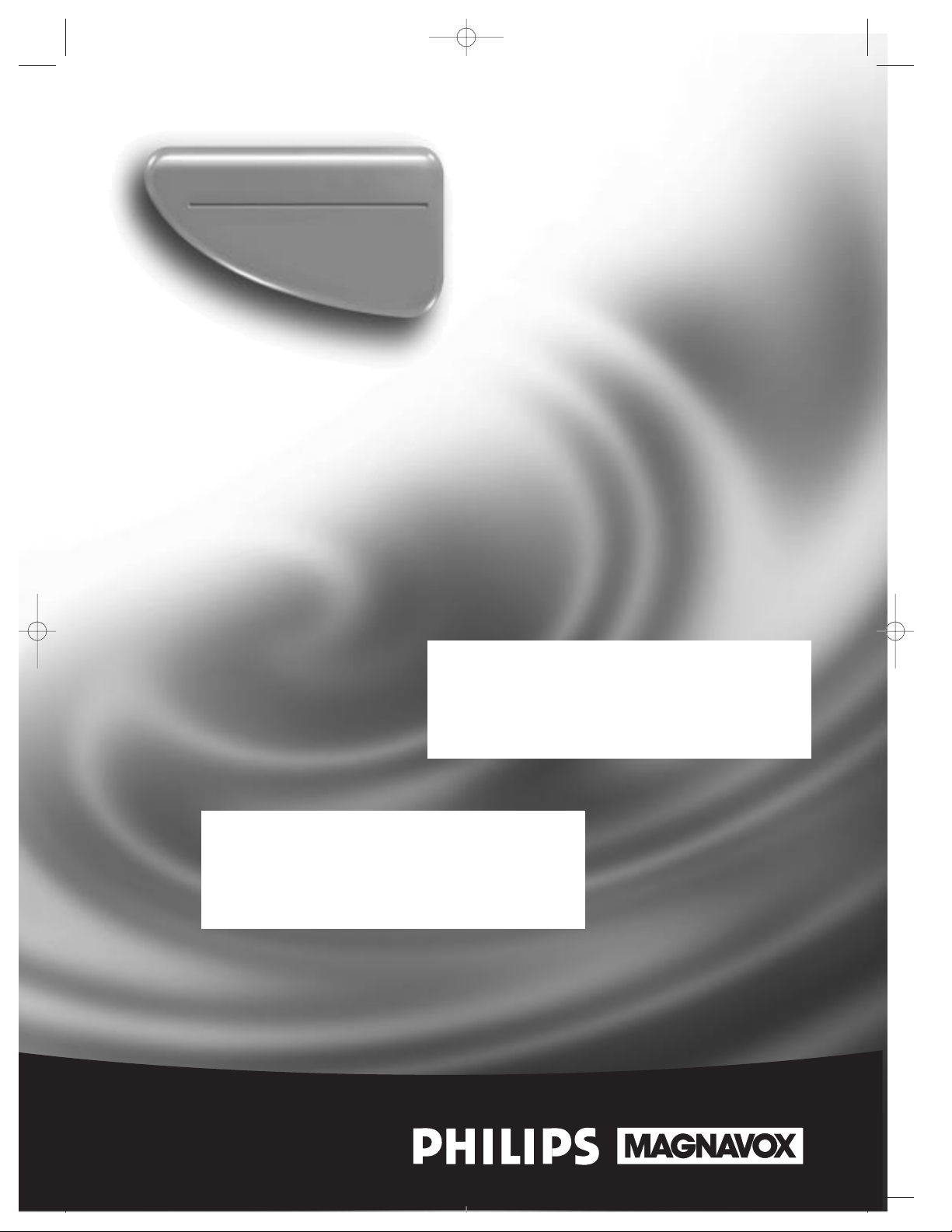
Owner’s Manual
Important!
Return your Warranty Registration
Card within 10 days. See why inside.
Video Cassette Player
VPZ210AT
VPZ215AT
PHOTOGRAPH OF VPZ210
PHOTOGRAPH OF VPZ215
VPZ210/VPZ215 4/3/99 3:16 PM Page 1
Page 2
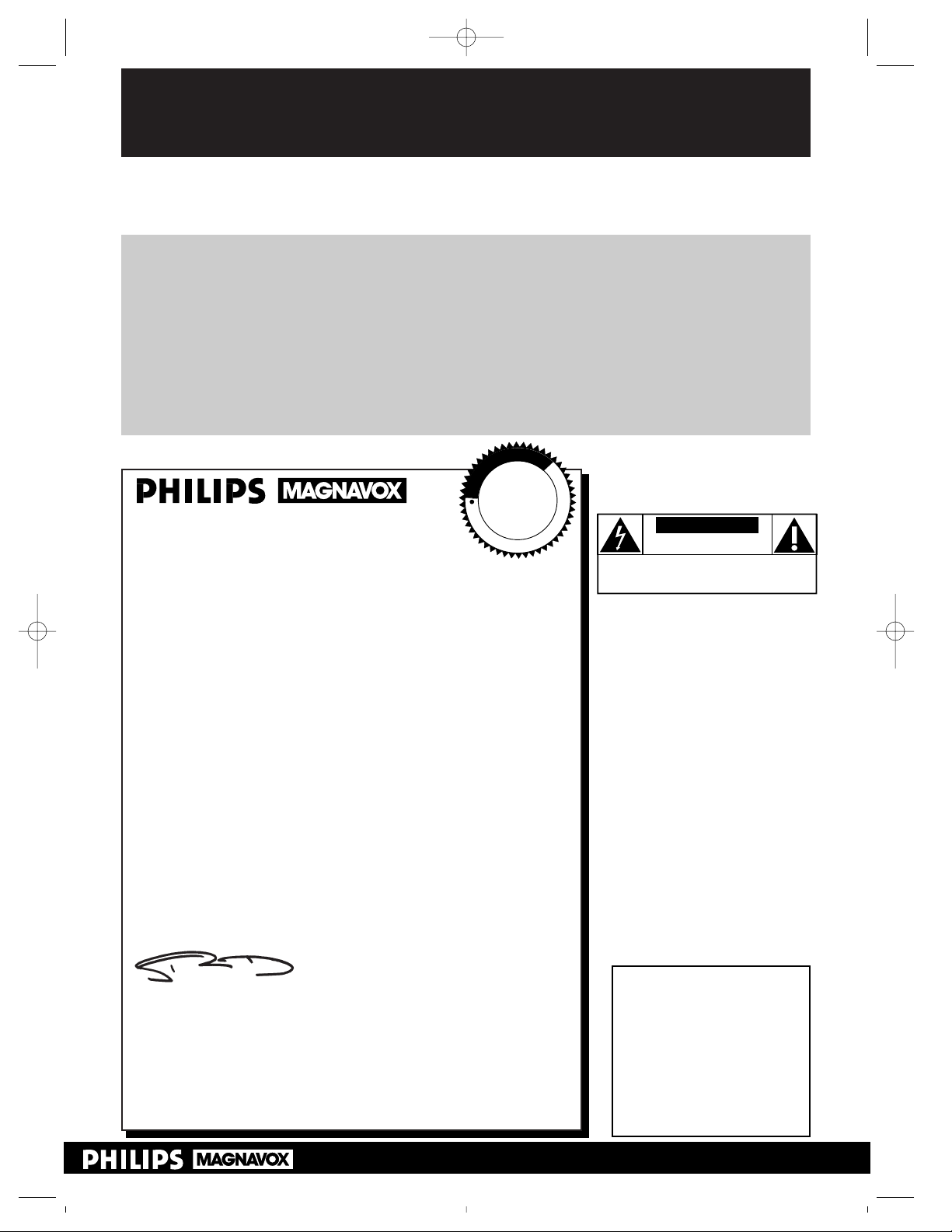
Once your PHILIPS MAGNAVOX purchase is registered, you’re eligible to receive all the privileges
of owning a PHILIPS MAGNAVOX product. So complete and return the Warranty Registration
Card enclosed with your purchase at once. And take advantage of these important benefits.
Return your Warranty Registration card today to
ensure you receive all the
benefits
you’re entitled to.
For Customer Use
Enter below the Serial No.
which is located on the rear
of the cabinet. Retain this
information for future reference.
Model No. ______________
Serial No. ______________
Congratulations on your purchase, and
welcome to the “family!”
Dear PHILIPS MAGNAVOX product owner:
Thank you for your confidence in PHILIPS MAGNAVOX. You’ve
selected one of the best-built, best-backed products available
today. And we’ll do everything in our power to keep you happy
with your purchase for many years to come.
As a member of the PHILIPS MAGNAVOX “family,” you’re entitled to protection by one of the most comprehensive warranties
and outstanding service networks in the industry.
What’s more, your purchase guarantees you’ll receive all the
information and special offers for which you qualify, plus easy
access to accessories from our convenient home shopping network.
And most importantly you can count on our uncompromising
commitment to your total satisfaction.
All of this is our way of saying welcome-and thanks for investing
in a PHILIPS MAGNAVOX product.
Sincerely,
Robert Minkhorst
President and Chief Executive Officer
P.S. Remember, to get the most from your PHILIPS
MAGNAVOX product, you must return your
Warranty Registration Card within 10 days. So
please mail it to us right now!
Know these
safetysymbols
This “bolt of lightning” indicates
uninsulated material within your
unit may cause an electrical shock. For
the safety of everyone in your household, please do not remove product
covering.
The “exclamation point” calls
attention to features for which
you should read the enclosed literature closely to prevent operating
and maintenance problems.
WARNING: TO PREVENT FIRE OR
SHOCK HAZARD, DO NOT
EXPOSE THIS EQUIPMENT TO RAIN
OR MOISTURE.
CAUTION: To prevent electric
shock, match wide blade of plug to
wide slot, and fully insert.
ATTENTION: Pour éviter les chocs
électriques, introduire la lame la plus
large de la fiche dans la borne correspondante de la prise et pousser
jusqu’au fond.
CAUTION
RISK OF ELECTRIC SHOCK
DO NOT OPEN
CAUTION: TO REDUCE THE RISK OF ELECTRIC SHOCK,
DO NOT REMOVE COVER (OR BACK).
NO USER-SERVICEABLE PARTS INSIDE. REFER
SERVICING TO QUALIFIED SERVICE PERSONNEL.
R
E
G
I
S
T
R
A
T
I
O
N
N
E
E
D
E
D
W
I
T
H
I
N
1
0
D
A
Y
S
Hurry!
t
s
Warranty
Verification
Registering your product within
10 days confirms your right to maximum protection under the
terms and conditions of your
PHILIPS MAGNAVOX warranty.
Owner
Confirmation
Your completed Warranty
Registration Card serves as
verification of ownership in the
event of product theft or loss.
Model
Registration
Returning your Warranty
Registration Card right away guarantees you’ll receive all the information and special offers which you
qualify for as the owner of your
model.
Visit our World Wide Web Site at http://www.philipsmagnavox.com
VPZ210/VPZ215 4/3/99 3:16 PM Page 2
Page 3
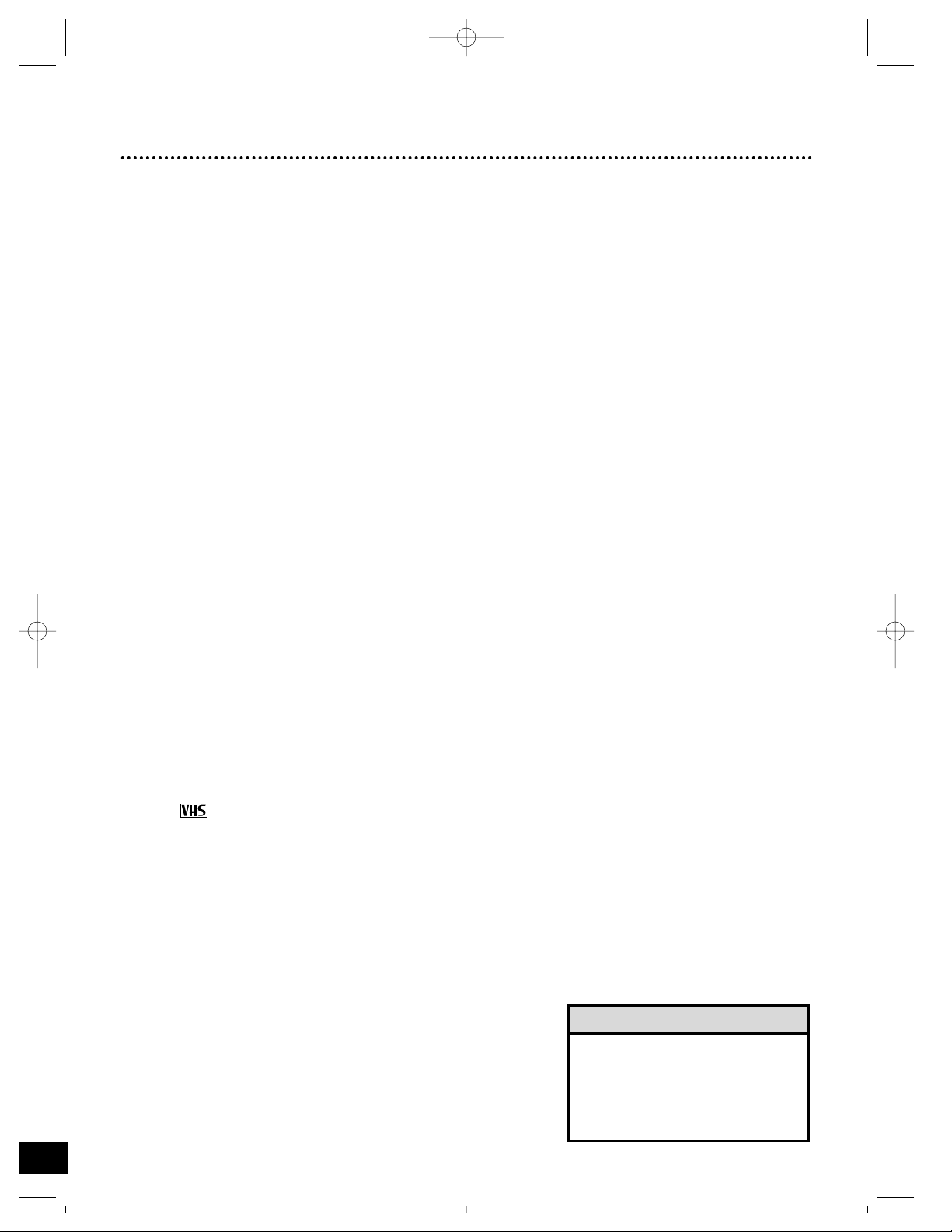
Introduction 3
Features
• AC/DC Power System (VPZ215AT only)
• Automatic Head Cleaner
• Automatic Operation Features
• Automatic Tracking Adjustment
• Dew Sensor (VPZ215AT only)
• Display Panel
• Picture Control
• Remote Control
• Repeat Playback
• Special Effects Playback: Forward and Reverse Searching; Still
Safety Precautions
Warning: To prevent fire or shock hazard, do not expose
this equipment to rain or moisture.
FCC Warning: Any unauthorized changes or modifications to this equipment void the user’s authority to operate it.
This VCP, equipped with a High Quality (HQ) system, is compatible with existing Video Home System (VHS) equipment.
Philips Consumer Electronics Company recommends that you use
only video cassette tapes that have been tested and inspected for
use in two, four, six, and eight hour VCRs, and which are labeled
with the mark. The use of tapes that have not been inspected
for use in two, four, six, and eight hour VCRs may result in poor
picture quality and excessive deposits on the video heads, which
may not be covered by the warranty if damage occurs.
Note to the Cable TV System Installer: This reminder is
provided to call the Cable TV system installer’s attention to
Article 820-40 of the National Electrical Code, which provides
guidelines for proper grounding – in particular, specifying that the
cable ground shall be connected to the grounding system of the
building, as close to the point of cable entry as possible.
Copyright 1998 Philips Consumer Electronics Company. All rights
reserved.
Welcome to your Video Cassette Player owner’s manual. This manual describes two Video Cassette
Players: the VPZ210AT and the VPZ215AT. These two players are exactly the same, except the VPZ215AT
has a DC power system and a dew sensor. The illustrations in this manual are of the VPZ215AT. The
VPZ210AT will not have the DC13.2V jack or the AC/DC POWER SYSTEM label shown in the illustrations.
This manual has four sections: Setting Up Your VCP; Description of Controls; Operations; and Information
You May Need. The instructions explain all of the VCP’s features, which are listed below.
• Before doing anything else, record
the VCP’s model and serial numbers
in the spaces provided on page two.
These numbers will help us assist
you if you ever call for help.
Helpful Hint
VPZ210/VPZ215 4/3/99 3:16 PM Page 3
Page 4
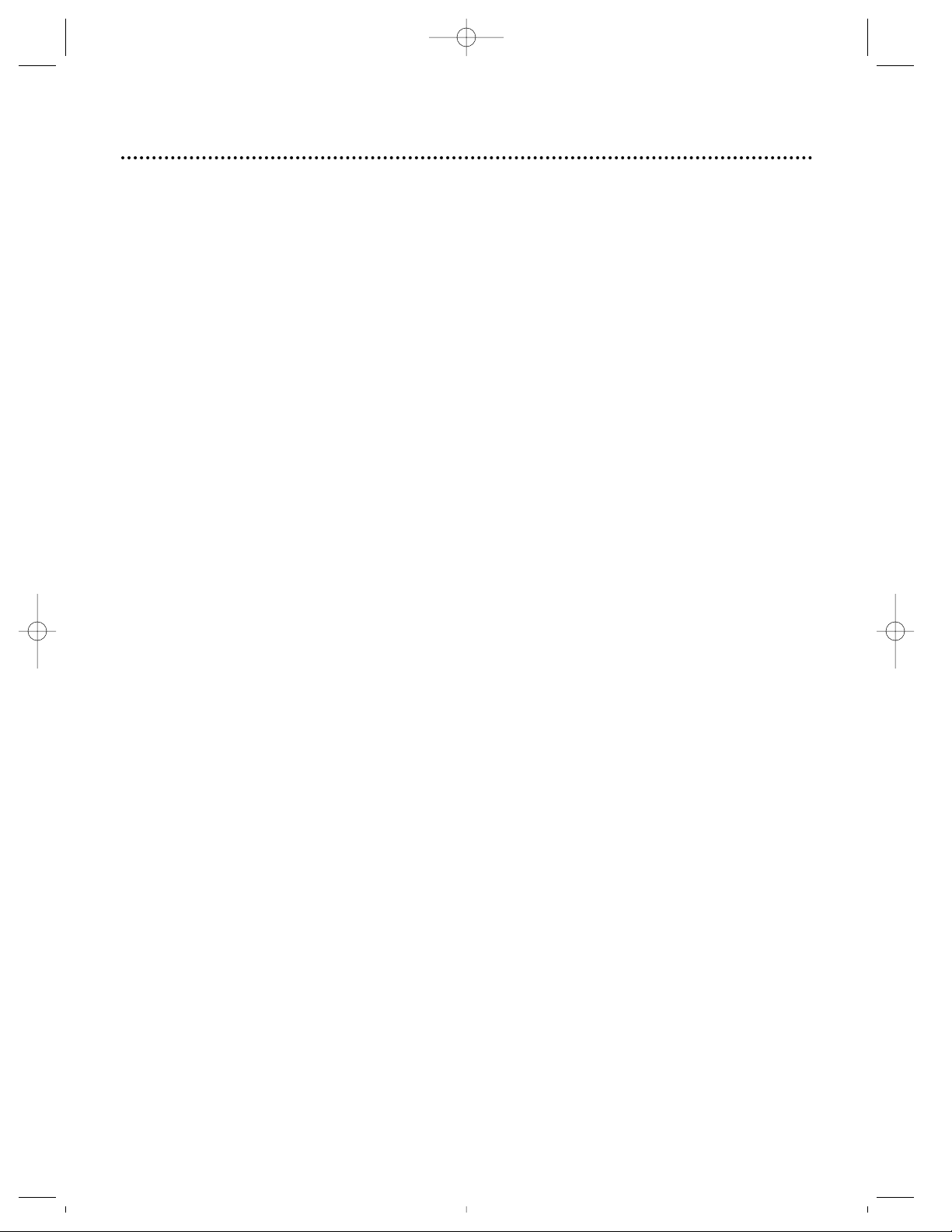
4 Table of Contents
Setting Up Your VCP
Introduction . . . . . . . . . . . . . . . . . . . . . . . . . . . . . . . . . . . . . . . . . . . . . . . . . . . . . . . . . .3
Table of Contents . . . . . . . . . . . . . . . . . . . . . . . . . . . . . . . . . . . . . . . . . . . . . . . . . . . . . .4
Before Using Your VCP . . . . . . . . . . . . . . . . . . . . . . . . . . . . . . . . . . . . . . . . . . . . . . . . .5
Hookups Without a Cable Box . . . . . . . . . . . . . . . . . . . . . . . . . . . . . . . . . . . . . . . . . .6-7
Hookups With a Cable Box . . . . . . . . . . . . . . . . . . . . . . . . . . . . . . . . . . . . . . . . . . . . . 8-9
Hookups With a Stereo TV . . . . . . . . . . . . . . . . . . . . . . . . . . . . . . . . . . . . . . . . . . . . .10
Mobile Connections (VPZ215AT only) . . . . . . . . . . . . . . . . . . . . . . . . . . . . . . . . . . . . .11
Description of Controls
Remote Control Buttons . . . . . . . . . . . . . . . . . . . . . . . . . . . . . . . . . . . . . . . . . . . . . . . 12
Display Panel . . . . . . . . . . . . . . . . . . . . . . . . . . . . . . . . . . . . . . . . . . . . . . . . . . . . . . . . .13
Front Panel . . . . . . . . . . . . . . . . . . . . . . . . . . . . . . . . . . . . . . . . . . . . . . . . . . . . . . . . . . 14
Rear Panel . . . . . . . . . . . . . . . . . . . . . . . . . . . . . . . . . . . . . . . . . . . . . . . . . . . . . . . . . . .15
Operations
Playing . . . . . . . . . . . . . . . . . . . . . . . . . . . . . . . . . . . . . . . . . . . . . . . . . . . . . . . . . . . . . .16
Playback Options . . . . . . . . . . . . . . . . . . . . . . . . . . . . . . . . . . . . . . . . . . . . . . . . . . . . .17
Playback Features . . . . . . . . . . . . . . . . . . . . . . . . . . . . . . . . . . . . . . . . . . . . . . . . . . . . .18
Information You May Need
Helpful Hints . . . . . . . . . . . . . . . . . . . . . . . . . . . . . . . . . . . . . . . . . . . . . . . . . . . . . . . . .19
Limited Warranty . . . . . . . . . . . . . . . . . . . . . . . . . . . . . . . . . . . . . . . . . . . . . . . . . . . . .20
Specifications/Glossary . . . . . . . . . . . . . . . . . . . . . . . . . . . . . . . . . . . . . . . . . . . . . . . . .21
Index . . . . . . . . . . . . . . . . . . . . . . . . . . . . . . . . . . . . . . . . . . . . . . . . . . . . . . . . . . . . . . .23
Supplied Accessories . . . . . . . . . . . . . . . . . . . . . . . . . . . . . . . . . . . . . . . . . . . . . . . . . . .24
VPZ210/VPZ215 4/3/99 3:16 PM Page 4
Page 5
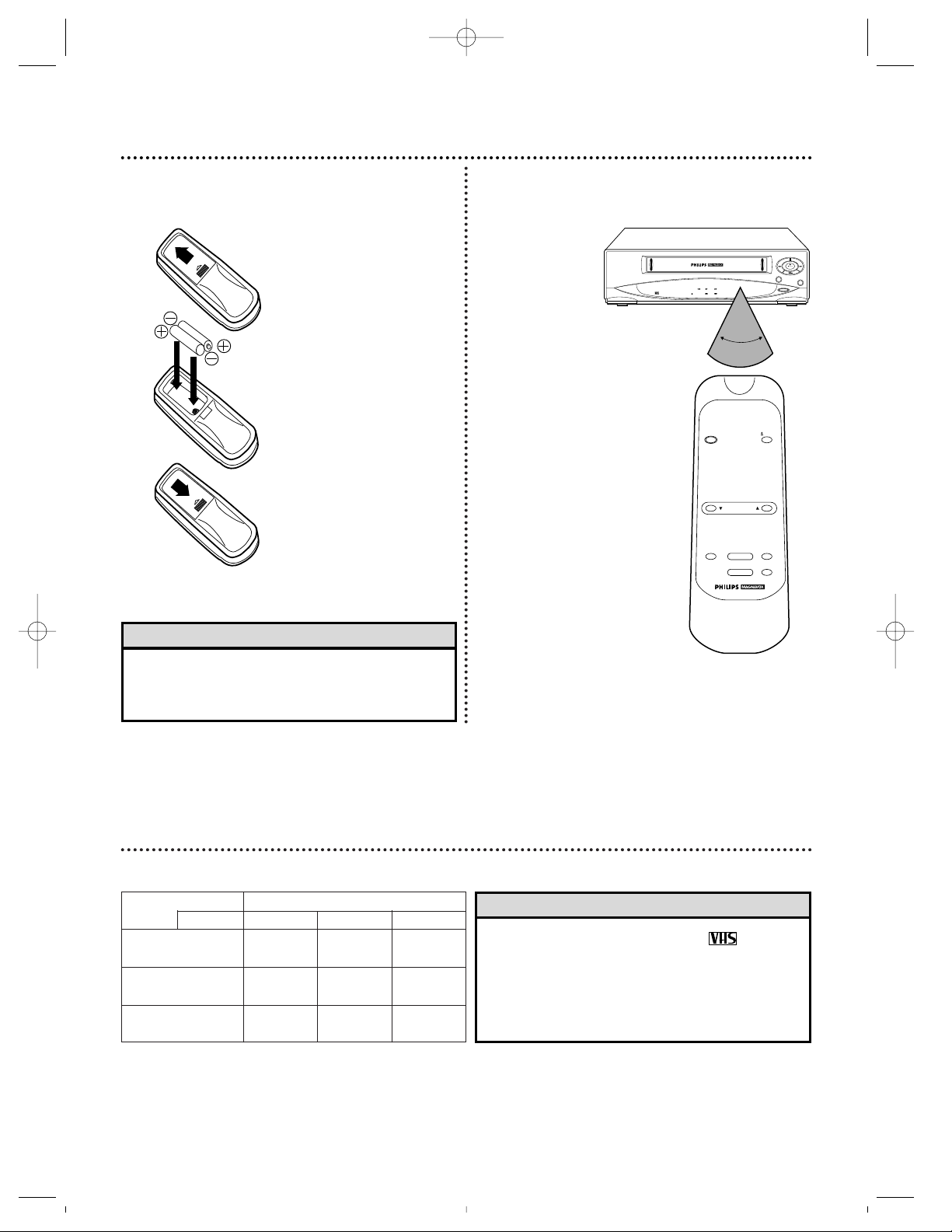
• In this VCP, use only tapes with the mark.
• Make sure any light adhesive stick-on notes are
removed from the video cassette tape before
putting the tape in the VCP. Removable labels like
these can jam the VCP.
Helpful Hints
Before Using Your VCP 5
Putting Batteries
in the Remote Control
1
Remove the battery
compartment lid on
the bottom of the
remote control by
sliding the lid in the
direction of the arrow.
2
Insert two AA batteries inside the battery
compartment with
their +and – ends
aligned as indicated.
3
Replace the battery
compartment lid.
Using the Remote Control
Point the remote
control at the
VCP’s remote
sensor, making
sure to stay within
the angle shown.
Do not put
objects between
the remote con-
trol and the VCP.
Types of Video Cassette Tapes and Tape Speeds
• The remote control and its batteries are supplied.
• Do not mix alkaline and manganese batteries.
• Do not mix old and new batteries.
Helpful Hints
PICT.CONT
POWER
REPEAT
STOP/EJECT
PICT.
CONTROL
REW FF
PLAY
POWER REPEAT
REW PLAY FF
VIDEO CASSETTE PLAYER
DIGITAL AUTO TRACKING
FULL AUTO SYSTEM
AUTO HEAD CLEANER
AC/DC POWER SYSTEM
POWER
EJECT
REW/SEARCH PLAY FF/SEARCH
STOP PAUSE/STILL
TRACKING
VCP
Remote
Control
60˚
Tape Speed Maximum Record/Playback Time
Type T160 T120 T60
SP 2 hrs.
2 hrs. 1 hr.
(Standard Play) 40 mins.
LP 5 hrs.
4 hrs. 2 hrs.
(Long Play) 20 mins.
SLP
8 hrs. 6 hrs. 3 hrs.
(Super Long Play)
VPZ210/VPZ215 4/3/99 3:16 PM Page 5
Page 6
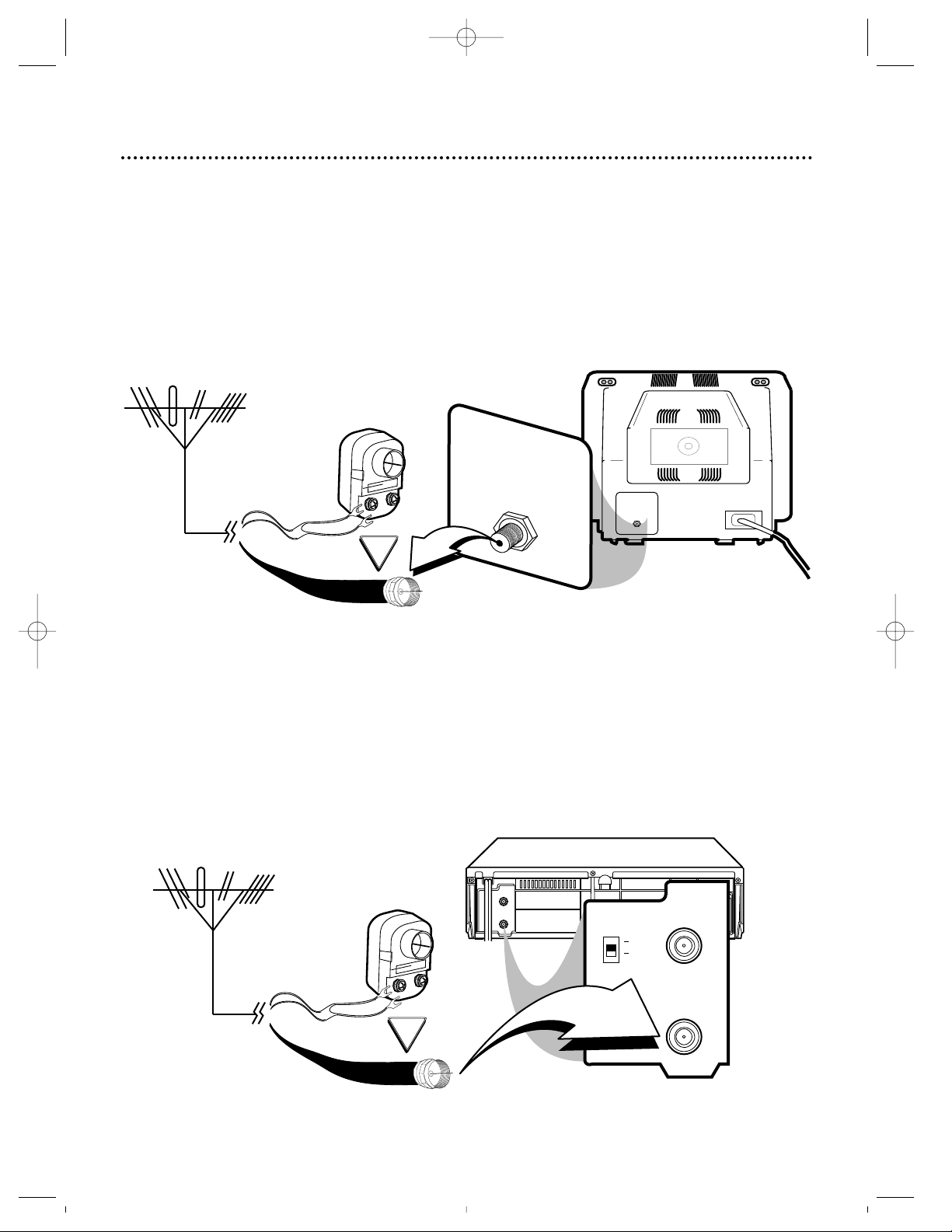
6 Hookups Without a Cable Box
The basic VCP/TV connection – antenna/cable to VCP to TV – is shown below. If you have a
Cable Box or a descrambler box, please refer to pages eight-nine. If you have a Stereo TV,
please go to page 10. To use the VCP in an automobile, go to page 11. (Only the VPZ215AT
may be used in an automobile. You can not use the VPZ210AT in an automobile.)
75V
ANT /
CABLE
OR
75Ω
ANT /
CABLE
1
Disconnect the antenna or cable from your TV.
2
Connect the antenna or cable to the ANT(enna) IN jack of your VCP.
OR
CH3
CH4
ANT OUT
ANT IN
AUDIO
OUTPUT
VIDEO
DC13.2V
CH3
CH4
ANT OUT
ANT IN
ANTENNA IN
Jack
(on back of TV)
Cable
(75 ohm)
Antenna
Indoor/Outdoor
(300 ohm)
Back of VCP
Cable
(75 ohm)
Antenna
Indoor/Outdoor
(300 ohm)
VPZ210/VPZ215 4/3/99 3:16 PM Page 6
Page 7
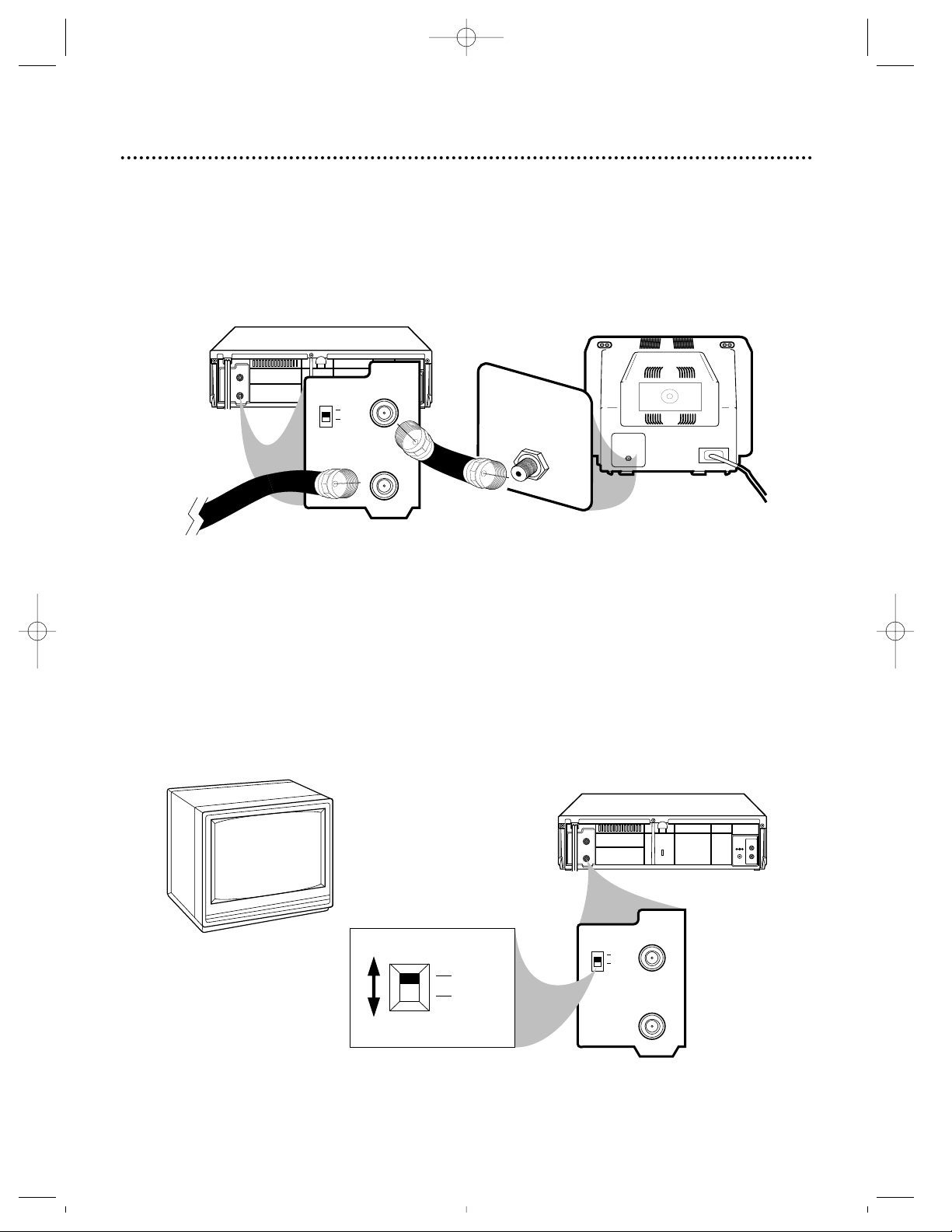
Hookups Without a Cable Box (cont’d) 7
CH 4
or
CH 3
CH3 / CH4
Switch
CH3
CH4
ANT OUT
ANT IN
AUDIO
OUTPUT
VIDEO
DC13.2V
CH3
CH4
ANT OUT
ANT IN
CH3
CH4
75V
ANT /
CABLE
CH3
CH4
ANT OUT
ANT IN
AUDIO
OUTPUT
VIDEO
DC13.2V
CH3
CH4
ANT OUT
ANT IN
75Ω
ANT /
CABLE
RF coaxial cable
Antenna
or Cable
3
Connect the RF coaxial cable (supplied) to the ANT(enna) OUT jack on the
back of the VCP and to the ANTENNA IN Jack on the TV. (You may use either
a snap-on type or screw-on type of coaxial cable, whichever you prefer. A snap-on type
is supplied.)
5
Set the CH3/CH4 switch on the back of the VCP to CH3 or CH4, whichever
channel is not used or least used in your area. To operate your VCP with your TV, set
the TV to the same channel. For example, when playing a tape, if the CH3/CH4
switch is set to CH3, the TV should be on channel 3.
ANTENNA IN Jack
(on back of TV)
example only
4
Plug in the TV and the VCP.
6
You are ready to turn on the VCP.
TV
VPZ210/VPZ215 4/3/99 3:16 PM Page 7
Page 8
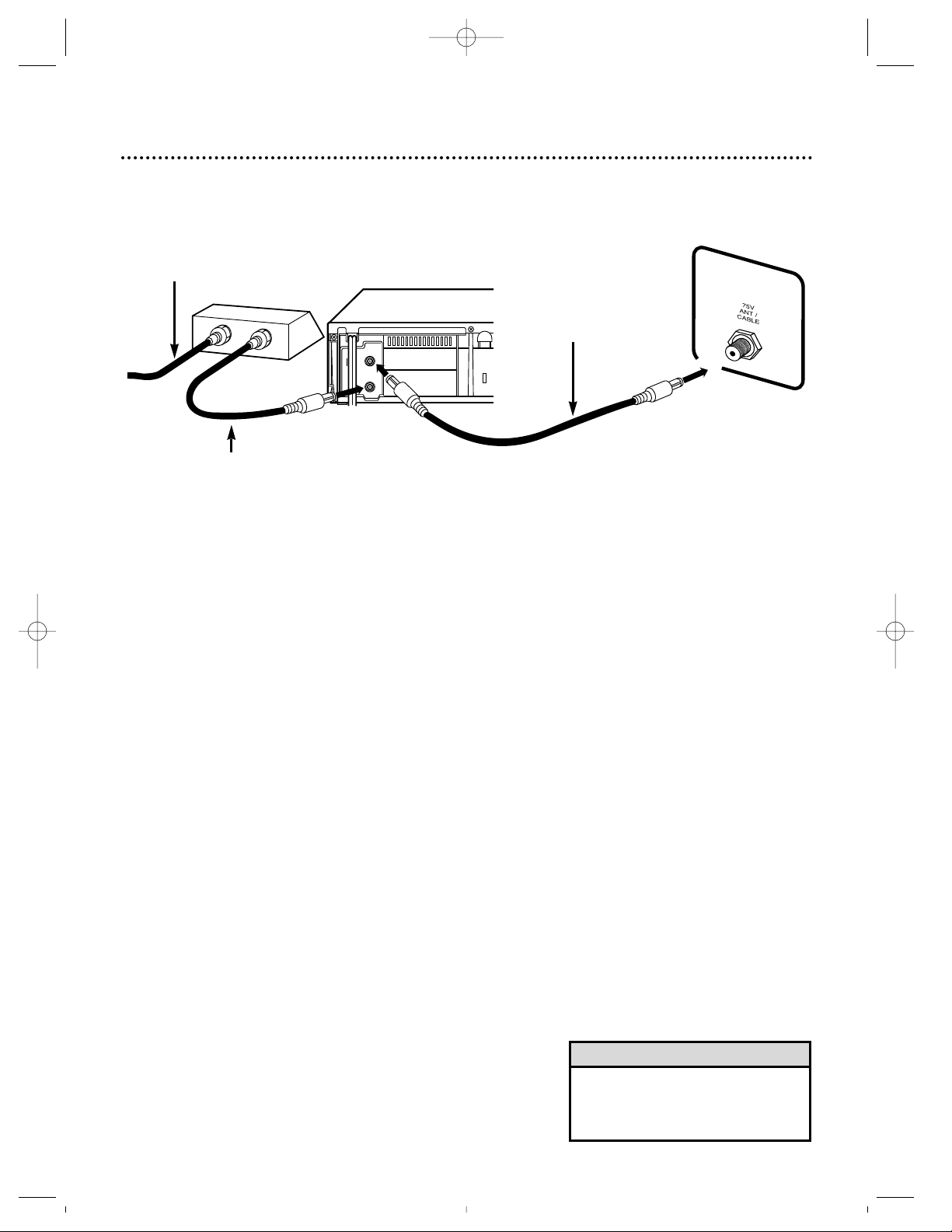
8 Hookups With a Cable Box
This connection allows you to view any channel. After you connect the Cable Box, VCP, and
TV as shown below, the features described on this page will be available.
OUT
IN
CH3
CH4
ANT OUT
ANT IN
ANTENNA IN Jack
Back of TV
(example only)
1. Connect Cable signal to
IN Jack on Cable Box.
3. Use a second RF
coaxial cable to connect the ANT(enna)
OUT jack on the
VCP to the TV’s
ANTENNA IN Jack.
Watching TV With the VCP Off
1
Use the TV channel selector to set the TV to the Cable
Box output channel (channel 3 or 4).
2
Select the channel you want to watch at the Cable Box.
Playing a Tape
1
Use the TV channel selector to put the TV on the VCP
output channel (channel 3 or 4, whichever the CH3/CH4
switch is set to).
2
Press the PLAY button to play the tape.
• With this hookup, channels cannot
be selected at the TV. You must
select channels at the Cable Box.
2. Use RF coaxial cable (supplied) to
connect OUT Jack on Cable Box to
ANT(enna) IN Jack on VCP.
Helpful Hint
VPZ210/VPZ215 4/3/99 3:16 PM Page 8
Page 9

Hookups With a Cable Box (cont’d) 9
IN
OUT
CH3
CH4
ANT OUT
ANT IN
This connection allows you to view any channel. After you connect the VCP, Cable Box, and
TV as shown below, the features on this page will be available.
Watching TV With the VCP Off
1
Use the TV channel selector to set the TV to the Cable
Box output channel (channel 3 or 4).
2
Select the channel you want to watch at the Cable Box.
Playing a Tape
1
Make sure the Cable Box is on the same channel as the
VCP’s CH3/CH4 switch.
2
Use the TV channel selector to put the TV on the Cable
Box output channel (channel 3 or 4).
3
Press the PLAY button to play the tape.
1. Connect a Cable
signal to the VCP’s
ANT(enna) IN Jack.
3. Use a second RF coaxial cable to connect the OUT Jack on
the Cable Box to the ANTENNA IN Jack on the back of the TV.
2. Use an RF coaxial cable (supplied) to connect
the ANT(enna) OUT Jack on the VCP to the IN
Jack on the Cable Box.
TV ANTENNA IN Jack
VPZ210/VPZ215 4/3/99 3:16 PM Page 9
Page 10

10 Hookups With a Stereo TV
CH3
CH4
ANT OUT
ANT IN
AUDIO
OUTPUT
VIDEO
DC13.2V
antenna or cable to
ANT(enna) IN Jack
Video Cable
Audio Cable
VIDEO (yellow) and AUDIO (white)
OUTPUT Jacks
Audio and Video
IN Jacks on TV
● Audio and Video cables are not supplied.
1
Connect the antenna or cable to the ANT(enna) IN Jack
on the back of the VCP.
2
Connect a video cable to the yellow VIDEO OUTPUT
Jack on the back of the VCP. Then, connect the other
end of the video cable to the VIDEO IN Jack on your TV.
3
Connect an audio cable to the white AUDIO OUTPUT
Jack on the back of the VCP. Then, connect the other
end of the audio cable to the AUDIO IN Jack on your TV.
(If your TV has Right and Left AUDIO IN Jacks, you must use a
“Y” splitter audio cable as illustrated to deliver audio to the TV’s
left and right channels.)
4
Turn on your TV, making sure it is in Line Input mode. Please
refer to your TV owner’s manual for details.
• This hookup will not give you stereo
sound. To get stereo sound, use the
connections on pages six - nine and
select the channel to be viewed at
the TV or the Cable Box (with the
VCP turned off).
Helpful Hint
VPZ210/VPZ215 4/3/99 3:16 PM Page 10
Page 11

Mobile Connections (VPZ215AT only) 11
When passengers in your vehicle want to watch a video program, hook up the VCP by following the steps
below.
1
Make sure your vehicle has a
12-volt, negative ground electrical system and the AC
power cords of the VCP and
the TV are unplugged.
2
Connect one end of the car
battery cord to the DC 13.2V
Jack on the back of the VCP.
3
Connect the other end of the
car battery cord to the cigarette lighter jack in your vehicle.
4
Follow step 3 on page seven
to connect the VCP to a TV.
CH3
CH4
ANT OUT
ANT IN
AUDIO
OUTPUT
VIDEO
DC13.2V
Back of VCP
AC Power Cord
Car Battery Cord
(supplied)
To DC 13.2V Jack
To Cigarette Lighter Jack
• Do not watch TV while driving.
• Use only the supplied car battery cord. Using another cord could damage the VCP or cause faulty operation.
• Make sure the cigarette lighter jack is free of ashes and other debris.
• Make sure you push the car battery cord’s plug completely into the cigarette lighter jack.
• Always unplug the car battery cord from the cigarette lighter jack before you unplug it from the VCP.
• You must disconnect the car battery cord from the VCP before you can use standard AC electrical power.
• If the vehicle’s engine is off, there will not be enough electrical voltage to operate the VCP.
• Unplug the car battery cord from the cigarette lighter jack when you have finished using the VCP.
• You may connect your VCP’s AUDIO/VIDEO OUTPUT jacks to the Audio and Video input jacks on your TV.
Details are on page 10.
Helpful Hints
5
Connect the TV to a DC
power source. The TV must
have an AC/DC Jack.
VPZ210/VPZ215 4/3/99 3:16 PM Page 11
Page 12

POWER
EJECT
REW/SEARCH PLAY FF/SEARCH
STOP PAUSE/STILL
TRACKING
12 Remote Control Buttons
STOP Button
Press to stop tape playback or forward or reverse searching.
Pressing the STOP button also returns tracking to auto tracking.
Details are on page 18.
POWER Button
Press to turn the VCP on or off.
PAUSE/STILL Button
During tape playback, press to freeze the picture (still).
Details are on page 17.
FF/SEARCH Button
When tape playback is stopped, press to fast forward the tape at
high speed. During tape playback, press to fast forward the tape
while the picture stays on the screen.
TRACKING (Up/Down) Buttons
During tape playback, press to adjust the tracking manually.
Details are on page 18.
When in Still mode, press to stabilize the still picture.
Details are on page 17.
EJECT Button
Press to eject the tape.
PLAY Button
Press to play a tape. Also, press to release Search mode or Still
mode and return to normal playback. Details are on page 17.
REW(ind)/SEARCH Button
When tape playback is stopped, press to rewind the tape at high
speed. During tape playback, press to rewind the tape while the
picture stays on the screen.
VPZ210/VPZ215 4/3/99 3:16 PM Page 12
Page 13

Display Panel 13
FF
PLAY
REW
POWER
REPEAT
PICT. CONT
PICT.CONT
POWER
REPEAT
STOP/EJECT
PICT.
CONTROL
REW FF
PLAY
POWER REPEAT
REW PLAY FF
VIDEO CASSETTE PLAYER
DIGITAL AUTO TRACKING
FULL AUTO SYSTEM
AUTO HEAD CLEANER
AC/DC POWER SYSTEM
Cassette Compartment
Insert a tape here.
VCP Display Panel
Information about VCP
operations is displayed here.
POWER Light
This light indicates that the
power is turned on.
When moisture has accumulated in your VCP, this light
will blink (only on the
VPZ215AT).
REW(ind) Light
This light appears when
the tape is rewinding.
REPEAT Light
This light indicates that the
Repeat Playback function is
operating. Details are on
page 17.
PICT(ure) CONT(rol) Light
This light indicates that the Picture
Control function is operating. Details
are on page 17.
PLAY Light
This light appears during
tape playback.
FF(Fast Forward) Light
This light appears when the
tape is fast forwarding.
VPZ210/VPZ215 4/3/99 3:16 PM Page 13
Page 14

14 Front Panel
POWER Button
Press to turn the power on and off.
PLAY Button
Press to play a tape. Also, press to release Search mode or Still
mode and return to normal playback. Details are on page 17.
REW(ind) Button
When tape playback is stopped, press to rewind the tape at high
speed. During tape playback, press to rewind the tape while the
picture stays on the screen. Details are on page 17.
STOP/EJECT Button
Press once to stop the tape. When tape playback is
stopped, press to eject the tape.
FF (Fast Forward) Button
When tape playback is stopped, press to fast forward the tape at
high speed. During tape playback, press to fast forward the tape
while the picture stays on the screen. Details are on page 17.
REPEAT Button
Press to make the VCP play a tape over
and over. Press again to cancel Repeat
Playback. Details are on page 17.
PICT(ure) CONTROL Button
Press to improve the playback picture quality
of rental tapes. Details are on page 17.
Remote Sensor
Receives the infrared signal from your remote control so you can operate your VCP from a distance.
PICT.CONT
POWER
REPEAT
STOP/EJECT
PICT.
CONTROL
REW FF
PLAY
POWER REPEAT
REW PLAY FF
VIDEO CASSETTE PLAYER
DIGITAL AUTO TRACKING
FULL AUTO SYSTEM
AUTO HEAD CLEANER
AC/DC POWER SYSTEM
VPZ210/VPZ215 4/3/99 3:16 PM Page 14
Page 15

Rear Panel 15
CH3
CH4
ANT OUT
ANT IN
AUDIO
OUTPUT
VIDEO
DC13.2V
ANT(enna) IN Jack
Connect your antenna or cable
here. Details are on pages six-10.
CH3/CH4 Switch
Set to channel 3 or 4 to
use your TV with your
VCP. Details are on pages
six-nine.
ANT(enna) OUT Jack
Use the supplied RF coaxial cable
to connect this jack to the
ANTENNA IN jack on your TV
or Cable Box.
Details are on pages six-nine.
VIDEO OUTPUT Jack
Use a video cable (not supplied) to
connect this jack to the Video In jack
of a TV, camcorder, VCR, or audiovisual source (laser disc, video disc
player, etc.). Details are on page 10.
AC Power Cord
Connect to a standard AC outlet
to supply power to the VCP.
Make sure the car battery cord is
disconnected from the VCP.
AUDIO OUTPUT Jack
Use an audio cable (not supplied) to
connect this jack to the Audio In
jack of a TV, camcorder, VCR, or
audio source.
Details are on page 10.
DC 13.2V Jack (VPZ215AT only)
Connect the car battery cord here
when you use the VCP in your vehicle.
Details are on page 11. (This jack is not
available on the VPZ210AT.)
VPZ210/VPZ215 4/3/99 3:16 PM Page 15
Page 16

Before playing a tape, make sure the
VCP and TV are connected (see pages
six-11). Then, follow the steps below.
1
Turn on the TV. Set it to the same
channel as the CH3/CH4 switch on the
back of the VCP.
2
Insert a tape in the VCP. The
power will come on and playback will
start automatically. The POWER light
and the PLAY light will appear on the
display panel of the VCP.
3
If the tape you want to play is already in
the VCP, make sure the VCP power is
on, then press the PLAY button.
4
To stop playback, press the STOP
button on the remote control or the
STOP/EJECT button on the VCP once.
5
Press the REW(ind)/SEARCH button on the remote control or the
REW(ind) button on the VCP to rewind
the tape.
6
When the tape has finished rewinding,
press the EJECT button on the
remote control once or the
STOP/EJECT button on the VCP again
to eject the tape.
16 Playing
• Other playback options and features are explained on pages 17
and 18.
• Moisture may condense inside the unit when it is moved from a
cold place to a warm place, after heating a cold room, or when
the humidity is high. When moisture has accumulated in your
VCP, the POWER light will blink. (This indication is available on
the VPZ215AT only. On the VPZ210AT, there is no indication
that moisture has accumulated.) If you try to play a tape in a
VCP in which moisture has accumulated, the tape and the VCP
could be damaged. If the POWER light is blinking, keep the VCP
power on (but do not play a tape) for at least two hours. When
the POWER light stops blinking, it is safe to play a tape.
Helpful Hints
3
1
2
4
CH3
CH4
ANT OUT
ANT IN
AUDIO
OUTPUT
VIDEO
DC13.2V
CH 4
or
CH 3
CH3
CH4
CH3 / CH4
Switch
TV and VCP
5
6
POWER
EJECT
REW/SEARCH PLAY FF/SEARCH
STOP PAUSE/STILL
TRACKING
Insert a tape in the VCP.
VPZ210/VPZ215 4/3/99 3:16 PM Page 16
Page 17

Playback Options 17
Repeat Playback
1
During tape playback, press the REPEAT button on the VCP.
The REPEAT light will come on. When a tape has finished playing, the
VCP will rewind it and start playback again and again. To cancel
repeat playback, press the REPEAT button again. The REPEAT
light will go off.
NOTE: When you press the REPEAT button when playback is stopped, playback will start automatically. The PLAY light and the REPEAT light will
appear.
Picture Control
1
During tape playback, press the PICT(ure) CONTROL button
on the VCP. The PICT(ure) CONT(rol) light will come on. Now,
the VCP will improve the playback picture quality of rental tapes.
Forward and Reverse Searching (SP/LP/SLP)
1
During tape playback, press and release the FF/SEARCH button or the REW(ind)/SEARCH button. A fast forward or reverse
picture search will begin. (Noise bars will appear.)
2
To stop searching, press the STOP button. To return to playback, press the PLAY button.
Super High Speed Searching (LP/SLP)
1
During tape playback, press the FF/SEARCH button or the
REW(ind)/SEARCH button twice. Now, the VCP will search in
super high speed. (Noise bars will appear.)
2
To return to playback, press the PLAY button.
Viewing a Still Picture
1
During tape playback, press the PAUSE/STILL button. A still
picture (frozen image) will appear on the screen.
NOTE: Only tapes recorded in SLP (Super Long Play) will show a clear picture.
2
Each time you press the PAUSE/STILL button in the Still
mode, the noise bars will change position on the screen. The
tape will also advance slightly.
3
To release the still picture and return to normal playback,
press the PLAY button.
• To cancel Picture Control, press the
PICT(ure) CONTROL button so that the
PICT(ure) CONT(rol) light disappears.
• You can set (or cancel) Repeat
Playback or Picture Control at any time.
• SP/LP/SLP means this feature will work
with tapes recorded in Standard Play,
Long Play, or Super Long Play.
• LP/SLP means this feature will work
with tapes recorded in Long Play or
Super Long Play. For details about
tape speed, see page five.
• Still mode automatically switches to
Stop mode after five minutes to protect
the VCP and the tape from damage.
• If a still picture vibrates vertically, stabilize it by pressing the TRACKING
(Up/Down) buttons on the remote control. (Any other vertical jitter should be
removed with your TV’s vertical hold
control, if your TV has one.)
Helpful Hints
REW(ind)/
SEARCH
Button
PLAY Button
FF/SEARCH
Button
PAUSE/STILL
Button
STOP Button
PICT(ure)
CONTROL Button
REPEAT Button
REPEAT Light
PICT(ure)
CONT(rol) Light
PICT.CONT
POWER
REPEAT
STOP/EJECT
PICT.
CONTROL
REW FF
PLAY
POWER REPEAT
REW PLAY FF
VIDEO CASSETTE PLAYER
DIGITAL AUTO TRACKING
FULL AUTO SYSTEM
AUTO HEAD CLEANER
AC/DC POWER SYSTEM
VPZ210/VPZ215 4/3/99 3:16 PM Page 17
POWER
REW/SEARCH PLAY FF/SEARCH
EJECT
TRACKING
STOP PAUSE/STILL
Page 18

18 Playback Features
Direct Button Operation
When a tape is in the VCP and the VCP power is off, press the
PLAY, REW(ind), or FF button on the VCP. The VCP will turn
on automatically, and playback, rewinding, or fast forwarding
will start immediately.
Automatic Playback
When you put a tape in the VCP, the power will come on and
playback will begin automatically.
Automatic Rewind, Off, Eject
When a tape is played or fast forwarded to its end, the VCP
will rewind the tape, stop, turn itself off, and eject the tape.
(The VCP will not operate this way if Repeat Playback is activated. Details are on page 17.)
Tape Eject
A tape can be ejected with the VCP power on or off (but the
VCP must be plugged in).
Automatic Tracking Adjustment
The VCP has automatic tracking adjustment, which gives you
the best possible picture quality. With some recordings, however, you may get a better picture using the manual tracking controls (see below).
Manual Tracking
To adjust the tracking manually during tape playback, press the
TRACKING (Up/Down) buttons on the remote control.
NOTE:
• Tracking is returned to automatic tracking adjustment when a
tape is inserted or when the STOPbutton is pressed to halt playback.
TRACKING
(Up/Down)
Buttons
PLAY Button
FF Button
REW(ind) Button
PICT.CONT
POWER
REPEAT
STOP/EJECT
PICT.
CONTROL
REW FF
PLAY
POWER REPEAT
REW PLAY FF
VIDEO CASSETTE PLAYER
DIGITAL AUTO TRACKING
FULL AUTO SYSTEM
AUTO HEAD CLEANER
AC/DC POWER SYSTEM
VPZ210/VPZ215 4/3/99 3:16 PM Page 18
POWER
TRACKING
EJECT
REW/SEARCH PLAY FF/SEARCH
STOP PAUSE/STILL
Page 19

Helpful Hints 19
Power
No power
Playback
There is no playback picture, or the
playback picture is noisy and contains
streaks.
Remote Control
VCP can not be controlled with the
remote control.
Miscellaneous
TV programs can not be watched normally.
Tape can not be inserted.
Tape can not be removed.
The motor (cylinder) rotates even
when the VCP is in Stop mode.
● Make sure the power plug is completely connected to an AC
(alternating current) outlet.
● Make sure the car battery cord is completely connected to the
vehicle’s cigarette lighter socket and to the DC 13.2V Jack on
the back of the VCP when the VCP is installed in the vehicle.
● Make sure the power is turned on.
● Make sure the TV is on the same channel as the VCP’s
CH3/CH4 switch (pages six - nine).
● Make sure channel 3 or 4 is adjusted properly.
● Adjust the tracking (page 18).
● Aim the remote control directly at the VCP’s remote sensor
(pages five and 14).
● Remove all obstacles between the remote control and the VCP
(page five).
● Inspect and/or replace the batteries in the remote control
(page five).
● Check the connections between the VCP, your TV, the Cable
Box (if applicable), and the antenna/cable (pages six-10).
● Turn off the VCP power.
● Insert the tape window side up, with the record tab facing you.
● Make sure a tape isn’t already in the VCP by pressing the
STOP/EJECT button on the VCP or the EJECT button on the
remote control.
● Gently push on the center of the tape when putting it in the
VCP. Never force the tape into the VCP.
● Make sure the power plug is completely connected to an AC
(alternating current) outlet.
● Make sure the car battery cord is completely connected to the
vehicle’s cigarette lighter socket and to the DC 13.2V Jack on
the back of the VCP when the VCP is installed in the vehicle.
● To enable the quick play mechanism, the cylinder will rotate
for about five minutes. This is normal. The quick play mechanism allows the tape mechanism to switch from Stop mode to
Play mode in one second.
• Periodic maintenance is required to maintain your VCP’s continued excellent performance. Your VCP has an
automatic head cleaning system that helps prevent clogging of the video heads. Cleaning is performed each time
you insert or remove a video cassette. However, this feature is preventative only. If the video heads are very
clogged, take your VCP to an authorized service center.
Helpful Hint
If you are having problems with your product, check this list of problems and possible solutions before
requesting service. You may be able to solve the problem yourself.
If you need to call a customer service representative, please know the model number and serial number
of your product before you call. This information is displayed on the back of the product. Also, please
take a moment to identify the problem you are having, and be prepared to explain this to the representative. If you believe the representative will need to help you with operations, please stay near the product.
Our representatives will be happy to assist you.
VPZ210/VPZ215 4/3/99 3:16 PM Page 19
Page 20

VIDEO CASSETTE PLAYER
90 Days Free Labor/One Year Parts Exchange/Three Years Exchange on Video Heads
This product must be carried in for repair.
WHO IS COVERED?
You must have proof of purchase to receive warranty
service. A sales receipt or other document showing
that you purchased the product is considered proof
of purchase.
WHAT IS COVERED?
Warranty coverage begins the day you buy your
product. For 90 days thereafter, all parts will be
repaired or replaced, and labor is free. From 90 days
to one year from the day of purchase, all parts will be
repaired or replaced, but you pay for all labor
charges. From one to three years from the day of pur-
chase, you pay for the replacement or repair of all
parts except the video heads, and for all labor
charges. After three years from the day of purchase, you
pay for the replacement or repair of all parts, and for
all labor charges.
All parts, including repaired and replaced parts, are
covered only for the original warranty period. When
the warranty on the product expires, the warranty on
all replaced and repaired parts also expires.
WHAT IS EXCLUDED?
Your warranty does not cover:
• labor charges for installation or setup of the product, adjustment of customer controls on the product, and installation or repair of antenna systems
outside of the product.
• product repair and/or part replacement because of
misuse, accident, unauthorized repair or other
cause not within the control of Philips Consumer
Electronics Company.
• reception problems caused by signal conditions or
cable or antenna systems outside the unit.
• a product that requires modification or adaptation
to enable it to operate in any country other than
the country for which it was designed, manufactured, approved and/or authorized, or repair of
products damaged by these modifications.
• incidental or consequential damages resulting from
the product. (Some states do not allow the exclusion of incidental or consequential damages, so the
above exclusion may not apply to you. This
includes, but is not limited to, prerecorded material, whether copyrighted or not copyrighted.)
• damage caused by the use of non-VHS tapes or
tapes that have not been tested and labeled for
use in two, four, six, and eight hour VHS
recorders.
• a product used for commercial or institutional
purposes.
WHERE IS SERVICE AVAILABLE?
Warranty service is available in all countries where
the product is officially distributed by Philips
Consumer Electronics Company. In countries where
Philips Consumer Electronics Company does not dis-
tribute the product, the local Philips service organization will attempt to provide service (although there
may be a delay if the appropriate spare parts and
technical manual(s) are not readily available).
MAKE SURE YOU KEEP...
Please keep your sales receipt or other document
showing proof of purchase. Attach it to this owner’s
manual and keep both nearby. Also keep the original
box and packing material in case you need to return
your product.
BEFORE REQUESTING SERVICE...
Please check your owner’s manual before requesting
service. Adjustments of the controls discussed there
may save you a service call.
TO GET WARRANTY SERVICE IN U.S.A., PUERTO RICO OR U.S. VIRGIN ISLANDS...
Take the product to a Philips factory service center
(see enclosed list) or authorized service center for
repair. When the product has been repaired, you
must pick up the unit at the center. Centers may
keep defective parts.
(In U.S.A., Puerto Rico and U.S. Virgin Islands, all
implied warranties, including implied warranties of
merchantability and fitness for a particular purpose,
are limited in duration to the duration of this express
warranty. But, because some states do not allow limitations on how long an implied warranty may last, this
limitation may not apply to you.)
TO GET WARRANTY SERVICE IN CANADA...
Please contact Philips at:
1-800-661-6162 (French Speaking)
1-800-363-7278 (English Speaking)
(In Canada, this warranty is given in lieu of all other
warranties. No other warranties are expressed or
implied, including any implied warranties of merchantability or fitness for a particular purpose. Philips
is not liable under any circumstances for any direct,
indirect, special, incidental or consequential damages,
howsoever incurred, even if notified of the possibility
of such damages.)
REMEMBER...
Please record below the model and serial numbers
found on the product. Also, please fill out and mail
your warranty registration card promptly. It will be
easier for us to notify you if necessary.
MODEL # ___________________________________
SERIAL # ___________________________________
This warranty gives you specific legal rights. You may have
other rights which vary from state to state.
Philips Service Solutions Group, P.O. Box 555, Jefferson City, Tennessee 37760, (423) 475-
20 Limited Warranty
EL6035E003 / MAC6108 / 1-98
VPZ210/VPZ215 4/3/99 3:16 PM Page 20
Page 21

Specifications/Glossary 21
Antenna: VHF (very high frequency; channels 2 - 13) and UHF
(ultra high frequency; channels 14 - 69).
AUDIO OUTPUT Jack: jack located on the back of the VCP
which is used to send audio to another source.
Cable: all standard channels can be received without a Cable
Box.
Frame: a single still picture.
Remote Control: the small electronic unit that came with your
VCP; allows you to operate your VCP from a distance.
Special Effects: forward and reverse searching, viewing a still
picture.
VCP: video cassette player.
VIDEO OUTPUT Jack: jack located on the back of the VCP
which is used to send video to another source.
Glossary
Video Heads
Two heads
Video Signal
EIA standards; NTSC color
Antenna
VHF/UHF – 75 ohm external antenna/cable terminal
VHF Output Signal
Channel 3 or 4 (switchable)
75 ohms unbalanced
Power Requirement
AC 120V ± 10%, 60Hz ± 5%,
DC 13.2V ± 10% (VPZ215AT only)
Power Consumption
AC 12W
DC 12W (VPZ215AT only)
Operating Temperature
41°F (5°C) to 104°F (40°C)
Relative Humidity
10% to 80%
Weight
5.5 lbs. (2.5 kg.)
Dimensions
14-3/16”(W) x 3-1/16”(H) x 9-1/16”(D)
(360 mm x 92mm x 230mm)
NOTE: Designs and specifications are
subject to change without notice.
Specifications
VPZ210/VPZ215 4/3/99 3:16 PM Page 21
Page 22

22
VPZ210/VPZ215 4/3/99 3:16 PM Page 22
Page 23

Index 23
ac power cord . . . . . . . . . . . . . . . . . . . . . . . . . .15
accessories . . . . . . . . . . . . . . . . . . . . . . . . . . . . .24
ant(enna) in jack . . . . . . . . . . . . . . . . . . . . . . . . .15
ant(enna) out jack . . . . . . . . . . . . . . . . . . . . . . . .15
audio output jack . . . . . . . . . . . . . . . . . . . . .10, 15
automatic
playback . . . . . . . . . . . . . . . . . . . . . . . . . . . .18
rewind, off, eject . . . . . . . . . . . . . . . . . . . . .18
batteries . . . . . . . . . . . . . . . . . . . . . . . . . . . . . . . .5
car battery cord (vpz215at only) . . . . . . . . . . . .11
cassette compartment . . . . . . . . . . . . . . . . . . . .13
ch3/ch4 switch . . . . . . . . . . . . . . . . . . . . . . . .7, 15
connections . . . . . . . . . . . . . . . . . . . . . . . . . . .6-11
contents, table of . . . . . . . . . . . . . . . . . . . . . . . . .4
controls
remote . . . . . . . . . . . . . . . . . . . . . . . . . . . . .12
vcp . . . . . . . . . . . . . . . . . . . . . . . . . . . . .13-15
dc 13.2v jack (vpz215at only) . . . . . . . . . . . .11, 15
direct button operation . . . . . . . . . . . . . . . . . . .18
display panel . . . . . . . . . . . . . . . . . . . . . . . . . . . .13
eject button . . . . . . . . . . . . . . . . . . . . . . . . . . . .12
ff button . . . . . . . . . . . . . . . . . . . . . . . . . . . . . . .14
ff light . . . . . . . . . . . . . . . . . . . . . . . . . . . . . . . . .13
ff/search button . . . . . . . . . . . . . . . . . . . . . . . . .12
front panel . . . . . . . . . . . . . . . . . . . . . . . . . . . . .14
glossary . . . . . . . . . . . . . . . . . . . . . . . . . . . . . . .21
helpful hints . . . . . . . . . . . . . . . . . . . . . . . . . . . .19
hookups
mobile . . . . . . . . . . . . . . . . . . . . . . . . . . . . .11
with a cable box . . . . . . . . . . . . . . . . . . . . .8-9
with a stereo tv . . . . . . . . . . . . . . . . . . . . . .10
without a cable box . . . . . . . . . . . . . . . . . .6-7
long play . . . . . . . . . . . . . . . . . . . . . . . . . . . . .5, 17
lp . . . . . . . . . . . . . . . . . . . . . . . . . . . . . . . .5, 17
pause/still button . . . . . . . . . . . . . . . . . . . . .12, 17
picture control
button . . . . . . . . . . . . . . . . . . . . . . . . . . . . .14
feature . . . . . . . . . . . . . . . . . . . . . . . . . . . . .17
light . . . . . . . . . . . . . . . . . . . . . . . . . . . . . . .13
play
button . . . . . . . . . . . . . . . . . . . . . . . . . .12, 14
light . . . . . . . . . . . . . . . . . . . . . . . . . . . . . . .13
playback
features . . . . . . . . . . . . . . . . . . . . . . . . . . . .18
options . . . . . . . . . . . . . . . . . . . . . . . . . . . . .17
playing . . . . . . . . . . . . . . . . . . . . . . . . . . . . . . . .16
power
button . . . . . . . . . . . . . . . . . . . . . . . . . .12, 14
cord . . . . . . . . . . . . . . . . . . . . . . . . . . . . . . .15
light . . . . . . . . . . . . . . . . . . . . . . . . . . . . . . .13
rear panel . . . . . . . . . . . . . . . . . . . . . . . . . . . . . .15
remote
control
buttons . . . . . . . . . . . . . . . . . . . . . . . . .12
using . . . . . . . . . . . . . . . . . . . . . . . . . . . .5
sensor . . . . . . . . . . . . . . . . . . . . . . . . . . .5, 14
repeat
button . . . . . . . . . . . . . . . . . . . . . . . . . . . . .14
light . . . . . . . . . . . . . . . . . . . . . . . . . . . . . . .13
playback . . . . . . . . . . . . . . . . . . . . . . . . . . . .17
rew(ind) button . . . . . . . . . . . . . . . . . . . . . . . . .14
rew(ind) light . . . . . . . . . . . . . . . . . . . . . . . . . . .13
rew(ind)/search button . . . . . . . . . . . . . . . . . . . .12
rf coaxial cable . . . . . . . . . . . . . . . . . . . . . . . . .6-9
safety precautions . . . . . . . . . . . . . . . . . . . . . . . . .3
searching . . . . . . . . . . . . . . . . . . . . . . . . . . . . . .17
sensor (remote) . . . . . . . . . . . . . . . . . . . . . . .5, 14
slp . . . . . . . . . . . . . . . . . . . . . . . . . . . . . . . .5, 17
sp . . . . . . . . . . . . . . . . . . . . . . . . . . . . . . . .5, 17
standard play . . . . . . . . . . . . . . . . . . . . . . . . .5, 17
stereo tv hookup . . . . . . . . . . . . . . . . . . . . . . . .10
still picture . . . . . . . . . . . . . . . . . . . . . . . . . . . . .17
stop button . . . . . . . . . . . . . . . . . . . . . . . . . . . .12
stop/eject button . . . . . . . . . . . . . . . . . . . . . . . .14
super high speed searching . . . . . . . . . . . . . . . . .17
super long play . . . . . . . . . . . . . . . . . . . . . . . .5, 17
table of contents . . . . . . . . . . . . . . . . . . . . . . . . .4
tape
eject . . . . . . . . . . . . . . . . . . . . . . . . . . . . . . .18
speed . . . . . . . . . . . . . . . . . . . . . . . . . . . . . . .5
tracking . . . . . . . . . . . . . . . . . . . . . . . . . . . . . . .18
tracking (up/down) buttons . . . . . . . . . .12, 17-18
tv hookups . . . . . . . . . . . . . . . . . . . . . . . . . . .6-11
vertical jitter . . . . . . . . . . . . . . . . . . . . . . . . . . . .17
video output jack . . . . . . . . . . . . . . . . . . . . .10, 15
video tapes (see tape)
warranty . . . . . . . . . . . . . . . . . . . . . . . . . . . . . . .20
VPZ210/VPZ215 4/3/99 3:16 PM Page 23
Page 24

If any of these items are not included, or if you need
to replace an item, contact Philips Service Solutions
Group at the address below.
Philips Service Solutions Group
P.O. Box 967
Greeneville, TN 37744-0967
Or, call 1-800-851-8885.
IB8037E001
Printed In China
0VMN02120 / H1549UD, H1548UD*****
SUPPLIED ACCESSORIES
Remote Control (4835 218 37198)
Two “AA” Batteries (4835 138 17012)
RF Coaxial Cable, 75 ohm (4835 323 27011)
Check to be sure the items on this page are packed
with your VCP. These accessories are provided to help
you use or set up your VCP.
One-Piece Car Battery Cord
VPZ215AT only (4835 321 57008)
VPZ210/VPZ215 4/3/99 3:16 PM Page 24
