Philips VOIP8551B Quick Start Manual
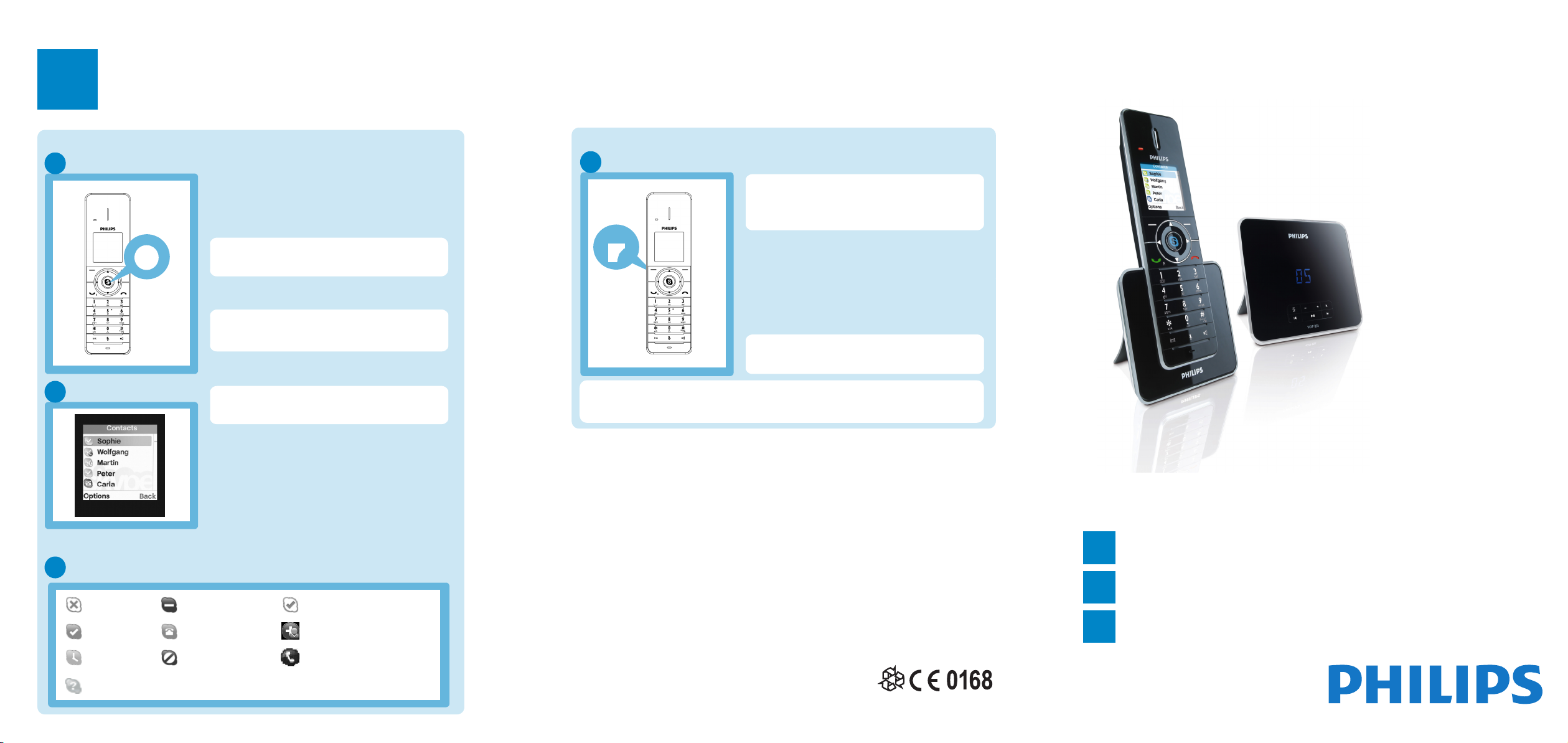
Register your product and get support at VOIP855
www.philips.com/welcome
3
Enjoy
Skype calls
Make and answer calls
A
s
:
Use the contact list
B
Skype user and contact status
C
Offline Do not Disturb
Online Skype credit call New contact request
Away/Not
available
Unknown
contact
Blocked Shared phonebook
• Press : to access your Skype Contacts
list.
• Press
• Press
• To answer the call, press r.
• Press : to access your Skype Contacts
• Press
OR
• Search by letter: Enter the first letter of
u or d to select the Skype contact.
r to call the selected contact.
When an incoming call arrives, the phone
will ring.
To end a call, press e or place the
phone on the charger.
The contacts list shows the Skype
contacts and the online status.
list.
u or d to select the contact you
want to call.
the contact using the keypad, e.g. to
search for “Sam”, press 7 four times.
Available (for calls
forward and voicemail)
SkypeOut or Landline calls
Call a SkypeOut or Landline number
A
For details about how to get a SkypeOut
account, please visit:
http://www.skype.com/products/skypeout
Options
<
Note: To make a SkypeOut call you must dial the country prefix first (eg. 0033 or +33
for France).
Tip: Long press on 0 key to dial “+”.
• Enter the phone number
• Press Options.
• Select Regular call or SkypeOut call.
Press Select.
• To answer the call, press
To end a call, press e or place the
phone on the charger.
r.
Welcome to Philips!
Register your product and get support at
www.philips.com/welcome
Need help?
User Manual
Refer to the User Manual available on the VOIP855 CDROM.
Online help
www.philips.com/support
©2008 Koninklijke Philips Electronics N.V.
All rights reserved.
Reproduction in whole or in part is prohibited without the written
consent of the copyright owner.
Printed in China
Quick start guide
Connect
1
Install
2
Enjoy
3
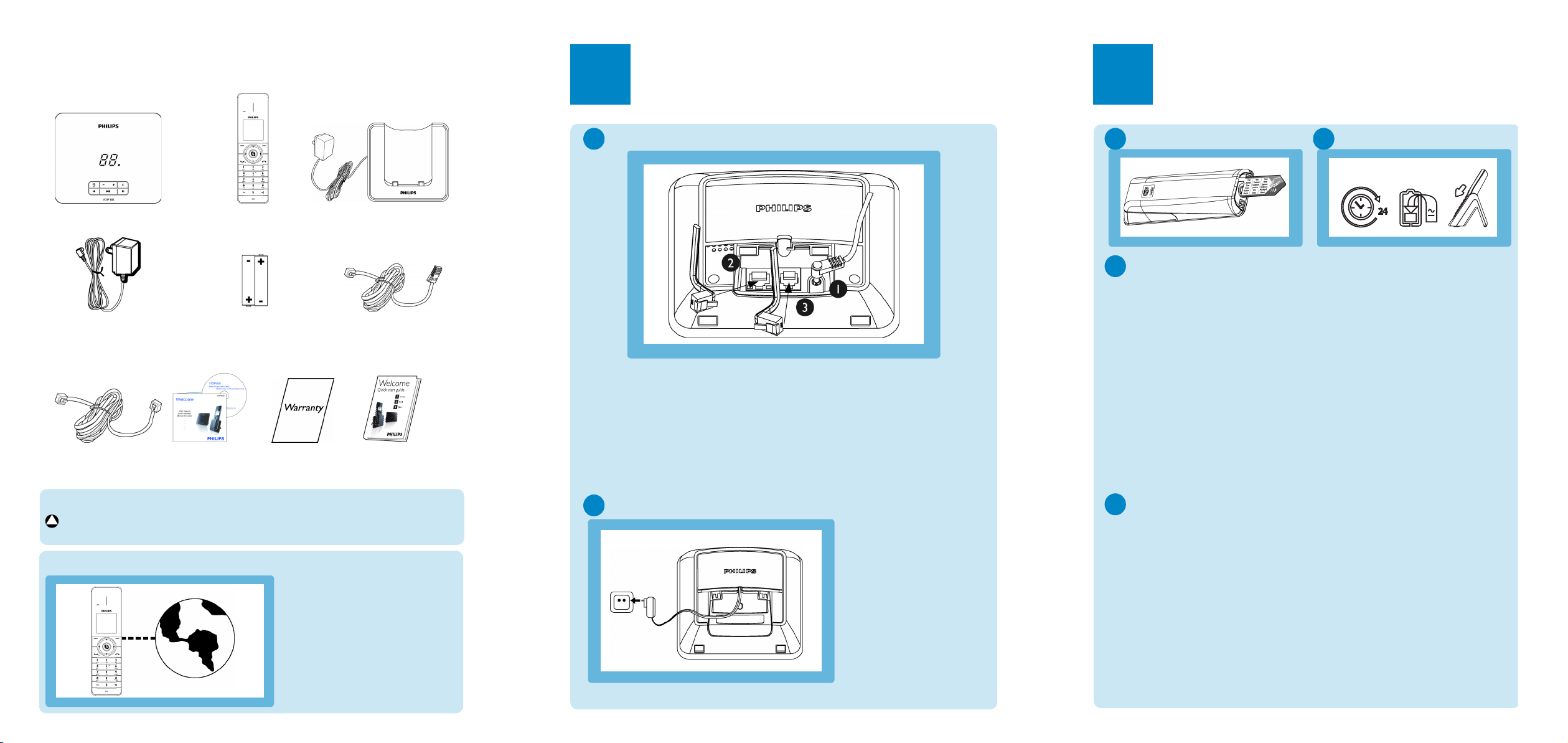
What’s in the box
1
Connect
2
Install
HandsetBase station
Power supply for
the base
Line Cord* Quick start
*Optional line adapters may be included in the box.
!
WARNING Always use the cables and batteries that are supplied with
your phone.
User Manual on
NiMH AAA
Rechargeable
Batteries x 2
Guarantee
CDROM
Charger with power
supply
One Ethernet
cable (with RJ45
connector)
guide
What else will you need
• A telephone line
• High speed internet
connection with an ADSL/
Cable modem router or a
router connected to an ADSL/
Cable modem. Need at least
one Ethernet LAN plug
available.
Connect the base station
A
1. Connect the output plug of the mains adapter to the bottom of the
base station and the mains adapter to a standard wall outlet.
2. Connect one end of the ethernet cable to the ethernet socket on
the bottom of the base station and the other end to an ADSL/
Cable modem or a router or a switch/hub connected to the
Internet.
3. Connect the telephone line cord to the phone socket at the
bottom of the base station and the wall phone socket.
Connect the charger
B
1. Connect the mains
adapter to a standard
wall outlet.
Remove the pull-tape
A
C
Settings before first use
At first start up, you will be asked to
set the language, accept an
agreement, select the country where
the phone is to be used and set the
area code (optional).
Set the display language:
• Press
• Press Select to confirm.
Review the Skype agreement:
• Press
D
After an automatic restart of your
product, you will be prompted to log
in your Skype account or create a
new one.
Logging in as an existing Skype user
• Press Menu.
• Select Skype Status > Sign in.
• Enter your Skype name. Press OK
• Enter your Skype password. Press
u or d to select your
language.
u or d to scroll through the
agreement.
Log in to Skype
or select your user name if
displayed.
OK.
Charge handset for 24 hours
B
• Press Accept to accept the
agreement and proceed.
Select your country:
• Press
• Press Select to confirm.
Set your area code: (optional)
• Enter the area code.
• Press OK to confirm.
• Follow the on-screen instructions.
Creating a new Skype account
• Select Create new account.
• Enter a new Skype name. Press
• Enter a password for this account.
• Repeat your password. Press OK.
• Press Accept to accept the
u or d to select your
country.
Area code is depending of the country,
if you are not using area code press
Press Clear to correct typing
errors.
Press Select.
OK.
Press OK.
agreement.
OK.
