Philips VOIP4332B-37 User Manual
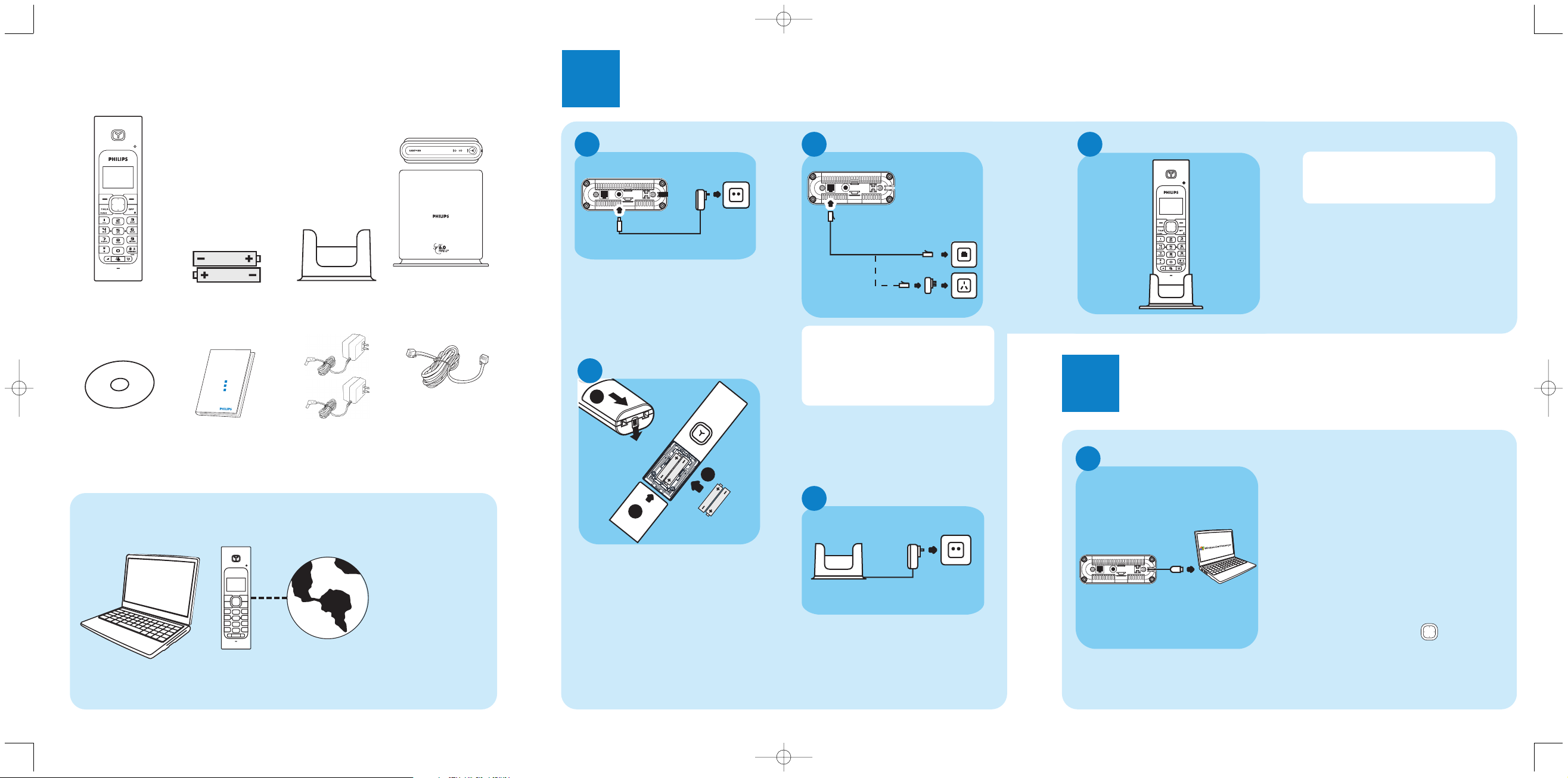
What’s in the box
What else will you need
Handset
Charger
2 Power supply
units
Quick start guide
CDROM
Broadband Internet
connection.
Microsoft®Windows
®
XP-based PC.
Windows Live™
Messenger installed on
your PC and a Windows
Live™ Messenger account.
See http://get.live.com/
messenger/overview
Note: Microsoft Internet
Explorer version 6 SP1 or
later must be installed on
your PC, though it does
not need to be your
default browser.
A desktop or a laptop
with free USB port
1
Connect
2
Install
Connect the charger
D
O Insert the plug of the power cord
into the socket on the bottom of
the charger.
O Plug the power supply unit into
your power outlet.
2 AAA battery
Base station
Line cord (and
line adaptor if
relevant)
Insert batteries
1
2
3
C
O To remove the battery
compartment, unlock the battery
door lock at the bottom of the
handset.
O Place the 2 rechargeable NiMH
AAA batteries, observing their
polarities, into the battery
compartment on the handset.
O Slide the battery door firmly into
place until the battery door locks.
Charge handset
E
O Before first use, put the handset
on the charger and charge
batteries for 24 hours minimum.
A telephone line
In multipack sets you will find additional handsets, chargers with their power supply
and additional rechargeable batteries.
Connect to main supply
O Insert the plug of the power cord
into the socket on the bottom of
the base unit.
O Plug the power supply unit into
your power outlet.
A
Connect the line
O Connect the telephone line cord
to the phone socket on the back
of the base unit and to the wall
phone socket.
B
You may find in the box the line
adaptor. In this case, first plug this
line adaptor onto the line cord
before connecting it to the line
socket.
Handset may not turn ON for up
to 15 minutes if the batteries are
two low.
Getting ready
A
O Power up your PC and go to
http://get.live.com/messenger/overview to
install Windows Live™ Messenger and
create your account (if not already
done).
O Connect the USB plug directly to
your PC’s USB slot.
> Once your handset is powered up,
you will see WELCOME message on
the display.
O Press any key to enter the Country
menu.
O Press Up or Down to select your
country. Press OK to confirm.
> Your phone will reset after OK is pressed.
3111 285 30012
Index2 QSG_VOIP433_USA-English.qxd 13.06.2006 16:11 Seite 1
Welcome
Quick start guide
1
Connect
2
Install
Enjoy
3
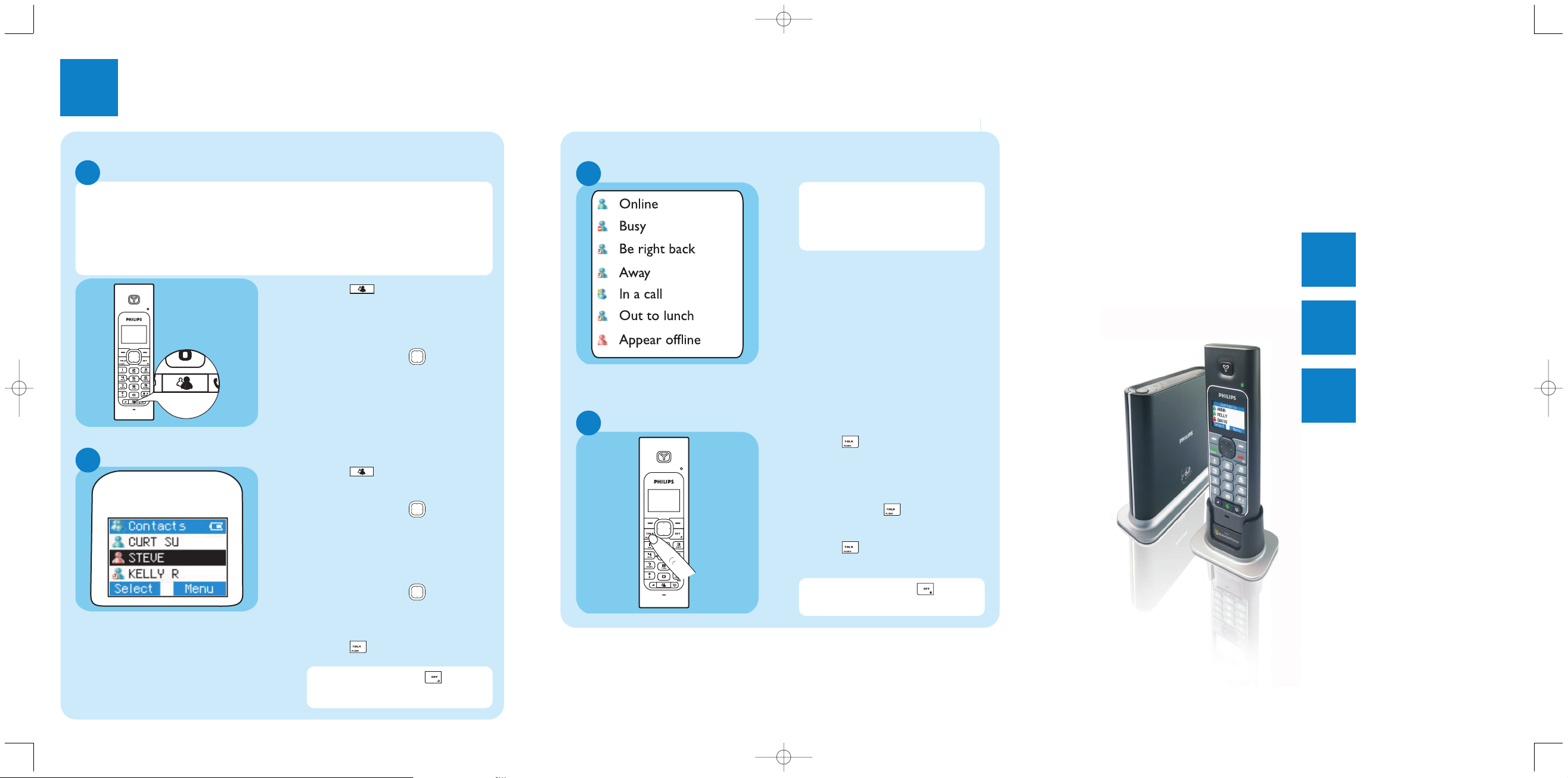
Welcome
Quick start guide
1
Connect
2
Install
3
Enjoy
PHILIPS
Make and answer calls
A
O Press and enter the number
to dial.
OR
O Enter the number you want to
call and press to dial the
number.
O Press to answer a call.
3
Enjoy
To end a call, press or
place the phone on the charger.
Landline calls
Sign in to your Windows Live™ Messenger account
Windows Live™Messenger calls
C
User status display
The icon on the left of each
entry shows the online status of
that entry. Refer to the left table
for the description of each status.
O To be able to sign in to Windows Live™ Messenger from your handset, you
must have automatically saved on your PC the email address and password of
the account you wish to use.
O Before being able to make a Windows Live™ Messenger call on your handset,
you must have signed into one of your Windows Live™ Messenger accounts
on your PC or via your handset.
Make and answer calls
B
O Press .The contact list will
be shown.
O Press Up/Down to select
the Windows Live™ Messenger
user you would like to call
O Press SELECT to select the
contact
O Press Up/Down to select
the user’s Messenger ID
O Press PC to call the user
O Press to answer the call.
To end a call, press or
place the phone on the charger.
A
O Press . If you have not sign in
yet, the Sign In screen is shown.A list
of Messenger users on PC with
saved passwords will be shown.
O Press Up/Down to select
the Messenger ID to sign in to.
O Press SIGN IN
> Once signed in, the contact list of
the signed in user will be shown.
Need help ?
User manual : See the user manual that came on the included CDROM
Online help : www.p4c.philips.com
Updated informations for Users are available on: www.p4c.philips.com
Index2 QSG_VOIP433_USA-English.qxd 13.06.2006 16:11 Seite 2
philips
