Philips VOIP251 User Manual

Register your product and get support at
www.philips.com/welcome
VOIP251
US Cordless Phone
!
Warning
Use only rechargeable batteries.
Charge the handset for 14 hours before use.
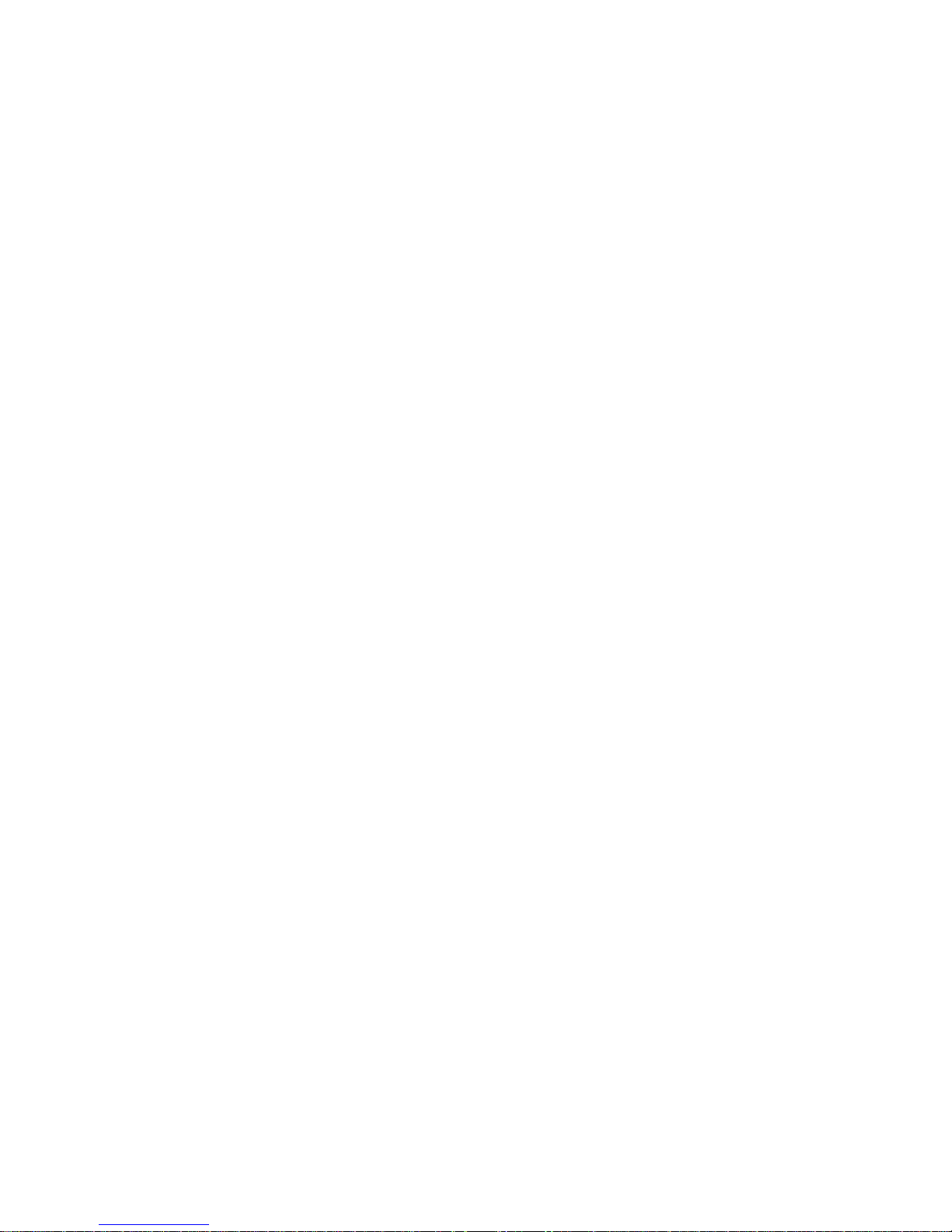
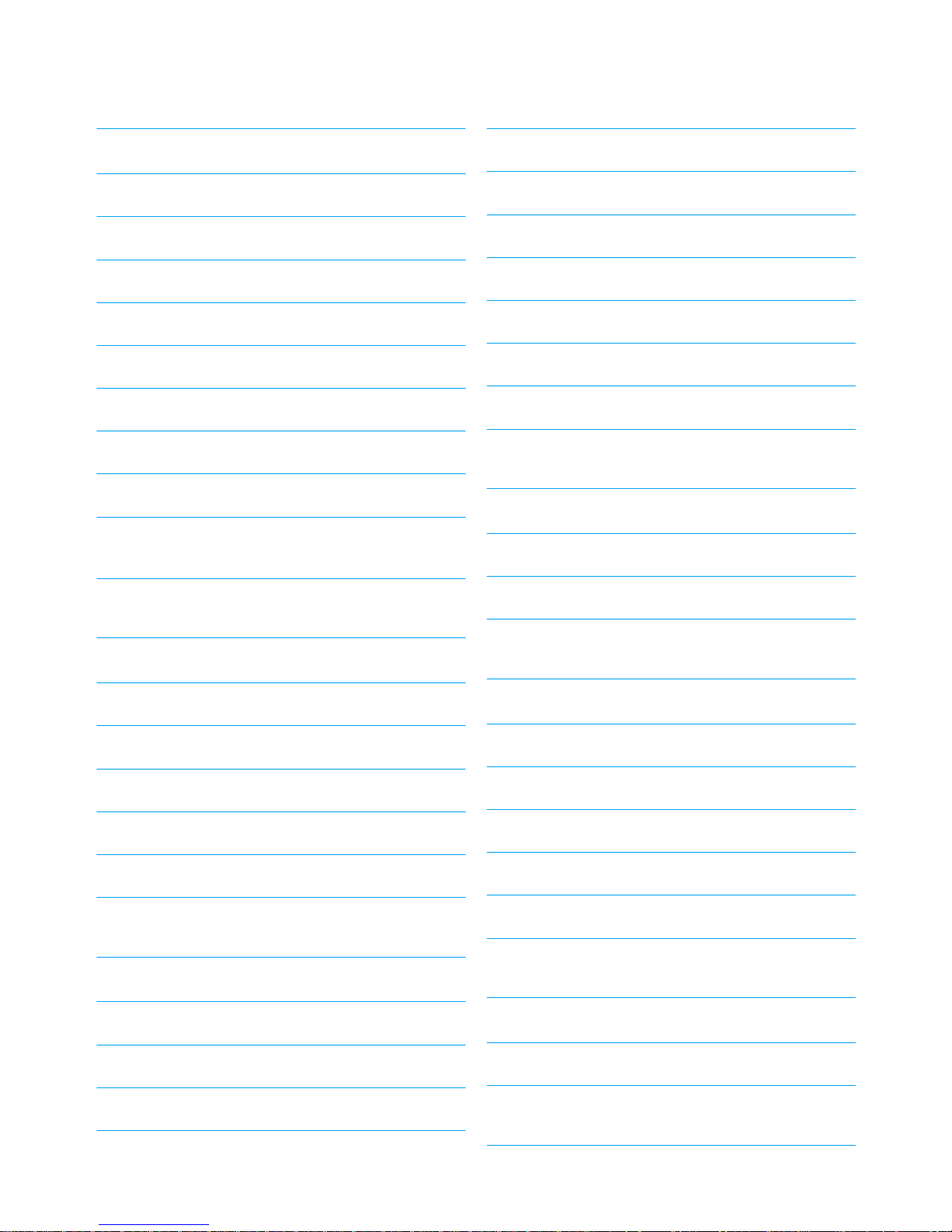
Table of contents
1Important 4
1.1 Terms and Conditions of Use 4
1.2 Power Requirements 4
1.3 Safety Information 4
1.4 Conformity 5
1.5 Recycling & disposal 5
1.6 Disposal instructions for batteries 5
1.7 Recycle your batteries 5
3.5 Checking the signal strength 12
3.6 Checking the battery level 13
3.7 Installing software 13
3.8 Setting up for the first time 13
3.9 Checking Skype connection status 14
3.10 Auto power off 15
3.11 What is standby mode? 15
3.12 Switching your handset on/off 15
1.8 Packaging information 6
4Contact List 16
1.9 Warranty 6
4.1 Viewing the contact list 16
1.10 Electric, Magnetic and Electromagnetic
Fields (“EMF”) 6
4.2 Making a call from the contact list 16
2 Your VOIP251 Cordless Telephone 7
2.1 What’s in the box? 7
2.2 What else you need 7
2.3 The handset 8
2.4 The base station 9
2.5 Display icons 10
2.6 The menus 10
3 Getting Started 12
3.1 Requirements 12
3.2 Connecting your charger 12
4.3 Changing the sorting method 16
5Call 17
5.1 Making a call 17
5.2 Ending a call 17
5.3 Answering a call 17
5.4 Rejecting a call 18
5.5 Turning off the ringer 18
5.6 During a call 18
6 Call Log 20
6.1 Viewing the call records 20
3.3 Charging your handset 12
3.4 Positioning the base station 12
Table of contents
6.2 Making a call 20
7 Conference Calls 21
1
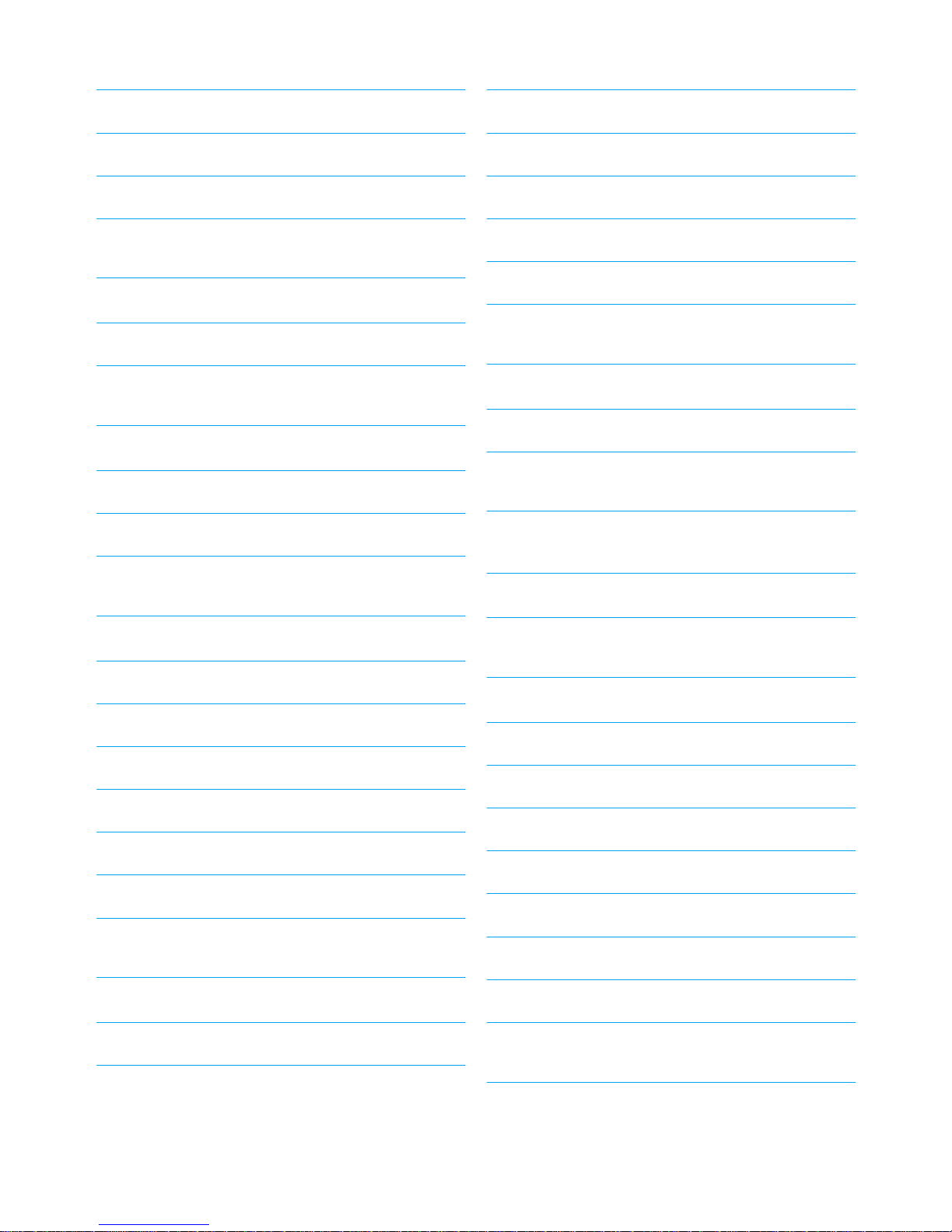
7.1 Making a conference call 21
11.3 Setting the key tone 27
7.2 Adding more contacts to a call 21
7.3 Making and receiving additional calls 21
7.4 Ending a conference call 21
8 Intercom 22
8.1 Calling another handset 22
8.2 Transferring a call 22
9 Call Transfer 23
9.1 Enabling call transfer 23
9.2 Transfer to computer 23
9.3 Transfer to handset 24
11.4 Setting the backlight 27
11.5 Setting the screen contrast level 27
11.6 Naming your handset 27
11.7 Auto pick-up 27
11.8 Auto hang-up 28
12 Advanced Settings 29
12.1 Registering another handset 29
12.2 Restoring default settings 29
13 Emergency Management 30
14 Extra Features 31
10 Skype Tools 25
10.1 Contact 25
10.2 Call Log 25
10.3 Presence 25
10.4 Voicemail 25
10.5 Sorting 26
10.6 Call forward 26
10.7 Service 26
11 Setting Options 27
11.1 Setting your handset’s ring tone 27
11.2 Setting your handset’s ring volume 27
14.1 Keypad lock 31
15 Phone Settings 32
15.1 General options 32
15.2 Audio settings 33
15.3 Registration 34
15.4 Alerts 34
15.5 About 35
15.6 Handset locator 36
15.7 Checking for updates 36
15.8 Help 36
16 Text and Numbers 37
2
Table of contents
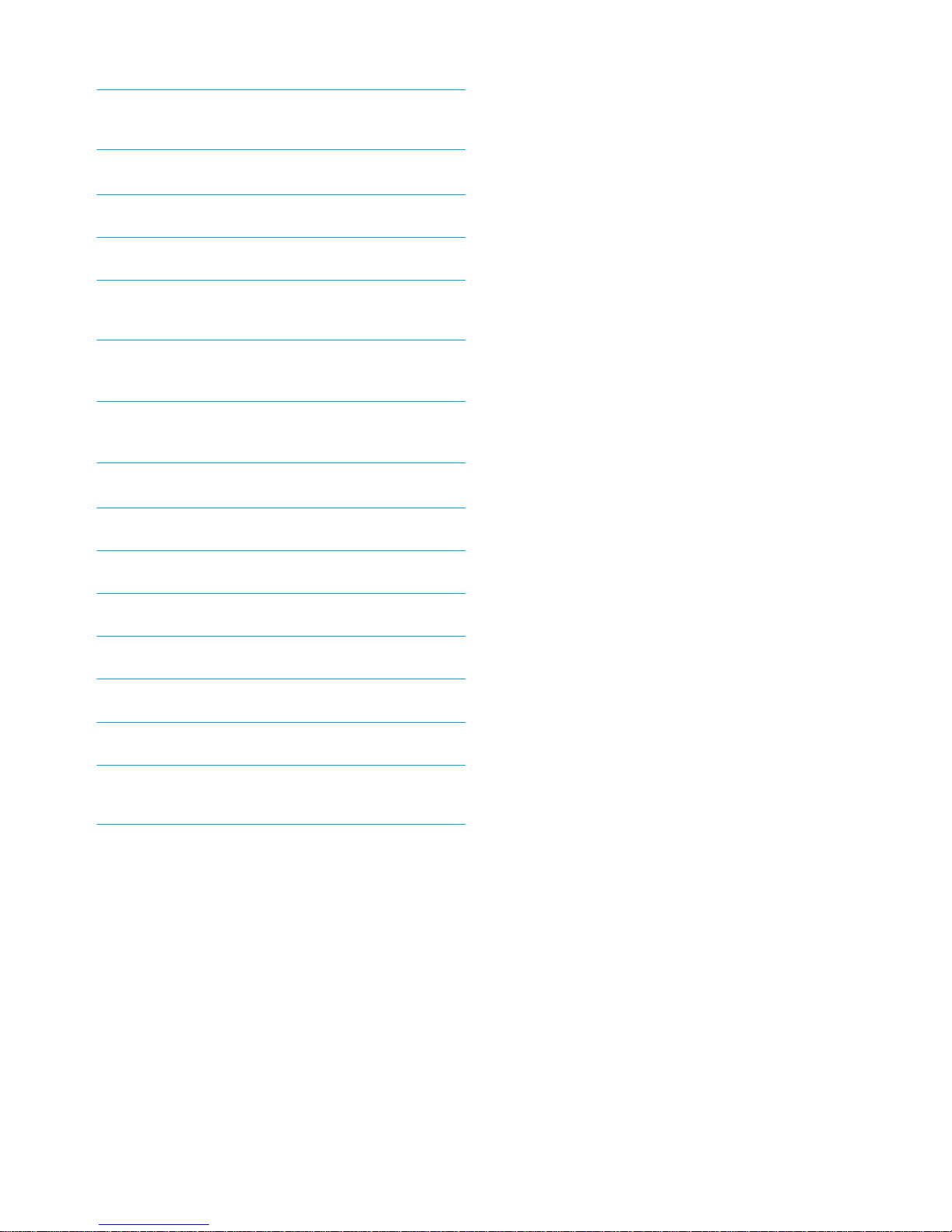
16.1 Entering text and numbers 37
17 Appendix 38
17.1 What is Skype™? 38
17.2 Default (pre-programmed) settings 38
17.3 Phone specifications 38
18 Troubleshooting 40
19 The RBRC© seal 41
20 Compliance information 41
20.1 Caution 41
20.2 Interference 41
20.3 RF Radiation Exposure 42
20.4 Noise 42
20.5 Privacy of Communications 42
20.6 USB Cable 42
20.7 Service Support 42
21 Index 43
Table of contents
3
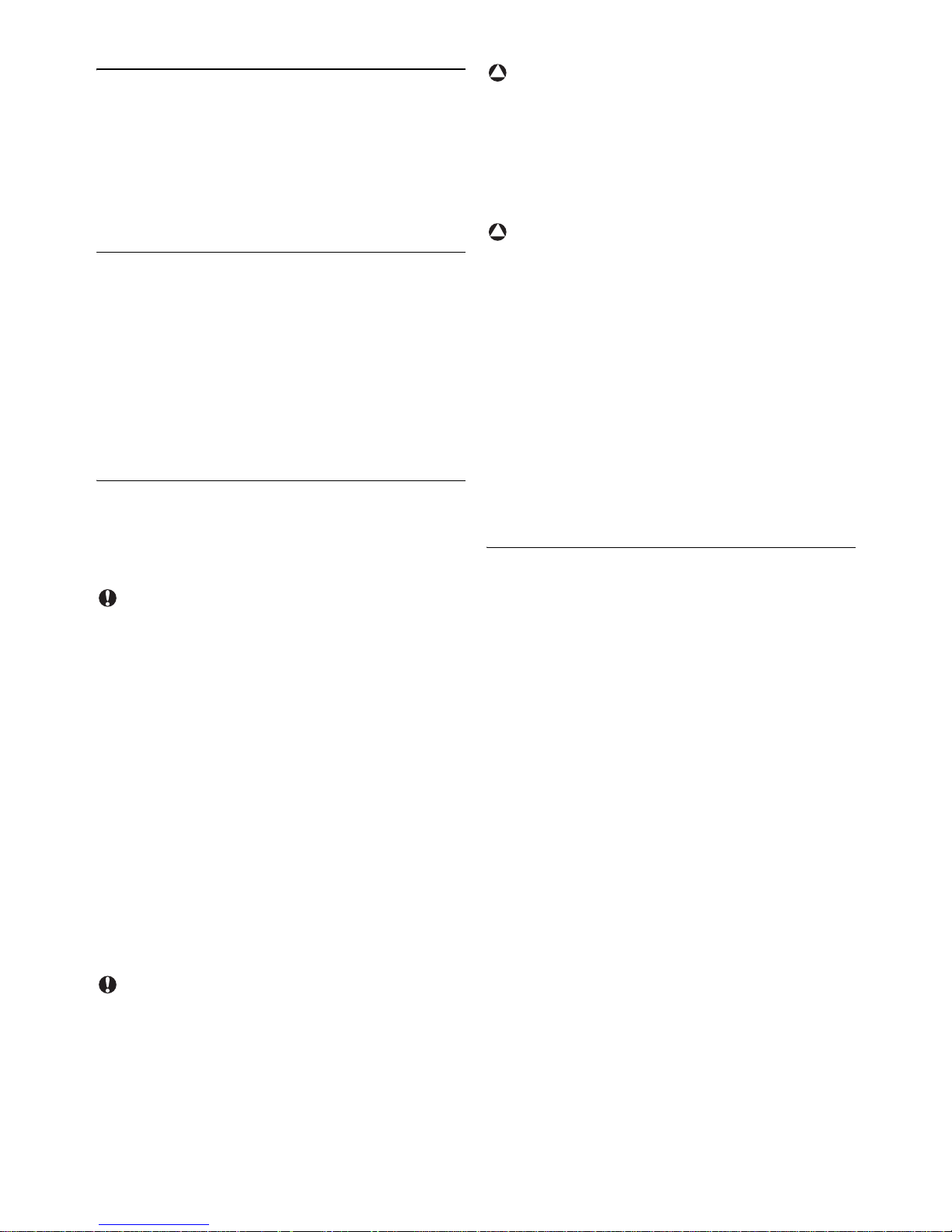
1Important
Take time to read this user manual before you
use your phone. It contains important
information and notes regarding the operation of
your telephone.
1.1 Terms and Conditions of Use
No emergency calls on Skype. Skype is not a
replacement for your ordinary telephone and
can't be used for emergency calls. See Skype's
terms and conditions at www.skype.com/eula and
www.skype.com/tos.
The service will not work if there is a power cut
or broadband failure.
1.2 Power Requirements
The handset requires a power source of two
rechargeable NiMH batteries, size AAA 1.2V
750mAh (HR10/44).
Caution
In case of power failure, communication can be
lost.
This product requires an electrical supply of 120
volts AC. In case of power failure, the
communication can be lost. The Electrical network
is classified as hazardous. The only way to power
down the charger is to unplug the power supply
from the electrical outlet. Ensure that the electrical
outlet is always easily accessible. The voltage on
the network is classified as TNV-3
(Telecommunication Network Voltages), as
defined in the standard UL 60-950.
Handset Charger Adapter
Input: 100-240V 50/60Hz
Output: 7.5VDC 200mA
Caution
Use only the mains adapter supplied with this
equipment. Incorrect adapter polarity or voltage
can seriously damage the unit.
!
Warning
RISK OF EXPLOSION IF BATTERY IS REPLACED
BY AN INCORRECT TYPE. Never use nonrechargeable batteries. Use the recommended
type supplied with this product. NiMH batteries
must be disposed of in accordance with the
applicable waste disposal regulations.
!
Warning
To avoid damage or malfunction:
• Use only the battery type listed in the
instruction manual. Do not use lithium or nonrechargeable batteries, as they can explode.
• Do not allow the charging contacts or the
battery to come into contact with metal
objects. These objects could create a short
circuit across the battery terminals that could
in turn cause the batteries or conductor to
overheat resulting in burns.
• Always use the cables provided with the
product.
1.3 Safety Information
To avoid damage or malfunction:
• Read and follow all warnings and instructions
marked on the product.
• Do not use this product near water, a laundry
tub, in a wet basement, or near a swimming pool.
• Do not allow the charger to come into contact
with liquids.
• Do not place this product on an unstable
surface. The product may fall and be damaged.
• This product should never be placed near or
over a radiator or heat register.
• Do not expose the phone to excessive heat
caused by direct sunlight.
• This product should be operated only from the
type of power source indicated on the label.
• Do not drop your phone or allow objects to
fall on your phone.
• Do not allow anything to rest on the power
cord. Do not locate this product where the
cord will be abused by people walking on it.
• Do not overload wall outlets and extension
cords as this can result in the risk of fire or
electric shoc k.
4
Important
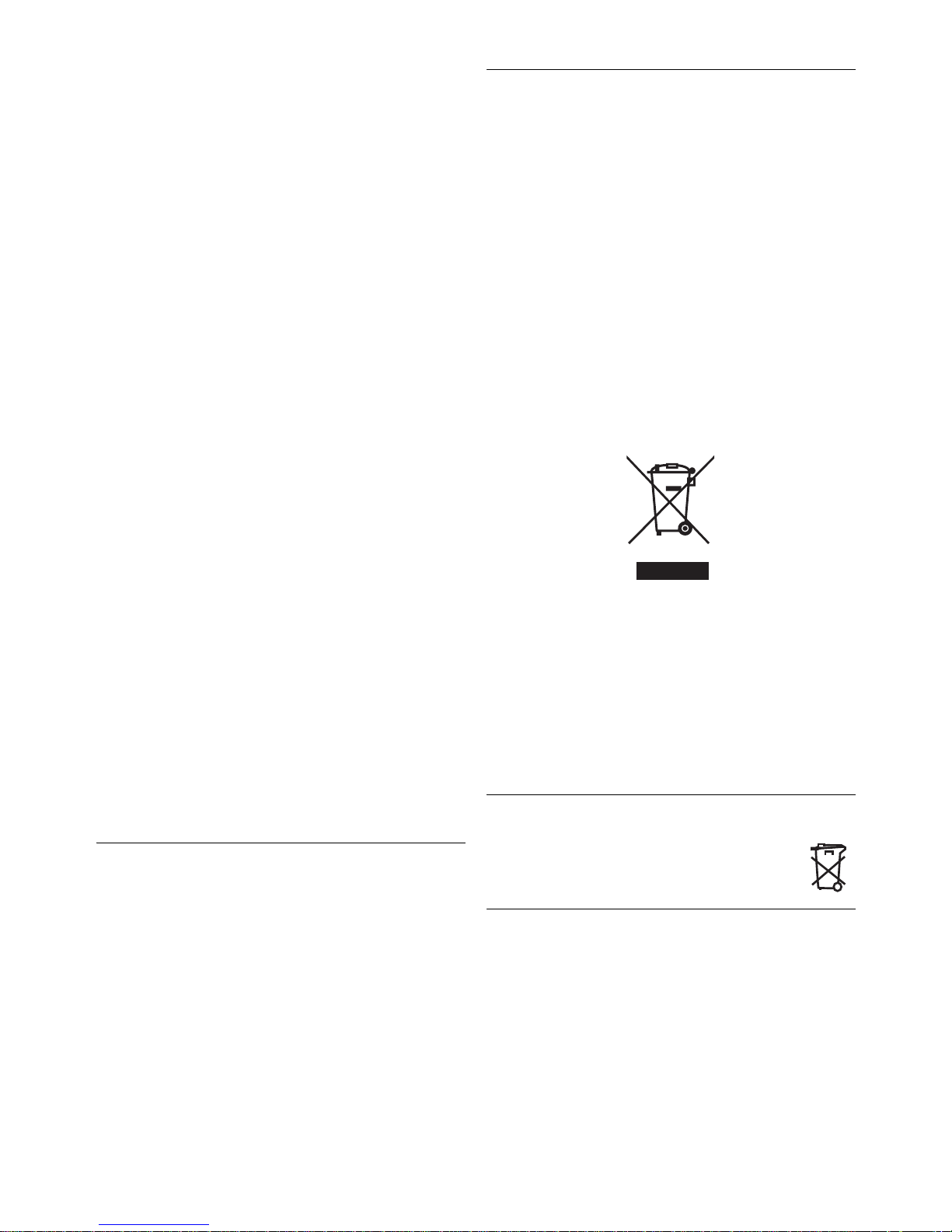
• Avoid using a telephone during a storm or
severe weather with lightning. There may be a
risk of electric shock from lightning.
• Do not use this product to report a gas leak in
the vicinity of the leak.
• Do not use the product in places where there
are explosive hazards.
• Do not use this product near intensive care
medical equipment or by any people with
pacemakers.
• Due to the radio signals between base station
and handset, wearers of hearing aids may
experience interference in the form of a
humming noise.
• Active mobile phones in the vicinity may cause
interference.
• Do not let small metal objects come into
contact with the product. This can deteriorate
audio quality and damage the product.
• Do not use any cleaning agents containing
alcohol, ammonia, benzene or abrasives as
these may harm the set.
• Do not open the product as you could be
exposed to high voltages.
• Operating and storage temperatures:
- Operate in a place where the temperature is
always between 0 and 35º C (32 to 95º F).
- Store in a place where the temperature is
always between -20 and 45º C (-4 to 113º F).
- Battery life may be shortened in low
temperature conditions
1.5 Recycling & disposal
Disposal instructions for old products:
The purpose of the WEEE directive (Waste
Electrical and Electronic Equipment; 2002/96/EC)
is to ensure that products are recycled using best
available treatment, recovery and recycling
techniques to ensure human health and high
environmental protection.
Your product is designed and manufactured with
high quality materials and components, which can
be recycled and reused.
Do not dispose your old product in your general
household waste bin.
Find out about the local separate collection
system for electrical and electronic products
marked by this symbol.
Use one of the following disposal options:
• Dispose of the complete product (includin g its
cables, plugs and accessories) in the design ated
WEEE collection facilities.
• If you purchase a replacement product, hand
your complete old product back to the retailer.
He should accept it as required by the WEEE
directive.
SAVE THESE INSTRUCTIONS
1.4 Conformity
Hereby, Philips Consumer Lifestyle declares that
this VOIP251 is in compliance with the essential
requirements and other relevant provisions of
Directive 1999/5/EC. The declaration of
conformity is available at: www.p4c.philips.com
Important
1.6 Disposal instructions for batteries
Batteries should not be disposed of with
general household waste.
1.7 Recycle your batteries
Do not dispose of your rechargeable batteries.
Call the toll free number 1-800-822-8837 to get
instructions on how to recycle your batteries.
5
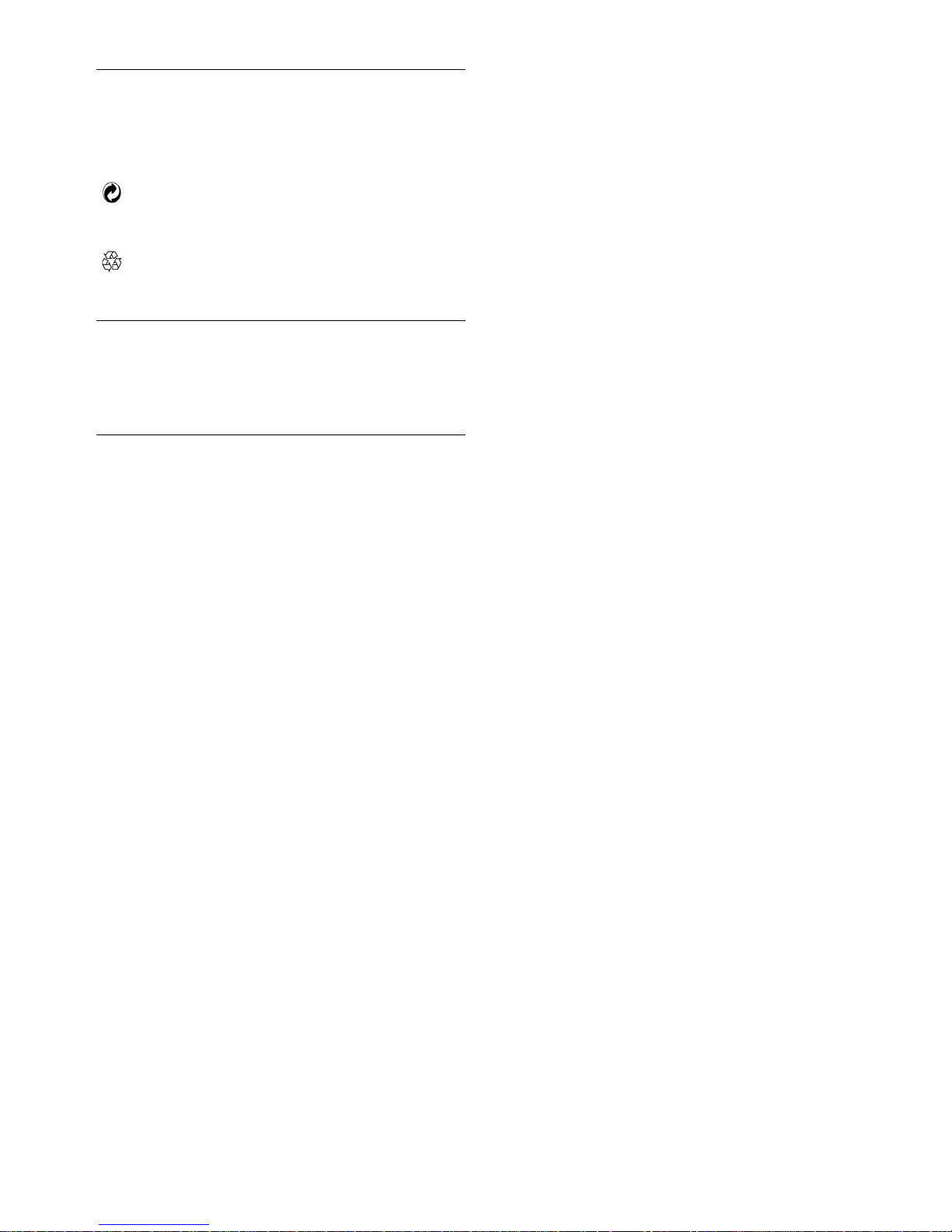
1.8 Packaging information
Philips has marked the packaging with standard
symbols designed to promote the recy cling and
appropriate disposal of your eventual waste.
A financial contribution has been paid to the
associated national recovery & recycling
system.
The labelled packaging material is rec yclable.
1.9 Warranty
The warranty information is available on
www.philips.com/support.
1.10 Electric, Magnetic and
Electromagnetic Fields (“EMF”)
Philips Royal Electronics manufactures and
1
sells many consumer oriented products
which usually, as with any electronic
apparatus, have the ability to emit and receive
electromagnetic signals.
One of Philips’s leading Business Principle s is
2
to take all necessary health and safety
precautions for our products, to comply with
all applicable legal requirements and to stay
well within the EMF standards applicable at
the time of production.
Philips is committed to developing, producing
3
and marketing products that cause no
adverse health effects.
Philips confirms that if its products are
4
handled properly for their intended use, they
are safe to use according to scientific
evidence available today.
Philips plays an active role in the development
5
of international EMF and safety standards,
enabling Philips to anticipate further
developments in standardization for early
integration in its products.
6
Important
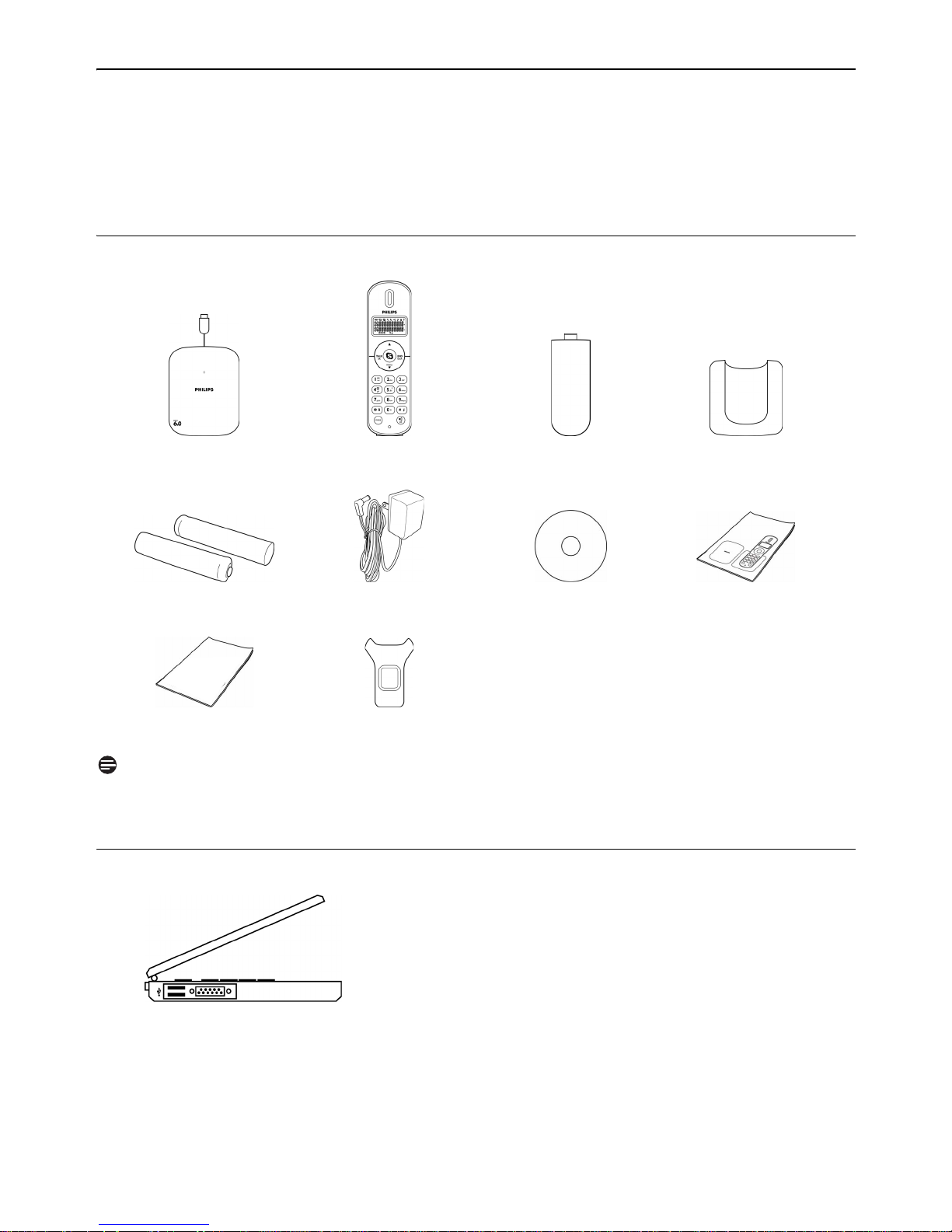
2 Your VOIP251 Cordless Telephone
Congratulations on your purchase and welcome to Philips!
To fully benefit from the support that Philips offers, register your product at
www.philips.com/welcome.
2.1 What’s in the box?
Base Station and
0.9m USB cable
NiMH AAA
Battery x 2
Additional
Handset x 1 Handset battery
Cover x 1
Charger power
adapter
Installation CD
with User Manual
Belt clip
Charger
Quick Start
Guide
Assistance leaflet
Note
*Only the Skype version printed on the Installation CD is guaranteed full compat ibility. New feature s
in upgraded Skype versions may not be available on VOIP251.
2.2 What else you need
• A desktop or laptop with free USB port
• Internet connection (broadband recommended)
• A free standard wall outlet
NEED MORE HELP?
• See the Frequently Asked Questions section in this user guide on page 40.
• Visit our online help www.philips.com/support
Your VOIP251 Cordless Telephone
7
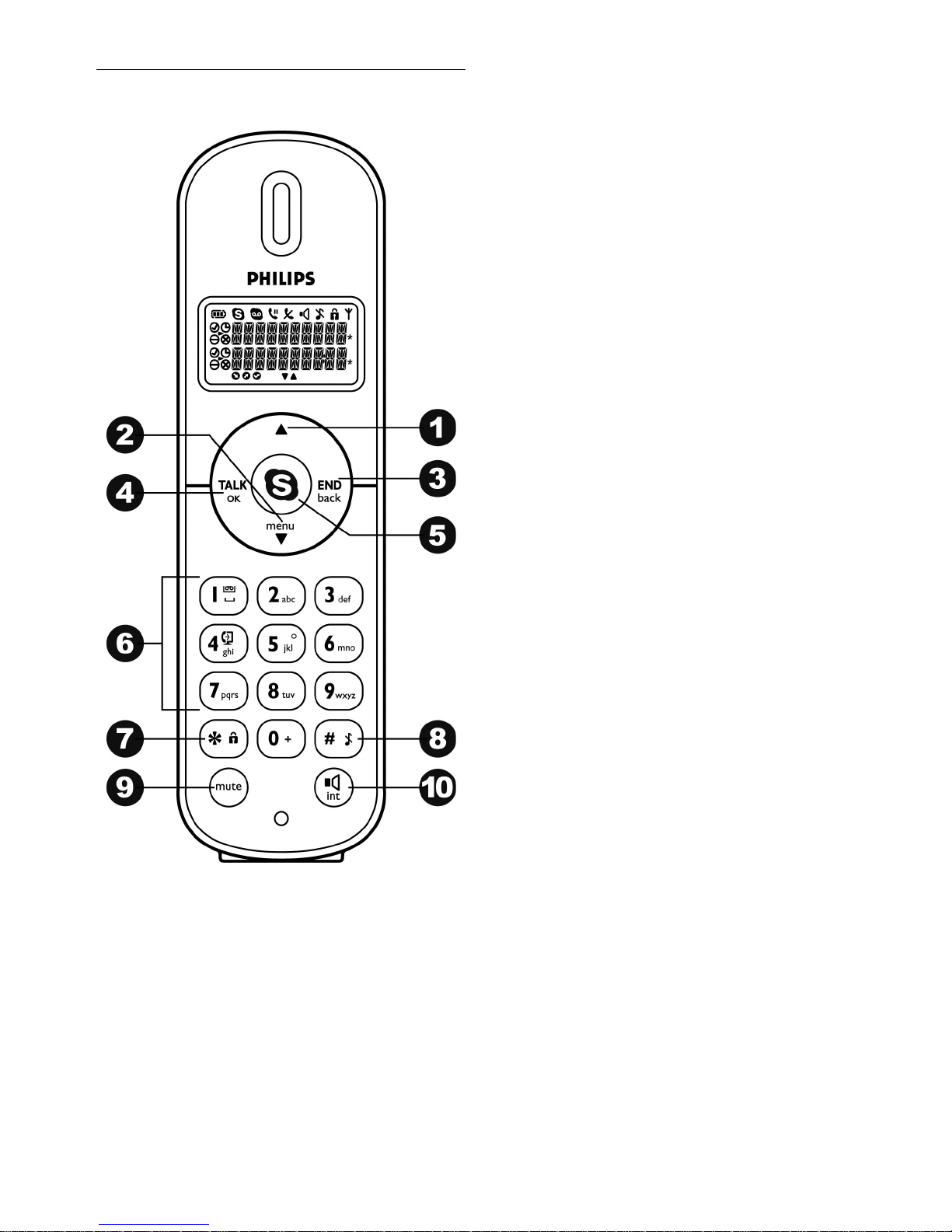
2.3 The handset
1 Up Navigation and Presence key u
Scroll up menu
Increase receiver volume
Enter online status menu
2 Down Navigation and Menu key
Scroll down menu
Decrease receiver volume
Access main menu
3 End and On / Off key
End call
Exit menu
Clear digits
Stop voicemail playback
Power on/off the handset
4 Talk and OK key
Make and answer calls
Hold, resume and toggle calls
Launch conference call
Play voicemail
Confirm a selection
Access call history
5 Skype key
Open contact list
6 Digit keys
Dial digit and enter text
Press and hold 1 key to enter voicemail list
Press and hold 4 key to transfer call to
computer
Press and hold 0 key to enter +
7Star and Keylock key
Enter *
Select contacts for a conference call
Press and hold to lock/unlock keypad
8 Pound and Ringer Off key
Enter #
Press and hold to enable / disable silent mode
9Mute key m
Mute / un-mute microphone
10 Speaker and Intercom key
Turn speaker on / off
Press and hold to make intercom call
s
e
r
*
#
i
d
8
Your VOIP251 Cordless Telephone
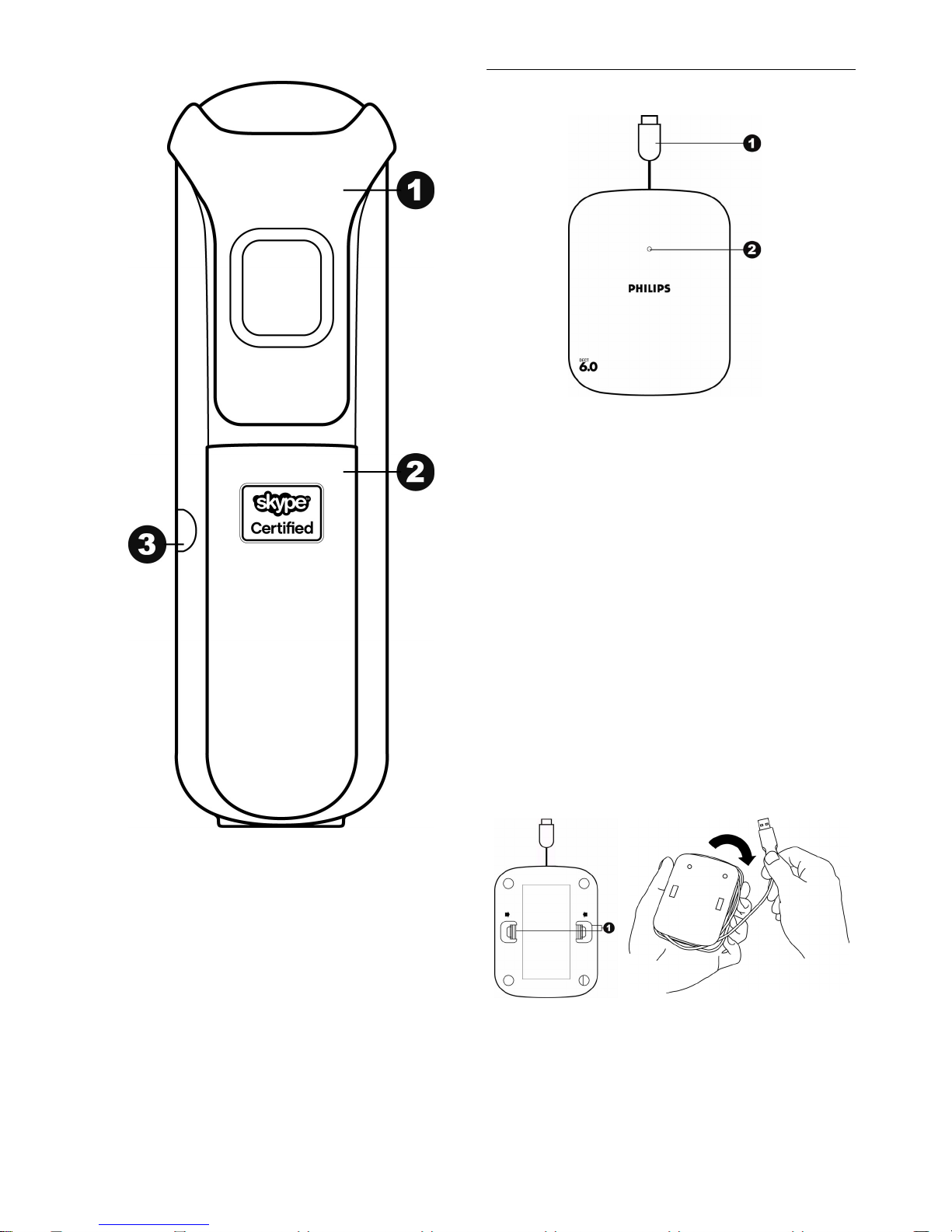
2.4 The base station
1 USB cable
The length of the cable can be customized up
to a length of 0.9m.
Refer to the figure below.
2 Base indicator
Slow Blinking (0.5 second intervals):
Indicates that:
- a call is in progress, OR
- the handset is being paged, OR
- the base station is in registration mode.
Fast Blinking (0.1 second intervals):
Indicates that the phone is receiving a call.
Steady On:
Indicates that the base station is connec ted to
computer.
1Belt clip
2 Battery compartment
Remove battery cover to replace batteries.
3Headset jack
Headset is sold separately.
Your VOIP251 Cordless Telephone
Cover release
The length of the USB cable can be custom ized up
to a length of 0.9m.
1 Squeeze the tabs together.
Lift off the back cover. Uncoil as much of the
cable as is needed.
9
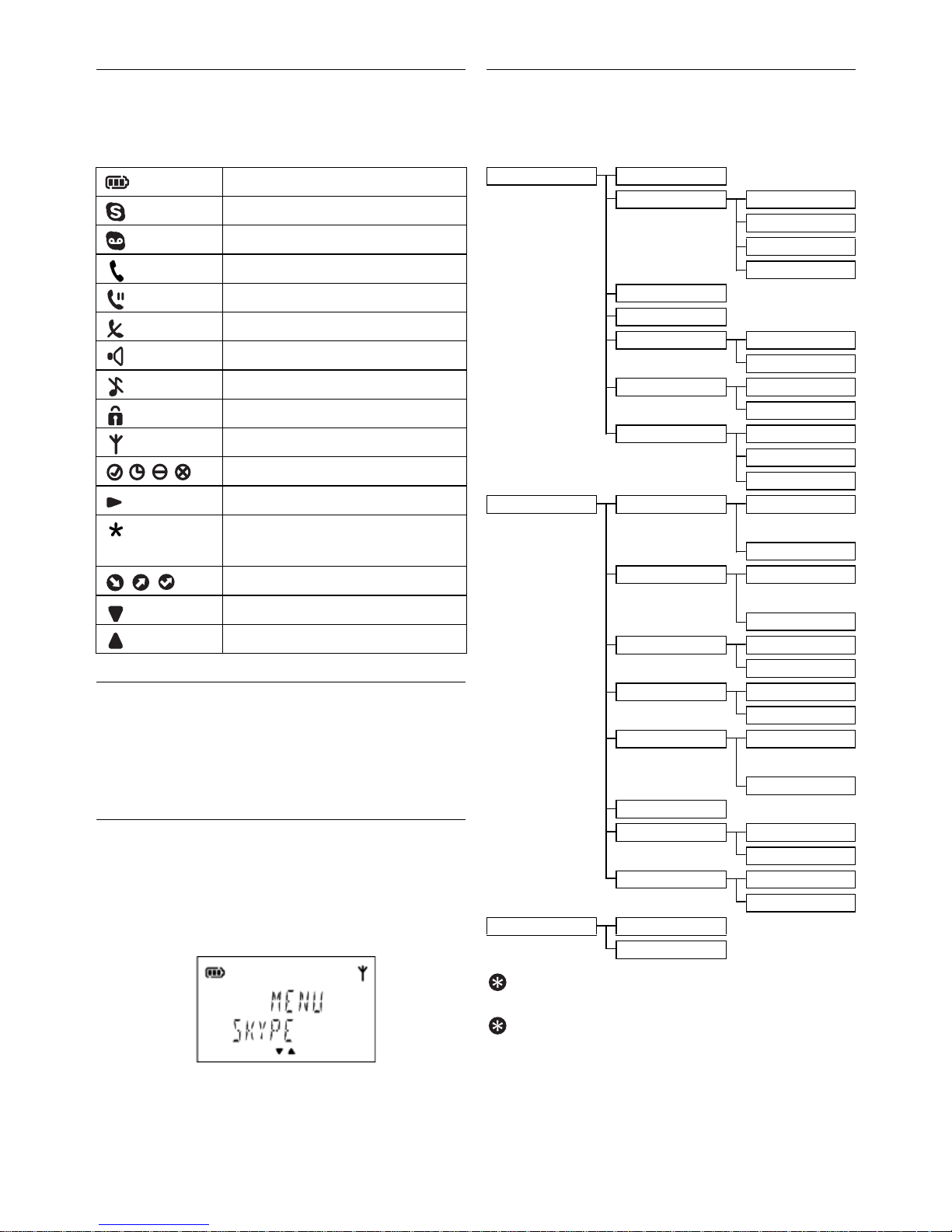
2.5 Display icons
Each icon gives you a visual message about what
is happening on your handset.
2.6.2 Main menu structure
The table below describes the menu tree of your
phone.
Battery
Skype call
Voicemail indicator
Intercom
Hold
Mute on
Speaker on
Silent mode on
Keypad locked
Signal
Skype status
Focus indicator
Conference / new voicemail
marker
Call status
More items below
More items above
2.6 The menus
Your phone offers a variety of features and
functions grouped in the menus. The menus
include the main menu, call log and contact list.
2.6.1 Browsing the main menu
The main menu includes the Skype, Setting and
Advanced menus.
• Short press
d when the handset is in idle to
enter the main menu.
SKYPE CONTACT
CALL LOG ALL
MISSED
INCOMING
OUTGOING
PRESENCE
VOICEMAIL
SORTING STATUS
ALPHANUM
CALL FORWD ON
OFF
SERVICE CREDITS
SKYPEIN
VOICEMAIL
SETTING RING TONE MELODY 1
...
MELODY 10
RING VOL SILENT
...
LEVEL 5
KEY TONE ON
OFF
BACKLIGHT ON
OFF
CONTRAST LEVEL 1
...
LEVEL 5
HS NAME
PICK-UP AUTO
MANUAL
HANG-UP AUTO
MANUAL
ADVANCED REGISTER
RESET
10
Tip
Use
u or d to navigate the menus.
Tip
Quick Exit.
Press and hold e to exit from any
menu instantly. All unconfirmed changes will not
be saved.
Your VOIP251 Cordless Telephone
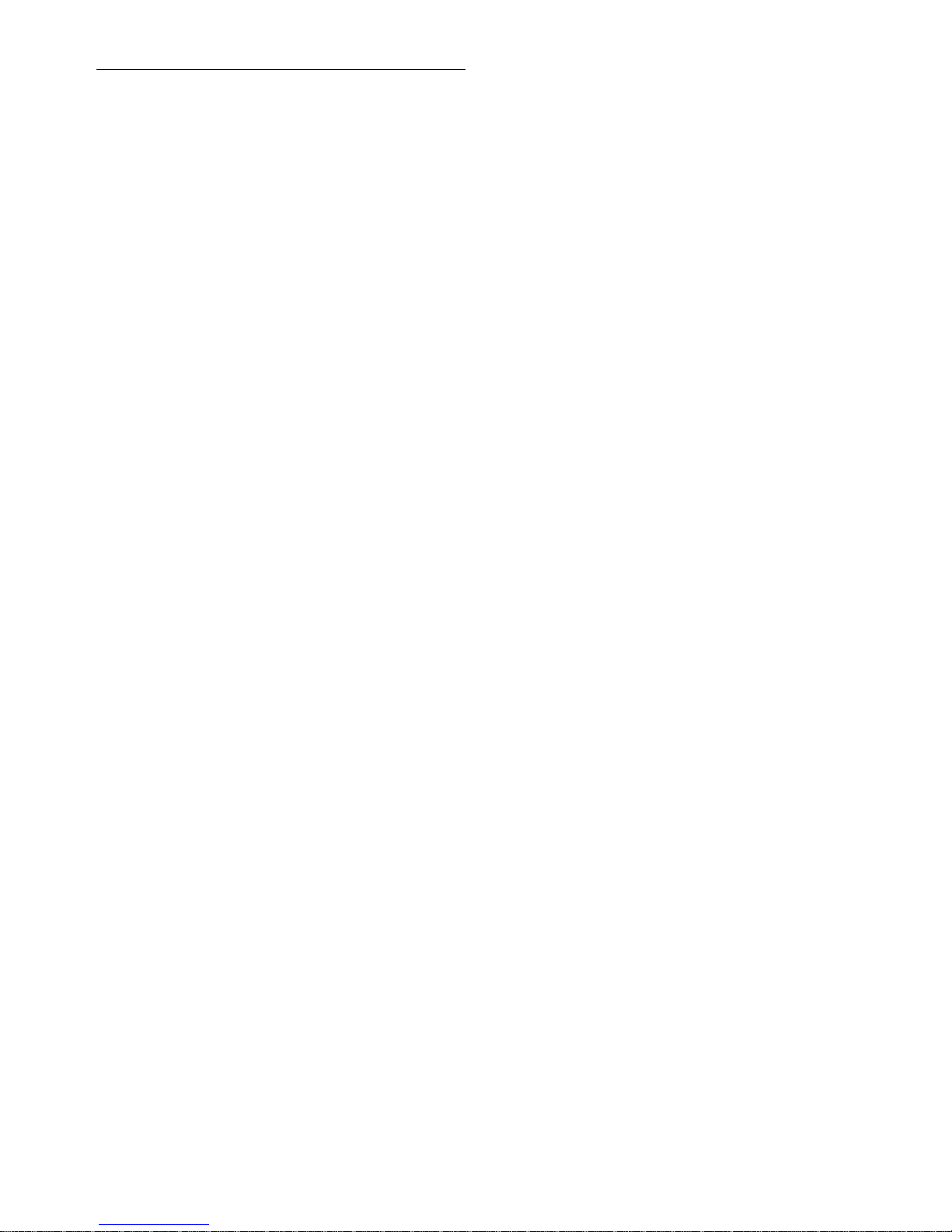
2.6.3 Browsing the call log and contact list
• Short or long press r whe n the handset is in
idle to enter the call log.
• Short press
s when the handset is in idle to
enter the contact list.
Your VOIP251 Cordless Telephone
11
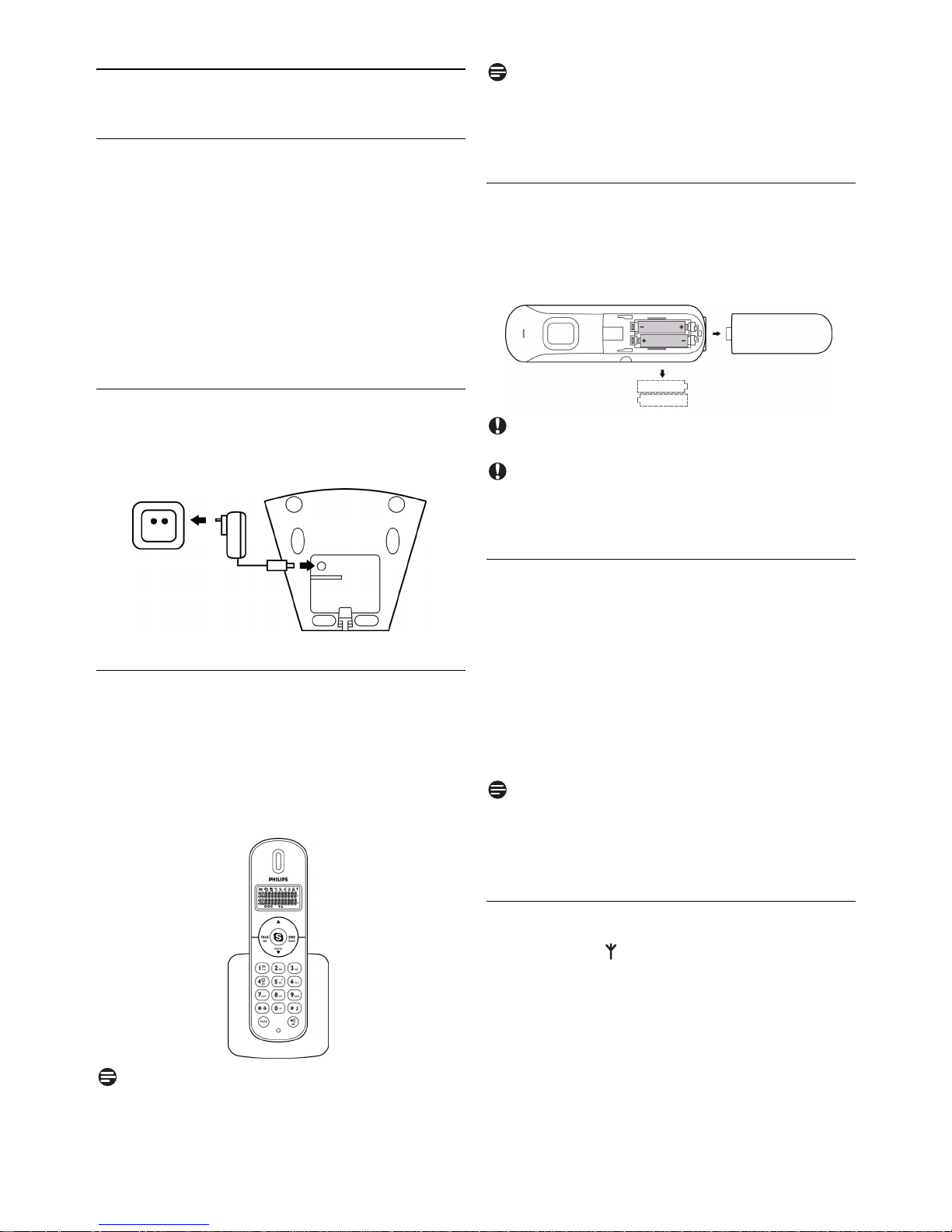
3 Getting Started
3.1 Requirements
In order to use this phone, your computer should
meet the following requirements:
• Computer running Windows 2000, Windows
XP, Windows Vista, Mac OS X 10.3.9, 10.4.x
• 800 MHz processor
• Windows: 256 MB RAM and 50 MB HDD
Mac OS X: 512 MB RAM and 40 MB HDD
• Computer should be switched on
Note
Handset may get warm during initial charge. This
is normal. The handset may take a few seconds to
power up.
3.3.1 Replacing the batteries
Remove the battery cover and replace the
1
batteries.
Slide the battery door firmly into place.
2
3.2 Connecting your charger
Connect the power adapter of the charger to
1
a standard wall outlet.
3.3 Charging your handset
2 rechargeable batteries are already inserted in
your handset.
Remove the battery pull tab from the handset
1
back.
Place the handset on the charger for charging.
2
Caution
Never use non-rechargeable batteries
Caution
Check the battery polarity when inserting.
Incorrect polarity may damage the product.
3.4 Positioning the base station
The position in which you place the base station
can have an affect on the range and performance of
your product. Avoid placin g the b ase st atio n too
close to large met al obje cts su ch as fili ng cabi nets,
radiators or electrical appliances. This can impair
the range and sound quality. Buildings with thick
internal and external walls may impair transmission
of signals to and from the base station.
Note
Your base station needs no external power.
Power is supplied by the computer through the
USB cable.
Note
Charge the handset(s) for 14 hours before initial
use!
12
3.5 Checking the signal strength
The signal icon indicates the link status
between your handset and the base station. A
steady icon means your handset and the base
station are linked. A flashing icon means your
handset and the base station are not linked.
If you move too far away from the base station
while you are on the phone, you will hear warning
tones notifying you that your handset is almost
Getting Started
