Philips VOIP1511B/37, VOIP1511B - USB VoIP Phone, VOIP151 Quick Start Manual
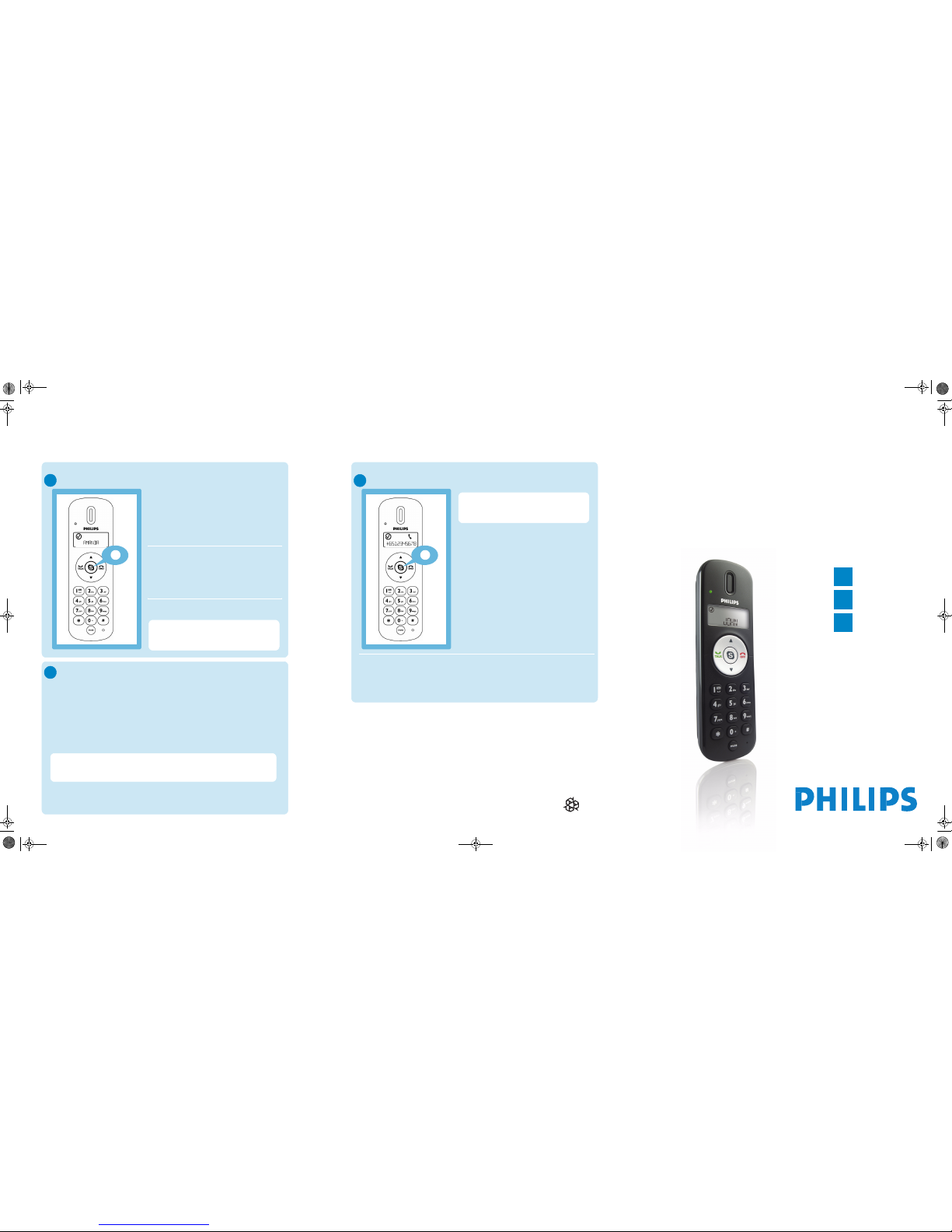
1
2
3
VOIP151
Welcome
Quick start guide
Install
Connect
Enjoy
Make and answer calls
s
C
• Press s: Your Skype contact list is
displayed on the handset and on the
computer.
• Press
u/d to select the contact you
wish to call.
• Press
r to make the call
• When an incoming Skype call arrives, the
phone will ring. The LED on the phone
will flash quickly and the phone icon
will
blink.
• To answer the call, press
r.
• To end the call, press
e.
Search by letter: Enter the first letter
of the contact using the keypad, e.g. to
search for “Sam”, press
7 four times.
D
• Adjust Earpiece Volume
Press
u to increase the volume.
Press
d to decrease the volume.
• Mute Microphone
Press
m to mute the microphone. the LED will flash slowly.
Press
m again to restore communication.
Features during a call
Note: The microphone volume and the earpiece volume can also be
adjusted through the VOIP151 driver. For more information, see
detailed user manual available on the VOIP151 CDROM.
Call SkypeOut number
s
• Use the keypad to dial the number you
want to call.
• Press
r to make the call.
OR
• Press
s: Your Skype contact list is
displayed on the handset and on the
computer.
• Press
u/d to select the SkypeOut
contact you wish to call.
• Press
r to make the call.
For details about how to get a SkypeOut
account, please visit:
http://www.skype.com/products/skypeout
E
Welcome to Philips!
Register your product and get support at
www.philips.com/welcome
Need help?
User Manual
Refer to the User Manual available on the VOIP151 CDROM.
Online help
www.philips.com/support
© 2008 Koninklijke Philips Electronics N.V.
All rights reserved.
Reproduction in whole or in part is prohibited without the written consent of the copyright owner.
Document number: 3111 285 43321
Printed in China
To make a SkypeOut call, it is necessary to dial the country prefix before
dialing the phone number you are calling, i.e. 00 (& country code), 011 (&
country code) or + (& country code).
Note: If you want to make SkypeOut calls, you need to purchase Skype credits.
For more details, please visit: http://www.skype.com/go/store.buy.skypecredit
Register your product and get support at
www.philips.com/welcome
VOIP151_QSG_master.fm Page 1 Thursday, March 6, 2008 1:44 PM

Enjoy
3
S
et up for the first time
Note: If you don't have a Skype
account, you can find more details
about how to create one on
http://www.skype.com
• Make sure the phone is connected
to a USB slot directly on your
computer.
• If this is your first installation, the
VOIP151 may be launched
automatically. It depends on your
selection during the installation.
• Otherwise, if the driver is not
running, start the VOIP151 driver
by double clicking the shortcut icon
created on your desktop.
• Start Skype if VOIP151 driver has
not started Skype for you. Login
with your Skype account.
• If this is your first time running the
VOIP151, you will see the message
Another program wants to use
Skype. Select Allow this program
to use Skype and click OK.
A
LCD handset display
Skype User & Contact
status
Handset icons
Online / SkypeMe Blinking: Mute On
Away
Blinking: Incoming call
Fix: On-going call
Not Available / Do
Not Disturb (DND)
Call on hold
Offline / Invisible
On-going
Conference call
Ringer Off
B
What’s in the box
What else you will also need?
- Internet connection
(broadband recommended)
- Windows Vista, Windows XP or
Windows 2000
- CDROM or DVDROM drive
- a desktop or a laptop with free
USB port
Handset with 1.2m cable
Travel case
Installation CD
(contains also the User Manual)
Quick start guide
Install
1
USB cable
Install the software
• Unwind the USB cable from your phone.
Note: Please make sure the USB
connector is NOT plugged in before
installation starts.
A
B
• Insert the installation CD into the
computer’s CDROM (or DVDROM) drive
• The installation program will start
automatically
• Follow instructions on the screen
Note: If for some reasons the installation
does not start automatically:
• In Windows, click on START, and then
select Run.
• Type in explorer and navigate to the CD
ROM (or DVD ROM) drive.
• Double-click on SetupWizard.exe.
Connect
2
Connect USB plug
• Following the instructions, you will be
asked to connect the USB plug directly
to your computer's USB slot.
Go on following instructions on the
screen.
Finish installation
Use the Skype version provided on the
installation CD for the phone to work
properly. New features from upgraded Skype
version may not be available on VOIP151,
check compatibility on www.philips.com/support
C
• Click on Exit.
• Remove the installation
CD from the computer’s
CDROM drive.
VOIP151_QSG_master.fm Page 2 Thursday, March 6, 2008 1:44 PM
