Page 1

User manual
Page 2
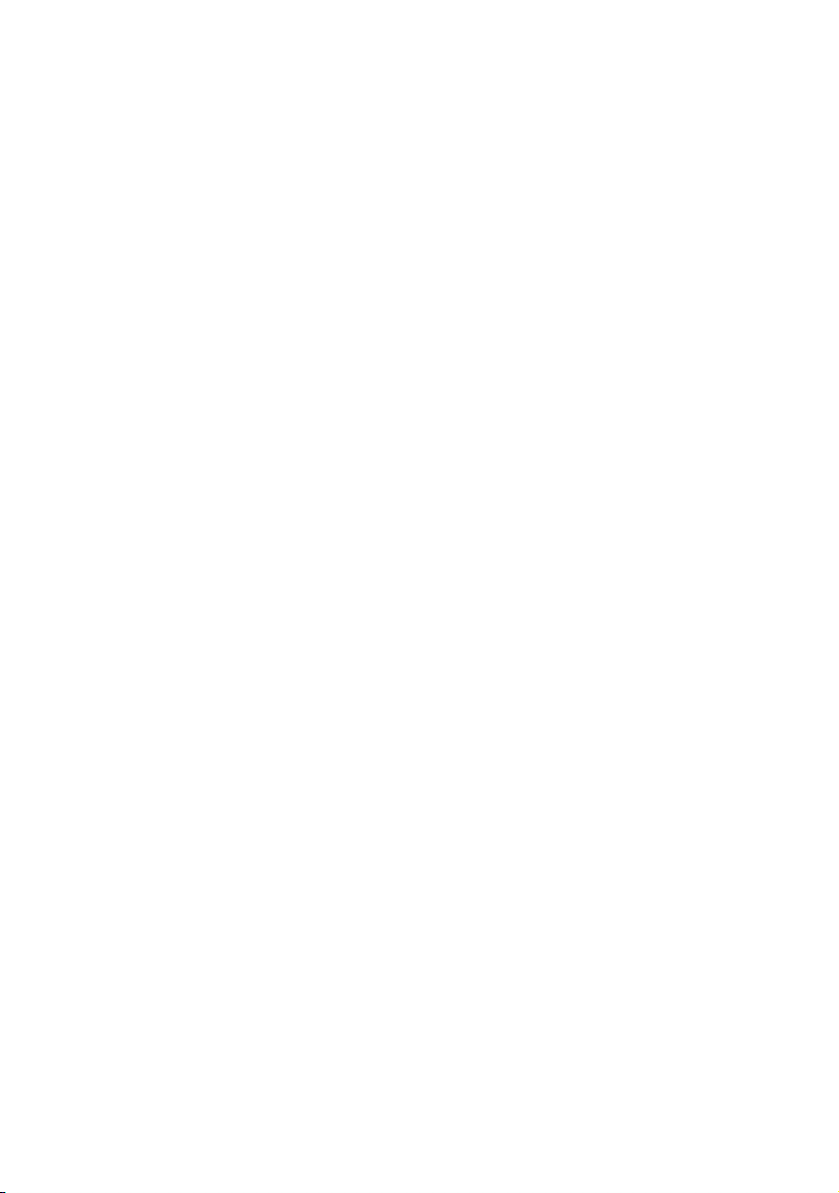
Page 3

Contents
3Contents
4 Important information
5 What’s in the box
6 Your VOIP080
8 Connect
8 Install
10 Call
12 Features during a Call
12 Listen to Voicemail
14 Configuration
17 Default settings
18 Troubleshooting
19 Information
20 Index
EN
3
Page 4
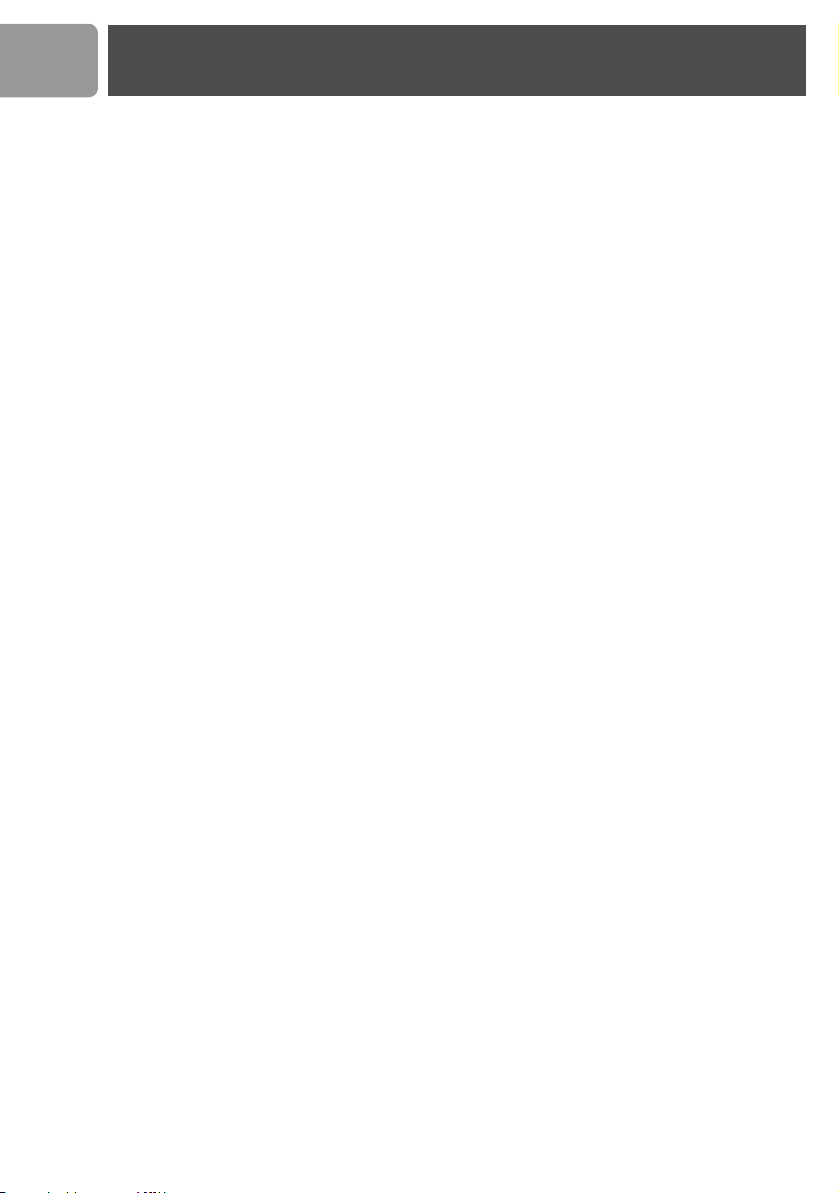
EN
Important information
Environment and safety
Safety information
This telephone is not designed for making emergency telephone calls when the power fails. Skype does not
support emergency calls. An alternative should be made available for access to emergency calls.
Power requirements
The computer will provide power through the USB cable.
Safety precautions
> Do not allow the phone to come into contact with liquids or moisture.
> Do not open the phone. This could expose you to high voltages.
> There is a slight chance that the telephone could be damaged by an electrical storm. It is recommended
that users unplug the phone from the USB socket during a storm.
> Do not use the phone in an explosive hazard area such as where there is gas leaking.
> Children should be supervised to ensure the phone is used in a safe fashion.
> Usage of the phone at high volume may cause hearing damage.
Environmental care
Please remember to observe the local regulations regarding the disposal of your packaging materials and old
phone and where possible promote their recycling.
Installation requirements
In order to use the phone, your computer should meet the following requirements:
• Computer running Microsoft
• 400 MHz processor
•128 MB RAM
• Free USB slot on computer
• Internet connection (broadband recommended)
®
Windows® 2000 or XP
Need help
For more information on troubleshooting and FAQ’s:
Online help : www.p4c.philips.com
Troubleshooting : see page 18
Updated Informations for Users are available on : www.p4c.philips.com
4
Page 5

What’s in the box
EN
VOIP080 Phone
Carry case
What else you need :
A desktop or a laptop with free USB
port
Cradle
Quick Start Guide
• Internet connection (broadband
recommended).
• Only the Skype version printed on the
Installation CD is granted for a full
compatibility. New feature in upgraded Skype
versions may not work with VOIP080.
Installation CD
5
Page 6
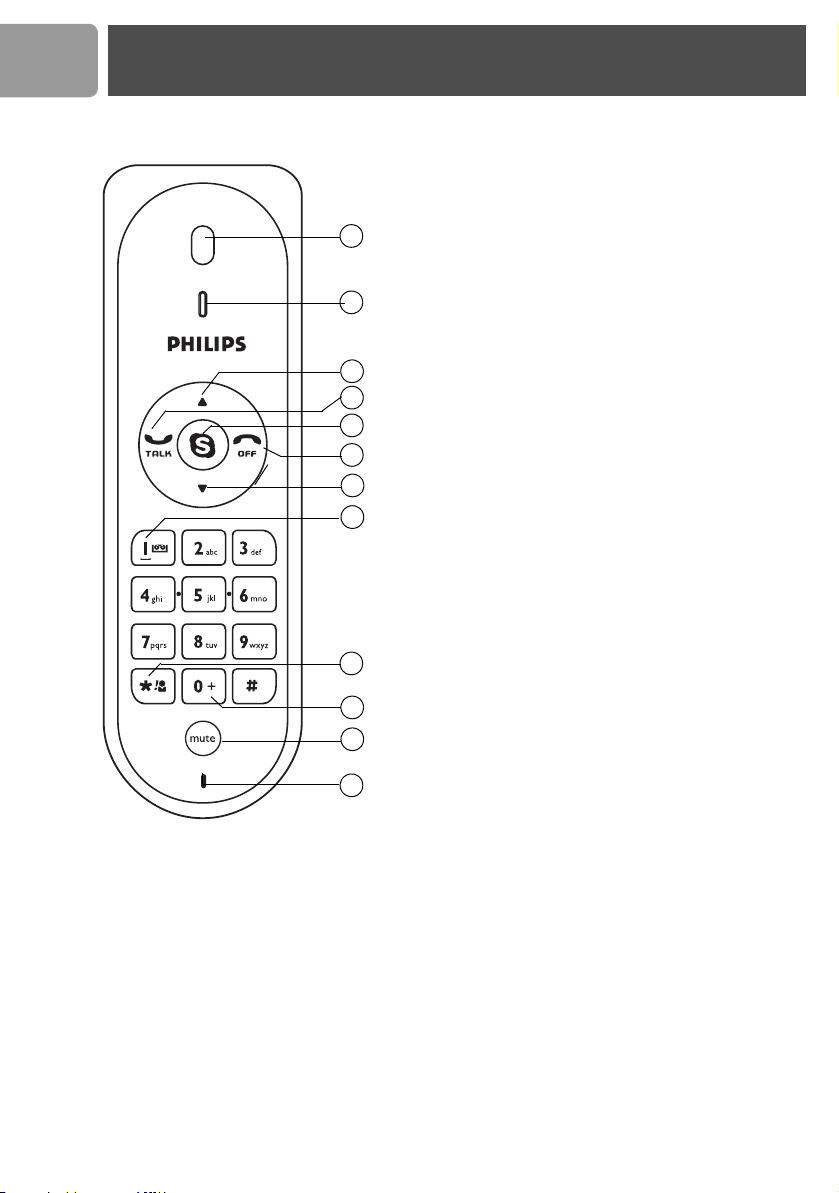
EN
Your VOIP080
Overview phone front
1Earpiece
2LED
Flash quickly when a call comes in.
Stay on during a call.
Flash slowly when phone is muted.
1
2
3
4
5
6
7
8
9
10
11
12
Blink with voicemail(s) waiting.
3 Scroll Up Key
Scroll up an item.
Increase earpiece volume.
4Talk Key
Make and answer calls.
Play voicemail.
5Skype Key
Run Skype.
Toggle between Skype tabs.
6Off Key
End a call.
Stop voicemail.
Minimize Skype window.
7 Scroll Down Key
Scroll down an item.
Decrease earpiece volume.
8 Digit 1 and Voicemail list Key
Enter 1.
Press and hold to access voicemail list.
9 Star and Contact list Key
Enter *.
Press and hold to access contact list.
10 Digit 0 and + Key
Enter 0 and +
Press and hold to enter +
11 Mute Key
Mute/unmute a call.
12 Microphone
6
Page 7
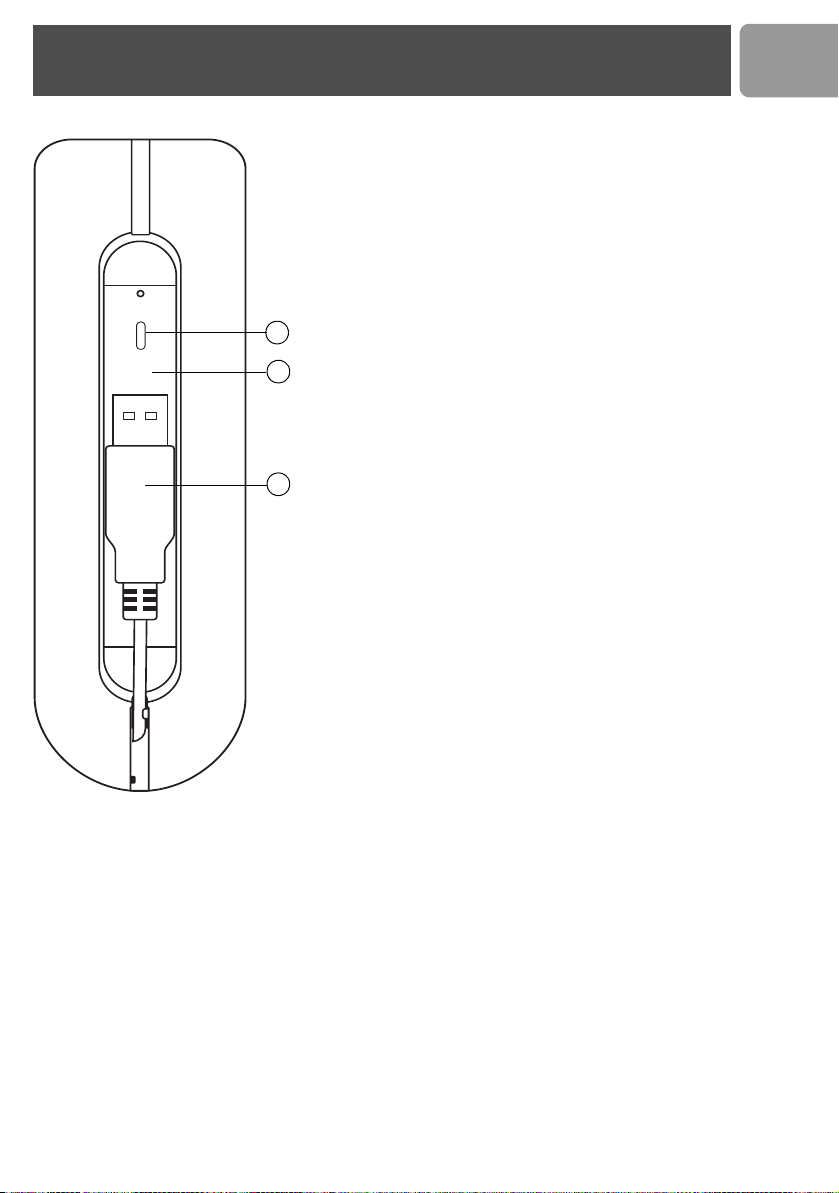
Your VOIP080
Overview phone rear
2LED
13 USB connector grove
Use to contain the USB connector.
14 USB connector
Connect to USB slot on the computer
2
13
14
EN
7
Page 8

EN
Connect and install
Connect
Note : Please make sure the USB connector is NOT plugged in
before installation starts.
To connect your phone :
1. Unwind the USB cable from your phone.
2. Connect the USB connector directly to a USB slot on your computer.
Note :
No battery is required. Power for the phone is provided by
the computer through the USB cable.
Install
VOIP080 driver is provided in the enclosed CD. Please plug in USB
connector to your computer before installation starts.
To install the VOIP080 driver :
1. Insert the Installation CD into the computer's CD ROM (or DVD
ROM ) dr ive .
2. The installation program will start automatically.
3. Follow the instructions on the screen.
4. Click on Quit.
5. Remove the installation CD from CD ROM (or DVD ROM) drive.
TIP : If for some reasons the installation does not start automatically:
- Click START and then Run on Windows.
- Type explorer and navigate to the CD ROM (or DVD ROM) drive.
- Double-click on SetupWizard.exe.
Note : If your operating system is Windows 2000, you need to
restart your computer to complete the installation.
Note : The VOIP080 driver should auto-start if Autorun VOIP080
Driver at Startup
option is checked during installation.
8
Page 9

Connect and install
Set up for the first time
1. Make sure the phone is connected to a USB slot directly on your
computer.
2. Start the VOIP080 driver by double clicking the shortcut icon created
on your desktop, if the driver is not running.
3. If this is the first time you run the VOIP080 driver, you will see the
Another program wants to use Skype
message
this program to use Skype and click OK.
4. Start Skype if VOIP080 driver has not started Skype for you. Login
with your Skype account.
Note : If you don't have a Skype account, you can find more details
about how to create one on http://www.skype.com.
5. In the Skype window, click on To o l s . Select Options. Select Sound
Devices
on the left.
6. For XP user, select Philips VOIP080 in the Audio In, Audio Out,
Ringing
and
For Windows 2000 user, select USB Audio Device in the Audio In,
Audio Out, and Ringing pull-down box. Click SAVE.
TIP : When VOIP080 driver is running, a tray icon will appear at the
bottom right corner of your computer screen.
pull-down box. Click
Connection status
When the mouse cursor is placed over the VOIP080 tray icon, the current
status of your phone will be displayed. When your phone is ready to be
used, the tray icon is blue and the status will show VOIP080 Phone -
connected. Otherwise, you can correct the problem according to the
displayed status.
Connection status :
SAVE
EN
Allow
. Select
.
(Blue) USB plugged in, connection to Skype normal.
(Grey) USB plugged in, but Skype is offline / not logged in / not running.
(Red) USB not plugged in.
For further information on how to fix a connection problem, see page 18.
9
Page 10

EN
Call
Call Skype Contact
1. Press and hold star key to open the contact list window.
2. Press / to select the contact you want to call.
3. Press to make the call.
Search by letter
While the contact list window is opened, enter the first letter of the
contact using the keypad to search.
E.g. to search a contact "Sam", press four times. The first contact that
begins with letter S will be selected.
E.g. to search a SkypeOut contact "+1233456789", press once. The
first contact that begins with + will be selected.
OR
1. Press until the Skype contact list tab is focused.
2. Press / to select the contact you want to call.
3. Press to make the call.
10
TIP : To minimize Skype, press and hold .
Call SkypeOut Number
1. Press until the Skype contact list tab is focused.
2. Press / to select the contact you want to call.
3. Press to make the call.
OR
1. Use the keypad to dial the number you want to call.
2. Press to make the call.
Note : In order to make SkypeOut calls, you need to purchase
Skype credits. For more details, please visit :
http://www.skype.com/store/buy/skypeout.html.
Page 11

Call
Note :
To make a SkypeOut call, it is necessary to dial the country
prefix before the phone number you are calling, i.e. 00, 011 or +.
For example:
When making calls to North America : 00-1-905-1234567 or
011-1-905-1234567
When making international calls : 00-852-12345678 or
+852-12345678
TIP : To enter +, press and hold .
To clear entered numbers, press .
WARNING - Emergency Call : Skype does not support
emergency call. Please use normal telephone line in case of
emergency.
Answer Call
When an incoming call arrives, the phone will ring and the LED will flash
quickly.
To answer the call, press .
TIP :
To deny a call, press .
You can answer other incoming calls during a call. A call waiting tone
can be heard, and the LED on the phone will flash quickly. To pick up
the incoming call, press . The original call will be put on hold.
EN
Note : When you are in DND (Do Not Disturb) status in
Skype, the phone will not ring. LED on the phone will still flash to
notify you of the incoming call.
TIP : You can set the ring tone off through the VOIP080 driver. For
more information, see page 17.
End Call
To end a call, press .
11
Page 12

EN
Call
Features during a Call
Adjust Earpiece Volume
You can increase or decrease the volume of the caller's voice during a call.
There are 8 volume levels for selection.
To adjust the volume :
1. Press to increase the volume.
2. Press to decrease the volume.
TIP : The microphone volume and the earpiece volume can also be
adjusted through the VOIP080 driver. For more information, see
page 15.
Mute Microphone
During a call, if you wish to speak to someone privately without the
opposite party hearing your conversation :
1. Press to mute the microphone. You can still hear the opposite
party talking.
LED will flash slowly.
2. Press again to restore communication.
12
Listen to Voicemail
When there are voicemails waiting to be retrieved, the LED on the phone
will blink slowly.
Note : For details about how to get a voicemail account, please
visit : http://www.skype.com/products/skypevoicemail/.
To listen to a voicemail :
1. Press and hold to open the voicemail list window.
2. Press / to select the voicemail you want to retrieve.
3. Press to listen to the voicemail.
TIP : Press to stop a voicemail while it is being played.
Press again to close the voicemail window.
Page 13

Call
Voicemail status icons
Indicates a new voicemail.
Indicates an old voicemail.
Indicates the voicemail is currently playing. Press to stop it.
EN
13
Page 14

EN
Configuration
Settings
The VOIP080 driver allows you to customize your phone to a setting that
suits you best.
To start configuring your phone :
Double click the tray icon at the bottom right corner of your
computer screen.
OR
Right-click the tray icon and select one of the four options :
•General Options
•Audio Settings
•Tone Settings
• About
The VOIP080 Phone Settings window will be opened.
•Click Apply to apply changes.
•Click Cancel to cancel all made changes.
•Click OK to apply changes and close the window.
To exit the VOIP080 driver :
14
Right-click the tray icon and select EXIT. In the opened exit prompt
window, click OK to confirm exit.
Note : If VOIP080 driver is closed, calls cannot be made or received
through the phone.
TIP : To bypass the exit prompt window, check the Do Not Show
This Message Again checkbox before clicking OK.
Page 15

Configuration
General Options
Open the VOIP080 Phone Settings window and select the General
Options tab. The following settings will be available.
Auto Start Skype When VOIP080 Phone is Connected
When the box is checked, Skype will start automatically when VOIP080
phone is plugged into the computer. It is recommended to leave this box
checked.
Change language
Choose a language from the pull-down menu under
and click OK to apply the change.
To change Skype language display
To change the language in Skype open the Skype program and go to Tools
and then Change Language and select a language.
Audio Input and Output Device Settings
Open the VOIP080 Phone Settings window and select the Audio Settings
tab. The following settings will be available.
Language Selection
EN
Set the device that audio output of Skype routes to
Select a device under
recommended to choose Philips VOIP080 for XP user, or USB Audio
Device for Windows 2000 user.
Earpiece Device
to listen to audio from Skype. It is
Set the device that audio input of Skype routes to
Select a device under
route to. It is recommended to choose Philips VOIP080 for XP user, or
USB Audio Device for Windows 2000 user.
Microphone Device
for audio input of Skype to
Adjust the earpiece volume
Adjust the Earpiece Volume bar to change volume at earpiece. When the
bar is moved to the lowest position, the earpiece will be muted.
15
Page 16

EN
Configuration
Adjust the microphone volume
Adjust the Microphone Volume bar to change volume at microphone.
When the bar is moved to the lowest position, the microphone will be
muted.
Set the device that audio input/output of other Windows applications route to
You can choose a different audio input/output device for other Windows
applications, for example: Windows Media Player.
For Windows XP user
Advanced
Click
window. Select an audio output device under Sound playback. Select an
audio input device under Sound recording.
Make sure Use only Default Devices is checked and click OK.
to open
For Windows 2000 user
Click Advanced to open Sounds and Multimedia Properties window.
Select an audio output device under Sound playback. Select an audio
input device under
Make sure
Use only Preferred Devices
Sound and Audio Devices Properties
Sound recording
.
is checked and click OK.
16
Note : It is recommended to set both audio input and output device
as the sound card on your computer.
Note : By checking the checkbox Use only Default Devices (for
XP user) or Use only Preferred Devices (for Windows 2000
user), you will be able to separate the audio path of your computer.
Sound from Skype will be emitted at the phone, while audio from
other Windows applications will be emitted at the selected device.
Page 17

Configuration
Ring Tone and Key Tone Settings
Open the VOIP080 Phone Settings window and select the Tone Settings
tab. The following settings will be available.
Change ringer melody
Select one of the melodies under Ringer Settings and click OK to apply
the change. You can click
Change ringer volume
Select a volume level under Ringer Settings and click OK to apply the
change. Select
Off
Disable key tone
Check the Disable Key Tone checkbox under Key Tone Settings. No
sound will be emitted when a key is pressed.
Product information
Open the VOIP080 Phone Settings window and select the About tab to
find out information about your VOIP080 phone.
Listen
to hear how the melody sounds.
to disable the ringer.
EN
Default settings
Auto Start Skype when VOIP080 Phone is
connected :
Earpiece Device : Philips VOIP080
Microphone Device : Philips VOIP080
Ringer Melody : Melody 1
Ringer Level : High
Disable Key Tone : Unchecked
Exit prompt message : Enabled
Checked
17
Page 18

EN
Troubleshooting
Problems Solutions
The phone does not ring. • Make sure the ringer volume is not set to off.
• Make sure Skype status is not in DND (Do Not Disturb).
No sound during call. • Check if the audio path is set correctly under Skype.
• Turn up the earpiece volume.
Opposite party hears no sound. • Unmute the microphone.
Cannot make or receive Skype calls. • Make sure your Skype status is not offline.
Cannot make SkypeOut calls. • Enter 00, 011 or + before the number to dial.
Cannot open the contact list. • Close the voicemail list and try again.
Cannot open the voicemail list. • Close the contact list and try again.
LED keeps flashing slowly while off
call.
No key tone can be heard. • Enable key tone using VOIP080 driver.
Selected "Do not allow this program
to use Skype" by mistake.
Connection status shows :
VOIP080 - API access denied.
• Turn up the microphone volume using VOIP080 driver.
• Make sure the call is not on hold.
• Check if the USB cable is connected properly.
• Check if the VOIP080 driver is running.
• Check your account to see if you have enough credit.
• Retrieve your new voicemail(s).
•In Skype, go to Tools > Options > Privacy > Manage
other program' access to Skype, select VOIP080.EXE,
click CHANGE, select Allow this program to use Skype,
and click OK.
• See above
If the above solutions still do not solve your problem, remove the phone from the computer and restart Skype
and VOIP080 driver. Wait for 15 minutes and try again.
18
Page 19

Information
Warranty
The warranty informations are available on www.p4c.philips.com.
Conformity
The Declaration of conformity is available on www.p4c.philips.com.
Electric, Magnetic and Electromagnetic Fields ("EMF")
1. Philips Royal Electronics manufactures and sells many consumers oriented products, which usually, as with
any electronic apparatus, have the ability to emit and receive electro magnetic signals.
2. One of Philips' leading Business Principles is to take all necessary health and safety precautions for our
products, to comply with all applicable legal requirements and to stay well within the EMF standards
applicable at the time of producing the products.
3. Philips is committed to develop, produce and market products that cause no adverse health effects.
4. Philips confirms that if its products are handled properly for their intended use, they are safe to use
according to scientific evidence available today.
5. Philips plays an active role in the development of international EMF and safety standards, enabling Philips
to anticipate further developments in standardization for early integration in its products.
Recycling & disposal
Disposal instructions for old products :
The purpose of the WEEE directive (Waste Electrical and Electronic Equipment; 2002/96/EC) is to ensure that
products are recycled using best available treatment, recovery and recycling techniques to ensure human health
and high environmental protection.
Your product is designed and manufactured with high quality materials and components, which can be recycled
and reused.
Do not dispose of your old product in your general household waste bin.
Inform yourself about the local separate collection system for electrical and electronic products
marked by this symbol.
EN
Use one of the following disposal options :
1. Dispose of the complete product (including its cables, plugs and accessories) in the designated WEEE
collection facilities.
2. If you purchase a replacement product, hand your complete old product back to the retailer. He should
accept it as required by the WEEE directive.
Philips has marked the packaging with standard symbols designed to promote the recycling and
appropriate disposal of your eventual waste.
A financial contribution has been paid to the associated national recovery & recycling system.
The labelled packaging material is recyclable.
19
Page 20

EN
Index
A
Adjust Earpiece Volume 12
Answer Call 11
Audio input 15
Audio Input and Output Device Settings 15
Audio input/output of other Windows
applications 16
Audio output 15
Auto Start Skype When VOIP080 Phone is
Connected 15
C
Call 10
Call Skype Contact 10
Call SkypeOut Number 10
Change language 15
Change Skype language display 15
Clear entered numbers 11
Configuration 14
Conformity 19
Connect 8
Connection status 9
Contents 3
Country prefix 11
D
Default settings 17
Deny a call 11
Disable key tone 17
Do Not Disturb 11
E
Earpiece Volume 12, 15
Electric, Magnetic and Electromagnetic Fields
("EMF") 19
Emergency Call 11
End Call 11
Environment 4
Environmental care 4
F
Features during a Call 12
H
Help 4
I
Important information 4
Install 8
Installation CD 8
Installation requirements 4
K
Key Tone Settings 17
L
LED 6, 7
Listen to voicemail 12
M
Microphone volume 16
Mute Microphone 12
O
Online help 4
Options 15
P
Phone front 6
Phone rear 7
Power requirements 4
Product information 17
R
Recycling & disposal 19
Ring Tone 17
Ring tone off 11
Ringer melody 17
S
Safety 4
Search by letter 10
Second call 11
Separate the audio path of your computer 17
Set up for the first time 9
Settings 14
Skype account 9, 10
Stop voicemail playback 12
T
Troubleshooting 18
U
USB connector 7
V
Voicemail 12
Voicemail account 12
Voicemail status icons 13
VOIP080 driver 9, 14
VOIP080 Phone Settings window 14
W
Warranty 19
What else you need 5
What’s in the box 5
Windows 2000 user 16
Windows XP user 16
Y
Your VOIP080 6
20
Page 21

Page 22

Specifications are subject to change without notice.
Trademarks are the property of Koninklijke Philips Electronics N.V. or their respective owners.
2006 © Koninklijke Philips Electronics N.V. All rights reserved.
www.philips.com
3111 285 30681
