Philips VES2.2E LA, 32PFL3606 Service Manual
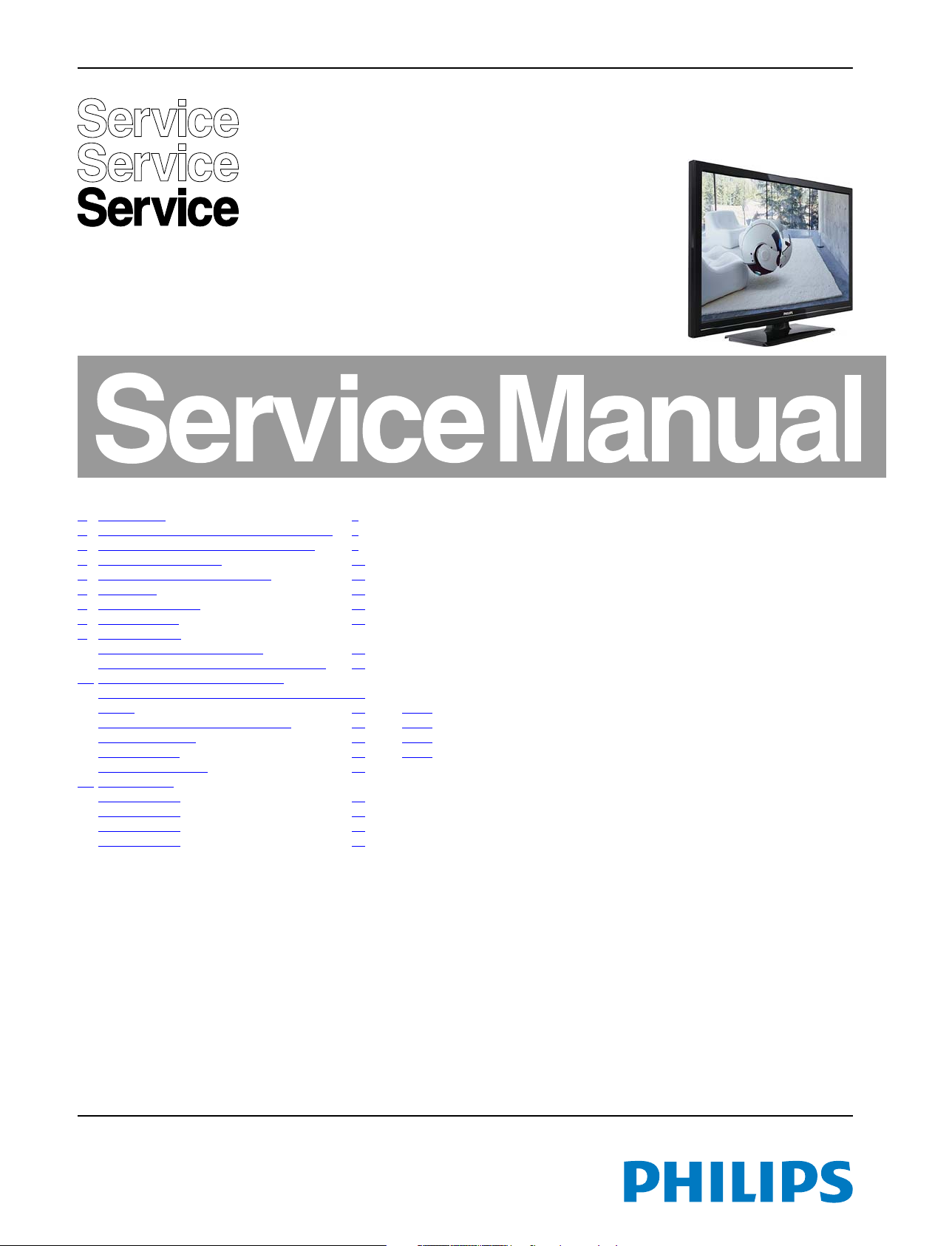
Colour Television Chassis
VES2.2E
LA
Contents Page
1. Revision List 2
2. Technical Specs, Diversity, and Connections 2
3. Precautions, Notes, and Abbreviation List 6
4. Mechanical Instructions 10
5. Service Modes and Fault Finding 15
6. Alignments 18
7. Circuit Descriptions 19
8. IC Data Sheets 23
9. Block Diagrams
Wiring diagram 3000 series 32" 31
Block diagram 3000 series MB95S platform 35
10. Circuit Diagrams and PWB Layouts Drawing PWB
A 17ips19-5 26" to 40" LED Slim Integrated Power
Supply 37 39-40
A 17ips20-5p 50" LED Power Supply 41 43-44
B 17mb95s-2 SSB 45 54-55
B 17mb95 SSB 56 65-66
J 17LD141-2 IR/LED 67
11. Styling Sheets
3000 series 32" 68
3000 series 39" 69
3000 series 40" 70
3000 series 50" 71
Published by MB/SC 1365 Quality Printed in the Netherlands Subject to modification EN 3122 785 19422
2013-Jul-19
2013 ©
TP Vision Netherlands B.V.
All rights reserved. Specifications are subject to change without notice. Trademarks are the
property of Koninklijke Philips Electronics N.V. or their respective owners.
TP Vision Netherlands B.V. reserves the right to change products at any time without being obliged to adjust
earlier supplies accordingly.
PHILIPS and the PHILIPS’ Shield Emblem are used under license from Koninklijke Phil ips Electronics N.V.

EN 2 VES.2.2E LA1.
1. Revision List
Manual xxxx xxx xxxx.0
• First release.
Revision List
• Added several new IC data sheets to this manual, see
chapter 8.
IC Data Sheets.
Manual xxxx xxx xxxx.1
• Added 39", 40" and 50" sets to this manual, updates see all
chapters.
• Added a new SSB to this manual, see chapter 7.
Circuit
Manual xxxx xxx xxxx.2
• Added 5.3.7
How to Edit S/N(Serial Number) & Model
Number section in chapter 5.
• Added 6.4
White Point Alignments section in chapter 6.
Descriptions and section 10.4 B 17mb95 SSB.
2. Technical Specs, Diversity, and Connections
Index of this chapter:
2.1
Technical Specifications
2.2 Directions for Use
2.3 Connections
2.4 Chassis Overview
Notes:
Table 2-1 Described Model Numbers:
24 79 10 11
Mechanics Description Architecture Block Diagrams Schematics Styling
CTN
32PFL3008H/12 2-1 4-1 4.3.1 7.1.2 9.1 9.5 10.1 10.3 10.5 11.1
32PFL3008K/12 2-2 4-1 4.3.1 7.1.3 9.1 9.6 10.1 10.4 10.5 11.1
32PFL3008T/12 2-2 4-1 4.3.1 7.1.3 9.1 9.6 10.1 10.4 10.5 11.1
32PFL3018H/12 2-1 4-1 4.3.1 7.1.2 9.1 9.5 10.1 10.3 10.5 11.1
32PFL3018K/12 2-2 4-1 4.3.1 7.1.3 9.1 9.6 10.1 10.4 10.5 11.1
32PFL3018T/12 2-2 4-1 4.3.1 7.1.3 9.1 9.6 10.1 10.4 10.5 11.1
32PFL3028H/12 2-1 4-1 4.3.1 7.1.2 9.1 9.5 10.1 10.3 10.5 11.1
39PFL3008H/12 2-1 4-2 4.3.1 7.1.2 9.2 9.5 10.1 10.3 10.5 11.2
39PFL3008K/12 2-2 4-2 4.3.1 7.1.3 9.2 9.6 10.1 10.4 10.5 11.2
39PFL3008T/12 2-2 4-2 4.3.1 7.1.3 9.2 9.6 10.1 10.4 10.5 11.2
40PFL3008H/12 2-1 4-3 4.3.1 7.1.2 9.3 9.5 10.1 10.3 10.5 11.3
40PFL3008K/12 2-2 4-3 4.3.1 7.1.3 9.3 9.6 10.1 10.4 10.5 11.3
40PFL3008T/12 2-2 4-3 4.3.1 7.1.3 9.3 9.6 10.1 10.4 10.5 11.3
40PFL3018H/12 2-1 4-3 4.3.1 7.1.2 9.3 9.5 10.1 10.3 10.5 11.3
40PFL3018K/12 2-2 4-3 4.3.1 7.1.3 9.3 9.6 10.1 10.4 10.5 11.3
40PFL3018T/12 2-2 4-3 4.3.1 7.1.3 9.3 9.6 10.1 10.4 10.5 11.3
40PFL3028H/12 2-1 4-3 4.3.1 7.1.2 9.3 9.5 10.1 10.3 10.5 11.3
50PFL3008H/12 2-1 4-4 4.3.2 7.1.2 9.4 9.5 10.2 10.3 10.5 11.4
50PFL3008K/12 2-2 4-4 4.3.2 7.1.3 9.4 9.6 10.2 10.4 10.5 11.4
50PFL3008T/12 2-2 4-4 4.3.2 7.1.3 9.4 9.6 10.2 10.4 10.5 11.4
Connection Overview
Cable Dressing
Back cover removal
SSB cell layouts
• Figures can deviate due to the different set executions.
• Specifications are indicative (subject to change).
2.1 Technical Specifications
For on-line product support please use the links in. Here is
product information available, as well as getting started, user
manuals, frequently asked questions and software & drivers.
Wiring Diagram
Block diagram
Power Supply
SSB
J (IR/LED panel)
Sheet
Note: The given Model Numbers are subject to change.
2.2 Directions for Use
Directions for use can be downloaded from the following
websites:
http://www.philips.com/support
http://www.p4c.philips.com
2013-Jul-19
back to
div. table

2.3 Connections
1
MO DE
o
19420_100_130312.eps
130326
1
2
3
4
5
Optional
6
8
10
11
7
9
1
MO DE
o
SAT.
19421_001_130514.eps
130514
1
2
12
2
3
4
6
8
10
11
7
9
Technical Specs, Diversity, and Connections
EN 3VES.2.2E LA 2.
Figure 2-1 Connection overview (..H/12 series)
Figure 2-2 Connection overview (..K/12 series and ..T/12 series)
back to
div. table
2013-Jul-19
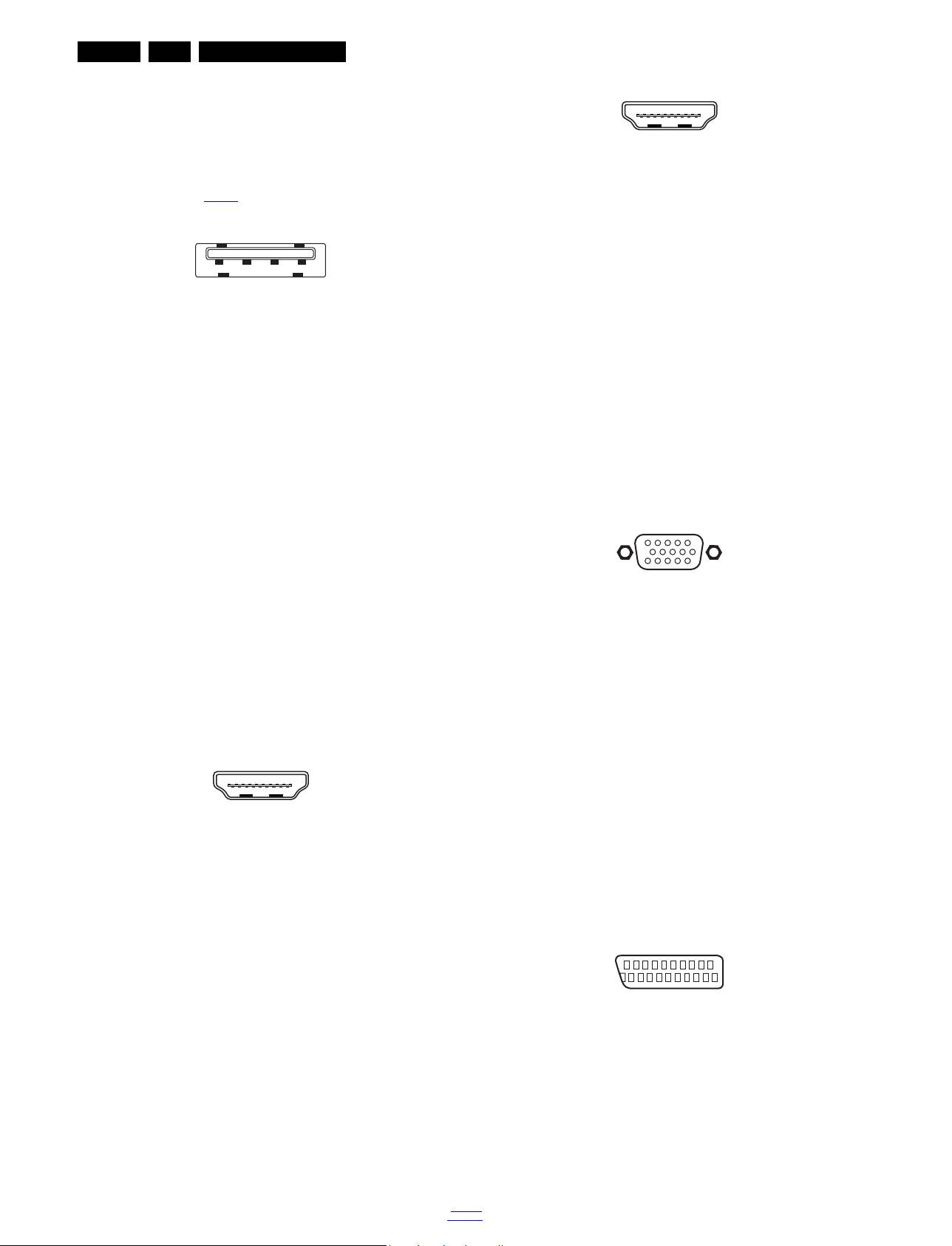
EN 4 VES.2.2E LA2.
1 2 3 4
10000_022_090121.eps
090121
10000_017_090121.eps
090428
19
1
18 2
10000_017_090121.eps
090428
19
1
18 2
1
6
10
11
5
15
10000_002_090121.eps
090127
21
20
1
2
10000_001_090121.eps
090121
Technical Specs, Diversity, and Connections
Note: The following connector colour abbreviations are used
(acc. to DIN/IEC 757): Bk= Black, Bu= Blue, Gn= Green,
Gy= Grey, Rd= Red, Wh= White, Ye= Yellow.
2.3.1 Side Connections
1 - Common Interface
68p - See figure 10-3-3
jk
2 - USB2.0
Figure 2-3 USB (type A)
1-+5V k
2 -Data (-) jk
3 -Data (+) jk
4 -Ground Gnd H
3 - Cinch: Video CVBS - In, Audio - In
Ye - Video CVBS 1 V
Rd - Audio R 0.5 V
Wh - Audio L 0.5 V
/ 75 jq
PP
/ 10 k jq
RMS
/ 10 k jq
RMS
4 - Head phone (Output)
Bk - Head phone 80 - 600 / 10 mW ot
8 - HDMI 1: Digital Video, Digital Audio - In
Figure 2-5 HDMI (type A) connector
1 - D2+ Data channel j
2 - Shield Gnd H
3 - D2- Data channel j
4 - D1+ Data channel j
5 - Shield Gnd H
6 - D1- Data channel j
7 - D0+ Data channel j
8 - Shield Gnd H
9 - D0- Data channel j
10 - CLK+ Data channel j
11 - Shield Gnd H
12 - CLK- Data channel j
13 - Easylink/CEC Control channel jk
14 - ARC Audio Return Channel k
15 - DDC_SCL DDC clock j
16 - DDC_SDA DDC data jk
17 - Ground Gnd H
18 - +5V j
19 - HPD Hot Plug Detect j
20 - Ground Gnd H
9 - PC IN:VGA
5 - EXT2: Video YPbPr - In, Audio - In
Gn - Video - Y 1 V
Bu - Video - Pb 0.7 V
Rd - Video - Pr 0.7 V
Wh - Audio - L 0.5 V
Rd - Audio - R 0.5 V
/ 75 W jq
PP
/ 75 W jq
PP
/ 75 W jq
PP
/ 10 k jq
RMS
/ 10 k jq
RMS
2.3.2 Rear Connections
6 - TV ANTENNA - In
Signal input from an antenna, cable or satellite.
7 - HDMI 2: Digital Video, Digital Audio - In
Figure 2-4 HDMI (type A) connector
1 -D2+ Data channel j
2-Shield Gnd H
3 - D2- Data channel j
4 - D1+ Data channel j
5-Shield Gnd H
6 - D1- Data channel j
7 - D0+ Data channel j
8-Shield Gnd H
9 - D0- Data channel j
10 - CLK+ Data channel j
11 - Shield Gnd H
12 - CLK- Data channel j
13 - Easylink/CEC Control channel jk
14 - n.c.
15 - DDC_SCL DDC clock j
16 - DDC_SDA DDC data jk
17 - Ground Gnd H
18 - +5V j
19 - HPD Hot Plug Detect j
20 - Ground Gnd H
Figure 2-6 VGA connector
1 - Video Red 0.7 V
2 - Video Green 0.7 V
3 - Video Blue 0.7 V
4-n.c.
/ 75 W j
PP
/ 75 W j
PP
/ 75 W j
PP
5 - Ground Gnd H
6 - Ground Red Gnd H
7 - Ground Green Gnd H
8 - Ground Blue Gnd H
9-+5V
10 - Ground Sync Gnd H
+5 V j
DC
11 - Ground Red Gnd H
12 - DDC_SDA DDC data j
13 - H-sync 0 - 5 V j
14 - V-sync 0 - 5 V j
15 - DDC_SCL DDC clock j
10 - Cinch: S/PDIF - Out
Bk - Coaxial 0.4 - 0.6V
/ 75 ohm kq
PP
11 - EXT1: Video RGB/YC - In, CVBS - In/Out, Audio - In/Out
Figure 2-7 SCART connector
1 - Audio R 0.5 V
2 - Audio R 0.5 V
3 - Audio L 0.5 V
4 - Ground Audio Gnd H
/ 1 k k
RMS
/ 10 k j
RMS
/ 1 k k
RMS
5 - Ground Blue Gnd H
6 - Audio L 0.5 V
7 - Video Blue/C-out 0.7 V
/ 10 k j
RMS
/ 75 jk
PP
2013-Jul-19
back to
div. table
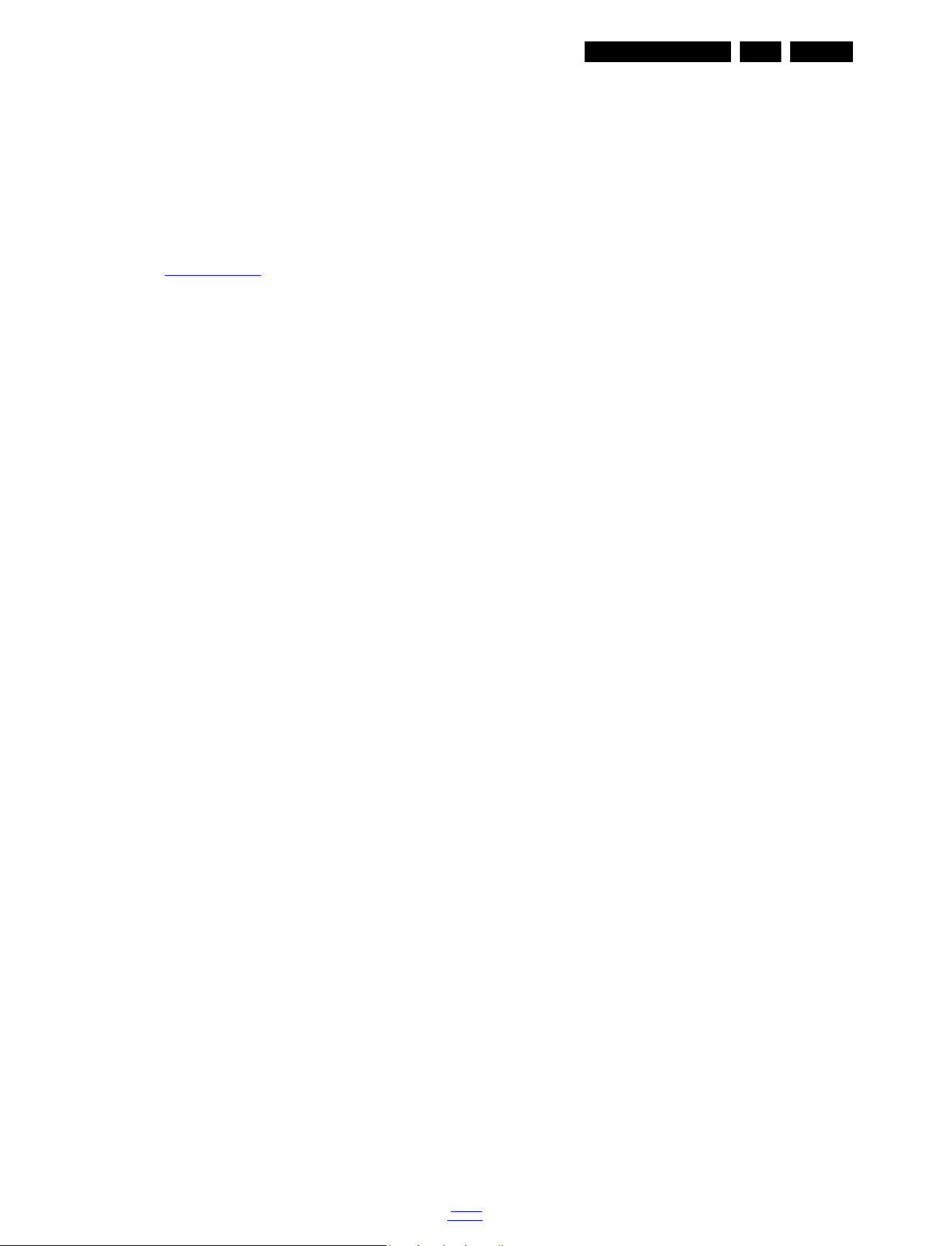
Technical Specs, Diversity, and Connections
EN 5VES.2.2E LA 2.
8 - Function Select 0 - 2 V: INT
4.5 - 7 V: EXT 16:9
9.5 - 12 V: EXT 4:3 j
9 - Ground Green Gnd H
10 - n.c.
11 - Video Green 0.7 V
12 - n.c.
/ 75 j
PP
13 - Ground Red Gnd H
14 - Ground P50 Gnd H
15 - Video Red/C 0.7 V
/ 75 j
PP
2.4 Chassis Overview
Refer to 9. Block Diagrams for PWB/CBA locations.
16 - Status/FBL 0 - 0.4 V: INT
1 - 3 V: EXT / 75 j
17 - Ground Video Gnd H
18 - Ground FBL Gnd H
19 - Video CVBS 1 V
20 - Video CVBS/Y 1 V
21 - Shield Gnd H
/ 75 k
PP
/ 75 j
PP
12 - Satellite ANTENNA - In
Signal input from a satellite.
back to
div. table
2013-Jul-19
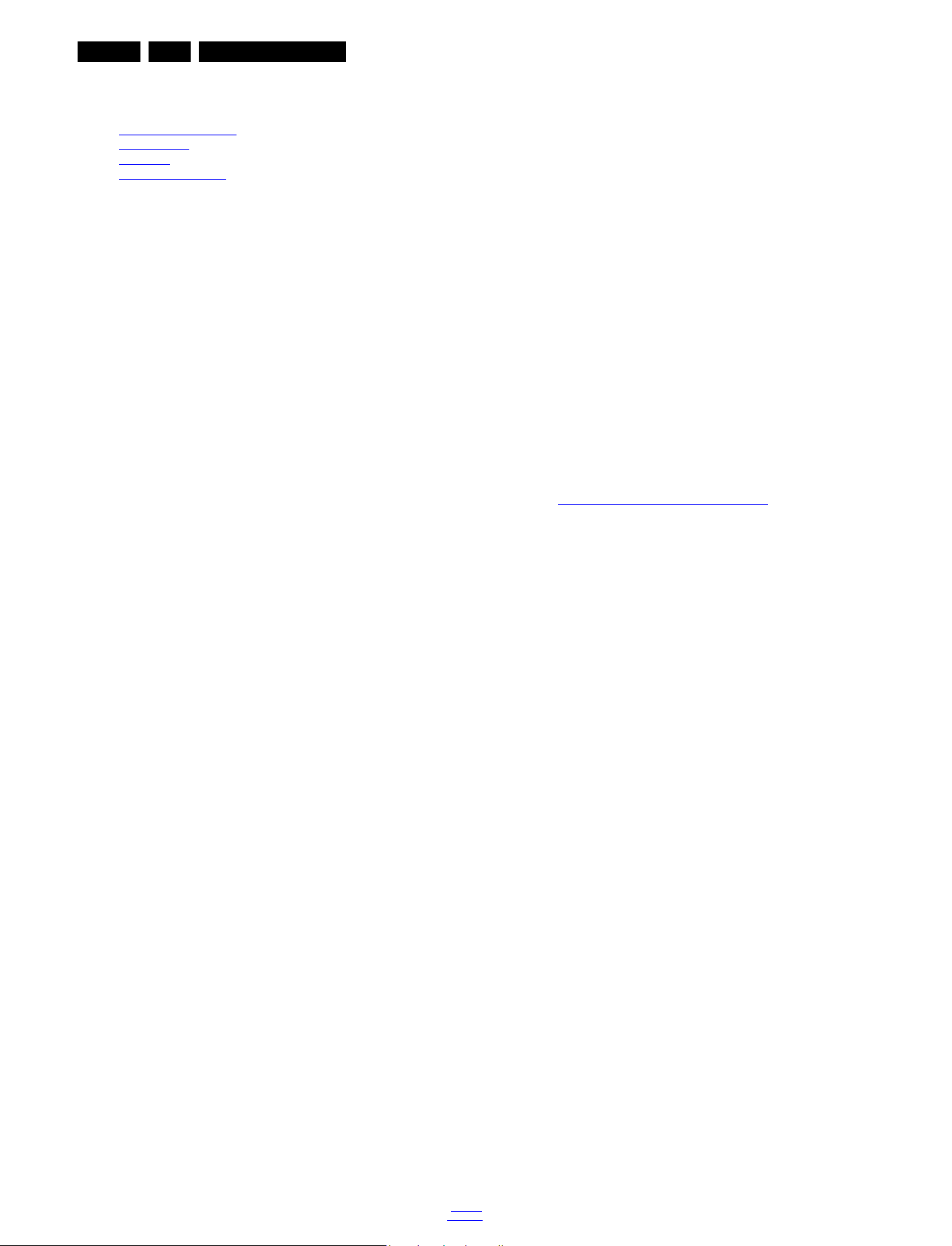
EN 6 VES.2.2E LA3.
Precautions, Notes, and Abbreviation List
3. Precautions, Notes, and Abbreviation List
Index of this chapter:
3.1
Safety Instructions
3.2 Warnings
3.3 Notes
3.4 Abbreviation List
3.1 Safety Instructions
Safety regulations require the following during a repair:
• Connect the set to the Mains/AC Power via an isolation
transformer (> 800 VA).
• Replace safety components, indicated by the symbol h,
only by components identical to the original ones. Any
other component substitution (other than original type) may
increase risk of fire or electrical shock hazard.
Safety regulations require that after a repair, the set must be
returned in its original condition. Pay in particular attention to
the following points:
• Route the wire trees correctly and fix them with the
mounted cable clamps.
• Check the insulation of the Mains/AC Power lead for
external damage.
• Check the strain relief of the Mains/AC Power cord for
proper function.
• Check the electrical DC resistance between the Mains/AC
Power plug and the secondary side (only for sets that have
a Mains/AC Power isolated power supply):
1. Unplug the Mains/AC Power cord and connect a wire
between the two pins of the Mains/AC Power plug.
2. Set the Mains/AC Power switch to the “on” position
(keep the Mains/AC Power cord unplugged!).
3. Measure the resistance value between the pins of the
Mains/AC Power plug and the metal shielding of the
tuner or the aerial connection on the set. The reading
should be between 4.5 M and 12 M.
4. Switch “off” the set, and remove the wire between the
two pins of the Mains/AC Power plug.
• Check the cabinet for defects, to prevent touching of any
inner parts by the customer.
3.2 Warnings
• All ICs and many other semiconductors are susceptible to
electrostatic discharges (ESD w). Careless handling
during repair can reduce life drastically. Make sure that,
during repair, you are connected with the same potential as
the mass of the set by a wristband with resistance. Keep
components and tools also at this same potential.
• Be careful during measurements in the high voltage
section.
• Never replace modules or other components while the unit
is switched “on”.
• When you align the set, use plastic rather than metal tools.
This will prevent any short circuits and the danger of a
circuit becoming unstable.
3.3 Notes
3.3.1 General
• Measure the voltages and waveforms with regard to the
chassis (= tuner) ground (H), or hot ground (I), depending
on the tested area of circuitry. The voltages and waveforms
shown in the diagrams are indicative. Measure them in the
Service Default Mode with a colour bar signal and stereo
sound (L: 3 kHz, R: 1 kHz unless stated otherwise) and
picture carrier at 475.25 MHz for PAL, or 61.25 MHz for
NTSC (channel 3).
• Where necessary, measure the waveforms and voltages
with (D) and without (E) aerial signal. Measure the
voltages in the power supply section both in normal
operation (G) and in stand-by (F). These values are
indicated by means of the appropriate symbols.
2013-Jul-19
3.3.2 Schematic Notes
• All resistor values are in ohms, and the value multiplier is
often used to indicate the decimal point location (e.g. 2K2
indicates 2.2 k).
• Resistor values with no multiplier may be indicated with
either an “E” or an “R” (e.g. 220E or 220R indicates 220 ).
• All capacitor values are given in micro-farads (10
nano-farads (n 10
• Capacitor values may also use the value multiplier as the
decimal point indication (e.g. 2p2 indicates 2.2 pF).
• An “asterisk” (*) indicates component usage varies. Refer
to the diversity tables for the correct values.
• The correct component values are listed on the Philips
Spare Parts Web Portal.
3.3.3 Spare Parts
For the latest spare part overview, consult your Philips Spare
Part web portal.
3.3.4 BGA (Ball Grid Array) ICs
Introduction
For more information on how to handle BGA devices, visit this
URL: http://www.atyourservice-magazine.com
“Magazine”, then go to “Repair downloads”. Here you will find
Information on how to deal with BGA-ICs.
BGA Temperature Profiles
For BGA-ICs, you must use the correct temperature-profile.
Where applicable and available, this profile is added to the IC
Data Sheet information section in this manual.
3.3.5 Lead-free Soldering
Due to lead-free technology some rules have to be respected
by the workshop during a repair:
• Use only lead-free soldering tin. If lead-free solder paste is
required, please contact the manufacturer of your soldering
equipment. In general, use of solder paste within
workshops should be avoided because paste is not easy to
store and to handle.
• Use only adequate solder tools applicable for lead-free
soldering tin. The solder tool must be able:
– To reach a solder-tip temperature of at least 400°C.
– To stabilize the adjusted temperature at the solder-tip.
– To exchange solder-tips for different applications.
• Adjust your solder tool so that a temperature of around
360°C - 380°C is reached and stabilized at the solder joint.
Heating time of the solder-joint should not exceed ~ 4 sec.
Avoid temperatures above 400°C, otherwise wear-out of
tips will increase drastically and flux-fluid will be destroyed.
To avoid wear-out of tips, switch “off” unused equipment or
reduce heat.
• Mix of lead-free soldering tin/parts with leaded soldering
tin/parts is possible but PHILIPS recommends strongly to
avoid mixed regimes. If this cannot be avoided, carefully
clear the solder-joint from old tin and re-solder with new tin.
3.3.6 Alternative BOM identification
It should be noted that on the European Service website,
“Alternative BOM” is referred to as “Design variant”.
The third digit in the serial number (example:
AG2B0335000001) indicates the number of the alternative
B.O.M. (Bill Of Materials) that has been used for producing the
specific TV set. In general, it is possible that the same TV
model on the market is produced with e.g. two different types
of displays, coming from two different suppliers. This will then
back to
div. table
-9
), or pico-farads (p 10
. Select
-12
-6
),
).

Precautions, Notes, and Abbreviation List
10000_053_110228.eps
110228
EN 7VES.2.2E LA 3.
result in sets which have the same CTN (Commercial Type
Number; e.g. 28PW9515/12) but which have a different B.O.M.
number.
By looking at the third digit of the serial number, one can
identify which B.O.M. is used for the TV set he is working with.
If the third digit of the serial number contains the number “1”
(example: AG1B033500001), then the TV set has been
manufactured according to B.O.M. number 1. If the third digit is
a “2” (example: AG2B0335000001), then the set has been
produced according to B.O.M. no. 2. This is important for
ordering the correct spare parts!
For the third digit, the numbers 1...9 and the characters A...Z
can be used, so in total: 9 plus 26= 35 different B.O.M.s can be
indicated by the third digit of the serial number.
Identification: The bottom line of a type plate gives a 14-digit
serial number. Digits 1 and 2 refer to the production centre (e.g.
SN is Lysomice, RJ is Kobierzyce), digit 3 refers to the B.O.M.
code, digit 4 refers to the Service version change code, digits 5
and 6 refer to the production year, and digits 7 and 8 refer to
production week (in example below it is 2010 week 10 / 2010
week 17). The 6 last digits contain the serial number.
Figure 3-1 Serial number (example)
3.3.7 Board Level Repair (BLR) or Component Level Repair (CLR)
If a board is defective, consult your repair procedure to decide
if the board has to be exchanged or if it should be repaired on
component level.
If your repair procedure says the board should be exchanged
completely, do not solder on the defective board. Otherwise, it
cannot be returned to the O.E.M. supplier for back charging!
3.3.8 Practical Service Precautions
• It makes sense to avoid exposure to electrical shock.
While some sources are expected to have a possible
dangerous impact, others of quite high potential are of
limited current and are sometimes held in less regard.
• Always respect voltages. While some may not be
dangerous in themselves, they can cause unexpected
reactions that are best avoided. Before reaching into a
powered TV set, it is best to test the high voltage insulation.
It is easy to do, and is a good service precaution.
3.4 Abbreviation List
0/6/12 SCART switch control signal on A/V
board. 0 = loop through (AUX to TV),
6 = play 16 : 9 format, 12 = play 4 : 3
format
AARA Automatic Aspect Ratio Adaptation:
algorithm that adapts aspect ratio to
remove horizontal black bars; keeps
the original aspect ratio
ACI Automatic Channel Installation:
algorithm that installs TV channels
directly from a cable network by
means of a predefined TXT page
ADC Analogue to Digital Converter
AFC Automatic Frequency Control: control
signal used to tune to the correct
frequency
AGC Automatic Gain Control: algorithm that
controls the video input of the feature
box
AM Amplitude Modulation
AP Asia Pacific
AR Aspect Ratio: 4 by 3 or 16 by 9
ASF Auto Screen Fit: algorithm that adapts
aspect ratio to remove horizontal black
bars without discarding video
information
ATSC Advanced Television Systems
Committee, the digital TV standard in
the USA
ATV See Auto TV
Auto TV A hardware and software control
system that measures picture content,
and adapts image parameters in a
dynamic way
AV External Audio Video
AVC Audio Video Controller
AVIP Audio Video Input Processor
B/G Monochrome TV system. Sound
carrier distance is 5.5 MHz
BDS Business Display Solutions (iTV)
BLR Board-Level Repair
BTSC Broadcast Television Standard
Committee. Multiplex FM stereo sound
system, originating from the USA and
used e.g. in LATAM and AP-NTSC
countries
B-TXT Blue TeleteXT
C Centre channel (audio)
CEC Consumer Electronics Control bus:
remote control bus on HDMI
connections
CL Constant Level: audio output to
connect with an external amplifier
CLR Component Level Repair
ComPair Computer aided rePair
CP Connected Planet / Copy Protection
CSM Customer Service Mode
CTI Color Transient Improvement:
manipulates steepness of chroma
transients
CVBS Composite Video Blanking and
Synchronization
DAC Digital to Analogue Converter
DBE Dynamic Bass Enhancement: extra
low frequency amplification
DCM Data Communication Module. Also
referred to as System Card or
Smartcard (for iTV).
DDC See “E-DDC”
D/K Monochrome TV system. Sound
carrier distance is 6.5 MHz
DFI Dynamic Frame Insertion
DFU Directions For Use: owner's manual
DMR Digital Media Reader: card reader
DMSD Digital Multi Standard Decoding
DNM Digital Natural Motion
back to
div. table
2013-Jul-19
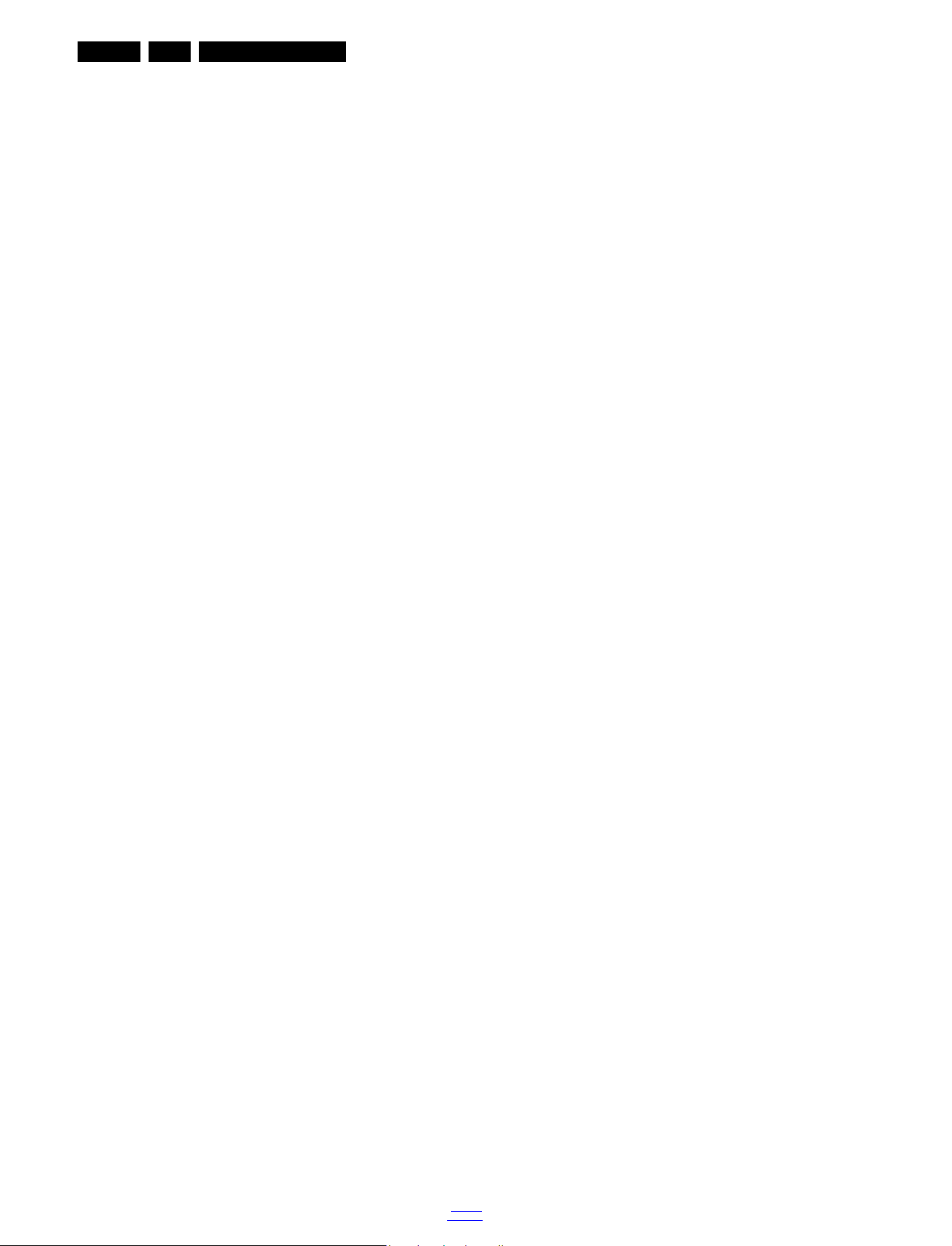
EN 8 VES.2.2E LA3.
Precautions, Notes, and Abbreviation List
DNR Digital Noise Reduction: noise
reduction feature of the set
DRAM Dynamic RAM
DRM Digital Rights Management
DSP Digital Signal Processing
DST Dealer Service Tool: special remote
control designed for service
technicians
DTCP Digital Transmission Content
Protection; A protocol for protecting
digital audio/video content that is
traversing a high speed serial bus,
such as IEEE-1394
DVB-C Digital Video Broadcast - Cable
DVB-T Digital Video Broadcast - Terrestrial
DVD Digital Versatile Disc
DVI(-d) Digital Visual Interface (d= digital only)
E-DDC Enhanced Display Data Channel
(VESA standard for communication
channel and display). Using E-DDC,
the video source can read the EDID
information form the display.
EDID Extended Display Identification Data
(VESA standard)
EEPROM Electrically Erasable and
Programmable Read Only Memory
EMI Electro Magnetic Interference
EPG Electronic Program Guide
EPLD Erasable Programmable Logic Device
EU Europe
EXT EXTernal (source), entering the set by
SCART or by cinches (jacks)
FDS Full Dual Screen (same as FDW)
FDW Full Dual Window (same as FDS)
FLASH FLASH memory
FM Field Memory or Frequency
Modulation
FPGA Field-Programmable Gate Array
FTV Flat TeleVision
Gb/s Giga bits per second
G-TXT Green TeleteXT
H H_sync to the module
HD High Definition
HDD Hard Disk Drive
HDCP High-bandwidth Digital Content
Protection: A “key” encoded into the
HDMI/DVI signal that prevents video
data piracy. If a source is HDCP coded
and connected via HDMI/DVI without
the proper HDCP decoding, the
picture is put into a “snow vision” mode
or changed to a low resolution. For
normal content distribution the source
and the display device must be
enabled for HDCP “software key”
decoding.
HDMI High Definition Multimedia Interface
HP HeadPhone
I Monochrome TV system. Sound
2
I
C Inter IC bus
2
I
D Inter IC Data bus
2
I
S Inter IC Sound bus
carrier distance is 6.0 MHz
IF Intermediate Frequency
IR Infra Red
IRQ Interrupt Request
ITU-656 The ITU Radio communication Sector
(ITU-R) is a standards body
subcommittee of the International
Telecommunication Union relating to
radio communication. ITU-656 (a.k.a.
SDI), is a digitized video format used
for broadcast grade video.
Uncompressed digital component or
digital composite signals can be used.
2013-Jul-19
back to
div. table
The SDI signal is self-synchronizing,
uses 8 bit or 10 bit data words, and has
a maximum data rate of 270 Mbit/s,
with a minimum bandwidth of 135
MHz.
iTV Institutional TeleVision; TV sets for
hotels, hospitals etc.
LS Last Status; The settings last chosen
by the customer and read and stored
in RAM or in the NVM. They are called
at start-up of the set to configure it
according to the customer's
preferences
LATAM Latin America
LCD Liquid Crystal Display
LED Light Emitting Diode
L/L' Monochrome TV system. Sound
carrier distance is 6.5 MHz. L' is Band
I, L is all bands except for Band I
LPL LG.Philips LCD (supplier)
LS Loudspeaker
LVDS Low Voltage Differential Signalling
Mbps Mega bits per second
M/N Monochrome TV system. Sound
carrier distance is 4.5 MHz
MHEG Part of a set of international standards
related to the presentation of
multimedia information, standardised
by the Multimedia and Hypermedia
Experts Group. It is commonly used as
a language to describe interactive
television services
MIPS Microprocessor without Interlocked
Pipeline-Stages; A RISC-based
microprocessor
MOP Matrix Output Processor
MOSFET Metal Oxide Silicon Field Effect
Transistor, switching device
MPEG Motion Pictures Experts Group
MPIF Multi Platform InterFace
MUTE MUTE Line
MTV Mainstream TV: TV-mode with
Consumer TV features enabled (iTV)
NC Not Connected
NICAM Near Instantaneous Compounded
Audio Multiplexing. This is a digital
sound system, mainly used in Europe.
NTC Negative Temperature Coefficient,
non-linear resistor
NTSC National Television Standard
Committee. Color system mainly used
in North America and Japan. Color
carrier NTSC M/N= 3.579545 MHz,
NTSC 4.43= 4.433619 MHz (this is a
VCR norm, it is not transmitted off-air)
NVM Non-Volatile Memory: IC containing
TV related data such as alignments
O/C Open Circuit
OSD On Screen Display
OAD Over the Air Download. Method of
software upgrade via RF transmission.
Upgrade software is broadcasted in
TS with TV channels.
OTC On screen display Teletext and
Control; also called Artistic (SAA5800)
P50 Project 50: communication protocol
between TV and peripherals
PAL Phase Alternating Line. Color system
mainly used in West Europe (colour
carrier = 4.433619 MHz) and South
America (colour carrier
PAL M = 3.575612 MHz and
PAL N = 3.582056 MHz)
PCB Printed Circuit Board (same as “PWB”)
PCM Pulse Code Modulation
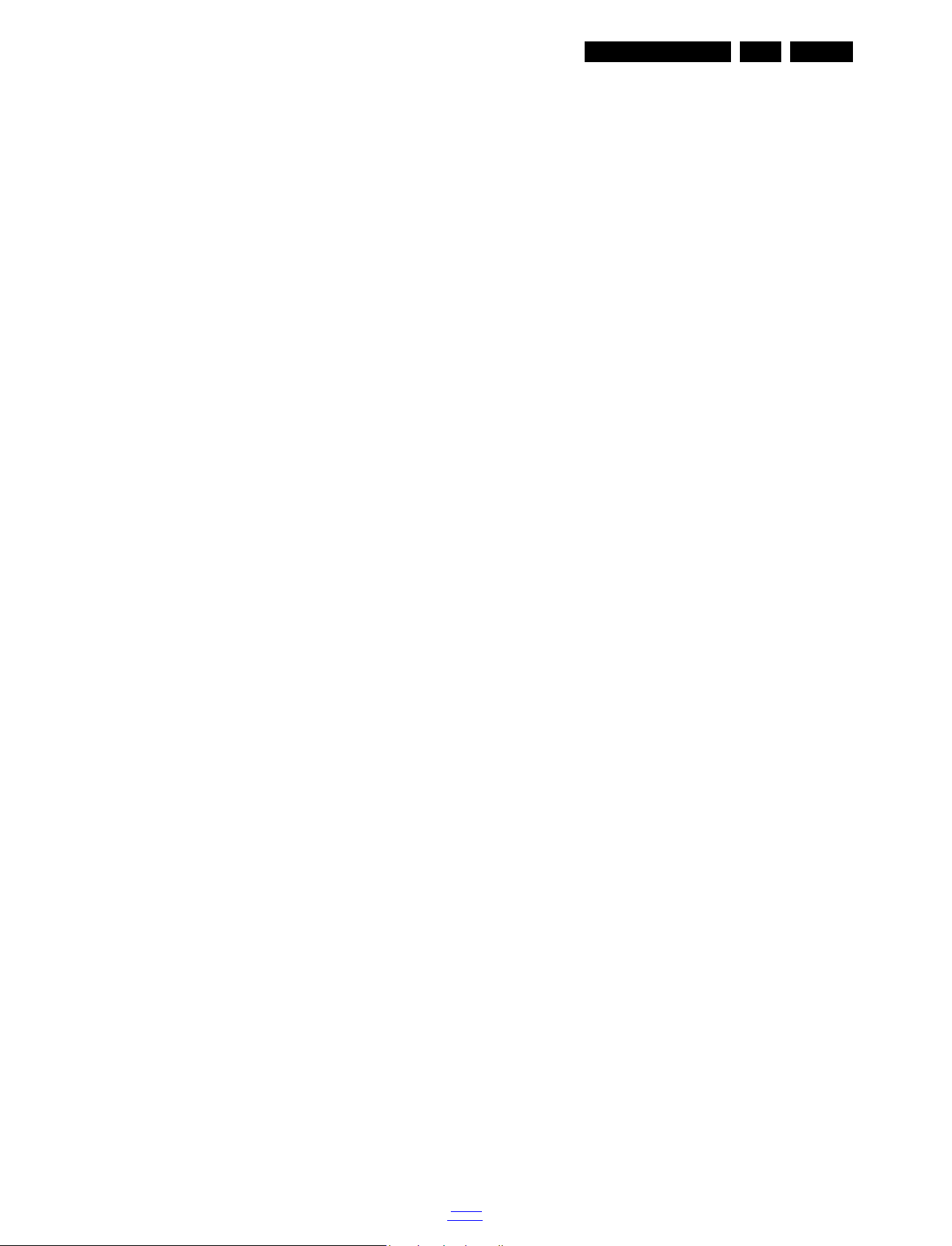
Precautions, Notes, and Abbreviation List
EN 9VES.2.2E LA 3.
PDP Plasma Display Panel
PFC Power Factor Corrector (or
Pre-conditioner)
PIP Picture In Picture
PLL Phase Locked Loop. Used for e.g.
FST tuning systems. The customer
can give directly the desired frequency
POD Point Of Deployment: a removable
CAM module, implementing the CA
system for a host (e.g. a TV-set)
POR Power On Reset, signal to reset the uP
PSDL Power Supply for Direct view LED
backlight with 2D-dimming
PSL Power Supply with integrated LED
drivers
PSLS Power Supply with integrated LED
drivers with added Scanning
functionality
PTC Positive Temperature Coefficient,
non-linear resistor
PWB Printed Wiring Board (same as “PCB”)
PWM Pulse Width Modulation
QRC Quasi Resonant Converter
QTNR Quality Temporal Noise Reduction
QVCP Quality Video Composition Processor
RAM Random Access Memory
RGB Red, Green, and Blue. The primary
color signals for TV. By mixing levels
of R, G, and B, all colors (Y/C) are
reproduced.
RC Remote Control
RC5 / RC6 Signal protocol from the remote
control receiver
RESET RESET signal
ROM Read Only Memory
RSDS Reduced Swing Differential Signalling
data interface
R-TXT Red TeleteXT
SAM Service Alignment Mode
S/C Short Circuit
SCART Syndicat des Constructeurs
d'Appareils Radiorécepteurs et
SCL Serial Clock I
Téléviseurs
SCL-F CLock Signal on Fast I
SD Standard Definition
SDA Serial Data I
SDA-F DAta Signal on Fast I
2
C
2
C bus
2
C
2
C bus
SDI Serial Digital Interface, see “ITU-656”
SDRAM Synchronous DRAM
SECAM SEequence Couleur Avec Mémoire.
Colour system mainly used in France
and East Europe. Colour
carriers = 4.406250 MHz and
4.250000 MHz
SIF Sound Intermediate Frequency
SMPS Switched Mode Power Supply
SoC System on Chip
SOG Sync On Green
SOPS Self Oscillating Power Supply
SPI Serial Peripheral Interface bus; a
4-wire synchronous serial data link
standard
S/PDIF Sony Philips Digital InterFace
SRAM Static RAM
SRP Service Reference Protocol
SSB Small Signal Board
SSC Spread Spectrum Clocking, used to
reduce the effects of EMI
STB Set Top Box
STBY STand-BY
SVGA 800 × 600 (4:3)
SVHS Super Video Home System
SW Software
SWAN Spatial temporal Weighted Averaging
Noise reduction
SXGA 1280 × 1024
TFT Thin Film Transistor
THD Total Harmonic Distortion
TMDS Transmission Minimized Differential
Signalling
TS Transport Stream
TXT TeleteXT
TXT-DW Dual Window with TeleteXT
UI User Interface
uP Microprocessor
UXGA 1 600 × 1 200 (4:3)
V V-sync to the module
VESA Video Electronics Standards
Association
VGA 640 × 480 (4:3)
VL Variable Level out: processed audio
output toward external amplifier
VSB Vestigial Side Band; modulation
method
WYSIWYR What You See Is What You Record:
record selection that follows main
picture and sound
WXGA 1 280 × 768 (15:9)
XTAL Quartz crystal
XGA 1024 × 768 (4:3)
Y Luminance signal
Y/C Luminance (Y) and Chrominance (C)
signal
YPbPr Component video. Luminance and
scaled color difference signals (B-Y
and R-Y)
YUV Component video
back to
div. table
2013-Jul-19

EN 10 VES.2.2E LA4.
19420_101_130312.eps
130312
Mechanical Instructions
4. Mechanical Instructions
Index of this chapter:
4.1
Cable Dressing
4.2 Service Positions
4.3 Assembly/Panel Removal
4.4 Set Re-assembly
4.1 Cable Dressing
Notes:
• Figures below can deviate slightly from the actual situation,
due to the different set executions.
Figure 4-1 Cable dressing (32" 3000 series)
2013-Jul-19
back to
div. table
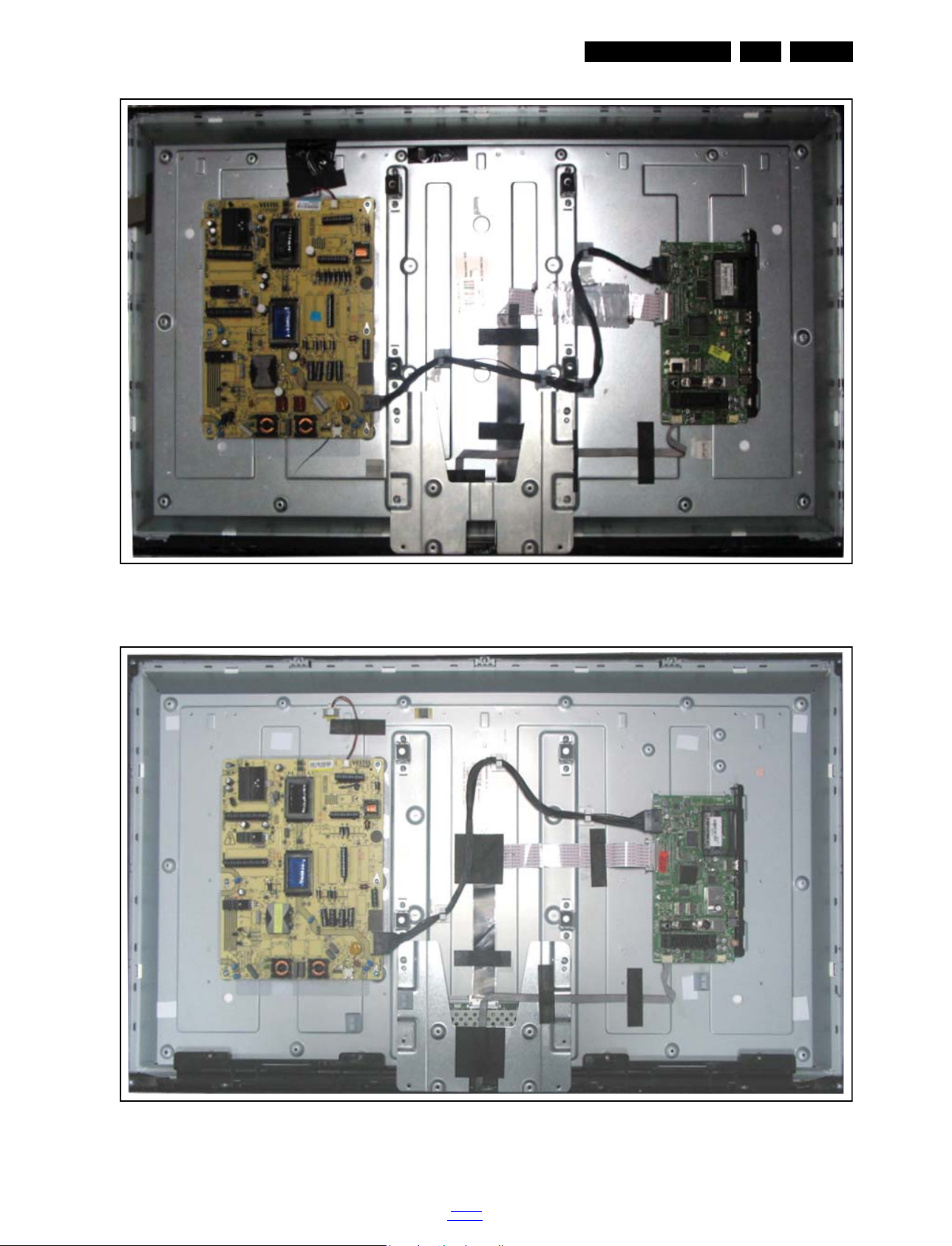
Mechanical Instructions
19421_101_130429.eps
130507
19421_102_1
30429.eps
130507
EN 11VES.2.2E LA 4.
Figure 4-2 Cable dressing (39" 3000 series)
Figure 4-3 Cable dressing (40" 3000 series)
back to
div. table
2013-Jul-19
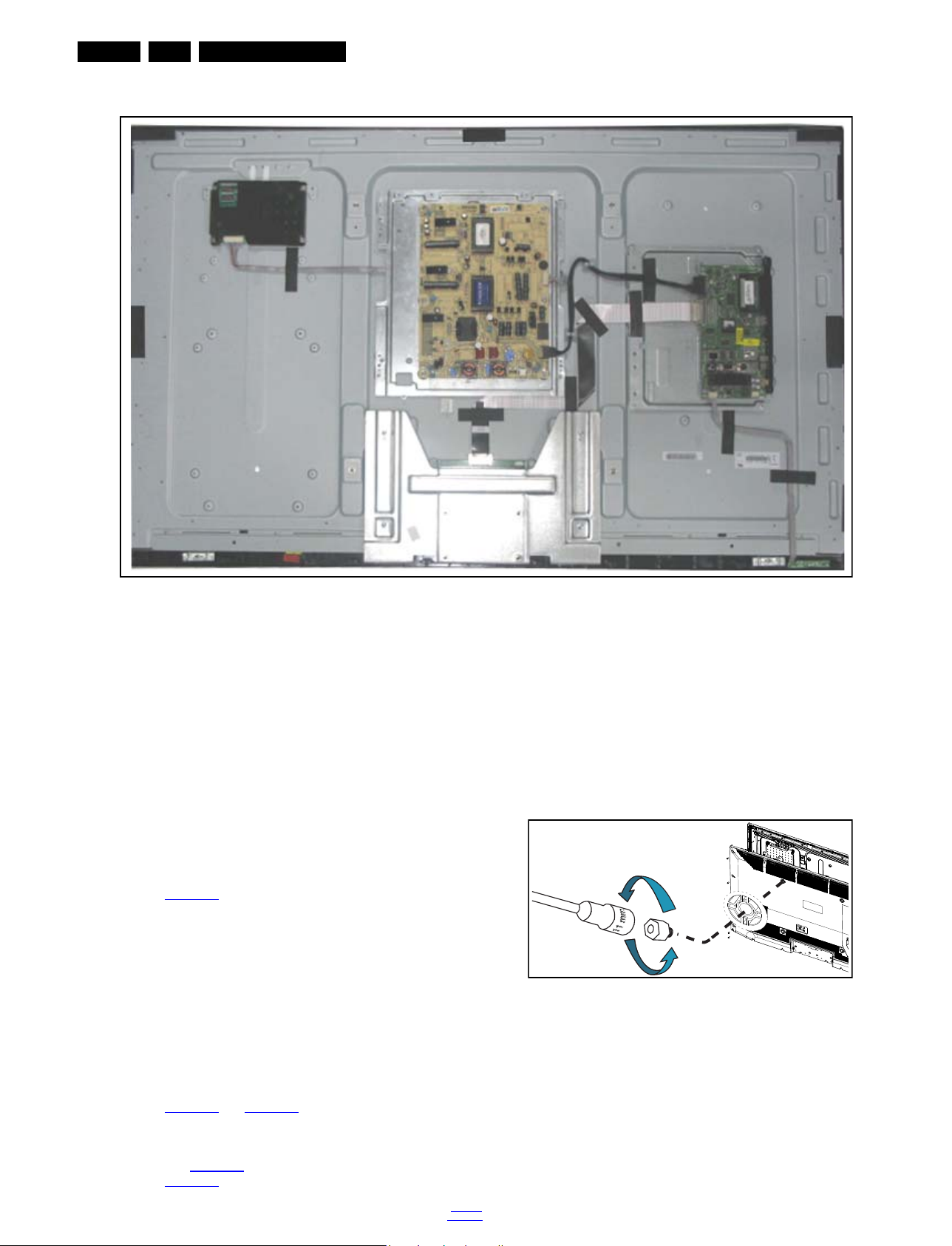
EN 12 VES.2.2E LA4.
19421_103_130429.eps
130429
19421_100_1
30514.eps
130514
× 4
Mechanical Instructions
Figure 4-4 Cable dressing (50" 3000 series)
4.2 Service Positions
For easy servicing of a TV set, the set should be put face down
on a soft flat surface, foam buffers or other specific workshop
tools. Ensure that a stable situation is created to perform
measurements and alignments. When using foam bars take
care that these always support the cabinet and never only the
display. Caution: Failure to follow these guidelines can
seriously damage the display!
Ensure that ESD safe measures are taken.
4.3 Assembly/Panel Removal
Instructions below apply to the 32PFL3606H/12, but will be
similar for other models.
4.3.1 Rear Cover (32" to 40")
Refer to Figure 4-6
Warning: Disconnect the mains power cord before removing
the rear cover.
1. Remove the screw [1] that secures the power cable.
2. Remove the screws [2] that fixate the stand and remove
the stand.
3. Unscrew all the remaining screws [3] and [4].
4. At the indicated areas [5] the cover is secured by clips. Be
careful with releasing those.
5. Lift the rear cover from the TV. Pay attention to the cable
connected to the loudspeakers, it is a very short cable.
for details.
3. Remove the screw [1] that secures the power cable.
4. Remove the screws [2] that fixate the stand and remove
the stand.
5. Unscrew all the remaining screws [3] and [4].
6. At the indicated areas [5] the cover is secured by clips. Be
careful with releasing those.
7. Lift the rear cover from the TV. Make sure that wires are not
damaged while lifting the rear cover from the set. Be very
careful while lifting the cover as there are cables connected
to the SSB and PSU boards. Those need to be released
before taking the cover off completely.
Figure 4-5 VESA bolts removal
4.3.2 Rear Cover (50")
Refer to Figure 4-5
and Figure 4-6 for details.
Warning: Disconnect the mains power cord before removing
the rear cover.
1. Remove the 4 VESA bolts with a 11 mm socket wrench, as
shown in Figure 4-5
2. See Figure 4-6
2013-Jul-19
.
for the next steps.
back to
div. table

Mechanical Instructions
19420_201_130312.eps
130312
3 3 3 3
3
3
33
2 2
22
3
3
344
31
1
4 × 12
2
M4 × 12
3
M4 × 6
4
3 × 12
5
5
EN 13VES.2.2E LA 4.
Figure 4-6 Rear cover removal
4.3.3 Speakers
6. Take out the SSB together with its shielding.
7. Remove the screw near the L/R audio connectors.
1. Release the tapes which fixate the cabling.
2. Remove the screws of the speakers.
8. The SSB can now be shifted from the side connector cover,
then lifted and taken out of the shielding.
3. Take the speakers out.
When defective, replace the both units.
4.3.4 Power Supply Unit (PSU)
4.3.6 IR/LED Board
1. Remove the speakers as described earlier.
2. Remove the stand as described earlier.
Caution: it is mandatory to remount all different screws at their
original position during re-assembly. Failure to do so may result
in damaging the PSU.
1. Release the Power board cables from their clamps.
2. Unplug power connectors from the SSB, as it is not
unplug-able at the PSU itself (soldered connector).
3. Unplug all other connectors from the PSU.
4. Remove all fixation screws from the PSU.
3. Release the clamps that hold the boards cable.
4. Remove the fixation screws that secure the LCD panel with
the bezel.
5. Lift the LCD Panel from the bezel.
6. Gently release the clips that hold the board and take it out
from the bezel.
7. Unplug both the connectors from the IR/LED board.
When defective, replace the whole unit.
5. The PSU can be taken out of the set now.
4.3.5 Small Signal Board (SSB)
Caution: it is mandatory to remount all different screws at their
original position during re-assembly. Failure to do so may result
in damaging the SSB.
1. Release the clips from both the LVDS Flat Foil connectors
that connect with the SSB.
Caution: be careful, as these are very fragile connectors!
Take the flat foils out of their connectors.
2. Release the clamps and unplug all other connectors.
3. Remove the fixation screw from the clamp near the bottom
of the SSB, and take the clamp out.
4. Release the tape near the bottom side of the set from the
LCD panel.
5. Remove all other fixation screws from the SSB.
back to
div. table
2013-Jul-19
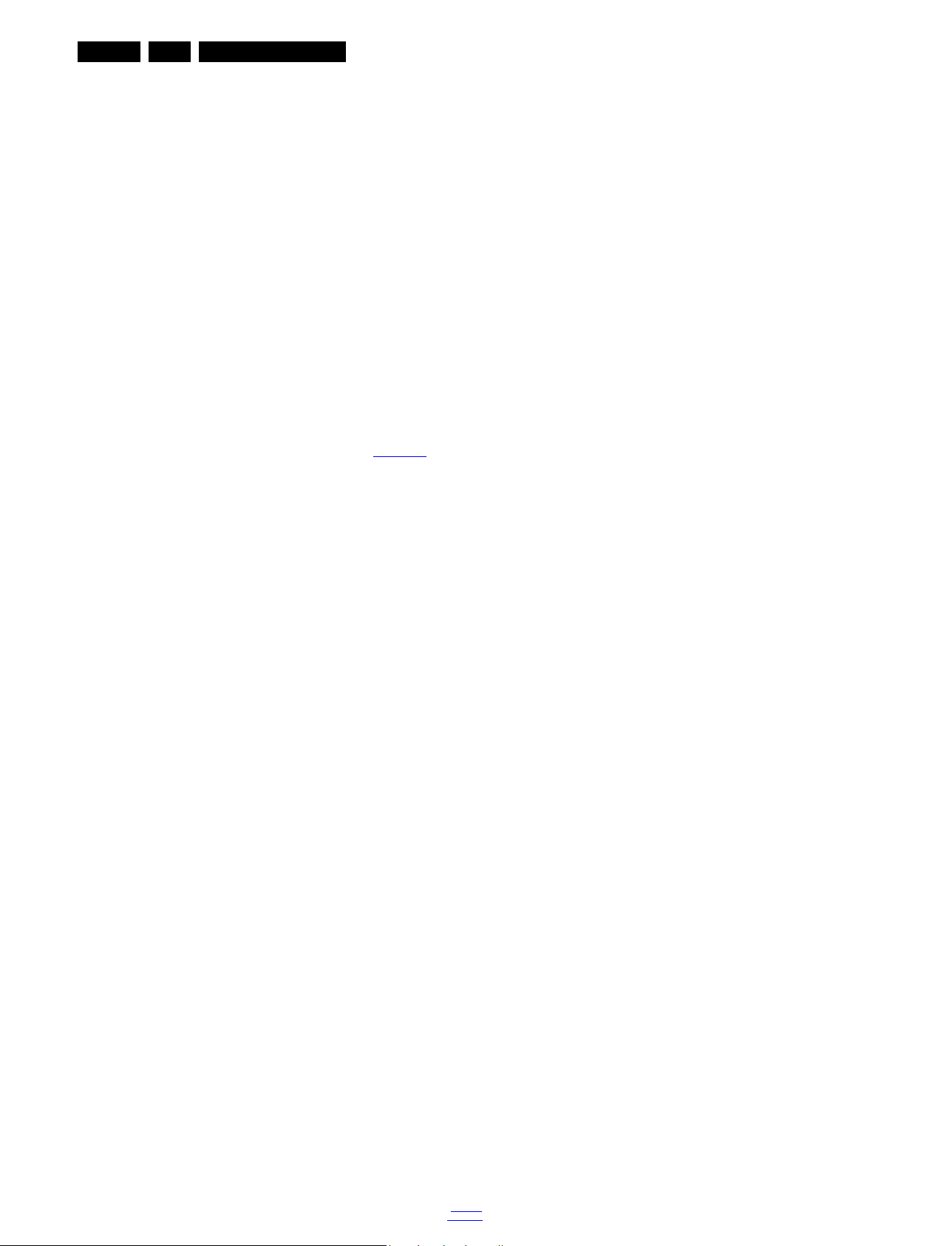
EN 14 VES.2.2E LA4.
4.3.7 LCD Panel
1. Remove the SSB as described earlier.
2. Remove the PSU as described earlier.
3. Remove the stand as described earlier.
4. Release the IR/LED board cable from its clamps and
unplug the IR/LED board cable.
5. Remove the fixation screws, that secure the LCD panel
with the bezel.
6. Lift the LCD Panel from the bezel.
7. Remove the fixation screws that secure the panel with the
metal subframe.
8. Release the clip from the LVDS Flat Foil connector that
connect to the LCD panel.
Caution: be careful, as these are very fragile connectors!
Take the flat foil out of the connector.
When defective, replace the whole unit.
4.4 Set Re-assembly
To re-assemble the whole set, execute all processes in reverse
order.
Notes:
• While re-assembling, make sure that all cables are placed
and connected in their original position. See Figure 4-1
• Pay special attention not to damage the EMC foams on the
SSB shields. Ensure that EMC foams are mounted
correctly.
Mechanical Instructions
.
2013-Jul-19
back to
div. table
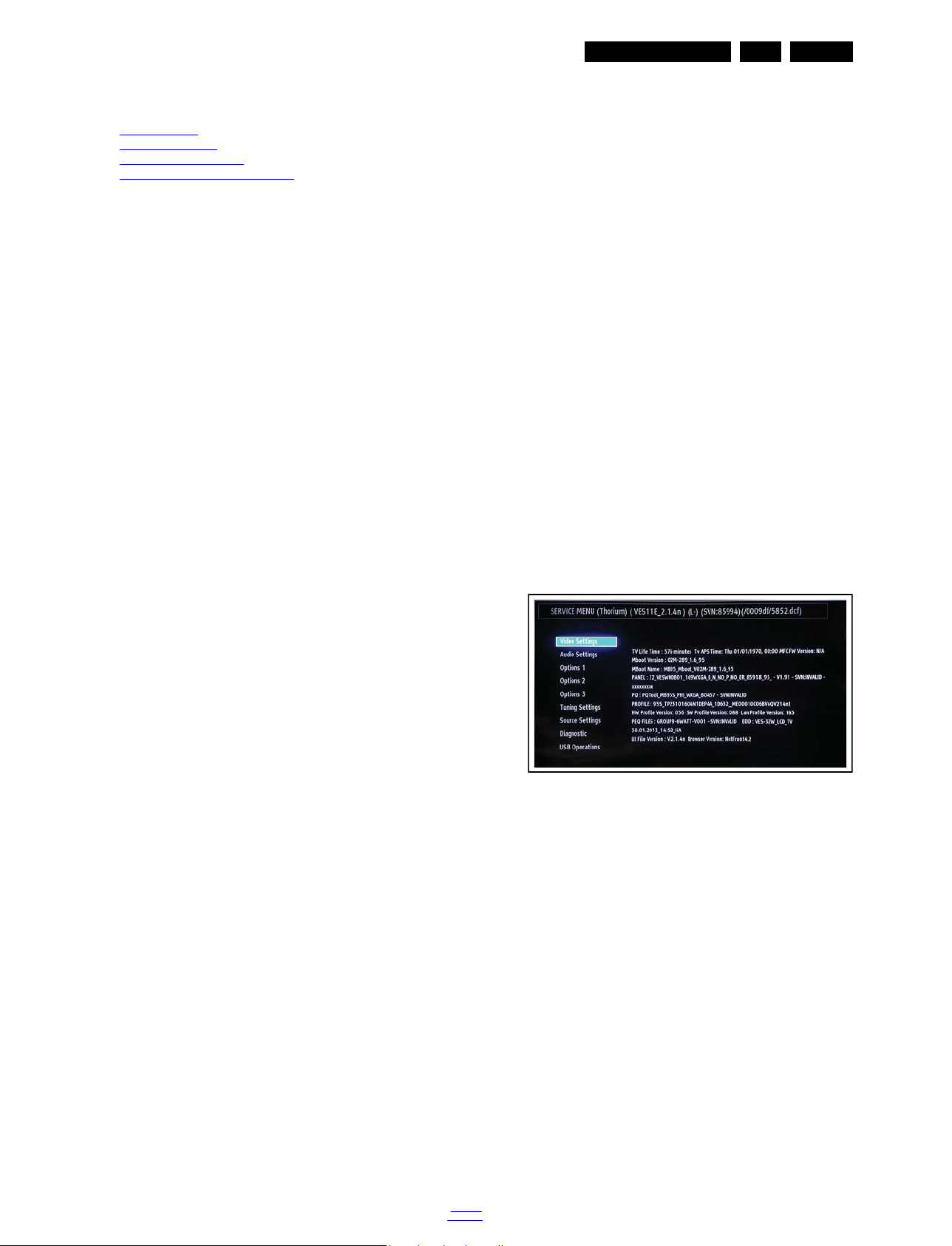
Service Modes and Fault Finding
19420_202_130313.eps
130313
5. Service Modes and Fault Finding
Index of this chapter:
5.1
Test Points
5.2 Service Modes
5.3 Software Upgrading
5.4 Fault Finding and Repair Tips
EN 15VES.2.2E LA 5.
versions). Numbering will go from 00 - 99.
- If the sub version number changes, the new version
number is written in the NVM.
- If the NVM is fresh, the software identification, version,
and cluster will be written to NVM.
5.1 Test Points
As most signals are digital, it will be difficult to measure
waveforms with a standard oscilloscope. However, several key
ICs are capable of generating test patterns. In this way it is
possible to determine which part is defective.
Perform measurements under the following conditions:
• Service Default Mode.
• Video: Colour bar signal.
• Audio: 3 kHz left, 1 kHz right.
5.2 Service Modes
The Service Mode feature is split into two parts:
• Service Alignment Mode (SAM).
• Customer Service Mode (CSM).
SAM offer features, which can be used by the Service engineer
to repair/align a TV set. Some features are:
• Display information (“Service Menu” (SAM) indication in
upper right corner of screen, error buffer, software version,
operating hours, options and option codes, sub menus).
The CSM is a Service Mode that can be enabled by the
consumer. The CSM displays diagnosis information, which the
customer can forward to the dealer or call centre. In CSM
mode, “CSM”, is displayed in the top right corner of the screen.
The information provided in CSM and the purpose of CSM is to:
• Increase the home repair hit rate.
• Decrease the number of nuisance calls.
• Solved customers’ problem without home visit.
5.2.2 Service Alignment Mode (SAM)
Purpose
• Change and test video settings.
• View options.
• TV life time
• SW number
• Factory reset
• Diagnose features
Specifications
• Operation minutes counter (maximum five digits
displayed).
• Software version and option settings display.
• Option settings.
• Software alignments (White Tone).
How to Activate SAM
To activate SAM, use one of the following methods:
• Press menu button firstly. While main menu is on screen
press 4725 consecutively. Do not allow the display to time
out between entries while keying the sequence.
After entering SAM, the following items are displayed,
with “SAM” in the upper right corner of the screen to indicate
that the television is in Service Alignment Mode.
Note: For the new model range, a new remote control (RC) is
used with some renamed buttons. This has an impact on the
activation of the Service modes. For instance the old “MENU”
button is now called “HOME” (or is indicated by a “house” icon).
5.2.1 General
Next items are applicable to all Service Modes or are general.
Life Timer
During the life time cycle of the TV set, a timer is kept (called
“TV Life Time”). It counts the normal operation minutes (not the
Stand-by minutes). The actual value of the timer is displayed in
SDM and SAM in a decimal value. Every two soft-resets
increase the hour by + 60 minutes. Stand-by minutes are not
counted.
Software Identification, Version, and Cluster
The software ID, version, and cluster will be shown in the main
menu display of SAM, and CSM.
The screen will show: “AAAAAB-XX.YY”, where:
• AAAAA is the chassis name: VES11E_2.1.4n.
• B is the region indication: E = Europe, A = AP/China, U =
NAFTA, L = LATAM.
• XX is the main version number: this is updated with a major
change of specification (incompatible with the previous
software version). Numbering will go from 01 - 99 and
AA - ZZ.
- If the main version number changes, the new version
number is written in the NVM.
- If the main version number changes, the default settings
are loaded.
• YY is the sub version number: this is updated with a minor
change (backwards compatible with the previous
Figure 5-1 Example of SAM
How to Store SAM Settings
All the changes which have been made are stored
automatically. It is suffice to enter the new value and just exit.
How to Exit SAM
Use one the following method:
• Switch the set to STANDBY by pressing the mains button
on the remote control transmitter or the television set.
Note: When the TV is switched “off” by a power interrupt while
in SAM, the TV will show up in “normal operation mode” as
soon as the power is supplied again. The error buffer will not be
cleared.
5.2.3 Customer Service Mode (CSM)
Purpose
The Customer Service Mode shows error codes and
information on the TVs operation settings.The call centre can
instruct the customer (by telephone) to enter CSM in order to
identify the status of the set.This helps the call centre to
diagnose problems and failures in the TV set before making a
service call.
back to
div. table
2013-Jul-19
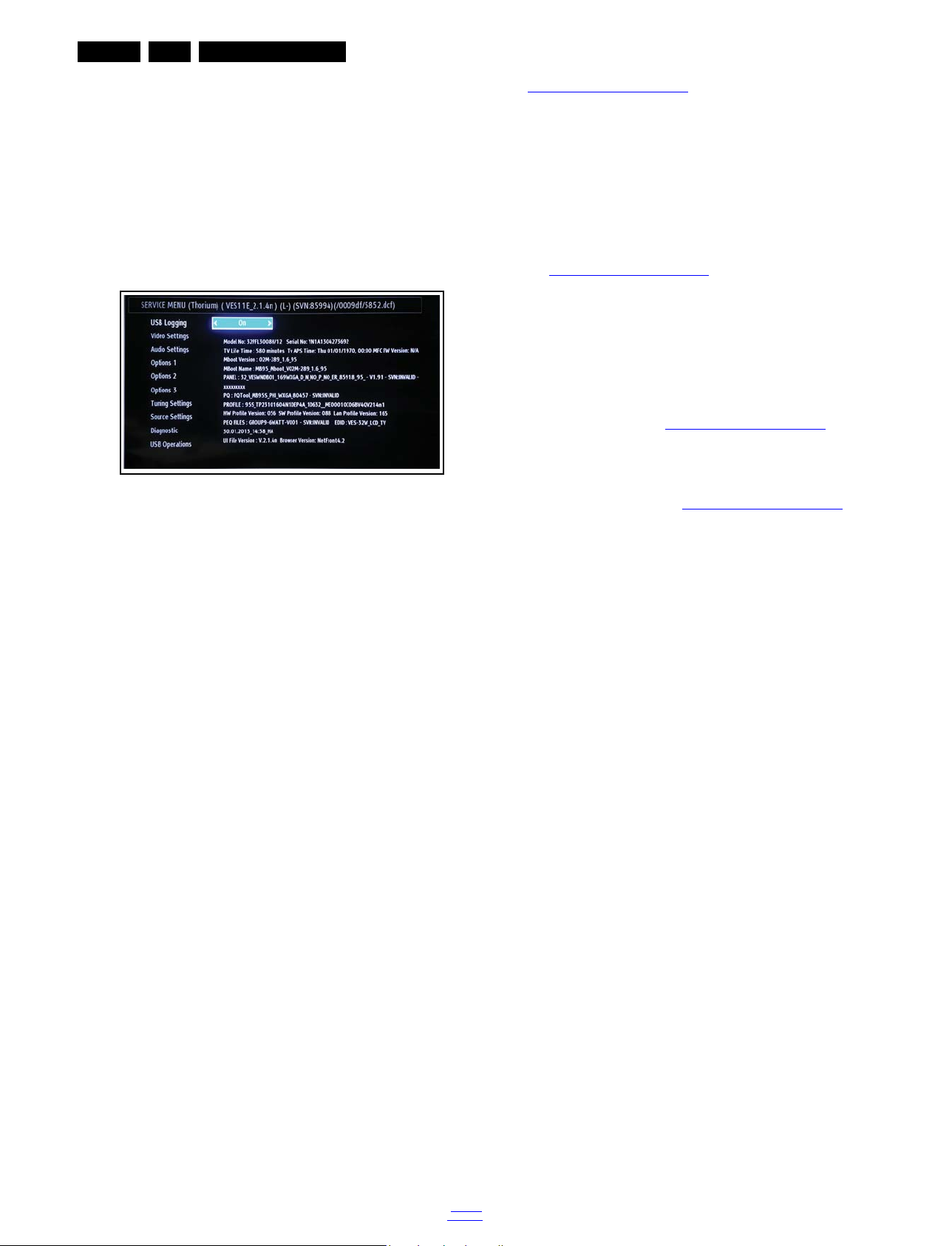
EN 16 VES.2.2E LA5.
Service Modes and Fault Finding
The CSM is a read-only mode; therefore, modifications are not
possible in this mode.
Specifications
• Ignore “Service unfriendly modes”.
• Line number for every
line (to make CSM language independent).
• Set the screen mode to full
screen (all contents on screen is visible).
• After leaving the Customer Service Mode, the original
settings are restored.
• Possibility to use “CH+” or “CH-” for channel surfing, or
enter the specific channel number on the RC.
19420_203_130313.eps
130313
Figure 5-2 CSM Menu
How to Activate CSM
Press the MENU button first and quickly press ”123654” on the
remote.
Note: Activation of the CSM is only possible if there is no (user)
menu on the screen!
The TV set can be identified from this screen by looking at the
model and serial no.
Contents of CSM
• USB Logging
• Video Settings
• Audio Settings
• Options 1
• Options 2
• Options 3
• Tuning Settings
• Source Settings
• Diagnostic
• USB Operations
http://www.philips.com/support
Preparing a portable memory for software upgrade
The following requirements have to be met:
1. A personal computer connected to the Internet.
2. An archive utility that supports the ZIP-format (e.g. Win Zip
for Windows or Stufflt for Mac OS).
3. A USB flash drive (preferably empty).
Note:
1. Only FAT/DOS-formatted flash drives are supported.
2. Only use software update files that can be found on the
http://www.philips.com/support
web site.
5.3.3 Check the current TV software version
Before starting the software upgrade procedure, it is advised to
check that what the current TV software:
1. Press the Menu button followed by “1 2 3 6 5 4” buttons
consecutively on the remote control.
2. Use the up/down cursor keys to find the software version.
If the current software version of the TV is the same as the
latest update file found on http://www.philips.com/support
not necessary to update the TV software.
5.3.4 Download the latest software
1. Point the web browser to http://www.philips.com/support
2. Find information and software related to the TV.
3. Select the latest software update file and download it to the
PC.
4. Insert a USB flash drive into one of the USB ports of the
PC.
5. Decompress the downloaded ZIP file and copy it to the root
directory of the USB flash drive.
5.3.5 Update the TV software
1. Unplug the mains power cord from your TV.
2. Insert the USB flash drive that contains the software
update files.
3. Press and hold the OK button.
Note: If the USB flash drive is not detected after power up,
disconnect it and re-insert it.
4. Plug the mains power cord back in while holding the OK
button.
5. The led light will start to flash and blink.
6. The first time installation menu will appear.
7. Restart your TV. Your TV has now been updated.
, it is
.
How to Navigate
By means of the “CURSOR-DOWN/UP” knob (or the scroll
wheel) on the RC-transmitter, can be navigated through the
menus.
5.3 Software Upgrading
5.3.1 Description
It is possible for the user to upgrade the main software via the
USB port. This allows replacement of a software image in a
stand alone set. A description on how to upgrade the main
software can be found in the DFU or on the Philips website.
5.3.2 Introduction
Philips continuously tries to improve its products, and it’s
recommend that the TV software is updated when updates are
available. Software update files can be obtained from the
dealer or can be downloaded from the following websites:
2013-Jul-19
back to
div. table
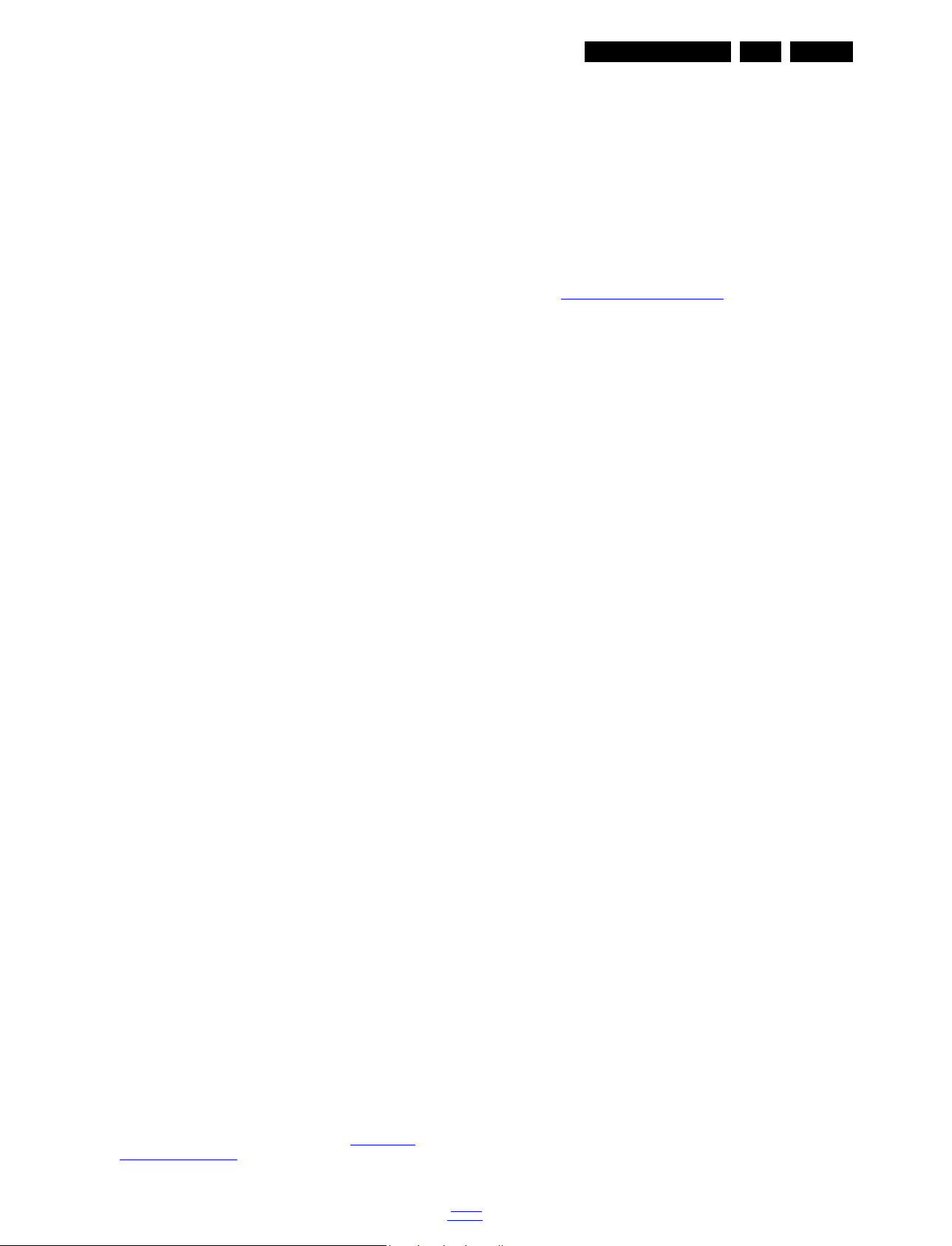
Service Modes and Fault Finding
EN 17VES.2.2E LA 5.
Note:
• Do not remove the USB flash drive during the software
update.
• If a power failure occurs during the update, do not remove
the USB flash drive from the TV. The TV will continue the
software update as soon as the power comes up again.
• If an error occurs during the update retry the procedure or
contact the dealer.
• We do not recommend downgrading to an older version.
• Once the upgrade is finished, use the PC to remove the TV
software from the USB portable memory.
5.3.6 How to Copy NVM Data to/from USB
Copy to USB
There are two steps and both are independent of each other.
Copy the updated welcome image to USB as “hotel_wel.png”
Note: This function is only valid for hotel TV.
Copy from USB
There are two steps and both are independent of each other. If
there is file named “hotel_wel.png” in directory
“welcome_image”. It is copied to TV to use as welcome image.
Copy from USB device data to NVRAM. Just the reverse
operation done by copy to USB call. Previously copied NVRAM
files (Flashx.bin) are copied into TV. If there is no flash file or
some of them are available on USB, the available ones are
copied. If no USB is connected, nothing happens.
Note: For Clone function USB stick (Copy to USB - Copy from
USB) must be formatted to FAT32. If USB is not formatted to
FAT32 the other TVs will not accept cloned data and
performance issues will result
5.3.7 How to Edit S/N(Serial Number) & Model Number
5.4.3 No Picture via HDMI input
Check if HDCP key is valid. This can be done in CSM.
5.4.4 TV Will Not Start-up from Stand-by
Possible Stand-by Controller failure. Re flash the SW.
5.4.5 CI Module Problem
Supply, supply control pin, detect pins, mechanical positions of
pins.CI supply should be 5V when CI module inserted. If it is not
5V please check CI_PWR_CTRL, this pin should be low. See
figure 10-3-7
B07, Audio, Headphone.
5.4.6 Loudspeakers
Make sure that the volume is set to minimum during
disconnecting the speakers in the ON-state of the TV. The
audio amplifier can be damaged by disconnecting the speakers
during ON-state of the set!
5.4.7 Display Option Code
This chassis does not use display option codes.
5.4.8 Staying in Stand-by Mode
This problem indicates a short on V
voltages. Protect pin
CC
should be logic high while normal operation. When there is a
short circuit protect pin will be logic low. If you detect logic low
on protect pin, unplug the TV set and control voltage points with
a multi-meter to find the shorted voltage to ground.
Uploading Procedure To TV
Create “SerialNoModelNo.txt” file in an USB stick. Write the
informations below on this text file.
SerialNo: xxx
ModelNo: yyy
Then apply USB operations. Power on/off.
Downloading Procedure From TV
Create “DownloadSerialModelNo.txt” file in an empty USB
stick. Apply USB operations. After you applied USB operations,
“SerialNoModelNo.txt” file will be created automatically in the
USB stick.
5.4 Fault Finding and Repair Tips
Note:
• It is assumed that the components are mounted correctly
with correct values and no bad solder joints.
• Before any fault finding actions, check if the correct options
are set.
5.4.1 LED Blinking problem
When the front LED blinks it indicates that the SSB has gone in
protection mode. In the possibility of a short circuit the LED light
will blink at a 1 to 2 Hz frequency. It will continue to blink even
after rebooting and until proper repairs are made. Check the
DC-DC sections of the SSB as well as the power supply unit.
5.4.2 No Backlight Problem.
5.4.9 IR Problem
Check LED card supply on MB95 chassis.
5.4.10 No Signal Problem
Check tuner supply voltage; 5V_VCC, 3V3_TUNER and
1V8_TUNER. Check tuner options are correctly set in Service
menu. Check AGC voltage at IF_AGC pin of tuner.
5.4.11 Remote Control Incompatibility
This TV set requires the original remote control that it was
shipped with. Only the original remote control guarantees full
compatibility and operation and a healthy service operation.
Backlight pin, dimming pin, backlight supply, stby on/off pin
BACKLIGHT_ON/OFF pin should be high when the backlight is
ON. R119 must be low when the backlight is OFF. If it is a
problem, please check Q10 and the panel cables. Also it can
be tested in TP50 in main board. See figure 10-3-1
B01,
HDMI/GPIO protection.
back to
div. table
2013-Jul-19
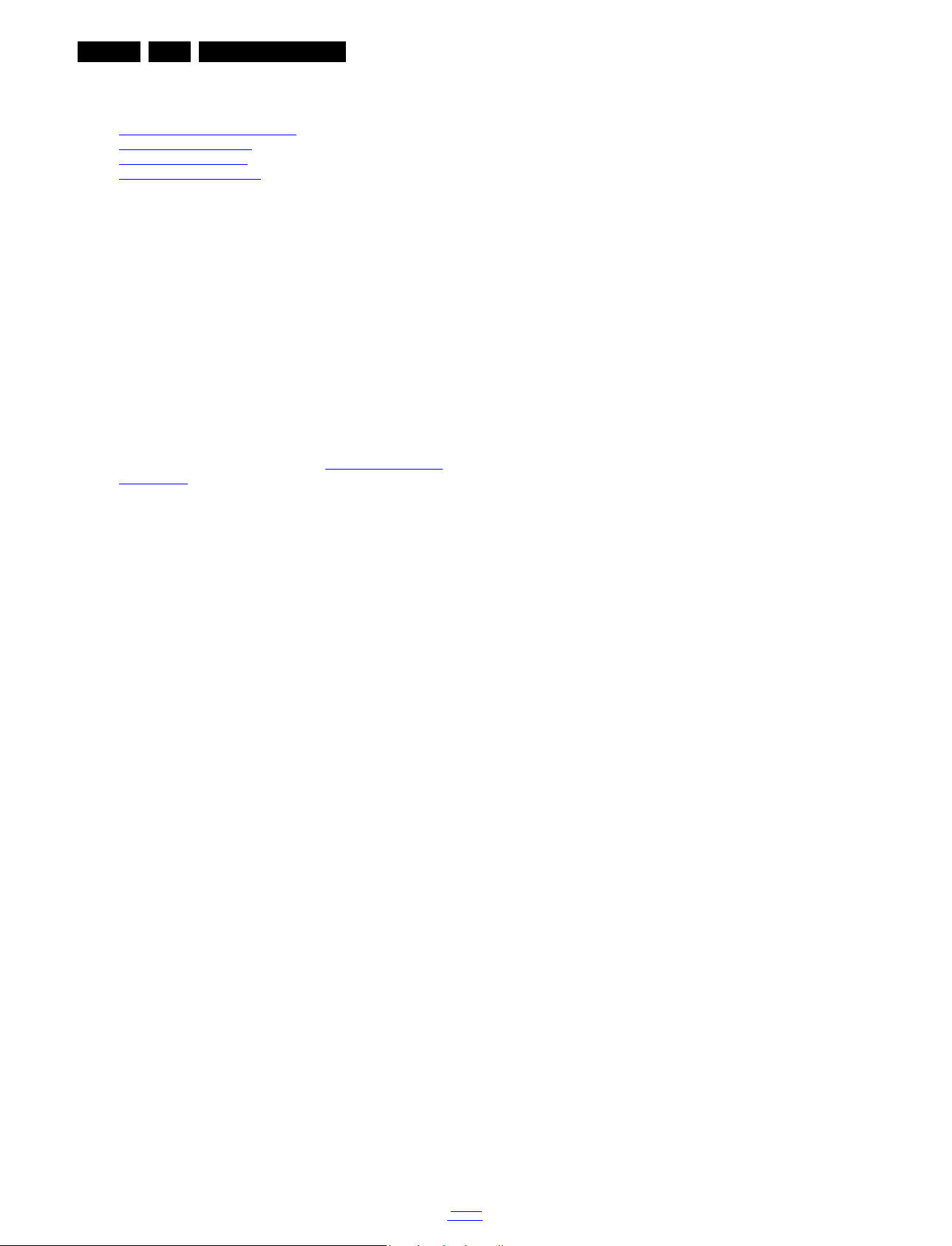
EN 18 VES.2.2E LA6.
6. Alignments
Index of this chapter:
6.1
General Alignment Conditions
6.2 Hardware Alignments
6.3 Software Alignments
6.4 White Point Alignments
6.1 General Alignment Conditions
Perform all electrical adjustments under the following
conditions:
• Power supply voltage: 90 - 264 V
• Connect the set to the mains via an isolation transformer
with low internal resistance.
• Allow the set to warm up for approximately 15 minutes.
• Measure voltages and waveforms in relation to correct
ground (e.g. measure audio signals in relation to
AUDIO_GND).
Caution: It is not allowed to use heat sinks as ground.
• Test probe: R
> 10 M, Ci < 20 pF.
i
6.2 Hardware Alignments
Not applicable.
6.3 Software Alignments
Put the set in SAM mode (see Chapter 5. Service Modes and
Fault Finding). The SAM menu will now appear on the screen.
Select RGB Align and go to one of the sub menus. The
alignments are explained below.
The following items can be aligned:
• White point
To store the data:
• Press OK on the RC before the cursor is moved to the
left.
• Select “Store” and press OK on the RC.
• Switch the set to stand-by mode.
For the next alignments, supply the following test signals via a
video generator to the RF input:
• EU/AP-PAL models: a PAL B/G TV-signal with a signal
strength of at least 1 mV and a frequency of 475.25 MHz
• US/AP-NTSC models: an NTSC M/N TV-signal with a
signal strength of at least 1 mV and a frequency of
61.25 MHz (channel 3).
• LATAM models: an NTSC M TV-signal with a signal
strength of at least 1 mV and a frequency of
61.25 MHz (channel 3).
, 50/ 60 3 Hz.
AC
Alignments
6.4 White Point Alignments
Steps for white point alignment are listed below
• Run the PC
• Connect the USB cable of DB07 board.
• Run the video pattern generator, adjust %80 white pattern.
• Run the color Analyzer CA210, make the CAL the probe.
Calibration steps
• Select the CAL position on the probe.
• Press button 0-CAL.
• Wait 5 seconds.
• Select MEAS position on the probe.
• Wait a minimum of 15 mins, avg. time is 45 mins.
• Connect the scart cable to TV.
• Place the probe across the display (center position, 0.5 cm
at 90 degrees.
• Check the PC, select the COM port.
• Select the model type OEM.dat.
• Press the START button.
• Wait for the software to set all modes (normal, cool, warm)
• Wait for the OK-READY sign.
2013-Jul-19
back to
div. table
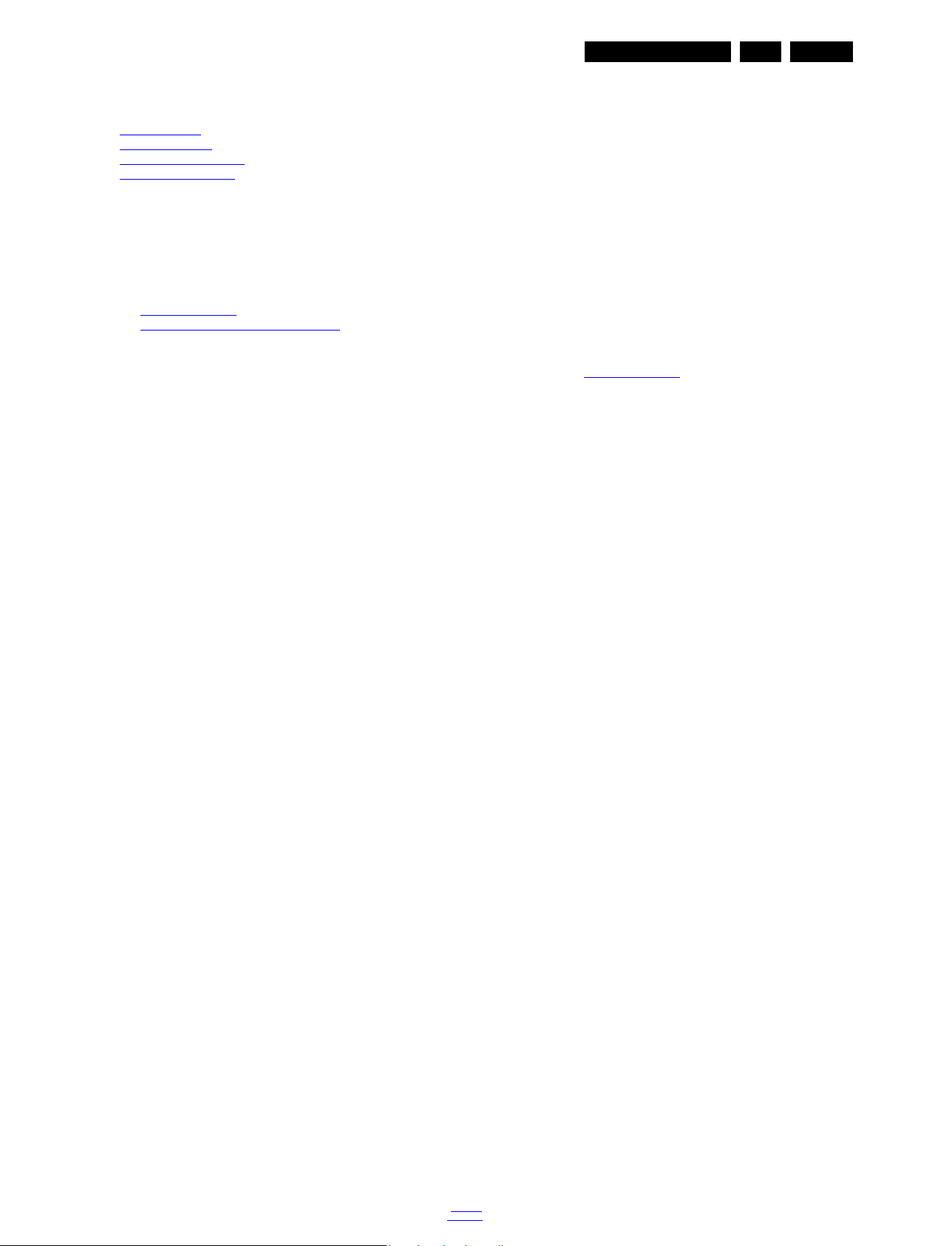
7. Circuit Descriptions
Index of this chapter:
7.1
Introduction
7.2 Power Supply
7.3 Power Management
7.4 Circuit Description
Notes:
• Only new circuits (circuits that are not published recently)
are described.
• Figures can deviate slightly from the actual situation, due
to different set executions.
• For a good understanding of the following circuit
descriptions, please use the wiring, block (see chapter
9.
Block Diagrams) and circuit diagrams (see chapter
10.
Circuit Diagrams and PWB Layouts).Where necessary,
you will find a separate drawing for clarification.
Circuit Descriptions
7.1 Introduction
VES2.2E LA main board is driven by MStar SOC. This IC is a
single chip IDTV solution that supports channel decoding,
MPEG decoding, and media-centre functionality enabled by a
high performance AV CODEC and CPU.
• Combo Front-End Demodulator
• A multi-standard A/V format decoder
• The MACEpro video processor
• Home theatre sound processor
• Internet and Variety of Connectivity Support
• Dual-stream decoder for 3D contents
• Multi-purpose CPU for OS and multimedia
• Peripheral and power management
7.1.1 VES2.2E LA Architecture Overview
For details about the chassis block diagrams refer
to chapter 9.
Block Diagrams.
EN 19VES.2.2E LA 7.
back to
div. table
2013-Jul-19
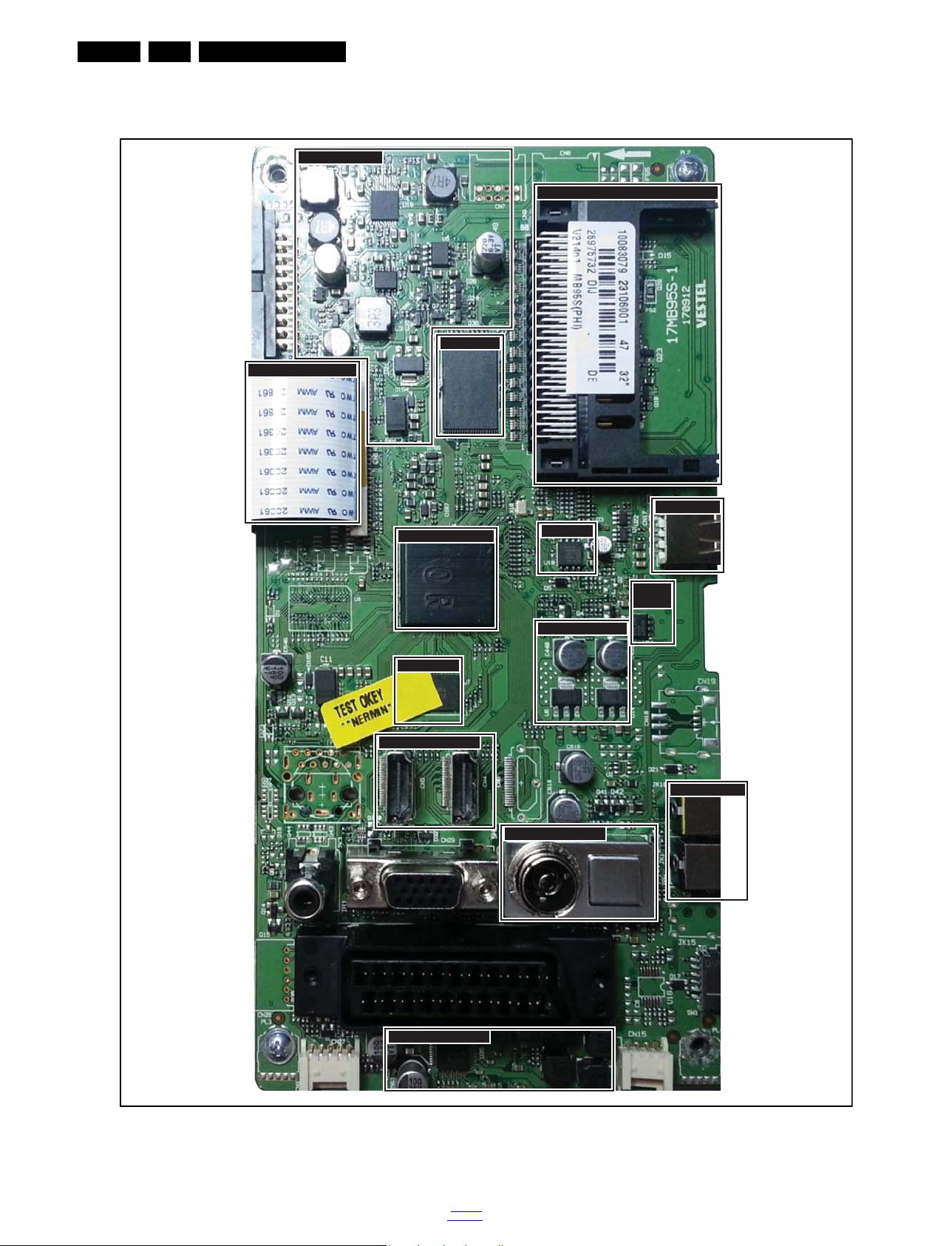
EN 20 VES.2.2E LA7.
19420_204_130315.eps
130315
Tuner
HDMI
DDR
Main IC
NAND Flash
CI Socket
LVDS Sockets
DC-DC
Serial Flash
USB
Tuner Supplies
VGA
Supplies
Audio Amp
Side Sockets
7.1.2 SSB Cell Layout (..H/12 series)
Circuit Descriptions
2013-Jul-19
Figure 7-1 SSB layout cells (top view)
back to
div. table

7.1.3 SSB Cell Layout (..K/12 series and ..T/12 series)
19421_200_130507.eps
130507
Side Sockets
HDMI
Satellite Tuner
Tuner
Audio Amplifier
DDR
Main IC
Nand Flash
DC-DC
LVDS socket
Tuner supplies
3-way switch
Circuit Descriptions
EN 21VES.2.2E LA 7.
Figure 7-2 SSB layout cells (top view)
back to
div. table
2013-Jul-19
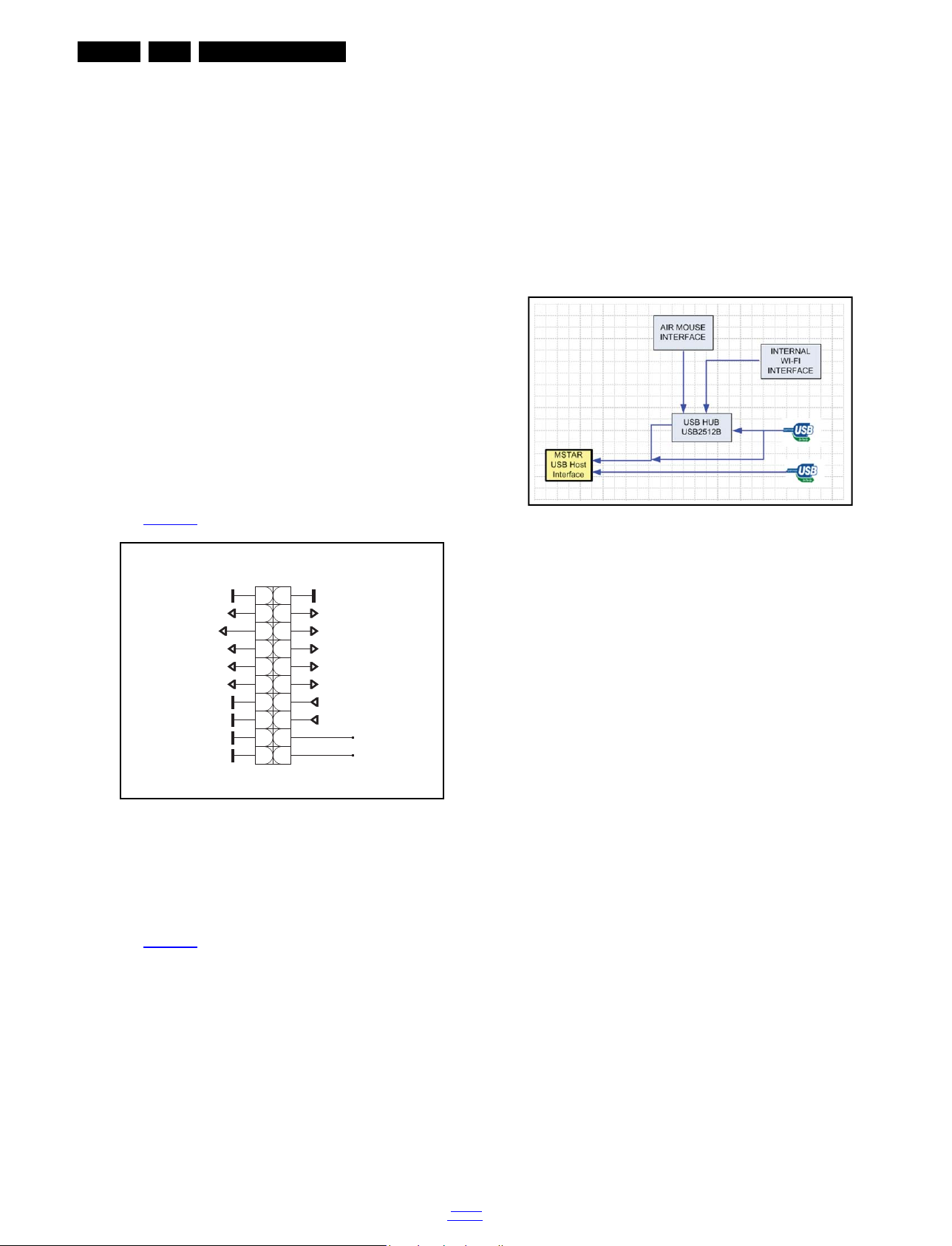
EN 22 VES.2.2E LA7.
19420_205_130315.eps
130315
CN2
12
34
56
78
910
1112
1314
1516
1718
1920
24V_VCC_AU
DIMMING
BACKLIGHT_ON/OFF
5V_STBY
3V3_STBY
5V_VCC
5V_VCC
12V_STBY
12V_STBY12V_STBY
3V3_VCC
3V3_VCC
power_pin3
power_pin1
power cable
19420_206_130315.eps
130315
Circuit Descriptions
7.2 Power Supply
7.2.1 Power Supply Unit
Before checking other parts first check whether fuse on the
PSU is not broken. Always replace a defective fuse with one
with the correct specifications! This part is available in the
regular market.
Consult the Philips Service web portal for the order codes of the
boards.
7.3 Power Management
The on-board DC/DC converters receive the following voltages
from the PSU (depending on set execution):
• +3.3 VSB, for standby mode.
• +5 VSB, for standby mode.
• +12 VSB, for standby mode.
• +3.3 V, for on mode.
• +5 V, for on mode.
• +24 V, for on mode, audio power.
7.4 Circuit Description
7.4.1 System power
The main board power is received at connector CN2 from
power board, to receive the power and signals from the PSU.
See Figure 7-3
for the correct pining.
The output voltages to the chassis are:
• +5V / +3V3 / 12 V- STANDBY
• +5 V / +12V (on-mode)
• +24V for audio circuit, (on-mode)
7.2.2 USB Interface
The SOC has two input port for USB, therefore air mouse,
internal wi-fi interface and USB2 are combined with HUB. This
property is optional. If air mouse and wi-fi interfaces are not
aligned, two USB are connected directly to main IC.
Figure 7-3 Connector CN2 overview
7.4.2 System power
The main board power is received at connector CN2 from
power board, to receive the power and signals from the PSU.
See Figure 7-3
for the correct pining.
Figure 7-4 USB Interface
2013-Jul-19
back to
div. table
