Page 1
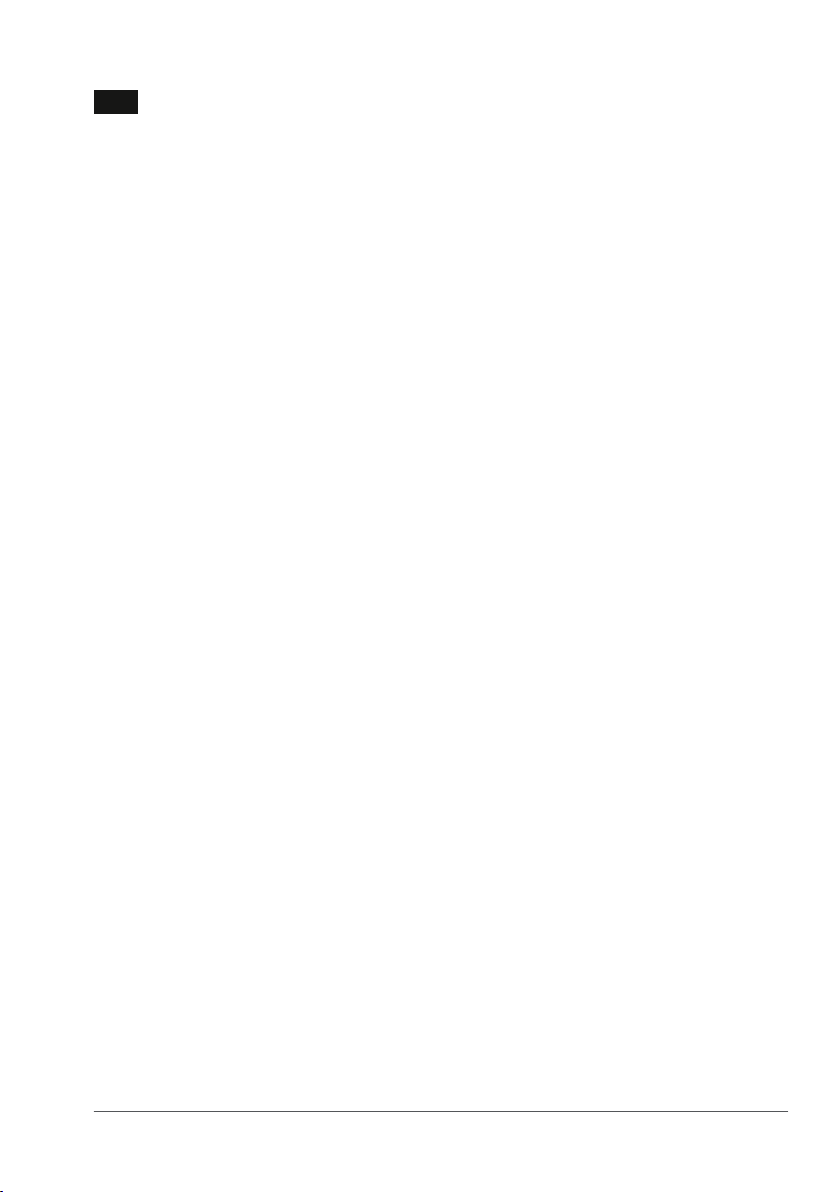
EN
Notes
• The USB ash drive may not function correctly if it is connected to the computer when
• Do not place the drive at locations that are:
• Power consumption in standby mode: < 100 mA.
• Our product warranty is limited only to the USB ash drive itself, when used normally in
• The company cannot accept liability for damage or loss resulting from the use of this unit,
How to use
1. Connect the USB drive to the USB port of your device.
2. A software package will automatically start up enabling you to activate various applications.
3. Do not remove the USB flash drive from the computer USB port while copying and saving
User Manual | USB ash drives
the computer is started up, restarted, or restored from sleep mode. Always disconnect
the USB ash drive from the computer before performing any of these operations.
- extremely hot or cold;
- vibrating;
- exposed to corrosive gases;
- dusty or dirty;
- very humid;
- exposed to direct sunlight.
accordance with these operating instructions in the specied or recommended system
environment. Services provided by the company, such as user support, are also subject to
these restrictions.
or for any claim from a third party.
data otherwise the drive will no longer be recognized by your system.
How to format the USB drive
1. Go to “This PC”.
2. Right click the USB drive.
3. Select “Format…”.
4. Select the file system you need, and then select “Start”.
• Please note that formatting the USB drive will erase all data in the USB drive
and the data cannot be restored.
Page 2
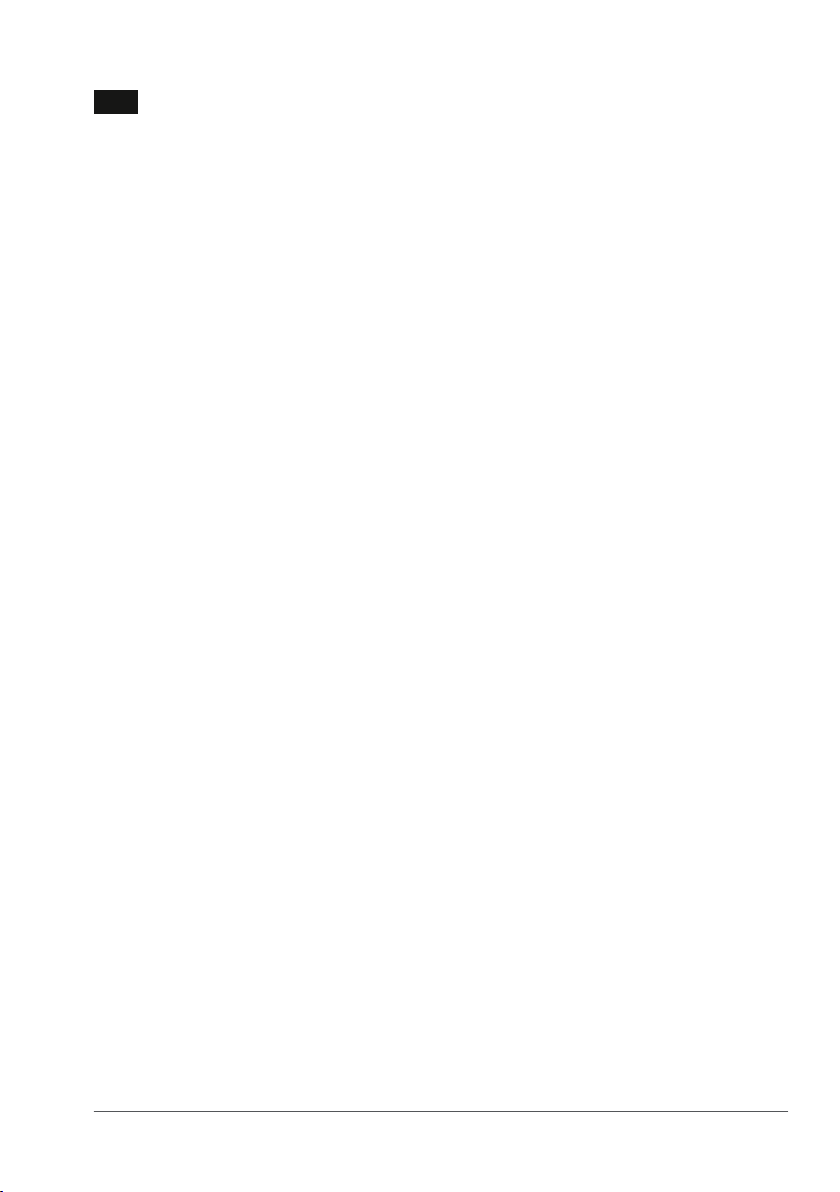
EN
How to disconnect the USB drive
• Windows XP and higher:
1. Go to “This PC”.
2. Right click the USB drive.
3. Select “Eject”.
4. After a message of “Safe to Remove the Hardware” pop up,
• Mac OS 9.0 and higher:
1. Drag the drive’s icon to the “Trash”.
2. After conrming that the USB ash drive is in standby mode,
System supports
• USB 2.0, USB 3.0 and USB 3.1 ports
• Windows® XP and higher
• Mac OS 9.0 and higher
• Linux 2.4.0 and higher
For warranty information and support please visit
www.philips.com/support
User Manual | USB ash drives
remove the USB ash drive from the computer’s USB port.
remove the USB ash drive from the computer’s USB port.
Page 3

NL
Opmerkingen
• De USB-ashdrive werkt mogelijk niet correct als deze is aangesloten op
• Plaats de ashdrive niet op plekken:
• Stroomverbruik in stand-by modus: < 100 mA.
• Onze productgarantie beperkt zicht tot de USB-ashdrive zelf, bij normaal gebruik in
• Het bedrijf kan niet aansprakelijk gesteld worden voor schade of verlies ten gevolge van
USB-ashdrive gebruiken
1. Sluit de USB drive aan op een van de USB-poorten van uw apparaat.
2. Er wordt automatisch een softwarepakket opgestart waarmee u verschillende applicaties
3. Haal de USB flash drive niet uit de USB-poort van de computer tijdens het kopiëren of
Handleiding | USB-ashdrive
de computer op het moment dat de computer opgestart wordt, opnieuw
opgestart wordt, of uit slaapstand komt. Koppel altijd de USB-ashdrive los
van de computer voordat u een van deze handelingen uitvoert.
- die extreem warm of koud zijn;
- waar trillingen zijn;
- waar bijtende gassen aanwezig zijn;
- die stog of vuil zijn;
- die zeer vochtig zijn;
- die blootgesteld aan direct zonlicht zijn.
overeenstemming met deze gebruiksinstructies in de gespeciceerde of aanbevolen
systeemomgeving. Door het bedrijf geleverde diensten, zoals klantenondersteuning,
kennen dezelfde beperkingen.
het gebruik van dit product, of voor welke vordering dan ook van derden.
kunt activeren.
opslaan van gegevens, anders wordt de flashdrive niet langer herkend door uw systeem.
USB-ashdrive formatteren
1. Ga naar “Deze PC”.
2. Klik met de rechtermuisknop op het USB-station.
3. Klik op “Formatteren”.
4. Selecteer het gewenste bestandssysteem en klik vervolgens op “Starten”.
• Houd er rekening mee dat het formatteren van de USB-ashdrive alle gegevens op
de USB-ashdrive wist en de gegevens niet kunnen worden hersteld.
Page 4

NL
USB-ashdrive verwijderen van uw computer
• Windows XP en hoger:
1. Ga naar “Deze PC”.
2. Klik met de rechtermuisknop op het USB-station.
3. Selecteer “Uitwerpen”.
4. Wanneer het bericht “Hardware kan veilig worden verwijderd” verschijnt,
• Mac OS 9.0 en hoger:
1. Sleep het stationspictogram naar de “Prullenbak”
2. Nadat bevestigd is dat de USB-ashdrive in stand-by modus staat,
Systeem ondersteunt
• USB 2.0, USB 3.0 en USB 3.1 poorten
• Windows® XP en hoger
• Mac OS 9.0 en hoger
• Linux 2.4.0 en hoger
Voor informatie over garantie en ondersteuning ga naar
www.philips.com/support
Handleiding | USB-ashdrive
verwijder de USB-ashdrive uit de USB-poort van de computer.
verwijder de USB-ashdrive uit de USB-poort van de computer.
Page 5

Leli Group Holding B.V.
Curieweg 15, 2408 BZ Alphen aan den Rijn, the Netherlands.
Philips and the Philips Shield Emblem are registered trademarks of Koninklijke Philips N.V.
and are used under license. This product has been manufactured by and is sold under
the responsibility of Leli Group Holding B.V., and Leli Group Holding B.V.
is the warrantor in relation to this product.
For warranty information and support please visit
www.philips.com/support
