Philips TU5372, TU5371/BE211P, TU5371 User Manual

!

Menu overview
By using the pilot key on the side of the handset you can scroll through the menus
Send new SMS p.13
SMS
Sounds
Base station
Ringer type p.38
Read SMS p.14
Record personal ringer p.38
SMS mode p.16
SMS settings
Ringer volume p.38
Music on hold p.38
SMS boxes p.16
SMS center p.16
Registration p.39
Line settings
Dial mode* p.39
Validity period p.17
Network p.39
Recall type* p.39
Operator type* p.40
Sounds
Handset
First ring p.40
Service codes settings p.40
Ringer type p.18
Ringer volume p.18
Earpiece tone p.18
Key & feedback tones p.18
Notification beep p.19
Babysit mode p.19
Register handset p.19
Un-register handset p.19
Base selection p.20
Registration
Rename handset p.20
Change Language* p.20
Date & time p.20
Display contrast p.21
Menu
Backlight p.21
Listening to messages p.22
Saved messages
Answer machine
Deleting messages p.23
Record memo p.26
Mode ON/OFF p.22
Rings before answer p.24
TAM settings
Call all p.27
Intercom
Voice prompts p.24
Call screening p.24
Handset list p.27
Phonebook
Recording quality p.25
View p.30
Remote control p.25
Add new p.29
Record messages p.23
Answer mode p.23
Outgoing messages
VIP melody function p.36
Extra
View total p.36
Unit cost p.36
Call cost & duration*
Alarm clock
Activation p.36
Settings p.37
Do Not Disturb mode p.37
Network
Cheapest rates Fct p.32
Operator Services p.33
Incoming calls p.33
outgoing calls p.33
View p.32
Delete all p.33
Call log settings
Call log
* Country dependent

Pilot key
Press to enter the carousel or
validate a menu/option
- Scroll to navigate the menus &
options
- Move the cursor left/right
- Scroll up to reach Intercom from
idle mode
- Scroll down to reach Cheapest
rates from idle mode
A long press to unlock the keypad
Loudspeaker
- A short press to take the line or
activate the handset loudspeaker during
a call
- A long press to activate the base
loudspeaker
Onis 380 Vox
Handset
Earpiece
Line key
- Press to take the line, answer a call or
hang up.
Correct key
- To correct a digit when predialling or a
character when editing
- A short press to go back one menu
when navigating
- A long press to return to idle mode
when navigating
- To insert R for operator services when
on line
Phonebook
- A short press to access the phonebook
- A long press to add a new entry
Call log
- A short press to access the call
log
- A long press to directly access
the vocal message list
Keypad lock & Edition
- A short press to insert *
- A long press to lock/unlock the
keypad in idle mode
- A long press to insert R when
predialling
- A long press to switch multitap
or Eatoni editor when editing
2
Microphone
Handset Onis 380 Vox
Do not disturb & case mode
- A short press to insert # when dialling
- A long press to activate/deactivate the
Do Not Disturb mode
- A long press to insert a pause (P) when
dialling
- Press to switch case mode when
editing
Alarm clock
- A short press to dial 0
- A long press to activate/deactivate the
alarm clock

Icons on the display
Fast blinkingSteady ON
Answer machine full
SMS memory full
Answer machine ON
External call in
progress
Internal call in
progress
Handset loudspeaker
ON
Ringer deactivated
SMS function ON
Registered & in range
of the base station
Blinking
New message on answering
machine or voice mailbox
- Incoming external call in
progress
- Line is already busy
Internal incoming call
Base loudspeaker ON
New SMS
Not registered
The battery symbol
When charging, the battery bars scroll :
When the handset discharges, the icon shows the status: Full , 2/3 , 1/3 and empty .
Information on the base station display
The base display lights up when the answer machine is activated.
The number of read messages is displayed (steady).
The number of new messages is displayed (blinking).
When the mute feature is activated on the base, the display shows
When listening to a message, if you press (pause), the display shows
When recording a memo from the base station, recording a conversation
or when a message is being left, the display shows a scrolling
When the answer machine is full, the number of messages blinks fast.
Handset & base displays
3

Onis 380 Vox Base station
The base station can be used to make calls just like a handset.
Do Not Disturb indicator (red)
ON : The mode is activated
OFF : The mode is deactivated
Power indicator (green)
ON : System correctly connected
to the mains
OFF : System not powered
Blinking : The line is busy
Blinking fast : Call transfer in
progress
Decrease the volume of the base
loudspeaker and deactivate call
screening
Micro
To page all handsets when in idle mode or make a direct call transfer when on line
Increase the volume of the base
loudspeaker and activate call screening
To record a memo when in idle mode.To record a conversation when on line, press
again to stop recording
To use the operator services
To take the line, make the call and
answer a call
To redial the last number called from
the base (see page 8).
To mute the microphone when on line.
Press again to unmute.
Answer machine control keys (see page 8 for more information)
One press to go back to beginning of message.Two quick presses to go back to previous message
Press to listen to the messages or pause when listening to messages
A long press to fast forward a message. Press to go to next message
Press to erase the current message. A long press to erase all the already read messages
To activate the answer machine.When the answer machine is on, press to listen to the current
outgoing message
To stop the listening of the current message
To deactivate the answer machine
Press to active or deactivate the Do Not Disturb mode
4
Base station

Table of contents
Handset Onis 380 Vox 2
Icons on the displays 3
Base station Onis 380 Vox 4
Table of contents 5
Installing the base station 6
Installing and replacing the batteries 6
Battery life and range 6
Basic use of the base station 7
In-call features on the base station 7
Advanced features of answer machine 8
Introduction
Screen in idle mode 9
Understanding the menu system 9
How to navigate in the menus 9
Calling/answering calls/other principles 10
In-call features 11
Editing systems 12
SMS
Sending new SMS 13
Reading the SMS list 14
SMS settings 16
Handset
Setting the ringer type 18
Setting the ringer volume 18
Setting the earpiece tone 18
Setting the key & feedback tones 18
Setting the notification beep 19
The babysit mode 19
Registering an additional handset 19
Unregistering a handset 19
Using the Onis 380 Vox handset with several base stations 20
Renaming the handset 20
Changing the language 20
Setting the date and time 20
Setting the display contrast 21
Setting the backlight 21
Using the answer machine
Setting the answer machine ON/OFF 22
Listening to your messages 22
Deleting messages 23
Selecting the answer mode and the outgoing message type 23
Recording your personal outgoing message 23
Setting the number of rings before answering 24
Setting the voice prompts 24
Setting the call screening 24
Setting the recording quality 25
Activating the remote control 25
Using the remote control 25
Changing the remote control code 26
Recording a local message (memo) 26
Using the intercom
Making Internal calls/ activating babysit mode 27
Transferring a call from the handset 27
Using conference call 28
Using the phonebook
VIP settings 29
Adding a name 29
Calling from phonebook 29
Viewing the phonebook 30
Using the call log
Viewing the call log 32
Deleting the call log 33
Setting the call log 33
Network
Using the Cheapest Rates Function 34
Using the operator services 35
Using the extra features
Setting the VIP melody 36
Setting the Call cost and duration 36
Setting the alarm clock 36
Setting the Do Not Disturb mode 37
Base station
Setting the ringer type 38
Recording the personal ringer 38
Setting the ringer volume 38
Setting music on hold 38
Registration mode 39
Line settings 39
Setting the service codes 40
GAP standard 41
Conformity,environment & safety 42
Declaration of conformity 42
Troubleshooting
Index
Philips has marked the battery and packaging with standard symbols designed to promote the recycling and appropriate
disposal of your eventual waste.
A financial contribution has been paid to the associated national recovery & recycling system.
The labelled packaging material is recyclable.
DECTTMis a trade mark of ETSI registered to the benefit of the implementers of the DECT technology.
Table of contents
5

Installing the base station
To properly install the base station, plug the line cord and the
power cable into the base station. Plug the cord and the cable
into the wall socket.The green indicator on the base station
indicates that the phone is properly installed.
Warning ! The electrical network is classified as dangerous
!
according to criteria in the standard EN 60-950.The only way
to power down this product is to unplug the power supply
from the electrical outlet. Ensure the electrical outlet is located
close to the apparatus and is always easily accessible.
Warning : Always use the cables provided with the product.
Do not insert anything in this opening
Installing and replacing the batteries
To insert the batteries, open the battery cover, place the
batteries as indicated and put the battery cover back. When the
handset is placed on the base, the 3 battery bars scroll (if
charge is needed). Allow the handset to charge for 24 hours to
reach full charge. On first use it may be necessary to wait for a
few minutes before seeing symbols on the display.
In case you need to change the batteries, the following type is
mandatory R03/AAA NiMh 600/650 mAh.
Warning : It is advisable to plug the base station into the mains
when charging. Always use rechargeable batteries.
Batteries should not be disposed of with general household waste.
Battery life and range
The battery life is about 250 hours in stand by time (when the handset is in idle mode & ready to receive
a call) and around 16 hours in communication. A low battery alert will inform you that the handset has
to be charged, if this is during a call, the call will end shortly after the alert.
Optimal battery life is reached after 3 cycles of full charge/discharge.
Under ideal conditions the range is a maximum of 50 meters indoors and 350 meters outdoors. When
reaching the range limit, the conversation will become crackly, move closer to the base station otherwise
the call will be cut off. To reach optimal range place the base station away from electrical appliances.
6
Installing the phone

Basic use of the base station
Making a call from the base
Connect the line and dial from the base station keypad
Answering/ending a call on the base
When the phone rings, press to answer the call. Press again to end the call.
Redial (Redial last number called from the base)
Press and then
To activate/deactivate the Do Not Disturb mode from the base
Press to activate/deactivate this mode with your own settings.
In-call features on the base station
During an external call, you can access from the base to additional features.
To mute the base microphone when on line
1- Press
The caller can no longer hear you, but you can hear him.
To resume the conversation press again .
Call transfer from the base
During an external call, you can transfer the call to handset from the base station
1- press
2- The caller hears music (if music on hold is activated)
3- All the handsets ring
4- Answer the call on any handset.
The caller is directly transfered to the handset
If no handset answers, after a while the base will ring again, resume the call on the base, by pressing
again.
To record a memo on the base in idle mode
To start recording press , speak close to the base and press again
To record a conversation on the base when on line
To start recording press , press again to stop recording.
The call is recorded on the answer machine for a maximum of 6 mins. It automatically stops if the answer
machine gets full.
Use of the base station
7

To increase/decrease the base loudspeaker volume during a call
Press / on the base station as many times as necessary.
Call waiting
If you are subscribed to this service, a beep informs you of a second incoming call.
To answer the second call press then (according to your network, the code may be different).
Please contact your operator for more details.
Answer machine features
To switch the Telephone Answer Machine (TAM) ON/OFF from the base
From the base station press to activate the answer machine.
Once activated the display on the base is lit.
With that key you can activate the answer machine even when the phone is ringing.
When the answer machine is ON, press to listen to the current outgoing message.
To deactivate it press .The display switches off.
To listen to your messages from the base
Press to retrieve the messages or to pause while listening
Press to go back to the beginning of the message
Keep pressing to fast forward a message.
The message is played fast but is very audible.
Press to go to next message.
Press to stop listening to the message.
To delete messages from the base
Press
A short press on the key deletes the message while played.
A long press deletes all the messages (except unread ones).
The number of messages blinks fast on the base display when the answer machine is full.
Call screening call by call on the base
Call screening is activated by default, you can permanently deactivate it (see page 24).
Press / to increase/decrease the base loudspeaker volume or even activate/mute the
loudspeaker on a call by call basis.
8
Answer machine advanced feature

The screen in idle mode
In idle mode, the Onis 380 Vox display shows different information :
In normal idle mode the display shows the date & time, the name of the
handset and the instruction for using the menu.
Missed call , new SMS or new messages (answer machine) or
(voice mailbox), if any, are displayed in idle mode. Press the pilot
keyon the side of the handset to reach the corresponding menu.
Do Not Disturb mode and the alarm clock if activated, are also
displayed on the idle screen.
To modify these settings use & on the keypad.
Understanding the menu system
To access the carousel menu from idle mode press on the side of the
handset.
The carousel represents a loop of icons that gives access to the different
first level menus. Scroll up or down to reach the desired menu. Press
to validate.
The sub menus are listed and represented by little squares at the bottom
of the display.To reach one particular sub menu use the pilot key and
press to validate your choice.
A tick shows the selected sub-menu or option.The shows the option
you are browsing.
Note : Certain menus are also directly accessible via a dedicated key on the
keypad (example Phonebook , Call log ).
Example of navigation in the menus
To reach the ringer type menu
Press
to select
Scroll
up or
down
Press
to select
Introduction
Press
to select
Press
to select
Press to see
the list of
melodies &
listen
9
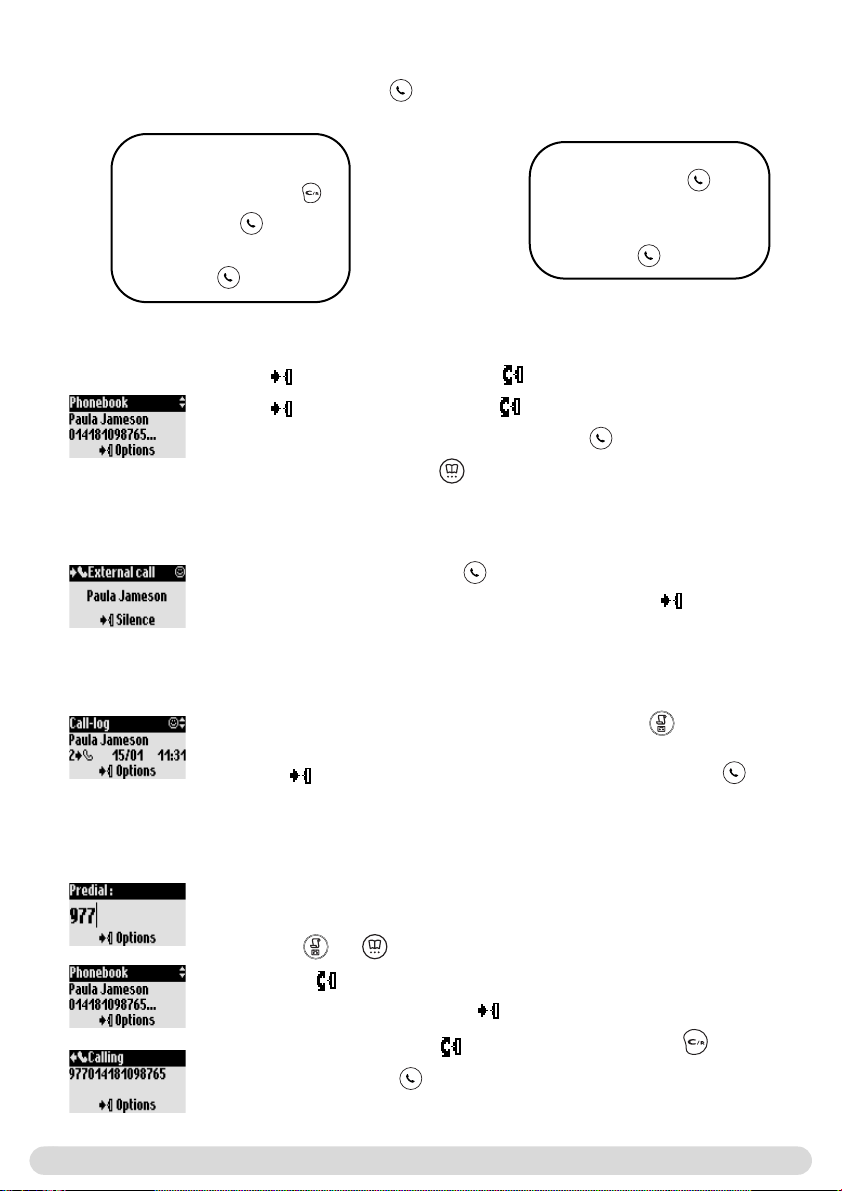
Basic principles
Making a call from the handset
Predialling
1- Dial from keypad
To correct a digit use
2- Make the call
Talk to the other party
3- Hang up
Calling from phonebook
1- to enter carousel 2- to reach the phonebook menu
3- to select the menu, 4- to reach the name
5- Select Call in the options or make the call
Note :You can also press to directly reach the phonebook
Answering/ending a call
When the phone rings, press to answer the call.
To stop the handset from ringing without answering, press to select
Silence
Calling from the call log (Redial or call back last caller)
Direct dialling
1- Connect the line
2- Dial from the keypad
Talk to the other party
3- Hang up
You can redial a number through the call log list. Press and select from
the list.
Press to enter the options and select call or directly press .
To chain dial (predial mode)
You can chain dial 2 numbers. (One predialled and the other from the
phonebook or the call log, or both from the phonebook)
1- Predial the number (for example operator prefix)
2- Use or to open the call log or the phonebook
3- Scroll through the list
4- Select an entry and validate
You can move the cursor , erase or change a digit with
5- Connect the line
10
Calling/answering a call/other principles

In-call features
During an external call you can access additional features available in the in-call options.
Press to enter the options.
To mute the handset microphone
1- Press
2- Scroll to Mute and validate
The caller can no longer hear you.
To resume the conversation press again to Unmute.
Intercom (if there are several Onis 380 Vox handsets)
During a call, you can put a call on hold, transfer an external call or share
the conversation on conference call : 1 external call + 2 internal callers (See
page 27, 28)
To record a conversation
1- While on line Press
2- Scroll to Record and validate
The call is recorded on the answer machine for a maximum of 6 minutes.To
continue recording resume from step 1 above.
To listen to the conversation go to the Call log menu or the messages list ( ).
Warning : Record a conversation may be illegal.We advise you to inform the
person your are calling.
During an internal call, other in-call features are available, such as Switch and End intercom.
CLI/Call waiting
To switch the loudspeaker ON/OFF
Press to activate/deactivate the louspeaker on the handset.
A long press activates the base loudspeaker.
To increase/decrease the handset earpiece or loudspeaker volume
during a call
Scroll the pilot key up or down on the side of the handset.
Or use on the base station.
Call screening call by call on the handset.
While the caller is leaving a message, press to listen and press again
to stop listening.
Adjust the volume with .
If you are subscribed to this service, a beep in the earpiece informs you of a
second incoming call. The name or the number of the second caller may be
displayed on the screen if you are also subscribed to the Caller Line
Identification service.
To answer the second call press then (according to your network,
the code may be different). Please contact your operator for more details.
In-call features
11

Editing systems
Using capital letters
By default, the first letter of a sentence is in upper case. Use to change the case mode : all characters
in upper case (AB) or all letters in lower case (ab).
Punctuation and mathematical symbols are available through while other special characters are
available through . Scroll to move the cursor left or right. Press to delete a character ; a long
press deletes the whole text.
Onis 380 Vox uses two editing systems : Multi-tap and Eatoni. Make a long press on to switch
between both systems. Below both systems are compared to write Peter.
The standard multi-tap system allows you to enter the text character by character, pressing the
corresponding key as many times as necessary to reach the desired character.
To write Peter with Multi-tap system
Press once : P
Press twice : Pe
Press once : Pet
Press twice : Pete
Press three times : Peter
The Eatoni system is a new predictive editing system designed to help you write a text.
A small E in the header helps you know the mode you are using.
Eatoni is a word editor that chooses the most probable character.
The operation of the Eatoni system is the following :
Press the key that displays the character you want to edit. The character that is the most likely to be
correct is displayed on the screen. If it does not match the expected character, press to display the
next most probable character available on the key.
To write Peter
with Eatoni
Press to
change character
Keypad Keys
1
2
3
4
5
6
7
8
9
0
Press
to activate Eatoni
Multi-tap Sequence
[space] 1 @ _ # = < > ( ) & ¤ £ $ ¥
a b c 2 à ä ç å æ
d e f 3 è é ) N
g h i 4 ì G
j k l 5 7
m n o 6 ñ ò ö
p q r s 7 ß A 2 E
t u v 8 ù ü
w x y z 9 f S X Q
. 0 , / : ; " ' ! ¡ ? ¿ * + - %
Press
Press
Press
Press to validate the name
12
Press
Press
Eatoni® & LetterWise are trademarks of Eatoni® Ergonomics, Inc.,
and used by Philips under license.
Editing systems

SMS (Text messages)
Send new SMS
Read SMS
Navigation reminder :
(Go to) (Validate)
(Scroll to) (Select)
SMS settings
SMS stands for Short Message Service. SMS are short text messages sent/received via the network.
To benefit from this service you must subscribe to the Caller Display service (CLI) from your network
provider.
SMS can be exchanged with a phone (mobile or compatble fixed lines), a fax or an E-mail (country
dependent), if the receiver has also subscribed to the CLI & SMS services.
!
The Onis 380 Vox factory settings correspond to the main national operator. If you wish to
send or receive SMS through another operator you must set the corresponding numbers
(see page 16).
You have the possibility of opening 10 SMS boxes (country dependent) one shared & 9 private to
increase confidentiality.
A password can protect your SMS box, but it is not compulsory.
To send an SMS to the receivers own SMS box, you must know his destination box (if needed).
The delivery report may be charged. It is deactivated by default, activate it when you send an SMS.
Sending new SMS
To send an SMS to a phone
1- Go to SMS, validate
2- Select Send new SMS, validate
3- Choose your SMS box & enter the password (if you have created several
SMS boxes), validate
4- Select Send SMS to a Phone, validate
5- Dial the number (you can use the call log or the phonebook)
6- Enter the destination box (if prompted to), validate
7- Input the text (See page 12)
8- Scroll to Delivery report to activate it if necessary, validate
9- Select Send Now, validate
NB :The Delivery report option is country dependent
The outgoing SMS can be up to a maximum of 160 characters long (E-mail address included).
The special character ¤ counts for 2.
Onis 380 Vox can store up to 100 SMS (depending on the length of the SMS) for the 10 SMS boxes.
SMS
13

To send an SMS to a fax number (country dependent)
1- Go to SMS, validate
2- Select Send new SMS, validate
3- Choose your SMS box & enter the password (if you have created several
SMS boxes), validate
4- Scroll to Send SMS to fax, validate
5- Input the text (See page 12)
6- Select Send Now, validate
To send an SMS to an E-mail address (country dependent)
1- Go to SMS, validate
2- Select Send new SMS, validate
3- Choose your SMS box & enter the password (if you have created several
SMS boxes), validate
4- Scroll to Send SMS to an E-mail, validate
5- Enter the E-mail address, validate
6- Input the text (See page 12)
7- Scroll to Delivery report to activate it if necessary, validate
8- Select Send Now, validate
Reading the SMS
The SMS list contains the saved and received SMS.The received SMS are shown by and the saved
SMS are shown by .
When reading the list of received SMS, some options are only available for SMS sent from a phone.
Those options are Reply, Forward to phone, Copy to phonebook and Call.They automatically
use the senders own destination box.
To reply to a new SMS
1- Go to SMS, validate
2- Scroll to Read SMS, validate
3- Choose your SMS box & enter the password (if you created several SMS
boxes), validate
4- Select the SMS from the list
5- Scroll to Reply, validate
Follow instructions from step 7 page 31 (Send SMS from the phonebook)
14
To forward an SMS
1- Go to SMS, validate
2- Scroll to Read SMS, validate
3- Choose your SMS box & enter the password (if you created several SMS
boxes), validate
4- Select the SMS from the list
5- Scroll to Forward, validate
6- Dial the number, validate
Follow the instructions from step 7 page 13 (Send SMS to a phone)
SMS
