Philips TS2745C User Manual
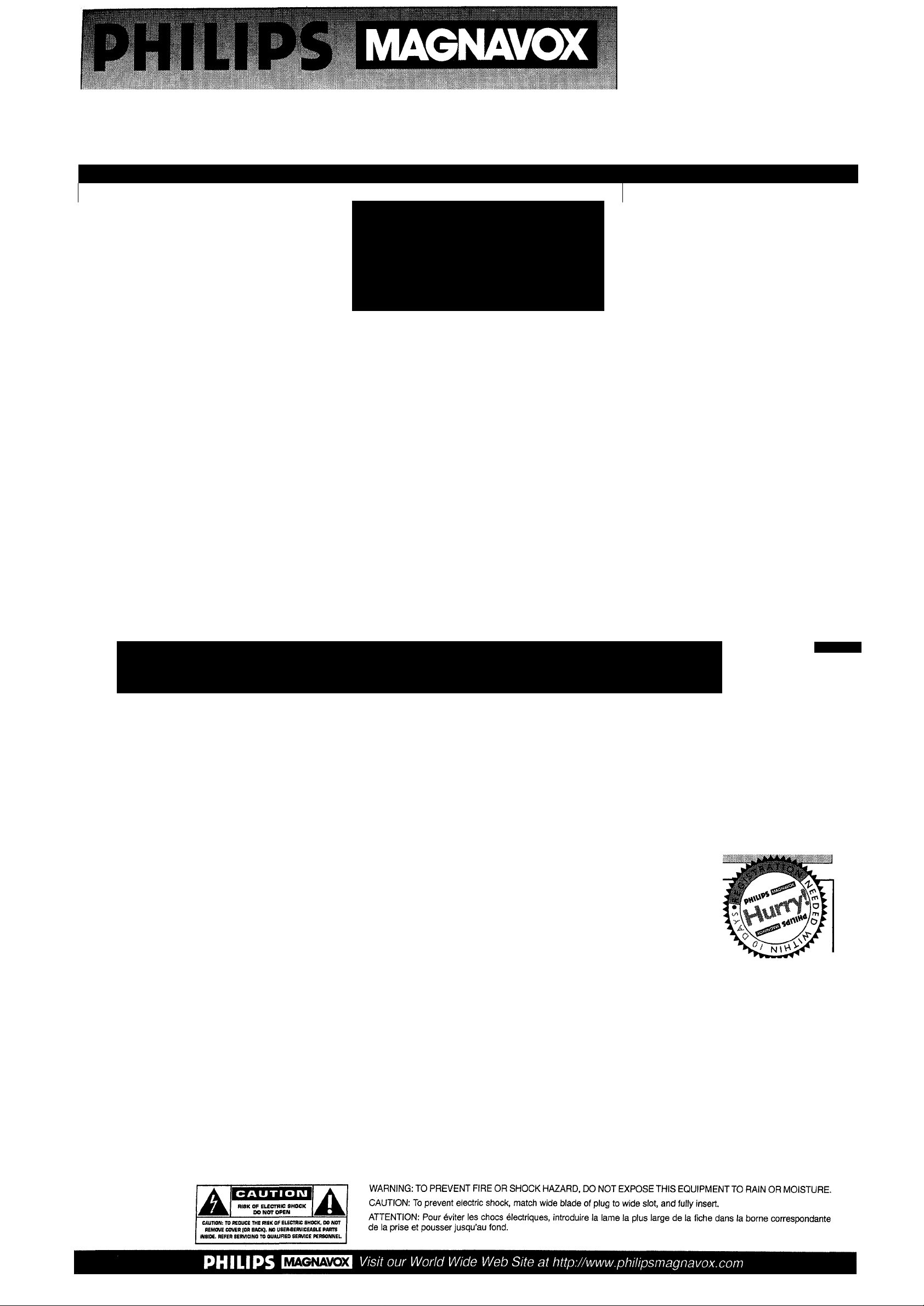
Owner’s Manual (use and set-up guide)
COLOR TELEVISION
AND
REMOTE CONTROL
-cn
Waming/Precautions
Hooking Up Your TV
VCR to TV Antenna Connections
Basic TV and Remote Control Operation......................3
How to Use the First Time Set-Up
On-Screen Features
"!>• Setting the TV for Cable TV Operation
❖ Adding Channels in Memory (Manually)
❖ Using the TV Volume Bar Control
❖ Using the TV Volume Limiter
❖ Using the TV Stereo Control
❖ Setting the TV Sleep Timer Control........................6
❖ How to Set the TV for Closed Captioning
❖ Using the TV Picture and Color Controls
General Information
Glossary of TV Terms
Tips if Something Isn’t Working..................................8
.................................................
....................................................
.................................
................................
.............
...............
.........................
................................
..............................
.............
..............
..................................................
1, 8
'...5
Table of Contents 1
1 Features
1 .
.................
................
... 1
NOTE: This owner's manual is used with
several different television models. Not all
2
2
features (and drawings) discussed in this
manual will necessarily match those found
with your television set. This is normal and
the TV for local channels and the correct pic
ture signal (antenna or cable).
Infrared Remote Control which works your
TV as well as all on-screen feature controls.
does not require you contacting your dealer
3
4
4
5
5
6
7
7
or requesting service.
For Customer Use
Enter (below) the Serial Number and the
Model Number of this television
(located on the rear of the TV cabinet).
Retain this information for future reference.
Model No.
Standard Broadcast (VHF/UHF) or Cable
TV (CATV) channel capability.
Stereo TV with built-in audio amplifier and
twin speaker system for receiving TV pro
grams broadcast in stereo sound.
Closed Captioning which allows the viewer to
read TV program dialogue or voice conversa
tions as on-screen text.
Automatic Programming of Channels for
quick and easy selection of favorite stations
available in your area.
Sleep-Timer which automatically turns the TV
OFF at preset times.
Index
.............................................................................
Warranty
.......................................................................
8
8
Serial No.
RetOrn your Warranty RegistMtiolI ca^
receive all the benefits you’re entitled to.
Once your PHILIPS MAGNAVOXpurchase is registered, you’re eligible to receive all
So complete and return the Warranty Registration Card enclosed with your purchase
, Warranty
Verification
Registering your product within 10 days
confirms your right to maximum protection
under the terms and conditions of your
PHILIPS MAGNAVOX warranty.
.Owner
Confirmation
Your completed Warranty
Registration Card serves as
verification of ownership in the
event of product theft or loss.
Language control allows the user to select
from three options; English, Spanish or
French. This controls the On-Screen Menu text
only. (Does not work for Closed Captioning.)
the privileges of owning a PHILIPS MAGNAVOX product,
at once. And take advantage of these important benefits.
.^Model
Registration
Returning your Warranty Registration Card
right away guarantees you’ll receive all
the information and special offers which
you qualify for as the owner of your model.
Congratulations on your purchase, and welcome to the “family!”
Dear PHILIPS MAGNAVOX product owner:
Thank you for your confidence in PHILIPS MAGNAVOX. You’ve selected one of the best-built, best-backed products
available today. And we’ll do everything in our power to keep you happy with your purchase for many years fo come.
As a member of the PHILIPS MAGNAVOX “family,” you’re entitled to protection by one of the most comprehensive warranties and out
standing service networks in the industry.
What’s more, your purchase guarantees you’ll receive all the information and special offers for which you qualify, plus easy access to
accessories from our convenient home shopping network.
And most importantly you can count on our uncompromising commitment to your total satisfaction.
All of this is our way of saying welcome-and thanks for investing in a PHILIPS MAGNAVOX product.
Sincerely,
P.S. Remember, to get the most from your PHILIPS MAGNAVOX product, you must return
Robert Minkhorst
President and Chief Executive Officer
Know these
SdifOty symbols
your Warranty Registration Card within 10 days. So please mail It to us right nowl
This “bolt of lightning” indicates uninsulated material within your unit may cause an electrical shock. For the safety
of everyone in your household, please do not remove product covering.
The “exclamation point" calls attention to features for which you should read the enclosed literature closely to pre
vent operating and maintenance problems.
PHILIPS
MAGNAVOX
3135-015-07031
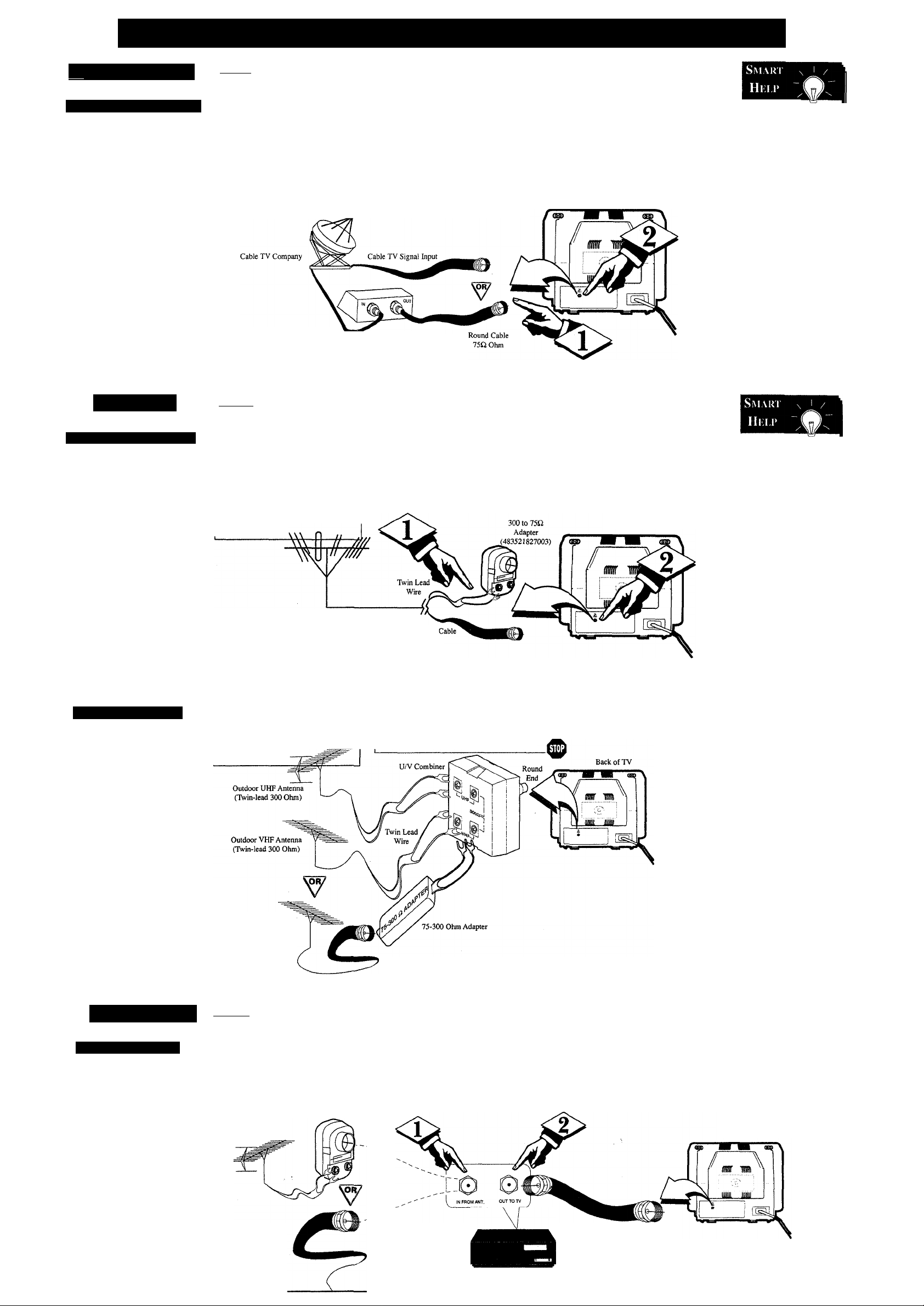
Hooking Up Your TV (Antenna/Cable TV Connections)
Wj Cable tv
Caiìu; Inj’i )/C()nm;ki i;i{
our Cable TV input
into your home may be
y
a single (75 ohm) cable, or
a Converter Box installa
tion. In either case the
connection to the TV is
very easy. Just put the
threaded end of the cable
signal to the TV's antenna
plug and screw it down
tight.
(BEeiN)—
r<i> If your Cable TV sig
nal is a single round cable (75
ohm) then you're ready to con
nect to the TV.
If you have a Cable TV
Converter Box:
Connect the Cable TV signal to
the Cable Signal IN(put) plug
on the Converter.
--------------------------------
<l>
Connect the Cable TV
cable to the ANTENNA/CABLE
plug on the TV.
If you have a Cable TV
Converter Box:
Connect the OUT(put) plug
from the Converter to the
ANTENNA/CABLE plug on the
TV. ^
Cable TV Converter
Box Connection
NOTE: The connecting cable for
the Converter is supplied from
the Cable TV Company.
Back of TV
Remember,
set the TV for the
type signal you've
just connected (see
page 3 of this SetUp Guide.)
To select only the
channel numbers on
your Cable system
see “Auto Program"
(page 3). If you use a
Cable Converter box,
set the TV to the
same channel as the
converter's CH 3/4
switch (on the rear of
the converter.)
Antenna
CoMiiiN vnoN IJHFA/MF
combination antenna
receives normal
A
broadcast channels (VHP
2-13 and UHF14-69).
Your connection is easy
since there is only one
75Q (ohm) antenna plug
on the back of your TV and that’s where the anten
na goes.
Si i-AK vn; IJIIF/VIIF
(^ome of you may have
kJtwo separate antennas.
One antenna is for VHP
channels (2-13) and the
other antenna is for UHP
channels (14-69).
Por homes with separate
UHPIVHP antennas, you
will need an optional
"combiner" before you can
connect to the TV. See the
"Smart Help" section (to
the right on this page) for
ordering details.
•CbeòinF
r<i>i
round cable (75 ohm) on the
end, then you're ready to con
nect it to the TV.
If your antenna has flat twinlead wire (300 ohm), you first
need to attach the antenna wires
to the screws on a 300 to 75
ohm adapter.
IBEQINI
the correct screws on the com
biner.
If your antenna has a
Combination VHF/UHF Antenna
(Outdoor or Indoor)
<î > ;
UHF and VHF antennas to
Attach the separate
Outdoor VHF Antenna
(Round 75 Ohm cable)
<l>
end of the antenna wire is
threaded, screw it down tight.
<P
onto the ANTENNA/CABLE plug on
the rear of the TV.
Push the round end of the
adapter (or anteima) onto the
ANTENNA/CABLE plug on
the rear of the TV. If the round
Round
75C2
Push the round end of the combiner
Back of TV
Remember,
be sure to set die
TV for the type sig
nal you've connect
ed (see page 3 of
this Set-Up Guide.)
To set the TV to
select only the
channel numbers in
your area see how
to “Program" or
"Add" channels in
memory on page 3.
To order any
optional acces.w/y
contact your dealer
or call the toll-free
accessory ordering
number (1-800-851-
8885):
• UHF/VHF
Combiner:
(SBV1133A01)
• 75-300 Ohm
Adapter:
(SBV1113A01)
• 300-75 Ohm
Adapter;
(483521827003)
VCR TO TV
Bask Conma i ion
^he basic Antenna, or
Cable TV, to VCR to
J
TV connection is shown to
the right. Por more infor
mation on other hookups
(possible when Cable
Converter!Descrambler
boxes are included) refer
to your accessory VCR
and Cable Converter
Owner's Manual for
details.
----
1BEQINI
-<P Connect your
Antenna or Cable TV signal
to the IN FROM ANT(enna)
plug on the VCR.
---------------------------------
Outdoor VHF/UHF
Antenna
Cable TV signal
Round Cable 75Û
<l>
Connect the OUT TO TV
plug on the VCR to the
ANTENNA plug on the TV
(connecting cable supplied
with the VCR.)
300 to 75Î2 Ohm
Adapter
<l>
Refer to the Owner's
Manual included with your
VCR for other possible con
nections and TV/VCR operat
ing details.
VCR
Back of TV
Round Cable
75£I Supplied with VCR
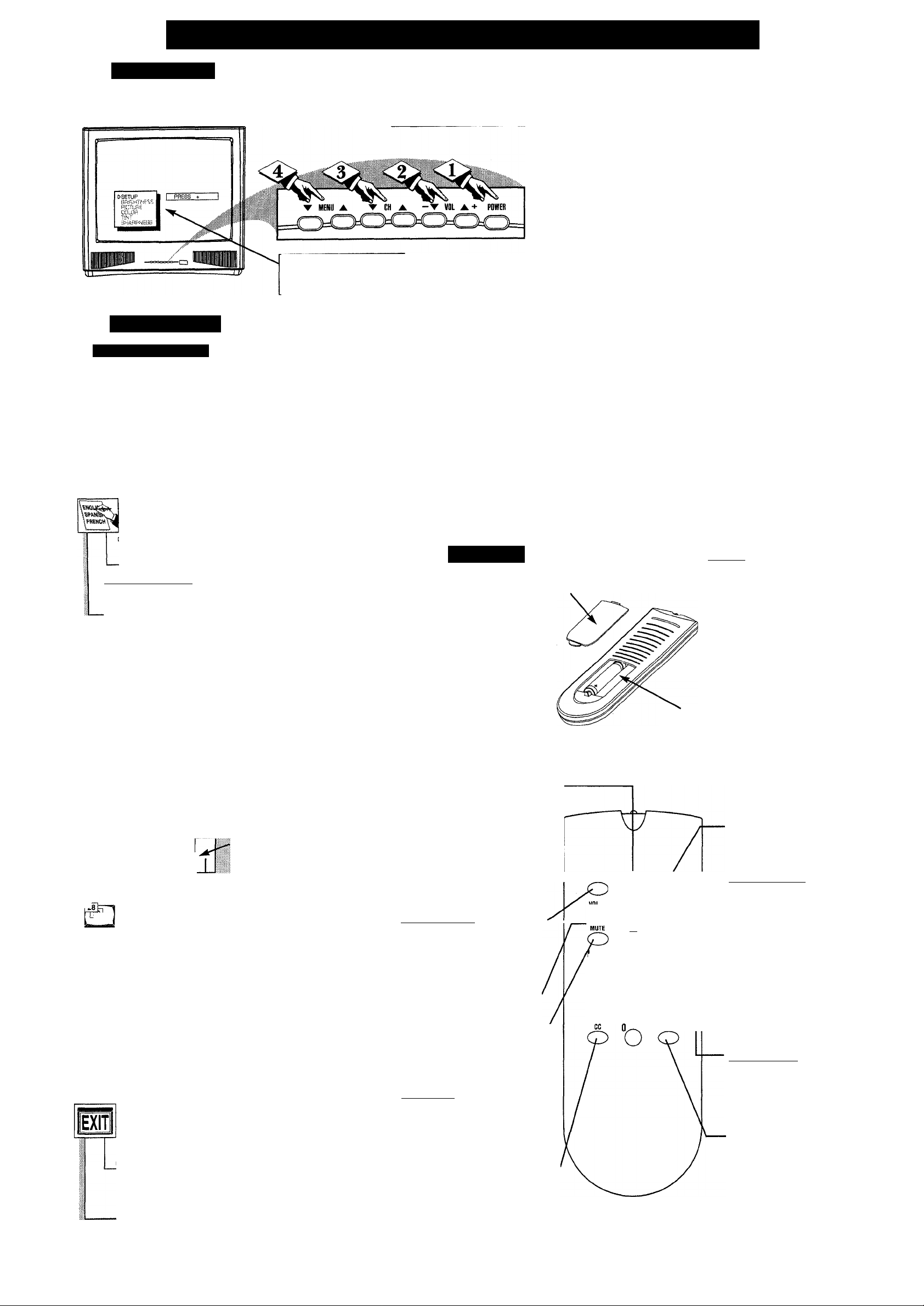
How TO Use and Setup our TV for the First Time
riU
Television
Setup Menu
Automat ic Si tttncs
irst Time Setup takes care
of some basic TV control
F
settings for you. Follow the steps
in this section to quickly add
area channel numbers into the
TV’s memory, set the Language,
and the TV for Antenna or Cable
signal.
PRESS + TO SELECT LANGUAGE
I ËNGLISh'1 I ESPAÑOLÌ I FRANÇAIS I
m
t> AUTO CABLE SELECT..
PRESS + TO DETERMINE
IF CABLE CHANGES ARE PRESENT
AUTO CABLE SEARCH
PLEASE WAIT
AUTO CABLE SEARCH
CABLE CHANNELS ARE PRESENT
OR
AUTO CABLE SEARCH
NO CABLE CHANNELS ARE PRESENT
a.
[> AUTO PROGRAMMING
PRESS + TO
AUTO PROGRAM CHANNELS
AUTOPROGRAM
SEARCHING FOR
CHANNEL 12 FOUND
AUTOPflOGRAM
SEARCH COMPLETED
PRESS + TO
EXIT
<î>
Press the POWER
button to turn the TV ON.
The SETUP on-screen control is auto
matically selected when you first plug
in your TV and press the MENU but
ton (on the TV or remote.)
Tbeoin)
r<i> Press MENU (M)
button on the remote (or
MENU A or T buttons on the
TV). An on-screen list of fea
tures appears on the TV screen.
LANGUAGE
1\'ith the Language feature
selected, press the VOI. i-t-l
hutloti to choose English,
Español (Spanish), oi Français
(.French) for the TV's on-screen
menu conirol.s.
Al TO CABLE SEI.ECT
With Auto Cable Select cho
sen. press the VOL (-b) button
to automatically determine if
cable channels are present.
-TV set to receive Cable TV
supplied channels.
TV set to receive .Antenna
.supplied channels
AUTO
PROGRA.MMINC;
Willi the Auto Programming
Nature selected, press the \’OL
(+) button to automatically
store al! available cliannels into
the TW’s nieniorv.
EXIT
Pressing the \'OL (,-b) button
witli the Exit feature selected
will return you to the main on
screen menu.
<l>
Press the VOLUME UP
(A) or DOWN (T) button to
adjust the sound level.
<l>
Press the CH (-1-) or (-)
buttons on the remote (or the
MENU A or V buttons on the
TV) to select the SETUP feature
with the on-screen arrow.
<l>
Press the VOL (-b) button to
access the SETUP on-screen
menu. Then, press the CH (-b)
or (-) buttons to scroll the
SETUP options. Next press the
VOL (-b) or (-) buttons as direct
ed to use the selected menu items.
Remote
0 load the supplied batter
T
ies into the remote:
1. Remove the battery com
partment lid on the back of
the remote.
2. Place the batteries (2AAA) in the remote. Be
sure the (-b) and (-) ends of
the batteries line up correct
ly (inside of case is
marked.)
3. Reattach the battery lid.
Channel Scan Button
Press to scan up or down through
channel numbers. (Also can be
used with the MENU button to
select on-screen controls. With the
Menu displayed, press Channel ▲
or ▼ buttons to move up or down
the list of controls.)
Status/Exit Button •
Press to see the current channel
number on the TV screen. Also
press this button to clear the TV
screen after control adjustments.
Menu Buttons
Press the M button to show on
screen controls. Press Channel (-b)
or (-) buttons to move through the
list of controls. Press the Volume
(-b) or (-) buttons to adjust the
MENU controls.
Mute Button
Press to turn the sound OFF on the
TV. Press again to return the sound
to its previous level.
CC Button ------------------------------
Press to select the Closed Captioning
mode. (CC w MUTE, CAPTION 1,
CAPTION 2, or OFF)
----------------------
-------------------------
<s>
Press the CHANNEL UP
(A) or DOWN (▼) button to
select TV channels.
Press the MENU UP (A) or
DOWN (▼) button to display
the TV’s on-screen menu. Then
press the MENU UP (A) or
DOWN (T) button to scroll
through the list of on-screen fea
tures. jflBk
----------------------------
<l>
Press the STATUS/EXIT
button on the remote to clear
the screen after an adjustment,
or scroll to the “EXIT” option
in the SETUP screen and press
the VOL (-b) button to bring
you back to the main on-screen
menu.
You can also just wait and after
a minute the MENU will drop
automatically from the screen.
Battery Lid
Battery Compartment
STATUS/EXIT CH
POWER
o
CH A/CH
o
O b b
b b 'g-
b b ’o
SLEEP
^
■|ffi
pnii^^
Remember, g
you can press
any button on the
front of the TV to
turn the TV ON.The
tuned channel num
ber will always
briefly appear when
the TV is first turned
ON (and with chan
nel changes.) You
can also press the
STATUS button (on
the remote) to see
what channel the TV
is ON.
Press the i
remote’s STATUS
button (or use
“EXIT”) to back out
of the SETUP menu.
Remember, SETUP
is a first-use, one
time operation and
will not have to be
repeated (even if the
TV is unplugged.)
-{BEGIN}-
r^i
Point the remote
control toward the remote
sensor window on the TV
when operating the TV with
the remote.
-------------------------^
Power Button
Press to turn TV ON and
OFF.
Volume (-) and t-b)
BuMons
Press to adjust the TV
sound level. When used
with the MENU button,
press to adjust the selected
on-screen (MENU) feature
controls.
A/CH Button
Press to toggle between cur
rent and previously viewed
channel.
Number Buttons
Press two number buttons
to select TV channels. For
example: to select channel
6... press "0" first; then "6".
Sleep Button
Press to set the TV to auto
matically turn itself OFF.
