Philips TS2744C User Manual
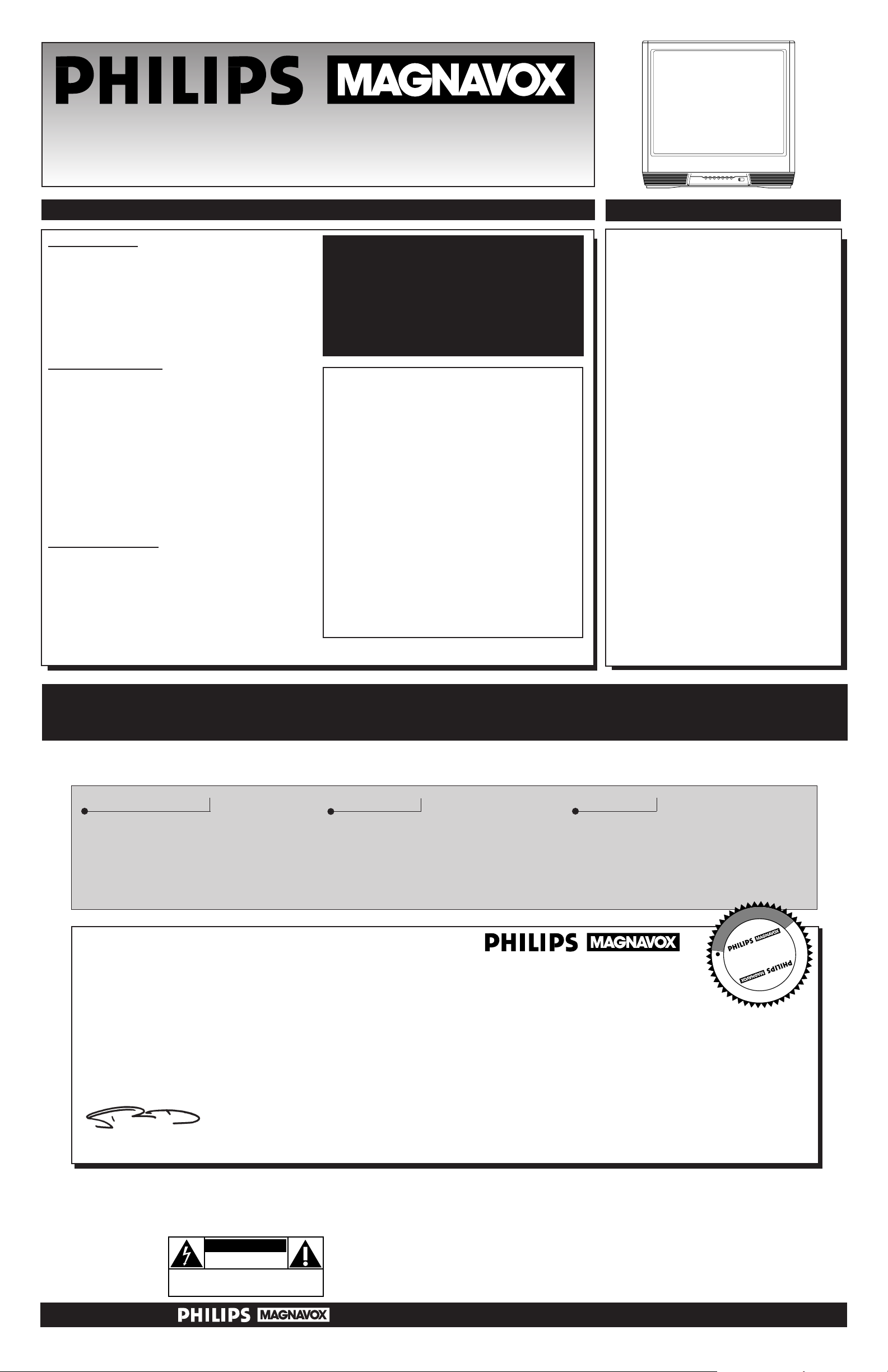
▲
POWER
▼
MENU
▲
▼
CH
▲
▼
VOL
ON
–
+
TABLE OF CONTENTS
12
1
2
3
4
5
6
7
8
9
10
11
Once your PHILIPS MAGNAVOX purchase is registered, you’re eligible to receive all the privileges of owning a PHILIPS MAGNAVOX product.
So complete and return the Warranty Registration Card enclosed with your purchase at once. And take advantage of these important benefits.
Return your Warranty Registration card today to ensure you
receive all the benefits you’re entitled to.
Congratulations
on your
purchase,
and welcome to the
“family!”
Dear PHILIPS MAGNAVOX product owner:
Thank you for your confidence in PHILIPS MAGNAVOX. You’ve selected one of the best-built, best-backed products
available today. And we’ll do everything in our power to keep you happy with your purchase for many years to come.
As a member of the PHILIPS MAGNAVOX “family,” you’re entitled to protection by one of the most comprehensive warranties and outstanding service networks in the industry.
What’s more, your purchase guarantees you’ll receive all the information and special offers for which you qualify, plus easy access to
accessories from our convenient home shopping network.
And most importantly you can count on our uncompromising commitment to your total satisfaction.
All of this is our way of saying welcome–and thanks for investing in a PHILIPS MAGNAVOX product.
Sincerely,
Robert Minkhorst
President and Chief Executive Officer
Know these
safety
symbols
t This “bolt of lightning” indicates uninsulated material within your unit may cause an electrical shock. For the safety
of everyone in your household, please do not remove product covering.
s The “exclamation point” calls attention to features for which you should read the enclosed literature closely to pre-
vent operating and maintenance problems.
WARNING: TO PREVENTFIRE OR SHOCK HAZARD, DO NOT EXPOSE THIS EQUIPMENT TO RAIN OR MOISTURE.
CAUTION: To prevent electric shock, match wide blade of plug to wide slot, and fully insert.
ATTENTION: Pour éviter les chocs électriques, introduire la lame la plus large de la fiche dans la borne correspondante
de la prise et pousser jusqu’au fond.
CAUTION
RISK OF ELECTRIC SHOCK
DO NOT OPEN
CAUTION: TO REDUCE THE RISK OF ELECTRIC SHOCK, DO NOT
REMOVE COVER (OR BACK). NO USER-SERVICEABLE PARTS
INSIDE. REFER SERVICING TO QUALIFIED SERVICE PERSONNEL.
Warranty
Verification
Registering your product within 10 days
confirms your right to maximum protection
under the terms and conditions of your
PHILIPS MAGNAVOX warranty.
Owner
Confirmation
Your completed Warranty
Registration Card serves as
verification of ownership in the
event of product theft or loss.
Model
Registration
Returning your Warranty Registration Card
right away guarantees you’ll receive all
the information and special offers which
you qualify for as the owner of your model.
P.S. Remember, to get the most from your PHILIPS MAGNAVOX product, you must return
your Warranty Registration Card within 10 days. So please mail it to us right now!
R
E
G
I
S
T
R
A
T
I
O
N
N
E
E
D
E
D
W
I
T
H
I
N
1
0
D
A
Y
S
Hurry!
COLOR TELEVISION
AND
REMOTE CONTROL
Visit our World Wide Web Site at http://www.philipsmagnavox.com
OWNER’S MANUAL
(U
SE ANDSET
-UPG
UIDE
)
FEATURES
• First Time Set Up which automatically sets
the TV for local channels and the correct picture signal (antenna or cable).
• Infrared Remote Control which works your
TV as well as all on-screen feature controls.
• Standard Broadcast (VHF/UHF) or Cable
TV (CATV) channel capability.
• Stereo TV with built-in audio amplifier and
twin speaker system for receiving TV programs broadcast in stereo sound.
• Closed Captioning which allows the viewer to
read TV program dialogue or voice conversations as on-screen text.
• Automatic Programming of Channels for
quick and easy selection of favorite stations
available in your area.
• Sleep-Timer which automatically turns the TV
OFF at preset times.
• Language control allows the user to select
from three options; English, Spanish or
French. This controls the On-Screen Menu text
only. (Does not work for Closed Captioning.)
Getting Started
Warning/Precautions..............................................1, 8
Hooking Up Your TV................................................2
VCR to TV Antenna Connections.............................2
Basic TV and Remote Control Operation .................3
How to Use the First Time Set-Up............................3
On-Screen Features
✧ Setting the TV for Cable TV Operation .............4
✧ Adding Channels in Memory (Manually) ..........4
✧ Using the TV Volume Bar Control ....................5
✧ Using the TV Volume Limiter ............................5
✧ Using the TV Stereo Control..............................5
✧ Setting the TV Sleep Timer Control ...................6
✧ How to Set the TV for Closed Captioning ........6
✧ Using the TV Picture and Color Controls .........7
General Information
Glossary of TV Terms................................................7
Tips if Something Isn’t Working...............................8
Index ..........................................................................8
Warranty.....................................................................8
For Customer Use
Enter (below) the Serial Number and the
Model Number of this television
(located on the rear of the TV cabinet).
Retain this information for future reference.
Model No. __________________________
Serial No.___________________________
NOTE: This owner's manual is used with
several different television models. Not all
features (and drawings) discussed in this
manual will necessarily match those found
with your television set. This is normal and
does not require you contacting your dealer
or requesting service.
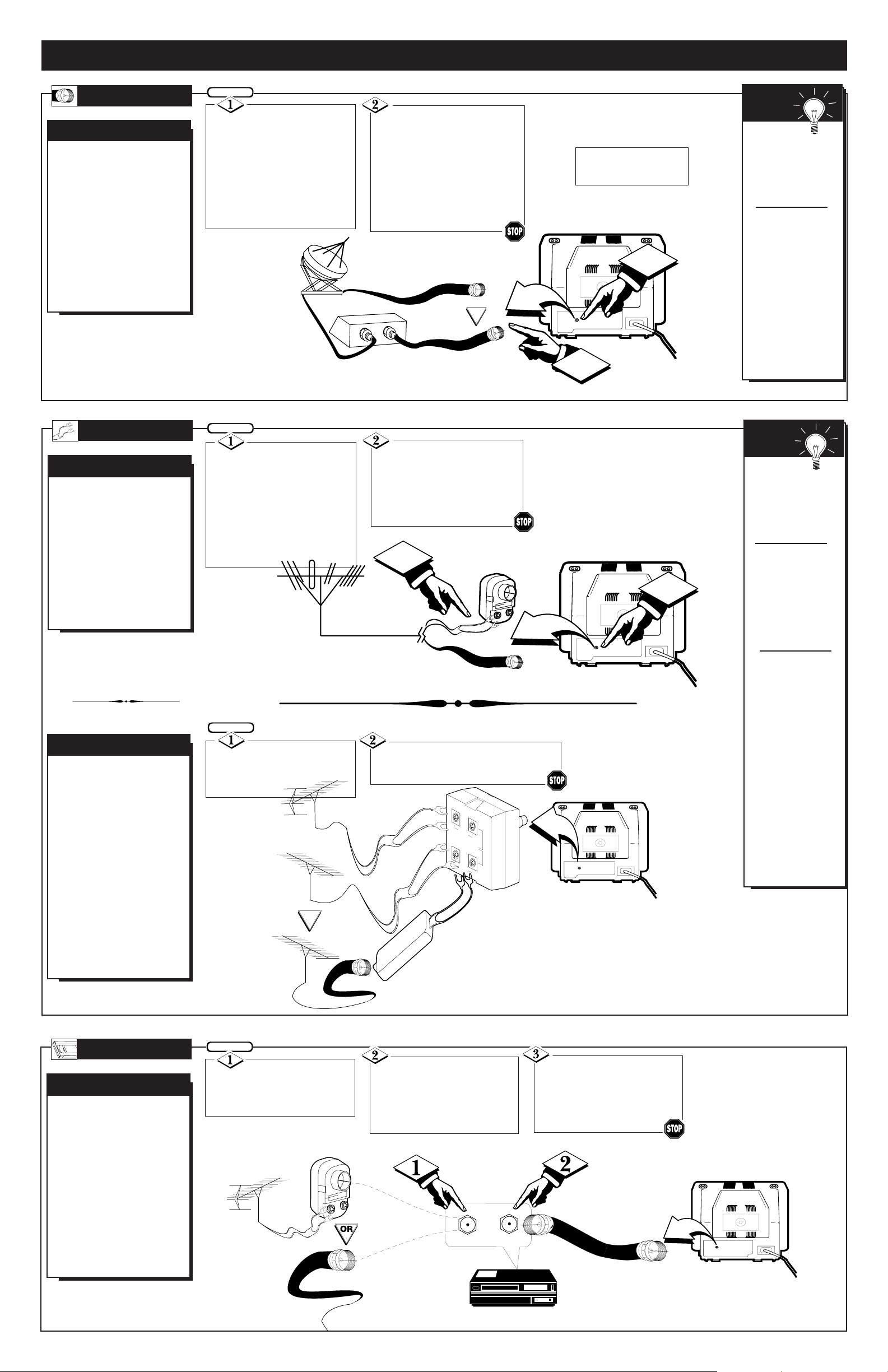
1
75V
ANT /
CABLE
2
VHFV
VHF
UHF
300Ω
75-300 Ω ADAPTER
OR
75V
ANT /
CABLE
HOOKING UP YOUR TV (ANTENNA/CABLE TV CONNECTIONS)
A
combination antenna
receives normal
broadcast channels (VHF
2-13 and UHF 14-69).
Your connection is easy
since there is only one
75Ω (ohm) antenna plug
on the back of your TV and that’s where the antenna goes.
ANTENNA
COMBINATION UHF/VHF
Remember,
be sure to set the
TV for the type signal you've connected (see page 3 of
this Set-Up Guide.)
To set the TV to
select only the
channel numbers in
your area see how
to “Program" or
"Add" channels in
memory on page 3.
To order any
optional accessory
contact your dealer
or call the toll-free
accessory ordering
number (1-800-292-
6066):
• UHF/VHF
Combiner:
(SBV1133AO1)
• 75-300 Ohm
Adapter:
(SBV1113AO1)
• 300-75 Ohm
Adapter:
(483521827003)
SMART
HELP
If your antenna has a
round cable (75 ohm) on the
end, then you're ready to connect it to the TV.
If your antenna has flat twinlead wire (300 ohm), you first
need to attach the antenna wires
to the screws on a 300 to 75
ohm adapter.
Push the round end of the
adapter (or antenna) onto the
ANTENNA/CABLE plug on
the rear of the TV. If the round
end of the antenna wire is
threaded, screw it down tight.
S
ome of you may have
two separate antennas.
One antenna is for VHF
channels (2-13) and the
other antenna is for UHF
channels (14-69).
For homes with separate
UHF/VHF antennas, you
will need an optional
"combiner" before you can
connect to the TV. See the
"Smart Help" section (to
the right on this page) for
ordering details.
SEPARATE UHF/VHF
300 to 75Ω
Adapter
(483521827003)
Combination VHF/UHF Antenna
(Outdoor or Indoor)
Twin Lead
Wire
Round Cable
75Ω
Back of TV
Back of TV
U/V Combiner
75-300 Ohm Adapter
Outdoor UHF Antenna
(Twin-lead 300 Ohm)
Outdoor VHF Antenna
(Twin-lead 300 Ohm)
IN
OUT
1
75V
ANT /
CABLE
2
Y
our Cable TV input
into your home may be
a single (75 ohm) cable, or
a Converter Box installation. In either case the
connection to the TV is
very easy. Just put the
threaded end of the cable
signal to the TV's antenna
plug and screw it down
tight.
CABLE TV
CABLE INPUT/CONVERTER
OUT TO TV
IN FROM ANT.
75V
ANT /
CABLE
T
he basic Antenna, or
Cable TV, to VCR to
TV connection is shown to
the right. For more information on other hookups
(possible when Cable
Converter/Descrambler
boxes are included) refer
to your accessory VCR
and Cable Converter
Owner's Manual for
details.
VCR TO TV
BASIC CONNECTION
Twin Lead
Wire
Round Cable 75Ω
If your Cable TV sig-
nal is a single round cable (75
ohm) then you're ready to connect to the TV.
If you have a Cable TV
Converter Box:
Connect the Cable TV signal to
the Cable Signal IN(put) plug
on the Converter.
Connect the Cable TV
cable to the ANTENNA/CABLE
plug on the TV.
If you have a Cable TV
Converter Box:
Connect the OUT(put) plug
from the Converter to the
ANTENNA/CABLE plug on the
TV.
Push the round end of the combiner
onto the ANTENNA/CABLE plug on
the rear of the TV.
Attach the separate
UHF and VHF antennas to
the correct screws on the combiner.
BEGIN
BEGIN
BEGIN
Round
End
Connect your
Antenna or Cable TV signal
to the IN FROM ANT(enna)
plug on the VCR.
Connect the OUT TO TV
plug on the VCR to the
ANTENNA plug on the TV
(connecting cable supplied
with the VCR.)
Outdoor VHF Antenna
(Round 75 Ohm cable)
Back of TV
Round Cable
75Ω Ohm
Cable TV Converter
Box Connection
Cable TV Company
Remember,
set the TV for the
type signal you've
just connected (see
page 3 of this SetUp Guide.)
To select only the
channel numbers on
your Cable system
see “Auto Program"
(page 3). If you use
a Cable Converter
box, set the TV to
the same channel as
the converter's CH
3/4 switch (on the
rear of the converter.)
SMART
HELP
Cable TV Signal Input
Round Cable
75Ω Supplied with VCR
Outdoor VHF/UHF
Antenna
300 to 75Ω Ohm
Adapter
Cable TV signal
Back of TV
Refer to the Owner's
Manual included with your
VCR for other possible connections and TV/VCR operating details.
OR
NOTE: The connecting cable for
the Converter is supplied from
the Cable TV Company.
VCR
2 - IB7759 E001
BEGIN
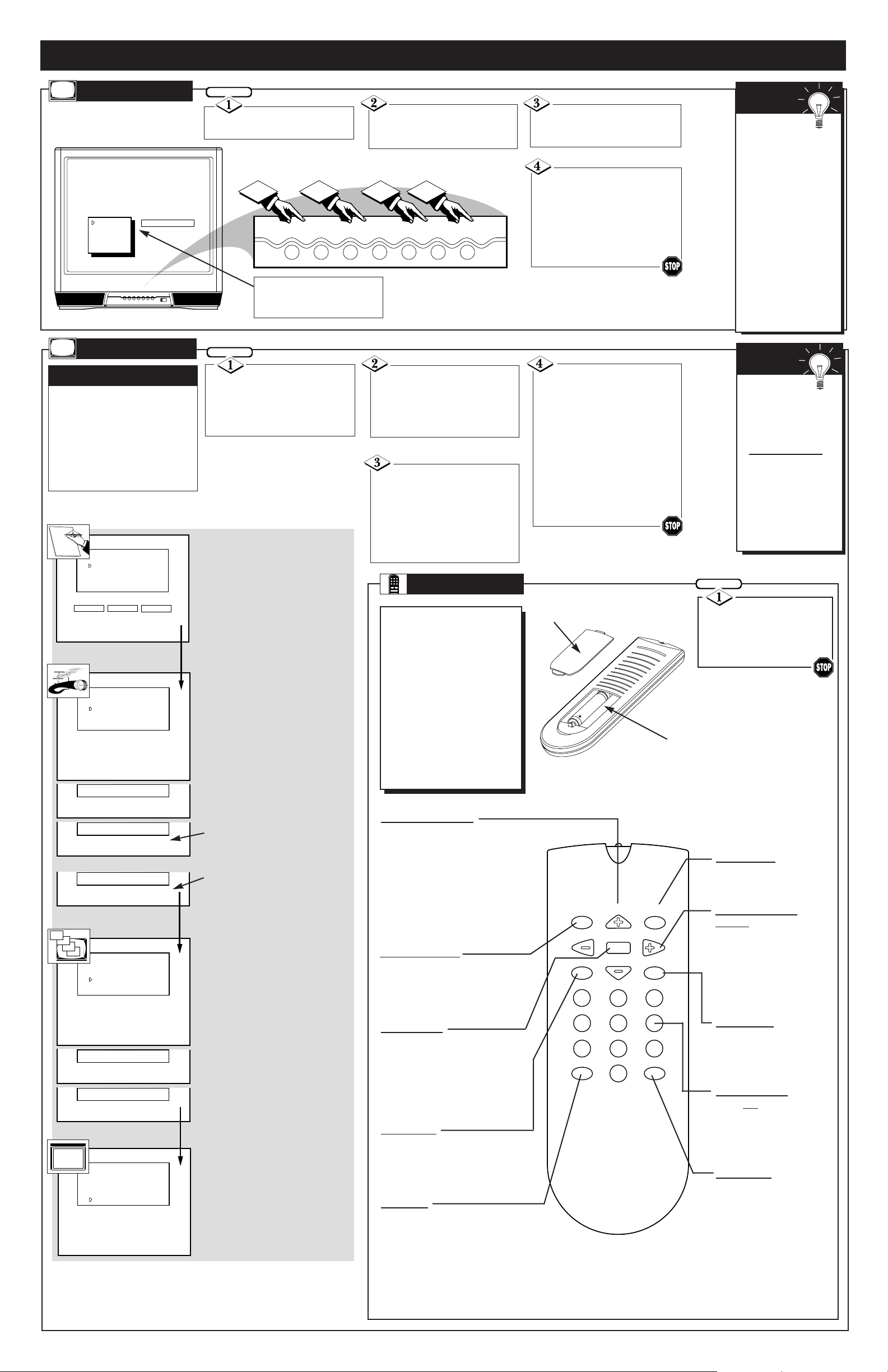
PRESS +
SETUP
BRIGHTNESS
PICTURE
COLOR
TINT
SHARPNESS
3
12
▲
POWER
▼
MENU
▲
▼
CH
▲
▼
VOL
ON
–
+
▲
POWER
▼
MENU
▲
▼
CH
▲
▼
VOL
–
+
4
HOW TO USE AND SETUP OUR TV FOR THE FIRST TIME
LANGUAGE
AUTO CABLE SELECT
AUTO PROGRAMMING
EXIT
SETUP
ENGLISH
PRESS + TO SELECT LANGUAGE
ESPANOL FRANCAIS
LANGUAGE
AUTO CABLE SELECT
AUTO PROGRAMMING
EXIT
SETUP
PRESS + TO
AUTO PROGRAM CHANNELS
AUTOPROGRAM
SEARCHING FOR
CHANNEL 12 FOUND
AUTOPROGRAM
SEARCH COMPLETED
LANGUAGE
AUTO CABLE SELECT
AUTO PROGRAMMING
SET CLOCK
EXIT
SETUP
PRESS + TO
EXIT
LANGUAGE
AUTO CABLE SELECT
AUTO PROGRAMMING
EXIT
SETUP
PRESS + TO DETERMINE
IF CABLE CHANGES ARE PRESENT
AUTO CABLE SEARCH
PLEASE WAIT
AUTO CABLE SEARCH
CABLE CHANNELS ARE PRESENT
AUTO CABLE SEARCH
OR
NO CABLE CHANNELS ARE PRESENT
Press the POWER
button to turn the TV ON.
Press the VOLUME UP
(▲) or DOWN (▼) button to
adjust the sound level.
Press the CHANNEL UP
(▲) or DOWN (▼) button to
select TV channels.
TELEVISION
Remember,
you can press
any button on the
front of the TV to
turn the TV ON.The
tuned channel number will always
briefly appear when
the TV is first turned
ON (and with channel changes.) You
can also press the
STATUS button (on
the remote) to see
what channel the TV
is ON.
SMART
HELP
SETUP MENU
Press MENU (M)
button on the remote (or
MENU ▲ or ▼ buttons on the
TV). An on-screen list of features appears on the TV screen.
Press the CH (+) or (–)
buttons on the remote (or the
MENU ▲ or ▼ buttons on the
TV) to select the SETUP feature
with the on-screen arrow.
Press the VOL(+) button to
access the SETUP on-screen
menu. Then, press the CH (+)
or (–) buttons to scroll the
SETUP options. Next press the
VOL(+) or (–) buttons as direct-
ed to use the selected menu items.
Press the STATUS/EXIT
button on the remote to clear
the screen after an adjustment,
or scroll to the “EXIT” option
in the SETUP screen and press
the VOL (+) button to bring
you back to the main on-screen
menu.
You can also just wait and after
a minute the MENU will drop
automatically from the screen.
MUTE
CC
A/CH
SLEEP
VOL
VOL
CH
CH
MENU
123
456
789
0
STATUS/EXIT
POWER
REMOTE
T
o load the supplied batter-
ies into the remote:
1.Remove the battery compartment lid on the back of
the remote.
2.Place the batteries (2AAA) in the remote. Be
sure the (+) and (-) ends of
the batteries line up correctly (inside of case is
marked.)
3.Reattach the battery lid.
Point the remote
control toward the remote
sensor window on the TV
when operating the TV with
the remote.
Menu Buttons
Press the M button to show onscreen controls. Press Channel (+)
or (–) buttons to move through the
list of controls. Press the Volume
(+) or (–) buttons to adjust the
MENU controls.
V
olume (–) and (+)
Buttons
Press to adjust the TV
sound level. When used
with the MENU button,
press to adjust the selected
on-screen (MENU) feature
controls.
Number
Buttons
Press two number buttons
to select TV channels. For
example: to select channel
6... press "0" first; then "6".
Mute Button
Press to turn the sound OFF on the
TV. Press again to return the sound
to its previous level.
Channel Scan Button
Press to scan up or down through
channel numbers. (Also can be
used with the MENU button to
select on-screen controls. With the
Menu displayed, press Channel ▲
or ▼ buttons to move up or down
the list of controls.)
A/CH Button
Press to toggle between current and previously viewed
channel.
Status/Exit Button
Press to see the current channel
number on the TV screen. Also
press this button to clear the TV
screen after control adjustments.
CC Button
Press to select the Closed Captioning
mode. (CC w MUTE, CAPTION 1,
CAPTION 2, or OFF)
Sleep Button
Press to set the TV to automatically turn itself OFF.
Power
Button
Press to turn TV ON and
OFF.
F
irst Time Setup takes care
of some basic TV control
settings for you. Follow the steps
in this section to quickly add
area channel numbers into the
TV’s memory, set the Language,
and the TV for Antenna or Cable
signal.
LANGUAGE
With the Language feature
selected, press the VOL (+)
button to choose English,
Espanol (Spanish), or Francais
(French) for the TV’s on-screen
menu controls.
AUTO CABLE SELECT
With Auto Cable Select chosen, press the VOL (+) button
to automatically determine if
cable channels are present.
AUTO
PROGRAMMING
With the Auto Programming
feature selected, press the VOL
(+) button to automatically
store all available channels into
the TV’s memory.
EXIT
Pressing the VOL (+) button
with the Exit feature selected
will return you to the main onscreen menu.
TV set to receive Cable TV
supplied channels.
TV set to receive Antenna
supplied channels
AUTOMATIC SETTINGS
Battery Compartment
Battery Lid
Press the MENU UP (▲) or
DOWN (▼) button to display
the TV’s on-screen menu. Then
press the MENU UP (▲) or
DOWN (▼) button to scroll
through the list of on-screen features.
Press the
remote’s STATUS
button (or use
“EXIT”) to back out
of the SETUP menu.
Remember, SETUP
is a first-use, onetime operation and
will not have to be
repeated (even if the
TV is unplugged.)
SMART
HELP
The SETUP on-screen control is automatically selected when you first plug
in your TV and press the MENU button (on the TV or remote.)
3 - IB7759 E001
ENGLISH
SPANISH
FRENCH
BEGIN
BEGIN
BEGIN
31
28
20
8
EXIT
