Philips TS2575C1 User Manual
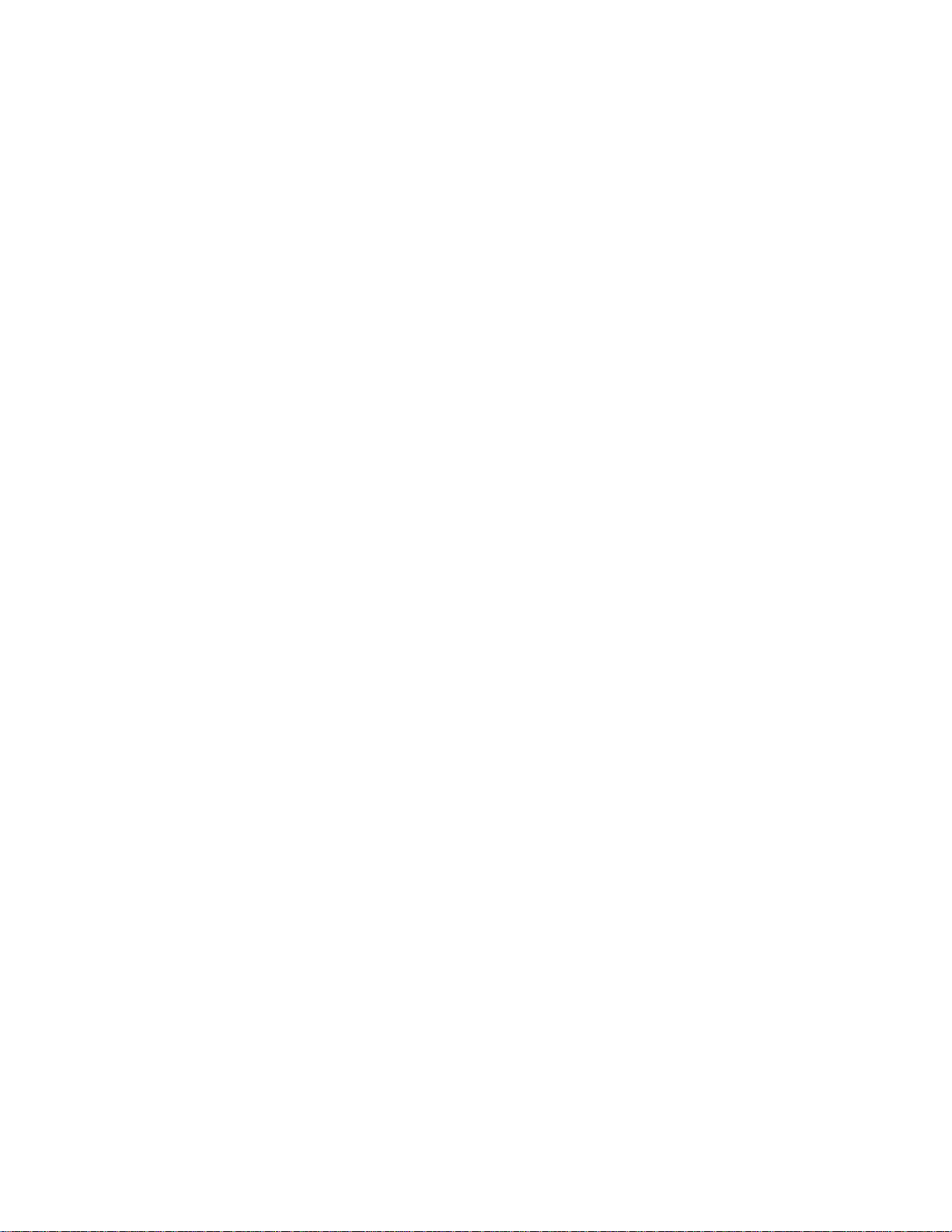
COVER L9
TS2575C1
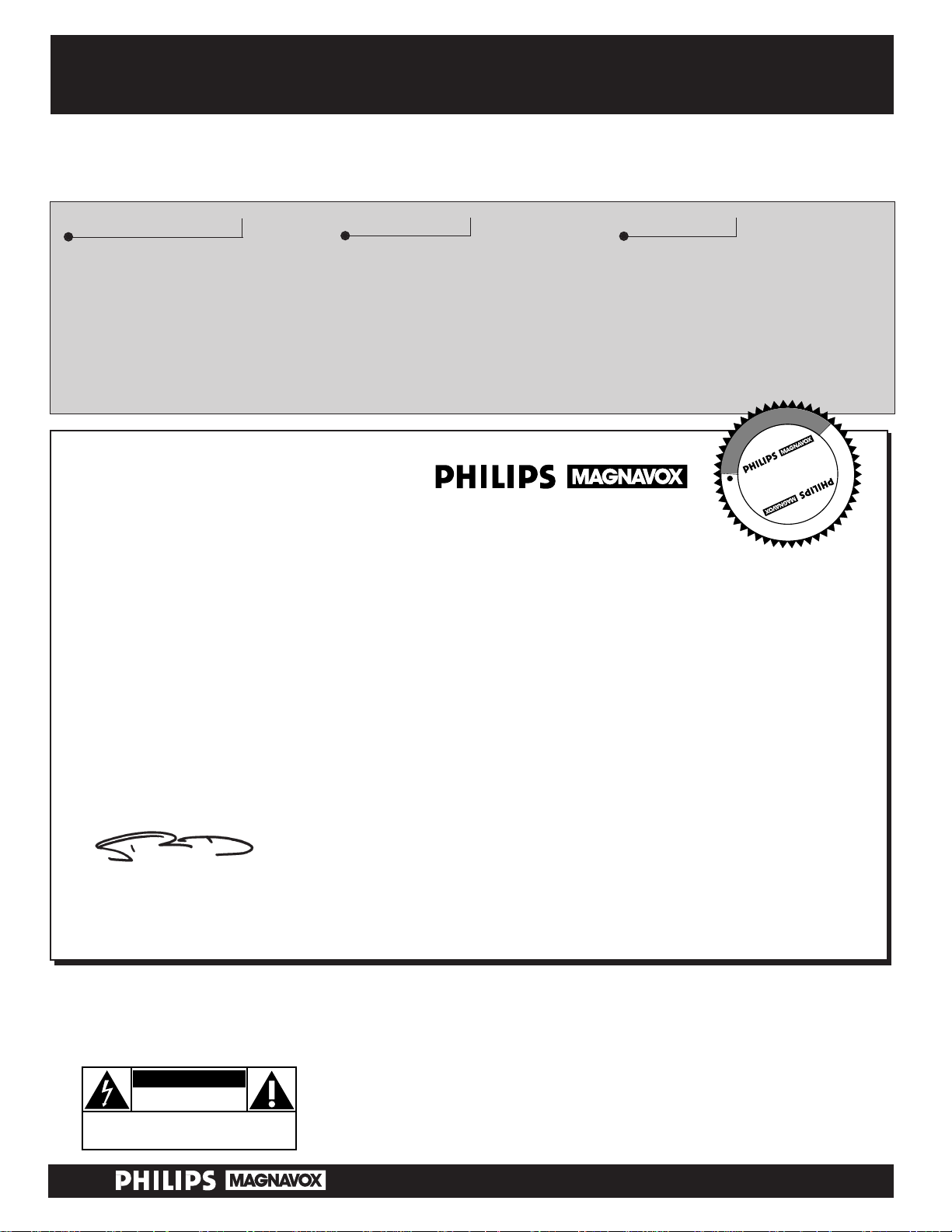
Once your PHILIPS MAGNAVOX purchase is registered, you’re eligible to receive all the privileges of
owning a PHILIPS MAGNAVOX product. So complete and return the Warranty Registration Card
enclosed with your purchase at once. And take advantage of these important benefits.
Return your Warranty Registration card today to ensure you
receive all the benefits you’re entitled to.
Congratulations
on your
purchase,
and welcome to the
“family!”
Dear PHILIPS MAGNAVOX product owner:
Thank you for your confidence in PHILIPS MAGNAVOX. You’ve selected one of the best-built, bestbacked products available today. And we’ll do everything in our power to keep you happy with your
purchase for many years to come.
As a member of the PHILIPS MAGNAVOX “family,” you’re entitled to protection by one of the most
comprehensive warranties and outstanding service networks in the industry.
What’s more, your purchase guarantees you’ll receive all the information and special offers for which
you qualify, plus easy access to accessories from our convenient home shopping network.
And most importantly you can count on our uncompromising commitment to your total satisfaction.
All of this is our way of saying welcome–and thanks for investing in a PHILIPS MAGNAVOX product.
Sincerely,
Robert Minkhorst
President and Chief Executive Officer
Know these
safety
symbols
t This “bolt of lightning” indicates uninsulated material within your unit may cause an electrical
shock. For the safety of everyone in your household, please do not remove product covering.
s The “exclamation point” calls attention to features for which you should read the enclosed lit-
erature closely to prevent operating and maintenance problems.
WARNING: TO PREVENT FIRE OR SHOCK HAZARD, DO NOT EXPOSE THIS EQUIPMENT
TO RAIN OR MOISTURE.
CAUTION: To prevent electric shock, match wide blade of plug to wide slot, and fully insert.
ATTENTION: Pour éviter les chocs électriques, introduire la lame la plus large de la fiche dans la
borne correspondante de la prise et pousser jusqu’au fond.
CAUTION
RISK OF ELECTRIC SHOCK
DO NOT OPEN
CAUTION: TO REDUCE THE RISK OF ELECTRIC SHOCK, DO NOT
REMOVE COVER (OR BACK). NO USER-SERVICEABLE PARTS
INSIDE. REFER SERVICING TO QUALIFIED SERVICE PERSONNEL.
Warranty
Verification
Registering your product within
10 days confirms your right to
maximum protection under the
terms and conditions of your
PHILIPS MAGNAVOX warranty.
Owner
Confirmation
Your completed Warranty
Registration Card serves as
verification of ownership in the
event of product theft or loss.
Model
Registration
Returning your Warranty
Registration Card right away guarantees you’ll receive all the information and special offers which
you qualify for as the owner of your
model.
P.S. Remember, to get the most from your PHILIPS
MAGNAVOX product, you must return your
Warranty Registration Card within 10 days. So
please mail it to us right now!
R
E
G
I
S
T
R
A
T
I
O
N
N
E
E
D
E
D
W
I
T
H
I
N
1
0
D
A
Y
S
Hurry!
Visit our World Wide Web Site at http://www.philipsmagnavox.com
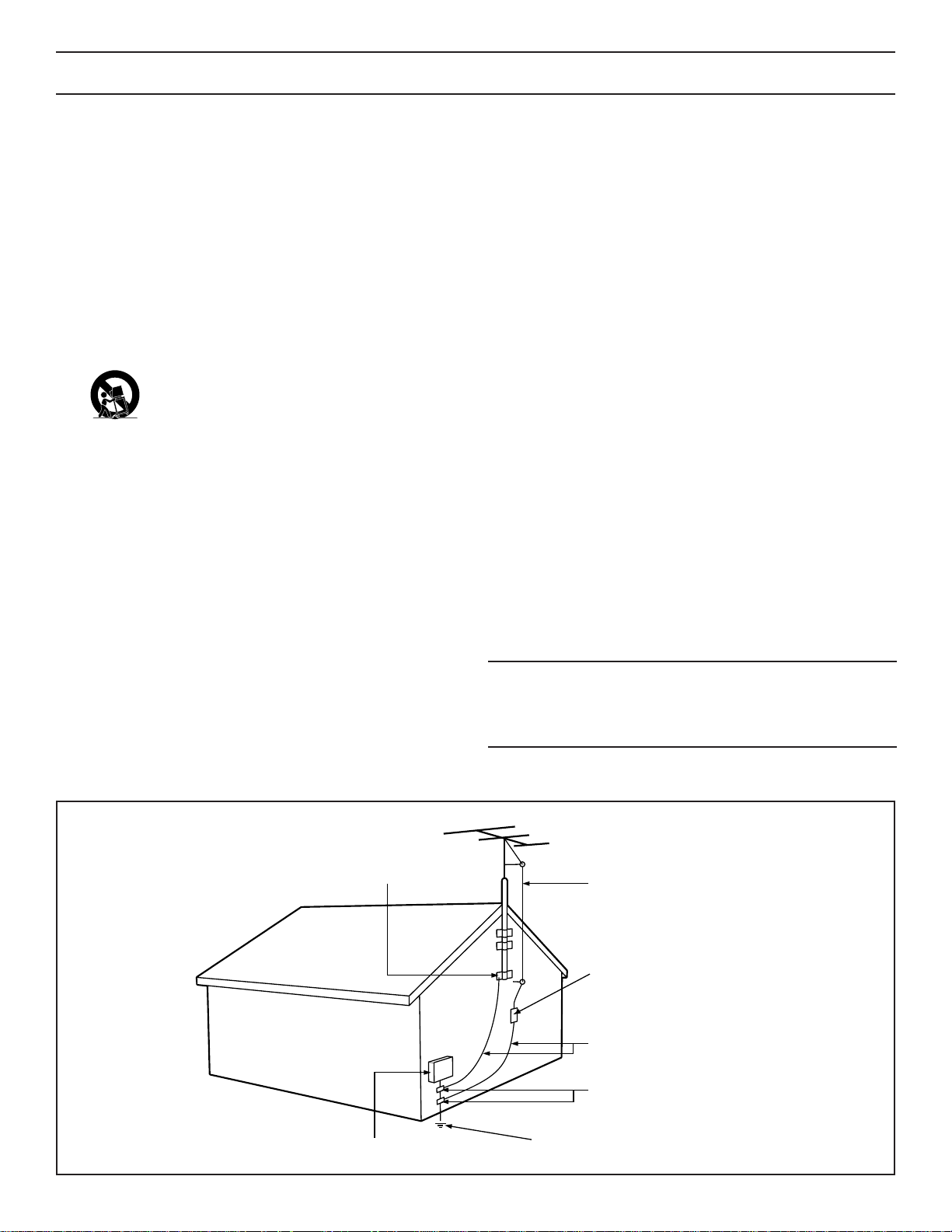
SAFETY INSTRUCTIONS - Read before operating equipment
This product was designed and manufactured to meet strict quality and
safety standards. There are, however, some installation and operation precautions which you should be particularly aware of.
1. Read Instructions - All the safety and operating instructions should
be read before the appliance is operated.
2. Retain Instructions - The safety and operating instructions should
be retained for future reference.
3. Heed Warnings - All warnings on the appliance and in the operating
instructions should be adhered to.
4. Follow Instructions - All operating and use instructions should be
followed.
5. Water and Moisture - The appliance should not be used near water
- for example, near a bathtub, washbowl, kitchen sink, laundry tub,
in a wet basement or near a swimming pool, etc.
6. Carts and Stands - The appliance should be used only with a cart or
stand that is recommended by the manufacturer.
6A. An appliance and cart combination should be moved
with care. Quick stops, excessive force, and uneven surfaces may cause the appliance and cart combination to
overturn.
6B. Tilt/Stability - All televisions must comply with recommended inter-
national global safety standards for tilt and stability properties of its
cabinet design.
• Do not compromise these design standards by applying exces-
sive pull force to the front, or top, of the cabinet which could
ultimately overturn the product.
• Also, do not endanger yourself, or children, by placing elec-
tronic equipment/toys on the top of the cabinet. Such items
could unsuspectingly fall from the top of the set and cause
product damage and/or personal injury.
7. Wall or Ceiling Mounting - The appliance should be mounted to a
wall or ceiling only as recommended by the manufacturer.
8. Ventilation - The appliance should be situated so that its location or
position does not interfere with its proper ventilation. For example,
the appliance should not be situated on a bed, sofa, rug, or similar
surface that may block the ventilation openings; or, placed in a builtin installation, such as a bookcase or cabinet that may impede the
flow of air through the ventilation openings.
9. Heat - The appliance should be situated away from heat sources
such as radiators, heat registers, stoves, or other appliances (including amplifiers) that produce heat.
10 . Power Sources - The appliance should be connected to a power sup-
ply only of the type described in the operating instructions or as
marked on the appliance.
11. Power-Cord Protection - Power supply cords should be routed so
that they are not likely to be walked on or pinched by items placed
upon or against them, paying particular attention to cords and plugs,
convenience receptacles, and the point where they exit from the
appliance.
12. Cleaning - The appliance should be cleaned only as recommended
by the manufacturer.
13. Power Lines - An outdoor antenna should be located away from
power lines.
14. Outdoor Antenna Grounding - If an outside antenna is connected to
the receiver, be sure the antenna system is grounded so as to provide some protection against voltage surges and built up static
charges.
Section 810 of the National Electric Code, ANSI/NFPA No. 70-1984,
provides information with respect to proper grounding of the mats
and supporting structure grounding of the lead-in wire to an antenna discharge unit, size of grounding connectors, location of antennadischarge unit, connection to grounding electrodes and requirements for the grounding electrode. See Fig. below.
15. Non-use Periods - The power cord of the appliance should be
unplugged from the outlet when left unused for a long period of time.
16 . Object and Liquid Entry - Care should be taken so that objects do not
fall and liquids are not spilled into the enclosure through openings.
17. Damage Requiring Ser vice - The appliance should be serviced by
qualified service personnel when:
A. The power supply cord or the plug has been damaged; or
B. Objects have fallen, or liquid has been spilled into the appliance;
or
C. The appliance has been exposed to rain; or
D. The appliance does not appear to operate normally or exhibits a
marked change in performance; or
E. The appliance has been dropped, or the enclosure damaged.
18. Ser vicing - The user should not attempt to service the appliance
beyond that described in the operating instructions. All other servicing should be referred to qualified service personnel.
Note to the CATV system installer: This reminder is provided to call the
CATV system installer's attention to Article 820-40 of the NEC that provides guidelines for proper grounding and, in particular, specifies that the
cable ground shall be connected to the grounding system of the building,
as close to the point of cable entry as practical.
ANTENNA LEAD IN WIRE
ANTENNA DISCHARGE UNIT
(NEC SECTION 810-20)
GROUNDING CONDUCTORS
(NEC SECTION 810-21)
GROUND CLAMPS
POWER SERVICE GROUNDING ELECTRODE SYSTEM
(NEC ART 250, PART H)
GROUND CLAMP
ELECTRIC SERVICE EQUIPMENT
Example of Antenna Grounding
as per NEC - National Electric Code
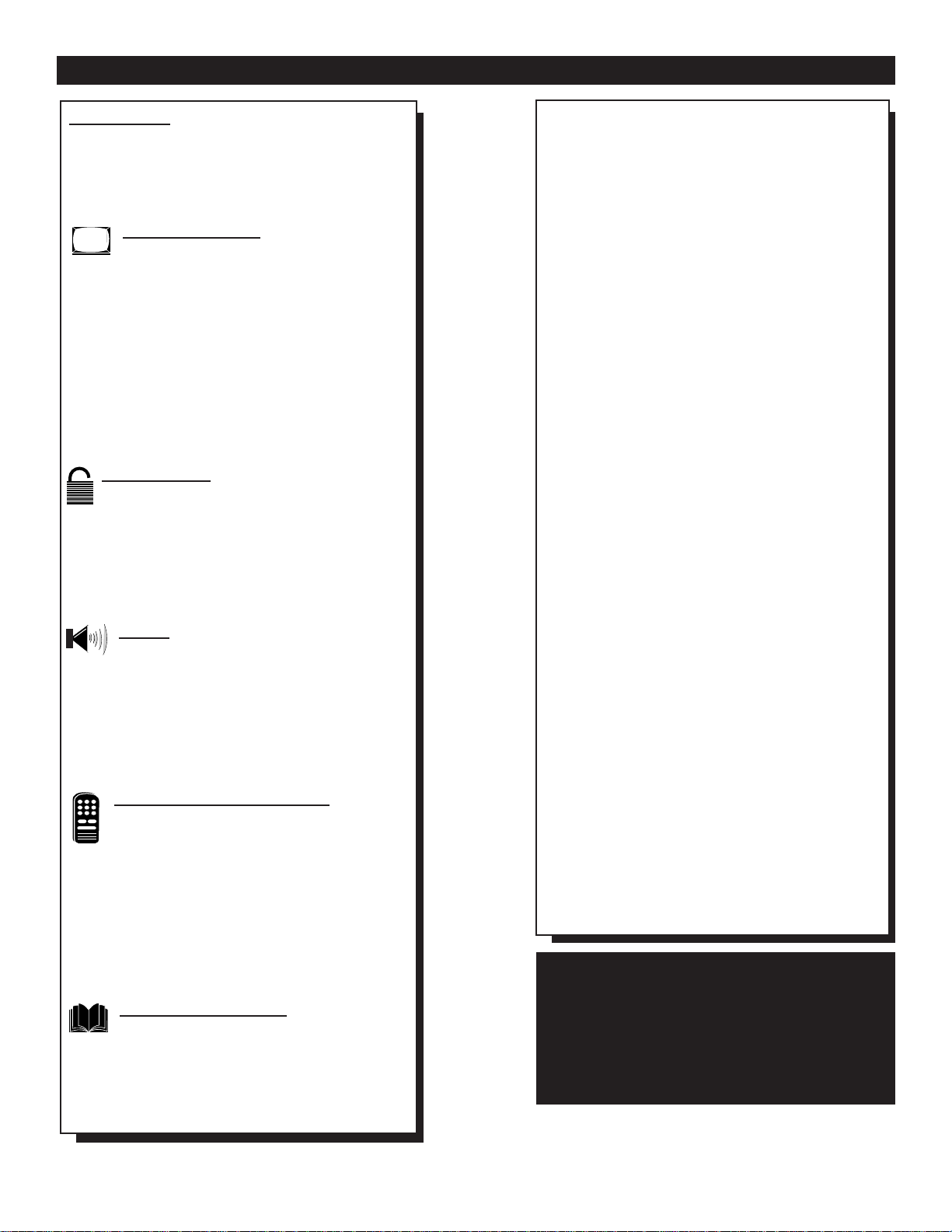
Introduction
Welcome/Registration of Your TV............................2
Safety/Precautions .....................................................3
Table of Contents.......................................................4
Features......................................................................4
Onscreen MENU
✧ Adjusting the TV Picture.........................5
✧ Activating Contrast Plus (Black Stretch) ...........6
✧ Activating Noise Reduction (Picture) Control ...7
✧ Setting the TV’s Clock........................................8
✧ Activating the Timer Control..............................9
✧ Activating the Start-Up Channel ......................10
✧ Setting the TV’s Start Time Control.................11
✧ Setting the TV for Closed Caption...................12
✧ Using the Sleep Timer Control.........................13
✧ Using the Volume Bar Control .........................14
SmartLock™
✧ Understanding the SmartLock Feature .......15
✧ Setting the SmartLock Access Code ................16
✧ Setting the SmartLock to Block Channels.......17
✧ Setting SmartLock’s Blocking Options...........18
✧ Blocking Using the Movie/TV Ratings .....19-20
✧Using the SmartLock Review Screen...............21
Sound
✧ Setting the Treble, Bass and Balance
Controls.............................................................22
✧ Setting the TV for Stereo and SAP Programs .23
✧ Setting the TV for Incredible Surround...........24
✧ Using the Input control with the Audio/Video
Input Jacks .......................................................25
✧ Using the Audio Video Output Jacks...............26
Remote Control Operation
Using the SmartPicture™ Control ...............27
Using the SmartSound™ (AVL) Control ....28
Using SmartSurf™ (Alternate Channel) .................29
Setting the Remote Control to Operate Accessory
Devices (Code Entry).........................................30-31
Setting the Remote Control to operate Accessory
Devices (Search Method) ........................................32
Remote Control Direct Entry Code List ............33-34
Using the Remote’s VCR Buttons...........................35
General Information
Tips if Something Isn’t Working ................36
Glossary of TV Terms..............................................37
Index ........................................................................37
Factory Service Locations..................................38-39
Warranty...................................................................40
TABLE OF CONTENTS
NOTE: This owner's manual is used with several different television models. Not all features (and drawings) discussed in this manual
will necessarily match those found with your
television system. This is normal and does not
require you contacting your dealer or requesting service.
Here are a few of the special features built into this
new Color Television:
SmartLock™ feature allows you to block the viewing of certain channel or external audio/video connections where you might not want your children
viewing inappropriate material.
Infrared Remote Control works your TV set, VCR,
and a variety of wireless remote control Cable
Converters (Satellite Receivers, DVD, etc.).
Standard broadcast (VHF/UHF) or Cable TV
(CATV) channel capability.
Stereo TV with built-in audio amplifier and twin
speaker system for receiving TV programs broadcast
in stereo sound. This TV can actually detect if the
signal being received is Stereo and adjust for it.
Closed Captioning allows the viewer to read TV
program dialogue or voice conversations as Onscreen
text.
Automatic Programming of Channels for quick
and easy selection of favorite stations available in
your area.
Onscreen Features (in either English, French, or
Spanish) show helpful messages for setting of TV
controls.
Audio/Video Jackpanel for direct connections with
VCRs (or other video accessories) providing quality
TV picture and sound playback.
On Timer automatically turns the TV ON at a preset
time, and channel.
Sleep-Timer automatically turns the TV OFF at preset times.
SmartPicture™ allows you to set the picture color,
tint, contrast, etc. for various types of programming
such as Personal (picture controls the way you set
them), Sports, Movies, or Weak Signals with the push
of one button.
SmartSound™ controls allow you to set the sound
controls for various types of listening programs such
as Personal (sound controls the way you set them),
Theater, Music, or Voice with the push of one button.
SmartPicture™, SmartSound™, SmartSurf™, and SmartLock™ are all
registered trademarks of Philips Consumer Electronics Company.
Copyright © 1999 Philips Consumer Electronics Company. All rights reserved.
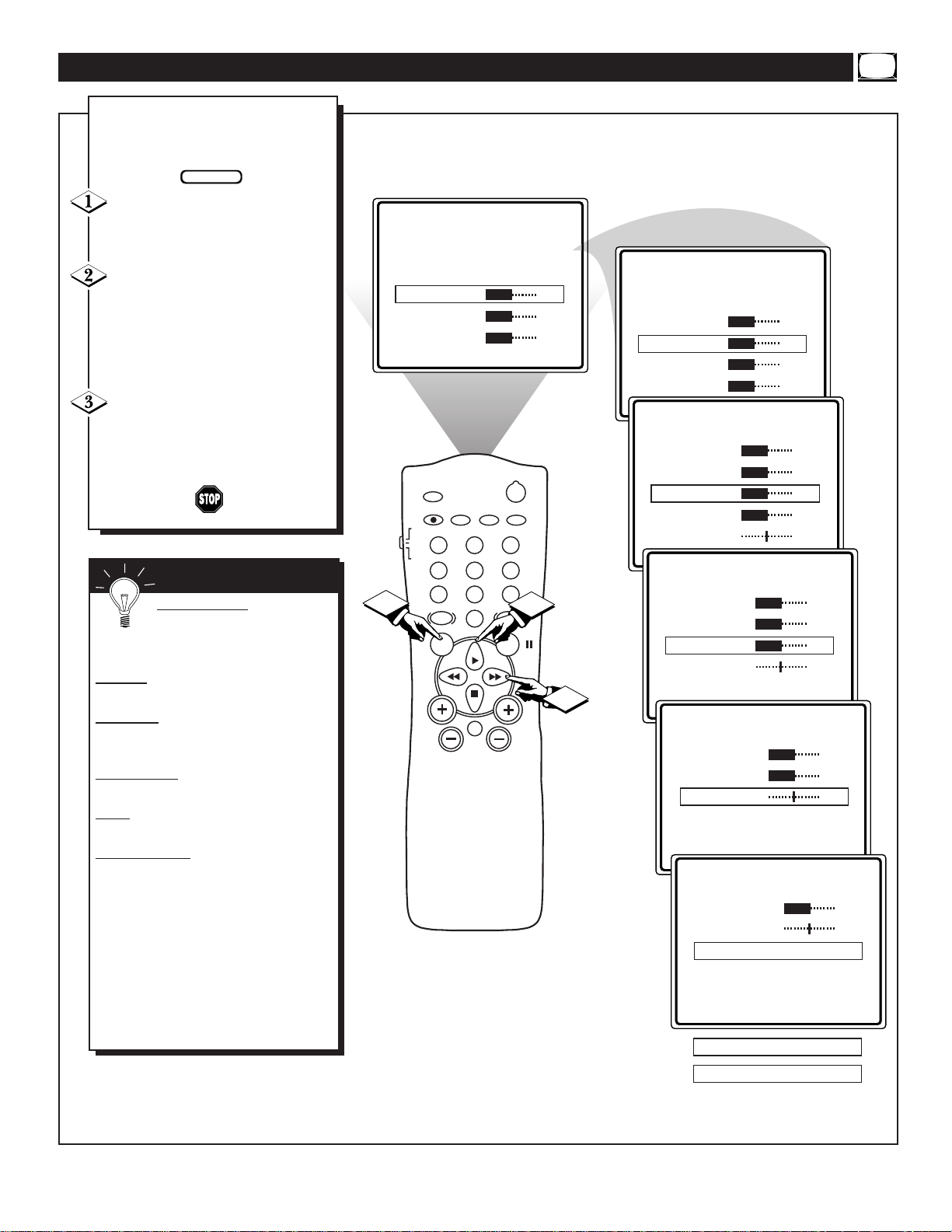
POWER
SLEEP
A/CH STATUS/EXIT CC CLOCK
RECORD
TV
VCR
ACC
SMART
SMARTSMART
SOUND
PICTURE
MENU SURF
VOL
CH
MUTE
1
23
4
5
6
7
89
0
TV/VCR
SETUP
©
SmartLock REVIEW
©
BRIGHTNESS 30
COLOR 30
PICTURE 30
SmartLock REVIEW
©
BRIGHTNESS 30
COLOR 30
PICTURE 30
SHARPNESS 30
BRIGHTNESS 30
COLOR 30
PICTURE 30
SHARPNESS 30
TINT 0
COLOR 30
PICTURE 30
SHARPNESS 30
TINT 0
COL TEMP NORMAL
PICTURE 30
SHARPNESS 30
TINT 0
COL TEMP NORMAL
CONTRSAT PLUS ON
2
1
3
SHARPNESS 30
TINT 0
COL TEMP NORMAL
CONTRAST PLUS ON
NOISE REDUCTION ON
COL TEMP WARM
COL TEMP COOL
T
o adjust your TV picture con-
trols, select a channel and follow
the steps shown below:
Press the MENU button on the
remote to display the onscreen menu.
Press the CURSOR UP © or
DOWN ■ buttons until the word
BRIGHTNESS is highlighted. (Or,
COLOR, PICTURE, SHARPNESS,
TINT, COL. TEMP depending on the
adjustment you want to make.)
Press the CURSOR RIGHT ©©
or the CURSOR LEFT §§
buttons to increase or decrease the
brightness of the picture.
HOW TO ADJUST THE TV PICTURE
BRIGHTNESS Press the
©© or §§ buttons until darkest
parts of the picture are as bright as you
prefer.
COLOR
Press the ©© or §§ buttons
to add or eliminate color.
PICTURE
Press the ©© or §§ but-
tons until lightest parts of the picture show
good detail.
SHARPNESS
Press the ©© or §§
buttons to improve detail in the picture.
TINT Press the ©© or §§ buttons to
obtain natural skin tones.
COLOR
TEMP Press the ©© or §§
buttons to select NORMAL, COOL, or
WARM picture preferences. (NORMAL
will keep the whites, white; COOL will
make the whites, bluish; and WARM will
make the whites, reddish.)
The onscreen menu will time out and
disappear from the screen when you
finish, or you can press the
STATUS/EXIT button to clear the
menu from the screen.
SMART HELP
BEGIN
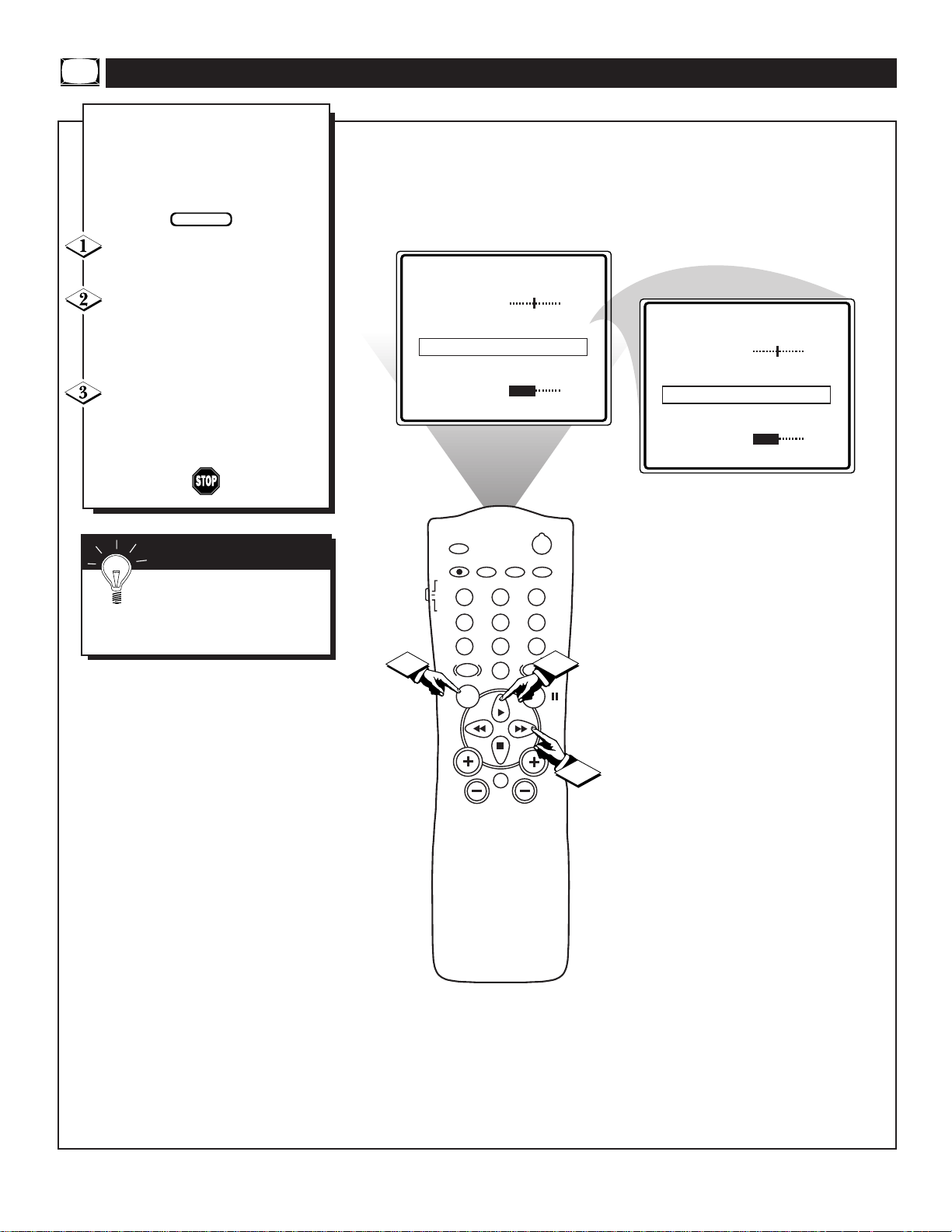
POWER
SLEEP
A/CH STATUS/EXIT CC CLOCK
RECORD
TV
VCR
ACC
SMART
SMARTSMART
SOUND
PICTURE
MENU SURF
VOL
CH
MUTE
1
23
4
5
6
7
89
0
TV/VCR
1
2
3
TINT 0
COL. TEMP NORMAL
CONTRAST PLUS 0FF
NOISE REDUCTION ON
VOLUME 15
TINT 0
COL. TEMP NORMAL
CONTRAST PLUS OFF
NOISE REDUCTION OFF
VOLUME 15
T
he Contrast Plus (Black Stretch)
feature helps to “sharpen” the
picture quality. The black portions of
the picture become richer in darkness and the whites become brighter.
Press the MENU button on the
remote to display the onscreen menu.
Press the CURSOR UP©or
CURSOR DOWN ■ buttons until
the words CONTRAST PLUS are
highlighted.
Press the CURSOR RIGHT
©© or CURSOR LEFT §§ but-
tons to activate or deactivate the
Contrast Plus (Black Stretch) fea-
ture.
ACTIVATING THE CONTRAST PLUS (BLACK STRETCH) CONTROL
BEGIN
Remember: The onscreen
menu will disappear in a few
seconds after you have finished your
adjustment.
SMART HELP
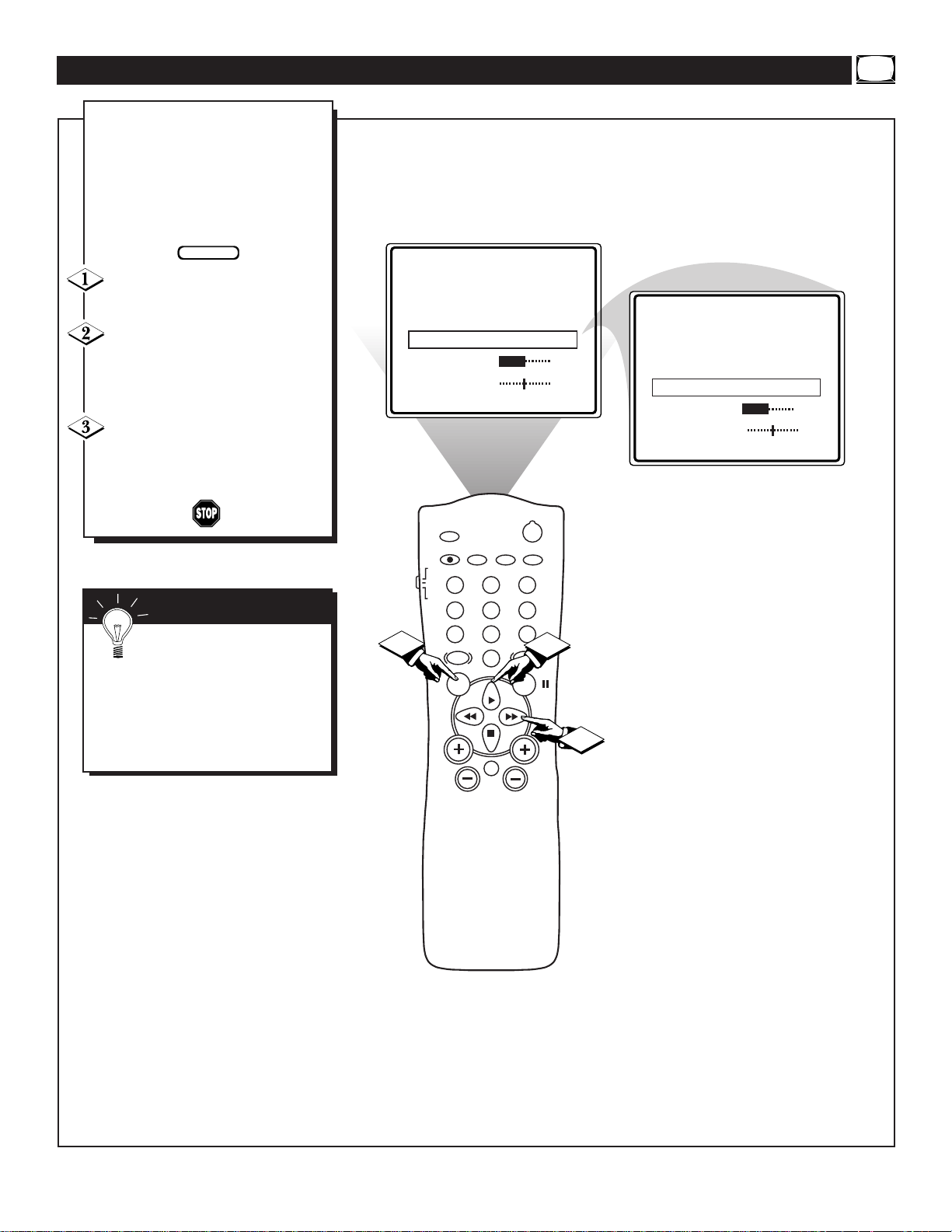
POWER
SLEEP
A/CH STATUS/EXIT CC CLOCK
RECORD
TV
VCR
ACC
SMART
SMARTSMART
SOUND
PICTURE
MENU SURF
VOL
CH
MUTE
1
23
4
5
6
7
89
0
TV/VCR
COL TEMP NORMAL
CONTRAST PLUS ON
NOISE REDUCTION OFF
VOLUME 15
BALANCE 0
COL TEMP NORMAL
CONTRAST PLUS ON
NOISE REDUCTION ON
VOLUME 15
BALANCE 0
2
1
3
ACTIVATING THE NOISE REDUCTION (PICTURE) CONTROL
F
or reasons such as poor cable
reception, the picture can sometimes appear slightly “speckled” (or
signal noise shown in the picture). The
NOISE REDUCTION control can help
eliminate this type of interference and
improve the quality of the picture.
Press the MENU button on the
remote to display the onscreen menu.
Press the CURSOR UP©or
CURSOR DOWN ■ button until
the words NOISE REDUCTION are
highlighted.
Press the CURSOR RIGHT
©© or CURSOR LEFT §§ but-
tons to activate or deactivate the
Noise Reduction Feature.
BEGIN
Remember: The onscreen
menu will disappear in a few
seconds after you have finished your
adjustment.
“Noise” Reduction is a video adjustment feature that affects the picture
quality of the TV not the sound.
SMART HELP
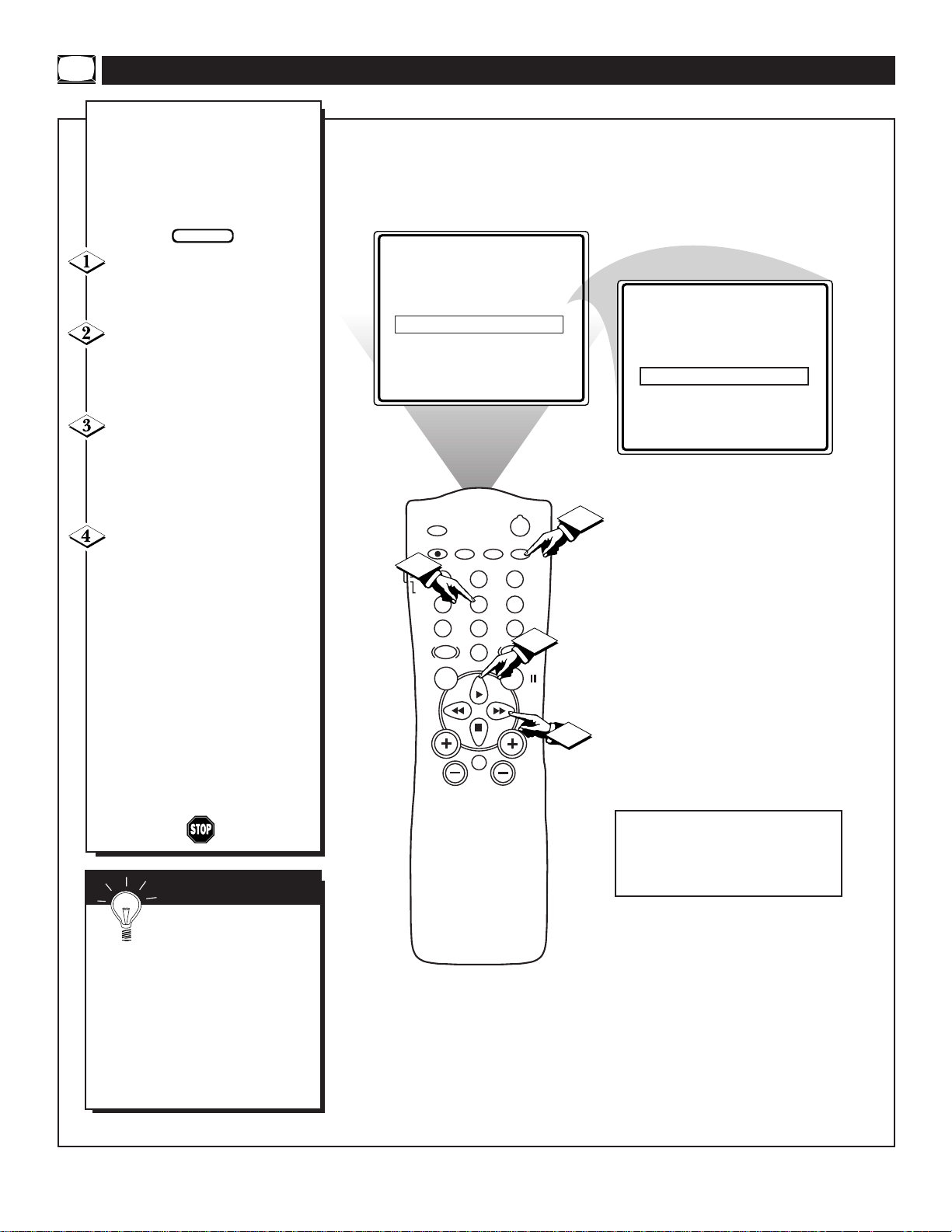
POWER
SLEEP
A/CH STATUS/EXIT CC CLOCK
RECORD
TV
VCR
ACC
SMART
SMARTSMART
SOUND
PICTURE
MENU SURF
VOL
CH
MUTE
1
23
4
5
6
7
89
0
TV/VCR
SET CLOCK - - :- - AM
TIMER ACTIVE ON
CHANNEL 12
SET CLOCK 10:00 AM
TIMER ACTIVE ON
CHANNEL 12
2
3
4
1
SETTING THE TV’S CLOCK
Y
our television comes with an
onscreen clock. During normal
operation the clock appears on the
screen when the STATUS/EXIT button is pressed or when a channel
change occurs.
Press the CLOCK button on
the remote to display the onscreen
CLOCK menu.
Press the CURSOR UP©OR
CURSOR DOWN ■ buttons until
the words SET CLOCK are highlighted.
Enter the current time using
the NUMBERED buttons. If the
first number is a single digit first
enter a zero then the digit (i.e.,
press “0”, then press “8”).
Press the CURSOR RIGHT
©© or CURSOR LEFT §§ but-
tons to set either AM or PM time.
Note: The CLOCK onscreen menu
can also be accessed through the
main menu by pressing the MENU
button; then scrolling up/down
with the CURSOR UP © or
CURSOR DOWN ■ buttons until
the word CLOCK is highlighted.
Press the CURSOR RIGHT ©©
button to activate the CLOCK
menu and follow the steps above to
set the time.
SMART HELP
Remember: Be sure to
press “0” first and then the
hour number for single digit
entries.
To clear the onscreen menu press
the STATUS/EXIT button, or wait
a few seconds after you have finished your adjustment and the
menu will automatically disappear
from the screen.
BEGIN
Note: If a power failure occurs, the TV's
CLOCK will have to be reset.
If no time is set, the time will not appear
onscreen.
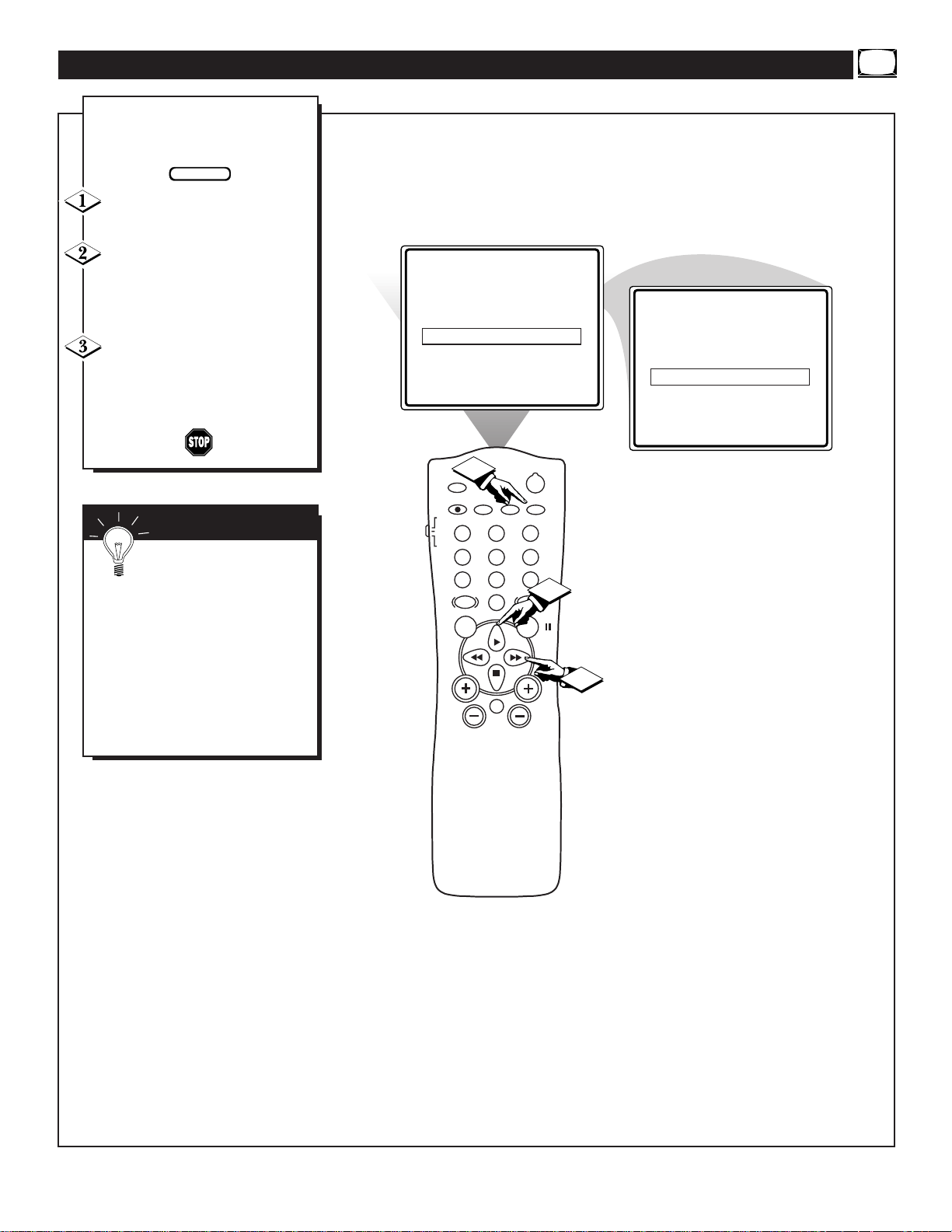
POWER
SLEEP
A/CH STATUS/EXIT CC CLOCK
RECORD
TV
VCR
ACC
SMART
SMARTSMART
SOUND
PICTURE
MENU SURF
VOL
CH
MUTE
1
23
4
5
6
7
89
0
TV/VCR
SET CLOCK 10:00 AM
TIMER ACTIVE OFF
CHANNEL 12
START TIME - - : - - AM
SET CLOCK 10:00 AM
TIMER ACTIVE ON
CHANNEL 12
START TIME - - : - - AM
2
1
3
J
ust like an alarm clock you can
set the TV to turn itself on at the
same time everyday.
Press the CLOCK button to
display the Clock onscreen menu.
Press the CURSOR UP©or
CURSOR DOWN ■ button until
the words TIMER ACTIVE are
highlighted..
Press the CURSOR RIGHT
©© or CURSOR LEFT §§ but-
ton to select ON (if activating) or
OFF (if deactivating) the Timer
control.
ACTIVATING THE TV’S ON TIMER CONTROL
BEGIN
SMART HELP
Remember: Be sure to set
the clock to the current time,
then set the time you want the television to turn on using the START
TIME control as described on the
next page.
The onscreen menu will time out
and disappear from the screen when
you finish, or you can press the
STATUS/EXIT button to clear the
menu from the screen.
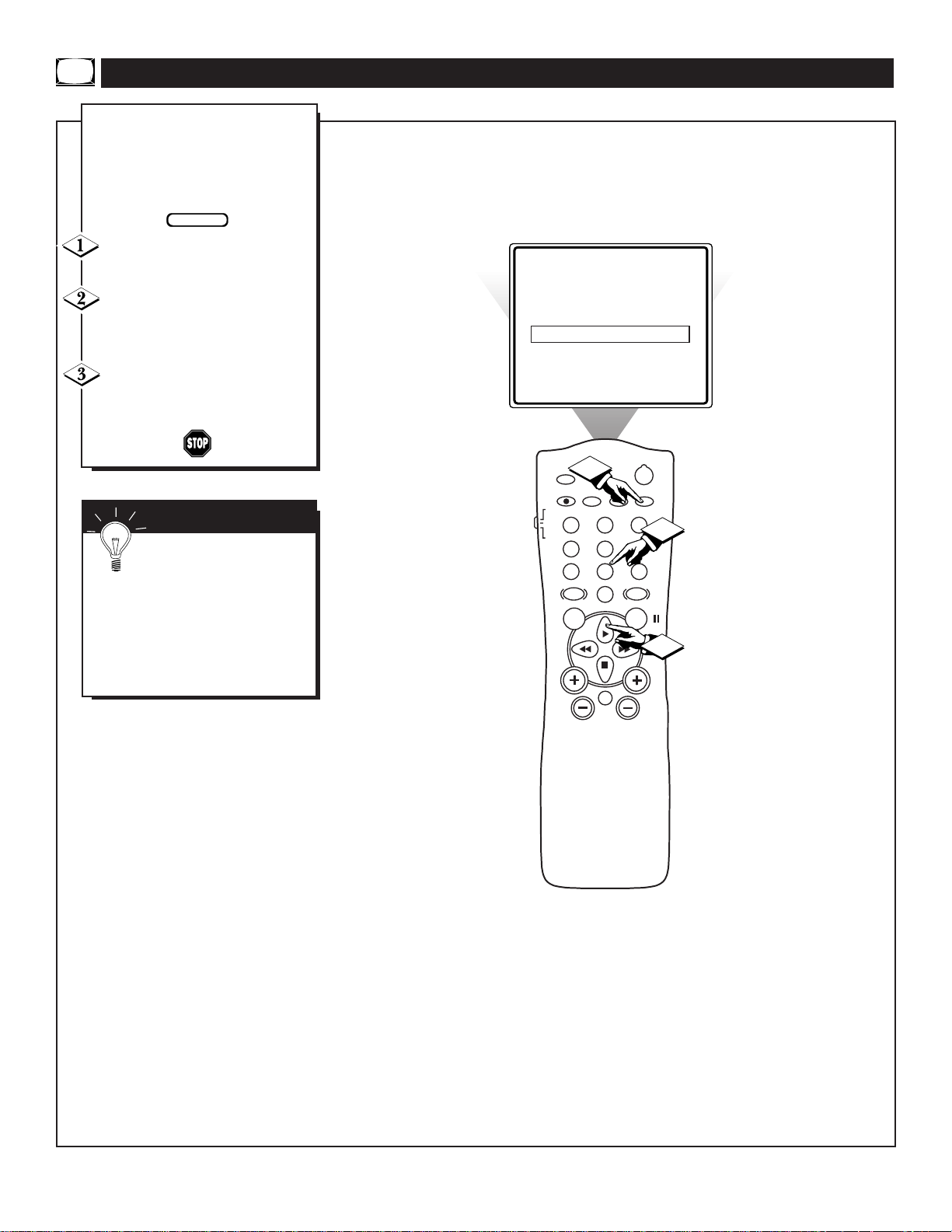
POWER
SLEEP
A/CH STATUS/EXIT CC CLOCK
RECORD
TV
VCR
ACC
SMART
SMARTSMART
SOUND
PICTURE
MENU SURF
VOL
CH
MUTE
1
23
4
5
6
7
89
0
TV/VCR
SET CLOCK 10:00 AM
TIMER ACTIVE ON
CHANNEL 12
START TIME - - : - - AM
3
1
2
U
sed along with the Clock fea-
tures, you can select a specific
channel that the television will tune
to when the Timer Active control is
turned ON.
Press the CLOCK button to
display the Clock onscreen menu.
Press the CURSOR UP © or
CURSOR DOWN ■ button until
the word CHANNEL is highlighted.
Press the number buttons to
enter the start up channel you
would like the television to start on.
ACTIVATING THE START UP CHANNEL
BEGIN
SMART HELP
Remember: Be sure to set
the Timer Active control to
ON.
The onscreen menu will time out
and disappear from the screen when
you finish, or you can press the
STATUS/EXIT button to clear the
menu from the screen.
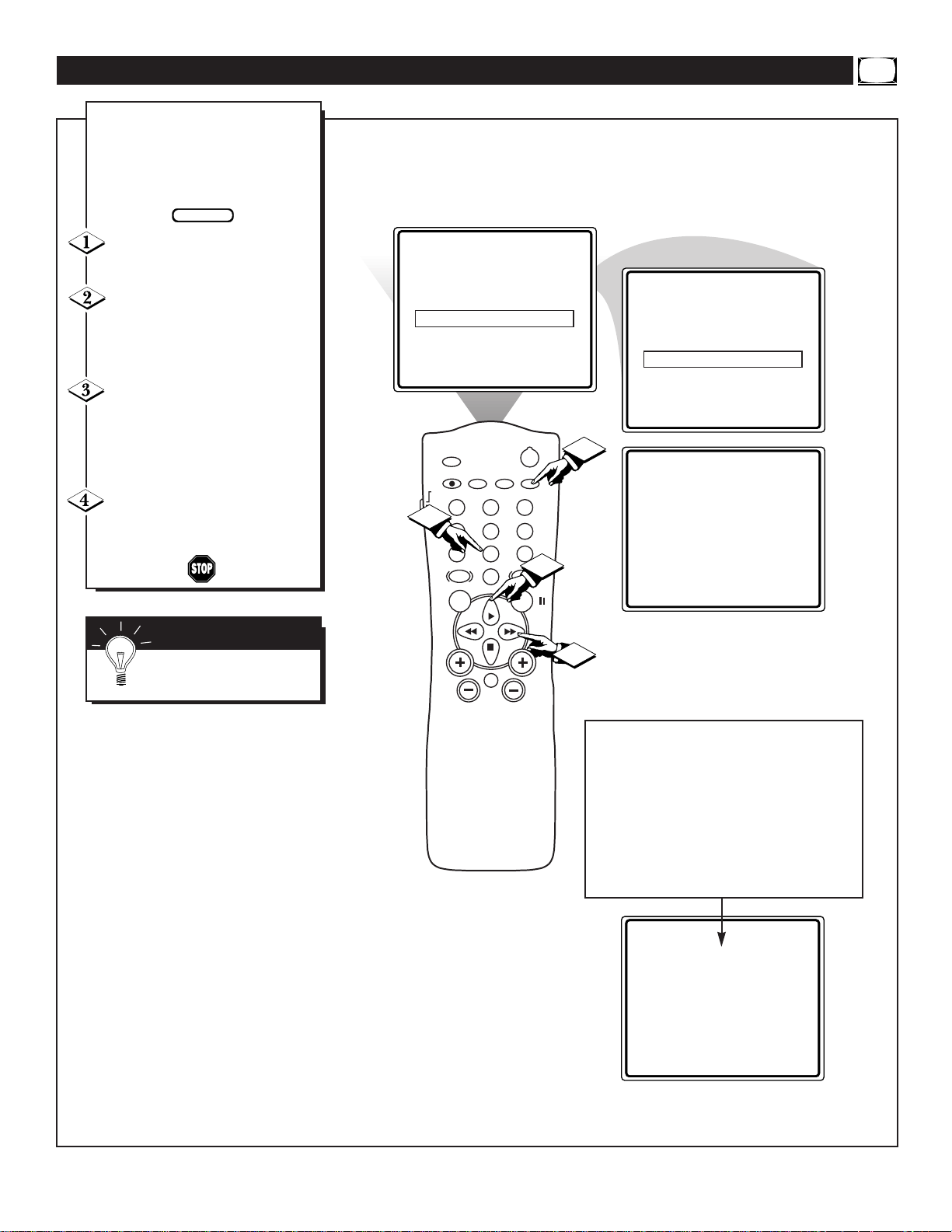
POWER
SLEEP
A/CH STATUS/EXIT CC CLOCK
RECORD
TV
VCR
ACC
SMART
SMARTSMART
SOUND
PICTURE
MENU SURF
VOL
CH
MUTE
1
23
4
5
6
7
89
0
TV/VCR
TIMER ACTIVE ON
CHANNEL 12
START TIME - - : - - AM
TIMER ACTIVE ON
CHANNEL 12
START TIME 08:30 AM
12 8:30
2
3
4
1
CHANGING
TO CHANNEL 6
IN 30 SECONDS
U
sed along with the Clock fea-
ture, you can select a specific
time the television will turn on
when the Timer Active control is
turned ON.
Press the CLOCK button to
display the Clock onscreen menu.
Press the CURSOR UP © or
CURSOR DOWN ■ button until
the words START TIME are high-
lighted.
Enter the time to turn on the
TV using the NUMBERED but-
tons. If the first number is a single
digit first enter a zero then the digit
(i.e., press “0”, then press “8”).
Press the CURSOR RIGHT
©© or CURSOR LEFT §§ but-
tons to set either AM or PM time.
SETTING THE TV’S START UP TIME
BEGIN
SMART HELP
Remember: Be sure to set
the Timer Active to ON.
If the TV is in use when the START
TIME control is about to be activated, the
screen will display a warning stating it's
going to change channels in 30 seconds.
It will appear like the screen shown
below and change to the selected start up
channel. Pressing any button on the
remote within this count down will cancel
the change.
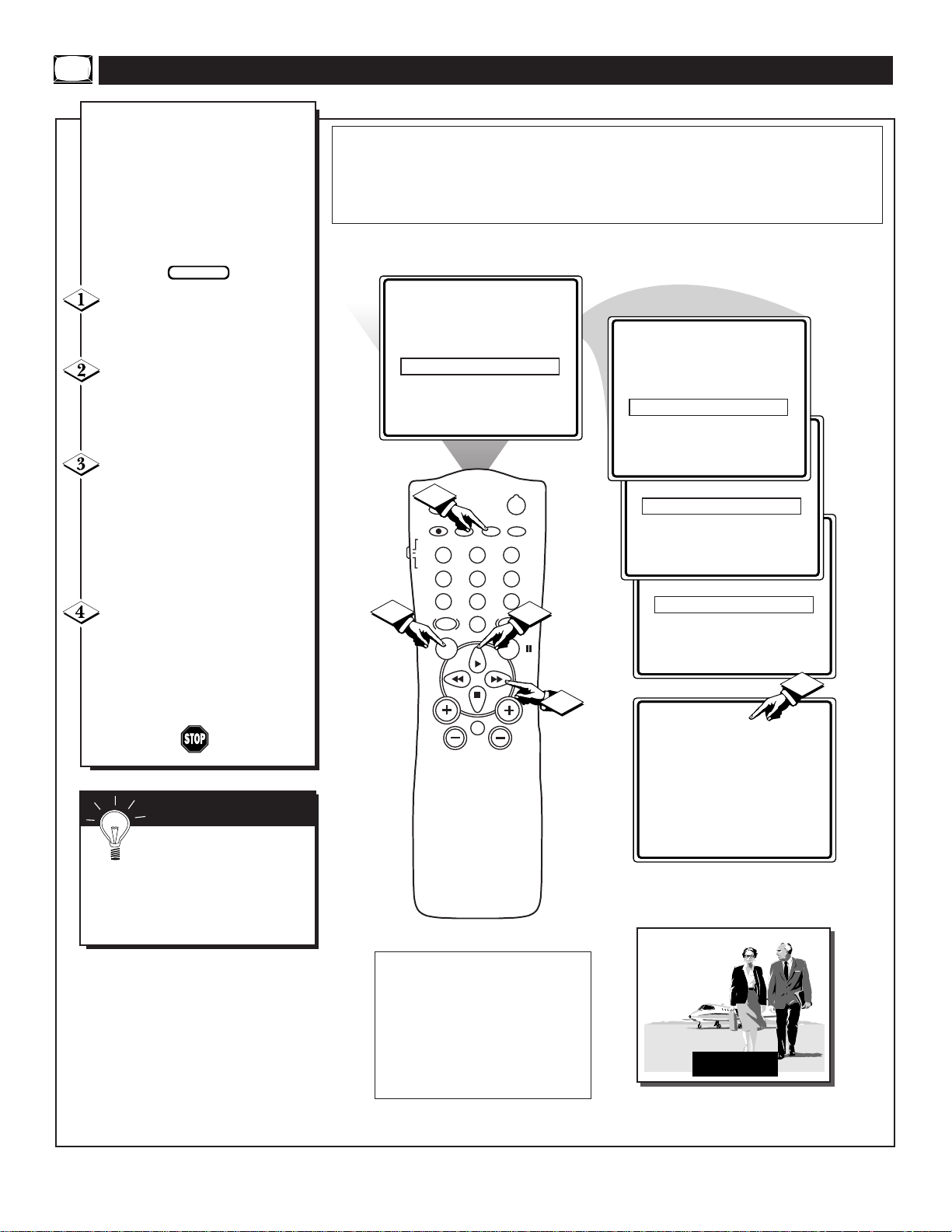
POWER
SLEEP
A/CH STATUS/EXIT CC CLOCK
RECORD
TV
VCR
ACC
SMART
SMARTSMART
SOUND
PICTURE
MENU SURF
VOL
CH
MUTE
1
23
4
5
6
7
89
0
TV/VCR
CLOCK ©
CC MUTE
SETUP ©
SmartLock REVIEW ©
CLOCK ©
CC 2
SETUP ©
SmartLock REVIEW ©
SmartLock ©
CLOCK ©
CC OFF
SETUP ©
SmartLock REVIEW ©
CC - 1
SmartLock ©
CLOCK ©
CC 1
SETUP ©
SmartLock REVIEW ©
4
2
1
3
4
C
losed Captioning (CC) allows
you to read the voice content of
television programs on the TV
screen. Designed to help the hearing impaired, this feature uses
onscreen “text boxes” to show dialogue and conversations while the
TV program is in progress.
Press the MENU button on the
remote to display the onscreen
menu.
Press the CURSOR UP©or
CURSOR DOWN ■ button until
the word CC (Closed Caption) is
highlighted.
Press the CURSOR RIGHT
©© button
to select the CLOSED
CAPTION option you want (OFF, 1,
2, or MUTE). Dialogue (and
descriptions) for the action on the
captioned TV program will appear
onscreen.
NOTE: You can also set the
Closed Caption by pressing the CC
button on the remote. When pressed
repeatedly the screen will display the
options: CC-OFF, CC-1, CC-2, or
CC-MUTE.
USING THE CLOSED CAPTION CONTROL
BEGIN
JOHN: Why did they move the
meeting up to this week?
MARSHA: I don't know, but they
are pushing to close the deal.
NOTE: Not all TV programs and product commercials are made for broadcast
with Closed Caption (CC) information included. Neither are all Closed Caption
modes (CC-1, or CC-2) necessarily being used by a broadcast station during the
transmission of a closed caption program. Refer to your area's TV program listings
for the stations and times of Closed Caption shows.
CAPTION mode
Example Display
Remember: The onscreen
menu will time out and disappear from the screen when you finish, or you can press the
STATUS/EXIT button to clear the
menu from the screen.
SMART HELP
NOTE: The CC-MUTE option
can be used to set the TV to
turn the Closed Caption mode
“ON” whenever the MUTE button on the remote is pressed.
This activates the CC-1 option.
MUTE will appear smaller in
the upper center of the screen.
