Page 1

江南家电维修论坛会员专用!
http://bbs.520101.com
Colour Television Chassis
TPT1.1HA LA
H_17010_000.eps
Contents Page Contents Page
1. Technical Specifications, Connections, and Chassis
Overview 2
2. Safety Instructions, Warnings, and Notes 5
3. Directions for Use 6
4. Mechanical Instructions 7
5. Service Modes, Error Codes, and Fault Finding 15
6. Block Diagrams, Test Point Overviews, and
Waveforms
Wiring Diagram 23
Block Diagram Video 24
Block Diagram Audio 25
Waveforms TV & Scaler Board (Part 1) 26
Waveforms TV & Scaler Board (Part 2) 27
7. Circuit Diagrams and PWB Layouts
Side I/O Panel (D) 28 29
Keyboard & Control Panel (E) 30 31
i-Board (HC) 32 33
IR & LED Panel (J) 34 35
Display Supply Panel (P) 36 37
TV & Scaler Board: D-Sub (S-A02) 38 51-60
TV & Scaler Board: Tuner & Input (S-A03) 39 51-60
TV & Scaler Board: SVP LX66-1 (S-A04) 40 51-60
TV & Scaler Board: SVP LX66-2 (S-A05) 41 51-60
TV & Scaler Board: SVP LX66-3 (S-A06) 42 51-60
TV & Scaler Board: DDRRAM & Flash (S-A07) 43 51-60
TV & Scaler Board: HDMI (S-A08) 44 51-60
TV & Scaler Board: MST ADC (S-A09) 45 51-60
TV & Scaler Board: Sound Delay (S-A10) 46 51-60
TV & Scaler Board: Audio Decoder (S-A11) 47 51-60
TV & Scaler Board: Audio Amplifier (S-A12) 48 51-60
TV & Scaler Board: iTV & ComPair (S-A13) 49 51-60
TV & Scaler Board: Power (S-A14) 50 51-60
8. Alignments 61
9. Circuit Descriptions, Abbreviation List, and IC Data
Sheets 63
Abbreviation List 65
IC Data Sheets 67
10. Spare Parts List 72
11. Revision List 77
©
Copyright 2007 Philips Consumer Electronics B.V. Eindhoven, The Netherlands.
All rights reserved. No part of this publication may be reproduced, stored in a
retrieval system or transmitted, in any form or by any means, electronic,
mechanical, photocopying, or otherwise without the prior permission of Philips.
Published by CS 0770 BU CD Customer Service Printed in the Netherlands Subject to modification EN 3122 785 17011
Page 2
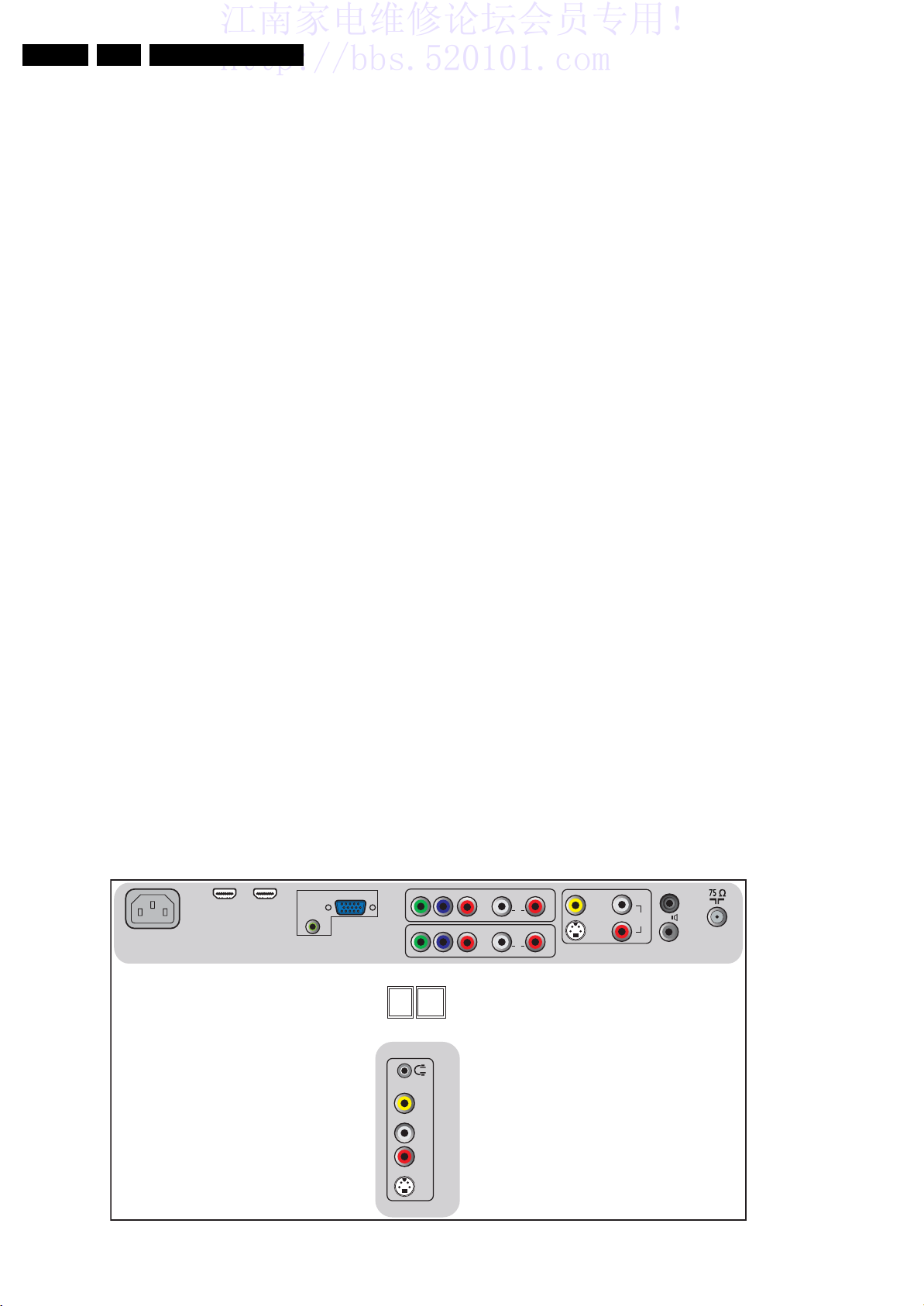
江南家电维修论坛会员专用!
http://bbs.520101.com
EN 2 TPT1.1HA LA1.
Technical Specifications, Connections, and Chassis Overview
1. Technical Specifications, Connections, and Chassis Overview
Index of this chapter:
1.1 Technical Specifications
1.2 Connections
1.3 Chassis Overview
Note: Figures below can deviate slightly from the actual
situation, due to the different set executions.
1.1 Technical Specifications
1.1.1 Vision
Display type : LCD LPL
Screen size : 32" (80 cm), 16:9
Resolution (H × V pixels) : 1366 × 768p
Contrast ratio : 600 : 1
Light output (cd/m2) : 500
Response time (ms) : 8
Viewing angle (H×V degrees) : 178 × 178
Tuning system : PLL
Tuner bands : VHF, UHF,
S-Channel and
Hyperband
TV color systems : PAL B/G
: PAL D/K
: PAL I
: SECAM B/G
: SECAM D/K
:NTSC
Video playback : NTSC, PAL, SECAM
Supported video formats : (640 × 480)i, 1Fh
: (640 × 480)p, 2Fh
: (720 × 576)i, 1 Fh
: (720 × 576)p, 2Fh
: (1280 × 720)p, 3 Fh
: (1920 × 1 080)p, 2Fh
Supported computer formats : 640 × 480 @
60, 72, 75, 85 Hz
: 800 × 600 @
56, 60, 72, 75, 85 Hz
:1024× 768 @ 60 Hz
Channel selections : 125 presets
Aerial input : 75 ohm, Coax
: IEC75 connector
1.1.2 Sound
Sound systems : NICAM, 2CS,
AM-MONO,
FM-MONO
Maximum power (WRMS) : 2 × 5
1.1.3 Miscellaneous
Power supply:
- AC Power voltage (VAC) : 90 - 264
- AC Power frequency (Hz) : 50/60
Ambient conditions:
- Temperature range : +5 to +40 °C
- Maximum humidity : 90% R.H.
Power consumption
- Normal operation : 150 W
- Stand-by : < 3W
Dimensions (W × H × D cm) : 79.0 × 54.0 ×11.0
Weight (kg) : 18.2
1.2 Connections
Note: The following connector color abbreviations are used
(acc. to DIN/IEC 757): Bk= Black, Bu= Blue, Gn= Green, Gy=
Grey, Rd= Red, Wh= White, and Ye= Yellow.
1.2.1 Rear and side I/O Connections
HDMI 1
HDMI 2
AC IN
AUDIO
D-SUB
PC IN
CVI 1
CVI 2
DATA 1
(RJ12)
Y P b
Y P b
DATA 2
(RJ45)
OI
D
UA - RNI OEDIV
AUDIO
AUDIO
R L
IN
R L
IN
Pr
Pr
VA EDIS
VIDEO
IN
S-VIDEO
L
AUDIO
8 ?
IN
R
AV
SPDIF
OUT
OEDI
V
-SL -
Figure 1-1 Rear and Side I/O connections
H_17010_003.eps
180907
Page 3

江南家电维修论坛会员专用!
http://bbs.520101.com
Technical Specifications, Connections, and Chassis Overview
EN 3TPT1.1HA LA 1.
AV3 HDMI: Digital Video - In, Digital Audio - In
19
18 2
1
E_06532_017.eps
250505
Figure 1-2 HDMI (type A) connector
1 -D2+ Data channel j
2 -Shield Gnd H
3 -D2- Data channel j
4 -D1+ Data channel j
5 -Shield Gnd H
6 -D1- Data channel j
7 -D0+ Data channel j
8 -Shield Gnd H
9 -D0- Data channel j
10 - CLK+ Data channel j
11 - Shield Gnd H
12 - CLK- Data channel j
13 - n.c.
14 - n.c.
15 - DDC_SCL DDC clock j
16 - DDC_SDA DDC data jk
17 - Ground Gnd H
18 - +5V j
19 - HPD Hot Plug Detect j
20 - Ground Gnd H
Hosiden: SVHS (Input)
1 -Ground Y Gnd H
2 -Ground C Gnd H
3 -Video Y 1 VPP / 75 ohm j
4 -Video C 0.3 VPP / 75 ohm j
Cinch (Input)
Ye - Video CVBS 1 VPP / 75 ohm jq
Wh - Audio L 0.5 VRMS / 10kohm jq
Rd - Audio R 0.5 VRMS / 10kohm jq
AV3 Cinch: Audio - In
Rd - Audio R 0.5 VRMS / 10 kohm jq
Wh - Audio L 0.5 VRMS / 10 kohm jq
AV3 VGA: Video 2fH RGB - In
1
5
6
11
10
15
E_06532_002.eps
050404
Figure 1-3 VGA Connector
1 -Video Red 0.7 VPP / 75 ohm j
2 -Video Green 0.7 VPP / 75 ohm j
3 -Video Blue 0.7 VPP / 75 ohm j
4-n.c.
5 -Ground Gnd H
6 -Ground Red Gnd H
7 -Ground Green Gnd H
8 -Ground Blue Gnd H
9 -+5V_DC +5 VDC j
10 - Gnd Sync Gnd H
11 - n.c.
12 - DDC_SDA DDC data j
13 - H-sync 0 - 5 V j
14 - V-sync 0 - 5 V j
15 - DDC_SCL DDC clock j
Monitor Out Mini Jack: Video CVBS - Out, Audio - Out
1 -Audio R 0.5 VRMS / 10 kohm
kq
2 - Gnd CVBS Gnd H
3 - Video CVBS 1 VPP / 75 ohm kq
4 - Audio L 0.5 VRMS / 10 kohm kq
AV1/2 Cinch: Video 1fH CVBS/YPbPr - In, Audio - In
Wh - Audio L 0.5 VRMS / 10 kohm jq
Rd - Audio R 0.5 VRMS / 10 kohm jq
Bu - Video Pb 0.7 VPP / 75 ohm jq
Rd - Video Pr 0.7 VPP / 75 ohm jq
Gn - Video Y 1 VPP / 75 ohm jq
Bathroom Speaker - Out
- - mini jack Speaker out kq
Aerial - In
- - F-type Coax, 75 ohm D
Service connector 1 (UART)
1 - UART_TX Transmit data k
2 - Ground Gnd H
3 - UART_RX Receive data j
Service connector 2 (ComPair)
1 - SDA-S I2C Data (0 - 5 V) jk
2 - SCL-S I2C Clock (0 - 5 V) j
3 - Ground Gnd H
Head phone (Output)
Bk - Head phone 10 mW / 32 ohm ot
RJ12 DATA1 (HM-Link - In/Out)
1 - LED_in < 0.3 V, active low j
2 - IR_in < 0.3 V, active low j
3-MODE Vcc j
4 - TV Power Status 4.5 to 5 V: TV “On”
< 0.3 V: TV “Stdby”
High impedance: TV “Off” k
5 - Gnd Gnd H
6 - IR_out Signal k
RJ45 DATA2 (Xpress Box - In/Out)
1 - +12V +12V/1W k
2 - Gnd Gnd H
3 - H-sync Signal k
4 - V-sync Signal k
5 - TXD232 Signal
6 - RXD232 Signal
7 - SDA3_IR-OUT Signal k
8 - DCM-POR Signal k
9 - CVBSterr Signal k
10 - Gnd CVBSterr Gnd H
AV2 SVHS: Video 1fH Y/C - In
1 -Ground Y Gnd H
2 -Ground C Gnd H
3 -Video Y 1 VPP / 75 ohm j
4 -Video C 0.3 VPP / 75 ohm j
Page 4

江南家电维修论坛会员专用!
http://bbs.520101.com
EN 4 TPT1.1HA LA1.
1.3 Chassis Overview
KEYBOARD CONTROL
E
PA NE L
Technical Specifications, Connections, and Chassis Overview
DISPLAY
A
SUPPLY PANEL
IR & LED PANEL
J
Figure 1-4 PWB / CBA locations
TV & SCALER
BOARD
i-BOARD
KEYBOARD CONTROL
PA NE L
SIDE I/O PANEL
H_17010_055.eps
S-A
HC
E
D
200907
Page 5

江南家电维修论坛会员专用!
http://bbs.520101.com
Safety Instructions, Warnings, and Notes
2. Safety Instructions, Warnings, and Notes
EN 5TPT1.1HA LA 2.
Index of this chapter:
1.1 Technical Specifications
1.2 Connections
1.3 Chassis Overview
2.1 Safety Instructions
Safety regulations require the following during a repair:
• Connect the set to the Mains/AC Power via an isolation
transformer (> 800 VA).
• Replace safety components, indicated by the symbol h,
only by components identical to the original ones. Any
other component substitution (other than original type) may
increase risk of fire or electrical shock hazard.
Safety regulations require that after a repair, the set must be
returned in its original condition. Pay in particular attention to
the following points:
• Route the wire trees correctly and fix them with the
mounted cable clamps.
• Check the insulation of the Mains/AC Power lead for
external damage.
• Check the strain relief of the Mains/AC Power cord for
proper function.
• Check the electrical DC resistance between the Mains/AC
Power plug and the secondary side (only for sets that have
a Mains/AC Power isolated power supply):
1. Unplug the Mains/AC Power cord and connect a wire
between the two pins of the Mains/AC Power plug.
2. Set the Mains/AC Power switch to the “on” position
(keep the Mains/AC Power cord unplugged!).
3. Measure the resistance value between the pins of the
Mains/AC Power plug and the metal shielding of the
tuner or the aerial connection on the set. The reading
should be between 4.5 Mohm and 12 Mohm.
4. Switch “off” the set, and remove the wire between the
two pins of the Mains/AC Power plug.
• Check the cabinet for defects, to prevent touching of any
inner parts by the customer.
Service Default Mode (see chapter 5) with a colour bar
signal and stereo sound (L: 3 kHz, R: 1 kHz unless stated
otherwise) and picture carrier at 475.25 MHz for PAL, or
61.25 MHz for NTSC (channel 3).
• Where necessary, measure the waveforms and voltages
with (D) and without (E) aerial signal. Measure the
voltages in the power supply section both in normal
operation (G) and in stand-by (F). These values are
indicated by means of the appropriate symbols.
• Manufactured under license from Dolby Laboratories.
“Dolby”, “Pro Logic” and the “double-D symbol”, are
trademarks of Dolby Laboratories.
2.3.2 Schematic Notes
• All resistor values are in ohms, and the value multiplier is
often used to indicate the decimal point location (e.g. 2K2
indicates 2.2 kohm).
• Resistor values with no multiplier may be indicated with
either an “E” or an “R” (e.g. 220E or 220R indicates
220 ohm).
• All capacitor values are given in micro-farads (μ= ×10
nano-farads (n= ×10-9), or pico-farads (p= ×10
• Capacitor values may also use the value multiplier as the
decimal point indication (e.g. 2p2 indicates 2.2 pF).
• An “asterisk” (*) indicates component usage varies. Refer
to the diversity tables for the correct values.
• The correct component values are listed in the Spare Parts
List. Therefore, always check this list when there is any
doubt.
2.3.3 BGA (Ball Grid Array) ICs
Introduction
For more information on how to handle BGA devices, visit this
URL: www.atyourservice.ce.philips.com (needs subscription,
not available for all regions). After login, select “Magazine”,
then go to “Repair downloads”. Here you will find Information
on how to deal with BGA-ICs.
-12
-6
),
).
2.2 Warnings
• All ICs and many other semiconductors are susceptible to
electrostatic discharges (ESD w). Careless handling
during repair can reduce life drastically. Make sure that,
during repair, you are connected with the same potential as
the mass of the set by a wristband with resistance. Keep
components and tools also at this same potential. Available
ESD protection equipment:
– Complete kit ESD3 (small tablemat, wristband,
connection box, extension cable and earth cable) 4822
310 10671.
– Wristband tester 4822 344 13999.
• Be careful during measurements in the high voltage
section.
• Never replace modules or other components while the unit
is switched “on”.
• When you align the set, use plastic rather than metal tools.
This will prevent any short circuits and the danger of a
circuit becoming unstable.
2.3 Notes
2.3.1 General
• Measure the voltages and waveforms with regard to the
chassis (= tuner) ground (H), or hot ground (I), depending
on the tested area of circuitry. The voltages and waveforms
shown in the diagrams are indicative. Measure them in the
BGA Temperature Profiles
For BGA-ICs, you must use the correct temperature-profile,
which is coupled to the 12NC. For an overview of these profiles,
visit the website www.atyourservice.ce.philips.com (needs
subscription, but is not available for all regions)
You will find this and more technical information within the
“Magazine”, chapter “Repair downloads”.
For additional questions please contact your local repair help
desk.
2.3.4 Lead-free Soldering
Due to lead-free technology some rules have to be respected
by the workshop during a repair:
• Use only lead-free soldering tin Philips SAC305 with order
code 0622 149 00106. If lead-free solder paste is required,
please contact the manufacturer of your soldering
equipment. In general, use of solder paste within
workshops should be avoided because paste is not easy to
store and to handle.
• Use only adequate solder tools applicable for lead-free
soldering tin. The solder tool must be able:
– To reach a solder-tip temperature of at least 400°C.
– To stabilize the adjusted temperature at the solder-tip.
– To exchange solder-tips for different applications.
• Adjust your solder tool so that a temperature of around
360°C - 380°C is reached and stabilized at the solder joint.
Heating time of the solder-joint should not exceed ~ 4 sec.
Avoid temperatures above 400°C, otherwise wear-out of
tips will increase drastically and flux-fluid will be destroyed.
Page 6

江南家电维修论坛会员专用!
http://bbs.520101.com
EN 6 TPT1.1HA LA3.
Directions for Use
To avoid wear-out of tips, switch “off” unused equipment or
reduce heat.
• Mix of lead-free soldering tin/parts with leaded soldering
tin/parts is possible but PHILIPS recommends strongly to
avoid mixed regimes. If this cannot be avoided, carefully
clear the solder-joint from old tin and re-solder with new tin.
2.3.5 Alternative BOM identification
The third digit in the serial number (example:
AG2B0335000001) indicates the number of the alternative
B.O.M. (Bill Of Materials) that has been used for producing the
specific TV set. In general, it is possible that the same TV
model on the market is produced with e.g. two different types
of displays, coming from two different suppliers. This will then
result in sets which have the same CTN (Commercial Type
Number; e.g. 28PW9515/12) but which have a different B.O.M.
number.
By looking at the third digit of the serial number, one can
identify which B.O.M. is used for the TV set he is working with.
If the third digit of the serial number contains the number “1”
(example: AG1B033500001), then the TV set has been
manufactured according to B.O.M. number 1. If the third digit is
a “2” (example: AG2B0335000001), then the set has been
produced according to B.O.M. no. 2. This is important for
ordering the correct spare parts!
For the third digit, the numbers 1...9 and the characters A...Z
can be used, so in total: 9 plus 26= 35 different B.O.M.s can be
indicated by the third digit of the serial number.
Identification: The bottom line of a type plate gives a 14-digit
serial number. Digits 1 and 2 refer to the production centre (e.g.
AG is Bruges), digit 3 refers to the B.O.M. code, digit 4 refers
to the Service version change code, digits 5 and 6 refer to the
production year, and digits 7 and 8 refer to production week (in
example below it is 2006 week 17). The 6 last digits contain the
serial number.
MODEL :
PROD.NO:
2.3.6 Board Level Repair (BLR) or Component Level Repair (CLR)
If a board is defective, consult your repair procedure to decide
if the board has to be exchanged or if it should be repaired on
component level.
If your repair procedure says the board should be exchanged
completely, do not solder on the defective board. Otherwise, it
cannot be returned to the O.E.M. supplier for back charging!
2.3.7 Practical Service Precautions
• It makes sense to avoid exposure to electrical shock.
• Always respect voltages. While some may not be
32PF9968/10
AG 1A0617 000001
Figure 2-1 Serial number (example)
While some sources are expected to have a possible
dangerous impact, others of quite high potential are of
limited current and are sometimes held in less regard.
dangerous in themselves, they can cause unexpected
reactions that are best avoided. Before reaching into a
powered TV set, it is best to test the high voltage insulation.
It is easy to do, and is a good service precaution.
MADE IN BELGIUM
220-240V 50/60Hz
~
VHF+S+H+UHF
BJ3.0E LA
S
E_06532_024.eps
128W
130606
3. Directions for Use
You can download this information from the following websites:
http://www.philips.com/support
http://www.p4c.philips.com
Page 7

江南家电维修论坛会员专用!
http://bbs.520101.com
4. Mechanical Instructions
Mechanical Instructions
EN 7TPT1.1HA LA 4.
Index of this chapter:
4.1 Cable Dressing
4.2 Service Positions
4.3 Assy/Panel Removal
4.4 Set Re-assembly
4.1 Cable Dressing
Notes:
• Figures below can deviate slightly from the actual situation,
due to the different set executions.
• Follow the disassemble instructions in described order.
4.2 Service Positions
For easy servicing of this set, there are a few possibilities
created:
• The buffers from the packaging (see figure “Rear cover”).
• Foam bars (created for Service).
4.2.1 Foam Bars
The foam bars (order code 3122 785 90580 for two pieces) can
be used for all types and sizes of Flat TVs. See figure “Foam
bars” for details. Sets with a display of 42" and larger, require
four foam bars [1]. Ensure that the foam bars are always
supporting the cabinet and never only the display. Caution:
Failure to follow these guidelines can seriously damage the
display!
By laying the TV face down on the (ESD protective) foam bars,
a stable situation is created to perform measurements and
alignments. By placing a mirror under the TV, you can monitor
the screen.
Figure 4-1 Cable dressing
Required for sets
1
42"
H_17010_014.eps
180907
1
E_06532_018.eps
171106
Figure 4-2 Foam bars
Page 8

江南家电维修论坛会员专用!
http://bbs.520101.com
EN 8 TPT1.1HA LA4.
Mechanical Instructions
4.3 Assy/Panel Removal
4.3.1 Stand and Back Cover removal
Warning: Disconnect the mains power cord before you remove
the rear cover.
Refer to figure “Stand and Back Cover removal” for details.
1. Place the TV set upside down on a table top, using the
foam bars (see part “Foam Bars”).
Caution: do not put pressure on the display, but let the
monitor lean on the speakers or the Front cover.
2. Remove the screws [1] that secure the stand.
3. Pull down the stand to remove it.
4. Remove the screws [2} that secure the rear cover.
5. Lift the rear cover from the bottom side up from the cabinet.
2
2
2 2
2
1
1
1
1
4.3.3 IR and LED Panel removal
Refer to figure “IR and LEDl Panel removal” for details.
1. Disconnect the connector [1] from the panel.
2. Remove the fixation screws [2].
3. Take out the panel.
When defective, replace the whole unit.
2
2
2
2
4.3.4 Speaker removal
Refer to figure “Speaker removal” for details.
1. Disconnect the connectors [1] from the speaker.
2. Remove the fixation screws [2].
3. Take out the speaker.
When defective, replace the whole unit.
1
Figure 4-5 IR and LED Panel removal
2
H_17010_015.eps
180907
Figure 4-3 Stand and Back Cover removal
4.3.2 I-Board removal
Refer to figure “I-Board removal” for details.
1. Disconnect the connectors [1] from the panel.
2. Remove the fixation screws [2].
3. Gently release the glued bottom side [3] of the panel and
lift the panel out of the bracket.
2
H_17010_004.eps
1
2
180907
2
1
Figure 4-6 Speaker removal
H_17010_006.eps
180907
1
3
H_17010_009.eps
180907
Figure 4-4 I-Board removal
Page 9
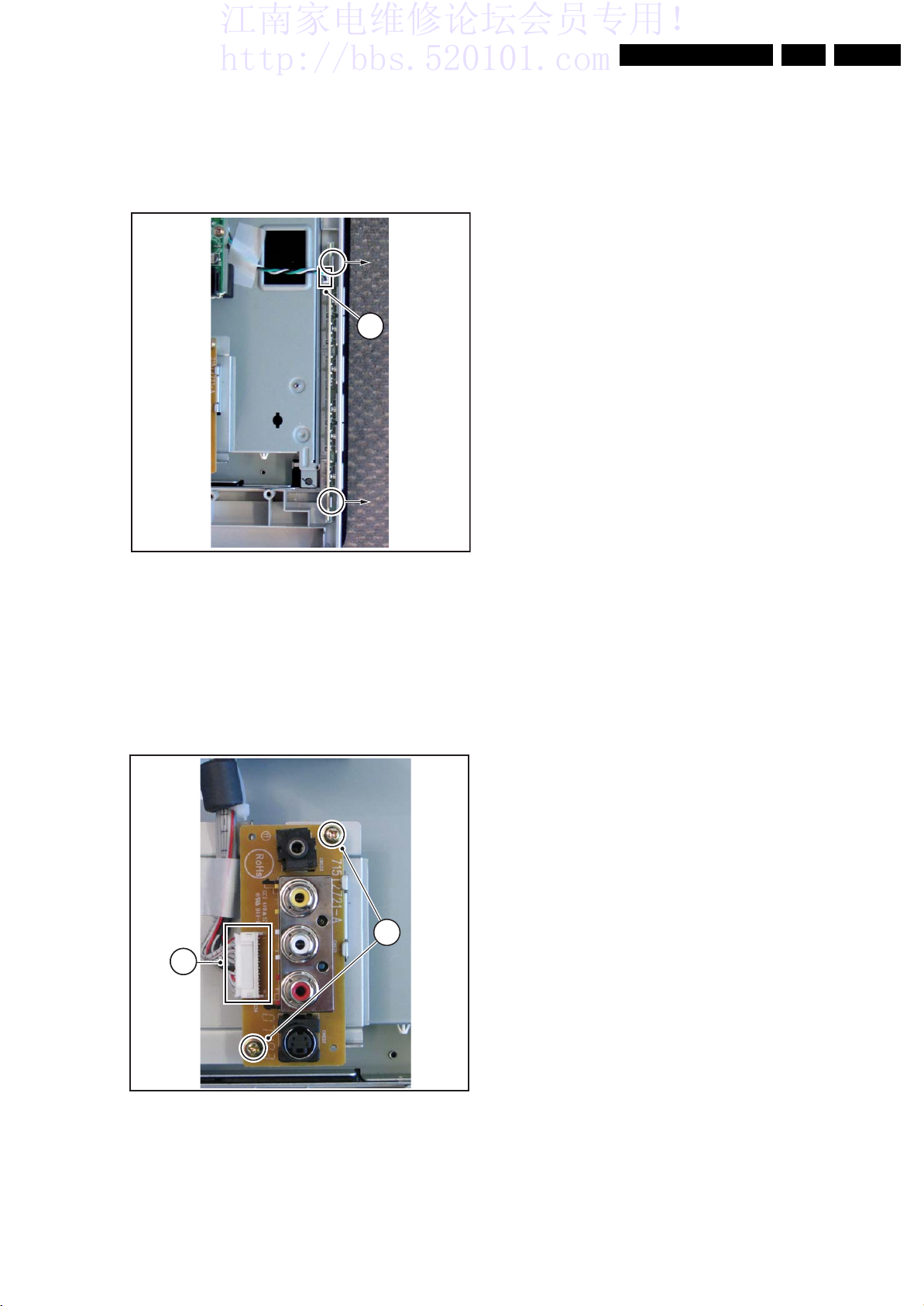
江南家电维修论坛会员专用!
http://bbs.520101.com
4.3.5 Keyboard Control Panel removal
Refer to figure “Keyboard Control Panel removal” for details.
1. Disconnect the connector [1] from the panel.
2. Gently release the panel clips in the indicated direction.
3. Take out the panel.
When defective, replace the whole unit.
Mechanical Instructions
1
EN 9TPT1.1HA LA 4.
Figure 4-7 Keyboard Control Panel removal
4.3.6 SIde I/O Panel removal
Refer to figure “Side I/O Panel removal” for details.
1. Disconnect the connector [1] from the panel.
2. Remove the fixation screws [2].
3. Take out the panel.
When defective, replace the whole unit.
1
H_17010_010.eps
2
180907
H_17010_005.eps
180907
Figure 4-8 Side I/O Panel removal
Page 10

江南家电维修论坛会员专用!
http://bbs.520101.com
EN 10 TPT1.1HA LA4.
4.3.7 SSB and PSU cover removal
Refer to figure “SSB and PSU Cover removal” for details.
1. Remove the fixation screws [1].
2. Take of the cover.
Mechanical Instructions
1
1 1
1
Figure 4-9 SSB and PSU Cover removal
1
1
1
1
H_17010_101.eps
190907
Page 11

江南家电维修论坛会员专用!
http://bbs.520101.com
4.3.8 Subframe removal
Refer to figure “Subframe removal” for details.
1. Unplug the LVDS connector [1]. Caution: be careful, as
this is a very fragile connector!
2. Disconnect the connectors [2] from the panels and
speakers.
3. Release the tape [3].
4. Remove the fixation screws [4] and [5].
5. Lift the subframe from the cabinet.
Mechanical Instructions
EN 11TPT1.1HA LA 4.
4 4
5
2
3
5
3
4
4
5
1
5
444
4 4
4
2
H_17010_013.eps
180907
Figure 4-10 Subframe removal
Page 12

江南家电维修论坛会员专用!
http://bbs.520101.com
EN 12 TPT1.1HA LA4.
4.3.9 PSU removal
Refer to figure “PSU removal” for details.
1. Unplug the connectors [1].
2. Remove the fixation screw [2] from the bottom side of the
connector plate.
3. Remove the fixation screws [3].
4. Lift out the panel.
Mechanical Instructions
3
1
1
3
3
3
3
3
3
2
Figure 4-11 PSU removal
H_17010_012.eps
180907
Page 13

江南家电维修论坛会员专用!
http://bbs.520101.com
Mechanical Instructions
EN 13TPT1.1HA LA 4.
4.3.10 Small Signal Board (SSB)
Caution: it is mandatory to remount all different screws at their
original position during re-assembly. Failure to do so may result
in damaging the SSB.
Refer to figures “SSB connector plate” and “SSB removal” for
details.
4
4
1. Unplug the LVDS connector [1]. Caution: be careful, as
this is a very fragile connector!
2. Unplug the connectors [2].
3. Remove the screws [3] to release the board from the
connector plate.
4. Remove the screws [4].
5. Carefully lift the SSB at the top and take it out of the set.
4
2
4
4
4
3 3
3
3 3
3
Figure 4-12 SSB removal
3 3 3
H_17010_008.eps
180907
Page 14

江南家电维修论坛会员专用!
http://bbs.520101.com
EN 14 TPT1.1HA LA4.
4.3.11 LCD Panel
Important: Be sure to work in a dust free environment during
the following activities. In addition, the use of (fabric) hand
gloves is advised.
Figure 4-13 LCD panel removal
Mechanical Instructions
1
2
H_17010_007.eps
1. Place the TV set face down on the foam bars. Place the
bars at the edges of the set, so they will support the front
frame and not only the glass plate!
2. Remove subframe as described earlier.
3. Release the taped wire [1].
4. Lift the support rim from the set [2].
4.4 Set Re-assembly
To re-assemble the whole set, execute all processes in reverse
order.
Notes:
• While re-assembling, make sure that all cables are placed
and connected in their original position. See figure “Cable
dressing”.
• Take care that all glued parts have been properly refixed
with appropriate glue again.
• Pay special attention not to damage the EMC foams at the
SSB shielding. Check that EMC foams are put correctly on
their places.
Page 15

江南家电维修论坛会员专用!
http://bbs.520101.com
Service Modes, Error Codes, and Fault Finding
5. Service Modes, Error Codes, and Fault Finding
EN 15TPT1.1HA LA 5.
Index of this chapter:
5.1 Service Modes
5.2 Repair Flow Chart
5.3 Software Upgrading
5.1 Service Modes
The Customer Service Mode (CSM) is used for communication
between the call centre and the customer, while the Factory
Mode offers several features for the service technician.
This chassis also offers the option of using ComPair, a
hardware interface between a computer and the TV chassis. It
offers the abilities of structured troubleshooting, error code
reading, and software version read-out for all chassis.
Minimum requirements for ComPair: a Pentium processor, a
Windows OS, and a CD-ROM drive (see also paragraph
“ComPair”).
5.1.1 TV mode Switching
The iTV set can be switched between “iTV” and “normal TV”
mode (or vice versa) with the iTV setup remote RC2573/01.
To do this; press 024995 <M> (M=menu). Follow the message
shown on the screen.
5.1.2 Customer Service Mode (CSM)
Purpose
The Customer Service Mode shows error codes and
information on the TV’s operation settings. The call centre can
instruct the customer (by telephone) to enter CSM in order to
identify the status of the set. This helps the call centre to
diagnose problems and failures in the TV set before making a
service call.
The CSM is a read-only mode; therefore, modifications are not
possible in this mode.
How to enter
To enter CSM, press the following key sequence on the remote
control transmitter: “123654” (do not allow the OSD display to
time out between entries while keying the sequence).
Upon entering the Customer Service Mode, the following
screen will appear:
2. Displays the production code.
3. Displays the software version in from the main processor
4. Displays the software version of the optional other
processor.
5. Code 1 displays the last 5 logged errors.
6. Code 2 displays the first 5 logged errors.
7. Displays the validiti of the HDMI HDCP key.
8. Displays the NVM version.
Error Codes
The error code buffer contains all defected errors since the last
time the buffer was erased. The buffer is written from left to
right, new errors are logged at the left side, and all other errors
shift one position to the right. When an error occurs, it is added
to the list of errors, provided the list is not full. When an error
occurs and the error buffer is full, then the new error is not
added, and the error buffer stays intact (history is maintained),
except when the error is a protection error. To prevent that an
occasional error stays in the list forever, the error is removed
from the list after more than 50 hours of operation. When
multiple errors occur (errors occurred within a short time span),
there is a high probability that there is some relation between
them.
Table 5-1 Error Codes
Error Code Event
0x01 Audio decoder error
0x02 I2C bus error
0x03 Tuner error
0x04 NVRAM Error
0x05 Scaler error
How to exit
To exit CSM, use one of the following methods:
• Press the MENU, STATUS (or EXIT/INFO/[i+]), or POWER
button on the remote control transmitter.
• Press the POWER button on the television set.
5.1.3 Factory Mode
How to Enter
To enter the factory mode, use the following method:
• Press the Menu button on the standard remote control.
• Press the following key sequence on the remote control
transmitter: “062596” directly followed by the MENU
button (do not allow the OSD display to time out between
entries while keying the sequence).
• Then with the cursor down key scroll under the install line.
Now no the Panel description is highlighted. Then press
the cursor right button to enter.
After entering the Factory Mode, the following screen is visible,
with panel information at the bottom line in the menu.
H_17010_016.eps
180907
Figure 5-1 CSM menu
Menu Explanation
1. Set type, this value gives the complete type number.
Page 16

江南家电维修论坛会员专用!
http://bbs.520101.com
EN 16 TPT1.1HA LA5.
Figure 5-2 Factory menu [1/3]
Service Modes, Error Codes, and Fault Finding
5.1.4 Hotel Mode
Before the hotel mode can be activated, the set needs to be
switched into normal consumer mode first. Use an ITV setup
remote control (type: RC2573/01, 12NC: 3139 228 88782) and
key in the code “024995” directly followed by the “M” (Menu)
key. The test messages “TV is Now In MTV Mode” and “Please
Do A Cold Start!” appear on the screen.
Disconnect the set for a few seconds from the mains supply,
and reconnect the set to again. After switching the set “on”, the
set is in normal consumer mode (MTV-Mode).
After repair, put the set into hotel mode (iTV-Mode) again.
H_17010_017.eps
180907
Enter the same code on the remote control as described
above. The text messages “TV Is Now In ITV Mode” and
“Please Do A Cold Start!” appears. Disconnect the set for a few
seconds from the mains supply, and reconnect it to the mains
supply again. After switching “on”, the set is in normal
consumer mode (MTV-Mode).
H_17010_019.eps
180907
Figure 5-3 Factory menu [2/3]
H_17010_018.eps
180907
Figure 5-4 Factory menu [3/3]
How to Navigate
When you press the up/down cursor keys you can move
around the items, with the Right cursor you can select an item
and enter it. With the jaMENU button on the remote control, the
set will switch on the normal user menu in the Factory mode.
How to Exit
Switch the set to STANDBY by pressing the POWER button on
the remote control transmitter.
If you turn the television set off by removing the AC Power (i.e.,
unplugging the television) or by using the POWER button on
the TV set, the television set will remain in SDM when AC
Power is re-applied, and the error buffer is not cleared.
Page 17

江南家电维修论坛会员专用!
http://bbs.520101.com
5.2 Repair Flow Chart
1.No work/LED is off
Service Modes, Error Codes, and Fault Finding
EN 17TPT1.1HA LA 5.
Check if
power switch is
normal
Yes
Check
IR board CN001
pin1=0V,pin2=3.7V,
pin3=3V,pin4=2.85V
,pin5=5V,pin6
=3.3V
Yes
No
Replace Power switch
No
Check IR board
Check scaler board U102
pin1=14V,pin4=1.22V,
pin7=16V,pin8=5V,
Figure 5-5 Start-up flowchart
H_17010_020.eps
180907
Page 18

江南家电维修论坛会员专用!
http://bbs.520101.com
EN 18 TPT1.1HA LA5.
Service Modes, Error Codes, and Fault Finding
2. No raster/picture too
dim
Check
Inverter board
CN852,pin1=16V,
pin5=0.9V,pin6
=3V
Yes
Check
Inverter board
U811 pin2=5V,Q821
pin=5,6=16V
No
No
Check Scaler board
Check U811,Q821
Yes
Check scaler board
Figure 5-6 No Raster flowchart
H_17010_021.eps
180907
Page 19

江南家电维修论坛会员专用!
http://bbs.520101.com
Service Modes, Error Codes, and Fault Finding
3. No picture/LED is green
Check
scaler board U102
pin1=14V,pin4=1.22V,
pin7=16V,pin8
=5V
Yes
No
EN 19TPT1.1HA LA 5.
Check power
Check if
working voltage
U152,pin2=3.3V
pin3=5V
Yes
Check if clock
source X350
Yes
Check if
RGB,clk,H/V and
DE signal output 128
bits TTL
No
No
No
Check circuit around
each regulator and
eliminate short and
open situation
Replace X350
Try to replace
flash Rom
EEPROM
Yes
Check
resistors-network
Yes
Replace LVDS cable
Figure 5-7 No Picture flowchart
No
Replace bad resistors-
network
H_17010_022.eps
180907
Page 20

江南家电维修论坛会员专用!
http://bbs.520101.com
EN 20 TPT1.1HA LA5.
Service Modes, Error Codes, and Fault Finding
4. No TV sound
Check if
tuner TU201 pin11
output IF signal
Yes
Check U301
5. No earphone sound
No
Replace TU201
Check
U760 pin15=3.3V
Yes
Check U760
pin20=HPOUTL
pin6=HPOUTR
Yes
Replace Side AV Board
6. No remote function
No
No
Eliminate short and open
situation
Replace U760
Tty another
remote control
Yes
Check IR receiver
Figure 5-8 No Sound flowchart
No
Replace one good
remote control
H_17010_023.eps
180907
Page 21

江南家电维修论坛会员专用!
http://bbs.520101.com
Service Modes, Error Codes, and Fault Finding
7. LED and function
key poor
Check circuit around
control board and cable
between control board
and scaler board
8. No HDMI picture
EN 21TPT1.1HA LA 5.
Enter CSM mode
to check item 6
Valid
Check Scaler Board
Figure 5-9 LED and function keys flowchart
Invalid
Change U701 writen
HDCP KEY
H_17010_024.eps
180907
Page 22

江南家电维修论坛会员专用!
http://bbs.520101.com
EN 22 TPT1.1HA LA5.
5.3 Software Upgrading
5.3.1 Compair Service Tool
Introduction
ComPair (Computer Aided Repair) is a Service tool for Philips
Consumer Electronics products. and offers the following:
1. ComPair helps you to quickly get an understanding on how
to repair the chassis in a short and effective way.
2. ComPair allows very detailed diagnostics and is therefore
capable of accurately indicating problem areas. You do not
have to know anything about I2C or UART commands
yourself, because ComPair takes care of this.
3. ComPair speeds up the repair time since it can
automatically communicate with the chassis (when the uP
is working) and all repair information is directly available.
4. ComPair features TV software up possibilities.
Specifications
ComPair consists of a Windows based fault finding program
and an interface box between PC and the (defective) product.
The (new) ComPair II interface box is connected to the PC via
an USB cable. For the TV chassis, the ComPair interface box
and the TV communicate via a bi-directional cable via the
service connector(s).
Service Modes, Error Codes, and Fault Finding
How to Connect
This is described in the ComPair chassis fault finding database.
TO TV
TO
UART SERVICE
I2C SERVICE
CONNECTOR
CONNECTOR
I2C
PC
ComPair II Developed by Philips Brugge
Optional power
5V DC
TO
RS232 /UART
G_06532_036.eps
240807
ComPair II
RC in
Optional
Switch
Power ModeLink/
Activity
HDMI
I2C only
UART SERVICE
RC out
TO
CONNECTOR
Multi
function
Figure 5-10 ComPair II interface connection
Caution: It is compulsory to connect the TV to the PC as
shown in the picture above (with the ComPair interface in
between), as the ComPair interface acts as a level shifter. If
one connects the TV directly to the PC (via UART), ICs will be
blown!
How to Order
ComPair II order codes:
• ComPair II interface: 3122 785 91020.
• ComPair32 CD (update): 3122 785 60160.
• ComPair interface cable: 3122 785 90004.
• ComPair interface extension cable: 3139 131 03791.
• ComPair UART interface cable: 3122 785 90630.
Note: If you encounter any problems, contact your local
support desk
LVDS Tool
Support of the LVDS Tool has been discontinued.
Page 23

江南家电维修论坛会员专用!
http://bbs.520101.com
Block Diagrams, Test Point Overviews, and Waveforms
6. Block Diagrams, Test Point Overviews, and Waveforms
Wiring Diagram
23TPT1.1HA LA 6.
Key Board
+24V
Inverter On/Off
Bright_ADJ
Power Board
Panel
+24V
Inverter On/OFF
Bright_ADJ
ITV_12V
SSB Board
I2C
+5V
I2C_SCL
I2C_SDA
IR Board
I- Board
+12V
+5V
CVBS_OUT
AC IN
Main Speaker
HSYNC
VSYNC
Side AV
H_17010_051.eps
190907
Page 24

江南家电维修论坛会员专用!
http://bbs.520101.com
Block Diagrams, Test Point Overviews, and Waveforms
Block Diagram Video
24TPT1.1HA LA 6.
TUNER
S/PDIF Output
Audio Output CVBS
Output
CVBS/S -V ideo
YPbPr 1
PX66
iTV
CVBS &
H/V
CVBS
sync
Sync slicer
Audio DAC/SPDIF
Control interface
DDR memory
Panel interface
1920*1080
(1366*768)
Power supply
(regulator/
Switch)
YPbPr 2
PC_ D-sub
HDMI_1
HDMI
switch
HDMI_2
EDID/
RS232
EDID
Manage unit
to each block
EEPROM
Scaler /ADC
Video
IR / Power switch
processing
Key pad
MCU
SRAM
Flash memory
Side CVBS/S -video
RS232 service &ComPair port
H_17010_052.eps
190907
Page 25

江南家电维修论坛会员专用!
http://bbs.520101.com
Block Diagrams, Test Point Overviews, and Waveforms
Block Diagram Audio
25TPT1.1HA LA 6.
TUNER
S/PDIF Output
Audio Output
CVBS Output
CVBS/S-Video
YPbPr 1
SSIF
Post AMP
SPDIF
(without PVR o/p iniTV)
Bathroom
Spk AMP
Audio
YPbPr 2
PC_ D-sub
HDMI
Audio DAC
Side CVBS/S-video
Audio
Switch
decoder
processing
Head phone
AMP
Audio Delay
Reserved
Side AV board
H_17010_053.eps
190907
Page 26

江南家电维修论坛会员专用!
http://bbs.520101.com
Block Diagrams, Test Point Overviews, and Waveforms
Waveforms TV & Scaler Board (Part 1)
1 DDCW P _P C(U1102 Pin 7)
2 +5V_ Tune r(U1201 Pin 3)
26TPT1.1HA LA 6.
3 CP U_RESE T (U4103 Pin 2)
4 E_ P AG E(U4101 Pin 7)
5 10MHz (X4101 Pin 1)
6 28.322MHz (X4201 Pin 1)
11 HDMI 2_5V(U5102 Pi n 8)
7 R ESE T_H(R4301)
12 +1.5V(C5124)
8 PX_VD DM(C4307)
13 +5V_M S P (C6203)
9 DDCW P _HDM I(U5101 Pin 7)
14 18. 432MHz (X6201 Pin 1)
10 HDMI 1_5V(U5101 Pi n 8)
15 RESE T (U6202 Pin 16)
16 SOUND_EN(U6301 pin 44)
17 SOUND_M U T E(U6301 Pin 45)
18 FAU L T(U6301 Pin 46)
19 +24V_A MP (C6365)
20 P OWER_ON(R7126)
H_17010_040.eps
190907
Page 27

江南家电维修论坛会员专用!
http://bbs.520101.com
Block Diagrams, Test Point Overviews, and Waveforms
Waveforms TV & Scaler Board (Part 2)
21 LED_SEL_OUT (R7119)
22 PC_TV_LED (R7120)
27TPT1.1HA LA 6.
23 REMO TE _3V(C7113)
24 +24V(C7202)
25 +12V(C7208)
26 BRIGHT_A DJ (CN7201 Pin 5)
31 PX_VD18(FB7213)
27 INVER TE R_ON_OFF(R7211)
32 +3.3V(C7217)
28 STANDB Y(CN7201 Pin 10)
33 +5V(C7229)
29 +3.3V_SB(FB7211)
34 PANEL_VCC(C7241)
30 +5V_SB(FB7212)
35 +3.3V_HDMI (C7250)
36 PX_1. 8V (C7238)
37 PX_VDDM(C7213)
38 COMP1_L(FB1213)
41 AL_DACM(R6309)
42 LOUT+/ -(CN6303 Pin 2 ,1)
H_17010_041.eps
190907
Page 28

江南家电维修论坛会员专用!
http://bbs.520101.com
Circuit Diagrams and PWB Layouts
7. Circuit Diagrams and PWB Layouts
Side I/O Panel
1
28TPT1.1HA LA 7.
2
3
4
5
D D
SIDE I/O PANEL
Front_Y
Front_C
HP_det
Front_CVBS
Front_Y
Front_C
Aud_IN_L
Aud_IN_R
HR_LOUT
HR_ROUT
10
9
8
7
6
5
4
3
2
1
CN034
63370
6
7
2
3
4
A A
CN033
PHONEJACK
CN032
DIN JACK
1
B B
34
5
1
C031
6N8 50V
5
2
R033
6
7
R034
75R 1/10W 5%
75R 1/10W 5%
HR_LOUT
HR_ROUT
HP_det
C0326N8 50V
C035
100P(NI)
R032
0R05 1/10W 5%
R035
0R05 1/10W 5%
C036
820PF
CN031
2
1
4
C C
JACK
D D
3
6
5
FB032
12
120R/6000mA
12
FB031
120R/6000mA
C033
330P(NI)
C034
330P(NI)
R041
47K 1/10W
R037
3K3 1/10W 5%
R038
3K3 1/10W 5%
R042
47K 1/10W
R039
47K 1/10W
R040
Aud_IN_L
Aud_IN_R
47K 1/10W
R036
75R 1/10W 5%
R031
0R05 1/10W 5%
C037
100P(NI)
Front_CVBS
1
H_17010_049.eps
2
3
4
5
190907
Page 29

江南家电维修论坛会员专用!
http://bbs.520101.com
Layout Side I/O Panel
Circuit Diagrams and PWB Layouts
29TPT1.1HA LA 7.
CN031 A2
CN032 A3
CN033 A1
CN034 B2
C031 A1
C032 B1
C033 B2
C034 A2
C035 B3
C036 A3
C037 A2
FB031 A2
FB032 A2
R031 A2
R032 B3
R033 B3
R034 A3
R035 A3
R036 A1
R037 B2
R038 A2
R039 B2
R040 A2
R041 B2
R042 A2
H_17010_050.eps
190907
Page 30

江南家电维修论坛会员专用!
http://bbs.520101.com
Circuit Diagrams and PWB Layouts
30TPT1.1HA LA 7.
Keyboard & Control Panel
1
2
3
4
5
6
7
8
KEYBOARD & CONTROL PANEL
E E
A A
CN001
1
2
3
63363 3P 2.0mm
- Channel + - Volume +
CN001 A1
C001 C1
C002 B2
C003 C6
C004 C5
C005 C3
R001 B2
R002 B3
R003 B4
R004 B5
R005 B6
SW001 C1
SW002 C2
SW003 C3
SW004 C4
SW005 C5
SW006 C6
Menu
B B
Down
Up Left
Right
Power
R001
1K 1/10W
C002
C001
100N 16V
SW001
C C
TACT SW ALPS H1.5MM
D D
100N 16V
TACT SW ALPS H1.5MM
SW002
C005
100N 16V
TACT SW ALPS H1.5MM
R002
47K 1/10W
SW003
R003
18K 1/10W
SW004
TACT SW ALPS H1.5MM
R004
3K6 1/10W
SW005
TACT SW ALPS H1.5MM
C004
100N 16V
R005
5K6 1/10W
SW006
TACT SW ALPS H1.5MM
C003
100N 16V
E E
1
2
H_17010_045.eps
3
4
5
6
7
8
190907
Page 31

江南家电维修论坛会员专用!
http://bbs.520101.com
Circuit Diagrams and PWB Layouts
Layout Keyboard & Control Panel
31TPT1.1HA LA 7.
CN001 A1
J002 A2
J003 A4
C001 A4
C002 A3
C003 A2
C004 A2
C005 A3
R001 A3
R002 A4
R003 A4
R004 A2
R005 A2
SW001 A5
SW002 A3
SW003 A4
SW004 A3
SW005 A2
SW006 A2
H_17010_046.eps
190907
Page 32

江南家电维修论坛会员专用!
http://bbs.520101.com
Circuit Diagrams and PWB Layouts
3
i-Board
HC HC
D
Notic e:
J4 connector
Even nos. to SSB
Odd nos. to IRLED
C
R10
B
A
J6
10PIN-CONN
SR
To TV
BD
5P-CONN-SR-V
1
2
3
4
5
6
7
8
9
10
J3
1
2
3
4
5
3139 123 6123.1
+12V
+12V
HSYNC
VSYNC
TXD232
RXD232
DCM_POR
CVBSTER R
GNDA
GNDA
C8
100nF
R7
100R
HSYN
VSYN
GNDA
1 2 3 4 5 6
J4
1112
910
78
56
34
12
B12B-PHDSS-B
J5
6PIN-CON N
D4 BZA408B
1
2
3
+5VA
R9
220R
32
1
R38
220R
VSYN
+5V
1
2
3
4
5
6
Q2
BC847BW
R8
68R
R119
0R
+3V3STBY
IR_OUT
6
5
4
CVBSTERR
i-BOARD
C50
10pF
R120
Res
C62
10pF C63
STATUS_DATA-OUT
D3
1
2
3
BZA408B
R52
22K
Q8
BC857BW
1
R51
R54
10K
10K
R80 68R
R82 68R
C54
10pF
LED_RED
R84 68R
C58
10pF
RC_IN
R86 68R
+12V
NFR25-15R
NFR25-15R
MODE
23
R53
47K
Q9
BC847B
HSYN
C55
10pF
C59
10pF
10pF
R99
R112
6
5
4
TXD232
RXD232
DCM_POR
HSYNC
VSYNC
R55
4K7
1
+5VA
C51
10pF
C65
10pF
32
R121
Res
C52
C53
10pF
10pF
R83 68R
C56
C57
10pF
10pF
R85 68R
C60
C61
10pF
10pF
R108 NFR2 54R7
D5 BA T760
2
A
R109 0R RES
C68
1UF
D6 BZX284-C5V1
1
2
K
A
LEDIN_CLK_TXD_SCL1
IR-IN_DATA-IN_RXD_SDA1
MODE
STATUS_DATA-OUT
IR_OUT
D2
1 2 D1
1 2
BZX 284-C5V6
BZX284-C5V6
32
1
R42
0R OPT
R41
2K2
BZX384-C2V7
Q15
BC847B
D9
32TPT1.1HA LA 7.
J15
1
2
3
4
4PIN-CON N
PC_T V_ L ED_ OUT
PC_T V_ L EDR81 68R
LED_SEL_OUT
LED_SEL
RC_IR
R106 0R
+5VD
U10
74HC1G86
5
1
V
4
2
G
3
LIGHT SENSOR
+5V
1
K
R87 0R - NL
R111
0R
+5VA
10K
R126
0R
+
C69
1000uF, 10V
R16 100R
R70 100R
32
R2
100R
I/P1O/P
GND
2
R10 100R
R11 100R
R94 100R
R13100R
Q3
R15 10K
BC857BW
1
R17
150R
1
Q4
BC847BW
Q10
BC857BW
1
R56
10K
Outside connector Inside connector
J10
1
2
3
C71
4
J14
1
2
3
L6
6.8uH - 1210
+5VA
+
C5
100uF, 16V
IRIN_DATA-IN
C9
100nF
13
Y1a
12
Y0a
1
Y1b
2
Y0b
3
Y1c
5
Y0c
8
Vss
7
Vee
6
E
+5VA
R20
10K
TXD232
RXD232
10pF
+5VD
+ C6
14
Za
15
Zb
4
Zc
11
Sa
10
Sb
9
Sc
SDA3
PEND_IR
RJIR_IN
Tristate
IR_IN TV
+5V
IR_IN TV
U9
LF50CV
+5VA
R18
1K0
BC847BW
R57
47K
23
R59
10K
4PIN-CON N
L18
BLM21P221SN1D
L25
BLM21P221SN1D
Inside connector
3P-CONN-PH- H
5V_J4
+5V
L5
+5V
6.8uH - 1210
3
+
C70
220uF, 10V
C11
+5VA
100nF
U3
16
14
Za
Vdd
15
Zb
4
Zc
11
Sa
10
Sb
9
23
Q5
R104
+5VA
R58
47K
Q11
BC847B
32
1
Sc
HEF4053BT
0R
R19
10K
1
R60
4K7
32
HSYNC
+12V
BLM21P221SN1D
L17
BLM21P221SN1D
L24
C82
10pF
100uF, 16V
+5VA
U2
HEF4053BT
16
13
Y1a
Vdd
12
Y0a
1
Y1b
2
Y0b
3
Y1c
5
Y0c
8
Vss
7
Vee
6
E
(not use)
STATUS_DATA_OUT1
R48
22K
+5VA
C12
100nF
U4
16
14
Za
Y1a
Vdd
Y0a
15
Zb
Y1b
Y0b
4
Zc
Y1c
Y0c
11
Sa
Vss
10
Sb
Vee
9
Sc
HEF4053BT
L12
6.8u- 1210
C22
100uF, 16V
2
C19
100nF
6
C20 100nF
14
R62 100R
R61 100R
7
13
8
R27
E
+
V+
V-
T1_OUT
T2_OUT
R1_IN
R2_IN
C72
10pF
+12V
13
12
1
2
3
5
8
7
6
3P-CONN-PH- H
+5V
C83
10pF
TXD
RXD
10K
Q12
BC847B
R28
10K
RJIR_I N
C21
100nF
J11
1
+12V
2
3
L7
BLM21P221SN1D
0R
R71
2 3
R73
4K7
SDA 3
LCM_POW
STA TUS_DA TA_OUT1
32
1
16
VCC
R1_OUT
R2_OUT
GND
ST2 0 2ECD
15
LED_SEL
T1_IN
T2_IN
+5V
C1+
C2+
R1
100R
C1-
C2-
1
R72
1K
L8
6.8uH - 1210
U7
1
3
4
5
11
10
12
9
Q14
PBSS5140U
LCM_POW
C26
100uF, 16V
RP1
10K- RP
1 8
4P-CONN-SR-V
To TV
BD
+5VD
U11
74HC1G86
5
1
V
2
G
3
0R
R107
IB_IROUT
RC_IR
C24 100nF
C23 100nF
R36 100R
R37 100R
2 7
+
+5VD
4
100nF
3 6
4 5
SR
LCD Clock
LCM_POW
L20
BL M21P221SN1D
C27
J2
4
3
2
1
J1
4P-CONN-T YCO
J12
5P-CONN-TYCO-NL
C34
10nF
+3V3STBY
SDA
SCL
C13
27pF
+5VD
IR_IN TV
TXD
RXD
4
3
2
1
C7
100nF
LCM_POW
5
5
4
4
3
3
2
2
1
1
10K-RP
C33
10nF
C14
27pF
L11
6.8uH - 1008
2
C25
1uF
SCL2
SDA2
+5VD +5VD
RP2
VCC
3P-CONN-SR-V
1 8
2 7
3 6
4 5
LCM_POW
TV_POR
CLK _LED- IN_SCL1
DAT A-I N_SDA1
+5VD
R25 100R
R26 100R
R30
5K6
U6
DS1813
1
RST
GND
3
SCL2
SDA2
+3V3STBY +3V3
C38
C39
27pF
27pF
IR_PULLUP
SPARE IO
J9
123
C31
C30
10nF
10nF
C32
10nF
R122 10K
R23
4K7
DCM_POR
SW1
4
3
1 2
Tact Sw i tch,SKQN ABD010
L21
6u8
C75
220uF, 16V
SDA2
SCL 2
R12510K
RP3
1 8
2 7
3 6
10K-RP
33
34
P0.3/AD3
35
P0.2/AD2
36
P0.1/AD1
37
P0.0/AD0
38
VCC
39
NIC*
40
P1.0/T2
41
P1.1/T2EX
42
P1.2/ECI
43
P1.3/CEX0
44
P1.4/CEX1
P1.5/CEX21P1.6/SCL2P1.7/SDA3RST4P3.0/RxD5NIC*6P3.1/TxD7P3.2/IN T08P3.3/IN T19P3.4/CEX 3/T010P3.5/CEX 4/T1
R24
4K7
TXD
RXD
Q13
32
BC847B
1
C41
RESERVE
+
L19
BLM21P221SN1D
4 5
27
29
28
ALE
NIC*
EA/ V pp
P0.7 / A D 730P0.6 / A D 631P0.5/A D532P0.4 / A D 4
RXD
TXD
R123 0R
TV_POR
R64
10K
R113 1R5
R124
10K
C35
10nF
25
26
PSEN
RC_IR
C74
1UF
R63 4 7K
P2.4/A12
P2.3/A11
P2.2/A10
P3.7/RD
P3.6/WR
R114
1R5
C76
10uF
C18
100nF
23
P2.6 / A 1424P2.7 / A 15
P2.5 / A 13
22
21
20
19
P2.1/A9
18
P2.0/A8
17
NIC*
16
VSS
15
XTAL1
14
XTAL2
13
12
U5
11
P89C664HBBD
MODE_R
PC_T V_ L ED
LIGHT SENSOR
RC_IR
IR_IN TV
TXD
RXD
12J13
2PIN-CON N
R32
22K
L22
68uH
R115
8
220R
7
6
5
R116
1K0
C77 1nF
R33
+5VD
1 8
2 7
3 6
4 5
R34 100R
R35 100R
+5VD
R39 4K7
R40
STATUS_DATA_OUT1
C84 10 0nF
R44 1 0K
R21
100R
IB_IROUT
LED_SEL_OUT
BC847BW
R31
C15
22K
1uF
MC34063AD
Drive
Coll e ctor
Ip k Sens e
Vcc
Compar ato r
Inv. I/p
R117
2K7
RP5
10K-RP
4K7
RXD
TXD
Q6
1
U12
Swi tc h
Coll e ctor
Swi tc h
Emitt er
Timing
Capacit or
Groun d
100R
SCL1
SDA1
SDA3
R67 100R
R68 100R
C16 27 pF
X1
16MHz
C17
27pF
+5VD
1 8
2 7
3 6
4 5
+5VD
32
1
2
3
4
R118
+5VD
RP4
10K-RP
R29
2K2
C37
10nF
32
SDA2
SCL2
A K
470R
Q7
BC847B
1
R47
4K7
+5VD
+5VD
R69
1K
R22
100R
PC_ TV _LED_OUT
D7
SS24
C78
100pF
SDA1
SCL1
LED_SEL_OUT
654321
L23
6.8uH
C79
+ C80
D8
220uF, 16V
10uF
R46 4K7
+
C36
100uF, 16V
U8
4
5
VSS
SDA
3
6
E2
SCL
2
7
E1
WC
1
8
E0
VCC
C42
MC24C16
100nF
R3
1
10K
Q1
BC847B
DGND1 DGND2 DGND3
H_17360_058.eps
BZX 384-C 5V6
32
+5V
+
220uF, 16V
R4
2K2
170907
D
C81
C
B
A
Page 33

江南家电维修论坛会员专用!
http://bbs.520101.com
Circuit Diagrams and PWB Layouts
Layout i-Board (Top Side)
33TPT1.1HA LA 7.
3139 123 6123.1
Layout i-Board (Bottom Side)
H_17360_059.eps
170907
3139 123 6123.1
H_17360_060.eps
170907
Page 34

江南家电维修论坛会员专用!
http://bbs.520101.com
IR & LED Panel
Circuit Diagrams and PWB Layouts
1
2
34TPT1.1HA LA 7.
3
4
5
J J
A A
B B
IR & LED PANEL
12
LED0202
Transceiver
R0207
180R 1/10W
Q0203
1
BC858CG
+5V_STBY
2
3
3
R0201
330R
1
3
Q0202
BC847C
1
2
+5V_STBY
4
LED0201
3
CN0201
R0208
4K7(NC)
1
2
3
4
C C
5
6
CONN
+5V_STBY
2
Q0204
BC847C(NC)
1
R0205
4K7
2
R0204
10K
2
3
Q0201
BC847C
1
KPB-3025SYKPBAC
R0206
4K7
C0202
100N 25V(NI)
R0203
4K7
C0201
1U 16V
R0202
220R
U0201
3
VS
1
OUT
2
GND
TSOP34136SB1
D D
1
H_17010_047.eps
2
3
4
5
190907
Page 35

江南家电维修论坛会员专用!
http://bbs.520101.com
Circuit Diagrams and PWB Layouts
Layout IR & LED Panel (Top Side)
35TPT1.1HA LA 7.
C0201 A3
C0202 B3
CN0201 B4
ED0201 A2
ED0202 A2
Q0201 B2
Q0202 A2
Q0203 B2
Q0204 B2
R0201 A2
R0202 A3
R0203 A3
R0204 B2
R0205 B2
R0206 A2
R0207 B2
R0208 B2
U0201 A3
H_17010_048.eps
190907
Page 36

江南家电维修论坛会员专用!
http://bbs.520101.com
Circuit Diagrams and PWB Layouts
36TPT1.1HA LA 7.
Display Supply Panel
A A
B B
C C
D D
E E
F F
G G
1
P P
POWER BOARD
N
R903
2
1 3
L
2
1
F901
FUSE4A250V
4
3
1
CN913
To
scaler
WAFER2.5MM11P
CN915
To
panel
WAFER2.5MM12P64842
CN901
SOCKET
NR901
SCK101R55
CN900
Hole
1
1
2
2
3
3
4
4
5
5
6
6
7
7
8
8
9
9
10
10
11
11
1
1
2
2
3
3
4
4
5
5
6
6
7
7
8
8
9
9
10
10
11
11
12
12
+24V_INV
STANDBY_INV
12V_ON/OFF
12
VAR901
varistor
F901_1
Hole
1
+24V +12V
C915
0.1uF_NC
240K_1206
1 2
R902
270K_1206
1 2
R901
270K_1206
1 2
BRIGHT-ADJ
INVERTER-ON-OFF
R970
R931
12
0?
C917
0.1uF
C9160.1uF
R947
Jumpwire_NC
+12V+24V
C925
0.1uF
0.1uF
1K
12V_ON/OFF
BRIGHT-ADJ
INVERTER-ON-OFFINVERTER-ON-OFF
R916
100K_NC
12
R948
Jumpwire
2
R904
12
Jump
12
L904
C8B-R6H_NC
12
C908
0.47uF/275V
L905
C8B-R6H_NC
12
R905
12
Jump
C923
High: Normal
STANDBYSTANDBY_IN
Low:Standby
C975
220u/35V
3
FB918
BEAD
FB919
BEAD_NC
HIC970
Heatsink
1
IC970
LA5779L-E
OUT
GND
3
S902
spotgap
L910
3
2
4
1
11mH
S903
spotgap
1
2
5mH_NC
L909
4
3
2
4
FB
1nF_50V
R972
2.2K_1%
S900
spotgap
1
4
2
3
L901
LS-PH04C-003LF
S901
spotgap
+24V +12V
C970
C974
220u/35V_NC
0.1uF
R961
R988
12
12
Jump
Jump
FB900
BEAD
12
12
C909
0.47uF/275V
12
FB901
BEAD
C918
12
0.0022uF/400V
C919
12
0.0022uF/400V_NC
1
C971
5
0.1uF
R975
100K_NC
C900
470pF/250V
C901
470pF/250V
2
IN
ON/OFF
ZBF094T-T125S-A
R976
20R_NC
C976
R971 19.6K_1%
C977 560pF
VCC
ZCD
4
2
1
R907
12
Jump_NC
FB903
1
FB905
12
Jump
1
2
CN902
CONN_NC
L970
12
35uH
D970
SB240
R944
0R_NC
1
Q937
32
2N3906_NC
HBD901
Heatsink
BD901
2
GBU6J
3
FB904
ZBF094T-T125S-A
1 2
R973
1K_NC
1 2
2.2uF450V
4
12
C906
2.2uF/450V_NC
1
R906
Jump_NC
2
R945
10K_NC
ZD936
RLZ18B_NC
2
C905
R930
16K
C972
1000uF/16V
HD901
Heatsink
1
R927
820K_1206
R928
820K_1206
R929
820K_1206
C930
22nF
C973
0.1uF
5
D901
STTH5L06FP
430uH0R19LS-PH04D-001LF
C920
560PF
R919
0?_NC
1 2
RLZ13B_NC
C921
2.2uF
R921
6.2K?1/8W
R918
0?
ZD973
C922
10nF
1
VSEN
2
COMP
36
MULTGND
4
CS
R922
12
C931
390pF
610
4
9
28
L903
C927
1uF/50V
IC920
8
VCC
7
DRV
5
ZCD
UCC28051
12
1K
12
R951
22K_NC
C951220pF
6
FB902
BEAD
NR902
12
SCK101R55_NC
D923
1N4148_NC
R924
33K
R926
10?_1/4W
C924
22pF
R943
0R_NC
Q993
2N3904
32
R939
1
10K
ZD935
RLZ15B
1 2
C950
22pF
C952220pF
R940
1K_DIP
R923
3k_NC
HQ901
2
Heatsink
1
23
1
47?
2
R917
22K
1
12
0.15R/1W
Q936
2N3906
32
200K_NC
ZCD
IC950
1
8
ZCDFBHV
2
7
NC
36
CS VDD
4
5
GND
OUT
FA5541N
C956
0.33uF/50V
1N4148
R942
220R
R959
R925
D926
7
R910
330K_1%
R911
330K_1%
R912
330K_1%
R913
620?_1%
R914
5.6K_1%
Q901
STP20NM60N
R920
R941
1M_NC
1
R936
10K
1 2
D954
C953
0.33uF/50V
VCCVCCVCCVCCVCCVCCVCCVCC
1 2
ZD939
RLZ18B_NC
ZD934
RLZ18B_NC
1N4148_NC
R934
33R
1
D953
1N4148
R953
150?
R952
1K_1/4W
VAR902
varistor_NC
C934
33uF50V
32
Q990
2N3904_NC
R956
10?_NC
R932
7.5K
C955
1uF/50V
R954
10?
R958
4.7K_NC
C907
120uF/450V
R937
18R
R938
18R
C954
33uF_50V
12
1 2
8
12
C902
2.2nF/500V
D935
RGP10D
D934
RGP10D
R957
130K_1/4W
ZD937
RLZ18B_NC
12
R955
ZD938
22K
RLZ27B
1 2
1 2
R950
0.33R/1W
12
C959
2n2/500V
1
D957
P6KE120
D959
P6KE120
D958
UF1007
23
Q902
STP10NK80ZFP
D951
RGP10D
D950
RGP10D
IC991
TCET1103
IC990
TCET1103
3
6
1
2
7
80TL26T909LS
12
C949
560p/1KV_NC
43
43
T901
12
2N7002
12
Q988
16
15
14
13
12
11
9
108
R991
4.7K
IC995
TL431
R974
10K
9
C991
0.1uF
R990
2.2K
C995 220P_50V_NC
R995
1K
STANDBY_INV
32
1
FB963
BEAD
FB960
BEAD
FB961
BEAD
FB962
BEAD
A1
A2
D961
SP10150-TO220
A1
A2
SP10150-TO220
R992
0R
ZD991
RLZ18B_NC
12
C996
0.47uF
+24VF
STANDBY
1
C987
R994
0.1uF
100K?
2
12
22nF/250V
C960
12
3nF/100V_NC
K
K
D960
+24V
C997
220P_NC
2
R979
4.7K_1%
1
32
Q992
2N7002
C961
10
HD960
2
Heatsink
1
+24VF
C964
C966
C965
1000UF35V
+24VF
R998
20K_1%
2
R996
4.7K_1%
1
1
12
C988
R968
0.1uF
100K?
1000UF35V
1000UF35V
D955
1N4148
R967
12
1K
+24V
ZD965
RLZ27B
12
R965
100?
STANDBY_IN
11
L966
12
15uH
L983
12
10uH
+12V
ZD966
RLZ13B
1 2
R966
100?
2
1
+24V_INV
+24V
ZD964
RLZ27B_NC
H H
1
2
H_17010_042.eps
3
4
5
6
7
8
9
10
190907
11
Page 37

江南家电维修论坛会员专用!
http://bbs.520101.com
Circuit Diagrams and PWB Layouts
37TPT1.1HA LA 7.
Layout Display Supply Panel (Top Side)
Layout Display Supply Panel (Bottom Side)
C91 5 A1 R921 C 1
C91 6 A1 R922 C 1
C91 7 A1 R923 C 1
C92 0 C1 R924 C 1
C92 1 C1 R925 C 2
C92 2 C1 R927 C 1
C92 3 A3 R928 C 1
C92 4 C1 R929 C 1
C92 5 A3 R930 C 1
C92 7 C1 R931 A 3
C93 0 C1 R936 C 1
C93 1 C1 R937 B 3
C95 0 C3 R938 B 3
C95 1 C3 R939 C 1
C95 2 C3 R941 C 1
C95 3 C3 R942 C 1
C95 5 C3 R943 C 1
C95 6 C3 R944 C 3
C97 1 A3 R945 C 3
C97 3 A3 R951 C 3
C97 4 A3 R953 C 3
C97 6 A3 R955 C 2
C97 7 A3 R956 C 3
C98 7 B1 R958 C 2
C988 B3 R959 B3
C991 B3 R965 B3
C995 B3 R966 B3
C996 B3 R967 B3
C997 B3 R968 B3
D92 3 C1 R971 A 3
D92 6 C2 R972 A 3
D95 3 C3 R973 A 3
D954 B3 R974 B1
D955 B3 R975 A2
IC920 C1 R976 A3
IC950 C3 R979 B3
Q93 6 C1 R990 B 3
Q93 7 C3 R991 B 3
Q988 B1 R992 B3
Q99 0 C3 R994 B 1
Q992 B3 R995 B3
Q99 3 C2 R996 B 3
R90 1 D3 R998 B 3
R90 2 D3 ZD93 4 B1
R903 D3 ZD935 C2
R91 0 C2 ZD93 6 C3
R91 1 C2 ZD93 7 B3
R91 2 C2 ZD93 8 C2
R91 3 C1 ZD93 9 C3
R91 4 C1 ZD96 4 A3
R916 A1 ZD965 B3
R91 7 C2 ZD96 6 B3
R91 8 C1 ZD97 3 A3
R91 9 C1 ZD99 1 B3
H_17010_043.eps
190907
H_17010_044.eps
190907
Page 38

江南家电维修论坛会员专用!
http://bbs.520101.com
Circuit Diagrams and PWB Layouts
TV & Scaler Board: D-Sub
1
38TPT1.1HA LA 7.
2
3
4
5
6
7
8
R111 3
10K 1/10W
1
2
VGA_HSIN
PC_HSIN
D-SUB
R1102
10K 1/10W
R111 0
470R 1/10W
Q1101
MMBT3904
VGA_SDA
VGA_HSIN
VGA_VSIN
VGA_SCL
C111 6
10P 50V
U1101
11
10
9
C1102
16
100N 25V
VCC
12
1Y0
13
1Y1
2
2Y0
1
2Y1
5
3Y0
36
3Y1E
GND
VEE
74LV4053PW
8
7
TX/Compair
RX/Compair
R1114 100R 1/10W
FB1104 600R/200mA
12
FB1105 600R/200mA
12
R1115 100R 1/10W
C111 0
220P 50V
S1
S2
S3
15
2Z
3Z
4
C1111
33P 50V
14
1Z
VGA_SDA
DDC_5V
C1103
4.7UF 10V
R1106 100R 1/10W
R1107 100R 1/10W
R1108 100R 1/10W
R1109 100R 1/10W
VGA_SCL
ISP_SW
R1134 NA(100R)
R1135 NA(100R)
0R R1111
R1133
R111 7
2K2 1/10W
U1103
1
1A
2
1Y
3
2A
4
2Y
5
3A
6
3Y
78
GND 4Y
74LVC14APW
Vcc
14
13
6A
12
6Y
11
5A
10
5Y
9
4A
TX/Compair
PCDDC_SDA
RX/Compair
PCDDC_SCL
R1132
0R
R111 8
2K2 1/10W
C111 4
100N 25V
ZD1101
NA(BZX84-C5V6)
1 3
3
ZD1103 BAV99(NI)
1
R1136 0R
R1137 NA(0R)
4.7UF 10V
C111 7
10P 50V
ZD1102
NA(BZX84-C5V6)
1 3
ZD1104 BAV99(NI)
2
C1120
100N 25V
+3.3V_SB
+5V_SB
VGA_ SDA
VGA_SCL
+5V_SB VGA_5V
11
12
13
14
15
3
+3.3V_SB
1
2
C1121
100N 25V
VGA_VSIN
PC_VSIN
R1130 NA(0R)
R1129 NA(0R)
D1101 LS4148
17
CN1101
6
1
7
2
8
3
9
4
10
5
D-SUB 15P
16
DDC_5V
D1102 LS4148
R1131
1K 1/10W
VGA_ 5 V
C1112
220N 10V
DDC_5V
R1123
10K 1/10W
R1125
22K 1/10W
PCDDC_SDA
PCDDC_SCL
ZD1105NA(BAV99)
C1101
100N 25V
1
DET_VGA
3
2
C1122
NA(100N 25V)
DDCWP_PC
PCDDC_SCL
PCDDC_SDA
3
ZD1106NA(BAV99)
1
2
C1123
NA(100N 25V)
CN1102
2SJ-P520-A12
3
ZD1107NA(BAV99)
+3.3V_SB
1
2
C1124
NA(100N 25V)
1
3
5
4
2
R1103
10K 1/10W
R1112
NA(22K)
FB1106 600R/300mA
FB1107 600R/300mA
R1104
10K 1/10W
C1107
330P 50V
12
12
R1105
10K 1/10W
C1108
330P 50V
FB1102 10R/500mA
75R 1/10W
FB1103 10R/500mA
R1116
75R 1/10W
FB1101 10R/500mA
R1119
75R 1/10W
C1118
NA(100P)C111 5
C1119
NA(100P)
DDC_5V
C1104
NA(4.7UF)
U1102
8
VCC
7
WP
6
SCL
AT24C02BN-10SU-1.8
12
C1106
NA(5P6)
12
C1109
NA(5P6)
12
C1113
NA(5P6)
R1120 3K3 1/10W
R1121
47K 1/10W
R1126 3K3 1/10W
R1127
47K 1/10W
R1122
47K 1/10W
R1128
47K 1/10W
C1105
100N 25V
A0
A1
A2
GNDSDA
PC_RIN
PC_GIN
PC_BIN
DSUB_R
1
2
3
45
DSUB_L
S-A02 S-A02
A A
+3.3V_SB
B B
CN1103
CONN(NI)
C C
D D
E E
1
2
H_17010_025.eps
3
4
5
6
7
8
180907
Page 39

江南家电维修论坛会员专用!
http://bbs.520101.com
Circuit Diagrams and PWB Layouts
39TPT1.1HA LA 7.
TV & Scaler Board: Tuner & Input
1 2 3 4 5 6 7 8 9 10 11
S-A03
A A
B B
C C
+3.3V_SB
AUDIO1_L
CN1202
JACK(NI)
32
1
AUDIO1_R
TUNER & INPUT
RX_iTV
TX_iTV
+5V_SB
12
12
R1239 100R 1/10W
R1240 100R 1/10W
FB1229 NA(100R/3000mA)
12
C1224
C1225
NA(10uF/10V)
NA(100N)
FB1230 NA(100R/3000mA)
12
C1227
C1226
NA(10uF/10V)
NA(100N)
FB1204
600R/300mA
C1213
NA(100P)
FB1206
600R/300mA
C1214
NA(100P)
R1203 3K3 1/10W
R1204
47K 1/10W
R1213
3K3 1/10W
R1214
47K 1/10W
ZD1202
NA(BZX84-C5V6)
1 3
R1205
47K 1/10W
R1215
47K 1/10W
ZD1203
NA(BZX84-C5V6)
1 3
CVBS1_L
CVBS1_R
CN1209
4
3
2
1
NA(CON)
ZD1204
NA(BZX84-C5V6)
1 3
U1201 FQ1256/ I H-5
18
NC
NC
+5V
SCL
SDA
AS_TU
NC
AS_IF
2nd IF sound
CVBS
+5V/IF
AF O/P
TH4
TH3
TH2
TH1
17
16
15
CN1205
32
1
65
4
JACK (NI).
FB1215 600R/300mA(NI)
12
FB1218 120R/500mA(NI)
12
+5V_Tuner
C1205
C1204
100N 25V
1
2
R1207
3
4
R1208 10R 1/10W
5
R1209 NA(0R)
6
R1201 0R 1/10W
9
R1211 2K2 1/10W
10
R1212 10R 1/10W
11
12
13
14
FB1210 600R/300mA(NI)
FB1212 10R/500mA(NI)
10U/25V
10R 1/10W
C1207 10U/25V
12
FB1201 100R/3000mA
12
C1201
1000UF 25V
5V_SCL
5V_SDA
+5V_Tuner
SIF_OUT
+5V_Tuner
MONO
AUXOUT_L
SPDIF_OUT
12
R1222
120R 1/10W
R1228
56R 1/10W(NI)
R1238 0R 1/10W
R1216
75R 1/10W
C1219 NA(1U)
R1220 220R 1/10W
C1211
100P 50V
AUXOUT_R
C1212 470UF/16V(NI)
+5V
C1223
NA(100P)
TV_CVBS
CVBS_OUT1
Sub_Woofer
HDMI_SPDIF
CN1203
32
1
JACK
6 5
4
9 8
7
FB1213 600R/300mA
12
FB1216 600R/300mA
12
CN1206
FB1202 10R/500mA
C1202
5P6 50V
R1202 75R 1/10W
FB1203 10R/500mA
12
C1203
R1206 75R 1/10W
5P6 50V
FB1205 10R/500mA
C1206
5P6 50V
R1210 75R 1/10W
FB1207 10R/500mA
C1208
R1217 75R 1/10W
5P6 50V
FB1208 10R/500mA
12
C1209
5P6 50V
R1218 75R 1/10W
FB1209 10R/500mA
C1210
5P6 50V
R1219 75R 1/10W
R1223 3K3 1/10W
C1215
NA(100P)
C1216
NA(100P)
R1224
47K 1/10W
R1227 3K3 1/10W
R1229
47K 1/10W
12
12
12
12
R1225
47K 1/10W
R1230
47K 1/10W
S-A03
YPbPr1_Y
YPbPr1_Pb
YPbPr1_Pr
YPbPr2_Pr
YPbPr2_Pb
YPbPr2_Y
COMP1_L
COMP1_R
D D
CN1204 JACK
FB1211 120R/500mA
7
9
6
E E
5
F F
AUDI O1_L
2
AUDIO1_R SPDIF_OUT
3
1
G G
8
12
34
CN1208
RCA_2X2_PHONE
12
R1221 75R 1/10W
C1220 NA(100P)
FB1214 120R/500mA
12
R1226 75R 1/10W
C1222 820PF
FB1217 120R/500mA
12
R1231 75R 1/10W
C1221 NA(100P)
5
7
8
9
FB1228 10R/500mA
6
4
BATHSPOUT-
BATHSPOUT+
12
CVBS1_MP
SV1_C_MP
SV1_Y_MP
HP_DET
CVBS2_MP
SV2_C_MP
SV2_Y_MP
CVBS2_L
CVBS2_R
HP_LOUT
HP_ROUT
CN1207
63385 5P 2.0mm(NI)
FB1231600R/300mA
12
FB1220120R/500mA
12
FB1221120R/500mA
12
FB1223120R/500mA
12
FB1224600R/300mA
12
FB1225600R/300mA
12
FB1226600R/300mA
12
FB1227600R/300mA
12
1
2
3
4
5
13
ZD1201 BZX84-C5V6(NI)
C1228
100P
C1229
100P
C1230
100P
YPbPr2_Pr
YPbPr2_Y
YPbPr2_Pb
VS_FBL
C1231
100P
33P
C1232
C1233
33P
C1234
33P
C1235
100P
CN1201
10
9
8
7
6
5
4
3
2
1
63390 10P 2.0MM
JACK
3 2
1
6 5
4
FB1219 600R/300mA
12
FB1222 600R/300mA
C1217
NA(100P)
12
C1218
NA(100P)
R1232 3K3 1/10W
R1233
47K 1/10W
R1235 3K3 1/10W
R1236
47K 1/10W
R1234
47K 1/10W
R1237
47K 1/10W
COMP2_R
COMP2_L
H H
Page 40

江南家电维修论坛会员专用!
http://bbs.520101.com
Circuit Diagrams and PWB Layouts
TV & Scaler Board: SVP LX66-1
1
2
40TPT1.1HA LA 7.
3
4
5
6
7
8
S-A04
YPbPr1_Y
YPbPr1_Pb
YPbPr1_Pr
A A
B B
VS_FBL
C C
D D
YPbPr2_Y
YPbPr2_Pb
YPbPr2_Pr
SV1_Y_MP
CVBS1_MP
CVBS2_MP
PC_GIN
PC_BIN
PC_RIN
PC_HSIN
PC_VSIN
TV_CVBS
SV1_C_MP
C4216 100N 25V
C4218 100N 25V
C4219 100N 25V
C4221 100N 25V
R4227
470R 1/10W
SV2_C_MP
SV2_Y_MP
HDMI_WS
HDMI_SD0
HDMI_SCK
DP_HS
C4203 100N 25V
C4205 100N 25V
C4209 100N 25V
C4212 100N 25V
C4223 100N 25V
R4206
NA(4K7)
R4214
4K7 1/10W
C4217
100N 25V
C4220
100N 25V
C4202 100N 25V
C4208 100N 25V
C4204 100N 25V
C4206 100N 25V
C4207 100N 25V
C4210 100N 25V
C4211 100N 25V
C4213 100N 25V
C4214 100N 25V
C4215 100N 25V
CVBS_OUT1
CVBS_OUT2
R4225 100R
R4226
2K2
C4222 100N 25V
+3.3V
R4207
NA(4K7)
R4215
4K7 1/10W
R4208
4K7 1/10W
R4216
NA(4K7)
U4202A SVP-PX66
V6
Y_G1
W9
PB_B1
Y8
PR_R1
W6
Y_G2
Y9
PB_B2
W8
PR_R2
Y6
Y_G3
Y10
PB_B3
V8
PR_R3
Y7
PC_G
W10
PC_B
U8
PC_R
V10
AIN_HS
U10
AIN_VS
Y4
CVBS1
V9
C
W2
CVBS_OUT1
V2
CVBS_OUT2
W5
VREFP_1
V5
VREFN_1
W7
VREFP_2
V7
VREFN_2
R4209
NA(4K7)
R4217
4K7 1/10W
FB2
FB1
FS2
FS1
U4
Y5
W4
V4
X4201
12
28.322MHz
R4203 NA(1M)
C4225
4P7 50V
HDMI_MCLK
XTALI
W1
HDMI_SD0
HDMI_SCK
HDMI_WS
XTALO
Y1
U2
R4202
33R 1/10W
C4226
4P7 50V
RX0-
RX0+
RX1-
RX1+
RX2-
RX2+
RXC-
RXC+
DSDA
DSCL
ANTSTO
PWR5V
AUDIOCLK
SCK
WS
SD0
SPDIF
SCDT
MLF1
PLF2
R4
C4201 0.0027uF
C4224 0.0027uF
C4231
3.3uF/50V
M2
M1
N2
N1
P2
P1
L2
L1
U11
T11
M5
T10
W11
Y11
U12
V12
W12
V11
U4201
1
SDIN
2
DEM/SCLK
3
LRCK
4
MCLK
56
VQ FILT+
C4233
100N 25V
CS4344-CZZ
HDMI_D0HDMI_D0+
HDMI_D1HDMI_D1+
HDMI_D2HDMI_D2+
HDMI_CKHDMI_CK+
RX5V1_DDC_SDA
RX5V1_DDC_SCL
PWR5V
HDMI_MCLK
HDMI_SCK
HDMI_WS
HDMI_SD0
HDMI_SPDIF
SCDT
10
AOUTR
9
VA
8
GND
7
AOUTL
C4232
10U/25V
R4218 470R 1/10W
R4211 470R 1/10W
C4229
100N 25V
+3.3V_HDMI
C4230
22U 10V
DPA_0
DPA_1
DPA_2
DPA_3
DPA_4
DPA_5
DPA_6
DPA_7
DPA_8
DPA_9
DPA_10
DPA_11
DPA_12
DPA_13
DPA_14
DPA_15
DPA_16
DPA_17
DPA_18
DPA_19
DPA_20
DPA_21
DPA_22
DPA_23
DPA_CLK
DPA_HS
DPA_VS
HDMI_AR
HDMI_AL
TXO0-
TXO0+
TXO1-
TXO1+
TXO2-
TXO2+
TXO3-
TXO3+
B14
A14
B15
A15
B16
A16
B18
TC1M
HS
P19
DP_HS
A18
TC1P
TD1M
1
3
5
7
9
11
13
15
17
19
21
23
25
27
29
U4202B SVP-PX66
W19
DPA_0
V18
DPA_1
W18
DPA_2
Y18
DPA_3
Y17
DPA_4
W17
DPA_5
V17
DPA_6
U17
DPA_7
U16
DPA_8
V16
DPA_9
W16
DPA_10
Y16
DPA_11
W15
DPA_12
V15
DPA_13
U15
DPA_14
U14
DPA_15
V14
DPA_16
W14
DPA_17
Y14
DPA_18
Y13
DPA_19
W13
DPA_20
V13
DPA_21
U13
DPA_22
Y12
DPA_23
Y15
DPA_CLK
Y19
DPA_HS
Y20
DPA_VS
TXE3+
TXEC+
TXE2+ TXEC-
TXE1- TXE1+
TXE0+
TXO3+
TXOC+
TXO2TXO1- TXO1+
TXO0- TXO0+
TA 1 P
TB1P
TA 1M
TB1M
RSV(NC)
VS
P20
P17
CN4201
2
4
6
8
10
12
14
16
18
20
22
24
26
28
30
60948 30P 1.25MM
TD1P
TXOC-
B19
A19
TE1P
TE1M
DPB_DE
W20
C4227
100N 25V
TXE3-
TXE2-
TXE0TXO3TXOCTXO2+
TXOC+
B17
A17
TXE0-
DPB_8
DPB_9
OD_Select
B20
TXE0+
A20
TXE1-
D19
TXE1+
C20
TXE2-
E19
TXE2+
D20
TXE3-
G19
TXE3+
F20
H19
G20
TXEC-
F19
TXEC+
E20
R4205 NA(0R)
R20
R4224 NA(0R)
R19
R4221 NA(0R)
T17
R4213 NA(0R)
T18
R4210 NA(0R)
T20
R4201 NA(0R)
U20
R4222 NA(0R)
U19
R4219 NA(0R)
U18
R4212 NA(0R)
R4204 NA(0R)
R4223 NA(0R)
R4220 NA(0R)
RSV/TA2M
RSV/TA2P
TCLK1P
TCLK1M
RSV/TB2M
RSV/TB2P
RSV/TC2M
RSV/TC2P
RSV/TD2M
RSV/TD2P
RSV/TE2M
RSV/TE2P
RSV/TCLK2M
RSV/TCLK2P
DPB_10
DPB_11
DPB_12
DPB_13
DPB_14
DPB_15
DPB_VS
DPB_HS
DPB_CLK
V20
V19
T19
FB4201 100R/3000mA
12
C4228
100UF 25V
PANEL_VCC
S-A04
SVP-LX66-1
E E
1
2
H_17010_027.eps
3
4
5
6
7
8
180907
Page 41

江南家电维修论坛会员专用!
http://bbs.520101.com
Circuit Diagrams and PWB Layouts
41TPT1.1HA LA 7.
TV & Scaler Board: SVP LX66-2
1
S-A05
A A
B B
C C
3V_SDA
R4311 NA(0R 1/10W)
D D
3V_SCL
Q4302
2N7002
SVP-LX66-2
+3.3V
Q4301
2N7002
+3.3V
R4313
10K
R4314
10K
3V3_SDA
3V3_SCL
2
uP_AD0
uP_AD1
uP_AD2
uP_AD3
uP_AD4
uP_AD5
uP_AD6
uP_AD7
uP_A0
uP_A1
uP_A2
uP_A3
uP_A4
uP_A5
uP_A6
uP_A7
8051_ALE
8051_WR#
8051_RD#
PX_INT#
8051_CS2PX
BRIGHT_ADJ
RP4302
5
6
7
8
RP4303
5
6
7
8
RP4301
5
6
7
8
RP4304
5
6
7
8
R4304 10R 1/10W
R4305 10R 1/10W
R4310 1K 1/10W
C4308
1U 16V
4
3
2
1
100R 1/16W
4
3
2
1
100R 1/16W
4
3
2
1
100R 1/16W
4
3
2
1
100R 1/16W
3
PX_MD0
PX_MD1
PX_MD2
PX_MD3
PX_MD4
PX_MD5
PX_MD6
C13
B13
A13
D12
C11
B11
U4202C SVP-PX66
+3.3V
L17
L18
L19
L20
K17
K18
K19
K20
N17
N18
N19
N20
M20
M19
M18
M17
J18
J19
J20
G18
J17
H17
H18
R4307
47K
RESET_H
AD0
AD1
AD2
AD3
AD4
AD5
AD6
AD7
ADDR0
ADDR1
ADDR2
ADDR3
ADDR4
ADDR5
ADDR6
ADDR7
ALE
WR#
RD#
INTN
CPU_CS
SDA
SCL
MD0
MD1
A11
MD2
MD3
MD4
MD5
PWM0
G17
R4301 0R05 1/10W
PX_MD7
PX_MD8
A10
B10
MD6
MD7
F17
R4308
4K7 1/10W
PX_MD9
PX_MD10
C10
D10
MD8
MD9
TESTMODE
4
PX_MD11
D9
MD10
F18
MD11
RESET
PX_MD12
PX_MD13
PX_MD14
A8
B8
C8
MD12
MD13
MD14
V5SF
F16
C4301100N 25V
PX_MD15
PX_MD16
PX_MD17
D8
D7
C7
B7
MD15
MD16
MD17
+5V_SB
C4305
4.7UF 10V
PX_MD18
PX_MD19
PX_MD20
PX_MD21
A7
D6
A5
MD18
MD19
MD20
MA11
F1
F2
PX_MA11
PX_MA10
PX_MD22
PX_MD23
B5
A4
MD21
MD22
MD23
MA10
MA9
MA8
F3
F4
PX_MA9
PX_MA8
PX_MD24
PX_MD25
PX_MD26
C5
A3
A2
MD24
MD25
MD26
MA7
MA6
MA5
G4
G3
G2
PX_MA7
PX_MA6
PX_MA5
5
PX_MD27
PX_MD28
PX_MD29
A1
C1
C2
MD27
MD28
MD29
MA4
MA3
MA2
G1
H1
H2
PX_MA4
PX_MA3
PX_MA2
PX_MD30
PX_MD31
C3
D3
MD30
MD31
MCK0#
MVREF
MA1
MA0
H3
H4
PX_MA1
PX_MA0
DQS3
DQS2
DQS1
DQS0
DQM3
DQM2
DQM1
DQM0
BA0
BA1
CAS#
RAS#
WE#
CLKE
CS0#
CS1#
MCK0
B2
B6
B9
B12
B1
A6
A9
A12
K3
K4
J1
J2
K1
K2
J4
J3
D1
E1
E3
C4304
100N 25V
C4306
100N 25V
C4302
100UF 25V(NI)
PX_DQS3
PX_DQS2
PX_DQS1
PX_DQS0
PX_DQM3
PX_DQM2
PX_DQM1
PX_DQM0
PX_BA0
PX_BA1
PX_CAS#
PX_RAS#
PX_WE#
PX_CLKE
PX_CS0#
PX_MCK0
PX_MCK0#
PX_VDDM
R4306
1K 1/10W
R4309
1K 1/10W
6
+3.3V_SB
C4303
100N 25V(NI)
8051_WR#
8051_RD#
C4307
4.7UF 10V
uP_A3
uP_A4
uP_A5
uP_A6
uP_A7
uP_A12
uP_A14
R4302 NA(22R)
uP_A13
uP_A8
uP_A9
uP_A11
R4303 NA(22R)
DDR_VREF
7
U4301
A12
78
6
A14
A7
5
4
A6
3
A3 A2
2
A4
1
A5
28
Vcc
27
WE
26
A13
25
A8
24
A9
23
A11
22
OE
NA(IS61LV256-12T)
I/O_0
I/O_1
I/O_2
GND
I/O_3
I/O_4
I/O_5
A10
I/O_6
I/O_7
CE
9
10
11
12
13
A1
14
A0
15
16
17
18
19
20
21
uP_A2
uP_A1
uP_A0
uP_AD0
uP_AD1
uP_AD2
uP_AD3
uP_AD4
uP_AD5
uP_AD6
uP_AD7
SRAM_ENABLE
uP_A10
8
S-A05
R4312 NA(0R 1/10W)
E E
1
2
H_17010_028.eps
190907
3
4
5
6
7
8
Page 42

江南家电维修论坛会员专用!
http://bbs.520101.com
Circuit Diagrams and PWB Layouts
42TPT1.1HA LA 7.
TV & Scaler Board: SVP LX66-3
1
S-A06
C4439
A A
B B
C C
D D
E E
22U 10V
SVP LX66-3
PX_VDDM
C4442
C4441
C4440
100N 25V
100N 25V
100N 25V
PX_1.8V
R4401 22R
R4402 22R
FB4401 120R/600mA
12
L4401 2.2uH
L4402 2.2uH
L4403 2.2uH
L4404 2.2uH
+3.3V
L4406 2.2uH
L4405 2.2uH
FB4403 120R/600mA
12
FB4404 120R/600mA
12
1
C4443
100N 25V
2
C4445
100N 25V
C4446
100N 25V
+3.3V
C4408
22U 10V
C4447
100N 25V
C4409
100N 25V
C4444
100N 25V
C4424
C4425
10uF/10V
100N 25V C4421
C4414
C4426
100N 25V
10uF/10V
C4427
C4429
10uF/10V
100N 25V
C4413
C4432
100N 25V
10uF/10V
C4416
C4401
10uF/10V
100N 25V
C4433
C4417
100N 25V
10uF/10V
C4415
C4430
10uF/10V
100N 25V
C4436
C4434
10uF/10V
C4460
C4437
10uF/10V
100N 25V
C4435
C4461
100N 25V
10uF/10V
C4438
C4462
10uF/10V
100N 25V
2
C4410
100N 25V
3
C4411
100N 25V
PX_1.8V
+3.3V_HDMI
3
+3.3V_HDMI
C4412
100N 25V
PX_VDDM
FB4405 120R/600mA
12
FB4402 120R/600mA
L16
M16
N16
P16
T12
T13
E2
E8
E4
E7
T3
T2
T4
R3
U1
V1
U5
U7
T8
U6
T5
T7
T9
T6
Y3
U9
V3
W3
U3
Y2
12
4
FB4407 120R/600mA
12
PX_VDDM
R17
R18
B4
C4
D4
D5
D11
E5
VDDM
VDDM
VDDM
AVSSLLPLL
REGVCC
T1
R5
E6
VDDM
DGND
P5
VDDM
U4202D SVP-PX66
VDDH
VDDH
VDDH
VDDH
VDDH
VDDH
VDDR
VDDR
VSSR
VSSR
PA V D D 1
PAVSS1
PA V D D 2
PAVSS2
AVDDAPLL
AVSSAPLL
AVDD_ADC1
AVDD_ADC2
AVDD_ADC3
AVDD_ADC4
AVSS_ADC1
AVSS_ADC2
AVSS_ADC3
AVSS_ADC4
AVDD3_ADC1
AVDD3_ADC2
AVDD3_BG_ASS
AVSS_BG_ASS
AVDD3_OUTBUF
AVSS_OUTBUF
C4431
10uF/10V
C4449
10uF/10V
RSV/VDDH
RSV/VDDH
C4428
100N 25V
C4450
100N 25V
4
VDDM
VDDM
AVDDLLPLL
R2
C4402
10uF/10V
E9
E10
E11
VDDM
VDDM
VDDM
VDDC
VDDC
VDDC
C14
C15
D13
C4448
22U 10V
C4455
100N 25V
C4403
100N 25V
E12
F5
VDDM
VDDM
VDDC
VDDC
D14
D15
B3
G5
VSS
VDDM
VDDC
VDDC
VDDC
E13
E14
E15
C4451
100N 25V
C4456
100N 25V
5
C4404
100N 25V
C6
C9
C12
VSS
VSS
VSS
VDDC
VDDC
VDDC
G16
H5
H16
PX_VD18
C4452
100N 25V
C4457
100N 25V
5
C4405
100N 25V
D2
L5
VSS
VSS
VDDC
VDDC
J5
J16
P18
T16
VSS
VSS
VDDC
VDDC
VDDC
K5
K16
R16
C4453
100N 25V
100N 25V
C4458
C4406
100N 25V
M4
N4
AV C C
AV CC
VDDC
VDDC
T14
T15
C4454
100N 25V
C4459
100N 25V
N5
H8
P4
AV CC
VSS
H9
AV C C
VSS
H10
L4
VSS
H11
PVCC
VSS
C4407
100N 25V
L3
TMDS_GND
VSS
VSS
VSS
H12
H13
J8
6
FB4408 120R/600mA
12
C4463
10uF/10V
R1
M3
N3
P3
LVDS_VDDP
LVDS_VDDO
TMDS_GND
TMDS_GND
TMDS_GND
TMDS_GND
LVDS_VDDO
LVDS_VDDA
LVDS_VDDD
LVDS_VSSP
LVDS_VSSO
LVDS_VSSO
LVDS_VSSA
LVDS_VSSD
RSV/VSS
VSS
VSS
VSS
VSS
VSS
VSS
VSS
VSS
VSS
VSS
VSS
VSS
VSS
VSS
VSS
VSS
VSS
VSS
VSS
VSS
VSS
J13
VSS
K8
VSS
K9
VSS
VSS
K10
VSS
J9
VSS
J10
VSS
J11
VSS
J12
6
D18
C17
D17
E17
D16
E18
C18
C19
E16
C16
H20
K11
K12
K13
L8
L9
L10
L11
L12
L13
M8
M9
M10
M11
M12
M13
N8
N9
N10
N11
N12
N13
+3.3V_HDMI
C4418
100N 25V
100N 25V
7
FB4406 120R/600mA
12
C4420
C4419
100N 25V
22U 10V
C4422
C4423
100N 25V
100N 25V
7
8
S-A06
+3.3V
H_17010_029.eps
190907
8
C4401 C2
C4403 A5
C4405 A5
C4407 A6
C4409 A3
C4411 A3
C4413 B2
C4415 C2
C4417 C2
C4419 B7
C4421 B7
C4423 B7
C4425 B2
C4427 B2
C4429 B2
C4431 D4
C4433 C2
C4435 D2
C4437 C2
C4439 A1
C4441 A1
C4443 A2
C4445 A2
C4447 A2
C4449 D4
C4451 D5
C4453 D5
C4455 D4
C4457 D5
C4459 D5
C4461 D2
C4463 A6
FB4402 D3
FB4404 D1
FB4406 A7
FB4408 A6
L4402 B1
L4404 C1
L4406 C1
R4402 B1
C4402 A4
C4404 A5
C4406 A5
C4408 A2
C4410 A3
C4412 A3
C4414 B2
C4416 C2
C4418 B7
C4420 B7
C4422 B7
C4424 B2
C4426 B2
C4428 D4
C4430 C2
C4432 B2
C4434 C2
C4436 C2
C4438 D2
C4440 A1
C4442 A1
C4444 A2
C4446 A2
C4448 D4
C4450 D4
C4452 D5
C4454 D5
C4456 D5
C4458 D5
C4460 C2
C4462 D2
FB4401 B1
FB4403 C1
FB4405 C3
FB4407 A4
L4401 B1
L4403 C1
L4405 C1
R4401 B1
U4202D A4
Page 43

江南家电维修论坛会员专用!
http://bbs.520101.com
Circuit Diagrams and PWB Layouts
43TPT1.1HA LA 7.
TV & Scaler Board: DDRRAM & Flash
1
2
3
4
5
6
7
8
DDRRAM & FLASH
S-A07
A A
PX_WE#
PX_CAS#
K1
CAS#
VSS
F6
K2
F7
M11
WE#
VSS
F8
PX_CLKE
CKE
VSS
PX_MCK0
L10
G5
CK
VSS
PX_MCK0#
L11
CK#
VSS
G6
G7
VSS
G8
VSS
H5
L9
VSS
H6
K8
RFU2
RFU3
VSS
VSS
H7
B3
G3
NC_B3
VSS
H8
L2
M2
L3
K11
K12
G10
B10
PX_MCK0
RP4503 15?
NC_L2
NC_L3
NC_G3
NC_M2
NC_K11
NC_K12
NC_G10
VDD
VDD
VDD
VDD
VDD
K3
K6
K7
K10
D3
D10
A7
DQ31
NC_B10
B8
DQ30
A8
DQ29
A9
DQ28
B12
DQ27
C11
DQ26
C12
DQ25
D12
DQ24
E11
DQ15
E12
DQ14
F11
DQ13
F12
DQ12
H11
DQ11
H12
DQ10
J11
DQ9
J12
DQ8
A11
DM3
G11
DM1
A12
DQS3
G12G1
DQS1DQS2
M12L12
VREFMCL
B2
VDDQ
B4
VDDQ
B6
VDDQ
B7
VDDQ
B9
VDDQ
B11
VDDQ
D2
VDDQ
D11
VDDQ
E3
VDDQ
F3
VDDQ
H3
VDDQ
J3
VDDQ
E10
VDDQ
F10
VDDQ
H10
VDDQ
J10
VDDQ
VDD
VDD
VDD
K4D263238G-VC36
C6
C7
PX_VDDM
1
2
3
4
RP4505 15?
1
2
3
4
RP4507 15?
1
2
3
4
RP4509 15?
1
2
3
4
R4505 15R 1/10W
R4507 15R 1/10W
C4516 100N 25V
PX_VDDM
8
7
6
5
8
7
6
5
8
7
6
5
8
7
6
5
PX_MD19
PX_MD17
PX_MD16
PX_MD18
PX_MD20
PX_MD21
PX_MD22
PX_MD23
PX_MD24
PX_MD25
PX_MD26
PX_MD27
PX_MD29
PX_MD28
PX_MD30
PX_MD31
PX_DQM2
PX_DQM3
PX_DQS2
PX_DQS3
DDR_VREF
CPU_RESET
uP_A0
uP_A1
uP_A2
uP_A3
uP_A4
uP_A5
uP_A6
uP_A7
uP_A8
uP_A9
uP_A10
uP_A11
uP_A12
uP_A13
uP_A14
uP_A15
uP_A16
uP_A17
uP_A18
uP_A19
R4508 0R05 1/10W
RP4510 0R
1
2
3
4
RP4511 0R
1
2
3
4
RP4514 0R
1
2
3
4
RP4501 0R
1
2
3
4
R4501 0R05 1/10W
R4510 0R05 1/10W
R4511 0R05 1/10W
R4512 0R05 1/10W
8
7
6
5
8
7
6
5
8
7
6
5
8
7
6
5
PX_MCK0#
C4503
22U 10V
C4509
22U 10V
45
25
24
23
22
21
20
19
18
48
17
16
R4502 51R 1/10W
R4503 51R 1/10W
PX_VDDM
C4504
100N 25V
C4510
100N 25V
U4502
A0
A1
A2
A3
A4
A5
A6
A7
A8
S29AL008D70TFI010
8
A9
7
A10
6
A11
5
A12
4
A13
3
A14
2
A15
1
A16
A17
A18
A19
30
C4501
100N 25V
C4511
100N 25V
9
10
NC_9
NC_30
NC_32
32
34
12
13
NC_10
NC_12
NC_34
NC_36
36
39
14
NC_13
NC_14
NC_39
NC_41
41
C4505
100N 25V
C4512
100N 25V
15
DQ0
DQ1
NC_15
DQ2
DQ3
DQ4
DQ5
DQ6
DQ7
CE#
OE#
WE#
VDD
VSS
VSS
NC
NC_43
43
C4502
10N 50V
C4507
C4506
100N 25V
100N 25V
C4514
C4513
100N 25V
100N 25V
R4509 0R05 1/10W
RP4512 0R
29
31
33
35
RP4513 0R
38
40
42
44
26
28
11
+3.3V_SB
37
C4517
100N 25V
27
46
R4513 0R05 1/10W
47
1
2
3
4
1
2
3
4
C4508
100N 25V
C4515
100N 25V
C4518
22U 10V
8
7
6
5
8
7
6
5
PX_CS0#
PX_MA0
PX_MA1
PX_MA2
PX_MA3
PX_MA4
PX_MA5
PX_MA6
PX_MA7
PX_MA8
PX_MA9
PX_MA10
PX_MA11
M4
M5
L5
M6
M7
L8
M8
M9
M10
L7
K5
D4
A7
VSS
A8_AP
VSS
D6
D7
A9
VSS
D9
A10
VSS
L6
A11
U4501
A0
A1
A2
A3
A4
A5
K9
VSS
J5
VSS
J6
VSS
J7
VSS
A6
VSS
J8
RP4502 15?
PX_MD15
PX_MD14
B B
C C
D D
PX_MD12
PX_MD13
PX_MD11
PX_MD10
PX_MD8
PX_MD9
PX_MD7
PX_MD6
PX_MD5
PX_MD4
PX_MD3
PX_MD2
PX_MD1
PX_MD0
PX_DQM1
PX_DQM0
PX_DQS1
PX_DQS0
1
2
3
4
RP4504 15?
1
2
3
4
RP4506 15?
1
2
3
4
1
RP4508
2
3
4
R4504 15R 1/10W
R4506 15R 1/10W
8
7
6
5
8
7
6
5
8
7
6
5
8
7
6
5
15?
G2
A10
C10
G4
G9
A6
DQ0
B5
DQ1
A5
DQ2
A4
DQ3
B1
DQ4
C2
DQ5
C1
DQ6
D1
DQ7
E2
DQ16
E1
DQ17
F2
DQ18
F1
DQ19
H2
DQ20
H1
DQ21
J1
DQ22
J2
DQ23
A2
DM0
DM2
A1
DQS0
A3
VSSQ
VSSQ
C3
VSSQ
C4
VSSQ
C5
VSSQ
C8
VSSQ
C9
VSSQ
VSSQ
D5
VSSQ
D8
VSSQ
E4
VSSQ
E9
VSSQ
F4
VSSQ
F9
VSSQ
VSSQ
VSSQ
H4
VSSQ
J4
VSSQ
H9
VSSQ
J9
VSSQ
VSS
K4
PX_RAS#
PX_BA0
PX_BA1
L4
M3
M1
L1
BA1
BA0
CS#
RAS#
VSS
VSS
VSS
VSS
VSS
E5
E6
E7
E8
F5
S-A07
RY_BY
uP_AD0
uP_AD1
uP_AD2
uP_AD3
uP_AD4
uP_AD5
uP_AD6
uP_AD7
PS
8051_RD#
8051_WR#
C4501 B6
C4502 B7
C4503 B6
C4504 B6
C4505 B7
C4506 B7
C4507 B7
C4508 B7
C4509 C6
C4510 C6
C4511 C6
C4512 C7
C4513 C7
C4514 C7
C4515 C7
C4516 C5
C4517 D7
C4518 D7
RP4501 D6
RP4502 B1
RP4503 B5
RP4504 B1
RP4505 B5
RP4506 B1
RP4507 B5
RP4508 B1
RP4509 B5
RP4510 D6
RP4511 D6
RP4512 D7
RP4513 D7
RP4514 D6
R4501 D6
R4502 B7
R4503 B7
R4504 C1
R4505 C5
R4506 C1
R4507 C5
R4508 C6
R4509 C7
R4510 D6
R4511 D6
R4512 E6
R4513 E7
U4501 B2
U4502 D6
E E
1
2
H_17010_030.eps
3
4
5
6
7
8
190907
Page 44

江南家电维修论坛会员专用!
http://bbs.520101.com
Circuit Diagrams and PWB Layouts
44TPT1.1HA LA 7.
TV & Scaler Board: HDMI
1
S-A08
A A
DDCWP_HDMI
DDCWP_PC
21
23
B B
22
20
C C
21
23
D D
22
20
E E
HDMI
CN5101
TH2
HP DET
TH4
DDC DATA
DDC CLK
CE Remote
CK Shield
D0 Shield
D1 Shield
TH3
D2 Shield
TH1
5300-519-141-E1
CN5102
TH2
HP DET
TH4
DDC DATA
DDC CLK
CE Remote
CK Shield
D0 Shield
D1 Shield
TH3
D2 Shield
TH1
5300-519-141-E1
D5101 LS 4148
D5102 LS 4148
19
18
+5V
17
GND
16
15
14
NC
13
12
CK-
11
10
CK+
9
D0-
8
7
D0+
6
D1-
5
4
D1+
3
D2-
2
1
D2+
19
18
+5V
17
GND
16
15
14
NC
13
12
CK-
11
10
CK+
9
D0-
8
7
D0+
6
D1-
5
4
D1+
3
D2-
2
1
D2+
R5138
0R
2
+3.3V_SB
R5114
10K 1/10W
C5115 NA(220N 10V)
C5106 NA(220N 10V)
DDC_WP
ZD5104
12
R5119 NA(470K)
R5121 1K
ZD5106
12
ZD5105
12
ZD5102
12
R5108 NA(470K)
R5109 1K
ZD5103
12
ZD5101
12
3
HDMI2_HPD
HDMI2_5V
HDMI2_DDC_SDA
HDMI2_DDC_SCL
HDMI2_CKHDMI2_CK+
HDMI2_D0HDMI2_D0+
HDMI2_D1HDMI2_D1+
HDMI2_D2HDMI2_D2+
HDMI1_HPD
HDMI1_5V
HDMI1_DDC_SDA
HDMI1_DDC_SCL
HDMI1_CKHDMI1_CK+
HDMI1_D0HDMI1_D0+
HDMI1_D1HDMI1_D1+
HDMI1_D2HDMI1_D2+
HDMI_SEL
DDCWP_HDMI
HDMI1_DDC_SCL
HDMI1_DDC_SDA
HDMI1_DDC_SCL
HDMI1_DDC_SDA
R5133 100R
MUN2211TIG
HDMI2_CK-
HDMI2_CK+
HDMI2_D0-
HDMI2_D0+
HDMI2_D1-
HDMI2_D1+
HDMI2_D2-
HDMI2_D2+
+3.3V_HDMI
HDMI1_CK-
HDMI1_CK+
HDMI1_D0-
HDMI1_D0+
HDMI1_D1-
HDMI1_D1+
HDMI1_D2-
HDMI1_D2+
4
Q5105
+3.3V_SB
R5134
4K7
R5103
R5102
10K 1/10WQ510 2 MMBT3904 U5101
10K 1/10W
R5136 0R(NI)
R5137 0R(NI)
R5135 1K
HDMI2_DDC_SDA
HDMI1_DDC_SDA
RX5V1_DDC_SDA
HDMI2_DDC_SCL
HDMI1_DDC_SCL
RX5V1_DDC_SCL
U5104
38
D0 +A
37
D0 -A
36
D1 +A
35
D1 -A
34
D2 +A
33
D2 -A
32
D3 +A
31
D3 -A
30
VDD
29
D0 +B
28
D0 -B
27
D1 +B
26
D1 -B
25
D2 +B
24
D2 -B
23
D3 +B
22
D3 -B
PI3HDMI412FT-AZHE
+1.5V
5
HDMI1_5V
R5104
10K 1/10W
R5110
22K 1/10W(NI)
+1.5V
39
21
C5101
C5102
100N 25V
NA(4.7UF 10V)
8
VCC
7
WP
6
SCL
AT24C02BN-10SU-1.8
RX5V1_DDC_SCL
RX5V1_DDC_SDA
U5103
PI5C3257QEX
1
S
2
IA0
3
IA1
4
YA
5
IB0
6
IB1
7
YB
89
GND YC
+3.3V_HDMI
40
41
42
VSS
VSS
VDD
VDD
VSS
VDD
D0 +
D0 VSS
D1 +
D1 VDD
SEL
VSS
D2 +
D2 VSS
D3 +
D3 VDD
VSS
VSS
VDD
VSS
VDD
20
19
18
+3.3V_HDMI
1
2
3
4
5
6
7
8
9
10
11
12
13
14
15
16
17
GNDSDA
VCC
E
ID0
ID1
YD
IC0
IC1
+1.5V
+3.3V_HDMI
A0
A1
A2
16
15
14
13
12
11
10
R5101 1K8
R5111 1K5
1
2
3
45
+5V_SB
C5107
100N 25V
R5139 150K 1/10W
HDMI2_DDC_SCL
HDMI2_DDC_SDA
C51084.7UF 10V
+3.3V_HDMI
C5110
4.7UF 10V
DDCWP_HDMI
HDMI1_HPD
HDMI2_HPD
C5111
100N 25V
HDMI_CKHDMI_CK+
HDMI_D0HDMI_D0+
+3.3V_HDMI
HDMI_SEL
HDMI_D1HDMI_D1+
HDMI_D2HDMI_D2+
6
HDMI1_5V
HDMI2_5V
R5105
R5106
10K 1/10W
10K 1/10W
R5131 10R 1/10W
R5132 10R 1/10W
C5112
100N 25V
Q5101
MUN2211TIG
Q5104
MUN2211TIG
D5103 LS4148
D5104 LS4148
C5113
100N 25V
HDMI2_5V
R5116
10K 1/10W
R5117
22K 1/10W(NI)
R5115 NA(4K7)
R5127 NA(4K7)
C5114
100N 25V
+1.5V
C5123
100N 25V
+1.5V
C5125
4.7UF 10V
7
C5104
C5103
NA(4.7UF 10V)
100N 25V
U5102
8
VCC
7
WP
6
SCL
AT24C02BN-10SU-1.8
R5107 100R
R5113 100R
R5128 10K 1/10W
R5129 10K 1/10W
+3.3V_HDMI
R5118
C5116
100N 25V
56R 1/8W
Q5103
MMBT3904
C5124
100uF 16V
C5126
100N 25V
R5125
270R 1/10W
C5127
100N 25V
A0
A1
A2
GNDSDA
1
2
3
45
C5105
1N 50V
C5128
100N 25V
HDMI1_HPD_3V
HDMI2_HPD_3V
PWR5V
R5130
22K 1/10W
R5120
1K5 1/10W
C5121
100N 25V
R5126
3K3 1/10W
C5129
C5133
100N 25V
100N 25V
8
S-A08
C5122
100UF 25V
CN5101 A1
C5101 A5
C5103 A7
C5105 C7
C5107 C5
C5110 C6
C5112 C6
C5114 C6
C5116 C7
C5122 D8
C5124 D7
C5126 D7
C5128 D7
C5133 D8
D5102 A1
D5104 C6
Q5102 A2
Q5104 B7
R5101 D5
R5103 A4
R5105 A6
R5107 B7
R5109 D2
R5111 D5
R5114 A2
R5116 A7
R5118 C7
R5120 C7
R5125 D7
R5127 B7
R5129 C7
R5131 B6
R5133 C4
R5135 C4
R5137 B4
R5139 D5
U5102 A7
U5104 D4
ZD5102 C2
ZD5104 A2
CN5102 C1
C5102 A5
C5104 A7
C5106 D2
C5108 C6
C5111 C6
C5113 C6
C5115 B2
C5121 D7
C5123 D7
C5125 D7
C5127 D7
C5129 D7
D5101 A1
D5103 C6
Q5101 B7
Q5103 D7
Q5105 C4
R5102 A4
R5104 A5
R5106 A6
R5108 C2
R5110 A5
R5113 B7
R5115 B7
R5117 A7
R5119 A2
R5121 A2
R5126 D7
R5128 C7
R5130 C8
R5132 B6
R5134 B4
R5136 B4
R5138 C2
U5101 A5
U5103 C5
ZD5101 D2
ZD5103 D2
ZD5105 B2
1
2
H_17010_031.eps
3
4
5
6
7
8
190907
Page 45

江南家电维修论坛会员专用!
http://bbs.520101.com
Circuit Diagrams and PWB Layouts
45TPT1.1HA LA 7.
TV & Scaler Board: MST ADC
1
S-A09
A A
B B
C C
D D
MST ADC
PC_BIN
PC_GIN
PC_RIN
PC_GIN
PC_HSIN
PC_VSIN
YPbPr1_Pb
YPbPr1_Y
YPbPr1_Pr
YPbPr1_Y
YPbPr2_Pb
YPbPr2_Y
YPbPr2_Pr
YPbPr2_Y
ADC_RESET
3V3_SCL
3V3_SDA
+3.3V_ADC
2
R5204 33R 1/10W
R5206 390R 1/10W
R5208 390R 1/10W
R5212 33R 1/10W
R5214 390R 1/10W
R5216 390R 1/10W
R5221 33R 1/10W
R5223 390R 1/10W
R5225 390R 1/10W
R5203 33R 1/10W RP5202 15R 1/16W
R5205 33R 1/10W
R5207 390R 1/10W
R5209 390R 1/10W
R5210 0R 1/10W
R5202 0R 1/10W
R5211 33R 1/10W
R5213 33R 1/10W
R5215 390R 1/10W
R5217 390R 1/10W
R5218 NA(0R)
R5219 NA(0R)
R5220 33R 1/10W
R5222 33R 1/10W
R5224 390R 1/10W
R5226 390R 1/10W
R5201 0R 1/10W
R5229 NA(0R)
R5231 390R 1/10W C5253
R5232 NA(0R)
R5233 10K 1/10W
R5238 NA(10K)
3
+3.3V_ADC
C5214
100UF 25V
C5228 47N 16V
C5229 47N 16V
C5231 47N 16V
C5234 47N 16V
C5236 47N 16V RP5205 15R 1/16W
C5238 47N 16V
C5241 47N 16V
C5243 47N 16V
C5245 47N 16V
C5215
100N 25V
C5227 47N 16V
C5226 47N 16V
C5230 47N 16V
C5232 1N 25V
C5233 47N 16V
C5235 47N 16V
C5237 47N 16V
C5239 1N 25V
C5240 47N 16V
C5242 47N 16V
C5244 47N 16V
C5246 1N 25V
U5201
6
BIN0P
9
GIN0P
11
RIN0P
7
BIN0N
10
GIN0N
12
RIN0N
8
SOGIN0
2
HSYNC0
3
VSYNC0
15
BIN1P
18
GIN1P
20
RIN1P
16
BIN1N
19
GIN1N
21
RIN1N
17
SOGIN1
13
HSYNC1
14
VSYNC1
22
BIN2P
25
GIN2P
27
RIN2P
23
BIN2N
26
GIN2N
28
RIN2N
24
SOGIN2
35
HWREST
37
SCL
38
SDA
40
INT
120
REXT
36
A0
C5248 100N 25V
VREFN
1
C5202
22U 10V
4
29
113
AVDD_AD C
AVDD_AD C
AVDD_AD C
VREFP
128
12
14.3181MHZ
C5250
27P 50V
4
+3.3V_ADC
C5205
100N 25V
C5219
100N 25V
+2.5V_ADC
102
VDDP
VDDP
67
VDDC
C5206
100N 25V
C5220
100N 25V
75
92
VDDC
VDDC
106
VDDC
C5207
100N 25V
C5221
100N 25V
123
32
AVDD_PLL
AVDD_MPLL
C5204
C5203
100N 25V
100N 25V
C5217
C5218
100N 25V
100N 25V
+3.3V_ADC +3.3V_ADC
119
126
39
73
86
88
VDDP
65
VDDP
VDDP
VDDP
VDDP
90
53
VDDP
AVDD_AD C
AVDD_AD C
MST3580M-LF-170
XOUT
XIN
GND
GND
GND
GND
GND
GND
GND
GND
GND
GND
GND
GND
GND
GND
5
30
31
54
74
89
91
103
104
105
107
33
X5201
34
C5251
27P 50V
66
87
110
41
NC
GND
116
C5208
100N 25V
C5201
100N 25V
42
51
NC
NC
GND
GND
122
127
5
C5209
C5210
100N 25V
100N 25V
C5222
100N 25V
112
114
115
117
118
121
124
NC
NC
NC
NC
100
NC
NC
FIELD/GOP
NC
NC
108
101
125
NC
NC
DATA 0
DATA 1
DATA 2
DATA 3
DATA 4
DATA 5
DATA 6
DATA 7
DATA 8
DATA 9
DATA10
DATA 11
DATA12
DATA13
DATA14
DATA15
DATA16
DATA17
DATA18
DATA19
DATA20
DATA21
DATA22
DATA23
DATACK
SOGOUT
HSOUT
VSOUT
NC
NC
109
111
52
63
64
84
85
NC
NC
NC
NC
NC
NC
NC
NC
NC
NC
NC
NC
NC
93
94
95
96
97
98
99
6
+2.5V_ADC
C5216
C5212
C5213
100N 25V
22U 10V
83
82
81
80
79
78
77
76
62
61
60
59
58
57
56
55
50
49
48
47
46
45
44
43
68
69
70
71
72
1
2
3
4
RP5203 15R 1/16W
1
2
3
4
RP5204 15R 1/16W
1
2
3
4
1
2
3
4
RP5201 15R 1/16W
1
2
3
4
RP5206 15R 1/16W
1
2
3
4
R5234 15R 1/10W
R5235 15R 1/10W
R5236 15R 1/10W
R5237 15R 1/10W
R5230 NA(0R)
100N 25V
8
7
6
5
8
7
6
5
8
7
6
5
8
7
6
5
8
7
6
5
8
7
6
5
C5224
100N 25V
C5254
22P 50V
C5225
100N 25V
22P 50V
7
C5252
5P6 50V
DPA_0
DPA_1
DPA_2
DPA_3
DPA_4
DPA_5
DPA_6
DPA_7
DPA_8
DPA_9
DPA_10
DPA_11
DPA_12
DPA_13
DPA_14
DPA_15
DPA_16
DPA_17
DPA_18
DPA_19
DPA_20
DPA_21
DPA_22
DPA_23
DPA_CLK
DPA_HS
DPA_VS
8
S-A09
C5201 A5 C5202 A4
C5203 A4 C5204 A4
C5205 A4 C5206 A4
C5207 A5 C5208 A5
C5209 A5 C5210 A5
C5212 A6 C5213 A6
C5214 A3 C5215 A3
C5216 A6 C5217 A4
C5218 A4 C5219 A4
C5220 A4 C5221 A5
C5222 A5 C5224 A7
C5225 A7 C5226 B3
C5227 B3 C5228 B3
C5229 B3 C5230 C3
C5231 C3 C5232 C3
C5233 C3 C5234 C3
C5235 C3 C5236 C3
C5237 C3 C5238 C3
C5239 C3 C5240 C3
C5241 C3 C5242 C3
C5243 C3 C5244 D3
C5245 D3 C5246 D3
C5248 D3 C5250 E4
C5251 E4 C5252 D7
C5253 D7 C5254 D7
RP5201 C6 RP5202 B6
RP5203 C6 RP5204 C6
RP5205 C6 RP5206 C6
R5201 D2 R5202 C2
R5203 B2 R5204 B2
R5205 B2 R5206 B2
R5207 C2 R5208 C2
R5209 C2 R5210 C2
R5211 C2 R5212 C2
R5213 C2 R5214 C2
R5215 C2 R5216 C2
R5217 C2 R5218 C2
R5219 C2 R5220 C2
R5221 C2 R5222 C2
R5223 C2 R5224 D2
R5225 D2 R5226 D2
R5229 D2 R5230 D6
R5231 D2 R5232 D2
R5233 D2 R5234 D6
R5235 D6 R5236 D6
R5237 D6 R5238 D2
U5201 B3 X5201 D4
E E
1
2
H_17010_032.eps
3
4
5
6
7
8
190907
Page 46

江南家电维修论坛会员专用!
http://bbs.520101.com
Circuit Diagrams and PWB Layouts
46TPT1.1HA LA 7.
TV & Scaler Board: Sound Delay
1
S-A10
A A
B B
C C
D D
SOUND DELAY
+5V
C6102
NA(100N)
U6102
16
Vcc
15
QA
14
G
13
RCK
12
CCKEN
11
CCK
+5V
C6105
NA(100N)
+5V
10
9
NA(M74HC590M1R)
+5V
U6105
16
15
14
13
12
11
10
9
NA(M74HC590M1R)
CCLR
RCO
Vcc
QA
RCKG
CCKEN
CCK
CCLR
RCO
QB
QC
QD
QE
QF
QG
QH
GND
QB
QC
QD
QE
QF
QG
QH
GND
2
3
4
5
6
7
8
S-A10
R6102 NA(470R)
+5V
C6101
1
2
3
4
5
6
7
8
1
2
3
4
5
6
7
8
+5V
22
23
24
25
26
27
28
1
2
3
4
5
6
78
R6101 NA(0R)
R6113 NA(0R)
R6115 NA(0R)
C6104
NA(100N)
U6103
OE
A1
A2
A3
A4
WE
VccA5A6A7A8
A9
A10
A11 A12
NA(CY7C199-15ZXC)
CE
I/O_7
I/O_6
I/O_5
I/O_4
I/O_3
GND
I/O_2
I/O_1
I/O_0
A14
A13
A0
21
20
19
18
17
16
15
14
13
12
11
10
9
I2S_DA_OUT14
R6112 NA(0R)
R6114 NA(0R)
R6116 NA(0R)
100UF 25V(NI)
U6104
10
GND
912
D7 Q7
8
D6
7
D5
6
D4
5
D3
4
D2
3
D1
2
D0
120
OE
NA(74HC573PW)
11
LE
13
Q6
14
Q5
15
Q4
16
Q3
17
Q2
18
Q1
19
Q0
Vcc
+5V +5V
C6106
NA(100N)
U6101
10
GND
912
8
7
6
5
4
3
2
120
LE
D7 Q7
D6
Q6
D5
Q5
D4
Q4
D3
Q3
D2
Q2
D1
Q1
D0
Q0
Vcc
OE
NA(74HC573PW)
Q6101
NA(MMBT2369A)
11
13
14
15
16
17
18
19
C6107
NA(100N)
R6103 NA(4K7)
C6103 NA(15pF)
R6104 NA(0R)
R6105 NA(0R)
R6106 NA(0R)
R6107 NA(0R)
R6108 NA(0R)
R6109 NA(0R)
R6110 NA(0R)
R6111 NA(0R)
R6117 NA(0R)
+5V
HDMI_SCK 8,9,14
I2S_DA_IN2 14
HDMI_SD0 8,9,14
C6101 B4
C6102 B1
C6103 B7
C6104 B3
C6105 C1
C6106 D5
C6107 D6
Q6101 B6
R6101 D2
R6102 B6
R6103 B7
R6104 C7
R6105 C7
R6106 C7
R6107 C7
R6108 C7
R6109 C7
R6110 D7
R6111 D7
R6112 D4
R6113 D2
R6114 D4
R6115 D2
R6116 D4
R6117 D7
U6101 C6
U6102 B1
U6103 C3
U6104 C4
U6105 D1
E E
1
2
H_17010_033.eps
3
4
5
6
7
8
190907
Page 47

江南家电维修论坛会员专用!
http://bbs.520101.com
Circuit Diagrams and PWB Layouts
47TPT1.1HA LA 7.
TV & Scaler Board: Audio Decoder
1
S-A11
A A
B B
C C
+5V_MSP
SW3
D D
+5V_MSP
SW4
E E
AUDIO DECODER
HDMI_AR
DSUB_R
COMP2_R
COMP1_R
HDMI_AL
DSUB_L
COMP2_L
COMP1_L
R6215 10K 1/10W
R6222 100R
R6219 10K 1/10W
R6223 100R
C6218 1U 10V
C6213 1U 10V
C6219 1U 10V
C6215 1U 10V
C6220 1U 10V
C6216 1U 10V
C6223 1U 10V
C6225 1U 10V C6237 1U 10V
Q6202
MUN2211TIG
Q6201
MUN2211TIG
2
+5V_MSP
C6231
22U 10V
R6207 470K 1/10W
R6208 470K 1/10W
R6204 470K 1/10W
R6209 470K 1/10W
R6205 470K 1/10W
R6206 470K 1/10W
R6211 470K 1/10W
R6212 470K 1/10W
U6201
12
X0
14
X1
15
X2
11
X3
1
Y0
5
Y1
2
Y2
4
Y3
10
A
9
B
6
EN
7
VEE
16
C6232
100N 25V
VDD
13
X
3
Y
GND
74HC4052D
8
3
+5V_MSP
C6212
10uF/10V
R6213
470K 1/10W
R6202
2K2 1/10W
R6203
2K2 1/10W
R6214
470K 1/10W
SC3_IN_L
SC3_IN_R
4
SIF_OUT
MONO
CVBS1_R
CVBS1_L
CVBS2_R
CVBS2_L
MSP_INT
HDMI_SCK
HDMI_WS
HDMI_SD0
I2S_DA_IN2
14
I2S_DA_OUT14
5V_SDA
5V_SCL
+5V
FB6201 100R/3000mA
12
+5V
C6210 15P 50V
C6211 47P 50V
R6210 470R 1/10W
C6222 1U 10V
C6226 1U 10V
SC3_IN_R
SC3_IN_L
C6228 1U 10V
+5V
R6216 0R05 1/10W
R6201 0R05 1/10W
R6217 10R 1/10W
R6218 10R 1/10W
D6201 LS4148
R6220 27K 1/10W
C6202
100UF 25V
C6217 1U 10V
C6224 1U 10V
C6229 100N 25V
C6234
10uF/10V
5
C6204
10uF/10V
C6235
220N 25V
C6205
100N 25V
50
51
52
47
45
44
42
41
39
38
36
35
56
57
60
61
63
62
3
4
6
12
5
7
8
9
2
1
16
C6206
100N 25V
U6202
AN_IN1
AN_IN-
AN_IN2
MONO
SC1_R
SC1_L
SC2_R
SC2_L
SC3_R
SC3_L
SC4_R
SC4_L
TP
AUD_ CL
D_I/O1
D_I/O0
STANDBY
A_SEL
I2S_SL
I2S_WS
I2S_I1
I2S_I2
I2S_DO
ADR_DA
ADR_WS
ADR_CL
SDA
SCL
RESET
10
DVSUP
DVSS
11
48
AVSS
6
7
8
S-A11
+5V_MSP
C6203
C6207
10uF/10V
100N 25V
49
AVS UP
ASG
ASG
ASG
37
40
43
31
AHVSUP
VREF2
VERF1
19
27
CAPL_M
CAPL_A
XT_OUT
XT_IN
SC1_OR
SC1_OL
SC2_OR
SC2_OL
DACM_R
DACM_ L
DACM_ S
DACA_ R
DACA_L
VREF_T
AGNDC
TEST
AHVSS
MSP3410G-QI-B8-V3
33
32
30
55
54
28
29
25
26
20
21
23
17
18
46
34
53
FB6202 100R/3000mA
12
C6208
C6209
10uF/10V
10uF/10V
X6201
18.432MHZ
1 2
C6236 1U 10V
C6239 1U 10VC6227 1U 10V
R6221 NA(100R)
C6214 3P3 50V
C6221 3P3 50V
C6238 1U 10V
C6240 1N 25V
C6241 1N 25V
C6230 10uF/10V
C6233 10uF/10V
C6201 100N 25V
+5V
BATHOUT_A
AUD_R_OUT
AUXOUT_R
AUXOUT_L
AUD_L_OUT
AR_DACM
AL_DACM
Sub_Woofer
HP_R_OUT
HP_L_OUT
C6201 D7
C6202 A5
C6203 A6
C6204 A5
C6205 A5
C6206 A5
C6207 A7
C6208 B7
C6209 B7
C6210 B5
C6211 B5
C6212 B3
C6213 B1
C6214 B7
C6215 B1
C6216 B1
C6217 B5
C6218 B1
C6219 B1
C6220 B1
C6221 B7
C6222 B5
C6223 B1
C6224 B5
C6225 B1
C6226 B5
C6227 C5
C6228 C5
C6229 C5
C6230 D7
C6231 D2
C6232 D2
C6233 D7
C6234 D5
C6235 D5
C6236 B7
C6237 B7
C6238 B7
C6239 C7
C6240 C7
C6241 C7
D6201 D5
FB6201 A4
FB6202 A7
Q6201 D2
Q6202 D2
R6201 D5
R6202 B3
R6203 B3
R6204 B2
R6205 B2
R6206 B2
R6207 B2
R6208 B2
R6209 B2
R6210 B5
R6211 B2
R6212 B2
R6213 C3
R6214 C3
R6215 C1
R6216 C5
R6217 D5
R6218 D5
R6219 D1
R6220 D5
R6221 C7
R6222 D1
R6223 D1
U6201 C2
U6202 B5
X6201 B7
1
2
H_17010_034.eps
190907
3
4
5
6
7
8
Page 48

江南家电维修论坛会员专用!
http://bbs.520101.com
Circuit Diagrams and PWB Layouts
48TPT1.1HA LA 7.
TV & Scaler Board: Audio Amplifier
1
S-A12
A A
B B
+5V_MSP
R6305 3K3 1/10W
C6318
C6323
10uF/10V
100N 25V
C C
D D
E E
F F
G G
CN6302
63383 3P 2.0mm
1
2
3
AUDIO AMPLIFIER
C6304
C6305
100N 25V
22U 10V
R6306
C6320
10uF/10V
3K3 1/10W
ROUT+
ROUT-
SOUND_EN
BATHOUT_A
R6321 100R 1/10W
C6346 220NF
C6349
C6351
+5V_MSP
3
2
+5V_MSP
5
6
470N
470N
2
84
U6302A
1
TDA1308T
84
U6302B
7
TDA1308T
CN6301
1
ACB
2
5110-855-110-51(NI)
R6320
10K 1%
R6324
10K 1%
3
C6309 100UF 25V
R6303
C6312
100P 50V
39K 1/10W
R6304 22K 1/10W
C6326 100UF 25V
R6310
C6327
100P 50V
39K 1/10W
R6313 22K 1/10W
LOUT+
3
LOUT-
4
D
U6303
TPA6201A1DGN
1
SHUTDOWN
2
BYPASS
3
IN+
45
IN- Vo+
R6323 75K 1/10W
C6350 120P(NC)
R6325 75K 1/10W
C6352 120P(NC)
9
GND
VDD
HS
R6302
10K 1/10W
C6317 1uF/16V
R6311
10K 1/10W
C6333 1uF/16V
CN6303
2
1
63382 2P 2.0MM
+5V
12
FB6308
120R
8
Vo -
7
6
BATHSPOUT-
BATHSPOUT+
C6313
10N 50V
C6347
100N 50V
C6328
10N 50V
HP_LOUT
HP_L_OUT
HP_ROUT
HP_R_OUT
C6348
1U 16V
BATHSPOUT-
BATHSPOUT+
4
FB6307 100R/3000mA
+24V
+12V
12
FB6306 NA(100R/3000mA)
12
AR_DACM
AL_DACM
5
C6354 1N 25V(NI)
C6355 1N 25V(NI)
+24V_AMP
C6301
C6353
1U 50V
1000uF 35V
R6307 6K8 1/10W
R6308 100R 1/10W
R6309 100R 1/10W
R6312 6K8 1/10W
R6314 4K7 1/10W
R6315
0R 1/10W
R6317 NA(0R)
R6316
4K7 1/10W
6
POP_NOISE
SOUND_EN
SOUND_MUTE
+24V_AMP
C6315
C6314
47uF 35V
22N 50V
C6321 1U 10V
C6322 1U 10V
C6329 1U 10V
C6330 1U 10V
R6301 0R 1/10W
R6322 100R 1/10W
FAULT
49
HS
1
GND
2
RINN
3
RINP
4
AGND
5
LINP
6
LINN
7
GAIN0
8
GAIN0
9
GAIN1
10
MSTR/SLV
11
SYNCGND
12
R6318 100K 1/10W
C6337 1U 25V
C6340 1U 25V
ROUT+
48
AV C C
GND
13
47
AV C C
VBYP
14
C6303
100N 25V
46
FA U LT
AGND
15
C6341
100P 50V
LOUT+
45
MUTE
BSLP
16
7
44
SHUTDOWN
U6301
TPA3101D2PHPR
LOUTP
17
C6302 470N 25V
L6302
Choke Coil
FB6302
100R/3000mA
12
C6310
220N 25V
43
42
BSRP
ROUTP
LOUTN
LOUTP
18
19
C6338
220N 25V
FB6304
100R/3000mA
1 2
L6304
Choke Coil
C6343 470N 25V
C6344
100N 25V
C6307
100P 50V
41
40
ROUTP
LOUTN
20
21
ROUTN
BSLN
L6303
Choke Coil
FB6303
100R/3000mA
1 2
C6311
220N 25V
39
38
ROUTN
GND
22
23
C6339
220N 25V
FB6301
100R/3000mA
1 2
L6301
Choke Coil
C6345
100N 25V
BSRN
VCLAMPR
VCLAMPL
VREG
37
GND
GND
PVCCR
PVCCR
PGNDR
PGNDR
PGNDL
PGNDL
PVCCL
PVCCL
GND
ROSC
24
LOUT-
ROUT-
C6306
100N 25V
C6308
100P 50V
36
35
34
33
32
31
30
29
28
27
26
25
C6342
100P 50V
8
C6324
22N 50V
C6331 1U 25V
C6332 1U 25V
C6334
22N 50V
+24V_AMP
+24V_AMP
9
10
11
S-A12
CN6301 D2
CN6302 D1
CN6303 D3
C6301 A5
C6302 B7
C6303 B7
C6304 B1
C6305 B2
C6306 B8
C6307 B7
C6308 B8
C6309 B3
C6310 C7
C6311 C8
C6312 B2
C6313 B3
C6314 C6
C6315 C6
C6317 B3
C6318 C1
C6320 C1
C6321 C6
C6322 C6
C6323 C1
C6324 C8
C6326 C3
C6327 C2
C6328 C3
C6329 C6
C6330 C6
C6331 C8
C6332 D8
C6333 C3
C6334 D8
C6337 D6
C6338 D7
C6339 D8
C6340 E6
C6341 E7
C6342 E8
C6343 E7
C6344 F7
C6345 F8
C6346 F2
C6347 F3
C6348 F3
C6349 G2
C6350 G3
C6351 G2
C6352 G3
C6353 A5
C6354 C5
C6355 C5
FB6301 E7
FB6302 B7
FB6303 B7
FB6304 E7
FB6306 A4
FB6307 A4
FB6308 F3
L6301 E8
L6302 B7
L6303 B8
L6304 E7
R6301 D6
R6302 B3
R6303 B2
R6304 B3
R6305 B1
R6306 C1
R6307 C5
R6308 C5
R6309 C5
R6310 C2
R6311 C3
R6312 C5
R6313 C3
R6314 D5
R6315 D5
R6316 D5
R6317 D5
R6318 D6
R6320 G2
R6321 F2
R6322 B6
R6323 G3
R6324 G2
R6325 G3
U6301 C6
U6302A B2
U6302B C2
U6303 G2
H H
1
2
3
H_17010_035.eps
4
5
6
7
8
9
10
11
190907
Page 49

江南家电维修论坛会员专用!
http://bbs.520101.com
Circuit Diagrams and PWB Layouts
TV & Scaler Board: iTV & ComPair
1
2
49TPT1.1HA LA 7.
3
4
5
6
7
8
9
10
11
S-A13
ITV & ComPair
PORT for Level 1
RX_iTV
A A
TX_iTV
+5V_SB
R7102 100R 1/10W
R7103 100R 1/10W
R7122 MINISMDC075F-2
12
C7109
C7108
100N 25V
10uF/10V
ZD7101
ZD7102
BZX84-C5V6
BZX84-C5V6
13
13
4
3
2
1
ZD7103
BZX84-C5V6
1 3
CN7101
61264 4P 2.5mm
For Compair I/F
ZD7105
BZX84-C5V6
1 3
C7107
10uF/10V
KEYA
CN7104
1
2
3
63363 3P 2.0mm
B B
RX/Compair
TX/Compair
C C
D D
KeyPad
CN7108
2
1
NI(63382 2P 2.0MM)
CN7111
1
2
3
63383 3P 2.0mm
R7109 100R 1/10W
R7110 100R 1/10W
R7114 10R 1/10W
ZD7106
C7110
100P 50V
BZX84-C5V6
1 3
R7126 10R 1/10W
13
+3.3V_SB
R7113
4K7 1/10W
ZD7104
BZX84-C5V6
1 3
C7106
100N 25V
POWER_ON
Power for I-BOARD (Level 2)
R7125 MINISMDC075F-2
C7132
470uF 25V
12
C7133
0.1uF
E E
F F
1
2
3
63383 3P 2.0mm
Control I/F for I-BOARD (Level 2)
FB7101 120R
C7118
470uF 25V
12
C7112
0.1uF
+12V_iTV
+5V_SB
2nd Control I/F
+5V_SB
5V_SCL_iTV
5V_SDA_iTV
G G
H H
1
2
CN7116
1
2
3
4
63384 4P 2.0MM
3
+3.3V
R7105
R7104
4K7 1/10W
4K7 1/10W
3V_SCL
3V_SDA
+3.3V
3V_SCL 5V_SCL
+3.3V
3V_SDA
C71044.7UF 10V(NI)
RX/Compair
8051_WR#
CPU_RESET
CNVSS_EMU
TX/Compair
C7102
NA(100N)
1
NC
VCC
2
SCL0
SCL1
3
SDA0
SDA1
45
GND EN
NA(PCA9515ADP)
R7144
Q7103
2N7002
NA(4K7)
R7145
Q7105
2N7002
NA(4K7)
+5V_SB
C7101
100N 25V(NI)
1
P6_4
P6_5
P5_5
2
3
4
5
6
7
8
9
10
63390 10P 2.0MM(NI)
For IR BOARD
+3.3V_SB
R7117
R7116
R7115
4K7 1/10WCN7115
4K7 1/10W
4K7 1/10W
C7114
33P
R7128 100R
R7118 100R
R7119 100R
R7120 100R
R7121 100R
C7129
33P
LightSensor
RC_IR
LED_SEL_OUT
PC_TV_LED
POWER_ON
12
TH7101
NA(NTCR)
C7113
33P
Video I/F for I-BOARD (Level 2)
CN7118
63385 5P 2.0mm
+5V_SB
CVBS_OUT2
CVBS_TERR_OUT
1
2
R7131 100R
3
R7130 100R
4
5
FB7102
600R(NI)
12
4
C7116
NA(0.1uF)
R7124 0R(NI)
C7115 10uF(NC)
CVBS_VSYNC
CVBS_HSYNC
C7128
NA(10U 10V)
C7103
NA(4.7UF)
8
7
6
R7108 NA(10K)
+5V
Q7104
2N7002
+5V
Q7106
2N7002
CN7105
R7132
10K 1/10W(NI)
R7133
10K 1/10W(NI)
5
+5V+3.3V_SB
R7106
4K7U7102
R7134
470R(NI)
R7107
4K7
5V_SDA
2
R7123 0R
+5V
+3.3V_SB
1
3
Q7101
BC847C(NI)
1
5V_SCL
5V_SDA
C7111
100N 25V
+5V_SB
C7130
NA(100N 25V)
2
BC858CG(NI)
Q7102
3
6
3V_SDA
C7127
10uF/10VZD7107 BZX84-C5V6
CN7119
1
2
3
4
5
6
63386 6P 2.0MM(NI)
C7131
63387 7P 2.0MM
NA(10uF)
Q7108
2N7002
Q7110
2N7002
+5V_SB
+5V_SB
R7149
10K
R7148
10K
CN7109
CONN(NI)
CN7112
CONN(NI)
5V_SDA_iTV
1
2
1
2
+3.3V_SB
Q7107
2N7002
3V_SCL 5V_SCL_iTV
+3.3V_SB
Q7109
2N7002
CN7114
1
2
3
4
5
6
7
CVBS Sync Slicer (Level 2)
CVBS_HSYNC
CVBS_VSYNC
8
R7140
120K 1%
+5V_SB
R7139
10K
R7135
75R(NI)
R7137
75R(NI)
R7136
75R(NI)
C7119
100P
7
CN7102
4
AUD_L_OUT
AUD_R_OUT
CN7110
CONN(NI)
CN7113
CONN(NI)
R7143
470K
Phase O/P
3
2
1
63384 4P 2.0MM(NI)
R7101 0R 1/10W
R7112 4K7 1/10W
1
2
1
2
8
7
VCC
6
Video I/P
9
3V3_SCL
3V3_SDA
CNVSS
CNVSS_EMU
U7104
BA7046F
1
H. Osc. Res.
2
Hd O/P
3
SYNC O/P
45
Vd O/P GND
+5V+3.3V_SB
5V_SCL
5V_SDA
R7146 NA(0R 1/10W)
R7147 NA(0R 1/10W)
+3.3V_SB
R7111
4K7 1/10W
R7138 10K
C7123
2N2
R7142
470K
1
2
3
+5V_SB
C7121
1uF
CN7107
CONN(NI)
CN7103
4
3
2
1
63384 4P 2.0MM(NI)
CN7120
1
2
3
63383 3P 2.0mm
C7125
470N
C7124
470N
R7141 330R
C7120
1N
10
S-A13
+5V_SB
C7126
47uF 25V
CVBS_TERR_OUT
H_17010_036.eps
C7122
22N
11
190907
Page 50

江南家电维修论坛会员专用!
http://bbs.520101.com
Circuit Diagrams and PWB Layouts
TV & Scaler Board: Power
1
2
50TPT1.1HA LA 7.
3
4
5
6
7
8
9
10
11
S-A14
A A
CN7201
B B
63391 11P 2.0MM
FB7209 100R/3000mA
+24V
+12V
C C
+24V
+12V
D D
+12V
+24V
+24V
E E
+12V
PANEL_PWR
F F
+24V
+12V
G G
12
FB7201 NA(100R)
12
FB7210 100R/3000mA
12
FB7202 NA(100R)
12
FB7206 100R/3000mA
12
FB7205 NA(100R/3000mA)
12
FB7204 NA(100R/3000mA)
12
+3.3V_SB
FB7207 NA(100R)
12
FB7203 NA(100R)
12
+3.3V_SB
PX1V8_CTL
POWER
1
2
3
4
5
6
7
C7210 100N 25V
8
9
10
11
R7255 NA(4K7)
R7254 100R(NI)
R7235 NA(4K7)
R7224 100R(NI)
+24V
C7202
470uF/35V
+12V
C7208
470UF/16V
C7211 100N 25V
C7218
C7221
100N 50V
470uF 35V
C7230
470uF 35V
C7260
C7263
0.1uF 50V
470uF 35V
C7258
C7242
NA(0.1uF)
NA(470uF)
C7243
C7201
NA(470uF)
NA(100N)
C7204
0.1uF
C7206
C7207
2.2uF/25V
100N 25V
BRIGHT_ADJ
STANDBY
U7203
1
IN
OUT
5
ON/OFF
34
GND FB
AP1501-33K5LA
U7204
1
IN
OUT
5
C7234
100N 25V
ON/OFF
34
GND FB
AP1501-50K5LA
FB7214 NA(100R/3000mA)
12
U7211
1
IN
OUT
5
ON/OFF
34
GND FB
AP1501-12K5LA
U7207
1
IN
OUT
5
ON/OFF
34
GND FB
NA(AP1501- 50K5LA)
Q7214
MUN2211TIG(NI)
U7206
1
IN
OUT
5
ON/OFF
34
GND FB
AP1501-K5LA(NI)
Q7215
MUN2211TIG(NI)
PANEL_PWM
BRIGHT_ADJ
PWM_SEL
+3.3V_SB
R7209
4K7
Q7203
R7211 100R
L7201 Choke Coil
2
D7203
SS34
1 2
L7202 Choke Coil
2
D7204
SSA34-E3
L7205 Choke Coil
2
D7207
SSA34-E3
R7201 NA(0R)
L7204 NA
2
D7206
NA(SSA34-E3)
R7252
NA(0R)
R7232 1K 1/10W(NI)
L7203 56uH
2
D7205
NA(SSA34-E3)
R7237
2K2 1/10W(NI)
MUN2211TIG
C7220
470uF 25V
C7233
470uF 25V
C7262
470uF 25V
C7257
NA(470uF 25V)
C7231
NA(470uF)
CN7202
1
2
3
4
5
63385 5P 2.0mm
INVERTER_ON_OFF
FB7211 100R/3000mA
12
C7222
100N 25V
FB7212 100R/3000mA
12
C7232
100N 25V
+12V_iTV
C7259
100N 25V
FB7208 NA(100R/3000mA)
12
C7203
NA(100N 25V)
FB7213 NA(100R/3000mA)
12
C7256
NA(100N 25V)
+3.3V_SB
R7258
10K
+5V_SB
R7259
10K
R7260
10K
PANEL_VCC
PX_VD18
+12V
R7205
D7202
LS4148
5K1 1/10W
D7201 BZX384-C9V1
C7209 100UF 25V
NI
ADC_PWR
PANEL_PWR
C7205 10N 50V
R7206 10K 1/10W
R7210 2K7
R7242 100R
R7218 100R
3.3V_CTL
R7227 100R
5V_CTL
R7236 100R
+3.3V_SB
R7202
4K7 1/10W 5%
R7203 NA(0R)
R7208 0R
C7219
R7207 100R
R7217 NA(100R)
Q7202
MMBT3904
+3.3V_ADC +3.3V
R7257 0R 1/4W(NI)
C7254 47N 16V
R7244 100K 1/10W
R7245 15K 1/10W
Q7210
MUN2211TIG
C7216 47N 16V
R7212 100K 1/10W
R7213 15K 1/10W
Q7205
MUN2211TIG
C7227 47N 16V
R7221 100K 1/10W
R7222 15K 1/10W
Q7207
MUN2211TIG
C7239 47N 16V
R7230 100K 1/10W
R7231 15K 1/10W
Q7209
MUN2211TIG
NA(330P)
MUN2211TIG
R7216 NA(100R)
Q7216
NA(MUN2211TIG)
+3.3V_SB
+3.3V_SB
+5V_SB
+12V
45
3
2
45
3
2
45
3
2
45
3
2
SI4835BDY
SI4835BDY
SI4835BDY
SI4835BDY
Q7211
Q7204
Q7206
Q7208
CPU_RESET
DATALOSS_DET
POP_NOISE
6
7
81
R7241
10K 1/10W
+3.3V
6
7
81
R7215
10K 1/10W
+5V
6
7
81
R7225
10K 1/10W
PANEL_VCC
6
7
81
R7234
10K 1/10W
+3.3V_ADC
C7244
100UF 25V
C7217
100UF 25V
C7229
100UF 25V
C7241
100UF 25V
C7247
100UF 25VQ7201
C7249
100UF 25V
C7236
100UF 25V
12
+5V
ZD7201
SSA34-E3
+3.3V
C7225
100UF 25V
4
+5V +3.3V_HDMI
C7215
100UF 25V
U7209
4
23
C7246
100N 25V
+3.3V_ADC +2.5V_ADC
C7248
100N 25V
+3.3V
C7235
100N 25V
C7226
100N 25V
VoutVin
GND
AME1117CCGTZ
1
U7208
AME8815BEGT 250Z
32
VI VO
GND
1
U7205
32
VI VO
GND
1
U7202
32
VI VO
C7214
100N 25V
AME1084ECDTZ
1
ADJ
3
VIN
GND
1
U7201
VOUT
PX_1.8V
C7237
100N 25V
2
C7251
100UF 25V
C7252
100N 25V
PX_VDDM
C7212
100N 25V
C7223
100UF 25V
C7238
100UF 25V
S-A14
C7250
100N 25V
C7253
100UF 25V
C7213
100UF 25V
PX_VD18
C7224
100N 25V
H
1
2
3
H
H_17010_037.eps
4
5
6
7
8
9
10
11
190907
Page 51

江南家电维修论坛会员专用!
http://bbs.520101.com
Circuit Diagrams and PWB Layouts
51TPT1.1HA LA 7.
Layout TV & Scaler Board (Overview Top Side)
C1101 D2 C1225 C5 C4215 C3 C5229 C3 C6203 B5 C6236 B5 C6333 A5 C7114 A4 C7217 B1 C7254 B2 CN7110 B2 FB1209 D3 FB7201 B1 Q7201 A1 R1201 D5 R1234 D4 R4129 C4 R4219 B3 R5205 C3 R6102 A6 R6218 B6 R7104 B5 R71 39 B6 R 7235 A1 U 1201 D6 Z D10 D4
C1106 D3 C1228 A5 C4216 C3 C5230 C3 C6204 B6 C6237 B5 C6334 C1 C7115 B6 C7218 C1 C7256 A1 CN7111 A4 FB1210 D5 FB7202 B1 Q7202 A1 R1202 D3 R1235 D4 R4130 C4 R4220 B3 R5206 C3 R6103 A6 R6219 C5 R7105 B5 R7 140 B6 R7 236 A4 U4 101 B5 ZD 11 C5
C1109 D3 C1229 A5 C4217 C3 C5231 C3 C6205 B6 C6238 B5 C6337 C1 C7116 B6 C7219 A1 C7257 A2 CN7112 A5 FB1211 D4 FB7203 A1 Q7203 A1 R1203 D5 R1236 D4 R4131 C4 R4221 B3 R5207 C3 R6104 A6 R6220 B6 R7106 A5 R7141 A6 R7237 A1 U4102 B4 ZD1101 D3
C1110 D2 C1230 A5 C4218 C3 C5232 C3 C6206 B6 C6239 B5 C6338 C1 C7118 B6 C7220 C1 C7258 A2 CN7113 D5 FB1212 D5 FB7205 A2 Q7204 B1 R1204 D5 R1237 D4 R4132 C4 R4222 B3 R5208 C3 R6105 A6 R6221 B5 R7107 A5 R7142 A6 R7241 B2 U4103 B5 ZD1102 D3
C1111 D2 C1231 A5 C4219 C3 C5233 C3 C6207 B5 C6240 B5 C6339 C1 C7119 B6 C7221 C1 C7262 B2 CN7114 A4 FB1213 D4 FB7209 C1 Q7205 B1 R1205 D5 R1238 C5 R4133 C4 R4223 B3 R5209 C3 R6106 A6 R6222 C5 R7108 A5 R71 43 B6 R72 42 B2 U42 01 C4 ZD 12 D6
C1112 D2 C1232 A5 C4220 C3 C5234 C3 C6208 B5 C6241 B5 C6340 C1 C7120 A6 C7222 C1 C7263 C2 CN7115 B6 FB 121 4 D4 FB72 11 C1 Q72 06 B1 R12 06 D3 R41 01 B5 R41 34 C4 R42 24 B3 R52 10 C3 R6 107 A 6 R6223 C 5 R7 109 D3 R7146 B5 R7244 B2 U4202 B3 ZD1201 C2
C1113 D3 C1233 A5 C4221 C3 C5235 C3 C6209 B5 C6301 C1 C6341 C1 C7121 A6 C7223 A2 CN1101 D3 CN7116 A5 FB 121 5 D5 FB72 12 B1 Q72 07 B1 R12 07 D5 R41 02 B4 R41 35 C4 R42 25 C3 R5 211 C 3 R6108 B 6 R6301 C 1 R7 110 D3 R7 147 B5 R7 245 B2 U4 501 A3 ZD 13 A6
C1118 D2 C1234 A5 C4222 C3 C5236 C3 C6210 B6 C6302 D1 C6342 C1 C7122 A6 C7224 A2 CN1102 D2 CN7118 B6 FB1 216 D4 FB 7213 A1 Q 7208 A3 R 1208 D5 R 4103 B4 R 4136 C4 R 4226 C2 R 5212 C3 R 6109 A6 R 6302 A5 R71 11 B 5 R7 148 A 5 R7254 A 2 U4502 A 4 ZD14 A1
C1119 D2 C1235 A5 C4223 C3 C5237 C3 C6211 B6 C6303 D1 C6343 C1 C7123 A6 C7225 A2 CN1103 D3 CN7119 A4 FB1217 D4 L6301 C1 Q7209 A4 R1209 D5 R4104 B4 R4137 C4 R4227 C3 R5213 C3 R6110 A6 R6303 A5 R7112 B5 R714 9 A5 R725 5 A2 U510 4 D2 ZD19 A 4
C1201 C5 C4101 B5 C4224 B2 C5238 C3 C6212 C5 C6304 A5 C6344 C1 C7124 A6 C7226 A2 CN1201 A5 CN7120 B5 FB1218 D5 L6302 D1 Q7210 B2 R1210 D4 R4105 B4 R4138 C4 R4501 A5 R5214 C3 R6111 A6 R6304 A5 R7113 A4 R72 02 A1 R 7257 B2 U 5201 C3 Z D7101 D 3
C1202 D3 C4102 B5 C4225 B2 C5239 C3 C6213 C5 C6305 A5 C6345 C1 C7125 A6 C7227 B1 CN1202 D5 CN7201 A1 FB1219 D4 L6303 D1 Q7211 B2 R1211 C5 R4106 B4 R4139 C5 R4508 A5 R5215 C3 R6112 A6 R6305 A5 R7114 A4 R 7203 A1 R 7258 C1 U 6101 A6 Z D7102 D 3
C1203 D3 C4103 B5 C4226 B2 C5240 C3 C6214 B6 C6306 D1 C6346 D5 C7126 A6 C7229 B1 CN1203 D3 CN7202 A2 FB1220 A5 L6304 C1 Q7215 A1 R1212 C5 R4107 B4 R4140 C4 R4509 A4 R5216 C3 R6113 A6 R6306 A5 R7115 A4 R7205 A1 R7259 B1 U6102 A5 ZD7103 D3
C1204 C5 C4104 B4 C4227 A3 C5241 C3 C6215 C5 C6307 D1 C6347 D5 C7127 A4 C7230 B1 CN1204 D4 D6201 B5 FB1221 A5 L7201 C1 Q7216 A1 R1213 D5 R4108 B4 R4141 C5 R4510 A4 R5217 C3 R6114 A5 R6307 D1 R7116 A4 R7206 A1 RP4501 B4 U6103 A6 ZD7104 D3
C1205 C5 C4105 C4 C4228 A3 C5242 C3 C6216 C5 C6308 D1 C6348 D5 C7128 B6 C7231 A1 CN1205 D5 D7201 A1 FB1222 D4 L7202 B1 R1111 D3 R1214 D5 R4109 B4 R4142 C4 R4511 A5 R5218 C3 R6115 A5 R6308 D1 R7117 A4 R7207 A1 RP4502 A3 U6104 A6 ZD7105 D2
C1206 D4 C4106 B4 C4231 C4 C5243 C3 C6217 B6 C6309 A5 C6349 D5 C7129 A4 C7232 B1 CN1206 D4 D7202 A1 FB1223 A5 L7203 A1 R1114 D2 R1215 D5 R4110 B5 R4143 C4 R4512 A5 R5219 C3 R6116 A5 R6309 D1 R7118 A4 R7208 A1 RP4503 A3 U6105 B6 ZD7106 A4
C1207 C5 C4107 B5 C4232 C4 C5244 C3 C6218 C5 C6312 A5 C6350 D5 C7130 A4 C7233 B1 CN1207 D3 D7203 C1 FB1224 A5 L7204 A2 R1115 D2 R1216 C5 R4111 B4 R4144 C4 R4513 A4 R5220 C3 R6117 A6 R6310 A5 R7119 A4 R7209 A1 RP4504 A3 U6201 C5 ZD7107 A4
C1208 D4 C4108 B5 C4302 A4 C5245 C4 C6219 C5 C6313 A5 C6351 D5 C7131 A4 C7234 B1 CN1208 D5 D7204 B1 FB1225 A5 L7205 C2 R1116 D3 R1217 D4 R4112 B4 R4145 C4 R5107 D2 R5221 C3 R6201 B6 R6311 A5 R7120 A4 R7210 A1 RP4505 A2 U6202 B6 ZD7201 B1
C1209 D3 C4111 C4 C4517 A4 C5246 C3 C6220 C5 C6314 D1 C6352 D5 C7132 B6 C7235 B1 CN1209 C5 D7205 A1 FB1226 A5 Q5101 D2 R1117 D2 R1218 D3 R4113 B4 R4146 C5 R5113 D2 R5222 C3 R6202 C5 R6312 D1 R7121 A4 R7211 A1 RP4506 A3 U6301 D1
C1210 D3 C4112 C4 C4518 A4 C5248 C3 C6221 B6 C6315 D1 C6353 C1 C7133 C6 C7236 B1 CN4101 B4 FB1101 D3 FB1227 A5 Q5103 D2 R1118 D2 R1219 D3 R4114 B4 R4147 B4 R5115 D2 R5223 C3 R6203 C5 R6313 A5 R7122 D3 R7212 B1 RP4507 A2 U6302 A5
C1211 D5 C4201 B2 C5107 D2 C5250 C4 C6222 B6 C6317 A5 C6354 D1 C7202 A1 C7237 B1 CN4201 A3 FB1102 D3 FB1228 D5 Q5104 D2 R1119 D3 R1220 D5 R4115 B4 R4153 B5 R5118 D2 R5224 C3 R6204 C5 R6314 C1 R7123 B6 R7213 B1 RP4508 A3 U6303 D5
C1212 D5 C4202 C3 C5108 D2 C5251 C4 C6223 C5 C6318 A5 C6355 D1 C7204 A1 C7238 B1 CN5101 D2 FB1103 D3 FB1231 A5 Q6101 A6 R1120 D2 R1221 D4 R4116 B4 R4154 C5 R5120 D2 R5225 C4 R6205 C5 R6315 C1 R7124 B6 R7215 B1 RP4509 A2 U7102 B5
C1213 D5 C4203 C3 C5116 C2 C5252 C4 C6224 B6 C6320 A5 C7101 B5 C7205 A1 C7239 A4 CN5102 D2 FB1104 D2 FB4201 A3 Q6201 C5 R1121 D2 R1222 D5 R4117 B4 R4155 C4 R5125 D2 R5226 C3 R6206 C5 R6316 C1 R7125 C6 R7216 A1 RP4510 B4 U7104 A6
C1214 D5 C4204 C3 C5121 D2 C5253 C3 C6225 C5 C6321 D1 C7102 A5 C7206 A1 C7241 A3 CN6301 D1 FB1105 D2 FB6201 B6 Q6202 C5 R1122 D2 R1223 D4 R4118 B4 R4156 C4 R5126 D2 R5229 C4 R6207 C5 R6317 C1 R7126 A4 R7217 A1 RP4511 B4 U7201 A2
C1215 D4 C4205 C3 C5122 C2 C5254 C3 C6226 B6 C6322 D1 C7103 A5 C7207 A1 C7243 A1 CN6302 D1 FB1106 D2 FB6202 B5 Q7101 B6 R1123 D2 R1224 D4 R4119 B4 R4157 B5 R5127 D2 R5230 C3 R6208 C5 R6318 C1 R7128 A4 R7218 B1 RP4512 B4 U7202 B1
C1216 D4 C4206 C3 C5123 D2 C6101 A5 C6227 B6 C6323 A5 C7104 B5 C7208 A1 C7244 B2 CN6303 D1 FB1107 D2 FB6301 C1 Q7102 B6 R1125 D2 R1225 D4 R4120 B4 R4158 B5 R5131 D2 R5231 C3 R6209 C5 R6320 D5 R7130 B6 R7221 B1 RP4513 B4 U7205 B1
C1217 D4 C4207 C3 C5124 D2 C6102 A5 C6228 B5 C6324 D1 C7106 A4 C7209 A1 C7246 B2 CN7101 D3 FB1201 C5 FB6302 D1 Q7103 B5 R1126 D2 R1226 D4 R4121 B4 R4201 B3 R5132 D2 R5232 C4 R6210 B6 R6321 D5 R7131 B6 R7222 B1 RP4514 B4 U7207 A2
C1218 D4 C4208 C3 C5202 C4 C6103 A6 C6229 B6 C6326 A5 C7107 A4 C7210 A1 C7247 B2 CN7102 B5 FB1202 D3 FB6303 D1 Q7104 A5 R1127 D2 R1227 D4 R4122 B4 R4202 B2 R5136 D2 R5233 C4 R6211 C5 R6322 D1 R7132 B6 R7224 A1 RP5201 C4 U7208 B2
C1219 D5 C4209 C3 C5204 C4 C6104 A5 C6230 B6 C6327 A5 C7108 D3 C7211 A1 C7248 B2 CN7103 A5 FB1203 D3 FB6304 C1 Q7105 B5 R1128 D2 R1228 D5 R4123 B4 R4203 B2 R5137 D2 R5234 C3 R6212 C5 R6323 D5 R7133 B6 R7225 B1 RP5202 C3 U7209 B2
C1220 D4 C4210 C3 C5213 C3 C6105 B6 C6231 C5 C6328 A5 C7109 D3 C7212 B1 C7249 B2 CN7104 D3 FB1204 D5 FB6306 C1 Q7106 A5 R1131 D2 R1229 D4 R4124 B4 R4204 B3 R5138 D2 R5235 C3 R6213 C5 R6324 D5 R7134 B6 R7227 B1 RP5203 C3 U7211 C2
C1221 D4 C4211 C3 C5214 C4 C6106 A6 C6232 C5 C6329 D1 C7110 A4 C7213 B1 C7250 B2 CN7105 B5 FB1205 D4 FB6307 C1 Q7107 B5 R1132 D3 R1230 D4 R4125 B4 R4205 B3 R5201 C4 R5236 C3 R6214 C5 R6325 D5 R7135 B6 R7230 A4 RP5204 C4 X4101 C4
C1222 D4 C4212 C3 C5226 C3 C6107 A6 C6233 B5 C6330 D1 C7111 A4 C7214 B1 C7251 B2 CN7107 B5 FB1206 D5 FB6308 C5 Q7108 A5 R1133 D3 R1231 D4 R4126 B4 R4210 B3 R5202 C3 R5237 C3 R6215 C5 R7101 B5 R7136 B6 R7231 A4 RP5205 C4 X4201 B2
C1223 C5 C4213 C3 C5227 C3 C6201 B5 C6234 B5 C6331 D1 C7112 B6 C7215 B1 C7252 B2 CN7108 A4 FB1207 D4 FB7101 B6 Q7109 B5 R1134 D3 R1232 D4 R4127 B4 R4212 B3 R5203 C3 R5238 C4 R6216 B6 R7102 D3 R7137 B6 R7232 A1 RP5206 C4 X5201 C4
C1224 C5 C4214 C3 C5228 C3 C6202 B6 C6235 B6 C6332 C1 C7113 A4 C7216 B1 C7253 B2 CN7109 C2 FB1208 D3 FB7102 B6 Q7110 A5 R1135 D3 R1233 D4 R4128 C4 R4213 B3 R5204 C3 R6101 A6 R6217 B6 R7103 D3 R7138 A6 R7234 A3 TH7101 A4 X6201 B6
H_17010_038.eps
190907
Page 52

江南家电维修论坛会员专用!
http://bbs.520101.com
Circuit Diagrams and PWB Layouts
Layout TV & Scaler Board (Part 1 Top Side)
52TPT1.1HA LA 7.
H_17010_038a.eps
190907
Page 53

江南家电维修论坛会员专用!
http://bbs.520101.com
Circuit Diagrams and PWB Layouts
Layout TV & Scaler Board (Part 2 Top Side)
53TPT1.1HA LA 7.
H_17010_038b.eps
190907
Page 54

江南家电维修论坛会员专用!
http://bbs.520101.com
Circuit Diagrams and PWB Layouts
Layout TV & Scaler Board (Part 3 Top Side)
54TPT1.1HA LA 7.
H_17010_038c.eps
190907
Page 55

江南家电维修论坛会员专用!
http://bbs.520101.com
Circuit Diagrams and PWB Layouts
Layout TV & Scaler Board (Part 4 Top Side)
55TPT1.1HA LA 7.
H_17010_038d.eps
190907
Page 56

江南家电维修论坛会员专用!
http://bbs.520101.com
Circuit Diagrams and PWB Layouts
56TPT1.1HA LA 7.
Layout TV & Scaler Board (Overview Bottom Side)
C1102 D3 C1122 D3 C4306 B3 C4410 B3 C4422 B3 C4434 B3 C4446 B3 C4458 B3 C4507 A2 C5103 D2 C5127 D2 C5212 C3 C6311 D1 D7206 A2 FB7204 A2 Q1101 D3 R1108 D3 R4207 C4 R4304 B3 R4402 B2 R5104 D2 R5128 D2 RP4303 B3 ZD1103 D2 ZD5105 D2
C1103 D3 C1123 D3 C4307 B3 C4411 B3 C4423 B3 C4435 B3 C4447 B3 C4459 B3 C4508 A2 C5104 D2 C5128 D2 C5215 C3 C7201 B1 D7207 C2 FB7206 C2 Q4301 C4 R1109 D3 R4208 C4 R4305 B3 R4403 B3 R5105 D2 R5129 D2 RP4304 B3 ZD1104 D2 ZD5106 D2
C1104 C3 C1124 D3 C4308 B3 C4412 B3 C4424 B3 C4436 B3 C4448 B3 C4460 B3 C4509 A3 C5105 D2 C5129 D2 C5216 C3 C7203 A2 FB1229 C5 FB7207 B1 Q4302 C4 R1110 C3 R4209 C4 R4306 B3 R4404 B3 R5106 D2 R5130 D2 U1101 D3 ZD1105 D2
C1105 C3 C1226 C5 C4401 B3 C4413 B3 C4425 B3 C4437 B3 C4449 B3 C4461 B3 C4510 A3 C5106 D2 C5133 D2 C5217 C3 C7242 A2 FB1230 C5 FB7208 A2 Q5102 D2 R1112 C3 R4211 C4 R4307 B3 R4502 A3 R5108 D2 R5133 D2 U1102 C3 ZD1106 D3
C1107 C3 C1227 C5 C4402 B3 C4414 B3 C4426 B3 C4438 B3 C4450 B3 C4462 B3 C4511 A3 C5110 D2 C5201 C3 C5218 C3 C7259 C2 FB4401 B2 FB7210 B1 Q5105 D2 R1113 D3 R4214 C4 R4308 B3 R4503 A2 R5109 D2 R5134 D2 U1103 C2 ZD1107 D3
C1108 C3 C4229 C4 C4403 B3 C4415 B3 C4427 B3 C4439 B3 C4451 B3 C4463 B3 C4512 A3 C5111 D2 C5203 C3 C5219 C3 C7260 C2 FB4402 B2 FB7214 B2 Q7214 A2 R1129 C3 R4215 C4 R4309 B3 R4504 A3 R5110 D2 R5135 D2 U4301 B4 ZD1202 C5
C1114 C2 C4230 C4 C4404 B3 C4416 B3 C4428 B3 C4440 B3 C4452 B3 C4501 A2 C4513 A3 C5112 D2 C5205 C3 C5220 C3 D1101 C2 FB4403 B2 L4401 C3 R1102 C3 R1130 C3 R4216 C5 R4310 B3 R4505 A2 R5111 D2 R5139 D2 U5101 D2 ZD1203 C5
C1115 C2 C4233 C4 C4405 B3 C4417 B3 C4429 B3 C4441 B3 C4453 B3 C4502 A3 C4514 A3 C5113 D2 C5206 C3 C5221 C3 D1102 C2 FB4404 B2 L4402 C3 R1103 C3 R1136 C2 R4217 C5 R4311 C4 R4506 A3 R5114 D2 R7201 A2 U5102 D2 ZD1204 C5
C1116 D2 C4301 B3 C4406 B3 C4418 B3 C4430 B3 C4442 B3 C4454 B3 C4503 A2 C4515 A3 C5114 D2 C5207 C3 C5222 C3 D5101 D2 FB4405 B2 L4403 C3 R1104 C3 R1137 C2 R4218 C4 R4312 C4 R4507 A2 R5116 D2 R7252 A2 U5103 D2 ZD5101 D2
C1117 D2 C4303 B4 C4407 B3 C4419 B3 C4431 B3 C4443 B3 C4455 B3 C4504 A2 C4516 A2 C5115 D2 C5208 C3 C5224 C3 D5102 C2 FB4406 B3 L4404 C3 R1105 C3 R1239 C5 R4301 B3 R4313 C4 R5101 D2 R5117 D2 R7260 B2 U7203 C1 ZD5102 D2
C1120 D2 C4304 B3 C4408 B3 C4420 B3 C4432 B3 C4444 B3 C4456 B3 C4505 A3 C5101 D2 C5125 D2 C5209 C3 C5225 C3 D5103 D2 FB4407 B2 L4405 C3 R1106 D3 R1240 C5 R4302 B4 R4314 C4 R5102 D2 R5119 D2 RP4301 B3 U7204 B1 ZD5103 D2
C1121 D2 C4305 B3 C4409 B3 C4421 B3 C4433 B3 C4445 B3 C4457 B3 C4506 A3 C5102 D2 C5126 D2 C5210 C3 C6310 D1 D5104 D2 FB4408 B2 L4406 C3 R1107 D3 R4206 C5 R4303 B4 R4401 B2 R5103 D2 R5121 D2 RP4302 B3 U7206 A1 ZD5104 D2
H_17010_039.eps
190907
Page 57

江南家电维修论坛会员专用!
http://bbs.520101.com
Circuit Diagrams and PWB Layouts
Layout TV & Scaler Board (Part 1 Bottom Side)
57TPT1.1HA LA 7.
H_17010_039a.eps
190907
Page 58

江南家电维修论坛会员专用!
http://bbs.520101.com
Circuit Diagrams and PWB Layouts
Layout TV & Scaler Board (Part 2 Bottom Side)
58TPT1.1HA LA 7.
H_17010_039b.eps
190907
Page 59

江南家电维修论坛会员专用!
http://bbs.520101.com
Circuit Diagrams and PWB Layouts
Layout TV & Scaler Board (Part 3 Bottom Side)
59TPT1.1HA LA 7.
H_17010_039c.eps
190907
Page 60

江南家电维修论坛会员专用!
http://bbs.520101.com
Circuit Diagrams and PWB Layouts
Layout TV & Scaler Board (Part 4 Bottom Side)
60TPT1.1HA LA 7.
H_17010_039d.eps
190907
Page 61

江南家电维修论坛会员专用!
http://bbs.520101.com
8. Alignments
Alignments
EN 61TPT1.1HA LA 8.
Index of this chapter:
8.1 General Alignment Conditions
8.2 Hardware Alignments
8.3 Software Alignments
8.4 Electrical Alignments
8.5 Serial Number Definition
Note:
The Service Modes are described in chapter 5. Menu
navigation is done with the CURSOR UP, DOWN, LEFT or
RIGHT keys of the remote control transmitter.
8.1 General Alignment Conditions
Perform all electrical adjustments under the following
conditions:
• Power supply voltage (depends on region):
– AP-NTSC: 120 V
– AP-PAL-multi: 120 - 230 VAC / 50 Hz (± 10%).
– EU: 230 VAC / 50 Hz (± 10%).
– LATAM-NTSC: 120 - 230 V
– US: 120 V
• Connect the set to the mains via an isolation transformer
with low internal resistance.
• Allow the set to warm up for approximately 15 minutes.
• Measure voltages and waveforms in relation to correct
ground (e.g. measure audio signals in relation to
AUDIO_GND).
Caution: It is not allowed to use heatsinks as ground.
• Test probe: Ri > 10 Mohm, Ci < 20 pF.
• Use an isolated trimmer/screwdriver to perform
alignments.
AC
or 230 VAC / 50 Hz (± 10%).
AC
/ 50 Hz (± 10%).
/ 60 Hz (± 10%).
AC
8.2 Hardware Alignments
There are no hardware alignments foreseen for this chassis.
8.3 Software Alignments
With the software alignments of the Service Alignment Mode
(SAM) the Tuner and RGB settings can be aligned.
To store the data: Use the RC button “Menu” to switch to the
main menu and next, switch to “Stand-by” mode.
correct x, y coordinates (see table “White D alignment
values”). Tolerance: dx: ± 0.004, dy: ± 0.004.
• Repeat this step for the other colour Temperatures that
need to be aligned.
• When finished return to the SAM root menu and press
STANDBY on the RC to store the aligned values to the
NVM.
Table 8-1 White D alignment values
Value Cool (11000 K) Normal (9000 K) Warm (6500 K)
x 0.278 0.289 0.314
y 0.278 0.291 0.319
If you do not have a colour analyser, you can use the default
values. This is the next best solution. The default values are
average values coming from production (statistics).
• Set the RED, GREEN and BLUE default values per
temperature according to the values in the “Tint settings”
table.
• When finished return to the SAM root menu and press
STANDBY on the RC to store the aligned values to the
NVM.
Table 8-2 Tint settings
Colour Temp. R G B
Cool 243 256 249
Normal 251 256 220
Warm 256 241 189
Black Level Offset Alignment
• Activate SAM.
• Select “RGB Align.” -> “BlackL Offset” and choose a colour.
• Set all “BlackL Offset” values to “0”.
• When finished return to the SAM root menu and press
STANDBY on the RC to store the aligned values to the
NVM.
Note: For models with “Pixel Plus”, the “Black Offset” (black
level offset) should NOT be changed in SAM. These offset
values of RGB should be set to “0”, and should NOT be
adjusted. Any adjustment of these values will affect the low
light white balance.
8.3.1 RGB Alignment
Before alignment, choose “TV MENU” -> “Picture” and set:
• “Brightness” to “50”.
• “Colour” to “50”.
• “Contrast” to “100”.
White Tone Alignment:
• Activate SAM.
• Select “RGB Align.” -> “White Tone” and choose a colour
temperature.
• Use a 100% white screen as input signal and set the
following values:
– All “White point” values initial to “256”.
– All “BlackL Offset” values to “0”.
In case you have a colour analyser:
• Measure with a calibrated (phosphor- independent) colour
analyser (e.g. Minolta CA-210) in the centre of the screen.
Consequently, the measurement needs to be done in a
dark environment.
• Adjust the correct x, y coordinates (while holding one of the
White point registers R, G or B on “256”) by means of
decreasing the value of one or two other white points to the
ADC YPbPr Gray Scale Alignment
When the grey scale is not correct, use this alignment:
• Activate SAM.
• Select “NVM Editor”.
• Enter address “26(dec)” (ADR).
• Set value (VAL) to “197(dec) ± 25".
• Store (STORE) the value.
8.4 Electrical Alignments
8.4.1 PC Mode Adjustment
White balance adjustment
General set-up:
Equipment Requirements: Colour analyser.
Page 62

江南家电维修论坛会员专用!
http://bbs.520101.com
EN 62 TPT1.1HA LA8.
Figure 8-1 Colour analyser
Access to factory mode (RS232) in auto-alignment system.The
communication protocol switches to RS232.Input
requirements:
Input Signal Type: PC signalAt factory mode apply 1024X768 /
60Hz with TVBAR100 pattern and set Brightness and contrast
to be 50%.Activate AUTO-COLOR function for auto ADC offset
and gain setup.
Alignments
H_17360_052.eps
130907
8.4.2 Comp Mode Adjustment
White-D adjustment General set-up:Equipment: Quantum Data
Pattern Generator 801GD or 802G or 802R;
Apply 1080i/50Hz and the pattern TVBAR100 is shown in
figure 1.Alignment method:Initial Set-up: Set Smart picture as
“Personal” (Brightness=50, Color=50, Contrast=50);Access to
factory OSD first, then to enable AUTO-COLOR to get Comp
ADC OFFSET and Comp ADC GAIN. Check 64 gray scales
can be distinguishable.Colour Temp Alignments: Check
chromaticity (x, y) co-ordinates specification as in Table 6.
Luminance> 400 cd/m2 in the centre of the screen in RICH
mode.
8.5 Serial Number Definition
BOM Code:
Table 8-5 Panel type
PANEL SUPPLIER Code
AU 1
CPT 2
LPL(LG) 3
QDI 4
CMO 5
HSD 6
SVA 7
H_17360_053.eps
130907
Figure 8-2 TVBAR100
Colour Temp Alignment Apply a 1024*768 / 60Hz signal with
white pattern, set brightness control at 100%, and contrast
control at 50%. Adjust the R, G, B Sub-Gain, for the screen
centre, the 1931 CIE chromaticity (x, y) co-ordinates shall be:
Table 8-3 Reading with Minolta CA-210
Normal Cool Warm
CCT 9300K 11500K 6500K
x 0.283 0.015 0.273 0.015 0.314 0.015
y 0.297 0.015 0.280 0.015 0.324 0.015
If you have not CA-210, the following R,G and B values are for
your reference.
Table 8-4 Reference value of R, G, and B
Normal (9300K) Cool (11500K) Warm (6500K)
R 127 120 127
G 125 127 125
B 99 122 99
Luminance > 400 cd/m2 in the centre of the screen when both
contrast and brightness are 100%. This group setting about
colour temperature is also applied in HDMI 1/HDMI 2/CVI 1/
CVI 2/AV/Side AV/PC. It means that all these inputs use the
same setting.Display quality adjustmentUse timing mode as
described in 2.2, and uses the POPO (Pixel On Pixel Off)
pattern to adjust the clock until no stripe and adjust the phase
until clear picture. (AUTO ADJUST hot key: press VOLUME n
and VOLUME + keys together for 1 second). Check all six
preset modes.Check the analogue interface cable. Check the
colour poor and noise condition of 64 gray scale pattern.
Page 63

江南家电维修论坛会员专用!
http://bbs.520101.com
Circuit Descriptions, Abbreviation List, and IC Data Sheets
9. Circuit Descriptions, Abbreviation List, and IC Data Sheets
EN 63TPT1.1HA LA 9.
Index of this chapter:
9.1 Introduction
9.2 Block Diagram
9.3 Abbreviation List
9.4 IC Data Sheets
Notes:
•Only new circuits (circuits that are not published recently)
are described.
• Figures can deviate slightly from the actual situation, due
to different set executions.
9.1 Introduction
This monitor uses a 1366 × 768 WXGA panel. It supports PC
analogue and DVI (HDMI port) digital inputs up to 1360 × 768
60 Hz mode, and Y/C and CVBS. Also YPbPr signal inputs
from SDTV to HDTV (480i, 480p, 720p, 1080i and 576i, 576p,
720p, 1080i) digital port for HDMI (480iW, 576iW, 480p, 576p,
480pW, 576pW, 720p 50/60 Hz, 1080i 50/60 Hz).
This F3 platform (development name) uses a Trident
SVP-PX66 Scaler IC, which has an embedded ADC for HDTV/
Analog D-sub input up to 108 MHz/10bit, a digital port for
CVBS and Y/C input, a TXT decoder, and a built-in dual 8/
10-bit LVDS transmitter. It uses Trident SVP-PX66 as scaler
engine, which has embedded Analog D-SUB, digital HDMI
receiver, scaling input signal to panel OSD mapping and simple
3D de-interlacer. The extra DDR is to accomplish video frame
rate conversion and to provide OSD and de-interlacer with
enough memory. The video processing and some audio
functions is done on the Scaler board.
The CPU (M30620SPGP) provides control signals such as
backlight control, RC (remote control), detect keypad input, IIC
I/O communication, TV tuning control, sound control, and
power control.
The embedded video decoder is used to execute all video
signals processing except for HDTV. The HDTV streams go
through an embedded ADC converter. 3D comb and 3D deinterlacer are included in the Scaler. The Scaler can decode
CC, TXT, and V-chip data to display.
One audio decoder MSP34XXG is used for TV sound
processing, and output goes via the TPA3100D2PHPR D-class
amplifier on the Scaler board.
The iTV board (i-Board) is a buy-in product, so it is a black-box
for Service. When defective, replace the whole unit. It is for iTV
“level two” system usage. The iTV “level two” is the system for
a Hotel centre controller to control the monitor and take the
service for the customer. It is a two-way communication
between Hotel centre controller and customer. Beside that, the
most important point is that all of the monitor display and work
action is controlled by iTV. The iTV board can update SW
version or communicate with the centre controller by RS232
board (RS232 and RJ45 interface).
Smart Box is the interface for a PHILIPS Smart Card (NEXT
card, DVB-T card, etc.). It is an option item for the customer.
This Smart Box is controlled by the iTV board and sends the
signal from the Smart Card to the Scaler for display.
9.2 Block Diagram
Figure 9-1 Scaler board (video section) block diagram
H_17360_015.eps
060907
Page 64

江南家电维修论坛会员专用!
http://bbs.520101.com
EN 64 TPT1.1HA LA9.
Circuit Descriptions, Abbreviation List, and IC Data Sheets
Figure 9-2 Scaler board (audio section) block diagram
H_17360_016.eps
060907
Page 65

江南家电维修论坛会员专用!
http://bbs.520101.com
Circuit Descriptions, Abbreviation List, and IC Data Sheets
EN 65TPT1.1HA LA 9.
9.3 Abbreviation List
1080i 1080 visible lines, interlaced
1080p 1080 visible lines, progressive scan
2CS 2 Carrier Sound
2DNR Spatial (2D) Noise Reduction
3DNR Temporal (3D) Noise Reduction
480i 480 visible lines, interlaced
480p 480 visible lines, progressive scan
AARA Automatic Aspect Ratio Adaptation:
algorithm that adapts aspect ratio to
remove horizontal black bars; keeping
up the original aspect ratio
ACI Automatic Channel Installation:
algorithm that installs TV channels
directly from a cable network by
means of a predefined TXT page
ADC Analogue to Digital Converter
AFC Automatic Frequency Control: control
signal used to tune to the correct
frequency
AGC Automatic Gain Control: algorithm that
controls the video input of the feature
box
AM Amplitude Modulation
AUO Acer Unipack Optronics
AP Asia Pacific
AR Aspect Ratio: 4 by 3 or 16 by 9
ASD Automatic Standard Detection
AV Audio Video
B-SC1-IN Blue SCART1 in
B-SC2-IN Blue SCART2 in
B-TXT Blue teletext
B/G Monochrome TV system. Sound
carrier distance is 5.5 MHz
BTSC Broadcast Television System
Committee
C-FRONT Chrominance front input
CBA Circuit Board Assembly (or PWB)
CL Constant Level: audio output to
connect with an external amplifier
CLUT Colour Look Up Table
ComPair Computer aided rePair
CSM Customer Service Mode
CVBS Composite Video Blanking and
Synchronisation
CVBS-EXT CVBS signal from external source
(VCR, VCD, etc.)
CVBS-INT CVBS signal from Tuner
CVBS-MON CVBS monitor signal
CVBS-TER-OUT CVBS terrestrial out
DAC Digital to Analogue Converter
DBE Dynamic Bass Enhancement: extra
low frequency amplification
DFU Directions For Use: owner's manual
DNR Dynamic Noise Reduction
DRAM Dynamic RAM
DSP Digital Signal Processing
DST Dealer Service Tool: special
(European) remote control designed
for service technicians
DTS Digital Theatre Sound
DVD Digital Versatile Disc
DVI Digital Visual Interface
DW Double Window
ED Enhanced Definition: 480p, 576p
EEPROM Electrically Erasable and
Programmable Read Only Memory
EU EUrope
EXT EXTernal (source), entering the set by
SCART or by cinches (jacks)
FBL Fast Blanking: DC signal
accompanying RGB signals
FBL-SC1-IN Fast blanking signal for SCART1 in
FBL-SC2-IN Fast blanking signal for SCART2 in
FBL-TXT Fast Blanking Teletext
FLASH FLASH memory
FM Field Memory / Frequency Modulation
FMR FM Radio
FRC Frame Rate Converter
FRONT-C Front input chrominance (SVHS)
FRONT-DETECT Front input detection
FRONT-Y_CVBS Front input luminance or CVBS
(SVHS)
FTV Flat TeleVision
G-SC1-IN Green SCART1 in
G-SC2-IN Green SCART2 in
G-TXT Green teletext
H H_sync to the module
HD High Definition: 720p, 1080i, 1080p
HDMI High Definition Multimedia Interface,
digital audio and video interface
HP Head Phone
I Monochrome TV system. Sound
carrier distance is 6.0 MHz
I2C Integrated IC bus
I2S Integrated IC Sound bus
IC Integrated Circuit
IF Intermediate Frequency
Interlaced Scan mode where two fields are used
to form one frame. Each field contains
half the number of the total amount of
lines. The fields are written in “pairs”,
causing line flicker.
IR Infra Red
IRQ Interrupt ReQuest
Last Status The settings last chosen by the
customer and read and stored in RAM
or in the NVM. They are called at start-
up of the set to configure it according
the customers wishes
LATAM LATin AMerica
LC04 Philips chassis name for LCD TV 2004
project
LCD Liquid Crystal Display
LED Light Emitting Diode
L/L' Monochrome TV system. Sound
carrier distance is 6.5 MHz. L' is Band
I, L is all bands except for Band I
LPL LG Philips LCD
LS Loud Speaker
LVDS Low Voltage Differential Signalling,
data transmission system for high
speed and low EMI communication.
M/N Monochrome TV system. Sound
carrier distance is 4.5 MHz
MOSFET Metal Oxide Semiconductor Field
Effect Transistor
MPEG Motion Pictures Experts Group
MSP Multi-standard Sound Processor: ITT
sound decoder
MUTE MUTE Line
NAFTA North American Free Trade
Association: Trade agreement
between Canada, USA and Mexico
NC Not Connected
NICAM Near Instantaneous Compounded
Audio Multiplexing. This is a digital
sound system, used mainly in Europe.
NTSC National Television Standard
Committee. Colour system used
mainly in North America and Japan.
Colour carrier NTSC M/N = 3.579545
MHz, NTSC 4.43 = 4.433619 MHz
(this is a VCR norm, it is not
transmitted off-air)
NVM Non Volatile Memory: IC containing
TV related data (for example, options)
O/C Open Circuit
Page 66

江南家电维修论坛会员专用!
http://bbs.520101.com
EN 66 TPT1.1HA LA9.
Circuit Descriptions, Abbreviation List, and IC Data Sheets
ON/OFF LED On/Off control signal for the LED
OSD On Screen Display
PAL Phase Alternating Line. Colour system
used mainly in Western Europe
(colour carrier = 4.433619 MHz) and
South America (colour carrier PAL M =
3.575612 MHz and PAL N = 3.582056
MHz)
PC Personal Computer
PCB Printed Circuit Board (or PWB)
PDP Plasma Display Panel
PIG Picture In Graphic
PIP Picture In Picture
PLL Phase Locked Loop. Used, for
example, in FST tuning systems. The
customer can directly provide the
desired frequency
Progressive Scan Scan mode where all scan lines are
displayed in one frame at the same
time, creating a double vertical
resolution.
PWB Printed Wiring Board (or PCB)
RAM Random Access Memory
RC Remote Control transmitter
RC5 (6) Remote Control system 5 (6), the
signal from the remote control receiver
RGB Red, Green, and Blue. The primary
colour signals for TV. By mixing levels
of R, G, and B, all colours (Y/C) are
reproduced.
RGBHV Red, Green, Blue, Horizontal sync,
and Vertical sync
ROM Read Only Memory
SAM Service Alignment Mode
SC SandCastle: two-level pulse derived
from sync signals
SC1-OUT SCART output of the MSP audio IC
SC2-B-IN SCART2 Blue in
SC2-C-IN SCART2 chrominance in
SC2-OUT SCART output of the MSP audio IC
S/C Short Circuit
SCL Clock signal on I2C bus
SD Standard Definition: 480i, 576i
SDA Data signal on I2C bus
SDI Samsung Display Industry
SDM Service Default Mode
SDRAM Synchronous DRAM
SECAM SEequence Couleur Avec Memoire.
Colour system used mainly in France
and Eastern Europe. Colour carriers =
4.406250 MHz and 4.250000 MHz
SIF Sound Intermediate Frequency
SMPS Switch Mode Power Supply
SND SouND
SNDL-SC1-IN Sound left SCART1 in
SNDL-SC1-OUT Sound left SCART1 out
SNDL-SC2-IN Sound left SCART2 in
SNDL-SC2-OUT Sound left SCART2 out
SNDR-SC1-IN Sound right SCART1 in
SNDR-SC1-OUT Sound right SCART1 out
SNDR-SC2-IN Sound right SCART2 out
SNDR-SC2-OUT Sound right SCART2 out
SNDS-VL-OUT Surround sound left variable level out
SNDS-VR-OUT Surround sound right variable level out
SOPS Self Oscillating Power Supply
S/PDIF Sony Philips Digital InterFace
SRAM Static RAM
STBY Stand-by
SVHS Super Video Home System
SW Sub Woofer / SoftWare
THD Total Harmonic Distortion
TXT TeleteXT
uP Microprocessor
VL Variable Level out: processed audio
output toward external amplifier
VCR Video Cassette Recorder
VGA Video Graphics Array
WD Watch Dog
WYSIWYR What You See Is What You Record:
record selection that follows main
picture and sound
XTAL Quartz crystal
YPbPr Component video (Y= Luminance, Pb/
Pr= Colour difference signals B-Y and
R-Y, other amplitudes w.r.t. to YUV)
Y/C Video related signals: Y consists of
luminance signal, blanking level and
sync; C consists of colour signal.
Y-OUT Luminance-signal
YUV Baseband component video (Y=
Luminance, U/V= Colour difference
signals)
Page 67

江南家电维修论坛会员专用!
http://bbs.520101.com
Circuit Descriptions, Abbreviation List, and IC Data Sheets
9.4 IC Data Sheets
This section shows the internal block diagrams and pin layouts
of ICs that are drawn as “black boxes” in the electrical diagrams
(with the exception of “memory” and “logic” ICs).
9.4.1 Diagram B1A, CS4344/5/6/8
Block Diagram
EN 67TPT1.1HA LA 9.
3.3 V o r 5 V
Se ria l A u d io
In p u t
Pin Configuration
De-empha sis
PC M
Se ria l
In t e rf a c e
DEM AVKLCS/
In t e rp o l a t io n
Filte r
In t e rp o l a t io n
Filte r
1
2
3
4
5
M ultib it
Modula tor
ΔΣ
M ultib it
ΔΣ
Modula tor
10
9
8
7
6
DNGKCRL
RTUOANIDS
LTUOAKLCM
+TLIFQV
Sw i tc h e d
Capacitor
DAC and
Filte r
Sw i tc h e d
Capacitor
DAC and
Filte r
In t e rn a l
Voltage
Re fe re nc e
Le f t
Output
Rig ht
Output
Figure 9-3 Internal block diagram and pin configuration
H_17360_055.eps
140907
Page 68

江南家电维修论坛会员专用!
http://bbs.520101.com
EN 68 TPT1.1HA LA9.
9.4.2 Diagram B2A, M16C/62P
Circuit Descriptions, Abbreviation List, and IC Data Sheets
Block Diagram
Port P08Port P18Port P2
Internal peripheral functions
Timer (16-bit)
Output (timer A): 5
Input (timer B): 6
Three-phase motor
control circuit
Watchdog timer
(15 bits)
DMAC
(2 channels)
D-A converter
(8 bits X 2 channels)
<V
ports> <V
CC1
Port P118Port P14
(Note 3) (Note 3)
2
8
Port P38Port P48Port P5
CC2
<V
ports>
A-D converter
(10 bits X 8 channels
Expandable up to 26 channels)
UART or
clock synchronous serial I/O
(8 bits X3 channels)
CRC arithmetic circuit (CCITT )
(Polynomial : X16+X12+X5+1)
M16C/60 series16-bit CPU core
R0LR0H
R1H R1L
R2
R3
A0
A1
FB
ports>
CC2
Port P12
8
(Note 3)
Port P13
(Note 3)
8
8
8
Port P6
<V
ports>
CC1
System clock generator
XIN-X
CIN-XCOUT
X
PLL frequency synthesizer
Ring oscillator
Clock synchronous serial I/O
(8 bits X2 channels)
SB
USP
ISP
INTB
OUT
Memory
ROM
(Note 1)
RAM
(Note 2)
7P troP
8P troP
V<
1CC
8P troP
5
>strop
PC
FLG
Multiplier
01P troP9P troP
Note 1: ROM size depends on microcomputer type.
Note 2: RAM size depends on microcomputer type.
Note 3: Ports P11 to P14 exist only in 128-pin version.
8 7
8
8
Pin Configuration
7
P07/AN07/D
6
P06/AN06/D
5
P05/AN05/D
4
P04/AN04/D
P03/AN03/D
3
P02/AN02/D
2
P01/AN01/D
1
P00/AN00/D
0
3
P107/AN7/KI
P106/AN6/KI
2
1
P105/AN5/KI
P104/AN4/KI
0
3
P103/AN
2
P102/AN
P101/AN
1
SS
AV
P100/AN
0
REF
V
AV
CC
TRG/SIN
P97/AD
Note: P70 and P71 are N channel open-drain output pins.
4
)
)
)
0
)-/
D/
0
1
D/(
D/(
5TNI/
4TNI/
3TNI/
0
1
A/
A/
02
12
51
41
31
01
11
21
8
9
D/
D/
D/
D/
0
1
2
3
P1
P1
P1
P1
81
82
83
84
85
86
87
88
89
90
91
92
93
94
95
96
97
98
99
00
1
1 2 3 4 5 6 7 8 9 101112131415161718192021222324252627282930
NI
4KLC/0XENA/
NI
4
TUO
3BT/
4BT/
S/1XENA/
0
1
AD/
AD/
3
4
P9
P9
5
6
9P
P9
NA/
NA/
D/
D/
D/
D/
0
7
1
6
5
4
1P
P2
P2
P1
P1
P1
M16C/62P Group
ssVNC
3KLC/
NIC
3
3
ETYB
TUO
NI
X/
S/
7
NI
S/
NI
1BT/
NI
2BT/
2
P9
P8
0BT/
1
0
9P
P9
)
)
)
)
6
4
5
3
1
2
D/
D/
D/
D/
D/
D/
7
5
6
4
2
3
D/(
D/(
D/(
D/(
D/(
D/(
4
2
3
A/
A/
A/
42
22
32
NA/
NA/
NA/
4
2
3
P2
P2
P2
TUO
TUOC
TESER
X
X/
6
P8
)
7
5
6
7
A/
A/
A/
D/-/(
72
52
62
NA/
NA/
NA/
5
6
2P
P2
NI
SS
X
V
9
8
A/
A/
2CC
7
1
0
3P
SS
P2
V
P3
V
1
0
IMN/
2
1CC
TNI/
TNI/
TNI/
V
5
3
2
4
8P
P8
P8
P8
41
01
A/
2
P3
U/
NI
4AT/
1
P8
51
11
21
31
A/
A/
A/
A/
A/
6
7
3
4
5
P3
P3
P3
P3
P3
TUO
NI
U/
W/
W/
3AT/
TUO
TUO
NI
3AT/
2AT/
4AT/
7
2AT/
6
P7
5
0
4
P7
P7
P8
P7
61
71
81
91
A/
A/
A/
A/
0
1
2
3
4P
P4
P4
P4
515253545556575859606162636465666768697071727374757677787980
)etoN(
V/
V/
TUO
NI
1AT/
1AT/
NI
5BT/
2
STR/
2
KLC/
NI
2
0AT/
STC/
2
P7
2
LCS/
3
7P
2
DxR/
1
P7
P44/CS0
50
P45/CS1
49
48
P46/CS2
47
P47/CS3
46
P50/WRL/WR
45
P51/WRH/BHE
44
P52/RD
43
P53/BCLK
42
P54/HLDA
41
P55/HOLD
40
P56/ALE
39
P57/RDY/CLK
38
P60/CTS0/RTS
37
P61/CLK
36
P62/RxD0/SCL
35
P63/TXD0/SDA
34
P64/CTS1/RTS1/CTS0/CLKS1
33
P65/CLK
32
P66/RxD1/SCL
31
P67/TXD1/SDA
)etoN(
TUO
0AT/
2
ADS/
2
D
X
T/
0
P7
Package: 100P6S-A
OUT
0
0
0
0
1
1
1
H_17360_054.eps
140907
Figure 9-4 Internal block diagram and pin configuration
Page 69

江南家电维修论坛会员专用!
http://bbs.520101.com
Circuit Descriptions, Abbreviation List, and IC Data Sheets
9.4.3 Diagram B3A, MSP 34x0G
Block Diagram
EN 69TPT1.1HA LA 9.
Pin Configuration
Figure 9-5 Internal block diagram and pin configuration
H_17010_054.eps
190907
Page 70

江南家电维修论坛会员专用!
http://bbs.520101.com
EN 70 TPT1.1HA LA9.
9.4.4 Diagram B4A, SSTP39VF088
Block Diagram
Circuit Descriptions, Abbreviation List, and IC Data Sheets
Memory
Address
Address Buffer & Latches
CE#
OE#
WE#
Pin Configuration
A16
A15
A14
A13
A12
A11
A10
A9
NC
NC
WE#
NC
NC
NC
NC
A19
A18
A8
A7
A6
A5
A4
A3
A2
1
2
3
4
5
6
7
8
9
10
11
12
13
14
15
16
17
18
19
20
21
22
23
24
X-Decoder
Control Logic
Standard Pinout
To p Vi ew
Die Up
SuperFlash
Memory
Y-Decoder
I/O Buffers and Data Latches
DQ7 - DQ
0
48
47
46
45
44
43
42
41
40
39
38
37
36
35
34
33
32
31
30
29
28
27
26
25
A17
NC
V
SS
A0
DQ7
NC
DQ6
NC
DQ5
NC
DQ4
V
DD
NC
DQ3
NC
DQ2
NC
DQ1
NC
DQ0
OE#
V
SS
CE#
A1
Figure 9-6 Internal block diagram and pin configuration
H_17360_056.eps
140907
Page 71

江南家电维修论坛会员专用!
http://bbs.520101.com
Circuit Descriptions, Abbreviation List, and IC Data Sheets
9.4.5 Diagram B5A, SVP_PX66LX66
Block Diagram
SVP™PX66
EN 71TPT1.1HA LA 9.
DDR/SDR
32 bit DDR
3 CVBS
2 Chroma
PC RGB x 1
(up to SXGA 60Hz)
Ypbpr x 2 (D1/D2/D3/D4)
2FB & 2 FS (SCART)
(24 + 8) bit in
(8/16) bit in or (8 bit in, 8bit out)
Analog Mux
ADC
108
Mhz
108Mhz
Din_portA
(32 bit) Input
108Mhz Din_portB
(16 bit) Input /Output
UMAC
Memory Control
3D Video
Decoder
ASS/DSS
VBI
Slicer
MP
3D motion
Deinterlacer
PIP
Deinterlacer
ICSC
MP
Noise
Reduction
MP
6
Generation
Scaler
PIP
Scaler
MP
Sharpness
Control
OSD
Engine
CRTC
10bit Gama
LCD Over
Drive
CSC
White
Balance
Color
Management
MP
Dynamic
Contrast
Panel
Timing
Single Channel
10-bit LVDS Tx
(85Mhz per
channel)
I2S &
SPDIF
PCLK/H/V
Single 8bit/10bit LVDS
Channel (1366x768P
Output)
I2S & SPDIF
HDMI/DVI Signals In
HDMI/HDCP
RX
Flash
ROM
Interface
8/16 bit
CPU bus
MCU
CPU
GPIO I2C PWM
GPIO
I2C
CVBS_OUT
2 x PWM
CVBS Out x 2/
Svideo_out
Pin Configuration
123456 7 8 9 1011121314151617181920
A
MD27 MD26 MD25 MD23 MD21 DQM2 MD19 MD12 DQM1 MD7 MD6 DQM0 MD2 TA1P TB1P TC1P TCLK1P TD1P TE1P Revd
DQM3 DQS3 VSS VDDM MD22 DQS2 MD18 MD13 DQS1 MD8 MD5
B
C MD28 MD29 MD30 VDDM
DMCK0 VSS MD31 VDDM
MCK0# VDDR MVREF
E
MA11 MA10 MA9
F
MA4 MA5 MA6 MA7
G
MA3 MA2 MA1 MA0
H
J
VSSR VDDM
MA8 VDDM
MD24 VSS
VDDM MD20 MD16 MD15 MD11
VDDM VSSR
VDDM
VDDC
MD17
MD14
VSS
VDDM VDDM VDDM
VDDR
MD9
MD10
MD4
VDDM
MD1
DQS0
VSS
MD0
VDDC
MD3
VDDM VDDC
TA1M TB1M
VDDC VDDC
VDDC VDDC
VDDC
VDDC
TC1M
LVDS_V
SSD
LVDS_V
DDD
LVDS_V
SSA
V5SF
VDDC PWM0 INTN Rsvd Rsvd
TD1M TE1M
TCLK1M
LVDS_VD
LVDS_VSSOLVDS_VSS
DO
LVDS_VD
LVDS_VD
LVDS_VDDALVDS_VSS
TESTMOD
DP
DO
P
RESET Rsvd Rsvd
E
Revd B
Revd
O
Rsvd
Rsvd D
Rsvd Rsvd E
dvsRdvsRLCSADSCDDVSSVSSVSSVSSVSSVSSV
#DR#RWELASC_UPCCDDVSSVSSVSSVSSVSSVSSVCDDV#0SC#1SC#SAR#SAC
A
C
F
G
H
J
WE# CLKE BA0 BA1
K
RXC+ RXC-
L
RX0+ RX0-
M
RX1+ RX1-
N
RX2+ RX2-
P
TMDS_GNDAVDDLL
R
AVSSLLP
LL
T
AVDDAP
U
LL
AVSSAP
LL
V
XTALI
W
XTALO AVSS_O
Y
123456 7 8 9 1011121314151617181920
TMDS_G
ND
TMDS_G
ND
TMDS_G
ND
TMDS_G
ND
PAVSS2 PLF2
PLL
PAVSS1 PAVDD1 PAVDD2
AVDD3_
MLF1
OUTBUF
CVBS_O
AVDD3_
UT2
BG_ASS
AVSS_B
CVBS_O
G_ASS
UT1
AVDD3_
UTBUF
ADC1
VDDC
PVCC
VSS
AVCC
ANTSTO
AVCC
AVCC
AVCC
DGND VDDH VS VSS H S Rsvd P
REGVC
C
AVSS_ADC4AVSS_ADC2AVDD_ADC3AVSS_AD
AVSS_A
DC1
AVDD_ADC4AVDD_AD
AVDD_A
FB2
DC1
VREFN_
FS1
FS2
CVBS1
Y_G1 VREFN_2 PR_R3
1
VREFP_
Y_G2 VREFP_2 PR_R2
1
Y_G3 PC_G PR_R1
FB1
VSS VSS VSS VSS VSS VSS
VSS VSS VSS VSS VSS VSS
VSS VSS VSS VSS VSS VSS
C3
AVDD3_A
PC_R
C2
DC2
C
PB_B1
PB_B2
Figure 9-7 Internal block diagram and pin configuration
AD4AD5AD6AD7
VDDC
VDDH AD DR7 ADDR6 ADDR5 ADDR4 M
VDDH AD DR0 ADDR1 ADDR2 ADDR3 N
VDDC Rsvd Rsvd DPB_9 DPB_8 R
PWR5V DSCL
AIN_VS DSDA
AIN_HS SCDT
PC_B
PB_B3 SCK DPA_23 DPA_19 DPA_18 DPA_CLK DPA_ 11 DPA_4 DPA_3 DPA_HS
VDDH VDDH VDDC VDDC VSS DPB_10 DPB_11 DPB_CLK DPB_12 T
WS DPA_22 DPA_15 DPA_14 DPA_8 DPA_7 DPB_15 DPB_ 14 DPB_13 U
SD0 DPA_21 DPA_16 DPA_13 DPA_9 DPA_6 DPA_1 DPB_HS DPB_VS V
AUDIOCL
SPDIF DPA_20 DPA_17 DPA_12 DPA_10 DPA_5 DPA_2 DPA_0 DPB_DE W
K
K
3DA2DA1DA0DAHDDVSSVSSVSSVSSVSSVSSV
L
DPA_VS Y
H_17360_057.eps
140907
Page 72

江南家电维修论坛会员专用!
http://bbs.520101.com
EN 72 TPT1.1HA LA10.
10. Spare Parts List
Spare Parts List
Sets Listed per Model Number (CTN)
Keyboard & Control Panel [E]
32HF7445/93
1050 9965 100 05963 LC320W01-SLB1
1053 9965 100 06752 TV & Scaler assy [B]
1054 9965 100 04965 Power Supply assy [A]
1055 9965 100 05945 Side I/O assy [D]
1056 9965 100 06765 IR & LED assy [J]
1057 9965 100 05947 Keyboard & Ctrl assy [E]
1058 9965 100 06767 i-Board assy [HC]
1185 9965 100 06747 Loudspeaker 16Ω 5W
1186 9965 100 06747 Loudspeaker 16Ω 5W
8351 9965 100 05928 Cable 3p/430/3p
8352 9965 100 06742 Cable 6*2p-6+6p
8353 9965 100 05930 Cable 10p/330/10p
8354 9965 100 04659 Cable 11p/100/11p
8355 9965 100 06743 Cable 3+3p-3p
8356 9965 100 06744 Cable 4p-4p 230mm
8357 9965 100 06745 Cable 5p-5p 180mm
8801 9965 100 05931 Cable 2p/470/
8802 9965 100 05932 Cable 3p/300/
8803 9965 100 05933 Cable 30p/140/ LVDS
8804 9965 100 06784 Cable 110mm 75118
8806 9965 100 05934 Cable 130+400mm
32HF7445/97
1050 9965 100 05963 LC320W01-SLB1
1053 9965 100 08390 TV & Scaler assy [B]
1054 9965 100 04965 Power Supply assy [A]
1055 9965 100 05945 Side I/O assy [D]
1056 9965 100 06765 IR & LED assy [J]
1057 9965 100 05947 Keyboard & Ctrl assy [E]
1185 9965 100 05935 Loudspeaker 16Ω 5W
1186 9965 100 05935 Loudspeaker 16Ω 5W
8353 9965 100 05930 Cable 10p/330/10p
8354 9965 100 04659 Cable 11p/100/11p
8355 9965 100 06743 Cable 3+3p-3p
8356 9965 100 06744 Cable 4p-4p 230mm
8357 9965 100 06745 Cable 5p-5p 180mm
8804 9965 100 05936 Wire
SZ003 9965 100 05931 Cable 2p/470/
SZ004 9965 100 05932 Cable 3p/300/
SZ005 9965 100 05928 Cable 3p/430/3p
SZ006 9965 100 06742 Cable 6*2p-6+6p
SZ007 9965 100 05934 Cable 130+400mm
SZ009 9965 100 08393 i-Board assy [HC]
Side I/O [D]
Various
FB031 9965 000 43339 Bead 120Ω/6A
FB032 9965 000 43339 Bead 120Ω/6A
g
C031 9965 000 42722 6n8 50V X7R 0603
C032 9965 000 42722 6n8 50V X7R 0603
C036 9965 000 43338 820pF 5% 50V
CN031 9965 000 43812 RCA Jack 1*3 Y/Wh/Rd
CN032 9965 000 43813 Mini Din Jack 4p Bk
CN033 9965 000 43816 Phone Jack 3.5mm 7p Bk
Various
SW001 9965 000 42278 Switch Tact SKQGAB
SW001 9965 000 42279 Switch SFKQGMA2125
SW002 9965 000 42278 Switch Tact SKQGAB
SW002 9965 000 42279 Switch SFKQGMA2125
SW003 9965 000 42278 Switch Tact SKQGAB
SW003 9965 000 42279 Switch SFKQGMA2125
SW004 9965 000 42278 Switch Tact SKQGAB
SW004 9965 000 42279 Switch SFKQGMA2125
SW005 9965 000 42278 Switch Tact SKQGAB
SW005 9965 000 42279 Switch SFKQGMA2125
SW006 9965 000 42278 Switch Tact SKQGAB
SW006 9965 000 42279 Switch SFKQGMA2125
g
C001 9965 000 42228 100nF 16V X7R 0603
C001 9965 000 43488 100nF 25V 0603
C002 9965 000 42228 100nF 16V X7R 0603
C002 9965 000 43488 100nF 25V 0603
C003 9965 000 42228 100nF 16V X7R 0603
C004 9965 000 42228 100nF 16V X7R 0603
C005 9965 000 42228 100nF 16V X7R 0603
f
R001 9965 000 40053 1KΩ 1/10W 5%
R002 9965 000 42277 47kΩ 5% 1/10W
R003 9965 000 42253 18k Ohm 5% 0.1W
R004 9965 000 42734 3.6kΩ 5% 1/10W
R005 9965 000 43490 5.6kOhm 5% 0.1W
IR & LED Panel [J]
f
R0201 9965 000 42662 330Ω 5% 1/10W
R0202 9965 000 42218 220Ω 5% 1/10W
R0203 9965 000 42225 4.7kΩ 5% 1/10W
R0205 9965 000 42225 4.7kΩ 5% 1/10W
R0206 9965 000 42225 4.7kΩ 5% 1/10W
R0207 9965 000 45330 180Ohm 5% 0.1W
b
LED0201 9965 000 45268 KPB-3025SYKPBAC
LED0202 9965 100 06766 LED TRA L-174A2F3BT
ce
Q0201 9965 000 42649 BC847C
Q0201 9965 100 02479 BC847C
Q0202 9965 000 42649 BC847C
Q0202 9965 100 02479 BC847C
Q0203 9965 000 37785 BC857CG
Q0203 9965 000 40046 BC857 SOT23
Q0203 9965 100 02431 BC858CG 100mA/30V
PSU [P]
f
R031 9965 000 42212 0Ω 5% 1/10W
R032 9965 000 42212 0Ω 5% 1/10W
R033 9965 000 43336 75Ω 5% 1/10W
R034 9965 000 43336 75Ω 5% 1/10W
R035 9965 000 42212 0Ω 5% 1/10W
R036 9965 000 43336 75Ω 5% 1/10W
R037 9965 000 43487 3.3kΩ 5% 1/10W
R038 9965 000 43487 3.3kΩ 5% 1/10W
R039 9965 000 42277 47kΩ 5% 1/10W
R040 9965 000 42277 47kΩ 5% 1/10W
R041 9965 000 42277 47kΩ 5% 1/10W
R042 9965 000 42277 47kΩ 5% 1/10W
Various
F901 9965 000 43852 Fuse 250V 4A
FB900 9965 000 40066 Ferr. core BF30TA-2
FB900 9965 100 02511 Ferr. core 35Ohm
FB901 9965 000 40066 Ferr. core BF30TA-2
FB901 9965 100 02511 Ferr. core 35Ohm
FB902 9965 000 40066 Ferr. core BF30TA-2
FB902 9965 100 02511 Ferr. core 35Ohm
FB903 9965 000 43357 Ferrite Bead
FB903 9965 000 43839 Ferrite Bead
FB904 9965 000 43357 Ferrite Bead
FB904 9965 000 43839 Ferrite Bead
FB918 9965 000 40066 Ferr. core BF30TA-2
FB918 9965 100 02511 Ferr. core 35Ohm
FB960 9965 000 40066 Ferr. core BF30TA-2
FB960 9965 100 02511 Ferr. core 35Ohm
FB961 9965 000 40066 Ferr. core BF30TA-2
FB961 9965 100 02511 Ferr. core 35Ohm
FB962 9965 000 40066 Ferr. core BF30TA-2
FB962 9965 100 02511 Ferr. core 35Ohm
FB963 9965 000 40066 Ferr. core BF30TA-2
FB963 9965 100 02511 Ferr. core 35Ohm
ZD935 9965 000 43893 RLZ15B
ZD935 9965 000 43895 RLZ15B
ZD965 9965 000 43892 RLZ27B LLDS
ZD966 9965 000 39777 RLZ 13B LLDS
ZD966 9965 000 43894 RLZ13B SEMTECH
g
C900 9965 000 43824 470pF 10% 250VAC
C900 9965 000 43827 470pF 10% 250VAC
C900 9965 000 43828 470pF 10% 250VAC
C901 9965 000 43824 470pF 10% 250VAC
C901 9965 000 43827 470pF 10% 250VAC
C901 9965 000 43828 470pF 10% 250VAC
C905 9965 000 43348 63G214J225GMC
C905 9965 000 43822 2.2μF 5% 450V
C907 9965 000 43829 120μF 450V
C907 9965 000 43832 120μF 450V
C908 9965 000 37794 Film Capacitor
C908 9965 000 43821 0.47μF 275VAC
C908 9965 000 43838 MPX-474K27B15L3
C909 9965 000 37794 Film Capacitor
C909 9965 000 43821 0.47μF 275VAC
C909 9965 000 43838 MPX-474K27B15L3
C916 9965 000 36041 0.1μF 50V X7R
C917 9965 000 36041 0.1μF 50V X7R
C918 9965 000 39731 2200pF 20% 250Vac
C918 9965 000 43825 2200pF 20% 250VAC
C918 9965 000 43826 2200pF 20% 250VAC
C920 9965 000 43889 560pF 50V 0805
C920 9965 000 43890 560pF 50V 0805
C921 9965 000 43886 2.2μF 16V
C922 9965 100 04670 10nF 50V 0805
C923 9965 000 36041 0.1μF 50V X7R
C924 9965 000 43883 22pF 50V 0805
C925 9965 000 36041 0.1μF 50V X7R
C927 9965 000 37327 1μF 50V Y5V
C927 9965 000 43882 CHIP 1UF Y5V 0805
C930 9965 000 43885 22nF 1% 25V 0805
C931 9965 000 45148 390pF +/-10% 50V
C931 9965 100 04233 390pF +/-10% 50V
C934 9965 000 43909 33μF 50V
C934 9965 000 43910 33μF 50V
C950 9965 000 43883 22pF 50V 0805
C951 9965 000 43884 220pF 50V 0805
C952 9965 000 43884 220pF 50V 0805
C953 9965 000 43887 0.33μF 50V
C954 9965 000 43909 33μF 50V
C954 9965 000 43910 33μF 50V
C955 9965 000 37327 1μF 50V Y5V
C959 9965 000 43906 2200pF 500V
C959 9965 000 43907 2200pF 500V
C959 9965 000 43908 2200pF 500V
C961 9965 000 43823 0.022μF 5% 250V
C964 9965 000 44331 1000uF 35V
C964 9965 000 44332 1000μF 35V
C965 9965 000 44331 1000uF 35V
C965 9965 000 44332 1000μF 35V
C966 9965 000 44331 1000uF 35V
C966 9965 000 44332 1000μF 35V
C971 9965 000 36041 0.1μF 50V X7R
C972 9965 000 43463 1000μF 25V
C972 9965 000 43833 1000μF 16V
C972 9965 000 43834 1000μF 16V
C972 9965 000 43836 1000μF 25V
C973 9965 000 36041 0.1μ
C974 9965 000 36041 0.1μF 50V X7R
C975 9965 000 42603 220μF 35V
C975 9965 000 43830 220μF 35V
C977 9965 000 43889 560pF 50V 0805
C987 9965 000 36041 0.1μF 50V X7R
C987 9965 000 44292 0.1uF 50V 0805
C988 9965 000 36041 0.1μF 50V X7R
C988 9965 000 44292 0.1uF 50V 0805
C991 9965 000 36041 0.1μF 50V X7R
C995 9965 000 43884 220pF 50V 0805
C996 9965 000 43888 0.22μF 50V
CN901 9965 100 04668 Socket AC
CN915 9965 000 43344 Connector 12p m
F 50V X7R
f
R901 9965 000 43879 270kΩ 5% 1/4W
R902 9965 000 43879 270kΩ 5% 1/4W
Page 73

江南家电维修论坛会员专用!
http://bbs.520101.com
Spare Parts List
EN 73TPT1.1HA LA 10.
R903 9965 000 43878 240kΩ 5% 1/4W
R910 9965 000 43880 330kΩ 1% 1/4W
R911 9965 000 43880 330kΩ 1% 1/4W
R912 9965 000 43880 330kΩ 1% 1/4W
R913 9965 000 43400 620Ω 1% 1/8W
R914 9965 000 43398 5.6kΩ 1% 1/8W
R917 9965 000 43390 22kΩ 5% 1/8W
R918 9965 000 42284 0Ω 1/10W
R920 9965 000 43902 0.15Ω 1% 1W
R921 9965 000 43877 6.2kΩ 5% 1/8W
R922 9965 000 43380 1kΩ 1/10W
R924 9965 000 43395 33kΩ 5% 1/8W
R925 9965 000 43874 47Ω 5% 1/8W
R925 9965 000 44294 47Ω 5% 1/8W
R926 9965 000 36987 10Ω 5% 1/4W
R926 9965 000 38141 10Ω 5% 1/6W
R927 9965 000 43881 820kΩ 5% 1/4W
R928 9965 000 43881 820kΩ 5% 1/4W
R929 9965 000 43881 820kΩ 5% 1/4W
R930 9965 000 43868 16kΩ 5% 1/8W
R931 9965 000 42284 0Ω 1/10W
R932 9965 000 43898 7.5kΩ 5% 1/4W
R932 9965 000 43901 7.5kΩ 5% 1/6W
R936 9965 000 43381 10kΩ 1/10W
R937 9965 000 43393 330Ω 5% 1/8W
R938 9965 000 43869 18Ω 5% 1/8W
R939 9965 000 43381 10kΩ 1/10W
R940 9965 000 43896 1kΩ 5% 1/4W
R940 9965 000 43899 1kΩ 5% 1/6W
R942 9965 000 43869 18Ω 5% 1/8W
R950 9965 000 43903 0.33Ω 5% 1W
R952 9965 000 43896 1kΩ 5% 1/4W
R952 9965 000 43899 1kΩ 5% 1/6W
R953 9965 000 43867 150Ω 5% 1/8W
R953 9965 000 44295 150Ω 5% 1/8W
R954 9965 000 36987 10Ω 5% 1/4W
R954 9965 000 38141 10Ω 5% 1/6W
R955 9965 000 43390 22kΩ 5% 1/8W
R957 9965 000 43897 130kΩ 5% 1/4W
R957 9965 000 43900 130kΩ 5% 1/6W
R965 9965 000 43379 100Ω 5% 1/8W
R966 9965 000 43379 100Ω 5% 1/8W
R967 9965 000 43380 1kΩ 1/10W
R968 9965 000 39749 100kΩ 0805
R970 9965 000 43896 1kΩ 5% 1/4W
R970 9965 000 43899 1kΩ 5% 1/6W
R971 9965 000 43870 19.6kΩ 1% 1/8W
R972 9965 000 43389 2.2kΩ 1% 1/8W
R972 9965 000 44296 2.2kΩ 1% 1/8W
R974 9965 000 43381 10kΩ 1/10W
R974 9965 000 44297 10kΩ 5% 1/8W
R979 9965 000 43875 4.7kΩ 1% 1/8W
R990 9965 000 43872 2.2kΩ 5% 1/8W
R991 9965 000 43876 4.7kΩ 5% 1/8W
R992 9965 000 42284 0Ω 1/10W
R994 9965 000 39749 100kΩ 0805
R995 9965 000 43873 39kΩ 1% 1/8W
R996 9965 000 43875 4.7kΩ 1% 1/8W
R998 9965 100 04669 20.5kΩ 1% 1/8W
VAR901 9965 100 02714 TVR14511KFC4FY
b
L901 9965 000 43847 Line Filter 6mH 1.8A
L901 9965 000 43848 Line Filter 6mH 2.0A
L903 9965 000 43843 Choke coil 430μH 0.19Ω
L903 9965 100 04967 Choke coil 430μH 0.19Ω
L910 9965 000 43849 Line Filter 11mH 3.5A
L910 9965 000 43850 Line Filter 11mH 3.5A
L966 9965 000 43361 15μH 10%
L966 9965 000 43845 Choke coil 15μH 260MΩ
L966 9965 000 43846 Choke coil 15μH 260MΩ
L966 9965 100 02517 Choke coil 15μH 260MΩ
L970 9965 000 42610 Choke Coil
L970 9965 000 43841 Choke 35μH 10% 82MΩ
L983 9965 000 43360 10μH 10%
L983 9965 000 43842 Choke coil 10μH 17MΩ
L983 9965 000 43844 Choke coil 10μH 14.6MΩ
L983 9965 100 02516 Choke coil 10μH 14.6MΩ
T901 9965 000 43851 XFMR PPH6004AL
T901 9965 100 02519 HJC-S6197
d
D901 9965 000 43857 STTH5L06FP
D926 9965 000 36035 LL4148WP
D926 9965 000 43891 MLL4148 SMD
D926 9965 100 03321 LL4148-GSO8
D934 9965 000 40067 RGP10-DO-204AL
D934 9965 000 43435 BYT42D
D934 9965 000 43436 RGP10D
D935 9965 000 40067 RGP10-DO-204AL
D935 9965 000 43435 BYT42D
D935 9965 000 43436 RGP10D
D950 9965 000 40067 RGP10-DO-204AL
D950 9965 000 43435 BYT42D
D950 9965 000 43436 RGP10D
D951 9965 000 40067 RGP10-DO-204AL
D951 9965 000 43435 BYT42D
D951 9965 000 43436 RGP10D
D953 9965 000 36035 LL4148WP
D953 9965 000 43891 MLL4148 SMD
D953 9965 100 03321 LL4148-GSO8
D955 9965 000 36035 LL4148WP
D955 9965 000 43891 MLL4148 SMD
D955 9965 100 03321 LL4148-GSO8
D957 9965 000 43426 Trans Suppr 120V 5W
D957 9965 000 43434 P6KE120A DO-15
D958 9965 000 43437 UF1007 1A 1000V
D958 9965 000 43438 STTH110
D959 9965 000 43426 Trans Suppr 120V 5W
D959 9965 000 43434 P6KE120A DO-15
D960 9965 000 36034 SP10150
D960 9965 000 43855 MBRF10150CT
D960 9965 000 43856 MBRF10150CT
D961 9965 000 36034 SP10150
D961 9965 000 43855 MBRF10150CT
D961 9965 000 43856 MBRF10150CT
D970 9965 000 43904 SB240
D970 9965 000 43905 SB240-13-F DO-41
D970 9965 100 02828 SB240
ce
IC920 9965 000 43861 UCC28051D
IC950 9965 000 43860 FA5541N
IC970 9965 000 43859 LA5779L-HK
IC990 9965 000 36055 PC123Y22FZOF
IC990 9965 000 40055 PC123 Y82FZ0F
IC990 9965 000 40056 TCET1103G
IC991 9965 000 36055 PC123Y22FZOF
IC991 9965 000 40055 PC123 Y82FZ0F
IC991 9965 000 40056 TCET1103G
IC995 9965 000 43819 TL431CZ-AP
IC995 9965 100 02780 AZ431AZ-AE1
Q901 9965 000 43862 Mosfet_20A/600V
Q901 9965 000 43863 Mosfet_20A/600V
Q901 9965 000 43865 STP25NM60N 20A/600V
Q902 9965 000 43864 Mosfet STP10NK80ZFP
Q936 9965 000 35967 KEC 2N3906S-RTK/PS
Q936 9965 100 02478 PMBS3906
Q988 9965 000 36033 RK7002
Q988 9965 000 42650 2N7002 SOT-23
Q988 9965 000 42651 2N7002 SOT-23
Q992 9965 000 36033 RK7002
Q992 9965 000 42650 2N7002 SOT-23
Q992 9965 000 42651 2N7002 SOT-23
Q993 9965 000 35966 PMBS3904
Q993 9965 000 36961 KEC 2N3904S-RTK/PS
Q993 9965 000 40045 MMBT3904
BD901 9965 000 43858 Bridge 6A/600V
BD901 9965 000 44288 GBU606
BD901 9965 100 03552 GBU605
NR901 9965 000 43820 NTC SCK101R55LSY
TV & Scaler Board [S-A]
Various
1256 9965 100 06763 EEPROM ASSY-U4101
1256 9965 100 08391 EEPROM ASSY
1257 9965 100 06764 FLASH ASSY_U4502
1257 9965 100 08392 FLASH ASSY
FB1101 9965 000 45218 Bead 10 Ohm/500mA
FB1102 9965 000 45218 Bead 10 Ohm/500mA
FB1103 9965 000 45218 Bead 10 Ohm/500mA
FB1104 9965 000 43997 Bead 600Ω/500mA
FB1104 9965 100 02513 Bead 600Ω/200mA
FB1105 9965 000 43997 Bead 600Ω/500mA
FB1105 9965 100 02513 Bead 600Ω/200mA
FB1106 9965 000 45219 Bead 600 Ohm/300mA
FB1107 9965 000 45219 Bead 600 Ohm/300mA
FB1201 9965 100 02512 Bead 100 Ohm 3A
FB1202 9965 000 45218 Bead 10 Ohm/500mA
FB1203 9965 000 45218 Bead 10 Ohm/500mA
FB1204 9965 000 45219 Bead 600 Ohm/300mA
FB1205 9965 000 45218 Bead 10 Ohm/500mA
FB1206 9965 000 45219 Bead 600 Ohm/300mA
FB1207 9965 000 45218 Bead 10 Ohm/500mA
FB1208 9965 000 45218 Bead 10 Ohm/500mA
FB1209 9965 000 45218 Bead 10 Ohm/500mA
FB1211 9965 100 03317 Bead 120 Ohm/500mA
FB1213 9965 000 45219 Bead 600 Ohm/300mA
FB1214 9965 100 03317 Bead 120 Ohm/500mA
FB1216 9965 000 45219 Bead 600 Ohm/300mA
FB1217 9965 100 03317 Bead 120 Ohm/500mA
FB1219 9965 000 45219 Bead 600 Ohm/300mA
FB1220 9965 100 03317 Bead 120 Ohm/500mA
FB1221 9965 100 03317 Bead 120 Ohm/500mA
FB1222 9965 000 45219 Bead 600 Ohm/300mA
FB1223 9965 100 03317 Bead 120 Ohm/500mA
FB1224 9965 000 45219 Bead 600 Ohm/300mA
FB1225 9965 000 45219 Bead 600 Ohm/300mA
FB1226 9965 000 45219 Bead 600 Ohm/300mA
FB1227 9965 000 45219 Bead 600 Ohm/300mA
FB1228 9965 000 45218 Bead 10 Ohm/500mA
FB1231 9965 000 45219 Bead 600 Ohm/300mA
FB4201 9965 100 02512 Bead 100 Ohm 3A
FB4401 9965 000 45221 Bead 120Ohm/600mA
FB4402 9965 000 45221 Bead 120Ohm/600mA
FB4403 9965 000 45221 Bead 120Ohm/600mA
FB4404 9965 000 45221 Bead 120Ohm/600mA
FB4405 9965 000 45221 Bead 120Ohm/600mA
FB4406 9965 000 45221 Bead 120Ohm/600mA
FB4407 9965 000 45221 Bead 120Ohm/600mA
FB4408 9965 000 45221 Bead 120Ohm/600mA
FB6201 9965 100 02512 Bead 100 Ohm 3A
FB6202 9965 100 02512 Bead 100 Ohm 3A
FB6301 9965 100 02512 Bead 100 Ohm 3A
FB6302 9965 100 02512 Bead 100 Ohm 3A
FB6303 9965 100 02512 Bead 100 Ohm 3A
FB6304 9965 100 02512 Bead 100 Ohm 3A
FB6307 9965 100 02512 Bead 100 Ohm 3A
FB6308 9965 100 02776 Bead 120 Ohm 3A
FB7101 9965 100 02776 Bead 120 Ohm 3A
FB7206 9965 100 02512 Bead 100 Ohm 3A
FB7209 9965 100 02512 Bead 100 Ohm 3A
FB7210 9965 100 02512 Bead 100 Ohm 3A
FB7211 9965 100 02512 Bead 100 Ohm 3A
FB7212 9965 100 02512 Bead 100 Ohm 3A
X4101 9965 000 45243 Crystal 10Mhz 30pF
X4101 9965 100 04059 Crystal 10Mhz 30pF
X4101 9965 100 04060 Crystal 10Mhz 30pF
X4201 9965 100 02530 Crystal 28.322Mhz 14pF
X4201 9965 100 04057 Crystal 28.322Mhz 14pF
X4201 9965 100 04058 Crystal 28.322Mhz 14pF
X6201 9965 100 05957 Crystal 28.432Mhz 12pF
X6201 9965 100 05958 Crystal 28.432Mhz 12pF
ZD1103 9965 000 35994 BAV99
ZD1103 9965 100 05726 BAV99
ZD1104 9965 000 35994 BAV99
ZD1104 9965 100 05726 BAV99
ZD5101 9965 000 45246 PESD0603-140
ZD5102 9965 000 45246 PESD0603-140
ZD5103 9965 000 45246 PESD0603-140
ZD5104 9965 000 45246 PESD0603-140
ZD5105 9965 000 45246 PESD0603-140
ZD5106 9965 000 45246 PESD0603-140
ZD7101 9965 000 44282 BZX84-C5V6
ZD7101 9965 100 02526 BZX84-C5V6
ZD7102 9965 000 44282 BZX84-C5V6
ZD7102 9965 100 02526 BZX84-C5V6
ZD7103 9965 000 44282 BZX84-C5V6
ZD7103 9965 100 02526 BZX84-C5V6
ZD7104 9965 000 44282 BZX84-C5V6
ZD7104 9965 100 02526 BZX84-C5V6
ZD7105 9965 000 44282 BZX84-C5V6
ZD7105 9965 100 02526 BZX84-C5V6
ZD7106 9965 000 44282 BZX84-C5V6
ZD7106 9965 100 02526 BZX84-C5V6
ZD7107 9965 000 44282 BZX84-C5V6
ZD7107 9965 100 02526 BZX84-C5V6
ZD7201 9965 000 37806 SMD
g
C1101 9965 000 43488 100nF 25V 0603
C1102 9965 000 43488 100nF 25V 0603
C1103 9965 000 45199 4.7uF 10% 10V
C1105 9965 000 43488 100nF 25V 0603
C1107 9965 000 42231 330pF 50V NPO 0603
C1108 9965 000 42231 330pF 50V NPO 0603
C1110 9965 000 42401 220pF NP0 50V 5% 0603
C1111 9965 000 42230 33pF 50V 0603
C1112 9965 100 02500 220nF 10% 10V
C1114 9965 000 43488 100nF 25V 0603
C1115 9965 000 45199 4.7uF 10% 10V
C1116 9965 000 43978 10pF 5% 50V 0603
C1117 9965 000 43978 10pF 5% 50V 0603
C1120 9965 000 43488 100nF 25V 0603
C1121 9965 000 43488 100nF 25V 0603
C1122 9965 000 43488 100nF 25V 0603
C1123 9965 000 43488 100nF 25V 0603
C1124 9965 000 43488 100nF 25V 0603
C1201 9965 000 45200 1000 uF 25V
C1201 9965 100 04043 1000uF 20%
Page 74

江南家电维修论坛会员专用!
http://bbs.520101.com
EN 74 TPT1.1HA LA10.
Spare Parts List
C1202 9965 000 43984 5.6pF 50V 0603
C1203 9965 000 43984 5.6pF 50V 0603
C1204 9965 000 43488 100nF 25V 0603
C1205 9965 000 45201 10uF 25V
C1206 9965 000 43984 5.6pF 50V 0603
C1207 9965 000 45201 10uF 25V
C1208 9965 000 43984 5.6pF 50V 0603
C1209 9965 000 43984 5.6pF 50V 0603
C1210 9965 000 43984 5.6pF 50V 0603
C1211 9965 000 42259 100pF 50V 0603
C1222 9965 100 04130 820pF 25V
C1228 9965 000 42259 100pF 50V 0603
C1229 9965 000 42259 100pF 50V 0603
C1230 9965 000 42259 100pF 50V 0603
C1231 9965 000 42259 100pF 50V 0603
C1232 9965 000 42230 33pF 50V 0603
C1233 9965 000 42230 33pF 50V 0603
C1234 9965 000 42230 33pF 50V 0603
C1235 9965 000 42259 100pF 50V 0603
C4101 9965 000 43488 100nF 25V 0603
C4102 9965 000 45199 4.7uF 10% 10V
C4103 9965 000 43488 100nF 25V 0603
C4104 9965 000 43488 100nF 25V 0603
C4105 9965 000 43488 100nF 25V 0603
C4106 9965 000 43488 100nF 25V 0603
C4107 9965 000 45203 100uF 25V
C4107 9965 100 04042 100uF 25V
C4108 9965 000 45199 4.7uF 10% 10V
C4111 9965 100 05555 10pF 5% 50V
C4112 9965 100 05555 10pF 5% 50V
C4201 9965 000 42701 2700pF 50V
C4202 9965 000 43488 100nF 25V 0603
C4203 9965 000 43488 100nF 25V 0603
C4204
h
C4205 9965 000 43488 100nF 25V 0603
C4206 9965 000 43488 100nF 25V 0603
C4207 9965 000 43488 100nF 25V 0603
C4208 9965 000 43488 100nF 25V 0603
C4209 9965 000 43488 100nF 25V 0603
C4210 9965 000 43488 100nF 25V 0603
C4211 9965 000 43488 100nF 25V 0603
C4212 9965 000 43488 100nF 25V 0603
C4213 9965 000 43488 100nF 25V 0603
C4214 9965 000 43488 100nF 25V 0603
C4215 9965 000 43488 100nF 25V 0603
C4216 9965 000 43488 100nF 25V 0603
C4217 9965 000 43488 100nF 25V 0603
C4218 9965 000 43488 100nF 25V 0603
C4219 9965 000 43488 100nF 25V 0603
C4220 9965 000 43488 100nF 25V 0603
C4221 9965 000 43488 100nF 25V 0603
C4222 9965 000 43488 100nF 25V 0603
C4223 9965 000 43488 100nF 25V 0603
C4224 9965 000 42701 2700pF 50V
C4225 9965 100 05949 4.7pF 50V 0603
C4226 9965 100 05949 4.7pF 50V 0603
C4227 9965 000 43488 100nF 25V 0603
C4228 9965 000 45203 100uF 25V
C4228 9965 100 04042 100uF 25V
C4229 9965 000 43488 100nF 25V 0603
C4230 9965 000 44025 22μF 20% 1206
C4231 9965 000 42706 3.3uF 50V
C4231 9965 100 02504 3.3uF 50V
C4232 9965 000 45201 10uF 25V
C4233 9965 000 43488 100nF 25V 0603
C4301 9965 000 43488 100nF 25V 0603
C4304 9965 000 43488 100nF 25V 0603
C4305 9965 000 45199 4.7uF 10% 10V
C4306 9965 000 43488 100nF 25V 0603
C4307 9965 000 45199 4.7uF 10% 10V
C4308 9965 000 42264 1μF 16V 0805
C4401 9965 000 43488 100nF 25V 0603
C4402 9965 000 45205 10uF 10V 0805
C4403 9965 000 43488 100nF 25V 0603
C4404 9965 000 43488 100nF 25V 0603
C4405 9965 000 43488 100nF 25V 0603
C4406 9965 000 43488 100nF 25V 0603
C4407 9965 000 43488 100nF 25V 0603
C4408 9965 000 44025 22μF 20% 1206
C4409 9965 000 43488 100nF 25V 0603
C4410 9965 000 43488 100nF 25V 0603
C4411 9965 000 43488 100nF 25V 0603
C4412 9965 000 43488 100nF 25V 0603
C4413 9965 000 45205 10uF 10V 0805
C4414 9965 000 45205 10uF 10V 0805
C4415 9965 000 45205 10uF 10V 0805
C4416 9965 000 45205 10uF 10V 0805
C4417 9965 000 45205 10uF 10V 0805
C4418 9965 000 43488 100nF 25V 0603
C4419 9965 000 43488 100nF 25V 0603
C4420 9965 000 44025 22μF 20% 1206
C4421 9965 000 43488 100nF 25V 0603
C4422 9965 000 43488 100nF 25V 0603
C4423 9965 000 43488 100nF 25V 0603
9965 000 43488 100nF 25V 0603
C4424 9965 000 45205 10uF 10V 0805
C4425 9965 000 43488 100nF 25V 0603
C4426 9965 000 43488 100nF 25V 0603
C4427 9965 000 45205 10uF 10V 0805
C4428 9965 000 43488 100nF 25V 0603
C4429 9965 000 43488 100nF 25V 0603
C4430 9965 000 43488 100nF 25V 0603
C4431 9965 000 45205 10uF 10V 0805
C4432 9965 000 43488 100nF 25V 0603
C4433 9965 000 43488 100nF 25V 0603
C4434 9965 000 43488 100nF 25V 0603
C4435 9965 000 43488 100nF 25V 0603
C4436 9965 000 45205 10uF 10V 0805
C4437 9965 000 43488 100nF 25V 0603
C4438 9965 000 43488 100nF 25V 0603
C4439 9965 000 44025 22μF 20% 1206
C4440 9965 000 43488 100nF 25V 0603
C4441 9965 000 43488 100nF 25V 0603
C4442 9965 000 43488 100nF 25V 0603
C4443 9965 000 43488 100nF 25V 0603
C4444 9965 000 43488 100nF 25V 0603
C4445 9965 000 43488 100nF 25V 0603
C4446 9965 000 43488 100nF 25V 0603
C4447 9965 000 43488 100nF 25V 0603
C4448 9965 000 44025 22μF 20% 1206
C4449 9965 000 45205 10uF 10V 0805
C4450 9965 000 43488 100nF 25V 0603
C4451 9965 000 43488 100nF 25V 0603
C4452 9965 000 43488 100nF 25V 0603
C4453 9965 000 43488 100nF 25V 0603
C4454 9965 000 43488 100nF 25V 0603
C4455 9965 000 43488 100nF 25V 0603
C4456 9965 000 43488 100nF 25V 0603
C4457 9965 000 43488 100nF 25V 0603
C4458 9965 000 43488 100nF 25V 0603
C4459 9965 000 43488 100nF 25V 0603
C4460 9965 000 45205 10uF 10V 0805
C4461 9965 000 45205 10uF 10V 0805
C4462 9965 000 45205 10uF 10V 0805
C4463 9965 000 45205 10uF 10V 0805
C4501 9965 000 43488 100nF 25V 0603
C4502 9965 000 42260 10nF 50V X7R 0603
C4503 9965 000 44025 22μF 20% 1206
C4504 9965 000 43488 100nF 25V 0603
C4505 9965 000 43488 100nF 25V 0603
C4506 9965 000 43488 100nF 25V 0603
C4507 9965 000 43488 100nF 25V 0603
C4508 9965 000 43488 100nF 25V 0603
C4509 9965 000 44025 22μF 20% 1206
C4510 9965 000 43488 100nF 25V 0603
C4511 9965 000 43488 100nF 25V 0603
C4512 9965 000 43488 100nF 25V 0603
C4513 9965 000 43488 100nF 25V 0603
C4514 9965 000 43488 100nF 25V 0603
C4515 9965 000 43488 100nF 25V 0603
C4516 9965 000 43488 100nF 25V 0603
C4517 9965 000 43488 100nF 25V 0603
C4518 9965 000 44025 22μF 20% 1206
C5101 9965 000 43488 100nF 25V 0603
C5103 9965 000 43488 100nF 25V 0603
C5105 9965 000 42672 1nF 10% 50V 0603
C5107 9965 000 43488 100nF 25V 0603
C5108 9965 000 45199 4.7uF 10% 10V
C5110 9965 000 45199 4.7uF 10% 10V
C5111 9965 000 43488 100nF 25V 0603
C5112 9965 000 43488 100nF 25V 0603
C5113 9965 000 43488 100nF 25V 0603
C5114 9965 000 43488 100nF 25V 0603
C5116 9965 000 43488 100nF 25V 0603
C5121 9965 000 43488 100nF 25V 0603
C5122 9965 000 45203 100uF 25V
C5122 9965 100 04042 100uF 25V
C5123 9965 000 43488 100nF 25V 0603
C5124 9965 100 04044 100uF 10% 16V
C5124 9965 100 04046 100uF 10% 16V
C5125 9965 000 45199 4.7uF 10% 10V
C5126 9965 000 43488 100nF 25V 0603
C5127 9965 000 43488 100nF 25V 0603
C5128 9965 000 43488 100nF 25V 0603
C5129 9965 000 43488 100nF 25V 0603
C5133 9965 000 43488 100nF 25V 0603
C5250 9965 100 04781 27pF 5% 50V
C5251 9965 100 04781 27pF 5% 50V
C6201 9965 000 43488 100nF 25V 0603
C6202 9965 000 45203 100uF 25V
C6202 9965 100 04042 100uF 25V
C6203 9965 000 45205 10uF 10V 0805
C6204 9965 000 45205 10uF 10V 0805
C6205 9965 000 43488 100nF 25V 0603
C6206 9965 000 43488 100nF 25V 0603
C6207 9965 000 43488 100nF 25V 0603
C6208 9965 000 45205 10uF 10V 0805
C6209 9965 000 45205 10uF 10V 0805
C6210 9965 000 42678 15pF -5% 50V 0603
C6211 9965 000 42690 47pF 50V NPO 5% 0603
C6212 9965 000 45205 10uF 10V 0805
C6213 9965 000 42400 1μF 10V Y5V 20% 0603
C6214 9965 100 05950 3.3pF 50V 0603
C6215 9965 000 42400 1μF 10V Y5V 20% 0603
C6216 9965 000 42400 1μF 10V Y5V 20% 0603
C6217 9965 000 42400 1μF 10V Y5V 20% 0603
C6218 9965 000 42400 1μF 10V Y5V 20% 0603
C6219 9965 000 42400 1μF 10V Y5V 20% 0603
C6220 9965 000 42400 1μF 10V Y5V 20% 0603
C6221 9965 100 05950 3.3pF 50V 0603
C6222 9965 000 42400 1μF 10V Y5V 20% 0603
C6223 9965 000 42400 1μF 10V Y5V 20% 0603
C6224 9965 000 42400 1μF 10V Y5V 20% 0603
C6225 9965 000 42400 1μF 10V Y5V 20% 0603
C6226 9965 000 42400 1μF 10V Y5V 20% 0603
C6227 9965 000 42400 1μF 10V Y5V 20% 0603
C6228 9965 000 42400 1μF 10V Y5V 20% 0603
C6229 9965 000 43488 100nF 25V 0603
C6230 9965 000 45205 10uF 10V 0805
C6231 9965 000 44025 22μF 20% 1206
C6232 9965 000 43488 100nF 25V 0603
C6233 9965 000 45205 10uF 10V 0805
C6234 9965 000 45205 10uF 10V 0805
C6235 9965 000 42686 220nF 10% 25V
C6236 9965 000 42400 1μF 10V Y5V 20% 0603
C6237 9965 000 42400 1μF 10V Y5V 20% 0603
C6238 9965 000 42400 1μF 10V Y5V 20% 0603
C6239 9965 000 42400 1μF 10V Y5V 20% 0603
C6240 9965 000 43977 1nF 5% 25V 0603
C6241 9965 000 43977 1nF 5% 25V 0603
C6301 9965 000 43835 1000μF 35V
C6301 9965 000 45208 1000uF 35V
C6302 9965 100 04040 470nF 10% 25V
C6303 9965 000 43488 100nF 25V 0603
C6304 9965 000 43488 100nF 25V 0603
C6305 9965 000 44025 22μF 20% 1206
C6306 9965 000 43488 100nF 25V 0603
C6307 9965 000 42259 100pF 50V 0603
C6308 9965 000 42259 100pF 50V 0603
C6309 9965 000 45203 100uF 25V
C6309 9965 100 04042 100uF 25V
C6310 9965 000 42686 220nF 10% 25V
C6311 9965 000 42686 220nF 10% 25V
C6312 9965 000 42259 100pF 50V 0603
C6313 9965 000 42260 10nF 50V X7R 0603
C6314 9965 000 45210 47uF 35V
C6315 9965 000 42684 22nF -10% 50V
C6317 9965 100 02499 1uF 16V 0603
C6318 9965 000 45205 10uF 10V 0805
C6320 9965 000 45205 10uF 10V 0805
C6321 9965 000 42400 1μF 10V Y5V 20% 0603
C6322 9965 000 42400 1μF 10V Y5V 20% 0603
C6323 9965 000 43488 100nF 25V 0603
C6324 9965 000 42684 22nF -10% 50V
C6326 9965 000 45203 100uF 25V
C6326 9965 100 04042 100uF 25V
C6327 9965 000 42259 100pF 50V 0603
C6328 9965 000 42260 10nF 50V X7R 0603
C6329 9965 000 42400 1μF 10V Y5V 20% 0603
C6330 9965 000 42400 1μF 10V Y5V 20% 0603
C6331 9965 000 42696 1μF 10% 25V 0805
C6332 9965 000 42696 1μF 10% 25V 0805
C6333 9965 100 02499 1uF 16V 0603
C6334 9965 000 42684 22nF -10% 50V
C6337 9965 000 42696 1μF 10% 25V 0805
C6338 9965 000 42686 220nF 10% 25V
C6339 9965 000 42686 220nF 10% 25V
C6340 9965 000 42696 1μF 10% 25V 0805
C6341 9965 000 42259 100pF 50V 0603
C6342 9965 000 42259 100pF 50V 0603
C6343 9965 100 04040 470nF 10% 25V
C6344 9965 000 43488 100nF 25V 0603
C6345 9965 000 43488 100nF 25V 0603
C6346 9965 100 06762 220nF 10% 16V
C6347 9965 000 43407 100nF 10% 50V 0805
C6348 9965 000 42264 1μF 16V 0805
C6349 9965 000 42263 0.47uF 5% 10V 0603
C6351 9965 000 42263 0.47uF 5% 10V 0603
C6353 9965 000 45211 1uF 20-80% 50V
C7106 9965 000 43488 100nF 25V 0603
C7107 9965 000 45205 10uF 10V 0805
C7108 9965 000 45205 10uF 10V 0805
C7109 9965 000 43488 100nF 25V 0603
C7110 9965 000 42259 100pF 50V 0603
C7111 9965 000 43488 100nF 25V 0603
C7112 9965 000 42262 100nF 50V Y5V 0603
C7113 9965 000 42230 33pF 50V 0603
C7114 9965 000 42230 33pF 50V 0603
C7118 9965 000 42604 470μF 25V
C7118 9965 000 42605 470μF 25V EB 10X13mm
C7119 9965 000 42259 100pF 50V 0603
C7120 9965 000 43977 1nF 5% 25V 0603
C7121 9965 000 42400 1μF 10V Y5V 20% 0603
Page 75

江南家电维修论坛会员专用!
http://bbs.520101.com
Spare Parts List
EN 75TPT1.1HA LA 10.
C7122 9965 100 06761 22nF 20% 50V 0603
C7123 9965 100 06760 2.2nF 10% 50V
C7124h9965 100 04369 470nF 10% 16V
C7125 9965 100 04369 470nF 10% 16V
C7126 9965 100 06753 47uF 25V
C7126 9965 100 06754 47μF 25V
C7126 9965 100 06755 47μF 25V
C7127 9965 000 45205 10uF 10V 0805
C7129 9965 000 42230 33pF 50V 0603
C7132 9965 000 42604 470μF 25V
C7132 9965 000 42605 470μF 25V EB 10X13mm
C7133 9965 000 42262 100nF 50V Y5V 0603
C7202 9965 000 45212 470uF 35V
C7204 9965 100 02503 0.1uF 50V
C7205 9965 000 42260 10nF 50V X7R 0603
C7206 9965 000 45213 2.2UF 25V 1206
C7206 9965 100 04818 2.2uF 10% 25V
C7206 9965 100 04819 2.2uF 10% 25V
C7207 9965 000 43488 100nF 25V 0603
C7208 9965 000 37774 470μF 16V
C7209 9965 000 45203 100uF 25V
C7209 9965 100 04042 100uF 25V
C7210 9965 000 43488 100nF 25V 0603
C7211 9965 000 43488 100nF 25V 0603
C7212 9965 000 43488 100nF 25V 0603
C7213 9965 000 45203 100uF 25V
C7213 9965 100 04042 100uF 25V
C7214 9965 000 43488 100nF 25V 0603
C7215 9965 000 45203 100uF 25V
C7215 9965 100 04042 100uF 25V
C7216 9965 000 42232 47nF 16V X7R 0603
C7217 9965 000 45203 100uF 25V
C7217 9965 100 04042 100uF 25V
C7218 9965 000 43913 470μF 35V
C7218 9965 000 43914 470μF 35V
C7220 9965 000 42604 470μF 25V
C7220 9965 000 42605 470μF 25V EB 10X13mm
C7221 9965 000 42262 100nF 50V Y5V 0603
C7222 9965 000 43488 100nF 25V 0603
C7223 9965 000 45203 100uF 25V
C7223 9965 100 04042 100uF 25V
C7224 9965 000 43488 100nF 25V 0603
C7225 9965 000 45203 100uF 25V
C7225 9965 100 04042 100uF 25V
C7226 9965 000 43488 100nF 25V 0603
C7227 9965 000 42232 47nF 16V X7R 0603
C7229 9965 000 45203 100uF 25V
C7229 9965 100 04042 100uF 25V
C7230 9965 000 43913 470μF 35V
C7230 9965 000 43914 470μF 35V
C7232 9965 000 43488 100nF 25V 0603
C7233 9965 000 42604 470μF 25V
C7233 9965 000 42605 470μF 25V EB 10X13mm
C7234 9965 000 42262 100nF 50V Y5V 0603
C7234 9965 000 43488 100nF 25V 0603
C7235 9965 000 43488 100nF 25V 0603
C7236 9965 000 45203 100uF 25V
C7236 9965 100 04042 100uF 25V
C7237 9965 000 43488 100nF 25V 0603
C7238 9965 000 45203 100uF 25V
C7238 9965 100 04042 100uF 25V
C7239 9965 000 42232 47nF 16V X7R 0603
C7241 9965 000 45203 100uF 25V
C7241 9965 100 04042 100uF 25V
C7246 9965 000 43488 100nF 25V 0603
C7247 9965 000 45203 100uF 25V
C7247 9965 100 04042 100uF 25V
C7250 9965 000 43488 100nF 25V 0603
C7251 9965 000 45203 100uF 25V
C7251 9965 100 04042 100uF 25V
C7259 9965 000 43488 100nF 25V 0603
C7260 9965 100 02503 0.1uF 50V
C7262 9965 000 42604 470μF 25V
C7262 9965 000 42605 470μF 25V EB 10X13mm
C7263 9965 000 43913 470μF 35V
C7263 9965 000 43914 470μF 35V
CN1101 9965 000 45214 Connector 15p f
CN1101 9965 100 02457 D-SUB 15PIN
CN1102 9965 100 05951 Jack 3.5mm 5p
CN1203 9965 000 43922 RCA Jack g/b/r g/b/r
CN1203 9965 000 43925 RCA Jack g/b/r g/b/r
CN1204 9965 000 42616 Connector JACK s y/b
CN1206 9965 000 42612 RCA Jack
CN1206 9965 000 43921 RCA Jack w/r w/r 2pj
CN1208 9965 100 06756 RCA+ Phone Jack
CN5101 9965 100 05953 HDMI Header 19p
CN5102 9965 100 05953 HDMI Header 19p
CN7104 9965 100 04710 Connector 3p
CN7201 9965 100 03429 Connector
f
R1102 9965 000 42214 10kΩ 5% 1/10W
R1103 9965 000 42214 10kΩ 5% 1/10W
R1104 9965 000 42214 10kΩ 5% 1/10W
R1105 9965 000 42214 10kΩ 5% 1/10W
R1106 9965 000 42213 100Ω 5% 1/10W
R1107 9965 000 42213 100Ω 5% 1/10W
R1108 9965 000 42213 100Ω 5% 1/10W
R1109 9965 000 42213 100Ω 5% 1/10W
R1110 9965 000 42224 470Ω 5% 1/10W
R1111 9965 000 43336 75Ω 5% 1/10W
R1113 9965 000 42214 10kΩ 5% 1/10W
R1114 9965 000 42213 100Ω 5% 1/10W
R1115 9965 000 42213 100Ω 5% 1/10W
R1116 9965 000 43336 75Ω 5% 1/10W
R1117 9965 000 42219 2.2kΩ 5% 1/10W
R1118 9965 000 42219 2.2kΩ 5% 1/10W
R1119 9965 000 43336 75Ω 5% 1/10W
R1120 9965 000 43487 3.3kΩ 5% 1/10W
R1121 9965 000 42277 47kΩ 5% 1/10W
R1122 9965 000 42277 47kΩ 5% 1/10W
R1123 9965 000 42214 10kΩ 5% 1/10W
R1125 9965 000 42220 22kΩ 5% 1/10W
R1126 9965 000 43487 3.3kΩ 5% 1/10W
R1127 9965 000 42277 47kΩ 5% 1/10W
R1128 9965 000 42277 47kΩ 5% 1/10W
R1131 9965 000 40053 1KΩ 1/10W 5%
R1132 9965 000 42212 0Ω 5% 1/10W
R1133 9965 000 42212 0Ω 5% 1/10W
R1136 9965 000 42212 0Ω 5% 1/10W
R1137 9965 000 42212 0Ω 5% 1/10W
R1201 9965 000 42212 0Ω 5% 1/10W
R1202 9965 000 43336 75Ω 5% 1/10W
R1203 9965 000 43487 3.3kΩ 5% 1/10W
R1204 9965 000 42277 47kΩ
R1205 9965 000 42277 47kΩ 5% 1/10W
R1206 9965 000 43336 75Ω 5% 1/10W
R1207 9965 000 42656 10Ω 5% 1/10W
R1208 9965 000 42656 10Ω 5% 1/10W
R1210 9965 000 43336 75Ω 5% 1/10W
R1211 9965 000 42219 2.2kΩ 5% 1/10W
R1212 9965 000 42656 10Ω 5% 1/10W
R1213 9965 000 43487 3.3kΩ 5% 1/10W
R1214 9965 000 42277 47kΩ 5% 1/10W
R1215 9965 000 42277 47kΩ 5% 1/10W
R1216 9965 000 43336 75Ω 5% 1/10W
R1217 9965 000 43336 75Ω 5% 1/10W
R1218 9965 000 43336 75Ω 5% 1/10W
R1219 9965 000 43336 75Ω 5% 1/10W
R1220 9965 000 42218 220Ω 5% 1/10W
R1221 965 000 43336 75Ω 5% 1/10W
R1222 9965 000 42657 120Ohm 5% 0.1W
R1223 9965 000 43487 3.3kΩ 5% 1/10W
R1224 9965 000 42277 47kΩ 5% 1/10W
R1225 9965 000 42277 47kΩ 5% 1/10W
R1226 9965 000 43336 75Ω 5% 1/10W
R1227 9965 000 43487 3.3kΩ 5% 1/10W
R1229 9965 000 42277 47kΩ 5% 1/10W
R1230 9965 000 42277 47kΩ 5% 1/10W
R1231 9965 000 43336 75Ω 5% 1/10W
R1232 9965 000 43487 3.3kΩ 5% 1/10W
R1233 9965 000 42277 47kΩ 5% 1/10W
R1234 9965 000 42277 47kΩ 5% 1/10W
R1235 9965 000 43487 3.3kΩ 5% 1/10W
R1236
R1237 9965 000 42277 47kΩ 5% 1/10W
R1238 9965 000 42212 0Ω 5% 1/10W
R1239 9965 000 42213 100Ω 5% 1/10W
R1240 9965 000 42213 100Ω 5% 1/10W
R4101 9965 000 42212 0Ω 5% 1/10W
R4104 9965 000 42225 4.7kΩ 5% 1/10W
R4110 9965 000 42212 0Ω 5% 1/10W
R4111 9965 000 42225 4.7kΩ 5% 1/10W
R4112 9965 000 42225 4.7kΩ 5% 1/10W
R4115 9965 000 42225 4.7kΩ 5% 1/10W
R4117 9965 000 42225 4.7kΩ 5% 1/10W
R4118 9965 000 42225 4.7kΩ 5% 1/10W
R4119 9965 000 42225 4.7kΩ 5% 1/10W
R4120 9965 000 42225 4.7kΩ 5% 1/10W
R4121 9965 000 42225 4.7kΩ 5% 1/10W
R4122 9965 000 42225 4.7kΩ 5% 1/10W
R4123 9965 000 42225 4.7kΩ 5% 1/10W
R4125 9965 000 42225 4.7kΩ 5% 1/10W
R4126 9965 000 42225 4.7kΩ 5% 1/10W
R4127 9965 000 42225 4.7kΩ 5% 1/10W
R4130 9965 000 42225 4.7kΩ 5% 1/10W
R4135 9965 000 42225 4.7kΩ 5% 1/10W
R4137 9965 000 42225 4.7kΩ 5% 1/10W
R4139 9965 000 42225 4.7kΩ 5% 1/10W
R4140 9965 000 42225 4.7kΩ 5% 1/10W
R4141 9965 000 42225 4.7kΩ 5% 1/10W
R4142 9965 000 42225 4.7kΩ 5% 1/10W
R4145 9965 000 42225 4.7kΩ 5% 1/10W
R4146 9965 000 42225 4.7kΩ 5% 1/10W
R4153 9965 000 42225 4.7kΩ 5% 1/10W
R4154 9965 000 42213 100Ω 5% 1/10W
9965 000 42277 47kΩ 5% 1/10W
h
5% 1/10W
R4155 9965 000 42213 100Ω 5% 1/10W
R4156 9965 000 42213 100Ω
R4202 9965 000 42222 33Ω 5% 1/10W
R4208 9965 000 42225 4.7kΩ 5% 1/10W
R4211 9965 000 42224 470Ω 5% 1/10W
R4214 9965 000 42225 4.7kΩ 5% 1/10W
R4215 9965 000 42225 4.7kΩ 5% 1/10W
R4217 9965 000 42225 4.7kΩ 5% 1/10W
R4218 9965 000 42224 470Ω 5% 1/10W
R4225 9965 000 42213 100Ω 5% 1/10W
R4226 9965 000 42219 2.2kΩ 5% 1/10W
R4227 9965 000 42224 470Ω 5% 1/10W
R4301h9965 000 42212 0Ω 5% 1/10W
R4304 9965 000 42656 10Ω 5% 1/10W
R4305 9965 000 42656 10Ω 5% 1/10W
R4306 9965 000 43955 1kΩ 1% 1/10W
R4307 9965 000 42277 47kΩ 5% 1/10W
R4308 9965 000 42225 4.7kΩ 5% 1/10W
R4309 9965 000 43955 1kΩ 1% 1/10W
R4310 9965 000 43955 1kΩ 1% 1/10W
R4313 9965 000 42214 10kΩ 5% 1/10W
R4314 9965 000 42214 10kΩ 5% 1/10W
R4401 9965 000 42217 22Ω 5% 1/10W
R4402 9965 000 42217 22Ω 5% 1/10W
R4501 9965 000 42212 0Ω 5% 1/10W
R4502 9965 000 42666 51Ω 5% 1/10W
R4503 9965 000 42666 51Ω 5% 1/10W
R4504 9965 000 42659 15 Ohm 5% 0.1%
R4505 9965 000 42659 15 Ohm 5% 0.1%
R4506 9965 000 42659 15 Ohm 5% 0.1%
R4507 9965 000 42659 15 Ohm 5% 0.1%
R4508 9965 000 42212 0Ω 5% 1/10W
R4509 9965 000 42212 0Ω 5% 1/10W
R4510 9965 000 42212 0Ω 5% 1/10W
R4511 9965 000 42212 0Ω 5% 1/10W
R4512 9965 000 42212 0Ω 5% 1/10W
R4513 9965 000 42212 0Ω 5% 1/10W
R5101 9965 000 44044 1.8kΩ 5% 1/10W
R5102 9965 000 42214 10kΩ 5% 1/10W
R5103 9965 000 42214 10kΩ 5% 1/10W
R5104 9965 000 42214 10kΩ 5% 1/10W
R5105 9965 000 42214 10kΩ 5% 1/10W
R5106 9965 000 42214 10kΩ 5% 1/10W
R5107 9965 000 42213 100Ω 5% 1/10W
R5109 9965 000 43955 1kΩ 1% 1/10W
R5111 9965 000 43958 1.5kΩ 5% 1/10W
R5113 9965 000 42213 100Ω 5% 1/10W
R5114 9965 000 42214 10kΩ 5% 1/10W
R5116 9965 000 42214 10kΩ
R5118 9965 000 43975 560Ω 1% 1/8W
R5120 9965 000 45225 1.5k Ohm 1% 0.1W
R5121 9965 000 43955 1kΩ 1% 1/10W
R5125 9965 000 45226 270 Ohm 5% 0.1W
R5126 9965 000 44831 3.3k Ohm 1% 0.1W
R5128 9965 000 42214 10kΩ 5% 1/10W
R5129 9965 000 42214 10kΩ 5% 1/10W
R5130 9965 000 42220 22kΩ 5% 1/10W
R5131 9965 000 42656 10Ω 5% 1/10W
R5132 9965 000 42656 10Ω 5% 1/10W
R5133 9965 000 42213 100Ω 5% 1/10W
R5134 9965 000 42225 4.7kΩ 5% 1/10W
R5135 9965 000 43955 1kΩ 1% 1/10W
R5138 9965 000 42212 0Ω 5% 1/10W
R5139 9965 000 45206 150k Ohm 5% 0.1W
R6201 9965 000 42212 0Ω 5% 1/10W
R6202 9965 000 42219 2.2kΩ 5% 1/10W
R6203 9965 000 42219 2.2kΩ 5% 1/10W
R6204 9965 000 42665 470k Ohm 5% 0.1W
R6205 9965 000 42665 470k Ohm 5% 0.1W
R6206 9965 000 42665 470k Ohm 5% 0.1W
R6207 9965 000 42665 470k Ohm 5% 0.1W
R6208 9965 000 42665 470k Ohm 5% 0.1W
R6209 9965 000 42665 470k Ohm 5% 0.1W
R6210 9965 000 42224 470Ω 5% 1/10W
R6211 9965 000 42665 470k Ohm 5% 0.1W
R6212 9965 000 42665 470k Ohm 5% 0.1W
R6213 9965 000 42665 470k Ohm 5% 0.1W
R6214 9965 000 42665 470k Ohm 5% 0.1W
R6215 9965 000 42214 10kΩ 5% 1/10W
R6216 9965 000 42212 0Ω 5% 1/10W
R6217 9965 000 42656 10Ω 5% 1/10W
R6218 9965 000 42656 10Ω 5% 1/10W
R6219 9965 000 42214 10kΩ 5% 1/10W
R6220 9965 000 42221 27kΩ 5% 1/10W
R6222 9965 000 42213 100Ω 5% 1/10W
R6223 9965 000 42213 100Ω 5% 1/10W
R6301 9965 000 42212 0Ω 5% 1/10W
R6302 9965 000 42214 10kΩ 5% 1/10W
R6303 9965 000 43962 39kΩ 5% 1/10W
R6304 9965 000 42220 22kΩ 5% 1/10W
R6305 9965 000 43487 3.3kΩ 5% 1/10W
R6306 9965 000 43487 3.3kΩ 5% 1/10W
R6307 9965 000 42669 6.8kΩ 5% 1/10W
R6308 9965 000 42213 100
5% 1/10W
5% 1/10W
Ω 5% 1/10W
Page 76

江南家电维修论坛会员专用!
http://bbs.520101.com
EN 76 TPT1.1HA LA10.
Spare Parts List
R6309 9965 000 42213 100Ω 5% 1/10W
R6310 9965 000 43962 39kΩ 5% 1/10W
R6311 9965 000 42214 10kΩ 5% 1/10W
R6312 9965 000 42669 6.8kΩ 5% 1/10W
R6313 9965 000 42220 22kΩ 5% 1/10W
R6314 9965 000 42225 4.7kΩ 5% 1/10W
R6315 9965 000 42212 0Ω 5% 1/10W
R6316 9965 000 42225 4.7kΩ 5% 1/10W
R6318 9965 000 42215 100kΩ 5% 1/10W
R6320 9965 000 42395 10kΩ 1% 1/10W
R6321 9965 000 42213 100Ω 5% 1/10W
R6322 9965 000 42213 100Ω 5% 1/10W
R6323 9965 000 42257 75kΩ 1% 1/10W
R6324 9965 000 42395 10kΩ 1% 1/10W
R6325 9965 000 42257 75kΩ 1% 1/10W
R7101 9965 000 42212 0Ω 5% 1/10W
R7102 9965 000 42213 100Ω 5% 1/10W
R7103 9965 000 42213 100Ω 5% 1/10W
R7104 9965 000 42225 4.7kΩ 5% 1/10W
R7105 9965 000 42225 4.7kΩ 5% 1/10W
R7106 9965 000 42225 4.7kΩ 5% 1/10W
R7107 9965 000 42225 4.7kΩ 5% 1/10W
R7109 9965 000 42213 100Ω 5% 1/10W
R7110 9965 000 42213 100Ω 5% 1/10W
R7111 9965 000 42225 4.7kΩ 5% 1/10W
R7112 9965 000 42225 4.7kΩ 5% 1/10W
R7113 9965 000 42225 4.7kΩ 5% 1/10W
R7114 9965 000 42656 10Ω 5% 1/10W
R7115 9965 000 42225 4.7kΩ 5% 1/10W
R7116 9965 000 42225 4.7kΩ 5% 1/10W
R7117 9965 000 42225 4.7kΩ 5% 1/10W
R7118 9965 000 42213 100Ω 5% 1/10W
R7119 9965 000 42213 100Ω 5% 1/10W
R7120 9965 000 42213 100Ω 5% 1/10W
R7121 9965 000 42213 100Ω 5% 1/10W
R7122 9965 100 02440 PTC KMC5S075R001
R7122 9965 100 04456 PTC 0.45Ohm 13.2V
R7123 9965 000 42212 0Ω 5% 1/10W
R7125 9965 100 02440 PTC KMC5S075R001
R7125 9965 100 04456 PTC 0.45Ohm 13.2V
R7126 9965 000 42656 10Ω 5% 1/10W
R7128 9965 000 42213 100Ω 5% 1/10W
R7130 9965 000 42213 100Ω 5% 1/10W
R7131 9965 000 42213 100Ω 5% 1/10W
R7138 9965 000 42214 10kΩ 5% 1/10W
R7139 9965 000 42214 10kΩ 5% 1/10W
R7140 9965 000 42396 120kΩ 1% 0603
R7141 9965 000 42662 330Ω 5% 1/10W
R7142 9965 000 42665 470k Ohm 5% 0.1W
R7143 9965 000 42665 470k Ohm 5% 0.1W
R7148 9965 000 42214 10kΩ 5% 1/10W
R7149 9965 000 42214 10kΩ 5% 1/10W
R7202 9965 000 42225 4.7kΩ 5% 1/10W
R7205 9965 000 42255 5.1 Ohm 5% 0.1W
R7206 9965 000 42214 10kΩ 5% 1/10W
R7207 9965 000 42213 100Ω 5% 1/10W
R7208 9965 000 42212 0Ω 5% 1/10W
R7209 9965 000 42225 4.7kΩ 5% 1/10W
R7210 9965 000 45228 2.7k Ohm 5% 0.1W
R7211 9965 000 42213 100Ω 5% 1/10W
R7212 9965 000 42215 100kΩ 5% 1/10W
R7213 9965 000 42397 15kΩ 5% 1/10W
R7215 9965 000 42214 10kΩ 5% 1/10W
R7218 9965 000 42213 100Ω 5% 1/10W
R7221 9965 000 42215 100kΩ 5% 1/10W
R7222 9965 000 42397 15kΩ 5% 1/10W
R7225 9965 000 42214 10kΩ 5% 1/10W
R7227 9965 000 42213 100Ω 5% 1/10W
R7230 9965 000 42215 100kΩ 5% 1/10W
R7231 9965 000 42397 15kΩ 5% 1/10W
R7234 9965 000 42214 10kΩ 5% 1/10W
R7236 9965 000 42213 100Ω 5% 1/10W
R7258 9965 000 42214 10kΩ 5% 1/10W
R7259 9965 000 42214 10kΩ
R7260 9965 000 42214 10kΩ 5% 1/10W
RP4301 9965 000 42654 4*100Ω 5%
RP4302 9965 000 42654 4*100Ω 5%
RP4303 9965 000 42654 4*100Ω 5%
RP4304 9965 000 42654 4*100Ω 5%
RP4501 9965 000 42653 4*0Ω 5%
RP4502 9965 000 42655 4*15 Ohm 5% 1/16W
RP4503 9965 000 42655 4*15 Ohm 5% 1/16W
RP4504 9965 000 42655 4*15 Ohm 5% 1/16W
RP4505 9965 000 42655 4*15 Ohm 5% 1/16W
RP4506 9965 000 42655 4*15 Ohm 5% 1/16W
RP4507 9965 000 42655 4*15 Ohm 5% 1/16W
RP4508 9965 000 42655 4*15 Ohm 5% 1/16W
RP4509 9965 000 42655 4*15 Ohm 5% 1/16W
RP4510 9965 000 42653 4*0Ω 5%
RP4511 9965 000 42653 4*0Ω 5%
RP4512 9965 000 42653 4*0Ω 5%
RP4513 9965 000 42653 4*0Ω 5%
RP4514 9965 000 42653 4*0Ω 5%
5% 1/10W
b
L4401 9965 100 02515 2.2uH 10% 1206
L4401 9965 100 04047 2.2uH 10% 1206
L4402 9965 100 02515 2.2uH 10% 1206
L4402 9965 100 04047 2.2uH 10% 1206
L4403 9965 100 02515 2.2uH 10% 1206
L4403 9965 100 04047 2.2uH 10% 1206
L4404 9965 100 02515 2.2uH 10% 1206
L4404 9965 100 04047 2.2uH 10% 1206
L4405 9965 100 02515 2.2uH 10% 1206
L4405 9965 100 04047 2.2uH 10% 1206
L4406 9965 100 02515 2.2uH 10% 1206
L4406 9965 100 04047 2.2uH 10% 1206
L6301 9965 000 42610 Choke Coil
L6301 9965 000 43841 Choke 35μH 10% 82MΩ
L6302 9965 000 42610 Choke Coil
L6302 9965 000 43841 Choke 35μH 10% 82MΩ
L6303 9965 000 42610 Choke Coil
L6303 9965 000 43841 Choke 35μH 10% 82MΩ
L6304 9965 000 42610 Choke Coil
L6304 9965 000 43841 Choke 35μH 10% 82MΩ
L7201 9965 000 42610 Choke Coil
L7201 9965 000 43841 Choke 35μH 10% 82MΩ
L7202 9965 000 42610 Choke Coil
L7202 9965 000 43841 Choke 35μH 10% 82MΩ
L7203 9965 000 45223 Choke 56uH 10%
L7203 9965 100 04782 Coil 56uH 10% 92m Ohm
L7205 9965 000 42610 Choke Coil
L7205 9965 000 43841 Choke 35μH 10% 82MΩ
d
D1101 9965 000 45215 LS4148
D1101 9965 100 02831 LL4148 GS08
D1101 9965 100 03321 LL4148-GSO8
D1101 9965 100 03327 BAS32L
D1102 9965 000 45215 LS4148
D1102 9965 100 02831 LL4148 GS08
D1102 9965 100 03321 LL4148-GSO8
D1102 9965 100 03327 BAS32L
D5101 9965 000 45215 LS4148
D5101 9965 100 02831 LL4148 GS08
D5101 9965 100 03321 LL4148-GSO8
D5101 9965 100 03327 BAS32L
D5102 9965 000 45215 LS4148
D5102 9965 100 02831 LL4148 GS08
D5102 9965 100 03321 LL4148-GSO8
D5102 9965 100 03327 BAS32L
D5103 9965 000 45215 LS4148
D5103 9965 100 02831 LL4148 GS08
D5103 9965 100 03321 LL4148-GSO8
D5103 9965 100 03327 BAS32L
D5104 9965 000 45215 LS4148
D5104 9965 100 02831 LL4148 GS08
D5104 9965 100 03321 LL4148-GSO8
D5104 9965 100 03327 BAS32L
D6201 9965 000 45215 LS4148
D6201 9965 100 02831 LL4148 GS08
D6201 9965 100 03321 LL4148-GSO8
D6201 9965 100 03327 BAS32L
D7201 9965 000 45216 BZX384-C9V1
D7201 9965 100 04131 PDZ9.1B
D7202 9965 000 45215 LS4148
D7202 9965 100 02831 LL4148 GS08
D7202 9965 100 03321 LL4148-GSO8
D7202 9965 100 03327 BAS32L
D7203 9965 000 45217 SS34
D7204 9965 000 37806 SMD
D7207 9965 000 37806 SMD
ce
Q1101 9965 000 40045 MMBT3904
Q4301 9965 000 36033 RK7002
Q4301 9965 000 42651 2N7002 SOT-23
Q4301 9965 000 42652 2N7002E
Q4302 9965 000 36033 RK7002
Q4302 9965 000 42651 2N7002 SOT-23
Q4302 9965 000 42652 2N7002E
Q5101 9965 000 37397 MUN2211J
Q5101 9965 000 42211 PDTC114EK SC-59
Q5102 9965 000 40045 MMBT3904
Q5103 9965 000 40045 MMBT3904
Q5104 9965 000 37397 MUN2211J
Q5104 9965 000 42211 PDTC114EK SC-59
Q5105 9965 000 37397 MUN2211J
Q5105 9965 000 42211 PDTC114EK SC-59
Q6201 9965 000 37397 MUN2211J
Q6201 9965 000 42211 PDTC114EK SC-59
Q6202 9965 000 37397 MUN2211J
Q6202 9965 000 42211 PDTC114EK SC-59
Q7103 9965 000 36033 RK7002
Q7103 9965 000 42651 2N7002 SOT-23
Q7103 9965 000 42652 2N7002E
Q7104 9965 000 36033 RK7002
Q7104 9965 000 42651 2N7002 SOT-23
Q7104 9965 000 42652 2N7002E
Q7105 9965 000 36033 RK7002
Q7105 9965 000 42651 2N7002 SOT-23
Q7105 9965 000 42652 2N7002E
Q7106 9965 000 36033 RK7002
Q7106 9965 000 42651 2N7002 SOT-23
Q7106 9965 000 42652 2N7002E
Q7107 9965 000 36033 RK7002
Q7107 9965 000 42651 2N7002 SOT-23
Q7107 9965 000 42652 2N7002E
Q7108 9965 000 36033 RK7002
Q7108 9965 000 42651 2N7002 SOT-23
Q7108 9965 000 42652 2N7002E
Q7109 9965 000 36033 RK7002
Q7109 9965 000 42651 2N7002 SOT-23
Q7109 9965 000 42652 2N7002E
Q7110 9965 000 36033 RK7002
Q7110 9965 000 42651 2N7002 SOT-23
Q7110 9965 000 42652 2N7002E
Q7201 9965 000 37397 MUN2211J
Q7201 9965 000 42211 PDTC114EK SC-59
Q7202 9965 000 40045 MMBT3904
Q7203 9965 000 37397 MUN2211J
Q7203 9965 000 42211 PDTC114EK SC-59
Q7204 9965 000 45224 SI4835BDY
Q7205 9965 000 37397 MUN2211J
Q7205 9965 000 42211 PDTC114EK SC-59
Q7206 9965 000 45224 SI4835BDY
Q7207 9965 000 37397 MUN2211J
Q7207 9965 000 42211 PDTC114EK SC-59
Q7208 9965 000 45224 SI4835BDY
Q7209 9965 000 37397 MUN2211J
Q7209 9965 000 42211 PDTC114EK SC-59
U1101 9965 000 42645 74LV4053PW TSSOP16
U1102 9965 000 35965 M24C02-WMN6TP
U1102 9965 000 42647 AT24C02BN-10SU-1.8
U1102 9965 100 08599 AT24C02BN
U1103 9965 000 42633 74LVC14APM
U1201 9965 000 42623 FQ1256/ I H-5
U1201 9965 100 04062 Tuner FQ1216PN/I H-5
U4102 9965 000 42646 M30300SAGP
U4103 9965 000 42640 AP1701FWL
U4103 9965 000 42641 AME1117BCGTZ
U4201 9965 100 02477 CS4344-CZZ
U4202 9965 000 42634 SVP-PX66 BGA336
U4501 9965 000 42632 K4D26328G-VC36
U4501 9965 000 42638 HY5DU283222BFP-33
U5101 9965 000 35965 M24C02-WMN6TP
U5101 9965 000 42647 AT24C02BN-10SU-1.8
U5101 9965 100 08599 AT24C02BN
U5102 9965 000 35965 M24C02-WMN6TP
U5102 9965 000 42647 AT24C02BN-10SU-1.8
U5102 9965 100 08599 AT24C02BN
U5103 9965 000 45232 PI5C3257QEX
U5104 9965 000 45233 PI3HDMI412FT-AZHE
U6201 9965 000 42637 74HC4052D PHILIPS
U6202 9965 100 02475 MSP3410G-QI-B8V3
U6202 9965 100 04463 MSP3450G-QI-B8-V3
U6301 9965 100 05956 TPA3101D2PHPR 10W
U6302 9965 000 42631 TDA1308T/N2
U6303 9965 100 06758 TPA6201A1DGNR
U7104 9965 100 06759 IC BA7046F SOP8
U7201 9965 000 42628 AME1084ECDTZ
U7202 9965 000 42627 AME1117BCGTZ
U7202 9965 000 45236 AP1117E25LA
U7202 9965 100 04454 LD1117S25TR
U7203 9965 000 45238 AP1117E25LA
U7204 9965 000 44277 AIC1596-50PM5
U7204 9965 000 45239 AP1501-50K5LA
U7205 9965 000 42208 AME1117ECGTZ
U7205 9965 000 42626 LD1117AS18TR
U7205 9965 000 45240 AP1117E18LA
U7209 9965 000 42209 AME1117CCGTZ
U7209 9965 000 42624 LD1117S33 SOT-223
U7209 9965 000 45242 AP1117E33LA
U7211 9965 100 06757 AP1501-12K5LA
Page 77

江南家电维修论坛会员专用!
http://bbs.520101.com
11. Revision List
Manual xxxx xxx xxxx.0
• First release.
Manual xxxx xxx xxxx.1
• Chapter 10: 32HF7445/97 spare parts added
Revision List
EN 77TPT1.1HA LA 11.
