Page 1
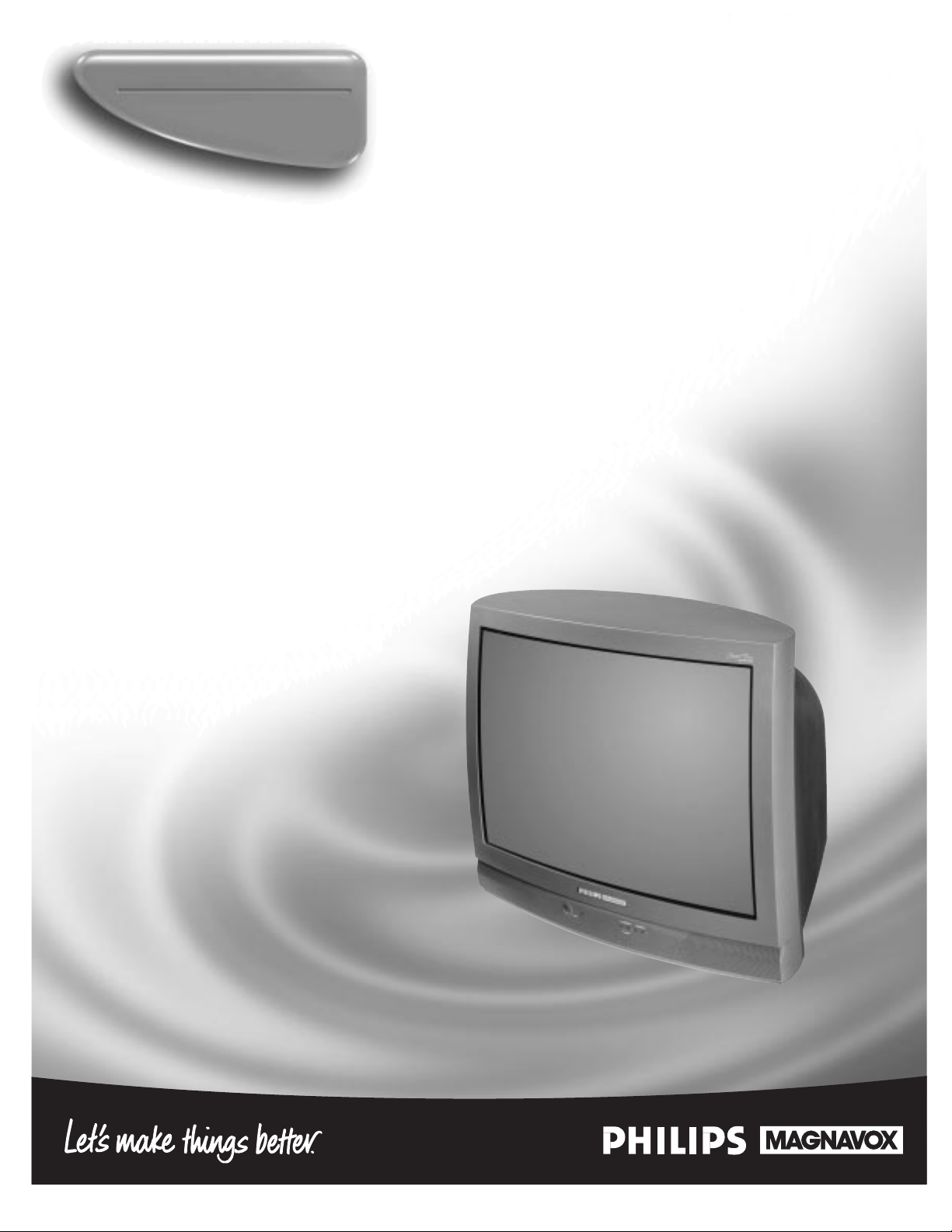
Instructions for use
TP2785C1
3135 015 18341
Color Television
Page 2
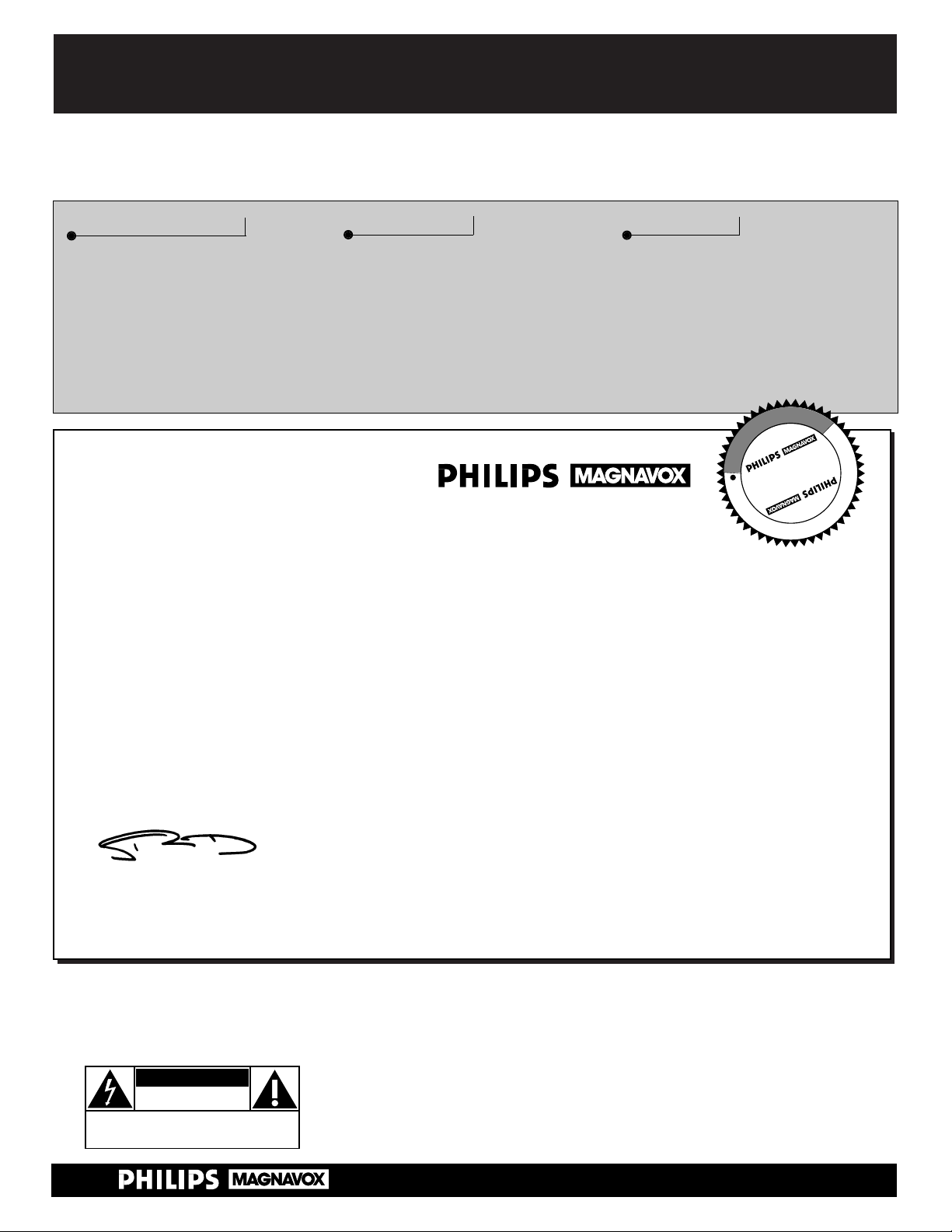
Once your PHILIPS MAGNAVOX purchase is registered, you’re eligible to receive all the privileges of
owning a PHILIPS MAGNAVOX product. So complete and return the Warranty Registration Card
enclosed with your purchase at once. And take advantage of these important benefits.
Return your Warranty Registration card today to ensure you
receive all the benefits you’re entitled to.
Congratulations
on your
purchase,
and welcome to the
“family!”
Dear PHILIPS MAGNAVOX product owner:
Thank you for your confidence in PHILIPS MAGNAVOX. You’ve selected one of the best-built, bestbacked products available today. And we’ll do everything in our power to keep you happy with your
purchase for many years to come.
As a member of the PHILIPS MAGNAVOX “family,” you’re entitled to protection by one of the most
comprehensive warranties and outstanding service networks in the industry.
What’s more, your purchase guarantees you’ll receive all the information and special offers for which
you qualify, plus easy access to accessories from our convenient home shopping network.
And most importantly you can count on our uncompromising commitment to your total satisfaction.
All of this is our way of saying welcome–and thanks for investing in a PHILIPS MAGNAVOX product.
Sincerely,
Robert Minkhorst
President and Chief Executive Officer
Know these
safety
symbols
t This “bolt of lightning” indicates uninsulated material within your unit may cause an electrical
shock. For the safety of everyone in your household, please do not remove product covering.
s The “exclamation point” calls attention to features for which you should read the enclosed lit-
erature closely to prevent operating and maintenance problems.
WARNING: TO PREVENT FIRE OR SHOCK HAZARD, DO NOT EXPOSE THIS EQUIPMENT
TO RAIN OR MOISTURE.
CAUTION: To prevent electric shock, match wide blade of plug to wide slot, and fully insert.
ATTENTION: Pour éviter les chocs électriques, introduire la lame la plus large de la fiche dans la
borne correspondante de la prise et pousser jusqu’au fond.
CAUTION
RISK OF ELECTRIC SHOCK
DO NOT OPEN
CAUTION: TO REDUCE THE RISK OF ELECTRIC SHOCK, DO NOT
REMOVE COVER (OR BACK). NO USER-SERVICEABLE PARTS
INSIDE. REFER SERVICING TO QUALIFIED SERVICE PERSONNEL.
Warranty
Verification
Registering your product within
10 days confirms your right to
maximum protection under the
terms and conditions of your
PHILIPS MAGNAVOX warranty.
Owner
Confirmation
Your completed Warranty
Registration Card serves as
verification of ownership in the
event of product theft or loss.
Model
Registration
Returning your Warranty
Registration Card right away guarantees you’ll receive all the information and special offers which
you qualify for as the owner of your
model.
P.S. Remember, to get the most from your PHILIPS
MAGNAVOX product, you must return your
Warranty Registration Card within 10 days. So
please mail it to us right now!
R
E
G
I
S
T
R
A
T
I
O
N
N
E
E
D
E
D
W
I
T
H
I
N
1
0
D
A
Y
S
Hurry!
Visit our World Wide Web Site at http://www.philipsmagnavox.com
Page 3
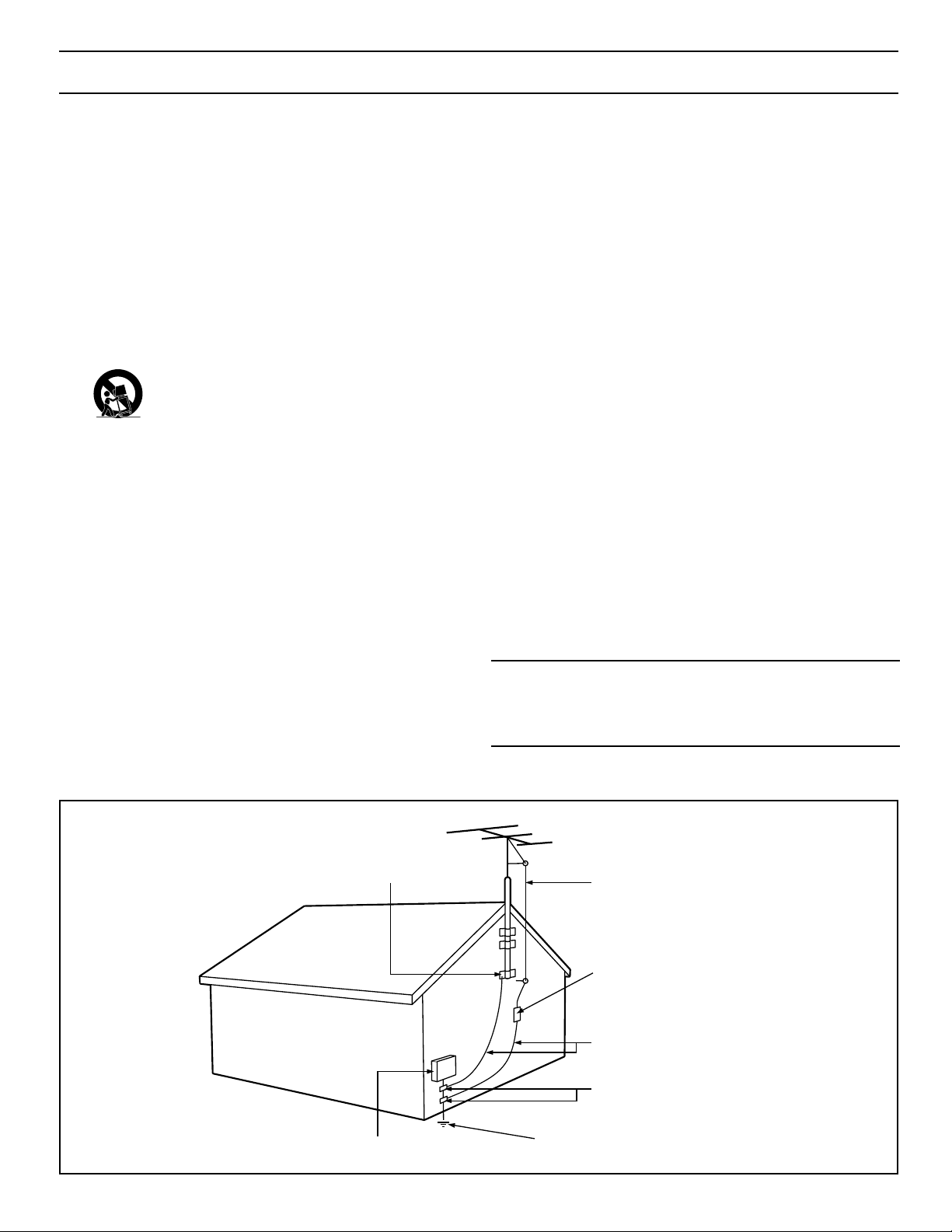
3
SAFETY INSTRUCTIONS - Read before operating equipment
This product was designed and manufactured to meet strict quality and
safety standards. There are, however , some installation and operation precautions which you should be particularly aware of.
1. Read Instructions - All the safety and operating instructions should
be read before the appliance is operated.
2. Retain Instructions - The safety and operating instructions should
be retained for future reference.
3. Heed Warnings - All warnings on the appliance and in the operating
instructions should be adhered to.
4. Follow Instructions - All operating and use instructions should be
followed.
5. Water and Moisture - The appliance should not be used near water
- for example, near a bathtub, washbowl, kitchen sink, laundry tub,
in a wet basement or near a swimming pool, etc.
6. Carts and Stands - The appliance should be used only with a cart or
stand that is recommended by the manufacturer.
6A. An appliance and cart combination should be moved
with care. Quick stops, excessive force, and uneven surfaces may cause the appliance and cart combination to
overturn.
6B. Tilt/Stability - All televisions must comply with recommended inter-
national global safety standards for tilt and stability properties of its
cabinet design.
• Do not compromise these design standards by applying exces-
sive pull force to the front, or top, of the cabinet which could
ultimately overturn the product.
• Also, do not endanger yourself, or children, by placing elec-
tronic equipment/toys on the top of the cabinet. Such items
could unsuspectingly fall from the top of the set and cause
product damage and/or personal injury.
7. Wall or Ceiling Mounting - The appliance should be mounted to a
wall or ceiling only as recommended by the manufacturer.
8. Ventilation - The appliance should be situated so that its location or
position does not interfere with its proper ventilation. For example,
the appliance should not be situated on a bed, sofa, rug, or similar
surface that may block the ventilation openings; or, placed in a builtin installation, such as a bookcase or cabinet that may impede the
flow of air through the ventilation openings.
9. Heat - The appliance should be situated away from heat sources
such as radiators, heat registers, stoves, or other appliances (including amplifiers) that produce heat.
10. Power Sources - The appliance should be connected to a power supply only of the type described in the operating instructions or as
marked on the appliance.
11. Power-Cord Protection - Power supply cords should be routed so
that they are not likely to be walked on or pinched by items placed
upon or against them, paying particular attention to cords and plugs,
convenience receptacles, and the point where they exit from the
appliance.
12. Cleaning - The appliance should be cleaned only as recommended
by the manufacturer.
13. Power Lines - An outdoor antenna should be located away from
power lines.
14. Outdoor Antenna Grounding - If an outside antenna is connected to
the receiver, be sure the antenna system is grounded so as to provide some protection against voltage surges and built up static
charges.
Section 810 of the National Electric Code, ANSI/NFPA No. 70-1984,
provides information with respect to proper grounding of the mats
and supporting structure grounding of the lead-in wire to an antenna discharge unit, size of grounding connectors, location of antennadischarge unit, connection to grounding electrodes and requirements for the grounding electrode. See Fig. below.
15. Non-use Periods - The power cord of the appliance should be
unplugged from the outlet when left unused for a long period of time.
16. Object and Liquid Entry - Care should be taken so that objects do not
fall and liquids are not spilled into the enclosure through openings.
17. Damage Requiring Service - The appliance should be ser viced by
qualified service personnel when:
A. The power supply cord or the plug has been damaged; or
B. Objects have fallen, or liquid has been spilled into the appliance;
or
C. The appliance has been exposed to rain; or
D. The appliance does not appear to operate normally or exhibits a
marked change in performance; or
E. The appliance has been dropped, or the enclosure damaged.
18. Servicing - The user should not attempt to service the appliance
beyond that described in the operating instructions. All other servicing should be referred to qualified service personnel.
Note to the CATV system installer: This reminder is provided to call the
CATV system installer's attention to Article 820-40 of the NEC that provides guidelines for proper grounding and, in particular, specifies that the
cable ground shall be connected to the grounding system of the building,
as close to the point of cable entry as practical.
Example of Antenna Grounding
as per NEC - National Electric Code
GROUND CLAMP
ELECTRIC SERVICE EQUIPMENT
ANTENNA LEAD IN WIRE
ANTENNA DISCHARGE UNIT
(NEC SECTION 810-20)
GROUNDING CONDUCTORS
(NEC SECTION 810-21)
GROUND CLAMPS
POWER SERVICE GROUNDING ELECTRODE SYSTEM
(NEC ART 250, PART H)
Page 4
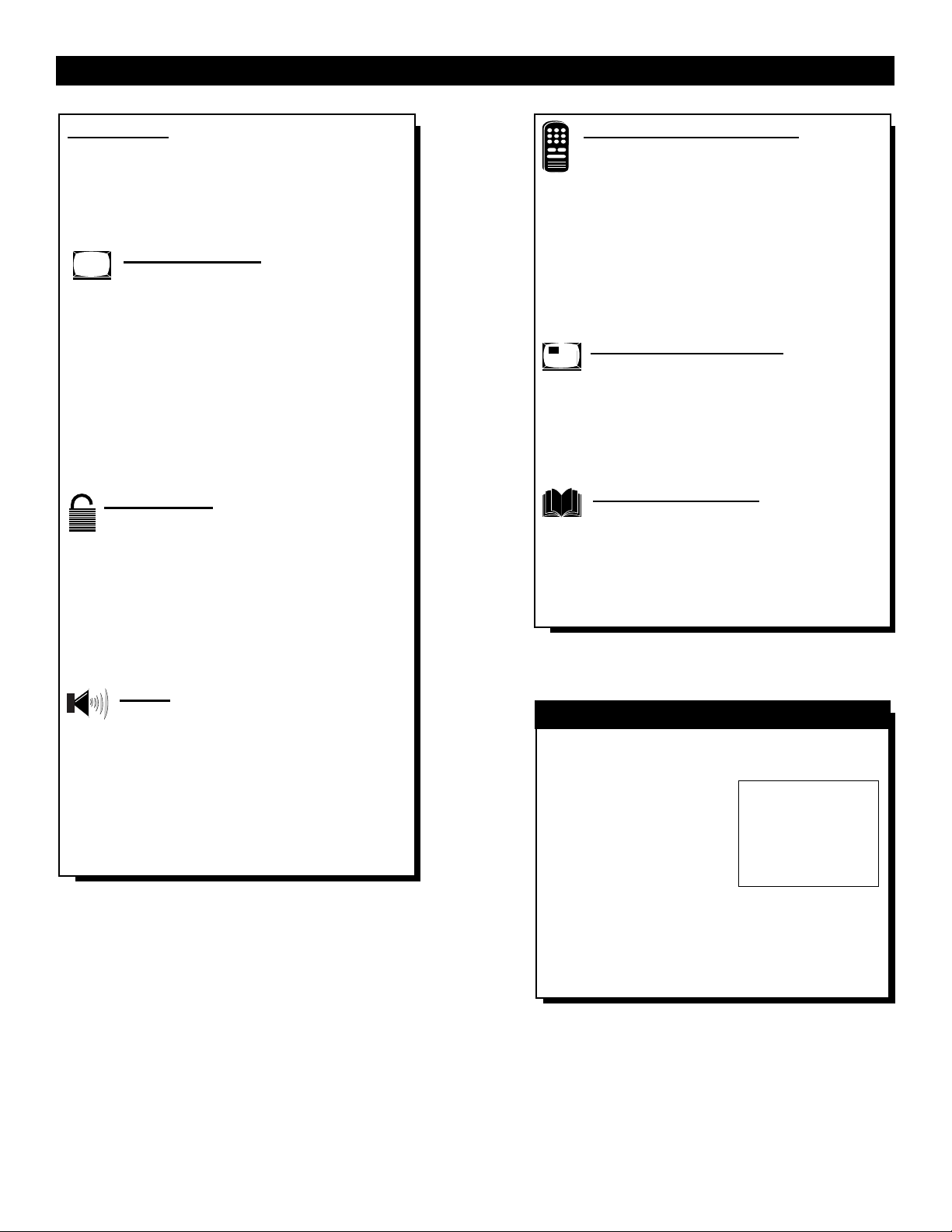
4
Introduction
Welcome/Registration of Your TV............................2
Safety/Precautions .....................................................3
Table of Contents.......................................................4
Features......................................................................5
Onscreen MENU
✧ Adjusting the TV Picture.........................6
✧ Activating Contrast Plus (Black Stretch) ...........7
✧ Activating Noise Reduction (Picture) Control ...8
✧ Setting the TV’s Clock........................................9
✧ Activating the Timer Control............................10
✧ Activating the Start-Up Channel.......................11
✧ Setting the TV’s Start Time Control .................12
✧ Setting the TV for Closed Caption ...................13
✧ Using the Sleep Timer Control.........................14
SmartLock™
✧ Understanding the SmartLock
TM
Feature......15
✧Setting the SmartLock Access Code....................16
✧Setting the SmartLock to Block Channels .........17
✧Setting the SmartLock’s Blocking Options.........18
✧Blocking Using the Movie Rating Feature..........19
✧Blocking Using the TV Rating Feature ...............20
✧Using the SmartLock Review Screen..................21
Sound
✧ Setting the Balance, Treble and Bass
Controls.............................................................22
✧ Setting the TV for Incredible Surround...........22
✧ Setting the TV Volume Control .......................23
✧ Setting the TV for Stereo and SAP Programs .24
✧ Using the Input control with the Audio/Video
Input Jacks..................................................25-26
✧ Using the Audio Video Output Jacks...............27
TABLE OF CONTENTS
Use the simple Set-Up Guide (supplied with
your TV information packet) for details on:
• Cable/Antenna
Hook-ups
• Auto-Programming
of Channels
• Channel Editing
• Basic TV and Remote Control Operation
• Tuner Settings
• External Input Naming
SET-UP AND QUICK USE GUIDE
Remote Control Operation
Using the SmartPicture™ Control ................28
Using the SmartSound™ (AVL) Control .....29
Using SmartSurf™ (Alternate Channel) .................30
Setting the Remote Control to Operate Accessory
Devices (Code Entry).........................................31-32
Setting the Remote Control to operate Accessory
Devices (Search Method) ........................................33
Remote Control Direct Entry Code List ............34-35
Using the Remote’s VCR Buttons...........................36
Picture-In-Picture (PIP)
PIP Connection ...........................................37
Choosing the PIP Picture Source ............................38
How to Use PIP with the TV Remote ....................39
Adjusting the PIP Tint Controls .............................40
More PIP Connections........................................41-42
General Information
Tips if Something Isn’t Working ................43
Glossary of TV Terms..............................................44
Index ........................................................................45
Factory Service Locations..................................46-47
Warranty...................................................................48
SmartPicture™, SmartSound™, SmartSurf™, and SmartLock™ are all
registered trademarks of Philips Consumer Electronics Company.
Copyright © 2000 Philips Consumer Electronics Company. All rights reserved.
Page 5

5
SmartLock™ feature allows you to block the viewing of certain channel or external audio/video connections where you might not want your children
viewing inappropriate material.
Infrared Remote Control works your TV set, VCR,
and a variety of wireless remote control Cable
Converters (Satellite Receivers, DBS, etc.).
Standard broadcast (VHF/UHF) or Cable TV
(CATV) channel capability.
Stereo Ready TV with built-in audio amplifier and
twin speaker system for receiving TV programs broadcast in stereo sound.
Closed Captioning allows the viewer to read TV program dialogue or voice conversations as onscreen text.
Automatic Programming of Channels for quick and
easy selection of favorite stations available in your
area.
Onscreen Features (in either English, French, or
Spanish) show helpful messages for setting of TV controls.
Audio/Video Jackpanel for direct connections with
VCRs (or other video accessories) providing quality
TV picture and sound playback.
On Timer automatically turns the TV ON at a preset
time, and channel.
Sleep-Timer automatically turns the TV OFF at preset
times.
SmartPicture™allows you to change the picture set-
tings (color, tint, contrast, etc.) for various types of programming, such as Personal, Sports, Movies, or Weak
Signals, with the push of one button.
SmartSound™ controls the sudden volume changes
during program changes and commercials. It eliminates the peaks and valleys in the TV’s sound and creates one pleasant listening level. You also may tailor
the SmartSound setting to the type of program you are
watching (Music, Theatre, etc.).
Picture-In-Picture (PIP) allows you view to different
programs (or picture sources) on the TV screen at the
same time. PIP will also let you swap the pictures,
move the PIP picture to any of the four corners, and
even freeze the picture until you shut it off.
NOTE: This owner's manual content is used
with several different television models. Not
all features (and drawings) discussed in this
manual will necessarily match those found
with your television system. This is normal and
does not require you contacting your dealer or
requesting service.
FEATURES
Your new television and its packing contain
materials that can be recycled and reused.
Specialized companies can recycle your
product to increase the amount of reusable
materials and minimize the amounts which
need to be properly disposed.
Your product also uses batteries which
should not be thrown away when depleted,
but should be disposed of as small chemical
waste.
Please find out about the local regulations
on how to dispose of your old television,
batteries, and packing materials whenever
you replace existing equipment.
END-OF-LIFE DISPOSAL
Page 6

6
T
o adjust your TV picture con-
trols, select a channel and follow
the steps shown below:
Press the MENU button on the
remote to display the onscreen menu.
Press the CURSOR UP © or
DOWN ■ buttons until the word
BRIGHTNESS is highlighted. (Or,
COLOR, PICTURE, SHARPNESS,
TINT, COL. TEMP. depending on
the adjustment you want to make.)
Press the CURSOR RIGHT
©©
or the CURSOR LEFT §§
buttons to increase or decrease the
brightness of the picture.
HOW TO ADJUST THE TV PICTURE
BRIGHTNESS Press the
©© or §§ buttons until darkest
parts of the picture are as bright as you
prefer.
COLOR
Press the ©© or §§ buttons
to add or eliminate color.
PICTURE
Press the ©© or §§ but-
tons until lightest parts of the picture show
good detail.
SHARPNESS
Press the ©© or §§
buttons to improve detail in the picture.
TINT Press the ©© or §§ buttons to
obtain natural skin tones.
COLOR
TEMP Press the ©© or §§
buttons to select NORMAL, COOL, or
WARM picture preferences. (NORMAL
will keep the whites, white; COOL will
make the whites, bluish; and WARM will
make the whites, reddish.)
The onscreen menu will time out and
disappear from the screen when you
finish, or you can press the
STATUS/EXIT button to clear the
menu from the screen.
SMART HELP
BEGIN
SETUP
SmartLock REVIEW
BRIGHTNESS 30
COLOR 30
PICTURE 30
SLEEP
A/CH STATUS/EXIT CC CLOCK
TV
RECORD
VCR
1
ACC
4
7
1
SMART
SOUND
MENU SURF
VOL
SOURCE POSITION FREEZE
SWAP
PIP ON/OFF
POWER
TV/VCR
23
6
5
89
SMARTSMART
0
PICTURE
MUTE
©
©
SmartLock REVIEW
©
BRIGHTNESS 30
COLOR 30
PICTURE 30
SHARPNESS 30
BRIGHTNESS 30
COLOR 30
PICTURE 30
SHARPNESS 30
TINT 0
2
COLOR 30
PICTURE 30
SHARPNESS 30
TINT 0
COL. TEMP. NORMAL
3
CH
PICTURE 30
SHARPNESS 30
TINT 0
COL. TEMP. NORMAL
CONTRSAT PLUS OFF
SHARPNESS 30
TINT 0
COL. TEMP. NORMAL
CONTRAST PLUS OFF
NOISE REDUCTION OFF
COL. TEMP. WARM
COL. TEMP. COOL
Page 7

7
T
he Contrast Plus (Black Stretch)
feature helps to “sharpen” the
picture quality. The black portions of
the picture become richer in darkness and the whites become brighter.
Press the MENU button on the
remote to display the onscreen menu.
Press the CURSOR UP©or
CURSOR DOWN ■ buttons until
the words CONTRAST PLUS are
highlighted.
Press the CURSOR RIGHT
©© or CURSOR LEFT §§ but-
tons to activate or deactivate the
Contrast Plus (Black Stretch) fea-
ture.
ACTIVATING THE CONTRAST PLUS (BLACK STRETCH) CONTROL
Remember: The onscreen
menu will disappear in a few
seconds after you have finished your
adjustment.
SMART HELP
BEGIN
TINT 0
COL. TEMP. NORMAL
CONTRAST PLUS 0FF
NOISE REDUCTION OFF
VOLUME 15
SLEEP
A/CH STATUS/EXIT CC CLOCK
TV
RECORD
VCR
1
ACC
1
2 3
4
5
8 9
7
SMART
SOUND
MENU SURF
SMARTSMART
0
PICTURE
TINT 0
COL. TEMP. NORMAL
CONTRAST PLUS ON
NOISE REDUCTION OFF
VOLUME 15
POWER
TV/VCR
6
2
VOL
SOURCE POSITION FREEZE
SWAP
MUTE
PIP ON/OFF
3
CH
Page 8
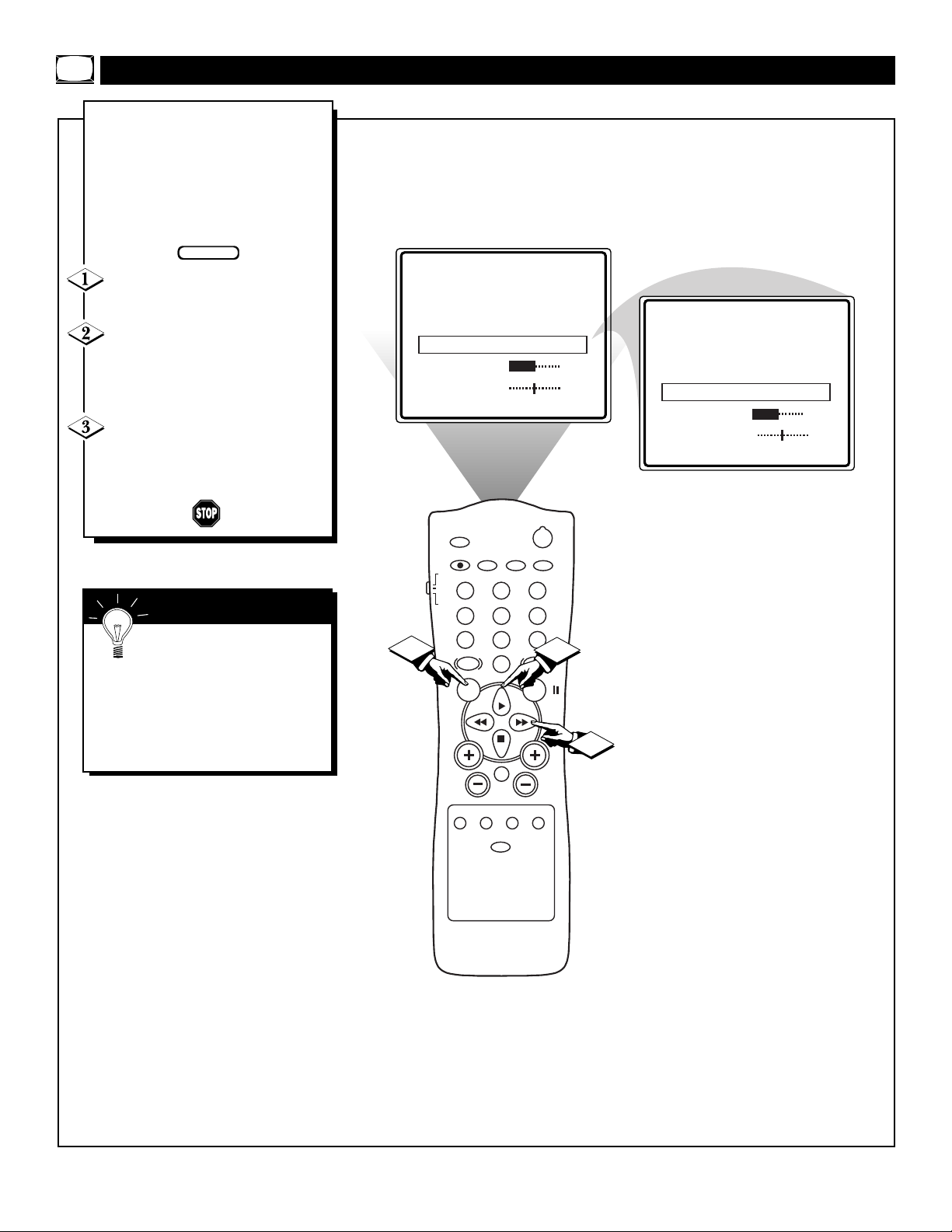
8
ACTIVATING THE NOISE REDUCTION (PICTURE) CONTROL
F
or reasons such as poor cable
reception, the picture can sometimes appear slightly “speckled” (or
signal noise shown in the picture). The
NOISE REDUCTION control can help
eliminate this type of interference and
improve the quality of the picture.
Press the MENU button on the
remote to display the onscreen menu.
Press the CURSOR UP©or
CURSOR DOWN ■ button until
the words NOISE REDUCTION are
highlighted.
Press the CURSOR RIGHT
©© or CURSOR LEFT §§ but-
tons to activate or deactivate the
Noise Reduction Feature.
Remember: The onscreen
menu will disappear in a few
seconds after you have finished your
adjustment.
“Noise” Reduction is a video adjustment feature that affects the picture
quality of the TV not the sound.
SMART HELP
BEGIN
COL. TEMP. NORMAL
CONTRAST PLUS ON
NOISE REDUCTION OFF
VOLUME 15
BALANCE 0
COL. TEMP. NORMAL
CONTRAST PLUS ON
NOISE REDUCTION ON
VOLUME 15
BALANCE 0
2 3
5
8 9
SMARTSMART
0
PICTURE
POWER
TV/VCR
6
2
SLEEP
A/CH STATUS/EXIT CC CLOCK
TV
RECORD
VCR
1
ACC
4
7
1
SMART
SOUND
MENU SURF
3
VOL
SOURCE POSITION FREEZE
SWAP
PIP ON/OFF
CH
MUTE
Page 9

9
SETTING THE TV’S CLOCK
Y
our television comes with an
onscreen clock. During normal
operation the clock appears on the
screen when the STATUS/EXIT button is pressed or when a channel
change occurs.
Press the CLOCK button on
the remote to display the onscreen
CLOCK menu.
Press the CURSOR UP©OR
CURSOR DOWN ■ buttons until
the words SET CLOCK are highlighted.
Enter the current time using
the NUMBERED buttons. If the
first number is a single digit first
enter a zero then the digit (i.e.,
press “0”, then press “8”).
Press the CURSOR RIGHT
©© or CURSOR LEFT §§ but-
tons to set either AM or PM time.
Note: The CLOCK onscreen menu
can also be accessed through the
main menu by pressing the MENU
button; then scrolling up/down
with the CURSOR UP © or
CURSOR DOWN ■ buttons until
the word CLOCK is highlighted.
Press the CURSOR RIGHT
©©
button to activate the CLOCK
menu and follow the steps above to
set the time.
SMART HELP
Remember: Be sure to
press “0” first and then the
hour number for single digit
entries.
To clear the onscreen menu press
the STATUS/EXIT button, or wait
a few seconds after you have finished your adjustment and the
menu will automatically disappear
from the screen.
BEGIN
Note: If a power failure occurs, the TV's
CLOCK will have to be reset.
If no time is set, the time will not appear
onscreen.
SET CLOCK - - :- - AM
TIMER ACTIVE ON
CHANNEL 12
2 3
5
8 9
0
MUTE
POWER
TV/VCR
6
SMARTSMART
PICTURE
2
CH
SLEEP
A/CH STATUS/EXIT CC CLOCK
TV
RECORD
3
VCR
1
ACC
4
7
SMART
SOUND
MENU SURF
VOL
SOURCE POSITION FREEZE
SWAP
PIP ON/OFF
SET CLOCK 10:00 AM
TIMER ACTIVE ON
CHANNEL 12
1
4
Page 10

10
J
ust like an alarm clock you can
set the TV to turn itself on at the
same time everyday.
Press the CLOCK button to
display the Clock onscreen menu.
Press the CURSOR UP©or
CURSOR DOWN ■ button until
the words TIMER ACTIVE are
highlighted.
Press the CURSOR RIGHT
©© or CURSOR LEFT §§ but-
ton to select ON (if activating) or
OFF (if deactivating) the Timer
control.
A
CTIVATING THE TV’S ON TIMER CONTROL
BEGIN
SMART HELP
Remember: Be sure to set
the clock to the current time,
then set the time you want the television to turn on using the START
TIME control as described on page
12.
The onscreen menu will time out
and disappear from the screen when
you finish, or you can press the
STATUS/EXIT button to clear the
menu from the screen.
SET CLOCK 10:00 AM
TIMER ACTIVE OFF
CHANNEL 12
START TIME - - : - - AM
SET CLOCK 10:00 AM
TIMER ACTIVE ON
CHANNEL 12
START TIME - - : - - AM
1
SLEEP
A/CH STATUS/EXIT CC CLOCK
TV
RECORD
VCR
1
ACC
VOL
2 3
4
5
8 9
7
SMART
0
SOUND
MENU SURF
MUTE
SOURCE POSITION FREEZE
SWAP
PIP ON/OFF
POWER
TV/VCR
6
SMARTSMART
PICTURE
2
3
CH
Page 11

11
U
sed along with the Clock fea-
tures, you can select a specific
channel that the television will tune
to when the Timer Active control is
turned ON.
Press the CLOCK button to
display the Clock onscreen menu.
Press the CURSOR UP © or
CURSOR DOWN ■ button until
the word CHANNEL is highlighted.
Press the number buttons to
enter the start up channel you
would like the television to start on.
ACTIVATING THE START UP CHANNEL
SMART HELP
Remember: Be sure to set
the Timer Active control to
ON.
The onscreen menu will time out
and disappear from the screen when
you finish, or you can press the
STATUS/EXIT button to clear the
menu from the screen.
BEGIN
SET CLOCK 10:00 AM
TIMER ACTIVE ON
CHANNEL 12
START TIME - - : - - AM
SLEEP
1
A/CH STATUS/EXIT CC CLOCK
TV
RECORD
VCR
1
ACC
VOL
2 3
4
5
8 9
7
SMART
0
SOUND
MENU SURF
MUTE
SOURCE POSITION FREEZE
SWAP
PIP ON/OFF
POWER
TV/VCR
3
6
SMARTSMART
PICTURE
2
CH
Page 12

12
U
sed along with the Clock fea-
ture, you can select a specific
time the television will turn on
when the Timer Active control is
turned ON.
Press the CLOCK button to
display the Clock onscreen menu.
Press the CURSOR UP © or
CURSOR DOWN ■ button until
the words START TIME are high-
lighted.
Enter the time to turn on the
TV using the NUMBERED but-
tons. If the first number is a single
digit first enter a zero then the digit
(i.e., press “0”, then press “8”).
Press the CURSOR RIGHT
©© or CURSOR LEFT §§ but-
tons to set either AM or PM time.
SETTING THE TV’S START UP TIME
BEGIN
SMART HELP
Remember: Be sure to set
the Timer Active to ON.
If the TV is in use when the START
TIME control is about to be activated, the
screen will display a warning stating it's
going to change channels in 30 seconds.
It will appear like the screen shown
below and change to the selected start up
channel. Pressing any button on the
remote within this count down will cancel
the change.
TIMER ACTIVE ON
CHANNEL 12
START TIME - - : - - AM
2 3
5
8 9
0
MUTE
POWER
TV/VCR
6
SMARTSMART
PICTURE
2
CH
SLEEP
A/CH STATUS/EXIT CC CLOCK
TV
RECORD
VCR
1
ACC
3
4
7
SMART
SOUND
MENU SURF
VOL
SOURCE POSITION FREEZE
SWAP
PIP ON/OFF
TIMER ACTIVE ON
CHANNEL 12
START TIME 08:30 AM
1
12 8:30
4
CHANGING
TO CHANNEL 6
IN 30 SECONDS
Page 13

13
C
losed Captioning (CC) allows
you to read the voice content of
television programs on the TV
screen. Designed to help the hearing impaired, this feature uses
onscreen “text boxes” to show dialogue and conversations while the
TV program is in progress.
Press the MENU button on the
remote to display the onscreen
menu.
Press the CURSOR UP©or
CURSOR DOWN ■ button until
the word CC (Closed Caption) is
highlighted.
Press the CURSOR RIGHT
©© button
to select the CLOSED
CAPTION option you want (OFF, 1,
2, or MUTE). Dialogue (and
descriptions) for the action on the
captioned TV program will appear
onscreen.
NOTE: You can also set the
Closed Caption by pressing the CC
button on the remote. When pressed
repeatedly the screen will display the
options: CC-OFF, CC-1, CC-2, or
CC-MUTE.
USING THE CLOSED CAPTION CONTROL
NOTE: Not all TV programs and product commercials are made for broadcast
with Closed Caption (CC) information included. Neither are all Closed Caption
modes (CC-1, or CC-2) necessarily being used by a broadcast station during the
transmission of a closed caption program. Refer to your area's TV program listings
for the stations and times of Closed Caption shows.
CAPTION mode
Example Display
Remember: The onscreen
menu will time out and disappear from the screen when you finish, or you can press the
STATUS/EXIT button to clear the
menu from the screen.
SMART HELP
NOTE: The CC-MUTE option
can be used to set the TV to
turn the Closed Caption mode
“ON” whenever the MUTE button on the remote is pressed.
This activates the CC-1 option.
MUTE will appear smaller in
the upper center of the screen.
BEGIN
SmartLock ©
CLOCK ©
CC OFF
PIP ©
SETUP ©
2 3
5
8 9
0
MUTE
PIP ON/OFF
POWER
TV/VCR
6
SMARTSMART
PICTURE
SLEEP
4
A/CH STATUS/EXIT CC CLOCK
TV
RECORD
VCR
1
ACC
4
7
1
SMART
SOUND
MENU SURF
VOL
SOURCE POSITION FREEZE
SWAP
SmartLock ©
CLOCK ©
CC 1
PIP ©
SETUP ©
CLOCK ©
CC 2
PIP ©
SETUP ©
CLOCK ©
2
CC MUTE
PIP ©
SETUP ©
4
3
CH
CC - 1
JOHN: Why did they move the
meeting up to this week?
MARSHA: I don't know, but they
are pushing to close the deal.
Page 14

14
USING THE SLEEP TIMER CONTROL
During the last 10 seconds of a
SLEEP timer setting, an onscreen
display will read GOOD BYE.
Remember: The SLEEP-
TIMER control can also be set
within the TV’s main menu
The onscreen menu will time out
and disappear from the screen when
you finish, or you can press the
STATUS/EXIT button to clear the
menu from the screen.
SMART HELP
H
ave you ever fallen asleep in
front of the TV only to have it
wake you up at two in the morning
with a test pattern screeching in
your ears? Well, your TV can save
you all that trouble by automatically turning itself off.
Press the SLEEPbutton on the
remote control and the SLEEP timer
will appear on the screen.
Press the SLEEP button
repeatedly to pick the amount of
time (in 15 minute increments up to
60 minutes; then 30 minute increments up to 120; then 60 minute
increments up to 240) before the TV
will turn itself off.
An onscreen count down will appear
during the last minute before the TV
shuts itself off.
During the last minute of a SLEEP
timer setting, an onscreen count
down will be displayed.
Pressing any button on the remote
during this count down will cancel
the SLEEP timer setting.
BEGIN
12
15 MIN
12
30 MIN
12
45 MIN
12
1
SLEEP
A/CH STATUS/EXIT CC CLOCK
TV
RECORD
VCR
1
ACC
4
7
SMART
SOUND
MENU SURF
2 3
5
8 9
SMARTSMART
0
PICTURE
POWER
TV/VCR
6
12
12
12
60 MIN
90 MIN
120 MIN
180 MIN
12
VOL
SWAP
50 SEC
MUTE
SOURCE POSITION FREEZE
PIP ON/OFF
12
CH
240 MIN
12
10 SEC
GOODBYE
Page 15

15
UNDERSTANDING THE SMARTLOCK™ CONTROL
T
he SmartLock feature is an inte-
grated circuit that receives and
processes data sent by broadcasters, or other program providers,
that contain program content advisories. When programmed by the
viewer, a TV with SmartLock can
respond to the content advisories
and block program content that may
be found objectionable (such as
offensive language, violence, sexual
situations, etc.). This is a great feature to censor the type of viewing
children may watch.
Over the next few pages you’ll
learn how to block channels and
certain rated programming. Below
is a brief explanation of some terms
and ratings you will find in the
SmartLock feature.
SmartLock offers various
BLOCKING OPTION controls
from which to choose:
MASTER DISABLE: This is what
might be called the "master switch"
for SmartLock. When in the ON
position, ALL blocking/censoring is
turned off (or disabled). When in the
OFF position, ALL blocking based
on specifically blocked settings will
take place.
BLOCK UNRATED: ALL unrated
programs based on the Movie
Ratings or Parental (TV) Guidelines
can be blocked if this feature is set
to ON and the MASTER DISABLE
feature is set to OFF.
BLOCK NO RATINGS: ALL programming with NO content advisory
data can be blocked if this feature is
set to ON and the MASTER DISABLE feature is set to OFF.
After an access code has been programmed, you can block up to 5
individual channels. But more than
just blocking channels, certain
blocking options exist which will
block programming based on ratings
patterned by the Motion Pictures
Association of America and TV
broadcasters. (See description of ratings on this page.)
G: General Audience - All ages admit-
ted. Most parents would find this program suitable for all ages. This type of
programming contains little or no violence, no strong language, and little or no
sexual dialogue or situations.
PG: Parental Guidance Suggested -
This
programming contains material that parents
may find unsuitable for younger children.)
It may contain one or more of the following: Moderate violence, some sexual situations, infrequent coarse language, or some
suggestive dialogue.
PG-13: Parents Strongly Cautioned - This
programming contains material that parents
may find unsuitable for children under the
age of 13. It contains one or more of the
following: violence, sexual situations,
coarse language, or suggestive dialogue.
R: Restricted -This is programming is
specifically designed for adults. Anyone
under the age of 17 should only view this
programming with an accompanying parent
or adult guardian. It contains one or more
of the following: intense violence, intense
sexual situations, strong coarse language,
or intensely suggestive dialogue.
NC-17: No one under the age of 17 will
be admitted. - This type of programming
should be viewed by adults only. It contains graphic violence, explicit sex, or
crude indecent language.
X: Adults Only - This type of programming
contains one or more of the following: very
graphic violence, very graphic and explicit
or indecent sexual acts, very coarse and
intensely suggestive language.
MOVIE RATINGS
(M
OTIONPICTUREASSOCIATION OFAMERICA
)
TV-Y - (All children -- This program
is designed to be appropriate for all
children.) Designed for a very young
audience, including children ages 2-6. This
type of programming is not expected to
frighten younger children.
TV-Y7 - (Directed to Older
Children -- This program is designed
for children age 7 and above.) It may
be more appropriate for children who have
acquired the development skills needed to
distinguish between make-believe and reality. This programming may include mild fantasy and comic violence (FV).
TV-G - (General Audience -- Most
parents would find this program suitable for all ages.) This type of pro-
gramming contains little or no violence, no
strong language, and little or no sexual dialogue or situations.
TV-PG - (Parental Guidance
Suggested -- This program contains
material that parents may find unsuit-
able for younger children.) This type of pro-
gramming contains one or more of the following: Moderate violence (V), some sexual
situations (S), infrequent coarse language
(L), or some suggestive dialogue (D).
TV-14 - (Parents Strongly
Cautioned -- This program contains
some material that many parents
would find unsuitable for children under 14
years of age.) This type of programming
contains one or more of the following:
intense violence (V), intense sexual situations (S), strong coarse language (L), or
intensely suggestive dialogue (D).
TV-MA - (Mature Audience Only--
This program is specifically designed
to be viewed by adults and therefore
may be unsuitable for children under 17.)
This type of programming contains one or
more of the following: graphic violence (V),
explicit sexual situations (S), or crude indecent language (L).
TV PARENTAL GUIDELINES
(TV BROADCASTERS)
G OFF
PG OFF
PG-13 OFF
R ON
NC-17 ON
X ON
TV-Y OFF
TV-Y7
©
TV-G OFF
TV-PG
TV-14
TV-MA
©
©
©
TV
Y
TV
Y7
TV
G
TV
PG
TV
14
TV
MA
Page 16

UNDERSTANDING THE SMARTLOCK™ CONTROL (ACCESS CODE)
Parents - it isn’t possible for your child
to unblock a channel without knowing
your access code or changing it to a new
one. If your code changes, and you didn’t change it, then you know it’s been
altered by someone else and blocked
channels have been viewed.
NOTE: The 0,7,1,1 access code shown
on this page is the default code or a
way to reset the code when the current
access code is not known.
O
ver the next few pages you’ll
learn how to block channels
and get a better understanding of
the rating terms for certain programming.
First, let’s start by learning how to
set a personal access code:
Press the MENU button on the
remote to display the onscreen
menu.
Press the CURSOR UP©or
CURSOR DOWN ■ buttons
until the words SmartLock are
highlighted.
Press the CURSOR RIGHT
©© button to display the
SmartLock Access Code screen.
Using the NUMBERED but-
tons, enter 0, 7, 1, 1. “XXXX”
appears on the Access Code screen
as you press the numbered buttons.
“INCORRECT CODE” will
appear on the screen, and you will
need to enter 0, 7, 1, 1 again.
Press the CURSOR DOWN ■
button until the words CHANGE
CODE are highlighted.
Press the CURSOR RIGHT
©© button to change your per-
sonal Access Code.
“Next enter a “new” 4 digit
code using the NUMBERED
buttons. The screen will then ask
you to confirm the code you just
entered. Enter your new code
again. “XXXX” will appear when
you enter your new code.
Press the STATUS/EXIT but-
ton after the new code has been
entered to set the code in the TV's
memory.
16
BEGIN
INPUT ©
SLEEPTIMER OFF
SmartLock ©
CLOCK ©
CC OFF
2 3
5
8 9
0
MUTE
POWER
TV/VCR
6
SMARTSMART
PICTURE
SLEEP
A/CH STATUS/EXIT CC CLOCK
7
TV
RECORD
4
VCR
1
ACC
4
7
1
SMART
SOUND
MENU SURF
VOL
5
SmartLock
ACCESS CODE
_ _ _ _
8
SmartLock
ACCESS CODE
2
3
CH
6
X X X X
SmartLock
ACCESS CODE
_ _ _ _
INCORRECT CODE
BLOCK ©
CHANGE CODE ©
CONFIRM CODE X X X X
CHANGE CODE X X X X
Page 17

17
UNDERSTANDING THE SMARTLOCK™ CONTROL (BLOCK CHANNEL)
A
fter your personal access code
has been set (see previous
page), you are now ready to select
the channels you want to block out
or censor.
Press the MENU button on the
remote to show the onscreen menu.
Press the CURSOR UP©or
CURSOR DOWN ■ button until
the words SmartLock are highlighted.
Press the CURSOR RIGHT
©© button to display the
SmartLock Access screen.
Enter the correct access code
number. “XXXX” shows on the
Access Code display as you press
the NUMBERED buttons.
Press the CURSOR UP© or
DOWN ■ buttons until the word
BLOCK is highlighted. Press the
CURSOR RIGHT ©© button then
highlight CHANNELS
BLOCKED.
Press the CURSOR RIGHT
©© button. Three options will be
displayed; CHANNEL, LOCK or
CLEAR ALL.
With CHANNELhighlighted,
use the NUMBERED buttons to
enter the channel number you wish
to block.
Use the CURSOR DOWN ■
button to highlight the word
LOCK, then press the CURSOR
RIGHT ©© button to select YES
(block) or NO (do not block). The
channel chosen is now blocked from
viewing.
Repeat steps 7 and 8 for any other
channels you wish to block from
viewing.
To clear blocked channels
follow the steps below:
Press the CURSOR DOWN ■
button until the words CLEAR
ALL are highlighted, then press the
CURSOR RIGHT ©© button.
The screen will read “ALL
UNBLOCKED” for a moment. At
this point ALL the previously
blocked channels will be unblocked.
When a blocked channel is viewed, this is what the screen will display. To view the blocked channel, simply enter the current access code. Note: Once the access code is entered ALLblocked channels will be
viewable until the TV is powered off. Once the set is turned off and then back on the previously blocked
channels will again be blocked.
Note: When the CLEAR
ALL option is selected, the
CHANNEL option will display ALL.
If at this point if you change
the LOCK option to YES,
ALL channels will be blocked
from viewing.
BEGIN
INPUT ©
SLEEPTIMER OFF
SmartLock ©
CLOCK ©
CC OFF
SLEEP
A/CH STATUS/EXIT CC CLOCK
TV
RECORD
VCR
1
4
7
SMART
SOUND
MENU SURF
VOL
MUTE
5
2 3
5
8 9
0
SMARTSMART
PICTURE
ACC
1
8
POWER
TV/VCR
6
SmartLock
ACCESS CODE
_ _ _ _
SmartLock
7
4
ACCESS CODE
X X X X
2
BLOCK ©
CHANGE CODE ©
3
CH
6
BLOCKING OPTIONS ©
CHANNELS BLOCKED ©
MOVIE RATINGS ©
PARENTAL GUIDELINE ©
CHANNEL 5 BLOCKED
CHANNEL 5
CHANNEL 5
LOCK NO
CLEAR ALL ©
CHANNEL 5
LOCK YES
CLEAR ALL ©
LOCK YES
CLEAR ALL ©
CHANNEL ALL
LOCK NO
ALL UNBLOCKED
BY CHANNEL BLOCKING
ENTER CODE TO VIEW
_ _ _ _
Page 18

UNDERSTANDING THE SMARTLOCK™ CONTROL (BLOCKING OPTIONS)
BLOCKING OPTIONS:
MASTER DISABLE: This is what might be called the “master switch” for SmartLock. When in the ON position, ALL block-
ing/censoring is turned off (or disabled). When in the OFF position, ALL blocking based on specifically blocked settings will
take place.
BLOCK UNRATED: ALL unrated programs based on the Movie Ratings or Parental (TV) Guidelines can be blocked if this
feature is set to ON and the MASTER DISABLE feature is set to OFF.
BLOCK NO RATINGS:ALL programming with NO content advisory data can be blocked if this feature is set to ON and the
MASTER DISABLE feature is set to OFF.
S
martLock offers the viewer other
blocking features as well. With
these Blocking Option features, the
censoring can be turned ON or
OFF.
Press the MENU button on the
remote to display the onscreen
menu.
Press the CURSOR UP©or
CURSOR DOWN ■ buttons until
the words SMART LOCK are
highlighted.
Press the CURSOR RIGHT
©© button to display the
SmartLock Access Code screen.
Using the NUMBERED but-
tons on the remote, enter your per-
sonal Access Code.
With the word BLOCK highlighted, Press the CURSOR
RIGHT
©© button.
Scroll the menu using the
CURSOR UP © or CURSOR
DOWN ■ buttons until the words
BLOCKING OPTIONS are high-
lighted.
Press the CURSOR RIGHT
©© button to display the
Blocking Options (MASTER
DISABLE, BLOCK UNRATED,
or BLOCK NO RATING). When
highlighted, each feature can be
turned ON or OFF using the
CURSOR RIGHT ©© or CURSOR LEFT
§§ buttons on the
remote.
If the BLOCK UNRATED or BLOCK NO RATINGS
controls are turned ON, all unrated programs and programs containing NO content advisory data will display
the screen shown to the left. To watch the channel enter
your access code, or change the BLOCK UNRATED
and BLOCK NO RATINGS back to off.
18
BEGIN
INPUT ©
SLEEPTIMER OFF
SmartLock ©
CLOCK ©
CC OFF
SmartLock
ACCESS CODE
_ _ _ _
SLEEP
A/CH STATUS/EXIT CC CLOCK
TV
RECORD
VCR
1
ACC
4
7
SMART
1
SOUND
MENU SURF
VOL
BLOCKING OPTIONS ©
CHANNELS BLOCKED ©
MOVIE RATINGS ©
CHANNEL 20 BLOCKED
BY CONTENT ADVISORY
CANNOT DECODE RATING
ENTER CODE TO VIEW
2 3
5
8 9
0
PICTURE
MUTE
– – – –
POWER
4
TV/VCR
6
6
SMARTSMART
2
3
CH
MASTER DISABLE ON
BLOCK UNRATED ON
BLOCK NO RATING ON
5
7
SmartLock
ACCESS CODE
X X X X
BLOCK ©
CHANGE CODE ©
MASTER DISABLE OFF
OR
BLOCK UNRATED OFF
BLOCK NO RATING OFF
Page 19

19
UNDERSTANDING THE SMARTLOCK™ CONTROL (MOVIE RATINGS)
T
here are two types of program
ratings within the SmartLock
feature. One is based on the Movie
Industry ratings while the other is
based on the TV Industry ratings.
Both can be used to block or censor
programming that has been rated in
either manner.
Let’s first look at the Movie Rating
options of SmartLock:
Press the MENU button on the
remote to display the onscreen
menu.
Press the CURSOR UP©or
CURSOR DOWN ■ buttons until
the words SMART LOCK are
highlighted.
Press the CURSOR RIGHT
©© button to display the
SmartLock Access Code screen.
Using the NUMBERED but-
tons on the remote, enter your
Personal Access Code.
With the word BLOCK high-
lighted, Press the CURSOR
RIGHT
©© button.
Scroll the menu using the
CURSOR UP © or CURSOR
DOWN ■ buttons until the words
MOVIE RATINGS are highlight-
ed.
Press the CURSOR RIGHT
©© button to display the MOVIE
RATINGS (G, PG, PG-13, R,
NC17, or X).
When highlighted, all these options
can be turned ON (which will allow
blocking) or OFF (which will allow
viewing).
Use the CURSOR RIGHT ©© or
CURSOR LEFT
§§ buttons on
the remote to turn the rating option
ON or OFF.
Remember:
Selecting to
block any rating
will cause all the
higher ratings to
also be blocked
automatically.
SMART
HELP
Screen will display a message when programming is
blocked by the Movie Rating feature. To unblock, turn
the Movie Rating OFF, or enter your personal access
code. Entering the code will unblock ALLblocked
Movie Ratings until the TV is turn off. Then the
blocked ratings will be reset to ON.
NOTE: When a rating is turned ON, all
higher ratings will automatically be turned
ON. To turn them OFF, each will have to be
set individually. (i.e., R blocked manually,
NC-17 and X will be blocked automatically.)
BEGIN
SMARTSMART
POWER
TV/VCR
6
©
©
©
4
6
2
3
CH
5
7
INPUT
SLEEPTIMER OFF
SmartLock
CLOCK
CC OFF
SLEEP
A/CH STATUS/EXIT CC CLOCK
TV
RECORD
VCR
1
ACC
1
CHANNEL 5 BLOCKED
BY CONTENT ADVISORY
2 3
4
5
8 9
7
SMART
0
SOUND
MENU SURF
VOL
MOVIE RATING R
ENTER CODE TO VIEW
PICTURE
MUTE
_ _ _ _
SmartLock
ACCESS CODE
_ _ _ _
SmartLock
ACCESS CODE
X X X X
BLOCK ©
CHANGE CODE ©
BLOCKING OPTIONS
CHANNELS BLOCKED
MOVIE RATINGS
PARENTAL GUIDELINE
PG OFF
PG-13 OFF
R ON
NC-17 ON
X ON
©
©
©
©
Page 20

UNDERSTANDING THE SMARTLOCK™ CONTROL (P ARENTAL GUIDELINES)
T
his portion of the SmartLock
features cover program ratings
based on the TV Industry rating
system. This is know as Parental
Guideline within SmartLock.
After selecting the SmartLock feature and entering your personal
access code, the BLOCK/CHANGE
CODE screen appears;
With the word BLOCK high-
lighted, Press the CURSOR
RIGHT ©© button.
Scroll the menu using the
CURSOR UP © or CURSOR
DOWN ■ buttons until the words
PARENTAL GUIDELINES are
highlighted.
Press the CURSOR RIGHT
©© button to display the
Parental (TV) Guidelines (TV-Y,
TV-Y7, TV-G, TV-PG, TV-14, or
TV-MA).
When highlighted, the TV-Y and
TV-G can be turned ON (which will
allow blocking) or OFF (which will
allow viewing), of these rated pro-
grams.
The ratings of TV-Y7, TV-PG,
TV-14, TV-MAcan be customized
to block V (violence), FV (fantasy
violence), S (sexual situations), L
(coarse language), or D (suggestive
dialogue).
Use the CURSOR RIGHT ©© or
CURSOR LEFT §§ buttons on
the remote to turn the rating option
ON or OFF.
TV-Y- (All children -- This program is designed to be appropriate for all children.)
Designed for a very young audience, including children ages 2-6. This type of programming is not expected to frighten younger children.
TV-Y7- (Directed to Older Children -- This program is designed for children age 7
and above.) It may be more appropriate for children who have acquired the develop-
ment skills needed to distinguish between make-believe and reality. This programming may include mild fantasy and comic violence (FV).
TV-G - (General Audience -- Most parents would find this program suitable for all
ages.) This type of programming contains little or no violence, no strong language
and little or no sexual dialogue or situations.
TV-PG- (Parental Guidance Suggested -- This program contains material that par-
ents may find unsuitable for younger children.)This type of programming contains
one or more of the following: some suggestive dialogue (D), infrequent coarse language (L), some sexual situations (S), or moderate violence (V).
TV-14- (Parents Strongly Cautioned -- This program contains some material that
many parents would find unsuitable for children under 14 years of age.) This type of
programming contains one or more of the following: intensely suggestive dialogue
(D), strong coarse language (L), intense sexual situations (S), or intense violence (V).
TV-MA- (Mature Audience Only -- This program is specifically designed to be
viewed by adults and therefore may be unsuitable for children under 17.) This type of
programming contains one or more of the following: crude indecent language (L),
explicit sexual situations (S), or graphic violence (V).
Remember:
Selecting to
block any rating
will cause all the
higher ratings to
also be blocked
automatically.
SMART
HELP
TV RATING SUB MENUS:
20
BEGIN
BLOCK ©
CHANGE CODE ©
2 3
5
8 9
0
MUTE
SMARTSMART
PICTURE
POWER
TV/VCR
6
2
CH
SLEEP
A/CH STATUS/EXIT CC CLOCK
TV
RECORD
VCR
1
ACC
4
7
SMART
SOUND
MENU SURF
VOL
CHANNELS BLOCKED
MOVIE RATINGS
PARENTAL GUIDELINE
4
3
1
TV-Y OFF
TV-Y7
TV-G OFF
TV-PG
TV-Y7
TV-G OFF
TV-PG
TV-14
TV-MA
©
©
©
TV-Y7
TV-G OFF
TV-PG
TV-14
TV-MA
©
©
©
©
©
©
Y7 ON
FV ON
PG ON
D ON
L ON
S ON
V ON
©
©
©
©
TV-G OFF
TV-PG
TV-14
TV-MA
TV-PG
TV-14
TV-MA
14 ON
©
©
©
©
©
©
D ON
L ON
S ON
V ON
MA ON
L ON
S ON
V ON
Page 21

21
UNDERSTANDING THE SMARTLOCK™ CONTROL (REVIEW SCREEN)
N
ow that you’ve learn how to
block channels or censor your
viewing using the Movie Ratings or
Parental (TV) Guidelines let’s
review what you’ve done. The
SmartLock Review feature allows
you to see what has been blocked.
Whenever the Menu button is
pressed the onscreen menu will be
displayed with the SmartLock
Review highlighted.
Press the MENU button on the
remote to show the onscreen menu.
SmartLock REVIEW will be highlighted.
Press the CURSOR RIGHT
©© button and the SmartLock
Review Menu will appear.
This menu will display what chan-
nels have been blocked; what
Movie Ratings have been blocked;
what Parental (TV Ratings)
Guideline have been blocked. This
review screen will also display that
status of Unrated and No Rating
settings. If the Master Disable feature has been turned ON, the
SmartLock Review screen will display “SmartLock DISABLED.”
CHANNELS BLOCKED - Shows all blocked channels that where set within the CHANNELS BLOCKED feature. Up to 5 channels may be blocked at
one time.
MOVIE RATINGS- Shows all blocked Movie Ratings that were set within
the MOVIE RATINGS feature. All or some may be blocked at one time.
Note: If a lower rating is blocked; this will automatically cause the higher
ratings to be blocked also. (i.e., if R is set to be blocked, X will automatically be blocked also.)
PARENTAL GUIDELINE - Shows all blocked TV Ratings that were set
within the PARENTAL GUIDELINES feature. All or some may be blocked
at one time. Note: If a lower rating is blocked; this will automatically cause
the higher ratings to be blocked also. (i.e., if TV-14 is set to be blocked, TVMA will automatically be blocked.) Parental Guidelines also have sub ratings
for Violence (V), Fantasy Violence (FV), Sexual Situations (S), Coarse
Language (L), and Suggestive Language (D). If the main rating is turned off
but the sub rating is turned ON, the program will be blocked but the rating
will not appear within the SmartLock Review menu.
BLOCK UNRATED- Shows ON or OFF depending on the status of the
BLOCK UNRATED feature. Based on the Movie Ratings or Parental (TV)
Guidelines.
BLOCK NO RATING - Shows ON or OFF depending on the status of the
BLOCK NO RATING feature. Based on programming with NO content
advisory data.
SmartLock DISABLED will appear in the
SmartLock Review screen if the SmartLock
Disable feature is set to ON.
BEGIN
PIP
SETUP
SmartLock REVIEW
BRIGHTNESS 30
COLOR 30
SLEEP
A/CH STATUS/EXIT CC CLOCK
TV
RECORD
VCR
1
ACC
1
2 3
4
5
8 9
7
SMART
0
SOUND
MENU SURF
VOL
MUTE
SOURCE POSITION FREEZE
SWAP
PIP ON/OFF
SMARTSMART
PICTURE
POWER
TV/VCR
6
©
©
©
CHANNELS BLOCKED
-- -- -- -- -MOVIE RATINGS
-- -- -- -- -PARENTAL GUIDELINE
-- -- -- -- -BLOCK UNRATED OFF
BLOCK NO RATING OFF
SmartLock DISABLED
2
CH
CHANNELS BLOCKED
5 10 12 32 45
MOVIE RATINGS
-- -- -- R X
PARENTAL GUIDELINE
-- -- -- 14 MA
BLOCK UNRATED ON
BLOCK NO RATING ON
Page 22

B
esides the normal volume level
control, your TV also has
BALANCE, BASS and TREBLE
controls for sound adjustments. The
BALANCE control allows the listener to adjust the sound being heard
between the right and left TV speakers. The controls work just like the
BASS, TREBLE and BALANCE
controls on any hi-fi stereo audio
system.
Press the MENU button on the
remote to show the onscreen menu.
Press the CURSOR UP © or
CURSOR DOWN ■ buttons to
select and highlight the name of the
control you wish to change (BAL-
ANCE, BASS or TREBLE).
Use the CURSOR LEFT §§
or RIGHT ©© buttons to adjust
the levels of each highlighted control.
USING THE TREBLE, BASS AND BALANCE CONTROLS
BEGIN
USING THE INCREDIBLE SURROUND FEATURE
T
he Incredible Surround feature
adds greater depth and dimension to both monaural (MONO)
and stereo TV sound. With the control turned ON the TV's speakers
can add even wider sound separation to normal broadcasts.
Press the MENU button on the
remote to display the onscreen
menu.
Press the CURSOR UP© or
CURSOR DOWN ■ button until
the words INCREDIBLE SURR
are highlighted.
Press the CURSOR RIGHT
©© or the CURSOR LEFT §§
buttons to turn the Incredible
Surround control ON or OFF.
Remember:
The onscreen
menu will time out
and disappear from
the screen when
you finish, or you
can press the STATUS/EXIT button
to clear the menu
from the screen.
S
MART
H
ELP
22
NOISE REDUCTION ON
VOLUME 15
BALANCE 0
TREBLE 30
BASS 30
SLEEP
A/CH STATUS/EXIT CC CLOCK
TV
RECORD
VCR
1
2 3
ACC
4
5
8 9
7
1
SMART
SOUND
MENU SURF
VOL
SWAP
SMARTSMART
0
PICTURE
MUTE
SOURCE POSITION FREEZE
PIP ON/OFF
POWER
TV/VCR
6
OR
VOLUME 15
BALANCE 0
TREBLE 30
BASS 30
INCREDIBLE SURR ON
OR
2
3
CH
BALANCE 0
TREBLE 30
BASS 30
INCREDIBLE SURR ON
SOUND STEREO
BEGIN
TREBLE 30
BASS 30
INCREDIBLE SURR OFF
SOUND STEREO
SAP OFF
TV
VCR
ACC
1
SLEEP
A/CH STATUS/EXIT CC CLOCK
RECORD
1
4
7
SMART
SOUND
MENU SURF
VOL
SWAP
2 3
5
8 9
SMARTSMART
0
PICTURE
MUTE
SOURCE POSITION FREEZE
PIP ON/OFF
POWER
TV/VCR
6
TREBLE 30
BASS 30
INCREDIBLE SURR ON
SOUND STEREO
SAP OFF
2
3
CH
Page 23

23
U
se the Volume Bar control to see
the TV’s volume level settings
on the TV screen. The Volume Bar
will be seen each time the VOLUME
buttons (on the TV or remote) are
pressed.
Press the MENU button to dis-
play the onscreen menu.
Press the CURSOR UP © or
CURSOR DOWN ■ buttons until
the word VOLUME is highlighted.
Press the CURSOR RIGHT
©© button to increase the TV’s vol-
ume or the CURSOR LEFT §§
button to decrease the sound.
USING THE TV VOLUME BAR CONTROL
BEGIN
Note: Pressing the VOL
(+) or (–) buttons will
also allow you to adjust
the sound level of the
TV. A Volume Bar
adjustment will appear
onscreen. Press the (+)
to increase the volume
and the (–) button to
decrease the volume.
CONTRAST PLUS ON
NOISE REDUCTION ON
VOLUME 15
BALANCE 0
TREBLE 30
2 3
5
8 9
0
MUTE
PIP ON/OFF
POWER
TV/VCR
6
SMARTSMART
PICTURE
TV
VCR
ACC
1
SLEEP
A/CH STATUS/EXIT CC CLOCK
RECORD
1
4
7
SMART
SOUND
MENU SURF
VOL
SOURCE POSITION FREEZE
SWAP
2
OR
3
CH
VOLUME 15
2 3
5
8 9
0
PICTURE
POWER
TV/VCR
6
SMARTSMART
SLEEP
A/CH STATUS/EXIT CC CLOCK
TV
RECORD
VCR
1
ACC
4
7
SMART
SOUND
MENU SURF
1
MUTE
PIP ON/OFF
CH
VOL
SOURCE POSITION FREEZE
SWAP
Page 24

24
HOW TO SET THE TV FOR STEREO PROGRAMS
Y
our TV can detect a stereo sig-
nal and will set itself automatically so the stereo sound can be
heard. However, there may be
occasions when you might want to
set the TV to mono. The following
steps describe how to change the
SOUND control:
Press the MENU button on
the remote to show the onscreen
menu.
Press the CURSOR UP © or
CURSOR DOWN ■ button
until the word SOUND is highlighted.
Press the CURSOR RIGHT
©© or CURSOR LEFT §§
buttons to choose between
STEREO or MONO.
With STEREO selected, the television will reproduce any stereo
broadcast signal it receives.
Please note that you can force a
stereo broadcast signal to MONO,
but you cannot force a mono
broadcast signal to stereo.
SAP is an additional part of the
stereo broadcast system. Sent as a
third audio channel SAP can be
heard apart from the current TV
program sound. TV stations are
free to use SAP for any number
of purposes, but many experts
believe it will be used for foreign
language translations of TV
shows (or for weather and news
bulletins.)
If a SAP signal is not present
with a selected program, the SAP
option cannot be selected. Also, if
SAP is selected on a channel
(with SAP) and you select another channel, when you return to
the original channel SAP will be
OFF (and you will have to reselect the SAP feature.)
SECOND AUDIO PROGRAM (SAP)
SMART HELP
Remember: If stereo is
not present on a selected
show, the TV cannot be placed in
the STEREO mode. The sound
coming from the set will remain
monaural (mono).
BEGIN
BASS 30
INCREDIBLE SURR ON
SOUND STEREO
SAP OFF
AVL ON
BASS 30
INCREDIBLE SURR ON
SOUND MONO
SAP OFF
AVL ON
2 3
5
8 9
0
MUTE
PIP ON/OFF
POWER
TV/VCR
6
SMARTSMART
PICTURE
s
w
e
n
SLEEP
A/CH STATUS/EXIT CC CLOCK
TV
RECORD
VCR
1
ACC
4
1
INCREDIBLE SURR ON
SOUND STEREO
SAP OFF
AVL ON
INPUT ©
7
SMART
SOUND
MENU SURF
VOL
SOURCE POSITION FREEZE
SWAP
2
3
CH
d
n
a
s
'
y
a
d
r
o
f
o
d
t
n
a
INCREDIBLE SURR ON
SOUND STEREO
SAP ON
AVL ON
INPUT ©
n
e
w
t
o
d
a
y
a
n
d
f
o
r
s
a
n
d
'
s
Page 25

25
The TV’s Audio/Video Input jacks
are for direct picture and sound
connections between the TV and
a VCR (or similar device) that
has Audio/Video Output jacks.
Connect the VIDEO (yellow)
CABLE to the VIDEO AV1 jack
on the back of the TV. Then connect the AUDIO (red and white)
CABLES to the AUDIO (left
and right) AV1 jacks on the rear
of the TV.
Connect the VIDEO (yellow)
CABLE to the VIDEO OUT jack
on the back of the VCR. Then
connect the AUDIO (red and
white) CABLES to the AUDIO
(left and right) OUT jacks on the
rear of the VCR.
Turn the VCR and the TV
ON.
Press the MENU button on
the remote to display the
onscreen menu.
Press the CURSOR UP ▲ or
CURSOR DOWN ■ buttons
until the word INPUT is highlighted.
Press the CURSOR RIGHT
©© or CURSOR LEFT §§
button to display the INPUT
menu (ANTENNA, EXT 1, EXT
2). Use the CURSOR UP ▲ or
DOWN ■ buttons to select. If
using the Audio/Video AV1
jacks, select EXT 1. If using the
Audio/Video AV2 jacks, select
EXT 2.
Now your ready to place a prerecorded video tape in the VCR and
press the PLAY © button.
AUDIO IN
(RED/WHITE)
VCR
(EQUIPPED WITH
VIDEO AND AUDIO
OUTPUT JACKS)
VIDEO IN
(YELLOW)
HOW TO USE THE INPUT CONTROL (A/V INPUTS)
BEGIN
BACK OF VCR
AUDIO/VIDEO INPUTS
BACK OF TV
VIDEO
75Ω
L
AUDIO
R
S-VIDEO
outin-2in-1
75Ω
S-VIDEO
SAP ON
AVL ON
INPUT
SLEEPTIMER OFF
SmartLock
AV1AV2
©
©
MONITOR
OUT
VIDEO
L
AUDIO
R
3
1
AUDIO
IN
LR
ANTENNA
OUTOUT
IN
VIDEO
ANTENNA
OUT
IN
2
TV
VCR
ACC
4
SLEEP
A/CH STATUS/EXIT CC CLOCK
RECORD
1
2 3
4
5
8 9
7
SMART
SOUND
MENU SURF
VOL
SWAP
SMARTSMART
0
PICTURE
MUTE
SOURCE POSITION FREEZE
PIP ON/OFF
POWER
TV/VCR
6
ANTENNA
EXT 1
EXT 2
5
6
CH
Page 26

26
The S(uper)-Video connection on
the rear of the television can give
you better picture detail and clarity, for the playback of S-VHS
VCR tapes, or Digital Video Discs
than the normal antenna picture
connections.
Note: The accessory device being
used must have a S-Video Output
to complete this connection. The
following steps show the connections to the S-VIDEO and
AUDIO IN 2 input jacks.
Connect the S-VIDEO
CABLE to the S-VIDEO input
jack on the rear of the television,
then the AUDIO (red and white)
to the AUDIO AV2 (left and right)
jacks on the rear of the TV.
Connect the S-VIDEO
CABLE to the S-VIDEO output
jack on the accessory device.
Then connect the red and white
AUDIO CABLES to the AUDIO
(left and right) output jacks on the
rear of the accessory device.
Turn the VCR (or Digital
Video Disc Player) ON.
Press the MENU button on
the remote to display the onscreen
menu.
Press the CURSOR UP ▲ or
CURSOR DOWN ■ buttons
until the word INPUT is highlighted.
Press the CURSOR RIGHT
©© or CURSOR LEFT §§
button to display the INPUT menu
(ANTENNA, EXT 1, EXT 2). Use
the CURSOR UP ▲ or DOWN ■
buttons to select EXT 2.
Now your ready to use the accessory device with the S-Video outputs.
AUDIO IN
(RED/WHITE)
HOW TO USE THE AUDIO/VIDEO INPUT JACKS
BEGIN
S-VIDEO CABLE
(NOT SUPPLIED)
DBS, DVD, Video Game, etc.
(EQUIPPED WITH S-VIDEO AND
AUDIO OUTPUT JACKS)
BACK OF ACCESSORY
S-VIDEO INPUT
BACK OF TV
NOTE: If there is an accessory device plugged into
the S-VIDEO jack and one plugged into the VIDEO
IN 2 jack, the video signal coming from the S-VIDEO
plug will be dominate when tuned to EXT 2 within
the INPUT control.
MONITOR
OUT
AV1AV2
75Ω
S-VIDEO
1
2
3
SAP ON
AVL ON
SMARTSMART
PICTURE
POWER
TV/VCR
6
©
©
ANTENNA
EXT 1
EXT 2
5
6
INPUT
SLEEPTIMER OFF
SmartLock
SLEEP
A/CH STATUS/EXIT CC CLOCK
TV
RECORD
VCR
1
ACC
4
2 3
4
5
8 9
7
SMART
0
SOUND
MENU SURF
VIDEO
AUDIO
VIDEO
75Ω
L
AUDIO
R
S-VIDEO
outin-2in-1
L
R
R L
S-VIDEO
OUT
ANT/CABLE
AUDIO OUT
OUT
VOL
SOURCE POSITION FREEZE
SWAP
MUTE
PIP ON/OFF
CH
Page 27

27
W
ould you like to hear TV
programs through your
audio hi-fi system? The TV's
Audio output jacks can be used
to perform this TV sound option.
Connect the R(ight) and
L(eft) AUDIO MONITOR
OUT jacks on the TV to the R
and L Audio Input jacks on you
amplifier or sound system. Set
the audios system's volume to a
normal listening level.
Turn the TV and the audio
system ON.
You can now adjust the sound
level coming from the audio system with the VOLUME (+) or
(–) buttons on the remote.
AUDIO IN
(RED/WHITE)
USING THE AUDIO/VIDEO OUPUT JACKS
BEGIN
STEREO AUDIO SYSTEM
(EQUIPPED WITH AUDIO
INPUT JACKS)
BACK OF ACCESSORY
A/V OUTPUTS
BACK OF TV
Note: The Video and Audio MONITOR OUT Jacks can be used as a
direct connection to a VCR for the
recording of programs to video
tapes.
MONITOR
OUT
AV2AV1
75Ω
S-VIDEO
VIDEO
AUDIO
L
R
1
MUTE
– VOLUME + CHANNEL
POWER
2
SLEEP
A/CH STATUS/EXIT CC CLOCK
TV
RECORD
VCR
1
ACC
4
7
SMART
SOUND
MENU SURF
3
VOL
SWAP
MENU
2 3
5
8 9
SMARTSMART
0
PICTURE
MUTE
SOURCE POSITION FREEZE
PIP ON/OFF
POWER
TV/VCR
6
R
L
AUX/TV INPUT
PHONO INPUT
2
CH
Page 28

28
W
hether you’re watching a
movie or a video game, your
TV has automatic video control settings matched for your current program source or content. The
SmartPicture feature quickly resets
your TV’s video controls for a number of different types of programs
and viewing conditions you may
have in your home. Each
SmartPicture setting is preset at the
factory to automatically adjust the
TV’s Brightness, Color, Picture,
Sharpness, Tint, and Color
Temperature levels.
Press the SMARTPICTURE
button on the remote control. The
current SmartPicture setting will
appear in the middle of the screen.
Press the SmartPicture button
repeatedly to select either PER-
SONAL, MOVIES, SPORTS, or
WEAK SIGNAL picture settings.
Note: The PERSONAL setting is
the setting that you setup using the
PICTURE options within the
onscreen menu. This is the only
SmartPicture control setting that
can be changed. All other settings
are setup at the factory during the
time of production. If settings are
changed while using the Movie,
Sports, or Weak Signal selections,
the changes you make will become
the “new” Personal settings. The
Movie, Sports, and Weak Signal
settings cannot be changed.
USING THE SMARTPICTURE™ CONTROL
BEGIN
PERSONAL
SLEEP
A/CH STATUS/EXIT CC CLOCK
TV
RECORD
VCR
1
ACC
2 3
4
5
8 9
7
SMART
0
SOUND
MENU SURF
VOL
MUTE
SOURCE POSITION FREEZE
SWAP
PIP ON/OFF
6
SMARTSMART
PICTURE
POWER
TV/VCR
MOVIES
SPORTS
2
1
WEAK SIGNAL
CH
Page 29

29
USING THE SMARTSOUND™ CONTROL
NOTE: When the VOICE mode of
SmartSound is selected the AVL feature will be automatically turned ON.
T
he SmartSound feature allows
the listener to select between
four different factory set sound
options. Personal (which can be set
by the user), Theater (for movie
viewing), Music (for musical type
programming) and Voice (when the
program is mainly dialogue). To
select any of the options follow the
directions below.
Press the SMARTSOUND but-
ton on the remote control. The cur-
rent SmartSound setting will appear
in the middle of the screen.
Press the SMART SOUND
button repeatedly to toggle
between the four settings.
Remember, only the PERSONAL
control can be changed by the viewer. This changes the settings in the
main onscreen menu's sound controls.
All other settings are setup at
the factory during the time of production. If settings are changed
while using the Theater, Music or
Voice selections, the changes you
make will become the “new”
Personal settings. The Theater,
Music and Voice settings cannot be
changed.
SMART
HELP
Remember,
SmartSound works
only with the programs
coming through the 75 V
input jack on the rear of the
TV (RF audio). It will not
control the sound levels for
the External connections.
In most cases the volume levels coming from broadcast programming or
commercials are never the same.
With the AVL control turned ON,
you can have the TV level out the
sound being heard. This makes for a
more consistent sound by reducing
the peaks and valleys that occur during program changes or commercial
breaks.
AVL CONTROL
BEGIN
PERSONAL
THEATER
2 3
5
8 9
SMARTSMART
0
PICTURE
POWER
TV/VCR
6
MUSIC
VOICE
SLEEP
A/CH STATUS/EXIT CC CLOCK
TV
RECORD
VCR
1
ACC
2
1
4
7
SMART
SOUND
MENU SURF
MUTE
CH
VOL
SOURCE POSITION FREEZE
SWAP
PIP ON/OFF
SOUND STEREO
SAP ON
AVL OFF
INPUT EXT 1
SLEEPTIMER OFF
SOUND STEREO
SAP ON
AVL ON
INPUT EXT 1
SLEEPTIMER OFF
Page 30

30
A
“list” or series of previously
viewed channels can be selected with the SURF button on your
remote control. With this feature
you can easily switch between different TV programs that currently
interest you. The SmartSurf control
allows you set up to eight channels
in its quick viewing “list”.
Press the CHANNEL(+) or (–)
buttons (or the NUMBER buttons)
to select a channel to add to the
SURF list.
Press the SURF button on the
remote while the channel number is
still displayed to ADD the channel to
the SURF list.
Repeat steps 1 through 2 to add
additional channels (up to 8) to the
SURF list.
To remove a channel for the SURF
list, simply choose the channel with
the numbered buttons and press the
SURF button while the channel
number is still displayed and the
screen will read DELETED.
USING THE TV’S SMARTSURF™ CONTROL
A/CH BUTTON
Your remote also has an A/CH
(Alternate Channel) button.
Pressing this button will toggle
between the Current and one previously selected channel.
BEGIN
5
22
POWER
SLEEP
A/CH STATUS/EXIT CC CLOCK
RECORD
TV
VCR
ACC
SMART
SMARTSMART
SOUND
PICTU
1
2 3
4
5
6
7
8 9
0
TV/VCR
1
Press the SURF button repeatedly to cycle or "loop"
through the channels saved in the SURF channel list.
5
5
ADDED
SLEEP
A/CH STATUS/EXIT CC CLOCK
TV
RECORD
1
VCR
1
ACC
2 3
4
5
8 9
7
SMART
0
SOUND
MENU SURF
VOL
MUTE
SOURCE POSITION FREEZE
SWAP
PIP ON/OFF
SMARTSMART
PICTURE
POWER
TV/VCR
6
8
8
ADDED
2
10
10
ADDED
CH
5
SURF
8
SURF
10
SURF
Page 31

31
SETTING THE REMOTE
CONTROL TO WORK WITH OTHER DEVICES
Y
our remote control is set to
work your TV and many
infrared remote (IR) control
VCRs, Cable Boxes, Satellite
Systems, DBS, etc. However, an
easy onetime step may be necessary before the remote will work
your VCR.
Try this initial check to see if
going on to the following section
is necessary.
Place the TV/VCR/ACC
Mode Switch in the proper posi-
tion.
Point the remote control at
the device and press the POWER
button.
Does the remote turn the
device ON?
If YES, stop and try other func-
tion buttons on the remote. If
they also work the device, then
the remote is ready and no further steps are needed.
If NO, continue...
Cable Converter
SMART HELP
Remember, if more than
one number is listed, you may
have to try more than the first ThreeDigit code given in order to locate
your Device’s remote code.
BEGIN
Satellite Receiver
First look up a THREE-DIGIT
remote control number for your
brand of Device before going
through the simple steps on the
following page.
Find your Three-Digit Code on
pages 34-35.
VCR
SLEEP
1
A/CH STATUS/EXIT CC
RECORD
TV
VCR
ACC
1
4
7
SMART
SOUND
POWER
SLEEP
A/CH
TV
CLOCK
CC
STATUS/EXIT
RECORD
VCR
ACC
SMART
2 3
5
8
0
TV/VCR
SMART
SOUND
MENU
VOL CH
6
2
PICTURE
SURF
MUTE
FREEZE
POSITION
SOURCE
SWAP
PIP ON/OFF
Page 32

32
SETTING THE REMOTE CONTROL TO WORK WITH OTHER DEVICES
N
ow that you have looked up
the three-digit Remote Code
Number for your brand of device,
you are ready to follow the four
simple steps below.
Please read through steps 1-4
before beginning.
Place the TV/VCR/ACC
Mode Switch in the proper posi-
tion.
Press the VCR RECORD
button on the remote control and
release.
Press the SmartSound button
on the remote within 30 seconds,
then release.
Enter the THREE-DIGIT
REMOTE CODE NUMBER
for your desired device. The
remote is now ready to send
commands to the unit.
Point the remote at the
Device. Press the POWER button
on the remote to turn the unit
ON.
Cable Converter
SMART HELP
Remember, if this doesn’t
work the first time, repeat steps
using the same remote code number.
After a second try and the remote
does not operate your device, see if
there is another three-digit code number (pages 34-35) listed for your
device and repeat the steps above
using the new number.
If after repeated attempts the code
number method does not work you
device, try the SEARCH METHOD
on page 33.
BEGIN
Satellite Receiver
or DBS, etc.
VCR
Direct Access Method
1
3
SLEEP
A/CH STATUS/EXIT CC CLOCK
TV
RECORD
VCR
1
ACC
4
7
SMART
SOUND
MENU SURF
VOL
SWAP
2 3
5
8 9
0
MUTE
SOURCE POSITION FREEZE
PIP ON/OFF
POWER
2
TV/VCR
4
6
SMARTSMART
PICTURE
CH
5
POWER
SLEEP
CLOCK
CC
STATUS/EXIT
A/CH
TV
TV/VCR
RECORD
VCR
ACC
SMART
SOUND
MENU
SMART
PICTURE
SURF
MUTE
VOL CH
SOURCE
SWAP
FREEZE
POSITION
PIP ON/OFF
Page 33

33
SETTING THE REMOTE CONTROL TO WORK WITH OTHER DEVICES
Y
our TV remote can be set to
work various external devices
such as VCRs, Cable Boxes,
Satellite Receivers, DBS, etc. by
what is called the search method of
remote control programming. If the
“DIRECT ACCESS” code number
method (shown on the previous
page) did not set your remote to
work your accessory device, then
follow the easy steps listed below.
Note: The Search Method only
works with devices equipped with
channel display indicators or
capability.
Please read steps 1-4 before beginning.
Press the POWER button on
the device your are attempting to
program to turn it ON.
Place the TV/VCR/ACC
Mode Switch in the proper posi-
tion.
Press the (A/CH) • RECORD
and the SMART SOUND but-
tons simultaneously and hold them
down.
The device will begin to change
channels after the remote identifies the correct code. When the
channels start to change release the
VCR RECORD and SMART
SOUND buttons. The remote
should be ready to operate the
device.
Cable Converter
SMART HELP
This method can take up to
two minutes to perform.
Don’t let the device scan up more
than five channels. If you do the
remote may pass up the right code
and another two minute search cycle
will have to be repeated.
If no channel change happens within
two minutes, repeat steps 1-4.
Should a channel change still not
occur, the remote will not work the
desired device.
BEGIN
Satellite Receiver
VCR
Search Method
1
07
08
06
07
09
08
06
07
08
09
09
2
3
SLEEP
A/CH STATUS/EXIT CC CLOCK
TV
RECORD
VCR
1
ACC
2 3
4
5
8 9
7
SMART
0
SOUND
MENU SURF
VOL
MUTE
SOURCE POSITION FREEZE
SWAP
PIP ON/OFF
POWER
TV/VCR
6
SMARTSMART
PICTURE
4
3
CH
Page 34

34
REMOTE CONTROL DIRECT ENTRY CODES
REMOTE
VCR
CODE NO.
Admiral . . . . . . . . . . . . . . . . . . . . . . . .048
Advantz . . . . . . . . . . . . . . . . . . . . . . . .358
Adventure . . . . . . . . . . . . . . . . . . . . . .000
Aiko . . . . . . . . . . . . . . . . . . . . . . . . . .278
Aiwa . . . . . . . . . . .000, 037, 307, 348, 352
Akai . . . . . . .041, 049, 053, 061, 106, 315
Alba . . . . . . . . . . . . . . . . . . . . . . . . . . .352
Amercian High . . . . . . . . . . . . . . . . . .035
Amstrad . . . . . . . . . . . . . . . . . . . .325, 332
Asha . . . . . . . . . . . . . . . . . . . . . . . . . .240
Audiovox . . . . . . . . . . . . . . . . . . . . . . .037
Baird . . . . . . . . . . . . . . . . . . . . . . . . . .107
Beaumark . . . . . . . . . . . . . . . . . . . . . .240
Bell & Howell . . . . . . . . . . . . . . . . . . .104
Blaupunkt . . . . . . . . . . . . . . .003, 006, 154
Brandt . . . . . . . . . . . . . . . . .187, 320, 321
Broksonic . . . . . . .121, 184, 211, 295, 361
Bush . . . . . . . . . . . . . . . . . . . . . . . . . .352
CCE . . . . . . . . . . . . . . . . . . . . . . .072, 278
Calix . . . . . . . . . . . . . . . . . . . . . . . . . .037
Canon . . . . . . . . . . . . . . . . . . . . . . . . .035
Capehart . . . . . . . . . . . . . . . . . . . . . . .020
Carver . . . . . . . . . . . . . . . . . . . . .081, 146
Citizen . . . . . . . . . . . . . . . . . . . . .037, 278
Colt . . . . . . . . . . . . . . . . . . . . . . . . . . .072
Combitach . . . . . . . . . . . . . . . . . . . . . .352
Craig . . . . . . . . . . .037, 047, 072, 240, 271
Curtis Mathes . . . . . . . . . . . .035, 041, 060
Cybermax . . . . . . . . . . . . . . . . . .051, 240
Daewoo . . . . . . . . . . . . . . . .020, 045, 276
Daytron . . . . . . . . . . . . . . . . . . . . . . . .020
Denon . . . . . . . . . . . . . . . . . . . . . . . . .042
Dynatech . . . . . . . . . . . . . . . . . . . . . . .000
Electrophonic . . . . . . . . . . . . . . . . . . . .037
Emerex . . . . . . . . . . . . . . . . . . . . . . . .032
Emerson . . . .000, 002, 036, 037, 043, 061
. . . . . . . . . .068, 088, 121, 164, 208, 209,
. . . . . . . . . . .211, 212, 278, 295, 361, 479
Ferguson . . . . . . . . . . . . . . .107, 320, 321
Fisher . . . . . . . . . . . . . .047, 054, 066, 104
Fuji . . . . . . . . . . . . . . . . . . . . . . .033, 035
Funai . . . . . . . . . . . . . . . . . . . . . . . . . .000
GE . . . . . . . . . . . . . . . .035, 060, 065, 202
Garrard . . . . . . . . . . . . . . . . . . . . . . . .000
Go Video . . . . . . . . . . . . . . .232, 279, 432
Gold Star . . . . . . . . . . . . . . . . . . .037, 038
Gradiente . . . . . . . . . . . . . . . . . . .000, 406
Grundig . . . . . . . . . . . .003, 007, 195, 347
HI-Q . . . . . . . . . . . . . . . . . . . . . . . . . .047
Harley Davidson . . . . . . . . . . . . . . . . .000
Harman/Kardon . . . . . . . . . . . . . .038, 075
Harwood . . . . . . . . . . . . . . . . . . .068, 072
Headquarter . . . . . . . . . . . . . . . . . . . . .046
Hinari . . . . . . . . . . . . . . . . . . . . .004, 352
Hitachi . . . . . . . . . . . . .000, 004, 041, 042,
. . . . . . . . . . . . . . . . . . .065, 105, 168, 235
Ingersol . . . . . . . . . . . . . . . . . . . . . . . .004
JVC . . . . . . . .008, 041, 067, 208, 384, 486
Jensen . . . . . . . . . . . . . . . . . . . . . . . . .041
KEC . . . . . . . . . . . . . . . . . . . . . . .037, 278
KLH . . . . . . . . . . . . . . . . . . . . . . . . . .072
Kenwood . . . . . . . . . . .038, 041, 067, 384
Kodak . . . . . . . . . . . . . . . . . . . . .035, 037
LXI . . . . . . . . . . . . . . . . . . . . . . . . . . .037
Lloyd’s . . . . . . . . . . . . . . . . . . . . .000, 206
REMOTE
VCR
CODE NO.
Loewe . . . . . . . . . . . . . . . . . . . . . . . . .004
Logik . . . . . . . . . . . . . . . . . . . . . .004, 072
MEI . . . . . . . . . . . . . . . . . . . . . . . . . . .035
MGA . . . . . . . . . . . . . . . . . . . . . .043, 061
MGN Technology . . . . . . . . . . . . . . . .240
MTC . . . . . . . . . . . . . . . . . . . . . .000, 240
Magnavox . . . . . . .000, 035, 081, 146, 181
Marta . . . . . . . . . . . . . . . . . . . . . . . . . .037
Matsui . . . . . . . . . . . . . . . . .004, 348, 352
Matsushita . . . . . . . . . . . . . .035, 162, 454
Memmorex . . . . . . . . . . . . . . . . . . . . .307
Memorex . . . . . . .000, 035, 037, 039, 046,
. . . . . . . . . . .047, 048, 104, 240, 266, 307
Metz . . . . . . . . . . . . . . . . . . . . . .003, 347
Minolta . . . . . . . . . . . . . . . . . . . .042, 105
Mitsubishi . . .043, 061, 067, 075, 173, 443
Motorola . . . . . . . . . . . . . . . . . . .035, 048
Multitech . . . . . . . . . . . . . . . . . . .000, 072
NAD . . . . . . . . . . . . . . . . . . . . . . . . . .058
NEC . . . . . . . . . . .036, 040, 041, 067, 104
Nikko . . . . . . . . . . . . . . . . . . . . . . . . .037
Nikon . . . . . . . . . . . . . . . . . . . . . .034, 253
Noblex . . . . . . . . . . . . . . . . . . . . . . . . .240
Nordmende . . . . . . . . . . . . . .297, 320, 321
Okano . . . . . . . . . . . . . . . . . . . . . . . . .346
Olympus . . . . . . . . . . . . . . . . . . .035, 226
Optimus . . . . . . . . . . . .037, 048, 058, 104,
. . . . . . . . . . . . . . . . . . . . . .162, 432, 454
Optonica . . . . . . . . . . . . . . . . . . . . . . .062
Orion . . . . . . . . . .004, 295, 348, 352, 479
Panasonic . . . . . . . . . .035, 077, 162, 225,
. . . . . . . . . . . . . . . . . . . . . .226, 378, 454
Penney . . . . . . . . . . . . .035, 037, 038, 040,
. . . . . . . . . . . . . . . . . . . . . .042, 065, 105
Pentax . . . . . . . . . . . . . . . . .042, 065, 105
Philco . . . . . . . . . . . . . . . . . . . . . . . . .035
Philips . . . . . . . . . .035, 062, 081, 110, 403
Pilot . . . . . . . . . . . . . . . . . . . . . . . . . . .037
Pioneer . . . . . . . . . . . . . . . . . . . . .058, 067
Portland . . . . . . . . . . . . . . . . . . . . . . . .020
Profax . . . . . . . . . . . . . . . . . . . . . . . . .322
Profitronic . . . . . . . . . . . . . . . . . . . . . .240
Protec . . . . . . . . . . . . . . . . . . . . . . . . .072
Pulsar . . . . . . . . . . . . . . . . . . . . . .039, 051
Quarter . . . . . . . . . . . . . . . . . . . . . . . .046
Quartz . . . . . . . . . . . . . . . . . . . . . . . . .046
Quasar . . . . . . . . . . . . .035, 077, 162, 454
RCA . . . . . . . . . . . . . .042, 060, 065, 077,
. . . . . . . . . . . . . . . . . . .105, 106, 149, 202
Radio Shack . . . . . . . . . . . . . . . . .000, 037
Radix . . . . . . . . . . . . . . . . . . . . . . . . . .037
Randex . . . . . . . . . . . . . . . . . . . . . . . .037
Realistic . . . . . . . .000, 035, 037, 045, 047
. . . . . . . . . . . . . . . . . . 048, 062, 066, 104
Ricoh . . . . . . . . . . . . . . . . . . . . . .034, 253
Runco . . . . . . . . . . . . . . . . . . . . . . . . .039
SEG . . . . . . . . . . . . . . . . . . . . . . . . . . .322
SEI . . . . . . . . . . . . . . . . . . . . . . . . . . .004
STS . . . . . . . . . . . . . . . . . . . . . . . . . . .042
Saba . . . . . . . . . . . . . . . . . . .297, 320, 321
Saisho . . . . . . . . . . . . . . . . . . . . . . . . .004
Salora . . . . . . . . . . . . . . . . . . . . . . . . .075
Samsung . . . . . . . . . . . .045, 051, 053, 240
Sanky . . . . . . . . . . . . . . . . . . . . . .039, 048
Sansui . . . . . . . . . . . . . .000, 041, 067, 271
REMOTE
VCR
CODE NO.
Sanyo . . . . . . . . . .046, 047, 104, 240, 268
Saville . . . . . . . . . . . . . . . . . . . . . . . . .352
Scott . . . . . . .043, 045, 121, 164, 211, 212
Sears . . . . . . . . . .000, 035, 037, 042, 046,
. . . . . . . . . . . . . . .047, 054, 066, 104, 105
Sharp . . . . . . . . . . . . . . . . . . . . . .046, 062
Shintom . . . . . . . . . . . . . . . . . . . . . . . .072
Shogun . . . . . . . . . . . . . . . . . . . . .051, 240
Shoral . . . . . . . . . . . . . . . . . . . . . . . . .004
Siemens . . . . . . . . . . . . . . . . . . . . . . . .003
Singer . . . . . . . . . . . . . . . . . . . . . . . . .072
Sinudyne . . . . . . . . . . . . . . . . . . . . . . .004
Sony . . . . . . . . . .000, 011, 022, 032, 033,
. . . . . . . . . . . . . . . . . . .034, 035, 253, 275
Sunkel . . . . . . . . . . . . . . . . . . . . . . . . .348
Sunpak . . . . . . . . . . . . . . . . . . . . . . . .253
Sylvania . . . .000, 035, 043, 081, 103, 110
Symphonic . . . . . . . . . . . . . . . . . . . . . .000
TMK . . . . . . . . . . . . . . . . . .036, 208, 240
Tatung . . . . . . . . . . . . . . . . . . . . . . . . .041
Teac . . . . . . . . . . . . . . . . . . . . . . .000, 041
Technics . . . . . . . . . . . . . . . . . . . .035, 162
Teknika . . . . . . . . . . . . . . . .000, 035, 037
Telefunken . . . . . . . . . . . . . .187, 320, 321
Tansal . . . . . . . . . . . . . . . . . . . . . . . . .322
Thomas . . . . . . . . . . . . . . . . . . . . . . . .000
Thomson . . . . . . . . . . . . . . . . . . . . . . .320
Toshiba . . . . . . . . .043, 045, 066, 212, 366
Totavision . . . . . . . . . . . . . . . . . .037, 240
Towada . . . . . . . . . . . . . . . . . . . . . . . .322
Unitech . . . . . . . . . . . . . . . . . . . . . . . .240
Universum . . . . . . . . . . . . . . . . . . . . . .325
Vactor . . . . . . . . . . . . . . . . . . . . . . . . .045
Vactor Research . . . . . . . . . . . . . .038, 040
Video Concepts . . . . . . . . . .040, 045, 061
Videosonic . . . . . . . . . . . . . . . . . . . . . .240
Wards . .000, 035, 042, 047, 048, 060, 062,
. . . . . . . . . . .072, 081, 149, 161, 212, 240
XR-1000 . . . . . . . . . . . . . . .000, 035, 072
Yamaha . . . . . . . . . . . . . . . . . . . . . . . .038
Zenith . . . . . . . . . . . . . .000, 033, 034, 039
CABLE REMOTE
CONVER
TOR CODE NO.
ABC . . . . . . . . . . . . . .001, 003, 007, 008,
. . . . . . . . . . . . . . . . . . .011, 013, 014, 017
Aliegio . . . . . . . . . . . . . . . . . . . . . . . .153
Andover . . . . . . . . . . . . . . . . . . . . . . . .544
Antronix . . . . . . . . . . . . . . . . . . . . . . .022
Archer . . . . . . . . . . . . . . . . . . . . .022, 153
Balcor . . . . . . . . . . . . . . . . . . . . . . . . .056
British Telecom . . . . . . . . . . . . . . . . . .105
Cable Star . . . . . . . . . . . . . . . . . . . . . .056
Cablatenna . . . . . . . . . . . . . . . . . . . . . .022
Cabletime . . . . . . . . . . .161, 271, 377, 448
Cableview . . . . . . . . . . . . . . . . . . . . . .022
Century . . . . . . . . . . . . . . . . . . . . . . . .153
Citizen . . . . . . . . . . . . . . . . . . . . . . . . .153
Clyde . . . . . . . . . . . . . . . . . . . . . . . . . .086
Colour Voice . . . . . . . . . . . . . . . .025, 031
Comtec . . . . . . . . . . . . . . . . . . . . . . . .274
Comtronics . . . . . . . . . . . . . . . . . . . . .040
Contec . . . . . . . . . . . . . . . . . . . . . . . . .019
Cryptovision . . . . . . . . . . . . . . . . . . . .600
Deceat . . . . . . . . . . . . . . . . . . . . . . . . .423
Page 35

35
REMOTE CONTROL DIRECT ENTRY CODES
CABLE REMOTE
CONVER
TOR CODE NO.
Eastern . . . . . . . . . . . . . . . . . . . . .002, 274
Everquest . . . . . . . . . . . . . . . . . . .015, 040
Filmnet . . . . . . . . . . . . . . . . . . . . . . . .443
Focus . . . . . . . . . . . . . . . . . . . . . . . . . .400
France Telecom . . . . . . . . . . . . . . . . . .451
GC Electronics . . . . . . . . . . . . . . . . . .056
GEC . . . . . . . . . . . . . . . . . . . . . . . . . .086
Ganard . . . . . . . . . . . . . . . . . . . . . . . . .153
Gemini . . . . . . . . . . . . . . . . .015, 070, 242
General Instrument . . . . . . . .011, 276, 476
Gold Star . . . . . . . . . . . . . . . . . . . . . . .040
Grundig . . . . . . . . . . . . . . . . . . . . . . . .529
Hamlin . . . . . . . . . . . . .009, 020, 034, 259
Hitachi . . . . . . . . . . . . . . . . . . . . . . . . .011
Hytex . . . . . . . . . . . . . . . . . . . . . . . . . .007
Jasco . . . . . . . . . . . . . . . . . . . . . . . . . .153
Jerrold . . . . . . . . . . . . .003, 011, 012, 014,
. . . . . . . . . . . . . . . . . . .015, 024, 276, 476
M.N.E. T. . . . . . . . . . . . . . . . . . . . . . . .443
MNet . . . . . . . . . . . . . . . . . . . . . . . . . .443
Macon . . . . . . . . . . . . . . . . . . . . . . . . .033
Magnavox . . . . . . . . . . . . . .027, 032, 334
Memorex . . . . . . . . . . . . . . . . . . . . . . .000
Movie Time . . . . . . . . . . . . . . . . . . . . .063
NSC . . . . . . . . . . . . . . . . . . . . . . .063, 070
Oak . . . . . . . . . . . . . . . . . . . . . . .007, 019
Optimus . . . . . . . . . . . . . . . . . . . . . . . .021
Panasonic . . . . . . . . . . . . . . .000, 021, 107
Paragon . . . . . . . . . . . . . . . . . . . . . . . .000
Philips . .025, 027, 031, 153, 242, 290, 334
Pioneer . . . . . . . . . . . . . . . . . . . . .533, 753
Popular Mechanics . . . . . . . . . . . . . . . .400
Pulsar . . . . . . . . . . . . . . . . . . . . . . . . .000
RCA . . . . . . . . . . . . . . . . . . . . . . . . . .021
Radio Shack . . . . . . . . . . . . . . . . . . . .015
Recoton . . . . . . . . . . . . . . . . . . . . . . . .400
Regal . . . . . . . . . . . . . . . . . . . . . .020, 259
Regency . . . . . . . . . . . . . . . . . . . . . . . .002
Rembrandt . . . . . . . . . . . . . . . . . .011, 070
Runco . . . . . . . . . . . . . . . . . . . . . . . . .000
SL Marx . . . . . . . . . . . . . . . . . . . . . . .040
Salora . . . . . . . . . . . . . . . . . . . . . . . . .382
Samsung . . . . . . . . . . . . . . . . . . . . . . .040
Satbox . . . . . . . . . . . . . . . . . . . . . . . . .375
Scientific Atlanta . . . . . . . . .008, 017, 477
Signal . . . . . . . . . . . . . . . . . . . . .015, 040
Signature . . . . . . . . . . . . . . . . . . . . . . .011
Sprucer . . . . . . . . . . . . . . . . . . . . . . . .021
Star Sight . . . . . . . . . . . . . . . . . . . . . . .542
Starcom . . . . . . . . . . . . . . . . . . . .003, 015
Stargate . . . . . . . . . . . . . . . . . . . .015, 040
Starquest . . . . . . . . . . . . . . . . . . . . . . .015
Sylvania . . . . . . . . . . . . . . . . . . . . . . . .001
TV85 . . . . . . . . . . . . . . . . . . . . . . . . . .063
Tandy . . . . . . . . . . . . . . . . . . . . . . . . .258
Tele+1 . . . . . . . . . . . . . . . . . . . . . . . . .443
Teleservice . . . . . . . . . . . . . . . . . . . . . .281
Teleview . . . . . . . . . . . . . . . . . . . . . . .040
Texscan . . . . . . . . . . . . . . . . . . . . . . . .001
Timeless . . . . . . . . . . . . . . . . . . . . . . .274
Tocom . . . . . . . . . . . . . . . . .012, 013, 059
Toshiba . . . . . . . . . . . . . . . . . . . . . . . .000
Tudl . . . . . . . . . . . . . . . . . . . . . . . . . . .286
Tusa . . . . . . . . . . . . . . . . . . . . . . . . . . .015
Unike . . . . . . . . . . . . . . . . . . . . . .022, 153
CABLE REMOTE
CONVER
TOR CODE NO.
United Artists . . . . . . . . . . . . . . . . . . . .007
United Cable . . . . . . . . . . . . . . . . . . . .003
Universal . . . . . . . . . . .022, 056, 153, 191
Videoway . . . . . . . . . . . . . . . . . . . . . .250
Viewstar . . . . . . . . . . . . . . . .027, 063, 258
Visi Cable+ . . . . . . . . . . . . . . . . . . . . .461
Westminster . . . . . . . . . . . . . . . . . . . . .105
Wolsey Gaine . . . . . . . . . . . . . . . . . . .544
Zenith . . . . . . . . . . . . . . . . . .000, 054, 525
Zentek . . . . . . . . . . . . . . . . . . . . . . . . .400
REMOTE
DBS
CODE NO.
Alpha Star . . . . . . . . . . . . . . . . . . . . . .772
Echostar . . . . . . . . . . . . . . . . . . . . . . . .775
HTS . . . . . . . . . . . . . . . . . . . . . . . . . . .775
Hitachi . . . . . . . . . . . . . . . . . . . . . . . . .819
Hughes Network System . . . . . . . . . . .749
Jerrold . . . . . . . . . . . . . . . . . . . . . . . . .627
Magnavox . . . . . . . . . . . . . . . . . .722, 724
Memorex . . . . . . . . . . . . . . . . . . . . . . .724
Panasonic . . . . . . . . . . . . . . . . . . . . . .701
Philips . . . . . . . . . . . . . . . . . . . . .722, 724
Primestar . . . . . . . . . . . . . . . . . . . . . . .627
RCA . . . . . . . . . . . . . . . . . . . . . . . . . .566
Sony . . . . . . . . . . . . . . . . . . . . . . . . . .639
Toshiba . . . . . . . . . . . . . . . . . . . . . . . .790
Uniden . . . . . . . . . . . . . . . . . . . . . . . . .724
REMOTE
Satellite
CODE NO.
AST . . . . . . . . . . . . . . . . . . . . . . . . . . .351
Akai . . . . . . . . . . . . . . . . . . . . . . . . . . .515
Alba . . . . . . . . . . . . . . . . . . .352, 515, 613
Aldea . . . . . . . . . . . . . . . . . . . . . . . . . .288
Amstrad . . . .080, 252, 345, 461, 509, 689
Ankaro . . . . . . . . . . . . . . . . .220, 288, 369
Anitron . . . . . . . . . . . . . . . . . . . . . . . .183
Armstrong . . . . . . . . . . . . . . . . . . . . . .243
Astra . . . . . . . . . . . . . . . . . . . . . . . . . .108
Avalon . . . . . . . . . . . . . . . . . . . . . . . . .396
Axis . . . . . . . . . . . . . . . . . . . . . . . . . . .369
BT . . . . . . . . . . . . . . . . . . . . . . . .515, 668
Beko . . . . . . . . . . . . . . . . . . . . . . . . . .189
Best . . . . . . . . . . . . . . . . . . . . . . . . . . .369
Boca . . . . . . . . . . . . . . . . . . . . . .243, 513
Bush . . . . . . . . . . . . . . . . . . . . . . . . . .067
Cambridge . . . . . . . . . . . . . . . . . .344, 515
Channel Master . . . . . . . . . . . . . . . . . .362
Commlink . . . . . . . . . . . . . . . . . . . . . .288
Connexions . . . . . . . . . . . . . . . . . . . . .396
Conrad . . . . . . . . . . . . . . . . . . . . . . . . .607
Crown . . . . . . . . . . . . . . . . . . . . . . . . .243
DDC . . . . . . . . . . . . . . . . . . . . . . . . . .362
DNT . . . . . . . . . . . . . . . . . . . . . . . . . .396
Echostar . . . . . . . . . . . . . . . . . . . . . . . .396
Farguson . . . . . . . . . . . .067, 183, 189, 336
Fidelity . . . . . . . . . . . . . . . . . . . . . . . .252
Finiux . . . . . . . . . . . . . . . . . . . . .108, 397
Fuba . . . . . . . . . . . . . . . . . . . . . . .369, 396
G-Bat . . . . . . . . . . . . . . . . . . . . . . . . . .183
Galaxis . . . . . . . . . . . . . . . . . . . . . . . .286
Gooding . . . . . . . . . . . . . . . . . . . . . . . .571
Grundig . . . . . . . . . . . .173, 189, 571, 750
Hinari . . . . . . . . . . . . . . . . . . . . . . . . .183
REMOTE
Satellite
CODE NO.
Hirschmann . . . . . . . . . . . . . . . . .397, 573
Houston . . . . . . . . . . . . . . . . . . . . . . . .668
Huth . . . . . . . . . . . . . . . . . . .220, 243, 268
ITT . . . . . . . . . . . . . . . . . . . . . . . . . . .108
Intervision . . . . . . . . . . . . . . . . . . . . . .592
JVC . . . . . . . . . . . . . . . . . . . . . . .515, 571
Kathrein . . . . . . . . . . . .092, 504, 622, 658
La Sat . . . . . . . . . . . . . . . . . . . . .513, 607
Lennox . . . . . . . . . . . . . . . . . . . . . . . .592
Lupus . . . . . . . . . . . . . . . . . . . . . . . . .369
Luxor . . . . . . . . . . . . . . . . . . . . . .108, 573
Manhatten . . . . . . . . . . . . . . . . . . . . . .592
Maspro . . . . . . . . . . . . . . . . .092, 336, 750
Matsui . . . . . . . . . . . . . . . . . . . . . . . . .571
Mediamarkt . . . . . . . . . . . . . . . . . . . . .248
Minerva . . . . . . . . . . . . . . . . . . . . . . . .571
Mintec . . . . . . . . . . . . . . . . . . . . . . . . .576
Morgan’s . . . . . . . . . . . . . . . . . . .243, 513
Newhaus . . . . . . . . . . . . . . . . . . . . . . .220
Nikko . . . . . . . . . . . . . . . . . . . . . .360, 713
Nokia . . . . . . . . . . . . . . . . . .108, 397, 573
Nordmende . . . . . . . . . . . . . . . . . . . . .362
Orbitech . . . . . . . . . . . . . . . . . . . . . . . .501
Pace . . . . . . . . . . .067, 183, 336, 455, 791
Paliadium . . . . . . . . . . . . . . . . . . . . . .571
Palsat . . . . . . . . . . . . . . . . . . . . . . . . . .501
Philips . . . . . . . . . . . . .200, 292, 571, 750
Phonotrend . . . . . . . . . . . . . . . . . .288, 592
Plasmatic . . . . . . . . . . . . . . . . . . . . . . .442
Proset . . . . . . . . . . . . . . . . . . . . . . . . .288
Quadral . . . . . . . . . . . . . . . . . . . .362, 628
RFT . . . . . . . . . . . . . . . . . . . . . . .220, 288
Radix . . . . . . . . . . . . . . . . . . . . . . . . . .396
SAT . . . . . . . . . . . . . . . . . . . . . . .351, 461
SEG . . . . . . . . . . . . . . . . . . . . . . . . . . .369
Saba . . . . . . . . . . . . . . . . . . . . . . . . . . .336
Salora . . . . . . . . . . . . . . . . . . . . . . . . .108
Satec . . . . . . . . . . . . . . . . . . . . . . . . . .183
Schwaiger . . . . . . . . . . . . . . . . . .183, 504
Seemann . . . . . . . . . . . . . . . .396, 578, 626
Skymaster . . . . . . . . . . . . . . . . . .288, 626
Sony . . . . . . . . . . . . . . . . . . . . . . . . . .704
Star Trak . . . . . . . . . . . . . . . . . . . . . . .421
Strong . . . . . . . . . . . . . . . . . . . . . . . . .421
Sunstar . . . . . . . . . . . . . . . . . . . . . . . .513
Tantec . . . . . . . . . . . . . . . . . . . . . . . . .336
Techni Sat . . . . . . . . . . . . . . . . . .262, 501
Teleka . . . . . . . . . . . . . . . . . . . . .243, 613
Tonna . . . . . . . . . . . . . . . . . . . . . . . . .668
Triad . . . . . . . . . . . . . . . . . . . . . . . . . .351
Universum . . . . . . . . . . . . . . . . . . . . . .571
Vtech . . . . . . . . . . . . . . . . . . . . . . . . . .351
Wisi . . . . . . . . . . . . . . . . . . . . . . .351, 396
REMOTE
DVD
CODE NO.
Kenwood . . . . . . . . . . . . . . . . . . . . . . .534
Mitsubishi . . . . . . . . . . . . . . . . . . . . . .521
Panasonic . . . . . . . . . . . . . . . . . . . . . .490
Philips . . . . . . . . . . . . . . . . . . . . . . . . .539
Pioneer . . . . . . . . . . . . . . . . . . . . . . . .550
RCA . . . . . . . . . . . . . . . . . . . . . . . . . .522
Sony . . . . . . . . . . . . . . . . . . . . . . . . . .552
Toshiba . . . . . . . . . . . . . . . . . . . . . . . .503
Page 36

36
USING THE REMOTE’S VCR BUTTONS
W
hen using the TV remote
with a VCR, first make certain it is set to control your VCR
(by the REMOTE CODE or
SEARCH method).
Set the TV/VCR/ACC mode
switch to VCR on the remote.
Point the top of the remote
toward the front of the VCR
(remote sensor window) when
pressing the buttons.
SMART HELP
Remember, the VCR but-
tons on the remote will not
operate your VCR if those features
are not found on your VCR remote
control.
Note: All VCR functions (particularly
Search, Rewind, Fast Forward, etc.)
will operate the same as with the original VCR remote control provided
with the VCR.
BEGIN
POWER BUTTON
Press to turn the VCR ON and
OFF.
TV/VCR BUTTON
Press while in the VCR mode (VCR
indicator on the front of the unit
will light) to view the playback of a
tape. Press again to place in the TV
position (VCR indicator light will
go off) to view one program while
recording another program.
When used in the TV mode, the
TV/VCR/CLOCK button will
access the TV's Clock menu
options.
NUMBER BUTTON
Press buttons for direct VCR
channel selections.
P
AUSE BUTTON II
Press to temporarily stop the tape
during a playback or recording.
Press again to release Pause.
FAST FORWARD BUTTON ©©
Press to rapidly advance the tape.
For some VCR’s you may need
to press the STOP button first,
then the FAST FORWARD button. In playback mode hold the
button down to view the picture
moving rapidly in the forward
direction.
CHANNEL + & – BUTTONS
Press to scan up or down through
the VCR channel numbers.
RECORD BUTTON
Hold the (A/CH) • RECORD button
down to begin a VCR recording.
VCR SYSTEM SWITCH
Set in the VCR position to send
remote commands to the VCR.
PLAY BUTTON ©
Press to begin playback of a
video tape.
REWIND BUTTON §§
Press to rewind tapes. For some
VCR’s the STOP button may
have to be pressed first, then
REWIND. In playback mode
hold down the button to view
picture moving rapidly in
reverse.
ST
OP BUTTON ■
Press to stop the motion of a tape
in playback, rewind, fast forward, etc.
SLEEP
A/CH STATUS/EXIT CC CLOCK
TV
RECORD
VCR
1
ACC
4
7
SMART
SOUND
MENU SURF
VOL
SWAP
2 3
5
8 9
0
MUTE
SOURCE POSITION FREEZE
PIP ON/OFF
POWER
TV/VCR
6
SMARTSMART
PICTURE
CH
Page 37

37
USING THE PIP (PICTURE-IN-PICTURE) FEATURE
Picture-In-Picture (PIP) is the showing of two pictures on the TV screen
at the same time. (One main screen
picture and one small inset picture or PIP).
Please Note: AVCR (or Accessory
Device) is needed to supply the PIP
signal.
The follow steps describe the basic
hookup needed to use PIP:
First use an optional signal
splitter and connect the original
cable TV signal to both the
CABLE/ANT IN on the VCR and
the 75Ω input jack on the rear of the
television.
Connect the VIDEO OUT jack
on the VCR to the VIDEO AV1
jack on the TV.
Connect the AUDIO OUT
(right and left) jacks from the
VCR to the AUDIO AV1 (right and
left) jacks on the television.
Be sure to turn the VCR ON while
using the PIP features. The signal
supplied through the VCR will
appear in the PIP window once the
PIP Source has been selected.
Please refer to the next page to learn
ho to set the PIP Source control.
SMART HELP
For other possible PIP
connections see pages 41-42
for the “More PIP Connections”
section.
If you need any accessories or parts
to complete the described PIP connections, contact your dealer, or our
Parts Information Center at:
1-800-851-8885
BEGIN
Hooking up PIP
BACK OF TV
OPTIONAL TWO-WAY SIGNAL
(single 75 ohm Input to twin 75
ohm Outputs - optional RF
Coaxial connecting cables also
required)
ROUND CABLE 75 OHM
ROUND CABLE
75 OHM
AUDIO IN
(RED/WHITE)
VIDEO IN
(YELLOW)
BACK OF VCR
VCR WITH AUDIO/VIDEO OUPUTS
VIDEO
75Ω
L
AUDIO
R
S-VIDEO
outin-2in-1
1
1
75Ω
ANTENNA
ANTENNA
S-VIDEO
OUT
IN
MONITOR
OUT
AV1AV2
OUT OUT
R
VIDEO AUDIO
IN
1
VIDEO
L
AUDIO
R
L
IN
2
3
Page 38

38
SELECTING THE PIP (PICTURE-IN-PICTURE) SOURCE
MAIN SCREEN PICTURE PIP INSET PICTURE
VCR
(OR SIMILAR DEVICE)
The picture for the PIP window
can come through either the 75Ω
Input or any the the external
Audio/Video Inputs (in 1, in 2 or
S-VIDEO) at the rear of the TV.
PIP Source simply tells the TV
which one of these sources it is to
show in the PIP window.
Turn the TV and VCR (or
other device hooked to one the
external A/V connections) ON.
Press the PIP ON/OFF but-
ton on the remote control. The
PIP window should appear in the
upper right hand portion of the
screen.
Press the SOURCE button
on the remote to toggle between
the different external connections.
The PIP SOURCE may come
from the following:
AV1 (including S-VIDEO), or
AV2: for picture signal coming
from the external Audio/Video
jacks on the TV. (Must have an
external device hooked up at
these locations.)
CHOOSING THE PIP SOURCE
THE PIP SOURCE PICTURE CAN
COME FROM THE: AUDIO/VIDEO AV1
(EXT 1) (INCLUDING S-VIDEO),
OR THE AUDIO/VIDEO AV2 (INPUT
JACKS AT THE REAR OF THE TV.
BEGIN
24
EXT 1
1
2 3
5
8 9
SMARTSMART
0
PICTURE
POWER
TV/VCR
6
SLEEP
A/CH STATUS/EXIT CC CLOCK
TV
RECORD
VCR
1
ACC
4
7
SMART
SOUND
MENU SURF
EXT 2
VOL
SOURCE POSITION FREEZE
SWAP
MUTE
PIP ON/OFF
CH
3
2
Page 39

39
USING THE PIP (PICTURE-IN-PICTURE) FEATURE
1. PIP ON/OFF
By using the PIP buttons on the
remote control the PIP picture
can be moved and swapped with
the main screen. The PIP inset
picture can also be frozen within
the PIP window.
Press the PIP ON/OFF but-
ton to show the PIP picture. PIP
appears in one of the four corners
of the screen.
Press the PIP ON/OFF button
again and the PIP picture is
reduced in size.
Pressing the PIP ON/OFF button a third time will remove the
PIP picture from the screen.
Press the POSITION button
on the remote to move the PIP
picture to any of the four corners.
Press the FREEZE button
on the remote to stop the action
within the PIP window. Press the
FREEZE button again to
resume the normal viewing
action.
If the FREEZE button is pressed
while PIP is OFF, it will freeze
the picture from the main screen
in the PIP window.
Press the PIP SWAP button
to swap the main screen picture
with the PIP picture. Pressing the
PIP swap button again will return
the main picture to the screen.
REMOTE CONTROL BUTTONS
2. PIP POSITION
3. PIP FREEZE
4. PIP SWAP
BEGIN
4
SLEEP
A/CH STATUS/EXIT CC CLOCK
TV
RECORD
VCR
1
ACC
VOL
SWAP
2 3
4
5
8 9
7
SMART
0
SOUND
MENU SURF
MUTE
SOURCE POSITION FREEZE
PIP ON/OFF
POWER
TV/VCR
6
SMARTSMART
PICTURE
CH
2
3
1
Page 40

40
T
he Picture-In-Picture (PIP)
Tint control is used to make fine
tune adjustments to the tint setting
for PIP (when it is shown on the TV
screen).
Press the MENU button on the
remote to show the onscreen menu.
Press the CURSOR UP © or
the CURSOR DOWN ■ button
until the word PIP is highlighted.
Press the CURSOR RIGHT
©© button to display the PIP
TINT control.
Press the CURSOR RIGHT
©© or the CURSOR LEFT §§
buttons to adjust the TINT bar to
the desired levels.
Press the STATUS/EXIT but-
ton to clear the menu from the
screen when the adjustment is complete.
ADJUSTING THE PIPTINT
SMART HELP
Remember, although
there is a separate TINT
control for PIP, the adjustment levels for this control depend on the
TV’s main picture. For example: If
the main picture screen is showing
a black and white picture, PIP
would also be seen in black and
white (even though the PIP picture
source is in color).
BEGIN
CLOCK
CC OFF
PIP
SETUP
SmartLock REVIEW
2 3
5
8 9
SMARTSMART
0
PICTURE
POWER
TV/VCR
6
TV
VCR
ACC
1
SLEEP
A/CH STATUS/EXIT CC CLOCK
RECORD
1
4
7
SMART
SOUND
MENU SURF
4
VOL
MUTE
SOURCE POSITION FREEZE
SWAP
PIP ON/OFF
©
©
©
©
TINT 2
5
2
3
CH
4
Page 41

41
P
IP hookup with a Cable Box
and VCR.
First use an optional signal
splitter and connect the original
cable TV signal to both the CABLE
IN on the Cable Converter and the
75Ω plug on the rear of the television.
Connect the CABLE OUT on
the Converter to the ANT IN on the
VCR.
Connect the VIDEO OUT jack
on the VCR to the VIDEO AV1 jack
on the TV.
Connect the AUDIO OUT
(right and left) jacks from the VCR
to the AUDIO AV1 (right and left)
jacks on the television.
MORE PIP (PICTURE-IN-PICTURE) CONNECTIONS
BEGIN
REAR OF TV
AUDIO CABLES
(RED AND WHITE)
VIDEO CABLE
(YELLOW)
VCR
CABLE TV CONVERTER
SIGNAL
SPLITTER
Contact the Parts
Information Center
at 1-800-851-8885
to order any optional
accessories.
VIDEO
75Ω
L
AUDIO
R
S-VIDEO
outin-2in-1
1
1
75Ω
ANTENNA
ANTENNA
S-VIDEO
OUT
IN
MONITOR
OUT
AV1AV2
OUT OUT
R
VIDEO AUDIO
IN
IN
3
VIDEO
L
AUDIO
R
L
2
4
CABLE OUT
CABLE IN
Page 42

42
P
IP hookup with a VCR and a
Digital Video Disc Player (or
similar device).
First connect the original cable
TV signal or Antenna signal to the
ANT IN jack on the back of the
VCR.
Connect the ANTOUT jack on
the rear of the VCR to the ANT IN
jack on the rear of the Video Disc
Player.
Connect the ANTOUT jack on
the rear of the Video Disc Player to
the 75Ω input on the rear of the TV.
Connect the yellow Video Cable
from the VIDEO OUT jack on the
VCR to the VIDEO AV1 jack on the
TV. Then, connect the red and white
Audio Cables from the AUDIO OUT
jacks on the VCR to the AUDIO AV1
jacks on the rear of the TV (labeled
AUDIO L & R AV1).
Connect the yellow Video Cable
from the VIDEO OUT jack on the
Video Disc Player to the VIDEO
AV2 jack on the TV. Then, connect
the red and white Audio Cables from
the AUDIO OUT jacks on the VCR
to the AUDIO AV2 jacks on the rear
of the TV (labeled AUDIO L & R
AV2).
Note: When selecting the PIP
SOURCE, the VCR will appear on
the EXT 1 channel, and the Video
Disc Player will appear on the EXT
2 channel.
MORE PIP (PICTURE-IN-PICTURE) CONNECTIONS
BEGIN
REAR OF TV
AUDIO CABLES
(RED AND WHITE)
VIDEO
CABLE
(YELLOW)
VCR
DVD (OR SIMILAR)
VIDEO
CABLE
(YELLOW)
OUTSIDE UHF/VHF
ANTENNA OR
CABLE TV SIGNAL
75 OHM COAXIAL CABLE
5
3
75Ω
S-VIDEO
AV1AV2
MONITOR
OUT
VIDEO
AUDIO
4
L
R
ANTENNA
OUT
ANTENNA
IN
OUT
VIDEO
IN
OUT
L
AUDIO
IN
R
2
OUT
OUT
VIDEO
L
R
AUDIO
IN
IN
ANTENNA
OUT
ANTENNA
IN
1
OR
Page 43

43
TIPS IF SOMETHING ISN'T WORKING
• Check the TV power cord. Unplug the TV, wait 10 seconds, then reinsert plug into
outlet and push POWER button again.
• Check that outlet is not on a wall switch. Be sure fuse is not blown on AC Power strip.
• Check antenna connections. Are they properly secured to the TV's 75Ω plug?
• Check the TUNER control for CABLE or ANTENNA setting.
• Check Audio/Video Input jack connections if using a VCR or other external device.
• Check batteries. Replace with AA Heavy Duty (Zinc Chloride) or Alkaline batteries
if necessary.
• Clean the remote and the remote sensor window on the TV.
• Check the TV power cord. Unplug the TV, wait 10 seconds, then reinsert plug into
outlet and push POWER button again. Be sure fuse is not blown on AC Power strip if
one is being used.
• Check to be sure TV outlet is not on a wall switch.
• Check the VOLUME buttons.
• Check the MUTE button on the remote control.
• Check Audio/Video Input jack connections if using a VCR or other external device.
• Repeat channel selection.
• Add desired channel numbers (CHANNEL control) into TV memory.
• Check to be sure the TUNER control is set to the CABLE option.
P
lease make these simple
checks before calling for service. These tips can save you time
and money since charges for TV
installation and adjustment of
customer controls are not covered under your warranty.
Cleaning and Care
• To avoid possible shock hazard be sure the TV is unplugged from the electrical outlet before cleaning.
• When cleaning the TV screen take care not to scratch or damage the screen surface (avoid wearing jewelry or using
anything abrasive). Wipe the front screen with a clean cloth dampened with water. Use even, easy, vertical strokes when
cleaning.
• Gently wipe the cabinet surfaces with a clean cloth or sponge dampened in a solution of cool clear water. Use a clean
dry cloth to dry the wiped surfaces.
• Never use thinners, insecticide sprays, or other chemicals on or near the cabinet, as they might cause permanent marring
of the cabinet finish.
CAUTION: Avideo source (such as a video game, Compact Disc Interactive - CDI, or
TV information channel) which shows a constant non-moving pattern on the TV screen,
can cause picture tube damage. When your TV is continuously used with such a source
the pattern of the non-moving portion of the game (CDI, etc.) could leave an image
permanently on the picture tube. When not in use, turn the video source OFF.
Regularly alternate the use of such video sources with normal TV viewing.
No Power
No Picture
No Sound
Remote Does Not
Work
TV Displays Wrong
Channel or No
Channels Above 13
Page 44

GLOSSARY OF TELEVISION TERMS
Coaxial Cable • Asingle solid antenna wire normally matched
with a metal plug (F-type) end connector that screws (or pushes)
directly onto a 75 Ohm input found on the Television or VCR.
Closed Caption • Broadcast standard which allows you to read
the voice content of television programs on the TV screen.
Designed to help the hearing impaired this feature uses onscreen
"text boxes" to show dialogue and conversations while the TV
program is in progress.
Direct Audio/Video Inputs • Located on the rear of the TV
these connectors (RCA phono type plug) are used for the input
of audio and video signals. Designed for use with VCRs (or other
accessories) in order to receive higher picture resolution and
offer sound connection options.
Identify • Method by which a remote control searches and finds
an operating code for another product (such as a VCR or Cable
Converter). Once the code has been "identified" then the TV
remote can operate and send commands to the other product.
On Screen Displays (OSD) • Refers to the wording or messages
generated by the television (or VCR) to help the user with specific feature controls (color adjustment, programming, etc.).
Menu • An onscreen listing of feature controls shown on the
Television screen that are made available for user adjustments.
Multichannel Television Sound (MTS) • The broadcast standard that allows for stereo sound to be transmitted with the TV
picture.
PIP (Picture In Picture) • Allows viewing of different programs
(or picture sources) on the TV screen at the same time. PIP will
also let you swap the pictures, move the PIP picture to any of the
four corners, and even freeze the picture until you shut it off.
Programming • The procedure of adding or deleting channel
numbers into the Television’s memory circuits. In this way the
Television “remembers’’ only the locally available or desired
channel numbers and skips over any unwanted channel numbers.
Remote Sensor Window • A window or opening found on the
Television control panel through which infrared remote control
command signals are received.
Setup Mode • Automatic feature control settings made by the
TV. Designed for first time setup and use. Settings for signal
connections (antenna or cable TV), plus channel program
memory are held in the TV's memory (even if the set is
unplugged and moved to a new location.)
Second Audio Program (SAP) • Another or additional audio
channel provided for in the Multichannel Television Sound
(MTS) broadcast standard. The most frequently proposed use
for SAP is the simultaneous bilingual broadcast of TV program
material.
Status • Allows the user to quickly confirm what channel number is currently being viewed. Status can also be used to clear
the Television of on screen displays or information (rather than
waiting for the displays to “time out” or automatically disappear from the screen).
Twin Lead Wire • The more commonly used name for the two
strand 300 Ohm antenna wire used with many indoor and outdoor antenna systems. In many cases this type of antenna wire
requires an additional adapter (or balun) in order to connect to
the 75 Ohm Input terminals designed into the more recent
Televisions and VCRs.
44
Page 45

45
INDEX
Accessories/Optional . . . . . . . . . . . . . . . . . . . . . . . . .(*Q/U-1)
Adapter Connector . . . . . . . . . . . . . . . . . . . . . . . . . . . (*Q/U-1)
Add/Delete Channels . . . . . . . . . . . . . . . . . . . . . . . . .(*Q/U-4)
Alternate Channel . . . . . . . . . . . . . . . . . . . . . . . . . . . . . . . . .30
Audio/Video Input Jacks . . . . . . . . . . . . . . . . . . . . . . . . .25-26
Audio/Video Output Jacks . . . . . . . . . . . . . . . . . . . . . . . . . . .27
Balance Control . . . . . . . . . . . . . . . . . . . . . . . . . . . . . . . . . .22
Bass Control . . . . . . . . . . . . . . . . . . . . . . . . . . . . . . . . . . . . .22
Battery Installation . . . . . . . . . . . . . . . . . . . . . . . . . . .(*Q/U-2)
Cable TV Connections/Settings . . . . . . . . . . . . . . . .(*Q/U-1, 3)
Channel Memory . . . . . . . . . . . . . . . . . . . . . . . . . . . . (*Q/U-4)
Clock Set Time . . . . . . . . . . . . . . . . . . . . . . . . . . . . . . . . . . . .9
Closed Captioning . . . . . . . . . . . . . . . . . . . . . . . . . . . . . . . . .13
Contrast Plus (Black Stretch) Control . . . . . . . . . . . . . . . . . . .7
Controls/TV . . . . . . . . . . . . . . . . . . . . . . . . . . . . . . . .(*Q/U-2)
Controls/Remote . . . . . . . . . . . . . . . . . . . . . . .28-36, (*Q/U-2)
External Control . . . . . . . . . . . . . . . . . . . . . . . . . . . . .(*Q/U-4)
Features . . . . . . . . . . . . . . . . . . . . . . . . . . . . . . . . . . . . . . . . .5
Glossary TV Terms . . . . . . . . . . . . . . . . . . . . . . . . . . . . . . . .44
Incredible Surround Control . . . . . . . . . . . . . . . . . . . . . . . . .22
Input Control . . . . . . . . . . . . . . . . . . . . . . . . . . . . . . . . . . . . .25
Language Option . . . . . . . . . . . . . . . . . . . . . . . . . . . .(*Q/U-3)
Memory/Program Channels . . . . . . . . . . . . . . . . . . . . (*Q/U-4)
Menu Button . . . . . . . . . . . . . . . . . . . . . . . . . . . . .36, (*Q/U-2)
Minus(-)/Plus (+) Buttons . . . . . . . . . . . . . . . . . . .36, (*Q/U-2)
Picture Controls . . . . . . . . . . . . . . . . . . . . . . . . . . . . . . . . . . .6
Picture Noise Reduction . . . . . . . . . . . . . . . . . . . . . . . . . . . . .8
PIP Connections . . . . . . . . . . . . . . . . . . . . . . . . . . . . .37, 41-42
PIP Features . . . . . . . . . . . . . . . . . . . . . . . . . . . . . . . . . . . . .39
PIP Source . . . . . . . . . . . . . . . . . . . . . . . . . . . . . . . . . . . . . .38
PIP Tint Adjustment . . . . . . . . . . . . . . . . . . . . . . . . . . . . . . .40
Precautions/Safety . . . . . . . . . . . . . . . . . . . . . . . . . . . .3, 43, 48
Programming Channels . . . . . . . . . . . . . . . . . . . . . . . .(*Q/U-4)
Registration of your TV . . . . . . . . . . . . . . . . . . . . . . . . . . . . .2
Remote Control (Functions/Programming) . . . .27-35, (*Q/U-2)
Remote Control Programming Codes List . . . . . . . . . . . .34-35
Requesting Service . . . . . . . . . . . . . . . . . . . . . . . . . . . . . .46-48
RF Coaxial Cable . . . . . . . . . . . . . . . . . . . . . . . . . . . .(*Q/U-1)
Safety/Precautions . . . . . . . . . . . . . . . . . . . . . . . . . . . .3, 43, 48
Sensor Remote . . . . . . . . . . . . . . . . . . . . . . . . . . . . . .(*Q/U-2)
Set Up/First Time Use . . . . . . . . . . . . . . . . . . .(*Q/U-1, 2, 3, 4)
Sleep Timer . . . . . . . . . . . . . . . . . . . . . . . . . . . . . . . . . . . . . .14
SmartLock Access Code Feature . . . . . . . . . . . . . . . . . . . . . .16
SmartLock Block Channel Feature . . . . . . . . . . . . . . . . . . . .17
SmartLock Blocking Options . . . . . . . . . . . . . . . . . . . . . . . .18
SmartLock Blocking using the Movie/TV Ratings . . . . . .19-20
SmartLock Review . . . . . . . . . . . . . . . . . . . . . . . . . . . . . . . .21
SmartLock - Understanding the SmartLock Control . . . . . . .15
SmartPicture Control . . . . . . . . . . . . . . . . . . . . . . . . . . . . . . .28
SmartSound Control . . . . . . . . . . . . . . . . . . . . . . . . . . . . . . .29
SmartSurf . . . . . . . . . . . . . . . . . . . . . . . . . . . . . . . . . . . . . . .30
Sound Control (Stereo/Mono) . . . . . . . . . . . . . . . . . . . . . . . .24
Start-up Channel Control . . . . . . . . . . . . . . . . . . . . . . . . . . . .11
Start-up Time Control . . . . . . . . . . . . . . . . . . . . . . . . . . . . . .12
Status/Exit Button . . . . . . . . . . . . . . . . . . . . . . . . . . . .(*Q/U-2)
Table of Contents . . . . . . . . . . . . . . . . . . . . . . . . . . . . . . . . . .4
Timer Control . . . . . . . . . . . . . . . . . . . . . . . . . . . . . . . . . . . .10
Tips for Service . . . . . . . . . . . . . . . . . . . . . . . . . . . . .43, 46-48
Treble Control . . . . . . . . . . . . . . . . . . . . . . . . . . . . . . . . . . . .22
VCR/TV Connections . . . . . . . . . . . . . . . . . . . . . .25, (*Q/U-1)
Volume Bar Control . . . . . . . . . . . . . . . . . . . . . . . . . . . . . . .23
Warranty . . . . . . . . . . . . . . . . . . . . . . . . . . . . . . . . . . . . . . . .48
* Information contained in Quick-Use (Q/U) Guide-page listed.
Page 46

46
EL4482-3 Rev. BB
3135 015 07541
•
•
★ Miami/SE Florida
•
Chicago
Cleveland/
N Ohio
•
•
Tampa/W Florida
★ Ft. Myers/SW Florida
•
•
San Francisco/Metro Area
•
Detroit/Toledo
★ Pittsburgh/WV Area
•
•
•
Philadelphia/S New Jersey
•
Atlanta/N Georgia
Houston/Galveston
Beaumont
Knoxville/E Tennessee
Charlotte
Los Angeles★
• Dallas
★ Columbus
★ Wash/Balt
★ Orlando
★ Indicates In-Home Service Only
1-800-242-9225
• Indicates In-Home/Carry-In Service
★
MAC2929 12/99
NOTE: If you reside in one of our Philips Factory Service Branch areas (see directory on back), you can contact the nearest Service Branch to
obtain efficient and expedient repair for your product. If your product is In-Warranty, you should have proof-of-purchase to ensure No Charge
Service. For Out-of-Warranty service, call the location nearest you.
NOTA: Si vous résidez dans une des régions desservies par une succursale de ser vice après vente du fabricant Philips (voir liste ci-dessous),
vous pourrez contacter la branche de service après vente la plus près de chez vous pour obtenir un service après vente rapide et efficace. Si le
produit est sous garantie, il suffira de présenter une preuve d`achat pour bénéficier d'un service sans frais. Pour les produits non couverts par la
garantie, contactez le centre le plus près de chez vous.
NOTA: Si Ud. reside en una de nuestras zonas para sucursales Philips de servicio al de fábrica (ver directorio más abajo), Ud. puede comunicarse
con la sucursal de servicio más cercana para obtener una reparación oportuna y eficaz de su producto. Si su producto está todavía bajo garantía, Ud. debe presentar comprobante de compra para no ocasionar ningunos cargos por servicio. Para servicio después del vencimiento de la
garantía, llame al lugar más cercano de los abajo indicados.
Philips Consumer Electronics Company
Factory Service Center Locations
In Canada
How you can obtain efficient and expedient carry-in, mail-in, or in-home service for your product
Please contact Philips at 1-800-661-6162 (French speaking)
1-800-363-7278 (English speaking)
Au Canada
Comment obtenir le service après-vente pour les produits apportés ou envoyés par la poste à notre centre de service ou le service à domicile
Veuillez contacter philips á: 1-800-661-6162 (Francophone)
1-800-363-7278
En el Canadá
Cómo recibir servicio efficiente para su producto, en persona, por correo o a domicillo
Favor de comunicarse con Philips al: 1-800-661-6162 (francófono)
1-800-363-7278 (anglófono)
Page 47

47
MAC2929 12/99
QUALITY SERVICE IS AS CLOSE AS YOUR TELEPHONE! SIMPLY LOOK OVER THE LIST BELOW FOR THE NUMBER OF A FACTORY SERVICE CENTER
NEAR YOU
. YOUR PRODUCT WILL RECEIVE EFFICIENT AND EXPEDIENT CARRY-IN, MAIL-IN, OR IN-HOME SERVICE, AND YOU WILL RECEIVE PEACE OF MIND,
KNOWING YOUR PRODUCT IS BEING GIVEN THE EXPERT ATTENTION OF PHILIPS’ FACTORY SERVICE. AND, IF THE PHONE NUMBER LISTED FOR YOUR AREA
IS LONG DISTANCE
, CALL 1-800-242-9225 FOR FACTORY SERVICE.
COMMENT OBTENIR NOTRE SERVICE APRÈS VENTE RAPIDE ET EFFICACE SOIT PAR COURRIER, À DOMICILE, OU EN SE PRÉSENTANT À UN CENTRE DE SERVICE PHILIPS. PLUS DE 600 CENTRES
DE RÉCEPTION DE PRODUITS À RÉPARER À TRAVERS LE PAYS: CONTACTER LE CENTRE DE SERVICE AUX CONSOMMATEURS LE PLUS PROCHE POUR SAVOIR L’EMPLACEMENT DE CES DÉPÔTS
DANS UN RAYON DE 50 À 75 MILES (80 KM À 120 KM) DU CENTRE DE SERVICE LOCAL.
CÓMO OBTENER UN SERVICIO OPORTUNO Y EFICIENTE POR CORREO, EN CASA O EN PERSONA PARA SU PRODUCTO A TRAVÉS DE UN CENTRO PHILIPS DE SERVICIO. MAS DE 600 SITIOS POR
TODO EL PAIS PARA LA RECEPCION DE PRODUCTOS NECESITADOS DE REPARACIONES: COMUNICARSE CON EL CENTRO DE SERVICIO DE FABRICA MAS CERCANO PARA ESTOS LUGARES DENTRO
DE UN RADIO DE 80 A 120 KM (50 A 75 MILLAS) DEL CENTRO DE SERVICIO LOCAL.
GEORGIA
Philips Factory Service of Georgia
200 N. Cobb Pkwy., Suite 120
Marietta, GA 30062
(770) 795-0085
FLORIDA
Philips Factory Service of Florida
1911 US Highway 301 North
Tampa, FL 33619
(813) 621-8181
WESTERN U.S.A.
Philips Factory Service Western Region
681 East Brokaw Rd.
San Jose, CA 95112
(408) 436-8566
TEXAS
Philips Factory Service of Texas
1110 N. Post Oak Rd., Suite 100
Houston, TX 77055
(713) 682-3990
CENTRAL U.S.A.
Philips Factory Service Central US
950 Keynote Circle
Brooklyn Heights, OH 44131
(216) 741-3334
MICHIGAN
Philips Factory Service of Michigan
25173 Dequindre
Madison Heights, MI 48071
(248) 544-2110
DALLAS AREA
Philips Factory Service of Dallas
415 N. Main Street, #107
Euless, TX 76040
(713) 682-3990
ILLINOIS
Philips Factory Service of Illinois
1279 W. Hamilton Pkwy.
Itasca, IL 60143
(630) 775-0990
TENNESSEE
Philips Factory Service of East Tennessee
6700 D Papermill Rd.
Knoxville, TN 37919
(423) 584-6614
MID-ATLANTIC
Philips Factory Service Mid-Atlantic
352 Dunks Ferry Rd.
Bensalem, PA 19020
(215) 638-7500
Page 48

48
COLOR TELEVISION
90 Days Free Labor
One Year Free Replacement of Parts (Two Years Free Replacement on Color Picture Tube)
This product can be repaired in-home.
LIMITED WARRANTY
WHO IS COVERED?
You must have proof of purchase to receive warranty service. A sales
receipt or other document showing that you purchased the product is
considered proof of purchase.
WHAT IS COVERED?
Warranty coverage begins the day you buy your product. For 90 days
thereafter, all parts will be repaired or replaced free, and labor is free.
From 90 days to one year from the day of purchase, all parts will be
repaired or replaced free, but you pay for all labor charges. From one
to two years from the day of purchase, you pay for the replacement or
repair of all parts except the picture tube, and for all labor charges.
After two years from the day of purchase, you pay for the replacement
or repair of all parts, and for all labor charges.
All parts, including repaired and replaced parts, are covered only for
the original warranty period. When the warranty on the product
expires, the warranty on all replaced and repaired parts also expires.
WHAT IS EXCLUDED?
Your warranty does not cover:
• labor charges for installation or setup of the product, adjustment of
customer controls on the product, and installation or repair of
antenna systems outside of the product.
• product repair and/or part replacement because of misuse, accident, unauthorized repair or other cause not within the control of
Philips Consumer Electronics Company.
• reception problems caused by signal conditions or cable or antenna
systems outside the unit.
• a product that requires modification or adaptation to enable it to
operate in any country other than the country for which it was
designed, manufactured, approved and/or authorized, or repair of
products damaged by these modifications.
• incidental or consequential damages resulting from the product.
(Some states do not allow the exclusion of incidental or consequential damages, so the above exclusion may not apply to you. This
includes, but is not limited to, prerecorded material, whether copyrighted or not copyrighted.)
• a product used for commercial or institutional purposes.
WHERE IS SERVICE AVAILABLE?
Warranty service is available in all countries where the product is officially distributed by Philips Consumer Electronics Company. In countries where Philips Consumer Electronics Company does not distribute
the product, the local Philips service organization will attempt to provide service (although there may be a delay if the appropriate spare
parts and technical manual(s) are not readily available).
MAKE SURE YOU KEEP...
Please keep your sales receipt or other document showing proof of
purchase. Attach it to this owner’s manual and keep both nearby.
Also keep the original box and packing material in case you need to
return your product.
BEFORE REQUESTING SERVICE...
Please check your owner’s manual before requesting service.
Adjustments of the controls discussed there may save you a service
call.
TO GET WARRANTY SERVICE IN U.S.A.,
PUERTO RICO OR U.S. VIRGIN ISLANDS...
Contact a Philips factory service center (see enclosed list) or authorized service center to arrange repair.
(In U.S.A., Puerto Rico and U.S. Virgin Islands, all implied warranties,
including implied warranties of merchantability and fitness for a particular purpose, are limited in duration to the duration of this express
warranty. But, because some states do not allow limitations on how
long an implied warranty may last, this limitation may not apply to
you.)
TO GET WARRANTY SERVICE IN CANADA...
Please contact Philips at:
1-800-661-6162 (French Speaking)
1-800-363-7278 (English Speaking)
(In Canada, this warranty is given in lieu of all other warranties. No
other warranties are expressed or implied, including any implied warranties of merchantability or fitness for a particular purpose. Philips is
not liable under any circumstances for any direct, indirect, special, incidental or consequential damages, howsoever incurred, even if notified
of the possibility of such damages.)
REMEMBER...
Please record the model and serial numbers found on the product
below. Also, please fill out and mail your warranty registration card
promptly. It will be easier for us to notify you if necessary.
MODEL # ________________________________________________
SERIAL # ________________________________________________
This warranty gives you specific legal rights. You may have other rights which vary from state/province to state/province.
Philips Consumer Electronics Company, P.O. Box 2976, Longview, Texas 75606, (903) 242-4800
Printed in U.S.A.
