Page 1
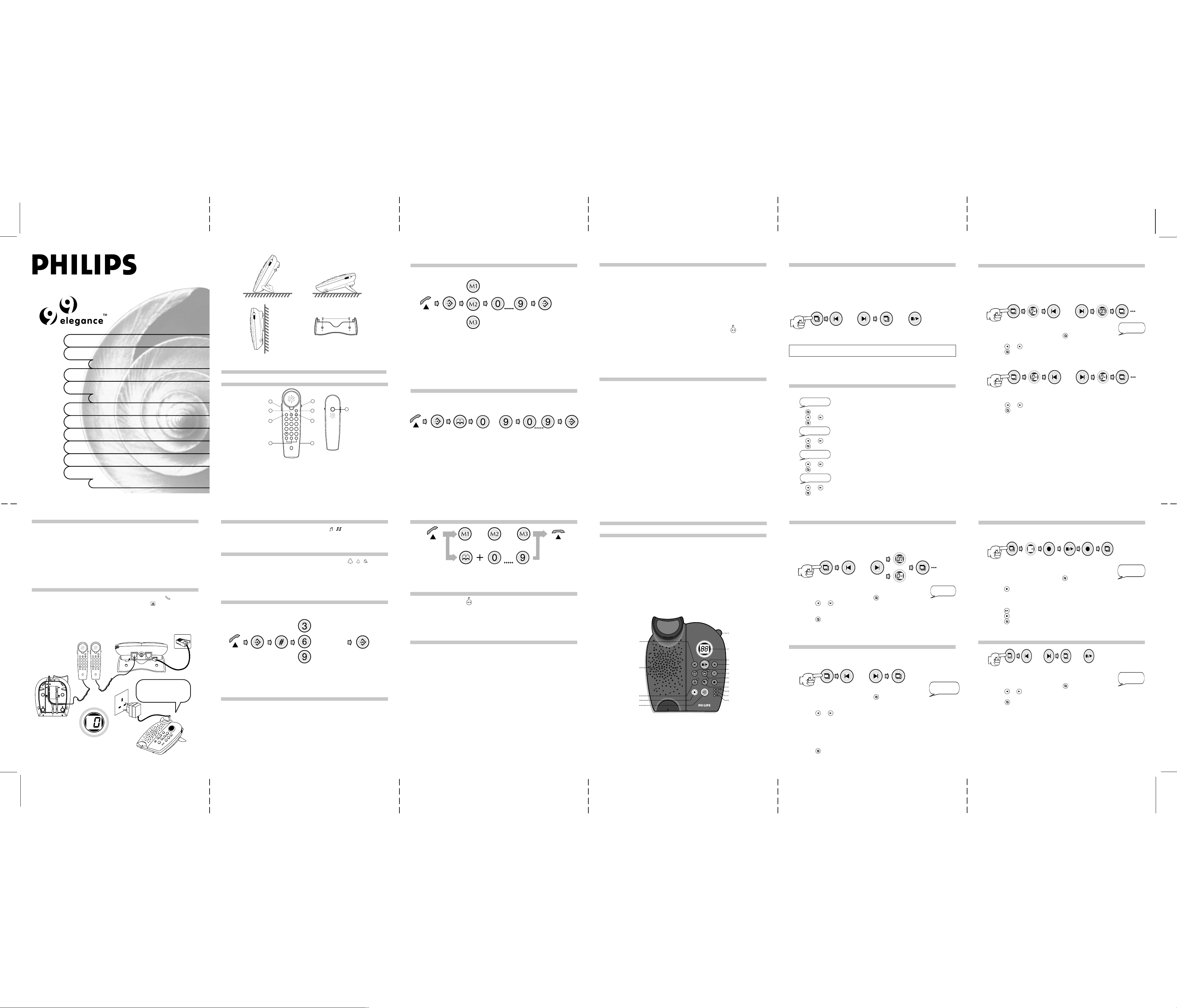
Storing a number into direct dial memory
The Pause Button
Begin the MENU Set Up
Setting the Ringer On / Off
USER MANUAL
Plug & Play with built-in OGMs
Permanent memories: no tape,
14 minutes memory capacity
Cuckoo new-message
One-touch Do Not Disturb function
Recordable ringer
Built-in selectable ringing melodies
Do Not Disturb Ringer Light Indicator
Digital Receiver Volume Control
3 Direct Memories and 10 Indirect
phone memories
no battery
audio reminder
Wall Mounting
74mm
The Telepone Part
Location of buttons, controls and operating elements
4
6
R
1
2
7
9
ABC
456
GHI JKL MNO
789
PQRS TUV
0#
M1 M2 M3
0
Fig. 1
1. Ringer Hi/Low/Off switch 6. Store Button
2. Tone/Pulse switch 7. Flash/Recall Button
3. Ringer LED 8. Indirect Memory (shift) Button
4. Receiver Volume Control 9. Direct Memory M1, M2, M3
5. Redial/Pause
1
P
5
3
DEF
8
WXYZ
2
3
The Elegance 99 has the convenience of 3 direct dial memories.
Store Store
or
or
Dial the telephone number
you wish to store
Your number is now
stored into memory
Note: * Insert a pause wherever necessary by pressing the Redial/Pause button. A
pause lasts for approximately 2 seconds. If you need a longer pause, press the
pause key as many times as necessary. The pause duration will accumulate
according to the number of times the Pause key is pressed.
* A maximum of 21 digits including pauses are available for stored memory.
* All numbers retained in the stored memory will be lost if the telephone is
disconnected.
Storing a number in the indirect memory
You can store numbers consisting of up to 21 digits in the indirect memory. Your
indirect memory is set in the numeric keys from 0 through 9.
Store
Through
Press any number
from 0 through 9
Dial the telephone
number you wish
to store
Store
To retain
thenumber
in that
memory
location
To support memory dialling combinations that require a pause, the Elegance 99 will
allow you to insert a pause by pressing the redial key in your dialling sequence.
Note: For the convenience of supporting the growth in touch tone services (ie Banking by phone), your
Elegance 99 has been designed with the following functionality.
When you insert a pause in the memory dialling, the placement of the pause is very important.
If the pause is one of the first 5 digits, the number will be dial out with about 2 seconds delay
where the pause has been set in the sequence.
When you recall the memory, e.g. 1234 pause 56789 will be dialled out all at the same time.
If the pause is set after the fifth digit, then you must press the pause button again to send the rest
of the number being dialled.
e.g. 12345 pause ... waiting ... (until you press the REDIAL/PAUSE button ) then 6789 or the
rest of the dialling sequence will be dialled out.
The reasons why we have provided two different pause methods is to support basic usage such
as office PABX exchanges where typically one or two digits will access an outside line, etc.
Alternatively, to support the growing future of touch tone services, we have developed the
advanced functionality to pause for an indefinite period of time. This will allow the user the time
necessary to perform any tasks required while accessing touch tone services.
Mixed Mode Dialling
If your telephone is set to or using the Pulse mode, pressing the ( * ) button will send the
next digit to Tone mode. Tone Mode makes it possible to access public services such as
telephone banking. After hanging up, the dialling mode will return to the original setting.
ELEGANCE 99 is designed with full PLUG & PLAY intelligence to take care the incoming
messages once connected. Please also refer to the section: Select Your Answering Mode.
Nevertheless, user is still recommended to turn the clock and check the presetting in
accordance to his perception.
To begin, please press MENU:
or or
To select setting
To confirm
setting
To exit from
MENU
To change settings, press PREVIOUS or NEXT, then press MENU. To exit
from MENU, press STOP.
Note: The clock will be reset whenever there is a power break. The Day-Time Stamp
will then be deactivated.
Setting the time and day
Set the day first, followed by the hour, then the minutes.
Set Day
1. Press until hear the VoiceHelp
2. Press or until the Voice announcement has announced the day desired.
3. Press to confirm and go to next setting - the time.
Set Hour
1. Press or until the display indicates the correct hour.
2. Press to confirm and go to next setting - minutes.
Set Minute
1. Press
2. Press
1. Press
2. Press to confirm and go to next setting.
or until the display indicates the correct minutes.
to confirm and go to next setting.
Set AM/PM
or until the voice announce the correct AM or PM.
ELEGANCE 99 provides two extra pre-recorded and one user programmable ringers
for the incoming calls. You can switch on the ringer function and then select one of
the extra ringers to replace the ringer on the parallel phone.
To switch the ringer on:
or
Ringer
1. From the previous setting, or press until hear the VoiceHelp:
OFF
2. The display will show “0-”.
3. Press
4. Press
or then the display will show “On”
to confirm and go to next setting.
To switch the ringer off:
or
1. Same as the procedures as stated in above.
3. Press or to change the setting then the display will show “0-”.
4. Press
to confirm and go to next setting.
Introduction
Thank you for buying the Elegance 99 from Philips. You are guaranteed to experience
the efficiency and quality set by Philips standard.
In this package you will find the following:
• one base unit • one handset
• one user manual • one line cord
• ac adaptor • one telephone memo card
• remote control card • two wall mount screws
Installation
1. Connect the handset cord to the socket of answering machine ( ).
2. Connect the answering machine to the telephone cord ( ).
3. Connect the AC adaptor plug to AC mains outlet [ AC ( 9V~) ]
3.1 You will hear the VoiceHelp
3.2 Just by means of this PLUG & PLAY action, simultaneously, ELEGANCE 99 will take
care your incoming messages. Please refer to the section: Select Your Answering
Mode.
P
P
R
R
3
2
1
3
2
1
DEF
ABC
DEF
ABC
456
456
GHI JKL MNO
GHI JKL MNO
789
789
WXYZ
PQRS TUV
WXYZ
PQRS TUV
0#
0#
M3
M1 M2
M1 M2
M3
0
0
Thank you for using PHILIPS
Answering System.
To begin the set up, please
press MENU.
Setting the Dialling Mode
You can change your dial mode to either Tone or Pulse ( , ) with the switch on the
lower right hand side of the handset. ( See Fig 1, 2 )
Setting the ringer volume
You have the ability to set your ringer to either Hi, Low or Off ( , , ) with the
switch on the upper right hand side of the handset.
Note: The ringer LED will light up when there is an approach of an incoming call, even
when the ringer mode is set in the “off” position.
Setting the ringer melody
You can select the ringer frequency in Slow, Normal or Fast mode.
Slow Melody
Store Store
or
Normal Melody
or
Fast Melody
Note: The ringer will default to the Normal mode setting if the telephone is disconnected
from the wall
Setting the volume for the Earpiece
You can control the loudness of the earpiece by pressing Receiver Volume Control
button. (See Fig 1, 4 )
Press - to decrease the volume.
Press , to increase the volume.
Note: After the phone is returned to the base, the volume setting will return to its
original setting.
Memory Dialling
To dial numbers stored in M1 ... M3, simply press the
M1 ... M3 button where you stored the number.
To dial other numbers stored, press memo key and the number key
that corresponds with the stored number you wish to dial.
The Last number redial Feature
The Last Number Redial key will share the same button with Pause. (See Fig 1, 5 )
The Last Number Redial will be stored automatically, and can be redialled by pressing
the redial key.
Note: *A maximum of 31 digits can be dialed out when using the redial feature.
The Flash Button
These buttons can be used for special public or private exchange facilities (PABX).
Please consult your local network operator for further details concerning the network
services provided in your area.
The Answering Machine Part
Feature list of the equipment
1. Display 10. Record Button
2. Previous Button 11. Answer Mode Button
3. Play / Stop Button 12. Answer / Record Indicator
4. Next Button 13. Answer Only Indicator
5. Mailbox Button 14. Answer Off / Memo Recording Indicator
6. Menu Button 15. Mic
7. Erase Button 16. Speaker
8. Do not Disturb Button 17. Volume Control
9. Cuckoo Button
(New Message Reminder)
17.
2.
1.
3.
16.
8.
15.
11.
4.
5.
7.
6.
10.
9.
12.
13.
14.
Setting the day-time stamp announcement status
If the time and the day are not set, the day-time announcement will not be included
in the message even if it is turned on.
or
Day-Time
1. From the previous setting, or press until hear the VoiceHelp:
2. Press
or to change the setting.
Stamp On
3. If you do want the day/time stamp on, press menu when the display shows “On”.
4. If you do want the day/time stamp off, press menu once the display shows “0-”.
5. Press to confirm and go to next setting.
Setting Answer Delay
To set the number of rings before the Answering Machine picks up the call and
announces the Outgoing Message.
or
Answer Delay
1. From the previous setting, or press
until hear the VoiceHelp:
(The Answering Machine is defaulted at Answer Delay 3. It will answer the
incoming call after at the third ring.)
2. Press or to select the desired Answer Delay: 2, 3, 4, 5 or “E”
“E” stands for Economy mode (Toll Save). For this setting, the Answering Machine
will pick up the incoming call at the second ring (Answer Delay = 2) if there are
new messages in the machine. Otherwise, in case of no new message, it will
pick up the line at the fifth ring (Answer Delay = 5). It allows the user to call
back his answering Machine and identify if there is any new message at the third
and fourth rings without actually connect the call.
3. Press to confirm and go to next setting.
3
Recording Ringer
To record your user programmable ringer.
Record
1. From the previous setting, or press until hear the VoiceHelp:
Ringer
2. The display will show “-“.
3. Press .
4. Record the message or sound after the beep.
5. You will have four seconds for your programmable ringer.The display will count
down from 4.
6. Press when finished. The recording will then playback.
7. Press if you want to replace the previous recording.
8. Press to confirm and go to next setting.
Selecting Ringer
or
Select
1. From the previous setting, or press
until hear the VoiceHelp:
2. Press or to select your desired ringer from the two pre-recorded ringers
and your personalized.
3. Press to confirm and go to next setting.
Note: In order to select into your own recorded ringer, you need to record it first.
- The pre-recorded ringers are shown in the display as : n1 and n2
- Your personalized ringer is shown as : nP on the display.
- There is a maximum duration for the recorded ringer of 4 seconds.
Ringer
Page 2
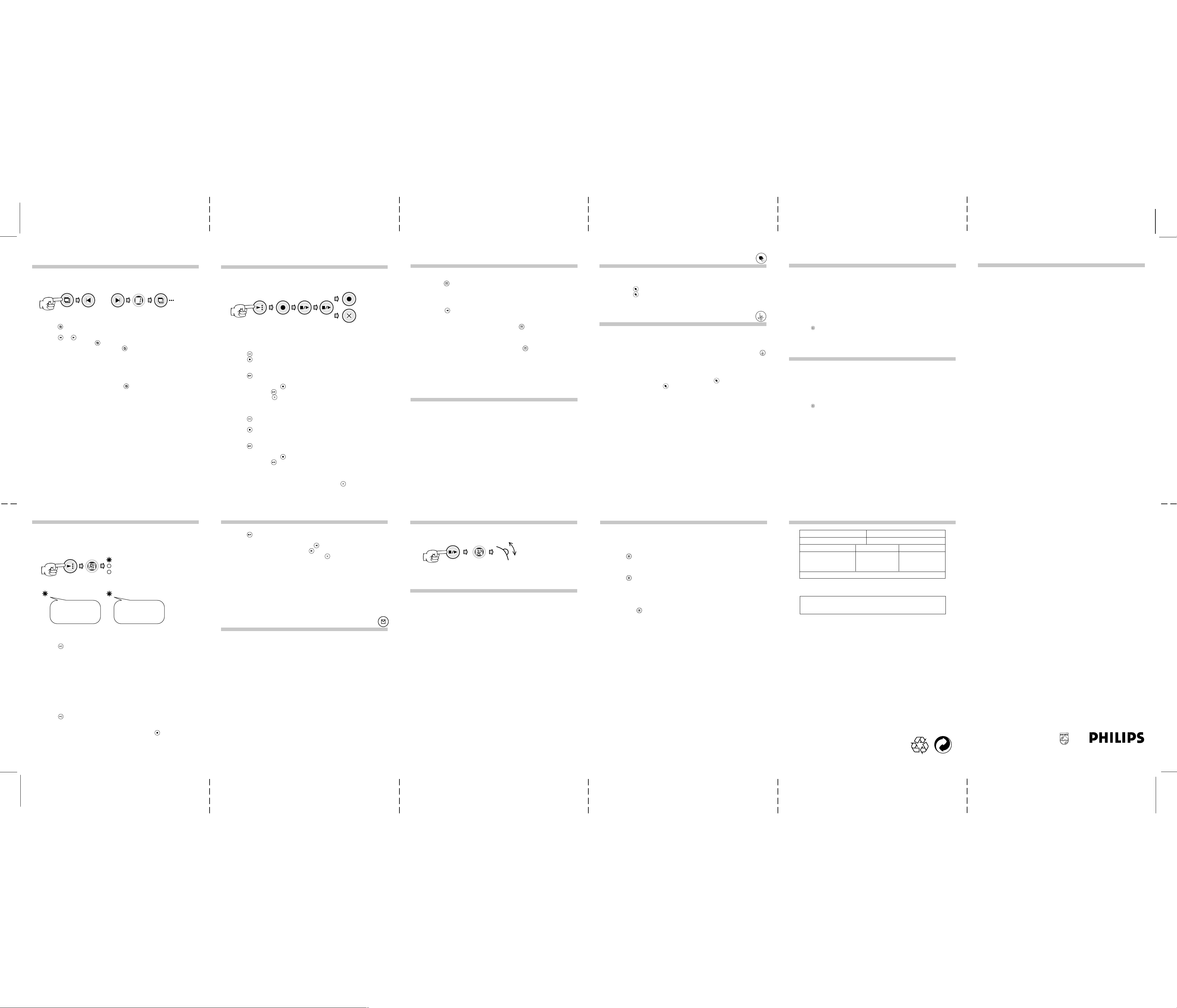
Setting the Remote Code
How to record your outgoing message:
Listening to Incoming messages from the mailboxes
Operating the Cuckoo Function
While listening to the message playback, you can do the following:
Approved use
When using the answering machine for the first time, the remote code is “0000”.
For the sake of security, please record and use your own 4-digits Remote Code.
or
1. Press
2. Press
3. After the fourth digit is selected, press
4. Then the VoiceHelp will repeat the selected 4-digits New Remote assess code.
5. The system will exit the Menu setting mode and return to stand-by mode.
Note: During the setting, system will exit the Menu mode in case of:
and the VoiceHelp will say “ PIN Code is...” and the display will show
“PC”
or to change each number in your code, then once the digit you
desire is displayed, press
no subsequence commend for more than 30 seconds, or pressing the PLAY
/ STOP key, or there is an incoming call.
Return to the Menu settings, press .
to confirm. Repeat this step for all 4 digits.
to confirm.
Before recording an outgoing message, please select an corresponding mode either
“Answer/Record” mode or “Answer Only” mode:
To record Answer Record message:
1. Press once then Answer/Record indicator will light up
2. Press during playback or within 30 seconds of completion.
3. After the beep, speak your message. You will have maximum 3 minutes for your
announcement.
4. Press to stop recording.
5. You will hear the recorded outgoing message playback.
6. To record again, press and repeat step (2) to (4).
7. To confirm, press and return to stand by mode.
8. To erase, press
announcement will be resumed and playback.
To record Answer Only:
1. Press
2. Press
3. After the beep, speak your message. You will have maximum 3 minutes for your
4. Press to stop recording.
5. You will hear the recorded outgoing message playback.
6. To record again, press
7. To confirm, press
twice to select Answer Only, then Answer Only indicator will light up
and you’ll hear the current outgoing message.
during playback or within 30 seconds of completion.
announcement.
during playback. Then the pre-recorded outgoing
and repeat step (2) to (4).
and return to stand by mode.
There are 4 mailboxes.
To listen to messages from mailbox:
1. Press the , then the display will show “01”.
2. If there are any new messages, the mailbox symbol will flash.
3. After 2 seconds, the display will change to show a flashing number of new messages
in the mailbox.
4. Play the messages.
5. Press the
button to forward to next message.
To listen to messages from other mailboxes:
1. To listen to messages from mailbox 2, press the again.
2. The display will show the mailbox symbol and the number 2.
3. Please follow the same procedure as stated above for all mailboxes.
To exit from the mailboxes and return to main store:
After listening to last message in mailbox 4, press the
store.
Note: During the time-out after the playback of messages in a mailbox, if you do
Button to skip back to the previous message or press the next
and you’ll return to main
not press any keys for 30 seconds, the answering machine will return to
main store.
Erasing the messages
To erase old and listened messages:
1. Press the erase key for 2 seconds while no messages are playing.
Note: No new messages will be erased in order to prevent accidental erase.
To erase individual messages:
1. Press the erase key while the message is playing or at the end of the message
before the next message starts.
The “Cuckoo” function is an audio reminder that will ring every 10 minutes to
remind you that there is a new message.
1. Press the to turn this function “On”, then the LED light up.
2. Press the
again if you wish to turn off this function.
Operating the Do Not Disturb Function
Do not disturb function offers privacy and convenience.
This function switches off all audio functions from the answering machine ringer
and “cuckoo” function.
1. Press the “Do Not Disturb” button, to turn on this function, then the LED
will light up.
2. If you wish to turn off this function and reactivate the other functions, press “Do
Not Disturb” button.
Note: When the Do Not Disturb function is “On”, the function is automatically
deactivated, and the LED is switched off.
Press [7] to repeat a message
Press [8] to play/stop message playback
Press [9] to skip forward to next message
Press [7] [7] to play previous message
Press [0] to erase the message being played
Press [1] to select Mailbox 1
Press [2] to select Mailbox 2
Press [3] to select Mailbox 3
Press [4] to select Mailbox 4
Press [5] to exit from a Mailbox
Press [6] to access for OTHER COMMANDS
Press [ ] to listen to menu functions
The Other Commands
Press [1] to switch to Answer Record mode.
Press [2] to switch to Answer Only.
Press [3] to switch the Answer off.
Press [4] to record a new Answer Record message or to stop recording
Press [5] to record a new Answer Only message or to stop recording
Press [6] to activate the room monitoring function.
Press [7] to change the PIN Code.
Press [8] to stop/playback messages or to return to first set of commands.
Press [
] to listen Help Commands.
Press [#] to exit the remote control functions.
This telephone is approved for connection to direct exchange lines of the Public
Switched Telephone Network (PSTN) and compatible PBXs (please ask your supplier
for an up-to-date list) but not for connection in the following manner:
• as an extension to a payphone
• on a shared service line or 1 + 1 carrier system.
This apparatus has been approved for the use of the following facilities:
• Call screening/intercept
• Memo recording
• Audible and visual indication of messages
• Power/message indicator
• Remote access
Any other usage will invalidate the approval of the apparatus if as a result it then
ceases to conform to the standards against which the approval was granted. It
cannot be guaranteed that this apparatus will operate correctly under all possible
conditions of connection to compatible PBXs. Any cases of difficulty should be
referred in the first instance to your supplier. This apparatus is suitable for connection
to PBXs that return secondary proceed indication.
Please note that when connection is made to any PBX, the last number redial
facility must not be used.
Select your answering mode
ELEGANCE 99 is defaulted to answer and record the incoming calls, Answer/Record
mode. To hear the default Outgoing Message (OGM), press the MODE key until
the display shows “A1” and the Answer/Record Indicator is light up.
ANS/REC
ANS ONLY
ANS OFF
ANS/REC ANS ONLY
Thank you for calling, you
are connected to an
answering machine, please
leave your message after
the beep.
Answer/Record mode:
If you want the machine to answer as well as record the incoming calls:
1. Press once or twice, then LED - ANS/REC will light up.
2. After 2 seconds, the OGM will be played.
Note: During playback, the display shows “A1”
Answer Only:
If you want the machine announce the outgoing message to the incoming calls
without recording.
1. Press MODE once or twice until the LED - ANS ONLY is light up.
2. After 2 seconds, the OGM will be played.
Note : During playback, the display shows “A2”
Answer Off:
To turn off the Answering Machine:
1. Press
2. The display shows “- -”
3. VoiceHelp will announce:
“Answer Off mode, to record your memo, please press , to stop recording,
4. In case of no further command within 30 seconds, the display will show the
once or twice until the LED - ANS OFF is light up.
press STOP.”
number of messages in the machine.
Thank you for calling, you
are connected to an
answering machine, please
call later.
Note: When the memory is full, the machine will automatically switch from Answer
Record to Answer Only.
To erase your recorded outgoing message, press
during playback.
Listening to incoming messages
The display will flash, indicating the number of new messages in main store.
1. Press to listen the new messages. The messages will playback from first one
recorded to the last one recorded.
2. If you wish to repeat the message, press to repeat the message.
3. If you wish to skip the message, press .
4. If you wish to erase the message, press the button while the message is
playing or before the next message.
Note: If there are new messages in both main store and mailboxes, the 2 digit LED
will only signaled.
- If there are no new messages in the main store but in the mailboxes, a
mail box symbol will flash in the display.
- If there are no new messages either in the main store or the mailbox,
then the display will show the number of old messages in the main store
but it will not flash.
- If there are no new or old messages at all, the display will show “0”
motionless.
To record Incoming message in Mailboxes
4 Mailboxes are provided
Not only to leave message in main store, the caller can choose to leave a message
in a particular mail box by pressing the mailbox key.
1. The OGM message will be played after the set number of rings.
2. Press the mailbox key after the OGM e.g. press (1) for Mailbox 1, press (2) for
Mailbox 2. It is the same for Mailbox 3 & 4.
3. The machine will start recording incoming calls in particular mailbox.
Volume Control
If you wish to change the volume, just push the slider up or down to the desired
level.
High
Low
Recording a Memo
You are able to leave a message for your household members through this feature.
During recording, the telephone line must be inactive and the machine must be in
Answer Off mode.
1. Press Answer Mode Button to Answer Off mode and the Answer Off Indicator
is light up.
2. Press Record button.
3. After the beep and the displays shows “uc”, speak your memo.
4. Press Play/Stop or Record button to stop recording.
5. After the rotating “uc” stops, the memo will playback.
6. Press Answer Mode Button once or twice to restore to previous setting.
Operating the remote-control feature
You can give commands to your answering machine from another telephone by
entering the 4-digit remote code.
1. Dial the telephone number.
2. The answer machine will answer after the number of set rings. (If it is set in
Answer-Off mode, it will answer after 9 rings).
3. Press to activate the remote functions.
4. Enter your personal remote pin code then the messages will start to playback.
5. Once all the messages have been played, the voice prompt will say “No more
messages”.
6. Press to listen to the Help commands.
Note: If an incorrect PIN code is entered, the voice prompt will say “Incorrect
code, please try again”. Please enter your remote code again.
- There is only three attempts to enter your PIN code.
- If silence is maintained for 7 seconds, the voice prompt will say “press
the for help”.
- Accessing your remote control, the display will show “00”.
Technical Specification
Power Requirement:
9V AC, 400mA
Length of messages:
Outgoing messages
Incoming messages
Memo
Number of messages:
Note:
Please use the power adaptor and telephone line cord provided in this package.
Memory Capacity (total recording time):
14 minutes (approximately)
minimum maximum
3 seconds
-
-
3 minutes
3 minutes
memory capacity
60 (max.)
UK & IRELAND
your international guarantee
Dear Customer,
Thank you for purchasing this Philips
product which has been designed and
manufactured to the highest quality
standards.
If, unfortunately, something should go wrong
with this product Philips guarantees free of
charge labour and replacement parts
irrespective of the country where it is
repaired during a period of 12 months from
date of purchase. This international Philips
guarantee complements the existing national
guarantee obligations to you of dealers and
Philips in the country of purchase and does
not affect your statutory rights as a
customer.
The Philips guarantee applies provided the
product is handled properly for its intended
use, in accordance with its operating
instructions and upon presentation of the
original invoice or cash receipt, indicating
the date of purchase, dealer's name and
model and production number of the
product.
The Philips guarantee may not apply if:
• the documents have been altered in any
way or made illegible;
• the model or production number on the
product has been altered, deleted,
removed or made illegible;
• repairs or product modifications and
alterations have been executed by
unauthorised service organisations or
persons;
• damage is caused by accidents including
but not limited to lightning, water or fire,
misuse or neglect.
Please note that the product is not defective
under this guarantee in the case where
modifications become necessary in order
for the product to comply with local or
national technical standards which apply in
countries for which the product was not
originally designed and/or manufactured.
Therefore always check whether a product
can be used in a specific country.
In case your Philips product is not working
correctly or is defective, please contact your
Philips dealer. In the event you require
service whilst in another country a dealer
address can be given to you by the Philips
Consumer Help Desk in that country, the
telephone and fax number of which can be
found in the relevant part of this booklet.
In order to avoid unnecessary
inconvenience, we advise you to read the
operating instructions carefully before
contacting your dealer. If you have
questions which your dealer cannot answer
or any related question please write or call:
Philips Consumer Help Desk
Unit 4, Elmwood, Chineham Business Park,
Crockford Lane, Basingstoke, Hampshier
RG24 8WG, United Kingdom.
Phone : 0645 282828
Fax : 01256 707335
Philips Electronics Ireland Ltd
Newstead
Clonskeagh
Dublin 14
IRELAND
Phone : (01)-7640000
Fax : (01)-7640175
