Page 1
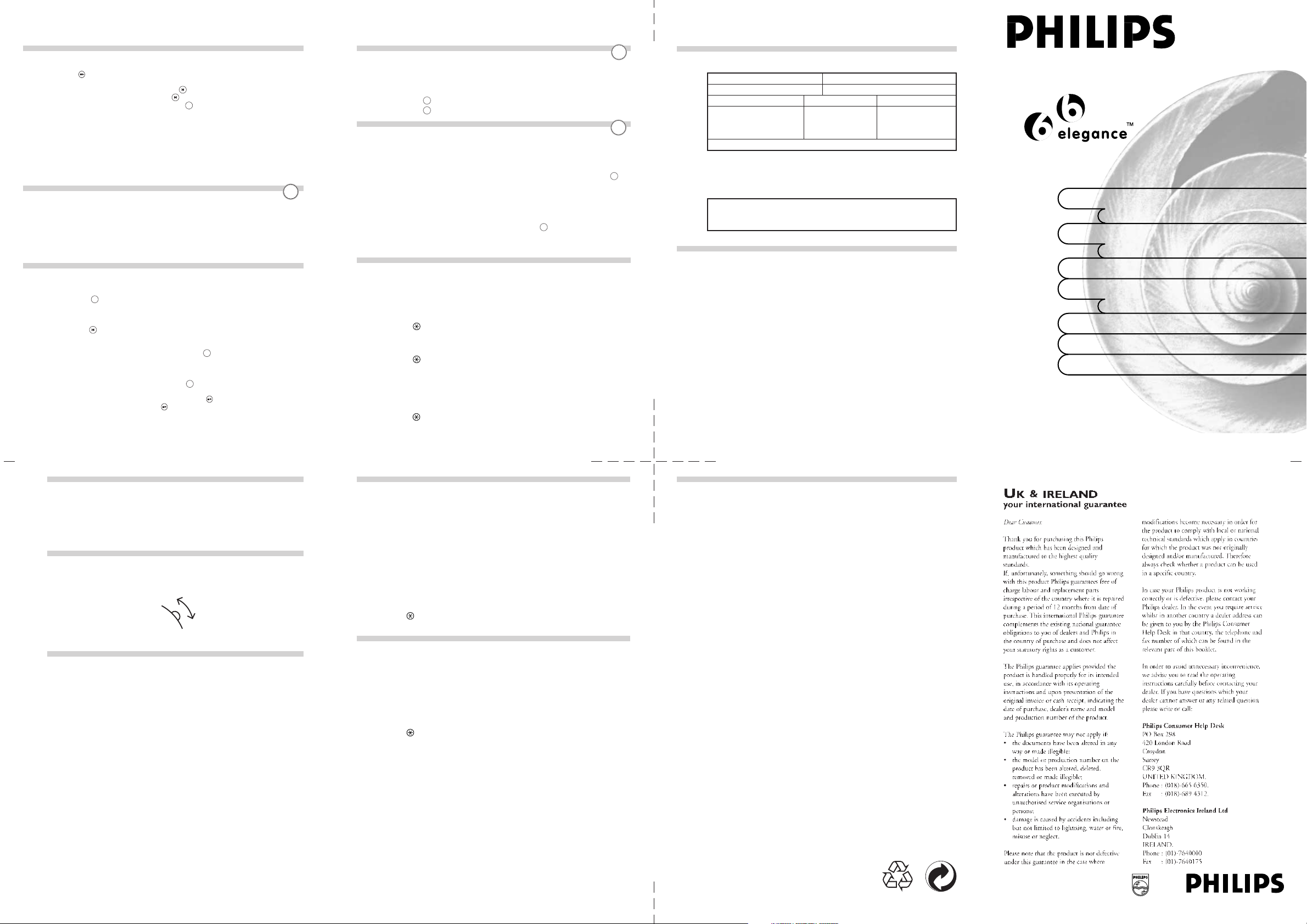
Listening to incoming messages
USER MANUAL
Permanent memories: no tape,
no battery
New-message
audio reminder
One-touch Do Not Disturb function
Recordable ringer
Built-in selectable ringing melodies
Plug & Play with built-in Outgoing
Messages
14 minutes memory capacity
The display will flash, indicating the number of new messages stored.
1. Press to listen to the new messages. The messages will playback
from first one recorded to the last one recorded.
2. If you wish to repeat the message, press
3. If you wish to skip the message, press
4. If you wish to erase the message, press the
before the next message.
Note: If there are new messages in both main store and mailboxes, the 2 digit LED will
only signaled.
- If there are no new messages in the main store but in the mailboxes,
a mail box symbol will flash in the display.
- If there are no new messages either in the main store or the mailbox,
then the display will show the number of old messages in the main
store but it will not flash.
- If there are no new or old messages at all, the display will show “0”.
to repeat the message.
.
ERASE
button while the message is playing or
To record Incoming message in Mailboxes
4 Mailbox are provided
The caller can choose to leave a message in a particular mail box by pressing the
appropriate mail box number, or can leave a massage in the main mailbox.
1) The OGM message will be played after the set number of rings
2) Press the mailbox key after the OGM e.g press (1) for Mailbox 1, press (2) for
Mailbox 2. It is the same as Mailbox 3 & 4.
3) The machine will start recording incoming calls in the chosen mailbox
Listening to Incoming messages from the mailboxes
There are 4 mailboxes.
To listen to messages from mailbox:
1. Press the
2. If there are any new messages, the mailbox symbol will flash.
3. After 2 seconds, the display will change to show a flashing number of new messages
4. Press the
To listen to messages from other mailboxes:
1. To listen to messages from mailbox 2, press the
2. The display will show the mailbox symbol and the number 2.
3. Please follow the same procedure as stated above for all mailboxes
To exit from the mailboxes and return to main menu:
After listening to last message in mailbox 4, press the
Note: To also exit from the mailboxes, press the
M.BOX
, then the display will show “01”
in the mailbox.
forward to next message
Button to skip back to the previous message or press the next button to
M.BOX
again.
M.BOX
return to main menu.
playing or a short press on
number of messages in the mailboxes are displayed.
- During the time-out after the playback of messages in a mailbox, if
you do not press any keys for 30 seconds, the answering machine
will return to the main menu.
key during the 2 second time-out before the
button when no messages are
M.BOX
Operating the New Message Indicator Function
When you have turned the REMIND "On", and you have received
a new message. The “New Message Indicator” function will ring
every 10 minutes to remind you that there is a new message.
1. Press the
2. Press the
REMIND
to turn this function “On.” The LED will light up.
REMIND
again if you wish to turn this function off.
Operating The Do Not Disturb Function
The Do Not Disturb function offers privacy and convenience.
This function switches off all audio functions from the answering machine,
ringer and “New Message Indicator” function.
1. To turn on this function on, press the “Do Not Disturb” button, the LED
light up.
2. If you wish to turn this function off and reactivate the other functions,
press the “Do Not Disturb” button.
Note: When the Do Not Disturb function is “On”, the “New Message Indicator”
function is automatically deactivated, and the
REMIND
LED is switched off.
Operating the remote-control feature
You can give commands to your answering machine from another telephone by
entering the 4-digit remote code.
1. Dial the telephone number.
2. The answer machine will answer after the number of set rings. (If it is set
in Answer-Off mode, it will answer after 9 rings).
to activate the remote functions.
3. Press
4. Enter your personal remote pin code then the messages will start to playback .
5. Once all the messages have been played, the voice prompt will say “No
more messages”
to listen to the Help commands
6. Press
Note : If an incorrect PIN code is entered, an error tone will be heard and the voice
prompt will say “ Incorrect code, please try again.” Please enter your remote
code again.
- There is no limit on the number of attempts to enter your PIN code.
- If silence is maintained for 7 seconds, the voice prompt will say “ press the
for help.
- Accessing your remote control, the display will show “OO”
REMIND
D.N.D.
D.N.D.
will
Technical Specification
Power Requirement: Memory Capacity (total recording time):
9V AC, 400mA 14 minutes (approximately)
Length of messages: minimum maximum
Outgoing messages 3 seconds 3 minutes
Incoming messages
Memo --- memory capacity
Number of messages : 60 (max.)
---
3 minutes
Note:
Please use the power adaptor and telephone line cord provided in this package.
IMPORTANT SAFETY INSTRUCTIONS
When using your telephone equipment, the following basic safety precautions
should always be followed to reduce the risk of fire, electric shock and injury to
persons.
1. Read and understand all instructions.
2. Follow all warning and instructions marked on the product.
3. Do not use this product during an electrical storm, as there is risk of electric
shock.
4. Unplug this products from the wall telephone jack and power outlet before
cleaning, and only use a damp cloth without detergents and sprays.
5. Do not use this product near water or when wet as this could result in electric
shock.
6. Do not push objects into openings on this product as this could results in fire
or electric shock.
7. Do not open this unit under any circumstances. This product has no user
serviceable parts and the warranty conditions will not longer apply if the products
is opened.
8. This product should be operated only with the power source provided with
the unit. If you need assistance, please consult your retail store.
Erasing the messages
To erase old messages:
1. Press the erase key for 2 seconds while no messages are playing.
Note: No new messages will be erased in order to prevent accidental erase.
To erase individual messages:
1. Press the erase key while the message is playing or at the end of the
message before the next message starts.
Volume Control
If you wish to change the volume, just push the volume control up or down to
the desired level.
Recording a Memo
You are able to leave a message for your household members through
this feature. During recording, the telephone line must be inactive and the
machine must be in Answer Off mode.
1. Press Answer Mode Button to Answer Off mode and the Answer Off Indicator
is light up.
2. Press Record button.
3. After the beep and the displays shows “uc”, speak your memo.
4. Press Play/Stop or Record button to stop recording.
5. After the rotating “uc” stops, the memo will playback.
6. Press Answer Mode Button once or twice to restore to previous setting.
High
Low
While listening to the message playback, you can do
the following:
Press [7] to repeat a message
Press [8] to play/Stop message playback
Press [9] to skip forward to next message
Press [7] [7] to play previous message
Press [0] to erase the message being played
Press [1] to select Mailbox 1
Press [2] to select Mailbox 2
Press [3] to select Mailbox 3
Press [4] to select Mailbox 4
Press [5] to exit from a Mailbox
Press [6] to access for other commands
Press
to listen to menu functions.
Press [#] to exit the remote control functions.
The Help Commands
Press [1] to switch to Answer Record mode.
Press [2] to switch to Answer Only.
Press [3] to switch the Answer off.
Press [4] to record a new Answer Record message or to stop recording
Press [5] to record a new Answer Only message or to stop recording
Press [6] to activate the room monitoring function.
Press [7] to change the PIN Code.
Press [8] to stop/playback messages or to return to first set of commands.
to listen Help Commands.
Press
Press [#] to exit the remote control functions.
Approved use
This telephone is approved for connection to direct exchange lines of the Public
Switched Telephone Network (PSTN) and compatible PABX (please ask your
supplier for an up-to-date list) but not for connection in the following manner:
• as an extension to a payphone
• on a shared service line or 1 + 1 carrier system.
This apparatus has been approved for the use of the following facilities:
• Call screening/intercept
• Memo recording
• Audible and visual indication of messages
• Power/message indicator
• Remote access
Any other usage will invalidate the approval of the apparatus if as a result it then
ceases to conform to the standards against which the approval was granted. It
cannot be guaranteed that this apparatus will operate correctly under all possible
conditions of connection to compatible PABX. Any cases of difficulty should be
referred in the first instance to your supplier. This apparatus is suitable for
connection to PABX that return secondary proceed indication.
Please note that when connection is made to any PABX, the last number redial
facility must not be used.
Page 2
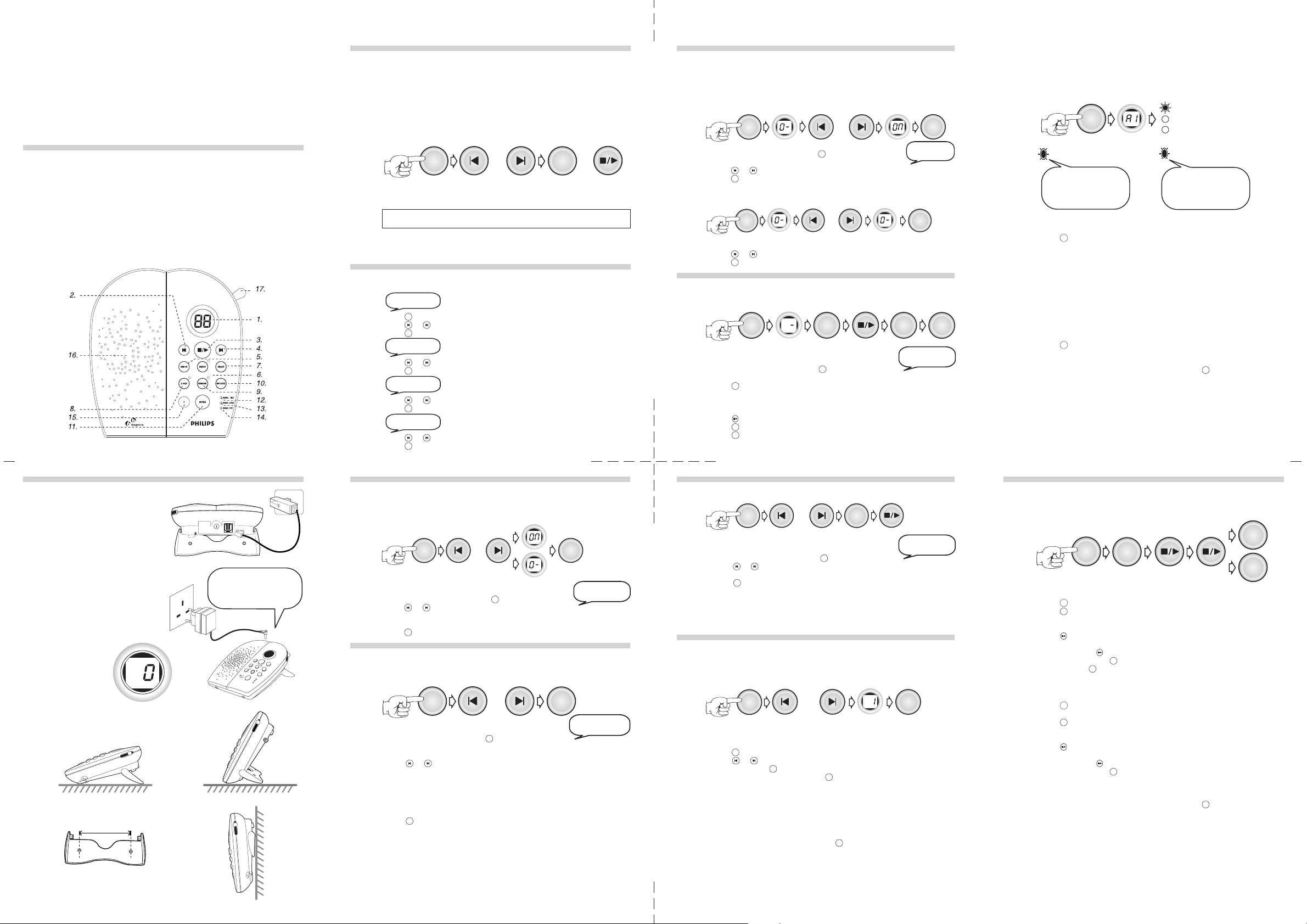
Thank you for purchasing this digital answering system with
RECORD
ANS ONLY
ANS/RE
Or
MENU
...
MENU
Or
...
MENU MENU
MENUMENU
RECORDRECORD
Or
MENU MENU
Or
...
MENU MENU
voice prompt.
You are guaranteed to experience the efficiency and quality set by Philips standard.
In this package you will find the following:
• one base unit
• one user manual
• one line cord
• one ac adaptor
• one remote control card
Feature list of the equipment
1. Display
2. Previous Button
3. Play/Stop Button
4. Next Button
5. Mailbox Button
6. Menu Button
7. Erase Button
8. Do not Disturb Button
9. New Message Indicator Button
10. Record Button
11. Answer Mode Button
12. Answer/Record Indicator
13. Answer Only Indicator
14.Answer Off/ Memo Recording
Indicator
15. Microphone
16. Speaker
17. Volume Control
+
Begin the MENU Set Up
ELEGANCE 66 is designed with full PLUG & PLAY intelligence to take care of
the incoming messages once connected. Please also refer to the section: Select
Your Answering Mode.
It is recommended to turn on the clock and check the pre-setting.
Before you begin: please ensure the volume is set to maximum.
To begin, please press MENU:
MENU MENU
To change settings, press PREVIOUS or NEXT, then press MENU. To exit from MENU,
press STOP.
Note: The clock will be reset whenever there is a power failure. The Day-Time Stamp
will then be deactivated.
Or Or
To select setting
To confirm
setting
To exit form
Setting the time and day
Set the day first, followed by the hour, then the minutes.
Set Day
MENU
1. Press
until hear the VoiceHelp
or until the Voice Announcement has announced the day required.
2. Press
MENU
to confirm and go to next setting - the time.
3. Press
Set Hour
1. Press
or until the display indicates the correct hour.
MENU
to confirm and go to next setting – minutes.
2. Press
Set Minute
1. Press
or until the display indicates the correct minutes.
MENU
to confirm and go to next setting.
2. Press
Set AM/PM
or until the voice announce the correct AM or PM.
1. Press
MENU
to confirm and go to next setting.
2. Press
MENU
Setting the Ringer On/Off
ELEGANCE 66 provides two extra pre-recorded and one user programmable
ringer for the incoming calls. This feature takes over th ringer of your telephone.
To switch the ringer on:
1. From the previous setting, or press
2. The display will show “O-“.
or then the display will show “On”
3. Press
MENU
4. Press
to confirm and go to next setting.
MENU
until hear the VoiceHelp:
To switch the ringer off:
1. Same as the procedures as stated in above.
or to change the setting then the display will show “O-”.
2. Press
MENU
3. Press
to confirm and go to next setting.
Recording Ringer
To record your user programmable ringer,
Record
1. From the previous setting, or press
2. The display will show “-”.
RECORD
.
3. Press
4. Record the message or sound after the beep.
5. You will have four seconds for your programmable ringer. The display will count
down from 4.
when finished. The recording will then playback.
6. Press
RECORD
if you want to replace the previous recording.
7. Press
MENU
to confirm and go to next setting.
8. Press
MENU
until hear the VoiceHelp:
Ringer
Ringer
OFF
Select your answering mode
ELEGANCE 66 is defaulted to answer and record incoming calls, Answer/Record
mode. To hear the default Outgoing Message (OGM), press the MODE key until
the display shows “A1” and the Answer/Record Indicator is light up.
MODE
Thank you for calling. There is no
one to answer your call now. Please
leave your message after the beep.
Answer/Record mode:
If you want the machine to answer as well as record the incoming calls:
MODE
1. Press
2. After 2 seconds, the OGM will be played.
Note: During playback, the display shows “A1”
Answer Only:
If you want the machine to announce the outgoing message to the incoming calls without
1. Press MODE once or twice until the LED – ANS ONLY is light up.
2. After 2 seconds, the OGM will be played.
Note: During playback, the display shows “A2”
Answer Off:
To turn off the Answering Machine:
1. Press
2. The display shows “- -“
3. VoiceHelp will announce:
4. In case of no further command within 15 seconds, the display will show number of
once or twice, then LED – ANS /REC will light up.
recording.
MODE
once or twice until the LED – ANS OFF is light up.
“Answer Off mode, to record your mode, please press
STOP.”
messages in the machine.
ANS/REC
ANS ONLY
ANS OFF
Thank you for calling. There is no
one to answer your call now. Please
call later.
, to stop recording, press
Installation
1. Connect the answering machine to
the telephone cord
2. Connect the AC adaptor plug to AC
main outlet
2.1 You will hear the VoiceHelp
2.2 Just by means of this PLUG & PLAY
action, simultaneously, ELEGANCE
66 will take care your incoming
messages. Please refer to the
section: Select Your Answering
Mode.
74mm
Wall Mounting
Thank you for using PHILIPS
Answering System.
To begin the set up, please press
MENU.
Setting the day-time stamp announcement status
If the time and the day are not set, the day-time announcement will not be included
in the message even if it is turned on.
MENU MENU
1. From the previous setting, or press
or to change the setting.
2. Press
3. If you do want the day/time stamp on, press menu when the display shows “On”
4. If you do want the day/time stamp off, press menu once the display shows “Off”
MENU
to confirm and go to next setting.
5. Press
Or ...
Day-Time
MENU
until hear the VoiceHelp:
Stamp On
Setting Answer Delay
To set the number of rings before the Answering Machine picks up the call and
announces the Outgoing Message.
MENU MENU
1.
From the previous setting, or press
(The Answering Machine is defaulted at Answer Delay 3. It will answer the incoming
call after at the third ring.)
or to select the desired Answer Delay: 2, 3, 4, 5 or “E”
2. Press
“E” stands for Economy mode (Toll Save). For this setting, the Answering Machine
will pick up the incoming call at the second ring (Answer Delay = 2) if there are new
messages in the machine. Otherwise, in case of no new message, it will pick up the
line at the fifth ring (Answer Delay = 5). It allows the user to call back his Answering
Machine and identify if there is any new message at the third and fourth rings without
actually connecting the call.
MENU
to confirm and go to next setting.
3. Press
Or
MENU
until you hear the VoiceHelp:
Answer Delay
Selecting Ringer
How to record your outgoing message:
Before recording an outgoing message, please select a corresponding mode either
“Answer/Record” mode or “Answer Only” mode:
Select
1. From the previous setting, or press
2. Press
3. Press
or to select your desired ringer from the two pre-recorded ringers and
your personalized .
MENU
to confirm and go to next setting.
Note: In order to select into your own recorded ringer, you need to record it first.
- The pre-recorded ringers are shown in the display as : 1 and 2
- Your personalised ringer is shown as : P on the display.
- There is a maximum duration for the recorded ringer of 4 seconds.
MENU
until hear the VoiceHelp:
Setting the Remote Code
When using the answering machine for the first time, the remote code is “0000”.
To ensure the security of your massages, please record and use your own 4digits Remote Code.
3
MENU
1. Press
and the VoiceHelp will say “ PIN Code is.....” and the display will show “PC”
or to change each number in your code., then once the digit you desire
2. Press
is displayed, press
3. After the forth digit is selected, press
4. Then the VoiceHelp will repeat the selected 4-digits New/Remote assess code is
OK.. “
5. The system will exit the Menu setting mode and return to stand-by mode.
Note : During the setting, the system will exit the Menu mode in case of:
receiving no subsequent command for more than 15 seconds, or pressing the
PLAY / STOP key, or if there is an incoming call.
Return to the Menu settings, press
MENU
to confirm. Repeat this step for all 4 digits.
MENU
to confirm.
MENU
Ringer
To record Answer Record message:
1. Press
2. Press
3. After the beep, record your message. You will have maximum 3 minutes for your
announcement.
4. Press
5. You will hear the recorded outgoing message playback.
6. To confirm, press
7. To record again, press
8. To erase, press
will be resumed and played back.
To record Answer Only:
1. Press
you’ll hear the current outgoing message.
2. Press
3. After the beep, record your message. You will have maximum 3 minutes for your
announcement.
4. Press
5. You will hear the recorded outgoing message playback.
6. To confirm, press
7. To record again, press
Note: When the memory is full, the machine will automatically switch from
MODE
MODE
once then Answer/Record indicator will light up
RECORD
during playback or within 30 seconds of completion.
to stop recording.
MODE
twice to select Answer Only, then Answer Only indicator will light up and
RECORD
during playback or within 30 seconds of completion.
to stop recording.
Answer Record to Answer Only.
To erase your recorded outgoing message, press
RECORD
and return to stand by mode.
RECORD
and repeat step (2) to (4).
ERASE
during playback. Then the pre-recorded outgoing announcement
and return to stand by mode.
RECORD
and repeat step (2) to (4).
ERASE
RECORD
ERASE
during playback.
