Philips TCD238/EFAAAAMP, TCD238/CUAAAAAP, TCD238/CXAAAAJP, TCD238/EEAAAATP, TCD238/CFAAAABP User Manual
...

Memory Jogger Card
Switch on/off: Long press
Enter PIN: 1. Enter PIN code on keypad
2. Press to confirm.
Make a call: 1. Enter phone number on keypad
2. Press to dial
Answer a call: Press
End a call: Press
Use Names List: 1. Press to access
2. Press to select name
3. Press to dial
from the Names list
Enter a Name: Select
<New>
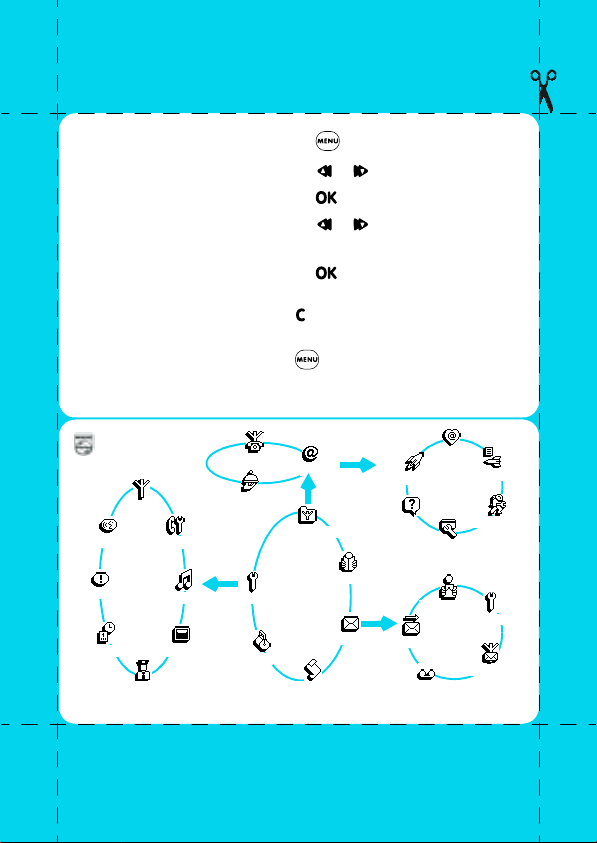
Access and tour the menu: 1. Press
2. Press to select a menu
3. Press to confirm
4. Press to select a submenu
5. Press to confirm
Return to previous menu: Press
Return to idle screen: Press
Visit our site and register on line @ http://www.pcc.philips.com
PHILIPS
Network
Voice command
Hotkeys
Time and Date
Security
* Subscription dependent.
Call settings
Sounds
Display
Service numbers
Services
OK
Settings
Extras
WAP
OK
Oper. services*
Main
Menu
Call list
OK
Names
Messages
OK
Launch
Help
Send SMS
Mailboxes
Favourite s
Access settings
Read SMS
Broadcast SMS
Last page
Settings
SMS settings
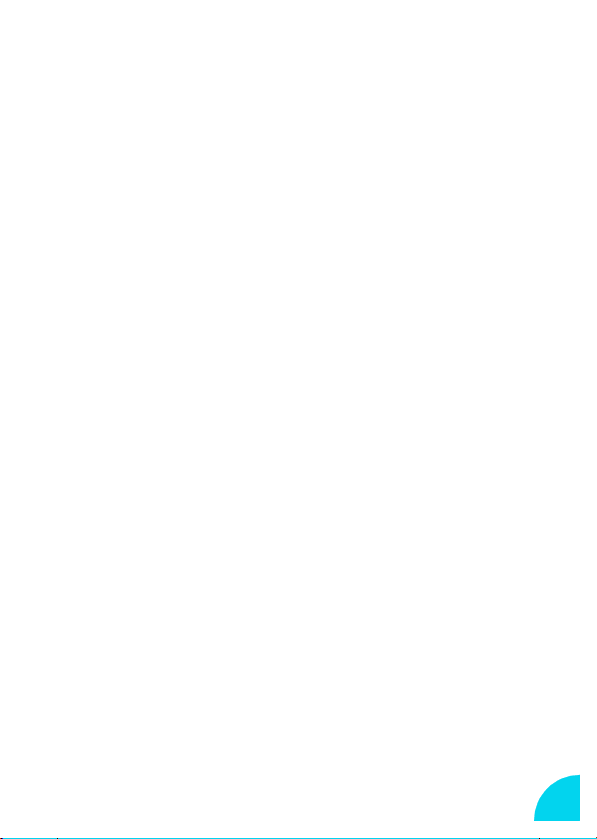
Table of contents
Introduction 3
Symbols used in this guide 3
Before your first
call 4
The SIM card 4
PIN and PUK codes 4
Insert the SIM card 5
The battery 6
Insert the battery 6
Attach the battery cover 6
Remove the battery 7
Charge the battery 7
Discover your
Phone 8
Screen 9
Phone Functions 10
Switch on/off 10
Idle Screen 10
Make a call 10
Answer a call 11
End a call 12
Emergency call 12
Text Entry 12
The Carousel 15
Main Menus 15
Names 16
<New> 16
Send SMS 17
Voice Dial 17
Change or Delete 17
Messages 18
Send SMS or Reply 19
Read SMS 19
SMS Settings 20
Signature 20
SMS Centre 20
Broadcast SMS 20
Reception 20
Topics 20
District code 20
Mailboxes 20
Call List 21
Extras 22
Call counters 22
Accumulated call timers 22
Accumulated cost 22
Last Call Information 23
-> Euro 23
<- Euro 23
Euroconverter 23
Brick game 24
Calculator 24
Alarm Clock 24
Settings 25
Sounds 25
Ringer volume 25
Ringer 26
Key tones 27
1
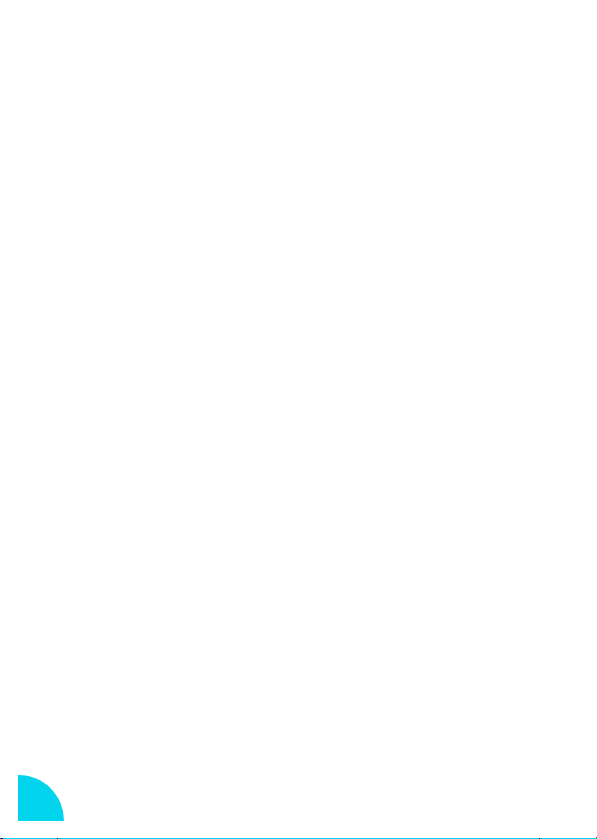
New SMS tone 27
Vibra alert 27
Display 27
Zoom 27
Contrast 27
Security 28
Public names 28
Change codes 28
PIN protection 29
Time and date 29
Clock display 29
Set date and time 29
Hotkeys 29
Voice command 30
Network 31
Register again 31
Call settings 31
Call forward 31
Caller ID 32
Network Services 33
Touchtones (DTMF) 33
Make a second call 33
Autoredial 34
Call waiting 34
Answer a second call 34
Conference call 34
Answer up to 5 calls 35
Favourites 38
Last Page 39
Settings 39
Images 39
Status icons 39
Access settings 40
Phone Number 40
Login 40
Password 40
Gateway 41
Security 41
Home page 41
Glossary 42
Precautions 43
Environmental care 47
Troubleshooting 48
Index 50
Declaration of
conformity 53
Philips Authentic
Accessories 54
Operator services 36
WAP 36
Launch the
Browser 36
2

Introduction
Thank you for purchasing your Philips Azalis 238.
This guide will help you to learn easily and quickly how to use your phone.
Symbols used in this guide
Ringer volume
Represents a key on your phone keypad.
Long press:
Activate/deactivate
Press ->
This represents a series of commands to tour the menu until you
reach the specific function being discussed. The most important
point to remember is the necessity to press key AFTER EACH
LEVEL before you can tour the next level. So, the above example is:
Press ->
Call forward
->
A function displayed on your phone screen.
Represent a function on the compass key.
Press and hold the key for 2 seconds.
Pressing the same key (called a toggle key) or using
/ will alternate between different options:
ex. Activate and Deactivate.
Settings
Settings
->
Call settings
->
Call settings
->
Call forward
3
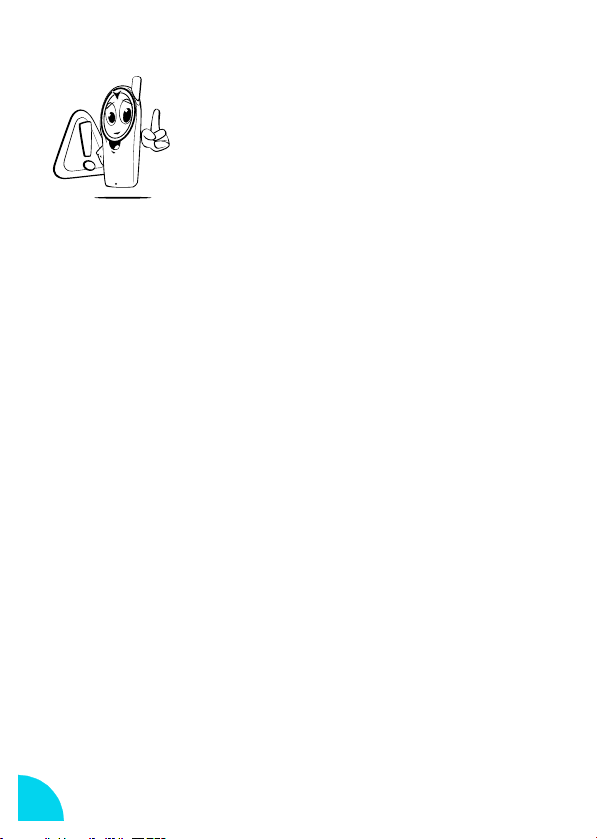
Read the safety instructions in the
Precautions section before use.
Before your first call
The SIM card
To use your phone, you must insert a valid SIM card for your GSM
subscription.
This card contains your telephone number. It also has memory to store the
phone numbers and messages you wish to retain. If you use this card on
another phone, you still have the same phone number, stored numbers and
messages.
PIN and PUK codes
The PIN code is a secret code in your SIM card to protect it from abusive
use. If you or anyone else enters a wrong PIN code 3 times, your SIM card is
blocked. To unblock it, you must request the PUK code from your Network
Operator.
4
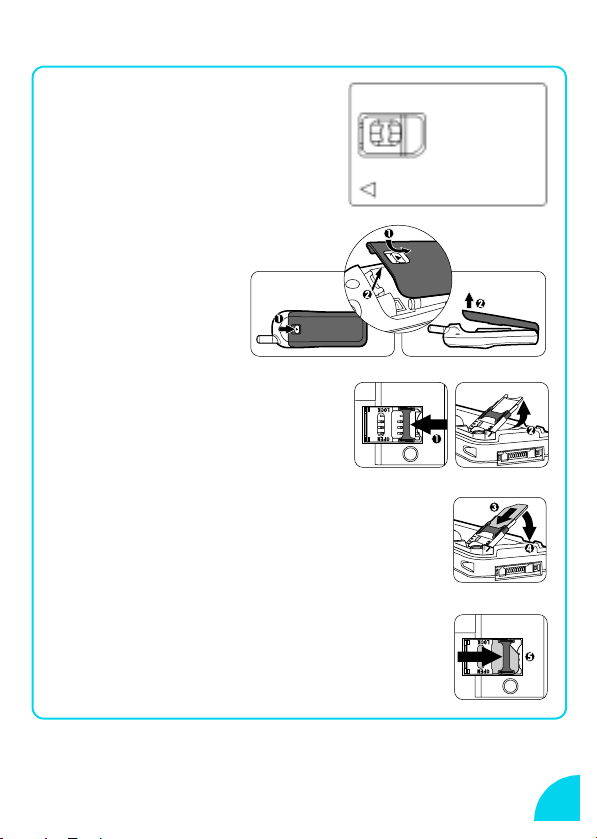
Insert the SIM card
Remove the SIM card from
1
your card.
Remove the
2
battery cover.
Push the metal retaining clip
3
to the left and lift the
cardholder.
Slide the SIM card into its slot until it stops.
4
Be careful that the clipped corner is in the identical
position as on the drawing.
Close the cardholder and push the clip to
5
the right.
5
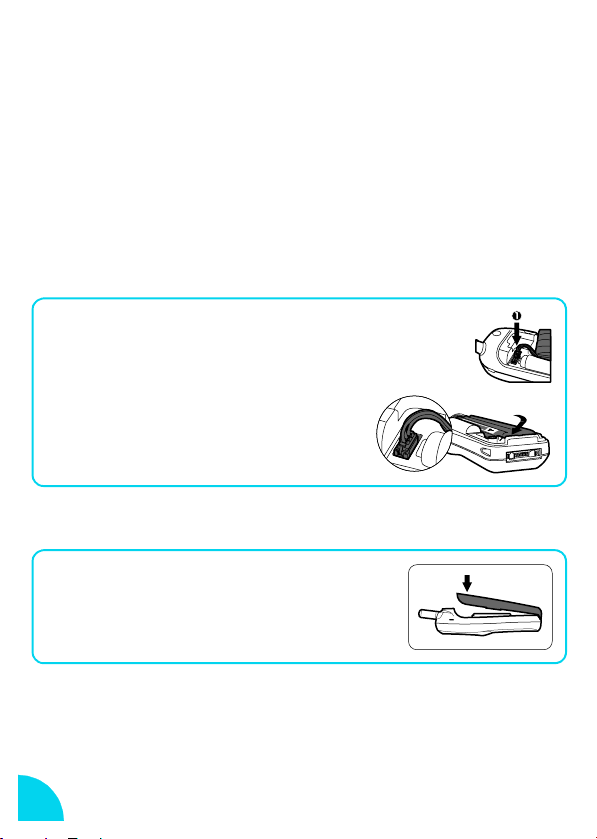
The battery
Your phone is powered by a rechargeable battery.
• To optimize the battery capacity, please allow the battery to fully discharge
the 3 first times before recharging.
• To maintain optimal battery capacity, do not wait until the battery indicator
reaches low. This level is reached when only one bar is displayed in the
battery indicator, see page 9.
• If you do not use the phone for several days, you should disconnect the
battery.
• For a full recharging please allow the charger to be connected for 1h40.
Insert the battery
1 Plug the connector into the socket. If you
cannot plug the connector, try again
reversing the plug.
Slide the battery in its housing.
2
Attach the battery cover
Hook the battery cover onto the
1
hinges on the bottom of the phone.
Press the top down until latch
2
catches.
6
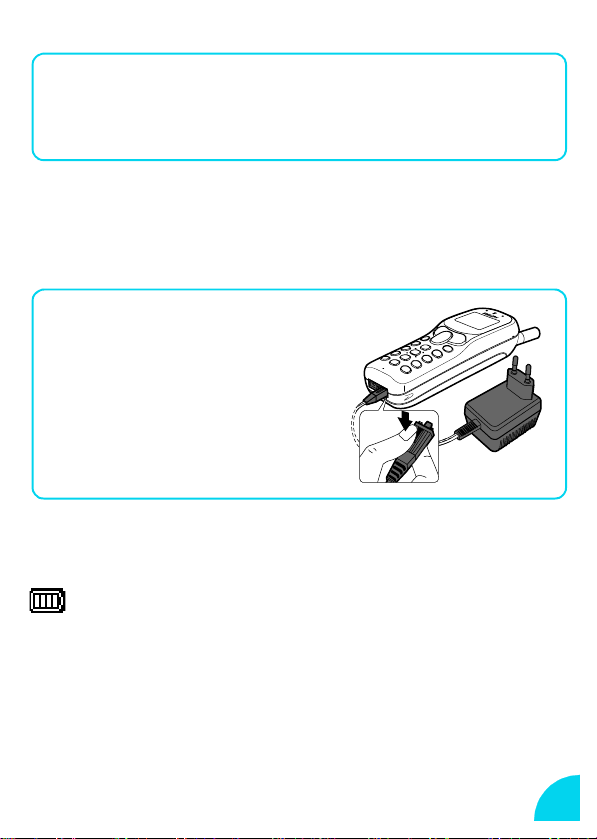
Remove the battery
Remove the battery cover.
1
Lift the bottom of the battery out of the phone and slide
2
it out.
Unplug the connector from its slot.
3
L
NOTE:
* When disconnecting the battery, the settings for date and time will be lost.
Charge the battery
With the battery inside the phone:
Plug the connector into the
1
right socket at the base of the
phone.
Plug the transformer unit into
2
an easily accessible AC
power socket.
L NOTE
The only way to turn off the charger is to unplug it, so use an easily accessible AC
power socket.
Bars moving ➨ battery is charging
Bars steady
Battery outline flashing (see Troubleshooting page 48).
battery is fully charged
➨
7
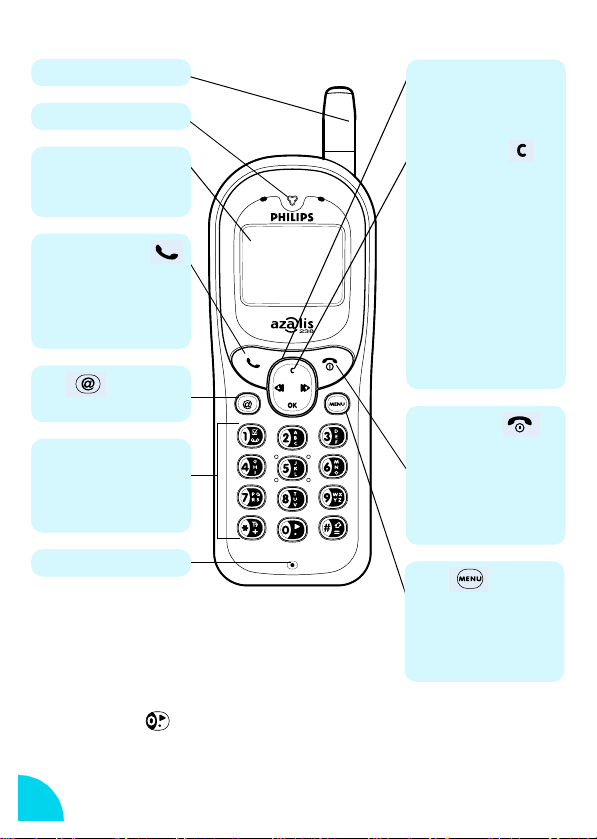
Discover your Phone
Antenna
Earpiece
Screen
Idle screen displays the time,
date and network name.
Green "Pick up" key
- Press to answer a call.
- Press to dial a number, or
name displayed on the screen.
- In WAP mode corresponds to a
softkey.
WAP
- Press to access WAP browser.
Alphanumeric keypad
- Press keys to enter numbers
and text.
- Long press on a key to activate
hotkey function.
Microphone
Language:
- Long press to choose a language in which the telephone functions
will be displayed.
Compass key
Use this key to navigate in the
menus, the OK key is used to
validate information.
Cancel/back key
Idle mode:
- Long press to lock/unlock the
keypad.
Navigation mode:
- Press to return to previous
menu.
Edit mode:
- Press to delete a character.
- Long press to delete all
characters.
WAP mode:
- Press to go back one page.
- Long press to exit browser.
Red "Hang up"
and "On/Off" key
- Long press to switch your
phone on/off.
- Press to end a call.
- In WAP mode corresponds to a
softkey.
Menu
- Press to enter carousel menu.
- Press to return to idle screen.
WAP mode:
- press to open the browser
menu.
8

Screen
The screen displays information regarding various functions of your phone.
Network Name
Network Name
Network NameNetwork Name
12 jun 2000
12 jun 2000
12 jun 200012 jun 2000
Alarm clock
Your alarm clock is activated.
Silent
Your phone will not ring when
receiving a call.
Vibrator
Your phone will vibrate when
receiving a call.
Keypad lock
Protects the keys from being
pressed accidentally.
SMS message
You ha ve re c eive d a new
message.
SMS full
Memory for messages is full. You
must delete old messages before
you can receive new ones.
Battery
One bar = low charge, 4 bars =
full charge. If battery outline is
flashing see Troubleshooting
page 48.
Network
a
Network
Network : your phone is
Network Network
connected to a network
s
Reception quality
Reception quality: the more
Reception qualityReception quality
bars are shown the better the
reception is
Call Forward Unconditional to
number
All your incoming voice calls are
being forwarded to a number
other than voice mail.
Call Forward Unconditional to
voice mailbox
All your incoming voice calls are
being forwarded to voice mail.
Home zone
A zone designated by your
network operator. Subscription
dependent.
Roaming
Displayed when your phone is
registered to a network other
than your own.
Voice Mail
You have received a new voice
mail.
9
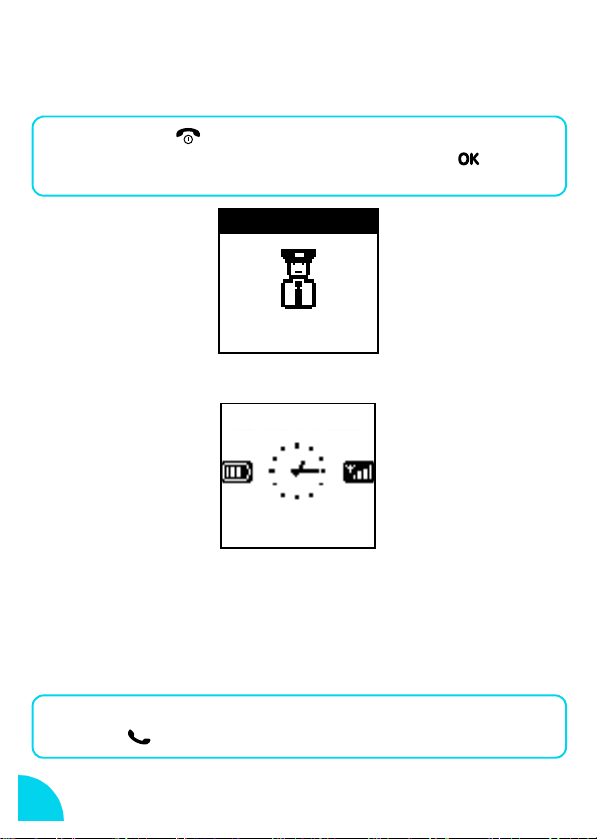
Phone Functions
Switch on/off
Long press to switch on/off.
1
Enter your PIN code if requested then press to
2
confirm.
CODE PIN
CODE PIN
CODE PINCODE PIN
Idle Screen
Network Name
Network Name
Network NameNetwork Name
12 jun 2000
12 jun 2000
12 jun 200012 jun 2000
When the idle screen is displayed your phone is ready to use.
- If the network name is not displayed, the network is not currently
available. You may be in a bad reception area (perhaps in a tunnel or
between tall buildings). If possible, move to a different location.
Make a call
Enter the phone number using the keypad.
1
Press to dial.
2
10
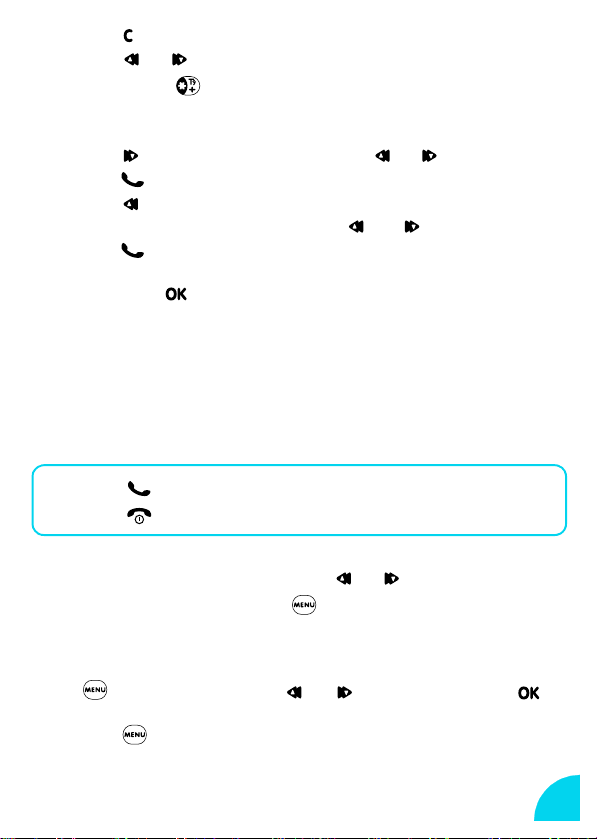
• Press to delete the previous digit.
•Press
• Long press to obtain "+" symbol on the screen for the
International prefix.
Other easy quick ways to make a call:
• Press to access
Press to dial.
• Press to access
to last received or missed calls. Press or to select a number.
Press to dial.
• Long press on a key that is set up for
• Long press to access
(see page 17).
/ to move through digits.
Names list
Call List
Voice dial
. Press / to select a name.
to redial last called numbers or reply
Flash dial
. Pronounce the voice tag,
(see page 29).
Answer a call
When receiving a call, your phone can ring and / or vibrate. Depending on
your subscription, the caller's number may be displayed, if the caller has
enabled this information to be transmitted. If this number is in the Names list,
the corresponding name is displayed instead of the number.
Press to answer a call.
1
Press to reject a call.
2
During a conversation, you can:
•
Lower/raise earpiece volume
•
Mute the microphone
•
Enter a number
the call.
•
Find a phone number
confirm.
Press to return to your call screen.
you want to save by using the keypad. It reappears after
to access
by pressing / .
by pressing and selecting
by pressing :
list, / to select name and
Names
Mute
.
to
11

End a call
Press to end a call.
1
Emergency call
Depending on the network operator, the emergency number can be dialled
without the SIM card inserted. 112 is the standard emergency number for
GSM networks.*
Enter 112 using the keypad.
1
Press .
2
L NOTE:
* This number depends on the country where you make the call.
Text Entr y
Your phone provides two methods for entering text:
Basic Text Entry
I
the same key several times to reach the desired character:
Each key allows you to obtain several characters. Quickly press
Example:
to enter "my hat!"
To ob t ain
Press
m y space h a t !
once
3 times
quickly
once twice
quickly
12
once once 9 times
quickly
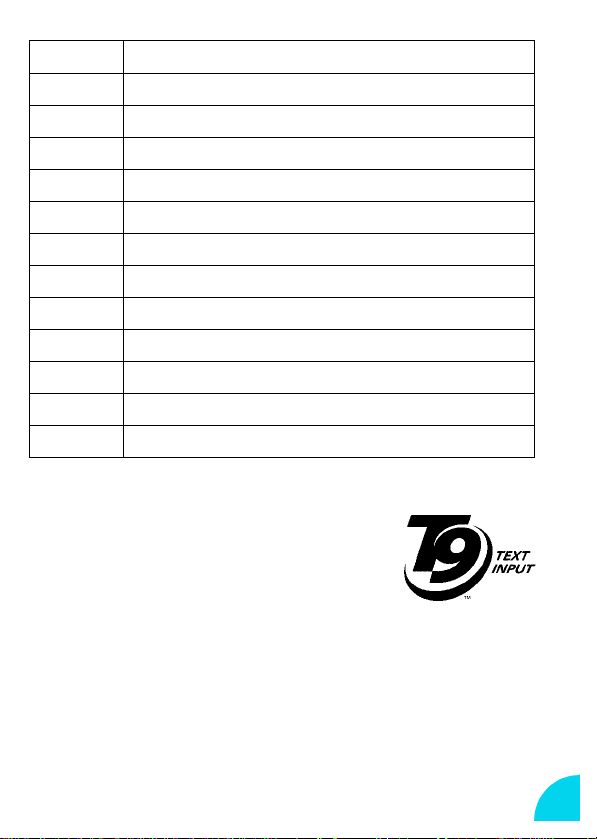
Key Characters
1 space 1 @ _ # = < > ( ) & £ $ ¥
2 A B C 2 À Ä Å Æ Ç
3 D E F 3 É E ∆ Φ
4G H I 4 Γ Ι
5J K L 5 Λ
6 M N O 6 Ñ Ò Ö
7P Q R S 7 ‚ Π Θ Σ
8 T U V 8 Ü Ù
9 W X Y Z 9 Ø Ω Ξ Ψ
0 . 0 , / : ; " ' ! ¡ ? ¿ * + - %
* Switch between Basic Text Entry / T9™ / digits / symbols
# Switch between Upper / Lower / Auto Case
uses ONE key press per letter. The word
T9™
II
changes after every keystroke so, don't pay
too much attention to how the word appears
on the display until you have pressed all the
appropriate keys. T9™ proposes a final series
of probable words and you confirm the one
you select.
Tegic Euro. Pat. App. 0842463
13

Press to enter T9™ mode - unless T9™ symbol is already
1
displayed - and to switch between Basic Text Entry/T9™/digits/
symbols.
Press keys to (one press per letter indicated on the
2
key) to spell the word you want to write.
Press to scroll the words T9™ proposes and select
3
the one you want.
Press to confirm your word. T9™ inserts it in your
4
message and adds a space.
• Press to delete the previous digit.
• Press to return to idle screen.
• Press or to move cursor left or right.
Example: to enter the word "home":
Press The screen displays the first
1
word of a list:
Good
.
Good
T9
Press to scroll and select
2
Press to confirm
3
14
Home
Home
.
Home
T9
.
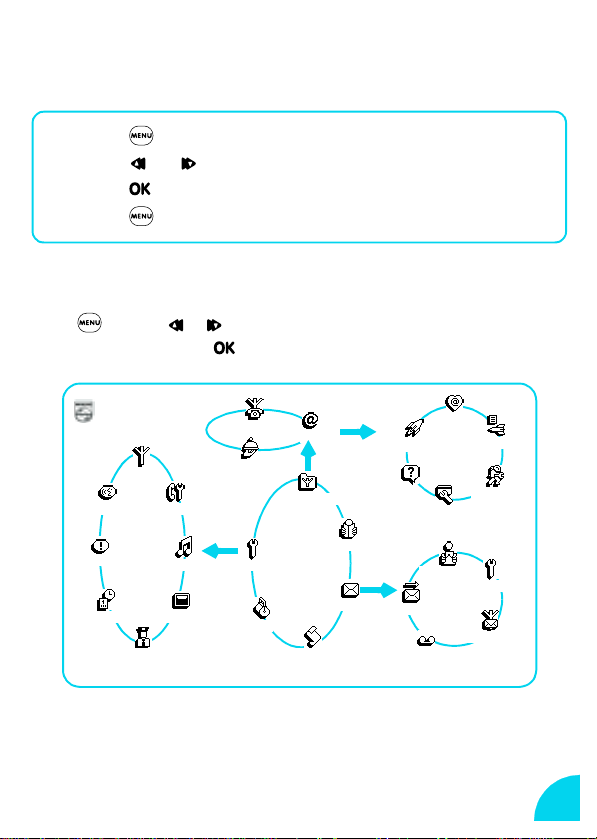
The Carousel
The carousel menu enables you to access the functions of your phone.
Here’s an overview :
Press to access the carousel.
1
Press / to tour the menus and menu options.
2
Press to confirm a choice of menu and option.
3
Press to return to the idle screen.
4
Main Menus
Press . Press / to select a function from the carousel displayed
on the screen then press
to confirm.
PHILIPS
Network
Voice command
Hotkeys
Time and D ate
Security
* Subscription dependent.
Call setti ngs
Sounds
Display
Service numbers
Services
OK
Settings
Extras
WAP
OK
Oper. services*
Main
Menu
Call list
OK
Names
Messages
OK
Launch
Help
Access settings
Send SMS
Mailboxes
Favourite s
Read SMS
Last page
Settings
SMS setting s
Broadcast SMS
15
