Philips TCD138/GS, TCD138/SDAEATMP, TCD138/LUAHAAAP, TCD138/SUAHAA4P, TCD138/WUAHAAAP User Manual
...Page 1

User manual
Mobile phone
Page 2
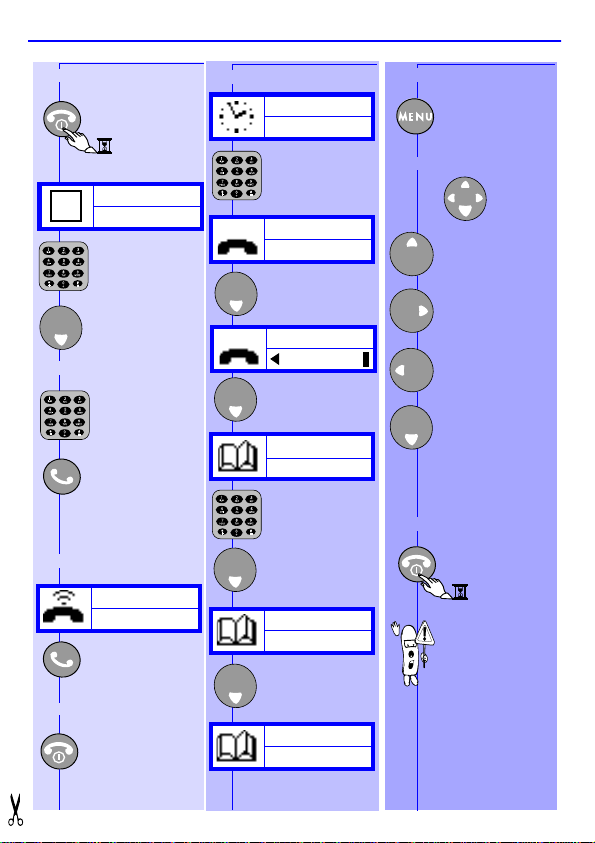
I
SWITCH ON
Enter PIN:
_
Enter your
PIN code.
MAKE A CALL
Enter
phone
number.
ANSWER A CALL
12345678
Press
and hold.
Call the
number.
Accept.
(e.g.: 112 for emergency see p. 9)
END A CALL
End.
OK
OK
OK
OK
I
I
I
I
I
I
I
I
I
I
I
I
I
I
OK
I
I
I
I
I
I
I
I
I
I
I
I
I
I
I
I
I
I
ADD A NAME
Network
01234_
01234
Store no.
Name:
_
Number:
01234_
If number is
OK.
Stored
Enter phone
number.
Enter name.
Q
UICK
ACCESS TO MENU
NAVIGATION
OK
SWITCH OFF
When your
phone is
switched off, you
cannot receive
calls.
G
UIDE
Enter or exit
the menus.
OK
Move Up
or
Back.
Move Right.
Move Left.
Move Down
or
Forward
or
Validate.
Press
and hold.
Page 3

MENU
F
ORWARDING MESSAGES NAMES CALLS EXTRA SETTINGS SECURITY
M
ENU
M
I
I
MESSAGES
NAMES
EXTRA
SETTINGS
SECURITY
Change PIN2 Change PIN PIN code Fixed names
I
I
I
I
I
I
I
I
I
I
I
I
I
I
Centre no. Archive New Send Usual msg.
CALLS Search View Add Own number
Delete all View Meters
Stopwatch Clock Alarm clock Calculator BioCalendar Converter
Register Key tones Ringer Voicemail Box number Broadcast
I
I
I
I
I
I
AP
I
I
I
I
I
I
I
I
I
I
I
Page 4

Table of contents 1 Before you start 2
The micro-SIM card 2
The battery 2
Remove the battery cover 2
Remove the battery 2
Insert the micro-SIM card 3
Insert the battery 3
Replace the battery cover 3
Charge the battery 3
Discover your phone 4
Display 5
Entering text 6
Basic functions 7
Switch ON/OFF 7
Make a call 7
Answer or reject a call 8
Earpiece volume 8
Consult last calls 8
Adjust ringer volume 8
Emergency call 9
Change language 9
International call 9
Keypad lock/unlock 9
T
ABLE OF CONTENTS
Special functions 10
Answer a second call 10
Automatic redial 10
Scratchpad 10
Touchtones (DTMF) 11
Hide your identity 11
Menus 12
Discover the Compass key 12
Names 13
Setting up Flash Dial 15
Messages 15
Calls 19
Settings 21
Security 24
Extra 25
Call forwarding 28
Philips Authen tic Accessories 30
Troubleshooting 32
Safety Precautions 33
Index 35
1
Page 5

B
EFORE YOU START
From your card, remove
The micro-SIM card
To use your phone, you must insert a
valid micro-SIM card supplied by
your GSM network operator. When
you switch the phone on, it may ask
for the PIN code. The PIN code i s the
secret code of the micro-SIM card.
The micro-SIM card contains your subscription number and phone number.
It also contains a memory in which you can store phone numbers and
messages. If you use your micro-SIM card on another phone, you still retain
the same phone number, stored numbers, and messages.
the micro-SIM card
The battery
Your phone is powered by a rechargeable battery.
• After you plug in the battery, please wait a few seconds
before pressing the O n/Off button to switch the phone on.
• A battery only reaches its maximum capacity after being
totally discharged an d recharged 2 or 3 times.
• A battery lasts longer if you allow it to fully discharg e from
time to time.
• If you do not use your phone for several days, it is better
to remove the battery.
Remove the battery cover
Press on the latch on the back of the
phone and lift off the battery cover.
Remove the battery (if necessary)
Lift up on the bottom of the battery and
remove from the phone.
PHILIPS
2
Page 6
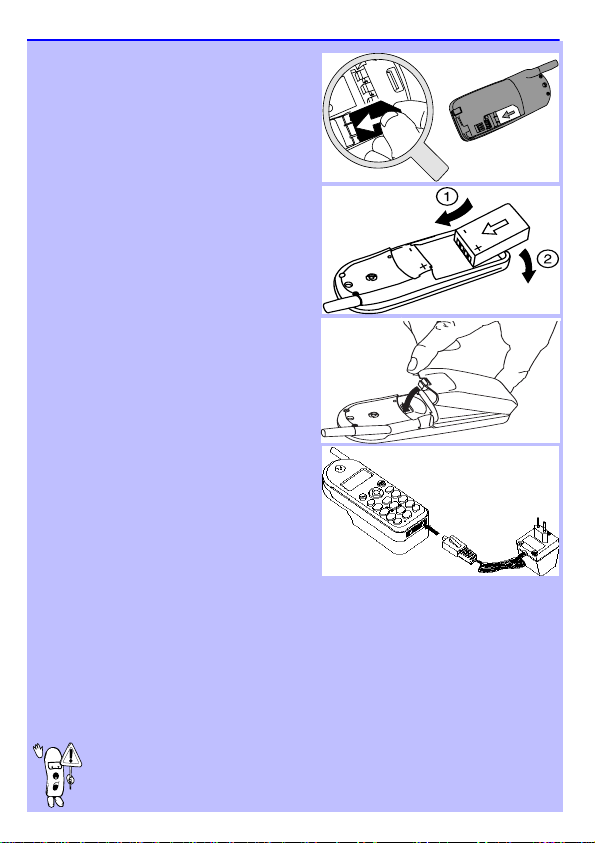
B
EFORE
YOU START
Insert the micro-SIM card
First, place the micro-SIM card into the
appropriate slot in the battery compartment
(the clipped corner should be at the top left).
Then, slide the card with your finger until it
stops.
Insert the battery
1. Keep the battery - and + on the top
facing the - and + o f the telephone.
2. Slide the battery onto the contacts points
and press.
Replace the battery cover
Hook the battery cover onto the hinges on
bottom of phone and press forward until
the latch catches.
Charge the battery
With the battery inserted in the phone, plug
the connector into the right socket at the
base of the phone. Next, plug the
transformer unit into an AC power socket.
The only way to turn off the charger is to
unplug it, so use an easily accessible AC
power socket.
The battery icon on your phone’s display indicates the state of the charge
process:
• Bars moving = battery is charging.
• Bars steady = battery is fully charged.
• Battery outline flashing (see Troubleshooting p. 32)
You can switch the phone on and use it during charging.
PHILIPS
The first time you charge the bat te ry and later, if it is completely
discharged, the battery icon will only appear 2 to 3 minutes after
you connect the charger
.
3
Page 7

D
ISCOVER
Y
OUR
P
HONE
"Compass Key"
use this key to
navigate the menus,
the OK key is used to
validate information
Green "CALL" key
press this key to call
the number or name
on the display or use
it to answer a c all
"CLEAR" key
to delete numbers
and letters on the
display
Keypad
to enter
numbers and
text
Earpiece
listen here
Antenna
Display
see next page
Red "POWER/
END" key
a long press on
this key
switches the
phone on/off, a
short press
ends a call
Menu key
to enter and exit
the menus
Microphone
speak here
If you encounter the symbol in this manual, it means
that you have to press and hold the key to activate the
function.
4
Page 8

D
ISPLAY
New text message(s)
if on: you received new messages
if flashing: the memory is full, you
need to delete old messages
before you can receive new ones
Battery level
the bars indicate the
battery level (4 bars
means full, no bars
means recharging is
needed)
Graphics area
displays the clock
and guides you
through the menu
New voicemail
If on: there are
new messages
waiting in your
voicemailbox (*)
Arrows
indicate in which directions
you can go
Left/Right
Back/Forward
End of menu
Silent mode
if on: phone will not
ring or beep (except
for the alarm clock)
Roaming
your phone
is registered
to a foreign
network
and
or
Network
if on: your phone is
registered to a network
if flashing: registration is
in progress
Reception quality
the more bars
shown the better
the reception
2 text lines
to enter numbers and
text or to read text
messages
Cursor
indicates that you
can enter numbers or
text
(*)
Depending on the network.
5
Page 9

E
NTERING
Each key corresponds to several characters.
T
EXT
Once
å æ
∆ Φ
ñ ò ö ø
ß ∏ Θ Σ
D
ñ
quickly
¥
ç
Example:
TO OBTAIN
PRESS
Key Characters
Space
Once Five times
space 1 ( ) & £ $
a b c 2 à ä
d e f 3 é è
g h i 4
Γ ì
j k l 5
Λ
m n o 6
p q r s 7
t u v 8 ü ù
w x y z 9
. 0 ’’ ’ ? ! , : ;
Ω Ξ Ψ
¡ ¿
* + - / %
# = < > @
While you enter text your phone changes between upper-case and
lower-case automatically.
@
Five times
quickly
6
Page 10
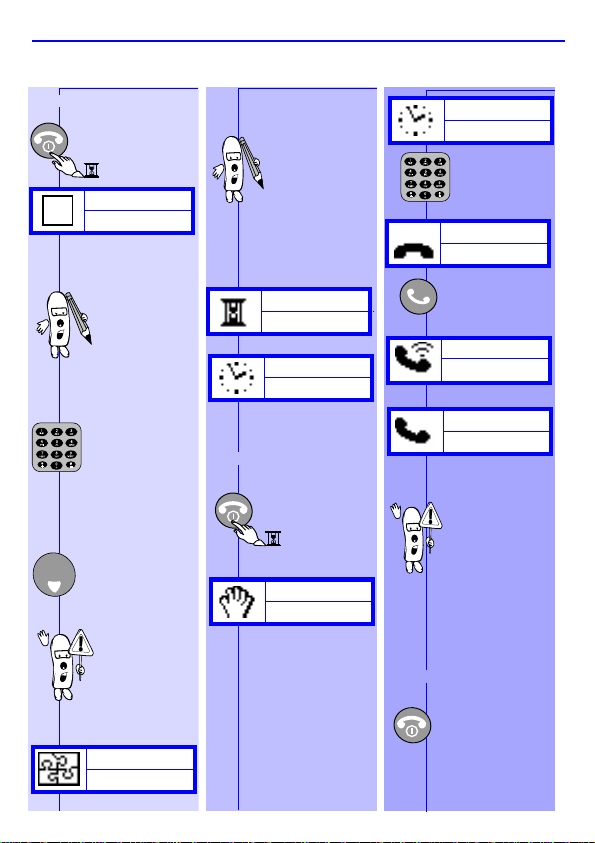
S
PIN correct
The digits entered
are replaced by
big dots.
Enter PIN:
_
Enter your
PIN code.
Sometimes
entering the
PIN code is
not necessary
(depends on
your subscription and on
your PIN
request settings - see
page 24).
If you enter a
wrong code
3 times your
card will be
blocked. If this
happens, contact your operator.
Press and
hold.
SWITCH ON
WITCH ON/OFF
OK
... ... M
If this is the
phone’s initial
use or if the
battery has
been removed
since the last
use, you will
need to re-set
the clock
(see p. 26).
Registering
Network
SWITCH OFF
Goodbye
B
ASIC FUNCTIONS
AKE A CALL
Network
01456_
Calling
0145678901
Black Jack
Display shows a
call cost if sent
END CALL
by your network.
The name will be
displayed only if
the name is
stored in your
phone’s Names
list .
Press
and hold.
Enter
phone
number.
Call the
number.
00:02
7
Page 11
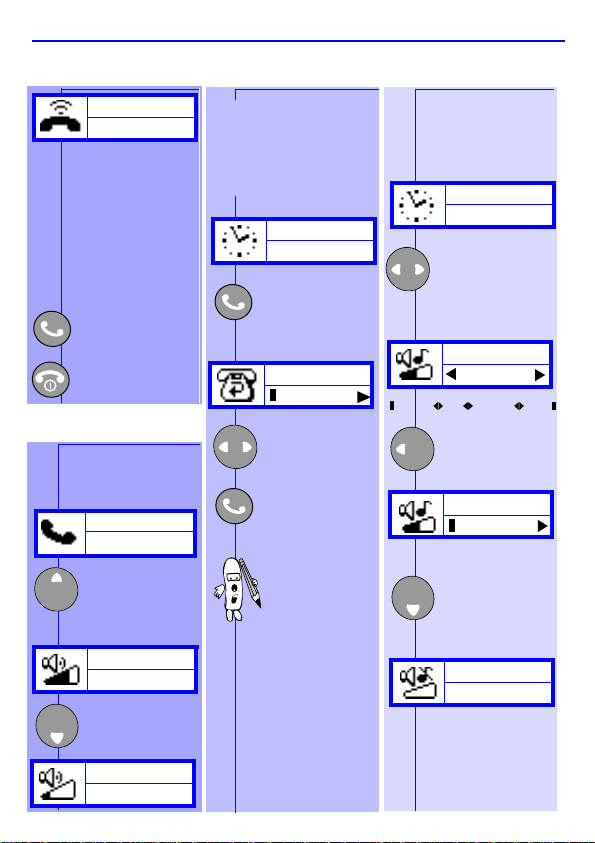
Accept the call
or
Reject the call.
0123456789
The caller number
is displayed only if
your subscription
supports caller line
identification.
If the number is in
your Names list,
the name will
appear instead.
While on a call
you can adjust the
earpiece volume.
Helen
17:24
Raise earpiece volume.
Helen
17:24
Lower earpiece volume.
Helen
17:24
OR
B
ASIC FUNCTIONS
A
NSWER OR REJECT
CALL
A
E
ARPIECE VOLUME
OK
C
ONSULT LAST CALLS
Your phone automatically stores a list of
the last 10 calls you
dialled and the last 10
callers who dialled you
(including missed calls).
Network
Display the
last call made,
received or
missed.
Calls
Florence
To view other
calls.
To call.
For information on viewing the last
20 calls you
placed or
received, see
"Calls Section"
p. 19.
8
A
DJUST RINGER
VOLUME
You can adjust
and turn off the
ringer volume.
Network
Volume
Volume
OK
Set
Display
ringer
volume
selection.
Medium
Select the
volume.
Silent
Validate
volume
selection.
HighMediumLowSilent
Page 12
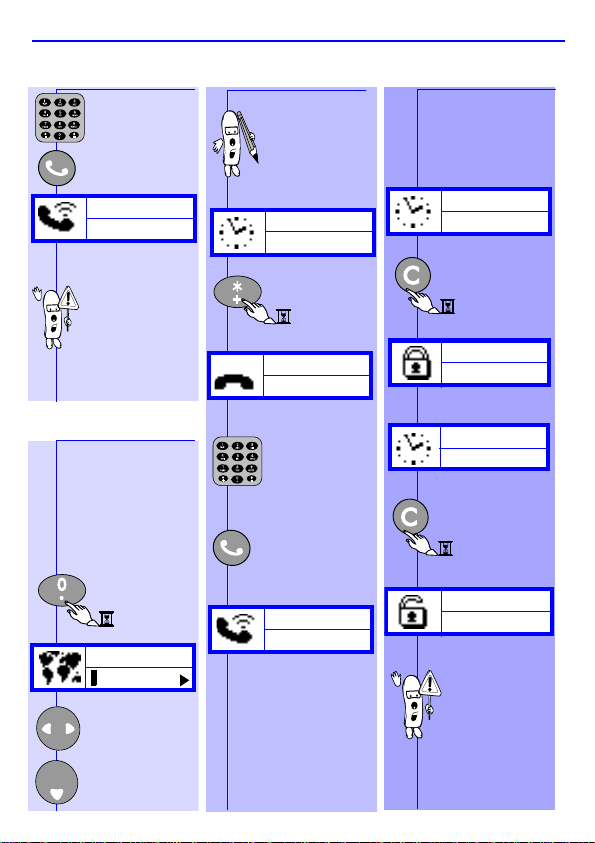
E
e
Enter 112
Calling
112
Depending on
your network
operator, the
emergency number 112 can be
dialled without
the micro-SIM
card inserted.
Normally your
phone automatically selects the
right language for
your country, but
in case you want
to change it:
Select
language.
Press
and hold.
Language
English
MERGENCY CALL
B
ASIC FUNCTIONS
I
NTERNATIONAL CALLKEYPAD LOCK/UNLOCK
To make an
international
call, you can
use "+" as the
international
prefix.
Network
Press
and hold.
Avoid undesired
keystrokes when the
phone is in your
pocket or purse.
Network
Press
and hold
to lock
keypad.
C
HANGE LANGUAGE
OK
+_
Dial the number (international country
code and
local number).
Call the
number.
Calling
+831234567
9
Keypad is
locked
Network
Press
and hold
to unlock
keypad.
Keypad is
unlocked
When the keypad is locked, it
is possible to
dial the emergency number
and to receive
calls.
Page 13

Call 1 is put on
hold.
Switch
between Call 1
and Call 2.
To end the call
on display and
return to other
call.
Return to single
call state.
01:16
00:02
Waiting
This feature
depends on the
network. If a
second person
calls you, you will
hear a beep.
Check the display
for a second call.
Rob
Rob
Kim
Reject
second call
OR
Accept
second call
Kim
Rob
OK
S
PECIAL FUNCTIONS
A
NSWER A SECOND
CALL (CALL WAITING
)A
UTOMATIC REDIAL
When you dial a
number and your
correspondant is
busy, your phone
offers the function
of automatically
redialling.
Failed
Call failed or
recipient is busy.
0123456789
Autoredial?
Confirm.
OR
Any other key
cancels autoredial.
0123456789
A beep will sound for
each redial attempt.
0123456789
00:01
A beep informs you
when the connection
has been made.
An incoming call or
any use of the phone
will end automatic
redial.
10
S
CRATCHPAD
The scratchpad
feature is useful if
you want to store a
telephone number
during a call.
The number can be
dialled or viewed
later.
0123456789
Enter the
number you
want to
keep.
67890123_
The display
automatically
returns to your call.
0123456789
End the call.
67890123_
Call the
number on the
scratchpad.
OR
For options.
OK
67890123
Store no.
05:12
12:15
Page 14

T
During a call or in
direct dialling, the
numeric keys always
transmit DTMF tones
(Dual Tone Multi
Frequency) also known
as “touchtones”.
These tones are used
to operate services that
you can reach with
your phone, like a
pager or an answering
machine.
You can also link
numbers and codes
together and record
and dial them from your
names list.
Enter
telephone
number of
your home
answering
machine.
Enter a
“wait” signal
to give time
for the phone
to connect.
0123456789_
Example to consult
your home answering
machine:
See "Names
section" for
information on
how to store the
number in the
names list.
OUCHTONES
(DTMF) ... H
S
PECIAL FUNCTIONS
IDE YOUR IDENTITY
0123456789w_
Enter the
password of
your home
answering
machine (e.g.:
code: 9876).
Enter
"pause"
character.
0123456789w9
876p_
Enter code to
listen to new
message
(e.g.: code 3).
0123456789w
876p3_
Call.
If you type #31#
followed by the
phone number you
call, your phone
number is hidden
to the other person.
#31#0123456
78_
Availability
of this
feature
depends
on your
network.
11
Page 15

M
OK
OK
OK
ENUS
DISCOVER THE COMPASS KEY
The Compass Key is your navigator while in the menus.
Press
to enter or exit the menus.
Switches to option
Here’s an example:
What you see
on the display
Network
Menu
Names
Names
View
Names
Anders
0199251213
Move one menu-
level back.
on the left.
OK
Move forward
or validate the displayed option.
Press
this
key
Messages Names Calls
OK
Zara Anders Barbara
OK
The Names list menu options
MENU
Search View Add
Number
Switches to option
on the right.
Anders
Send msg.
Delete Send msg. Usu al m sg.
12
Page 16

N
Names
View
Name:
Enter name
(max 11
characters).
Press
JIM
Once Three
times
quickly
Once
ADD A NAME
Switch to
"Add".
Names
Add
Accept.
For example: Jim
_
With your phone,
you can store the
names and phone
numbers of people
you call frequently.
OK
OK
AMES
... ... ...
OK
OK
OR
Name:
Jim_
Number:
_
Delete one
character.
Press and
hold to
delete all
characters.
Enter number
(20 digits
max).
M
ENUS
VIEW NAMES IN THE NAMES LIST
Menu
Names
Accept.
OK
Names
View
Accept.
OK
Names
Adam
To scroll
through the
list.
Number:
0123456789_
Accept
number.
Stored
13
OR
Use the
keypad to
quickly jump
to a name.
Page 17

Call the
number.
OR
To view the
number.
Names
Rozenn
01234456789
To view the
available
options.
Press to jump
to names
starting with
“P”, “Q”, “R” or
“S”.
For example:
Names
Philippe
Press to jump
to next name.
OK
OK
M
ENUS
N
AMES
... ... ...
Delete
Zara
Send msg.
Send msg
Switch to the
option you
want.
Accept.
QUICK ACCESS TO NAMES
There is a quick way to
access the names you
stored:
Network
OK
Names
Switch to
other names.
OK
Call.
Usual msg.
Anders
SEARCH FOR A SPECIFIC NAME
Menu
Names
Accept.
OK
Names
View
Switch to
"Search".
Accept.
OK
Example:
Search for:
Enter first lette rs of name
Ur_
Enter first few letters
of name.
UR
Twice
quickly
OK
Three
times
quickly
Names
Urszula
Call name on
display.
14
Page 18

N
Names
Own number
READ YOUR OWN PHONE NUMBER
Own number
0123456789
Only
available if
present in the
SIM card.
Accept.
Switch to
"Own
number".
Menu
Names
AMES
...
OK
OK
S
ETTING UP
F
LASH DIAL
You can associate
8 names in the Names
list or FDN list with keys
2-9 on the keypad. A
long press on one of
these keys will
automatically dial the
associated number.
Names
Vincent
Choose the name
that you want to
make a Flash Dial.
Press and
hold to link
the name to
key 4.
CANCEL FLASH DIAL
Names
Vincent
Press and
hold to
cancel link.
M
ENUS
M
ESSAGES
With your GSM phone
you can receive text
messages (SMS) and
send messages to other
GSM phones.
SERVICE CENTER NUMBER
To have the possibility
of writing and sending
messages, you need to
enter a service center
number first.
If it is not present in the
SIM card, ask your
network operator for it.
Switch to
"Messages".
Menu
Messages
OK
Switch to
“Centre no.”.
Messages
Centre no.
TO FLASH DIAL
Network
Press and
hold to dial
linked
number.
15
OK
Centre no:
_
Enter number.
OK
Page 19

Your phone allows you
to send or receive short
written messages.
Lights up on
the display
when you
receive a text
message.
Flashes when
the message
memory is full. If
this happens,
you need to
delete archived
messages
otherwise new
ones will be
rejected.
NEW MESSAGE INDICATORS
Network
2 msg.
Messages
1 of 2
OR
READ NEW MESSAGE(S)
OK
OK
OK
OK
M
ENUS
M
ESSAGES
... ... ...
OK
Menu
Names
Switch to
"Messages".
Menu
Messages
Messages
New
Message
1 of 2
Read the
message.
12 AUG 17:55
Hello, how
Scroll
through the
message.
To switch
to other
messages.
At the end of
a message.
OK
...........
Delete Reply
Switch to
the option
you want.
Accept.
OK
When you receive
a text message
that comprises a
telephone number enclosed
between double
quotes (e.g.:
"+33900112233"),
then the number
is automatically
extracted and
stored in your
calls list so that
you can call it
back easily.
Reply
Forward
16
Page 20

M
Messages
Archive
Message
1 of 3
Read the
message.
Switch
to"Archive".
Accept.
Switch to
"Messages".
Switch to the
message you
want to read.
To switch
to other
messages.
READ ARCHIVED MESSAGES
Messages you have
read and messages you
have saved can be
found in the Archive.
Menu
Messages
OK
OK
OK
OK
ESSAGES
... ... ...
OK
SEND SHORT MESSAGES (SMS)
Menu
Messages
Messages
Send
Accept.
Enter phone
number.
M
ENUS
Icons
None
Select the picture
you want to send.
(See "Emotion
Icons" table at the
end of this
procedure). If you
do not want to send
a picture, choose
"None".
Select
picture.
Validate.
OK
OK
OK
To number:
0123_
Text:
_
Enter message
(maximum
160 characters).
See "Entering
Text" section for
instructions.
17
Send
Yes
YesNo
Decide to send or not.
OK
Requesting
Wait while message
is being sent.
Confirmation
will appear.
Sent
Page 21

Smiley
Wink
Cool
Pfrrt...
Sad
Grrr...
Meow!
Woof!
Teddy
Image
Code
sent
:-)
;-)
B-)
:-P
:-(
:-/
:<
*
:>#
8<)
Emotion Icons
Save
Yes
Decide to save or not.
To see the image the
receiver needs a
Philips Savvy ™
phone, otherwise the
equivalent code will
be displayed at the
end of the receiver’s
message.
Yes
No
M
ENUS
M
ESSAGES
... ...
=:
(0)
(X)
Yo!
==b
o<
iii
@>-
>-
I
D
;:;
>o<
I
I
I
Magic
Love
Broken
Yo!
Well
done!
Party
Hooray!
Flowers
Drink
Coffee
Cloudy
Sunny
USUAL MESSAGES
Your phone contains a
number of pre-defined
text messages like:
"Please call me back"
"I will be late"
"I will call you back"
etc.
From Messages
switch to "Usual
msg.".
Messages
Usual msg.
Accept.
OK
Usual msg.
Please call
Switch to the
desired message.
Accept.
OK
To number:
_
Enter number.
Holidays
Ball
BOOM!
Deadly
_
>*<
%-
_
Y
(|)
OK
Accept.
Please call
me back _
Change text
I
(if wished).
Accept.
OK
Etc.
18
Page 22

C
Switch to
"Calls".
Menu
Calls
Accept.
VIEW CALLS
You can consult
the last 20 calls in
the Calls list.
Calls
View
Phone number
you dialled.
The icon indicates
the type of call.
Phone number
of call you
missed.
Phone number
of answered
call.
Phone number
extracted from
an SMS
message.
OK
OK
OK
ALLS
OK
OK
... ...
Calls
Barbara
To view other
calls.
To call.
OR
To view the
number.
0123456789
To options.
Barbara
Store no.
Send
Store
Delete
msg.
no.
Choose other
option if you
wish.
Confirm
selection.
19
M
ENUS
DELETE ALL CALLS
You can delete all
the entries in the
calls list.
Switch to
"Calls".
Menu
Calls
Accept.
OK
Calls
View
Switch to
"Delete All".
Calls
Delete all
Accept.
OK
Page 23

Press C
to delete
You must confirm
the deletion.
Deleted
To delete.
METERS
Your phone has
meters that allow
you to see the total
cost of your calls.
It also allows you to
set limits on cost
and check your
consumption.
Switch to
"Meters".
Calls
View
Calls
Meters
The cost
counters and
limits will only
work if the
network
supports this
feature.
OK
OK
M
ENUS
C
ALLS
... ... ...
OK
VIEW METERS
Meters
Show
Duration
Credit
Switch to the
meter you
want.
Accept.
Duration
00:55:26
Show
CostDuration
RESET METER S
Meters
Show
Switch to
"Reset".
Accept.
OK
Reset
Duration
Select
"Duration"
or "Cost".
To reset.
OK
For some of
these options
you might
need your
PIN or PIN2
code
(depending
on your
operator).
20
Page 24

C
SET-UP
Meters
Setup
Enter PIN:
_
Type your
PIN code (or
more often,
your PIN2).
Depending
on the
network.
Currency:
_
For example
BEF
(Belgian
francs).
From Meters
switch to
"Setup".
Press and
hold to clear
your entry.
OK
OK
ALLS
... ... S
ETTINGS
M
ENUS
OK
OK
Currency:
BEF_
Price/unit:
_
For example 2.50
francs per unit.
Price/unit:
2_
Press and
hold for the
decimal
point.
Price/unit:
2.5_
Switch to
"Settings".
OK
KEY TONES ON/OFF
Each time you
press a key, a
tone is emitted.
You can silence
the key tones by
turning them off.
From
Settings
switch to
"Key tones".
Settings
Key tones
OK
Key tones
Set off
Set off
OK
Set on
Accept.
Set
21
Page 25

When your phone
rings, it plays a
melody.
You can change
this melody.
Settings
Ringer
Current melody
For other
melodies.
Ringer
Fortissimo
Set
Phone plays the
melody.
Ringer
Special
Accept.
The "Key tones"
and "Ringers"
menu items are
not visible when
the volume is
set to "Silent".
CHOOSE RINGER
OK
OK
M
ENUS
S
ETTINGS
... ... ...
OK
OK
INCOMING CELL BROADCAST MESSAGE(S)
Cell Broadcast
messages can be
sent by your
network to allow
you to receive
general
information (e.g.:
weather reports).
CELL BROADCAST ON/OFF
If you do not want
to be disturbed by
these messages,
or if you want to
save battery, you
can turn this
function off.
Settings
Broadcast
Accept.
Broadcast
Set Off
Set
22
MANUAL REGISTRATION
When travelling abroad,
it may be usefull to
manually register with a
network of your choice.
From Settings
switch to
"Register".
Settings
Register
OK
Requesting
Register
Net A
Switch to
desired
network.
Accept.
OK
Your phone will
revert to
automatic
network
selection next
time you switch
it on.
Page 26

S
VOICE MAILBOX NUMBER
To be able to use
Voicemail you need to
set up your voice
mailbox number.
Ask your network
operator for this
number.
Settings
Box number
Box number:
From Settings
switch to
"Box
number".
To correct
(if needed).
Enter
number.
_
This menu may
not appear.
Depends on
your
subscription.
OK
ETTINGS
... ... ...
OK
OK
VOICEMAIL
This feature allows a
caller to leave a
personal voice message
in case he/she can not
reach you directly (e.g.:
your phone is switched
off or you do not answer
within 10 seconds or
you are not registered to
a network).
Availability and
exact
functioning of
the voicemail
feature
depends on
your network.
(DE)ACTIVATE VOICEMAIL
Make sure your
voice mailbox
number was set
correctly.
From
Settings
switch to
"Voicemail".
Settings
Voicemail
Accept.
Voicemail
Set on
Set onSet off
23
M
ENUS
Make your
choice.
Accept.
OK
Requesting
Activated
CONSUL T YOUR VOICE MESSAGES
Lights up on
the display if
you have a new
voice message.
Availability of this
feature depends
on your network.
Press and
hold to
call for
your
voicemail.
OR
Network
Consult
OK
Voicemail
0123456789
To call.
Page 27

PIN codes protect your
phone from misuse.
PIN REQUEST
Security
PIN code
Enter PIN:
_
Enter the PIN
code.
You can (de)activate the
request for the PIN code
at power-on.
PIN code
Set off
Switch to
desired
option.
Deactivated
Switch to
"Security".
Set onSet off
OK
OK
OK
OK
M
ENUS
S
ECURITY
OK
... ...
CHANGE PIN AND PIN 2 CODES
Security
Change PIN
Accept.
Old PIN:
_
FIXED NAMES
Your network operator
may have provided you
with a SIM card which
supports fixed names
(FDN). You can restrict
the use of your phone
to the numbers stored
in the fixed names list.
OK
OK
OK
Enter old PIN
code.
Accept.
New PIN:
_
Enter new
PIN code.
Accept.
Repeat PIN:
_
Enter new
PIN code
again.
Accept.
Changed
24
VIEW FIXED NAMES
From Security
switch to "Fixed
names".
Security
Fixed names
OK
Fixed names
View
View
Add
Search
OK
Fixed names
Thomas
To view other
names.
OR
To call.
Restric-
tion
Page 28

S
ADD A NAME
From "Fixed
Names" switch
to "Add".
Fixed names
Add
_
Enter PIN2:
Enter PIN2.
_
Name:
Enter name.
Stored
_
Number:
Enter number.
OK
OK
OK
ECURITY
OK
OK
OK
... ... E
RESTRICT TO FIXED NAMES
From "Fixed
Names"
switch to
Restriction.
Fixed names
Restriction
Restriction
Set on
Set off
Set on
Accept.
Enter PIN2:
_
Enter PIN2.
Activated:
If "Restriction" is
activated, then only
the numbers in the
fixed names list can
be called.
25
M
ENUS
XTRA
The phone offers you
some fun and
practical functions.
Switch to
"Extra".
OK
ALARM
Your phone has a
24 hour alarm clock.
The alarm will ring
even if the phone is
switched off.
When the alarm rings
press any key to
silence it.
SET ALARM OFF
Extra
Alarm clock
OK
Alarm clock
Set off
Set off
OK
Set on
Deactivated
Page 29

SET ALARM ON
Alarm clock
Set on
Enter hour
and minutes
(eg: 07:45).
Alarm clock
18:44
Set on
Minutes
decrease
Minutes
increase
OR
Set
Extra
Alarm clock
Set off
OK
OK
M
ENUS
E
XTRA
... ... ...
OK
SET CLOCK
Extra
Set clock
From Extra
switch to
"Set clock".
CALCULATOR
Your phone has a
calculator to add (+),
substract (-), multiply
(*), and divide (/).
Network
OK
OK
Set clock
11:37
Minutes
decrease
Minutes
increase
OR
Enter hour
and minutes
(eg: 19:42).
Set clock
19:42
Accept.
Set
You have to
reset the clock
if you remove
the battery.
26
Press and
hold to
use
calculator.
OR
From Extra
switch to
"Calculator".
Extra
Calculator
OK
Calculate:
TO + * /
PRESS
-
Once Twice
For example:
3x6=18.
Three
times
0_
Four
times
Page 30

E
Three times
for "*".
3*_
Calculate:
3*6_
Calculate:
To obtain
result.
=18
Calculate:
3_
Calculate:
To clear.
OK
OK
OK
XTRA
... ... ...
EURO CONVERTER
This feature is only
available for countries
participating in the
European Monetary
Union. It allows you to
easily convert Euros
into your local currency
and vice versa.
From Extra
switch to
"Converter".
Extra
Converter
Converter
Euro->FF
Euro->FF
Switch to
desired type of
conversion.
Euro:
Enter amount
(e.g.: 10.5
Euros).
Euro:
Press and hold zero to
enter a decimal point.
FF->Euro
10.5
BIORHYTHM CALENDAR
Your phone has a game
which allows you to
find your potential, or
this of your friends, for
a given day.
From Extra
switch to "Bio
calendar".
Extra
Bio calendar
OK
Birth date:
dd/mm/yyyy
Type your
_
birth date.
Birth date:
04/06/1974
OK
M
ENUS
Date:
10.5 Euro
dd/mm/yyyy
66.75 FF
27
Page 31

Chance
The results can be:
Love
Energy
Success
30/03/1999
Date:
Enter the date
for which you
want to know
the bio-rhythm
results.
OK
OK
OK
OK
M
ENUS
XTRA
... ... C
E
STOPWATCH
You can time a race or
OK
other event.
This stopwatch
is not a
professional
mesuring
device. Its
measurements
cannot be
applied in an
official context.
From Extra
switch to
"Stopwatch".
Extra
Stopwatch
Stopwatch:
00:00:00.00
Start the
stopwatch.
Stop the
stopwatch.
Restart the
stopwatch.
Reset the
stopwatch to
zero (when
stopped).
28
ALL FORWARDING
Depending on your
network operator
your phone will
allow you to divert
all your calls to
voicemail or to
another number.
FORWARD TO VOICEMAIL
Switch to
"Forwarding"
Menu
Forwarding
OK
Forwarding
Cancel
Cancel
To
mailbox
Switch to
"Mailbox"
Forwarding
To mailbox
OK
Requesting
Activated
...
To
number
Page 32

C
FORWARD TO NUMBER
From forwarding
switch to "To
number".
Number :
_
Enter the
number to
which you want
to divert your
calls.
Your phone will
not ring as long
as your calls are
forwarded to your
voicemail.
To be able to
forward calls to
your voicemail
check that your
voicemail number
has been set
correctly (see
"Settings" section
page 23).
Forwarding
To number
Requesting
OK
ALL FORWARDING
...
... ...
M
ENUS
OK
OK
Activated
Your phone will
not ring as long
as your calls
are forwarded.
CANCEL CALL FORWARDING
From forwarding
switch to
"Cancel".
Forwarding
Cancel
Requesting
Deactivated
Your phone will
now receive calls
as normal.
29
Page 33

PHILIPS AUTHENTIC ACCESSORIES
“When Performance Counts... Philips Authentic Accessories are
Designed to Maximize the Performance of Your Philips Phone”.
Batteries
PLUS Battery
Busy people know having a spare
battery keeps you talking.
Reference
BHR 130/P 9911 240 32041
NIMH 1300 mAh
SLIM Battery
Lightweight powe r p ack - easy to
insert, char ge and go.
BHR 127/P 9911 240 32040
NIMH 700 mAh
Cigarette Lighter Adapter 12V - 24V
Powers and charges your phone. Plug into vi rt ually any vehi cle power
outlet. Make an essential call if your battery is out of power.
Reference
CKLR 12/P 9911 240 34118
Fast Travel Charger
Charges you r battery wherever there is an AC outlet. Small enough to
carry in a bri ef case or handbag. Four version s of plugs availa bl e.
Reference
Europe ACSR 12/P 9911 240 30042
Taïwan/USA ACTR 12/P 9911 240 30043
UK ACUB 12/P 9911 240 30044
Australia ACAR 12/P 9911 240 30045
Fast Battery Charger and Conditioner
Conditionin g maximizes th e l i f e of the battery and may improv e overall
performance. The built-in LED indicates each step of the fast charging status.
The cradle hol ds a single batter y. Four ver sions of AC plugs available.
Reference
Europe DTER 12/P 9911 240 35137
Taiwan/USA DTTC 12/P 9911 240 35139
UK DTUC 12/P 9911 240 35140
Australia DTAC 12/P 9911 240 35141
30
Page 34

PHILIPS AUTHENTIC ACCESSORIES
Basic Car Kit
Keeps your phone secure and wi thin easy reach while the battery is
charging.
Car Kit with Headset
Enjoy hands-free conversation while your phone is secure and within
easy reach.
Easy Hands-Free Car Kit
Complete hands-free sol ution with an advanced des i gn speaker and
microphone. Easy to install - simply plug into the vehicle power outlet.
Your battery charges while secure in the cradle.
Headset
Use your phone under almost any situation with this convenient handsfree, very mobile solution.
Personal Accessories
Keeps your phone within easy re ach, safe and se cure.
Carry Case with Belt Clip PBCR 12/P 9911 240 37023
Belt Clips (3 colors per package) VBCR 12/P 9911 241 39203
Phone Necklace VPNR 12/P 9911 241 39204
Easel-Style Phone Stand
Keeps the display on your phone at an easy-to-read angle.
Reference
CKBR 12/P 9911 240 34210
Reference
CKSR 12/P 9911 240 34211
Reference
CKER 12/P 9911 240 34420
Reference
HSSR 12/P 9911 241 30017
Reference
Reference
VPER 12/P 9911 241 39205
Ask for Philips Authentic Accessories w here
you bought your Philips phone.
31
Page 35

T
ROUBLESHOOTING
PROBLEM SOLUTION
The phone does not
switch on.
Check if the battery is correctly inse r ted
(big arrow facing you and pointing to the
top) and/or charge the phone until the
battery icon has stopped flashi ng.
The display shows
"BLOCKED" when you
switch on.
The and
symbols are not
displayed.
The display doesn’t
respond (or responds
slowly) to key pushes.
Your phone shows
"Insert SIM" on the
display.
When charging the
battery, the battery icon
shows no bars and the
outline is flashing.
Somebody tried to use your phone but
did not know the PIN code or Unblocking
code. Contact your service provider.
The network connection is lost. Either
you are in a radio shadow (in a tunnel or
between tall buildings) or you are outside
of the network coverage area. Try from
another place.
The display responds more slowly at very
low temperatures. This is normal and
does not affect the operation of the
phone. Take the phone to a warmer place
and try again.
Remove your battery. Check that the
micro SIM card is correctly inserted
(clipped corner at the top left - see
page 3).
Only charge the battery in an
environment where the te mperature do es
not go below 0°C (32°F) or above 50°C
(113 °F).
32
Page 36

S
AFETY PRECAUTIONS
RADIO WAVES
• Your phone transmit s / r eceives radio waves in the GSM frequency.
• The GSM network controls transmission power (0.02 to 2 watts).
• Your phone complies with all relevant safety standards.
• The CE mark on your phone shows compliancy with European electromagnetic compatibilit y (Ref. 89/336/EEC) and low voltage dire c tives
(Ref. 73/23/EEC).
SAFETY PRECAUTIONS
• Careless use can cause harm to you an d others.
• Please inquire and respect local laws and regulations.
• Use your phone in the normal operating position (to ear).
• Avoid touching the antenna while a call is in progress.
• Do not use your phone if the ant enna is damaged (risk of minor skin
burn).
• Keep your phone in a safe place, out of reach of small children.
• Check with other manufacture rs tha t con s umer electronics will not be
affected by radio energy.
• Avoid use of phone while driving. It affects your concentration.
• Switch phone off in an aircraft. It is illegal to use cellular phones when
airborne.
• Switch phone off near hospitals or medical equipment.
• Ask manufacturer about radio wave shield ing of electronic medical
devices you may use (pacemaker, hearing aid).
• Switch phone off where blasting is in progress (for example in quarries).
• Switch phone off in potentially flammable atmosphere (petrol stations,
fuel depot, chemical plants).
• The phone must ALWAYS be switched OFF by pressing
the Red Power/End key and never by removing the battery
while the phone is ON. O therwise, the stability of the settings, alarm clock and ring cannot be guaranteed.
• The phone is equipped wi th an alarm clock that, if set, will
ring. If the phone is off a nd th e alarm rings, no radio waves
are transmitted. Press any key to turn off the alarm.
33
Page 37

34
Page 38

I
NDEX
Accessories - 30
Alarm - 25
Battery - 2, 30
Biorhythm calendar - 27
Calculator - 26
Calls - 19
Answer a call - 8
Answer a second call - 10
Call forwarding - 28
Emergency call - 9
End a call - 7
International call - 9
Last calls - 8
Make a call - 7
Menu - 19
Reject a call - 8
Cell Broadcast - 22
Clear display - 8
Clock - 26
Compass key - 4, 12
Consult last calls - 8
Display - 5
DTMF tones - 11
Earpiece volume - 8
Emergency - 9
Emotion Icons - 18
Entering Text - 6
Euro Converter - 27
Extra - 25
Alarm - 25
Biorhythm calendar - 27
Calculator - 26
Clock - 26
Euro Converter - 27
Stopwatch - 28
Fixed names - 24
Flash Dial - 15
Forward calls - 28
Hide identity - 11
Keypad - 4
Lock - 9
Unlock - 9
Languages - 9
Last calls - 8
Mailbox number - 23
Manual registration - 22
Menus
Calls - 19
Extra - 25
Messages - 15
Names - 13
Security - 24
Settings - 21
Voicemail - 23
Messages - 15
Cell Broadcast - 22
Menu - 15
Meters - 20
Micro-SIM card - 2
Names - 13
Add a name - 13
Menu - 13
Fixed names - 24
Search a name - 14
View list - 13
Phone - 4
Own number - 15
PIN - 24
Ringer volume - 8
Restrict to FDN - 25
Scratchpad - 10
Safety Precautions - 33
Security - 24
Settings - 21
Set
Alarm On/Off - 25
Clock - 26
Set-Up - 21
Switch On/Off - 7
Stopwatch - 28
Touchtones (DTMF) - 11
Troubleshooting - 32
Voicemail - 23
Volume
Earpiece - 8
Ringer - 8
35
