Philips TC9225C User Manual
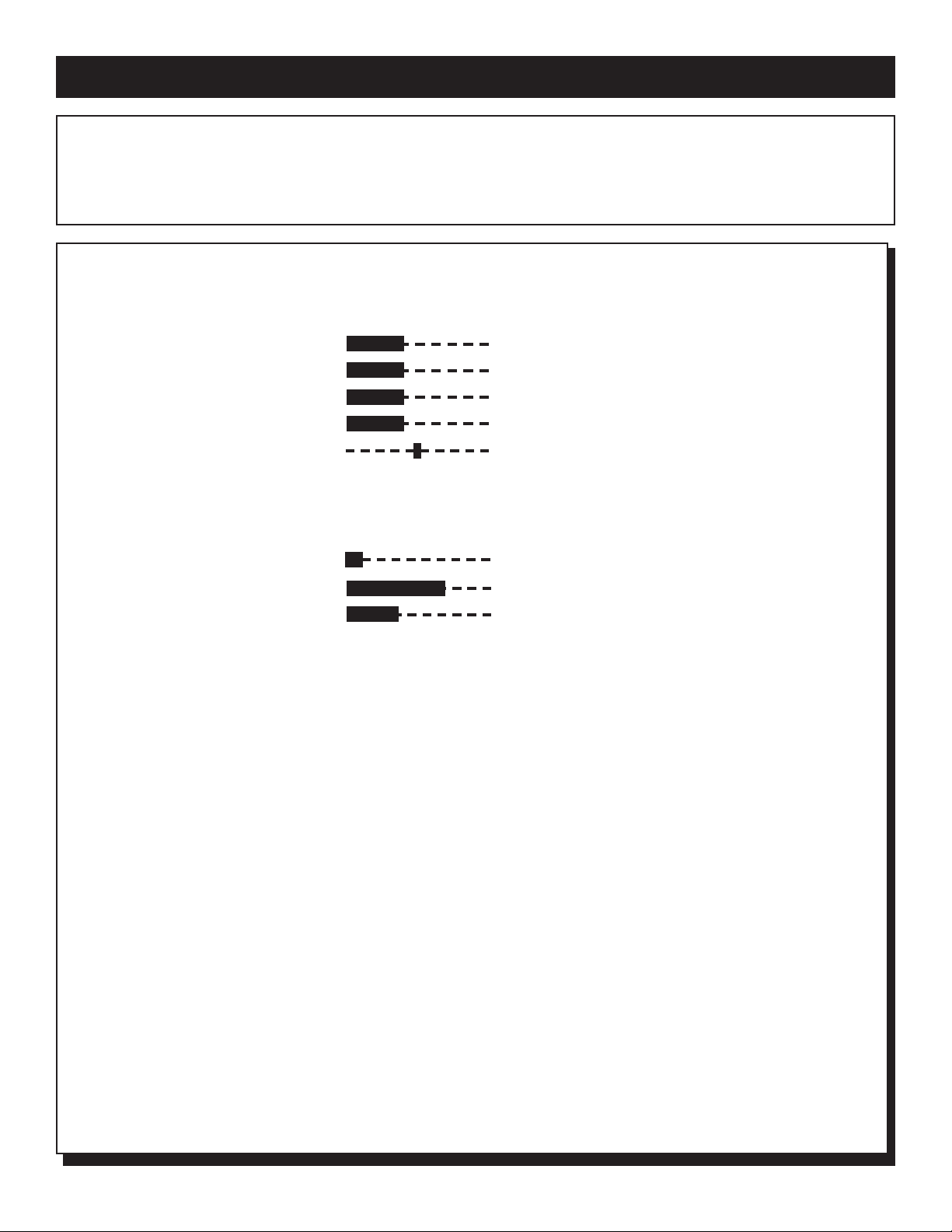
1
SMAR TCARD (PC, TC, OCC, CH1) MAIN ON-SCREEN MENU CONTROLS
N
ote: Depending on the model and its features, some or all of the displays and features described below will be avail-
able. To perform setup operations for the TV Commercial mode, a RG4172BK remote with its TV Setup, Guest, and
Data Communication mode capabilities can be used. Press TV SETUP, then press RECALL, to determine whether the TV is
in Commercial mode. If the TV is in Consumer mode, press TV SETUP, 02, 49, 95, then M(enu), then use the +/– buttons to
select Commercial mode. (See RG4172BK Remote Control Instructions, part number IB7166E002, for details.)
LANGUAGE ENGLISH/ESPANOL/FRANÇAIS
CHANNEL INSTALL ©
CABLE TUNING ON/OFF
BRIGHTNESS 27
COLOR 27
CONTRAST 27
SHARPNESS 27
TINT 2
NOISE REDUCTION ON/OFF
AVL ON/OFF
VOLUME BAR ON/OFF
MIN VOLUME 3
MAX VOLUME 40
SWITCH ON VOLUME 25/STANDARD
SWITCH ON CHANNEL TV Channels 1-125/STANDARD/AUX/S-VIDEO
POWER ON STANDARD/FORCED
CHANNEL DISPLAY NUMBER/LABEL/ALL/NONE
KEYBOARD LOCK ON/OFF
ESP 1-99/OFF
AUDIO/VIDEO MUTE OFF/BLACK/BLUE
WELCOME MESSAGE ©
CHANNEL GUIDE POWER ON/OFF/ON
REMINDER ON/OFF
3 DIGIT ENTRY ON/OFF
A/CH A/V SWITCH ON/OFF
CC OFF/CC-1/CC-2/CC ON MUTE
SAVE CC ON/OFF
V-CHIP MENU ITEM ON/OFF
SAVE V-CHIP ON/OFF
V-CHIP SETUP ©
SLEEPTIMER OFF/15/30/45/60/90/120/180/240
SECURITY STANDARD/HIGH
EXIT ©
3135 015 16031

2
CHANNEL INSTALLATION
CHANNEL TV 1-125/AUX/S-VIDEO
CHANNEL RING SAVED/DELETED
INPUT ANTENNA/AUX/S-VIDEO
LABEL (- - - - - - - -) Example; CHAN 004
VIDEO BLANK ON/OFF
AUDIO BLANK ON/OFF
AUTO PROGRAM ©
EXIT ©
ON-SCREEN SUB-MENU CONTROLS
WELCOME MESSAGE
MESSAGE ON/OFF
LINE 1 (- - - - - - - - - - - -)
LINE 2 (- - - - - - - - - - - -)
CLEAR ©
EXIT ©
V CHIP SETUP
MASTER DISABLE ON/OFF
TV RATINGS ©
MOVIE RATINGS ©
EXIT ©
MOVIE RATINGS
G VIEW/BLOCK
PG VIEW/BLOCK
PG-13 VIEW/BLOCK
R VIEW/BLOCK
NC-17 VIEW/BLOCK
X VIEW/BLOCK
NR VIEW/BLOCK
EXIT ©
TV RATINGS
TV RATINGS ALL V S L D
TV-Y [__]
TV-Y7 [__] [__]
TV-G [__]
TV-PG [__] [__][__][__][__]
TV-14 [__] [__][__][__][__]
TV-MA [__] [__][__][__]
EXIT ©
TO SELECTA FEATURE IN THE ON-SCREEN MENU
Press the POWER button on the remote control. Next, press the TV SETUPbutton. Then, press the M(enu) button. The TV’s on-screen
menu will appear. Now, use the ▲ / ▼ buttons to scroll to and highlight the feature you want to adjust. Finally, use the § or © buttons to
make the changes. Remember, the TV must be in Commercial mode.
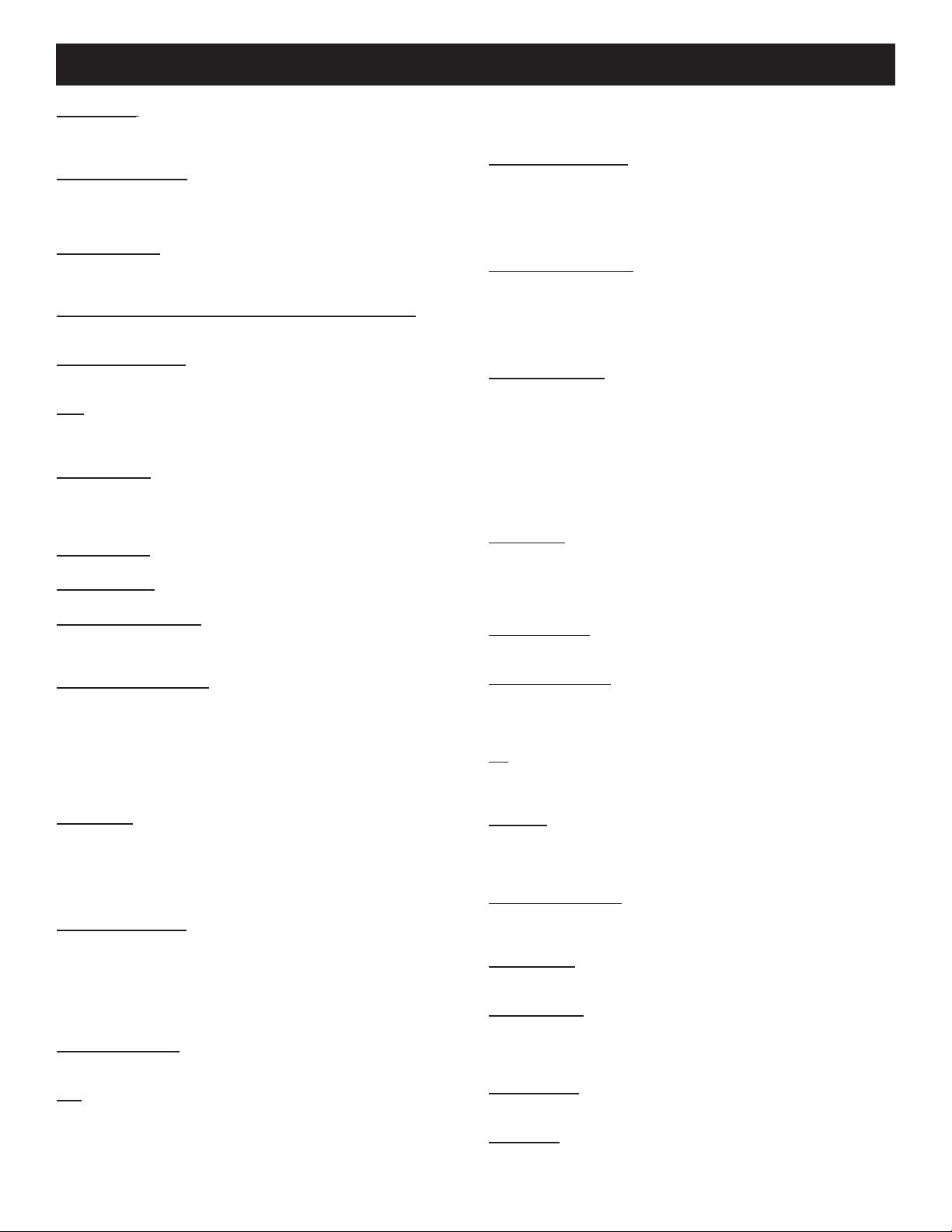
3
LANGUAGE - Highlight LANGUAGE, then press the § or © button
to select ENGLISH, ESPANOL, or FRANÇAIS. The Menu and some onscreen displays will now appear in English, Spanish, or French. The language of the Labels and the Channel Guide will not change.
CHANNEL
INSTALL - Highlight to display the CHANNEL INSTAL-
LATION MENU. This menu contains the following adjustable items:
Auto Program, Channel, Channel Program, Input, Label, Video Blank,
Audio Blank and Exit. Refer to CHANNEL INSTALLATION Sub-Menu
descriptions.
CABLE
TUNING - Highlight CABLE TUNING, then press the § or ©
button to select ON or OFF. When ON is selected the TV will be set to
receive Cable TV signals. When OFF is selected the TV is set to receive
normal Antenna TV signals.
BRIGHTNESS, COLOR, CONTRAST
, SHARPNESS, TINT -
(Picture Controls) - Highlight the Picture Control you want to adjust, then
press the § or © button to adjust the picture control to the desired level.
NOISE
REDUCTION - Highlight NOISEREDUCTION and press the
© button to turn the control ON or OFF. Noise Reduction will help to
eliminate signal noise (speckle, snow, etc.) from the TV’s picture.
A
VL - Highlight AVL, then press the © button to turn the control ON or
OFF. When ON, AVL will level out the sound being heard, for more consistent listening by reducing the peaks and valleys that occur during program changes or commercial breaks.
V
OLUME BAR - Highlight VOLUME BAR, then press the © button to
select ON. When you press the VOL(ume) ▲/ ▼ buttons, a bar appears
on the screen, showing the change in sound. (DISPLAYS must be set to
ALL.) Or, press the § button to select OFF. The bar will not appear
when you adjust the volume.
MIN
VOLUME (Minimum Volume) - Highlight MIN VOLUME, then
press the § or © button to set the minimum allowable volume.
MAX
VOLUME (Maximum Volume) - Highlight MAX VOLUME, then
press the § or © button to set the maximum allowable volume.
SWITCH
ON VOLUME - Highlight SWITCH ON VOLUME, then
press the § or © button to select a volume level. The volume will be at
this level every time you turn on the TV. If STANDARD is selected, the
last volume level setting will be used.
SWITCH
ON CHANNEL - Use this feature to have the TV tune to the
same channel every time you turn on the TV. Highlight SWITCH ON
CHANNEL, then press the § or © button to select any channel, 1 - 125.
(Or, use the Number buttons to select a channel between 1 and 99. Enter a
zero before single-digit numbers.) Every time you turn on the TV, the TV
will tune to the channel you selected. Or, press the § button to select
STANDARD, AUX, or S-VIDEO. When in STANDARD the TV will
tune to the channel it was on when it turned off. AUX, or S-VIDEO will
tune to those respective connections.
POWER ON
- Highlight POWER ON, then press the © button to select
FORCED. This disables the POWER button on the front of the TV. The
TV is now activated when the AC power cord is plugged into an outlet.
The SLEEP TIMER feature is disabled on both the remote control and the
TV’s front panel. With a consumer remote, the TV will not turn off or on.
Or, press the § button to select STANDARD. The TV will return to normal operation. (Make sure KEYBOARD is set to ON.)
CHANNEL
DISPLAY - Highlight CHANNEL DISPLAY, then press the
© button to select NONE. This disables any on-screen displays, except
SLEEP TIMER and MUTE. Or, press the § button to select ALL. All
on-screen displays (such as the Channel Number, Channel Label, or
Channel Guide) will reappear. Press the © button again to select NUMBER or LABEL. With NUMBERselected, only the channel number will
be displayed. With LABELselected the display will appear as set in the
LABEL control under the CHANNEL INSTALLATION menu.
KEYBOARD LOCK
- Highlight KEYBOARD LOCK, then press the
© button to select ON or OFF. ON disables all the buttons on the front
panel of the TV. OFF re-enables the buttons on the front panel of the TV.
ESP
- This feature allows you to select a time when the TV will automatically turn off. The TV must remain on continuously during the amount of
time you select. If the power is switched off, the ESP timer will be reinitialized. Highlight ESP, then press the § or © button to select the number
of hours (1 - 99) before the TV turns off. (You also may use the Number
buttons to enter the number of hours. For example, press 0, then 6, for six
hours. Enter a zero before single-digit numbers.) Or, press the § button to
select OFF (or press 0, 0). The TV will not shut off automatically.
AUDIO/VIDEO MUTE
- Highlight AUDIO/VIDEO MUTE, then press
the § or © buttons to select OFF, BLACK, or BLUE. If BLACK or
BLUE is selected, the screen will be solid black or blue when the TVis
on a channel that is not receiving a signal. The sound will be muted on
that channel. Press the § button to select OFF. The normal background
static will appear when the TV is on a channel that is not receiving a signal.
WELCOME
MESSAGE - Highlight WELCOME MESSAGE, then
press the © button to display the Welcome Message Sub-Menu. Within
this Sub-Menu the WELCOME MESSAGE can be turned ON or OFF.
Two lines (LINE1 and LINE 2) on information can be set to be displayed
on the screen when the TV is powered ON. Use the cursor ▲ ▼ buttons
to scroll characters for the message lines. Clear will eliminate any message written.
CHANNEL
GUIDE - Highlight CHANNEL GUIDE, then press the §
or © button to select OFF, ON, or POWER ON. If you select POWER
ON, the Channel Guide (a list of channels that are labeled) will appear
when you turn on the TV. The Channel Guide will appear also when you
press the CH GDE (Channel Guide) button. If you select ON, the
Channel Guide will appear only when you press the CH GDE button.
(Also, if you select POWER ON or ON, make sure CHANNEL DISPLAY is set to ALL.) If you select OFF, the Channel Guide will not
appear when you press the CH GDE button. Remember, only the programmed channels that are labeled (within the CHANNEL INSTALLATION MENU) will appear in the Channel Guide.
REMINDER
- Highlight REMINDER, then press the © button to select
ON. The current channel number (and Label, if assigned) will appear onscreen at all times. (Make sure CHANNEL DISPLAY is set to ALL and
Closed Captioning is set to OFF.) Or, press the § button to select OFF.
The channel number will appear briefly when the channel is selected,
then disappear.
3 DIGIT
ENTRY- Highlight 3 DIGIT ENTRY, then press the § or ©
button to select ON or OFF. With ON selected the 3 digits can be entered
to select channels above 99.
A/CH-A/V SWITCH - When highlighted, press the § or © button to
select ON or OFF. When ON is selected, pressing the A/CH button will
toggle the input source from ANTENNA, AUX, and S-VIDEO. When
OFF is selected, pressing the A/CH button will toggle between the currently viewed channel and the last viewed channel.
CC
- Highlight CC, then press the © button to select the Closed Caption
Mode. The choices are OFF, CC-1, CC-2, or CC on MUTE. CC-1 is the
most common choice for broadcasters. The CC on MUTE will display
the Closed Captioning material when ever the Mute button is pressed.
SA
VE CC (Save Closed Captioning) - Highlight SAVE CC, then press
the © button to select YES. The Closed Captioning mode you selected
will be saved, even if you turn off the TV power. Or, press the § button
to select NO. Closed Captioning will be turned OFF when you turn off
the TV power.
V
-CHIP MENUITEM (Censoring Control) - Highlight V-CHIP MENU
ITEM, then press the © button to select ON or OFF. When ON, the VCHIP menu options for the user controls will be shown. When OFF is
selected, the user controls will not display the V-CHIP blocking options.
SA
VE V-CHIP (Censoring Control) - Highlight SAVE V-CHIP, then
press the © button to select ON or OFF. ON will save the current VCHIP settings within the TV’s memory.
V
-CHIP SETUP (Censoring Control) - Highlight V-CHIPSETUP, then
press the © button to display the V-CHIP SETUP Sub-Menu. Within
this Sub-Menu, certain types of programming maybe set to VIEW or
BLOCK. See the V-CHIP SETUP Sub-Menu Descriptions for more
details.
SLEEPTIMER
- Highlight the SLEEPTIMER, then press the § or ©
button to scroll and select a preset time for the TV to turn itself off. The
options are OFF, 15, 30, 45, 60, 90, 120, 180 or 240 minutes.
SECURITY
- Highlight SECURITY, then press the § or © button to
select STANDARD or HIGH. With STANDARD selected, an IR
sequence (31, 97, 53, MUTE) will access the SETUP MENU. If HIGH
DESCRIPTION OF MAIN ON-SCREEN MENU CONTROLS
