Page 1

V
O
L
U
M
E
+
V
O
L
U
M
E
-
P
IC
T
U
R
E
SIZ
E -
P
IC
T
U
R
E SIZ
E +
M
E
N
U
O
K
V
O
L
U
M
E
+
V
O
L
U
M
E
-
PICT
U
R
E SIZE -
PIC
T
U
R
E SIZ
E +
M
E
N
U
O
K
V
O
L
U
M
E
-
S
O
U
R
C
E
V
O
L
U
M
E
-
S
O
U
R
C
E
S
-
V
I
D
E
O
D
A
T
A
V
I
D
E
O
A
V
M
U
T
E
S
-
V
I
D
E
O
D
A
T
A
V
I
D
E
O
S
T
A
N
D
B
Y
T
A
N
D
B
Y
A
V
M
U
T
E
Philips
Multimedia Projector
bClever SV1
English
User guide
Page 2

Index
>
1. Introduction
2. Functional overview
3. Set up
4
Packaging contents 4
Optional accessories 5
Service accessories 5
6-10
Controls 6-7
Remote control 8-9
Connections 10
11-12
Positioning the projector and screen 11
Switching on the projector 11
Adjusting the focus of the image 12
Adjusting the vertical angle of the projector 12
To raise 12
To lower 12
Keystone correction 12
Moving/transporting the projector 13
Preparation 13
Moving/transporting the projector 13
Inserting the batteries in the remote control 13
4. Installation
14-20
General information 14
Data input 14
Video input 14
Connecting to a computer 15-16
PC/Macintosh 15
Connecting to an external monitor 15-16
Connecting to video equipment 17-20
Video (CVBS) 17
S-Video 17
Scart connection 17
Component/HDTV 18
PR/R, PB/B,Y/G, S 18
When YPbPr connection has been made 18
Scart connection 19
RGBS 19
When RGBsog connection has been made 19
Philips Multimedia Projector 2 English User guide bClever SV1
Page 3

Index
<
5. Operation
20-30
Preparation 20-21
General 20
Messages 20
Direct key feedback 20
Feedback messages 21
Error messages 21
Warning messages 21
On Screen Display Menu 22-30
Menu tree 22-24
General explanation 25
Data adjustments 26
Picture adjustments 26
Features 26
Video/S-Video adjustments 27
Picture adjustments 27
Features 27
General adjustments/settings 28
Set-up adjustments 28
Examples 29-30
Zoom/Magnification 29
Picture Format 29
Personal Start-up text 30
6. Maintenance
7.Troubleshooting
31-33
Cleaning 31
Cleaning the cabinet 31
Cleaning the lens 31
Cleaning the dust filter 31
Lamp 32
Lamp replacement 32
Resetting the lamplife time 33
34-36
Philips Multimedia Projector 3 English User guide bClever SV1
Page 4

1. Introduction
V
O
L
U
M
E
+
V
O
L
U
M
E
-
P
I
C
T
U
R
E
S
I
Z
E
-
P
I
C
T
U
R
E
S
I
Z
E
+
M
E
N
U
O
K
V
O
L
U
M
E
+
V
O
L
U
M
E
-
P
IC
T
U
R
E
S
I
Z
E
-
P
I
C
T
U
R
E
S
I
Z
E
+
M
E
N
U
O
K
S
-
V
I
D
E
O
M
U
L
T
I
M
E
D
I
A
V
I
D
E
O
S
-
V
ID
E
O
M
U
L
T
IM
ED
I
A
V
I
D
E
O
S
O
U
R
C
E
S
O
U
R
C
E
O
N
/
S
T
A
N
D
B
Y
A
V
M
U
T
E
O
N
/
S
T
A
N
D
B
Y
A
V
M
U
T
E
STA
NDB
Y/ON
S
T
A
NDB
Y/O
N
OKMENU
MUTE
ZOOM
VIDEO
FREEZE
STAND BY
S-VIDEO
COLOUR TRACKING
CONTRASTBRIGHTNESS
DATA
PICTURE SIZE
PICTURE FORMAT
AV MUTE
INFO
KEYSTONE
KEY LOCK
Congratulations on your purchase of one of the most sophisticated and reliable products on the
market today. We are sure that, used properly, it will bring you years of enjoyment.You will want
to keep this manual handy, as it is a convenient source of information about your projector.
For your own protection and prolonged operation of your projector, please read the enclosed
Safety Sheet.
>
Packaging contents
Please confirm that the following items are packed in the projector box.They are provided to
help you use or set up your projector.
Projector -
Lens cap
Remote control + batteries
Scart/RCA Audio Video
2 X AAA Zinc Carbon, 1.5 V adapter
(not for USA version)
Mains Lead VGA cable Audio/Video RCA Cable
Quick set up Card and Cd-rom (with Projection
Safety Sheet Assistant, Warranty card,
User Guide, Spec. sheet and more.)
Philips Multimedia Projector 4 English User guide bClever SV1
Page 5
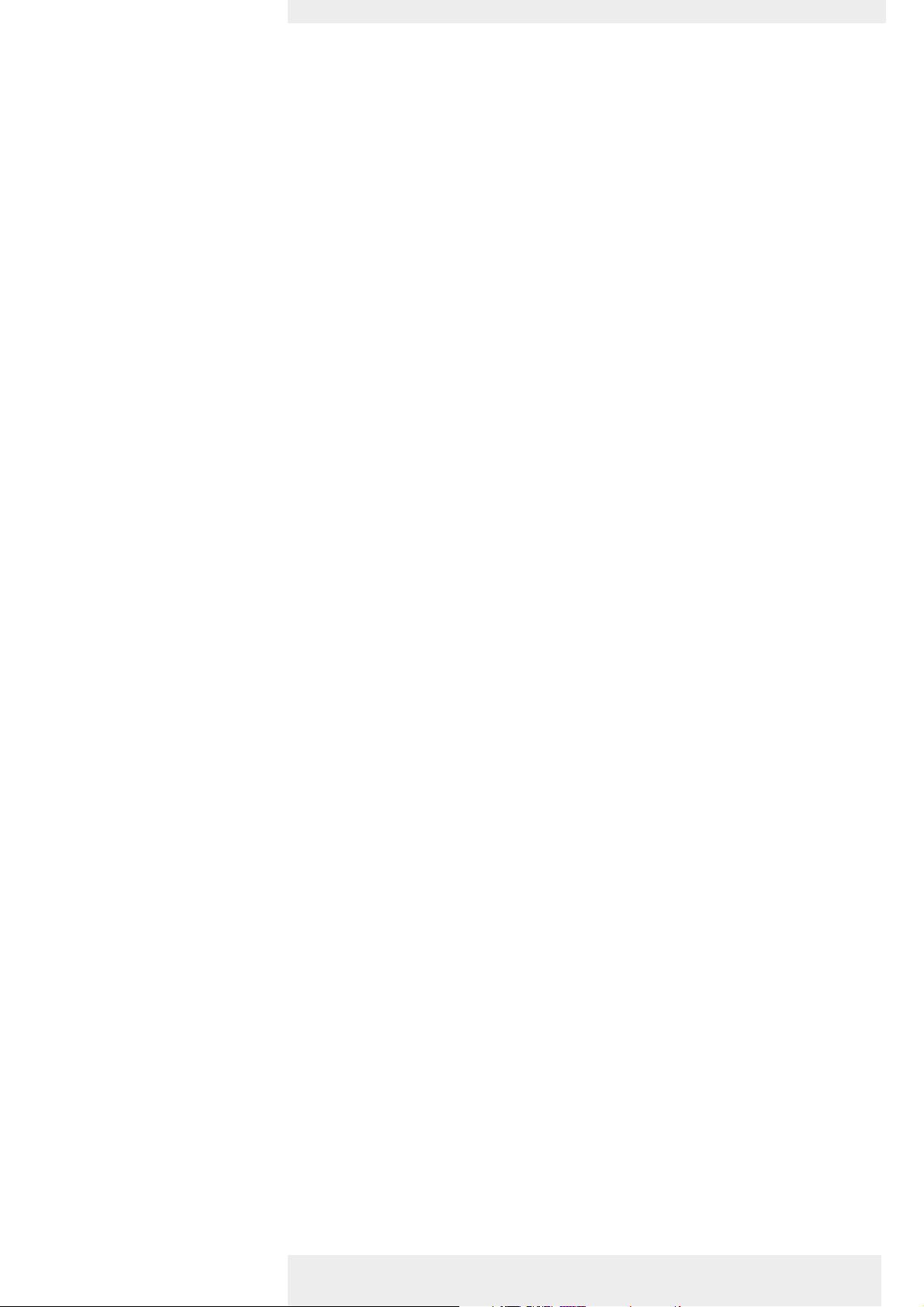
1. Introduction <
Optional accessories
Service accessories
The following accessories are available via the dealer from which you purchased your Philips projector:
• LCA 3122/00 - 150 W replacement lamp - 8670 931 22009
• LCA 2214/00 - Ceiling mount - 8670 922 14009
• LCA 2314/00 - Ceiling mount face plate- 8670 923 14009
• LCA 1130/00 - Softbag - 8670 911 30009
• LCA 5300/00 - VGA extension cable - 8670 953 00009
• LCA 4121/00 - USB Mouse Control / Presentation Kit - 8670 941 21009
• LCA 4122/00 - SecurityMax Kit - 8670 941 22009
• LCA 5316/00 - Monitor Y cable - 8670 953 16009
• LCA 5315/00 - VGA/RCA Component Video cable - 8670 953 15009
• LCA 5312/00 - SCART/RCA Component Video adapter - 8670 953 12009
The following accessories are available via our Service organisation only:
• Compact remote Control - 3139 228 62571
• Mains lead USA - 3122 438 75211
• Mains lead Euro - 3122 438 75191
• Mains lead UK - 3122 438 75201
• Mains lead CCEE - 3122 438 75261
• VGA cable - 3122 438 75230
• Audio video RCA cable - 3122 438 75240
• SCART/RCA Audio Video adapter - 2422 033 00345
• Monitor Y cable - 3122 438 75181
• Documentation kit (Cd-rom) - 3122 438 71721
Philips Multimedia Projector 5 English User guide bClever SV1
Page 6

2. Functional overview
MENU
PICTURE SIZE – PICTURE SIZE +
VOLUME +
VOLUME –
SOURCE
S-VIDEO
DATA
VIDEO
AV MUTE
OK
MENU
PICTURE SIZE – PICTURE SIZE +
VOLUME +
VOLUME –
SOURCE
S-VIDEO
DATA
VIDEO
AV MUTE
OK
1234
0
9
8
STANDBYSTANDBY
657
Controls
E
E
T
T
U
U
M
M
V
V
A
A
E
E
C
C
R
R
U
U
O
O
S
S
O
O
E
E
D
I
D
I
V
V
O
O
E
E
D
I
D
I
V
-
V
-
S
BY
BY
S
D
D
AN
AN
T
A
ST
T
A
A
T
A
D
D
-
-
-
-
E
E
E
E
M
M
M
M
U
U
U
U
L
L
L
L
O
O
O
O
V
V
V
V
+
+
E
E
Z
I
Z
S
I
S
E
R
E
R
U
U
T
T
C
I
C
P
I
P
-
-
E
E
Z
I
Z
I
S
E
S
R
E
R
U
U
T
T
C
I
C
P
I
P
+
+
E
E
M
M
U
U
L
OK
L
OK
O
O
V
V
U
U
N
N
E
E
M
M
@!#
>
Menu 1
Error indicator 2
Volume –/+ 3
OK 4
A(udio)/V(ideo) Mute 5
Source 6
y Standby 7
Standby/Remote control
indicator
To activate and deactivate the menu.
– Lights up red in case of lamp error
– Fast blinks red in case of temperature error
To adjust the volume.
To confirm actions in the menu when the menu is on screen.
To mute the sound of the projector and to mute the picture.
To select the current projection source (Auto, Data, RGBsync, YPbPr or RGBsog, S-Video,Video).
The button toggles between the six signals.
When ‘Auto’ is selected the source with the highest priority will automatically be selected (Data,
RGBsync,YPbPr or RGBsog, S-Video,Video). When only one input source is connected, this will
automatically be selected.
To switch the projector in or out of the Power/Standby mode.
The indicator on the button:
– lights red when the projector is in Power/Standby mode;
– lights green when the projector is in operation mode;
– slowly blinks green when the projector is warming up;
– slowly blinks red when the projector is cooling down;
– fast blinks green/yellow for 1 second when the projector receives a signal from the remote
control in operation mode.
Source indicators 8
Picture size –/+ 9
Cursor Control 0
Indicate the currently active projection source (Data, S-Video,Video)
To reduce/enlarge the size of the projected picture.
When the menu is active the Cursor Control controls the menu cursor to navigate through the
OSD menu.The cursor control works with up/down and left/right button operation.
Philips Multimedia Projector 6 English User guide bClever SV1
Page 7

2. Functional overview Controls <
MENU
PICTURE SIZE – PICTURE SIZE +
VOLUME +
VOLUME –
SOURCE
S-VIDEO
DATA
VIDEO
AV MUTE
OK
MENU
PICTURE SIZE – PICTURE SIZE +
VOLUME +
VOLUME –
SOURCE
S-VIDEO
DATA
VIDEO
AV MUTE
OK
1234
0
9
8
STANDBYSTANDBY
E
E
T
T
U
U
M
M
V
V
A
657
OK
OK
A
E
E
C
C
R
R
U
U
O
O
S
S
O
O
E
E
D
I
D
I
V
V
O
O
E
E
D
I
D
I
V
-
V
-
S
BY
BY
S
AND
AND
T
A
ST
T
A
A
T
A
D
D
-
-
-
-
E
E
E
E
M
M
M
M
U
U
U
U
L
L
L
L
O
O
O
O
V
V
V
V
+
+
E
E
Z
I
Z
S
I
S
E
R
E
R
U
U
T
T
C
I
C
P
I
P
-
-
E
E
Z
I
Z
S
I
S
E
R
E
R
U
U
T
T
C
I
C
P
I
P
+
+
E
E
M
M
U
U
L
L
O
O
V
V
U
U
N
N
E
E
M
M
@!#
IR sensor !
Height/Level adjuster @
Focus ring #
To receive the signals from the remote control.
To adjust the vertical angle of the projector.
To adjust the focus of the projected image.
Philips Multimedia Projector 7 English User guide bClever SV1
Page 8

2. Functional overview
1
STAND BY
STAND BY
>Remote control
y Standby 1
Picture size – / + 2
Contrast 3
2
3
4
5
6
7
8
PICTURE FORMAT
PICTURE FORMAT
DATA
DATA
KEY LOCK
KEY LOCK
PICTURE SIZE
PICTURE SIZE
CONTRASTBRIGHTNESS
CONTRASTBRIGHTNESS
COLOUR TRACKING
COLOUR TRACKING
S-VIDEO
S-VIDEO
AV MUTE
AV MUTE
FREEZE
FREEZE
ZOOM
ZOOM
VIDEO
VIDEO
INFO
INFO
OKMENU
OKMENU
*
&
^
%
$
#
9
0
KEYSTONE
KEYSTONE
MUTE
MUTE
@
!
To switch the projector in or out of the Power/Standby mode.
To reduce/enlarge the size of the projected picture.
To adjust the overall contrast intensity;
Brightness 4
E Picture format 5
Source selection buttons 6
Key lock 7
Menu 8
Cursor Control 9
– + 0
s Mute !
Keystone @
OK #
A(udio)/V(ideo) Mute $
To adjust the brightness of the displayed picture;
To select one of the five available picture format options (16:9, 16:9 enlarged, 16:9 in 4:3, 4:3, 4:3
to 16:9).
To select the current projection source (Data, S-Video,Video).
To de-activate all local controls.To disable the Key lock function press Key lock again.
To activate and de-activate the menu.
When the menu is active the Cursor Control controls the menu cursor to navigate through the
OSD menu.The cursor control works with up/down and left/right button operation.
To adjust the volume.
To mute the sound of the projector.
To correct picture distor tion of the ver tical keystone type by internal scaling.
To confirm actions in the menu when the menu is on screen.
To mute the sound of the projector and to mute the picture.
Info %
To show information on the projector status: Source, Input Signal, Mute, A/V Mute, and Picture
Format
Philips Multimedia Projector 8 English User guide bClever SV1
Page 9

2. Functional overview <Remote control
1
STAND BY
STAND BY
Zoom ^
Colour Tracking &
2
3
4
5
6
7
8
PICTURE FORMAT
PICTURE FORMAT
DATA
DATA
KEY LOCK
KEY LOCK
PICTURE SIZE
PICTURE SIZE
CONTRASTBRIGHTNESS
CONTRASTBRIGHTNESS
COLOUR TRACKING
COLOUR TRACKING
S-VIDEO
S-VIDEO
AV MUTE
AV MUTE
FREEZE
INFO
INFO
OKMENU
OKMENU
FREEZE
ZOOM
ZOOM
VIDEO
VIDEO
*
&
^
%
$
#
9
0
KEYSTONE
KEYSTONE
MUTE
MUTE
@
!
To enlarge the picture.The button toggles between 4 x, 9 x, 16 x and Off.
To select between ‘Vivid’ and ‘Natural’ representation of colours in the picture.
‘Vivid’ is automatically set when computer input is used;‘Natural’ is automatically set when video
input is used.
Freeze *
To capture a (moving) picture. The button toggles between the Freeze mode and the display
situation.
Philips Multimedia Projector 9 English User guide bClever SV1
Page 10

2. Functional overview
<Connections
Data 1
S-Video 2
1 2
DATA S-VIDEO VIDEO AUDIO-L
FILTER
FILTER
5 6 9
43
AUDIO-R
7 8
Data connection
– Input socket to connect to the Data out terminal of a computer.
– Input socket to connect to DVD- and HDTV-video equipment
This socket can be connected to the following output sockets:YCbCr,YPbPr, RGBS
(Composite sync), RGBHV.
Video source connections
Input socket to connect to the S-Video out socket of a S- video recorder, a VCR,
Laser Disc player, DVD player, video camera or TV with AV output socket.
This socket can be connected to a S-Video (Y/C) output socket.
Video 3
Audio L/R 4
Filter 5
Lamp compartment 6
Mains inlet socket 7
Lock slit 8
Horizontal adjuster 9
Input socket to connect to the Video out socket of a video recorder, Laser Disc player, video
camera, DVD player, or TV with AV output socket.
This socket can be connected to Video (CVBS) output sockets.
Input sockets to connect to the Audio out sockets of a video recorder, laser disc player, video
camera or TV with A/V output socket.
General
Dust filter
To connect the projector to the mains.
To insert an optional locking device (Kensington lock).
To adjust a possible oblique displayed picture.
Philips Multimedia Projector 10 English User guide bClever SV1
Page 11

3. Set up >
Positioning the projector
and screen
SCREEN
A
SCREEN
B
Front projection Ceiling front projection
SCREEN
B
SCREEN
A
Rear projection Ceiling rear projection
• Place the projector on a stable, level surface, out of direct sunlight and away from sources of
excessive dust, dirt, heat, water, moisture, vibration and strong magnetic fields.
• Allow sufficient cooling of the product by keeping all air inlets and outlets clear from
obstructions.
• Position the projector in such way that the viewers cannot watch into the projector light beam.
• Choose a screen size suitable for the number of viewers and the size of the room.
• Picture quality is best when you sit directly in front of the projector screen.
• The projector can be used for both front projection, rear projection and ceiling projection
applications. As default factory setting, the projector has been set up for front projection.You
can change to rear or ceiling projection via the ‘Mirror’ function in the ‘Set up’ menu.
For more information on the projection properties of the projector, please check the
•
‘Projector Assistant’ programme on the CD-ROM.
Switching on the projector
MENU OK
MENU
VOLUME +
VOLUME +
PICTURE SIZE – PICTURE SIZE +
PICTURE SIZE – PICTURE SIZE +
VOLUME –
VOLUME –
DATA
STANDBY
S-VIDEO
SOURCE
SOURCE
OK
VIDEO
AV MUTE
1 Insert the mains lead into the projectors Mains inlet socket and connect it to the wall socket.
– The Standby indicator (on the y Standby button) lights up red, the projector is now in the
Power/Standby mode.
2 Remove the lens cap.
3 Press the y Standby button on projector or any key on the remote control to switch on
the projector.
– The Standby indicator starts blinking green.
– When the projection lamp is on, the Standby indicator lights up green and the start-up
screen appears for several seconds.
4 Press the
y Standby button to switch the projector back into the Power/Standby mode.
– The Standby Warning screen will appear for 20 seconds.
• The Standby Warning screen can be removed by pressing the OK button.
5 Press the y Standby button again to confirm.
– The projector will now go into Power/Standby mode.
You can also press the Standby button twice in succession to switch the projector into Power/Standby
mode immediately.
6 To switch off the mains supply completely, disconnect the mains lead.
– Save energy! Please put the projector in the Power/Standby position if you are not going to use the
projector for more than 15 minutes.
– Before disconnecting the mains lead, make sure that the cooling fan has stopped (about 3 minutes
after the projector has been switched to Power/Standby).
Philips Multimedia Projector 11 English User guide bClever SV1
Page 12

3. Set up
>
Adjusting the focus
of the image
E
T
TE
U
M
MU
V
V
A
A
E
CE
UR
OURC
SO
S
Y
Y
B
B
D
O
D
N
O
N
A
DE
A
T
DE
T
S
I
/
VI
S
/
N
V
N
O
O
O
EO
D
I
DE
I
V
-
V
S
S-
A
I
A
I
D
E
D
E
M
I
M
I
T
L
T
L
U
U
M
M
-
-
E
E
M
M
U
U
L
L
O
O
V
V
+
+
E
Z
E
I
Z
S
I
S
E
R
E
R
U
U
T
T
C
I
C
P
I
P
-
-
E
Z
E
I
Z
S
I
S
E
R
E
R
U
U
T
T
C
I
C
P
I
P
+
+
E
E
M
M
U
K
U
K
L
O
L
O
O
O
V
V
U
U
N
N
E
E
M
M
S
T
A
N
D
B
Y
S
/
T
O
A
N
N
D
B
Y
/
O
N
Focus ring
Adjusting the vertical angle
of the projector
A
B
C
• Use the Focus ring to adjust the focus of the image.
To raise
• Keep knob A pressed and lift to raise the projector.
– The Height/Level Adjuster B will come out.
3 Use the horizontal adjuster C to fine-tune the display angle.
To lower
• Keep knob A pressed and gently lower the projector.
• Use the Focus Ring and Zoom Ring to readjust the focus and size of the image.
3 Use the horizontal adjuster C to fine-tune the display angle.
Keystone correction
If projector and screen are not properly placed, the picture will be distorted, producing a
keystoned image (picture top width larger than picture bottom width or vice versa/picture left
side width larger than picture right side width or vice versa). When a keystoned image occurs
the image ratio (4:3, 16:9) will still be guaranteed.This is especially impor tant when the projector
is being used together with an ‘intelligent whiteboard’.
‘Keystone correction’ allows you to correct picture distortion of the vertical keystone type by
internal scaling.
• Use Keystone on the remote control to widen the upper part of the image.
• Use Keystone on the remote control to widen the lower part of the image.
– The keystone slider appears on the screen.
• This correction function also is accessible through the ‘Keystone’ option in the ‘Set up’ menu
of the On Screen Display (OSD) menu.
Philips Multimedia Projector 12 English User guide bClever SV1
Page 13

3. Set up <
Moving/transporting the
projector
Note
Inserting the batteries in
the remote control
Preparation
1 Press the
– The Standby indicator starts blinking red.
2 Wait until the cooling fan has stopped (about 3 minutes after the projector has been put in
Standby) and disconnect the mains lead and all other cables.
3 Put the lens cap back in place to prevent dust, dirt or other contamination from harming or
damaging the front of the projector lens when moving the projector.
Never place the projector on the side where the connections are located.
Moving/transporting the projector
The projector contains many glass and precision parts. If you need to transport the projector,
please follow these packing instructions to prevent accidental damage to the projector.
• When you are hand-carrying the projector, be sure to use a carrying case like the optional
softbag.
• When shipping the projector, use the original packaging material if possible. If you do not
have the original packaging, use equivalent materials, placing plenty of cushioning around the
projector.
• When transporting the projector as freight or checked luggage, first put it in a carrying case,
then pack it in a firm box, using cushioning around the case.
1 Push and slide the lid in the direction of the arrow.
2 Install two ‘AA’ batteries as indicated inside the battery compar tment.
3 Replace the lid and snap it into place.
y Standby button twice to put the projector in Power/Standby.
Note
The maximum range of the remote control is approximately 15 m (± 50 feet).
Philips Multimedia Projector 13 English User guide bClever SV1
Page 14

4. Installation <General information
General information
Data input
The Data input is suitable for both Apple Macintosh computers (Power Book and Power Mac)
as well as for IBM compatible PCs.The projector is Microsoft (R), Windows (R)
95/98/ME/2000/XP compatible and accepts input signals from all computers that meet following
specifications:
• Multi scan up to SXGA/60 Hz
• H-sync (Horizontal scan rate): 30-65 kHz
• V-sync (Vertical refresh rate): 56-85 Hz
• Bandwith: 110 MHz
• Display Data Channel DDC: 1/2B
The data output of IBM compatible PCs can be connected directly to the projector using
standard data cables.When connecting the projector to a Macintosh computer equipped with a
2 row, 15 pin connector a VGA/MAC adaptor (available at your PC store) is required. If your
computer is equipped with a 3 row connector no adaptor is needed.
Video input
The projector accepts the input signal of all major video formats:
Video (CVBS) / S-Video: (Y/C): NTSC 3.58, 4.43, PAL B, G, D, H, I, N, M and SECAM B, D, G,
K, K1, L.
Component video (via Data input):YPbPr, RGBsync, RGBsog.
EDTV/HDTV/SDTV: 480p, 575p, 720p/(50/60), 1035i/(30), 1080i/(25/30/AUS), 1080p/(30).
The projector will recognize these standards and adapt to them automatically.
With the ‘Picture Format’ feature you can select one of five picture format options: 16:9, 16:9
enlarged, 16:9 in 4:3, 4:3, 4:3 to 16:9.
CAUTION
To reduce the risk of fire or electric shock always switch off projector and external equipment before
making any connections.
Philips Multimedia Projector 14 English User guide bClever SV1
Page 15

4. Installation Connecting to a computer >
PROJECTOR
PROJECTOR
2
2
For external monitor
connection only
2
MONITOR
MONITOR
4
5
5
Data S-VIDEO VIDEO AUDIO-L
FILTER
2
3
COMPUTERCOMPUTER
1
AUDIO-R
Mac/PC
VGA/MAC adapter
Data out
PC/Macintosh
1 Connect the Data (out) socket of the computer to the Data socket of the projector and
secure the plugs by tightening the thumb screws.
For this, use the VGA cable supplied (1).
2 Select ‘Data’ as input source using the Source button on the projector or the Source
selection buttons on the remote control.
You can also select ‘Data’ in the ‘Features’ menu. See ‘On Screen Display Menu’ - ‘General
explanation’ on how to navigate through the menu.
Connecting to an external monitor
1 Connect the VGA Y connector marked ‘Projector’ (2), of an optional VGA Y-cable, to the
Data socket of your projector.
2 Connect the VGA Y connector marked ‘Computer’ (3) to the VGA cable supplied (1).
3 Connect the VGA Y connector marked ‘Monitor’ (4) to the VGA cable of the external
monitor (5).
4 Switch on your Computer and projector.
5 Press the Data button on the remote control.
6 Press Menu.
– The menu bar appears on the screen.
The ‘Picture’ item is highlighted.
Philips Multimedia Projector 15 English User guide bClever SV1
Page 16

4. Installation Connecting to a computer <
7 Use Cursor Control to select ‘Monitor out’ in the ‘Set up’ menu. See ‘On Screen Display
Menu’ - ‘General explanation’ on how to navigate through the menu.
8 Use Cursor Control right to select ‘On’.
9 Switch on the external monitor.
– The image projected is simultaneously shown on the monitor.
Note
In case of interference problems when connecting to an external monitor, applying long VGA cables or
interference with certain monitor type's, the use of an active splitter is recommended.
Philips Multimedia Projector 16 English User guide bClever SV1
Page 17

4. Installation Connecting to video equipment >
CVBS only
CVBS (Video) only
Video (CVBS)
S-Video
DATA S-VIDEO VIDEO AUDIO-L
FILTER
S-VHS (S-Video) only
S-Video
AUDIO-R
1b2
1a
VCR
L Audio R
out
Video
out
out
CVBS (Video) only
1 Connect the Video (out) socket of a VCR, Laser Disc player, video camera or TV to the
Video (in) socket of the projector.
For this, use the video/audio connection cable (1a) supplied.
2 Connect the Audio out L/R sockets of the VCR, Laser Disc player, video camera or TV to
the Audio (in) L/R sockets of the projector.
For this, use the audio/video connection cable supplied (1b).
1 Connect the S-Video (out) socket of a S-Video recorder, Laser Disc player, video camera or
TV to the S-Video (in) socket of the projector.
For this, use an optional S-Video connection cable (2).
2 Connect the Audio out L/R sockets of the S-Video recorder, Laser Disc player, video camera
or TV to the Audio (in) L/R sockets of the projector.
For this, use the audio/video connection cable supplied (1b).
Scart connection
Scart adapter
(not for USA version)
S-Video
Scart adapter
(not for USA version)
Video (CVBS)
1 Connect the Scart/RCA Audio Video adapter supplied to the Scart connector of the VCR,
Laser Disc player, video camera or TV.
2 Plug the video/audio connection cable supplied into both the adapter and the Video and
Audio (in) L/R sockets of the projector.
S-Video
3 Plug an optional S-Video connection cable into the VCR and the S-Video socket of the
projector.
Philips Multimedia Projector
17 English User guide bClever SV1
Page 18

4. Installation Connecting to video equipment
S-Video
R
YG
DATA S-VIDEO VIDEO AUDIO-L
FILTER
B
AUDIO-R
>
Component/HDTV
1
Component/HDTV
equipment
2
2
DVD player, Settop Box,
HDTV receiver, etc.
Cr
Y
Cb
Pr
Y
Pb
R
G
B
Audio
out
R
L
PR/R, Pb/B,Y/G,
1 Connect an optional VGA/RCA Component Video cable (1) to the Data socket of the
projector.
2 Connect the plugs at the other end of the cable to the appropriate output sockets
(Pr,Y, Pb / Cr,Y, Cb)of your Component- or HDTV-video equipment (DVD player, Set top
box, HDTV receiver, etc.).
• If required you can connect the Audio out L/R sockets of the Component- or HDTV-video
equipment to the Audio (in) L/R sockets of the projector.
For this, use an optional audio connection cable (2).
– Audio information from the Component- or HDTV-video equipment will be played via the
projector speaker.
When YPbPr connection has been made:
1 Press Menu.
– The menu bar appears on the screen.
The ‘Picture’ item is highlighted.
2 Use Cursor Control left to select ‘Set up’.
3 Use Cursor Control down to select ‘Auto Component Selection’.
4 Use Cursor Control right to select ‘YPbPr’.
Philips Multimedia Projector 18 English User guide bClever SV1
Page 19

4. Installation Connecting to video equipment
>
Scart connection
MULTIMEDIA S-VIDEO VIDEO AUDIO-L
FILTER
AUDIO-R
2
1
3
DVD player, Settop Box,
HDTV receiver, etc.
Component/HDTV
equipment
Audio
out
R
L
RGBS
1 Connect an optional Scart/RCA Component Video adapter (1) to the Scar t connector of
your Component- or HDTV-video equipment.
2 Connect an optional VGA/RCA Component Video cable (2) to the Data socket of the
projector.
3 Connect the plugs at the other end of the cable to the appropriate output sockets of your
Component- or HDTV-video equipment (R,G, B, S).
• If required you can connect the Audio out L/R sockets of the Component- or HDTV-video
equipment to the Audio (in) L/R sockets of the projector.
For this, use an optional audio connection cable (3).
– Audio information from the Component- or HDTV-video equipment will be played via the
projector speaker.
When RGBsog connection has been made:
1 Press Menu.
– The menu bar appears on the screen.
The ‘Picture’ item is highlighted.
2 Use Cursor Control left to select ‘Set up’.
3 Use Cursor Control down to select ‘Auto Component Selection’.
4 Use Cursor Control right to select ‘RGBsog’.
Philips Multimedia Projector 19 English User guide bClever SV1
Page 20

5. Operation Preparation
>
General
MENU OK
MENU
VOLUME +
VOLUME +
PICTURE SIZE – PICTURE SIZE +
PICTURE SIZE – PICTURE SIZE +
VOLUME –
VOLUME –
DATA
STANDBY
S-VIDEO
SOURCE
SOURCE
OK
VIDEO
AV MUTE
Notes
1 Press the y Standby button to switch on the projector.
– The Standby indicator starts blinking green.
– When the projection lamp is on, the Standby indicator lights up green and the start-up
screen (when enabled) appears for several seconds.
2 Select the required source (Auto, Data, RGBsync, YPbPr or RGBsog, S-Video,Video) by
pressing the Source button.
– The sources that can be selected are shown on the screen.
• The required source can also be selected via the ‘Source’ option in the ‘Featues’ menu of the
On Screen Display (OSD) menu.
– When only one input source is connected, this source will automatically be selected (‘Auto
Source’). When more input sources are connected, the source with the highets priority will be
selected (Data, RGBsync,YPbPr or RGBsog, S-Video,Video). Source selection can be changed in the
‘Features’ menu.
3 Switch on the computer or start video playback.
– A feedback message appears on the screen, indicating the selected source.‘Feedback’ should
be enabled in the ‘Set up’ menu.
Messages
Direct key feedback
Direct key feedback is given when settings/adjustments are made directly via the remote control or
local keyboard. Feedback is given by means of a slider, a simple dialog or a list of options.
Sliders are used when setting e.g.:
– volume;
– picture size;
– keystone correction;
– brightness;
– contrast;
– colour tracking.
Dialogs are used when setting e.g.:
– keystone correction;
– child lock.
Lists are used when setting e.g.:
– picture format;
– source.
Philips Multimedia Projector 20 English User guide bClever SV1
Page 21

5. Operation Preparation
Feedback messages
Feedback messages are displayed in the top right corner of the screen.They are displayed when:
– a signal comes up or goes down;
– an input source is changed;
– the Freeze, Mute or A/V Mute function is activated;
– the Child lock, Zoom function is (de-)activated;
– the local keyboard or remote control is used when Child lock is activated;
– the Info button is pressed.
Error messages
Error messages are displayed when there is a serious technical problem.They can occur at any time
during operation and need immediate action. Error messages are displayed in the centre of the
screen, indicating the problem and its possible solution.They are displayed when:
– a temperature error occurs. E.g. the temerature is too high. Message will appear together with
red blinking Error indicator.
– a fan error occurs. E.g. one of the fans has a failure ;
– resolution or refresh rate is too high. Data source cannot be shown.
>
Warning messages
Warning messages are displayed in the centre of the screen.They are displayed when:
– lamplife time has almost expired;
– lamplife time has expired.
Philips Multimedia Projector 21 English User guide bClever SV1
Page 22

5. Operation On Screen Display Menu <
MENU OK
MENU OK
VOLUME +
VOLUME +
PICTURE SIZE – PICTURE SIZE +
PICTURE SIZE – PICTURE SIZE +
VOLUME –
VOLUME –
S-VIDEO
DATA
SOURCE
SOURCE
VIDEO
AV MUTE
STANDBY
Menu tree
STAND BY
PICTURE SIZE
CONTRASTBRIGHTNESS
FREEZE
COLOUR TRACKING
PICTURE FORMAT
ZOOM
VIDEO
DATA
S-VIDEO
AV MUTE
INFO
KEY LOCK
OKMENU
KEYSTONE
MUTE
All video and data adjustments and settings (except Volume, Mute and A/V Mute) are done via
On Screen Displays and with help of Menu, OK and Cursor Control on the projector or the
remote control.The projector is set to standard specifications at the factory. However, you can
adjust these specifications to suit your own preferences.The projector menu screens allow you
to adjust the various projector settings (for both data and Video). For explanation and operation
see next pages.
DATA MODE
Main menu Sub menu Setting
Picture Brightness 0 (min) - 100 (max)
Contrast 0 (min) -100 (max)
Picture Format
16:9
16:9 enlarged
16:9 in 4:3
4:3
4:3 to 16:9
Colour tracking vivid natural
Colour
temperature warm
normal
cool
Sharpness 0 (soft) - 5 (sharp)
Features Zoom Off
4 x
9 x
16 x
Freeze On Off
Key lock Off
Start-up screen Philips
Personal
None
Source Auto
Data
RGB sync
YPbPr
RGBsog
S-Video
Video
Philips Multimedia Projector 22 English User guide bClever SV1
Page 23

5. Operation On Screen Display Menu
>
Menu tree
VIDEO/S-VIDEO/COMPONENT MODE
Main menu Sub menu Setting
Picture Brightness 0 (min) - 100 (max)
Contrast 0 (min) -100 (max)
Picture Format 16:9
16:9 enlarged
16:9 in 4:3
4:3
4:3 to 16:9
Colour tracking vivid natural
Colour
temperature warm
normal
cool
Sharpness 0 (soft) - 5 (sharp)
Hue (NTSC only) 0 (min) - 100 (max)
Saturation min max
Features Zoom Off
4 x
9 x
16 x
Freeze On Off
Key lock Off
Start-up screen Philips
Personal
None
Source Auto
Data
RGB sync
YPbPr
RGBsog
S-Video
Video
Philips Multimedia Projector 23 English User guide bClever SV1
Page 24

5. Operation >On Screen Display Menu
Menu tree
GENERAL ADJUSTMENTS/SETTINGS
Main menu Sub menu Setting
Set up Language Deutsch
English
Français
Español
Italiano
Nederlands
Português
∑
Picture size 0.50 x - 1.00 x
Keystone
Monitor out On Off
Mirror
Auto Component
Selection YPbPr RGBsog
SmartSave Off
Feedback Off On
Lamp counter Lamp used for: 0
System information OK
Factory settings OK (3 sec.)
A
5 minute - 60 minutes
A
B
B
Philips Multimedia Projector 24 English User guide bClever SV1
Page 25

5. Operation On Screen Display Menu
>
General explanation
MENU OK
MENU OK
VOLUME +
VOLUME +
PICTURE SIZE – PICTURE SIZE +
PICTURE SIZE – PICTURE SIZE +
VOLUME –
VOLUME –
S-VIDEO
DATA
SOURCE
SOURCE
VIDEO
AV MUTE
STANDBY
1 Press Menu.
STAND BY
PICTURE SIZE
CONTRASTBRIGHTNESS
FREEZE
COLOUR TRACKING
PICTURE FORMAT
ZOOM
VIDEO
S-VIDEO
DATA
AV MUTE
INFO
KEY LOCK
OKMENU
KEYSTONE
MUTE
– The menu bar appears on the screen.
The ‘Picture’ item is highlighted.
Depending on the selected source (Auto, Data, RGBsync,YPbPr, RGBsog, S-Video,Video)
some options of the submenu may be greyed out.This indicates that these functions:
– are not available in a certain mode,
– have no function for the selected source.
For example: Hue under menu ‘Picture’ when signaltype is not NTSC.
2 Use Cursor Control left and/or right to move the cursor to any other item in the menu bar.
3 Select the sub menu item to be adjusted using Cursor Control up and/or down.
– When more items are available than can be shown in one screen, this will be indicated
by at the bottom of the list. Move the cursor down to go to the next list of items. Move
the cursor up to go back to the first list.
– When a selection list in a submenu contains more items than can be shown in one screen,
this will be indicated by at the bottom of the list. Move the cursor down to go to the
<
<<
next list of items. Move the cursor up to go back to the first list.
4 Adjustments are generally made by setting an on screen slider to the required value. For this
use Cursor Control left/right. Confirm the adjustment by pressing OK.
Settings are generally made by selecting the required item from a list of options. For this use
Cursor Control up/down. Confirm the setting by pressing OK.
5 Select the next item to be adjusted in the sub menu and adjust as described above.
6 Press Menu to close the On Screen Menu Display.
Philips Multimedia Projector 25 English User guide bClever SV1
Page 26

5. Operation On Screen Display Menu
>
Data adjustments
MENU OK
MENU OK
VOLUME +
VOLUME +
PICTURE SIZE – PICTURE SIZE +
PICTURE SIZE – PICTURE SIZE +
VOLUME –
VOLUME –
S-VIDEO
DATA
SOURCE
SOURCE
VIDEO
AV MUTE
STANDBY
For data signal input, the following ‘Picture’ and ‘Features’ adjustments can be made.
STAND BY
PICTURE SIZE
CONTRASTBRIGHTNESS
FREEZE
COLOUR TRACKING
PICTURE FORMAT
ZOOM
VIDEO
DATA
S-VIDEO
AV MUTE
INFO
KEY LOCK
OKMENU
KEYSTONE
MUTE
Picture adjustments
• Press Menu and select ‘Picture’ in the menu bar. The following ‘Picture’ adjustments can now
be made, following the instructions under ‘General explanation’ and the screen.
– Brightness
to adjust the brightness of the displayed picture;
– Contrast
to adjust the overall contrast intensity;
– Picture Format
to select one of five picture format options (16:9, 16:9 enlarged, 16:9 in 4:3, 4:3, 4:3 to
16:9);
– Colour tracking
selects between ‘Vivid’ and ‘Natural’ representation of colours in the picture.
‘Vivid’ is automatically set when computer input is used;
‘Natural’ is automatically set when video input is used.
– Colour Temperature
adjusts the overall colour impression from warm to cool;
– Sharpness
to control the contour impression of the picture;
Features
• Press Menu and select ‘Features’ in the menu bar. The following ‘Features’ can now be
selected, following the instructions under ‘General explanation’ and the screen.
– Zoom
to enlarge a part of the picture;
– Freeze
to capture a moving picture (still picture);
– Key lock
to de-activate all ocal controls (On).To disable the Key lock function press Key lock on
the remote control to enter the menu and set Key lock to Off.
Key lock can also be disabled by pressing OK on the remote control or on the projector
for 10 seconds.
– Start-up screen
to display (Philips) or suppresses (Off) the default Philips start-up screen or your personal
startup text (Personal) upon the projector’s start up;
– Source
to select the current projection source: Auto, Data, RGBsync, YPbPr, RGBsog, S-Video,
Video.When Auto is selected the source with the highest priority will automatically be
selected (Data, RGBsync,YPbPr, RGBsog, S-Video,Video). When only one input source is
connected, this will automatically be selected.
Philips Multimedia Projector 26 English User guide bClever SV1
Page 27

5. Operation On Screen Display Menu
>
Video/S-Video adjustments
MENU OK
MENU OK
VOLUME +
VOLUME +
PICTURE SIZE – PICTURE SIZE +
PICTURE SIZE – PICTURE SIZE +
VOLUME –
VOLUME –
S-VIDEO
DATA
SOURCE
SOURCE
VIDEO
AV MUTE
STANDBY
STAND BY
PICTURE SIZE
CONTRASTBRIGHTNESS
FREEZE
COLOUR TRACKING
PICTURE FORMAT
ZOOM
VIDEO
DATA
S-VIDEO
AV MUTE
INFO
KEY LOCK
OKMENU
KEYSTONE
MUTE
For Video/S-Video/Component signal input, the following ‘Picture’ and ‘Features’ adjustments can
be made:
Picture adjustments
• Press Menu and select ‘Picture’ in the menu bar. The following ‘Picture’ adjustments can now
be made, following the instructions under ‘General explanation’ and the screen.
– Brightness
to adjust the brightness of the displayed picture;
– Contrast
to adjust the overall contrast intensity;
– Picture Format
to select one of six picture format options (16:9, 16:9 enlarged, 16:9 in 4:3, 4:3, 4:3 to
16:9);
– Colour tracking
selects between ‘Vivid’ and ‘Natural’ representation of colours in the picture.
‘Vivid’ is automatically set when computer input is used;
‘Natural’ is automatically set when video input is used.
– Colour Temperature
adjusts the overall colour impression from warm to normal to cool;
– Sharpness
to control the contour impression of the picture;
– Hue (only for NTSC)
to adjust the tint of the projected image;
– Saturation
adjusts the colour saturation of the projected image.
Features
• Press Menu and select ‘Features’ in the menu bar.The following ‘Features’ can now be
selected, following the instructions under ‘General explanation’ and the screen.
– Zoom
to enlarge a part of the picture;
– Freeze
to capture a moving picture (still picture);
– Key lock
to de-activate all remote and local controls (On).To disable the Key lock function press
Key lock on the remote control to enter the menu and set Key lock to Off.
Key lock can also be disabled by pressing OK on the projector for 10 seconds.
– Start-up screen
to display (Philips) or suppresses (None) the default Philips start-up screen or your
personal star tup text (Personal) upon the projector’s start up;
– Source
to select the current projection source: Auto, Data, RGBsync, YPbPr, RGBsog, S-Video,
Video.When Auto is selected the source with the highest priority will automatically be
selected (Data, RGBsync,YPbPr, RGBsog, S-Video,Video). When only one input source is
connected, this will automatically be selected.
Philips Multimedia Projector 27 English User guide bClever SV1
Page 28

5. Operation On Screen Display Menu >
adjustments/settings
MENU OK
MENU OK
VOLUME +
VOLUME +
PICTURE SIZE – PICTURE SIZE +
PICTURE SIZE – PICTURE SIZE +
VOLUME –
VOLUME –
S-VIDEO
DATA
SOURCE
SOURCE
VIDEO
AV MUTE
STANDBY
General
STAND BY
PICTURE SIZE
CONTRASTBRIGHTNESS
FREEZE
COLOUR TRACKING
PICTURE FORMAT
ZOOM
VIDEO
DATA
S-VIDEO
AV MUTE
INFO
KEY LOCK
OKMENU
KEYSTONE
MUTE
Set up adjustments
The projector is equipped with the following functions to optimize its use and handling:
• Press Menu and select ‘Set up’ in the menu bar.The following settings/adjustments can now
be made for both Data, Component and Video/S-video input, following the instructions
under ‘General explanation’ and the screen:
– Language
to select the required menu language;
– Picture size
to reduce/enlarge the size of the projected picture;
– Keystone
to correct picture distortion of the vertical keystone type by internal scaling.
– Monitor out
enables image on second monitor connected;
– Mirror
to mirror the picture for use of the projector in various positions with respect to the
user(s) and the projection screen;
– Auto Component Selection
to select between YPbPr and RGBsog as component input source;
– SmartSave
to switch off SmartSave mode or select the delay time after which the projector
automatically switches to Standby.
– Feedback
to suppress OSD feedback messages.Warning or error messages however are never
suppressed;
– Lamp counter
to show the operating time of the lamp, which can be reset after a new lamp has been
installed;
– System information
the System Information sub menu contains an overview of the most relevant projector
information, including information on the hardware and software configuration;
– Factory settings
to reset all user settings to the default factory settings;
Philips Multimedia Projector 28 English User guide bClever SV1
Page 29

5. Operation On Screen Display Menu >
MENU OK
MENU OK
VOLUME +
VOLUME +
PICTURE SIZE – PICTURE SIZE +
PICTURE SIZE – PICTURE SIZE +
VOLUME –
VOLUME –
S-VIDEO
DATA
SOURCE
SOURCE
VIDEO
AV MUTE
STANDBY
Examples
STAND BY
PICTURE SIZE
CONTRASTBRIGHTNESS
FREEZE
COLOUR TRACKING
PICTURE FORMAT
ZOOM
VIDEO
DATA
S-VIDEO
AV MUTE
INFO
KEY LOCK
OKMENU
KEYSTONE
MUTE
Note
The following settings/adjustments follow a slightly different procedure or may need some
further explanation.
Zoom/Magnification
‘Zoom’ is used to enlarge a part of the picture.
1 Press Menu.
– The menu bar appears on the screen.
2 Use Cursor Control to select ‘Zoom’ in the ‘Features’ menu.
3 Use the Cursor Control to adjust the Zoom factor.
– The selected Zoom factor (4x, 9x, 16x or Off) will be displayed.
4 Use Cursor Control to select another section of the enlarged area (‘Panning’).
You can also use the Zoom button on the remote control to enlarge the picture. The button toggles
between 4 x, 9 x, 16 x and Off.
Picture Format
‘Picture Format’ is used to select one of six picture format options (16:9, 16:9 enlarged, 16:9 in
4:3, 4:3, 4:3 to 16:9). For both video signal and computer signal input the last selected picture
format (beforethe projector was switched off) will be selected again.
1 Press Menu.
– The menu bar appears on the screen.
2 Use Cursor Control to select ‘Picture format’ in the ‘Picture menu.
3 Use Cursor Control to select the required picture format (16:9, 16:9 enlarged, 16:9 in 4:3,
4:3, 4:3 to 16:9).
– The picture format has now been set.
Notes
– Pressing the Picture Format button on the remote control, will immediately bring up the Picture
Format selection window (step 2). Pressing the Picture Format button again will select the next
picture format.
– Due to the scaling of the image when the picture format is changed, it might be possible that a
part of the actual image is missing at the top or the bottom of the screen. With Cursor Control
you can adjust the position of the projected image upwards or downwards.
Philips Multimedia Projector 29 English User guide bClever SV1
Page 30

5. Operation On Screen Display Menu >
Personal Start-up text
1 Press Menu.
– The menu bar appears on the screen.
2 Use Cursor Control to select ‘Star t-up screen’ in the ‘Features’ menu.
3 Use Cursor Control to select ‘Personal’.
• You can now enter your personal Start-up text with a maximum of 14 characters.
Use Cursor Control Up/Down to select characters.
Use Cursor Control Left/Right to move to a previous/next position.
4 Confirm with OK.
5 Press OK again to return to the main menu..
Philips Multimedia Projector 30 English User guide bClever SV1
Page 31

Cleaning
DATA S-VIDEO VIDEO AUDIO-L
AUDIO-R
FILTER
A
A
DATA S-VIDEO VIDEO AUDIO-L
AUDIO-R
FILTER
S-VIDEO
DATA
VIDEO
MENU
PICTURE SIZE – PICTURE SIZE +
VOLUME +
VOLUME –
SOURCE
OK
PICTURE SIZE – PICTURE SIZE +
VOLUME +
VOLUME –
SOURCE
AV MUTE
STANDBY
MENU OK
Caution
Important
6. Maintenance
Switch off and disconnect the projector before cleaning.
1 Press the
– The Standby indicator starts blinking red.
2 Wait until the cooling fan has stopped (about 3 minutes after the projector has been put in
Standby) and disconnect the mains lead and all other cables.
Cleaning the cabinet
• When the cabinet is dusty, clean it by gently wiping with a soft cloth.
• A chamois leather slightly moistened with water is sufficient for cleaning the housing.
• Do not use cleaning agents as they may harm the housing.
Cleaning the lens
• When the lens is dirty or dusty, first blow the dust off and then gently wipe with a soft
brush or lens cleaning paper. Never touch the lens with your fingers.
– The lens is likely to become mouldy if left dirty.
Cleaning the dust filter
Make sure to clean the dust filter regularly.
1 Switch off the projector and wait until the cooling fan has stopped before disconnecting the
projector.
2 Remove the filter holder from the projector.
y Standby button twice to switch off the projector.
>
Notes
3 Press clamp A, open the holder and remove the filter.
4 While firmly holding the filter, gently remove any accumulated dust, from the dusty side, with
a vacuum cleaner.
5 Press clamp A, put the filter back in place and release clamp A. Firmly press the filter edges
in place.
6 Close the filter holder.
7 Insert the filter holder into the projector until it clicks in position.
We advise you to clean the filter every 100 hours. Operating the projector without filter or with a torn
or damaged filter may seriously damage the projector.
Philips Multimedia Projector 31 English User guide bClever SV1
When the filter is damaged replace it with a filter of the same type (12 nc: 3122 434 02190).
Don’t switch on the projector again unless the filter holder is installed correctly.
Page 32

6. Maintenance
>
MENU OK
MENU OK
VOLUME +
VOLUME +
PICTURE SIZE – PICTURE SIZE +
PICTURE SIZE – PICTURE SIZE +
VOLUME –
VOLUME –
S-VIDEO
DATA
SOURCE
SOURCE
VIDEO
AV MUTE
STANDBY
Lamp
PICTURE SIZE
CONTRASTBRIGHTNESS
COLOUR TRACKING
PICTURE FORMAT
DATA
S-VIDEO
AV MUTE
KEY LOCK
MUTE
When operation time reaches the last 100 hours of the average lamplife, the message ‘Warning:
lamplife has almost expired’ will be displayed on the screen, each time the projector is switched
on.
STAND BY
FREEZE
ZOOM
VIDEO
INFO
OKMENU
KEYSTONE
The lamplife remaining can be checked using the OSD menu.
1 Press Menu.
– The menu bar appears on the screen.
2 Use Cursor Control to select Lamp counter in the ‘Set up’ menu.
– The used lamplife hours are displayed.
Lamp replacement
MENU OK
MENU
VOLUME +
VOLUME +
PICTURE SIZE – PICTURE SIZE +
PICTURE SIZE – PICTURE SIZE +
VOLUME –
VOLUME –
DATA
STANDBY
S-VIDEO
SOURCE
SOURCE
OK
VIDEO
AV MUTE
– When the lamplife has expired the message ‘Warning: lamplife has expired’ is displayed on
the screen.
1 Switch off the projector and wait until the lamp has cooled down (about 5 minutes) before
disconnecting the projector. Remove the mains lead from both projector and wall socket.
The mains lead must be disconnected from the projector otherwise the lamp door
cannot be removed.
2 Turn the projector over. Never place the projector on the side where the connections are
located!
3 Remove the lamp door, using a screwdriver.
– When the lamp door is removed the mains inlet socket will be partly closed. The lamp door
therefore cannot be removed if the mains lead is not disconnected from the projector.
4 Read the caution and warning labels on the lamp holder.
Philips Multimedia Projector 32 English User guide bClever SV1
Page 33

6. Maintenance
B
B
<
5 Unscrew screws B.
6 Grasp the lamp holder handle and carefully pull the lamp holder out of the projector.
• Do not tilt. If the inner tube is broken glass par ticles may fall out.
• Keep lamp holder opening to your right. Do not touch lamp or point lamp holder opening
B
B
B
at anyone.
7 Carefully remove the new lamp housing from its package.
• Always use the same type of lamp: LCA3122/00 (150 W), 12nc: 8670 931 22009.
• Do not touch lamp or point lamp housing opening at anyone.
• Do not drop, as the impact may cause the lamp to break.
8 Place the lamp holder in the guiding slots and insert into the lamp compartment.
9 Tighten screws B again.
10 Put the lamp door back in place, using a screwdriver.
– The Mains inlet socket will open again.
Resetting the lamplife
MENU OK
MENU OK
VOLUME +
VOLUME +
PICTURE SIZE – PICTURE SIZE +
PICTURE SIZE – PICTURE SIZE +
VOLUME –
VOLUME –
S-VIDEO
DATA
SOURCE
SOURCE
VIDEO
AV MUTE
STANDBY
PICTURE FORMAT
DATA
KEY LOCK
time
STAND BY
PICTURE SIZE
CONTRASTBRIGHTNESS
FREEZE
COLOUR TRACKING
ZOOM
VIDEO
S-VIDEO
AV MUTE
INFO
OKMENU
KEYSTONE
MUTE
11 Inser t the mains lead into both the projector Mains inlet socket and the wall socket. 12 Press the Standby button to switch on the projector. 13 Reset the lamp life time (see ‘Resetting the lamplife time’). 14 Dispose of the old lamp in special chemical disposal bins.
1 Press Menu.
– The menu bar appears on the screen.
2 Use Cursor Control to select ‘Lamp counter’ in the ‘Set up’ menu.
4 Press OK for 10 seconds to reset the lamp counter.
5 If required, select another item you wish to adjust or press Menu to exit.
Philips Multimedia Projector 33 English User guide bClever SV1
Page 34

7.Troubleshooting
If a fault occurs, first check the points listed below before taking the projector for repair.
If you are unable to remedy a problem by following these hints, consult your dealer or service
organisation.
>
Warning
Read as follows
Problem
Image is not or incorrectly
displayed
Under no circumstances should you try to repair the projector yourself as this could invalidate the
guarantee.
– Possible cause
• Solution
General
– Mains lead is not correctly connected.
• Correctly connect mains lead.
– The filter holder is not installed correctly or is damaged.
• Install the filter holder correctly (see ‘Cleaning the dust filter’ under ‘Maintenance’).
– Lamp holder cover is not closed correctly or the lamp holder is damaged.
• Close the cover correctly (see ‘Lamp replacement’ under ‘Maintenance’).
– Signal cable not correctly connected.
• Connect signal cable correctly.
– The projector is in Off position.
• Press
y Standby to switch on the projector.
Note
– A/V Mute active.
• Cancel A/V Mute.
– Projector still uses settings of a previous detected source on the input.
• Reset all projector settings in the ‘Set up’ menu (‘Factory settings’).
Please note that all other projector settings will be reset as well.
In Data mode
– Input resolution is too high (and keystoning is applied).
• If you wish to keep the keystone correction, decrease the input resolution until the image is
correctly displayed. For this, refer to the User Guide or support information of the computer.
• If you wish to keep the input resolution as it is, decrease keystoning until the image is
correctly displayed. For this, use the Keystone buttons on the remote control or the
‘Keystone’ option in the ‘Set up’ menu.
– Input resolution is too high (and no keystoning is applied).
• Decrease the input resolution until the image is correctly displayed. For this, refer to the User
Guide or support information of the computer.
In Component Video mode
– Keystoning is applied on a high resolution component signal.
• Decrease keystoning until the image is correctly displayed. For this use the Keystone
buttons on the remote control or the ‘Keystone’ option in the ‘Set up’ menu.
Philips Multimedia Projector 34 English User guide bClever SV1
Page 35

7.Troubleshooting
In case of YPbPr connection
–’YPbPr’ is not selected in the menu and ‘Auto Source’ is activated. In this case ‘Auto Source’ will not
recognize ‘YPbPr’.
• Select ‘YPbPr’ as projection source in the ‘Set up’ menu (‘Auto Component Selection’ sub
menu).
In case of RGBsog (Scart) connection
–’RGBsog’ is not selected in the menu and ‘Auto Source’ is activated. In this case ‘Auto Source’ will
not recognize ‘RGBsog’.
• Select ‘RGBsog’ as projection source in the ‘Set up’ menu (‘Auto Component Selection’ sub
menu).
>
Poor colour
Note
Image is blurred
Picture rolls
• Adjust ‘Brightness’, ‘Contrast’, ‘Tint’ or ‘Hue’ (see ’Picture adjustment’ under ‘Operation’ - ‘On
Screen Display Menu’).
• Reset all projector settings in the ‘Set up’ menu (‘Factory reset’).
Please note that all other projector settings will be reset as well.
In case of YPbPr or RGBsog (Scart) connection
– Wrong component source selected in the menu:YPbPr i.s.o. RGBsog or vice versa.
• Check what source has been connected (‘YPbPr’ or ‘RGBsog’) and select this source the ‘Set
up’ menu (‘Auto Component Selection’ sub menu).
– Image is not focused.
• Adjust focus ring.
– Distance between projector and screen is not correct.
• Adjust the distance between the projector and the screen. Please check the ‘Projector
Assistant’ programme on the CD-ROM
– Signal cable is not correctly connected.
• Connect signal cable correctly.
– Signal cable is not correctly connected.
• Connect signal cable correctly.
No sound
The projector does not
react to commands from
– Audio cable is not correctly connected.
• Connect audio cable correctly.
– Volume is not adjusted properly.
• Adjust volume.
– (A/V-)Mute active.
• Cancel (A/V-)Mute.
– Distance is too great.
• Reduce distance.
the remote control
– Batteries are exhausted.
• Replace batteries (see ‘Inser ting the batteries in the remote control’).
– IR sensor is obstructed.
• Remove obstacle.
Philips Multimedia Projector 35 English User guide bClever SV1
Page 36

7.Troubleshooting >
Indicators
No reaction when pressing
keys on local keyboard or
remote control
Picture too dark or bright
with external monitor
connected
Standby/Remote control indicator (ring around Standby On button)
– red: Power/Standby mode.
– green: operation mode.
– green blinking (slow): warming up.
– red blinking (slow): cooling down.
• Do not switch the projector off; it will restart the lamp automatically within a few seconds.
– red/yellow blinking (slow) for 1 second: signal from remote control received in
Power/Standby mode;
– green/yellow blinking (fast) for 1 second: signal from remote control received in operation
mode.
Error indicator
– red: lamp error
– red blinking (fast): temperature error
–’Key lock’ active.
• Press Key lock on the remote control to switch off the Key lock function.
–’Monitor out’ has been enabled, but the external monitor is not correctly connected (the picture
on both displays is too bright).
• Connect the VGA Y cable supplied (See ‘Connecting to an external monitor’ under
‘Installation’).
• If the VGA Y cable is correctly connected, verify whether the input impedance of the
monitor is correctly set on 75 Ohm.
–’Monitor out’ has not been enabled, but the external monitor is connected
(the picture on both displays is too dark).
• Enable the ’Monitor out’ option. Press Menu and use cursor control to go to ‘Set up’ in the
menu bar. Select ’Monitor out’ and select ‘On’.
The Philips bClever SV1 projector uses three LCD (Liquid Crystal Display) panels.These panels contain
a total of 1,200,000 pixels. As with any equipment, certain tolerances apply to the performance
specification of the product. Philips’ specifications for defective pixels is very severe. Only one bright
blue pixel is allowed.This pixel will not affect the overall picture quality or the life expectancy of the
projector.
Philips Multimedia Projector 36 English User guide bClever SV1
