Philips SRU8008 User Manual [no]

SRU8008
www.philips.com/welcome
EN Instructions for Use 3
NO Bruksanvisning 20
PT Manual de utilização 35
SU Käyttöohje 53
SV Bruksanvisning 69
TR Kullanım Yönergeleri 85
SRU8008_IFU_Bundel 2 v05.qxd 03-12-2007 14:03 Pagina 1

2
A
B
C
G
1
2
3
5
6
4
D
E
FH
SRU8008_IFU_Bundel 2 v05.qxd 03-12-2007 14:03 Pagina 2
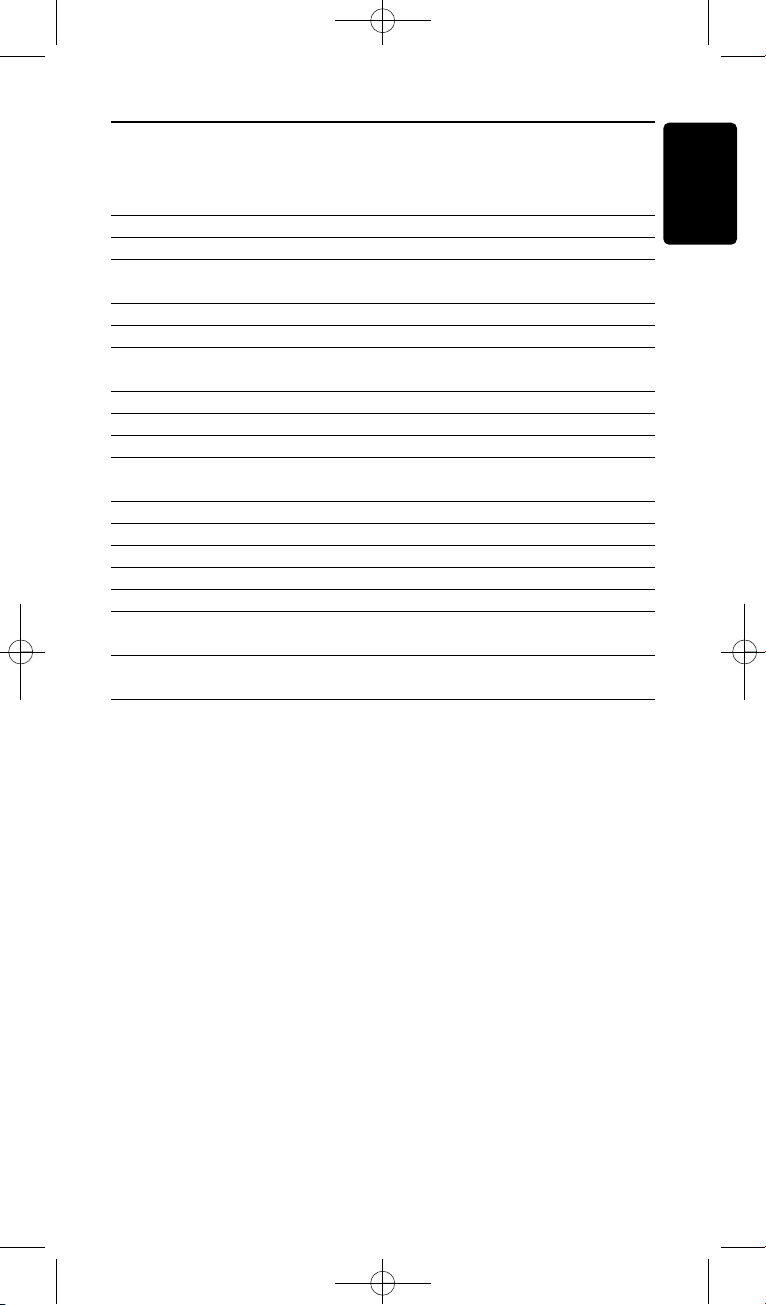
Contents
1 Your Philips Prestigo SRU8008 4
1.1 What’s in the Box 4
1.2 Overview SRU8008 4
2 Getting Started 5
2.1 Prepare 5
2.2 Install 6
3 Using Your SRU8008 7
3.1 Selecting a Device 8
3.2 Selecting an Activity 8
3.3 Selecting More Functions 9
4 Getting the Most out of Your SRU8008 9
4.1 Devices 10
4.2 Activities 13
4.3 More Functions 14
4.4 System Settings 15
4.5 Language 16
5 Frequently Asked Questions 16
6 Need help? 18
ENGLISH
Contents 3
SRU8008_IFU_Bundel 2 v05.qxd 03-12-2007 14:03 Pagina 3
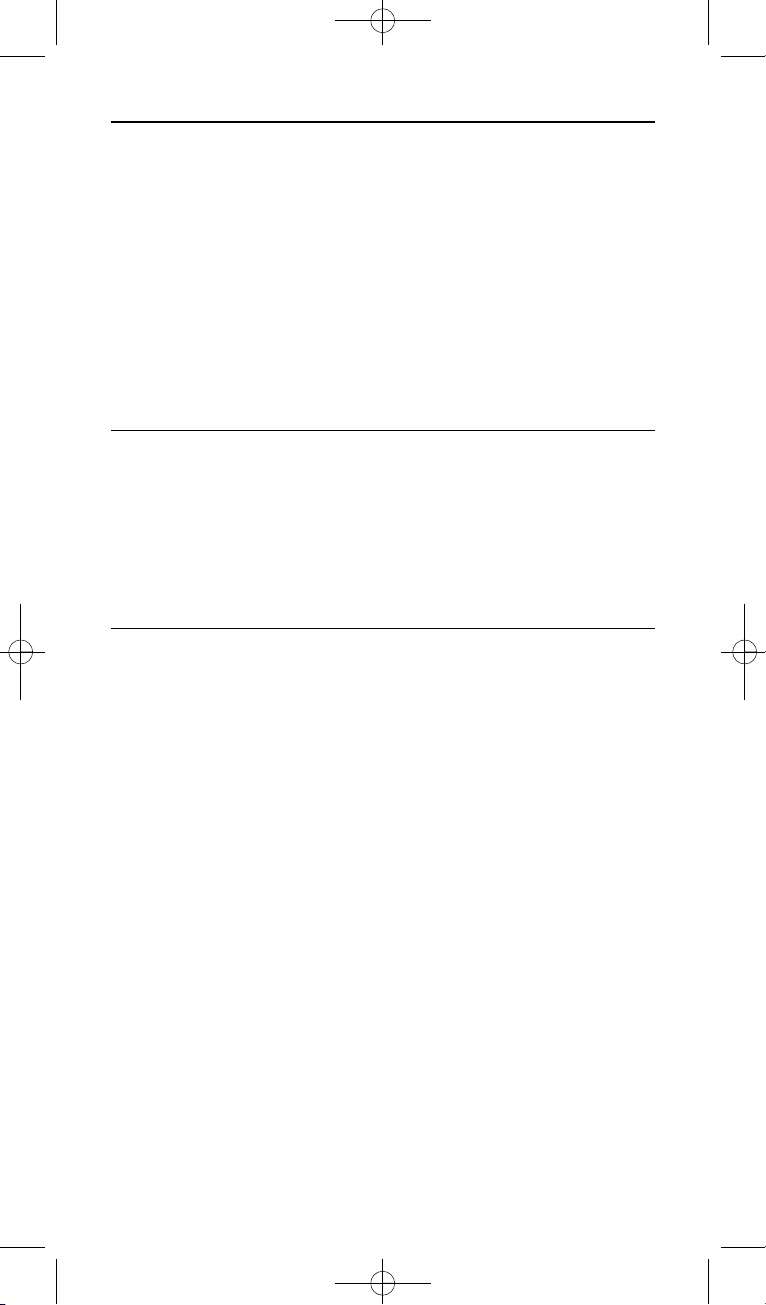
4 Your Philips Prestigo SRU8008
1 Your Philips Prestigo SRU8008
Welcome to the growing family of owners of Philips products. The Philips
Prestigo SRU8008 universal remote control has been designed to control
your equipment. You can install up to 8 devices, and up to 8 activities.
Select a device and operate the device with the SRU8008’s keys.
Select an activity and automatically start a sequence of key presses, for
instance, to watch a DVD or listen to a CD.
Select more functions and assign more advanced functions to your
remote control.
1.1 What’s in the Box
• The SRU8008
• Quick Start Guide
• Instructions for Use in diverse languages
• Philips Alkaline batteries
Philips recommends Philips Alkaline batteries.
1.2 Overview SRU8008
The image on page 2 gives you a main overview of the SRU8008.
To prepare the SRU8008 for use, see ‘Getting Started’ on page 5.
Black keys for sending signals to your equipment
A Power key
B OK key
C Up, Down, Left and Right keys
D Transport keys
E Alphanumeric keys
F * – . / Clear key
G AV key
H Enter key
Keys for controlling the SRU8008
1 More key
2 Activities key
3 Devices/Setup key
4 OK key
5 Rotary wheel
6 Back key
SRU8008_IFU_Bundel 2 v05.qxd 03-12-2007 14:03 Pagina 4
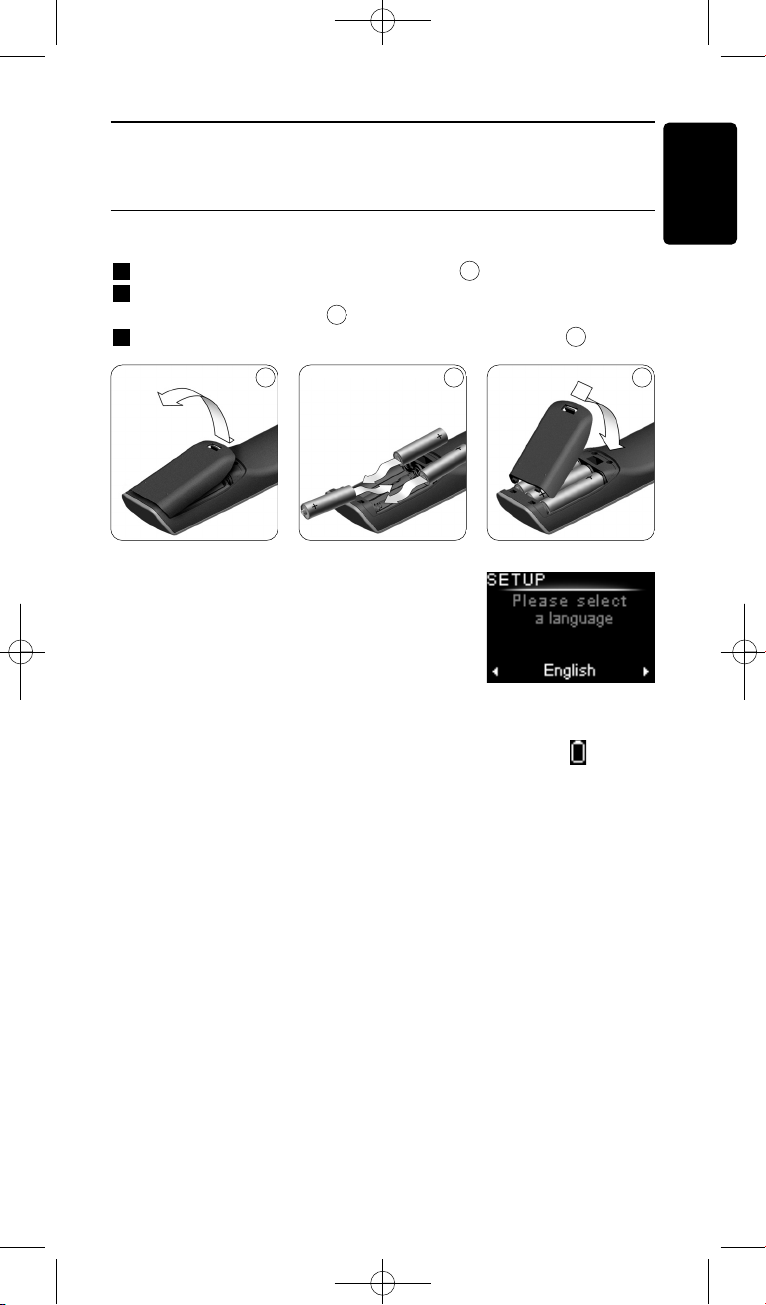
5Getting Started
2 Getting Started
2.1 Prepare
To insert the batteries in the SRU8008:
1 Press the latch down and lift the cover up.
2 Place the three LR6 AA type alkaline batteries into the battery
compartment, as shown.
3 Position the cover and press firmly until you hear a click.
The SRU8008 displays the Philips logo for
3 seconds and continues with the Installation
Wizard to guide you through the installation.
When the batteries are almost empty, the Battery Low icon blinks.
This indicates a critical battery level. You can still operate the SRU8008
control for a short period.
Replace the batteries with new LR6 AA type alkaline batteries and
follow the local regulations for disposal of the empty batteries.
D Note
If the Battery Low icon blinks, you are not able to enter the
Setup menu anymore.
3
2
1
ENGLISH
1 2 3
Installation wizard –
Language selection
SRU8008_IFU_Bundel 2 v05.qxd 03-12-2007 14:03 Pagina 5
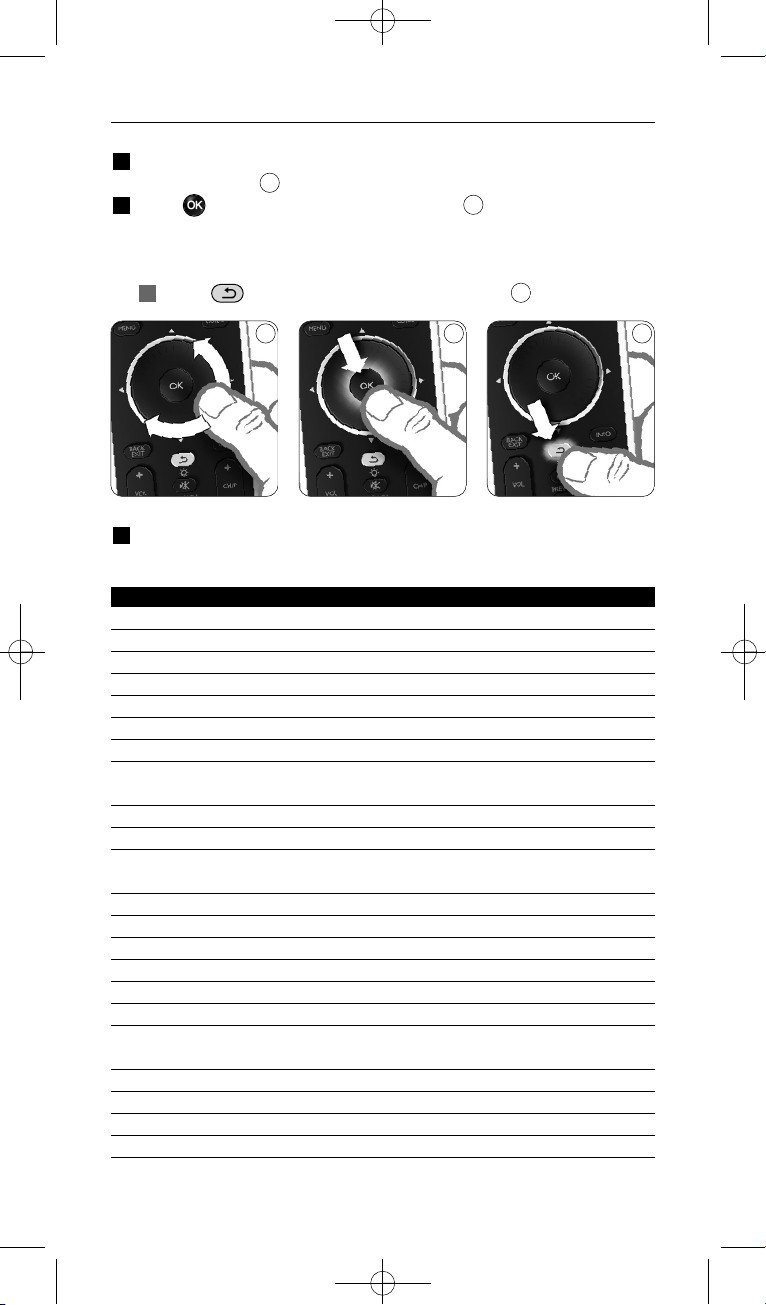
6 Getting Started
2.2 Install
1 In the Installation Wizard, select your preferred language with the
rotary wheel.
2 Press to confirm the selected language.
The SRU8008 guides you through the remainder of the setup process.
You can always go back in the setup process to change a previous
selection:
Press to go back to the previous screen.
3 Follow the instructions on the SRU8008 to add devices. You can add
up to 8 devices to your SRU8008 from the following list.
Device Name Description
TV Traditional and flat TVs
DVD DVD player and recorder
DVDR DVD player and recorder
VCR Video Cassette player and recorder
SAT Satellite set-top box with or without Hard Disk Drive (HDD)
DSS/DTT Satellite set-top box with or without Hard Disk Drive (HDD)
Cable Cable set-top box with or without Hard Disk Drive (HDD)
DVB-T/S Digital Video Broadcast - Terrestrial (T) or Satellite (S) with or
without Hard Disk Drive (HDD)
AMP Amplifier
AudioSet Receiver = Amplifier + Tuner
HTS Home Theater System = Amplifier + DVD + Tuner +
Surround Sound Speakers
Tuner Radio Tuner
CD CD player and recorder
MD Mini Disk player and recorder
Ta p e Audio Cassette Tape player and recorder
DVR Digital Video Recorder = Analog TV Tuner + Hard Disk Drive (HDD)
Tivo Digital Video Recorder = Analog TV Tuner + Hard Disk Drive (HDD)
DMR Digital Media Receiver = device streaming media content from a PC
to a TV or Audio Receiver
TV-DVD combo TV with integrated DVD
TV-VCR combo TV with integrated VCR
TV-VCR-DVD combo TV with integrated DVD and VCR
DVD-VCR combo DVD and VCR combination
6
5
4
4 5 6
SRU8008_IFU_Bundel 2 v05.qxd 03-12-2007 14:03 Pagina 6
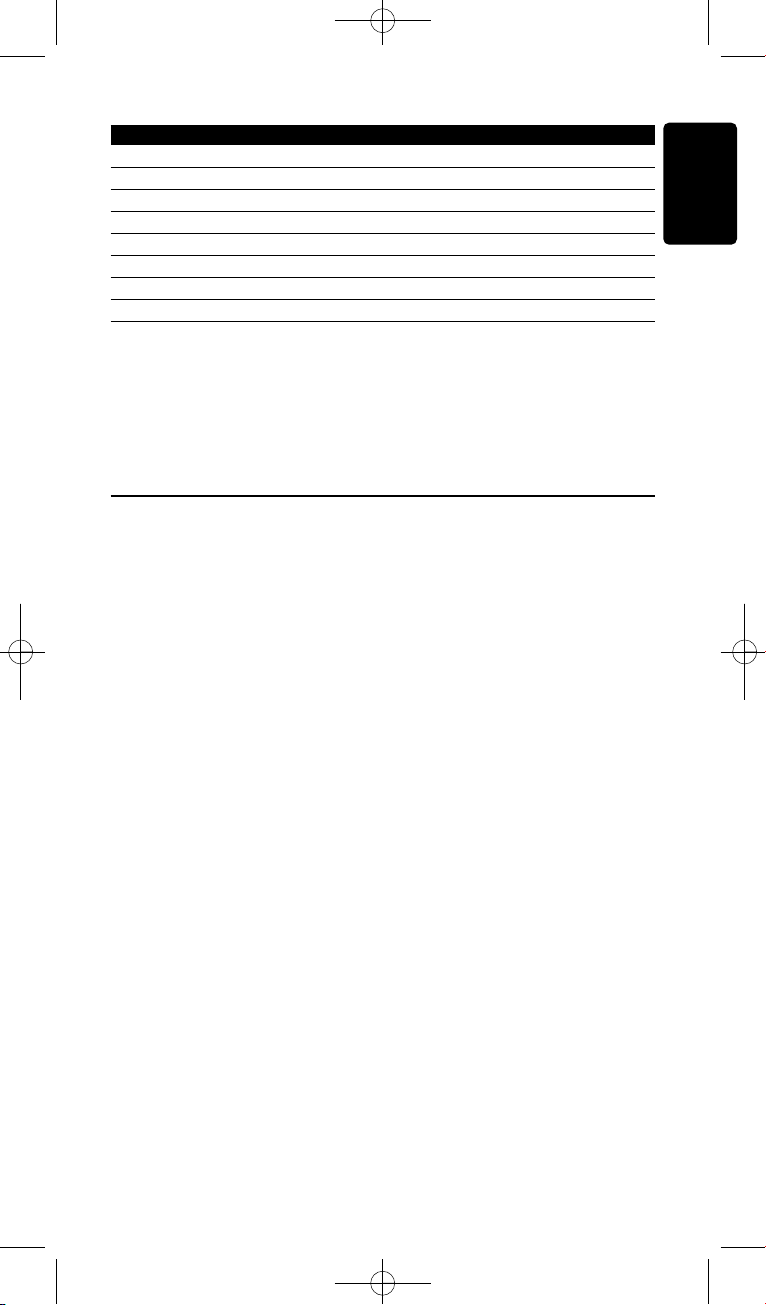
7Getting Started
Device Name Description
DVDR-HDD combo DVD recorder and Hard Disk Drive (HDD) combination
VCD, Laser Disk Video Compact Disk, Laser Disk, Karaoke
Projector Video Projector
Camera and Camcorder Camera and Camcorder
PC PC (infrared only)
Game DVD player function of Game Console (Infrared only)
Satellite Radio Satellite Radio Receiver
PVR/DVR Personal Video Recorder / Hard disc Recorder
D Note
You can change the settings that you made during this initial
installation or install more function afterwards via the Setup menu.
See ‘Getting the Most out of Your SRU8008’ on page 9.
3 Using Your SRU8008
The SRU8008 has been designed to control your equipment with one
remote control. Simply add your devices, your activities and your extra
functions to start enjoying the SRU8008.
A device is a part of your equipment. As soon as you have installed your
devices, you can control them with the keys on the SRU8008.
Devices can have extra functions in addition to the keys on the SRU8008.
You can select more functions on the display.
An activity is a sequence of key presses you can install. For example, to
watch a DVD you normally would have to:
• Turn on the TV;
• Turn on the DVD;
• Turn on the surround sound system;
• Select the right input on your TV and surround sound system;
• Press the Play button to start the DVD.
With an activity the SRU8008 executes all these steps with just one
press.
ENGLISH
SRU8008_IFU_Bundel 2 v05.qxd 03-12-2007 14:03 Pagina 7
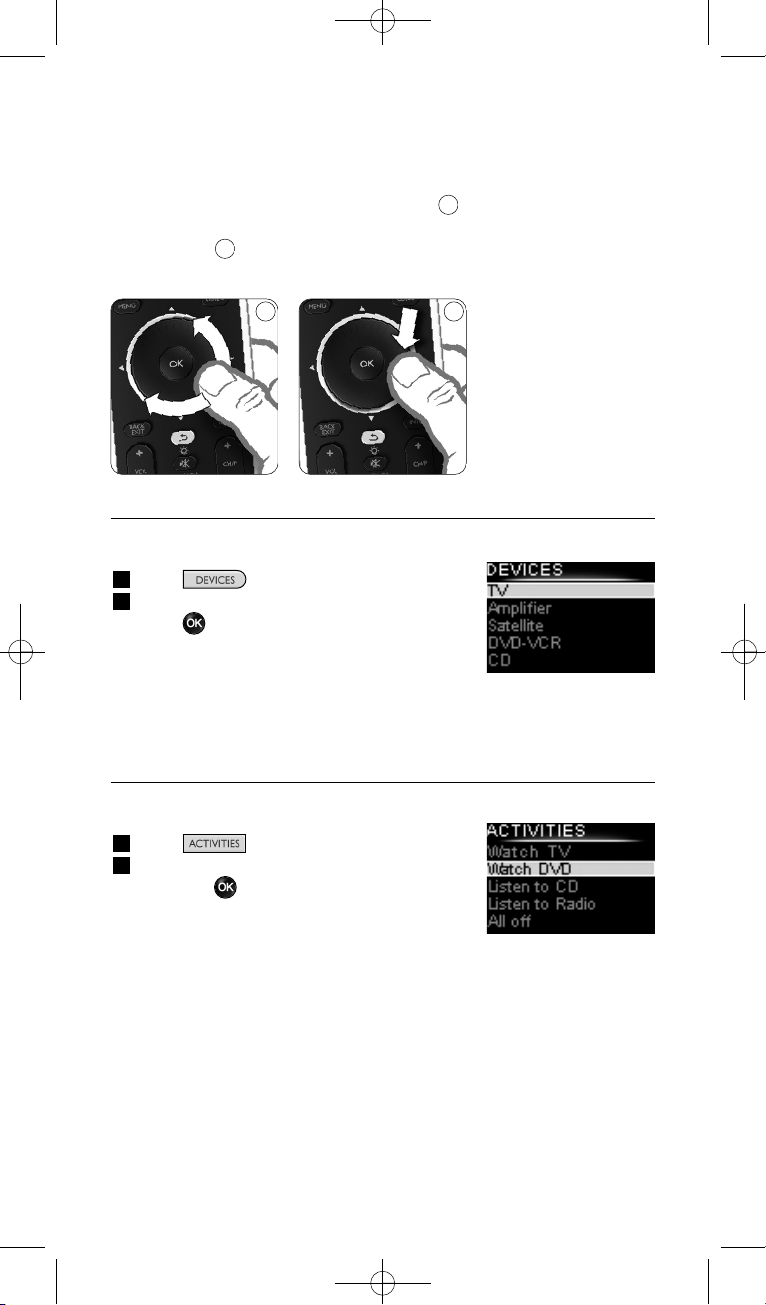
8 Using Your SRU8008
The rotary wheel is an easy-to-use, multifunctional control on your
SRU8008:
• When turning the rotary wheel, you scroll through the different
options on your remote control’s display.
• When pushing the rotary wheel at the top, at the bottom, at the left or
at the right , you navigate through the onscreen menu of the device
(TV, DVD, VCR, etc) you are controlling at that moment.
3.1 Selecting a Device
To select your installed devices:
1 Press .
2 Select a device with the rotary wheel and
press to confirm.
The SRU8008 is set to operate the selected
device. You can now control that device with
the black keys on the SRU8008.
To setup your devices, see ‘Add a Device’ on page 10.
3.2 Selecting an Activity
To select your installed activities:
1 Press .
2 Select an activity with the rotary wheel
and press to confirm your choice.
The SRU8008 sends out a sequence of key
presses for the selected activity.
The SRU8008 is set to operate the device
you selected for this activity.
To setup your activities, see ‘Add an Activity’ on page 13.
7
8
List of installed devices
List of installed
activities
87
SRU8008_IFU_Bundel 2 v05.qxd 03-12-2007 14:03 Pagina 8
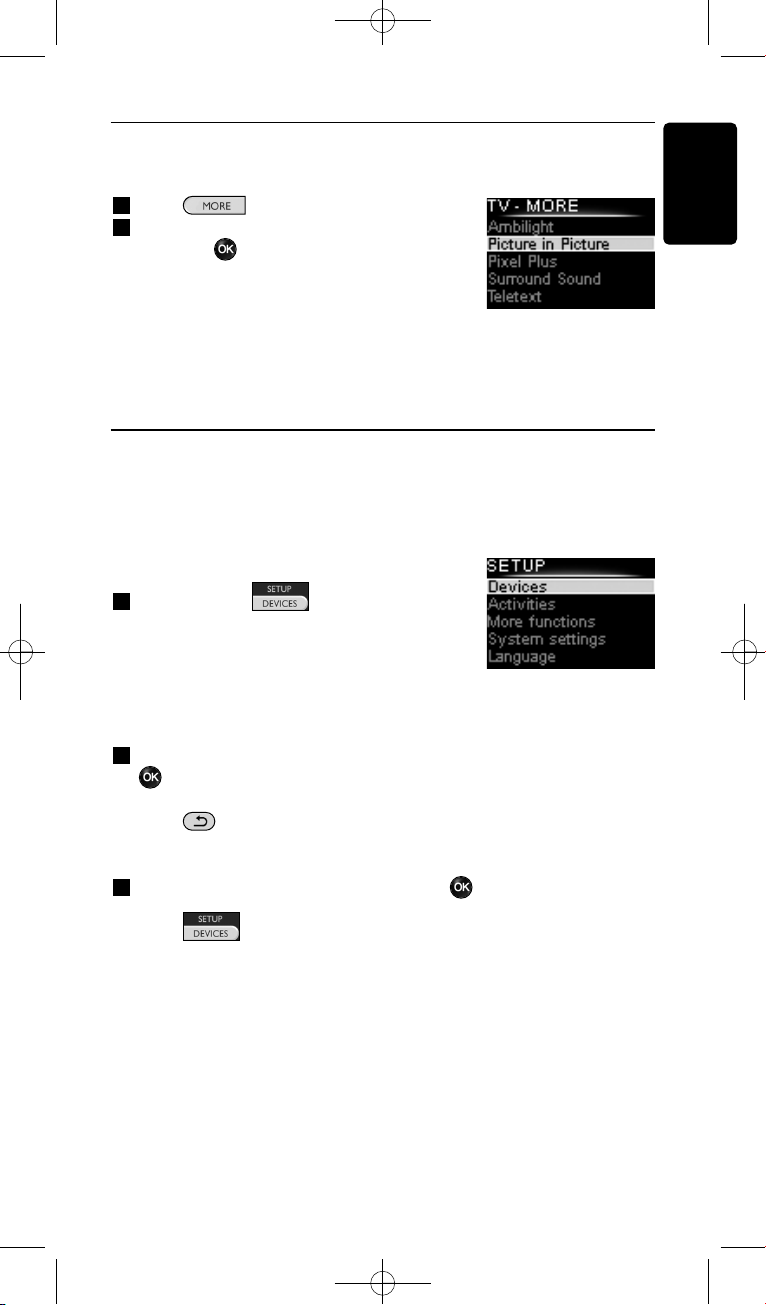
9Getting the Most out of Your SRU8008
3.3 Selecting More Functions
Devices can have extra functions in addition to the keys on the SRU8008.
To select more installed functions:
1 Press .
2 Select a function with the rotary wheel
and press to confirm your choice.
The SRU8008 sends out the signal for the
selected function.
To setup more functions for your devices,
see ‘Add a Function’ on page 14.
4 Getting the Most out of Your SRU8008
Via the Setup menu you have access to the various advanced features of
the SRU8008.
To enter the Setup menu:
Press and hold for 3 seconds.
D Note
You cannot enter the Setup menu if the
Battery Low icon blinks.
To navigate through the Setup menu:
Select an option in the Setup menu with the rotary wheel and press
to confirm your choice.
-orPress to go back to the previous screen.
To exit the Setup menu:
Select Exit in the Setup menu and press .
-orPress again.
The following table gives you an overview of the options in the Setup
menu and the pages where you find more information about these options.
ENGLISH
List of installed
functions
SRU8008_IFU_Bundel 2 v05.qxd 03-12-2007 14:03 Pagina 9
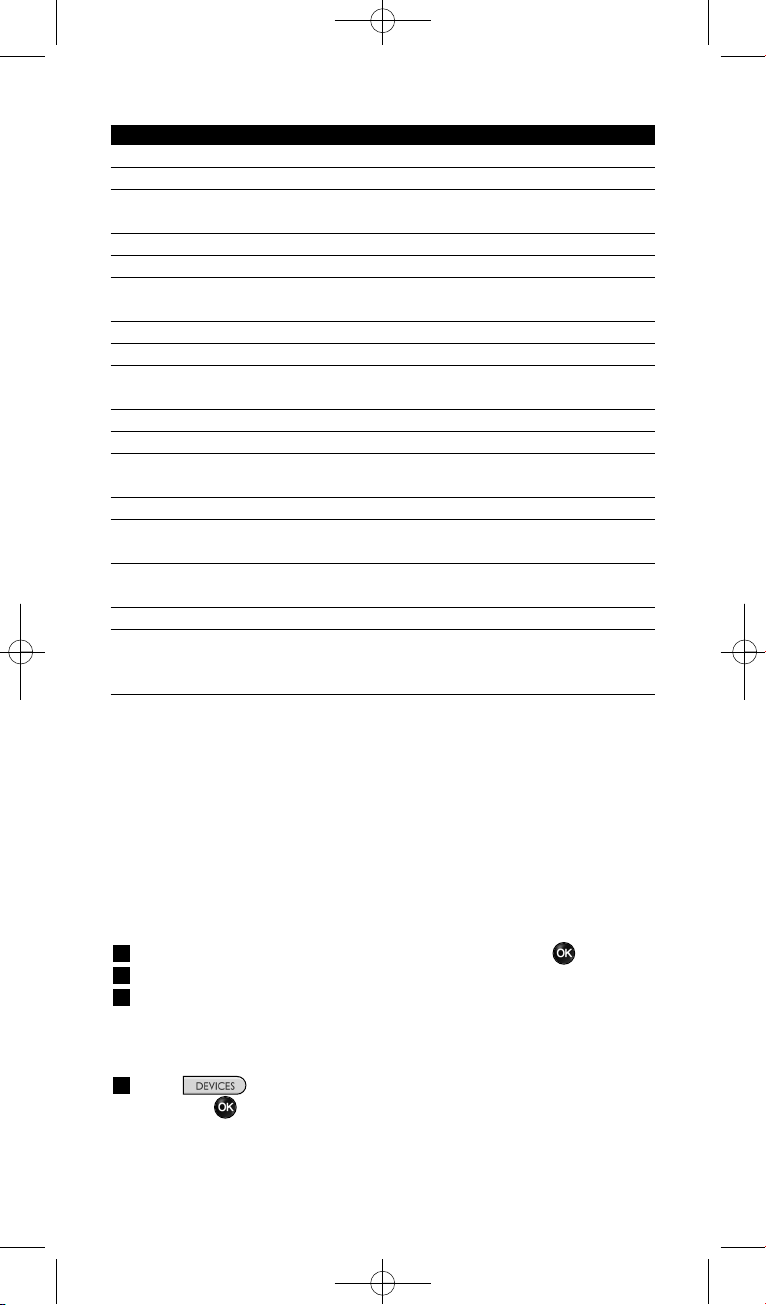
10 Getting the Most out of Your SRU8008
Setup menu Submenu Description Page
Devices
Add Device Adds a new device 10
Fix Key Fixes a key that is not working correctly 11
Copy Volume Copies the volume keys from one device
to another 12
Rename Device Renames a device 12
Delete Device Deletes an installed device 12
Activities
Add Activity Adds a sequence of key presses to operate
different devices with one press 13
Rename Activity Renames an activity 13
Delete Activity Deletes an installed activity 14
More Functions
Add Function Adds an extra function by learning it from
your original remote control 14
Rename Function Renames a function 14
Delete Function Deletes an installed function 14
System Settings
Backlight Time-Out Changes the time-out of the backlight
on the SRU8008 15
Key Backlight Turns the key backlight on or off 15
Full Reset Deletes all your personal settings on
SRU8008 15
Language
Changes the language of the instructions
on the SRU8008 16
Exit
Leave the Setup menu 9
4.1 Devices
4.1.1 Add a Device
To operate your specific devices with the SRU8008, you have to add those
devices. You can add up to 8 devices. For a list of all devices, see page 6.
D Note
You can add a device more than once. A second TV will automatically
be named TV2. You can enter a different name if your wish to. See
‘Rename a Device’ on page 12.
1 Go to Setup - Devices, select Add Device and press .
2 Select the device you want to add.
3 Follow the instructions on the SRU8008.
The selected device is installed and added to the SRU8008.
You can now operate your device with the SRU8008:
Press , select the device with the rotary wheel
and press .
SRU8008_IFU_Bundel 2 v05.qxd 03-12-2007 14:04 Pagina 10
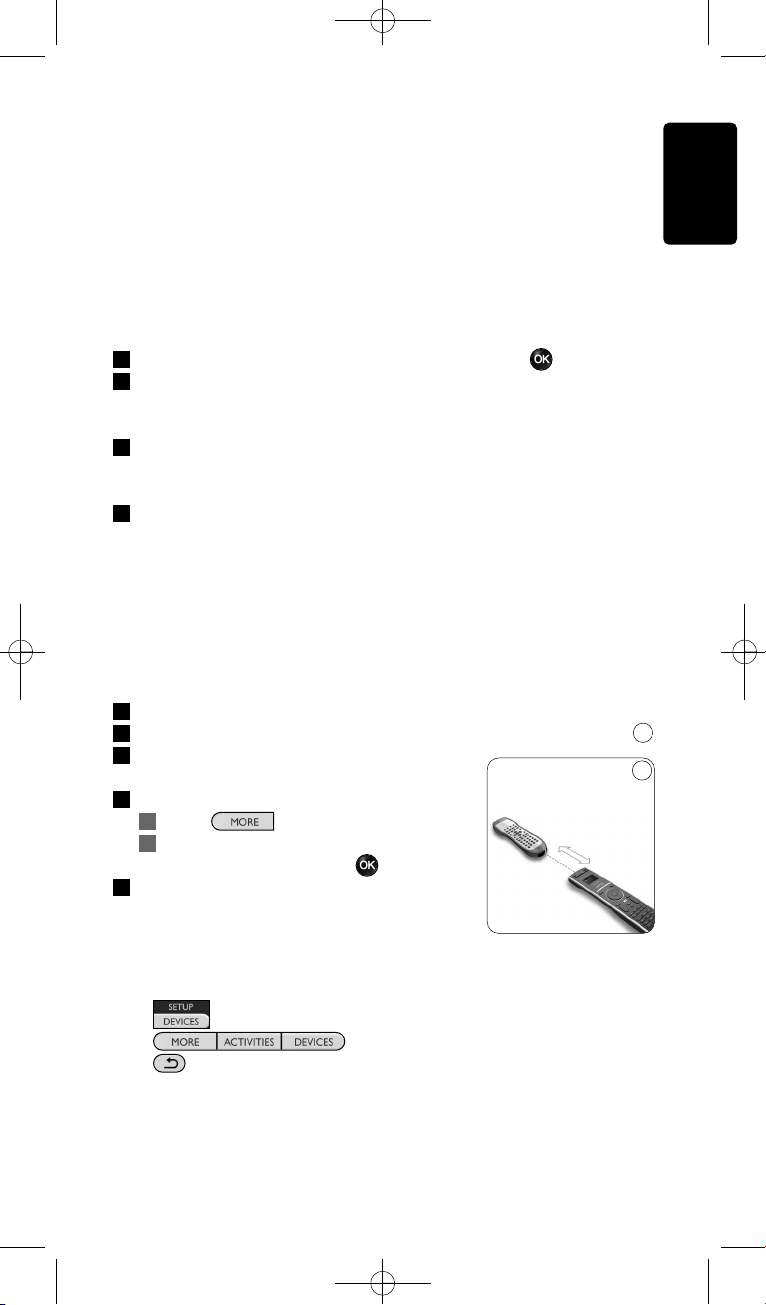
11Getting the Most out of Your SRU8008
4.1.2 Fix a Key
If a key or extra function is not working properly with your device, you
can first of all try to assign that key’s signal to the SRU8008. In case that
does not work, you can copy that key’s signal from your original remote
to the SRU8008.
D Note
When you use the ‘Fix a Key’ option, new data overwrites the data
that is currently stored for that key.
1 Go to Setup - Devices, select Fix a key and press .
2 Select the device for which you want to fix a key.
The SRU8008 automatically checks if the brand of this device is
known in its database.
3 If the brand of your device is known, press and hold the key for
which you want to assign the signal.
The SRU8008 sends out different signals to your device.
4 When the device reacts, immediately release the key and follow the
instructions on the SRU8008.
The key is assigned and fixed.
-or-
If the brand of your device is unknown or the device does not
react to any of the signals, copy the key’s signal from the original
remote:
3 Confirm you have the original working remote ready.
4 Position the SRU8008 and your original remote control as shown.
5 Select the key or extra function you
want to fix.
6 To select extra functions:
1 Press .
2 Select the function with the
rotary wheel and press .
7 Follow the instructions on the SRU8008.
The key is copied and fixed.
D Note
All keys can be fixed except:
•
•
•
9
ENGLISH
9
0.80 - 2 inches
2-5 cm
SRU8008_IFU_Bundel 2 v05.qxd 03-12-2007 14:04 Pagina 11
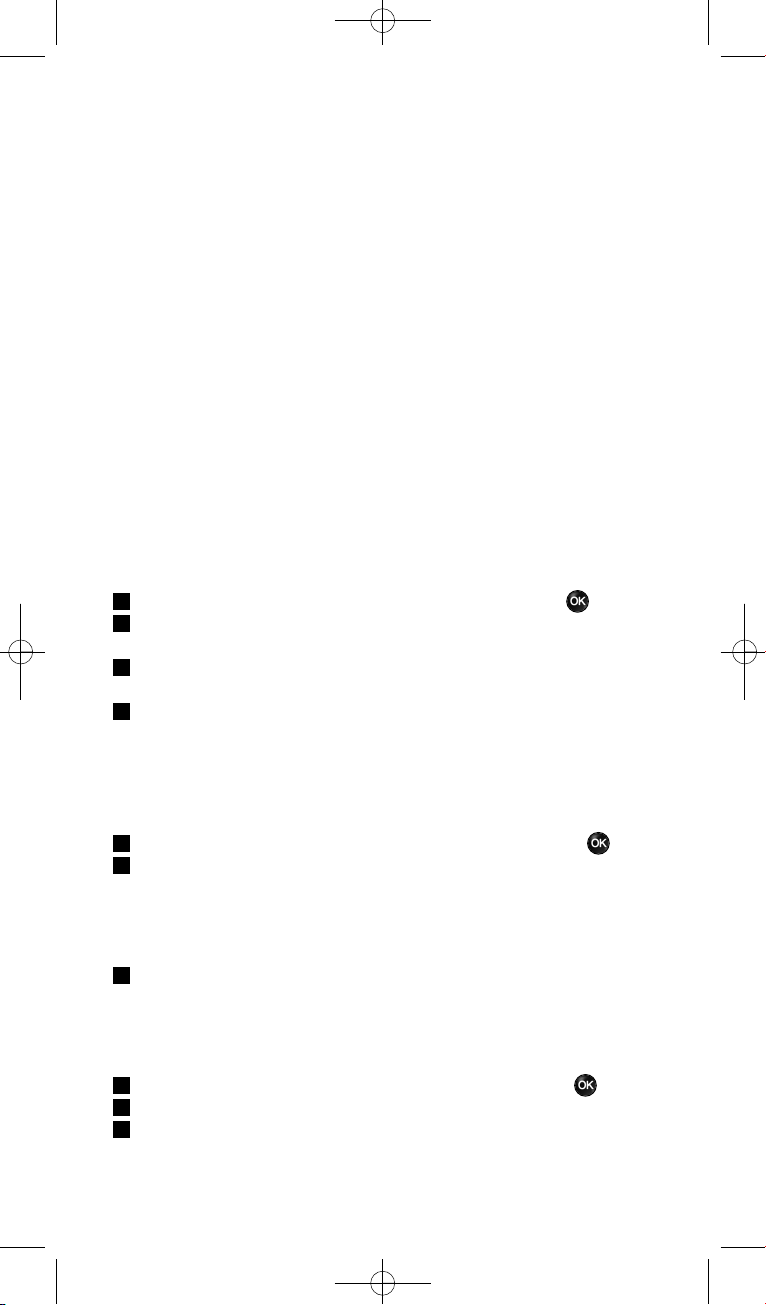
12 Getting the Most out of Your SRU8008
4.1.3 Copy the Volume
After you add devices, the SRU8008 automatically copies the volume
settings as follows:
• Video devices, like DVD, DVDR, VCR and Satellite box, use the
volume keys of the TV (provided that you have installed a TV).
• Audio devices, like CD, MD, Tape and Tuner, use the volume keys of
the Amplifier or Receiver (provided that you have installed an
Amplifier or Receiver).
You can change which volume keys are used, for instance when you want
to use the volume keys of the Amplifier for the DVD.
D Notes
• The Copy Volume function overwrites the default volume
settings of the SRU8008.
• Previous volume settings you installed using Copy Volume or
Fix a Key are gone.
• The volume settings are automatically deleted when you delete the
volume source device.
To copy the volume settings:
1 Go to Setup - Devices, select Copy Volume and press .
2 Select the device you want to copy the volume keys from (e.g. TV or
Amp).
3 Select the device you want to copy the volume keys to (e.g. DVD or
SAT box).
4 Confirm you want to copy the volume keys from one device to the
other.
The volume keys are copied.
4.1.4 Rename a Device
To rename a device:
1 Go to Setup - Devices, select Rename Device and press .
2 Enter the new label with the alphanumeric keys.
D Note
You can delete characters with the Clear key and the left cursor.
3 Confirm the new label.
The device is renamed.
4.1.5 Delete a Device
To delete a device:
1 Go to Setup - Devices, select Delete Device and press .
2 Select the device you want to delete.
3 Confirm you want to delete the device.
The device is deleted.
SRU8008_IFU_Bundel 2 v05.qxd 03-12-2007 14:04 Pagina 12
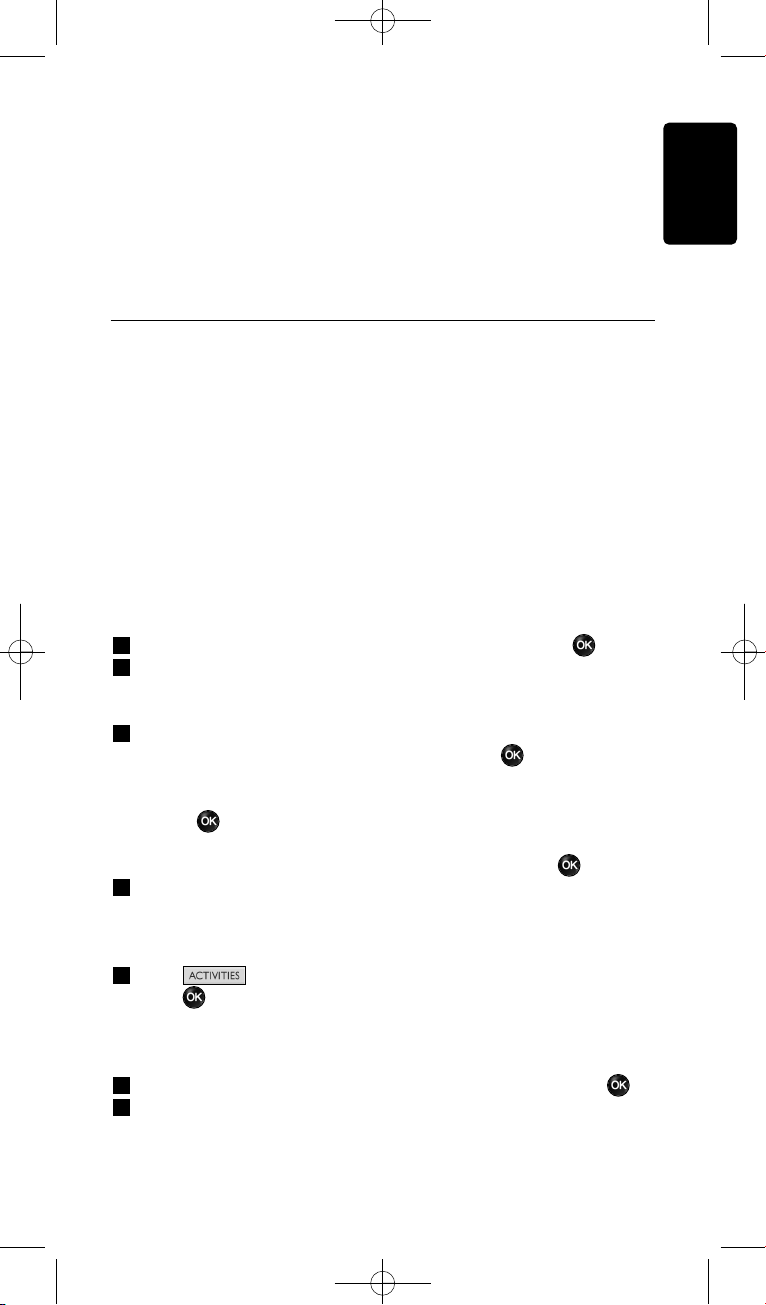
13Getting the Most out of Your SRU8008
D Note
Keys of the deleted device that are used elsewhere, e.g. in an activity
or the volume keys you copied, will be deleted as well.
Check the activities you installed and reinstall them if necessary.
See ‘Add an Activity’ on page 13.
Check the volume keys for your devices and reinstall them if
necessary. See ‘Copy the Volume’ on page 12.
4.2 Activities
4.2.1 Add an Activity
You can add activities to the SRU8008. An activity consists of several key
presses that the SRU8008 sends out with just one press.
By default the SRU8008 inserts a delay of 600ms between every key
press to make sure your devices are responding correctly to the IR
signals. You can overwrite this default delay.
• If one of your devices needs a longer delay before receiving the next
IR signal, you can insert a delay of 1, 3, 5, 10 or 15 seconds.
• If an activity needs a long key press, e.g. turn up the volume, you can
select the option Hold last key.
To add an activity:
1 Go to Setup - Activities, select Add Activity and press .
2 Select the label you want to use for the activity.
-orSelect Not in list to create a new label.
3 Follow the instructions on the SRU8008.
• Select a device with the rotary wheel, press and press a key
to add it to the activity.
• Select 1, 3, 5, 10 or 15 seconds delay with the rotary wheel and
press .
-orSelect Hold last key with the rotary wheel and press .
4 Repeat step 3 to create another activity.
The activity is added to the SRU8008.
You can now run the activity with the SRU8008:
Press , select the activity with the rotary wheel and
press .
4.2.2 Rename an Activity
To rename an activity:
1 Go to Setup - Activities, select Rename Activity and press .
2 Enter the text for the new label with the alphanumeric keys.
ENGLISH
SRU8008_IFU_Bundel 2 v05.qxd 03-12-2007 14:04 Pagina 13
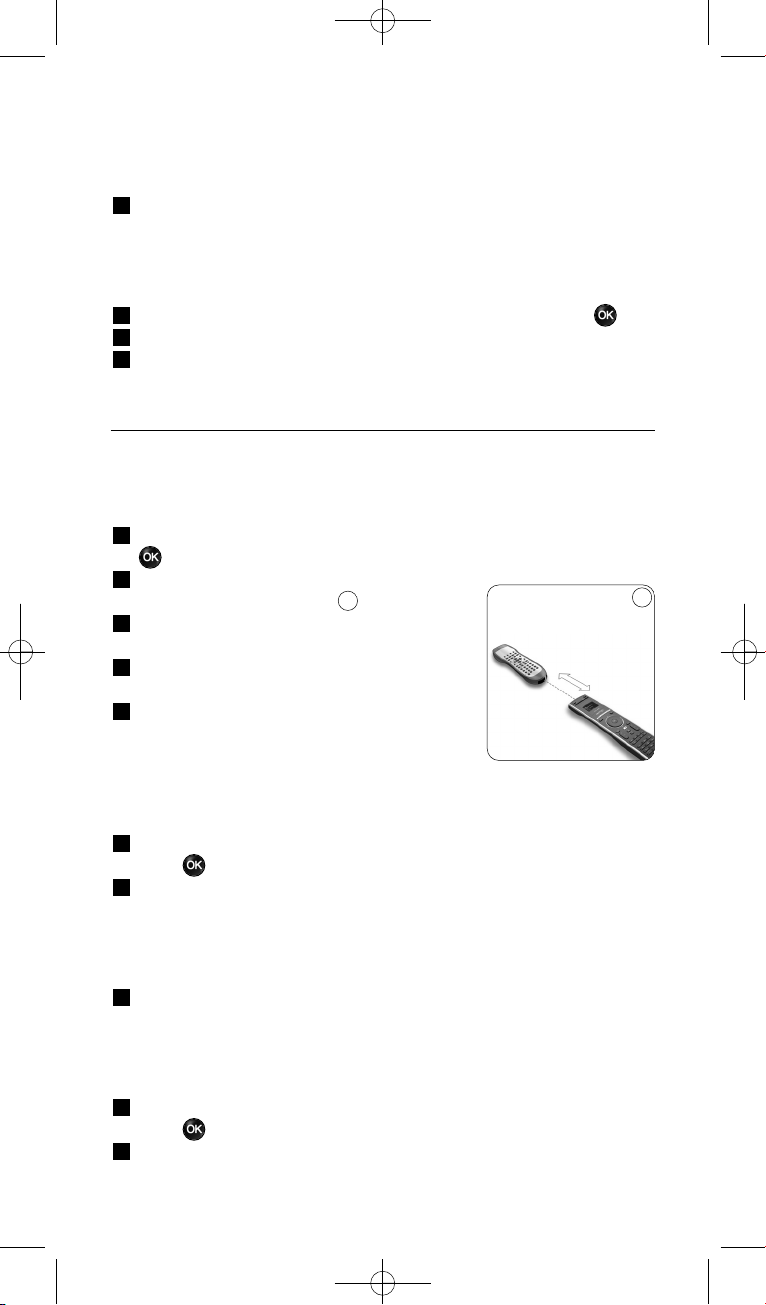
14 Getting the Most out of Your SRU8008
D Note
You can delete characters with the Clear key and the left cursor.
3 Confirm the new label.
The activity is renamed.
4.2.3 Delete an Activity
To delete an activity:
1 Go to Setup - Activities, select Delete Activity and press .
2 Select the activity you want to delete.
3 Confirm you want to delete the activity.
The activity is deleted.
4.3 More Functions
4.3.1 Add a Function
To add more functions:
1 Go to Setup - More Functions, select Add Function and press
.
2 Position the SRU8008 and your original
remote control as shown.
3 Select the device you want to add a
function to.
4 Select the label you want to use for the
extra function.
5 Follow the instructions on the SRU8008 to
copy the function from your original remote.
The function is added to the SRU8008.
4.3.2 Rename a Function
To rename an extra function:
1 Go to Setup - More Functions, select Rename Function and
press .
2 Enter the text for the new label with the alphanumeric keys.
D Note
You can delete characters with the Clear key and the left cursor.
3 Confirm the new label.
The function is renamed.
4.3.3 Delete a Function
To delete an extra function:
1 Go to Setup - More Functions, select Delete Function and
press .
2 Select the device from which you want to delete a function.
10
10
0.80 - 2 inches
2-5 cm
SRU8008_IFU_Bundel 2 v05.qxd 03-12-2007 14:04 Pagina 14
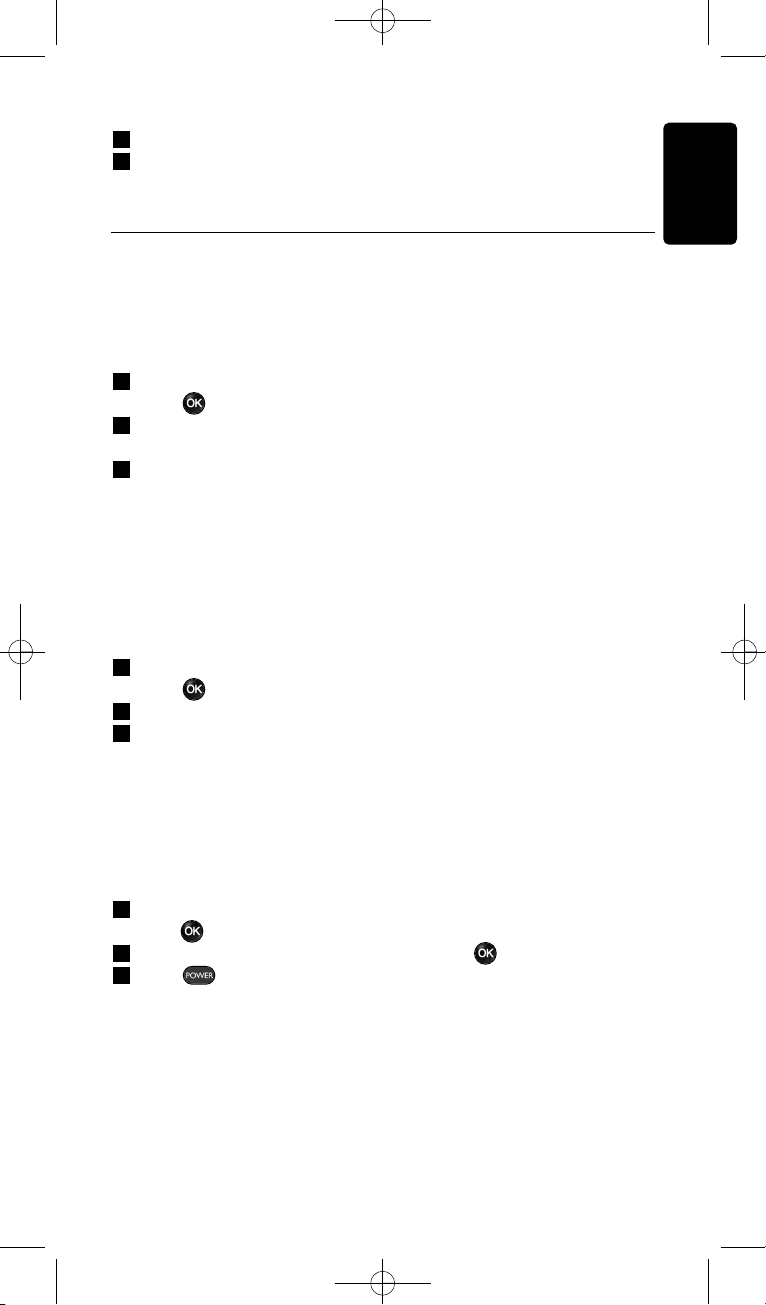
15Getting the Most out of Your SRU8008
3 Select the function you want to delete.
4 Confirm you want to delete the function.
The function is deleted.
4.4 System Settings
4.4.1 Backlight Time-Out
When you use the SRU8008, the backlight turns on. After 5 seconds it
turns off again.
To change this time out:
1 Go to Setup - System Settings, select Backlight Time-Out and
press .
2 Select the preferred backlight time-out with the rotary wheel:
3 seconds, 5 seconds, 10 seconds, 20 seconds.
3 Confirm the new time-out setting.
The backlight time-out is changed.
D Note
The backlight time-out has an impact on the lifetime of the batteries,
the longer the backlight stays on, the faster the batteries drain.
4.4.2 Key Backlight
To turn on and off the key backlight:
1 Go to Setup - System Settings, select Key Backlight and
press .
2 Select On or Off with the rotary wheel.
3 Confirm the new key backlight setting.
The key backlight is turned on or off.
4.4.3 Full Reset
When resetting the SRU8008 completely, all installed devices, activities
and other settings are deleted. After the reset, the SRU8008 needs to be
installed again.
To reset the SRU8008:
1 Go to Setup - System Settings, select Full Reset and
press .
2 Select Ye s with the rotary wheel and press .
3 Press to reconfirm.
The SRU8008 deletes all settings and restarts with the Installation
Wizard. This can take up to one minute.
ENGLISH
SRU8008_IFU_Bundel 2 v05.qxd 03-12-2007 14:04 Pagina 15
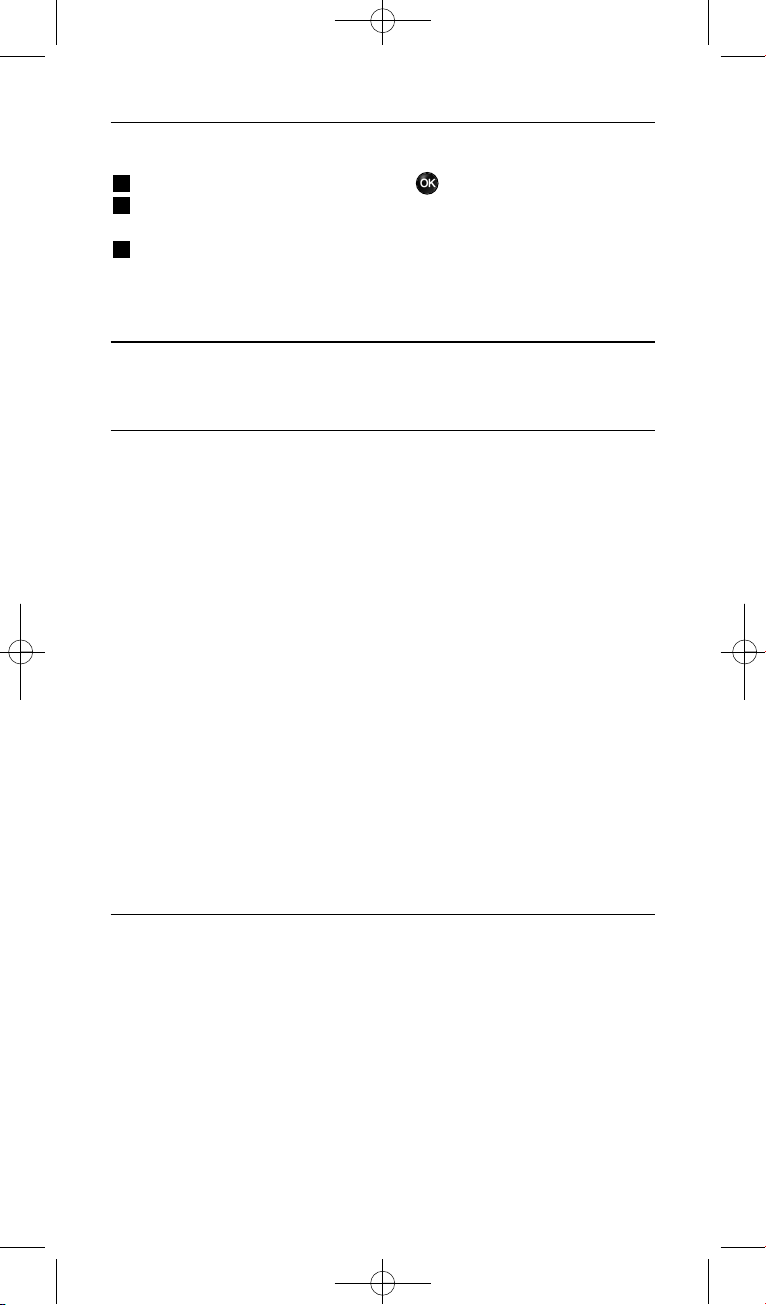
16 Getting the Most out of Your SRU8008
4.5 Language
To change the language of the SRU8008:
1 Go to Setup - Language and press .
2 Select the preferred language with the rotary wheel:
English, Français, Deutsch, Español, Italiano, Nederlands, Русский.
3 Confirm the new language.
The language used in the Setup menu is changed.
5 Frequently Asked Questions
Keys
Why are one or more keys not working with my device?
Not all functions are available in the database of the SRU8008 or the
code behind the key is defect.
You can fix a key by copying the signal from your original remote.
See ‘Fix a key’ on page 11.
How do I operate the Up, Down, Left, Right cursor keys for the
onscreen menu?
The rotary wheel is an easy-to-use, multifunctional control on your
SRU8008:
• When turning the rotary wheel, you scroll through the different
options on your remote control’s display.
• When pushing the rotary wheel at the top, at the bottom, at the left or
at the right, you navigate through the onscreen menu of the device (TV,
DVD, VCR, etc) you are controlling at that moment.
How can I add extra functions to the SRU8008?
See ‘Add a Function’ on page 14.
Brand
Why can I not find the brand of my device in the SRU8008?
Not all brands are available in the database of the SRU8008. When your
brand is not in the list:
• You can copy the keys from your original remote. See ‘Fix a key’ on
page 11.
-Or-
• You can select Not in list to perform a full database search.
The SRU8008 tests all available codes. This can take up to 25 minutes.
SRU8008_IFU_Bundel 2 v05.qxd 03-12-2007 14:04 Pagina 16
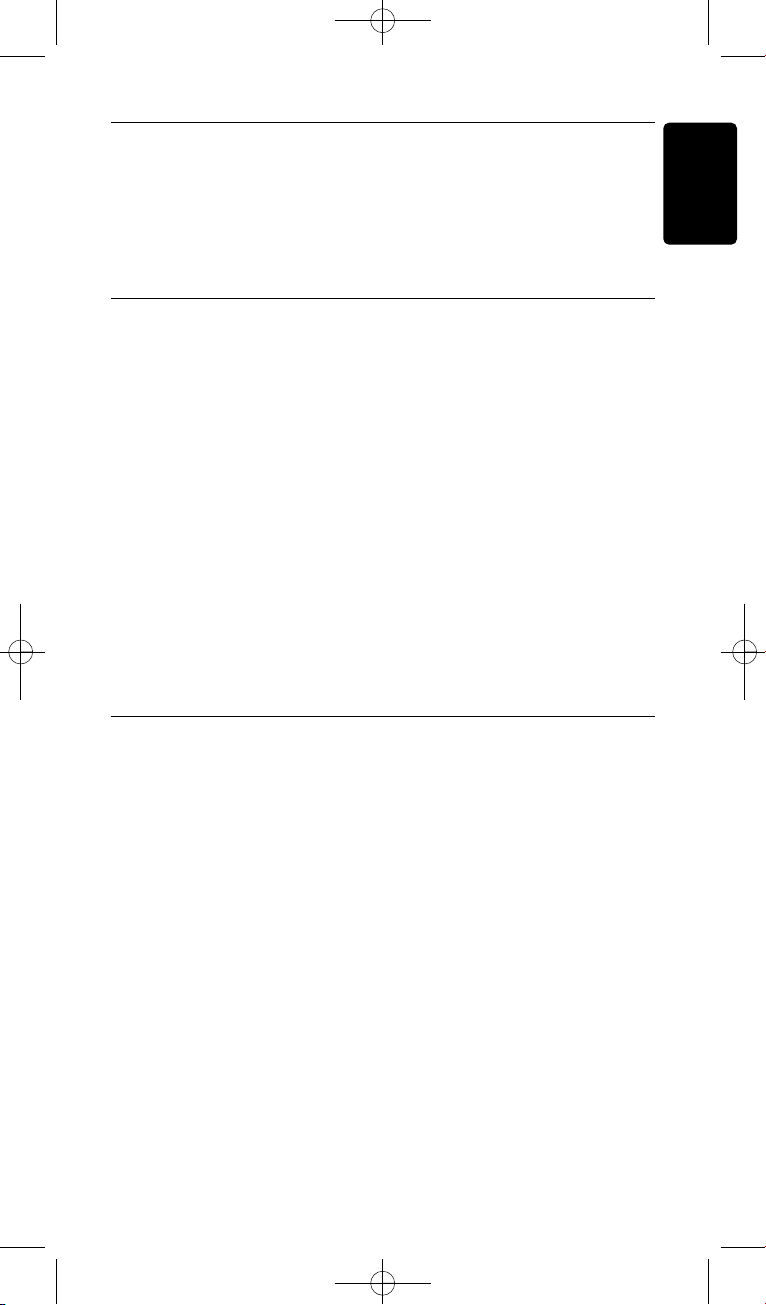
17Frequently Asked Questions
Activity
Can I go from one activity to another?
No, when an activity is selected you cannot select the same or another
activity once more. You have to switch off all devices before selecting a
new activity from the list.
Volume
Why are the volume keys not working properly?
After adding devices, the SRU8008 automatically copies the volume keys
and Mute key, as follows:
• Video devices, like DVD, DVDR, VCR and Satellite box, use the
volume keys of the TV.
• Audio devices, like CD, DMR and Tuner, use the volume keys of the
Amplifier or Receiver.
If you did not install the source device (TV, Amplifier or Receiver), the
volume keys and the Mute key will not work. To define the volume keys:
• You can install the source device on the SRU8008.
See ‘Add a Device’ on page 11.
-Or-
• You can copy the volume keys of another source device.
See ‘Copy the Volume’ on page 12.
Batteries
Why can I not enter the Setup menu?
When the battery level is too low, you cannot enter the Setup menu.
Replace the batteries with new alkaline batteries.
Why does the SRU8008 not wake up anymore?
The battery level is too low. Replace the batteries with new alkaline
batteries.
Do I loose my data when I replace the batteries?
No. Your data will be saved.
Can I use rechargeable batteries with my SRU8008?
Yes you certainly can. However, bear in mind that rechargeable batteries
tend to drain faster than alkaline batteries.
ENGLISH
SRU8008_IFU_Bundel 2 v05.qxd 03-12-2007 14:04 Pagina 17
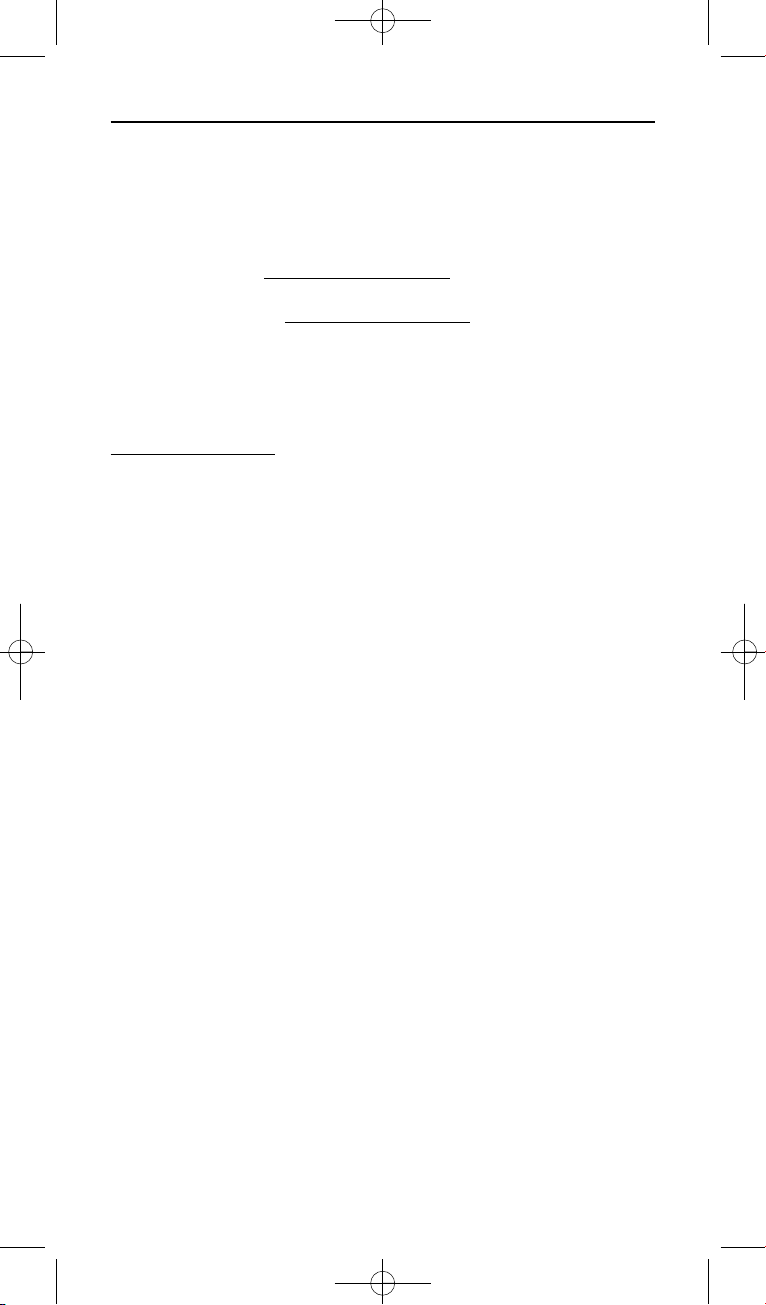
18 Frequently Asked Questions
6 Need help?
First of all, read this Instruction for Use carefully.
When you have additional questions about the usage, setup or warranty
of the SRU8008, see www.philips.com/support
.
For contact details, see www.philips.com/support
.
Make sure the SRU8008 is at hand when you call our helpline so that our
operators can help you determine whether it is working properly.
The model number of your Philips universal remote control is SRU8008.
For the correct device codes for your remote, see
www.philips.com/URC
.
Date of purchase:
..../..../........ (day/month/year)
SRU8008_IFU_Bundel 2 v05.qxd 03-12-2007 14:04 Pagina 18
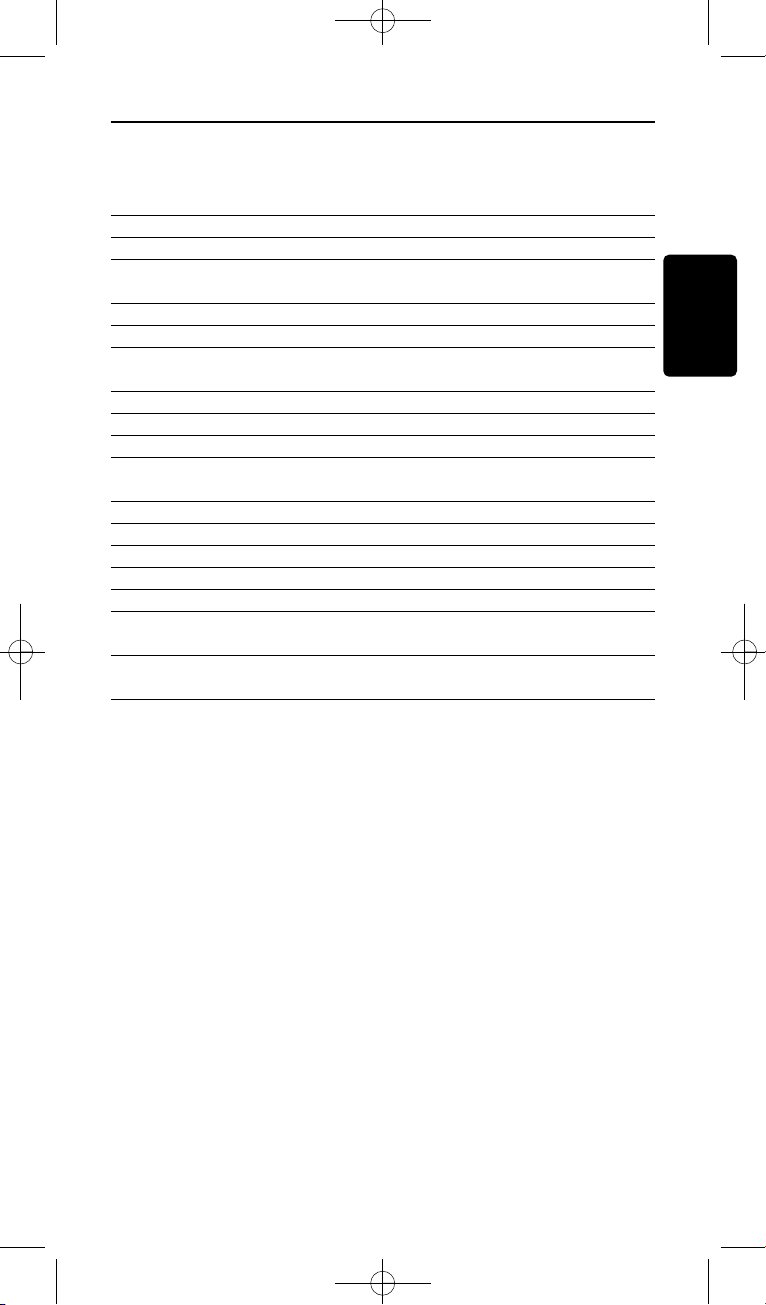
19Innhold
NORSK
Innhold
1 Din Philips Prestigo SRU8008 20
1.1 Innholdet i esken 20
1.2 Oversikt, SRU8008 20
2 Komme i gang 21
2.1 Klargjøre 21
2.2 Installere 22
3 Bruke din SRU8008 23
3.1 Velge et apparat 24
3.2 Velge en aktivitet 24
3.3 Velge flere funksjoner 25
4 Få mest mulig ut av din SRU8008 25
4.1 Apparater 26
4.2 Aktiviteter 29
4.3 Flere funksjoner 30
4.4 Systeminnstillinger 31
4.5 Språk 32
5 Vanlige spørsmål 32
6 Trenger du hjelp? 34
SRU8008_IFU_Bundel 2 v05.qxd 03-12-2007 14:04 Pagina 19
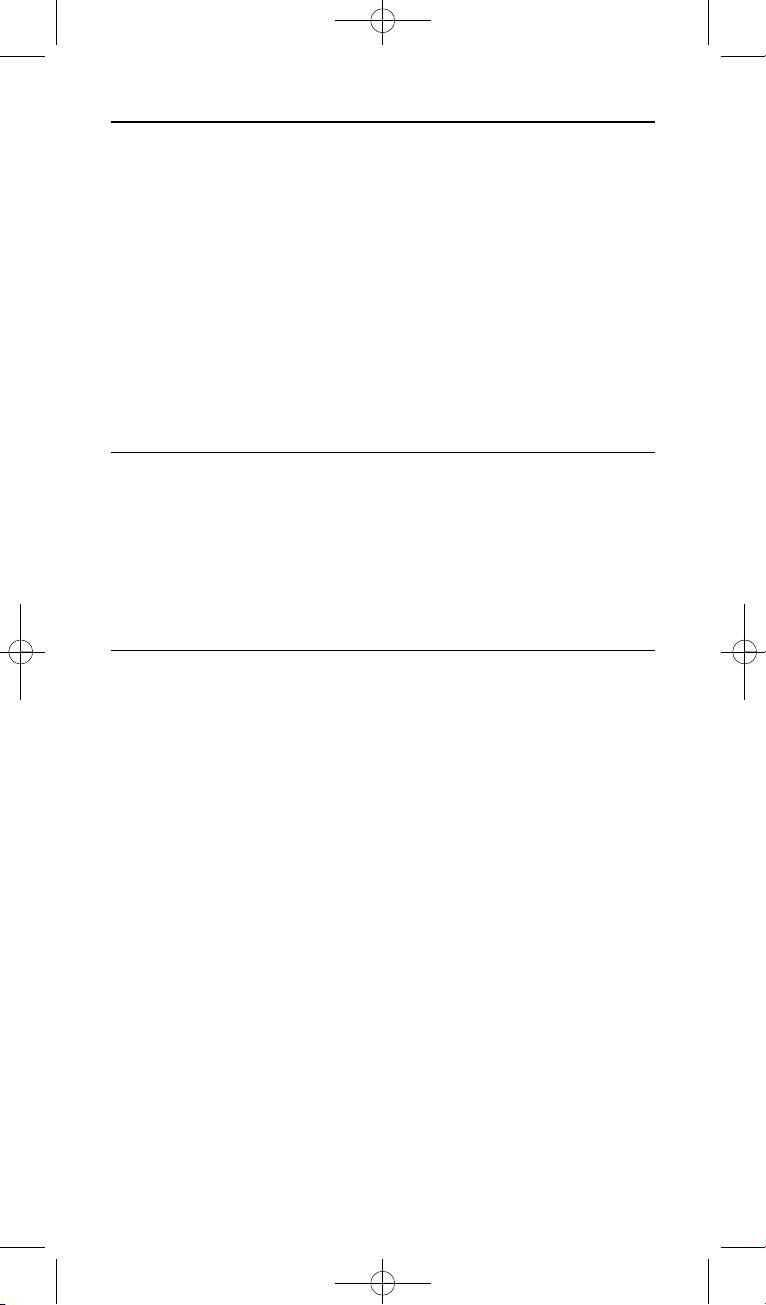
20 Din Philips Prestigo SRU8008
1 Din Philips Prestigo SRU8008
Velkommen til den voksende familien av eiere av Philips-produkter. Philips
Prestigo SRU8008 universalfjernkontroll er utviklet for fjernstyring av ditt
utstyr. Du kan installere opptil 8 enheter og opptil 8 aktiviteter.
Velg et apparat og betjen apparatet med tastene på SRU8008fjernkontrollen.
Velg en aktivitet og start en automatisk tastesekvens, for eksempel for å
spille av en DVD eller en CD.
Velg flere funksjoner og tilordne flere avanserte funksjoner til
fjernkontrollen.
1.1 Innholdet i esken
• SRU8008
• Hurtigveiledning
• Instruksjoner for bruk på ulike språk
• Philips Alkaline-batterier
Philips anbefaler Philips Alkaline-batterier.
1.2 Oversikt, SRU8008
Bildet på side 2 gir en oversikt over SRU8008.
Se ‘Komme i gang’ på side 21 for å klargjøre SRU8008 for bruk.
Svarte taster for å sende signaler til utstyret
A Power-tast (Av/på)
B OK-tast
C Tastene Up (Opp), Down (Ned), Left (Venstre) og Right (Høyre)
D Transport-taster
E Alfanumeriske taster
F *–./ Clear-tast (Fjern)
G AV-tast
H Enter-tast
Taster for å kontrollere SRU8008
1 More-tast (Mer)
2 Activities-tast (Aktiviteter)
3 Devices/Setup-tast (Enheter/Oppsett)
4 OK-tast
5 Roterende hjul
6 Tilbake-tast
SRU8008_IFU_Bundel 2 v05.qxd 03-12-2007 14:04 Pagina 20
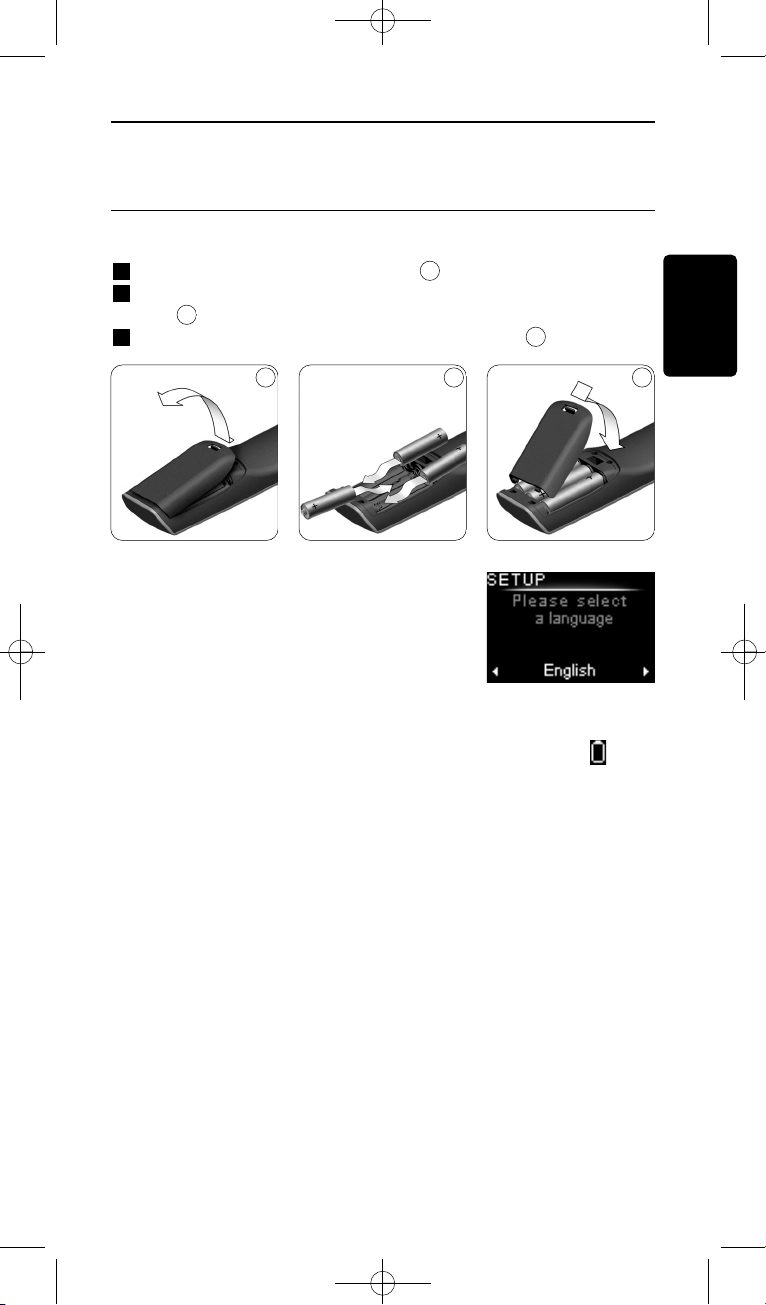
21Komme i gang
NORSK
2 Komme i gang
2.1 Klargjøre
Sette inn batteriene i SRU8008:
1 Trykk låsen ned og løft opp dekselet.
2 Sett de tre LR6 AA alkaliske batteriene i batterirommet som
vist.
3 Sett dekselet på plass og trykk til du hører et klikk.
SRU8008 viser Philips-logoen i 3 sekunder,
og fortsetter deretter med Installation Wizard
(Installasjonsveiviseren) som leder deg gjennom
installasjonen.
Når batteriene er nesten utladet, blinker symbolet Lavt batteri .
Dette indikerer at batteriene er nesten helt utladet. Du kan fremdeles
betjene SRU8008 i en kort periode.
Skift batteriene med nye LR6 AA alkaliske batterier og følg lokale
bestemmelser når du kaster de gamle batteriene.
D Merk
Hvis Lavt batteri-symbolet blinker kan du ikke åpne Setup Menu
(Oppsett – Hovedmeny).
3
2
1
1 2 3
Installeringsveiledning –
språkvalg
SRU8008_IFU_Bundel 2 v05.qxd 03-12-2007 14:04 Pagina 21
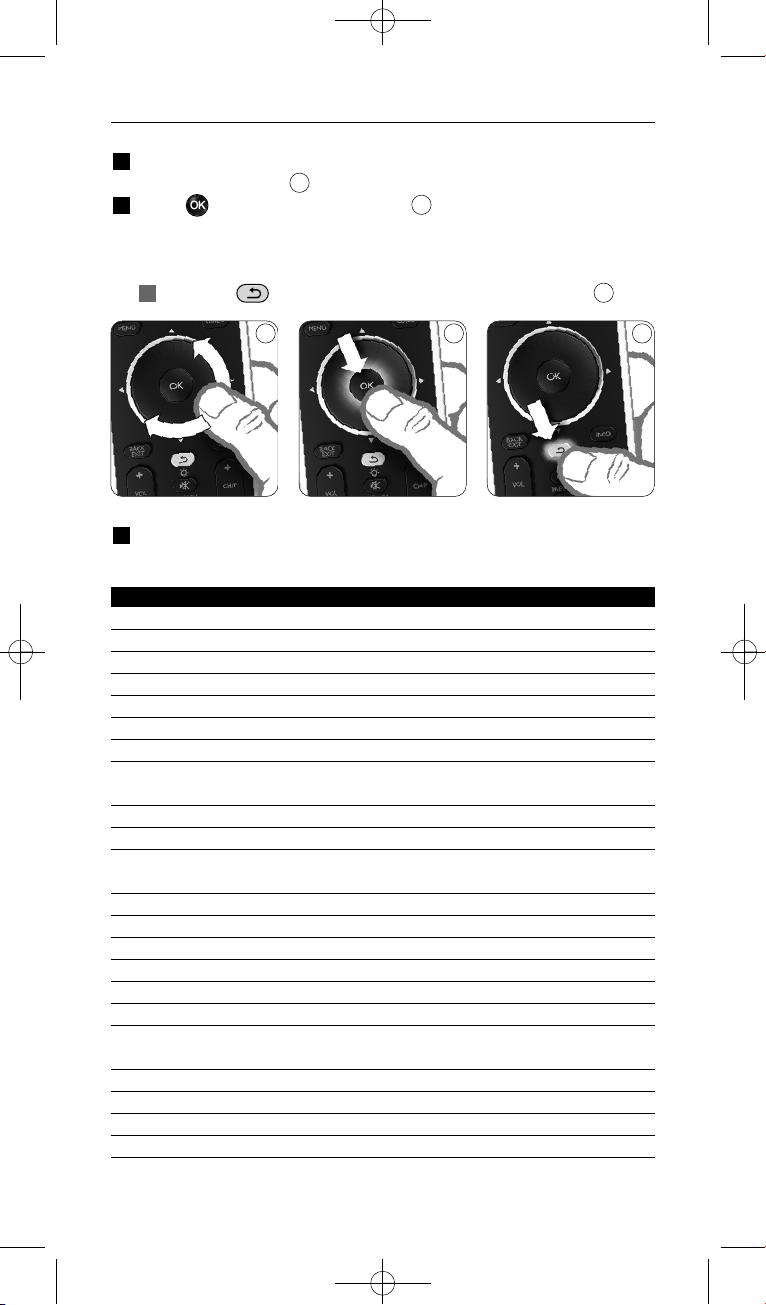
22 Komme i gang
2.2 Installere
1 I installasjonsveiviseren velger du foretrukket språk med det
roterende hjulet.
2 Trykk for å bekrefte valgt språk.
SRU8008 veileder deg gjennom resten av oppsettet.
Du kan alltid gå tilbake i oppsettsprosessen for å endre et tidligere
valg:
Trykk på for å gå tilbake til det forrige skjermbildet.
3 Følg instruksjonene på SRU8008 for å legge til enheter. Du kan legge
til opptil 8 enheter i SRU8008 fra følgende liste.
Apparater Beskrivelse
TV Tradisjonelle TV-skjermer og flatskjermer
DVD DVD-spiller og -opptaker
DVDR DVD-spiller og -opptaker
VCR Videokassettspiller og -opptaker
SAT Satellitt-digitalboks med eller uten harddiskstasjon (HDD)
DSS/DTT Satellitt-digitalboks med eller uten harddiskstasjon (HDD)
Cable Kabel-digitalboks med eller uten harddiskstasjon (HDD)
DVB-T/S Digitalt bakkesendt fjernsyn (T) eller satellitt (S) med eller uten
harddiskstasjon (HDD)
AMP Forsterker
AudioSet Mottaker = forsterker + tuner
HTS Hjemmekinoanlegg = forsterker + DVD + tuner +
surroundhøyttalere
Tuner Radiotuner
CD CD-spiller og -opptaker
MD Minidiskspiller og -opptaker
Ta p e Kassettspiller og -opptaker
DVR Digital videoopptaker = analog TV-tuner + harddisk (HDD)
Tivo Digital videoopptaker = analog TV-tuner + harddisk (HDD)
DMR Digital mediemottaker = enhet som streamer medieinnhold fra
en datamaskin til en TV eller lydmottaker
TV-DVD combo TV med integrert DVD-spiller
TV-VCR combo TV med integrert VCR-spiller
TV-VCR-DVD combo TV med integrert DVD- og VCR-spiller
DVD-VCR combo DVD- og VCR-kombinasjon
6
5
4
4 5 6
SRU8008_IFU_Bundel 2 v05.qxd 03-12-2007 14:04 Pagina 22
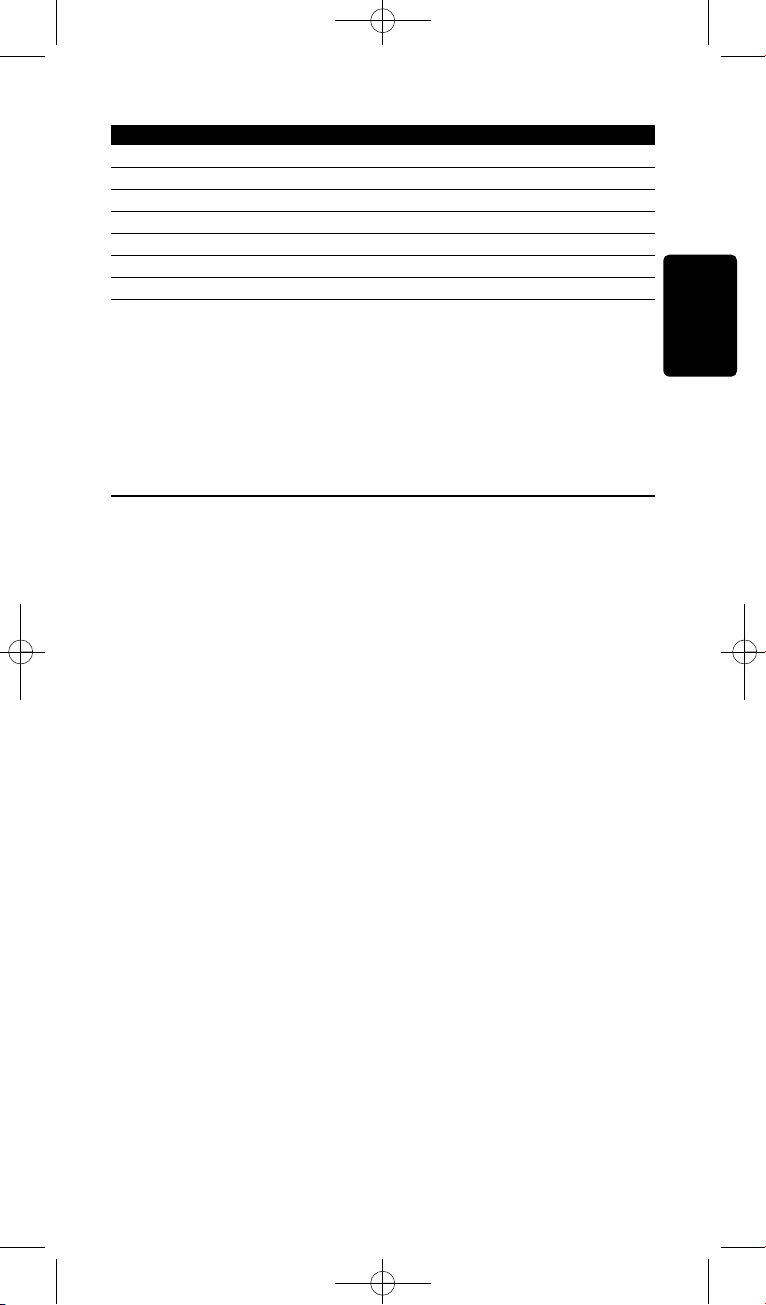
23Komme i gang
NORSK
Apparater Beskrivelse
DVDR-HDD combo Kombinert DVD-opptaker og harddisk (HDD)
VCD, Laser Disk Video-CD, laserdisk, karaoke
Projector Videoprojector
PC Datamaskin (bare infrarød)
Game DVD-spillerfunksjon på spillkonsoll (bare infrarød)
Satellite Radio Satellittradiomottaker
PVR/DVR Personlig videoopptaker / harddiskopptaker
D Merk
Du kan endre innstillingene du valgte under installasjonen eller
installere flere funksjoner senere via Setup (Oppsett)-menyen.
Se ‘Få mest mulig ut av din SRU8008’ på side 25.
3 Bruke din SRU8008
SRU8008 er konstruert for at du skal kunne betjene alle dine apparater
med én fjernkontroll. Legg til apparater, aktiviteter, favoritter og
tilleggsfunksjoner for å ta i bruk din SRU8008.
Et apparat er en del av utstyret du har. Så snart du har installert dine
apparater kan du betjene dem med tastene på SRU8008.
Apparater kan ha tilleggsfunksjoner i tillegg til tastene på SRU8008. Du
kan velge flere funksjoner på displayet.
En aktivitet er en serie tastetrykk som du kan programmere. Hvis du
for eksempel skal spille av en DVD må du vanligvis gjøre følgende:
• Slå på TV-en
• Slå på DVD-spilleren
• Slå på surround-lydanlegget
• Velge riktig videoinngang på TV-apparatet og lydinngang på lydanlegget
• Trykke på Play-knappen for å starte DVD-en.
Med en aktivitet kan SRU8008 utføre alle disse trinnene med bare ett
trykk.
SRU8008_IFU_Bundel 2 v05.qxd 03-12-2007 14:04 Pagina 23

Roteringshjulet er en brukervennlig, flerfunksjonell kontroll på
SRU8008:
• Når du dreier på roteringshjulet, blar du gjennom de forskjellige
alternativene på displayet på fjernkontrollen.
• Når du skyver roteringshjulet mot toppen, mot bunnen, mot venstre
side eller mot høyre side, navigerer du gjennom menyen på skjermen
for enheten (TV, DVD, videospiller osv.) som du kontrollerer for
øyeblikket.
3.1 Velge et apparat
Slik velger du installerte enheter:
1 Trykk på .
2 Velg en enhet med roteringshjulet og
trykk på for å bekrefte valget.
SRU8008 settes til å styre den valgte enheten.
Du kan nå kontrollere den aktuelle enheten
med de svarte tastene på SRU8008.
Hvis du vil konfigurere enhetene, kan du se ‘Legg til apparat’ på
side 26.
3.2 Velge en aktivitet
Slik velger du installerte aktiviteter:
1 Trykk på .
2 Velg en aktivitet med roteringshjulet og
trykk på for å starte aktiviteten.
SRU8008 sender ut en sekvens med
tastetrykk for den valgte aktiviteten.
SRU8008 er konfigurert til å styre enheten
du har valgt for denne aktiviteten.
Hvis du vil konfigurere aktivitetene, kan du se ‘Legge til en aktivitet’ på
side 29.
8
7
24 Bruke din SRU8008
Liste over installerte
enheter
Liste over installerte
aktiviteter
87
SRU8008_IFU_Bundel 2 v05.qxd 03-12-2007 14:04 Pagina 24
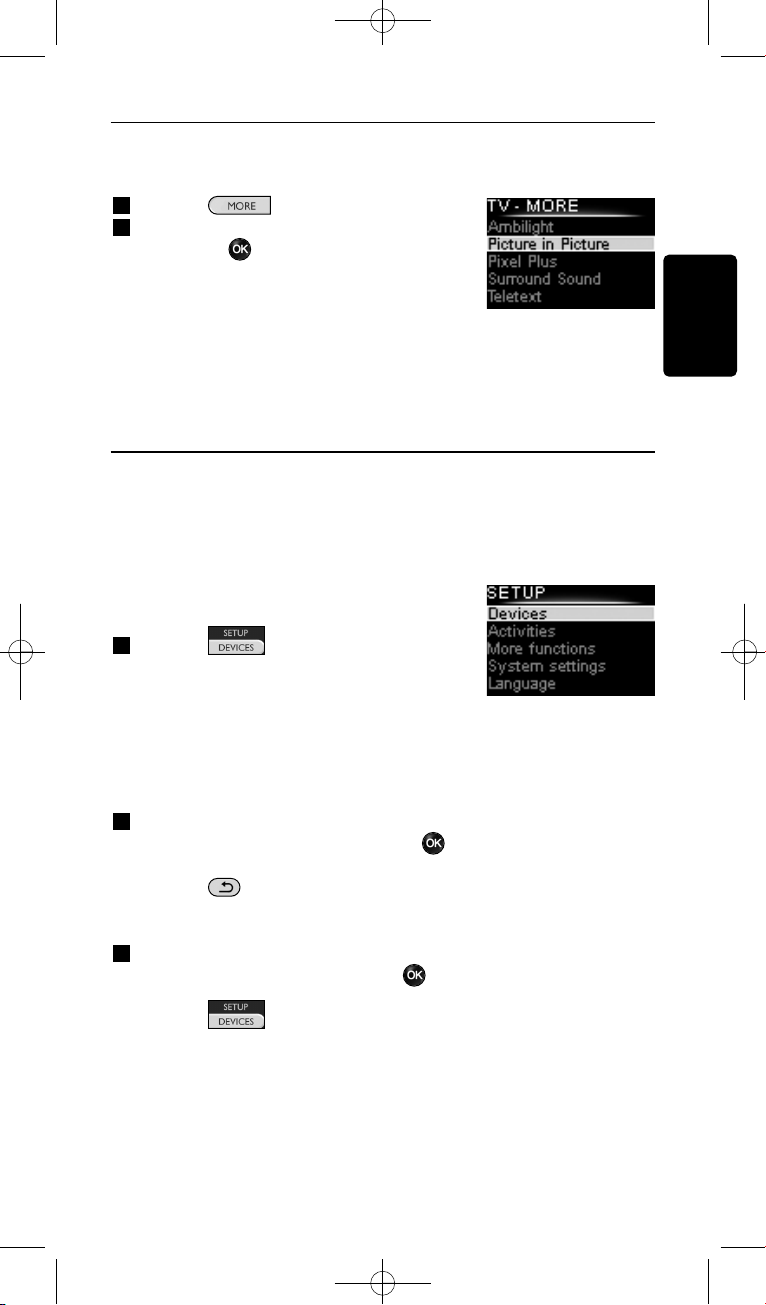
25Bruke din SRU8008
NORSK
3.3 Velge flere funksjoner
Apparater kan ha tilleggsfunksjoner i tillegg til tastene på SRU8008.
Slik velger du flere installerte funksjoner:
1 Trykk på .
2 Velg en funksjon med det roterende hjulet,
og trykk på for å bekrefte valget.
SRU8008 sender ut signalet for den valgte
funksjonen.
Du finner mer informasjon om oppsett av
tilleggsfunksjoner for dine apparater i ‘Legge til
en funksjon’ på side 30.
4 Få mest mulig ut av din SRU8008
Via Setup (Oppsett)-menyen har du tilgang til de ulike avanserte
funksjonene til SRU8008.
Slik åpner du Setup (Oppsett)-menyen:
• Trykk på i 3 sekunder.
D Merk
Du kan ikke åpne Setup (Oppsett)-menyen
hvis Lavt Batteri-symbolet blinker.
Slik navigerer du gjennom Setup (Oppsett)-menyen:
Velg et alternativ i Setup (Oppsett) - Main Menu (Hovedmeny)
med det roterende hjulet, og trykk på for å bekrefte valget.
-ellerTrykk på for å gå tilbake til det forrige skjermbildet.
Slik avslutter du Setup (Oppsett)-menyen:
Velg Exit Setup (Avslutt oppsett) i Setup (Oppsett) - Main
Menu (Hovedmeny), og trykk på .
-ellerTrykk på igjen.
Følgende tabell viser en oversikt over alternativene i Setup (Oppsett)menyen og sider der du finner mer informasjon om disse alternativene.
Liste over installerte
funksjoner
SRU8008_IFU_Bundel 2 v05.qxd 03-12-2007 14:04 Pagina 25
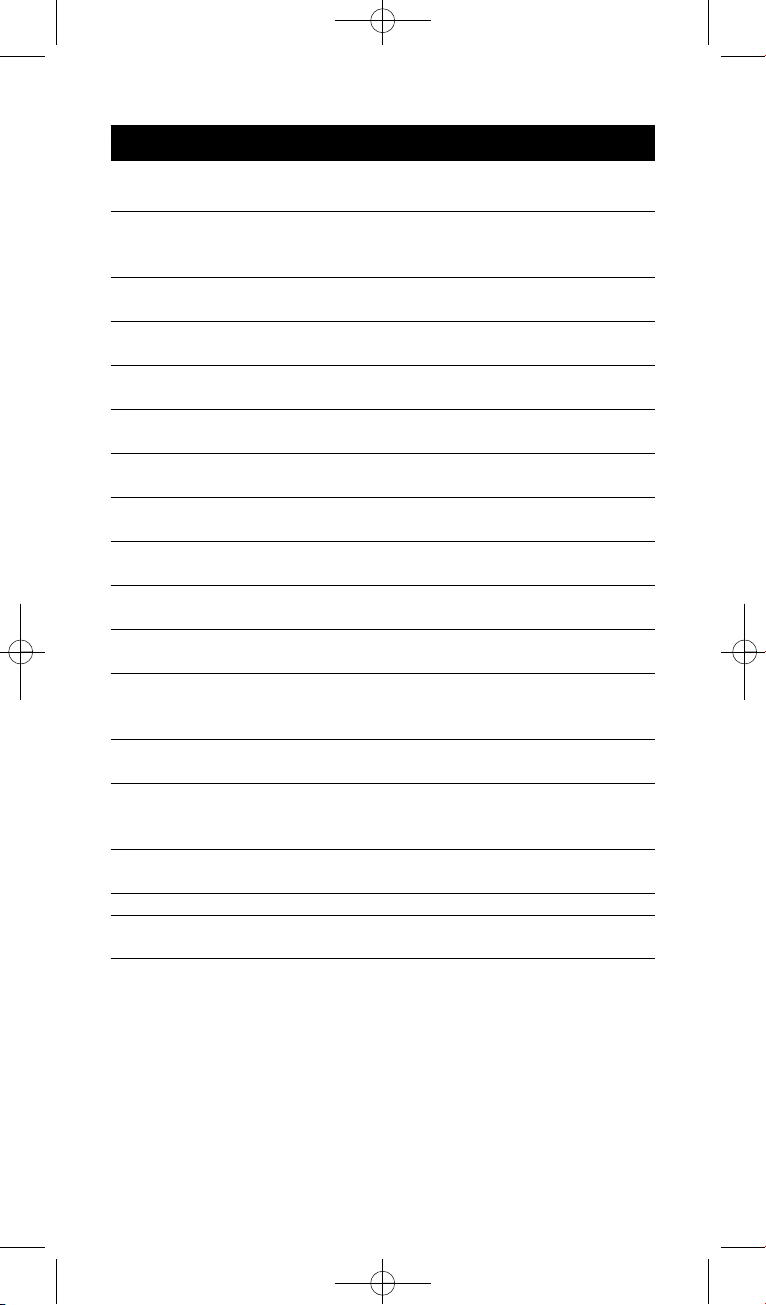
26 Få mest mulig ut av din SRU8008
Oppsett - Undermeny Beskrivelse Side
Hovedmeny
Devices
Add Device Legger til en enhet
(Enheter)
(Legg til enhet) 26
Fix Key Reparerer en tast som ikke fungerer
(Fiks en tast) som den skal, ved å kopiere signalet fra
den originale fjernkontrollen 27
Copy Volume Kopierer volumtastene fra ett apparat til
(Kopier volum) et annet apparat 28
Rename Device Gir nytt navn til et apparat 28
(Gi nytt navn til en enhet)
Delete Device Sletter et installert apparat 29
(Slett enhet)
Activities
Add Activity Legger til en serie tastetrykk for å betjene
(Aktiviteter)
(Legg til aktivitet) ulike apparater med ett tastetrykk 29
Rename Activity Gir nytt navn til en aktivitet 30
(Gi nytt navn til en funksjon)
Delete Activity Sletter en installert aktivitet 30
(Slett aktivitet)
More Functions
Add Function Legger til en tilleggsfunksjon ved å kopiere
(Flere funksjoner)
(Legg til funksjon) den fra den originale fjernkontrollen 30
Rename Function Gir nytt navn til en funksjon 31
(Gi nytt navn til en funksjon)
Delete Function Sletter en installert funksjon 31
(Slett funksjon)
System Settings
Backlight Time-out Endrer varigheten på bakgrunnsbelysningen
(Systeminnstillinger)
(Tidsavbrudd for på SRU8008 31
bakgrunnslys)
Key Backlight Slår bakgrunnsbelysning av taster på
(Tasten bakgrunnslys) eller av 31
Full Reset Sletter alle dine personlige innstillinger
(Fullstendig fra SRU8008 32
tilbakestilling)
Language (Språk)
Endrer språket i instruksjonene på
SRU8008 32
Exit (Lukk)
Lukker Setup (Oppsett)-menyen 25
4.1 Apparater
4.1.1 Legg til apparat
For at du skal kunne betjene dine apparater med SRU8008, må du først
legge til apparatene. Du kan legge til opptil 8 apparater. Du finner en
oversikt over enheter på side 22.
SRU8008_IFU_Bundel 2 v05.qxd 03-12-2007 14:04 Pagina 26
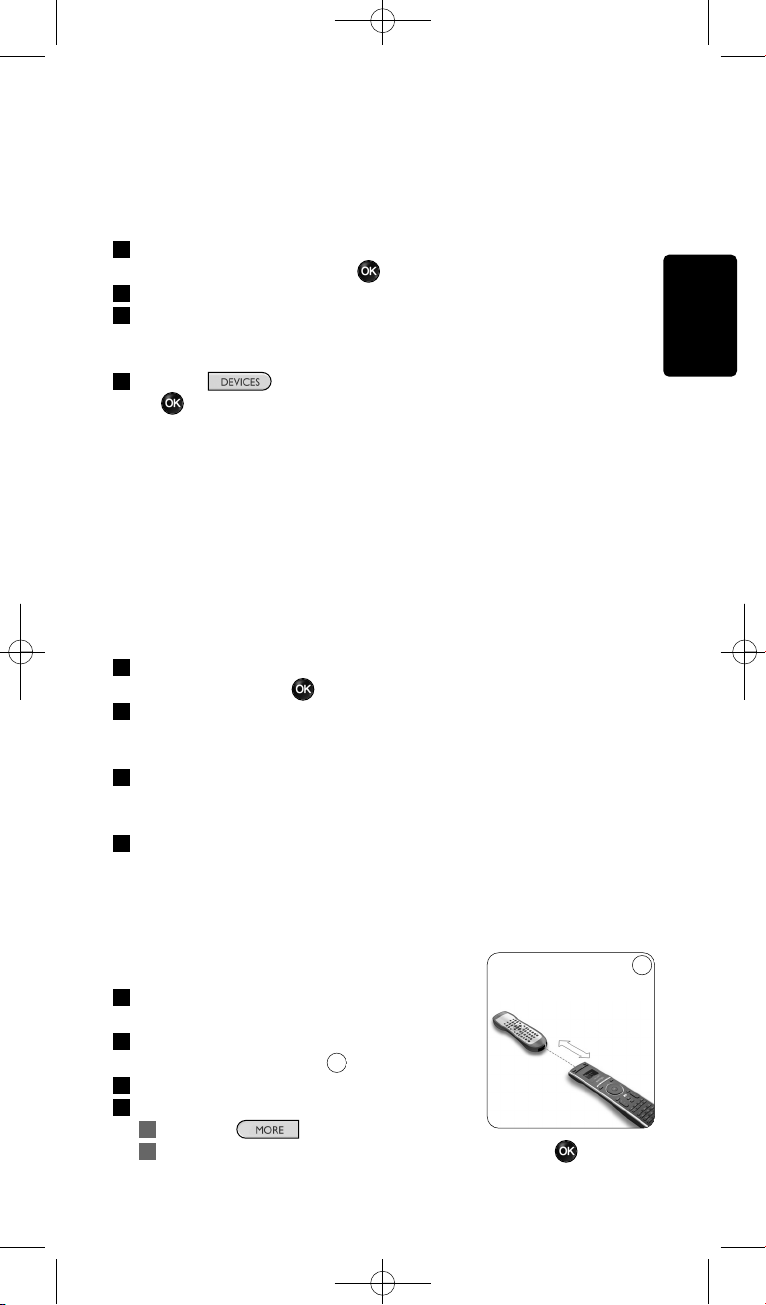
27Få mest mulig ut av din SRU8008
NORSK
D Merk
Du kan legge til et apparat flere ganger. Et ytterligere TV-apparat får
automatisk navnet TV2. Du kan angi et annet navn hvis du vil.
Se ‘Gi nytt navn til apparat’ på side 28.
1 Gå til Setup - Devices (Oppsett - Apparater), velg Add Device
(Legg til apparat) og trykk på .
2 Velg apparatet du vil legge til.
3 Følg instruksjonene på SRU8008.
Det valgte apparatet installeres og legges til i SRU8008.
Du kan nå betjene apparatet med SRU8008:
n Trykk på , velg apparatet med det roterende hjulet og trykk
på .
4.1.2 Fiks en tast
Hvis en tast eller ekstrafunksjon ikke fungerer ordentlig på enheten, kan
du først prøve å tilordne signalet for den tasten til SRU8008. Hvis det
ikke fungerer, kan du kopiere signalet for den tasten fra den opprinnelige
fjernkontrollen til SRU8008.
D Merk
Når du bruker alternativet Fix a Key (Fiks en tast), overskriver nye
data dataene som allerede er lagret for tasten.
1 Gå til Setup (Oppsett) - Devices (Enheter), velg Fix a key (Fiks
en tast), og trykk på .
2 Velg enheten du vil fikse taste for.
SRU8008 kontrollerer automatisk om merket til denne enheten er
kjent i databasen.
3 Hvis merket til enheten er kjent, trykker du på og holder inne
tasten du vil tilordne signalet for.
SRU8008 sender ut forskjellige signaler til enheten.
4 Når enheten reagerer, slipper du tasten umiddelbart og følger
instruksjonene på SRU8008.
Tasten tilordnes og fikses.
-eller-
Hvis merket til enheten er ukjent eller enheten ikke reagerer
på noen av signalene, kopierer du tastens
signal fra den opprinnelige fjernkontrollen:
3 Bekreft at du har den opprinnelige
fjernkontrollen klar.
4 Plasser SRU8008 og den opprinnelige
fjernkontrollen som vist.
5 Velg tasten eller ekstrafunksjonen du vil fikse.
6 Slik velger du ekstrafunksjoner:
1 Trykk på .
2 Velg funksjonen med roteringshjulet og trykk på .
10
9
2-5 cm
SRU8008_IFU_Bundel 2 v05.qxd 03-12-2007 14:04 Pagina 27
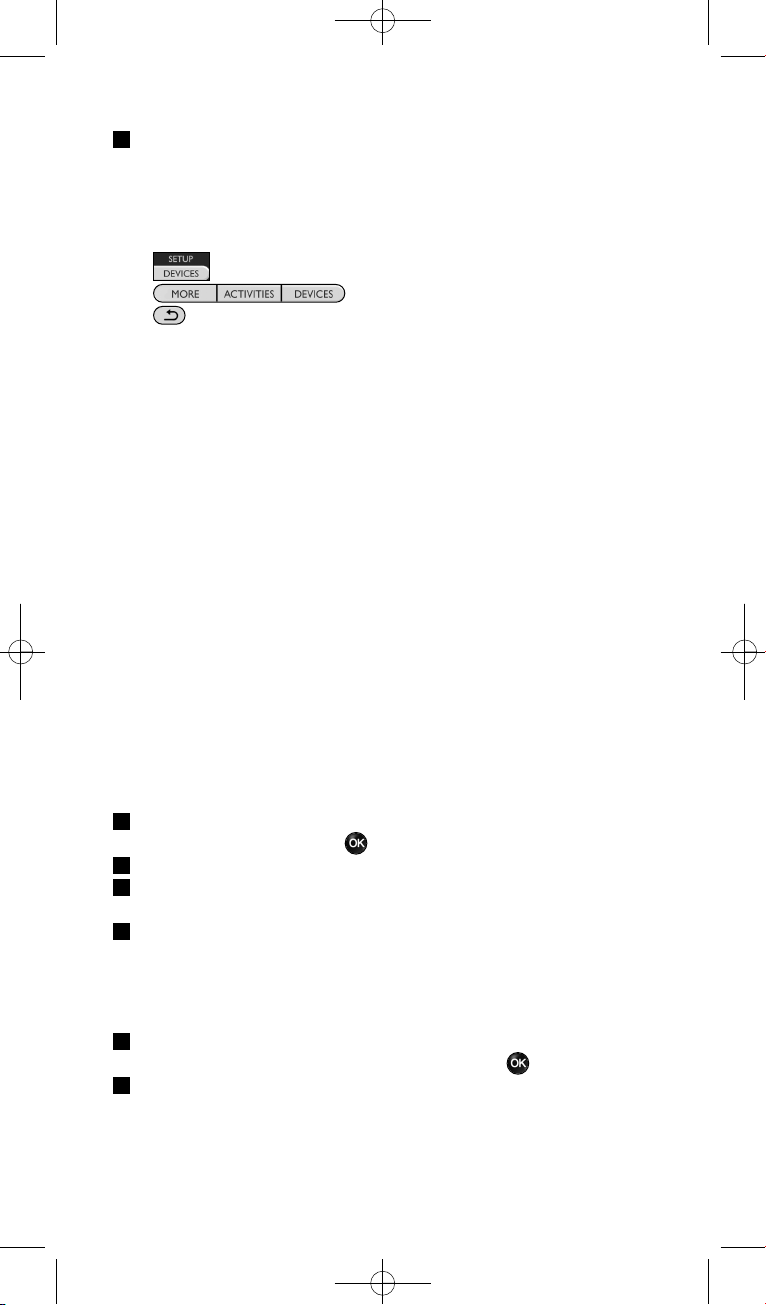
28 Få mest mulig ut av din SRU8008
7 Følg instruksjonene på SRU8008.
Tasten kopieres og fikses.
D Merk
Alle taster kan repareres, bortsett fra disse:
•
•
•
4.1.3 Kopier volum
Når du har lagt til apparater, kopierer SRU8008 automatisk
voluminnstillingene på følgende måte:
• Videoapparater, som DVD, DVDR, VCR og satellittmottakere, bruker
volumtastene for TV (forutsatt at du har installert et TV-apparat).
• Lydapparater, som CD, MD, båndspiller og radio, bruker
voluminnstillingene for Amplifier (Forsterker) eller Receiver
(forutsatt at du har installert en forsterker eller en receiver).
Du kan endre hvilke volumtaster som brukes, for eksempel hvis du vil
bruke volumtastene for forsterkeren på DVD-spilleren.
D Merknader
• Copy Volume (Kopier volum)-funksjonen overskriver standard
voluminnstillinger på SRU8008.
• Tidligere voluminnstillinger du har installert med Copy Volume
(Kopier volum) eller Fix a Key (Reparer en tast) slettes.
• Voluminnstillingene slettes automatisk hvis du sletter
volumkildeapparatet.
Slik kopierer du voluminnstillinger:
1 Gå til Setup - Devices (Oppsett - Apparater), velg Copy Volume
(Kopier volum) og trykk på .
2 Velg apparatet du vil kopiere volumtastene fra (f.eks. TV eller forsterker).
3 Velg apparatet du vil kopiere volumtastene til (f.eks. DVD eller
satellittmottaker).
4 Bekreft at du vil kopiere volumtastene fra ett apparat til et annet.
Volumtastene blir kopiert.
4.1.4 Gi nytt navn til apparat
Slik gir du nytt navn til et apparat:
1 Gå til Setup - Devices (Oppsett - Apparater), velg Rename
Device (Gi nytt navn til apparat) og trykk på .
2 Tast inn det nye navnet med de alfanumeriske tastene.
D Merk
Du kan slette tegn med Clear-tasten og venstre piltast.
SRU8008_IFU_Bundel 2 v05.qxd 03-12-2007 14:04 Pagina 28
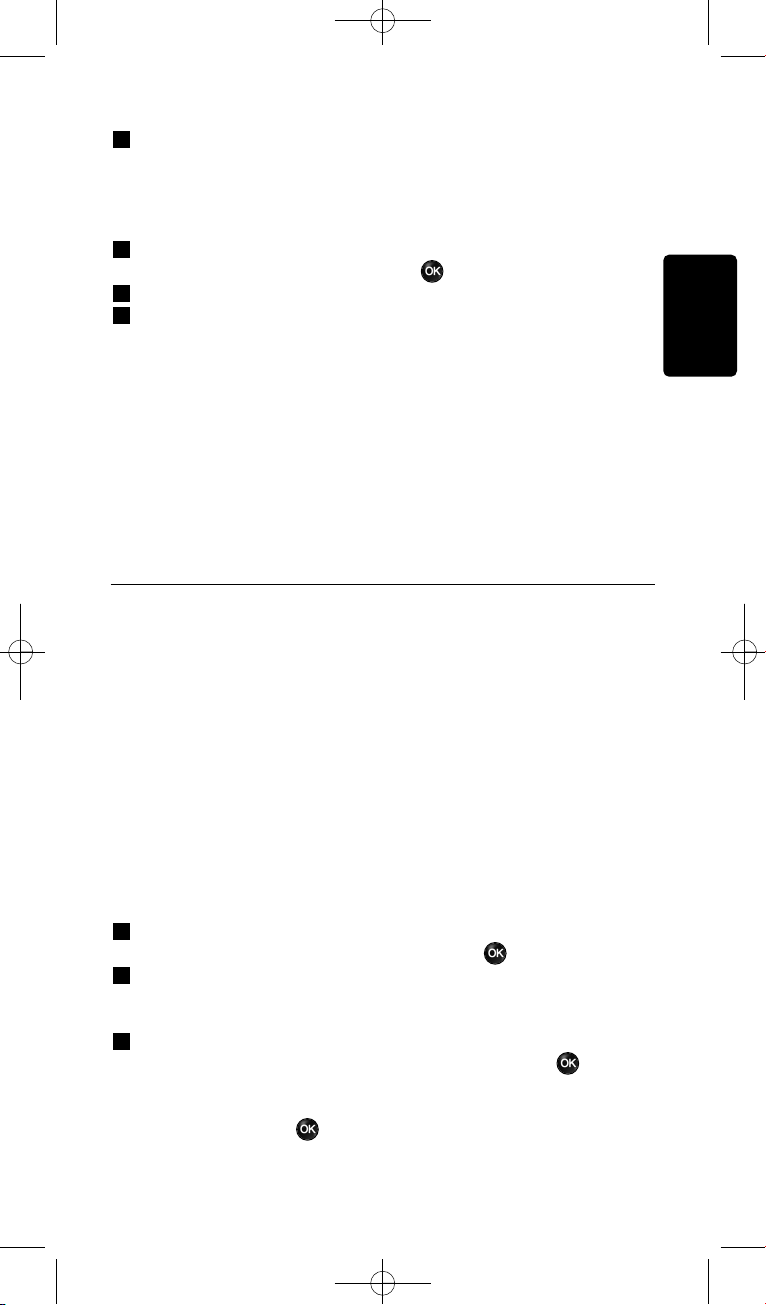
29Få mest mulig ut av din SRU8008
NORSK
3 Bekreft det nye navnet.
Navnet på apparatet blir endret.
4.1.5 Slette apparat
Slik sletter du et apparat:
1 Gå til Setup - Devices (Oppsett - Apparater), velg Delete
Device (Slett apparat) og trykk på .
2 Velg apparatet du vil slette.
3 Bekreft at du vil slette apparatet.
Apparatet blir slettet.
D Merk
Taster som tilhører den slettede enheten og som brukes andre
steder, for eksempel i en aktivitet eller i volumtaster du har kopiert,
blir også slettet.
Kontroller aktivitetene du har installert, og installer dem på nytt om
nødvendig. Se ‘Legge til en aktivitet’ på side 29.
Kontroller volumtastene for apparatene og installer dem på nytt om
nødvendig. Se ‘Kopier volum’ på side 28.
4.2 Aktiviteter
4.2.1 Legge til en aktivitet
Du kan legge til aktiviteter på SRU8008. En aktivitet består av flere
tastetrykk som SRU8008 sender ut ved bare ett tastetrykk.
Som standard bruker SRU8008 en forsinkelse på 600 ms mellom hvert
tastetrykk for å sikre at apparatene reagerer riktig på de infrarøde
signalene. Du kan overskrive denne standardforsinkelsen.
• Hvis en av enhetene trenger en lengre forsinkelse før den mottar
neste infrarød-signal, kan du sette inn en forsinkelse på 1, 3, 5, 10 eller
15 sekunder.
• Hvis en aktivitet krever et langt tastetrykk, f.eks. for å skru opp
volumet, kan du velge alternativet Hold last key (hold siste tast).
Slik legger du til en aktivitet:
1 Gå til Setup - Activities (Oppsett - Aktiviteter), velg Add an
Activity (Legg til en aktivitet) og trykk på .
2 Velg navnet du vil bruke på aktiviteten.
-ellerVelg Not in list (Ikke i listen) for å angi et nytt navn.
3 Følg instruksjonene på SRU8008.
• Velg et apparat med det roterende hjulet, trykk på og trykk
deretter på en tast for å legge den til i aktiviteten.
• Velg 1, 3, 5, 10 eller 15 sekunder forsinkelse med det roterende
hjulet og trykk på .
SRU8008_IFU_Bundel 2 v05.qxd 03-12-2007 14:04 Pagina 29
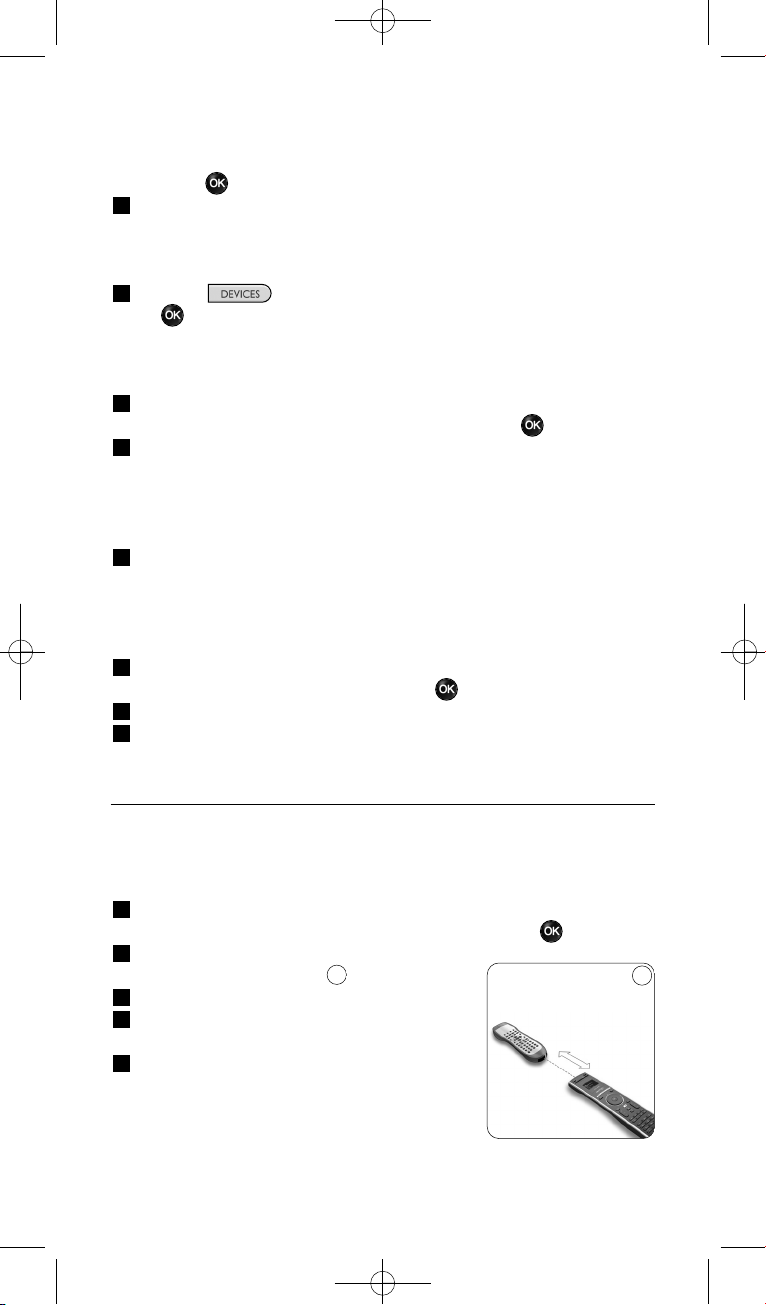
30 Få mest mulig ut av din SRU8008
-eller-
Velg Hold last key (hold siste tast) med det roterende hjulet og
trykk på .
4 Gjenta trinn 3 for å lage en ny aktivitet.
Denne aktiviteten legges til i SRU8008.
Du kan nå kjøre aktiviteten med SRU8008.
Trykk på , velg aktiviteten med det roterende hjulet og trykk
på .
4.2.2 Gi nytt navn til aktivitet
Slik gir du nytt navn til en aktivitet:
1 Gå til Setup - Activities (Oppsett - Aktiviteter), velg Rename
Activity (Gi nytt navn til aktivitet) og trykk på .
2 Tast inn teksten til det nye navnet med de alfanumeriske tastene.
D Merk
Du kan slette tegn med Clear-tasten og venstre piltast.
3 Bekreft det nye navnet.
Navnet på aktiviteten blir endret.
4.2.3 Slette en aktivitet
Slik sletter du en aktivitet:
1 Gå til Setup - Activities (Oppsett - Aktiviteter), velg Delete
Activity (Slett aktivitet) og trykk på .
2 Velg aktiviteten du vil slette.
3 Bekreft at du vil slette aktiviteten.
Aktiviteten blir slettet.
4.3 Flere funksjoner
4.3.1 Legge til en funksjon
Slik legger du til flere funksjoner:
1 Gå til Setup - More Functions (Oppsett - Flere funksjoner),
velg Add Function (Legg til funksjon) og trykk på .
2 Plasser SRU8008 og den originale
fjern kontrollen som vist.
3 Velg apparatet du vil legge til en funksjon for.
4 Velg navnet du vil bruke på den nye
funksjonen.
5 Følg instruksjonene på SRU8008 for å
kopiere funksjonen fra den originale
fjernkontrollen.
Funksjonen legges til på SRU8008.
10
10
2-5 cm
SRU8008_IFU_Bundel 2 v05.qxd 03-12-2007 14:04 Pagina 30
