Page 1
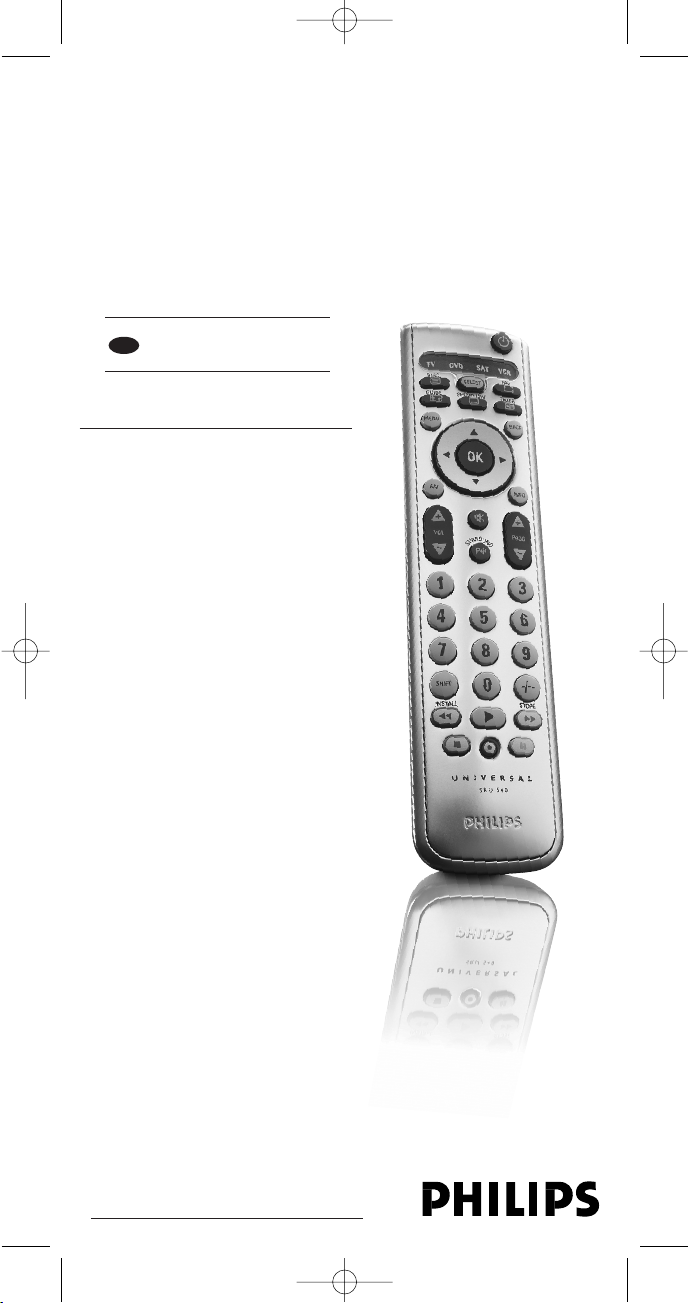
SRU 540/05
Quick, Clean & Easy Setup
www.philips.com/urc
Instructions for use 4
GB
Quick, Clean & Easy Setup
www.philips.com/urc
SRU540_05_English_versie_6.qxd 26-04-2005 14:40 Pagina 1
Page 2
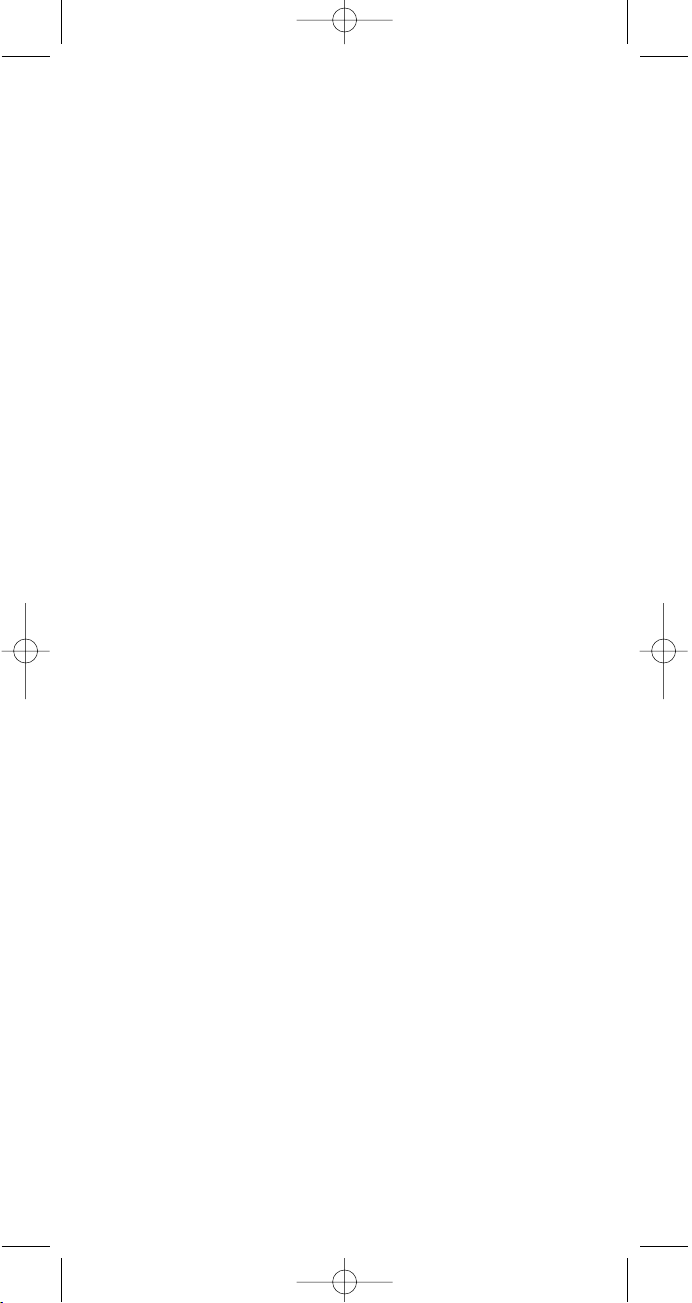
SRU540_05_English_versie_6.qxd 26-04-2005 14:40 Pagina 2
Page 3
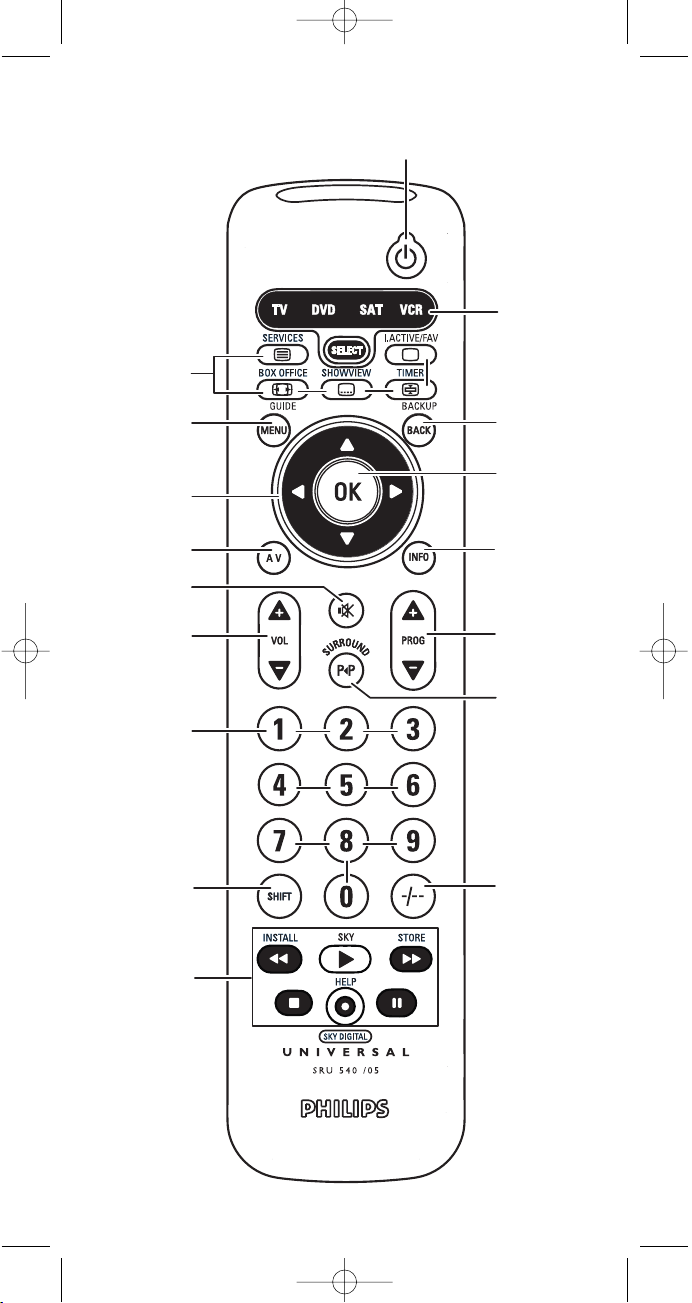
8
1
3
5
6
7
9
!
#
$
^
@
0
2
&
4
%
SRU540_05_English_versie_6.qxd 26-04-2005 14:40 Pagina 3
Page 4
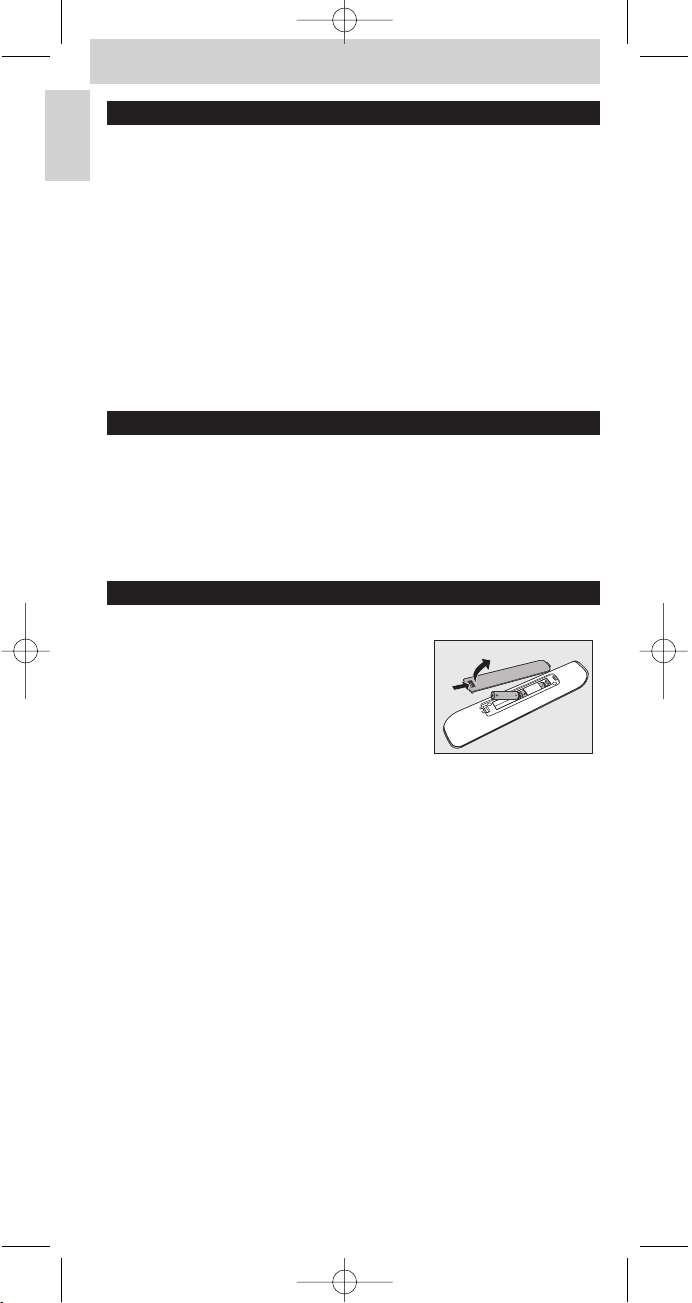
Contents
1. Introduction . . . . . . . . . . . . . . . . . . . . . . . . . . . . . . . . . . . . . . . . . . . . . 4
2. Installing the remote control . . . . . . . . . . . . . . . . . . . . . . . . . . . . 4-6
Inserting the batteries . . . . . . . . . . . . . . . . . . . . . . . . . . . . . . . . . . . . . . . 4
Testing the remote control . . . . . . . . . . . . . . . . . . . . . . . . . . . . . . . . . . 4-5
Setting the remote control . . . . . . . . . . . . . . . . . . . . . . . . . . . . . . . . . . 5-7
3. Keys and functions . . . . . . . . . . . . . . . . . . . . . . . . . . . . . . . . . . . . . . . 7
4. Extra possibilities . . . . . . . . . . . . . . . . . . . . . . . . . . . . . . . . . . . . . . . 8-9
Adjusting device selection (Mode-selector) . . . . . . . . . . . . . . . . . . . . . . 8
Adding a remote control function . . . . . . . . . . . . . . . . . . . . . . . . . . . . . . 8
Restoring the original remote control settings . . . . . . . . . . . . . . . . . . . . 9
5. Troubleshooting . . . . . . . . . . . . . . . . . . . . . . . . . . . . . . . . . . . . . . . . . . 9
6. Need help? . . . . . . . . . . . . . . . . . . . . . . . . . . . . . . . . . . . . . . . . . . . . . 10
Code list of all brands / equipment . . . . . . . . . . . . . . . . . . . . . . . . . 12-20
1. Introduction
Congratulations on your purchase of the Philips SRU540 universal remote
control. After installing the remote control you can operate a maximum of
4 different devices with it:TV, DVD player/recorder, video recorder and SAT
(settop box, satellite or cable decoder).You can find information about how
to prepare this remote control for use in the chapter ‘Installing the remote
control’.
2. Installing the remote control
Inserting the batteries
1 Press the cover inwards and slide it in the
direction of the arrow.
2 Place two AAA type batteries into the
battery compar tment, as shown.
3 Slide the cover back and click it firmly into
place.
Note: If the device indicators in the selector window (TV, DVD, SAT and VCR) blink
four times after every key press, the remote control is indicating that its
batteries are running low. Replace the old batteries with two new AAA
batteries.
Testing the remote control
The remote control has been programmed to operate most Philips devices.
Because the SRU540 may use different signals for each brand and even for
different models of the same brand, it is advisable to test whether your
device responds to the SRU540.The example below (TV) instructs you how
to do this.You can repeat the same steps for other devices (DVD
player/recorder, video recorder, etc.) which you want to operate using the
SRU540.
Example of TV:
1 Tu rn your TV on manually or use the original remote control.
Tune to channel 1.
4
Instructions for use
English
SRU540_05_English_versie_6.qxd 26-04-2005 14:40 Pagina 4
Page 5
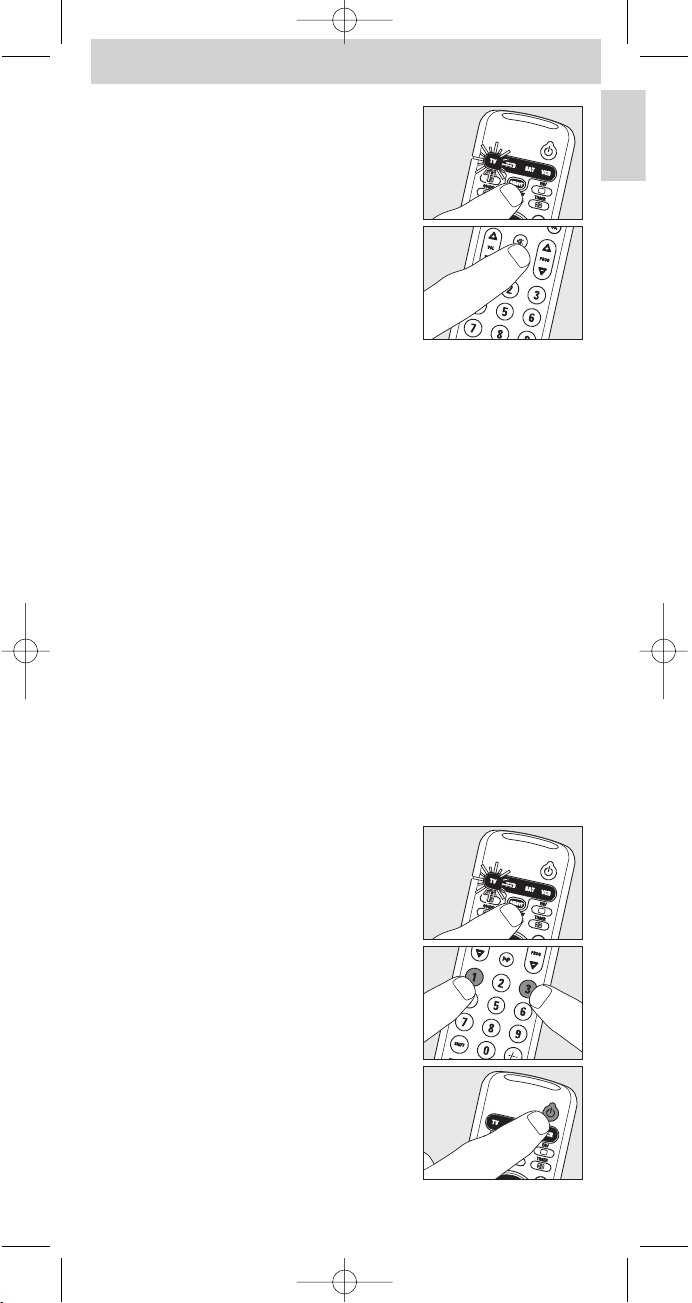
Instructions for use
English
5
2 Press the SELECT key to select TV.
Press the key until TV lights up in the selector
window.
If TV does not light up, check whether the
batteries are properly inserted
(see ‘Inserting the batteries’).
3 Check whether all keys are working.
For an overview of the keys and their
functions see ‘3. Keys and functions’.
– If the TV responds as it should to all of the
key commands the SRU540 is ready for use.
• If the device does not respond at all or not to all of the
key commands, follow the instructions under
‘Setting the remote control’, or for online setup go to:
www.philips.com/urc.
Setting the remote control
This is only necessary if your device does not respond to the SRU540.
If that is the case, the SRU540 does not recognize the brand and/or model of
your device and you need to program the remote control to do so.
The example below (TV) instructs you how to do this.You can repeat the
same steps for other devices (DVD player/recorder, video recorder, etc.)
which you want to operate using the SRU540.
Automatically setting the remote control
The remote control will now automatically search for the right code for your
device.
Example of TV:
1 Make sure the TV is switched on and select a channel using the original
remote control or the keys on the TV (for example channel 1).
The SRU540 emits the ‘switch off TV’ signal for all models of TV that are
stored in the memory.
• If the device is a DVD player/recorder or video recorder,
insert a disk or tape and star t playback.
2 Press the SELECT key to select TV.
Press the key until TV lights up in the selector
window.
3 Then keep keys 1 and 3 pressed
simultaneously for five seconds until TV in the
selector window flashes twice and then
remains lit.
4 Press and hold the Standby key of the
SRU540.
SRU540_05_English_versie_6.qxd 26-04-2005 14:40 Pagina 5
Page 6
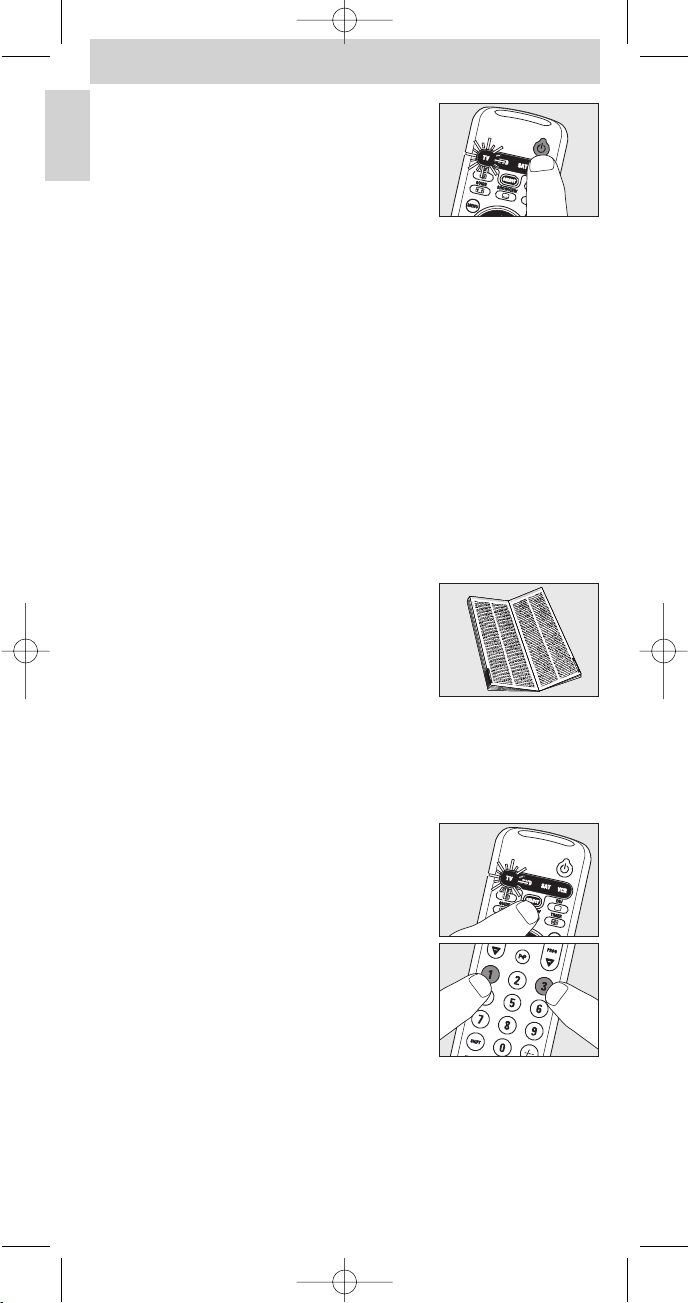
– The SRU540 now starts emitting all known
‘TV off ’ signals, one by one.
Each time a code is sent,TV in the selector
window lights up.
5 When your TV switches off (stand-by), release the Standby key of the
SRU540 immediately.
– The SRU540 has now found a code that works on your TV.
6 Check if you can operate all functions on your TV with the SRU540.
• If this is not the case, you can redo the automatic setting.
The SRU540 will then search for a code that works better.
– After the SRU540 has run through all the known codes, the search will
stop automatically and TV in the selector window will stop flashing.
– Automatic programming of a TV takes a maximum of 5 minutes.
For DVD,VCR and SAT this time is 2 minutes
Manually setting the remote control
Example of TV:
1 Tu rn on the TV manually or use the original remote control.
Tune in to channel 1.
2 Look up the brand of your TV in the
code list at the back of this manual. One or
more four-figure codes are shown for each
brand. Note the first code.
Be careful! There are separate tables for TV,
video, DVD, etc.
On our website www.philips.com/urc you can directly select your device
typenumber to find the right code.
Make sure you use the codes from the correct table.
3 Press the SELECT key to select TV.
Press the key until TV lights up in the selector
window.
4 Keep keys 1 and 3 pressed simultaneously
for five seconds until TV in the selector
window flashes twice and then remains lit.
5 Then enter the code noted in step 2 using the digit keys.
– TV in the selector window will now flash twice.
If TV flashes once for an extended period, the code has not been
entered properly or the wrong code has been entered.
Start again from step 2.
6 Point the SRU540 at the TV and check that it responds as it should.
– If the TV responds to all of the key commands, the SRU540 is ready for
use. Do not forget to note your code.
6
Instructions for use
English
SRU540_05_English_versie_6.qxd 26-04-2005 14:40 Pagina 6
Page 7
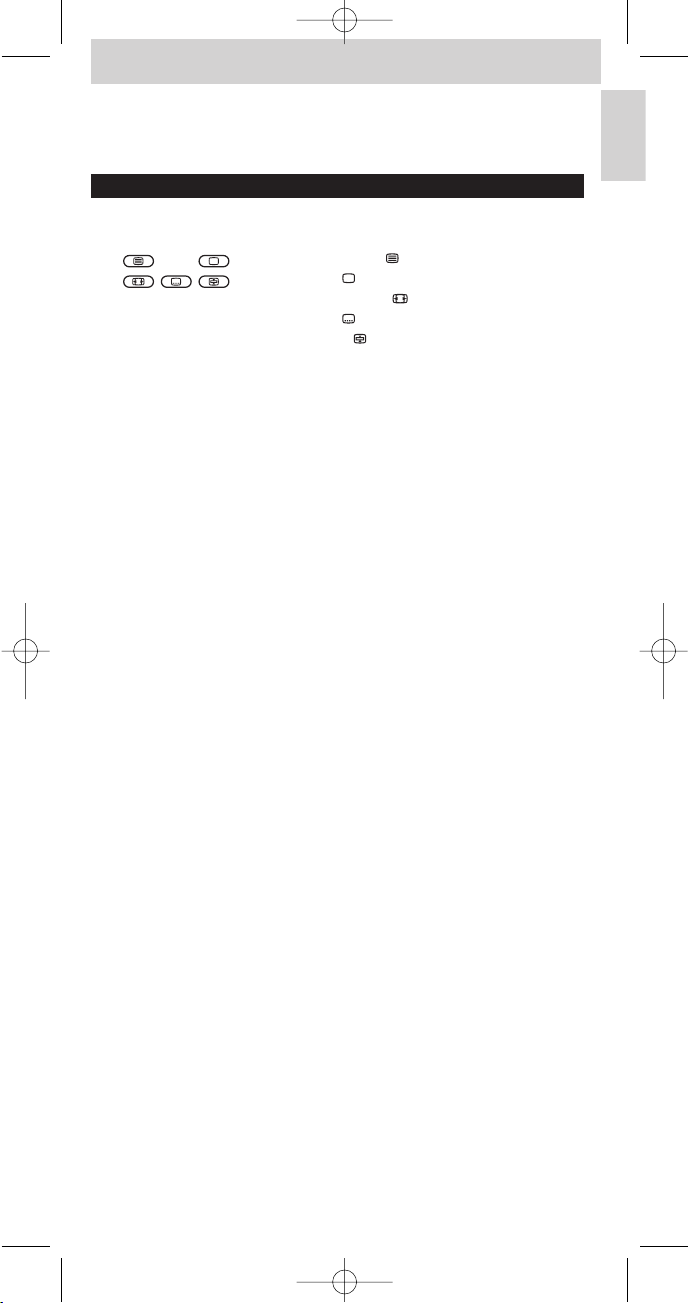
• If the device does not respond at all, or not to all of the
key commands, start again from step 2 and try the next code
from the list.
3. Keys and functions
The illustration on page 3 gives an overview of all keys and their functions.
1 y Standby . . . . . . . . . switches TV,VCR, DVD or SAT on or off.
2 . . . . . - teletext on/off ( );
- text off ( );
- wide screen TV ( );
- subtitle ( );
- text hold ( ).
3 MENU. . . . . . . . . . . . . turns the menu on and off.
4 Cursor keys. . . . . . . . cursor up, down, left, right in a menu.
5 AV . . . . . . . . . . . . . . . . switches between external inputs of your
equipment.
6 s. . . . . . . . . . . . . . . . . . mutes the sound of the TV.
7 - VOL + . . . . . . . . . . . . adjusts the TV volume.
8 Digit keys. . . . . . . . . . direct choice of channels and other functions.
9 SHIFT . . . . . . . . . . . . . for extra functions. When pressed at the same
time as a second key, the second key will get
another function. All blue labelled keys can be
used together with SHIFT. For example:
SHIFT + INSTALL . installs your TV
SHIFT + STORE . . . stores TV settings
Tr y out other combinations with the SHIFT-key on your device in order to
find out which functions are available.
Only functions featured on the original remote control are available.
0 5 . . . . . . . . . . . . . . . . . - red teletext key
- rewind (VCR/DVD)
2 . . . . . . . . . . . . . . . . . . - index
- play (VCR/DVD)
6 . . . . . . . . . . . . . . . . . - blue teletext key
- wind (VCR/DVD)
9 . . . . . . . . . . . . . . . . . . - green teletext key
- stop (VCR/DVD)
0 . . . . . . . . . . . . . . . . . . record
; . . . . . . . . . . . . . . . . . . - yellow teletext key
- pause (VCR/DVD)
! /. . . . . . . . . . . . . . . . . selects between one- and two-figure channel
numbers.
@22/ SURROUND . . selects previous programme/channel.
selects surround modes.
# - PROG + . . . . . . . . . . selects a previous or following channel.
$ INFO. . . . . . . . . . . . . . turns menu info on and off.
% OK . . . . . . . . . . . . . . . . confirms your selection.
^ BACK . . . . . . . . . . . . . jumps back one level in the menu or turns off
the menu.
& SELECT . . . . . . . . . . . selects TV, DVD, SAT or VCR mode.
If you use the (fi) 'memory off' key to get to the next teletext page on your
Philips TV, you can press the Subtitle key for this. See also ‘Troubleshooting’.
If the device does not respond at all, or not to all of the key
commands, follow the instructions under ‘Setting the remote control’.
It is possible that you must enter another code for the device.
7
Instructions for use
English
SRU540_05_English_versie_6.qxd 26-04-2005 14:40 Pagina 7
Page 8

4. Extra possibilities
Adjusting device selection (Mode selector)
The SRU540 is default set for operating TV,VCR, SAT (settop box, satellite or
cable decoder) and DVD.You can select the device you wish to operate with
the SELECT key (mode selector). Each option allows operation of one device
only. If desired, you can program the SELECT key (mode selector) to select a
different kind of device. For example, if you want to operate a second TV.
In the following example you will see how to configure the SAT mode for a
second TV.
1 Switch on the second TV.
2 Press the SELECT key to select SAT.
Press the key until SAT lights up in the
selector window.
3 Then keep keys 1 and 6 on the SRU540
pressed simultaneously for five seconds, until
SAT in the selector window lights up.
4 Press keys 9, 9 and 2, in that order.
5 Press the SELECT key to select TV.
Press the key until TV lights up in the selector
window.
6 Press the 1 key.
–SAT in the selector window flashes twice.
SAT will now allow you to operate your
second TV.
7 Program the SRU540 to operate the second TV.
See ‘Setting the remote control’.
Adding a function to the remote control
If you want to add a function to the SRU540, you can contact the
Philips service line for Universal Remote Control to ask for the 5-figure code
for the extra function.
8
Instructions for use
English
SRU540_05_English_versie_6.qxd 26-04-2005 14:40 Pagina 8
Page 9

Restoring the original functions of your remote
control
1 Keep keys 1 and 6 on the SRU540 pressed
simultaneously for five seconds, until one of
the device indicators (TV, DVD, SAT, VCR)
lights up in the selector window.
2 Press keys 9, 8 and 1, in that order.
– The device indicator in the selector window
flashes twice. All original functions have now
been restored and any extra functions have
been deleted.
5. Troubleshooting
• Problem
– Solution
• The device indicators in the selector window (TV, DVD, SAT and VCR)
blink four times after every key press.
– The remote control is indicating that its batteries are running low. Replace the old
batteries with two new AAA batteries.
• The device you want to operate does not respond and it’s indicatior in
the selector window does not flash when you press a key.
– Replace the old batteries with two new AAA batteries.
• The device you want to operate does not respond but it’s indicatior in
the selector window does flash when a key is pressed.
–Point the SRU540 at the device and make sure that there are no
obstructions between the SRU540 and the device.
• The SRU540 does not respond properly to commands.
– Maybe you are using the wrong code.Try programming the SRU540 again
using another code, which is mentioned under the brand of your device, or
reset for automatic search to find the right code.
If the device still does not respond, call our helpline.
• The Teletext keys do not work.
– Find out whether your TV is equipped with Teletext.
•You have difficulties operating all of the functions on your device.
– Maybe the SRU540 has to be adapted to the model of the device.
Call our helpline for details.
•Your brand of device is not in the code list.
– Try to set the SRU540 automatically.
See ‘Automatically setting the remote control’.
• None of the codes works during manual setting of the remote control.
– If that is the case, follow the instructions under
‘Automatically setting the remote control’.
9
Instructions for use
English
SRU540_05_English_versie_6.qxd 26-04-2005 14:40 Pagina 9
Page 10

6. Need help?
If you have any questions about the SRU540, you can always contact us.
You will find our contact details after the code list at the back of this manual.
Read this manual carefully before you make a call.You can solve most of the
problems yourself. If you cannot find any answers to your problems, write
down the details of your device shown in the code list at the back of this
manual.This will help our operators to assist you better and more quickly.
Look up the numbers of the models in the instructions accompanying the
device or on the back of your device.When you call our helpline, make sure
the device is to hand so that our operators can help you determine whether
your remote control is working properly.
The model number of your Philips universal remote control is SRU540/10.
Date of purchase: ......../......../........
(day/month/year)
10
Instructions for use
English
SRU540_05_English_versie_6.qxd 26-04-2005 14:40 Pagina 10
Page 11

11
Instructions for use
English
SRU540_05_English_versie_6.qxd 26-04-2005 14:40 Pagina 11
Page 12

TV
TV
TV
TV
TV
TV
Codes TV
C O D E L I S T
TV
SETUP CODES FOR TV
ASA.....................................0114, 0131, 0322
AWA ..............................................................0036
Acura.............................................................0036
Admiral.............................0114, 0190, 0240
Adyson.........................................................0244
Aiwa...............................................................0728
Akai....................................0388, 0245, 0036,
...............................................0235, 0378, 0475
Akito..............................................................0299
Akura ............................................................0245
Alba....................................0064, 0695, 0245,
..................................0063, 0036, 0262, 0398
Allorgan.......................................................0321
Amplivision..................................0244, 0427
Amstrad........................................0064, 0036,
...............................................0204, 0389, 0398
Anitech...........................................0036, 0103
Arc En Ciel..................................0528, 0595
Arcam..............................................0243, 0244
Asberg..........................................................0103
Asuka ............................................................0245
Atlantic.........................................................0233
Audiosonic...................................0064, 0136
Autovox..........................0103, 0114, 0233,
...............................................0264, 0322, 0363
BPL .................................................................0309
BSR.................................................................0321
BTC................................................................0245
Baird ..............................................................0370
Bang & Olufsen .........................0114, 0592
Barco.............................................................0579
Basic Line......................................0245, 0036
Baur ...................................0064, 0388, 0037,
..................................0376, 0539, 0562, 0581
Beko......................0741, 0513, 0742, 0397
Beon ..............................................................0064
Binatone......................................................0244
Blaupunkt...................... 0222, 0240, 0354,
...............................................0355, 0562, 0581
Blue Sky............................0695, 1064, 0245
Blue Star .....................................................0309
Bondstec.....................................................0274
Boots.............................................................0244
Brandt..................0136, 0223, 0360, 0362
Brandt Electronic.....................0528, 0595
Brionvega......................................0114, 0389
Britannia......................................................0243
Bruns.............................................................0114
Bush......................0064, 0695, 1064, 0725,
...................0245, 0063, 0036, 0299, 0309,
....................0321, 0376, 0398, 0401, 0579
CGE.........0101, 0103, 0111, 0274, 0579
CS Electronics.........................................0243
CTC...............................................................0274
Carrefour...................................................0063
Cascade.......................................................0036
Cathay...........................................................0064
Centurion...................................................0064
Century..........................................0114, 0240
Cimline.........................................................0036
Clarivox.......................................................0064
Clatronic..........................0397, 0103, 0274
Condor...........................................0397, 0347
Contec..............................0063, 0036, 0243
Continental Edison................0223, 0360,
...............................................0426, 0528, 0595
Crosley............................0101, 0103, 0111,
...............................................0114, 0240, 0374
Crown....0064, 0397, 0036, 0103, 0445
Crystal..........................................................0458
Cybertron..................................................0245
Daewoo........................................0064, 0661,
...............................................0036, 0401, 0526
Dainichi........................................................0245
Dansai...........................................................0064
Dayton..........................................................0036
De Graaf .......................................0575, 0235
Decca.................................0064, 0099, 0299
Digatron......................................................0064
Dixi...................................................0064, 0036
Dual..................................................0363, 0379
Dual Tec......................................................0244
Dumont............................0114, 0322, 0374
Elbe.................................................................0286
Elin.....................................................0064, 0575
Elite...................................................0245, 0347
Elta..................................................................0036
Emerson...........................0388, 0114, 0240
Erres..............................................................0064
Expert...........................................................0233
Ferguson.........................0064, 0136, 0265,
...............................................0314, 0362, 0370
Fidelity ............................................0388, 0243
Finlandia ...........................0235, 0373, 0386
Finlux...................0064, 0099, 0114, 0131,
....................0132, 0206, 0322, 0373, 0374
Firstline............................0695, 0036, 0243,
..................................0244, 0274, 0321, 0348
Fisher......0397, 0131, 0235, 0244, 0582
Flint ...............................................................0482
Formenti.........................0064, 0114, 0240,
...............................................0347, 0374, 0579
Frontech.............0190, 0274, 0458, 0475
Fujitsu..............................................0099, 0233
Funai.................................................0206, 0321
GBC...............................................................0579
GEC....................................0064, 0099, 0244
GPM...............................................................0245
Geloso...............................0036, 0240, 0374
Genexxa........................................0245, 0190
GoldStar.............0064, 0136, 0244, 0317
Goodmans .......0064, 0661, 0063, 0099,
.................................0206, 0244, 0262, 0344,
..................................0370, 0398, 0401, 0526
Gorenje.......................................................0397
Graetz.............................. 0388, 0190, 0374
Granada...........................0064, 0099, 0235,
..................................0244, 0366, 0378, 0386
Grandin..........................................0637, 0309
Grundig............................0583, 0883, 0222,
..................................0514, 0264, 0562, 0581
HCM................................................0036, 0309
SRU540_05_English_versie_6.qxd 26-04-2005 14:40 Pagina 12
Page 13

TV
TV
TV
TV
TV
TV
Codes TV
Hanseatic........................0583, 0883, 0064,
...............................................0388, 0347, 0455
Havermy......................................................0120
Hifivox............................................0528, 0595
Hinari......0064, 0245, 0063, 0036, 0206
Hisawa...............................0482, 0309, 0427
Hitachi..............................0575, 0063, 0252,
.................................0132, 0136, 0190, 0223,
..................................0244, 0374, 0376, 0383
Huanyu...........................................0243, 0401
Hypson...........................................0064, 0309
ICE ....................................................0244, 0398
ICeS................................................................0245
IR .....................................................................0101
ITC .................................................................0579
ITS...................................................................0398
ITT............0575, 0388, 0190, 0374, 0378
Imperial............................0397, 0101, 0103,
..................................0111, 0274, 0445, 0579
Indesit...........................................................0264
Indiana..........................................................0064
Ingelen..........................................................0190
Inno Hit.......................................................0099
Interfunk.........................0064, 0388, 0190,
..................................0274, 0528, 0539, 0595
Intervision.......................0064, 0129, 0244
Isukai..............................................................0245
JVC.....................................0633, 0063, 0680,
...............................................0121, 0219, 0398
Kaisui ......0245, 0036, 0243, 0244, 0309
Kapsch............................................0190, 0233
Karcher........................................................0637
Kathrein.........................................0583, 0883
Kendo................................0064, 0262, 0389
Kennedy......................................................0579
Kingsley........................................................0243
Kneissel..........................................0286, 0462
Korpel...........................................................0064
Kor ting.........................................................0114
Koyoda.........................................................0036
LG......................................................0064, 0741
Leyco..................................0064, 0099, 0321
Liesenk & Tter........................................0064
Loewe...............................0102, 0114, 0316,
..................................0539, 0397, 0064, 0319
Luma ................................................0233, 0332
Luxor......0388, 0264, 0376, 0383, 0384
M Electronic.................0064, 0036, 0131,
.................................0132, 0136, 0190, 0244,
..................................0314, 0373, 0401, 0507
MTC.................................................0376, 0539
Magnadyne........0114, 0129, 0274, 0374
Magnafon.........................0103, 0129, 0240
Manesth............................0244, 0262, 0347
Marantz.............................0583, 0883, 0064
Marelli...........................................................0114
Mark...............................................................0064
Matsui..................0064, 0514, 0063, 0036,
.................................0038, 0099, 0204, 0235,
....................0244, 0262, 0299, 0321, 0398
Mediator .....................................................0064
Medion............................................0695, 1064
Memorex ......................................1064, 0036
Memphis......................................................0364
Metz...................................0114, 0240, 0266,
...............................................0302, 0394, 0562
Minerva...............0514, 0264, 0562, 0581
Mitsubishi.......................0063, 0135, 0114,
...............................................0264, 0539, 0562
Mivar .................................0397, 0243, 0317,
..................................0318, 0319, 0636, 0244
Motion..........................................................0103
Multitech............0036, 0103, 0129, 0243
Myryad............................................0583, 0883
NAD..............................................................0388
NEC...............................................................0197
NEI ......................................0064, 0364, 0458
National.......................................................0264
Neckermann.................0583, 0883, 0064,
..................................0114, 0240, 0376, 0581
Nesco ...........................................................0206
Nikkai.....0064, 0245, 0099, 0243, 0364
Nobliko..........................................0103, 0129
Nogamatic....................................0528, 0595
Nokia................................0575, 0633, 0388,
...............................................0500, 0507, 0658
Nordmende..................0136, 0223, 0240,
..................................0314, 0370, 0528, 0595
Oceanic ............................0388, 0190, 0374
Orion................................0064, 0204, 0262,
...............................................0321, 0347, 0348
Osaki..................................0245, 0099, 0244
Oso ................................................................0245
Osume..........................................................0099
Otake............................................................0344
Otto Versand...............0583, 0883, 0064,
.................................0063, 0037, 0240, 0244,
.................................0347, 0370, 0374, 0376,
..................................0539, 0562, 0579, 0581
Palladium.......................................0397, 0445
Panama.........................................................0244
Panasonic........................0677, 0253, 0153,
..............................................0190, 0240, 0264,
..................................0267, 0301, 0374, 0394
Pathe Cinema............................0240, 0243,
...............................................0265, 0347, 0579
Pathe Marconi...........................0223, 0360,
.............................................................0528, 0595
Pausa..............................................................0036
Perdio ...........................................................0347
Philco ................................0101, 0103, 0111,
..................................0114, 0240, 0274, 0579
Philex.............................................................0378
Philips..................0583, 0883, 0064, 0114,
....................0350, 0359, 0401, 0581, 0632
Phoenix........................................................0114
Phonola..........................................0064, 0114
Pioneer .............................0136, 0190, 0314
Profex................................0388, 0036, 0103
Proline..........................................................0348
Protech............................0064, 0695, 0036,
..............................................0129, 0244, 0274,
..................................0364, 0445, 0458, 0579
C O D E L I S T
TV
SRU540_05_English_versie_6.qxd 26-04-2005 14:40 Pagina 13
Page 14

TV
TV
TV
TV
TV
TV
Codes TV
C O D E L I S T
Quelle...............................0064, 0388, 0037,
.................................0038, 0101, 0111, 0131,
.................................0240, 0322, 0354, 0355,
..................................0539, 0562, 0579, 0581
Questa..........................................................0063
R-Line............................................................0064
RFT...................................................0114, 0455
Radiola............................................0064, 0350
Radiomarelli..............................................0114
Rank Arena ...............................................0063
Rediffusion ...................................0388, 0378
Reoc...............................................................0741
Revox............................................................0064
Rex.........................0190, 0233, 0286, 0332
Roadstar...........................0245, 0036, 0445
Rowa.............................................................0725
SBR.................................................................0064
SEG ..........0695, 0063, 0103, 0244, 0579
SEI.......................................0037, 0114, 0129,
..................................0204, 0240, 0321, 0374
Saba ......................0102, 0114, 0136, 0190,
.................................0223, 0240, 0314, 0362,
..................................0370, 0374, 0528, 0595
Saccs..............................................................0265
Sagem............................................................0637
Saisho......0036, 0038, 0204, 0262, 0458
Salora................................0575, 0388, 0190,
...............................................0376, 0383, 0386
Sambers............................0103, 0129, 0240
Samsung.............0583, 0883, 0064, 0397,
..................................0036, 0244, 0317, 0671
Sandra...........................................................0243
Sanyo.................................0063, 0038, 0099,
..................................0131, 0235, 0240, 0366
Schaub Lorenz...........................0388, 0374
Schneider........................0064, 0695, 1164,
..............................................0245, 0274, 0350,
...............................................0363, 0379, 0398
Seleco.....0190, 0233, 0286, 0332, 0389
Sharp................................................0063, 0120
Shorai............................................................0321
Siarem..................0114, 0129, 0240, 0374
Siemens..............0064, 0222, 0240, 0354,
..................................0355, 0374, 0562, 0581
Silver..............................................................0063
Singer............................................................0114
Sinudyne............0037, 0114, 0129, 0204,
..................................0240, 0262, 0321, 0374
Skantic.............................................0383, 0384
Solavox...........................................0190, 0378
Sonitron.......................................................0235
Sonoko...........................................0064, 0036
Sonolor ..........................................0190, 0235
Sontec...........................................................0064
Sony...................................1532, 0063, 0037,
...............................................0038, 0256, 1678
Soundwave...................................0064, 0445
Standard...........................0245, 0036, 0244
Stern .....................0190, 0233, 0286, 0332
Sunkai..............................................0321, 0348
Susumu.........................................................0245
Sysline...........................................................0064
Tandberg .....................................................0322
Tandy.......0245, 0099, 0120, 0190, 0244
Tashiko ..............................0063, 0244, 0386
Tatung ................................0064, 0099, 0244
Teac ......................0064, 0695, 1064, 0725,
..................................0482, 0036, 0309, 0445
Te c .......................................0244, 0274, 0579
Technema ...................................................0347
Technics .......................................................0677
Technol Ace..............................................0206
Teleavia..........................................0360, 0370,
...............................................0517, 0528, 0595
Telefunken ........0652, 0101, 0111, 0128,
................. 0136, 0240, 0289, 0362, 0370,
....................0498, 0525, 0528, 0593, 0595
Telemeister................................................0347
Teletech .......................................................0036
Teleton.................0063, 0233, 0244, 0376
Tensai....................0245, 0321, 0344, 0347
Te x e t ................................................0245, 0243
Thomson...........0652, 0136, 0223, 0264,
.................................0314, 0360, 0370, 0376,
..................................0426, 0517, 0528, 0595
Thorn..................0064, 0388, 0099, 0101,
.................................0111, 0131, 0219, 0370,
..................................0526, 0539, 0562, 0580
Thorn-Ferguson.....................................0370
Tomashi........................................................0309
Toshiba..............................0063, 0270, 0580
To wada.........................................................0579
Transonic ....................................................0725
Triumph..........................................0204, 0270
Uher.................................................0233, 0347
Ultra...............................................................0219
Ultravox.........................................0129, 0378
Universum.....................0064, 0397, 0101,
..............................................0131, 0132, 0373,
..................................0448, 0519, 0562, 0579
Vestel.............................................................0064
Videosat ......................................................0274
Videotechnic.............................................0244
Vision............................................................0347
Voxson............................................0114, 0190
Waltham........................................0244, 0383
Watson...........................................0064, 0347
Watt Radio..................................0129, 0579
Wega................................................0063, 0114
White Westinghouse.........................0064,
.............................................................0243, 0347
Yo k o ....................................0064, 0244, 0458
Zanussi ...........................................0233, 0332
TV
SRU540_05_English_versie_6.qxd 26-04-2005 14:40 Pagina 14
Page 15

DVD
DVD
DVD
DVD
DVD
DVD
Codes DVD
SETUP CODES FOR DVD
Afreey...........................................................0725
Alba................................................................0744
Bush...............................................................0717
Daewoo.......................................................0797
Dansai...........................................................0797
Decca............................................................0797
Denon...........................................................0517
DiViDo.........................................................0732
GoldStar......................................................0768
Greenhill.....................................................0744
Grundig.............................0566, 0722, 0732
Harman/Kardon.....................................0729
JMB.................................................................0722
JVC .................................................................0650
Jaton...............................................................0692
Kenwood.......................................0517, 0561
Kiss.................................................................0692
LG ...................................................................0768
Lecson..........................................................0723
Monyka ........................................................0692
Onkyo...........................................................0639
Oritron........................................................0678
Panasonic....................................................0517
Philco.............................................................0717
Philips..............................................0566, 0673
Pioneer.........................................................0598
REC................................................................0716
Revoy ............................................................0726
Roadstar......................................................0716
Rotel..............................................................0650
SM Electronic...........................................0717
Samsung.......................................................0600
Sharp .............................................................0657
Sony...............................................................0560
Tatung ...........................................................0797
Teac...................................................0598, 0744
Technics .......................................................0517
Thomson.......................................0578, 0549
Tokai ..............................................................0692
Toshiba .........................................................0530
Umax.............................................................0717
Wesder........................................................0726
Wharfedale................................................0723
XBox.............................................................0549
Yamakawa...................................................0692
C O D E L I S T
DVD
SRU540_05_English_versie_6.qxd 26-04-2005 14:40 Pagina 15
Page 16

VCR
VCR
VCR
VCR
VCR
VCR
Codes VCR
C O D E L I S T
SETUP CODES FOR VCR
ASA...................................................0108, 0064
Aiwa......................0375, 0027, 0334, 0379
Akai..........0342, 0133, 0068, 0080, 0312
Akiba .............................................................0099
Alba.........0305, 0099, 0379, 0342, 0047,
....................0236, 0320, 0322, 0360, 0361
Ambassador..............................................0047
Amstrad ...........................0027, 0352, 0359
Anitech.........................................................0099
Asuka ............................................................0064
Baird......................0027, 0131, 0068, 0134
Basic Line ........................0305, 0099, 0047
Blaupunkt .......................0253, 0061, 0181,
..................................0189, 0222, 0254, 0430
Brandt..................0347, 0214, 0348, 0520
Brandt Electronic..................................0068
Bush...................................0305, 0099, 0379,
..................................0236, 0320, 0360, 0361
CGE...............................................................0027
Catron..........................................................0047
Cimline.........................................................0099
Clatronic.....................................................0047
Combitech.................................................0379
Condor........................................................0047
Crown...............................0305, 0099, 0047
Cyrus.............................................................0108
Daewoo.........................................0305, 0047
Dansai...........................................................0099
De Graaf .......................................0069, 0193
Decca ..............................................0108, 0027
Denon...........................................................0069
Dual................................................................0068
Dumont ..............0108, 0027, 0131, 0132
ESC...................................................0305, 0267
Elbe.................................................................0065
Elcatech .......................................................0099
Ferguson.......................................0347, 0068,
...............................................0134, 0348, 0520
Fidelity..........................................................0027
Finlandia.........................................0108, 0131
Finlux..............................................0108, 0027,
...............................................0131, 0069, 0132
Firstline..........................................0064, 0099,
...............................................0072, 0070, 0236
Fisher....................0131, 0073, 0074, 0081
Frontech......................................................0047
Fujitsu ...........................................................0027
Funai ..............................................................0027
GEC...............................................................0108
General........................................................0047
GoldHand...................................................0099
GoldStar........................................0064, 0252
Goodmans.....................0305, 0064, 0027,
..................................0099, 0047, 0089, 0430
Graetz ...............................0131, 0068, 0267
Granada..............0108, 0131, 0073, 0312
Grandin.............................0064, 0027, 0099
Grundig..............0108, 0099, 0253, 0222,
..................................0320, 0374, 0376, 0430
HCM................................................0099, 0320
Hanseatic....................................................0064
Hinari................................0099, 0379, 0031,
...............................................0235, 0267, 0320
Hitachi ................0027, 0069, 0031, 0068,
..................................0132, 0193, 0267, 0312
Hypson.........................................................0099
ITT......................................0411, 0131, 0133,
...............................................0068, 0073, 0267
ITV.......................................0305, 0064, 0047
Imperial........................................................0027
Ingersol........................................................0031
Interfunk .....................................................0108
JVC...........0411, 0094, 0035, 0068, 0233
Kaisui.............................................................0099
Kendo..............................................0133, 0236
Kenwood....................................................0068
Korpel...........................................................0099
Lenco ............................................................0305
Leyco.............................................................0099
Loewe.....0108, 0064, 0031, 0189, 0481
Logik ................................................0031, 0267
Luxor ................................0131, 0075, 0070,
...............................................0133, 0073, 0089
M Electronic................................0027, 0065
Manesth .........................................0099, 0072
Marantz...............0108, 0089, 0173, 0322
Matsui..................0375, 0379, 0031, 0063,
..................................0115, 0235, 0236, 0322
Matsushita..................................................1189
Medion.........................................................0375
Memorex...........0064, 0027, 0131, 0073
Memphis......................................................0099
Metz...................................0064, 0189, 0222,
...............................................0254, 0374, 0481
Minerva........................................................0222
Mitsubishi........................0108, 0094, 0070
Multitech.......................................0027, 0099
Murphy.........................................................0027
Myryad .........................................................0108
NAD..............................................................0131
NEC ......................0131, 0094, 0065, 0068
Neckermann.............................................0108
Nesco ...........................................................0099
Nokia......0131, 0133, 0068, 0073, 0267
Nordmende................................0347, 0411,
...............................................0068, 0348, 0521
Oceanic..........................................0027, 0068
Okano.............................................0375, 0342
Optimus ......................................................1189
VCR
SRU540_05_English_versie_6.qxd 26-04-2005 14:40 Pagina 16
Page 17

VCR
VCR
VCR
VCR
VCR
VCR
Codes VCR
Orion.....0375, 0379, 0031, 0063, 0115,
....................0235, 0236, 0322, 0360, 0361
Osaki..................................0064, 0027, 0099
Otto Versand...........................................0108
Palladium..........................0064, 0099, 0068
Panasonic .....................................0253, 0189,
...............................................0254, 0481, 1189
Pathe Cinema ..........................................0063
Pathe Marconi.........................................0068
Pentax.............................................0069, 0132
Perdio ...........................................................0027
Philco.............................................................0065
Philips......0108, 0411, 0173, 0430, 0494
Phonola........................................................0108
Pioneer...........................................0108, 0094
Portland.......................................................0047
Profex...........................................................0349
Profitronic..................................................0267
Proline.............................................0027, 0320
Pye..................................................................0108
Quartz..........................................................0073
Quasar..........................................................1189
Quelle...........................................................0108
RFT.................................................................0430
Radiola..........................................................0108
Reoc...............................................................0375
Rex....................................................0411, 0068
Roadstar.............0305, 0064, 0099, 0267
SBR....................................................0108, 0173
SEG...................................................0267, 0349
SEI......................................................0108, 0031
Saba....................................0347, 0411, 0068,
...............................................0233, 0348, 0521
Saisho......0031, 0063, 0115, 0235, 0236
Salora.................................0070, 0133, 0073
Samsung.........................................0459, 0267
Sansui...............................................0094, 0068
Sanyo................................................0131, 0073
Saville.............................................................0379
Schaub Lorenz..............0027, 0131, 0068
Schneider.........................0108, 0027, 0099
Seleco.....0068, 0233, 0253, 0286, 0389
Sentra............................................................0047
Sharp.................................0075, 0089, 0321,
...............................................0120, 0063, 0184
Shintom..........................................0099, 0131
Shorai............................................................0031
Siemens............................0108, 0064, 0131,
...............................................0081, 0173, 0222
Silva ................................................................0064
Singer............................................................0072
Sinudyne ........................................0108, 0031
Solavox.........................................................0047
Sonolor ..........................................0073, 0089
Sontec...........................................................0064
Sony.......................0059, 0060, 0061, 1059
Sunkai............................................................0375
Sunstar .........................................................0027
Suntronic....................................................0027
Tandy ...............................................0027, 0131
Tashiko .........................................................0027
Tatung ................................0108, 0027, 0068
Teac .......................0305, 0027, 0334, 0430
Te c ...................................................................0047
Technics .........................................0253, 0189
Teleavia...........................................0068, 0520
Telefunken ........0652, 0347, 0411, 0068,
..................................0214, 0348, 0520, 0521
Tenosal .........................................................0099
Tensai...............................................0027, 0349
Thomson........................0347, 0411, 0094,
..................................0068, 0348, 0520, 0521
Thorn.................................0131, 0063, 0068
Toshiba...0108, 0411, 0072, 0070, 0068
To wada.........................................................0349
Triumph .......................................................0235
Uher...............................................................0267
Universum.....................0108, 0064, 0027,
..................................0133, 0222, 0267, 0352
Videomagic................................................0064
Villain.............................................................0027
Yamishi.........................................................0099
Yokan.............................................................0099
Yo k o .................................................0047, 0267
C O D E L I S T
VCR
SRU540_05_English_versie_6.qxd 26-04-2005 14:40 Pagina 17
Page 18

SAT
SAT
SAT
SAT
SAT
SAT
Codes SAT
C O D E L I S T
SETUP CODES FOR SAT
ABsat...............................................0150, 0859
AST...................................................0348, 0378
Akai................................................................0542
Alba .......................0389, 0448, 0482, 0542
Aldes..............................................................0315
Allantide......................................................0360
Amstrad ..........................0874, 0240, 0279,
..................................0365, 0372, 0488, 0528
Ankaro.............................0244, 0247, 0315,
...............................................0396, 0546, 0740
Anttron..........................................0210, 0448
Arcon............................................................0395
Armstrong.................................................0270
Asat................................................................0400
Astra.....................0135, 0400, 0545, 0566
Astro.....................0200, 0385, 0528, 0547
AudioTon....................................................0391
Avalon...........................................................0423
Axis...................................................0393, 0396
BT.........................................0542, 0695, 0737
Barcom.........................................................0244
Best...................................................0244, 0396
Blaupunkt....................................................0200
Boca....................................0270, 0540, 0856
Brain Wave................................................0359
British Sky Broadcasting......0874, 1202
CNT ..............................................................0547
Cambridge.................................................0542
Canal Digital.............................................0880
Canal Satellite..........................................0880
Canal+..........................................................0880
Channel Master......................................0389
CityCom..........................0142, 0421, 0845
Commlink ..................................................0315
Connexions.................................0423, 0485
Conrad...........................................0142, 0634
Contec.........................................................0393
Crown..........................................................0270
Cyrus.............................................................0227
D-box ................................1154, 0750, 0900
DDC..............................................................0389
DNT...................................0227, 0423, 0485
Daewoo.......................................................0400
DirecTV.......................................................0126
Diskxpress.................................................0244
Distratel.........................................0111, 0912
EIF ...................................................................0444
Echostar........................................0880, 0194,
...............................................0423, 0740, 0898
Elta..................................................................0391
Emanon........................................................0448
Eurodec.......................................................0551
Eurostar.........................................1052, 1053
Eutra..............................................................0825
FTE......................................0358, 0438, 0890
Ferguson........................................0210, 0363
Fidelity..........................................................0279
Finlux....................0135, 0424, 0441, 0482
Foxtel............................................................0906
Fracarro.......................................................0898
Freecom...........................0362, 0448, 0761
Fuba ...................................0199, 0244, 0396,
..................................0423, 0441, 0444, 0448
G-Sat .............................................................0210
Galaxis................1138, 0310, 0315, 0391,
....................0393, 0683, 0840, 0860, 0890
Galaxisat......................................................0348
Gardiner......................................................0845
Gold Box....................................................0880
GoldStar......................................................0362
Gooding.......................................................0598
Grandin........................................................0872
Grothusen..................................................0362
Grundig..............0874, 0200, 0166, 0167,
..................................0355, 0598, 0777, 0832
Harting und Helling .............................0360
Hinari............................................................0210
Hirschmann...................0200, 0314, 0360,
.................................0423, 0424, 0522, 0528,
..................................0529, 0600, 0825, 0909
Hitachi..........................................................0482
Houston......................................................0695
Humax...............................0310, 0890, 1075
Huth ..................................0247, 0270, 0315,
..................................0373, 0391, 0395, 0821
ITT ....................................................0135, 0199
Ikusi Allsat .................................................0395
InVideo.........................................................0898
Intervision..................................................0619
JOK.................................................................0737
JSR...................................................................0391
JVC....................................................0542, 0598
Johansson....................................................0359
Kathrein.............0200, 0227, 0119, 0150,
.................................0358, 0385, 0421, 0469,
....................0507, 0531, 0649, 0685, 1084
KeyWest......................................................0821
Kosmos..........................................0358, 0362
Kreiselmeyer............................................0200
Kyostar.........................................................0448
LaSAT.................................0540, 0547, 0634
Lemon...........................................................0147
Lenco....................0362, 0400, 0438, 0448
Lennox.........................................................0619
Lupus.............................................................0396
Luxor .................................0135, 0199, 0600
Macab.................................0551, 0878, 0908
Manhattan..........0482, 0547, 0619, 1110
Marantz........................................................0227
Maspro...0119, 0355, 0363, 0522, 0777
SAT
SRU540_05_English_versie_6.qxd 26-04-2005 14:40 Pagina 18
Page 19

SAT
SAT
SAT
SAT
SAT
SAT
Codes SAT
Matsui ...........................................................0598
MediaSat......................................................0880
Mediamarkt...............................................0270
Memphis......................................................0393
Metronic........................................0111, 0740
Micro Technology....................0360, 0566
Micronik......................................................1030
Minerva........................................................0598
Morgan's.......................................0159, 0270,
...............................................0540, 0856, 1130
Multichoice................................................0906
Multistar......................................................0358
Muratto........................................................0362
Myryad .........................................................0227
Navex............................................................0359
Neuhaus.........................................0247, 0528
Nikko............................................................0740
Nokia.....0778, 1154, 0750, 0900, 0135,
...................0199, 0355, 0424, 0482, 0600,
....................0848, 1050, 1337, 1338, 1365
Nordmende..............................................0389
Orbitech .....................................................0528
PTT Telecom............................................0240
Pace......................0874, 0914, 0747, 1202,
...................0210, 0266, 0268, 0355, 0363,
....................0482, 0524, 0818, 0822, 0894
Palladium.....................................................0598
Palsat.............................................................0528
Panasat............................................0906, 0642
Panasonic....................................................0874
Panda.............................................................0482
Patriot...........................................................0542
Philips..................0880, 0227, 0319, 0126,
...................0160, 0161, 0355, 0482, 0598,
....................0737, 0777, 0832, 0925, 1145
Phoenix........................................................0393
Phonotrend....................0315, 0619, 0815
Pioneer.........................................................0880
Pixx.................................................................0579
Polytron.......................................................0421
Preisner............................0159, 0289, 0540
Promax.........................................................0482
Prosat............................................................0315
Pyxis...............................................................0858
Quadral ............................0389, 0546, 0655
RFT......................................0227, 0247, 0315
Radiola..........................................................0227
Radix................................................0423, 0909
SAT......................................0348, 0378, 0488
SEG ..........0396, 0448, 0545, 0566, 0769
SKY........................0874, 0883, 0914, 1202
SM Electronic...........................................0740
STVI ...............................................................0444
Saba..........0363, 0547, 0737, 0761, 0912
Sabre..............................................................0482
Sagem..............................................0847, 1141
Sakura...........................................................0393
Salora...............................................0135, 0199
Samsung.......................................................0314
SatPartner......................0359, 0362, 0448,
...............................................0529, 0547, 0761
Satcom............................................0240, 0373
Satec.................................................0210, 0355
Satmaster....................................................0373
Satstation....................................................1110
Schneider....................................................0832
Schwaiger.....................................1138, 0210,
...............................................0421, 0531, 0579
Seemann......................................................0423
Siemens........................................................0200
Skymaster....................................0315, 0546,
...............................................0655, 0740, 0907
Smart.............................................................0159
Sony...............................................................0874
Strong.....0906, 0159, 0152, 0899, 1132
Sunstar............................................0540, 0821
Supernova..................................................0914
TPS .................................................................0847
Tantec..............................................0363, 0482
TechniSat..........................0289, 0485, 0528
Techniland ..................................................0373
Teco ...............................................................0400
Telefunken..................................................0448
Teleka ..............................................0270, 0825
Telestar...........................................0141, 0528
Thomson.........................0880, 0482, 1073
Tonna...............................................0373, 0695
Toshiba .........................................................0164
Triad ......................0348, 0360, 0362, 0378
Triasat..............................................0441, 0528
Triax ...............................................................0142
Twinner........................................................0163
Uniden...............................0221, 0819, 0858
Unisat............................................................0393
Unitor .............................................0244, 0359
Universum....................................0200, 0598
VTech ............................................................0378
Vector .............................................0360, 0545
Ventana ........................................................0227
Vo rtec...........................................................0448
Wevasat .......................................................0360
Winersat.....................................................0359
Wisi....................................0200, 0348, 0378,
..................................0399, 0423, 0482, 0665
XSat..................................................0150, 0916
Xcom Multimedia .................................0916
Ye s ...................................................................0914
Zehnder..........................0141, 0348, 0358,
...............................................0547, 0579, 0845
Zenith...........................................................0883
Zwergnase.................................................0821
C O D E L I S T
SAT
SRU540_05_English_versie_6.qxd 26-04-2005 14:40 Pagina 19
Page 20

CABLE
CABLE
CABLE
Codes CABLE
C O D E L I S T
SETUP CODES FOR CABLE
Birmingham Cable Communications
..........................................................................0303
British Telecom.......................................0030
Cable & Wireless...................................1095
Cabletime...................................................0298
Decsat ..........................................................0450
Filmnet .........................................................0470
France Telecom......................................0478
HyperVision..............................................0646
Jerrold .............................................0303, 0030
MNet...............................................0046, 0470
NTL................................................................1095
Nokia ............................................................0708
Noos .............................................................0844
Ono................................................................1095
PVP Stereo Visual Matrix ................0030
Pace..................................................1095, 1087
Philips..............................................0646, 1175
Sagem............................................................0844
Scientific Atlanta ......................0304, 0035
Supercable..................................................0303
Tele+1...........................................................0470
Telewest ......................................................1095
Torx................................................................0030
Tudi.................................................................0313
United Cable............................................0030
CABLE
SRU540_05_English_versie_6.qxd 26-04-2005 14:40 Pagina 20
Page 21

Note your codes!
TV
Equipment
Brand
Model number
Number of original remote
Code
VCR
Equipment
Brand
Model number
Number of original remote
Code
SAT
Equipment
Brand
Model number
Number of original remote
Code
DVD
Equipment
Brand
Model number
Number of original remote
Code
✆ HELPLINE
Country Phone number Tariff
België/Belgique 070 253 011 € 0,17
Danmark 35258758 Local tariff
France 08 9165 0007 € 0,23
Deutschland 0180 5 007 533 € 0,12
España 902 889 343 € 0,15
00800 3122 1219 Local tariff
Ireland 01 6011158 Local tariff
Italia 199 404 043 € 0.25
Luxemburg 40 6661 5645 Local tariff
Nederland 0900 0400 062 € 0,20
Norge 22 70 82 58 Local tariff
Östereich 0820 901116 Local tariff
Portugal 2 1359 1441 Local tariff
Suomi 09 2294 8258 Local tariff
Sverige 08 7505196 Local tariff
Suisse/die Schweiz 01 212 0045 Local tariff
United Kingdom 0906 1010 018 £ 0.15
H E L P L I N E
SRU540_05_English_versie_6.qxd 26-04-2005 14:40 Pagina 21
Page 22

Guarantee
certificate
Certificat de
garantie
Garantiebewijs
Záruční list
Garantieschein
Certificado de
garantía
Certificato di
garanzia
Karta
gwarancyjna
Certificado de
garantia
Garantibevis
Takuutodistus
Гаpантия
Type:
Serial nr.:
Date of purchase - Date d’achat - Koopdatum - Kaufdatum -
Fecha de compra - Data di acquisto - Data da compra - Inköpsdat -
Køpedatum - Kjøpedato - Ostopäivä - -
Datum nákupu - Data zakupu - Дата пpиобpетения
Dealer’s name, address and signature
Nom, adresse et signature du revendeur
Naam, adres en handtekening v.d. verkoper
Name,Anschrift und Unterschrift des Händlers
Nombre, dirección y firma del distribuidor
Nome, indirizzo e firma del fornitore
Nome, endereço e assinatura da loja
Återförsäljarens namn, adress och namnteckning
Forhandlerens navn,adresse og underskrift
Myyjän nimi, osoite ja allekirjoitus
Jméno prodejce, adresa a podpis
Nazwa, adres punktu sprzedaży i podpis sprzedawcy
Jméno prodejce, adresa a podpis
, .
NM/RR/1605
_________________20_____
Guarantee
certificate
Certificat de
garantie
Garantiebewijs
Záruční list
Garantieschein
Certificado de
garantía
Certificato di
garanzia
Karta
gwarancyjna
Certificado de
garantia
Garantibevis
Takuutodistus
Гаpантия
Type:
Serial nr.:
Date of purchase - Date d’achat - Koopdatum - Kaufdatum -
Fecha de compra - Data di acquisto - Data da compra - Inköpsdat -
Køpedatum - Kjøpedato - Ostopäivä - -
Datum nákupu - Data zakupu - Дата пpиобpетения
Dealer’s name, address and signature
Nom, adresse et signature du revendeur
Naam, adres en handtekening v.d. verkoper
Name,Anschrift und Unterschrift des Händlers
Nombre, dirección y firma del distribuidor
Nome, indirizzo e firma del fornitore
Nome, endereço e assinatura da loja
Återförsäljarens namn, adress och namnteckning
Forhandlerens navn,adresse og underskrift
Myyjän nimi, osoite ja allekirjoitus
Jméno prodejce, adresa a podpis
Nazwa, adres punktu sprzedaży i podpis sprzedawcy
Jméno prodejce, adresa a podpis
, .
_________________20_____
Guarantee
certificate
Certificat de
garantie
Garantiebewijs
Záruční list
Garantieschein
Certificado de
garantía
Certificato di
garanzia
Karta
gwarancyjna
Certificado de
garantia
Garantibevis
Takuutodistus
Гаpантия
year
année
jaar
Jahr
año
rok
warranty
garantie
garantie
Garantie
garantía
gwarancyjna
anno
ano
år
vuosi
год
garanzia
garantia
garanti
takuu
гаpантия
Type:
Serial nr.:
Date of purchase - Date d’achat - Koopdatum - Kaufdatum -
Fecha de compra - Data di acquisto - Data da compra - Inköpsdat -
Køpedatum - Kjøpedato - Ostopäivä - -
Datum nákupu - Data zakupu - Дата пpиобpетения
Dealer’s name, address and signature
Nom, adresse et signature du revendeur
Naam, adres en handtekening v.d. verkoper
Name,Anschrift und Unterschrift des Händlers
Nombre, dirección y firma del distribuidor
Nome, indirizzo e firma del fornitore
Nome, endereço e assinatura da loja
Återförsäljarens namn, adress och namnteckning
Forhandlerens navn,adresse og underskrift
Myyjän nimi, osoite ja allekirjoitus
Jméno prodejce, adresa a podpis
Nazwa, adres punktu sprzedaży i podpis sprzedawcy
Jméno prodejce, adresa a podpis
, .
_________________20_____
3128 145 2124 2
SRU540_05_English_versie_6.qxd 26-04-2005 14:41 Pagina 22
