Page 1

Always there to help you
Question?
Contact
Philips
Question?
Contact
Philips
Question?
Contact
Philips
Register your product and get support at
www.philips.com/support
SRP3013
User manual
Page 2
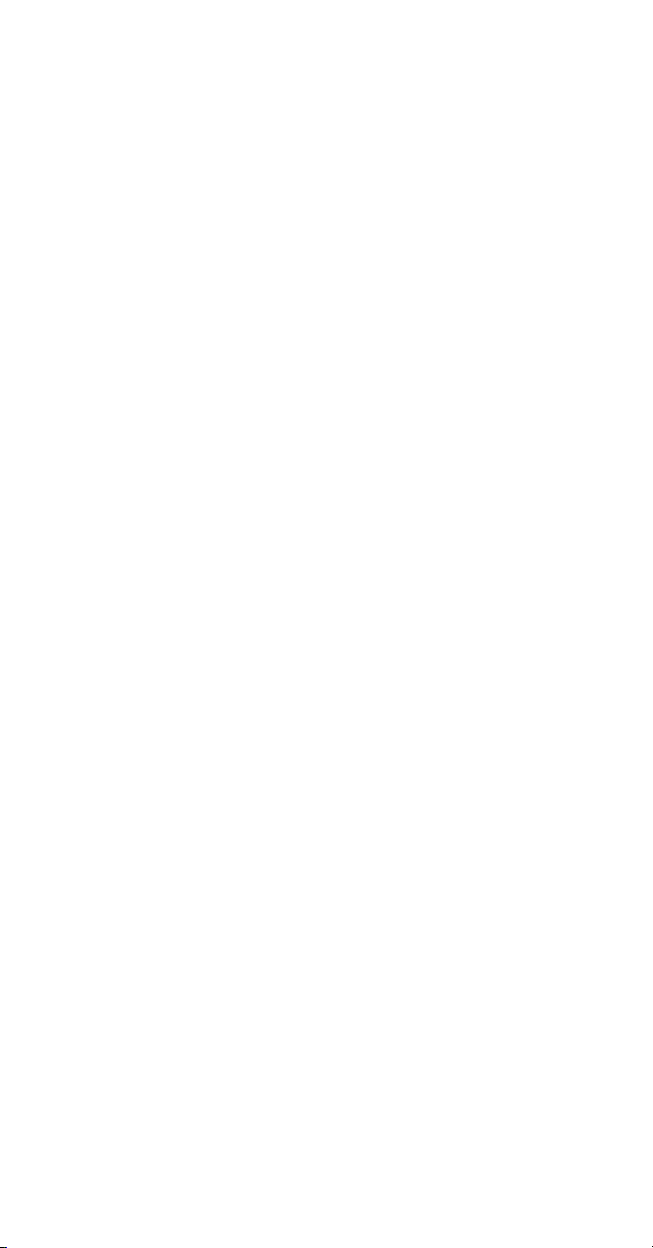
Page 3
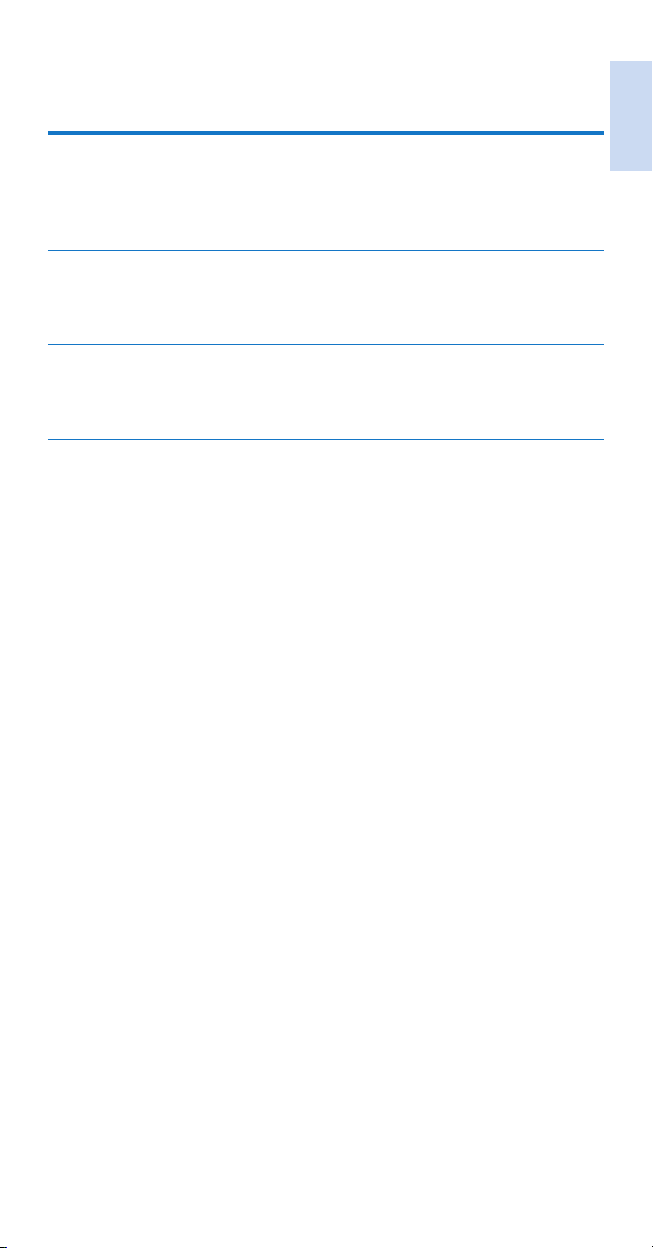
Contents
1 Your universal remote 2
Introduction 2
Overview of the universal remote 2
Supported devices 3
2 Get started 4
Insert batteries (not included) 4
Set up the universal remote 5
3 Notice 9
Notice of compliance 9
Disposal of your old product and batteries 11
4 Service and support 12
Frequently asked questions 12
Need help? 12
English
EN 1
Page 4
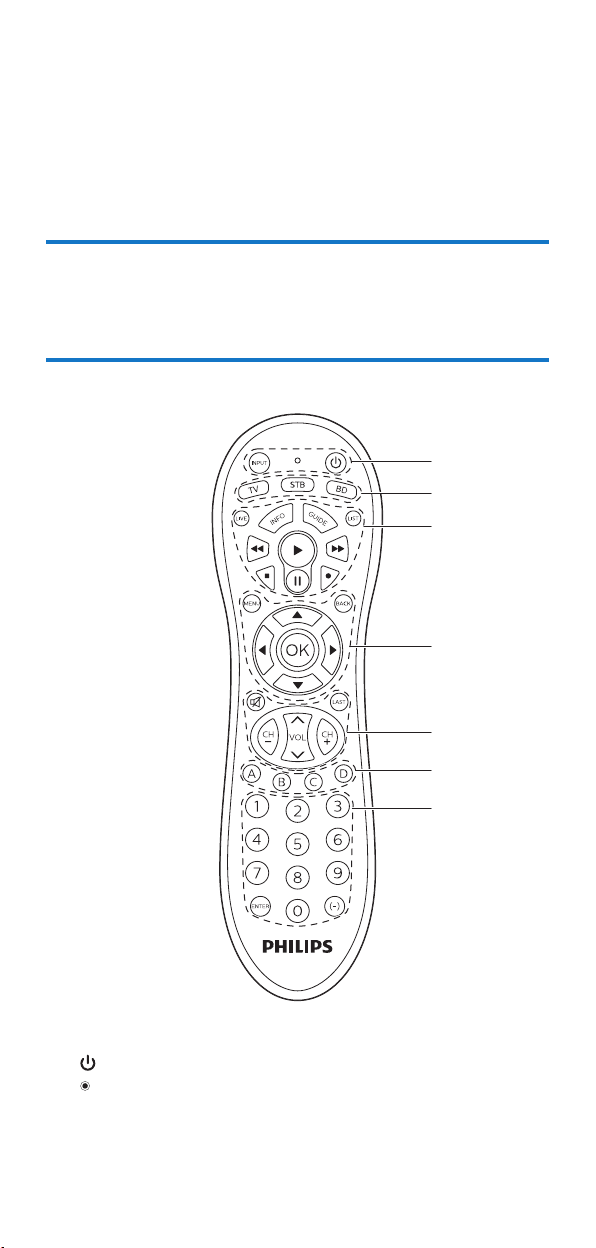
1 Your universal remote
Congratulations on your purchase, and welcome to Philips! To fully
benet from the support that Philips offers, register your product at
www.philips.com/welcome
Introduction
With the universal remote, you can operate up to 3 different devices.
Overview of the universal remote
a
b
c
d
e
f
g
a INPUT: select available source inputs (antenna, cable, etc.).
: power on or off.
: LED indicator
b Device selection buttons
2 EN
Page 5
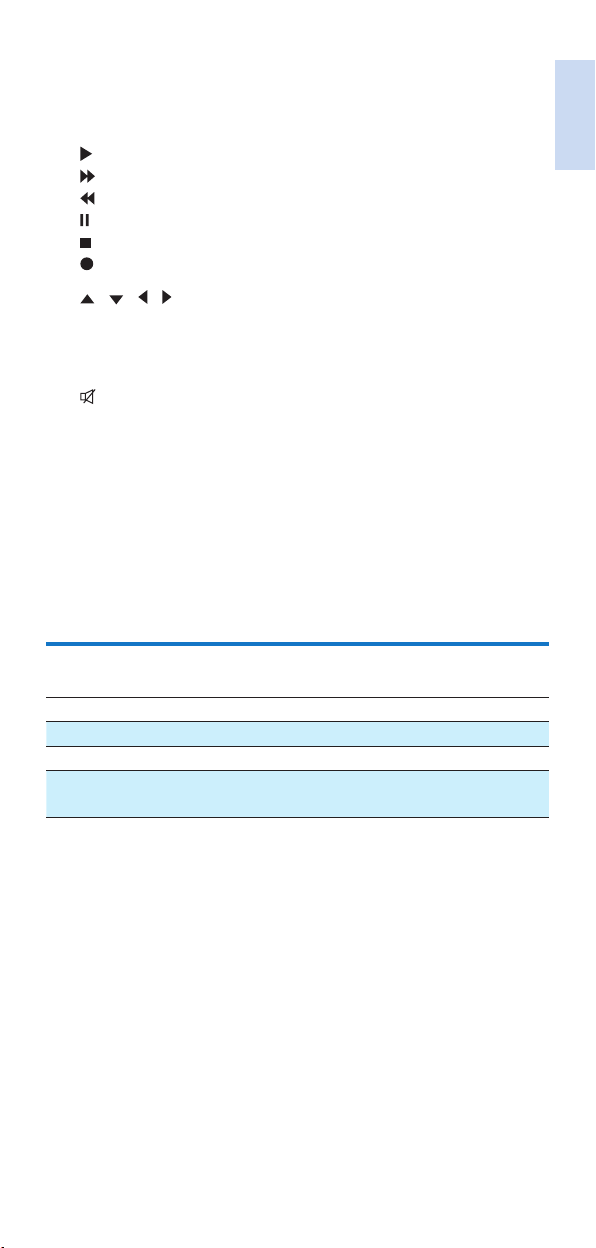
c LIVE: displays live TV programs.
LIST: displays a list of recorded programs.
INFO: displays on-screen channel information.
GUIDE: displays the program guide.
: play
: fast forward
: rewind
: pause
: stop
: record
d
/ / / : scroll the menu up/down/left/right.
OK: conrm your selection.
MENU: menu on or off.
BACK: go back one menu level or exit.
e
: mute
LAST: return to the previous tuned channel.
CH+/CH-: go to the next/previous channel.
VOL: adjust the volume.
f A/B/C/D: context sensitivity buttons (A - yellow, B - blue, C- red,
D - Green).
g Digit buttons
ENTER: conrm the digit button selection.
(-): selects between one and two-gure channel numbers.
English
Supported devices
Device name Description
TV TV, DTV
BD DVD player/recorder, Blu-ray player
STB Cable box, satellite receiver, IPTV, DVR, HDTV
decoder and TiVo
EN 3
Page 6

2 Get started
Insert batteries (not included)
Warning
Check the battery polarity when inser ting in the batter y compartment. Incorrect polarity may
•
damage the product.
Caution
Risk of explosion! Keep batteries away from heat, sunshine or re. Never discard batteries in
•
re.
• Risk of decreased battery life! Never mix different brands or types of batteries.
Note
When you replace the batteries, all user settings will be retained in the memory of the
•
universal remote for 5 minutes.
4 EN
Page 7

Set up the universal remote
You must rst set up the universal remote before operating your devices.
Manual registration
Switch on your device.
1
Press and hold the device selection button (e.g. TV) for 5 seconds until
2
the blue LED is on.
English
Look up the 5-digit code for your brand in the code list. Codes are listed
3
by the device type and brand name. The most popular code is listed rst.
EN 5
Page 8

Enter the rst 5-digit code using the digit buttons.
4
If the light is off, a valid code is saved. Otherwise, the light will ash once,
5
and then remains on for code re-entry.
Operate the device with the universal remote. If your device responds
6
correctly, it means you have entered the right code. Otherwise, repeat
from step 2, and enter the second code on the list.
Note
It is possible sometimes that your device only responds to some of the buttons. In such case,
•
set up with the next code in the code list, and try operating your device again.
6 EN
Page 9

Auto registration
Switch on your device.
1
Press and hold the device selection button (e.g. TV) for 5 seconds until
2
the blue LED is on.
English
EN 7
Page 10

Point at your device with the universal remote. Then press and release
3
to start searching the code for your brand. A different infrared signal is
sent every 2 seconds as the universal remote searches, indicated by a
blu
e ash.
When the device is off, immediately press and release OK to save the
4
code. The blue LED indicator will turn off.
max. 20
minutes
Operate the device with the universal remote. If your device responds
5
correctly, it means you have saved the right code.
Note
•
Auto registration can be reversed, by pressing and releasing once more during the auto
registration process. This is helpful if you missed out the chance to press OK within 2 seconds.
Make sure that the device is rst powered on again.
• Repeat the same procedures to set up other devices.
8 EN
Page 11

3 Notice
Notice of compliance
Notice for US
This set complies with the FCC rules, Part 15 and with 21 CFR 1040.10.
Operation is subject to the following two conditions:
a This device may not cause harmful interference, and
b This device must accept any interference received, including
interference that may cause undesired operation.
FCC rules
This equipment has been tested and found to comply with the limits for
a Class B digital device, pursuant to part 15 of the FCC Rules. These limits
are designed to provide reasonable protection against harmful interference
in a residential installation. This equipment generates, uses and can radiate
radio frequency energy and, if not installed and used in accordance with the
instruction manual, may cause harmful interference to radio communications.
However, there is no guarantee that interference will not occur in a particular
installation. If this equipment does cause harmful interference to radio or
television reception, which can be determined by turning the equipment off
and on, the user is encouraged to tr y to correct the interference by one or
more of the following measures:
• Relocate the receiving antenna.
• Increase the separation between equipment and receiver.
• Connect the equipment into an outlet on a circuit different from that to
which the receiver is connected.
• Consult the dealer or an experienced radio/TV technician for help.
FCC Radiation Exposure Statement:
This equipment complies with FCC radiation exposure limits set forth for an
uncontrolled environment. This equipment should be installed and operated
with a minimum distance of 20cm between the radiator and your body. This
transmitter must not be co-located or operated in conjunction with any other
antenna or transmitter.
Warning: Changes or modications made to this equipment not expressly
approved by Gibson Innovations may void the FCC authorization to operate
this equipment.
Model number: SRP3013
Trade Name: Philips
Responsible party: Gibson Innovations USA Inc.3070 Windward Plaza Suite F,
Box 735 Alpharetta, GA 30005
Notice for Canada:
This device complies with Industry Canada licence-exempt RSS standard(s).
Operation is subject to the following two conditions: (1) this device may not
cause harmful interference, and (2) this device must accept any interference
received, including interference that may cause undesired operation.
This Class B digital apparatus complies with Canadian ICES-003.
IC Radiation Exposure Statement:
This equipment complies with Canada radiation exposure limits set forth for
uncontrolled environments.
This transmitter must not be co-located or operating in conjunction with any
other antenna or transmitter.
English
EN 9
Page 12

Disposal of your old product and batteries
Your product is designed and manufactured with high quality materials and
components, which can be recycled and reused.
Never dispose of your product with other household waste. Please inform
yourself about the local rules on the separate collection of electrical and
electronic products and batteries. The correct disposal of these products helps
prevent potentially negative consequences on the environment and human
health.
Your product contains batteries, which cannot be disposed of with normal
household waste.
Please inform yourself about the local rules on separate collection of
batteries. The correct disposal of batteries helps prevent potentially negative
consequences on the environment and human health.
Please visit www.recycle.philips.com for additional information on a recycling
center in your area.
Environmental information
All unnecessary packaging has been omitted. We have tried to make the
packaging easy to separate into three materials: cardboard (box), polystyrene
foam (buffer) and polyethylene (bags, protective foam sheet.)
Your system consists of materials which can be recycled and reused if
disassembled by a specialized company. Please observe the local regulations
regarding the disposal of packaging materials, exhausted batteries and old
equipment.
10 EN
Page 13

4 Service and support
Frequently asked questions
My universal remote does not work at all.
• Check if you have correctly setup the device with the right code.
• Check if you have pressed the corresponding device key for your device.
• Check if the batteries are inserted properly. If the battery level is low,
replace the batteries.
• Check if your device is powered on.
If several device codes are listed under the brand of my device, how can I
select the correct device code?
To seek the correct device code, test the codes one by one. The codes are
sorted by popularity, and the most popular code is listed rst.
My device responds only to some of the commands.
You have set a code for which only some commands work properly but some
do not. Try other codes until most keys work properly.
Need help?
We advise you to rst read this user manual carefully. It helps you set up and
use the universal remote.
If, however, you require extra information or have additional questions about
setup, usage, warranty, etc of the SRP3013, you can always contact us.
When calling our helpline, make sure to have the SRP3013 at hand when
you call, so that our operators can help you determine whether SRP3013 is
working properly.
You will nd our contact details at the end of this user manual.
For online support, visit www.philips.com/support
English
EN 11
Page 14

2015 © Gibson Innovations Limited. All rights reserved.
This product has been manufactured by, and is sold under the
responsibility of Gibson Innovations Ltd., and Gibson Innovations
Ltd. is the warrantor in relation to this product.
Philips and the Philips Shield Emblem are registered trademarks
of Koninklijke Philips N.V. and are used under license from
Koninklijke Philips N.V.
UM_SRP3013_27_EN_V2.0
WK15315
