Page 1

Register your product and get support at
PhotoAlbum
SPH8408
SPH8428
SPH8528
EN User manual
Page 2
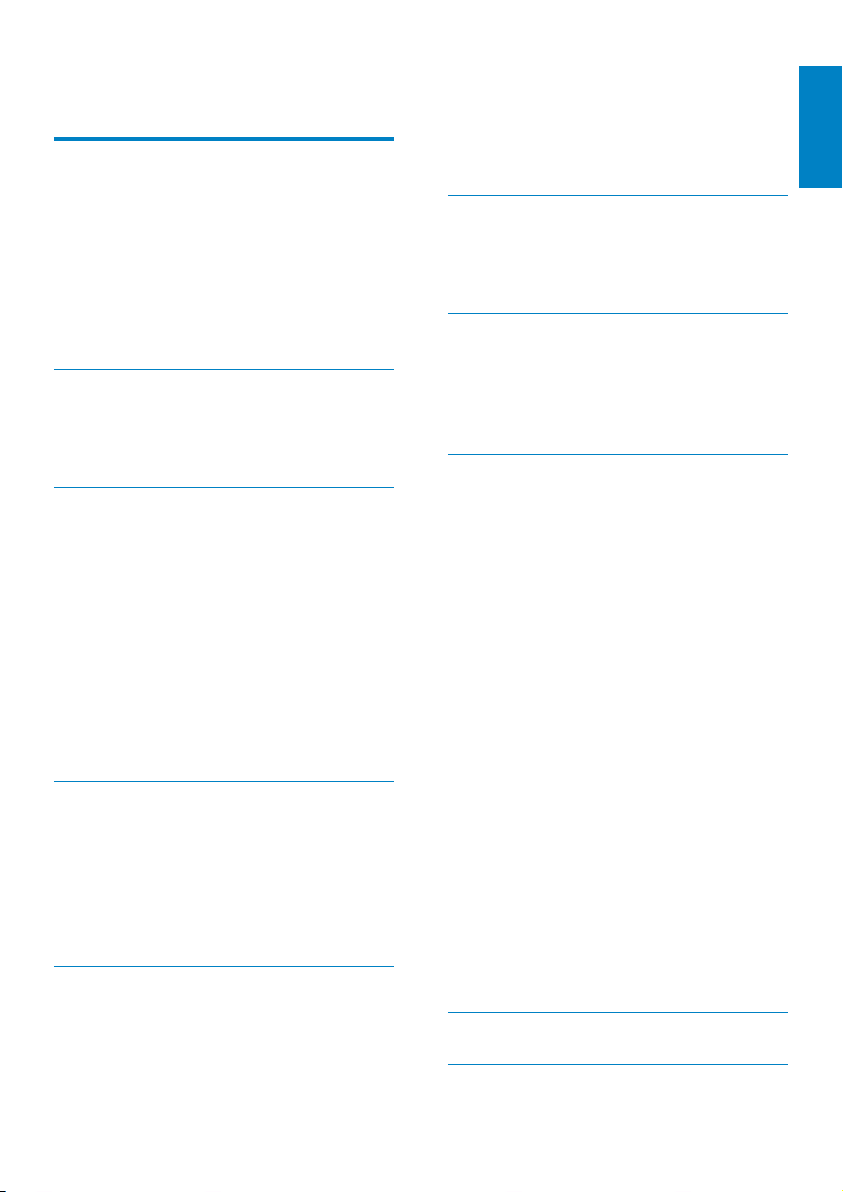
Contents
1 Important 3
Safety 3
Safety precautions and maintenance
Notice 3
Respect copyrights 3
Recycling 3
North Europe Information
(Nordic Countries) 4
Class II statement 4
2 Your PhotoAlbum 5
Introduction 5
What’s in the box 5
Overview of your PhotoAlbum 6
3 Get started 7
Charge the built-in battery 7
Overview of the battery/status display
icons 8
Turn on the PhotoAlbum 8
Turn off the PhotoAlbum 9
Transfer your media 9
Transfer your media with a storage
device 9
Transfer your media with PC 11
Quick menu 11
Know these keypad icons 12
4 Play 13
Display photos 13
Manage slideshow and photos 13
Zoom and crop a photo 14
Play videos (SPH8528) 15
Manage videos (SPH8528) 15
Play background music (SPH8528) 16
5 Browse 17
Browse and manage albums and media 17
Add media to the favorite album 18
Create an album 18
Copy media 19
Move media 19
3
Delete media 19
Group media 19
Rename an album 19
Select multiple media to manage 19
Rotate photos 19
6 Clock 20
Display the clock 20
Clock menu 20
Select a clock/calendar style 20
7 Event reminder 21
Create an event reminder 21
Enter the name of event reminder 22
Edit an event reminder 22
View an event reminder 25
8 Settings 26
Select an on-screen language 26
Adjust brightness 26
Set time/date 27
Set time/date format 27
Set SmartPower timer 28
Hibernate the PhotoAlbum 28
Set auto orientation 29
Turn button sound on/off 29
Protect/Unprotect content on a storage
device 30
Set demo on/off 30
Slideshow setting 31
Select slideshow interval 31
Select slideshow sequence 31
Select view mode for slideshow 32
Select file type for slideshow
display(SPH8528) 32
Select a transition effect 33
Select background color 33
Power meter 34
Unlock the touch panel 35
View information of the PhotoAlbum 36
Reset all settings to factory default 36
9 Upgrade the PhotoAlbum 37
10 Product information 38
English
1EN
Page 3
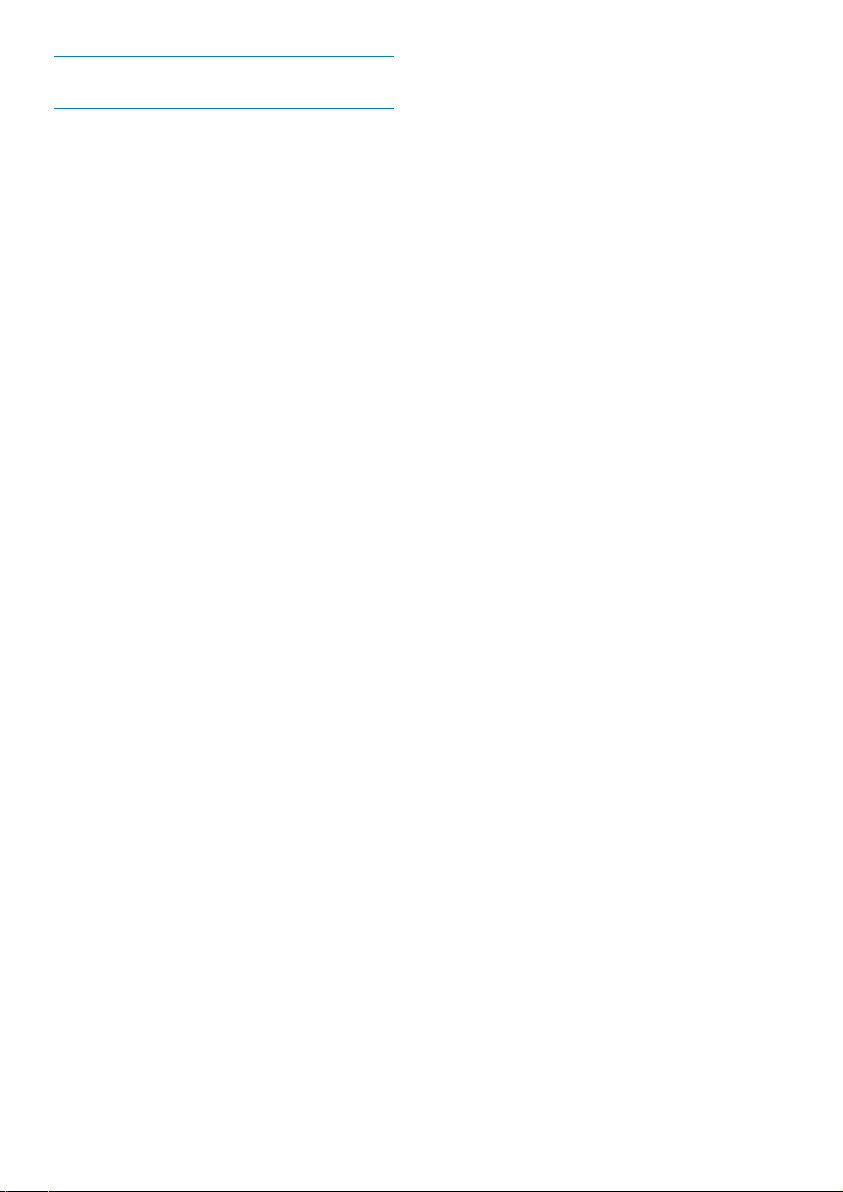
11 Frequently asked questions 40
12 Glossary 42
Need help?
Please visit www.philips.com/welcome where
you can access a full set of supporting materials
such as user manual, the latest software updates
and answers to frequently asked questions.
2 EN
Page 4
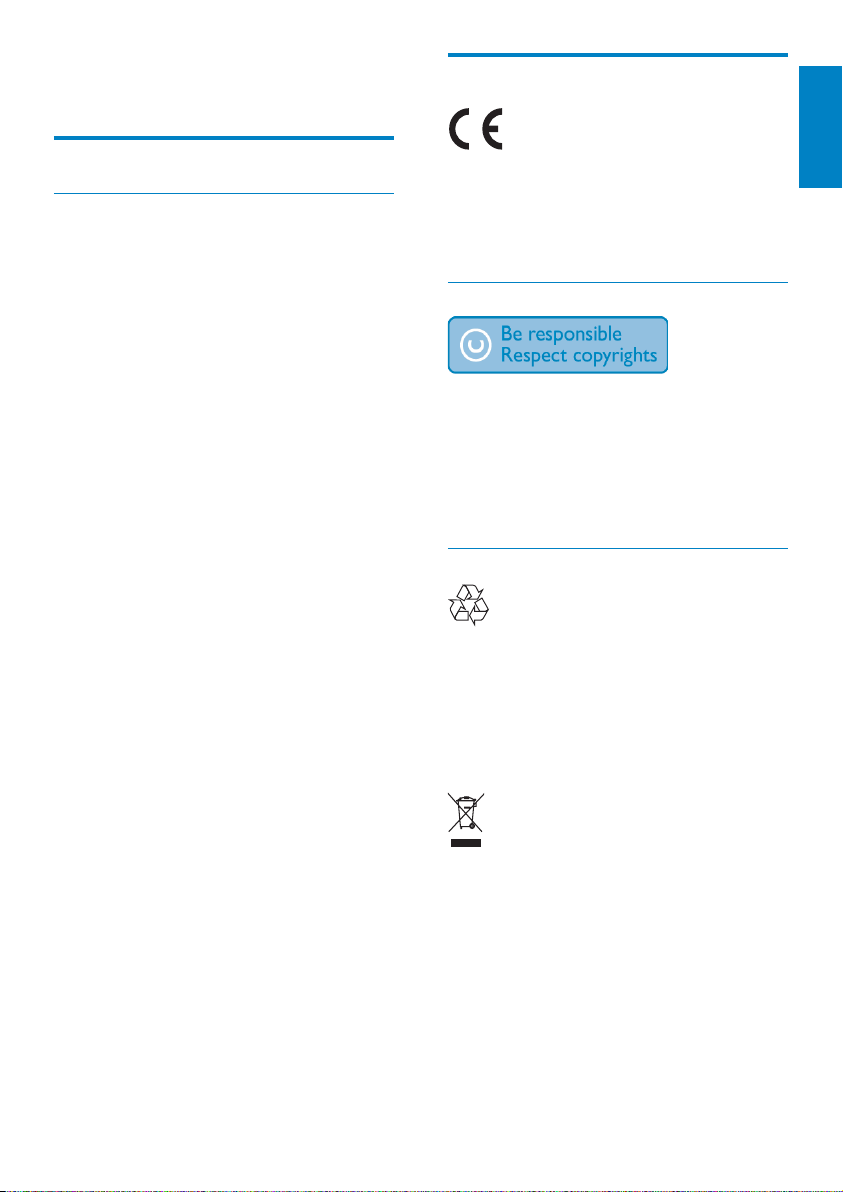
1 Important
Notice
Safety
Safety precautions and maintenance
Never touch, push, rub or strike the •
screen with hard objects as this may
damage the screen permanently.
When the product is not used for long •
periods, unplug it.
Before you clean the screen, turn off and •
unplug the power cord. Only clean the
screen with a soft, water-damp cloth.
Never use substances such as alcohol,
chemicals or household cleaners to clean
the product.
Never place the product near naked •
flames or other heat sources, including
direct sunlight.
Never expose the product to rain or •
water. Never place liquid containers, such
as vases, near the product.
Never drop the product. When you drop •
the product, it will be damaged.
Ensure that you install and use services or •
software only from trustwor thy sources
free of virus or harmful software.
This product is designed for indoor use •
only.
Only use the supplied power adaptor for •
the product.
Before you store the PhotoAlbum in to the
carrying pouch, turn off the PhotoAlbum.
This product is in compliance with the
essential requirements and other relevant
provisions of Directives 2006/95/EC (Low
Voltage), 2004/108/EC (EMC).
Respect copyrights
The making of unauthorized copies of copyprotected material, including computer
programs, files, broadcasts and sound
recordings, may be an infringement of copyrights
and constitute a criminal offence. This equipment
should not be used for such purposes.
Recycling
Your product is designed and manufactured with
high quality materials and components, which can
be recycled and reused.
When you see the crossed-out wheel bin symbol
attached to a product, it means the product is
covered by the European Directive 2002/96/EC:
Never dispose of your product with other
household waste. Please inform yourself about
the local rules on the separate collection of
electrical and electronic products. The correct
disposal of your old product helps prevent
potentially negative consequences on the
environment and human health.
Your product contains a built-in rechargeable
battery covered by the European Directive
2006/66/EC, which cannot be disposed of
with normal household waste.
English
3EN
Page 5
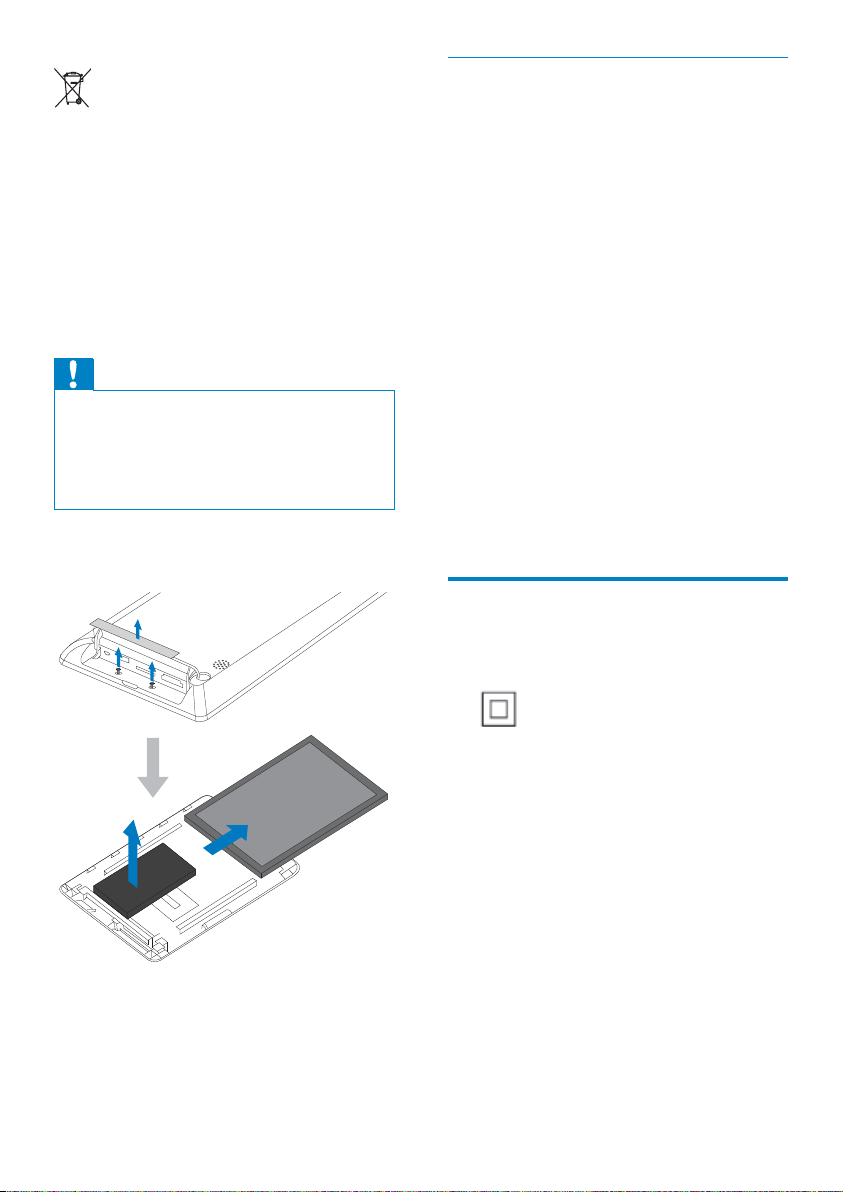
To safeguard the functionality and safety of
your product, take your product to an official
collection point or service center where
a professional can remove or replace the
battery.
Please inform yourself about the local rules on
separate collection of batteries. The correct
disposal of batteries helps prevent potentially
negative consequences on the environment
and human health.
Caution
RISK OF EXPLOSION IF BATTERY IS •
REPLACED BY AN INCORRECT TYPE.
DISPOSE OF USED BATTERIES
•
ACCORDING TO THE INSTRUCTIONS.
Never remove the built-in battery except for
•
disposal of the product.
Always bring your product to a professional to
remove the built-in battery.
a
North Europe Information (Nordic Countries)
VARNING:
FÖRSÄKRA DIG OM ATT HUVUDBRYTARE
OCH UTTAG ÄR LÄTÅTKOMLIGA, NÄR
DU STÄLLER DIN UTRUSTNING PÅPLATS.
Placering/Ventilation
ADVARSEL:
SØRG VED PLACERINGEN FOR, AT
NETLEDNINGENS STIK OG STIKKONTAKT
ER NEMT TILGÆNGELIGE.
Paikka/Ilmankierto
VAROITUS :
SIJOITA LAITE SITEN, ETTÄ VERKKOJOHTO
VOI DA AN TARV I T TAESSA HELPOSTI
IRROTTAA PISTORASIASTA.
Plassering/Ventilasjon
ADVARSEL:
NÅR DETTE UTSTYRET PLASSERES, MÅ
DU PASSE PÅ AT KONTAKTENE FOR
STØMTILFØRSEL ER LETTE Å NÅ.
Class II statement
Class II equipment symbol:
b
d
4 EN
This symbol indicates that this product has a
double insulation system.
c
Page 6
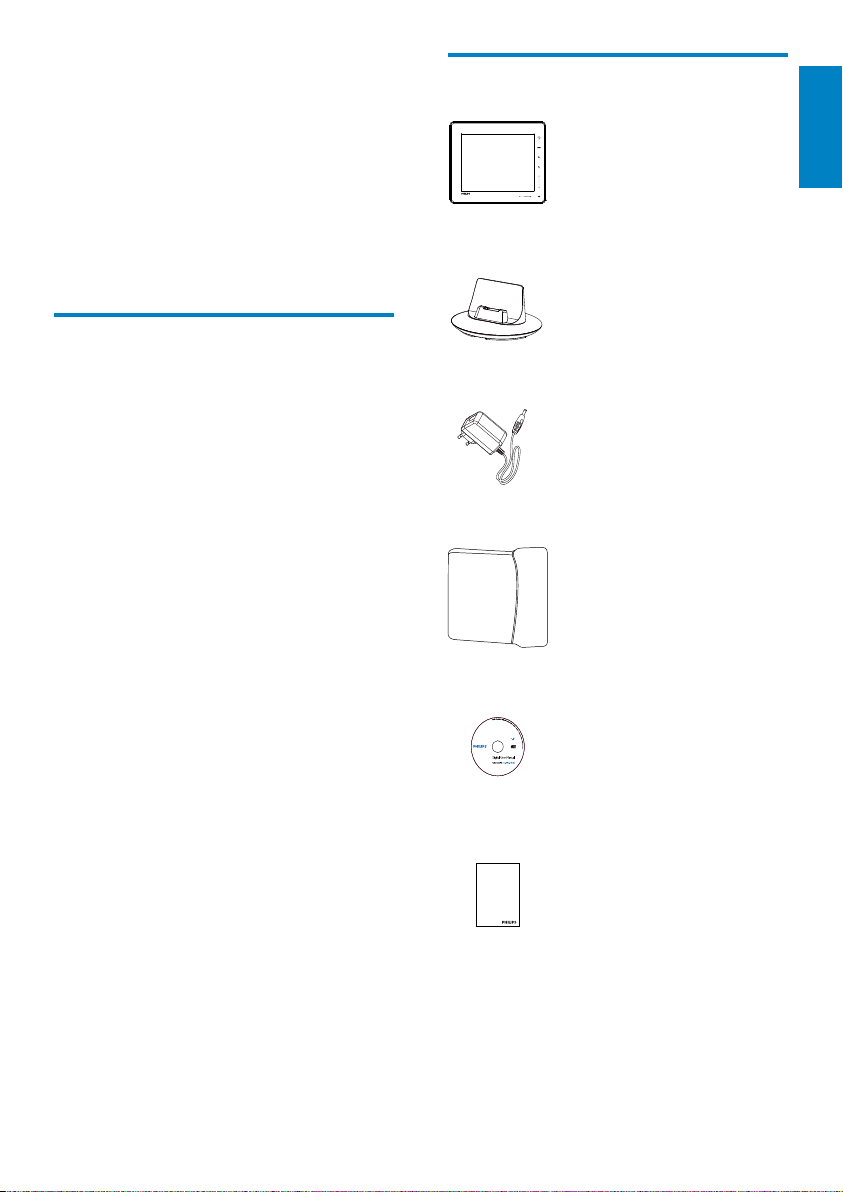
2 Your
What’s in the box
PhotoAlbum
Congratulations on your purchase, and
welcome to Philips! To fully benefit from the
support that Philips offers, register your product
at www.philips.com/welcome.
Introduction
This is a Philips Digital PhotoAlbum with built-in
rechargeable battery.
With Philips Digital PhotoAlbum SPH8408/
SPH8428, you can use the PhotoAlbum to:
Display JPEG photos•
Create event reminders for special •
cases
With Philips Digital PhotoAlbum SPH8528, you
can use the PhotoAlbum to:
Display JPEG photos•
Play camera video clips•
Play background music•
Create event reminders for special •
cases
English
Philips Digital PhotoAlbum•
Charging dock•
AC-DC power adaptor•
Carrying pouch (for SPH8528 only)•
PhotoAlbum
CD-ROM with User manual•
Register your product and get support at
www.philips.com/welcome
Quick Start Guide
Quick star t guide•
PhotoAlbum
5EN
Page 7
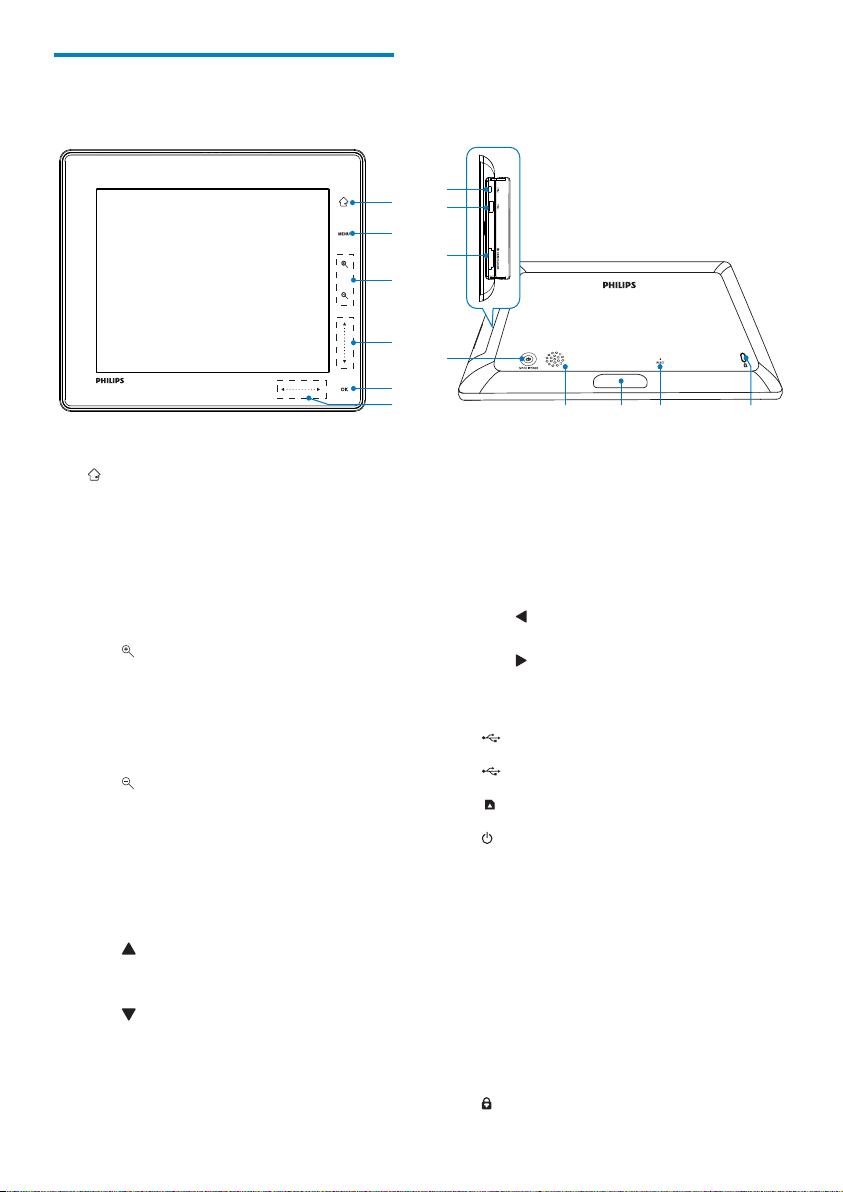
Overview of your PhotoAlbum
g
a
h
b
i
c
d
j
e
f
k
m
l
n
a
Hold to go to the home screen•
Tap to return to the upper-level •
menu
b MENU
Tap to access/exit the option menu•
c Zoom buttons
•
• Tap to zoom in
• Tap to switch modes (wave mode
-
> album mode -> slideshow
mode -> zoom in twice -> zoom
in 4 times)
•
• Tap to zoom out
• Tap to switch modes (wave mode
<- album mode <- slideshow
mode <- zoom out twice <- zoom
out 4 times)
d Up-down slider
•
• Tap to scroll up or to increase the
volume
•
• Tap to scroll down or to decrease
the volume
e OK
Tap to play/pause slideshow/video•
Tap to confirm a selection•
f Left-right slider
Swipe the left-right slider from left to •
right to unlock the touch panel
•
• Tap to scroll left/Swipe to skip left
•
• Tap to scroll right/Swipe to skip
right
g
Mini USB jack
h
USB jack (for SPH8528 only)
i
SD/MMC/xD/MS/MS Pro card slot
j
Press to turn on the PhotoAlbum•
Press and hold to turn off the •
PhotoAlbum
Press to switch modes (between •
slideshow and clock/calendar; or,
between wave view and album view)
k Speaker
l Charging dock connector
m RESET
n
Kensington lock
6 EN
Page 8
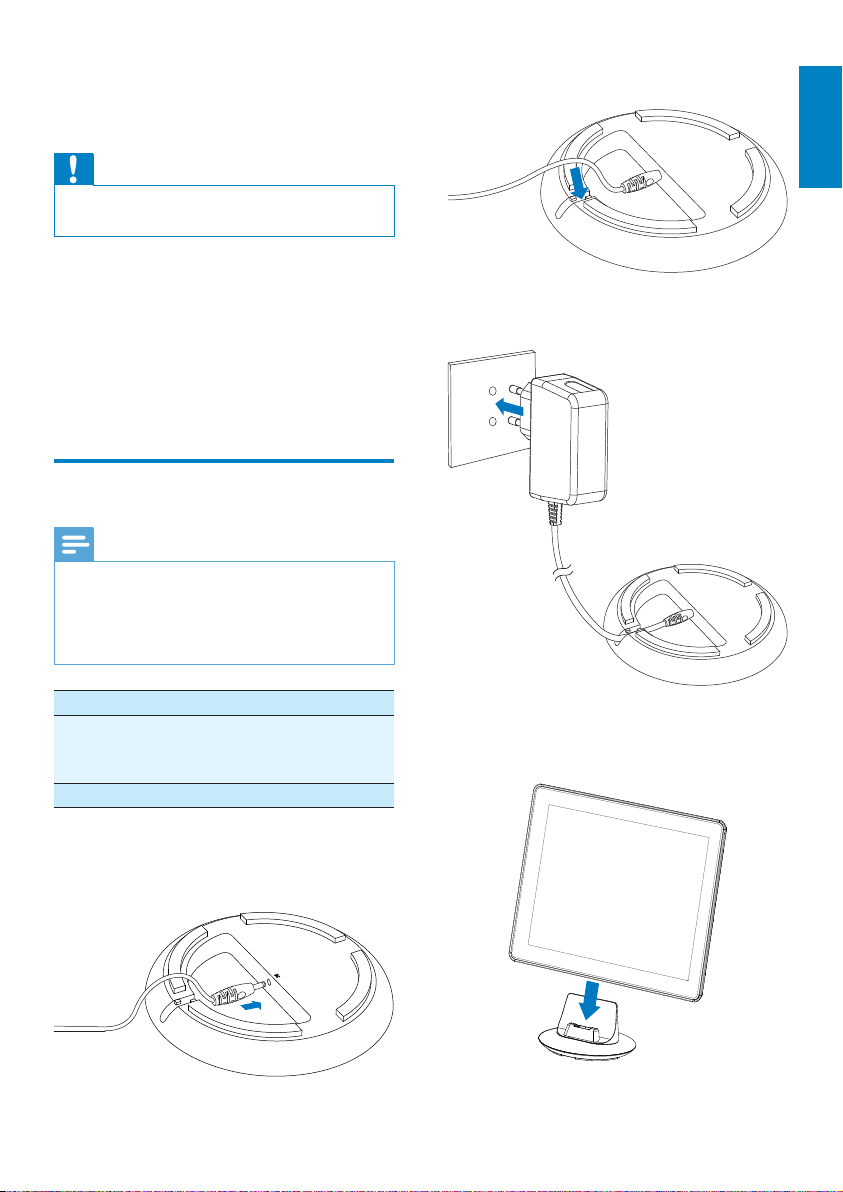
3 Get started
Caution
Use the controls only as stated in this user •
manual.
2 Feed the cord through the cord channel.
English
Always follow the instructions in this chapter in
sequence.
If you contact Philips, you will be asked for the
model and serial number of this apparatus. The
model number and serial number are on the
back of the apparatus. Write the numbers here:
Model No. __________________________
Serial No. ___________________________
Charge the built-in battery
Note
Charge the built-in battery before using •
the PhotoAlbum for the first time. The fully
charged built-in battery lets you operate the
PhotoAlbum for up to 1 hour for SPH8408/
SPH8428 or 2 hours for SPH8528.
Mode Charging time
On - 2.5 hours (SPH8408/
SPH8428)
- 4 hours (SPH8528)
Off 2.5 hours
3 Connect the AC plug of the power cord
to a power supply socket.
4 Connect the PhotoAlbum to the charging
dock.
1 Connect the DC plug of the supplied
power cord to the DC jack of the
supplied charging dock.
7EN
Page 9
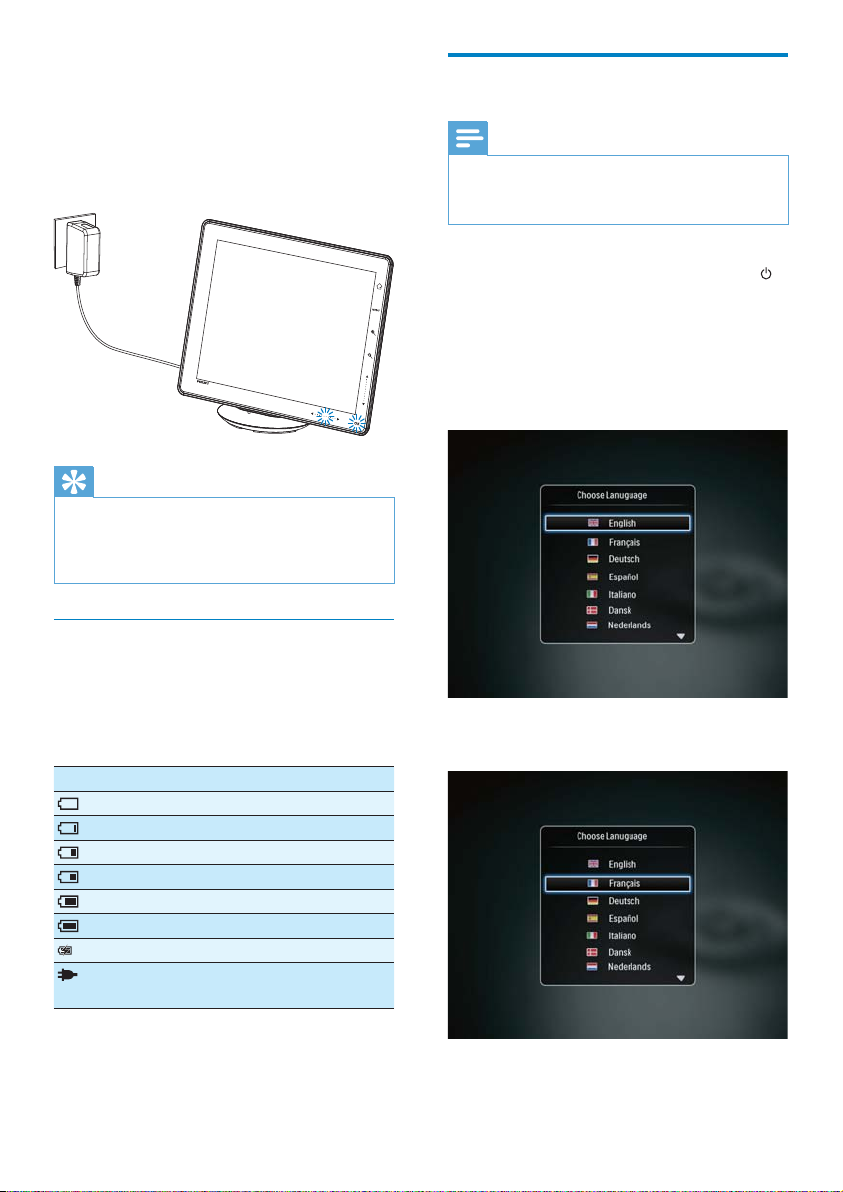
If the PhotoAlbum is powered off, the »
LED indicators under the left-right
slider and the OK button blink during
the charging process. When the builtin battery is fully charged, the LED
indicators stop blinking.
Tip
The lifespan of the batter y varies with use. •
To maximize the lifespan of the battery, keep •
the PhotoAlbum connected to the power
supply socket.
Overview of the battery/status display icons
The display indicates the approximate level
of the built-in battery and the power supply
status of the PhotoAlbum:
Icon Status
Battery level 0%~5%
Battery level 5%~20%
Battery level 20%~40%
Battery level 40%~60%
Battery level 60%~80%
Battery level 80%~100%
PhotoAlbum in charging
PhotoAlbum in dock, AC-
powered, not charging
Turn on the PhotoAlbum
Note
When you connect the PhotoAlbum to a •
power supply, the PhotoAlbum turns on
automatically.
1 When the PhotoAlbum is turned off and
connected to the power supply, press
to turn on the PhotoAlbum.
For the first time you turn on the
PhotoAlbum:
The screen prompts you to select a •
language.
Select a language, and then tap • OK
to confirm.
8 EN
Page 10
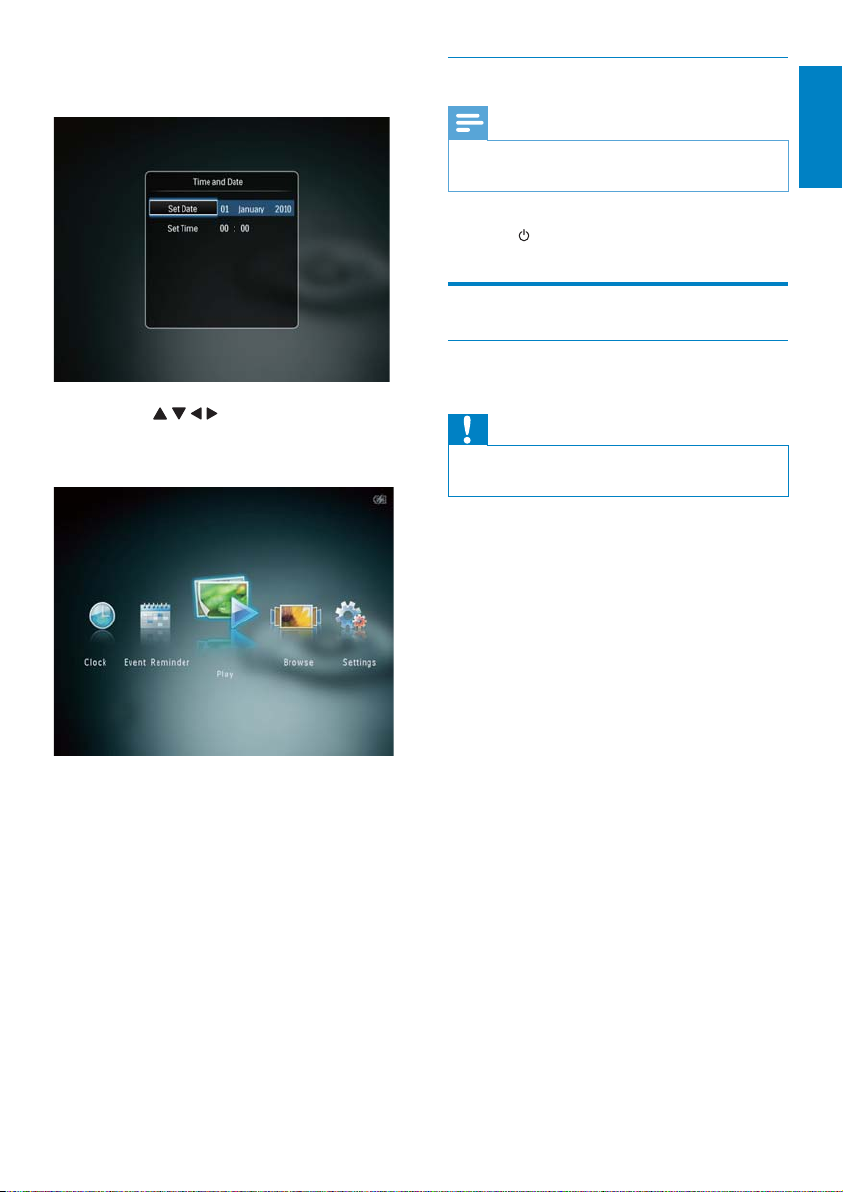
The screen prompts you to set time •
and date.
Tap • / / / to set time and date,
and then tap OK to confirm.
The home screen is displayed. »
If the demo function is activated:
When the power cable is connected »
to the power socket, the PhotoAlbum
on the charging dock turns on
automatically.
Set time and date if applicable.•
The PhotoAlbum starts demo »
slideshow.
Turn off the PhotoAlbum
Note
You can only turn off the PhotoAlbum after all •
copy and save actions are complete.
To turn off the PhotoAlbum, press and •
hold
for about 2 seconds.
Transfer your media
Transfer your media with a storage device
Caution
Do not disconnect the storage device from the •
PhotoAlbum during media transfer.
The PhotoAlbum supports most types of the
following storage devices:
Secure Digital (SD)•
Secure Digital High Capacity (SDHC)•
Multimedia Card (MMC)•
Multimedia Card Plus (MMC Plus)•
xD card (xD)•
Memory Stick (MS)•
Memory Stick Pro (MS Pro)•
USB flash drive (SPH8528 only)•
English
9EN
Page 11
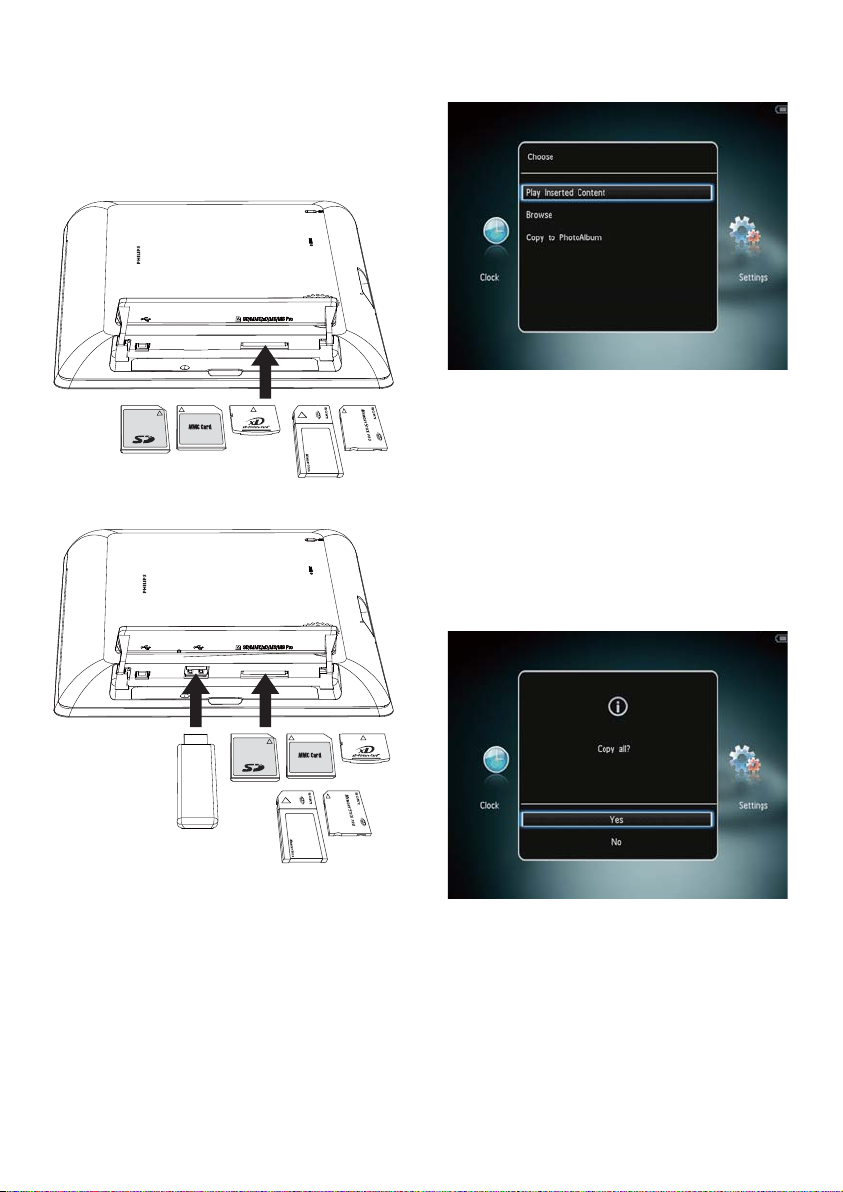
1 Open the cover on the side of the
PhotoAlbum.
2 Insert a storage device into the
PhotoAlbum.
SPH8408/SPH8428
SPH8528
An option menu is displayed. »
• [Play Photos] (SPH8408/SPH8428)
• [Play Inserted Content] (SPH8528):
Select it to play media on the device
• [Browse]: Select it to browse media
on the device
• [Copy to PhotoAlbum]: Select it to
start transfer operation
3 Select [Copy to PhotoAlbum], and then
tap OK.
A confirmation message is displayed. »
10 EN
Page 12
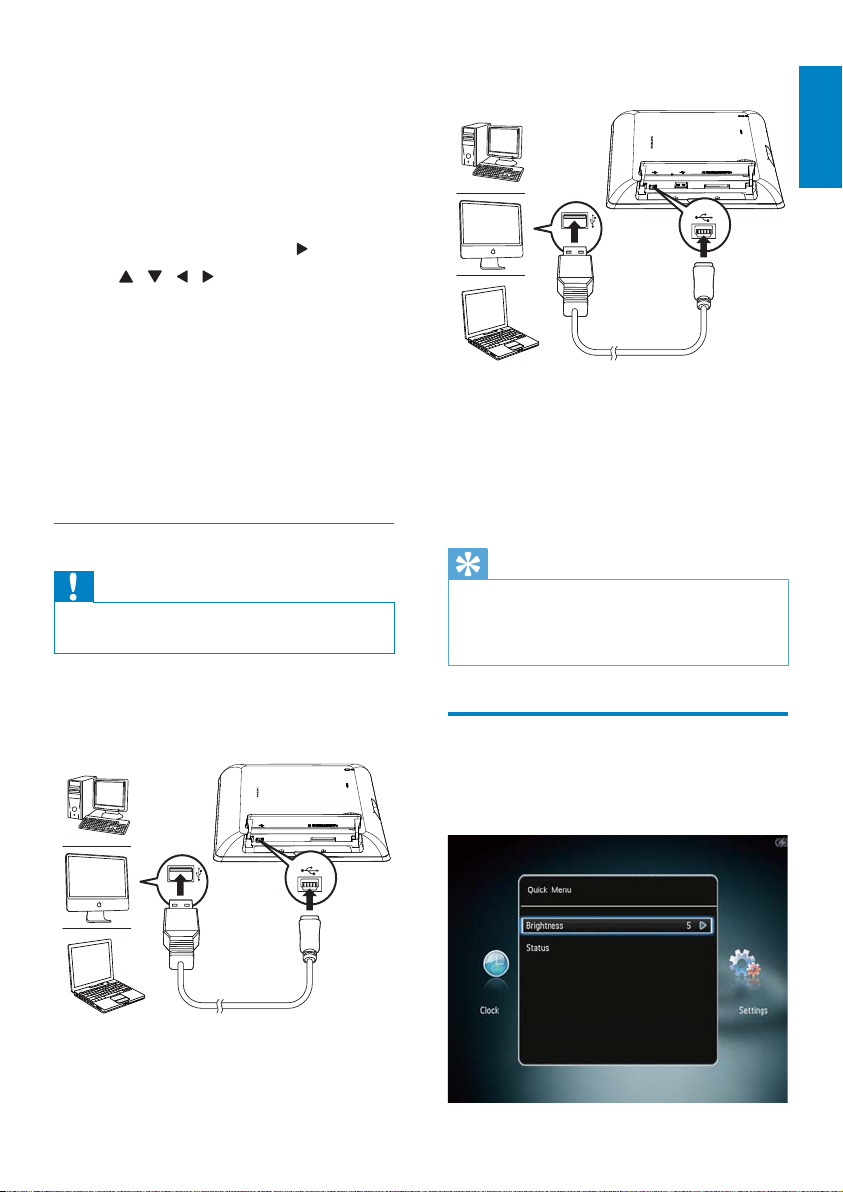
To select all media:
1 Select [Yes], and then tap OK.
2 Select an album on the PhotoAlbum to
store the media, and then tap OK.
To select a specific medium:
1 Select [No], and then tap OK.
2 Select a folder, and then tap .
3 Tap / / / and then OK to select/
deselect a medium.
4 Tap MENU to continue the transfer
operation.
5 Select an album on the PhotoAlbum to
store the photos/videos/music, and then
tap OK.
• To remove a storage device, pull it out of
the PhotoAlbum.
Transfer your media with PC
Caution
Do not disconnect the PhotoAlbum from the •
computer during media transfer.
1 Connect a USB cable to the PhotoAlbum
and to the computer.
SPH8408/SPH8428
SPH8528
You can drag and drop the media from »
the computer to an album on the
PhotoAlbum.
2 When the transfer is complete,
disconnect the USB cable from the
computer and the PhotoAlbum.
Tip
You can transfer media from the PhotoAlbum •
to a computer.
The transfer speed depends the operating system
•
and the software configuration of the computer.
Quick menu
English
In the home screen, tap MENU.
1
The quick menu is displayed. »
11EN
Page 13
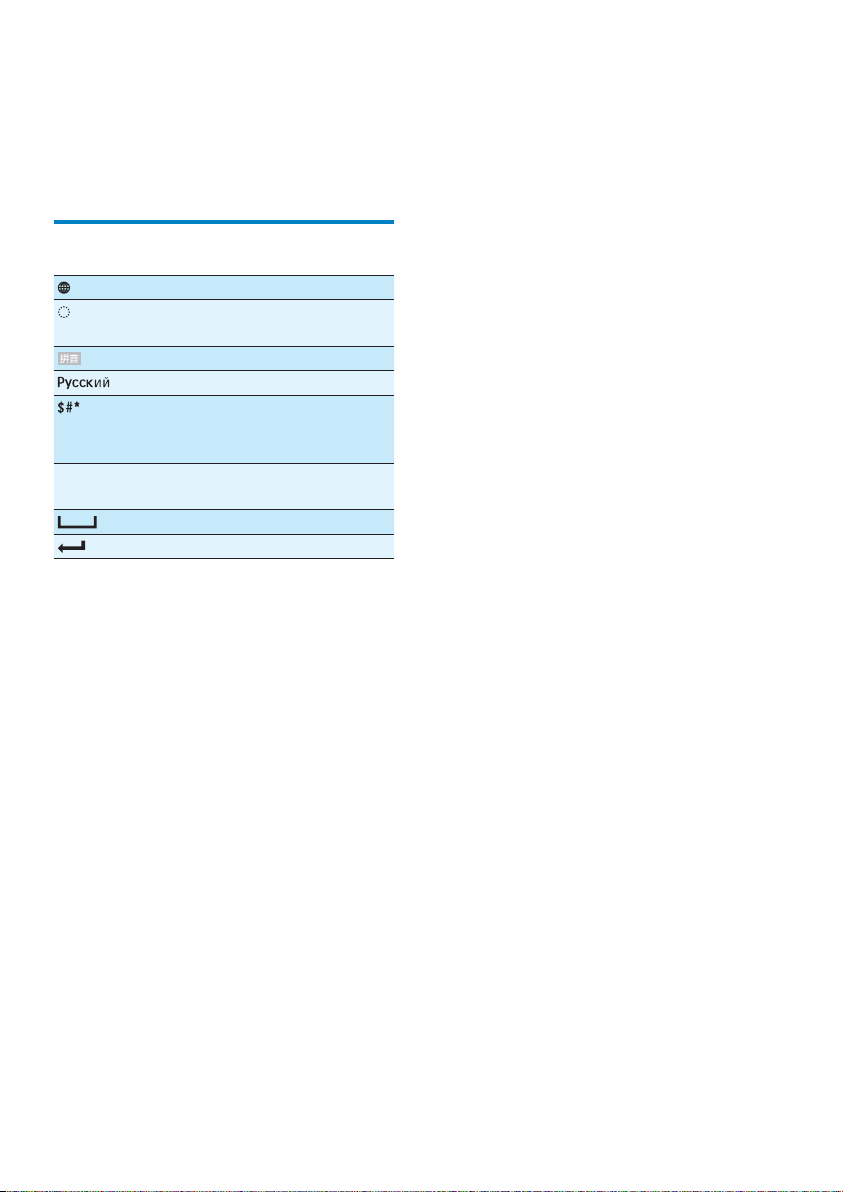
2 Select an option, and then tap OK.
3 Follow the on screen instructions to
adjust the brightness or view the status of
the PhotoAlbum.
• To exit the quick menu, tap MENU again.
Know these keypad icons
Input in English
Input in supported
European languages
Input in Simplified Chinese
Input in Russian
/ ABC Switch to select symbols,
punctuations, alphabet or
numbers
aA Switch between upper and
lower case
Enter a blank space
Enter a line break
12 EN
Page 14
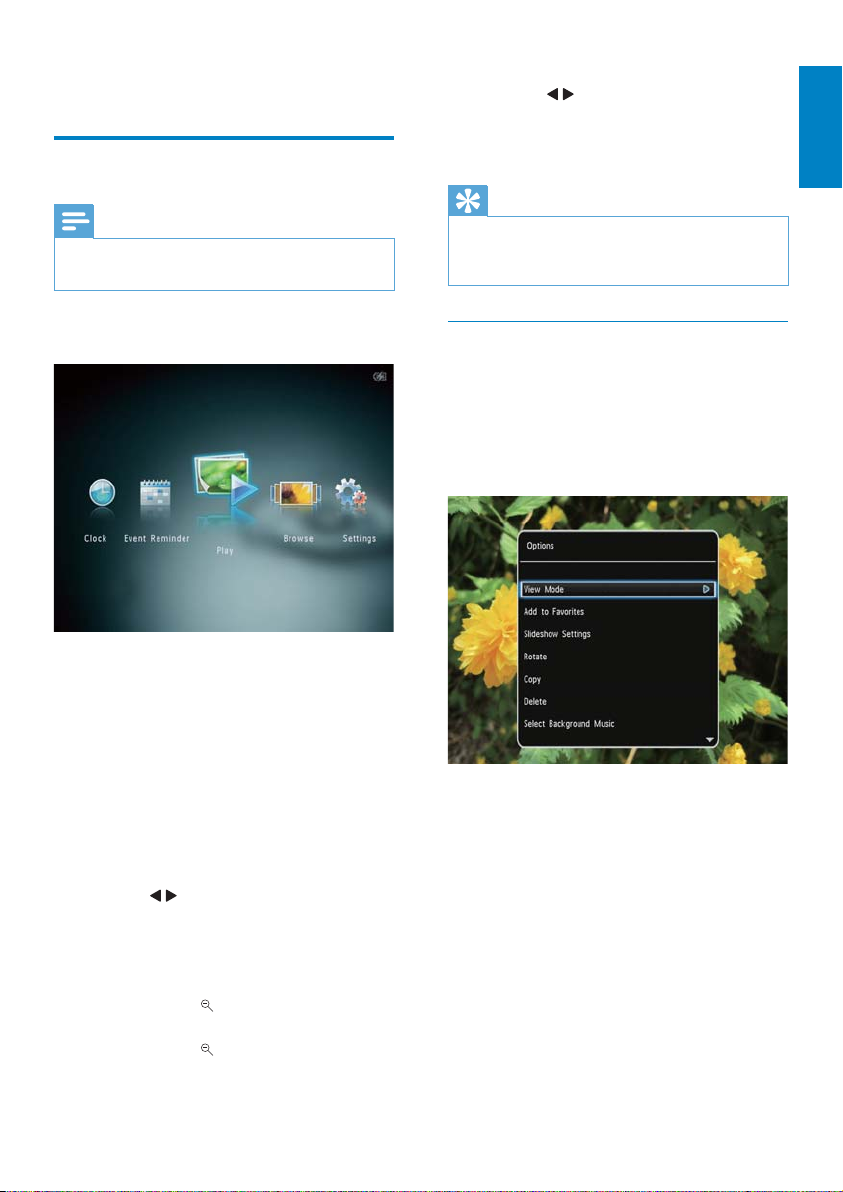
4 Play
Display photos
Note
You can display JPEG photos in slideshow •
mode on the PhotoAlbum.
1 In the home screen, select [Play] and
then tap OK.
(SPH8408/SPH8428) Photos are »
displayed in slideshow mode.
(SPH8528) Photos/video clips are »
displayed in slideshow mode. If there
are music files available, photos are
played with background music by
default.
In slideshow mode:
To select the previous/next photo, •
tap
/ .
To pause the slideshow, tap • OK.
To resume the slideshow, tap • OK
again.
To view photos/videos in album •
mode, tap
To view photos/videos in wave •
mode, tap
To view photos in filmstrip mode, •
fast swipe the left-right slider from
left to right.
.
twice.
In filmstrip mode:
Tap •
/ to view the previous/next
photo or video.
To return to slideshow mode, tap •
OK.
Tip
If no button is activated for approximately •
15 seconds, the filmstrip disappears and the
slideshow resumes.
Manage slideshow and photos
You can take the following steps to manage
the photo in slideshow mode or the
slideshow settings:
1 Tap MENU.
An option menu is displayed. »
2 Select an option, and then tap OK.
• [View Mode]: Select the view mode
• [Add to Favorites]: Add the media to the
[Favorites] album on the PhotoAlbum
• [Slideshow Settings]
• [Interval]: Set the interval in
slideshow
• [Shuffle]: Play media randomly or not
• [Color Tone]: Select the color for
the photo
• [File Type] (SPH8528): Select the
type of file shown in slideshow
• [Transition Effect]: Select the
transition effect
13EN
English
Page 15

• [Background Color]: Select the
background color
• [Rotate]: Select an orientation to rotate
the photo
• [Copy]: Copy the photo to another
album
• [Delete]: Delete the photo
• [Select Background Music] (SPH8528):
Turn on/off the background music for
photo slideshow
• [Brightness]: Tap
brightness of display
/ to adjust the
A confirmation message is displayed. »
Zoom and crop a photo
When the view mode is selected as single, you
can zoom in a photo, crop it, and save it as a
new photo as follows:
1 In slideshow mode, tap to zoom in a
photo.
2 Tap MENU.
3 Select [Crop and Save], and then tap OK.
4 Select [Yes], and then tap OK.
To cancel the operation, select • [No]
and then tap OK.
5 Select an album or create an album to
save the new photo, and then tap OK.
After the photo is saved, the »
PhotoAlbum returns to the slideshow
mode.
To create an album to save the cropped
photo:
1 Select [Create New Album], and then
tap OK.
14 EN
2 Tap twice to access the keypad.
3 To enter the name (about 24 characters),
select an alphabet/number and then tap
OK.
Page 16

To switch between uppercase and •
lowercase, select aA on the displayed
keypad and then tap OK.
4 When the name is complete, select
and then tap OK.
5 Tap OK to star t the saving process.
Play videos (SPH8528)
Note
•
SPH8528 plays most video clips of a digital
still camera in M-JPEG (*.avi/*.mov), MPEG-1
(*.mpg/*.dat/*.avi/*.mov), and MPEG-4 (*.avi/*.
mov/*.mp4) format. Some video clips might
have compatibility issues when played on
your PhotoAlbum. Before playing, ensure that
these video clips are compatible with your
PhotoAlbum.
Some video clips in a format which is not
•
compatible well with your PhotoAlbum, may
be played without audio output and with the
icon
shown on the screen.
In album/thumbnail/filmstrip mode, a video file
•
is displayed with the icon on the top.
1 In the home screen, select [Browse] and
then tap OK.
During video play:
To adjust volume, tap •
To pause/resume play, tap • OK.
To play the previous/next video, tap •
/ .
Fast swipe the left-right slider once •
for 2x fast-forwarding, twice for 4x
fast-forwarding, and the third time
for normal speed.
During fast-forwarding, tap • OK to
resume the normal speed.
Manage videos (SPH8528)
You can take the following steps to manage
the videos that you play:
1 During play, tap MENU .
An option menu is displayed. »
/ .
English
2 Tap to access album mode.
3 Select a folder, and then tap to access
the folder.
4 Select a video, and then tap OK.
2 Select an option, and then tap OK.
• [Add to Favorites]: Add the video to the
[Favorites] album on the PhotoAlbum
• [Copy]: Copy the video to another album
• [Delete]: Delete the video
• [Repeat]
• [Play in Loop]: Play in a loop
• [Play Once]: Play once
• [Viewing Format]
• [Full Screen]: Play in full screen
format
• [Original]: Play in original format
• [Brightness]: Add the brightness
15EN
Page 17

Play background music (SPH8528)
Note
Only MP3 or WAV music files can be played •
on the PhotoAlbum.
1 During photo display, tap MENU.
An option menu is displayed. »
2 Tap repeatedly to select [Select
Background Music], and then tap OK.
3 Select [Select Music], and then tap OK.
4 Select a folder.
5 Select music.
To select all music in the folder, •
continue with Step-6.
To select a piece of music in the •
folder, tap
music.
and then select the
6 Tap OK.
If you have already selected music:
In • [Select Background Music] menu,
select [Music On] and then tap OK.
Selected music files are played.•
• To stop music play, select [Music
Off] and then tap OK.
• To adjust the volume of music
during music play, tap
Music menu:
/ .
1 Select a music folder, and then tap
MENU.
The music menu is displayed. »
2 Select an option to continue.
Copy music to another folder•
Delete music •
Adjust the volume of music•
16 EN
Page 18

5 Browse
Browse and manage albums and media
You can browse and manage albums and media
in wave mode or album mode.
• Wave mode:
• Album mode:
Tap • OK once: A photo is displayed in
pause mode.
Tap • OK twice: Shideshow is started.
English
Manage albums and media:
1 Select an album/device, tap MENU.
An option menu is displayed. »
2 Select an option, and then tap OK to
continue.
Device menu:
• [Add to Favorites]: Add media on
the device to the [Favorites] album
• [Create New Album]: Create an
album
• [Copy]: Copy media on the device to
another album
• [Move]: Move media on the device
to another album
• [Delete]: Delete media on the device
• [Group by]: Group media on the
device by name or date
Browse albums:
1 In the home screen, select [Browse] and
then tap OK.
Albums are displayed in wave mode. »
2 Tap to access album mode.
To return to wave mode, tap •
In wave/album mode:
.
17EN
Page 19

Album menu:
• [Add to Favorites]: Add media in the
album to the [Favorites] album
• [Create New Album]: Create an
album
• [Copy]: Copy media in the album to
another album
• [Move]: Move media in the album to
another album
• [Delete]: Delete media in the album
• [Rename]: Rename the album
• [Group by]: Group media in the
album by name or date
• [Multiple-select]: Select multiple
photos to manage
Thumbnail menu:
• [Copy]: Copy media in the album to
another album
• [Move]: Move media in the album to
another album
• [Delete]: Delete media in the album
• [Rotate] (for photo menu only):
Rotate the photo in the album
• [Color Tone] (for photo menu only):
Select a color for the photo
• [Group by]: Group media in the
album by name or date
• [Multiple-select]: Select multiple
photos to manage
When you select the [Favorites] album, a
different menu is displayed.
• [Remove from Favorites]: Remove
media from the [Favorites] album
• [Copy]: Copy media in the album to
another album
• [Delete]: Delete media in the album
• [Group by]: Group media in the
album by name or date
Add media to the favorite album
To add media in the album to the [Favorites]
album:
1 Select [Add to Favorites], and then tap
OK.
• [Add to Favorites]: Add media in the
album to the [Favorites] album
18 EN
Create an album
1 Select [Create New Album], and then
tap OK.
2 Tap twice to access the keypad.
3 To enter the name (about 24 characters),
select an alphabet/number and then tap
OK.
To switch between uppercase and •
lowercase, select aA on the displayed
keypad and then tap OK.
4 When the name is complete, select
and then tap OK.
5 Tap OK to star t the saving process.
Page 20

Copy media
1 Select [Copy], and then tap OK.
2 Select a destination album, and then tap
OK to start copy.
Move media
1 Select [Move], and then tap OK.
2 Select a destination album, and then tap
OK to star t move.
Delete media
1 Select [Delete], and then tap OK.
A confirmation message is displayed. »
2 Select [Yes], and then tap OK to start
deletion.
To cancel the operation, hold •
.
Group media
You can group media in an album by date or
name.
1 Select [Group by], and then tap OK.
2 Select a grouping method.
To group by name, select • [Name]
and then tap OK.
To group by date, select • [Date] and
then tap OK.
Rename an album
1 Select [Rename], and then tap OK.
A keypad is displayed. »
2 Tap twice to access the keypad.
3 To enter the name (about 24 characters),
select an alphabet/number and then tap
OK.
To switch between uppercase and •
lowercase, select aA on the displayed
keypad and then tap OK.
4 When the name is complete, select
and then tap OK.
Select multiple media to manage
1 Select [Multiple-select], and then tap
OK.
2 Select media.
To select all media in the album, tap •
OK.
To select some of the media: Tap •
/ / / and OK to select a medium.
Then repeat this step to select
others.
To de-select a medium, select it and •
then tap OK again.
3 After selection is complete, tap MENU to
continue.
An option menu is displayed. »
4 Select an option to continue.
• [Add to Favorites]: Add the selected
media to the [Favorites] album
• [Copy]: Copy the selected media to
another album
• [Move]: Move the selected media to
another album
• [Delete]: Delete the selected media
• [Rotate]: Rotate the selected media
• [Play Slideshow]: Play the selected
media in slideshow mode
Rotate photos
1 Select [Rotate], and then tap OK.
2 Select an angle to rotate, and then tap
OK.
English
19EN
Page 21

6 Clock
Display the clock
In the home screen, select [Clock] and
1
then tap OK.
A clock/calendar is displayed. »
Clock menu
When a clock/calendar is displayed, tap
1
MENU to enter the clock menu.
For details, see Section “Settings - Set
time and date”.
• [Select Background Music] (SPH8528):
Select background music to play in clock
mode.
Select a clock/calendar style
1 In the clock menu, select [Select Clock]
and then tap OK.
2 Tap / to select a clock or calendar
template, and then tap OK.
To return to the home screen, hold •
.
• [Select Clock]: Select another clock or
calendar template to be displayed.
• [Time and Date]: Tap
time/date or to select a time/date format.
20 EN
/ / / to set
Page 22

7 Event reminder
3 Tap / to select a template of event
reminder, and then tap OK.
Create an event reminder
In the home screen, select [Event
1
Reminder] and then tap OK.
2 Select [Create Event Reminder], and
then tap OK.
English
An option list is displayed. »
(SPH8528) Add music to the event •
reminder.
Change the image of event reminder.•
Edit the text of event reminder.•
Set the real time and date if applicable.•
4 Select [Done], and then tap OK.
The screen prompts you to schedule »
the event reminder.
21EN
Page 23

5 Schedule the message.
• [Event Name]: Enter the name. For
details, see “Enter the name of an
event reminder”.
• [Repeat]: Select a repeat frequency
• [Set Date]: Set the date or day
• [Set Time]: Set the time
6 After you complete the event reminder,
select [Done] and tap OK.
Enter the name of event reminder
1 Select [Event Name], and then tap OK.
2 Tap twice to access the keypad.
3 To enter the name (about 24 characters),
select an alphabet/number and then tap
OK.
To switch between uppercase and •
lowercase, select aA on the displayed
keypad and then tap OK.
4 When the name is complete, select
and then tap OK.
• To view the available event reminders,
select [View Event Reminder].
• To go back to the home screen, hold
22 EN
Edit an event reminder
In the home screen, select [Event
1
Reminder] and then tap OK.
.
Page 24

2 Select [Create Event Reminder], and
then tap OK.
3 Tap / to select a template of event
reminder, and then tap OK.
Add background music to an event reminder:
1 Select [Add Music], and then tap OK to
confirm.
English
2 Select a piece of music available on
the PhotoAlbum, and then tap OK to
confirm.
To change the image of event reminder:
1 Select [Change Image], and then tap OK.
4 Select one of the following options to
edit an event reminder.
• [Add Music] (SPH8528): Add music
to the event reminder
• [Change Image]: Change the image
of the event reminder
• [Edit Text]: Edit the text of event
reminder
2 Select an image available on the
PhotoAlbum, and then tap OK.
23EN
Page 25

To edit the text of event reminder:
1 Select [Edit Text], and then tap OK.
6 Tap / / / to position the text, and
then tap OK.
2 Select a preset template, and then tap
OK.
The keypad is displayed. »
3 Tap twice to access the keypad.
4 To enter the text, select an alphabet/
number and then tap OK.
Select an input method, see “Know •
these keypad icons”.
To switch between uppercase and •
lowercase, select aA on the displayed
keypad and then tap OK.
5 After you enter the text, select and
then tap OK.
7 Tap / / / to select the color or font
of the text, and then tap OK.
8 Move to , and then tap OK.
9 Select [Done], and then tap OK.
24 EN
Page 26

View an event reminder
In the home screen, select [Event
1
Reminder] and then tap OK.
2 Select [View Event Reminder], and then
tap OK.
3 Select an event reminder, and then tap
OK.
An event reminder is displayed. »
Tap • MENU, and then select one of the
following options to continue.
• [Change Music] (SPH8528): Change
background music of the event
reminder
• [Re-schedule]: Reschedule the event
reminder
• [Delete]: Delete the event reminder
To return and view other event •
reminders, select [Done] and then tap
OK.
English
25EN
Page 27

8 Settings
Select an on-screen language
In the home screen, select [Settings] and
1
then tap OK.
2 Select [Language], and then tap OK.
3 Select a language, and then tap OK.
Adjust brightness
You can adjust the brightness of the
PhotoAlbum to achieve the best view.
1 In the home screen, select [Settings] and
then tap OK.
2 Select [Brightness], and then tap OK.
26 EN
3 Tap / to adjust brightness, and then
tap OK.
Page 28

Set time/date
In the home screen, select [Settings] and
1
then tap OK.
Set time/date format
1 In the home screen, select [Settings] and
then tap OK.
English
2 Select [Time and Date], and then tap
OK.
3 Select [Set Time] / [Set Date], and then
tap OK.
4 Tap / / / to adjust minute/hour/day/
month/year, and then tap OK.
2 Select [Time and Date], and then tap
OK.
3 Select [Select Time Format] / [Select
Date Format], and then tap
4 Select a format, and then tap OK.
.
27EN
Page 29

Set SmartPower timer
With the SmartPower timer, you can configure
the time for the display of the PhotoAlbum
to turn on or turn off automatically. When the
display automatically turns off, the PhotoAlbum
goes to standby (sleep) mode.
Note
Ensure that the current time of the •
PhotoAlbum is set correctly.
1 In the home screen, select [Settings] and
then tap OK.
To switch off the Smar tPower •
function, select [Of f] and then tap
OK.
5 Tap / / / to set time, and then tap
OK.
Tip
When the PhotoAlbum is in standby (sleep) •
mode, you can press to wake up the
PhotoAlbum.
When the PhotoAlbum is powered by built-in
•
battery: After long time without operation, the
backlight brightness of the display lowers and
then the whole set goes to standby mode.
Hibernate the PhotoAlbum
In the home screen, select [Settings] and
1
then tap OK.
2 Select [SmartPower], and then tap OK.
3 Select [Timer], and then tap .
4 Select [Set On-Time] / [Set Off-Time],
and then tap OK.
28 EN
2 Select [Hibernate], and then tap OK.
Page 30

3 Select an option, and then tap OK.
After the selected period, the »
PhotoAlbum hibernates.
To disable the hibernation function, •
select [Never] and then tap OK.
To get the PhotoAlbum out of •
hibernation, press
Set auto orientation
With the auto orientation function, you can play
photos in the correct orientation depending
on the horizontal/vertical orientation of the
PhotoAlbum.
1 In the home screen, select [Settings] and
then tap OK.
.
2 Select [Auto-orientate], and then tap
OK.
3 Select [On], and then tap OK.
To disable the auto orientation •
function, select [Of f] and then tap
OK.
Turn button sound on/off
In the home screen, select [Settings] and
1
then tap OK.
English
29EN
Page 31

2 Select [Set Beep], and then tap OK.
2 Select [Memory Card], and then tap OK.
3 Select [On] to turn on the button sound.
To turn off the button sound, select •
[Off].
4 Tap OK.
Protect/Unprotect content on a storage device
With the PhotoAlbum, you can delete
content on a storage device available on the
PhotoAlbum. To protect content on a storage
device from accidental deletion, you can disable
the delete function on a storage device.
1 In the home screen, select [Settings] and
then tap OK.
3 Select [Enable Delete] / [Disable Delete],
and then tap OK.
Set demo on/off
Note
The demo function is effective during photo or •
or video slideshow.
1 In the home screen, select [Settings] and
then tap OK.
30 EN
Page 32

2 Select [Demo], and then tap OK.
3 Select [On], and then tap OK.
The demo function is activated. »
When Demo mode is ON, the photo »
frame will play the DEMO slideshow
automatically once the power cable is
connected.
During demo show, tap •
To disable demo show at power up, •
select [Off] and then tap OK.
to exit it.
2 Select [Slideshow], and then tap OK.
3 Select [Interval], and then tap OK.
English
4 Select a slideshow interval, and then tap
OK.
Select slideshow sequence
1 In the home screen, select [Settings] and
then tap OK.
Slideshow setting
Select slideshow interval
1 In the home screen, select [Settings] and
then tap OK.
2 Select [Slideshow], and then tap OK.
3 Select [Shuffle], and then tap OK.
4 To display slideshow randomly, select
[On] and then tap OK.
To display slideshow in sequence, •
select [Off] and then tap OK.
31EN
Page 33

Select view mode for slideshow
1 In the home screen, select [Settings] and
then tap OK.
2 Select [Slideshow], and then tap OK.
3 Select [View Mode], and then tap OK.
Select file type for slideshow display
(SPH8528)
You can select type of file to be displayed in
slideshow mode.
1 In the home screen, select [Settings] and
then tap OK.
2 Select [Slideshow], and then tap OK.
3 Select [File Type], and then tap OK.
4 Select a view mode for slideshow, and
then tap OK.
32 EN
4 To view photos and videos in slideshow
mode, select [Photos and Videos] and
then tap OK.
To display only photos in slideshow •
mode, select [Only Photos] and then
tap OK.
Page 34

Select a transition effect
1 In the home screen, select [Settings] and
then tap OK.
2 Select [Slideshow], and then tap OK.
3 Select [Transition Effect], and then tap
OK.
Select background color
You can select a background border color for
photos that are smaller than the PhotoAlbum
display.
1 In the home screen, select [Settings] and
then tap OK.
2 Select [Slideshow], and then tap OK.
3 Select [Background Color], and then tap
OK.
4 Select [RadiantColor] / a background
color/ [Auto-fit], and then tap OK.
English
4 Select a transition effect, and then tap
OK.
33EN
Page 35

If you select » [RadiantColor], the
PhotoAlbum extends the color on the
edges of a photo that is smaller than
the full screen to fill the screen without
black bars or aspect ratio distortion.
If you select a background color, the »
PhotoAlbum displays a photo with a
background color.
If you select » [Auto-fit], the
PhotoAlbum extends a photo to fill
the screen with picture distortion.
Power meter
In the home screen, select [Settings] and
1
then tap OK.
34 EN
Page 36

2 Select [Power Meter], and then tap OK.
3 To show the power meter, select [On]
and then tap OK.
To hide the power meter, select •
[Off] and then tap OK.
Unlock the touch panel
In the home screen, select [Settings] and
1
then tap OK.
2 Select [Touch Panel Lock], and then tap
OK.
English
3 Select [Auto-Lock On] to enable the
lock, and then tap OK.
If no button is activated for »
approximately 10 seconds, the touch
panel is locked automatically and the
LED lights on the touch panel are
turned off.
To disable the lock, select • [Auto-
Lock Off].
To activate the locked touch panel:
1 Tap any button.
The LED lights turns on. »
2 Fast swipe the left-right slider from left to
right, to unlock the touch panel.
35EN
Page 37

View information of the PhotoAlbum
Reset all settings to factory default
You can find the model name, the firmware
version of the PhotoAlbum, and the memory
status of the PhotoAlbum and other storage
device available on the PhotoAlbum.
1 In the home screen, select [Settings] and
then tap OK.
2 Select [Info].
In the home screen, select [Settings] and
1
then tap OK.
2 Select [Default Settings], and then tap
OK.
The information of the PhotoAlbum is »
displayed on the screen.
36 EN
A confirmation message is displayed. »
3 Select [Yes], and then tap OK.
All settings on the PhotoAlbum are »
reset to factory default.
To cancel the operation, select • [No] in
the prompt message and then tap OK.
Page 38

9 Upgrade the
PhotoAlbum
Caution
Do not power off the PhotoAlbum during •
software upgrade.
If there is a software update, you can download
the latest software from www.philips.com/
support to upgrade your PhotoAlbum. The
earlier software is unavailable on line.
1 Visit www.philips.com/support.
2 Search for your PhotoAlbum and go to
the software section.
3 Download the latest software onto the
root directory of an SD card.
4 Insert the SD card into the PhotoAlbum.
5 Turn on the Photoalbum
A confirmation message is displayed. »
6 Select [Yes], and then tap OK to confirm.
When the upgrade is complete, the »
PhotoAlbum reboots.
English
37EN
Page 39

10 Product
information
Note
Product information is subject to change •
without prior notice.
Picture/Display
Viewing angle: @ C/R > 10, 130° •
(H)/110° (V)
Lifetime, to 50% brightness: 20000 hr•
Aspect ratio: 4:3•
Panel resolution: 800 x 600•
Brightness (typical): 200 cd/m²•
Contrast ratio (typical): 400:1•
Photo format support: •
JPEG photo (maximum: 8000 x 8000 •
pixel resolution)
Progressive JPEG photo (Up to 1024 •
x 768 pixels)
Video feature (SPH8528)
Video format supported: M-JPEG (*.avi/*.•
mov), MPEG-1 (*.mpg/*.dat/*.avi/*.mov),
MPEG-4 (*.avi/*.mov/*.mp4)
Video size:•
M-JPEG, MPEG-1: •
MPEG-4: •
Frame rate: •
Audio feature (SPH8528)
Audio supported format: •
MP3 (MPEG Audio Layer III)•
WAV•
Speaker output power: 0.8 W ± 10% (8 •
ohm)
Frequency response (-3dB) : 150 ~ 10kHz •
S/N > 70 dB (background) •
Storage Media
Internal memory capacity: •
(SPH8408/SPH8428) 1 GB, for up to •
1,000 High Definition photos
(SPH8528) 2 GB, for up to 2,000 •
High Definition photos
Memory Card Types: •
30 fps
640 x 480
720 x 576
Secure Digital (SD)•
Secure Digital High Capacity •
(SDHC)
Multimedia Card (MMC)•
Multimedia Plus Card (MMC+)•
xD card (xD)•
Memory Stick (MS) •
Memory Stick Pro (MS Pro)•
USB flash drive (SPH8528)•
Connectivity
SPH8408/SPH8428: USB 2.0 Slave•
SPH8528: USB 2.0 Host, USB 2.0 Slave•
Dimensions & weight
Set dimensions without dock (W x •
H x D): 220 x 179 x 20.6 mm
Set dimensions with dock (W x H x D): •
220 x 188 x 100 mm
Weight (without dock): •
SPH8408/SPH8428: 0.514 kg•
SPH8528: 0.541 kg•
Power
Power mode supported: •
Built-in battery•
AC powered•
Input: 100 - 240 V ~ 50/60 Hz•
Output: 12 V •
Efficiency level: V•
Average consumption:•
For photo slideshow: 5 W•
For media play during charge: 8 W•
Built-in battery: •
Manufacturer: YOKU ENERGY •
TECHNOLOGY LIMITED
Model number: 383450 for •
SPH8408/SPH8428; 063450 for
SPH8528
Specification: Rechargeable Li-•
Polymer pile 7.4V
Capacity: 600 mAh for SPH8408/•
SPH8428; 1000 mAh for SPH8528
Lifetime: 1 hour for SPH8408/•
SPH8428; 2 hours for SPH8528
Charging time:•
1 A
38 EN
Page 40

Set on - 2.5 hours (SPH8408/
SPH8428)
- 4 hours (SPH8528)
Set off 2.5 hours
Accessories
AC-DC adaptor•
Charging dock•
Carrying pouch (for SPH8528 only)•
CD-ROM with User manual•
Quick star t guide•
Convenience
Card Reader: Built-in•
Photo format supported: •
JPEG photo (maximum: 8000 x 8000 •
pixel resolution)
Progressive JPEG photo (1024 x 768 •
pixel resolution only)
Placement supported: Photo auto •
orientation
Buttons and controls: Touch panel, power •
button
Playback mode: Slideshow, wave view, •
album view
Album management: Create, copy, •
move, delete, rename, group, add to the
favorites album, multi-selection
Photo management: Copy, move, delete, •
rotate, add to the favorites album, color
tone, group, multi-selection
Clock: Clock, calendar, set time and date, •
(SPH8528) Background music
Event reminder: Create event reminder, •
view event reminder
Slideshow setting: Transition effect, •
background color, view mode, interval,
shuffle, color tone, (SPH8528) file type
Color tone: Black and white, Sepia, other •
colors
Screen background: Black, white, grey, •
auto fit, RadiantColor
Settings: Language, brightness, time •
and date, Smar tPower, hibernate, auto
orientation, beep (button sound),
memory card protection, demo,
slideshow, power meter, touch-panel lock,
information of the PhotoAlbum, reset the
PhotoAlbum to the factory defaults
System status: Model name, software •
version, memory size
Plug & Play Compatibility: Windows •
Vista/XP/7, Mac OS X 10.4/10.5/10.6
Regulatory Approvals: BSMI, C-Tick, •
CCC, CE, GOST, PSB
Other convenience: Kensington lock •
compatible
On-Screen Display languages: English, •
French, German, Spanish, Italian, Danish,
Dutch, Portuguese, Russian, Simplified
Chinese, Traditional Chinese
English
39EN
Page 41

11 Frequently
asked questions
Is the LCD screen touch-enabled?
The LCD screen is not touch-enabled. After
you turn on the PhotoAlbum, you can use the
touch panel to control the PhotoAlbum.
Can I use the PhotoAlbum to delete photos
on a memory card?
Yes, it supports operations to delete photos
on an external device, such as a memory card.
Ensure that you enable the deletion function on
a memory card available on the PhotoAlbum.
Why does my PhotoAlbum not show some of
my photos?
The Photoalbum plays only JPEG photos •
(maximum: 8000 x 8000 pixel resolution)
and Progressive JPEG photo (Up to 1024
x 768 pixels).
Ensure that these photos are not •
damaged.
Why does my PhotoAlbum not show some of
my video files?
The PhotoAlbum plays most video clips •
of a digital still camera in M-JPEG (*.avi/*.
mov), MPEG-1 (*.mpg/*.dat/*.avi/*.
mov), and MPEG-4 (*.avi/*.mov/*.mp4)
format. Some video clips might have
compatibility issues when played on your
PhotoAlbum. Before playing, ensure that
these video clips are compatible with
your PhotoAlbum.
Ensure that the size of the video files •
are applicable to your PhotoAlbum (For
details, see “Product information” in the
User Manual).
Ensure that the video files are not •
damaged.
Why does my PhotoAlbum not show video
files even I could see them in browse mode,
and I played them before?
Ensure that the• [Photos and Videos]
option is selected and the [Only Photos]
option is not selected. For details, see
“Settings - Slideshow settings - Select file
type for slideshow”.
Why does my PhotoAlbum not play some of
my music files?
The PhotoAlbum only supports MP3 or WAV
music files. Ensure that these MP3 or WAV
music files are not damaged.
Why does the PhotoAblum not go into autooff status after I set it?
Ensure that you set the real time, autooff time, and auto-on time correctly. The
PhotoAlbum automatically turns off its display
exactly at the auto-off time. If the time has
already passed for the day, it starts to go into
auto-off status at the specified time from the
next day.
Can I increase the memory size to store more
pictures on the PhotoAlbum?
No. The internal memory of the PhotoAlbum
is fixed and cannot be expanded. However,
you could switch between different photos
by using different storage devices on the
PhotoAlbum.
The PhotoAlbum is ON but the PhotoAlbum
does not respond anymore. What can I do?
Ensure that the PhotoAlbum is turned on.
Then, use a pin to trigger the RESET button
located on the back to restore the system.
Why does the LCD screen turn dark? Why
does the LCD screen turn off even though the
built-in battery is not running out of power?
If the PhotoAlbum is taken away from the •
charging dock and no control button is
activated for about 5 minutes, the LCD
screen turns dark. Tap any button to
resume the normal brightness.
40 EN
Page 42

If the PhotoAlbum is taken away from the •
charging dock and no control button is
activated for about 10 minutes, the LCD
screen turns off. Press
to wake up the
PhotoAlbum.
English
41EN
Page 43

12 Glossary
A
Aspect ratio
Aspect ratio refers to the length to height
ratio of TV screens. The ratio of a standard
TV is 4:3, while the ratio of a high-definition
or wide TV is 16:9. The letter box allows you
to enjoy a picture with a wider perspective on
a standard 4:3 screen.
J
JPEG
A very common digital still picture format.
A still-picture data compression system
proposed by the Joint Photographic Expert
Group, which features small decrease in image
quality in spite of its high compression ratio.
Files are recognized by their file extension
‘.jpg’ or ‘.jpeg.’
K
Kbps
Kilobits per second. A digital-data-rate
measurement system which is often used
with highly compressed formats such as AAC,
DAB, MP3 etc. The higher the amount, the
better the quality generally is.
Kensington lock
A Kensington Security Slot (also called a
K-Slot or Kensington lock). Part of an antitheft system. It is a small, metal-reinforced
hole found on almost all small or portable
computer and electronics equipment,
particularly on expensive and/or relatively light
ones, such as laptops, computer monitors,
desktop computers, gaming consoles, and
video projectors. It is used for attaching a
lock-and-cable apparatus, in particular those
from Kensington.
M
Memory Stick
Memory Stick. A flash memory card for digital
storage on cameras, camcorders and other
handheld devices.
MMC Card
MultiMedia Card. A flash memory card that
provides storage for cellphones, PDAs and
other handheld devices. The card uses flash
memory for read/write applications or ROM
chips (ROM-MMC) for static information, the
latter widely used for adding applications to a
Palm PDA.
Motion JPEG
Motion JPEG (M-JPEG) is an informal name for
multimedia formats where each video frame
or interlaced field of a digital video sequence
is separately compressed as a JPEG image. It is
often used in mobile appliances such as digital
cameras.
MP3
A file format with a sound data compression
system. MP3 is the abbreviation of Motion
Picture Exper ts Group 1 (or MPEG-1) Audio
Layer 3. With the MP3 format, one CD-R or
CD-RW can contain about 10 times more
data than a regular CD.
S
SD Card
Secure Digital Memory Card. A flash memory
card that provides storage for digital cameras,
cellphones and PDAs. SD Cards use the same
32 x 24mm form factor as the MultiMediaCard
(MMC), but are slightly thicker (2.1mm vs.
1.4mm), and SD Card readers accept both
formats. Cards up to 4GB are available.
42 EN
Page 44

T
Thumbnail
A thumbnail is reduced-size versions of a
picture that is used to make it easier to
recognize an them. Thumbnails serve the
same role for images as a normal text index
does for words.
X
xD Card
EXtreme Digital Picture Card. A flash memory
card used in digital cameras.
English
43EN
Page 45

© 2010 Koninklijke Philips Electronics N.V.
All rights reserved.
UM_V1.1
