Philips SPF4008, SPF4208 Quick start guide

PhotoFrame
SPF4008
SPF4208
Quick start guide
1
Get started
Play
2
Setup
3
EN
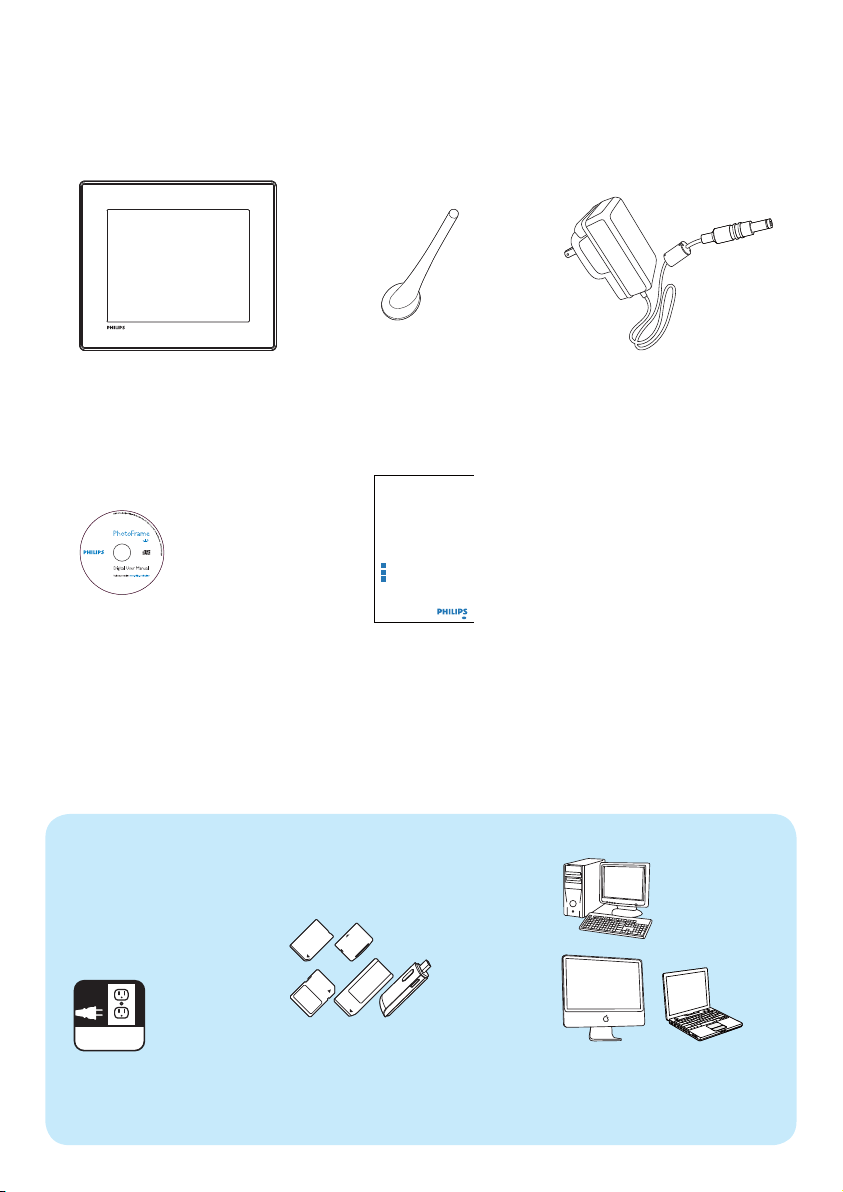
What’s in the box
Philips Digital PhotoFrame
CD-ROM, including
• Digital User Manual
• Philips PhotoFrame Manager
(Software and User Manual)
What you also need
Stand
PhotoFrame
Quick start guide
1
Get started
Play
2
Setup
3
Eng
Quick Start Guide
AC-DC power adaptor
AC
AC power socket
Memory card/USB
Computer
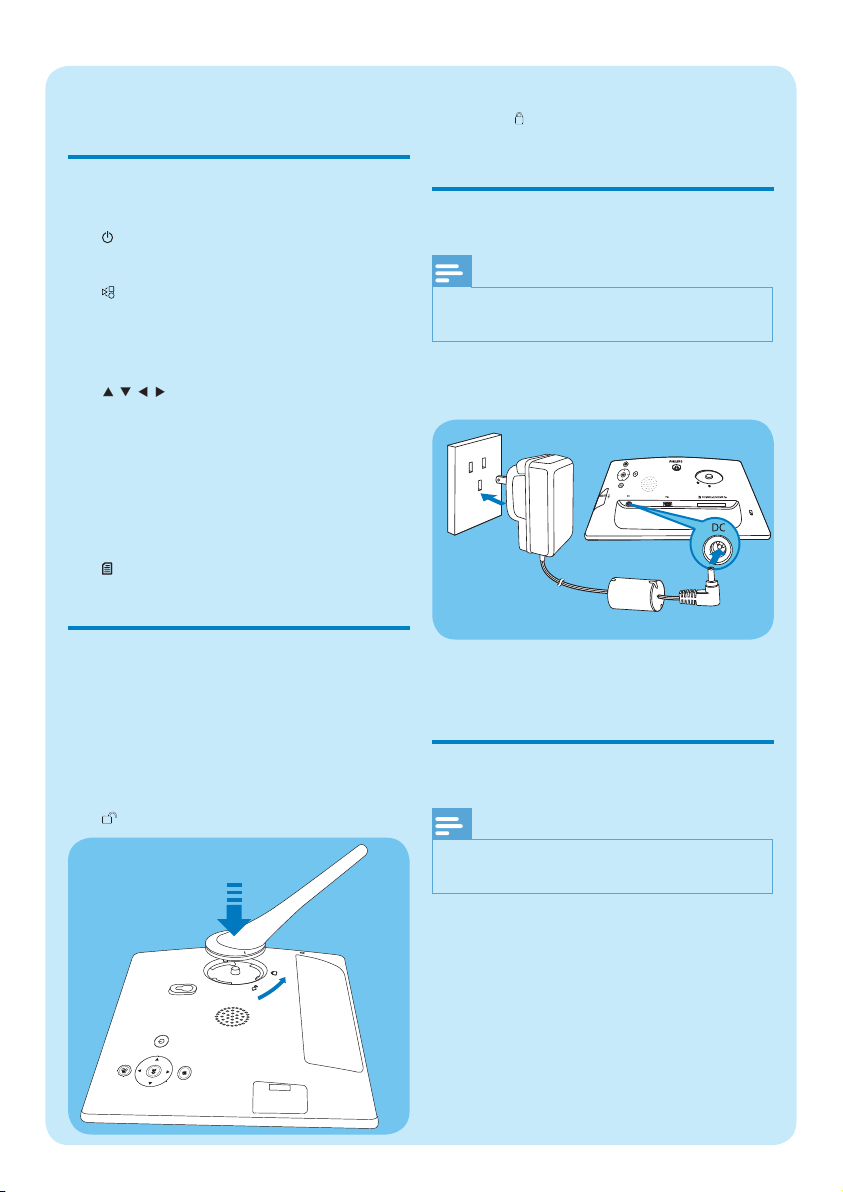
1 Get started
Control buttons
a
Turn on/off the PhotoFrame•
b
Play slideshow/music/video•
Toggle between slideshow mode, •
browse mode, and calendar mode
c
/ / /
Select the previous/next/right/left •
option
d OK
(For music/video) Pause or resume •
play
Confi rm a selection•
e
Enter the main menu•
Install the stand
To place the PhotoFrame on a fl at surface,
attach the supplied stand to the back of the
PhotoFrame.
1 Inser t the stand into the PhotoFrame.
2 Position the indication on the stand to the
position.
3 Turn the stand anti-clockwise 45 degrees
to the
position and lock it to the
PhotoFrame fi rmly.
Connect power
Note
When you position the PhotoFrame, ensure that •
the power plug and outlet are easily accessible.
1 Connect the power cord to the DC
socket of the PhotoFrame.
b
a
2 Connect the power cord to a power
supply socket.
Turn on the PhotoFrame
Note
You can only turn of f the PhotoFr ame after all •
copy and save actions are complete.
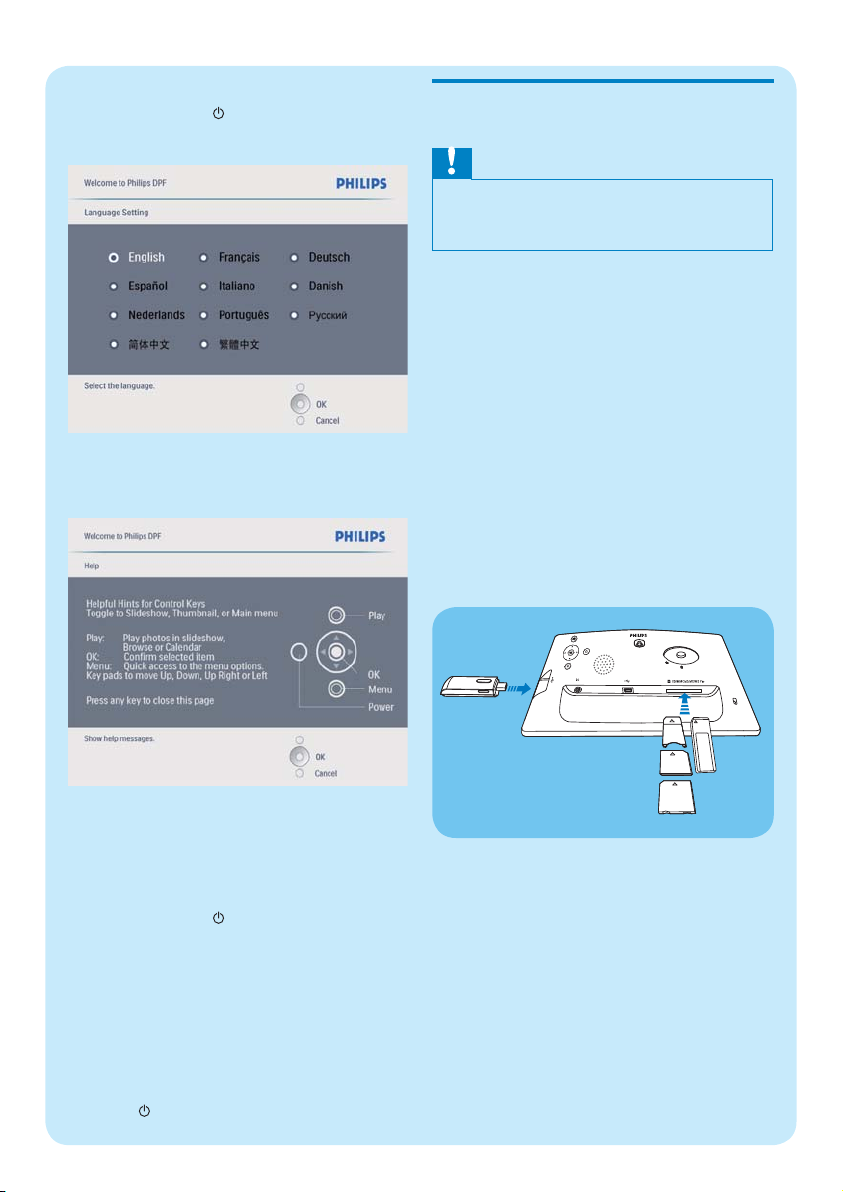
For the fi rst time use :
1 Press and hold for more than 1 second.
The language setting menu is displayed. »
2 Select a language, and press OK to confi rm.
Help message for control keys is displayed. »
Connect a storage device
Caution
Do not remove a s torage device from the •
PhotoFrame when fi les are transfer ring from or
to the storage device.
You can play photos, music or video in one of
the following storage device which is connected
to the PhotoFrame:
Secure Digital (SD)•
Secure Digital (SDHC)•
Multimedia Card•
Multimedia+ Card•
xD card•
Memory Stick•
Memory Stick Pro (with adaptor)•
USB memory drive•
However, we do not guarantee the
operations for all types of memory card
media.
1 Inser t a storage device fi rmly.
3 Press any button to exit the help message.
Photos are displayed in slideshow »
mode.
For other times :
1 Press and hold for more than 1 second.
Help message for control keys is »
displayed.
2 Press any button to exit the help
message.
Photos are displayed in slideshow »
mode.
To turn off the PhotoFrame, press and •
hold
.
Photos in the storage device are »
displayed in slideshow mode.
To remove a storage device, pull it out •
from the PhotoFrame.
