
Always there to help you
Question?
Contact
Philips
Register your product and get support at
www.philips.com/welcome
PhotoFrame
SPF1207
User manual

EN
English
Contents
1 Important 2
Safety 2
Safety precautions and maintenance 2
Notice 2
End of life disposal 2
Recycling Information for Customers 3
Recycling 3
North Europe Information
(Nordic Countries) 3
Banned Substance Declaration 3
2 Your PhotoFrame 4
Introduction 4
What’s in the box 4
Overview of your PhotoFrame 5
3 Get started 6
Install the stand 6
Connect power 6
Turn on the PhotoFrame 7
Turn off the PhotoFrame 7
Transfer photos 7
9 Product information 16
10 Frequently asked questions 17
11 Glossary 18
Need help?
Please visit www.philips.com/welcome where
you can access a full set of supporting materials
such as user manual, the latest software updates
and answers to frequently asked questions.
4 Display photos 9
Manage slideshow and photos 9
5 Browse and manage photos 10
6 Clock and calendar 11
7 Setup 12
Select an on-screen language 12
Adjust display brightness 12
Set time and date 12
Set display auto on/off 13
Select slideshow frequency 13
Select a slideshow transition effect 13
View the status of the PhotoFrame 14
Restore factory defaults 14
8 Upgrade the PhotoFrame 15
1

EN
1 Important
Notice
Safety
Safety precautions and maintenance
• Never touch, push, rub or strike the
screen with hard objects as this may
damage the screen permanently.
• When the product is not used for long
periods, unplug it.
• Before you clean the screen, turn off and
unplug the power cord. Only clean the
screen with a soft, water-damp cloth.
Never use substances such as alcohol,
chemicals or household cleaners to clean
the product.
• Never place the product near naked
ames or other heat sources, including
direct sunlight.
• Never expose the product to rain or
water. Never place liquid containers, such
as vases, near the product.
• Never drop the product. When you drop
the product, it will be damaged.
• Ensure that you install and use services or
software only from trustwor thy sources
free of virus or harmful software.
• This product is designed for indoor use
only.
• Only use the supplied power adaptor for
the product.
This product is in compliance with the
essential requirements and other relevant
provisions of Directives 2006/95/EC (Low
Voltage), 2004/108/EC (EMC).
The making of unauthorized copies of
copy-protected material, including computer
programs, les, broadcasts and sound
recordings, may be an infringement of
copyrights and constitute a criminal offence.
This equipment should not be used for such
purposes.
End of life disposal
• Your new product contains materials that
can be recycled and reused. Specialized
companies can recycle your product to
increase the amount of reusable materials
and to minimize the amount to be
disposed of.
• Please nd out about the local regulations
on how to dispose your old monitor from
your local Philips dealer.
• (For customers in Canada and U.S.A.)
Dispose the old product in accordance to
local-state and federal regulations.
For additional information on recycling contact
www.eia.org (Consumer Education Initiative).
2

EN
English
Recycling Information for Customers
Philips establishes technically and
economically viable objectives to optimize
the environmental performance of the
organization’s product, service and activities.
From the planning, design and production
stages, Philips emphasizes the impor tance of
making products that can easily be recycled.
At Philips, end-of-life management primarily
entails par ticipation in national take-back
initiatives and recycling programs whenever
possible, preferably in cooperation with
competitors.
There is currently a system of recycling up and
running in the European countries, such as
The Netherlands, Belgium, Norway, Sweden
and Denmark.
In U.S.A., Philips Consumer Lifestyle North
America has contributed funds for the
Electronic Industries Alliance (EIA) Electronics
Recycling Project and state recycling initiatives
for end-of-life electronics products from
household sources. In addition, the Nor theast
Recycling Council (NERC) - a multi-state
non-prot organization focused on promoting
recycling market development - plans to
implement a recycling program.
In Asia Pacic, Taiwan, the products can
be taken back by Environment Protection
Administration (EPA) to follow the IT product
recycling management process, detail can be
found in web site www.epa.gov.tw.
Never dispose of your product with other
household waste. Please inform yourself about
the local rules on the separate collection of
electrical and electronic products. The correct
disposal of your old product helps prevent
potentially negative consequences on the
environment and human health.
Banned Substance Declaration
This product complies with RoHS.
Class II equipment symbol:
This symbol indicates that this product has a
double insulation system.
Recycling
Your product is designed and manufactured
with high quality materials and components,
which can be recycled and reused.
When you see the crossed-out wheel bin
symbol attached to a product, it means the
product is covered by the European Directive
2002/96/EC:
3

EN
2 Your
Register your product and get support at
www.philips.com/welcome
PhotoFrame
User Manual
PhotoFrame
Congratulations on your purchase, and
welcome to Philips! To fully benet from the
support that Philips offers, register your product
at www.philips.com/welcome.
Introduction
With Philips Digital PhotoFrame, you can display
JPEG photos in high quality directly from your
memories cards.
What’s in the box
• Philips Digital PhotoFrame
• Stand
• AC-DC power adaptor
• User manual
4

EN
English
Overview of your
i
a
c
b
d
e
f
g
h
PhotoFrame
a BACK|POWER
• Hold to turn on/off the PhotoFrame
• Press to go to the home screen
• Press to go back
b
/ / /
• Press to select the upper/lower/
c
OK
• Press to play/pause slideshow
• Press to conrm a selection
d
MENU
• Press to enter/exit a menu
e
Kensington lock
f
SD/MMC/MS/MS Pro
• Slot for an SD/MMC/MS/MS Pro
g
DC
• Socket for the AC-DC power
right/left option
card
adaptor
h Stand hole
i Wall mounting hole
5

EN
3 Get started
Caution
• Use the controls only as stated in this user
manual.
Always follow the instructions in this chapter in
sequence.
If you contact Philips, you will be asked for the
model and serial number of this apparatus. The
model number and serial number are on the
back of the apparatus. Write the numbers here:
Model No. __________________________
Serial No. ___________________________
Install the stand
To place the PhotoFrame on a at surface,
attach the supplied stand to the back of the
PhotoFrame.
1 Insert the stand into the PhotoFrame.
Connect power
Note
• When you position the PhotoFrame, ensure
that the power plug and outlet are easily
accessible.
1 Connect the supplied power adaptor to:
• the DC socket of the PhotoFrame
• the AC outlet
2 Screw the stand into the stand hole
rmly.
6
» A few seconds later, the PhotoFrame
turns on automatically.
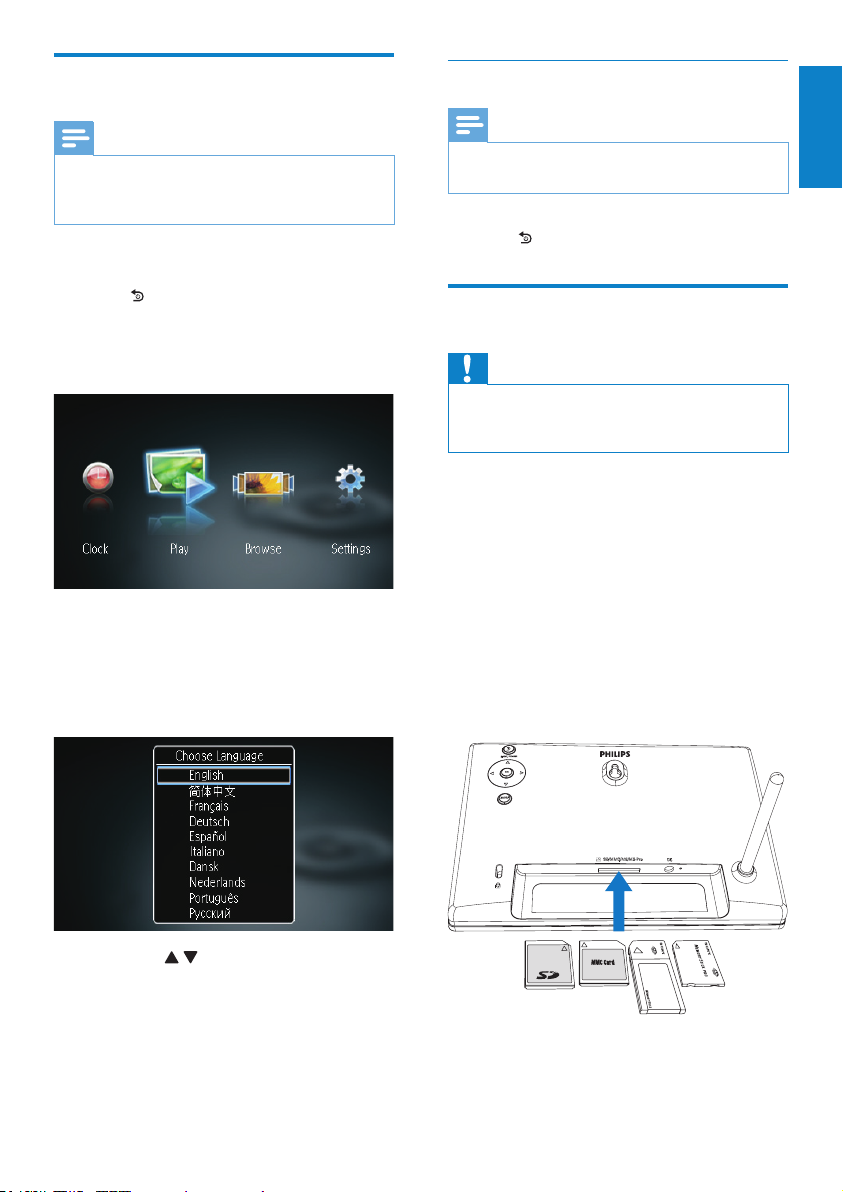
EN
English
Turn on the PhotoFrame
Turn off the PhotoFrame
Note
• When you connect the PhotoFrame to a
power supply, the PhotoFrame turns on
automatically.
1 When the PhotoFrame is turned off and
connected to the power supply, you can
press
BACK|POWER to turn on the
PhotoFrame.
» A few seconds later, the home screen
is displayed.
For the rst time you turn on the
PhotoFrame:
• The screen prompts you to select a
language.
Note
• You can only turn off the PhotoFrame after all
copy and save actions are complete.
• To turn off the PhotoFrame, press and
hold
BACK|POWER for 2 seconds.
Transfer photos
Caution
• Do not remove a storage device from the
PhotoFrame when you are transferring photos
from or to the storage device.
You can play JPEG photos on one of the
following storage device that is connected to
the PhotoFrame:
• Secure Digital (SD)
• Secure Digital High Capacity (SDHC)
• Multimedia Card (MMC)
• Memory Stick (MS)
• Memory Stick Pro (MS Pro, with adaptor)
However, we do not guarantee the operations
for all types of storage device media.
1 Insert a storage device into the slot.
• Press / to select a language, and
then press OK to conrm.
7

EN
» A conrmation message is displayed.
To copy photos to the PhotoFrame:
1 Select [Ye s], and then press OK to
conrm.
To display photos directly:
1 Select [No], and then press OK to
conrm.
2 Select [Play], and then press OK.
• To remove a storage device, pull it out.
8

EN
English
4 Display photos
1 In the home menu, press / to select
[Play] and then press OK.
» Photos are displayed in slideshow mode.
• During slideshow, press / to display the
next/previous photo.
Manage slideshow and photos
You can take the following steps to manage a
photo in slideshow.
1 During slideshow, press MENU.
» A menu bar is displayed.
2 Press / to select an icon, and then
press OK.
• : Zoom in a photo
• : Rotate a photo
• : Select a display mode.
• : Save a photo
• : Delete a photo
• To exit the menu bar, press MENU again.
9

EN
5 Browse and
manage photos
You can browse and manage photos.
1 In the home menu, press / to select
[Browse], and then press OK.
» The album thumbnails are displayed.
To manage photos:
1 Select a photo, and then press MENU.
» A menu bar is displayed.
2 Press / to select an icon, and then
press OK.
• : Play photos in slideshow
• : Rotate a photo
• : Change source device
• : Save a photo
• : Delete a photo
• To exit the menu bar, press MENU again.
10
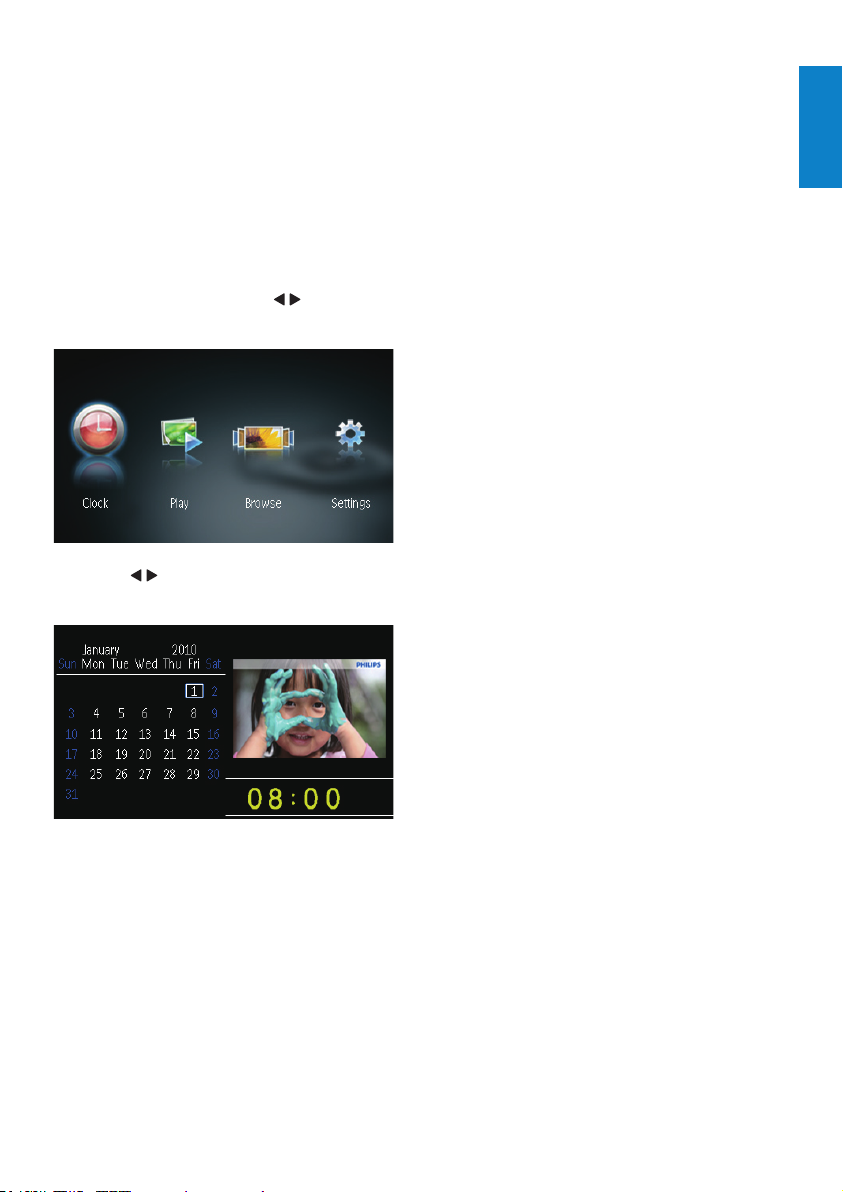
EN
English
6 Clock and
calendar
You can display clock and calendar in slideshow
or display the clock separately.
1 Ensure that you have set the time and
date correctly.
2 In the home menu, press / to select
[Clock], and then press OK.
3 Press / to select different clock/
calendar display mode.
11
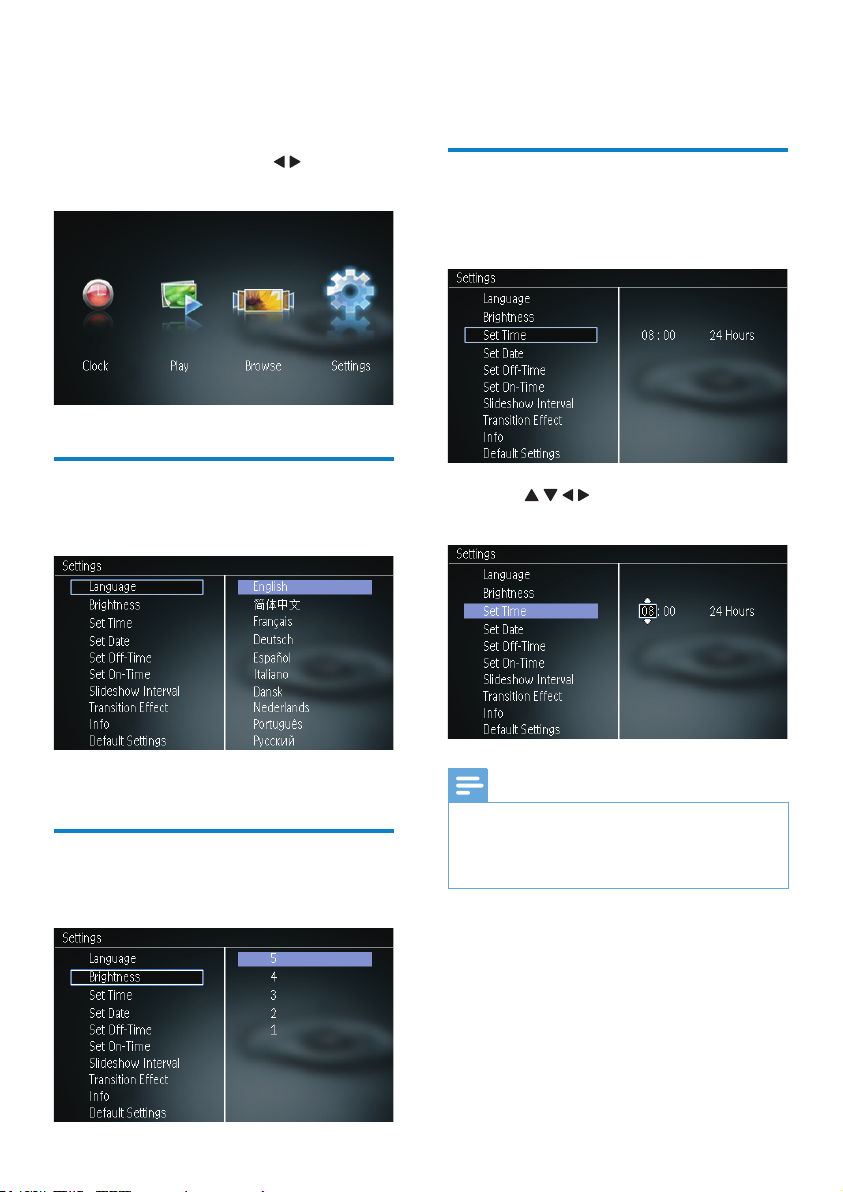
EN
7 Setup
2 Select a brightness level, and then press
OK.
1 In the home menu, press / to select
[Settings], and then press OK.
Select an on-screen language
Select [Language], and then press OK.
1
Set time and date
Select [Set Time]/[Set Date], and then
1
press OK.
2 Press / / / to set time/time format or
date, and then press OK.
2 Select a language, and then press OK.
Adjust display brightness
Select [Brightness], and then press OK.
1
12
Note
• If the PhotoFr ame is disconnected from the
power supply for a long time, you need set
time and date again af ter you turn on the
PhotoFrame.

EN
English
Set display auto on/off
Select slideshow frequency
With the SmartPower feature, you can
congure the time for the PhotoFrame to turn
on or off the display automatically.
Note
• Ensure that you set the current time and date
of the PhotoFrame cor rectly before you set
the auto on/off function.
1 Select [Set Off-Time]/[Set On-Time],
and then press OK.
2 Select [On]/[Off] to turn on/off the timer.
Select [Slideshow Interval], and then
1
press OK.
2 Select an inter val, and then press OK to
conrm.
Select a slideshow transition effect
Select [Transition Effect], and then press
1
OK.
3 Press / / / to set time, and then press
OK.
2 Select an option, and then press OK.
13

EN
View the status of the PhotoFrame
Select [Info].
1
» The information of the PhotoFrame is
displayed on the right of the screen.
Restore factory defaults
Select [Default Settings], and then press
1
OK.
» A conrmation message is displayed.
2 Select [Ye s], and then press OK.
14

EN
English
8 Upgrade the
PhotoFrame
Caution
• Do not power off the PhotoFrame dur ing
upgrade.
If there is a software update, you can download
the latest software from www.philips.com/
support to upgrade your PhotoFrame. The
earlier software is unavailable on line.
1 Visit www.philips.com/support.
2 Search for your PhotoFrame and go to
the software section.
3 Download the latest software onto the
root directory of an SD card.
4 Insert the SD card into the PhotoFrame.
5 Turn on the PhotoFrame
» A conrmation message is displayed.
6 Select [Ye s], and then press OK to
conrm.
» When the upgrade is complete, the
PhotoFrame reboots.
15

EN
9 Product
information
Note
• Product information is subject to change
without prior notice.
Picture/Display
• Viewing angle: @ C/R > 10, 120°
(H)/100° (V)
• Lifetime, to 50% brightness: 20000 hr
• Aspect ratio: 16:10
• Panel visible resolution: 432 x 234
• Best-t photo resolution: 432 x 270
• Brightness (typical): 150 cd/m²
• Contrast ratio (typical): 300:1
• Photo format supported:
• JPEG photo (Up to 20MB JPEG les,
Up to 64 Megapixels)
• Progressive JPEG photo
(Up to 1024 x 768 pixels)
Storage media
• Memory card types:
• Secure Digital (SD)
• Secure Digital (SDHC)
• Multimedia Card (MMC)
• Memory Stick (MS)
• Memory Stick Pro (MS Pro)
• Built-in memory capacity:
• SPF1207: 128 MB
Dimensions & Weight
• Set dimensions without stand (W x H
x D): 205.5 x 138 x 25 mm
• Set dimensions with stand (W x H x D):
205.5 x 138 x 102.5 mm
• Weight without stand: 0.30 kg
Power
• Power mode suppor ted: AC powered
• Efciency level: V
• Average consumption (system on): 4 W
• Power adaptor:
• Manufacturer: Philips Consumer
Lifestyle International B.V.
• Model number: DSA-3RNA-05FEU
050065 or ASUC30E-050065
• Input: AC 100-240V~, 50/60Hz
• Output: DC 5V 0.65A
Temperature
• Operation: 0°C - 40°C/32°F - 104°F
• Storage: -10°C - 60°C/14°F - 140°F
16

EN
English
10 Frequently
asked questions
Is the LCD screen touch-enabled?
The LCD screen is not touch-enabled. Use the
buttons on the back to control the PhotoFrame.
Can I switch different slideshow photos by
using different memory cards?
Yes. When a memory card is connected to
the PhotoFrame, you can play photos on the
specic memory card in slideshow mode.
Will the LCD be damaged, if I keep showing
the same photo for a long time?
No. The PhotoFrame can display the same
photo continuously for 72 hours without any
damage to the LCD screen.
Why does my PhotoFrame not show some of
my photos?
The PhotoFrame supports only JPEG photos.
Ensure that these JPEG photos are not
damaged.
Can I use the PhotoFrame during its display
auto-off periods?
Yes. You can press and hold
PhotoFrame.
Why does the PhotoFrame not go into autooff status after I set it?
Ensure that you set the current time, autooff time, and auto-on time correctly. The
PhotoFrame automatically turns off its display
exactly at the auto-off time. If the time has
already passed for the day, it starts to enter
auto-off status at the specied time from the
next day.
to wake up the
Can I increase the memory size to store more
pictures on the PhotoFrame?
No. The internal memory of the PhotoFrame
is xed and cannot be expanded. However,
you could switch between different photos
by using different storage devices on the
PhotoFrame.
After I insert a memory card and transfer all
content to the PhotoFrame, I nd that the
folder structure saved on the PhotoFrame is
different from the original structure on the
memory card. Why?
The PhotoFrame can only read a folder
structure up to 3 levels and write on only
1-level folder structure. In that case, photos
on a memory card, which are in folders with
the same name but in different levels, will be
saved in the same folder on the PhotoFrame.
For example, photos in folders “\AA
AA
” and “\02\AA” on a memory card will all
be copied into the folder named “\AA” on the
PhotoFrame.
What is the best resolution of photos to be
displayed on the PhotoFrame?
The best resolution is 432 x 270, 864 x 540,
or a similar aspect ratio.
Why does the PhotoFrame automatically turn
off?
If you enable the Smar tPower function, the
PhotoFrame automatically turns off at the
preset time. For details, see section “Set
display auto on/off”.
”, “\01\
17
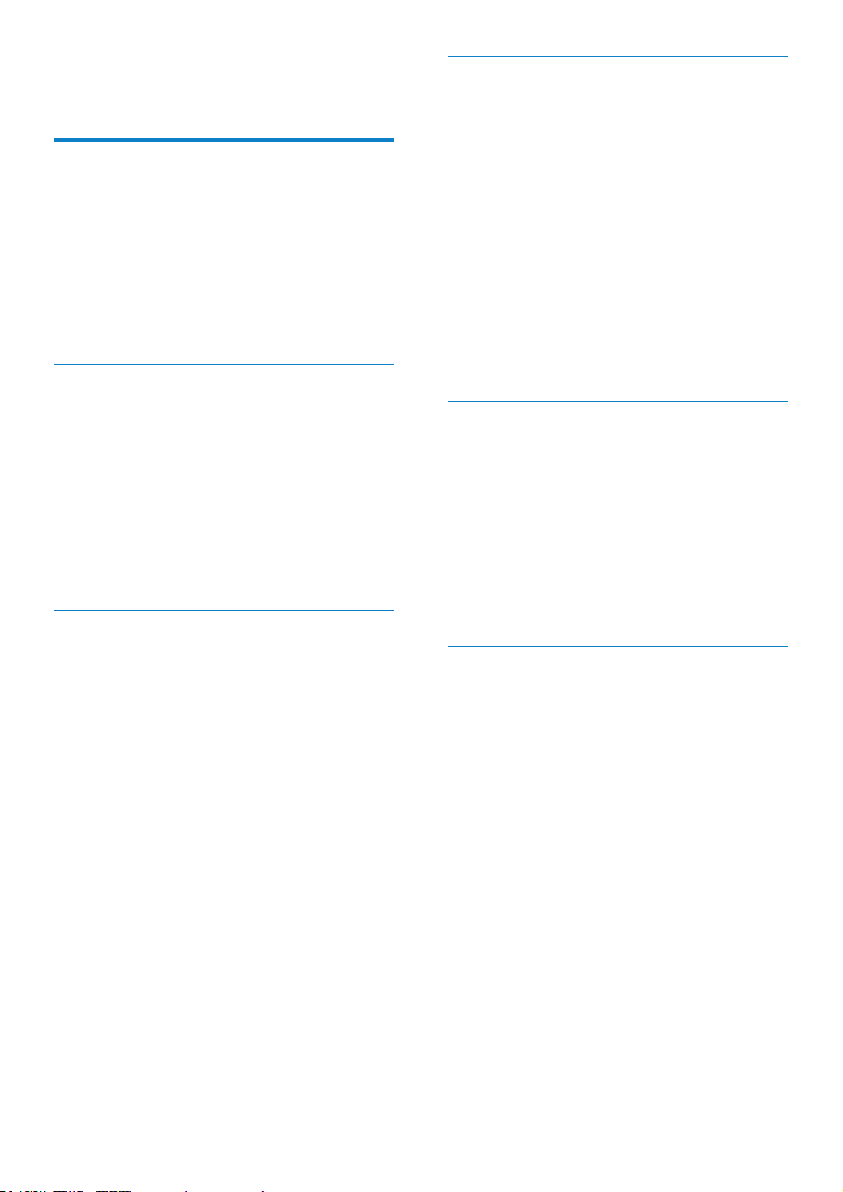
EN
11 Glossary
A
Aspect ratio
Aspect ratio refers to the length to height
ratio of TV screens. The ratio of a standard
TV is 4:3, while the ratio of a high-denition
or wide T V is 16:9. The letter box allows you
to enjoy a picture with a wider perspective on
a standard 4:3 screen.
J
JPEG
A very common digital still picture format.
A still-picture data compression system
proposed by the Joint Photographic Expert
Group, which features small decrease in image
quality in spite of its high compression ratio.
Files are recognized by their le extension
‘.jpg’ or ‘.jpeg.’
K
Kbps
Kilobits per second. A digital-data-rate
measurement system which is of ten used
with highly compressed formats such as A AC,
DAB, MP3 etc. The higher the amount, the
better the quality generally is.
Kensington lock
A Kensing ton Security Slot (also called a
K-Slot or Kensington lock). Par t of an antitheft system. It is a small, metal-reinforced
hole found on almost all small or portable
computer and electronics equipment,
particularly on expensive and/or relatively light
ones, such as laptops, computer monitors,
desktop computers, gaming consoles, and
video projectors. It is used for attaching a
lock-and-cable apparatus, in particular those
from Kensington.
M
Memory Stick
Memory Stick. A ash memory card for digital
storage on cameras, camcorders and other
handheld devices.
MMC Card
MultiMedia Card. A ash memory card that
provides storage for cellphones, PDAs and
other handheld devices. The card uses ash
memor y for read/write applications or ROM
chips (ROM-MMC) for static information, the
latter widely used for adding applications to a
Palm PDA .
S
SD Card
Secure Digital Memory Card. A ash memory
card that provides storage for digital cameras,
cellphones and PDAs. SD Cards use the same
32 x 24mm form factor as the MultiMediaCard
(MMC), but are slightly thicker (2.1mm vs.
1.4mm), and SD Card readers accept both
formats. Cards up to 4GB are available.
T
Thumbnail
A thumbnail is reduced-size versions of a
picture that is used to make it easier to
recognize an them. Thumbnails ser ve the
same role for images as a normal text index
does for words.
18
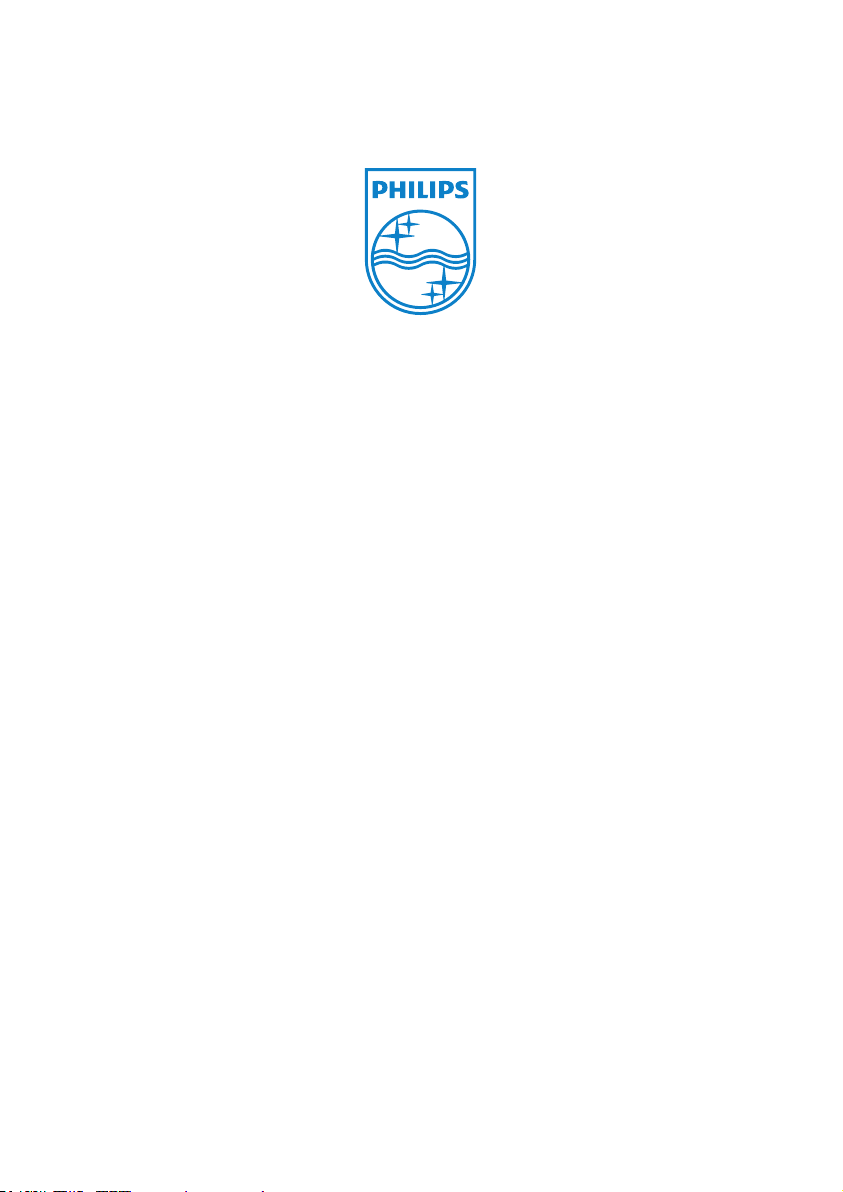
© 2012 Koninklijke Philips Electronics N.V.
All rights reserved.
UM_V1.0
