
Philips audio player
Quick start guide
1
2
3
4
SA4000
SA4005
SA4010
SA4015
SA4020
SA4025
Install
Connect
Transfer
Enjoy
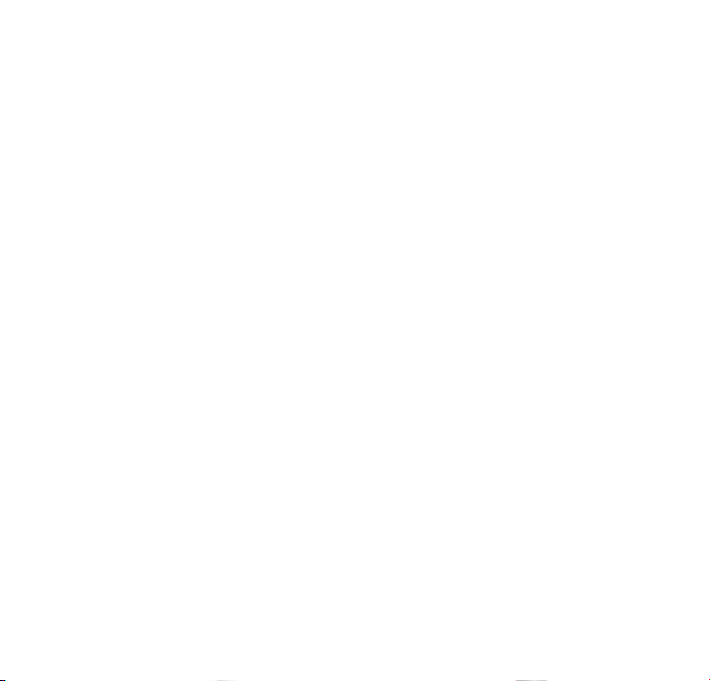
Need help?
Please visit
www.philips.com/support
where you can access to a full set of supporting materials
such as user manual, flash tutorial, the latest software
upgrades and answers to frequently asked questions.
Or call our Customer Care Helpline,
0906 1010 017 (£0.15/min)
where our professional support team will be pleased to assist
you in solving any issues you may have with your player.
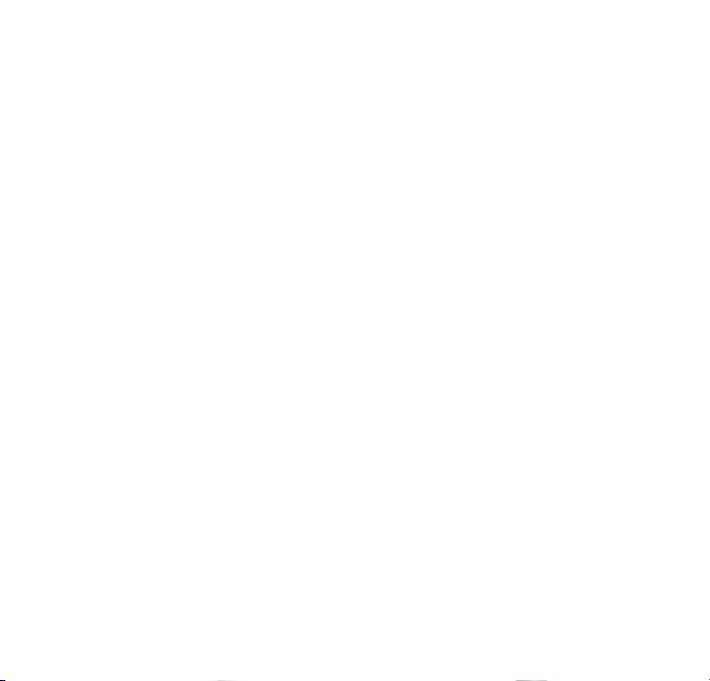
Need help?
Besoin d’aide ?
Look up our Support Centre website
www.philips.com/support
or
Call our Customer Care helpline in your country
Visitez la page Web de notre centre
d’assistance à l’adresse
www.philips.com/support
ou
Appelez le centre client de votre pays

¿Necesita ayuda?
Support?
Consulte nuestra página Web de Soporte técnico,
www.philips.com/support
o
Llame a nuestra Línea de atención al cliente de su país
Besuchen Sie unser Support Center auf
www.philips.com/support
oder
wenden Sie sich einfach an den telefonischen Kundendienst
Ihres jeweiligen Landes

Country Helpdesk Tariff / min Keep ready
Austria
Belgium
Czech Republic
Denmark
Finland
France
Germany
Greek
Hungary
Ireland
Italy
Luxemburg
Netherlands
Norway
Poland
Portugal
Russia
Slovakia
Spain
Sweden
Switzerland
UK
0820 901115
070 253 010
800142100
3525 8761
09 2290 1908
08 9165 0006
0180 5 007 532
0 0800 3122 1223
06 80 018544
01 601 1161
199 404 042
26 84 30 00
0900 0400 063
2270 8250
022 3491504
2 1359 1440
(495) 961-1111
8 800 200-0880
0800004551
902 888 785
08 632 0016
02 2310 2116
0906 1010 017
€0.20
€0.17
Místní tarif
Lokal tarif
Paikallinen hinta
€0.23
€0,12
1 a a
Helyi tarifa
Local tariff
€0.25
Tarification locale
€0.20
Lokal tariff
Cena połączenia
lokalnego
Preço local
по России звонок
бесплатный
Miestna tarifa
€0,15
Lokal kostnad
Ortstarif
£0.15
Das Kaufdatum. Modellnummer und Serial nummer
La date d’achat la référence et le numéro de série du produit
Datum zakoupení, číslo modelu a sériové číslo
Indkøbsdato, type-, model- og serienummer
Ostopäivä ja tarkka mallinumero ja sarjanumero
La date d’achat la référence et le numéro de série du produit
Das Kaufdatum. Modellnummer und Serial nummer
A vásárlás dátuma, modell szám és szériaszám
Date of Purchase. Model number and Serial number
La data di acquisto, numero di modello e numero di serie
La date d’achat, la référence et le numéro de série du produit
De datum van aankoop, modelnummer en serienummer
Datoen da du kjøpte produktet & modellnummer & serienummeret
Data zakupu, Numer modelu i numer seryjny
A data de compra, número do modelo e número de série
Дата покупки, Номер модели и Серийный номер
Dátum zakúpenia, číslo modelu a sériové číslo
Fecha de compra y número del modelo y número de serie
Inköpsdatum, modellnummer och serienummer
Das Kaufdatum. Modellnummer und Serial nummer
Date of Purchase, Model number and Serial number
Canada
USA
0820 901115
(Francophone)
1-888-744-5477
(English / Spanish)
1-888-744-5477
Free
Free
Date of Purchase, Model number and Serial number
Date of Purchase, Model number and Serial number
Argentina
Brazil
Chile
Mexico
11 4544 2047
0800 701 02 03
(Except Sao Paulo)
2121 0203
(Sao Paulo)
600 744 5477
01 800 504 6200
Tarifa local
Grátis
Preço local
Tarifa local
Gratis
Fecha de compra y número del modelo y número de serie
A data de compra, número do modelo e número de série
Fecha de compra y número del modelo y número de serie
Fecha de compra y número del modelo y número de serie
China
Hong Kong
Korea
4008 800 008
2619 9663
02 709 1200
Europe
North America
South America
Asia

1
EN
Contents
2 Is there a manual?
2 Register your product
2 Don’t forget about upgrades
3 What’s in the box
4 Overview of controls and connections
5 Install
5 Connect
5 Insert the battery
5 Read the battery level indication of your player
6 Transfer
6 Music transfer using Windows Media Player 10
7 Enjoy
7 Power on and play
7 Navigate the menu
8 Music mode
8 Recordings
8 Make recordings
9 Play back recordings
9 Troubleshooting
9 How do I recover my player?
9 How do I reset my player?
9 Disposal of your old product

2
Is there a manual?
You have a detailed user manual and FAQ on the CD by-packed with your player. You can also
download the same file from this website: www.philips.com/support
Register your product
Since it is possible for you to upgrade your product, we recommend that you register your
product on www.philips.com/register so we can inform you as soon as new free upgrades become
available.
Don’t forget about upgrades
We know you will enjoy your product for a long time. For best performance, we recommend that
you regularly check in to www.philips.com/support for free upgrades of the latest software and
Firmware Manager for your product. These downloads will help you to optimize your product’s
performance and to take advantage of our future support of new audio formats.
Enjoy your new music experience.

3
EN
What’s in the box
A computer with:
Windows XP (SP2 or above)
Pentium Class 150MHz processor or higher
CD-ROM drive
128 MB RAM
500MB Hard Disk space
USB Port
Internet connection (preferable)
Microsoft Internet Explorer 6.0 or later
What else you'll need?
USB cable
CD-ROM
Quick Start Guide
Computer
AAA battery
Headphones
Philips Micro Jukebox
Quick start guide
Quick start guide 1
IT
EN
Guide de démarrage rapide 11
PO
FR
Guía de inicio rápido 21
RU
ES
Kurzanleitung 31
PL
DE
HU
NL
Handleiding voor snel gebruik 41
SA4000
SA4005
SA4010
SA4015
SA4020
SA4025
Guida di riferimento rapido 51
Início rápido 91
Быстрый запуск 111
Krótka instrukcja obsługi 121
Gyors áttekintés 151
Install
1
Connect
2
and charge
3
Transfer
Enjoy
4

4
Overview of controls and connections
A p Headphones jack
B Microphone
C Display Dynamically display menu, options and track
information
D J( Press to return to a previous song, press and
hold to fast rewind.
In menu mode, press to navigate through the menu.
E )K Press to skip to the next song, press and hold to
fast forward.
In menu mode, press to navigate through the menu.
F 2; Power on/off and Play/Pause, confirm a menu
setting
G REC Start or stop voice recording
H MENU/ Press to access the menu / Return to previous
menu
Press and hold to disable or enable the player’s
controls
I Vol - Volume down
J Vol + Volume up
K Battery door
L USB connector
A
C
D
E
L
B
G
H
I
J
K
F

5
EN
Install
1
1 Insert the CD supplied with your product into the CD ROM drive of your PC.
2 Follow the on-screen instructions to complete the installation of Windows Media
Player 10 and Philips Device Manager.
Connect
2
Insert the battery
1 Remove the battery door by sliding it in the direction of arrow.
2 Insert the supplied AAA battery into the battery compartment.
Read the battery level indication of your player
The approximate power levels of your battery are indicated as follows:
Full Two-thirds full Half full Low Empty
A
B
TIP When the batteries are almost empty, the low battery screen
blinks. Your
player will power down in less than 60 seconds. Your player will save all settings and
un-finished recordings before it powers down.

6
Transfer
Music transfer using Windows Media Player 10
3
1 Connect the player to your computer using the supplied USB cable.
2 Start Windows Media Player 10.
3 Choose Manual in Device Setup Wizard screen. (you can also do an automatic
synchronization, refer to user manual on the CD for instructions).
4 Select the Sync tab. In the pull down menu on the right pane, select Philips SA40XX
as the destination. If they are not in the list, press F5 to refresh and try again.
5 Select the Library tab to access the media library.
Click to highlight a song you want to copy. Right click on the item and select
Add to > Sync List.
OR
Drag and drop the song into the Sync List on the right pane.
6 Click the Start Sync button to start synchronization. The progress will be displayed.
7 When the transfer is completed, you can disconnect your player from the computer.
You can organize files and transfer music to your player during a USB connection
session using Windows Explorer and Windows Media Player 10.
5
6
4
Philips SA4000
A

7
EN
Enjoy
Power on and play
4
To power on, press 2; until the PHILIPS welcome screen appears.
To power off, press and hold 2; until there is no display on the screen.
A
Navigate the menu
Your player has an intuitive menu navigation system to guide you through various
settings and operations. Use J( and )K to browse through menus. Press 2; to confirm
your selection. You can press MENU to access the menu and return to previous level.
When your player powers up, you can see the Root menu. It includes:
Music Play your digital music tracks
Recordings Play your recordings
Settings C
hange the playmode, equalizer, backlight or language settings,
display the player information
From the main menu, select Music to enter music mode.
You can search from the following music options:
B
All songs
Artists
Playlists
Alphabetically listed artists
Playlists collections

8
TIP You can pause and restart a recording anytime with 2;.
Play back recordings
You can find your recordings in the Recordings mode.
1 From the root menu, select RECORDINGS to enter the Recordings mode. Your player will
play all your recordings alphabetically and playback will start with the latest recording made.
2 Press 2; to pause the current recording on playback.
3 Press J( or )K to play the next or previous recordings.
4 Press and hold J( or )K to fast forward or fast rewind the current recording on playback.
Recordings
Your player allows you to make voice recordings and play back your recordings.
Make recordings
1 Press and hold REC to start voice recording.
> Your player displays the recording progress.
2 Press and hold REC again to stop voice recording
> Your player displays the saving progress. The voice recording will be saved on your player. (Filename
format: VOICEXXX.WAV where XXX is the recording number which is automatically generated.)
Music mode (also applicable to playback of recordings)
You can do the following actions during music playback:
To Do this
Play / Pause music Press 2;
Skip to next song Press )K
Return to previous Press J(
song
Fast forward Press and hold )K
To Do this
Fast rewind Press and hold J(
Return to browsing Press MENU key
Increase volume Press Vol +
Decrease volume Press Vol -

9
EN
WARNING When the first time you connect the device to PC in recovery mode, a
hardward wizard will be popped up to install the software. Please select "install the software
automatically" and click Next, and then click Finish to complete the installation.
During the installation, a warning message stating "The Software you are installing for this
hardware has not passed Windows Logo testing." , please select "Continue Anyway", this
installation will not affect your PC.
How do I reset my player?
In case the player does not react on any key press, did hang up or freeze up, please remove and
insert the battery again.
Disposal of your old product
Your product is designed and manufactured with high quality materials and components, which can be recycled and
reused.
When this crossed-out wheeled bin symbol is attached to a product it means the product is covered by the European
Directive 2002/96/EC
Please inform yourself about the local separate collection system for electrical and electronic products.
Please act according to your local rules and do not dispose of your old products with your normal household waste. The correct
disposal of your old product will help prevent potential negative consequences for the environment and human health.
Troubleshooting
How do I recover my player?
In the event of a device error, please follow the following procedures:
1 Make sure the player is disconnected from PC and turned off.
2 Launch the Philips Device Manager at Start > Programs > Philips Device Manager >
Philips Device Manager.
3 Press and hold )K.
4 Connect the player to the computer USB port.
5 Keep holding )K until the Philips Device Manager acknowledges your player and goes into
recovery mode.
6 After the repair process is completed, click OK and disconnect your player.
7 The player is ready for use again after a restart.

Printed in China
Specifications are subject to change without notice.
Trademarks are the property of Ko ninklijke Philips Electronics N.V.
or their respective owners
2006 © Koninklijke Philips Electronics N.V. All rights reserved.
www.philips.com
wk6403
