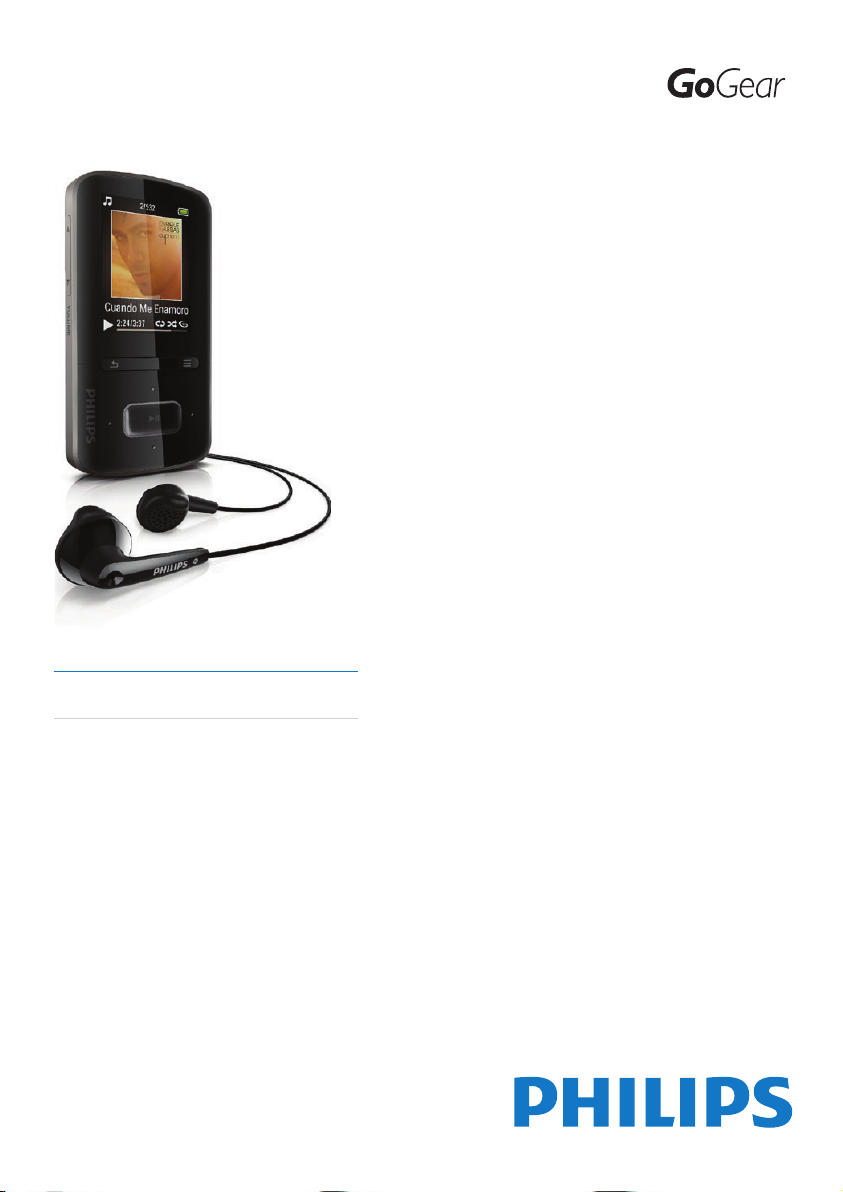
Register your product and get support at
www.philips.com/welcome
SA3VBE04
SA3VBE08
EN User manual

Contents
1 Important safety information 4
General maintenance 4
Recycling the product 7
2 Your new VIBE 8
What’s in the box 8
Software loaded on the player 8
Files loaded on the player 8
3 Get started 9
Charge power 9
Switch the player on or off 9
Automatic standby and shut-down 9
4 Overview 10
Controls 10
Home screen 11
Navigate from the Home screen 11
Select a theme 11
Lock/unlock the keys 12
Screen on/off 12
5 Sync with PC media library 13
Install Philips Songbird 13
Collect media files from the PC 14
Set the watch folder 14
Import media files 15
Get contents from online sources 15
Search online 16
Play online 16
Add to Philips Songbird 16
Search in Philips Songbird 17
Search by metadata 17
Search by keyword 18
Create playlists in Philips Songbird 18
Create a playlist 18
Generate LikeMusic playlists 19
Save the play queue as a playlist 20
Play a playlist 21
Manage media files in Philips Songbird 21
Edit metadata 21
Get album artwork 22
Remove media files from the library 22
Sync the player with Philips Songbird 23
Select auto or manual sync 23
Auto sync 24
Manual sync 24
6 Music 25
Find music on the player 25
Find music by song information 25
Find music by playlist 25
Find music by file folder 25
Superscroll 25
Play music 26
Play from the same collection 26
Select play options 26
Playlists 26
Add songs to a playlist-on-the-go 27
Remove songs from a playlist-on-
the-go 27
Delete songs from the player 27
7 Audiobooks 28
Sync audio books to the player 28
Install AudibleManager on the PC 28
Download audiobooks to the PC 28
Sync to the player 28
Find audiobooks on the player 29
Play audiobooks 29
Use bookmarks 29
Delete audiobooks from the player 30
8 Videos 31
Add videos to the player 31
Find videos on the player 31
Play videos 31
Select brightness 31
Delete videos from the player 31
9 Pictures 32
Add pictures to the player 32
Find pictures on the player 32
View pictures 32
Start a slideshow 32
Select play options 32
ii EN
EN

Delete pictures from the player 32
10 FM radio 33
Tune in to radio stations 33
Listen to the FM radio 33
Store preset stations 33
11 Recordings 35
Record from the FM radio 35
Listen to FM radio recordings 35
Delete recordings from the player 35
Upload your recordings to a computer 35
12 Folder view 36
13 Settings 37
Play mode 37
Sound settings 37
Sleep timer 37
Display settings 37
Backlight timer 37
Screensaver 38
Date and time 38
Slideshow settings 38
Language 38
PC connection preference 39
Information 39
Format device 39
Factory settings 39
CD installer 39
Need help?
Please visit
www.philips.com/welcome
where you can access a full set of supporting
materials such as the user manual, the latest
software updates, and answers to frequently
asked questions.
English
English
14 Update the firmware through
Philips Songbird 40
15 Repair the player through Philips
Songbird 41
16 Technical data 42
System requirements 42
EN
EN
3

1 Important safety
Hearing Safety
information
General maintenance
The translation of this document is for
reference only.
In the event of any inconsistency between the
English version and the translated version, the
English version shall prevail.
Caution
To avoid damage or malfunction: •
Do not expose the product to excessive heat •
caused by heating equipment or direct sunlight.
Do not drop the product or allow objects to
•
fall on your player.
Do not allow the product to be submerged
•
in water. Do not expose headphone socket
or battery compar tment to water, as water
entering the set may cause major damage.
Active mobile phones in the vicinity may cause
•
interference.
Back up your files. Ensure that you retain the
•
original files you have downloaded to your
device. Philips is not responsible for any loss of
data if the product becomes damaged or not
readable / legible.
Manage (transfer, delete, etc.) your music files
•
only with the supplied music software to avoid
problems.
Do not use any cleaning agents containing
•
alcohol, ammonia, benzene, or abrasives as
these may harm the product.
About operating and storage temperatures
Operate in a place where temperature is •
always between 0 and 35ºC (32 to 95ºF)
Store in a place where temperature is •
always between -20 and 45ºC (-4 to
113ºF).
Battery life may be shortened in low •
temperature conditions.
Replacement parts/accessories:
Visit www.philips.com/support to order
replacement parts/accessories.
Listen at a moderate volume:
Using headphones at a high volume can impair
your hearing. This product can produce sounds
in decibel ranges that may cause hearing loss for
a normal person, even for exposure less than
a minute. The higher decibel ranges are offered
for those that may have already experienced
some hearing loss.
Sound can be deceiving. Over time your hearing
‘comfort level’ adapts to higher volumes of
sound. So after prolonged listening, what sounds
‘normal’ can actually be loud and harmful to
your hearing. To guard against this, set your
volume to a safe level before your hearing
adapts and leave it there.
To establish a safe volume level:
Set your volume control at a low setting.
Slowly increase the sound until you can hear it
comfortably and clearly, without distortion.
Listen for reasonable periods of time:
Prolonged exposure to sound, even at normally
‘safe’ levels, can also cause hearing loss.
Be sure to use your equipment reasonably and
take appropriate breaks.
Be sure to observe the following guidelines
when using your headphones.
Listen at reasonable volumes for reasonable
periods of time.
Be careful not to adjust the volume as your
hearing adapts.
Do not turn up the volume so high that you
can’t hear what’s around you.
You should use caution or temporarily
discontinue use in potentially hazardous
situations.
Do not use headphones while operating a
motorized vehicle, cycling, skateboarding, etc.; it
may create a traffic hazard and is illegal in many
areas.
4 EN
EN
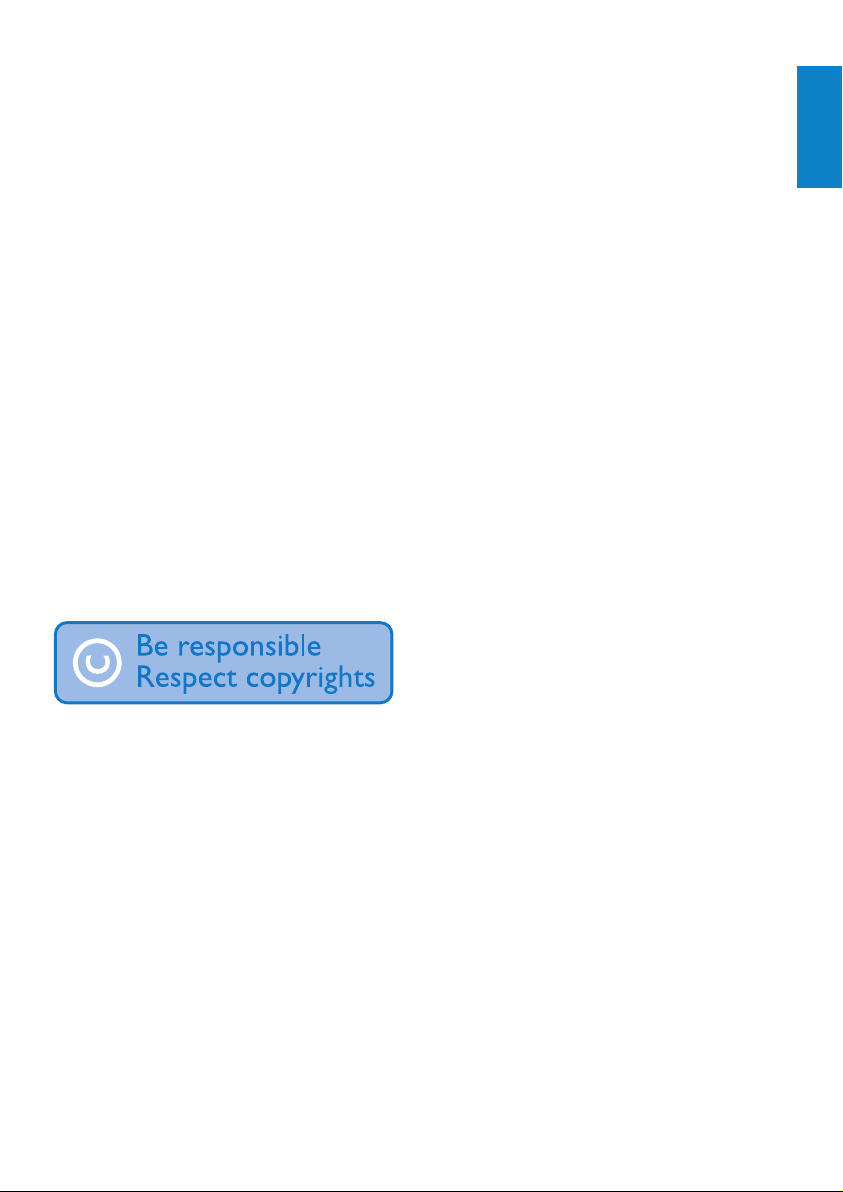
Modifications
Modifications not authorized by the
manufacturer may void user’s authority to
operate the product.
Copyright information
All other brands and product names are
trademarks of their respective companies or
organizations.
Unauthorized duplication of any recordings
whether downloaded from the Internet or
made from audio CDs is a violation of copyright
laws and international treaties.
The making of unauthorized copies of copyprotected material, including computer
programs, files, broadcasts and sound
recordings, may be an infringement of
copyrights and constitute a criminal offense.
This equipment should not be used for such
purposes.
The Windows Media and the Windows logo are
registered trademarks of Microsoft Corporation
in the United States and/or other countries.
Be responsible! Respect copyrights.
Philips respects the intellectual property of
others, and we ask our users to do the same.
Multimedia content on the internet may have
been created and/or distributed without the
original copyright owner’s authorization.
Copying or distributing unauthorized content
may violate copyright laws in various countries
including yours.
Compliance with copyright laws remains your
responsibility.
The recording and transfer to the portable
player of video streams downloaded to your
computer is intended only for use with public
domain or properly licensed content. You
may only use such content for your private,
non-commercial use and shall respect eventual
copyright instructions provided by the copyright
owner of the work. Such instruction may
state that no further copies shall be made.
Video streams may include copy protection
technology that prohibits further copying. For
such situations the recording function will not
work and you will be notified with a message.
Data logging
Philips is committed to improving the quality
of your product and enhancing the Philips user
experience. To understand the usage profile of
this device, this device logs some info / data to
the non-volatile memory region of the device.
These data are used to identify and detect
any failures or problems you as a user may
experience while using the device. The data
stored, for example, will be the duration of
playback in music mode, duration of playback
in turner mode, how many times battery low
was encountered, etc. The data stored do not
reveal the content or media used on the device
or the source of downloads. The data stored on
the device are retrieved and used ONLY if the
user returns the device to the Philips service
center and ONLY to simplify error detection
and prevention. The data stored shall be made
available to user on user’s first request.
Monkey’s Audio decoder
a The Monkey’s Audio SDK and source
code can be freely used to add
APE format playback, encoding, or
tagging support to any product, free
or commercial. Use of the code for
proprietary efforts that don’t suppor t
the official APE format require written
consent of the author.
b Monkey’s Audio source can be included
in GPL and open-source software,
although Monkey’s Audio itself will
not be subjected to external licensing
requirements or other viral source
restrictions.
c Code changes and improvements must
be contributed back to the Monkey’s
English
English
EN
EN
5
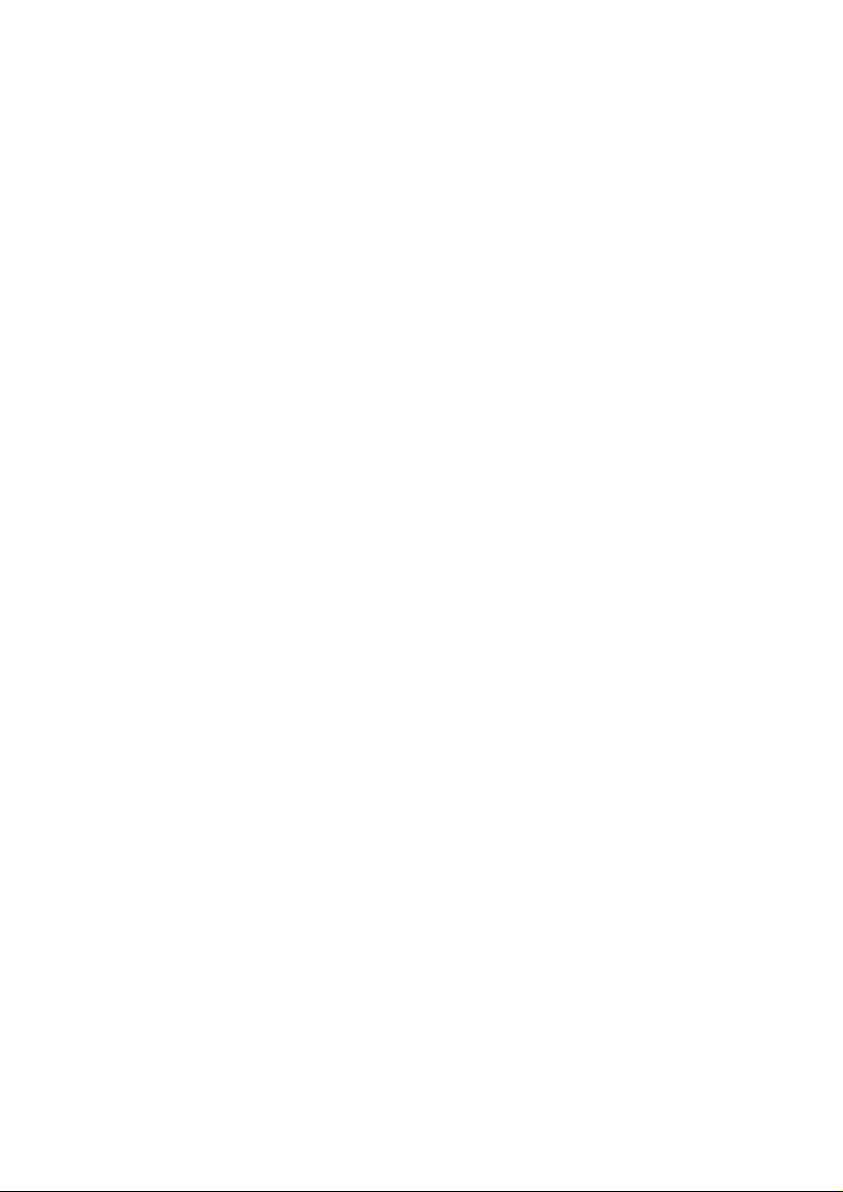
Audio project free from restrictions or
royalties, unless exempted by express
written consent of the author.
d Any source code, ideas, or libraries used
must be plainly acknowledged in the
software using the code.
e Although the software has been tested
thoroughly, the author is in no way
responsible for damages due to bugs or
misuse.
If you do not completely agree with all of the
previous stipulations, you must cease using this
source code and remove it from your storage
device.
FLAC decoder
Copyright (C) 2000,2001,2002,2003,2004,2005,
2006,2007,2008,2009 Josh Coalson
Redistribution and use in source and binary
forms, with or without modification, are
permitted provided that the following
conditions are met:
Redistributions of source code must •
retain the above copyright notice, this list
of conditions and the following disclaimer.
Redistributions in binary form must •
reproduce the above copyright notice,
this list of conditions and the following
disclaimer in the documentation and/
or other materials provided with the
distribution.
Neither the name of the Xiph.org •
Foundation nor the names of its
contributors may be used to endorse
or promote products derived from this
software without specific prior written
permission.
THIS SOFTWARE IS PROVIDED BY
THE COPYRIGHT HOLDERS AND
CONTRIBUTORS “AS IS” AND ANY EXPRESS
OR IMPLIED WARRANTIES, INCLUDING,
BUT NOT LIMITED TO, THE IMPLIED
WARRANTIES OF MERCHANTABILITY AND
FITNESS FOR A PARTICULAR PURPOSE
ARE DISCLAIMED. IN NO EVENT SHALL
THE FOUNDATION OR CONTRIBUTORS
BE LIABLE FOR ANY DIRECT, INDIRECT,
INCIDENTAL, SPECIAL, EXEMPLARY, OR
CONSEQUENTIAL DAMAGES (INCLUDING,
BUT NOT LIMITED TO, PROCUREMENT OF
SUBSTITUTE GOODS OR SERVICES; LOSS
OF USE, DATA, OR PROFITS; OR BUSINESS
INTERRUPTION) HOWEVER CAUSED
AND ON ANY THEORY OF LIABILITY,
WHETHER IN CONTRACT, STRICT LIABILITY,
OR TORT (INCLUDING NEGLIGENCE OR
OTHERWISE) ARISING IN ANY WAY OUT
OF THE USE OF THIS SOFTWARE, EVEN IF
ADVISED OF THE POSSIBILITY OF SUCH
DAMAGE.
XPAT XML Parser
Copyright (c) 1998, 1999, 2000 Thai Open
Source Software Center Ltd
Permission is hereby granted, free of charge, to
any person obtaining a copy of this software
and associated documentation files (the
“Software”), to deal in the Software without
restriction, including without limitation the rights
to use, copy, modify, merge, publish, distribute,
sub-license, and/or sell copies of the Software,
and to permit persons to whom the Software
is furnished to do so, subject to the following
conditions:
The above copyright notice and this permission
notice shall be included in all copies or
substantial portions of the Software.
THE SOFTWARE IS PROVIDED “AS IS”,
WITHOUT WARRANTY OF ANY KIND,
EXPRESS OR IMPLIED, INCLUDING BUT
NOT LIMITED TO THE WARRANTIES
OF MERCHANTABILITY, FITNESS FOR
A PARTICULAR PURPOSE AND NONINFRINGEMENT. IN NO EVENT SHALL THE
AUTHORS OR COPYRIGHT HOLDERS
BE LIABLE FOR ANY CLAIM, DAMAGES
OR OTHER LIABILITY, WHETHER IN AN
ACTION OF CONTRACT, TORT OR
OTHERWISE, ARISING FROM, OUT OF OR
6 EN
EN
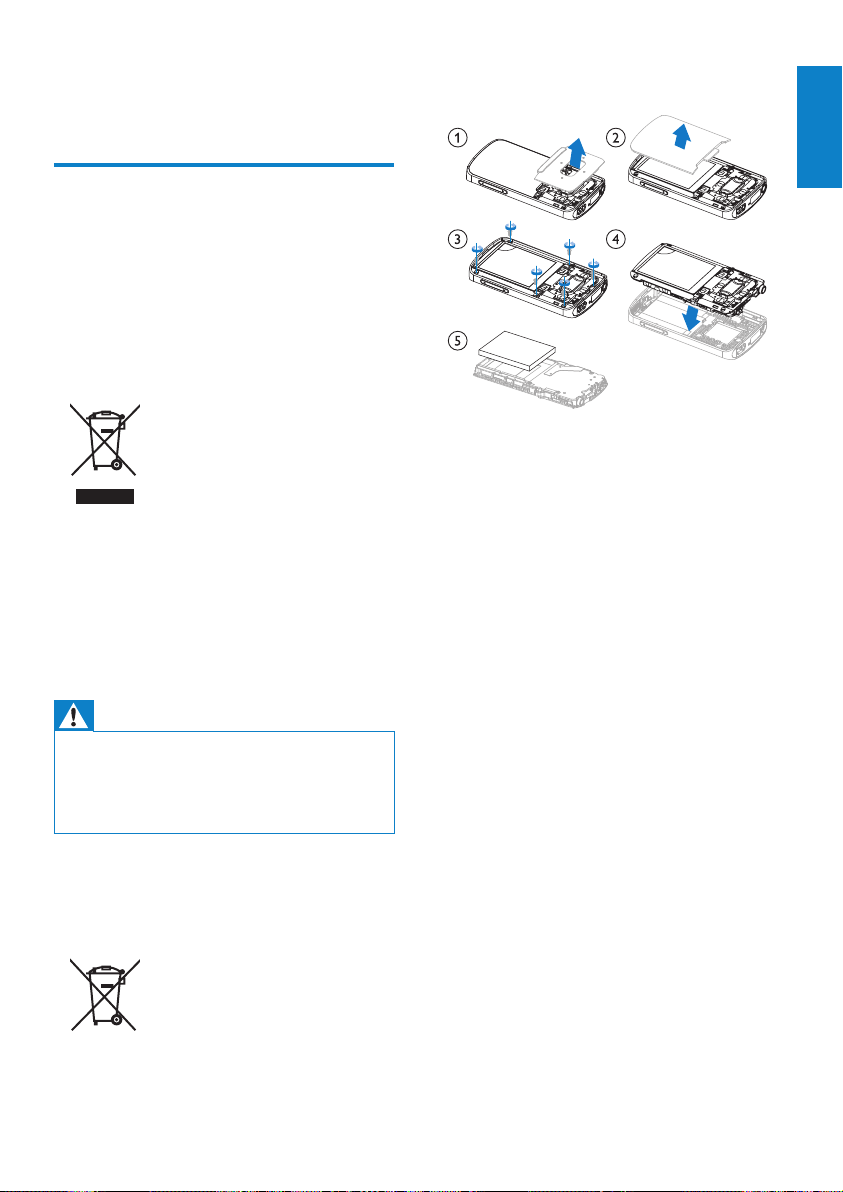
IN CONNECTION WITH THE SOFTWARE
OR THE USE OR OTHER DEALINGS IN THE
SOFTWARE.
Recycling the product
Your product is designed and manufactured
with high quality materials and components,
which can be recycled and reused.
When you see the crossed-out wheel bin
symbol attached to a product, it means the
product is covered by the European Directive
2002/96/EC:
Never dispose of your product with other
household waste. Please inform yourself about
the local rules on the separate collection of
electrical and electronic products. The correct
disposal of your old product helps prevent
potentially negative consequences on the
environment and human health.
collection point or service center where a
professional can remove the battery as shown:
Please inform yourself about the local rules on
separate collection of batteries. The correct
disposal of batteries helps prevent potentially
negative consequences on the environment and
human health.
N
T
i
U
English
English
Warning
For products with “non-exchangeable” built-in •
batteries: The removal of (or the attempt to
remove) the battery invalidates the warranty.
This procedure is only to be per formed at the
end of the product’s life.
Your product contains a built-in rechargeable
battery covered by the European Directive
2006/66/EC, which cannot be disposed of with
normal household waste.
To safeguard the functionality and safety of
your product, take your product to an official
EN
EN
7

2 Your new VIBE
On VIBE
Play music;
Watch videos;
View pictures;
Listen to audiobooks;
Tune in to the FM radio (available with
some versions).
What’s in the box
Check that you have received the following
items:
Player
Quick start guide
Philips GoGear audio player
Quick start guide
Note
The images ser ve as reference only. Philips
reserves the right to change color/design
without notice.
Software loaded on the player
VIBE comes with the following software:
Philips Songbird (helps you update the
media librar y on a PC and the player).
Files loaded on the player
Earphones
Armband + Sport pouch (SA3VBE04KSX
earphones (SA3VBE04KSX)
USB cable
8 EN
VIBE:
User manual

3 Get started
Charge power
VIBE has a built-in battery that can be charged
through the USB port of a computer.
As shown, connect the VIBE to a PC by using
the USB cable.
Note
When you connect • VIBE to a computer, you
are br iefly prompted to select: [Charge &
transfer] or [Charge & play].
• VIBE automatically applies [Charge &
transfer], if no new selection is made.
To conserve battery power and increase the
play time, do the following on VIBE:
Set the backlight timer to a low value •
(go to
[Backlight timer]).
> [Display settings] >
Switch the player on or off
Press and hold / until the player is switched
on or off.
Automatic standby and shut-down
The player has an automatic standby and shutdown feature that can save battery power.
After 10 minutes in idle mode (no play, no
button is pressed), the player switches off.
English
English
Battery level indication
When the battery is low, the •
low battery screen is displayed
repeatedly.
When the charging process is •
complete,
Note
Rechargeable batteries have a limited number •
of charge cycles. Battery life and number of
charge cycles vary by use and settings.
is displayed.
EN
EN
9

4 Overview
Controls
1 / press and hold: switch on/off
the player
press: lock/unlock all buttons
2
3 press: select options, or start/
4display
5
6
7
8 RESET press the hole by using the tip
9
10
press: back one level
press and hold: return to the
Home screen
pause/resume play
show options menu
3.5 mm headphone connector
/ on the list of options:
press: skip to the previous/next
option
/ on the play screen:
press: skip to the next/previous
option
press and hold: search within
current file
of a ball pen when the screen
does not respond to the
pressing of keys
USB connector for power
charging and data transfer
/ press: increase/decrease the
volume
press and hold: increase/
decrease the volume quickly
10 EN
EN
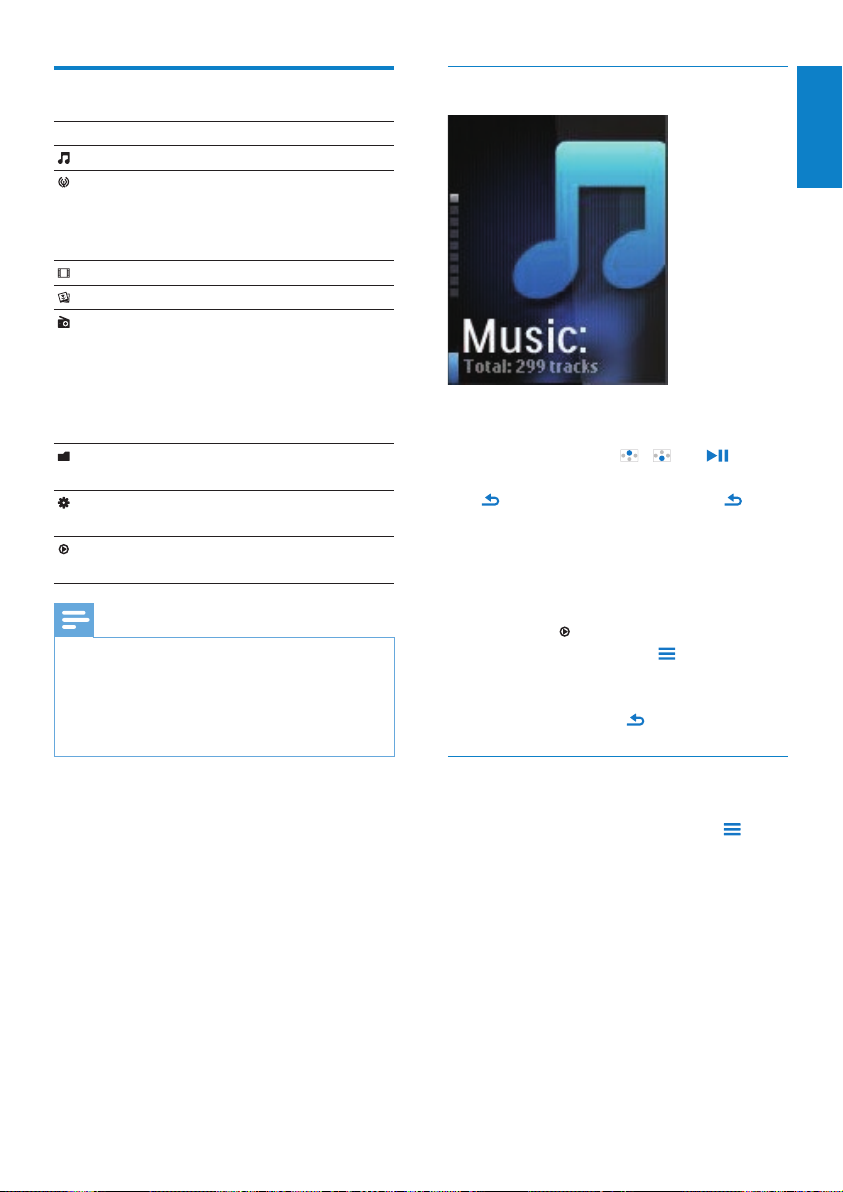
Home screen
Navigate from the Home screen
Menu Mode To
Music play audio files
Rhapsody*
channels
listen to channel lists
that you download and
transfer through the
Rhapsody software
Video watch videos
Pictures view pictures
FM radio tune in to the FM radio
(available with some
versions);
record from the FM
radio (available with
some versions)
Folder view view files in folders
Settings customize the settings
of VIBE
Now
playing
Note
* Rhapsody channels becomes part of the •
main menu after you connect VIBE to a
computer that has the R hapsody software
installed. Rhapsody channels services require
an active Rhapsody account and is available in
some regions only.
show current play
screen
From the Home screen, you can access •
functional menus by pressing the
navigation buttons
/ and .
To go back to previous screens, press •
repeatedly; or, press and hold to
return to the Home screen.
Switch between the Home screen and play
screen
On the Home screen,
During music play or radio play,
Press •
;
Alternatively, press •
and select
[Now playing] or[Last played].
On the play screen,
Press and hold •
.
English
English
Select a theme
To select a theme for the display,
On the Home screen, press •
select [Theme].
EN
EN
and
11

Lock/unlock the keys
When the player is on, use the lock to prevent
accidental operation.
Briefly press•
keys.
All buttons except the volume keys »
are locked and the display shows a
lock icon.
/ to lock or unlock the
Screen on/off
To save power, the screen switches off
automatically after the pre-defined time
duration if
no new action is taken on • VIBE; and
a value is selected in •
settings] > [Backlight timer].
To exit the power-saving mode
Press any key. •
> [Display
12 EN
EN

5 Sync with PC
media library
With Philips Songbird, you can do the following:
Manage your media collections on •
a PC;
Sync • VIBE with your PC media
library;
Register • VIBE on www.philips.com/
welcome;
• Update the firmware of VIBE (see
‘Update the firmware through Philips
Songbird’ on page 40);
• Repair the VIBE (see ‘Repair the
player through Philips Songbird’ on
page 41).
Install Philips Songbird
Install Philips Songbird for the first time
When you connect VIBE to a PC for the first
time, a pop-up window appears:
1 Select your language and country.
2 Follow the on-screen instructions to
complete the installation.
Note
The ins tallation requires you to agree to the •
license terms.
If the pop-up window is not displayed
automatically:
1 On the player, make sure that you have
selected the following options:
In •
> [PC connection preference],
select [MSC];
In •
> [CD installer], select
[Enable].
2 On the PC, select My Computer
(Windows XP / Windows 2000) /
Computer (Windows Vista / Windows
7).
The » Philips Songbird drive is
displayed.
3 To star t installation, double click the
Philips Songbird drive.
English
English
Note
The ins tallation requires you to agree to the •
license terms.
After the installation, the PC connection
•
changes to the MTP mode.
13
EN
EN
