Philips SA3MUS32, SA3MUS08, SA3MUS16 User Manual

Register your product and get support at
www.philips.com/welcome
SA3MUS08
SA3MUS16
SA3MUS32
EN User manual
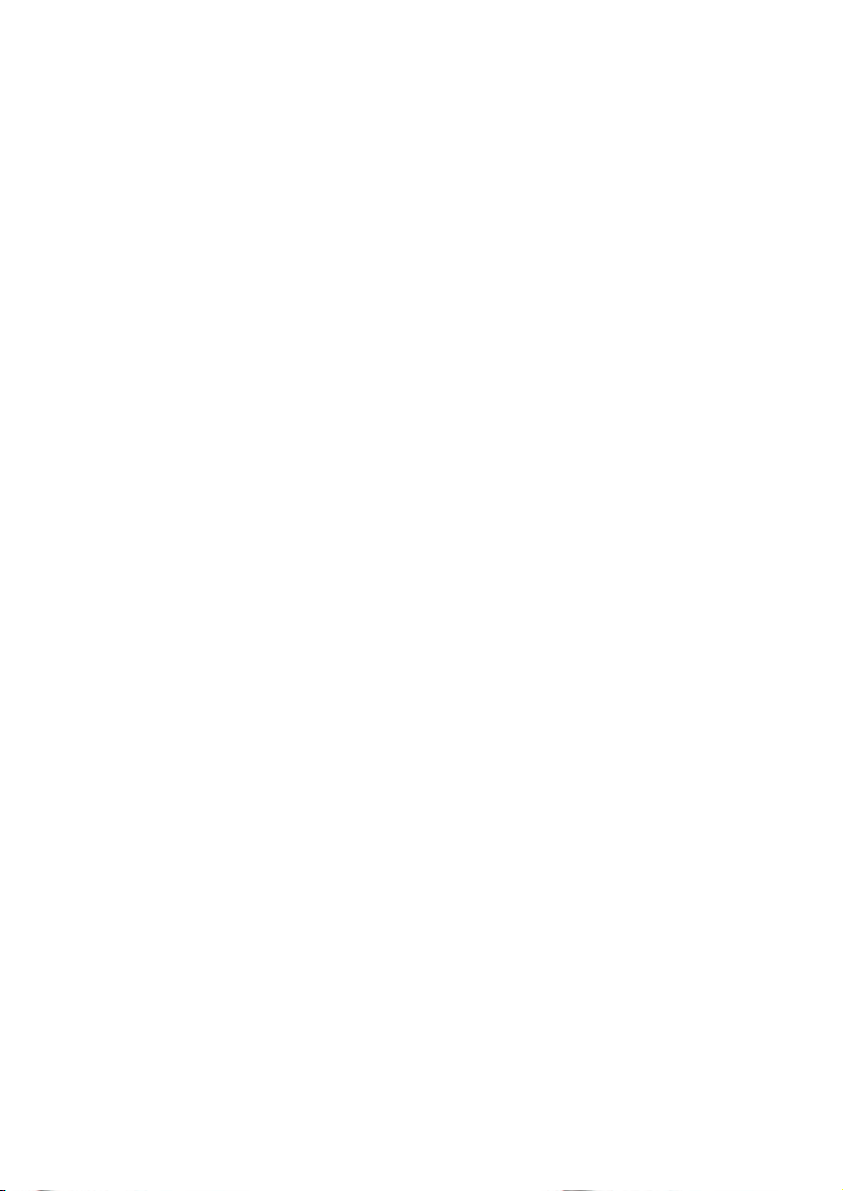
2 EN
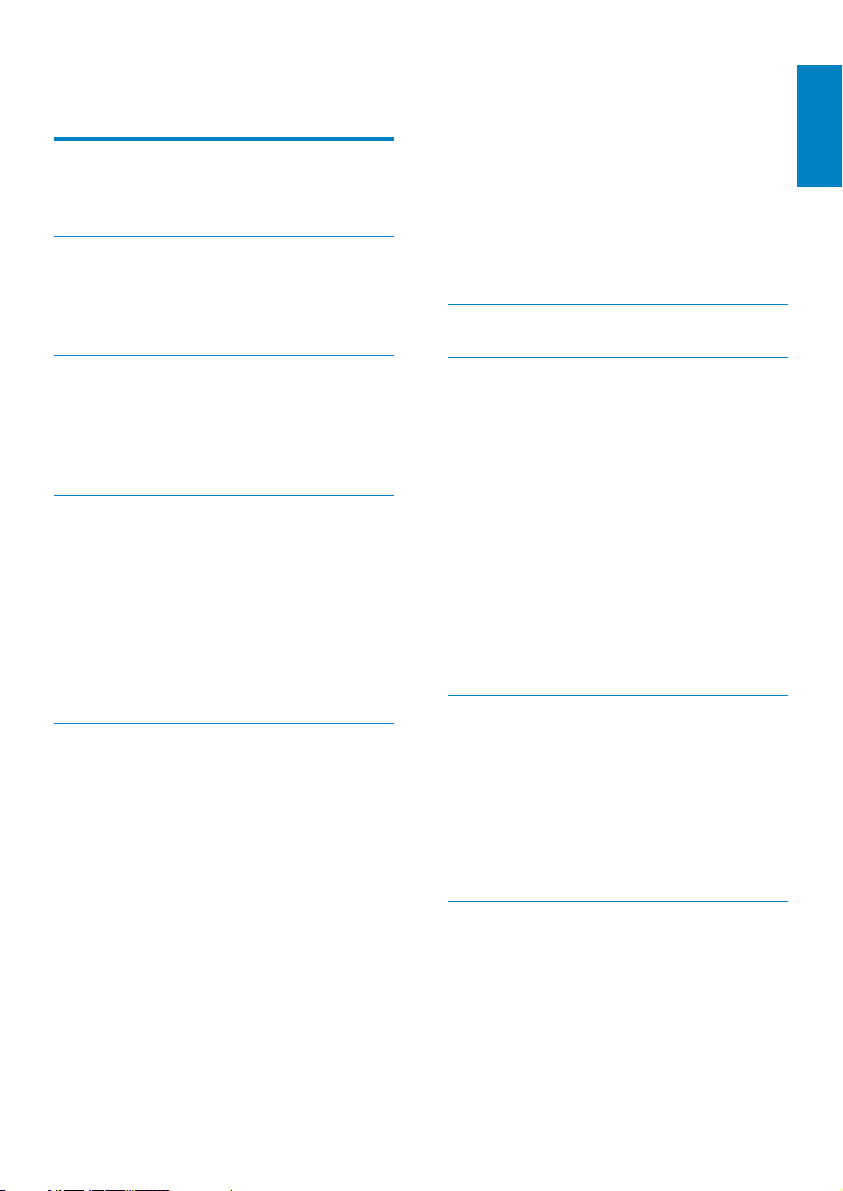
Contents
1 Important safety information 5
General maintenance 5
Recycling the product 8
2 Your new player 10
What’s in the box 10
Software loaded on the player 10
Files loaded on the player 10
Play a playlist 23
Manage media files in Philips Songbird 24
Edit metadata 24
Get album artwork 24
Remove media files from the library 25
Sync the player with Philips Songbird 25
Select auto or manual sync 26
Auto sync 26
Manual sync 27
Sync photos to the player 27
6 Use a Micro SD card 28
English
3 Get started 11
Charge power 11
First-time setup 12
Switch the player on or off 12
Automatic standby and shut-down 12
4 Overview 13
Controls 13
Home screen 13
Navigate on the Home screen 14
Switch between the Home screen
and play screen 14
Screens 15
Lock/ unlock the screen 15
Select the safe volume level 15
5 Sync with PC media library 16
Install Philips Songbird 16
Collect media files from the PC
Set the watch folder 16
Import media files 18
Get contents from online sources 18
Search online 18
Play online 19
Add to Philips Songbird 19
Search in Philips Songbird 19
Search by metadata 20
Search by keyword 20
Create playlists in Philips Songbird 21
Create a playlist 21
Generate LikeMusic playlists 22
Save the play queue as a playlist 23
16
7 Music 29
Browse the music library 29
Browse by song information 29
Browse by artwork 30
Browse by playlist 31
Play music 31
Select the play screen 32
Select play options 32
Select sound options 33
Rate songs 33
Playlists 34
Create a playlist-on-the-go 34
Play a playlist 34
Delete songs 34
8 Videos 35
Browse the video library 35
Browse by title 35
Browse by artwork 35
Play videos 36
Select play options 36
Select sound options 36
Delete videos 36
9 Pictures 37
Browse the picture library 37
Bro
wse by album 37
Browse by artwork 37
Play pictures 38
View pictures 38
Select play options 39
Delete pictures 39
EN
EN
3
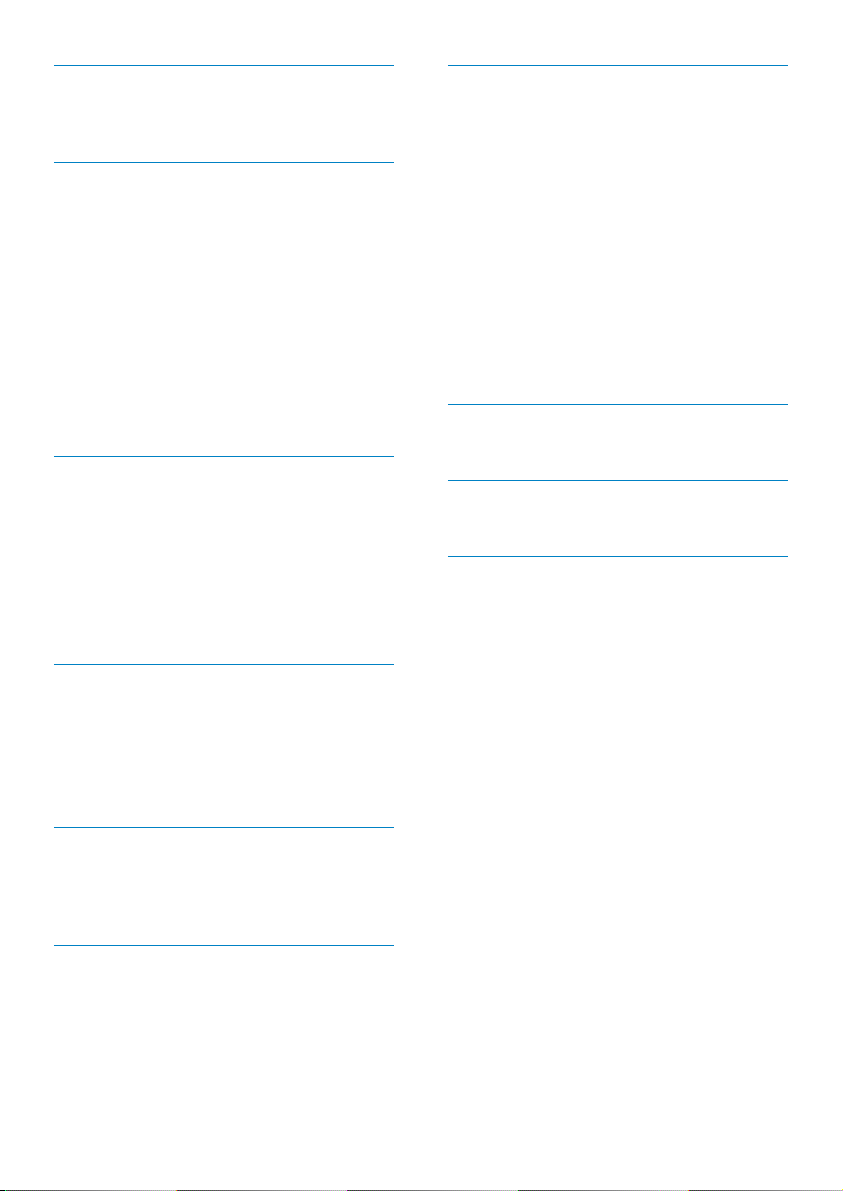
10 FM radio 40
Tune in to radio stations 40
Store preset stations
41
11 Audiobooks 42
Sync audiobooks to the player 42
Install
AudibleManager on the PC 42
Download audiobooks to the PC 42
Sync to the player 42
Find audiobooks on the player 43
Browse by book information 43
Browse by artwork 44
Play audiobooks 44
Select play options 45
Use bookmarks 45
Delete audiobooks 45
12 BBC iPlayer (available in the UK
only) 46
Sync TV/ radio programs to the player 46
Do
wnload TV/ radio programs to
the PC 46
Sync to the player 47
Find the TV/ radio programs on the
player 47
16 Settings 53
Sleep timer 53
Display settings 53
Date and time 53
Language 53
PC connection preference 54
Information 54
Format device 54
Factory settings 54
SafeSound 54
Weekly overview 55
SafeSound settings 55
Activate 56
CD installer 56
17 Update the firmware through
Philips Songbird
57
18 Repair the player through Philips
Songbird 58
19 Technical data 59
System requirements 59
13 Recordings 48
Make recordings 48
Record voices 48
Record from the FM radio 48
Play recordings 49
Delete recordings 49
14 Text reader 50
Add text files to the player 50
Read text files 50
Delete text files 51
15 Folder view 52
Organize files by file folder 52
Find files by folder 52
Manage files on the player 52
4 EN
EN
Need help?
Please visit
www.philips.com/welcome
where you can access a full set of supporting
materials such as the user manual, the latest
software updates, and answers to frequently
asked questions.
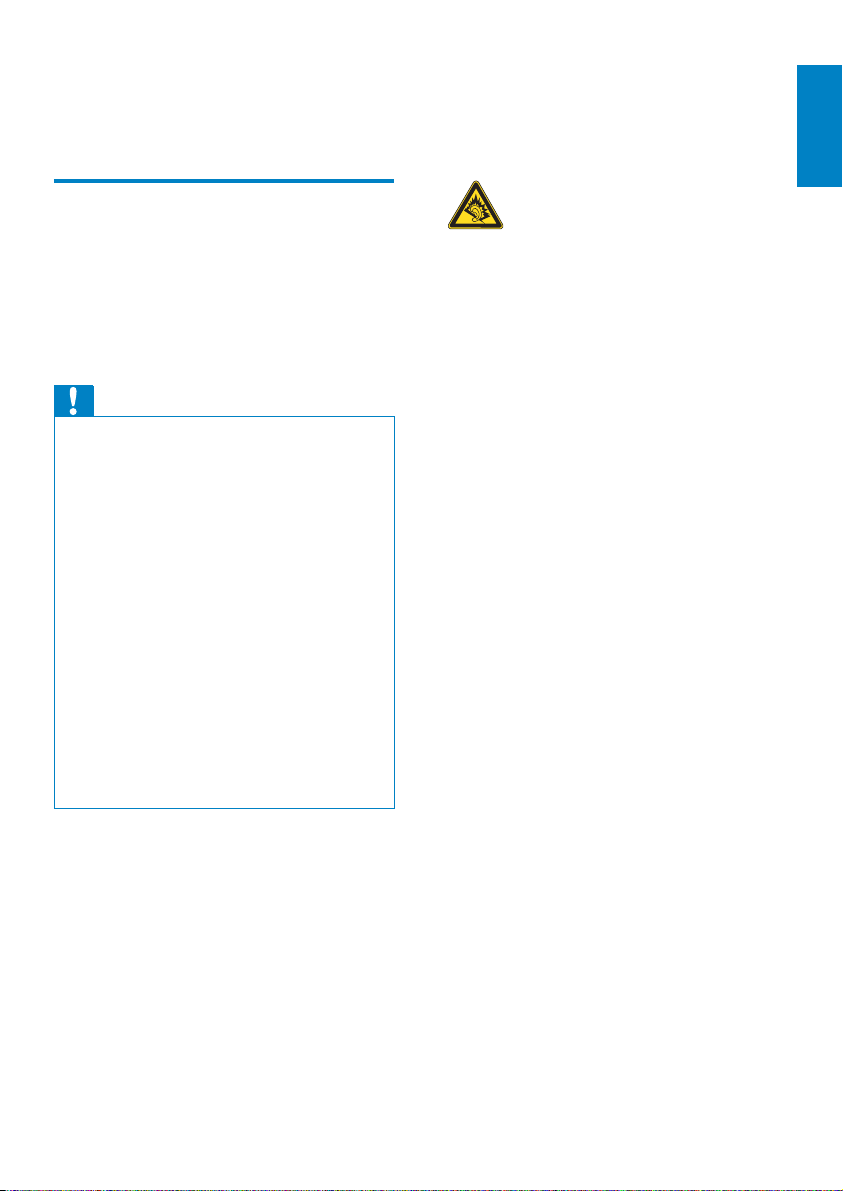
1 Important safety
information
Replacement parts/accessories:
Visit www.philips.com/support to order
replacement parts/accessories.
Hearing Safety
English
General maintenance
The translation of this document is for
reference only.
In the event of any inconsistency between the
English version and the translated version, the
English version shall prevail.
Caution
To avoid damage or malfunction: •
Do not expose the product to excessive heat •
caused by heating equipment or direct sunlight.
Do not drop the product or allow objects to
•
fall on your player.
Do not allow the product to be submerged
•
in water. Do not expose headphone socket
or battery compar tment to water, as water
entering the set may cause major damage.
Active mobile phones in the vicinity may cause
•
interference.
Back up your files. Ensure that you retain the
•
original files you have downloaded to your
device. Philips is not responsible for any loss of
data if the product becomes damaged or not
readable / legible.
Manage (transfer, delete, etc.) your music files
•
only with the supplied music software to avoid
problems.
Do not use any cleaning agents containing
•
alcohol, ammonia, benzene, or abr asives as
these may harm the product.
About operating and storage temperatures
Operate in a place where temperature is •
always between 0 and 35ºC (32 to 95ºF)
Store in a place where temperature is •
always between -20 and 45ºC (-4 to
113ºF).
Battery life may be shortened in low •
temperature conditions.
Listen at a moderate volume:
Using headphones at a high volume can impair
your hearing. This product can produce sounds
in decibel ranges that may cause hearing loss for
a normal person, even for exposure less than
a minute. The higher decibel ranges are offered
for those that may have already experienced
some hearing loss.
Sound can be deceiving. Over time your hearing
‘comfort level’ adapts to higher volumes of
sound. So after prolonged listening, what sounds
‘normal’ can actually be loud and harmful to
your hearing. To guard against this, set your
volume to a safe level before your hearing
adapts and leave it there.
To establish a safe volume level:
Set your volume control at a low setting.
Slowly increase the sound until you can hear it
comfortably and clearly, without distortion.
Listen for reasonable periods of time:
Prolonged exposure to sound, even at normally
‘safe’ levels, can also cause hearing loss.
Be sure to use your equipment reasonably and
take appropriate breaks.
Be sure to observe the following guidelines
when using your headphones.
Listen at reasonable volumes for reasonable
periods of time.
Be careful not to adjust the volume as your
hearing adapts.
Do not turn up the volume so high that you
can’t hear what’s around you.
You should use caution or temporarily
discontinue use in potentially hazardous situations.
Do not use headphones while operating a
motorized vehicle, cycling, skateboarding, etc.; it
may create a traffic hazard and is illegal in many
areas.
EN
EN
5
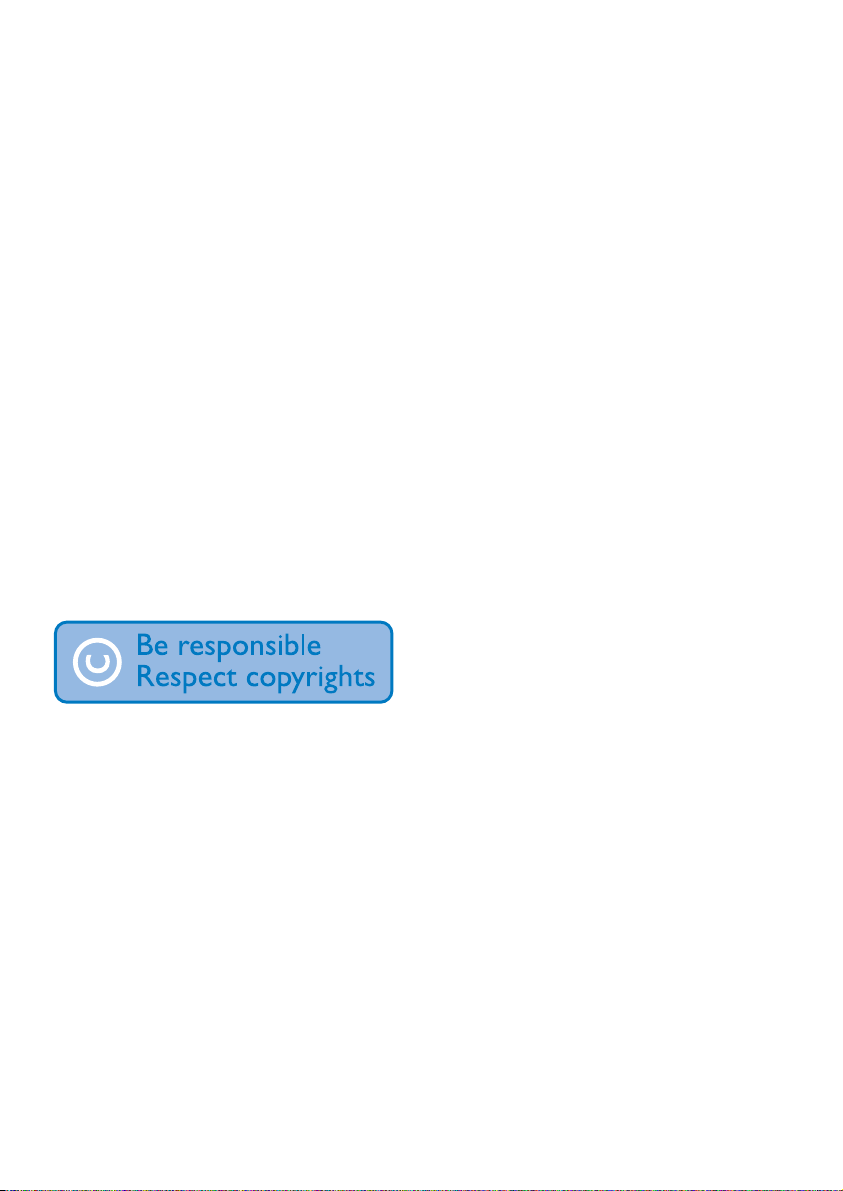
Modifications
Modifications not authorized by the
manufacturer may void user’s authority to
operate the product.
Copyright information
All other brands and product names are
trademarks of their respective companies or
organizations.
Unauthorized duplication of any recordings
whether downloaded from the Internet or
made from audio CDs is a violation of copyright
laws and international treaties.
The making of unauthorized copies of copyprotected material, including computer
programs, files, broadcasts and sound
recordings, may be an infringement of
copyrights and constitute a criminal offense.
This equipment should not be used for such
purposes.
The Windows Media and the Windows logo are
registered trademarks of Microsoft Corporation
in the United States and/or other countries.
Be responsible! Respect copyrights.
Philips respects the intellectual property of
others, and we ask our users to do the same.
Multimedia content on the internet may have
been created and/or distributed without the
original copyright owner’s authorization.
Copying or distributing unauthorized content
may violate copyright laws in various countries
including yours.
Compliance with copyright laws remains your
responsibility.
The recording and transfer to the portable
player of video streams downloaded to your
computer is intended only for use with public
domain or properly licensed content. You
may only use such content for your private,
non-commercial use and shall respect eventual
copyright instructions provided by the copyright
owner of the work. Such instruction may
state that no further copies shall be made.
Video streams may include copy protection
technology that prohibits further copying. For
such situations the recording function will not
work and you will be notified with a message.
Data logging
Philips is committed to improving the quality
of your product and enhancing the Philips user
experience. To understand the usage profile of
this device, this device logs some info / data to
the non-volatile memory region of the device.
These data are used to identify and detect
any failures or problems you as a user may
experience while using the device. The data
stored, for example, will be the duration of
playback in music mode, duration of playback
in turner mode, how many times battery low
was encountered, etc. The data stored do not
reveal the content or media used on the device
or the source of downloads. The data stored on
the device are retrieved and used ONLY if the
user returns the device to the Philips service
center and ONLY to simplify error detection
and prevention. The data stored shall be made
available to user on user’s first request.
Monkey’s Audio decoder
a The Monkey’s Audio SDK and source
code can be freely used to add
APE format playback, encoding, or
tagging support to any product, free
or commercial. Use of the code for
proprietary efforts that don’t suppor t
the official APE format require written
consent of the author.
b Monkey’s Audio source can be included
in GPL and open-source software,
although Monkey’s Audio itself will
not be subjected to external licensing
requirements or other viral source
restrictions.
c Code changes and improvements must
be contributed back to the Monkey’s
6 EN
EN
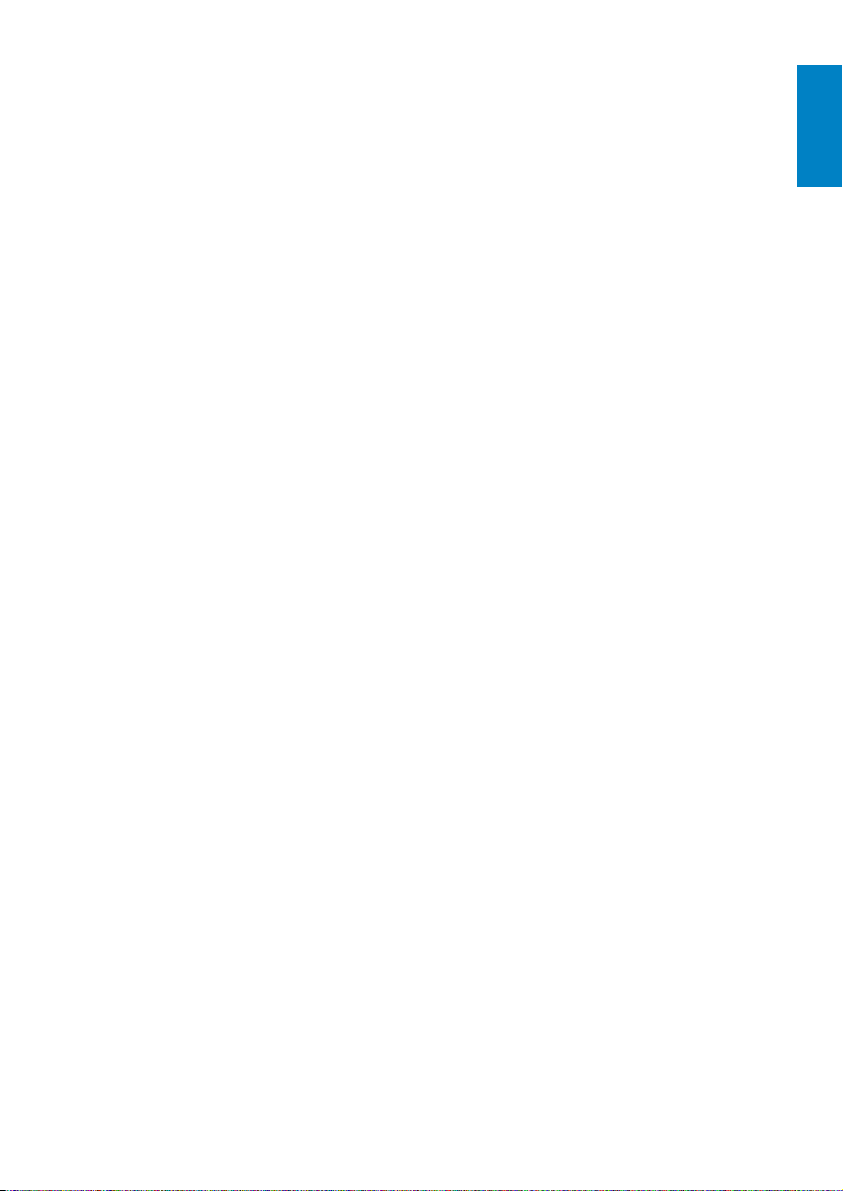
Audio project free from restrictions or
royalties, unless exempted by express
written consent of the author.
d Any source code, ideas, or libraries used
must be plainly acknowledged in the
software using the code.
e Although the software has been tested
thoroughly, the author is in no way
responsible for damages due to bugs or
misuse.
If you do not completely agree with all of the
previous stipulations, you must cease using this
source code and remove it from your storage
device.
FLAC decoder
Copyright (C) 2000,2001,2002,2003,2004,2005,
2006,2007,2008,2009 Josh Coalson
Redistribution and use in source and binary
forms, with or without modification, are
permitted provided that the following
conditions are met:
Redistributions of source code must •
retain the above copyright notice, this list
of conditions and the following disclaimer.
Redistributions in binary form must •
reproduce the above copyright notice,
this list of conditions and the following
disclaimer in the documentation and/
or other materials provided with the
distribution.
Neither the name of the Xiph.org •
Foundation nor the names of its
contributors may be used to endorse
or promote products derived from this
software without specific prior written
permission.
THIS SOFTWARE IS PROVIDED BY
THE COPYRIGHT HOLDERS AND
CONTRIBUTORS “AS IS” AND ANY EXPRESS
OR IMPLIED WARRANTIES, INCLUDING,
BUT NOT LIMITED TO, THE IMPLIED
WARRANTIES OF MERCHANTABILITY AND
FITNESS FOR A PARTICULAR PURPOSE
ARE DISCLAIMED. IN NO EVENT SHALL
THE FOUNDATION OR CONTRIBUTORS
BE LIABLE FOR ANY DIRECT, INDIRECT,
INCIDENTAL, SPECIAL, EXEMPLARY, OR
CONSEQUENTIAL DAMAGES (INCLUDING,
BUT NOT LIMITED TO, PROCUREMENT OF
SUBSTITUTE GOODS OR SERVICES; LOSS
OF USE, DATA, OR PROFITS; OR BUSINESS
INTERRUPTION) HOWEVER CAUSED
AND ON ANY THEORY OF LIABILITY,
WHETHER IN CONTRACT, STRICT LIABILITY,
OR TORT (INCLUDING NEGLIGENCE OR
OTHERWISE) ARISING IN ANY WAY OUT
OF THE USE OF THIS SOFTWARE, EVEN IF
ADVISED OF THE POSSIBILITY OF SUCH
DAMAGE.
© 2009, Xiph.Org Foundation
Redistribution and use in source and binary
forms, with or without modification, are
permitted provided that the following
conditions are met:
Redistributions of source code must •
retain the above copyright notice, this list
of conditions and the following disclaimer.
Redistributions in binary form must •
reproduce the above copyright notice,
this list of conditions and the following
disclaimer in the documentation and/
or other materials provided with the
distribution.
Neither the name of the Xiph.org •
Foundation nor the names of its
contributors may be used to endorse
or promote products derived from this
software without specific prior written
permission.
This software is provided by the copyright
holders and contributors “as is” and any express
or implied warranties, including, but not limited
to, the implied warranties of merchantability and
fitness for a particular purpose are disclaimed.
In no event shall the foundation or contributors
be liable for any direct, indirect, incidental,
special, exemplary, or consequential damages
(including, but not limited to, procurement of
substitute goods or services; loss of use, data,
English
EN
EN
7
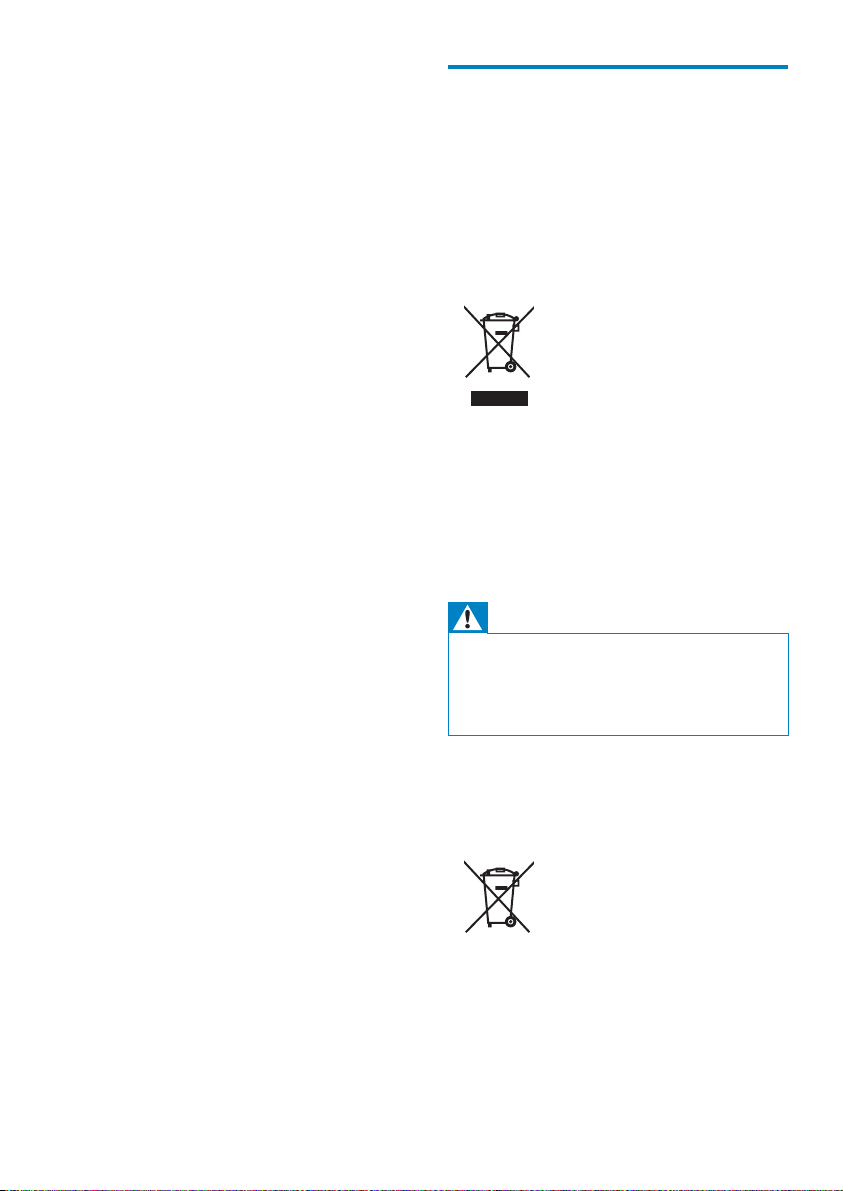
or profits; or business interruption) however
caused and on any theory of liability, whether
in contract, strict liability, or tort (including
negligence or otherwise) arising in any way out
of the use of this software, even if advised of
the possibility of such damage
XPAT XML Parser
Copyright (c) 1998, 1999, 2000 Thai Open
Source Software Center Ltd
Permission is hereby granted, free of charge, to
any person obtaining a copy of this software
and associated documentation files (the
“Software”), to deal in the Software without
restriction, including without limitation the rights
to use, copy, modify, merge, publish, distribute,
sub-license, and/or sell copies of the Software,
and to permit persons to whom the Software
is furnished to do so, subject to the following
conditions:
The above copyright notice and this permission
notice shall be included in all copies or
substantial portions of the Software.
THE SOFTWARE IS PROVIDED “AS IS”,
WITHOUT WARRANTY OF ANY KIND,
EXPRESS OR IMPLIED, INCLUDING BUT
NOT LIMITED TO THE WARRANTIES
OF MERCHANTABILITY, FITNESS FOR
A PARTICULAR PURPOSE AND NONINFRINGEMENT. IN NO EVENT SHALL THE
AUTHORS OR COPYRIGHT HOLDERS
BE LIABLE FOR ANY CLAIM, DAMAGES
OR OTHER LIABILITY, WHETHER IN AN
ACTION OF CONTRACT, TORT OR
OTHERWISE, ARISING FROM, OUT OF OR
IN CONNECTION WITH THE SOFTWARE
OR THE USE OR OTHER DEALINGS IN THE
SOFTWARE.
Recycling the product
Your product is designed and manufactured
with high quality materials and components,
which can be recycled and reused.
When you see the crossed-out wheel bin
symbol attached to a product, it means the
product is covered by the European Directive
2002/96/EC:
Never dispose of your product with other
household waste. Please inform yourself about
the local rules on the separate collection of
electrical and electronic products. The correct
disposal of your old product helps prevent
potentially negative consequences on the
environment and human health.
Warning
Removal of the built-in battery invalidates the •
warranty and can destroy the produc t.
The following removal and disposal
•
instructions are steps that are to be
performed at the end of the product’s life only.
Your product contains a built-in rechargeable
battery covered by the European Directive
2006/66/EC, which cannot be disposed of with
normal household waste.
To safeguard the functionality and safety of
your product, take your product to an official
collection point or service center where a
professional can remove the battery as shown:
8 EN
EN
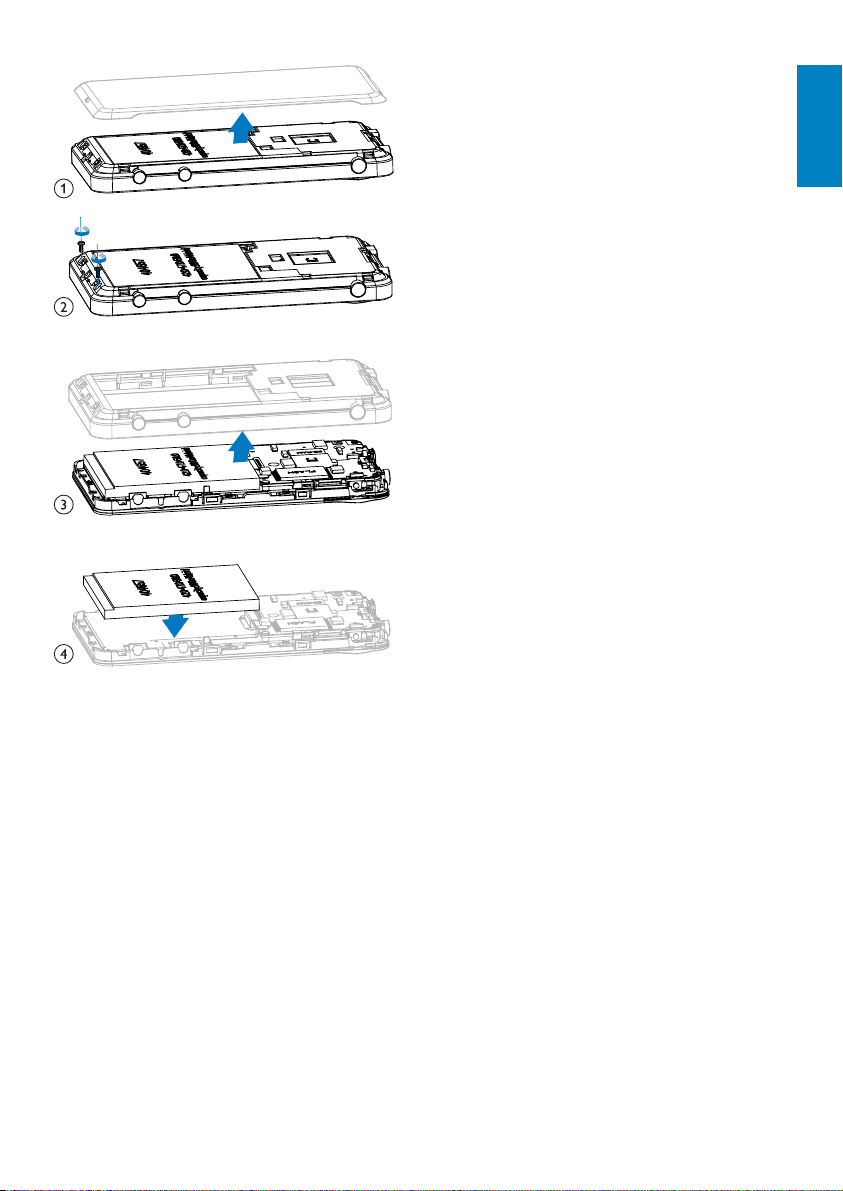
Please inform yourself about the local rules on
separate collection of batteries. The correct
disposal of batteries helps prevent potentially
negative consequences on the environment and
human health.
Notice for the European Union
This product complies with the radio
interference requirements of the European
Union.
English
EN
EN
9
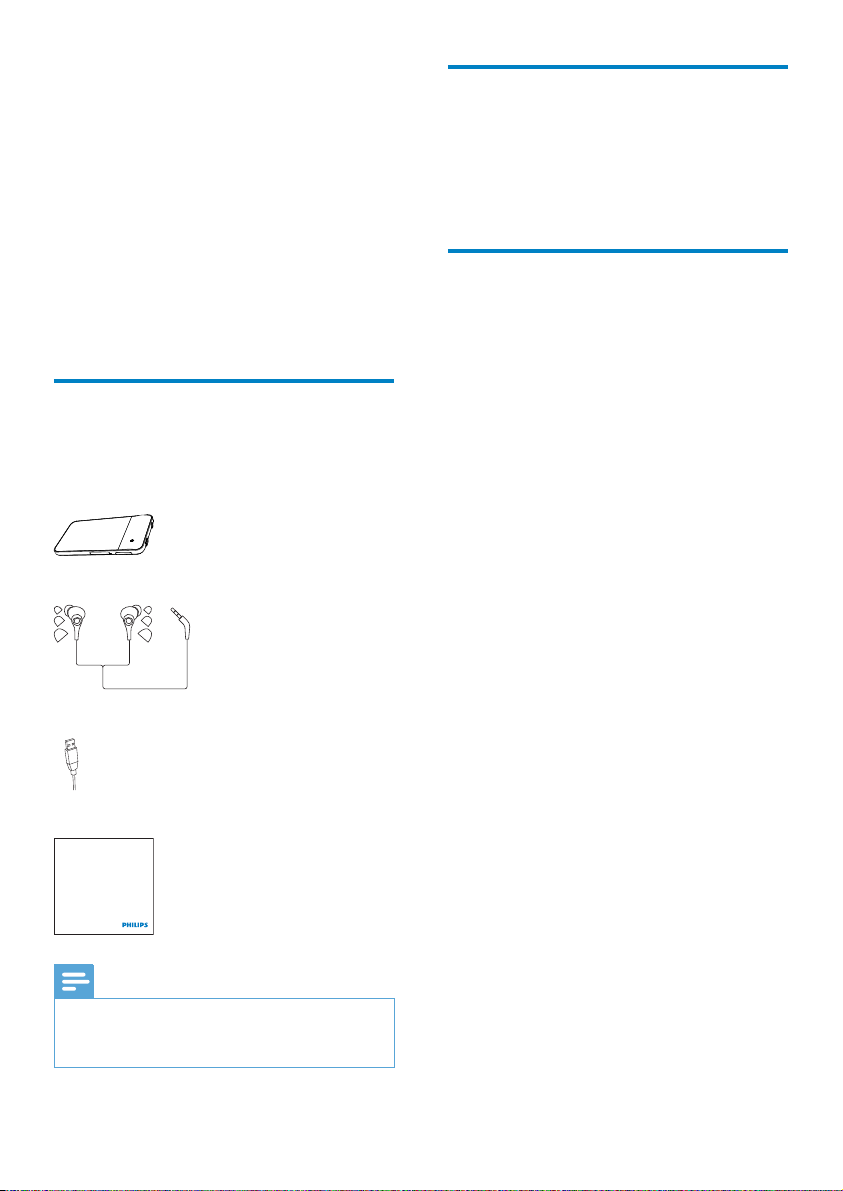
2 Your new player
Software loaded on the player
On MUSE, you can do the following:
Play music;•
Watch videos;•
View pictures;•
Listen to the FM radio;•
Make recordings;•
Read tex t files (.txt files); •
Expand the memory by inser ting a •
Micro SD card (sold separately).
What’s in the box
Check that you have received the following
items:
Player
Earphones
USB cable
MUSE comes with the following software:
• Philips Songbird (helps you update the
firmware of the player, and manage your
media librar y on a PC and the player).
Files loaded on the player
The following files are loaded on MUSE:
User manual•
Frequently asked questions•
Quick start guide
Philips GoGear audio player
Quick start guide
Note
The images ser ve as reference only. Philips •
reserves the right to change color/design
without notice.
EN
10 EN
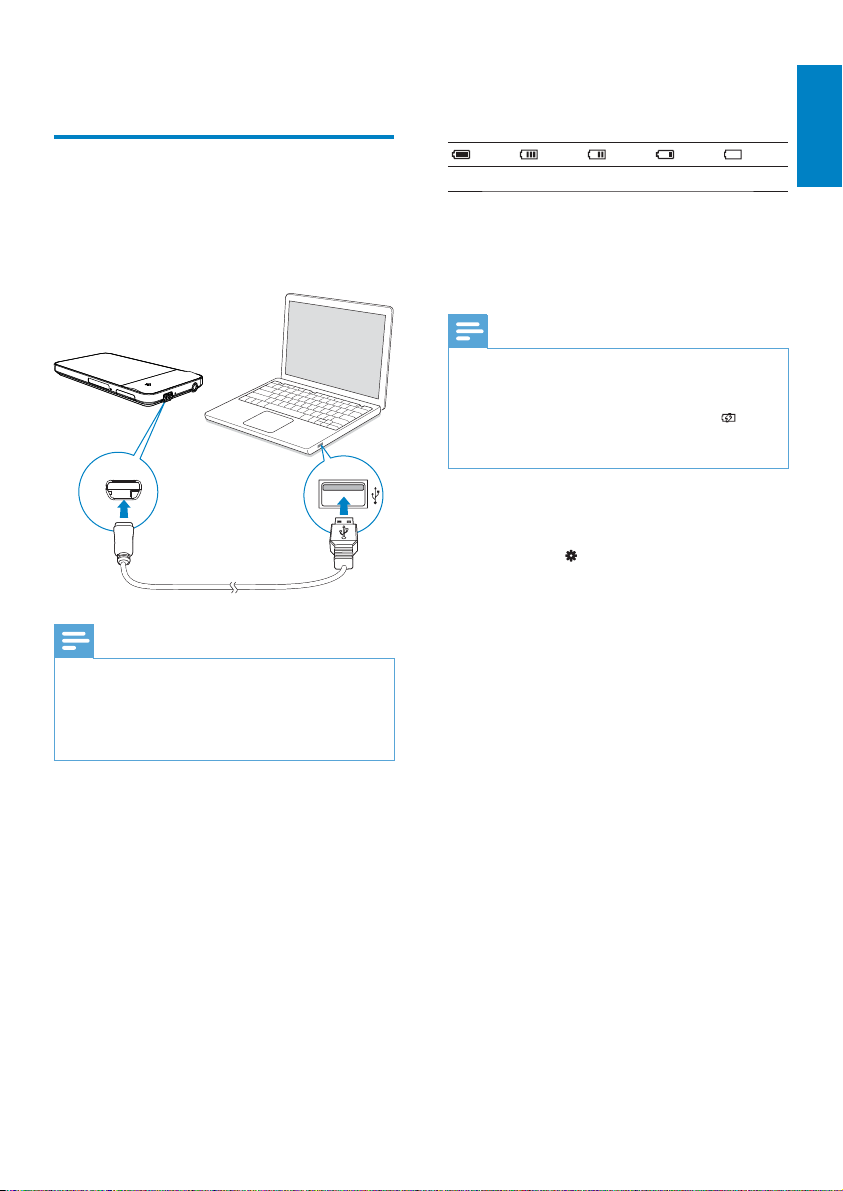
3 Get started
Charge power
MUSE has a built-in battery that can be charged
through the USB connector of a computer.
Connect the player to a PC by using the USB
cable.
Note
Battery level indication
The display indicates the approximate levels of
the battery status as follows:
100% 75% 50% 25% 0%
A flashing battery screen indicates »
that the battery is low. The player
saves all settings and switches off
within 60 seconds.
Note
Rechargeable batteries have a limited number •
of charge cycles. Battery life and number of
charge cycles vary by use and settings.
The charging animation stops and the
• icon
is displayed when the charging process is
completed.
To conserve battery power and increase the
play time, do the following on MUSE:
Set the backlight timer to a low value •
(go to
[Backlight timer]).
> [Display settings] >
English
When you connect • MUSE to a computer, you
are br iefly prompted to select: [Charge &
transfer] or [Charge & play].
If no option is selected,
• [Charge & transfer]
applies.
EN
EN
11
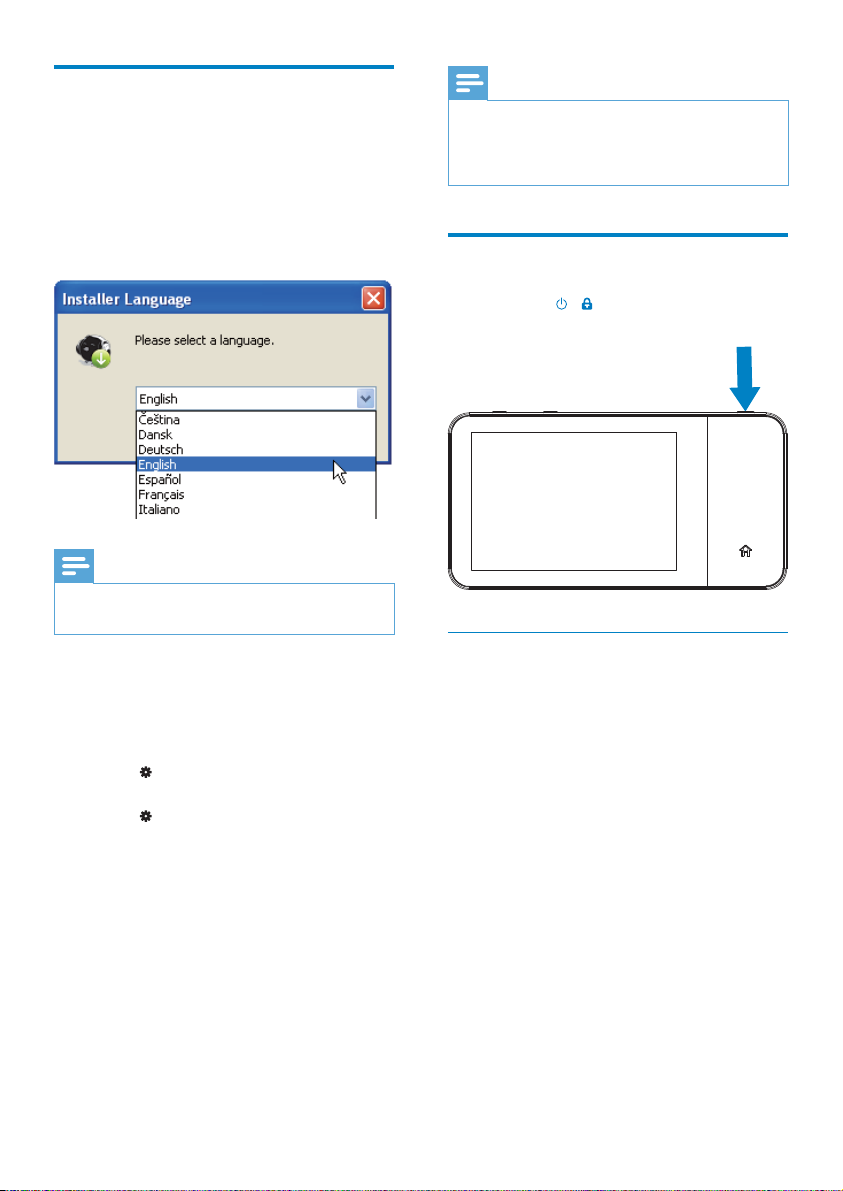
First-time setup
Install Philips Songbird
The first time you connect the player to a PC, a
pop-up screen is displayed:
1 Select your language and countr y.
2 Follow the onscreen instructions to
complete the installation.
Note
The ins tallation requires you to agree to the •
license terms.
After the installation, the PC connection
•
changes to the MTP mode.
Switch the player on or off
Press and hold / until the MUSE is switched
on or off.
Note
The ins tallation requires you to agree to the •
license terms.
If the pop-up screen is not displayed
automatically:
1 On the player, make sure that you have
selected the following options:
In •
> [PC connection preference],
select [MSC];
In •
> [CD installer], select
[Enable].
2 On the PC, select My Computer
(Windows XP / Windows 2000) /
Computer (Windows Vista / Windows
7).
The » Philips Songbird drive is
displayed.
3 To start installation, double click the
Philips Songbird drive.
12 EN
EN
Automatic standby and shut-down
The player has an automatic standby and shutdown feature that can save battery power.
After 10 minutes in idle mode (no play, no
button is pressed), the player switches off.
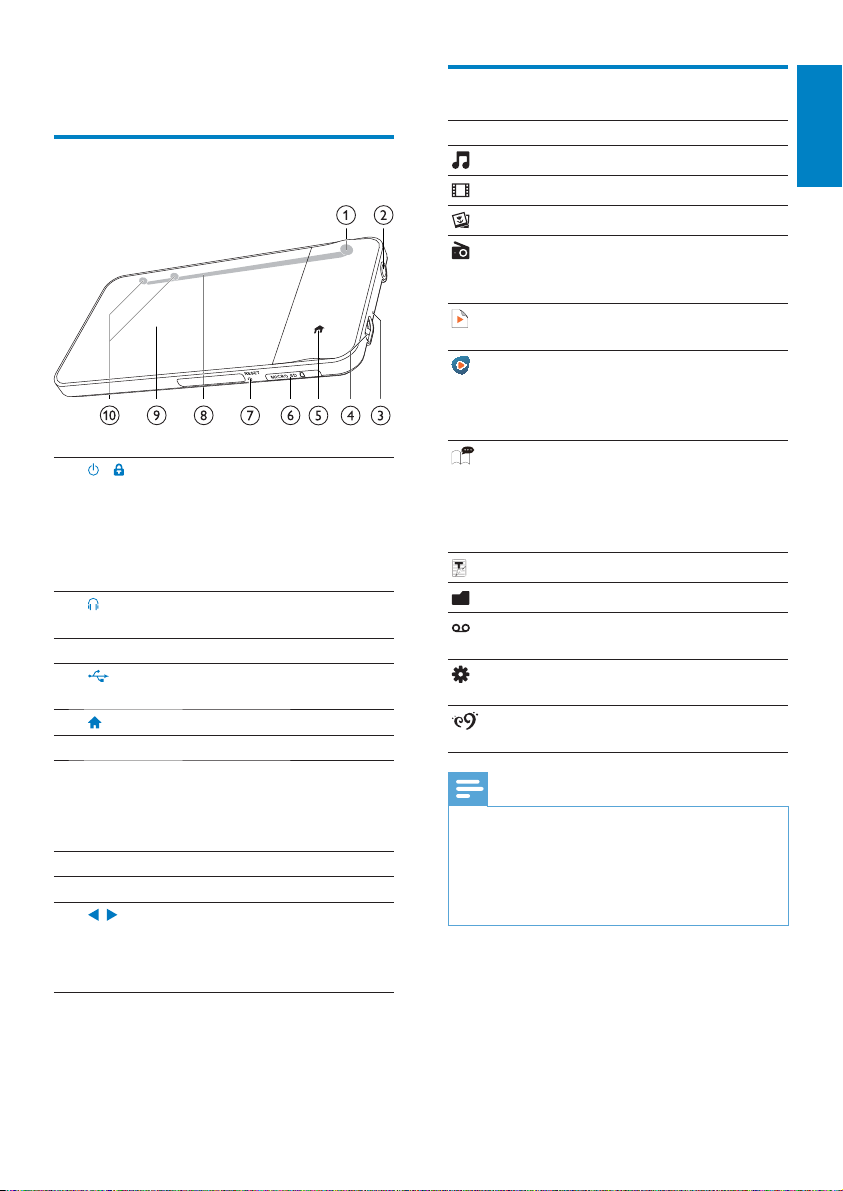
4 Overview
Home screen
Controls
/ Press and hold: switch on or
a
off the device
Press: lock/unlock the
screen; To unlock the
screen, also drag the slider
on the screen.
b
MIC Microphone
c
d
e
MICRO SD Slot for Micro SD card
f
RESET Press the hole by using the
g
h
i
, Press: increase/decrease the
j
3.5 mm headphone
connector
USB connector for power
charge and data transfer
Return to the Home screen
t
ip of a ball pen when the
screen does not respond to
the pressing of keys
Speaker
Touch screen
volume.
Press and hold: increase/
decrease fast.
Menu Mode To
* Rhapsody channels becomes part of the •
Home screen after you connect MUSE to a
computer that has the R hapsody software
installed. Rhapsody channels services require
an active Rhapsody account and is available in
some regions only.
Music play audio files
Video watch videos
Pictures view pictures
FM radio tune in to the FM radio;
record from the FM
radio
Music
suggestions
Rhapsody*
channels
Audiobooks listen to audiobooks
Text reader read text (.tx t) files
Folder view view files in folders
Recordings create or listen to
Settings customize the settings of
SafeSound
settings
Note
four songs from the
music librar y
listen to channel lists
that you download and
transfer through the
Rhapsody software
that you download
and transfer through
the AudibleManager
software
recordings
MUSE
select SafeSound options
English
EN
EN
13
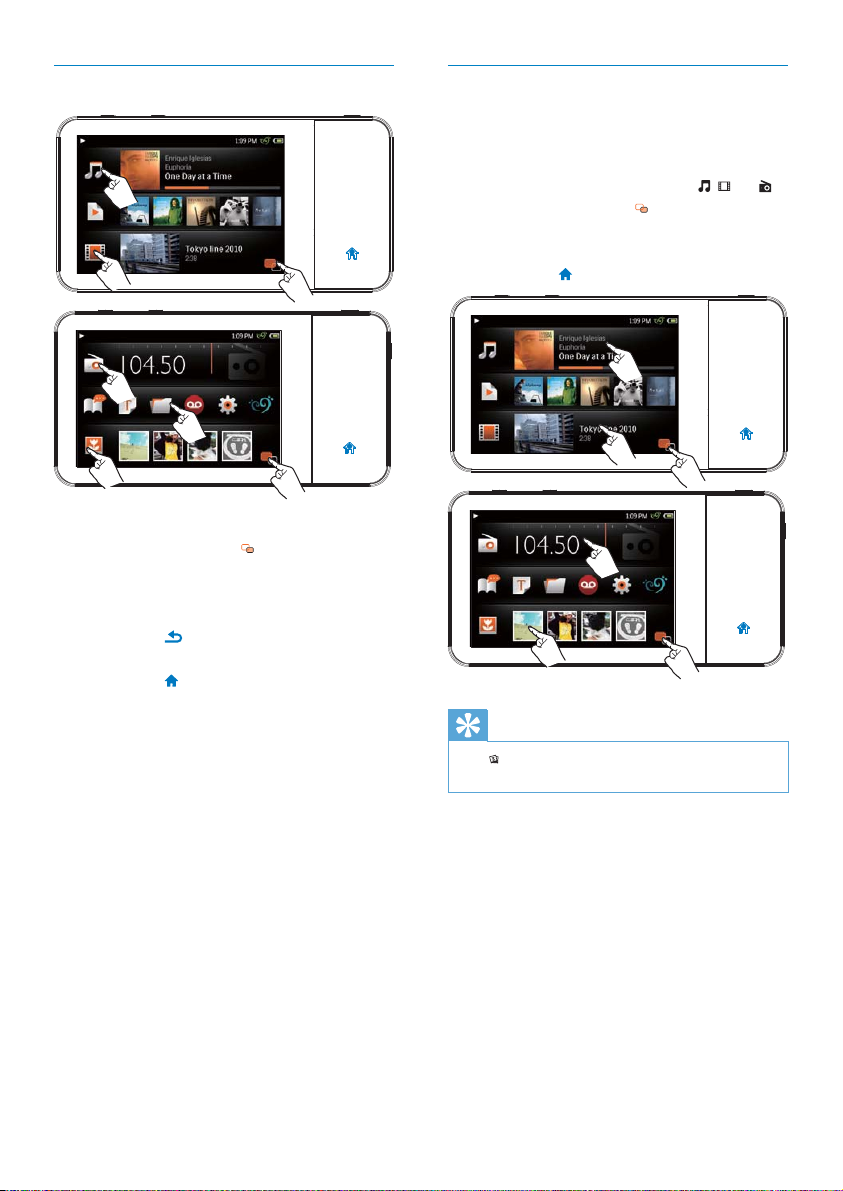
Navigate on the Home screen
To access functional menus,
If necessary, tap •
the two pages;
Tap an icon.•
To go back to previous screens,
Press •
To return to the Home screen,
Press •
repeatedly.
.
to switch between
Switch between the Home screen and play screen
On the Home screen,
During the play of music, video,or radio,
Tap the artwork next to •
On the play screen,
If necessary, tap •
the two pages.
Press •
.
to switch between
, , or ;
14 EN
EN
Tip
In • , tap a thumbnail to show the picture that
you play recently.
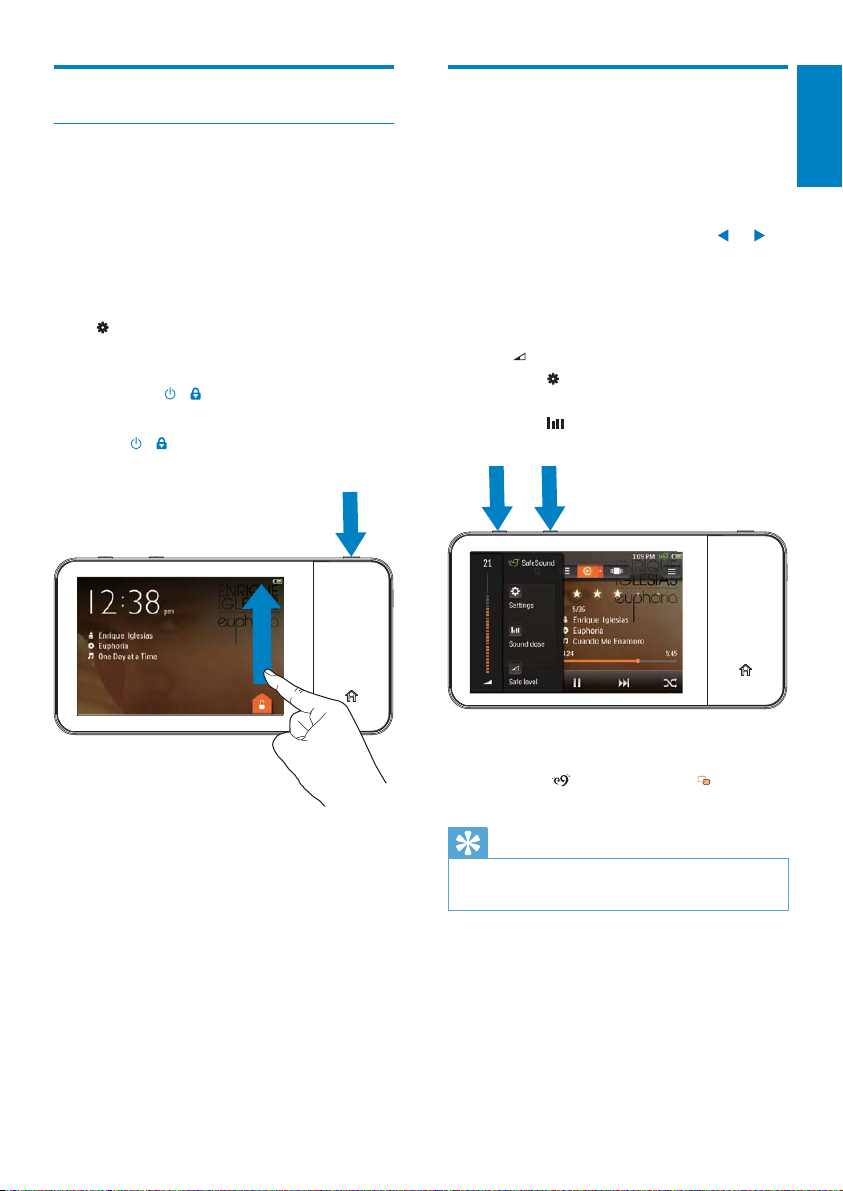
Screens
Select the safe volume level
Lock/ unlock the screen
Lock the screen of MUSE. You can lock all
the touch controls on the screen (the volume
controls still function). Thus, undesired
operations are prevented.
Auto lock
After a time duration, the screen dims and is
locked automatically. To set the time duration,
go to
> [Display settings] > [Backlight
timer].
To lock the screen manually
Press •
/ .
To unlock the screen
1 Press / .
2 Drag the slider on the screen.
Select the safe volume when you listen to music
through the by-packed earphones.
1 Make sure that you have plugged the
earphones into the player.
2 On the music play screen, press or .
» If you have switched on the
SafeSound function, the SafeSound
screen is displayed (see ‘Activate’ on
page 56).
3 Tap to select the safe volume level.
Tap •
to select the SafeSound
options.
Tap •
to view your exposure to
sound pressure over one week.
To select the SafeSoundoptions on the Home
screen,
Tap •
. If necessary, tap to switch
between the two pages.
English
Tip
For the information about SafeSound options,
•
see ‘SafeSound’ (see ‘SafeSound’ on page 54).
EN
EN
15
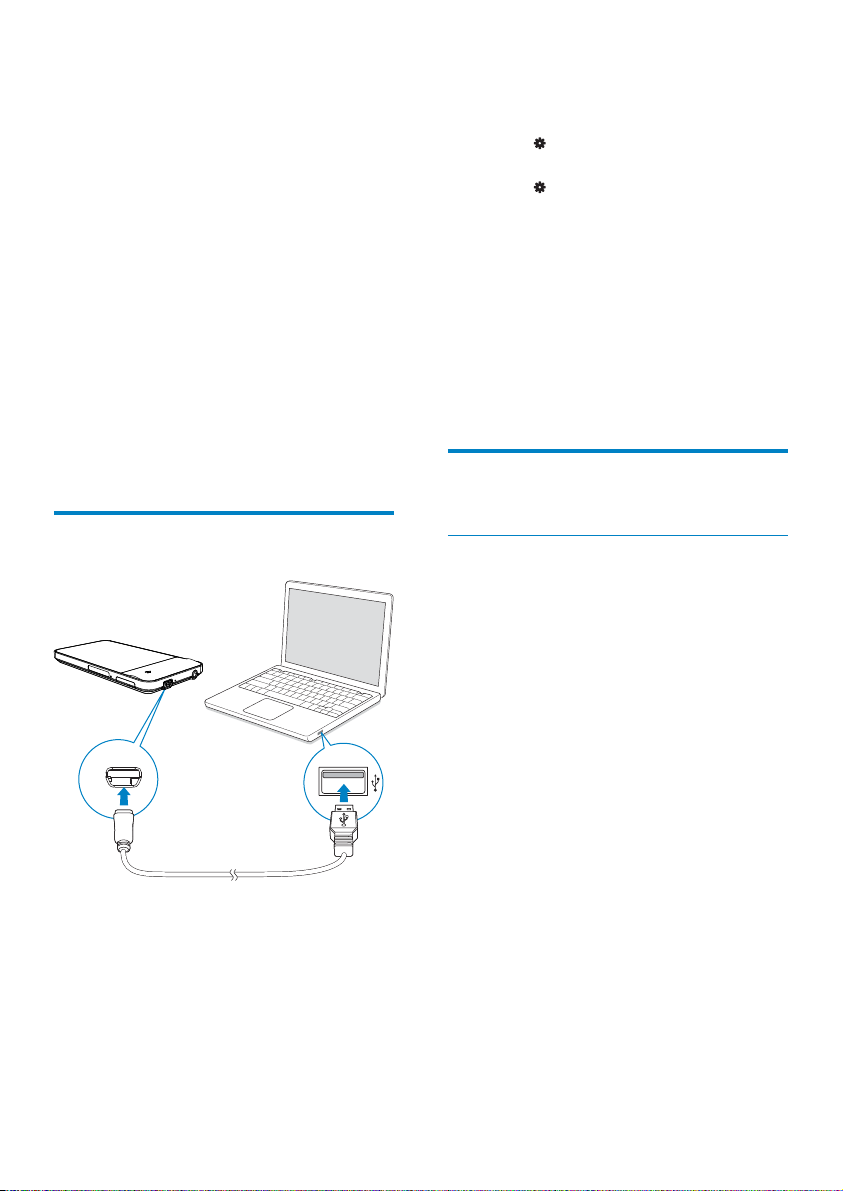
5 Sync with PC
media library
With Philips Songbird, you can do the following:
Manage your media collections on •
a PC;
Sync • MUSE with your PC media
library;
Register • MUSE on www.philips.com/
welcome;
• Update the firmware of MUSE (see
‘Update the firmware through Philips
Songbird’ on page 57);
• Repair the MUSE (see ‘Repair the
player through Philips Songbird’ on
page 58).
Install Philips Songbird
The first time you connect the player to a PC,
• a pop-up screen is displayed for you
to install Philips Songbird (see ‘Firsttime setup’ on page 12);
To install Philips Songbird later,
1 On the player, make sure that you have
selected the following options:
In •
> [PC connection preference],
select [MSC];
In •
> [CD installer], select
[Enable].
2 On the PC, select My Computer
(Windows XP / Windows 2000) /
Computer (Windows Vista / Windows
7).
The » Philips Songbird drive is
displayed.
3 To start installation, double click the
Philips Songbird drive.
Collect media files from the
PC
Set the watch folder
Create a central folder
On a PC, create a central folder to save all
media files, for example, D:\Songbird media.
In Philips Songbird, set the central folder as
the watch folder. Each time you launch Philips
Songbird, songs are added to/ removed from
Philips Songbird as they are on the central
folder.
First-time launch
The first time you launch Philips Songbird on
a PC, do the following as prompted to impor t
existing media files into Philips Songbird:
Select the iTunes media folder to •
import an existing iTunes library;
Select the central folder to search •
and import the existing media files.
The central folder is set as the »
watch folder of Philips Songbird.
16 EN
EN
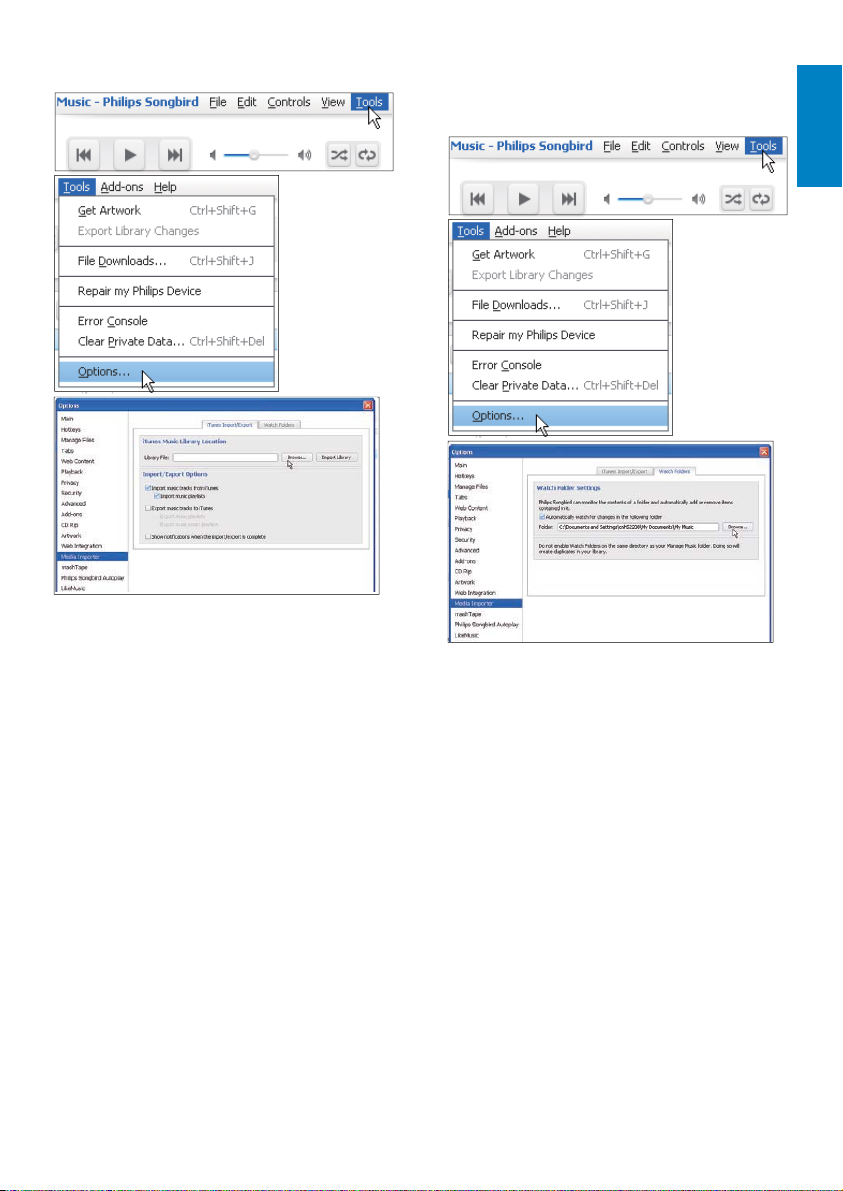
To set iTunes media folder
To set the watch folder
In Philips Songbird, set the watch folder as
follows:
English
1 On Philips Songbird, go to Tools >
Options...
2 Select Media Importer, and then the
iTunes Importer tab.
3 Verify your library location and options.
4 Click the Import Library button next to
the library location.
The software imports the iTunes »
library into Philips Songbird.
1 Select Tools > Options.
2 In Options, select Media Importer. Then,
select the Watch Folders tab.
3 In Watch Folders, tick the checkbox as
shown.
4 Click Browse, and select the central
folder (e.g.D:\Songbird media) as the
watch folder.
In » Philips Songbird, media files are
added or removed as they are in the
central music folder.
17
EN
EN
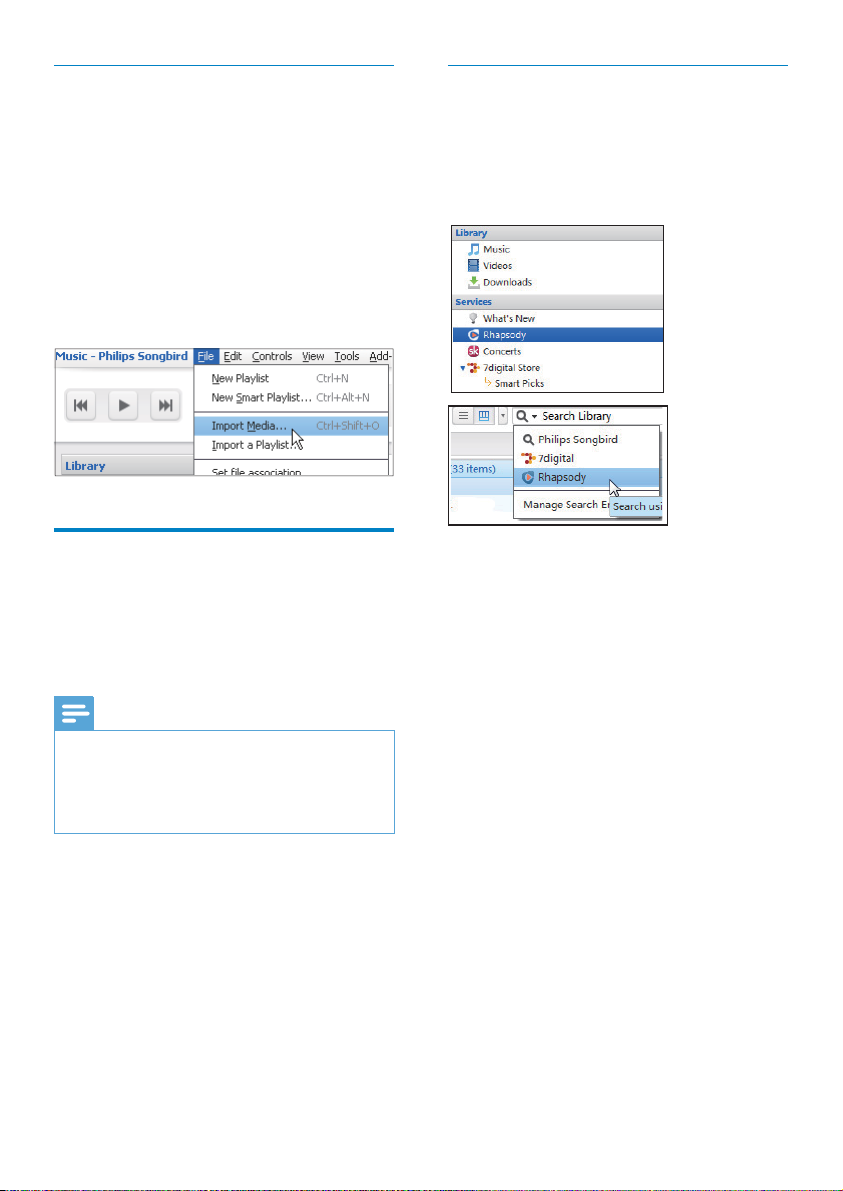
Import media files
Import media files from other folders
In Philips Songbird,
go to • File > Import Media to select
folders on the PC.
Media files are added under »
Library.
or, go to • File > Import a playlist to
select playlists on the PC.
Media files are added under »
Playlists.
Get contents from online sources
You can access and purchase content from
online sources. Find the available online services
under Services on the source selector pane.
Search online
1 Select an online service:
Select an option under • Services;
Alternatively, in the search box, click •
the down arrow to select an online
service.
You enter the webpage of the »
online source.
2 Search for your media file.
If necessary, use the search box to •
enter a keyword.
Note
Before you download or purchase content •
from online services, subscribe to the online
service and log in to your account.
Some of the services are available in certain
•
countries.
EN
18 EN
