Philips SA 235, SA 230, SA 220 Service Manual
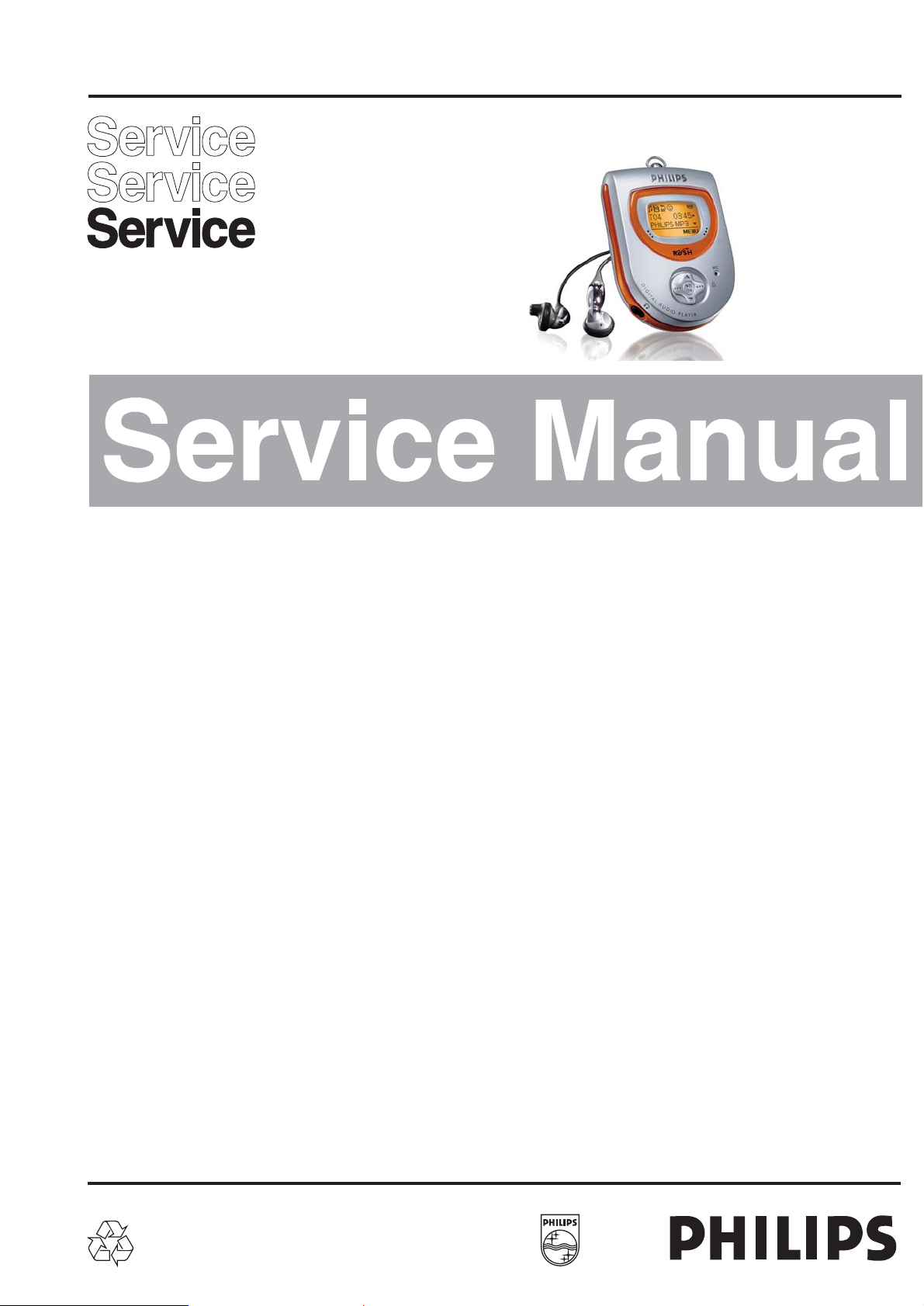
Technical specification ......................................................1-1
Instruction For Use.....................................................1-1..1-6
Safety & Warnings.............................................................1-7
Service hints
Repair positions ............................................................2-1
Dismantling Set.............................................................2-1
Handling chip components............................................2-2
ESD protection equipment............................................2-2
Pin description of ICs .................................................3-1..3-7
Blockdiagram.....................................................................3-8
Main Borad
Circuit diagram ..............................................................4-1
Layout diagram - copper side view................................4-2
Layout diagram - component side view.........................4-2
Tuner Borad
Circuit diagram ............................................................4-3
Layout diagram - copper side view................................4-4
Layout diagram - component side view.........................4-4
Exploded view ...................................................................5-1
Mechanical partslist...........................................................5-1
Electrical partslist .......................................................6-1..6-2
© 3140 785 32200
Published by LX 0325 Service Audio Printed in The Netherlands Subject to modification
Digital Audio Player
TABLE OF CONTENTS
©
Copyright 2001 Philips Consumer Electronics B.V. Eindhoven, The Netherlands
All rights reserved. No part of this publication may be reproduced, stored in a retrieval
system or transmitted, in any form or by any means, electronic, mechanical, photocopying,
or otherwise without the prior permission of Philips.
SA 230
SA 235
all versions
SA 220
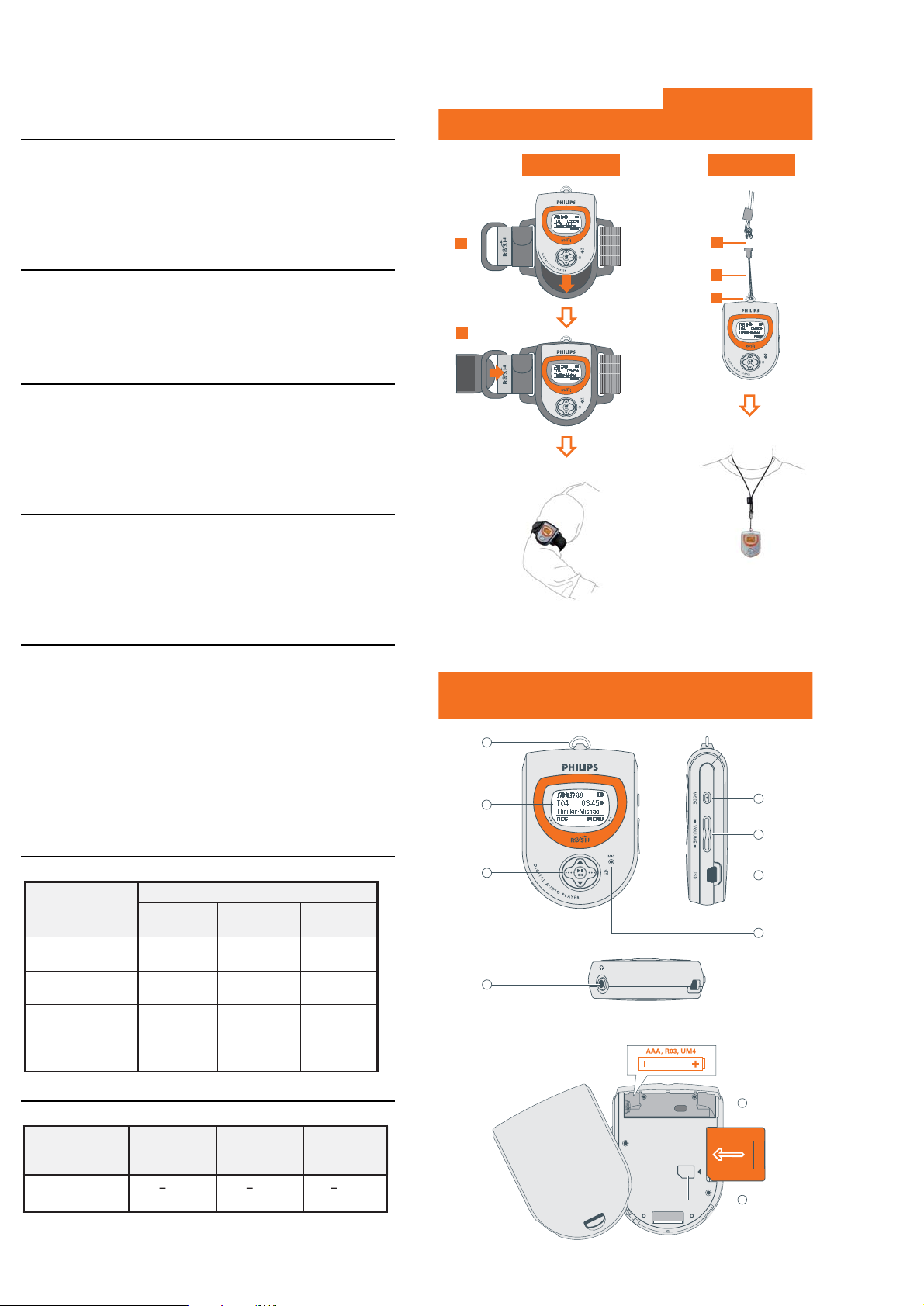
1 - 1
TECHNICAL SPECIFICATION
General
Dimensions (w x h x d) : 55 x 22 x 77mm
Weight without batteries : 60g
Memory capacity : 64MB
Music player time : 9 hr
Power source : DC 1.5V(1xAAA battery)
Audio section
Output power at 10%THD :+/-1dB
S/N ratio (w/o filter) : >75dB at 1KHz
Distortion (with 22KHz LPF) : <1% at 1KHz
Freq. responce : 40-16KHz
Voice recording section
S/N ratio (w/filter) : >28dBA
Distortion (with 22KHz LPF) : 5 % high sampling
: 7% medium sampling
: 10% low sampling
Freq. response : 90-3.6KHz
Audio decoding section
MP3 bitstream rate : 8-320Kbps
Mp3 sample frequency : 8-48KHz
Voice recording - ADPCM : 4 @64MB
Voice bitstream rate : 32Kbps
WMA : 5-192Kbps
Tuner section
46dB S/N stereo : 51.5dBf
-3dB limiting point : 23.5dBf
S/N ratio (A-weighted) mone : 45dBA
S/N ratio (A-weighted) stereo : 45dBA
Channel separation
(0.4/1/5KHz,input=68dBf) : 18/20/15dB
Channel unbalance : +/-3dB
Overall distortion : 7%
Image rejection ratio :20dB
Frequency response : +/-3dB
Current consum0ption
Battery lifetime
Neck strap
Armband
If you would like help or more information on your RUSH product, visit the Philips
website:
http://www.audio.philips.com/rush
A
B
A
C
B
Controls and Connections
INSTRUTION FOR USE
CARD INSERT
9
10
Controls and Connections
PLAY
PAU SE/STOP
RECORD
DOWNLOAD
EDOMNOITAREPO
MP3 MIC RECORD Tuner
70mA 60mA 65mA
35mA 35mA
N/A
80mA
62mA
1
2
3
)V51.(YLPPUS.TTAB
N/A
N/A
N/AN/A
4
5
6
7
8
EPYTYRETTAB
AT MP3 PLAY
>
AAAx1
seirettabyramirP
9 h
(10h typ.)
AT RECORD
>
9 h
(10h typ.)
(10h typ.)
TUNER
>
9 h
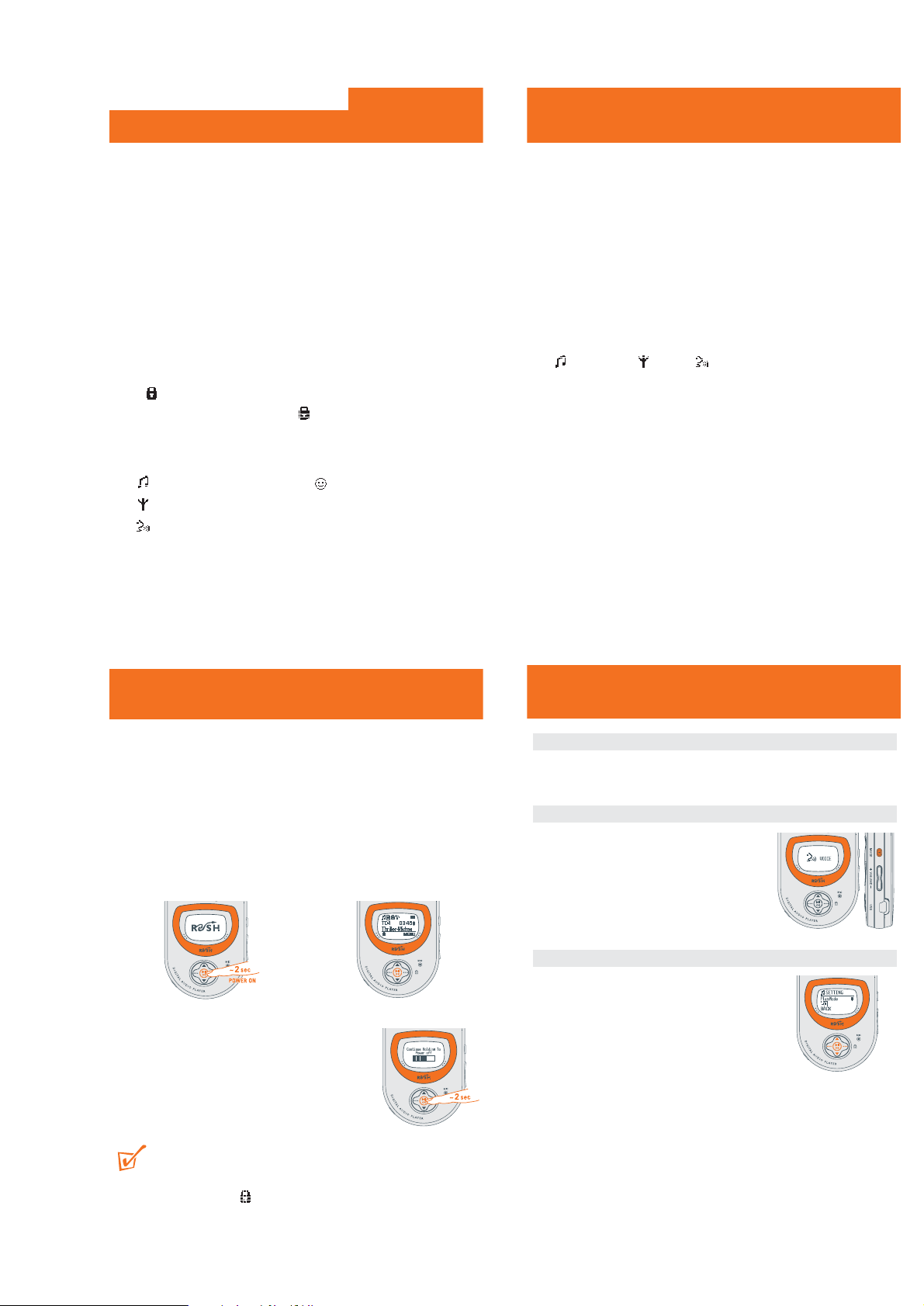
1 - 2
Controls and Connections
1 neck strap ring - attach the neck strap here
2 Display - shows status of the device and file details
3 multi-function joy pad - enables 5 different functions
2; OK
– press and hold for ~2 seconds to switch the device on/ off
– starts/ pauses MUSIC and VOICE playback
– confirms a menu setting/ option for selection.
••• (right-hand side)
– soft key for MENU to access the main menu SETTING, and submenus in your
selected function
– locks buttons during playback to prevent them from being pressed.
Press for 2 seconds to de/ activate
••• (left-hand side)
– soft key for BACK to exit menu displays
MUSIC: saves a track for Favorites (program list)
TUNER: selects a preset station
VOICE: activates voice recording
INSTRUCTION FOR USE
Controls and Connections
3, 4
– navigates up/ down to view the submenu options
MUSIC & VOICE modes only:
– skips to the beginning of a current/ previous/ next track
– fast cue/ review within a track
TUNER: tunes to a FM radio station
4 p - 3.5 mm stereo headphone jack
5 MODE - press ~1 second and release to select sound source in MP3 and WMA
MUSIC/ radio TUNER/ VOICE voice recording and playback
6 – VOLUME + adjusts the volume
7 USB connect the supplied USB cable here and to the USB port of your computer.
8 MIC - microphone for voice recording
9 Battery compartment - for one AAA, LR03 or UM4 battery
0 CARD INSERT - insert your SD/ MMC card* here as shown (see page 5)
* If you want to use a memory card, please make sure you use the RUSH formatter
to format your card before using for the first time (see page 26.)
The model and serial numbers are located inside the battery compartment.
Switching Off
• Press and hold 2; OK until the power down
status bar is complete.
y Display: shows Continue Holding To
Power Off, and the status bar before
switching off.
TIP:
If you have trouble switching off, first make sure:
• the button lock feature is deactivated
• the device is in playback mode (and NOT in any MENU option display)
Switching ON / OFF
Switching On
This device plays from the last function selected before you switched off.
• Press and hold 2; OK for ~2 seconds.
y Display: RUSH splash screen.
y Plays from the last function selected before you switched the device off.
The device starts to play according to the device’s status:
y No files! is shown if no files on RUSH or in the memory card.
y If in MUSIC/ VOICE mode and files are available, playback automatically
starts from the first track/ beginning of the last track played.
y
Selecting function / menus
Power-saving standby mode
The device automatically switches off if no keys are pressed within 60 seconds after
pause is activated.
Selecting function
1 During playback, press and hold MODE for
~1 second.
y Display: changes color and briefly shows the
function screen.
2 Repeat step 1 to select your function.
Navigating main & submenu options
1
During playback,
press ••• (right-hand side,
MENU soft key).
y Display: shows list of options under the
menu.
2 Press 3/4 to scroll and view the list of options.
3 Press 2; OK to select your option.
y Display: shows your selected function highlighted. E.g. EQ
4 Press 3/4 and 2; OK to scroll and select your submenu option.
5 Press ••• (left-hand side, BACK soft key) once or more to exit the menu
display. Or allow several seconds for time out to return to the previous playback
display.
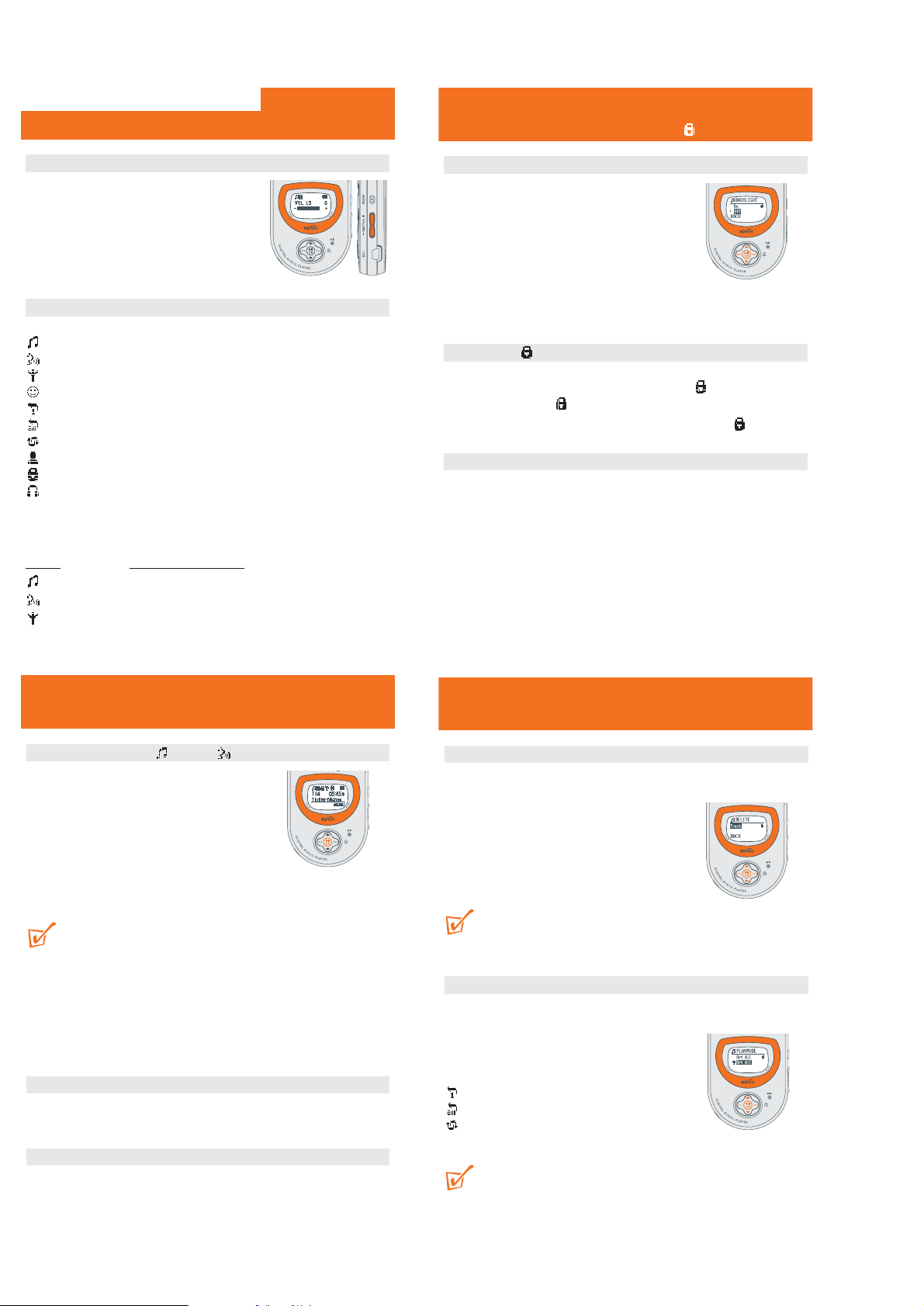
1 - 3
Volume, display icons
Adjusting volume
• During playback, press – VOLUME + left/ right to
decrease/ increase the volume.
y Display: briefly shows the volume bar and the
volume level.
Some display icons
3/4 More titles/ menu options stored. Scroll through to view the rest.
Music mode
Voice mode
Tuner mode
Playlist active
Rpt 1 repeats the current track/ file continuously
Rpt All repeats all tracks/ files continuously
Shuffle plays tracks in random order
Custom mode to fine tune music mode frequencies
Button lock activated
Insert your headphones. FM tuner mode selected for the first time
Special features
Depending on your function, you can adjust a variety of settings.
Function
Adjustable SETTING menus
MUSIC Playmode, EQ, Memory, Favorite, Delete, Backlight
VOICE Playmode, Quality, Memory, Delete, Backlight,
TUNER Preset Stn, Auto tune, Backlight
INSTRUCTION FOR USE
Backlight, , accessories
Interactive backlight
The device has 3 different backlight colors for each
function. The backlight lights up briefly when you press
a control. If you like, switch the backlight On/ Off:
green (FM tuner), orange (Music), red (Voice)
1 During playback, use the ••• (right-hand side,
MENU soft key), 3/4 and 2; OK controls to
scroll and select SETTING y BACKLIGHT
y ON/ OFF.
2 Press ••• (left-hand side, BACK soft key) once or more to exit the menu screen.
Button lock
The button lock prevents controls from being accidentally pressed.
• During playback, press and hold ••• (right-hand side ) for ~2 seconds.
y Display shows:
•To deactivate, press and hold ••• (right-hand side) again until disappears.
Using the armband & neck strap
(see page 4)
Armband
Wear RUSH during sport activity by securing it to the supplied armband.
1 Fit the device into the rubber buckle A, with the headphone jack aligned to the
jack hole.
2 Position the armband round your arm. Thread the strap B and fasten up for a
snug fit.
Neck Strap
1 Thread the neck strap A through the ring B.
2 Buckle up C.
play, pause , search (MUSIC & VOICE only)
Playing and Pausing Music/ Voice Files
1 During playback, use the MODE button to select
your function.
2 Press 2; OK to pause playback.
y Display: shows the elapsed playtime flashing
and filename stops scrolling.
3 Press 2; OK again to resume playback.
TIP:
To play MP3 files, you need to download MP3 songs to the device first.
First time installation
Make sure the plug-ins are completely installed before you connect the device to your
computer.
Selecting a different track
•To select the previous/ next track: press 3/4 briefly once or more.
Fast searching within a track
• During playback, press and hold 3/4. Watch the track time to find the desired
point in the track and then release.
Delete tracks, playmode (MUSIC & VOICE only)
Delete tracks
The Delete option allows you to delete tracks individually.
1 Use 3/4 to scroll through and find the track for deletion.
2 Use the ••• (right-hand side), 3/4 and 2; OK
controls to scroll and select MENU y SETTING
y Delete y Track.
3 Press 2; OK to confirm.
TIP:
If you don’t want to delete, press ••• (left-hand side) to select BACK.
Different playback modes: Playmode
Use the •••/•••, 3/4 and 2; OK controls to scroll and select MENU y
SETTING y Playmode.
y Submenu shows Rpt All
/ Rpt 1 / Shuffle
.
The respective icon is shown when you confirm a
selection:
Rpt 1 repeats the current track/ file continuously
Rpt All repeats all tracks/ files continuously
Shuffle plays tracks in random order
TIP:
This device is default to playback MUSIC and VOICE files in repeat all order.
BACK
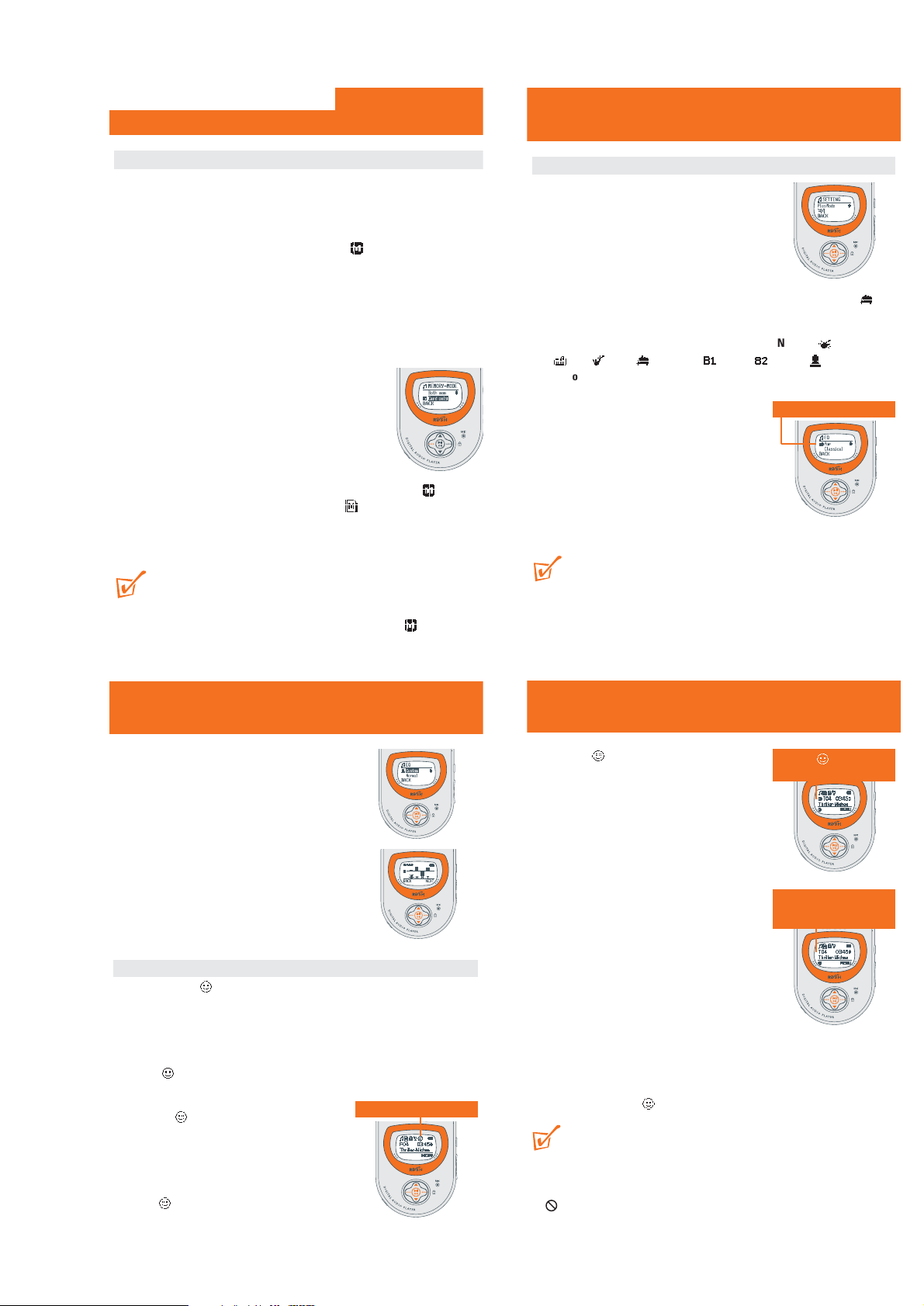
1 - 4
Memory
(MUSIC & VOICE only)
Memory size
The number of music and voice files depend on the available memory and size of f
–With short file names more files will be supported.
– This device has a built-in 64MB (Unit) memory space. Full memory capacity m
not be available as some memory will be reserved for the device. Use a MMC
SD external memory card (Card) to expand the memory size.
By default, RUSH plays on a continuous mode: Both mem internal follow
by external memory.
Using and formatting new cards for RUSH
1 Insert your card in the SA220 CARD INSERT slot.
2 Connect SA220 to your PC using the supplied USB cable.
3 Click Start y Program y Philips RUSH Audio Player y Format.
4 Choose the correct drive and click Start.
Selecting memory options
1 To select the Memory menu, use the ••• (right-
hand side, MENU soft key), 3/4 and 2; OK
controls to
select
Info or Mode.
•T
o view the free memory capacity details (
Int Free
= internal
memory and
Ext Free external memory
,)
select Info.
•T
o select memory playback mode, select either
Mode y Both mem (to operate on internal + memory card ) or Card o
(to operate on memory card only indicated by ).
2 Press ••• (left-hand side, BACK soft key) once or more to exit the menu
display. Or allow several seconds for time out to return to the previous playba
display.
TIP:
– No music or voice playback is possible and the display shows No Files! if no c
is available and you have selected Card only. Please select Both mem fro
the Memory menu
again to enable the device for playback.
– The Musicmatch software will automatically create separate drives for the
respective internal and external memory.
INSTRUTION FOR USE
Equalizer
(MUSIC & VOICE only)
Equalizer sound options
1 During playback, press ••• (right-hand side,
MENU soft key).
y Display: shows SETTING menu and the
submenu options.
2 Press 3/4 to scroll to EQ.
3 Press 2; OK to confirm and enter the EQ menu.
y Display: shows the current sound icon and setting highlighted. E.g.
Classical
4 Use 3/4 to scroll through the 8 possible options.
Normal, Rock,
Pop, Jazz, Classical, Bass1, Bass 2, Custom,
Normal...
5 Press 2; OK to select the desired sound option.
6 Press ••• (left-hand side, BACK soft key) once or
more to exit the menu display. Or allow several
seconds for time out to return to the previous
playback display.
7 You can also create your own sound with the
Custom option (see next chapter).
TIP:
– An EQ icon is only shown if you have selected the option in the EQ menu during
playback.
– No icon is shown during playback at the top of the display if you have selected
Normal.
Current/ selected setting
Custom, Favorite (MUSIC mode only)
Custom: adjustable, personal sound
options
If you have selected Custom, the display shows a set of
4 frequency bars which can be adjusted to provide a
personal setting.
1 Use the ••• (right-hand side, NEXT soft key) and
2; OK controls to scroll and select the frequency:
B (BASS), M (MID), H (HIGH) or T (TREBLE).
2 Use the 3/4 controls to adjust the sound level.
3 Press 2; OK to confirm.
4 Use 3/4 to scroll through and find the track for
deletion.
Favorite
The Favorite menu option allows you to create up to 10 favorite track/file entries
in the device memory for music playback. You can add tracks, numbered from 01-10,
to Favorite at different times. You can also switch to normal playback (Off) or switch
off the device, without deleting the list.
• Use the ••• (right-hand side), 3/4 and 2; OK controls to scroll and select
MENU y SETTING y Favorite.
y shows 3 submenus On/ Off, View list and Remove list.
Check out the submenu options as follows:
Selecting On
This activates playback of the tracks already saved
under the Favorite list only.
• Use the •••(right-hand side), 3/4 and 2; OK
controls to scroll and select Favorite y On/Off
y On.
y appears in top right hand side of the
display, and your track numbers are indicated
by Fxx (Favorite) instead of Txx (Favorite mode switched off).
Favorite List activated
Favorite (MUSIC mode only)
Selecting Off and saving tracks
In the Favorite Off mode, you can save and add further
favorite tracks.
1 During playback, use the ••• (right-hand side,
MENU soft key), 3/4 and 2; OK controls to
scroll and select Favorite y On/Off y Off.
2 Press ••• (left-hand side) if you want to add the
current track into the Favorite (program) list.
Selecting ‘View list’
This allows you to view your programmed tracks status.
• Use the ••• (right-hand side), 3/4 and 2; OK
controls to scroll and select MENU y
SETTING y Favorite y View list.
y Details of programmed tracks appear. Use
3/4 to scroll through the list.
y No files! appears if no tracks were
previously saved as a favorite.
‘Remove list’: How to erase FAVORITE
In the Favorite Off mode, Remove list allows you to erase your programmed track
list completely.
1 Use 3/4 to scroll through and find the track for deletion.
2 Press 2; OK to confirm erasing.
y Display shows: LIST REMOVED!
TIP:
– Favorite programmed entries cannot be erased by removing the battery from the
device.
– No files! appears if no tracks were previously saved as a Favorite.
– appears if you attempt to select Remove list in Favorite On mode.
Favorite switched on:
track saved as a Favorite
Favorite switched off:
track not saved as a
Favorite
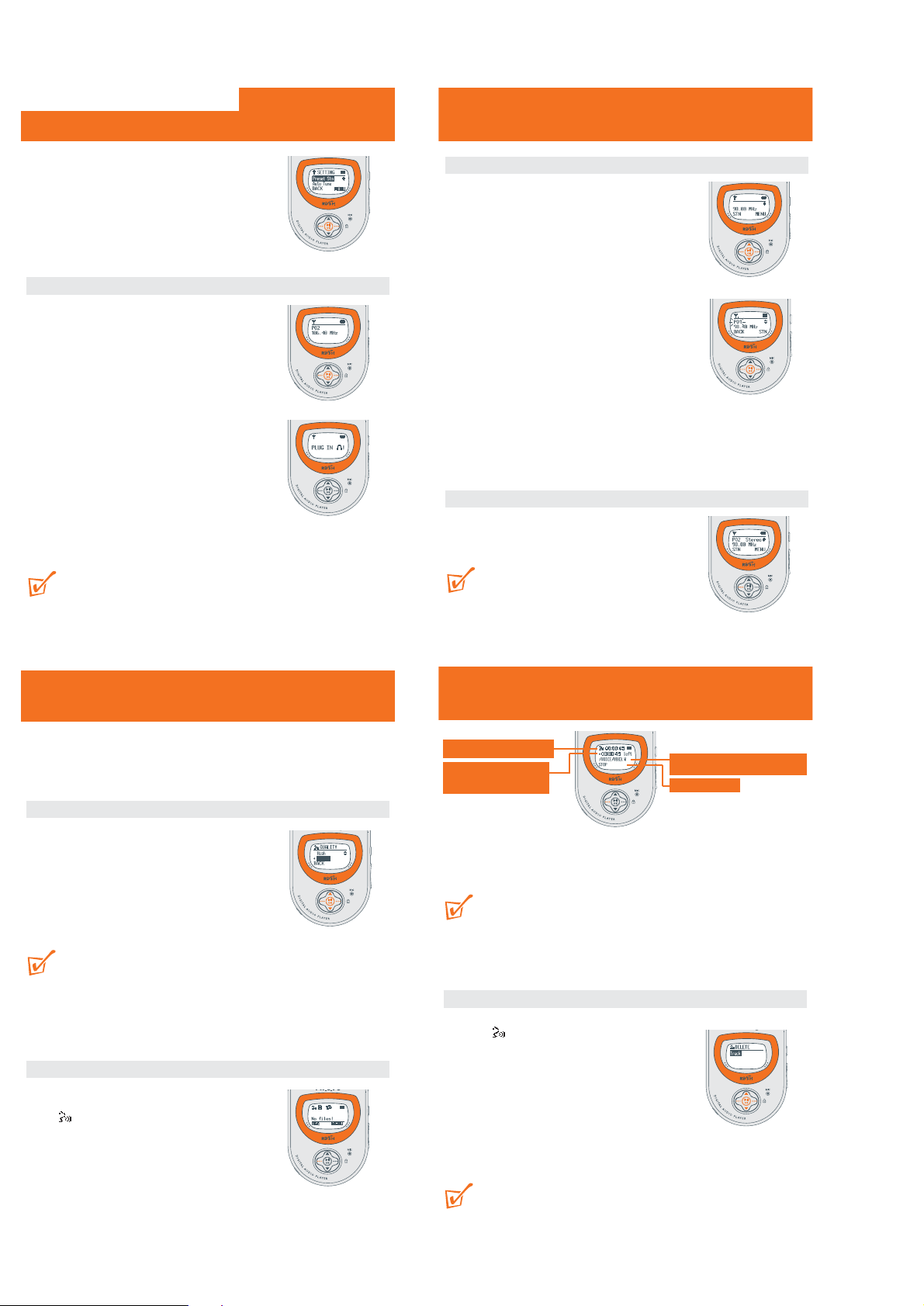
1 - 5
RUSH stores up to 10 FM preset stations. There are 3
menu settings available:
• Preset Stn (see Preset stations chapter)
• Auto tune (see Auto tuning chapter)
• Backlight (see Interactive Backlight chapter,
page 15)
Auto tuning
This setting automatically tunes and stores up to 10 FM
tuner stations, depending on the strength of radio
signals in your area.
• Use the •••/••• and 2; OK controls to scroll
and select Auto Tune.
y During automatic tuning, the display shows:
AUTO TUNING... before it shows the
station’s details and location briefly.
y One by one, your presets are stored in this
way in the RUSH memory as preset stations,
P01- P10.
y If a stereo signal is detected, display shows
Stereo.
y The radio automatically plays the first preset
station stored.
TIP:
•If the display shows PLUG IN p, insert your headphones, if you haven’t already
done so! Your headphone cord functions as the FM aerial.
Tuner
Manually tuning and storing presets
1 Press and hold 3/4 for more than 1 second to
auto search from 87.5MHz or 108MHz respectively.
y Display shows: Searching... until a station
signal is detected.
•If necessary, press 3/4 repeatedly and briefly to
fine tune to your desired station.
y If a stereo signal is detected, display shows
Stereo.
2 Use the ••• (right-hand side), 3/4 and 2; OK
controls to scroll and select SETTING y
Preset Stn.
y A preset station number, P01-10 blinks.
3 While the preset blinks, press ••• (right-hand
side, preset station STN soft key) once or more to
select a preset station location, P01-10.
4 Press 2; OK to confirm/ overwrite a current preset.
Selecting presets
•When listening to the radio, press ••• (left-hand
side STN soft key) once or more until you find your
desired preset.
TIP:
If a preset station is empty, your earphones will be
muted.
Tuner
– Useful for recording lectures and important discussions.
–Maximum Voice recording time: approximately 4 hours if using all the built-in
memory on Low sound quality recording setting.
Preparation for VOICE recording quality
1 In the VOICE mode, use the •••/••• and 2;
OK controls to scroll and select MENU y
SETTING y QUALITY.
2 In the QUALITY menu, use the 3/4 and 2; OK
controls to scroll and select the desired quality:
High, Medium or Low (32K, 16K or 8kHz
sampling rate respectively).
TIP:
– Default setting: Low (8kHz sampling rate) allows maximum recording time.
Adjust the sound quality if you like.
– For extra recording time use a memory card combined with the RUSH built-in
memory.
Recording
Once you have set your desired recording quality, you
can enter the recording mode instantly.
1 In VOICE function, press and hold ••• (left-
hand side REC soft key) to start recording.
y Recording starts immediately and the display
shows the recording details.
VOICE Recording
Medium
Deleting
VOICE files
2 To stop recording, press ••• (left-hand side) STOP soft key.
y RUSH changes to the VOICE function in the pause position. Display shows
the last recorded message.
TIP:
– During pause, if REC is not pressed again within 60s, the recording function
automatically ends.
– Memory full! When memory becomes full during voice recording. Recording will
also stop.
Deleting VOICE files
The Delete option allows you to delete individual voice files.
1 In the VOICE pause position, use the •••
(right-hand side), 3/4 and 2; OK controls to
scroll and select MENU y SETTING y
Delete y Track.
2 Use 3/4 to scroll through and find the track for
deletion.
3 Press 2; OK to confirm.
y Display shows the deleting status: Voice file
details and Deleted!
y If no files available: No files!
TIP:
If you don’t want to delete, press ••• (left-hand side) to select BACK.
Elapsed recording time
flashes during recording,
next to the remaining total
available recording time left
Voice track number scrolls during
recording and playback of .WAV file
STOP soft key
BACK
INSTRUTION FOR USE
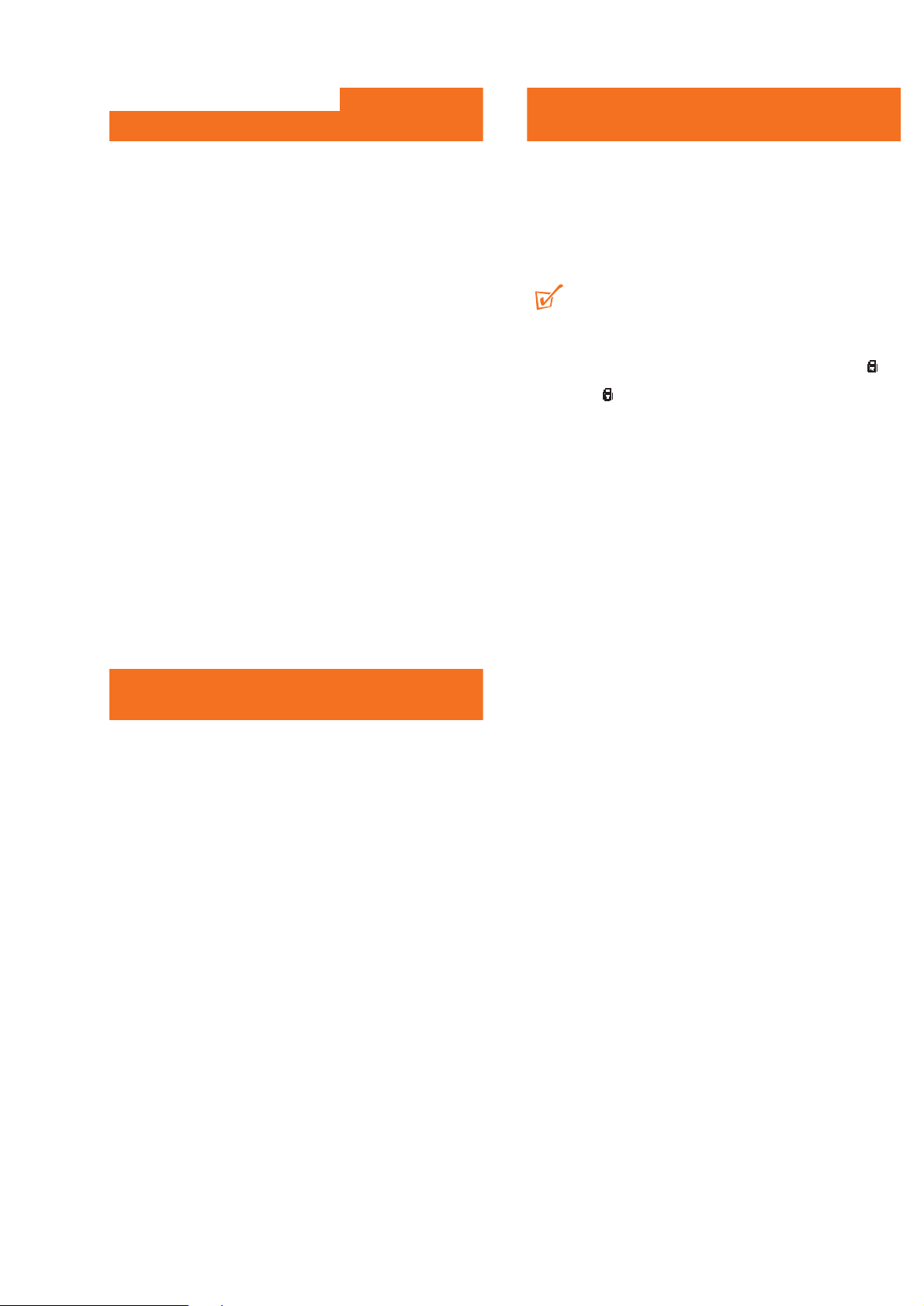
1 - 6
Troubleshooting
If a fault occurs, first check the points listed below before taking the set for repair.
If you are unable to remedy a problem by following these hints, consult your dealer or
service center.
For further help, please also check out the SA220 FAQ list at
hhtp://www.audio.philips.com/rush
WARNING: Do not open the set as there is a risk of electric shock! Under no
circumstances should you try to repair the set yourself, as this will
invalidate the warranty.
My SA220 has no power, or nothing is shown in the display.
What's wrong?
– Battery weak/ incorrectly inserted.
• Correctly insert fresh battery.
– Joy pad pressed too quickly.
• Press and hold 2; OK until display turns on.
– Headphones not properly connected.
•Insert headphone plug into jack completely.
– Corrupted file/ track.
•Clear all tracks from the device memory. Click from your PC task bar:
Start yPrograms y Philips RUSH Audio player y Format.
–If there is still no response from the above tips, the Flash memory may have been
corrupted.
•Please check out the following steps to recover your player.
1 Restart your computer.
2 Remove the battery from the battery compartment of SA220.
3 Connect SA220 to your PC.
4 Press and hold the 2; key while inserting a fresh battery into SA220.
5 Continue holding 2; for another 5 seconds.
6 SA220 enters recovery mode. On your PC task tray, click Start y Programs
y Start Philips RUSH Audio Playery Recovery.
7 A Recovery screen will pop up. Uncheck the Quick download box. Click Start
to recover the player.
• The recovery application is now correcting your player. Please take care not
to interrupt or unplug SA220 from computer when the recovering is in
progress.
8 Once the recovery process is complete, click on the Unplug or Eject Hardware
removal icon on your PC task tray. When you reach the message: The 'USB
Mass Storage device' can now be safely removed from the system, click
OK.
• For Windows98 users, there is no removal icon. Instead, please check
your SA220 shows the READY display, before you unplug SA220.
9 Unplug and reconnect again. SA220 should now be able to resume operation.
TIP:
–To avoid this problem in future, please avoid unplugging SA220 during installation
and always use a fresh battery when connecting SA220 to your PC.
Malfunction. No reaction to controls and/or display shows
– Button lock activated.
Switch off .
–Electrostatic discharge.
• Remove battery and replace after several seconds.
Sound skips during playback on RUSH
–MP3 file made at compression level exceeding 320Kbps
• Use a lower compression level to record your file into MP3 format.
USB does not connect/function
–You are using an unsuitable USB cable
• Use the supplied USB cable only.
– Cable connections incorrect/ loose.
• Check all connections are correct and well inserted on the RUSH player and
your computer.
– USB driver not installed.
• see page 10-13, Software Installation.
Troubleshooting
Troubleshooting
Unable to download MP3 file
– Battery low and/ or connection between the set and computer is loose.
• Check battery status and USB cable connection.
–Electrostatic discharge.
• Remove battery and replace after several seconds.
Set skips/ repeats files
– Shuffle or repeat mode is active.
• This device is default to playback VOICE & MUSIC files in repeat all order
Cannot play FAVORITE program list
– FAVORITE option switched off.
• Use the ••• (right-hand side), 3/4 and 2; OK controls to scroll and
select MENU y SETTING y Favorite y On/Off y On.
INSTRUTION FOR USE
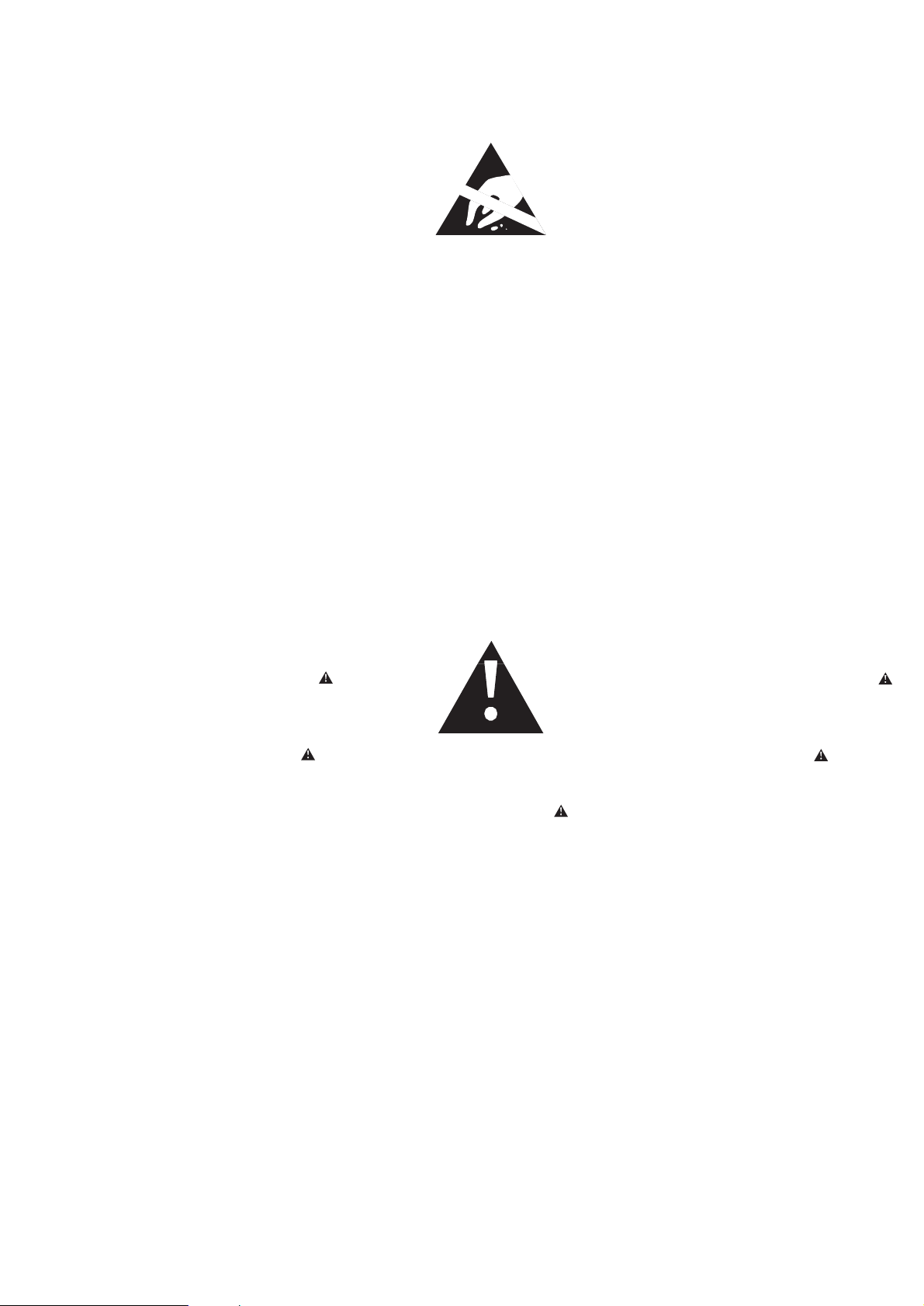
1 - 7
SAFETY & WARNINGS
© WARNING
All ICs and many other semiconductors are susceptible to
electrostatic discharges (ESD). Careless handling during
repair can reduce life drastically.
When repairing, make sure that you are connected with the
same potential as the mass of the set via a wristband with
resistance. Keep components and tools at this potential.
f ATTENTION
Tous les IC et beaucoup d´autres semi-conducteurs sont
sensibles aux décharges statiques (ESD). Leur longévite
pourrait être considérablement écourtée par le fait qu´aucune
précaution nést prise à leur manipulation.
Lors de réparations, s´assurer de bien être relié au même
potentiel que la masse de l´appareil et enfileer le bracelet
serti d´une résistance de sécurité.
Veiller à ce que les composants ainsi que les outils que l´on
utilise soient également à ce potentiel.
©
AVAILABLE ESD PROTECTION EQUIPMENT :
anti-static table mat large 1200x650x1.25mm 4822 466 10953
small 600x650x1.25mm 4822 466 10958
anti-static wristband 4822 395 10223
connection box (3 press stud connections, 1MΩ) 4822 320 11307
extendible cable (2m, 2MΩ, to connect wristband to connection box) 4822 320 11305
connecting cable (3m, 2MΩ, to connect table mat to connection box) 4822 320 11306
earth cable (1MΩ, to connect any product to mat or to connection box) 4822 320 11308
KIT ESD3 (combining all 6 prior products - small table mat) 4822 310 10671
wristband tester 4822 344 13999
d WARNUNG
Alle ICs und viele andere Halbleiter sind empfindlich
gegenüber elektrostatischen Entladungen (ESD).
Unsorgfältige Behandlung im Reparaturfall kann die
Lebensdauer drastisch reduzieren.
Sorgen Sie dafür, daß Sie im Reparaturfall über ein Pulsarmband mit Widerstand mit dem Massepotential des
Gerätes verbunden sind.
Halten Sie Bauteile und Hilfsmittel ebenfalls auf diesem
Potential.
ESD
ñ WAARSCHUWING
Alle IC´s en vele andere halfgeleiders zijn gevoelig voor
electrostatische ontladingen (ESD).
Onzorgvuldig behandelen tijdens reparatie kan de levensduur
drastisch doen vermindern. Zorg ervoor dat u tijdens reparatie
via een polsband met weerstand verbonden bent met hetzelfde
potentiaal als de massa van het apparaat.
Houd componenten en hulpmiddelen ook op ditzelfde potentiaal.
i AVVERTIMENTO
Tutti IC e parecchi semi-conduttori sono sensibili alle scariche
statiche (ESD).
La loro longevità potrebbe essere fortemente ridatta in caso di
non osservazione della più grande cauzione alla loro
manipolazione. Durante le riparationi occorre quindi essere
collegato allo stesso potenziale che quello della massa
delápparecchio tramite un braccialetto a resistenza.
Assicurarsi che i componenti e anche gli utensili con quali si
lavora siano anche a questo potenziale.
©
Safety regulations require that the set be restored to its
original condition and that parts which are identical with
those specified be used.
Safety components are marked by the symbol
f
Les normes de sécurité exigent que l`appareil soit remis
à l`état d`origine et que soient utilisées les pièces de
rechange identiques à celles spécifiées.
Les composants de sécurité sont marqués
©
DANGER: Invisible laser radiation when open.
AVOID DIRECT EXPOSURE TO BEAM.
d
Bei jeder Reparatur sind die geltenden Sicherheitsvorschriften zu beachten. Der Originalzustand des Gerätes
darf nicht verändert werden. Für Reparaturen sind Originalersatzteile zu verwenden.
Sicherheitsbauteile sind durch das Symbol markiert.
s Varning !
Osynlig laserstrålning när apparaten är öppnad och
spärren är urkopplad. Betrakta ej strålen.
SAFETY
ñ
Veiligheidsbepalingen vereisen, dat het apparaat in zijn
oorspronkeliijke toestand wordt teruggebracht en dat
onderdelen, identiek aan de gespecificeerde, worden toegepast.
De Veiligheidsonderdelen zijn aangeduid met het symbool
i
Le norme di sicurezza estigono che l´apparecchio venga
rimesso nelle condizioni originali e che siano utilizzati i
pezzi di ricambiago identici a quelli specificati.
Componenty di sicurezza sono marcati con
∂ Advarsel !
Usynlig laserstråling ved åbning når sikkerhedsafbrydere
er ude af funktion. Undgå udsaettelse for stråling.
ß Varoitus !
Avatussa laitteessa ja suojalukituksen ohitettaessa olet alttiina
näkymättömälle laserisäteilylle. Älä katso säteeseen !
©
After servicing and before returning the set to customer
perform a leakage current measurement test from all
exposed metal parts to earth ground, to assure no
shock hazard exists.
The leakage current must not exceed 0.5mA.
f
"Pour votre sécurite, ces documents doivent être utilisés par
des spécialistes agréés, seuls habilités à réparer votre
appareil en panne".
