
Always there to help you
Question?
Contact
Philips
Register your product and get support at
www.philips.com/welcome
S8A
User manual


Contents
1 Important safety instructions 3
2 Your phone 5
What is in the box 5
Overview of the phone 6
Overview of the base station 6
Answer a second call 19
Answer a second call with the landline
or mobile line 19
Switch between two calls 19
Switch between two calls on the
landline and mobile line 19
Make a conference call with the
external callers 19
Make a conference call on the landline
and mobile line 20
3 Main menu icons 8
4 Display icons 9
5 Get started 10
Connect the base station 10
Install the handset 10
Congure your phone (country
dependent) 11
Change the remote access PIN/passcode 12
Charge the handset 12
Check the battery level 12
What is standby mode? 12
Check the signal strength 13
6 Bluetooth 14
Pair S8A with your mobile phones 14
Synchronize the phonebook 14
Manage the mobile phones list 15
Change the PIN/passcode 15
Recover the PIN/passcode 15
Rename your device 16
7 Calls 17
Make a call 17
Answer a call 18
End a call 18
Adjust the earpiece/speaker volume 18
Mute the microphone 18
Turn the speaker on or off 18
Make a second call 18
Make a second call with the landline/
mobile line 19
8 Intercom and conference calls 21
Make a call to another handset 21
Transfer a call 21
Make a conference call 21
9 Text and numbers 23
Enter text and numbers 23
Switch between uppercase and
lowercase 23
10 Phonebook 24
Access the phonebook directories 24
Direct access memory 24
View the phonebook 24
Download the phonebook from the
mobile phone 24
Search a record 24
Call from the phonebook 25
Access the phonebook during a call 25
Add a record 25
Edit a record 25
Set the personalized melody 25
Set the speed dial keys 25
Delete a record 26
Delete all records 26
Add a contact to the exception list 26
11 Call log 27
Call list type 27
View the call records 27
Save a call record to the phonebook 27
Return a call 27
Delete a call record 28
1EN

Delete all call records 28
Restore default settings 44
12 Redial list 29
View the redial records 29
Redial a call 29
Save a redial record to the phonebook 29
Delete a redial record 29
Delete all redial records 29
13 Phone settings 30
Sound settings 30
Alarm clock 31
Set the date and time 32
ECO mode 32
Name the handset 32
Set the display language 32
Display settings 32
Line settings 33
14 Baby monitor 34
Activate/Deactivate the baby unit 34
Send an alert 34
Set the baby cry level 35
15 Telephone answering machine 36
Turn the answering machine on or off 36
Set the answering machine language 36
Set the answer mode 36
Announcements 36
Incoming messages (ICM) 37
17 Technical data 45
18 Notice 46
Declaration of conformity 46
Use GAP standard compliance 46
Compliance with EMF 46
Disposal of your old product and
batteries 46
19 Trademarks 48
20 Frequently asked questions 49
21 Appendix 51
Text and number input tables 51
22 Index 52
16 Services 40
Auto conference 40
Call barring 40
Call list type 40
Auto prex 41
Network type 41
Select the recall duration 41
Dial mode 41
First ring 42
Auto clock 42
Register additional handsets 42
Unregister handsets 43
Call services 43
2 EN
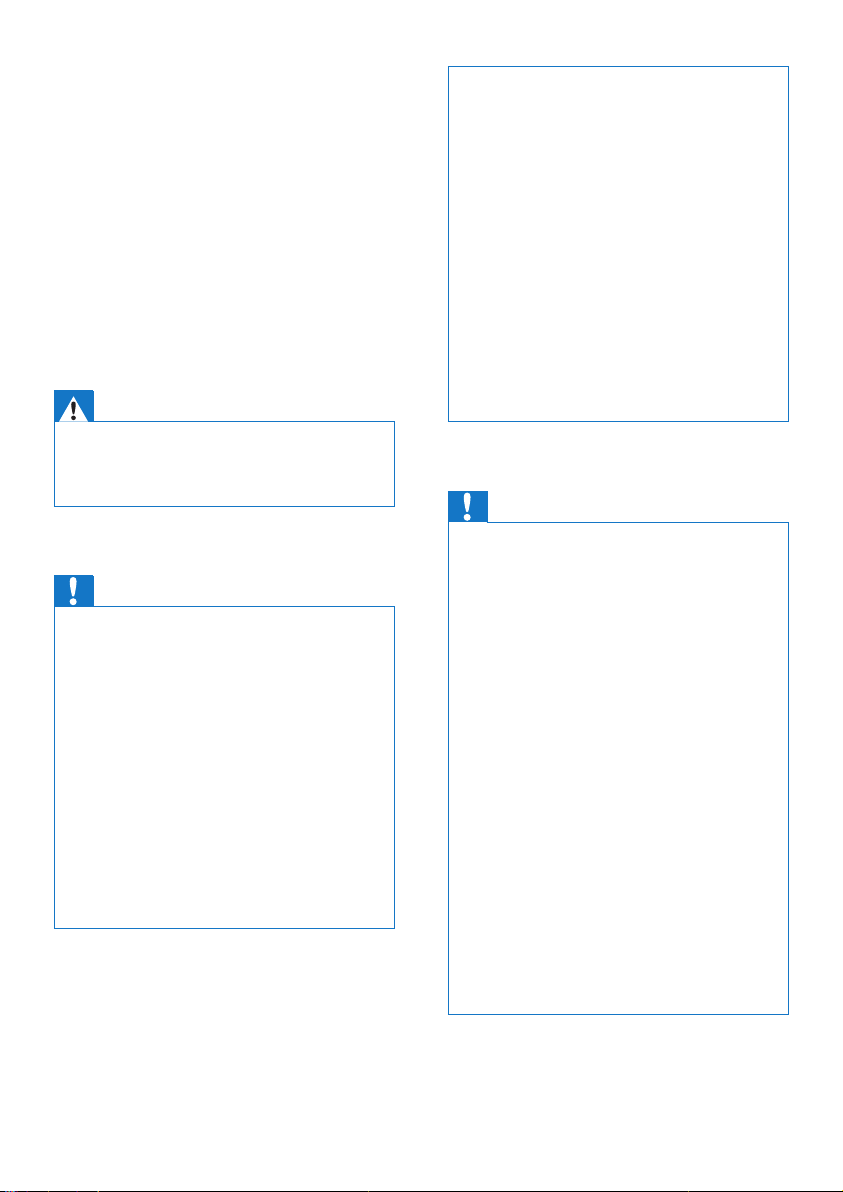
1 Important safety
instructions
Power requirements
• This product requires an electrical supply
of 100-240 volts AC. In case of power
failure, the communication can be lost.
• The voltage on the network is classied
as TNV-3 (Telecommunication Network
Voltages), as dened in the standard EN
60950.
Warning
• The Electrical network is classied as hazardous. The
only way to power down the charger is to unplug the
power supply from the electrical outlet. Ensure that the
electrical outlet is always easily accessible.
To avoid damage or malfunction
Caution
• Use only the power supply listed in the user
instructions.
• Use only the batteries listed in the user instructions.
• Risk of explosion if battery is replaced by an incorrect
type.
• Dispose of used batteries according to the instructions.
• Always use the cables provided with the product.
• Do not allow the charging contacts or the battery to
come into contact with metal objects.
• Do not let small metal objects come into contact with
the product. This can deteriorate audio quality and
damage the product.
• Metallic objects may be retained if placed near or on
the handset receiver.
• Do not use the product in places where there are
explosive hazards.
• Do not open the handset, base station or charger as
you could be exposed to high voltages.
• For pluggable equipment, the socket-outlet shall
be installed near the equipment and shall be easily
accessible.
• Handsfree activation could suddenly increase the
volume in the earpiece to a very high level: make sure
the handset is not too close to your ear.
• This equipment is not designed to make emergency
calls when the power fails. An alternative has to be
made available to allow emergency calls.
• Do not allow the product to come into contact with
liquids.
• Do not use any cleaning agents containing alcohol,
ammonia, benzene, or abrasives as these may harm
the set.
• Do not expose the phone to excessive heat caused by
heating equipment or direct sunlight.
• Do not drop your phone or allow objects to fall on
your phone.
• Active mobile phones in the vicinity may cause
interference.
When using the phone as a baby monitor
Caution
• Children should be supervised to ensure that they do
not play with the appliance.
• Make sure the baby unit and the cord are always out of
reach of the baby (at least 1 metre/3 feet away).
• Keep the parent unit at least 1.5 metres/5 feet away
from the baby unit to prevent acoustic feedback.
• Never place the baby unit inside the baby’s bed or
playpen.
• Never cover the parent unit and the baby unit with
anything (e.g. a towel or blanket). Always make sure the
cooling vents of the baby unit are free.
• Take every precaution to make sure that your baby can
sleep safely .
• This appliance is not intended for use by persons
(including children) with reduced physical, sensory
or mental capabilities, or lack of experience and
knowledge, unless they have been given super vision or
instruction concerning use of the appliance by a person
responsible for their safety.
• If you place the parent unit next to a transmitter or
other DECT appliance (e.g. a DECT telephone or
wireless router for the internet), the connection with
the baby unit may be lost. Move the baby monitor
further away from the other wireless appliances until
the connection is restored.
• This baby monitor is intended as an aid. It is not a
substitute for responsible and proper adult supervision
and should not be used as such.
3EN

About operating and storage temperatures
• Operate in a place where temperature is
always between 0°C to +40°C (up to 90%
relative humidity).
• Store in a place where temperature is
always between -20°C and +45°C (up to
95% relative humidity).
• Battery life may be shorter in low
temperature conditions.
4 EN

2 Your phone
Congratulations on your purchase and welcome
to Philips! The Philips S8A provides the superior
sound quality of HQ-Sound and the ultimate
convenience of MobileLink. It allows you to
make and receive all calls - landline and mobile on your home phone and easily download your
mobile's phonebook.
To fully benet from the support that Philips
offers, register your product at www.philips.
com/welcome.
What is in the box
Base station
Power adapter**
Line cord*
Guarantee
User manual
Handset**
Charger**
4XLFNVWDUWJXLGH
Quick start guide
Note
• * In some countries, you have to connect the line
adapter to the line cord, then plug the line cord to the
telephone socket.
Note
• ** In multi-handset packs, there are additional handsets,
chargers and power adapters.
5EN
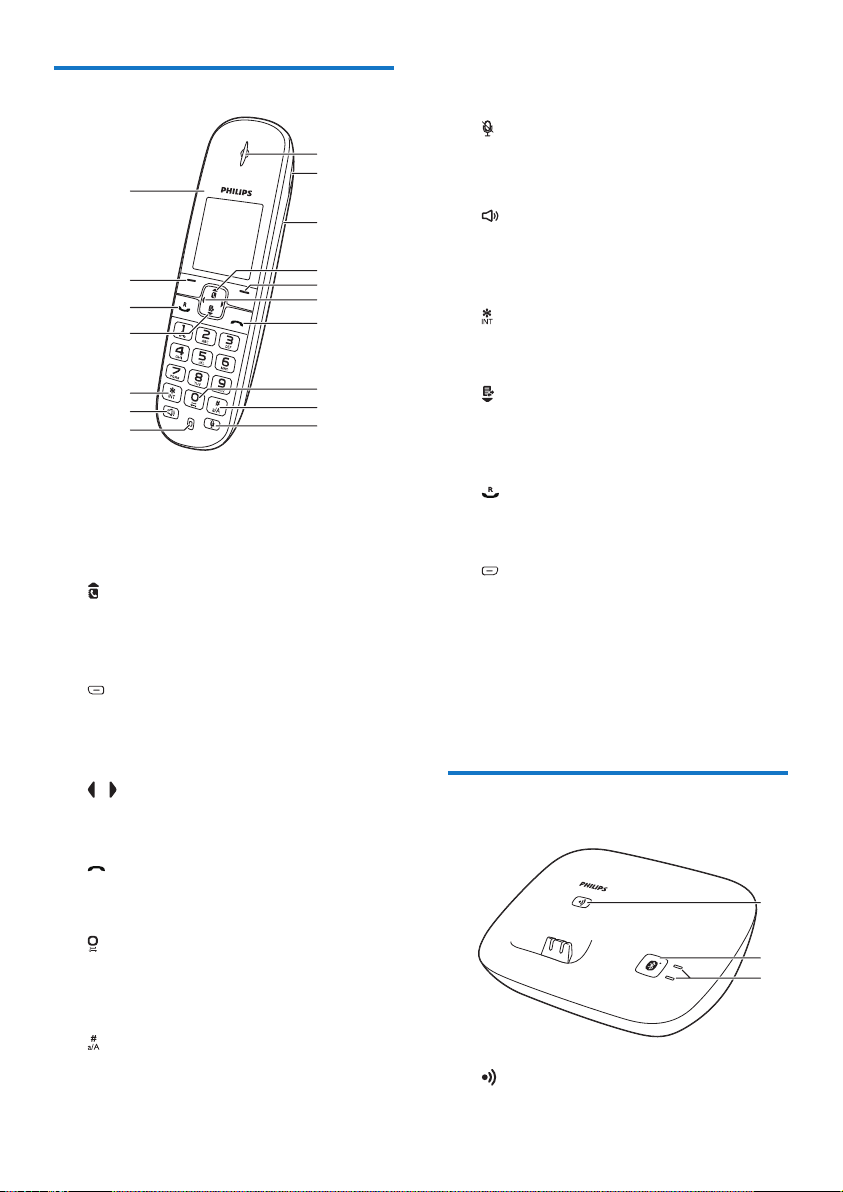
Overview of the phone
q
p
o
n
m
l
k
a Earpiece
b Loudspeaker
c Battery door
d
• Scroll up on the menu.
• Increase the earpiece/speaker volume.
• Access the phonebook.
e
• Delete text or digits.
• Cancel operation.
• Enter the redial list
f /
Move the cursor to the left or right in
editing mode.
g
• End the call.
• Exit the menu/operation.
h
• Press to enter a space during text
editing.
• Press and hold to lock the keypad.
i
• Make a predial call.
• Press and hold to enter a pause.
• Switch to upper/lower case during
editing.
j
a
b
c
d
e
f
g
h
i
j
Mute or unmute the microphone.
k Microphone
l
• Turn the speaker phone is on/off.
• Make and receive calls through the
speaker.
m
Press and hold to make an intercom call
(for multi handset version only).
n
• Scroll down on the menu.
• Decrease the earpiece/speaker volume.
• Access the call log.
o
• Make and receive calls.
• Recall key
p
• Access the main menu.
• Conrm selection.
• Enter the options menu.
• Select the function displayed on the
handset screen directly above the key.
q LED light
Overview of the base station
a
b
c
a
6 EN

• Find handsets.
• Enter registration mode.
b
Press and hold to start pairing the landline
phone with your mobile phone with
Bluetooth.
c Bluetooth LEDs
Off: no mobile phone is available.
On: there is mobile phone available for
Bluetooth connection.
Flashing: the mobile phone is in use with
Bluetooth connection.
7EN
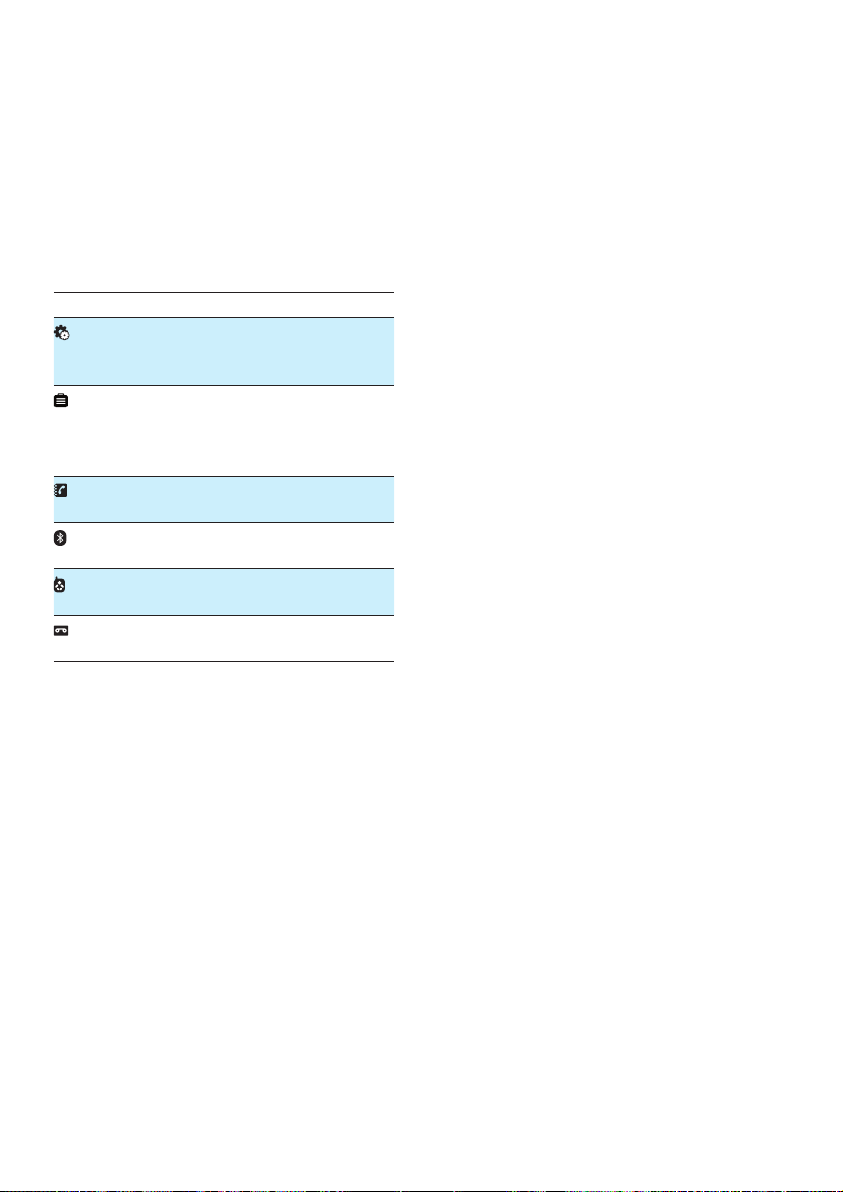
3 Main menu
icons
The following is an overview of the menu
options that are available in your S8A. For
detailed explanation of the menu options, see
the corresponding sections in this user manual.
Icon Descriptions
[Phone setup] - Set the date and time,
sounds, ECO mode, phone name and
display language.
[Services] - Set the auto conference,
auto prex, network type, recall time,
auto clock, call services etc. The services
are network and country dependent.
[Phonebook] - Add, edit, manage
phonebook entries etc.
[Bluetooth] - Pair the mobile phones,
download the mobile's phonebook.
[Baby monitor] - Set the alert to other
handsets and the baby cry level.
[Answer machine] - Setup, listen to,
delete phone messages, etc.
8 EN
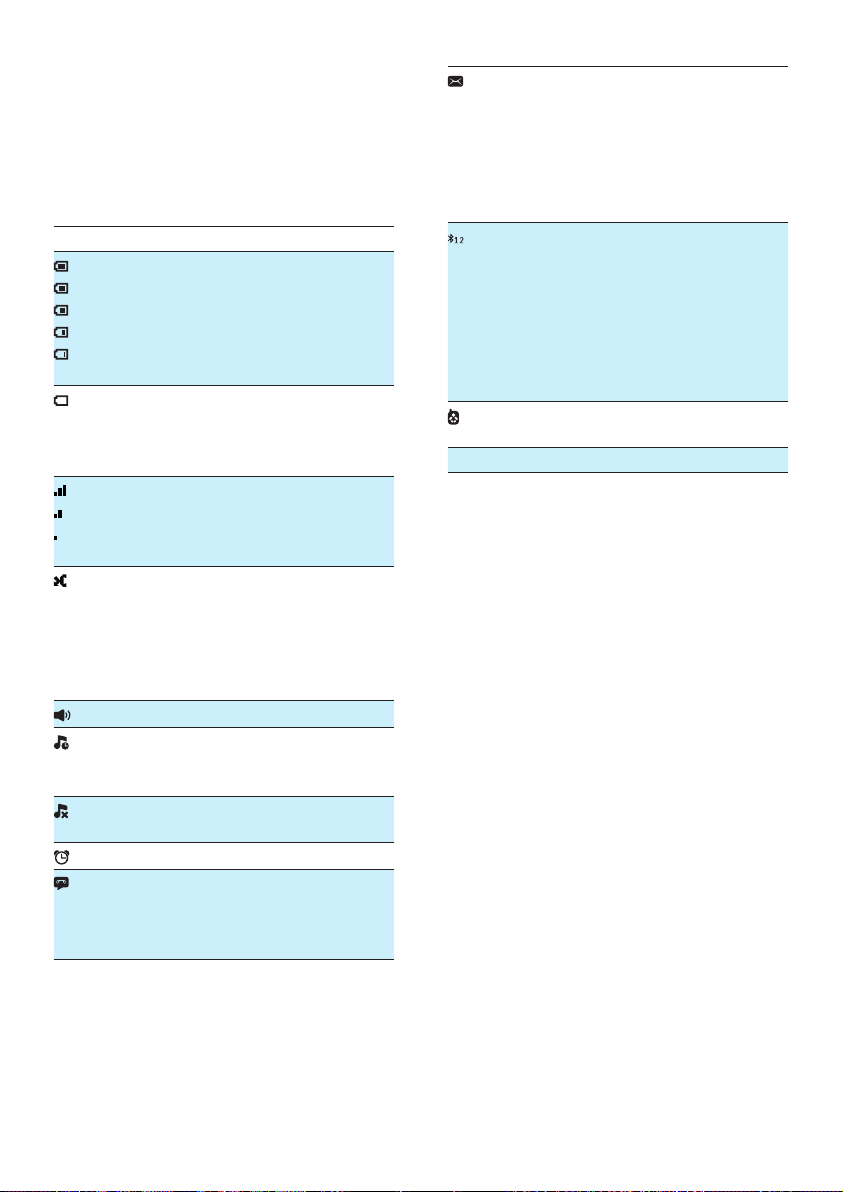
4 Display icons
In standby mode, the icons shown on the main
screen tell you what features are available on
your handset.
Icon Descriptions
When the handset is off the base
station/charger, the bars indicate the
battery level (from full to low).
When the handset is on the base
station/charger, the bars keep scrolling
until charging is complete.
The empty battery icon ashes and you
hear an alert tone.
The battery is low and needs
recharging.
The number of bars indicates the
connection status between the handset
and base station. The more bars are
shown, the better the signal strength is.
It is red on the standby screen when
there is a new missed call.
It is red in the incoming call list when
there is an unread missed call.
It is green in the incoming call list when
there is a read missed call.
The speaker is on.
It is displayed when the silent mode is
activated or during the preset time for
the silent mode.
It is displayed when the ringer is off or
when the silent mode is activated.
The alarm is activated.
Answering machine: it ashes when
there is a new message. It displays when
the telephone answering machine is
turned on.
It ashes when there is a new voice
message.
It remains steadily on when the voice
messages are already viewed in the call
log.
The icon is not shown when there is no
voice message.
The Bluetooth function is activated.
Number '1' indicates mobile 1 while
'2' indicates mobile 2 in the active list
of bluetooth device. Gray color means
the device is added in the active list but
is out of range or not available. Blank
color means the corresponding active
list has no device added.
It is displayed when the baby unit is set
up.
ECO The ECO mode is activated.
9EN
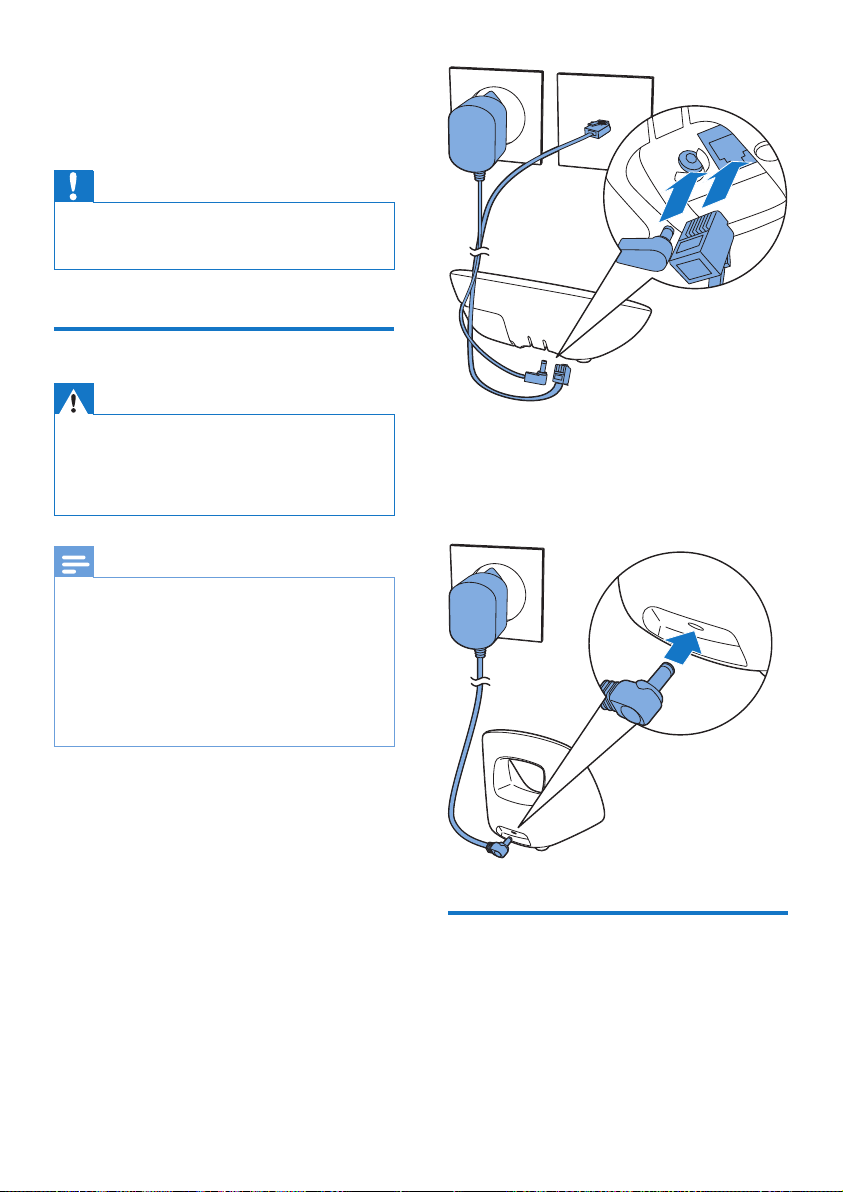
5 Get started
Caution
• Make sure that you have read the safety instructions in
the 'Important safety instructions' section before you
connect and install your handset.
Connect the base station
Warning
• Risk of product damage! Make sure that the power
supply voltage corresponds to the voltage printed on
the back or underside of the phone.
• Use only the supplied power adapter to charge the
batteries.
Note
• If you subscribe to the digital subscriber line (DSL)
high speed internet service through your telephone
line, ensure you install a DSL lter between the
telephone line cord and the power socket. The lter
prevents noise and caller ID problems caused by DSL
interference. For further information on DSL lters,
contact your DSL service provider.
• The type plate is located on the bottom of the base
station.
1 Connect each end of the power adapter
to:
• the DC input jack at the bottom of the
base station;
• the power socket on the wall.
2 Connect each end of the line cord to:
• the telephone socket at the bottom of
the base station;
• the telephone socket on the wall.
3 Connect each end of the power adapter
to (for multi handset versions only):
• the DC input jack at the back of the
extra handset charger.
• the power socket on the wall.
Install the handset
The batteries are pre-installed in the handset.
Pull the battery tape off from the battery door
before charging.
10 EN
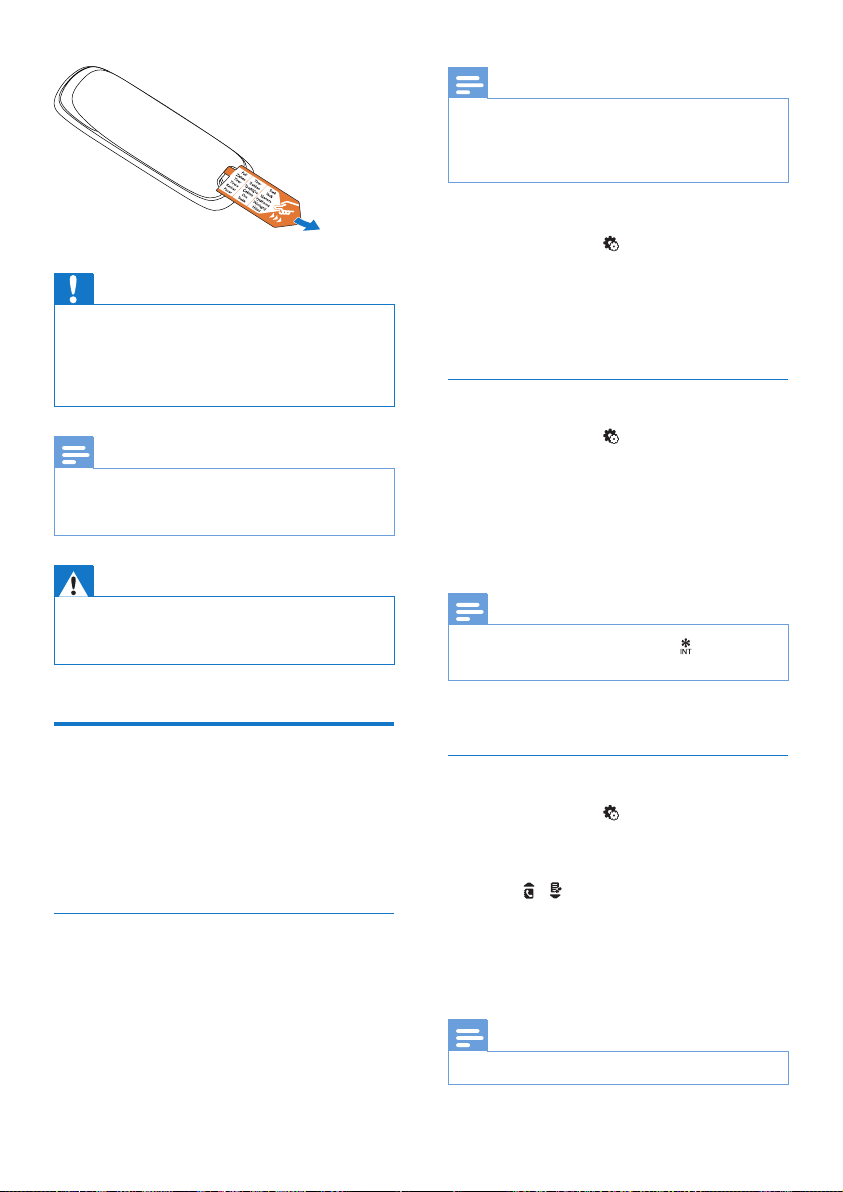
Note
• The country/language setting option is country
dependent. If no welcome message is displayed, it
means the country/language setting is preset for your
country. Then you can set the date and time.
Caution
• Risk of explosion! Keep batteries away from heat,
sunshine or re. Never discard batteries in re.
• Use only the supplied batteries.
• Risk of decreased battery life! Never mix different
brands or types of batteries.
Note
• Charge the batteries for 8 hours before rst use.
• If the handset becomes warm when the batteries are
charging, it is normal.
Warning
• Check the battery polarity when inser ting in the
battery compar tment. Incorrect polarity may damage
the product.
Congure your phone
(country dependent)
To re-set the language, see the following steps.
1 Select [Menu] > > [Language], then
press [OK] to conrm.
2 Select a language, then press [OK] to
conrm.
» The setting is saved.
Set the date and time
1 Select [Menu] > > [Date & time], then
press [OK] to conrm.
2 Select [Set date]/[Set time], then press
[OK] to conrm.
3 Press the numeric buttons to enter the
date and time.
Note
• If the time is in 12-hour format, press to select [am]
or [pm] (Country dependent).
4 Press [OK] to conrm.
Set the date and time format
1 When using your phone for the rst time,
you see a welcome message.
2 Press [OK].
Set the country/language
Select your country/language, then press [OK]
to conrm.
» The country/language setting is saved.
1 Select [Menu] > > [Date & time], then
press [OK] to conrm.
2 Select [Date format] or [Time format].
3 Press / to select [DD-MM-YYYY] or
[MM-DD-YYYY] as the date display, and
[12 Hours] or [24 Hours] as the time
display. Then press [OK] to conrm.
» The setting is saved.
Note
• The date and time format setting is country dependent.
11EN

Change the remote access PIN/passcode
Note
• The default answering machine remote access PIN/
passcode is 0000 and it is important to change it to
ensure the security.
1 Select [Menu] > > [Remote access] >
[Change PIN], then press [OK] to conrm.
2 Enter the old PIN/passcode, then press
[OK] to conrm.
3 Enter the new PIN/passcode, then press
[OK] to conrm.
4 Enter the new PIN/passcode again, then
press [OK] to conrm.
» The setting is saved.
Charge the handset
Place the handset on the base station to
charge the handset. When the handset is
placed correctly on the base station, you hear
a docking tone (see 'Set the docking tone' on
page 31).
» The handset starts charging.
Note
• Charge the batteries for 8 hours before rst use.
• If the handset becomes warm when the batteries are
being charged, it is normal.
• Over time, capacity of batteries decreases. This is a
normal battery behavior.
Your phone is now ready to use.
Check the battery level
The battery icon displays the current battery
level.
When the handset is off the base
station/charger, the bars indicate
the battery level (from full to low).
When the handset is on the base
station/charger, the bars ash until
charging is complete.
The empty battery icon ashes.
The battery is low and needs
recharging.
If you are on the phone, you hear warning
tones when the batteries are almost empty.
The handset turns off when the batteries are
completely empty.
What is standby mode?
Your phone is in standby mode when it is idle.
When the handset is off the charging cradle,
the standby screen displays the date and time.
When the handset is on the charging cradle,
the standby screen displays the time as a screen
saver.
12 EN

Check the signal strength
The number of bars indicates
the connection status between
the handset and base station. The
more bars are shown, the better
the connection is.
• Make sure the handset is connected to the
base station before you make or receive
calls and carry out the functions and
features.
• If you hear warning tones when you are
on the phone, the handset is almost out
of battery or the handset is out of range.
Charge the battery or move the handset
close to the base station.
13EN

6 Bluetooth
S8A supports Bluetooth wireless technology.
You can connect it to a mobile phone which
is Bluetooth compatible. Then you can make
and receive calls and download the phonebook
from your mobile phone with the S8A handset.
Note
• Make sure that the mobile phone with which you
establish a connection supports the Bluetooth function.
• The Bluetooth connection is subject to interference
from obstructions such as walls or other electronic
devices.
Pair S8A with your mobile phones
Make sure the Bluetooth function of the mobile
phones is activated and in searching status. Then
you can do the pairing in this way:
1 Select [Menu] > > [Find Me].
2 Place the mobile phone close to the base
station, then press [OK] to conrm.
» The mobile phone name is displayed
on the screen.
3 On the mobile phone, select S8A and
connect.
4 Enter the PIN/passcode on the mobile
phone, if necessary.
Note
• When the Bluetooth device list is full, remove some
mobile phone names before pairing can start.
• If the name of S8A exists in your mobile phone, you
have to remove it from your mobile phone. Then you
can do the pairing again.
• When pairing is successful, you can add the new mobile
phone name to the active list. Remove some mobile
phone names if the active list is full. See 'Manage the
mobile phones list' in this chapter for information.
Synchronize the phonebook
Download the phonebook from the mobile phones
1 Make sure that the mobile phone is already
connected to S8A with Bluetooth.
2 Select [Menu] > > [Mobile setting].
3 Select a mobile phone, then press [OK] to
conrm.
4 Select [Phonebook] to download the
phonebook, then press [OK] to conrm.
» The phonebook from the mobile
phone is updated on the base station.
Note
• After the update is complete, the new phonebook
overwrites the old one.
• If there is an incoming call when phonebook update is
in progress, the update is suspended and resumes after
the call ends.
Tip
• The default PIN/passcode is 0000.
» When S8A and the mobile phone are
paired,
screen.
14 EN
or is displayed on the
Set the mobile's phonebook to privacy mode
You can set whether the mobile's phonebook is
available for viewing.
1 Select [Menu] > > [Mobile setting].
2 Select a mobile phone, then press [OK] to
conrm.

3 Select [Privacy mode], then press [OK] to
conrm.
4 You can select among these 3 options:
• [Off] : no PIN/passcode is required to
access the mobile's phonebook which
is always available for viewing.
• [Auto range] : no PIN/passcode
is required to access the mobile's
phonebook which is available for
viewing only when the mobile phone is
within the Bluetooth range.
• [PIN] : follow the on-screen instruction
to activate or change the PIN/
passcode.
» The selected mobile phone is
connected to/disconnect from
Bluetooth.
Delete a device/Delete all devices on the list
1 Select [Menu] > > [Device list], then
press [OK] to conrm.
» The mobile phones list is displayed.
2 Select a mobile phone, press [Option].
3 Select [Delete]/[Delete all], then press
[OK] to conrm.
Manage the mobile phones list
You can manage your mobile phones list in this
way:
1 Select [Menu] > > [Device list], then
press [OK] to conrm.
» The mobile phones list is displayed.
2 Select a mobile phone, press [Option].
3 Select [Connect]/[Disconnect]/[Delete]/[
Delete all], then press [OK] to conrm.
Note
• You can see [Disconnect] in the option list only when
the mobile phone is connected; and [Connect] only
when the mobile phone is disconnected.
Connect/Disconnect the mobile phone
1 Select [Menu] > > [Device list], the
press [OK] to conrm.
» The mobile phones list is displayed.
2 Select a mobile phone, press [Option].
3 Select [Connect]/[Disconnect], then press
[OK] to conrm.
Note
• If you select to delete all mobile phones on the list,
a conrmation message is displayed. Press [OK] to
conrm.
Change the PIN/passcode
1 Select [Menu] > > [Change PIN], then
press [OK] to conrm.
2 Press [Clear] to remove the current PIN/
passcode to conrm.
3 Enter the new PIN/passcode, then press
[OK] to conrm.
» The new PIN/passcode is saved.
Recover the PIN/passcode
If you forget the PIN/passcode, refer to the
following instructions:
1 Access [Menu] > > [Device list], then
press [OK] to conrm.
2 Select a mobile phone, then press
[Option].
3 Select [Delete], then press [OK] to
conrm.
15EN
