Philips RC13747001 User Manual
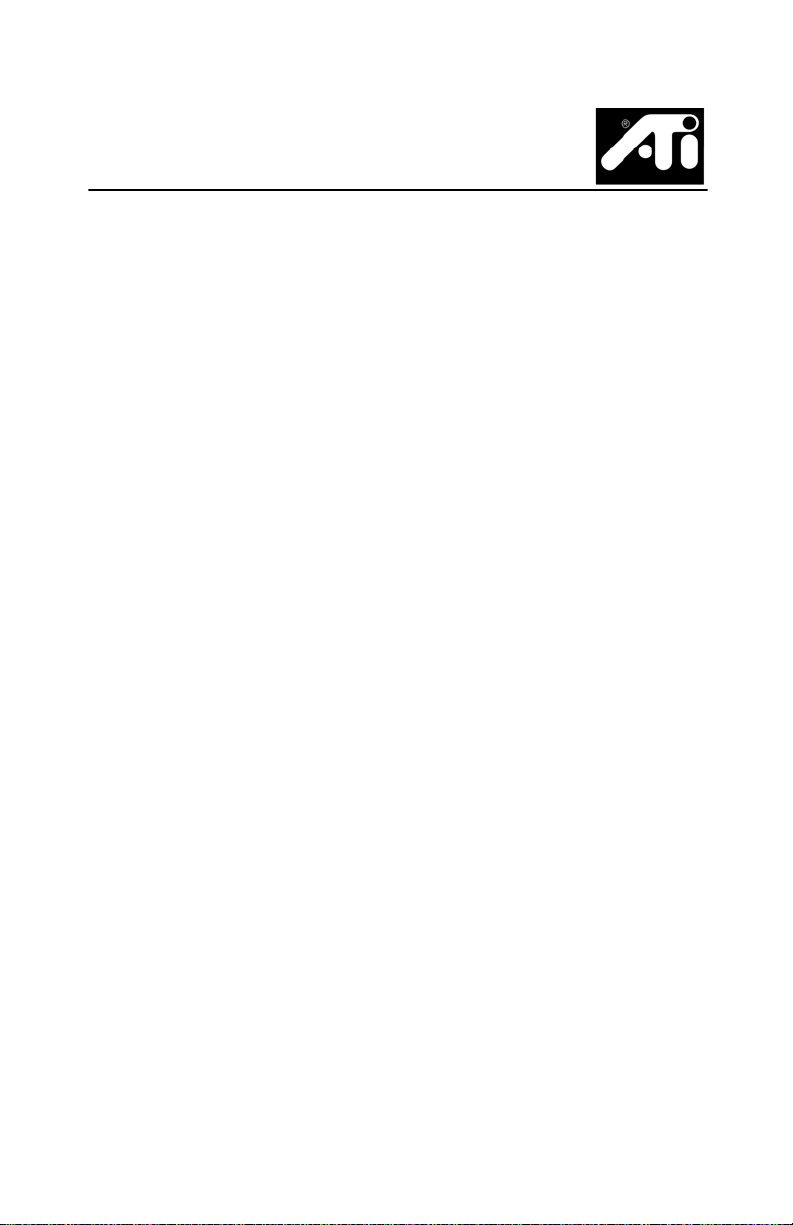
ATI REMO TE WONDER™ II
Installation Guide
M
I
L
E
R
P
:
1
2
r
a
M
3
0
Y
R
A
N
I
Copyright © 2003, ATI Technologies Inc. All rights reserved.
ATI and all ATI product and product feature names are trademarks and/or
registered trademarks of ATI Technologies Inc. All other company and/or
product names are trademarks and/or registered trademarks of their
respective owners. Features, performance and specifications are subject to
change without notice. Product may not be exactly as shown in the diagrams.
Reproduction of this manual, or parts thereof, in any form, without the express
written permission of ATI Technologies Inc. is strictly prohibited.
i

Disclaimer
While every precaution has been taken in the preparation of this document,
ATI Technologies Inc. assumes no liability with respect to the operation or
use of ATI hardware, software or other products and documentation
described herein, for any act or omission of ATI concerning such products or
this documentation, for any interruption of service, loss or interruption of
business, loss of anticipatory profits, or for punitive, incidental or
consequential damages in connection with the furnishing, performance, or
use of the ATI hardware, software, or other products and documentation
provided herein.
ATI Technologies Inc. reserves the right to make changes without further
notice to a product or system described herein to improve reliability, function
or design. With respect to ATI products which this document relates, ATI
disclaims all express or implied warranties regarding such products,
including but not limited to, the implied warranties of merchantability, fitness
for a particular purpose, and non-infringe ment.
ii
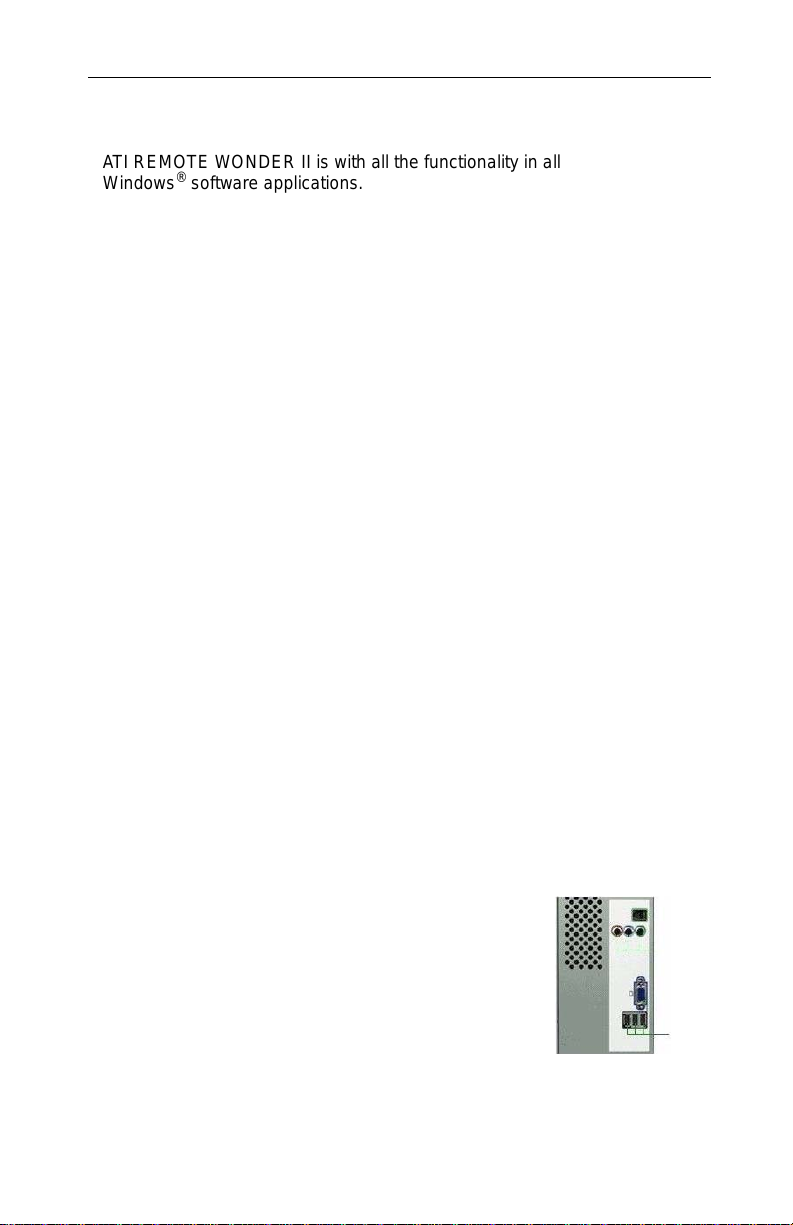
ATI REMOTE WONDER™ II Installation
ATI REMOTE WONDER II is with all the functionality in all
Windows® software applications. If you have an ATI graphics card installed
in your system, you will also enjoy additional control over ATI software.
ATI REMOTE WONDER II works with other ATI products, such as the
RADEON
and TV-ON-DEMAND™, for example). It also works with any Windows Me
or newer PC, regardless of the graphics card, but functionality is limited to
mouse control and the plugins installed on the system.
System Requirements
• Windows® 2000, Windows® Me, or Windows® XP Home/Professional
•Pentium
Installing Your REMOTE WONDER II
1 Open the battery container on the back of the ATI REMOTE WONDER II,
2 Insert the included ATI Installation CD into your CD-ROM drive.
3 If you have an ATI ALL-IN-WONDER RADEON 7500/8500/8500DV
4 Install the ATI REMOTE WONDER II software: click the ATI REMOTE
5 Plug the remote receiver into any a vailab le USB port
The following tables (on facing pages for easy use) list
all ATI REMOTE WONDER II functions when used with
ATI Multimedia Center 7.6 or newer. Note that you will
require an ALL-IN-WONDER family product to access
the features listed under the TV heading.
®
9700 Series cards, although some buttons will be inactive (TV
®
III or equivalent, 64MB RAM, available USB port
and then insert three, AAA batteries.
graphics card, the ATI REMOTE WONDER II software is automatically
installed when you click Easy Install on the ATI CD Install screen. When
this is completed, skip to step 5.
If you have an ATI RAGE 128/128 PRO, RADEON family, or newer
graphics card, click Easy Install on the ATI CD Install screen to install the
latest ATI Multimedia Center, and then allow the computer to restart.
If you have an older ATI graphics card or non-ATI graphics card, skip to
step 4.
WONDER II icon on the ATI CD In stall screen. Follow the on-screen
instructions, and then allow the computer to restart.
on your computer. The ATI REMOTE WONDERII
icon will appear on the Windows taskbar. Your ATI
REMOTE WONDE RII is ready to use!
1
USB
Ports
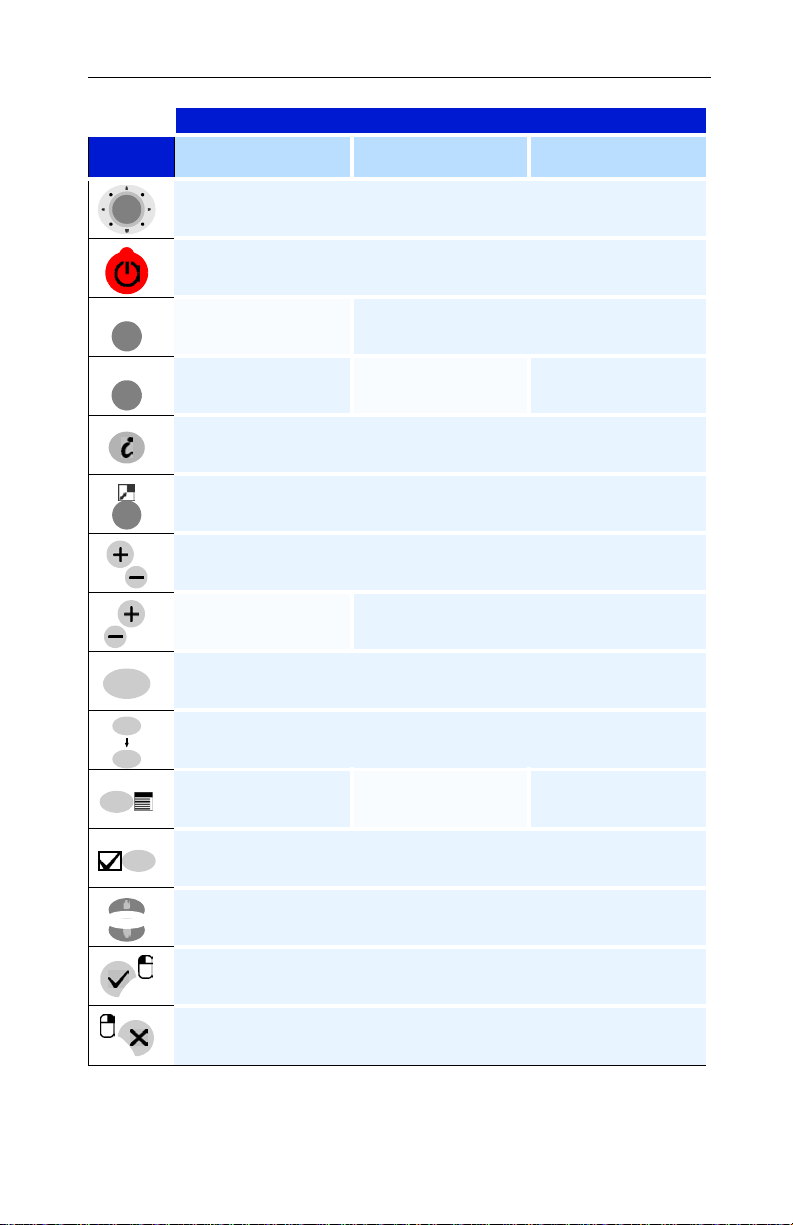
2 ATI REMOTE WONDER™ II Installation
Feature
Button TV DVD
The Thumbpad controls cursor movement in all modes.
Power Off
Video
CD
VOL
MUTE
TV
DVD
Focus on TV Launch TV
Launch DVD Focus on DVD Launch DVD
Information details
Maximize / Restore the foreground window, if possible
Increase / Decrease volume
CH
Channel Up / Down No action
Toggle audio mute
0
9
Alphanumeric keys
No action Open root menu No action
Open Setup menu
Up / Down arrows
Yes / Accept
No / Cancel
