Page 1
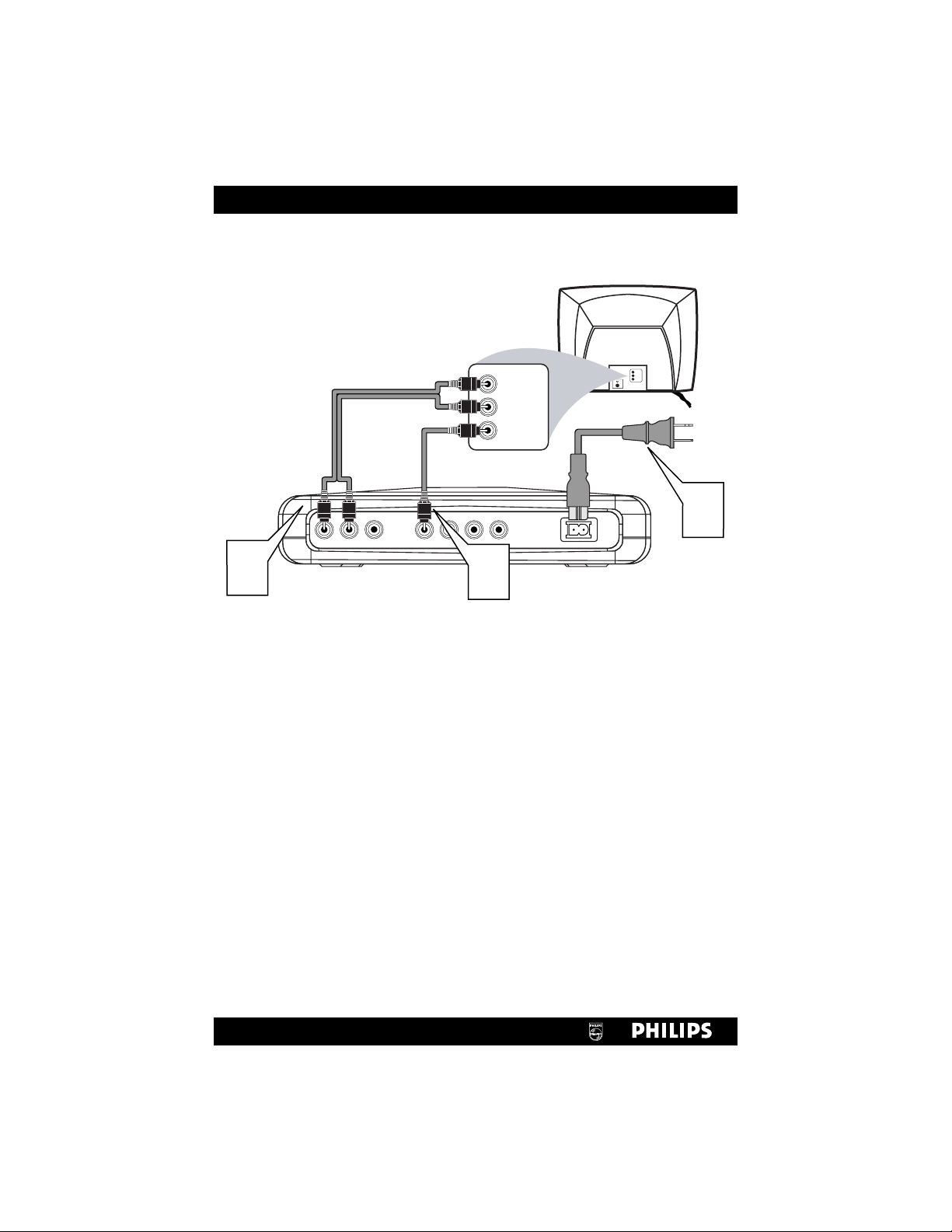
LR
A
U
D
I
O
V
I
D
E
O
COAXIAL VIDEO Y Pb Pr
MAINS
120V ~ 60HZ
Back of TV
(example only)
LEFT AUDIO IN
VIDEO IN
RIGHT AUDIO IN
3
1
2
LEFT AUDIO IN
VIDEO IN
RIGHT AUDIO IN
1
Connect the supplied video cable (yellow) to the DVD Player’s yellow VIDEO Out jack and to the VIDEO IN jack on your TV.
2
Connect the supplied audio cable (white and red) to the DVD
Player’s white/red AUDIO Out (left/right) jacks and to the left/right
AUDIO IN jacks on the TV. Match the cable colors to the jack colors.
3
Connect the supplied power cord to the MAINS (AC Power) jack on
the rear of the DVD Player.
Plug the power cords of the Player and the TV into a power outlet.
4
Press POWER on the Player to turn it on.
5
Turn on the TV. Set it to the correct Video In channel.
Such channels may be called AUX or AUXILIARY IN,AUDIO/VIDEO or A/V
IN, EXT1 or EXT2 or External In, etc. Or, your TV’s remote control may have
a button or switch that selects a Video In mode. See your TV manual for
details. Or, select your lowest TV channel (01 or 02) and change TV channels
down until you see the blue DVD screen on the TV.
If your TV has a single Antenna In or RF In jack, you will need an RF
modulator. That will enable you to watch the DVD Player on your TV at
channel 3 or 4 (as with a VCR). See the owner’s manual for details.
There are many ways to connect your new DVD Player to your TV.
This Quick-Use Guide shows a common connection using the supplied cables.
Other options are explained in the accompanying owner’s manual.
Quick-Use Guide
Page 2
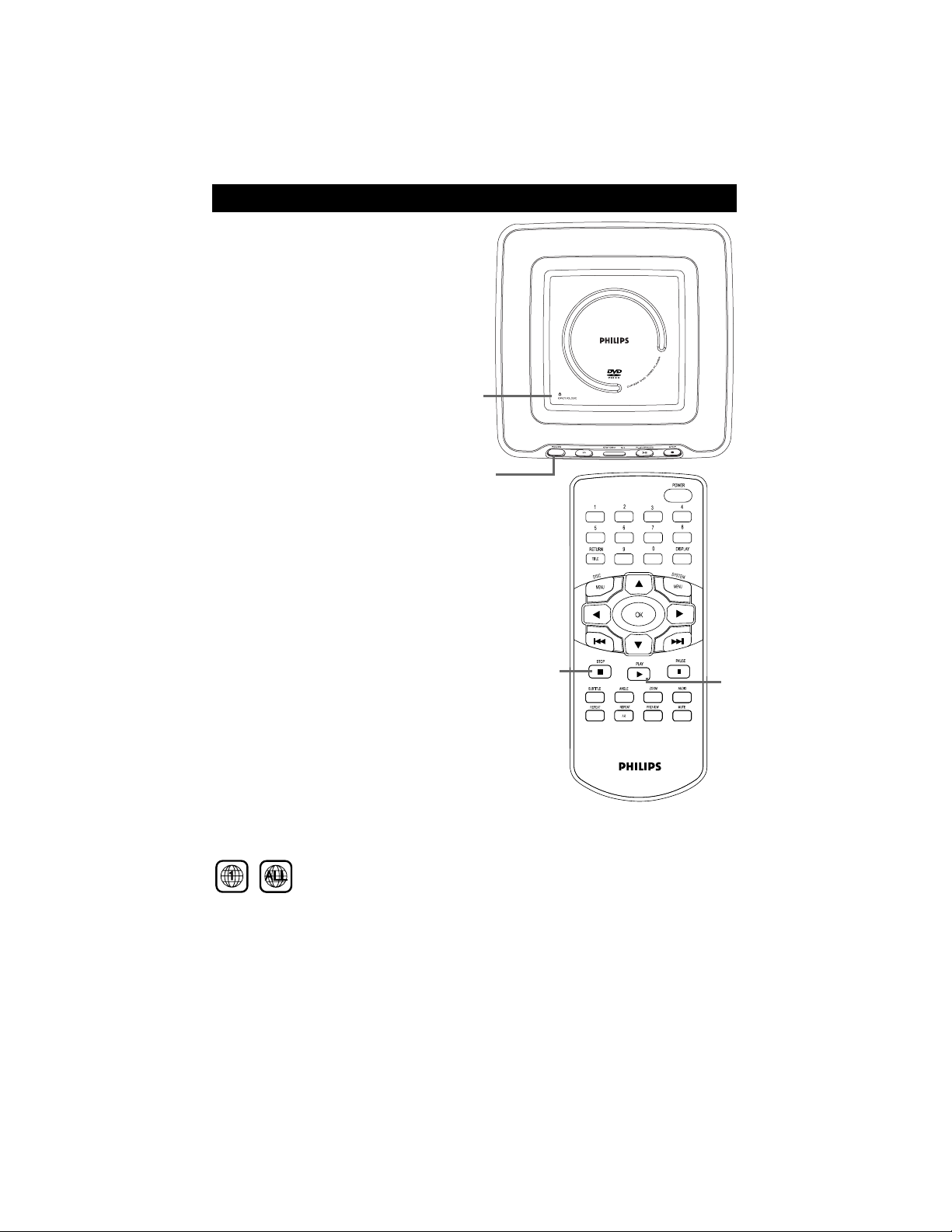
1
Press POWER on the
Player to turn it on.
Turn on your TV. Set it to
the correct Video In channel. You should see the blue
DVD screen on the TV.
2
Press OPEN/CLOSE to
open the Disc compartment
on top of the Player.
Place the Disc on the Disc
hub, with the Disc label facing
up. Press the lid down to
close it.
3
Play may start automatically. If not, press PLAY. Or,
a DVD’s Disc menu may
appear. Press 3, 4, 1, or 2 to
select an item, then press OK.
Or, follow the instructions in
the menu to start play.
4
To stop play, press STOP.
Playable Discs
DVDs must be labeled for ALL
regions or Region 1 in order to
play on this Player. If one of these
logos appears on your DVD or its
case, it should play.
Recordings are made according to
a color system. Make sure the
Discs you play in this DVD Player
were recorded in NTSC or PAL
and your TV is NTSC or PAL
compatible. Look for the color
system on the DVD or its case.
EL6565E001
3141 015 25271
Quick-Use Guide
2
1
4
3
