Page 1
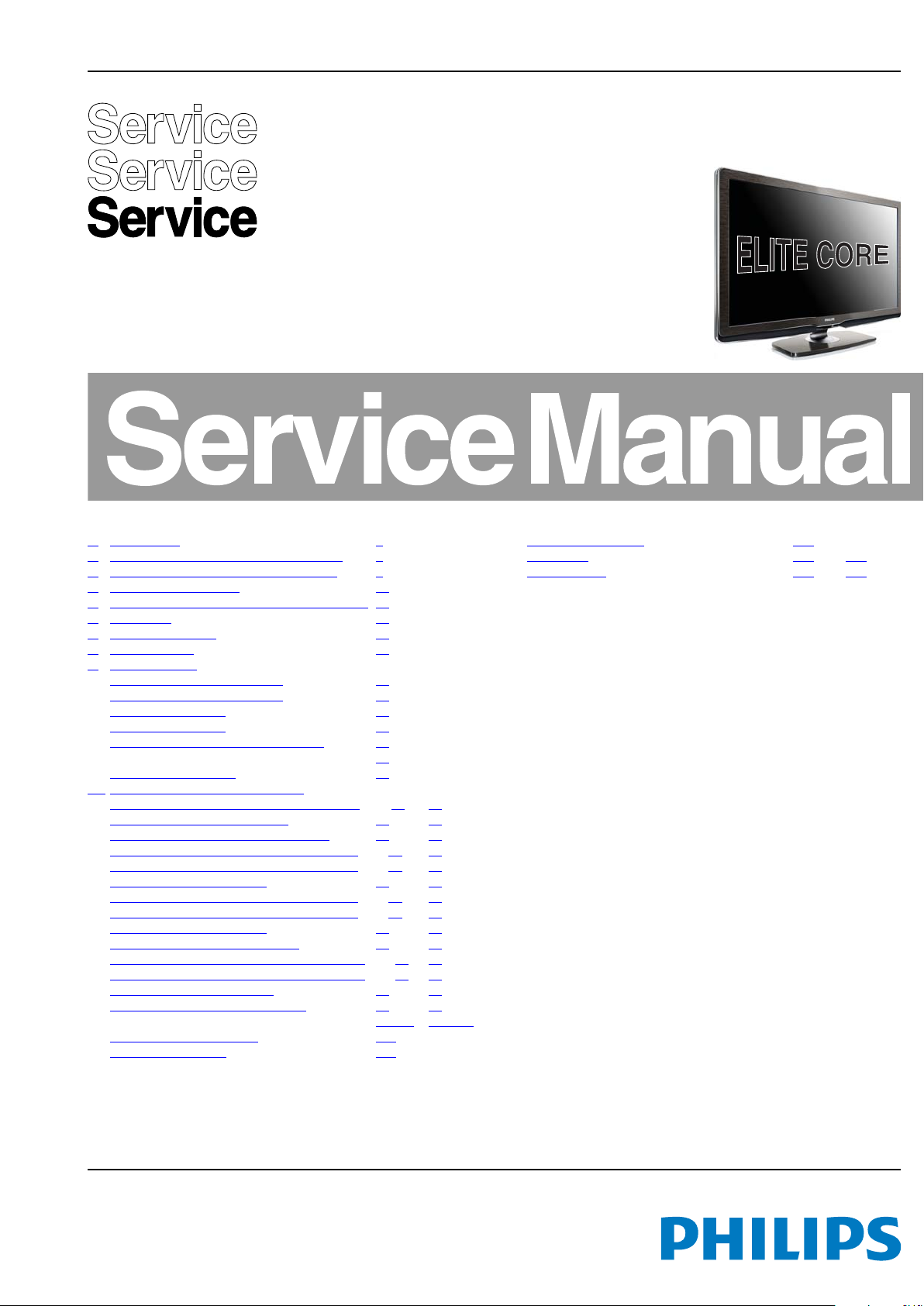
Colour Television Chassis
18310_000_090317.eps
090317
Q549.2E
LA
Contents Page Contents Page
1. Revision List 2
2. Technical Specifications and, Connections 2
3. Precautions, Notes, and Abbreviation List 6
4. Mechanical Instructions 10
5. Service Modes, Error Codes, and Fault Finding 15
6. Alignments 36
7. Circuit Descriptions 42
8. IC Data Sheets 53
9. Block Diagrams
Wiring Diagram 32" (Elite Core) 59
Wiring Diagram 37" (Elite Core) 60
Block Diagram Video 62
Block Diagram Audio 63
Block Diagram Control & Clock Signals 64
Block Diagram I2C 65
Supply Lines Overview 66
10. Circuit Diagrams and PWB Layouts Drawing PWB
Interface Ambilight: Interface + Single DC-DC
Interface Ambilight: Dual DC-DC (AB2) 68 70
Interface Ambilight: Microcontrollerblock (AB3) 69 70
6 LED Low-Pow: Microcontroller Block Liteon(AL1)71 74
6 LED Low-Pow: Microcontroller Block Liteon(AL2)72 74
6 LED Low-Pow: LED Liteon (AL3) 73 74
8 LED Low-Pow: Microcontroller Block Liteon(AL1)75 79
8 LED Low-Pow: Microcontroller Block Liteon(AL2)76 79
8 LED Low-Pow: LED Liteon (AL3) 77 79
8 LED Low-Pow: LED Drive Liteon (AL4) 78 79
10 LED Low-Pow: Microcontroller Block Liteon(AL1)80 84
10 LED Low-Pow: Microcontroller Block Liteon(AL2)81 84
10 LED Low-Pow: LED Liteon (AL3) 82 84
10 LED Low-Pow: LED Drive Liteon (AL4) 83 84
SSB (B01A-B10) 85-133 137-138
SSB: SRP List Explanation 134
SSB: SRP List Part 1 135
©
Copyright 2009 Koninklijke Philips Electronics N.V.
All rights reserved. No part of this publication may be reproduced, stored in a
retrieval system or transmitted, in any form or by any means, electronic, mechanical,
photocopying, or otherwise without the prior permission of Philips.
(AB1)67 70
SSB: SRP List Part 2 136
Light guide 139 140
Wi-Fi Antenna 141 141
Published by ER/EL 0965 BU TV Consumer Care, the Netherlands Subject to modification EN 3122 785 18311
2009-May-08
Page 2
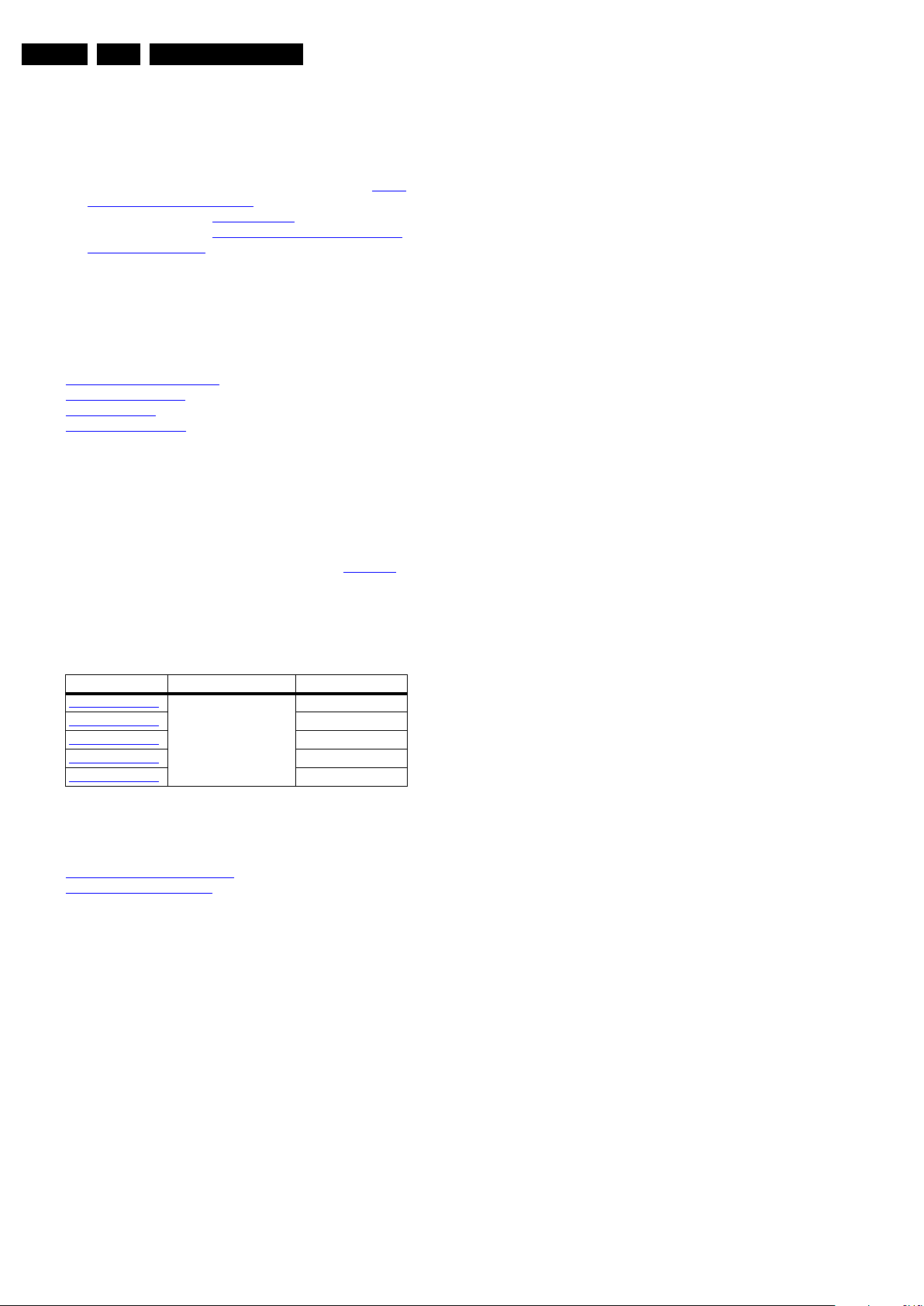
EN 2 Q549.2E LA1.
Revision List
1. Revision List
Manual xxxx xxx xxxx.0
• First release.
Manual xxxx xxx xxxx.1
• All Chapters: the following sets to the manual: see Table
2-1 Described Model numbers.
• Chapter 5: paragraph 5.8.10 PCI bus
• Chapter 6: paragraph 6.6 Service SSB delivered without
main software loaded added.
added.
2. Technical Specifications and, Connections
Index of this chapter:
2.1 Technical Specifications
2.2 Directions for Use
2.3 Connections
2.4 Chassis Overview
Notes:
• Figures can deviate due to the different set executions.
• Specifications are indicative (subject to change).
2.1 Technical Specifications
For on-line product support please use the links in Table 2-1.
Here is product information available, as well as getting started,
user manuals, frequently asked questions and software &
drivers.
Table 2-1 Described Model numbers
CTN Styling Published in:
32PFL9604H/12
32PFL9604H/60
37PFL9604H/12
37PFL9604H/60
56PFL9954H/12
Elite Core 3122 785 18310
3122 785 18310
3122 785 18310
3122 785 18311
3122 785 18311
2.2 Directions for Use
You can download this information from the following websites:
http://www.philips.com/support
http://www.p4c.philips.com
2009-May-08
Page 3
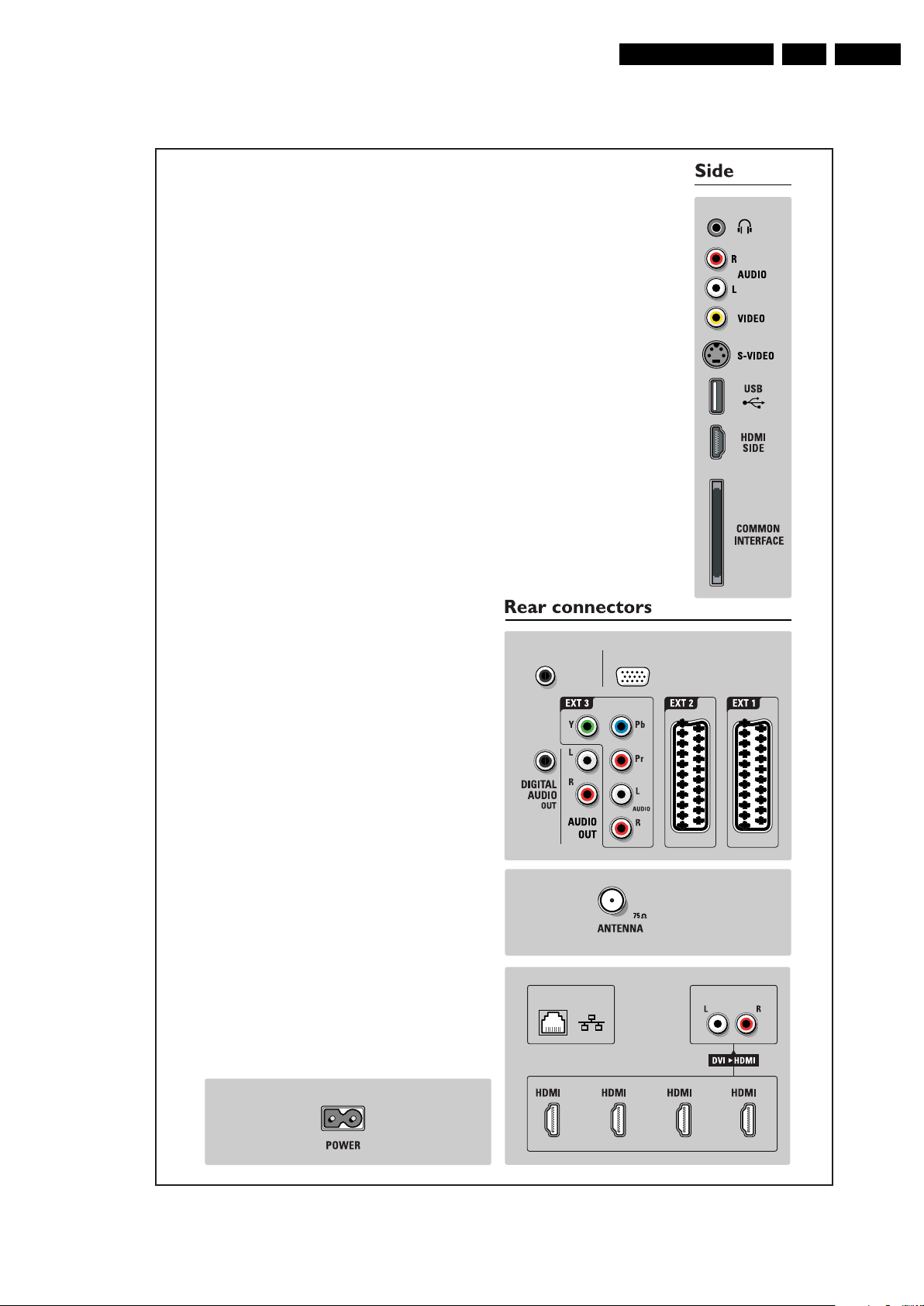
2.3 Connections
18310_001_090317.eps
090317
NETWORK
AUDIO IN VGA
VGASERVICE UART
1234
Technical Specifications and, Connections
EN 3Q549.2E LA 2.
Figure 2-1 Connection overview
2009-May-08
Page 4
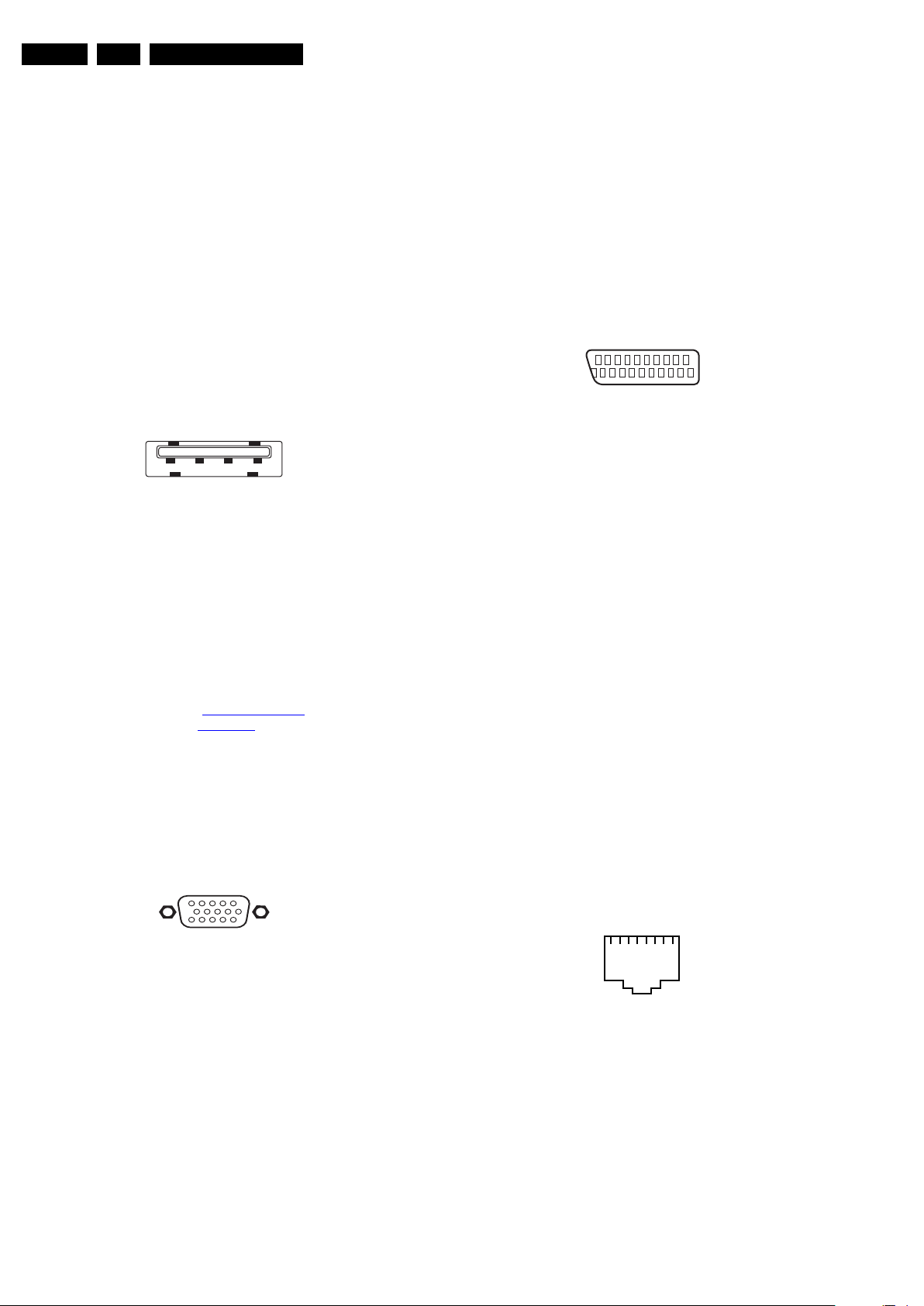
EN 4 Q549.2E LA2.
1 2 3 4
10000_022_090121.eps
090121
1
6
10
11
5
15
10000_002_090121.eps
090127
112345678
E_06532_025.eps
210905
Technical Specifications and, Connections
Note: The following connector colour abbreviations are used
(acc. to DIN/IEC 757): Bk= Black, Bu= Blue, Gn= Green, Gy=
Grey, Rd= Red, Wh= White, Ye= Yellow.
2.3.1 Side Connections
Head phone (Output)
Bk - Head phone 32 - 600 ohm / 10 mW ot
Cinch: Video CVBS - In, Audio - In
Rd - Audio R 0.5 V
Wh - Audio L 0.5 V
Ye - Video CVBS 1 V
/ 10 kohm jq
RMS
/ 10 kohm jq
RMS
/ 75 ohm jq
PP
S-Video (Hosiden): Video Y/C - In
1 - Ground Y Gnd H
2 - Ground C Gnd H
3 - Video Y 1 V
4 - Video C 0.3 V
/ 75 ohm j
PP
/ 75 ohm j
PP
USB2.0
Figure 2-2 USB (type A)
1-+5V k
2 - Data (-) jk
3 - Data (+) jk
4 - Ground Gnd H
HDMI: Digital Video, Digital Audio - In (see HDMI 1, 2, 3 & 4 - Rear Connections)
Common Interface
68p - See diagram B07A SSB: CI: PCMCIA
Connector jk
2.3.2 Rear Connections
Service Connector (UART)
1 - Ground Gnd H
2 - UART_TX Transmit k
3 - UART_RX Receive j
VGA: Video RGB - In
Cinch: S/PDIF - Out
Bk - Coaxial 0.4 - 0.6V
/ 75 ohm kq
PP
Cinch: Audio - Out
Rd - Audio - R 0.5 V
Wh - Audio - L 0.5 V
/ 10 kohm kq
RMS
/ 10 kohm kq
RMS
EXT3: Cinch: Video YPbPr - In, Audio - In
Gn - Video Y 1 V
Bu - Video Pb 0.7 V
Rd - Video Pr 0.7 V
Rd - Audio - R 0.5 V
Wh - Audio - L 0.5 V
/ 75 ohm jq
PP
/ 75 ohm jq
PP
/ 75 ohm jq
PP
/ 10 kohm jq
RMS
/ 10 kohm jq
RMS
EXT1 & 2: Video RGB - In, CVBS - In/Out, Audio - In/Out
20
21
10000_001_090121.eps
2
1
090121
Figure 2-4 SCART connector
1 - Audio R 0.5 V
2 - Audio R 0.5 V
3 - Audio L 0.5 V
4 - Ground Audio Gnd H
/ 1 kohm k
RMS
/ 10 kohm j
RMS
/ 1 kohm k
RMS
5 - Ground Blue Gnd H
6 - Audio L 0.5 V
7 - Video Blue 0.7 V
8 - Function Select 0 - 2 V: INT
/ 10 kohm j
RMS
/ 75 ohm jk
PP
4.5 - 7 V: EXT 16:9
9.5 - 12 V: EXT 4:3 j
9 - Ground Green Gnd H
10 - n.c.
11 - Video Green 0.7 V
12 - n.c.
/ 75 ohm j
PP
13 - Ground Red Gnd H
14 - Ground P50 Gnd H
15 - Video Red 0.7 V
16 - Status/FBL 0 - 0.4 V: INT
/ 75 ohm j
PP
1 - 3 V: EXT / 75 ohm j
17 - Ground Video Gnd H
18 - Ground FBL Gnd H
19 - Video CVBS/Y 1 V
20 - Video CVBS 1 V
21 - Shield Gnd H
/ 75 ohm k
PP
/ 75 ohm j
PP
Aerial - In
- - IEC-type (EU) Coax, 75 ohm D
1 - Video Red 0.7 V
2 - Video Green 0.7 V
3 - Video Blue 0.7 V
4-n.c.
5 - Ground Gnd H
6 - Ground Red Gnd H
7 - Ground Green Gnd H
8 - Ground Blue Gnd H
9-+5V
10 - Ground Sync Gnd H
11 - n.c.
12 - DDC_SDA DDC data j
13 - H-sync 0 - 5 V j
14 - V-sync 0 - 5 V j
15 - DDC_SCL DDC clock j
2009-May-08
Figure 2-3 VGA Connector
/ 75 ohm j
PP
/ 75 ohm j
PP
/ 75 ohm j
PP
+5 V j
DC
RJ45: Ethernet (if present)
Figure 2-5 Ethernet connector
1 - TD+ Transmit signal k
2 - TD- Transmit signal k
3 - RD+ Receive signal j
4 - CT Centre Tap: DC level fixation
5 - CT Centre Tap: DC level fixation
6 - RD- Receive signal j
7 - GND Gnd H
8 - GND Gnd H
Page 5
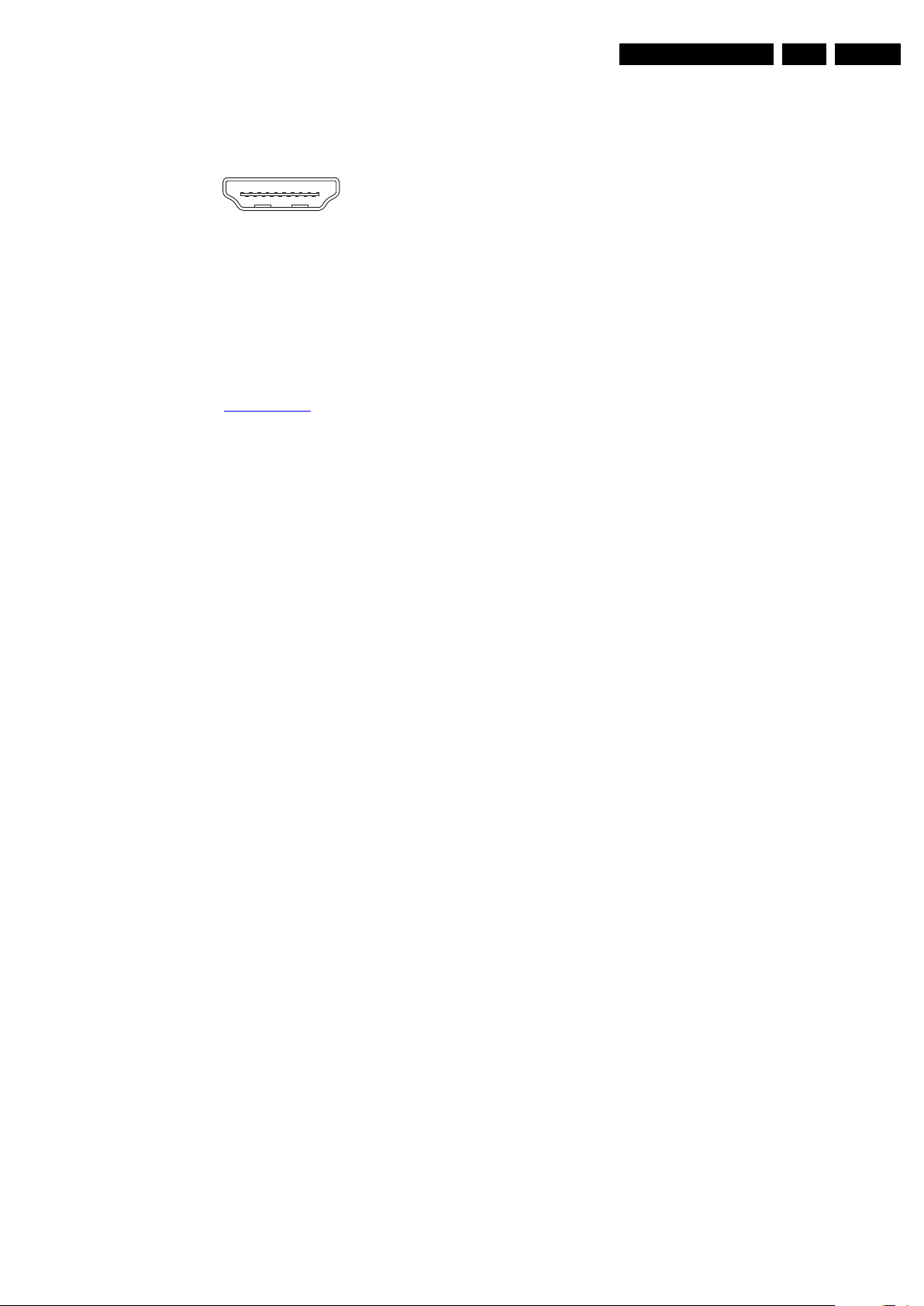
Technical Specifications and, Connections
19
1
18 2
E_06532_017.eps
250505
EN 5Q549.2E LA 2.
Cinch: Audio - In (VGA/DVI)
Rd - Audio R 0.5 V
Wh - Audio L 0.5 V
/ 10 kohm jq
RMS
/ 10 kohm jq
RMS
HDMI 1, 2, 3 & 4: Digital Video, Digital Audio - In
Figure 2-6 HDMI (type A) connector
1 - D2+ Data channel j
2 - Shield Gnd H
3 - D2- Data channel j
4 - D1+ Data channel j
2.4 Chassis Overview
Refer to chapter Block Diagrams for PWB/CBA locations.
5 - Shield Gnd H
6 - D1- Data channel j
7 - D0+ Data channel j
8 - Shield Gnd H
9 - D0- Data channel j
10 - CLK+ Data channel j
11 - Shield Gnd H
12 - CLK- Data channel j
13 - Easylink/CEC Control channel jk
14 - n.c.
15 - DDC_SCL DDC clock j
16 - DDC_SDA DDC data jk
17 - Ground Gnd H
18 - +5V j
19 - HPD Hot Plug Detect j
20 - Ground Gnd H
2009-May-08
Page 6
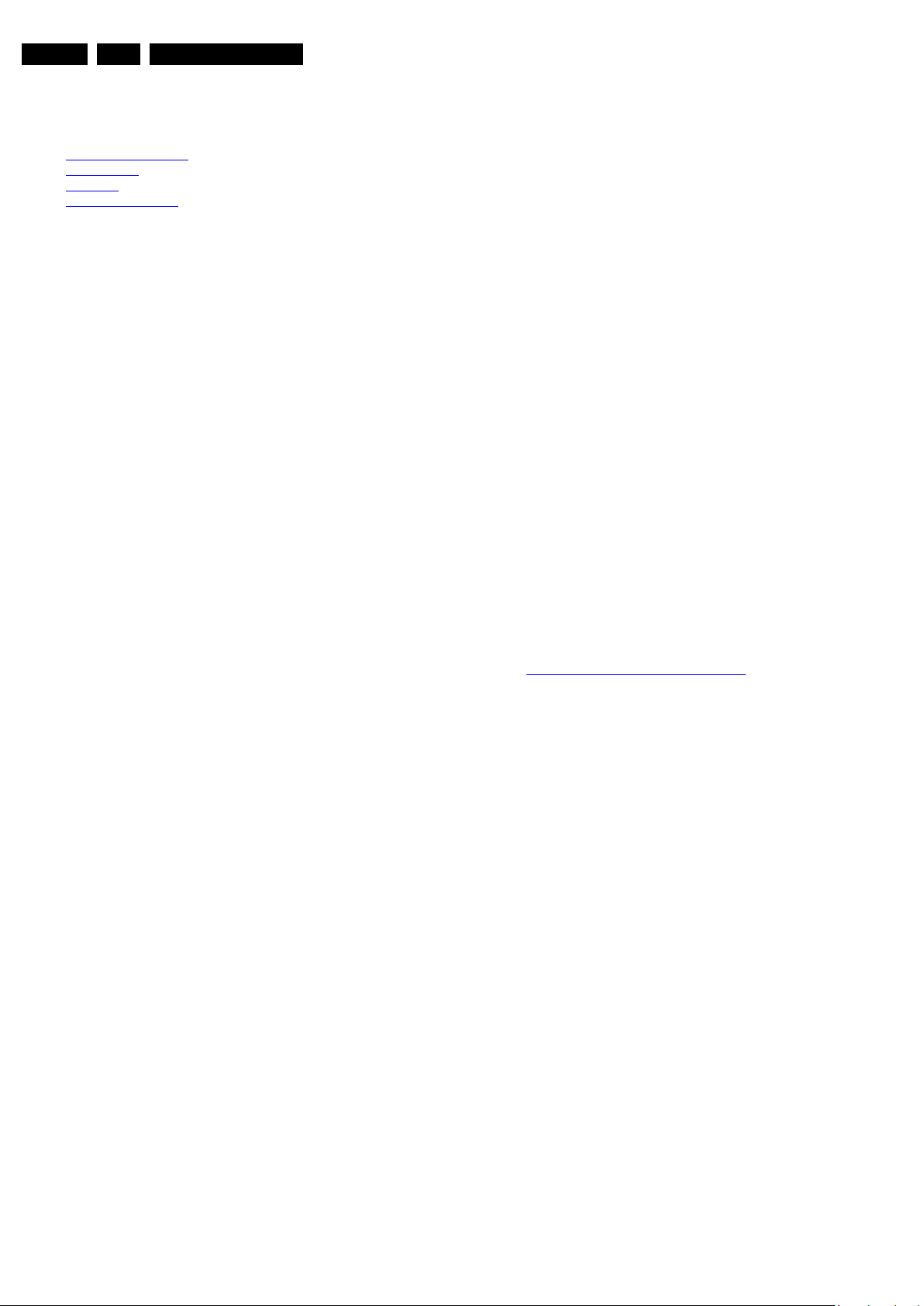
EN 6 Q549.2E LA3.
Precautions, Notes, and Abbreviation List
3. Precautions, Notes, and Abbreviation List
Index of this chapter:
3.1 Safety Instructions
3.2 Warnings
3.3 Notes
3.4 Abbreviation List
3.1 Safety Instructions
Safety regulations require the following during a repair:
• Connect the set to the Mains/AC Power via an isolation
transformer (> 800 VA).
• Replace safety components, indicated by the symbol h,
only by components identical to the original ones. Any
other component substitution (other than original type) may
increase risk of fire or electrical shock hazard. Of de set
ontploft!
Safety regulations require that after a repair, the set must be
returned in its original condition. Pay in particular attention to
the following points:
• Route the wire trees correctly and fix them with the
mounted cable clamps.
• Check the insulation of the Mains/AC Power lead for
external damage.
• Check the strain relief of the Mains/AC Power cord for
proper function.
• Check the electrical DC resistance between the Mains/AC
Power plug and the secondary side (only for sets that have
a Mains/AC Power isolated power supply):
1. Unplug the Mains/AC Power cord and connect a wire
between the two pins of the Mains/AC Power plug.
2. Set the Mains/AC Power switch to the “on” position
(keep the Mains/AC Power cord unplugged!).
3. Measure the resistance value between the pins of the
Mains/AC Power plug and the metal shielding of the
tuner or the aerial connection on the set. The reading
should be between 4.5 MΩ and 12 MΩ.
4. Switch “off” the set, and remove the wire between the
two pins of the Mains/AC Power plug.
• Check the cabinet for defects, to prevent touching of any
inner parts by the customer.
picture carrier at 475.25 MHz for PAL, or 61.25 MHz for
NTSC (channel 3).
• Where necessary, measure the waveforms and voltages
with (D) and without (E) aerial signal. Measure the
voltages in the power supply section both in normal
operation (G) and in stand-by (F). These values are
indicated by means of the appropriate symbols.
3.3.2 Schematic Notes
• All resistor values are in ohms, and the value multiplier is
often used to indicate the decimal point location (e.g. 2K2
indicates 2.2 kΩ).
• Resistor values with no multiplier may be indicated with
either an “E” or an “R” (e.g. 220E or 220R indicates 220 Ω).
• All capacitor values are given in micro-farads (μ=× 10
nano-farads (n =× 10
• Capacitor values may also use the value multiplier as the
decimal point indication (e.g. 2p2 indicates 2.2 pF).
• An “asterisk” (*) indicates component usage varies. Refer
to the diversity tables for the correct values.
• The correct component values are listed on the Philips
Spare Parts Web Portal.
3.3.3 Spare Parts
For the latest spare part overview, consult your Philips Spare
Part web portal.
3.3.4 BGA (Ball Grid Array) ICs
Introduction
For more information on how to handle BGA devices, visit this
URL: http://www.atyourservice-magazine.com
“Magazine”, then go to “Repair downloads”. Here you will find
Information on how to deal with BGA-ICs.
BGA Temperature Profiles
For BGA-ICs, you must use the correct temperature-profile.
Where applicable and available, this profile is added to the IC
Data Sheet information section in this manual.
-9
), or pico-farads (p =× 10
. Select
-12
-6
),
).
3.2 Warnings
• All ICs and many other semiconductors are susceptible to
electrostatic discharges (ESD w). Careless handling
during repair can reduce life drastically. Make sure that,
during repair, you are connected with the same potential as
the mass of the set by a wristband with resistance. Keep
components and tools also at this same potential.
• Be careful during measurements in the high voltage
section.
• Never replace modules or other components while the unit
is switched “on”.
• When you align the set, use plastic rather than metal tools.
This will prevent any short circuits and the danger of a
circuit becoming unstable.
3.3 Notes
3.3.1 General
• Measure the voltages and waveforms with regard to the
chassis (= tuner) ground (H), or hot ground (I), depending
on the tested area of circuitry. The voltages and waveforms
shown in the diagrams are indicative. Measure them in the
Service Default Mode with a colour bar signal and stereo
sound (L: 3 kHz, R: 1 kHz unless stated otherwise) and
3.3.5 Lead-free Soldering
Due to lead-free technology some rules have to be respected
by the workshop during a repair:
• Use only lead-free soldering tin. If lead-free solder paste is
required, please contact the manufacturer of your soldering
equipment. In general, use of solder paste within
workshops should be avoided because paste is not easy to
store and to handle.
• Use only adequate solder tools applicable for lead-free
soldering tin. The solder tool must be able:
– To reach a solder-tip temperature of at least 400°C.
– To stabilize the adjusted temperature at the solder-tip.
– To exchange solder-tips for different applications.
• Adjust your solder tool so that a temperature of around
360°C - 380°C is reached and stabilized at the solder joint.
Heating time of the solder-joint should not exceed ~ 4 sec.
Avoid temperatures above 400°C, otherwise wear-out of
tips will increase drastically and flux-fluid will be destroyed.
To avoid wear-out of tips, switch “off” unused equipment or
reduce heat.
• Mix of lead-free soldering tin/parts with leaded soldering
tin/parts is possible but PHILIPS recommends strongly to
avoid mixed regimes. If this cannot be avoided, carefully
clear the solder-joint from old tin and re-solder with new tin.
2009-May-08
Page 7
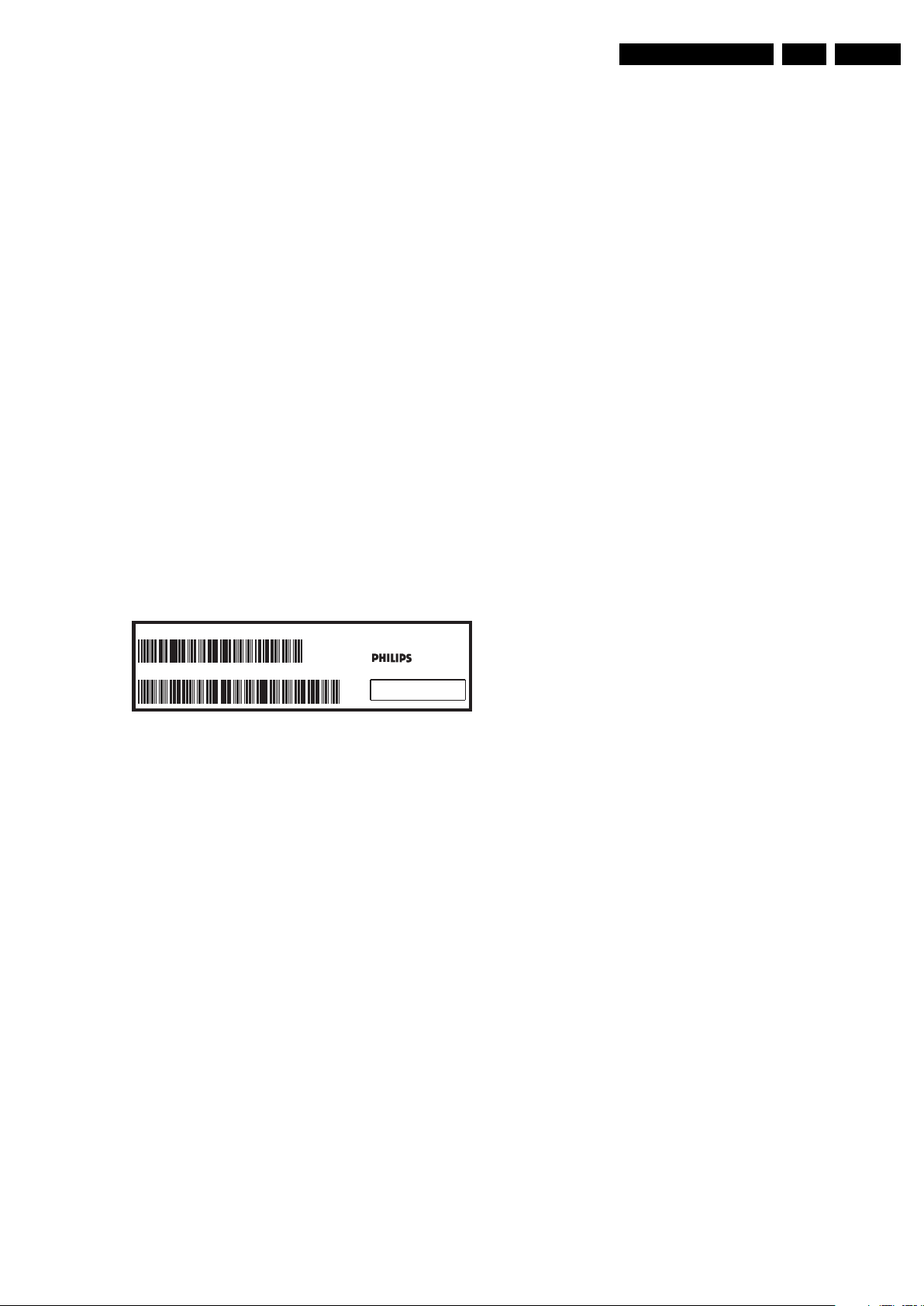
Precautions, Notes, and Abbreviation List
10000_024_090121.eps
090121
MODEL :
PROD.NO:
~
S
32PF9968/10
MADE IN BELGIUM
220-240V 50/60Hz
128W
AG 1A0617 000001
VHF+S+H+UHF
BJ3.0E LA
EN 7Q549.2E LA 3.
3.3.6 Alternative BOM identification
It should be noted that on the European Service website,
“Alternative BOM” is referred to as “Design variant”.
The third digit in the serial number (example:
AG2B0335000001) indicates the number of the alternative
B.O.M. (Bill Of Materials) that has been used for producing the
specific TV set. In general, it is possible that the same TV
model on the market is produced with e.g. two different types
of displays, coming from two different suppliers. This will then
result in sets which have the same CTN (Commercial Type
Number; e.g. 28PW9515/12) but which have a different B.O.M.
number.
By looking at the third digit of the serial number, one can
identify which B.O.M. is used for the TV set he is working with.
If the third digit of the serial number contains the number “1”
(example: AG1B033500001), then the TV set has been
manufactured according to B.O.M. number 1. If the third digit is
a “2” (example: AG2B0335000001), then the set has been
produced according to B.O.M. no. 2. This is important for
ordering the correct spare parts!
For the third digit, the numbers 1...9 and the characters A...Z
can be used, so in total: 9 plus 26= 35 different B.O.M.s can be
indicated by the third digit of the serial number.
Identification: The bottom line of a type plate gives a 14-digit
serial number. Digits 1 and 2 refer to the production centre (e.g.
AG is Bruges), digit 3 refers to the B.O.M. code, digit 4 refers
to the Service version change code, digits 5 and 6 refer to the
production year, and digits 7 and 8 refer to production week (in
example below it is 2006 week 17). The 6 last digits contain the
serial number.
Figure 3-1 Serial number (example)
3.3.7 Board Level Repair (BLR) or Component Level Repair (CLR)
If a board is defective, consult your repair procedure to decide
if the board has to be exchanged or if it should be repaired on
component level.
If your repair procedure says the board should be exchanged
completely, do not solder on the defective board. Otherwise, it
cannot be returned to the O.E.M. supplier for back charging!
3.3.8 Practical Service Precautions
• It makes sense to avoid exposure to electrical shock.
While some sources are expected to have a possible
dangerous impact, others of quite high potential are of
limited current and are sometimes held in less regard.
• Always respect voltages. While some may not be
dangerous in themselves, they can cause unexpected
reactions that are best avoided. Before reaching into a
powered TV set, it is best to test the high voltage insulation.
It is easy to do, and is a good service precaution.
3.4 Abbreviation List
0/6/12 SCART switch control signal on A/V
board. 0 = loop through (AUX to TV),
6 = play 16 : 9 format, 12 = play 4 : 3
format
AARA Automatic Aspect Ratio Adaptation:
algorithm that adapts aspect ratio to
remove horizontal black bars; keeps
the original aspect ratio
ACI Automatic Channel Installation:
algorithm that installs TV channels
directly from a cable network by
means of a predefined TXT page
ADC Analogue to Digital Converter
AFC Automatic Frequency Control: control
signal used to tune to the correct
frequency
AGC Automatic Gain Control: algorithm that
controls the video input of the feature
box
AM Amplitude Modulation
AP Asia Pacific
AR Aspect Ratio: 4 by 3 or 16 by 9
ASF Auto Screen Fit: algorithm that adapts
aspect ratio to remove horizontal black
bars without discarding video
information
ATSC Advanced Television Systems
Committee, the digital TV standard in
the USA
ATV See Auto TV
Auto TV A hardware and software control
system that measures picture content,
and adapts image parameters in a
dynamic way
AV External Audio Video
AVC Audio Video Controller
AVIP Audio Video Input Processor
B/G Monochrome TV system. Sound
carrier distance is 5.5 MHz
BLR Board-Level Repair
BTSC Broadcast Television Standard
Committee. Multiplex FM stereo sound
system, originating from the USA and
used e.g. in LATAM and AP-NTSC
countries
B-TXT Blue TeleteXT
C Centre channel (audio)
CEC Consumer Electronics Control bus:
remote control bus on HDMI
connections
CL Constant Level: audio output to
connect with an external amplifier
CLR Component Level Repair
ComPair Computer aided rePair
CP Connected Planet / Copy Protection
CSM Customer Service Mode
CTI Color Transient Improvement:
manipulates steepness of chroma
transients
CVBS Composite Video Blanking and
Synchronization
DAC Digital to Analogue Converter
DBE Dynamic Bass Enhancement: extra
low frequency amplification
DDC See “E-DDC”
D/K Monochrome TV system. Sound
carrier distance is 6.5 MHz
DFI Dynamic Frame Insertion
DFU Directions For Use: owner's manual
DMR Digital Media Reader: card reader
DMSD Digital Multi Standard Decoding
DNM Digital Natural Motion
2009-May-08
Page 8
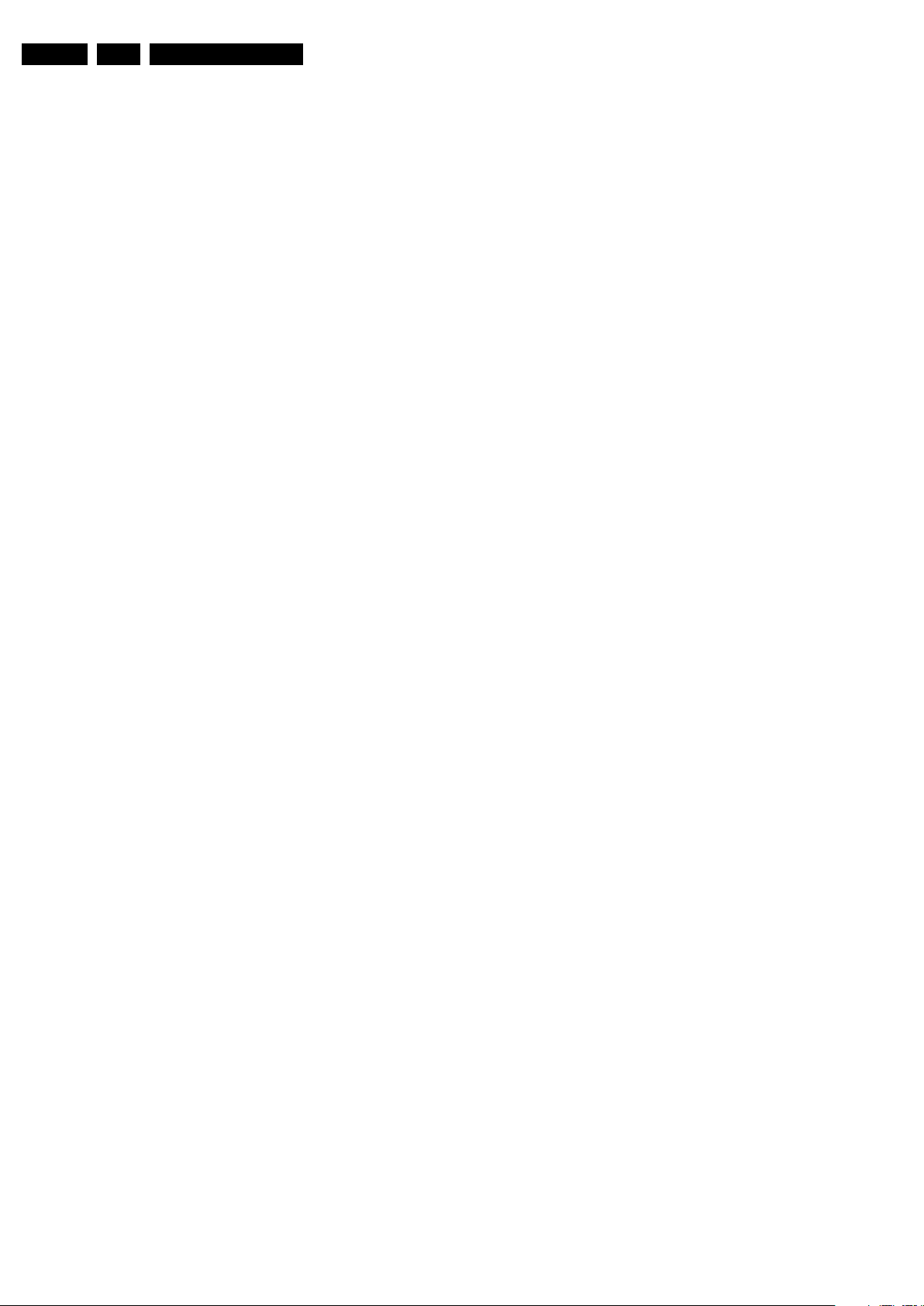
EN 8 Q549.2E LA3.
Precautions, Notes, and Abbreviation List
DNR Digital Noise Reduction: noise
reduction feature of the set
DRAM Dynamic RAM
DRM Digital Rights Management
DSP Digital Signal Processing
DST Dealer Service Tool: special remote
control designed for service
technicians
DTCP Digital Transmission Content
Protection; A protocol for protecting
digital audio/video content that is
traversing a high speed serial bus,
such as IEEE-1394
DVB-C Digital Video Broadcast - Cable
DVB-T Digital Video Broadcast - Terrestrial
DVD Digital Versatile Disc
DVI(-d) Digital Visual Interface (d= digital only)
E-DDC Enhanced Display Data Channel
(VESA standard for communication
channel and display). Using E-DDC,
the video source can read the EDID
information form the display.
EDID Extended Display Identification Data
(VESA standard)
EEPROM Electrically Erasable and
Programmable Read Only Memory
EMI Electro Magnetic Interference
EPLD Erasable Programmable Logic Device
EU Europe
EXT EXTernal (source), entering the set by
SCART or by cinches (jacks)
FDS Full Dual Screen (same as FDW)
FDW Full Dual Window (same as FDS)
FLASH FLASH memory
FM Field Memory or Frequency
Modulation
FPGA Field-Programmable Gate Array
FTV Flat TeleVision
Gb/s Giga bits per second
G-TXT Green TeleteXT
H H_sync to the module
HD High Definition
HDD Hard Disk Drive
HDCP High-bandwidth Digital Content
Protection: A “key” encoded into the
HDMI/DVI signal that prevents video
data piracy. If a source is HDCP coded
and connected via HDMI/DVI without
the proper HDCP decoding, the
picture is put into a “snow vision” mode
or changed to a low resolution. For
normal content distribution the source
and the display device must be
enabled for HDCP “software key”
decoding.
HDMI High Definition Multimedia Interface
HP HeadPhone
I Monochrome TV system. Sound
2
I
C Inter IC bus
2
I
D Inter IC Data bus
2
I
S Inter IC Sound bus
carrier distance is 6.0 MHz
IF Intermediate Frequency
IR Infra Red
IRQ Interrupt Request
ITU-656 The ITU Radio communication Sector
(ITU-R) is a standards body
subcommittee of the International
Telecommunication Union relating to
radio communication. ITU-656 (a.k.a.
SDI), is a digitized video format used
for broadcast grade video.
Uncompressed digital component or
digital composite signals can be used.
The SDI signal is self-synchronizing,
uses 8 bit or 10 bit data words, and has
a maximum data rate of 270 Mbit/s,
with a minimum bandwidth of 135
MHz.
ITV Institutional TeleVision; TV sets for
hotels, hospitals etc.
LS Last Status; The settings last chosen
by the customer and read and stored
in RAM or in the NVM. They are called
at start-up of the set to configure it
according to the customer's
preferences
LATAM Latin America
LCD Liquid Crystal Display
LED Light Emitting Diode
L/L' Monochrome TV system. Sound
carrier distance is 6.5 MHz. L' is Band
I, L is all bands except for Band I
LPL LG.Philips LCD (supplier)
LS Loudspeaker
LVDS Low Voltage Differential Signalling
Mbps Mega bits per second
M/N Monochrome TV system. Sound
carrier distance is 4.5 MHz
MIPS Microprocessor without Interlocked
Pipeline-Stages; A RISC-based
microprocessor
MOP Matrix Output Processor
MOSFET Metal Oxide Silicon Field Effect
Transistor, switching device
MPEG Motion Pictures Experts Group
MPIF Multi Platform InterFace
MUTE MUTE Line
NC Not Connected
NICAM Near Instantaneous Compounded
Audio Multiplexing. This is a digital
sound system, mainly used in Europe.
NTC Negative Temperature Coefficient,
non-linear resistor
NTSC National Television Standard
Committee. Color system mainly used
in North America and Japan. Color
carrier NTSC M/N= 3.579545 MHz,
NTSC 4.43= 4.433619 MHz (this is a
VCR norm, it is not transmitted off-air)
NVM Non-Volatile Memory: IC containing
TV related data such as alignments
O/C Open Circuit
OSD On Screen Display
OTC On screen display Teletext and
Control; also called Artistic (SAA5800)
P50 Project 50: communication protocol
between TV and peripherals
PAL Phase Alternating Line. Color system
mainly used in West Europe (color
carrier= 4.433619 MHz) and South
America (color carrier PAL M=
3.575612 MHz and PAL N= 3.582056
MHz)
PCB Printed Circuit Board (same as “PWB”)
PCM Pulse Code Modulation
PDP Plasma Display Panel
PFC Power Factor Corrector (or Pre-
conditioner)
PIP Picture In Picture
PLL Phase Locked Loop. Used for e.g.
FST tuning systems. The customer
can give directly the desired frequency
POD Point Of Deployment: a removable
CAM module, implementing the CA
system for a host (e.g. a TV-set)
POR Power On Reset, signal to reset the uP
PTC Positive Temperature Coefficient,
non-linear resistor
PWB Printed Wiring Board (same as “PCB”)
2009-May-08
Page 9
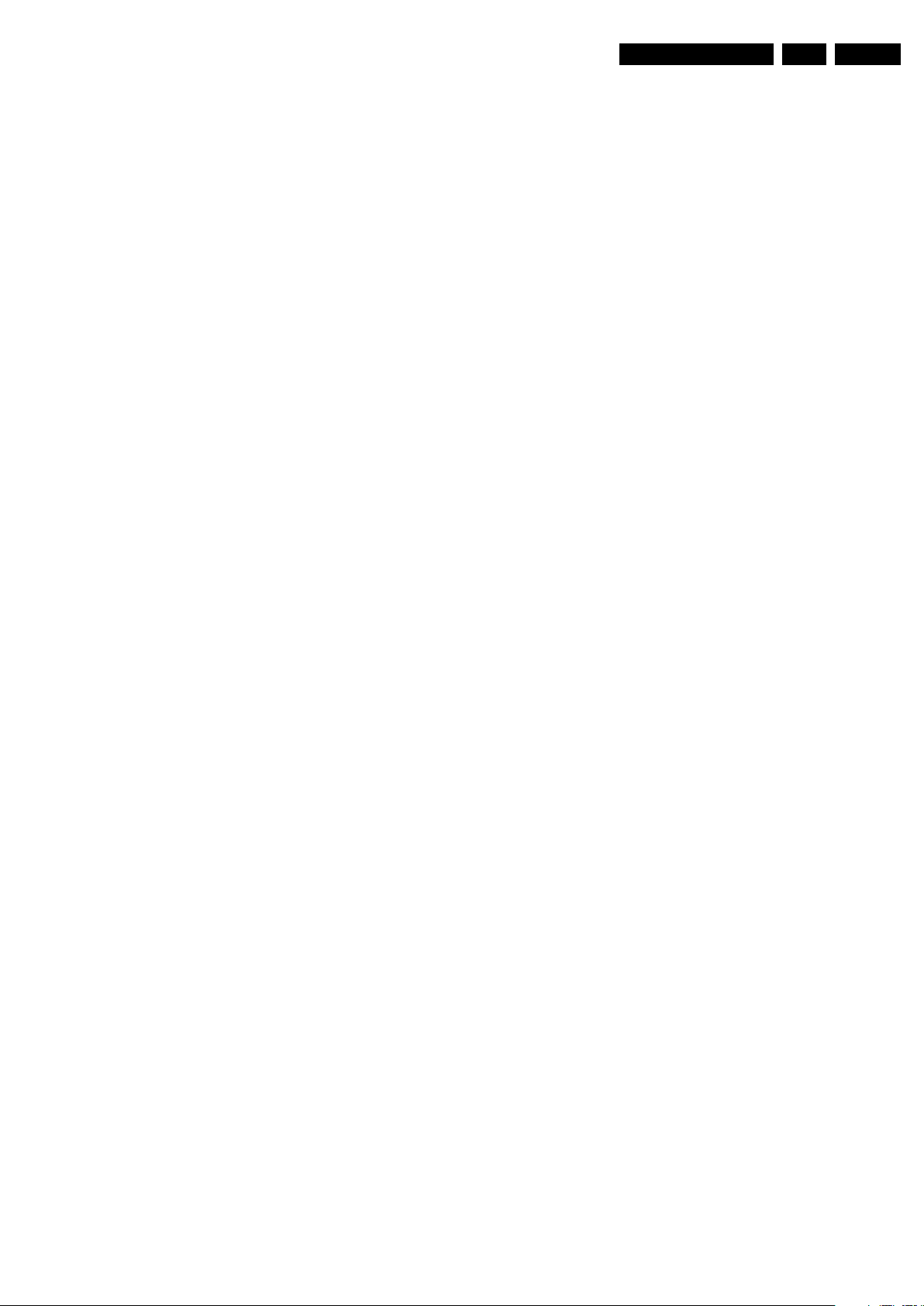
Precautions, Notes, and Abbreviation List
EN 9Q549.2E LA 3.
PWM Pulse Width Modulation
QRC Quasi Resonant Converter
QTNR Quality Temporal Noise Reduction
QVCP Quality Video Composition Processor
RAM Random Access Memory
RGB Red, Green, and Blue. The primary
color signals for TV. By mixing levels
of R, G, and B, all colors (Y/C) are
reproduced.
RC Remote Control
RC5 / RC6 Signal protocol from the remote
control receiver
RESET RESET signal
ROM Read Only Memory
RSDS Reduced Swing Differential Signalling
data interface
R-TXT Red TeleteXT
SAM Service Alignment Mode
S/C Short Circuit
SCART Syndicat des Constructeurs
d'Appareils Radiorécepteurs et
Téléviseurs
SCL Serial Clock I
SCL-F CLock Signal on Fast I
SD Standard Definition
SDA Serial Data I
SDA-F DAta Signal on Fast I
2
C
2
C bus
2
C
2
C bus
SDI Serial Digital Interface, see “ITU-656”
SDRAM Synchronous DRAM
SECAM SEequence Couleur Avec Mémoire.
Color system mainly used in France
and East Europe. Color carriers=
4.406250 MHz and 4.250000 MHz
SIF Sound Intermediate Frequency
SMPS Switched Mode Power Supply
SoC System on Chip
SOG Sync On Green
SOPS Self Oscillating Power Supply
SPI Serial Peripheral Interface bus; a 4-
wire synchronous serial data link
standard
S/PDIF Sony Philips Digital InterFace
SRAM Static RAM
SRP Service Reference Protocol
SSB Small Signal Board
STBY STand-BY
SVGA 800 × 600 (4:3)
SVHS Super Video Home System
SW Software
SWAN Spatial temporal Weighted Averaging
Noise reduction
SXGA 1280 × 1024
TFT Thin Film Transistor
THD Total Harmonic Distortion
TMDS Transmission Minimized Differential
Signalling
TXT TeleteXT
TXT-DW Dual Window with TeleteXT
UI User Interface
uP Microprocessor
UXGA 1 600 × 1 200 (4:3)
V V-sync to the module
VESA Video Electronics Standards
Association
VGA 640 × 480 (4:3)
VL Variable Level out: processed audio
output toward external amplifier
VSB Vestigial Side Band; modulation
method
WYSIWYR What You See Is What You Record:
record selection that follows main
picture and sound
WXGA 1280 × 768 (15:9)
XTAL Quartz crystal
XGA 1024 × 768 (4:3)
Y Luminance signal
Y/C Luminance (Y) and Chrominance (C)
signal
YPbPr Component video. Luminance and
scaled color difference signals (B-Y
and R-Y)
YUV Component video
2009-May-08
Page 10

EN 10 Q549.2E LA4.
18310_210_090318.eps
090318
Mechanical Instructions
4. Mechanical Instructions
Index of this chapter:
4.1 Cable Dressing and Taping
4.2 Service Positions
4.3 Assy/Panel Removal
4.4 Set Re-assembly
4.1 Cable Dressing and Taping
Notes:
• Figures below can deviate slightly from the actual situation,
due to the different set executions.
2009-May-08
Figure 4-1 Cable dressing 32”
Page 11

Mechanical Instructions
18310_211_090318.eps
090318
18311_200_090506.eps
090506
EN 11Q549.2E LA 4.
Figure 4-2 Cable dressing 37"
Figure 4-3 Cable dressing 56" (21:9)
2009-May-08
Page 12
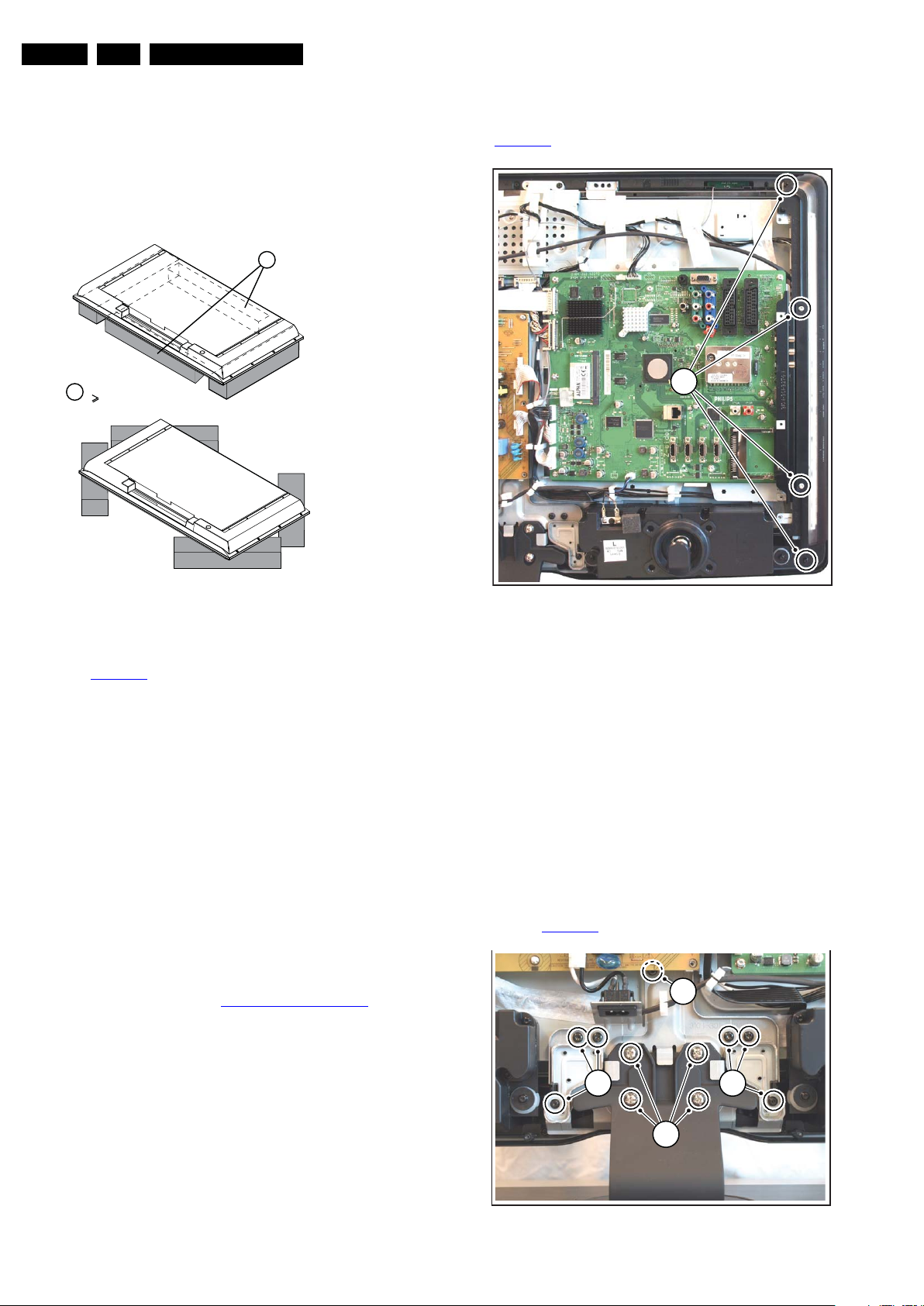
EN 12 Q549.2E LA4.
E_06532_018.eps
171106
1
Required for sets
42"
1
18310_212_090318.eps
090319
1
18310_213_090318.eps
090319
2
1
2
2
Mechanical Instructions
4.2 Service Positions
For easy servicing of this set, there are a few possibilities
created:
• The buffers from the packaging.
• Foam bars (created for Service).
4.2.1 Foam Bars
4.3.3 Ambi Light
Each Ambi Light unit is mounted on a subframe. Refer to
Figure 4-5
for details.
Figure 4-4 Foam bars
The foam bars (order code 3122 785 90580 for two pieces) can
be used for all types and sizes of Flat TVs.
See Figure 4-4
for details. Sets with a display of 42" and larger,
require four foam bars [1]. Ensure that the foam bars are
always supporting the cabinet and never only the display.
Caution: Failure to follow these guidelines can seriously
damage the display!
By laying the TV face down on the (ESD protective) foam bars,
a stable situation is created to perform measurements and
alignments. By placing a mirror under the TV, you can monitor
the screen.
4.3 Assy/Panel Removal
4.3.1 Rear Cover
Warning: Disconnect the mains power cord before you remove
the rear cover.
Note: it is not necessary to remove the stand while removing
the rear cover.
Removing the Piezo Touch Control Panel PWB requires
special attention. Refer to Piezo Touch Control Panel
details.
1. Remove all screws of the rear cover.
2. Lift the rear cover from the TV. Make sure that wires and
flat coils are not damaged while lifting the rear cover from
4.3.2 Speakers
the set.
Each speaker unit is mounted with two screws. A sticker on the
the unit indicates if it is the right (“R”) or left (“L”) box, seen from
the front side of the set.
When defective, replace the whole unit.
Figure 4-5 Ambi Light unit
1. Remove the Ambi Light cover [1].
2. Unplug the connector(s).
3. The PWB can now be taken from the subframe.
When defective, replace the whole unit.
Note: the screws that secure the AmbiLight units are longer
than the other screws.
4.3.4 Main Supply Panel
1. Unplug all connectors.
2. Remove the fixation screws.
3. Take the board out.
When defective, replace the whole unit.
4.3.5 IR & LED Board
Refer to Figure 4-6
for details.
for
2009-May-08
Figure 4-6 IR & LED Board
Page 13
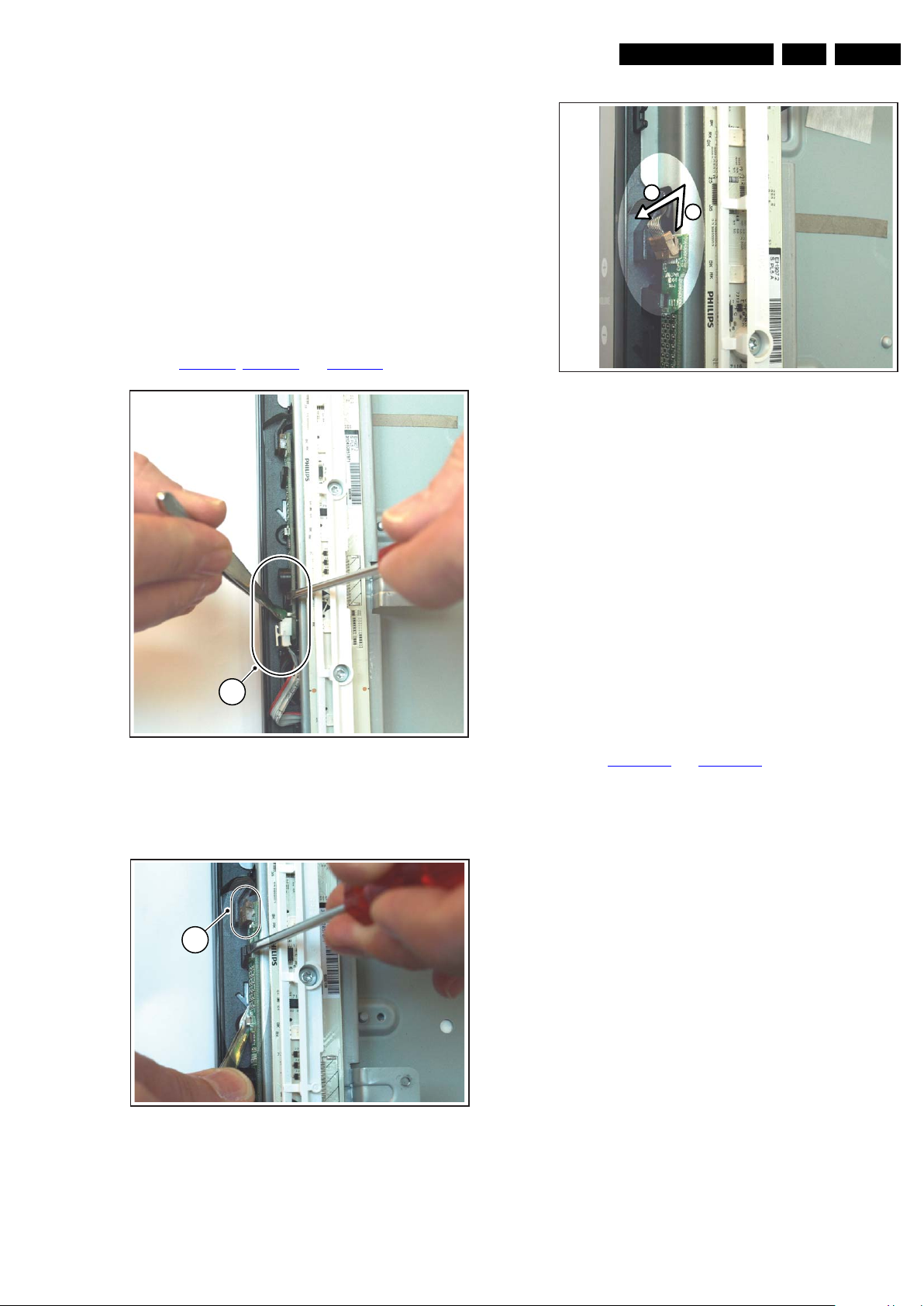
1. Remove the Main Supply Panel as earlier described.
18310_216_090318.eps
090319
2
18310_215_090318.eps
090319
3
4
2. Remove the stand [1] and its subframe [2].
3. Now you gain access the IR & LED board.
When defective, replace the whole unit.
4.3.6 Piezo Touch Control Panel
The flexfoil between Piezo Flexfoil Assy (mounted on the
plastic rim of the set), and the PWB as described below, is
extremely vulnerable. Do not pull hard at the PWB or
flexfoil.
Once the flexfoil has been damaged, the entire plastic rim
of the set (with the touch-control pads) has to be swapped!
The Piezo Touch Control Panel PWB contains ESD sensitive
components, implying that necessary industrial ESD
precautions must be taken during removing or remounting.
Refer to Figure 4-7
, Figure 4-8 and Figure 4-9 for details.
Mechanical Instructions
Figure 4-9 Piezo Touch Control Panel -3-
1. To unplug the flexfoil connector, first the outer part of the
connector has to be moved upwards [3], before this part
can be turned sidewards [4] as shown in the picture. Now
the flexfoil can be removed from the connector and the
PWB can be taken out of the set.
When defective, replace the whole unit.
EN 13Q549.2E LA 4.
4.3.7 Small Signal Board (SSB)
Caution: It is mandatory to remount screws at their original
position during re-assembly. Failure to do so may result in
damaging the SSB.
1. Remove the Wi-Fi module that is mounted on the SSB.
2. Unplug all connectors.
3. Remove the screws that secure the board.
1
4. The SSB can now be taken out of the set.
4.3.8 LCD Panel
18310_214_090318.eps
Figure 4-7 Piezo Touch Control Panel -1-
1. Gently pull the bottom side of the PWB out of the cabinet
until you can unplug the connector [1].
090319
Refer to Figure 4-10
and Figure 4-11 for details.
1. Remove the Piezo Touch Control Panel PWB as earlier
described.
2. Remove the AL covers as earlier described.
3. Remove both Main Supply Panel and SSB as earlier
described.
4. Remove the subframes of Main Power Supply and SSB [1].
5. Remove both AL subframes (with the AL unit still mounted
on it) by unplugging the connector [2] and removing the
screws [3].
6. Remove all remaining adhesive tapes and remove all
cables from their clamps.
7. Carefully remove the conducting tape [4], it must be reused during re-assembly!
8. Remove the remaining screws (indicated with an arrow)
that hold the plastic rim and remove the rim.
9. Now the LCD Panel can be lifted from the front cabinet.
The panel has to be slided downwards once it has been
lifted, because the brackets on the top cannot be removed
from the cabinet. You will see a conducting foam between
metal front and panel, near the location of the Piezo Touch
Control Panel.
When mounting a new LCD Panel:
1. Check if this conducting foam between panel and metal
front is in place !
Figure 4-8 Piezo Touch Control Panel -2-
2. Re-attach the conducting tape between LCD Panel and
metal rim [4] !
1. Now gently pull the top side of the PWB out of the cabinet
without damaging the flexfoil until you can unplug the
connector [2].
2009-May-08
Page 14
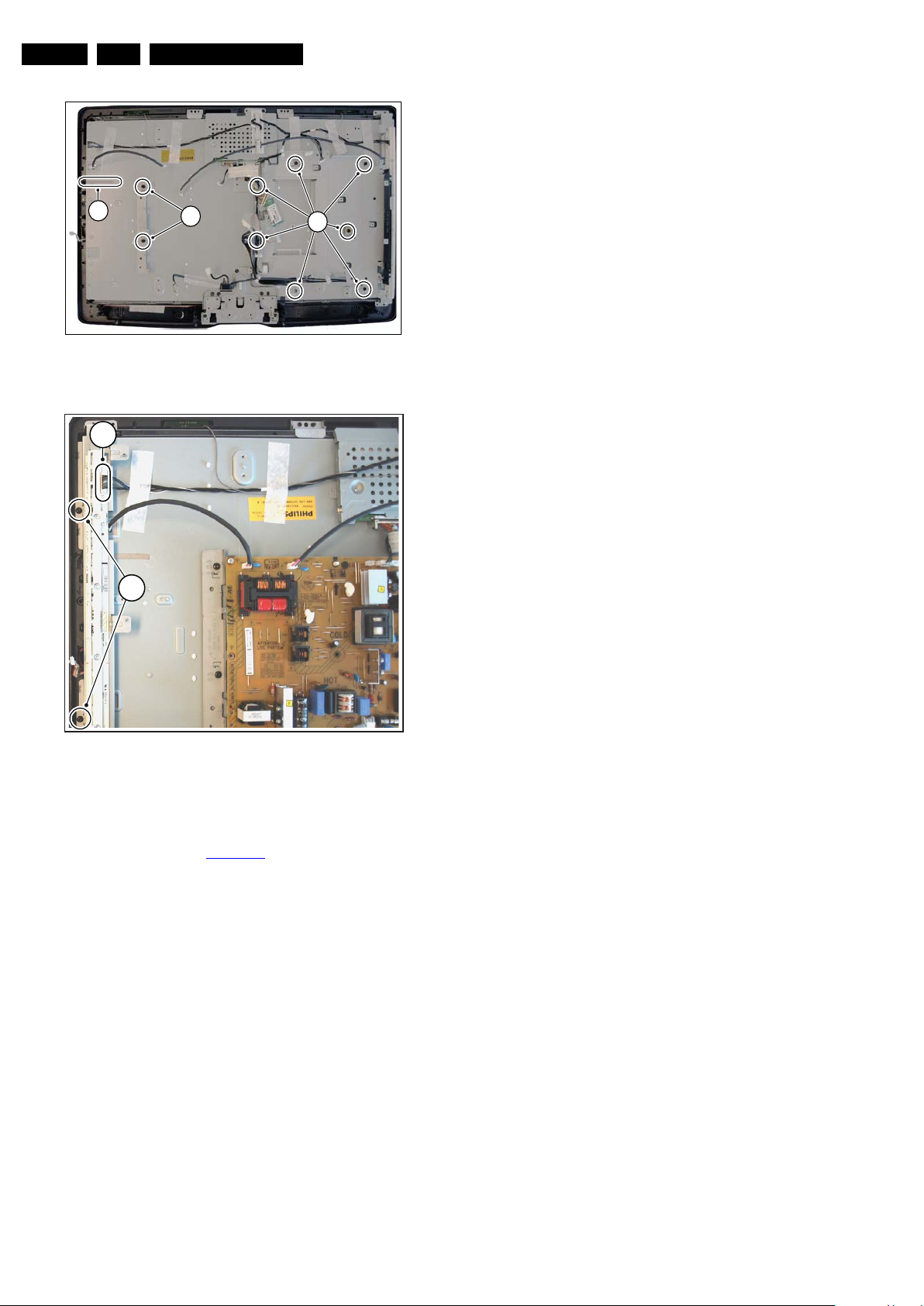
EN 14 Q549.2E LA4.
18310_217_090318.eps
090320
1
4
1
18310_218_090318.eps
090319
3
2
Mechanical Instructions
Figure 4-10 LCD Panel -1-
Figure 4-11 LCD Panel -2-
4.3.9 Wi-Fi antenna
Follow the instructions for LCD Panel until “remove plastic rim”.
After removal of this rim, you gain access to the Wi-Fi
antennas.
4.4 Set Re-assembly
To re-assemble the whole set, execute all processes in reverse
order.
Notes:
• While re-assembling, make sure that all cables are placed
and connected in their original position.
• Pay special attention not to damage the EMC foams in the
set. Ensure that EMC foams are mounted correctly.
2009-May-08
Page 15
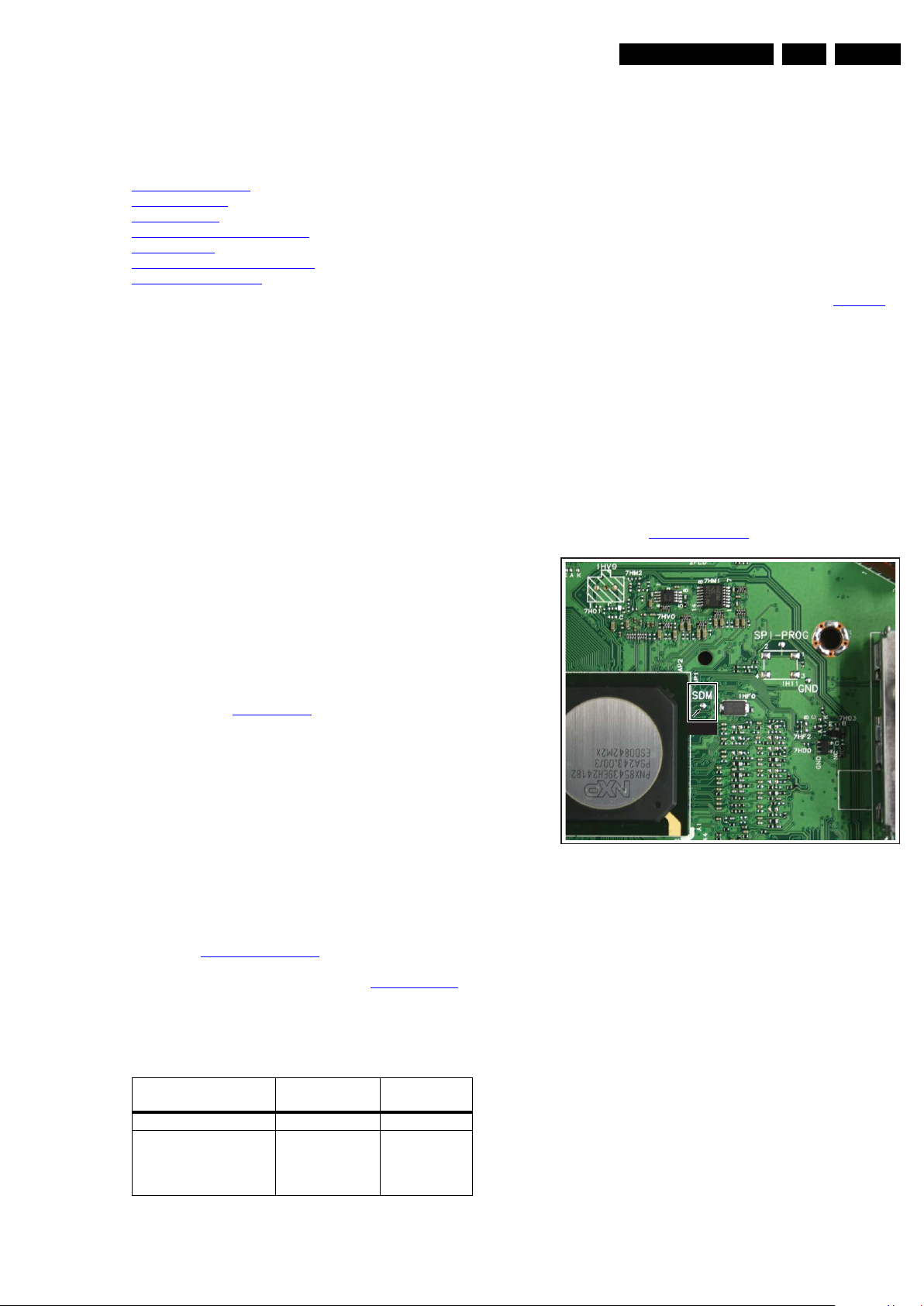
Service Modes, Error Codes, and Fault Finding
18310_219_090318.eps
090319
SDM
5. Service Modes, Error Codes, and Fault Finding
EN 15Q549.2E LA 5.
Index of this chapter:
5.1 Test Points
5.2 Service Modes
5.3 Stepwise Start-up
5.4 Service Tools
5.5 Error Codes
5.6 The Blinking LED Procedure
5.7 Protections
5.8 Fault Finding and Repair Tips
5.9 Software Upgrading
5.1 Test Points
As most signals are digital, it will be difficult to measure
waveforms with a standard oscilloscope. However, several key
ICs are capable of generating test patterns, which can be
controlled via ComPair. In this way it is possible to determine
which part is defective.
Perform measurements under the following conditions:
• Service Default Mode.
• Video: Colour bar signal.
• Audio: 3 kHz left, 1 kHz right.
5.2 Service Modes
Service Default mode (SDM) and Service Alignment Mode
(SAM) offers several features for the service technician, while
the Customer Service Mode (CSM) is used for communication
between the call centre and the customer.
This chassis also offers the option of using ComPair, a
hardware interface between a computer and the TV chassis. It
offers the abilities of structured troubleshooting, error code
reading, and software version read-out for all chassis.
(see also section “5.4.1 ComPair
”).
• All service-unfriendly modes (if present) are disabled, like:
– (Sleep) timer.
– Child/parental lock.
– Picture mute (blue mute or black mute).
– Automatic volume levelling (AVL).
– Skip/blank of non-favourite pre-sets.
How to Activate SDM
For this chassis there are two kinds of SDM: an analog SDM
and a digital SDM. Tuning will happen according Table 5-1
• Analog SDM: use the standard RC-transmitter and key in
the code “062596”, directly followed by the “MENU” (or
HOME) button.
Note: It is possible that, together with the SDM, the main
menu will appear. To switch it “off”, push the “MENU”(or
HOME) button again.
• Digital SDM: use the standard RC-transmitter and key in
the code “062593”, directly followed by the “MENU” (or
HOME) button.
Note: It is possible that, together with the SDM, the main
menu will appear. To switch it “off”, push the “MENU” (or
HOME) button again.
• Analog SDM can also be activated by grounding for a
moment the solder pad on the SSB, with the indication
“SDM” (see Service mode pad
).
.
Note: For the new model range, a new remote control (RC) is
used with some renamed buttons. This has an impact on the
activation of the Service modes. For instance the old “MENU”
button is now called “HOME” (or is indicated by a “house” icon).
5.2.1 Service Default Mode (SDM)
Purpose
• To create a pre-defined setting, to get the same
measurement results as given in this manual.
• To override SW protections detected by stand-by
processor and make the TV start up to the step just before
protection (a sort of automatic stepwise start-up). See
section “5.3 Stepwise Start-up
• To start the blinking LED procedure where only LAYER 2
errors are displayed. (see also section “5.5 Error Codes
Specifications
Table 5-1 SDM default settings
Region Freq. (MHz)
Europe, AP(PAL/Multi) 475.25 PAL B/G
Europe, AP DVB-T 546.00 PID
• All picture settings at 50% (brightness, colour, contrast).
• All sound settings at 50%, except volume at 25%.
”.
Video: 0B 06 PID
PCR: 0B 06 PID
Audio: 0B 07
Default
system
DVB-T
Figure 5-1 Service mode pad
After activating this mode, “SDM” will appear in the upper right
corner of the screen (when a picture is available).
”).
How to Navigate
When the “MENU” (or HOME) button is pressed on the RC
transmitter, the TV set will toggle between the SDM and the
normal user menu.
How to Exit SDM
Use one of the following methods:
• Switch the set to STAND-BY via the RC-transmitter.
• Via a standard customer RC-transmitter: key in “00”sequence.
5.2.2 Service Alignment Mode (SAM)
Purpose
• To perform (software) alignments.
• To change option settings.
• To easily identify the used software version.
2009-May-08
Page 16
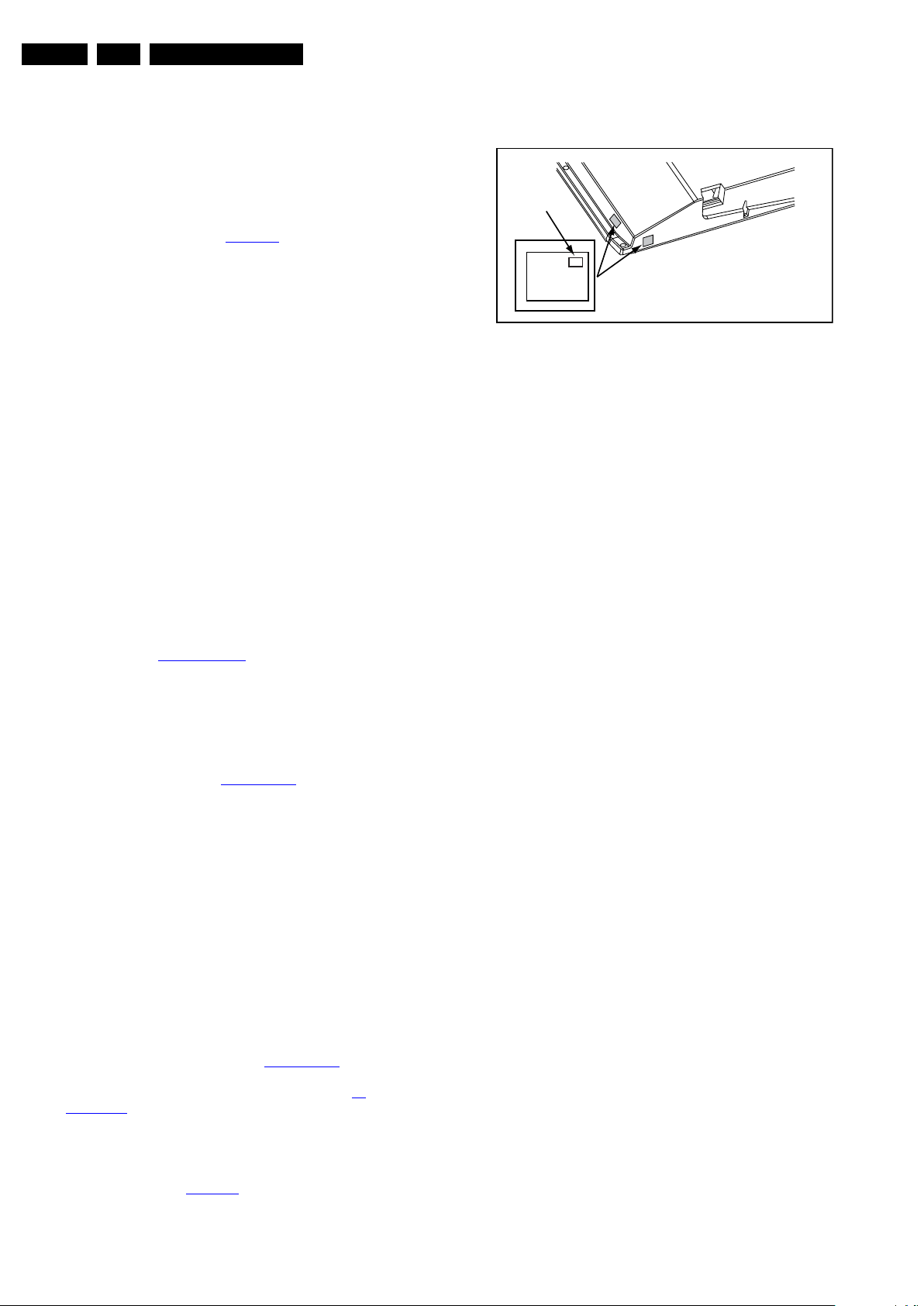
EN 16 Q549.2E LA5.
PHILIPS
MODEL:
32PF9968/10
PROD.SERIAL NO:
AG 1A0620 000001
040
39mm
27mm
(CTN Sticker)
Display Option
Code
E_06532_038.eps
240108
Service Modes, Error Codes, and Fault Finding
2009-May-08
• To view operation hours.
• To display (or clear) the error code buffer.
How to Activate SAM
Via a standard RC transmitter: Key in the code “062596”
directly followed by the “INFO” button. After activating SAM
with this method a service warning will appear on the screen,
continue by pressing the “OK” button on the RC.
Contents of SAM (see also Table 6-4
)
• Hardware Info.
– A. SW Version. Displays the software version of the
main software (example: Q5492-1.2.3.4 =
AAAAB_X.Y.W.Z).
• AAAA= the chassis name.
• B= the SW branch version. This is a sequential
number (this is no longer the region indication, as
the software is now multi-region).
• X.Y.W.Z= the software version, where X is the
main version number (different numbers are not
compatible with one another) and Y.W.Z is the sub
version number (a higher number is always
compatible with a lower number).
– B. STBY PROC Version. Displays the software
version of the stand-by processor.
– C. Production Code. Displays the production code of
the TV, this is the serial number as printed on the back
of the TV set. Note that if an NVM is replaced or is
initialized after corruption, this production code has to
be re-written to NVM. ComPair will foresee in a
possibility to do this.
• Operation Hours. Displays the accumulated total of
operation hours (not the stand-by hours). Every time the
TV is switched “on/off”, 0.5 hours is added to this number.
• Errors (followed by maximum 10 errors). The most recent
error is displayed at the upper left (for an error explanation
see section “5.5 Error Codes
”).
• Reset Error Buffer. When “cursor right” (or the “OK
button) is pressed and then the “OK” button is pressed, the
error buffer is reset.
• Alignments. This will activate the “ALIGNMENTS” submenu. See Chapter 6. Alignments.
• Dealer Options. Extra features for the dealers.
• Options. Extra features for Service. For more info
regarding option codes, 6. Alignments
.
Note that if the option code numbers are changed, these
have to be confirmed with pressing the “OK” button before
the options are stored. Otherwise changes will be lost.
• Initialize NVM. The moment the processor recognizes a
corrupted NVM, the “initialize NVM” line will be highlighted.
Now, two things can be done (dependent of the service
instructions at that moment):
– Save the content of the NVM via ComPair for
development analysis, before initializing. This will give
the Service department an extra possibility for
diagnosis (e.g. when Development asks for this).
– Initialize the NVM.
Note: When the NVM is corrupted, or replaced, there is a high
possibility that no picture appears because the display code is
not correct. So, before initializing the NVM via the SAM, a
picture is necessary and therefore the correct display option
has to be entered. Refer to Chapter 6. Alignments
for details.
To adapt this option, it’s advised to use ComPair (the correct
HEX values for the options can be found in Chapter 6.
Alignments) or a method via a standard RC (described below).
Changing the display option via a standard RC: Key in the
code “062598” directly followed by the “MENU” (or HOME)
button and “XXX” (where XXX is the 3 digit decimal display
code as mentioned in Table 6-3
digits, also the leading zero’s. If the above action is successful,
the front LED will go out as an indication that the RC sequence
). Make sure to key in all three
was correct. After the display option is changed in the NVM, the
TV will go to the Stand-by mode. If the NVM was corrupted or
empty before this action, it will be initialized first (loaded with
default values). This initializing can take up to 20 seconds.
Figure 5-2 Location of Display Option Code sticker
• Store - go right. All options and alignments are stored
when pressing “cursor right” (or the “OK” button) and then
the “OK”-button.
• SW Maintenance.
– SW Events. Not useful for Service purposes. In case
of specific software problems, the development
department can ask for this info.
– HW Events. Not useful for Service purposes. In case
of specific software problems, the development
department can ask for this info.
• Operation hours display. Displays the accumulated total
of display operation hours. So, this one keeps up the
lifetime of the display itself, mainly to compensate the
degeneration behaviour.
• Test settings. For development purposes only.
• Development file versions. Not useful for Service
purposes, this information is only used by the development
department.
• Upload to USB. To upload several settings from the TV to
an USB stick, which is connected to the SSB. The items are
“Channel list”, “Personal settings”, “Option codes”,
“Display-related alignments” and “History list”. First a
directory “repair\” has to be created in the root of the
USB stick. To upload the settings select each item
separately, press “cursor right” (or the “OK” button),
confirm with “OK” and wait until “Done” appears. In case
the download to the USB stick was not successful “Failure”
will appear. In this case, check if the USB stick is
connected properly and if the directory “repair” is present in
the root of the USB stick. Now the settings are stored onto
the USB stick and can be used to download onto another
TV or other SSB. Uploading is of course only possible if the
software is running and if a picture is available. This
method is created to be able to save the customer’s TV
settings and to store them into another SSB.
• Download to USB. To download several settings from the
USB stick to the TV, same way of working needs to be
followed as with uploading. To make sure that the
download of the channel list from USB to the TV is
executed properly, it is necessary to restart the TV and
tune to a valid preset if necessary.
Note: The “History list item” can not be downloaded from
USB to the TV. This is a “read-only” item. In case of
specific problems, the development department can ask
for this info.
How to Navigate
• In SAM, the menu items can be selected with the
“CURSOR UP/DOWN” key on the RC-transmitter. The
selected item will be highlighted. When not all menu items
fit on the screen, move the “CURSOR UP/DOWN” key to
display the next/previous menu items.
• With the “CURSOR LEFT/RIGHT” keys, it is possible to:
– (De) activate the selected menu item.
– (De) activate the selected sub menu.
Page 17
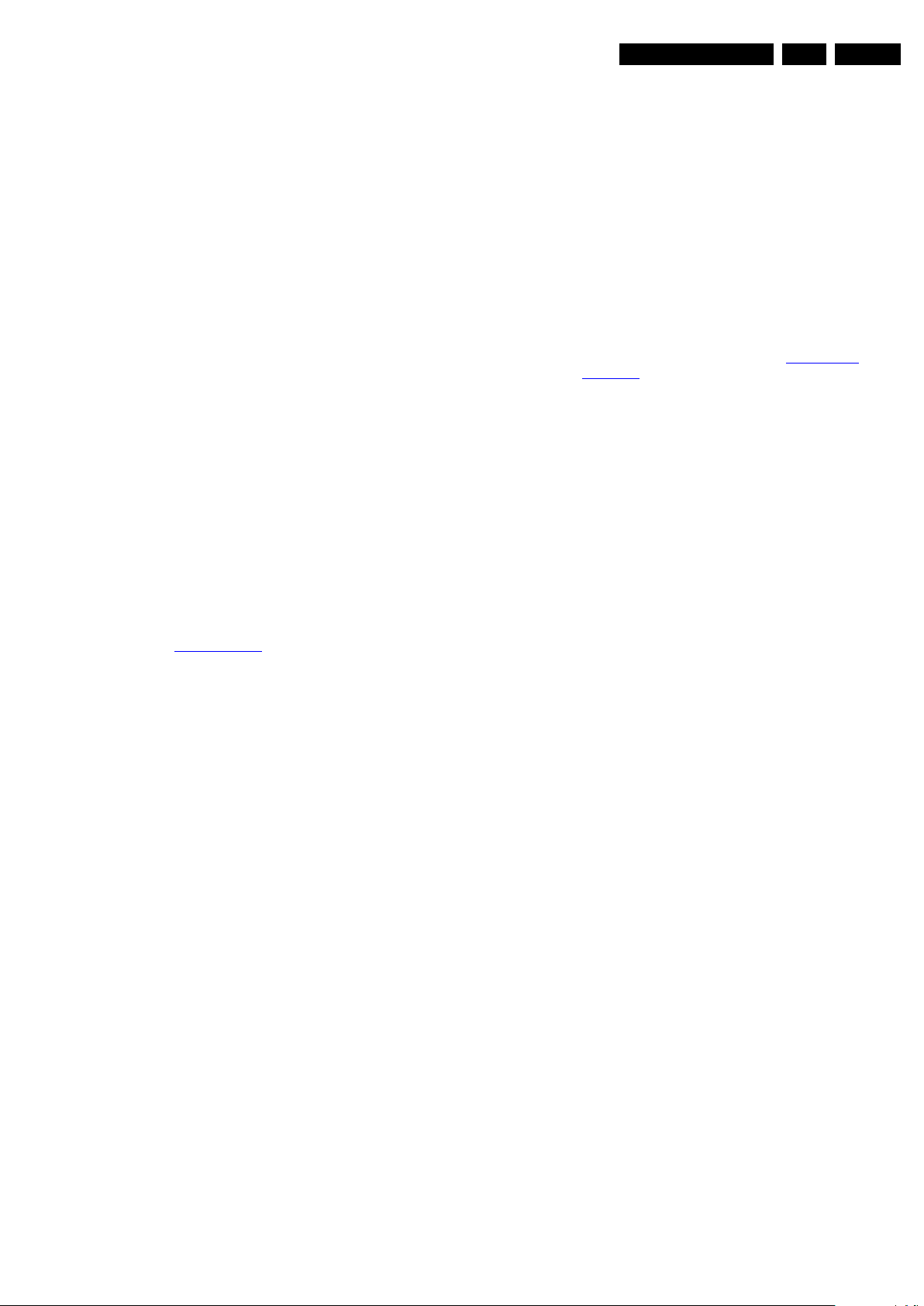
Service Modes, Error Codes, and Fault Finding
EN 17Q549.2E LA 5.
• With the “OK” key, it is possible to activate the selected
action.
How to Exit SAM
Use one of the following methods:
• Switch the TV set to STAND-BY via the RC-transmitter.
• Via a standard RC-transmitter, key in “00” sequence, or
select the “BACK” key.
5.2.3 Customer Service Mode (CSM)
Purpose
When a customer is having problems with his TV-set, he can
call his dealer or the Customer Helpdesk. The service
technician can then ask the customer to activate the CSM, in
order to identify the status of the set. Now, the service
technician can judge the severity of the complaint. In many
cases, he can advise the customer how to solve the problem,
or he can decide if it is necessary to visit the customer.
The CSM is a read only mode; therefore, modifications in this
mode are not possible.
When in this chassis CSM is activated, a testpattern will be
displayed during 5 seconds (1 second Blue, 1 second Green
and 1 second Red, then again 1 second Blue and 1 second
Green). This test pattern is generated by the PNX5100. So if
this test pattern is shown, it could be determined that the back
end video chain (PNX5100, LVDS, and display) of the SSB is
working.
When CSM is activated and there is a USB stick connected to
the TV, the software will dump the complete CSM content to the
USB stick. The file (Csm.txt) will be saved in the root of the USB
stick. This info can be handy if no information is displayed.
Also when CSM is activated, the LAYER 1 error is displayed via
blinking LED. Only the latest error is displayed. (see also
section 5.5 Error Codes
How to Activate CSM
Key in the code “123654” via the standard RC transmitter.
Note: Activation of the CSM is only possible if there is no (user)
menu on the screen!
How to Navigate
By means of the “CURSOR-DOWN/UP” knob on the RCtransmitter, can be navigated through the menus.
Contents of CSM
The contents are reduced to 3 pages: General, Software
versions and Quality items. The group names itself are not
shown anywhere in the CSM menu.
).
NVM. ComPair will foresee in a possibility to do this. This
identification number is the 12nc number of the SSB.
• 12NC display. Shows the 12NC of the display.
• 12NC supply. Shows the 12NC of the supply.
• 12NC “fan board”. Shows the 12NC of the “fan board”module (for sets with LED backlight)
• 12NC “LED Dimming Panel”. Shows the 12NC of the
LED dimming Panel (for sets with LED backlight).
Software versions
• Current main SW. Displays the built-in main software
version. In case of field problems related to software,
software can be upgraded. As this software is consumer
upgradeable, it will also be published on the Internet.
Example: Q5492_1.2.3.4
• Standby SW. Displays the built-in stand-by processor
software version. Upgrading this software will be possible
via ComPair or via USB (see section 5.9 Software
Upgrading).
Example: STDBY_88.68.1.2.
• MOP ambient light SW. Displays the MOP ambient light
EPLD SW.
• LED Dimming SW. Displays the LED Dimming EPLD SWversion (for sets with LED backlight).
• Local contrast SW. Displays the MOP local contrast SWversion.
Quality items
• Signal quality. Poor / average /good
• Child lock. Not active / active. This is a combined item for
locks. If any lock (Preset lock, child lock, lock after or
parental lock) is active, the item shall show “active”.
• HDMI HDCP key. Indicates if the HDMI keys (or HDCP
keys) are valid or not. In case these keys are not valid and
the customer wants to make use of the HDMI functionality,
the SSB has to be replaced.
• Ethernet MAC address. Displays the MAC address
present in the SSB.
• Wireless MAC address. Displays the wireless MAC
address to support the Wi-Fi functionality.
• BDS key. Indicates if the “BDS level 1” key is valid or not.
• CI slot present. If the common interface module is
detected the result will be “YES” or “NO”.
• HDMI input format. The detected input format of the
HDMI.
• HDMI audio input stream. The HDMI audio input stream
is displayed: present / not present.
• HDMI video input stream. The HDMI video input stream
is displayed: present / not present.
How to Exit CSM
Press “MENU” (or HOME) / “Back” key on the RC-transmitter.
General
• Set Type. This information is very helpful for a helpdesk/
workshop as reference for further diagnosis. In this way, it
is not necessary for the customer to look at the rear of the
TV-set. Note that if an NVM is replaced or is initialized after
corruption, this set type has to be re-written to NVM.
ComPair will foresee in a possibility to do this.
• Production Code. Displays the production code (the serial
number) of the TV. Note that if an NVM is replaced or is
initialized after corruption, this production code has to be
re-written to NVM. ComPair will foresee a in possibility to
do this.
• Installed date. Indicates the date of the first installation of
the TV. This date is acquired via time extraction.
• Options 1. Gives the option codes of option group 1 as set
in SAM (Service Alignment Mode).
• Options 2. Gives the option codes of option group 2 as set
in SAM (Service Alignment Mode).
• 12NC SSB. Gives an identification of the SSB as stored in
NVM. Note that if an NVM is replaced or is initialized after
corruption, this identification number has to be re-written to
2009-May-08
Page 18
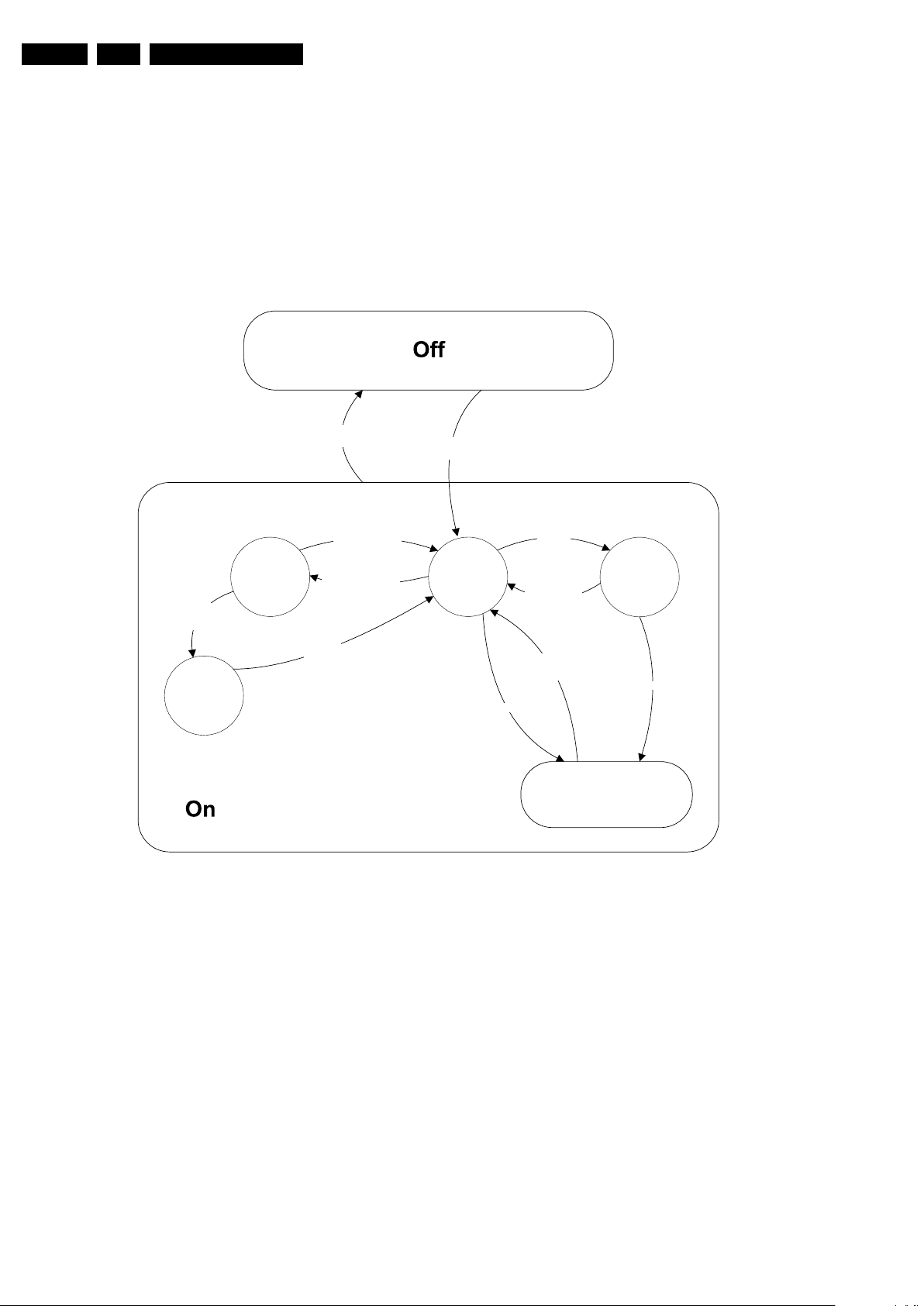
EN 18 Q549.2E LA5.
Active
Semi
St by
St by
Mains
on
Mains
off
GoToProtection
-WakeUp requested
-Acquisition needed
-No data Acquisition
required
-tact SW pushed
-last status is hibernate
after mains ON
- St by requested
-tact SW pushed
WakeUp
requested
Protection
WakeUp
requested
(SDM)
GoToProtection
Hibernate
-Tact switch Pushed
-last status is hibernate
after mains ON
Tact switch
pushed
I_17660_124.eps
140308
Service Modes, Error Codes, and Fault Finding
5.3 Stepwise Start-up
When the TV is in a protection state due to an error detected by
stand-by software (error blinking is displayed) and SDM is
activated via shortcutting the pins on the SSB, the TV starts up
until it reaches the situation just before protection. So, this is a
kind of automatic stepwise start-up. In combination with the
start-up diagrams below, you can see which supplies are
present at a certain moment. Important to know is, that if e.g.
the 3V3 detection fails and thus error layer 2 = 18 is blinking
while the TV is restarted via SDM, the Stand-by Processor will
enable the 3V3, but the TV set will not go to protection now.
The TV will stay in this situation until it is reset (Mains/AC
Power supply interrupted). Caution: in case the start-up in this
mode with a faulty FET 7U08 is done, you can destroy all IC’s
supplied by the +3V3, due to overvoltage (12V on 3V3-line). It
is recommended to measure first the FET 7U08 or others
FET’s on shortcircuit before activating SDM via the service
pads.
The abbreviations “SP” and “MP” in the figures stand for:
• SP: protection or error detected by the Stand-by
Processor.
• MP: protection or error detected by the MIPS Main
Processor.
2009-May-08
Figure 5-3 Transition diagram
Page 19
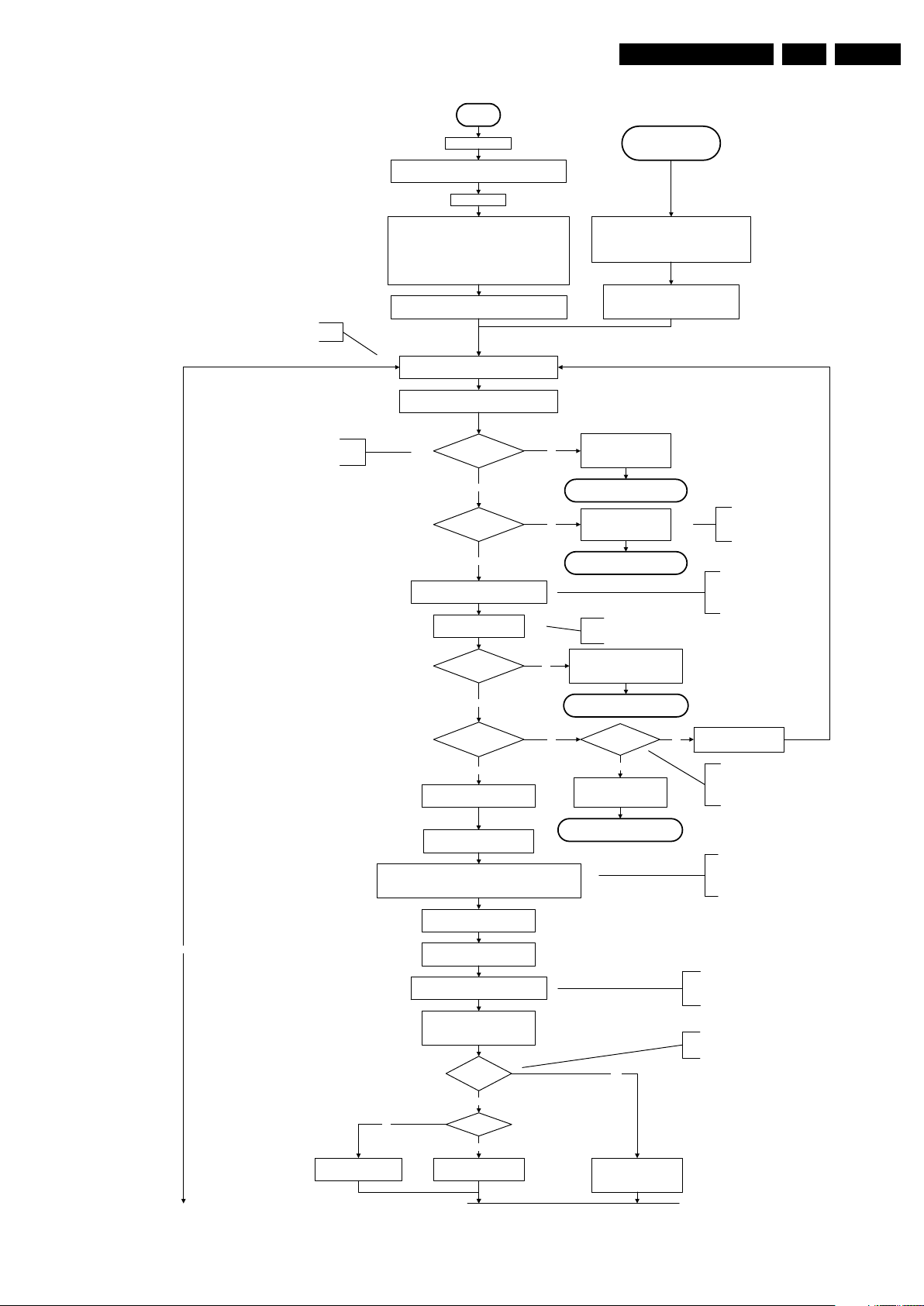
No
EJTAG probe
connected ?
No
Yes
Release AVC system r eset
Feed warm boot script
To I_17660_125b.eps To I_17660_125b.eps
Cold boot?
Yes
No
Set I²C slave address
of Standby µP to (A0h)
An EJTAG probe (e.g. WindPower ICE probe) can
be connected for Linux Kernel debugging
purposes.
This will a llow access to NVM a nd
NAND FLASH and can not be done
earlier because the FLASH needs to
be in Write Protect as long as the
supplies are not available.
Detect EJTAG debug probe
(pulling pin of the probe interface to
ground by inserting EJTAG probe)
Relea se AVC system r eset
Feed cold boot script
Release AVC system r eset
Feed initializing boot script
disable alive mechanism
Initialise I/O pins of the st-by µP:
- Switch reset-AVCLOW (reset state)
- Switch WP-NandFlash LOW (protected)
- Switch reset-system LOW (reset state)
- Switch reset-5100 LOW (reset state)
- Switch reset-Ethernet LOW (reset state)
- Switch reset-ST7100 LOW (reset state)
- keep reset-NVM high, Audio-reset and Audio-Mute-Up HIGH
Off
Standby Supply starts running.
All standby supply voltages become available .
st-by µ P resets
Stand by or
Protection
Mains is app lied
- Switch Audio-Reset high.
It is low in the standby mode if the standby
mode lasted longer than 10s.
start keyboard scanning, RC detection. Wake up reasons are
off.
If the protection state was left by short circuiting the
SDM pins, detection of a protection condition during
startup will stall the startup. Protection conditions in a
playing set will be ignored. The protection mode will
not be entered.
Switch LOW the RESET-NVM line to allow access to NVM. (Add a
2ms delay before trying to address the NVM to allow correct NVM
initialization, this is not issue in this setup, the delay is automatically
covered by the architectural setup)
Release Reset-PNX5100.
PNX5100 will start b ooting.
Wait 10ms (minimum) to allow the bootscript
of the PNX5100 to configure the PCI arbiter
Before PNX8541 boots, the PNX5100 should have
set its PCI arbiter (bootscript command). To allow
this, approx. 1ms is needed. This 1ms is extended
to 10ms to also give some relaxation to the supplies.
Switch HIGH the WP-NandFlash to
allow access to NAND Flash
+12V, +/-12Vs, AL and Bolt-on power
is switched on, followed by the +1V2 DCDC converter
Enable the supply fault detection
algorithm
No
Yes
Detect-1 I/O line
High?
Switch ON Platform and display supply by switching
LOW the Standby line.
This enables the +3V3 and
+5V converter. As a result,
also +5V-tuner, +2V5, +1V8PNX8541 and +1V8-PNX5100
become available.
yes
Enable the DCDC converter for +3V3 and
+5V. (EN ABLE-3V3)
Voltage output error:
Layer1: 2
Layer2: 18
Important remark; the appearance of the +12V
will start the +1V2 DCDC converter automatically
No
Yes
Supply-fault I/O
High?
The supply-fault line is a
combination of the DCDC
converters and the audio
protection line.
1V2 DCDC or class D error:
Layer1: 2
Layer2: 19
Enter protection
No
Detect2 high received
within 1 second?
Power-OK er ror:
Layer1: 3
Layer2: 16
Enter protection
Yes
No
Supply-fault I/O
High?
3V3 / 5V DCDC or class D error:
Layer1: 2
Layer2: 11
Enter protection
Wait 50ms
Enter protection
Delay of 50ms needed because of the latency of the detect-1 circuit.
This delay is also needed for the PNX5100. The reset of the
PNX5100 should only be released 10ms after powering the IC.
Detect2 should be polled on the standard 40ms
interval and startup should be continued when
detect2 becomes high.
Yes
No
Detect -2 I/ O line
High?
Disable 3V3, swit ch standby
line high and wait 4 seconds
Added to make the system more robust to
power dips during startup. At this point the
regular supply fault detection algorithm which
normally detects power dips is not up and
running yet.
I_17660_125a.eps
140308
Service Modes, Error Codes, and Fault Finding
EN 19Q549.2E LA 5.
Figure 5-4 “Off” to “Semi Stand-by” flowchart (part 1)
2009-May-08
Page 20
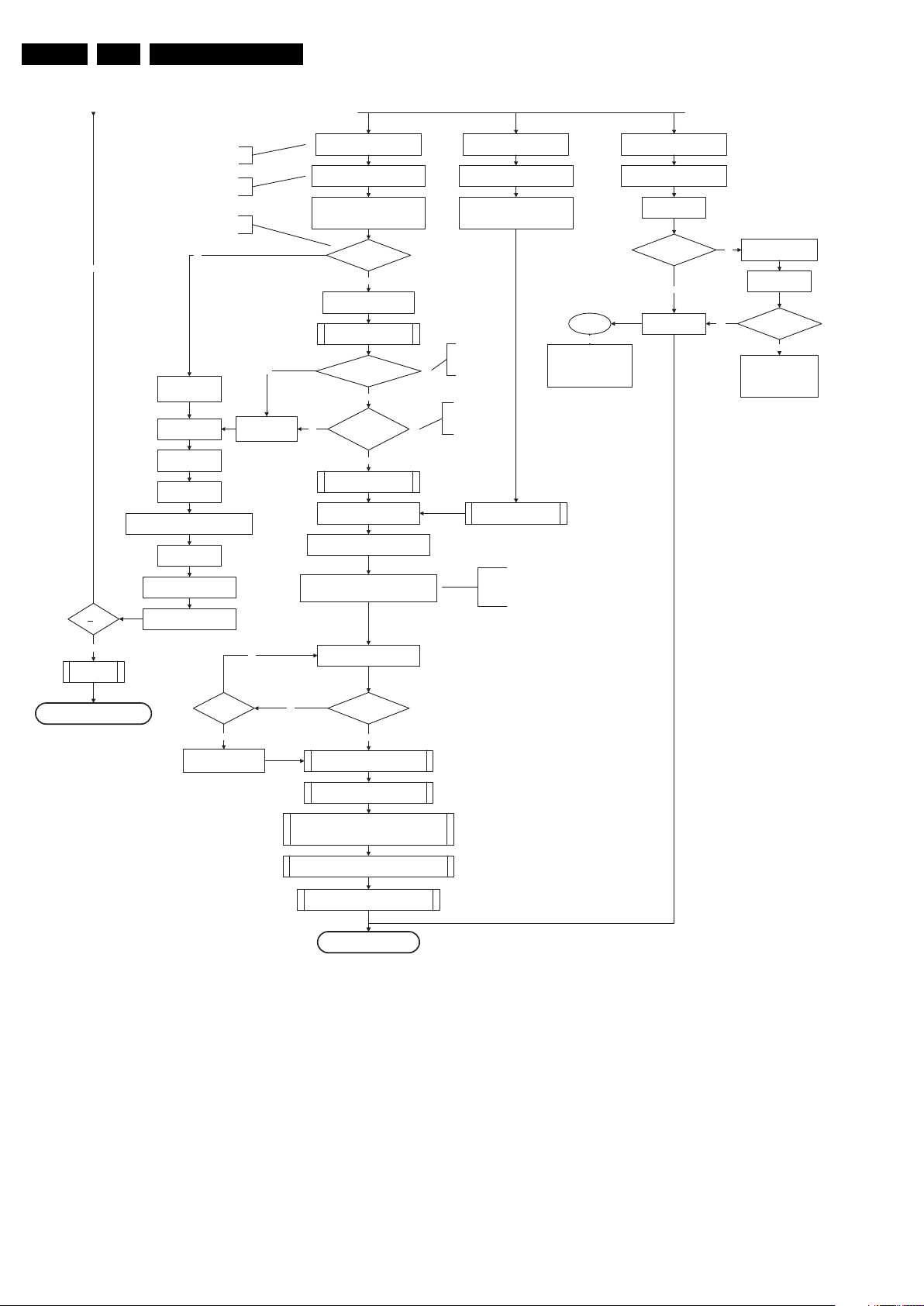
EN 20 Q549.2E LA5.
Yes
MIPS reads the wake up reason
from standby µP.
Semi-Standby
initialize tuner, Master IF and channel
decoder
Initialize video processing IC's
Initialize source select ion
initialize Aut oTV
3-th try?
No
Blink Code as
error code
Bootscript ready
in 1250 ms?
Yes
No
Enable Alive check mechanism
Wait until AVC starts to
communicate
SW initializatio n
succeeded
within 20s?
No
Switch Standby
I/O line high.
RPC start (comm. protocol)
Set I²C slave address
of Standby µP to (60h)
Yes
Disable all supply related protections and
switch off the +3V3 +5V DC/DC converter.
switch off the remaining DC/DC
converters
Wait 5ms
Switch AVC PNX85 41
in reset (active low )
Wait 10ms
Switch the NVM reset
line HIGH.
Flash to Ram
image transfer succeeded
within 30s?
No
Yes
Code =
Layer1: 2
Layer2: 53
Code =
Layer1: 2
Layer2: 15
Initialize Ambilight with Lights off.
Timing need to be updated if
more mature info is available.
Timing needs to
be updated if more
matur e info is
available.
Timing needs to be
updated if more
matur e info is
available.
Downloaded
successfully ?
Download firmware into the channel
decoder
Third try? No
No
Yes
Log channel decoder error:
Layer1: 2
Layer2: 37
Yes
Initialize audio
Enter protection
Release reset MPEG4 module:
BOLT-ON-IO: High
MPEG4 module will start booting
autonomously.
Wait 3000 ms
Start alive IIC polling
mechanism
POR polling positive ?
yes
No
Log SW event:
STi7100PorFailure
Wait 200 ms
POR polling positive?yes
No
bootSTi7100PorFailure:
Log HW error
Layer1: 2
Layer2: 38
and generate cold boot
Alive
polling
Log SW event
STi7100AliveFailedError
and generate fast cold reboot
eventually followed by a cold
reboot.
NOK
Reset-system is switched HIGH by the
AVC at the end of the bootscript
AVC releases Reset-Ethernet when the
end of the AVC boot-script is detected
This cannot be done through the bootscript,
the I/O is on the standby µP
Reset- system is connected to USB
From I_17660_125a.eps From I_17660_125a.eps
-reset,
4to1HDMI Mux and channel decoder.
Reset-Audio and Audio-Mute-Up are
switched by MIPS code later on in the
startup process
Reset-syst em is switched HIGH by the
AVC at the end of the bootscript
AVC releases Reset-Ethernet when the
end of the AVC boot-script is detected
Reset-Audio and Audio-Mute-Up are
switched by MIPS code later on in the
startup process
Switch on the display in case of a LED backlight
display by sending the TurnOnDisplay(1) (I²C)
command to the PNX5100
In case of a LED backlight display, a LED DIM panel is
present which is fed by the Vdisplay. To power the LED DIM
Panel, the Vdisplay switch driven by the PNX5100 must be
closed. The display startup sequence is taken care of by the
LED DIM panel.
I_17660_125b.eps
140308
Service Modes, Error Codes, and Fault Finding
Figure 5-5 “Off” to “Semi Stand-by” flowchart (part 2)
2009-May-08
Page 21
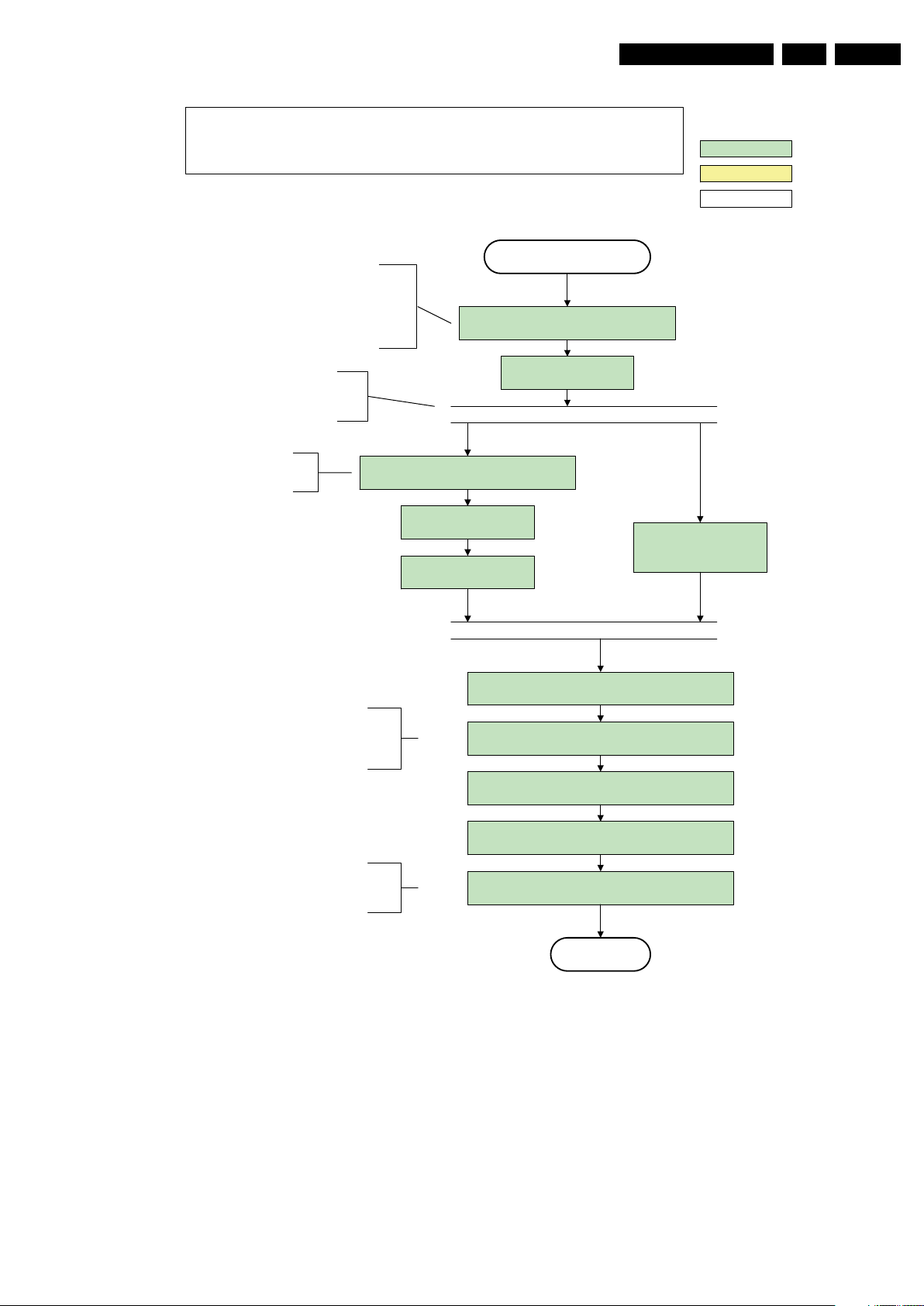
Service Modes, Error Codes, and Fault Finding
Active
Semi Standby
action holder: AVC
autonomous action
action holder: St-by
Initialize audio and video
processing IC's and functions
according needed use case.
Assert RGB video blanking
and audio mute
Wait until previous on-state is left more than 2
seconds ago. (to prevent LCD display problems)
The assumption here is t hat a fast toggle (<2s)
can only happen during ON-> SEMI -> ON. In
these states, the AVC is still active and can
provide the 2s delay. If the transition ON-> SEMI-
>STBY -> SEMI -> ON can be made in less than 2s,
the semi -> stby transition has to be delayed
until the requirement is met.
Switch Audio -Reset low and wait 5ms
Constraints taken into account:
- Display may only be started when valid LVDS output clock can be delivered by the AVC .
- Between 5 and 50 ms after power is supplied, display should receive valid lvds clock .
- minimum wait time to switch on the lamp after power up is 200ms.
unblank the video.
Wait until valid and stable audio and video , corresponding to
the requested output is delivered by the AVC.
The higher level requirement is that audio and
video should be demuted without transient
effects and that the audio should be demuted
maximum 1s before or at the same time as the
unblanking of the video.
Release audio mute and wait 100ms before any other audio
handling is done (e.g. volume change)
CPipe already generates a valid output
clock in t he semi -standby st ate : display
startup can start immediately when leaving
the semi-standby state.
wait 250ms (min. = 200ms)
Switch on LCD backlight
(Lamp-ON)
Switch on the display by sending the
TurnOnDisplay(1) (I²C) command to the PNX5100
The timings to be used in
combination with the PanelON
comman d for th is specific d isplay
Switch on the Ambilight functionality according the last status
settings.
The higher level requirement is that the
ambilig ht fu nctionality m ay not be sw itched on
before the backlight is turned on in case the
set contains a CE IPB inverter supply.
I_17660_126.eps
140308
EN 21Q549.2E LA 5.
Figure 5-6 “Semi Stand-by” to “Active” flowchart
2009-May-08
Page 22
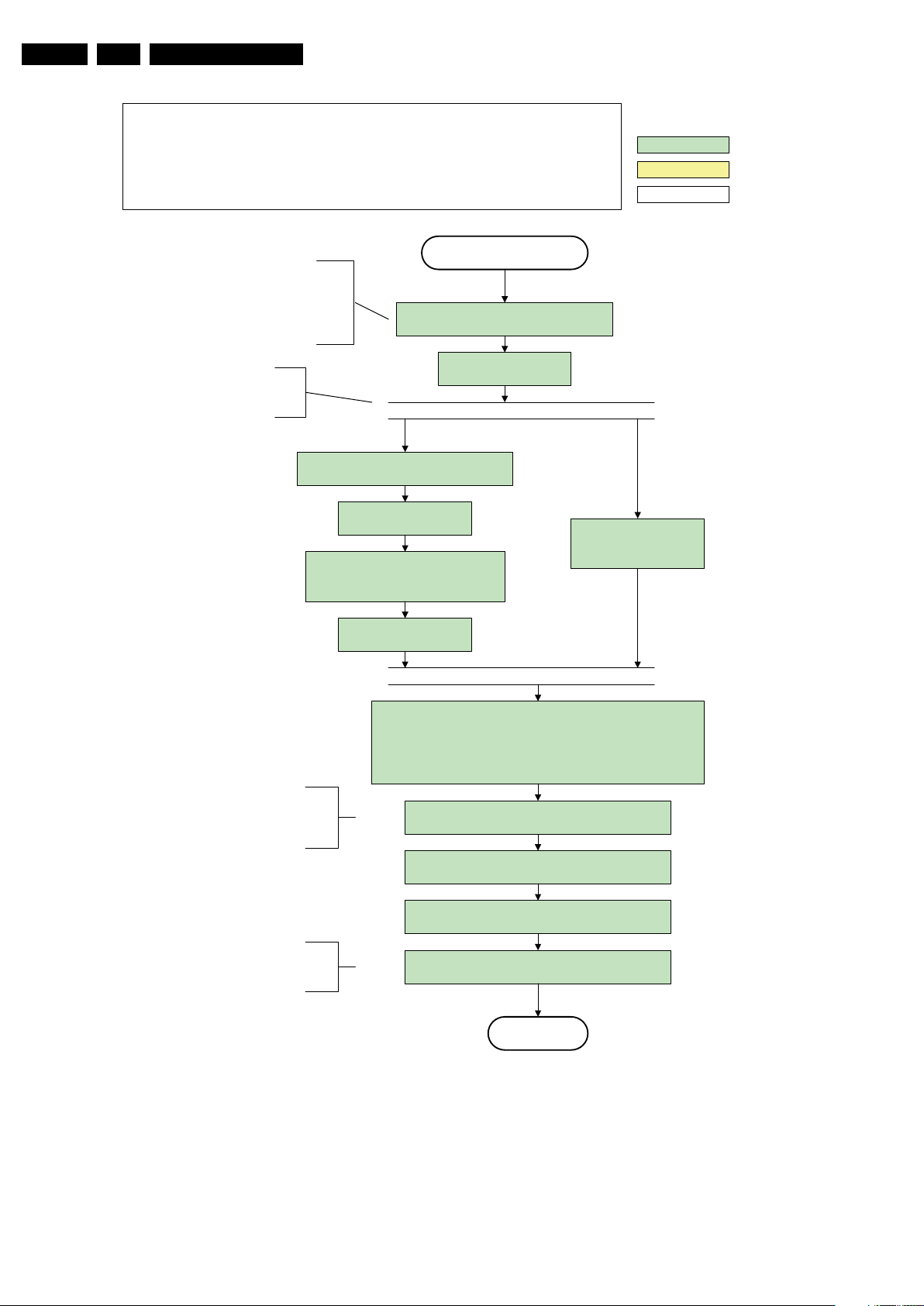
EN 22 Q549.2E LA5.
Active
Semi Standby
action holder: AVC
autonomous action
action holder: St-by
Initialize audio and video
processing IC's and functions
according needed use case.
Assert RGB video blanking
and audio mute
Wait until previous on-state is left more than 2
seconds ago. (to prevent LCD display problems)
The assumption here is t hat a fast toggle (<2s)
can only happen during ON->SEMI ->ON. In
these states, the AVC is still active and can
provide t he 2s delay. If the tran sition ON -> SEMI-
->STBY-> SEMI -> ON can be made in less than 2s,
the semi - > stby transition has to be delayed
until the requirement is met.
Switch Audio-Reset low and wait 5ms
Constraints taken into account:
- Display may only be started when valid LVDS output clock can be delivered by the AVC .
- Between 5 and 50 ms after power is supplied, display should receive valid lvds clock .
- minimum wait time to switch on the lamp after power up is 200ms.
- To have a reliable operation of the backlight, the backlight should be driven with a PWM duty cycle of 100%
during the first second. Only after this first one or two seconds, the PWM may be set to the required output level
(Note that the PWM output should be present before the backlight is switched on). To minimize the artefacts, the
picture should only be unblanked after these first seconds.
Restore dimming backlight feature, PWM and BOOST output
and unblank the video.
Wait until valid and stable audio and video , corresponding to the requested
output is delivered by the AVC
AND
[the backlight PWM has been on for 1s (internal inverter LPL displays
OR the backlight PWM has been on for 2s (external inverter LPL displays)] .
The higher level requirement is that audio and
video should be demuted without transient
effects and that the audio should be demuted
maximum 1s before or at the same time as the
unblanking of the video.
Release audio mute and wait 100ms before any other audio
handling is done (e.g. volume change)
CPipe already generates a valid output
clock in t he sem i -standby st ate: display
startup can start immediately when leaving
the semi-standby state.
wait 250ms (min. = 200ms)
Switch on L CD backlig ht
(Lamp-ON)
Switch off the dimming backlight feature, set
the BOOST control to nominal and make sure
PWM output is set to 100%
Switch on the display by sending the
TurnOnDisplay(1) (I²C) command to the PNX5100
Switch on the Ambilight functionality according the last status
settings .
The higher level requirement is that the
ambilig ht functio nality may not be sw itched on
before the backlight is turned on in case the
set contains a CE IPB inverter supply.
I_17660_127.eps
140308
Service Modes, Error Codes, and Fault Finding
2009-May-08
Figure 5-7 “Semi Stand-by” to “Active” flowchart LCD with preheat
Page 23
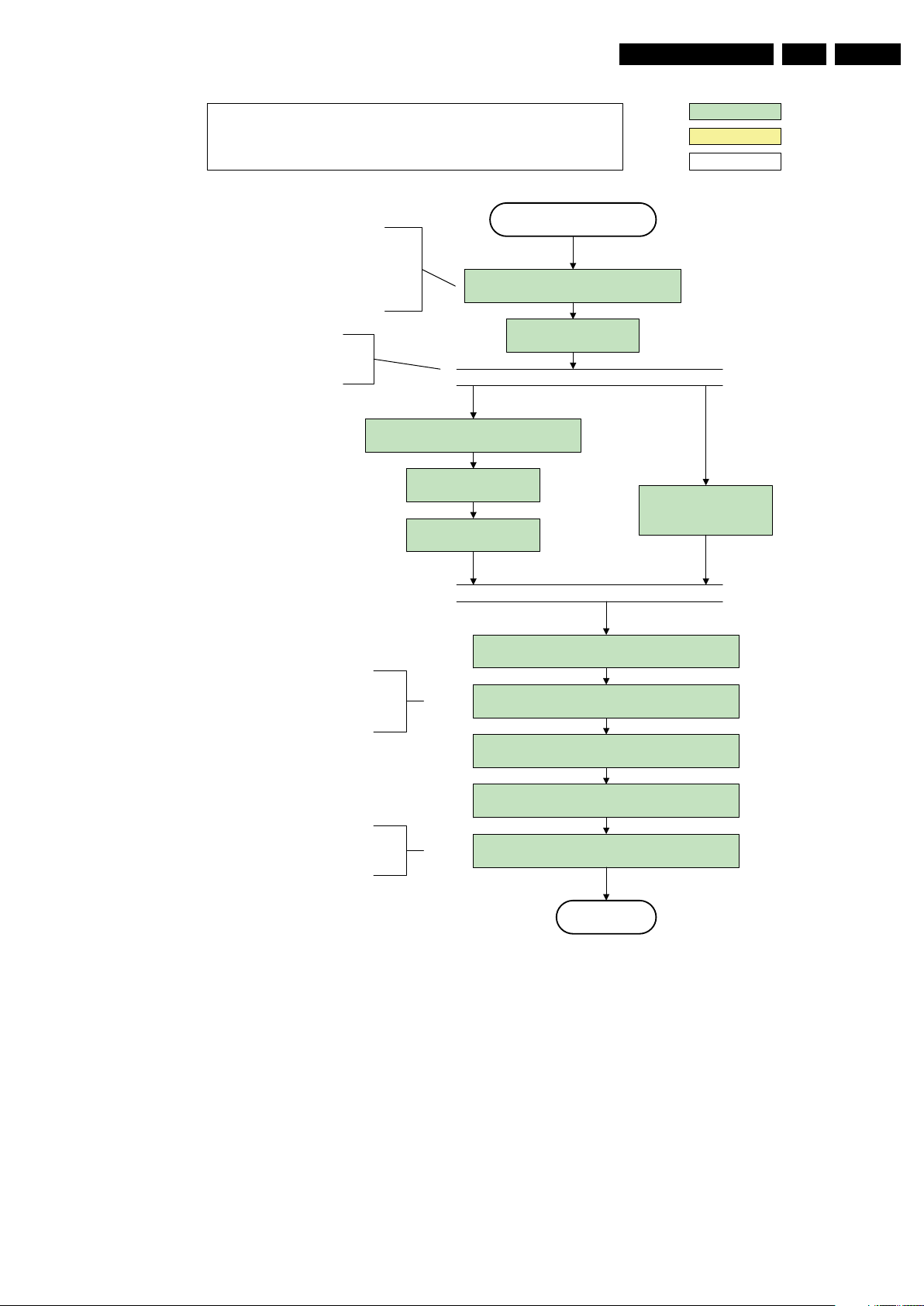
Service Modes, Error Codes, and Fault Finding
EN 23Q549.2E LA 5.
Constraints taken into account:
- Display may only be started when valid LVDS output clock can be delivered by the AVC.
- Between 5 and 50 ms after power is supplied, display should receive valid lvds clock .
- minimum wait time to switch on the lamp after power up is 200ms.
Semi Standby
The assumption here is that a fast toggle (<2s)
can only happen during ON-> SEMI -> ON. In
these states, the AVC is still active and can
provide the 2s delay. If the t ransition ON -> SEMI-
>STBY->SEMI->ON can be made in less t han 2s,
the semi -> stby transition has to be delayed
CPipe already generates a valid output
clock in t he sem i -standby st ate : display
startup can start immediately when leaving
until the requirement is met.
the semi-standby state.
Switch on the display by sending the OUTPUT-
ENABLE (I²C) command to the LED DIM panel
wait 250ms (min. = 200ms)
Switch on L CD backlig ht
Wait until previous on-state is left more than 2
seconds ago. (to prevent LCD display problems)
Assert RGB video blanking
TBC in def. spec
(Lamp-ON)
and audio mute
action holder: AVC
action holder: St-by
autonomous action
Initialize audio and video
processing IC's and functions
according needed use case.
The higher level requirement is that audio and
video should be demuted without transient
effects and that the audio should be demuted
maximum 1s before or at the same time as the
unblanking of the video.
The higher level requirement is that the
ambilig ht functio nality may not be sw itched on
before the backlight is turned on in case the
set contains a CE IPB inverter supply.
Figure 5-8 “Semi Stand-by” to “Active” flowchart (LED backlight)
Wait until valid and stable audio and video , corresponding to
the requested output is delivered by the AVC.
Switch Audio -Reset low and wait 5ms
Release audio mute and wait 100ms before any other audio
handling is done (e.g. volume change)
unblank the video.
Switch on the Ambilight functionality according the last status
settings .
Active
I_17660_128.eps
140308
2009-May-08
Page 24
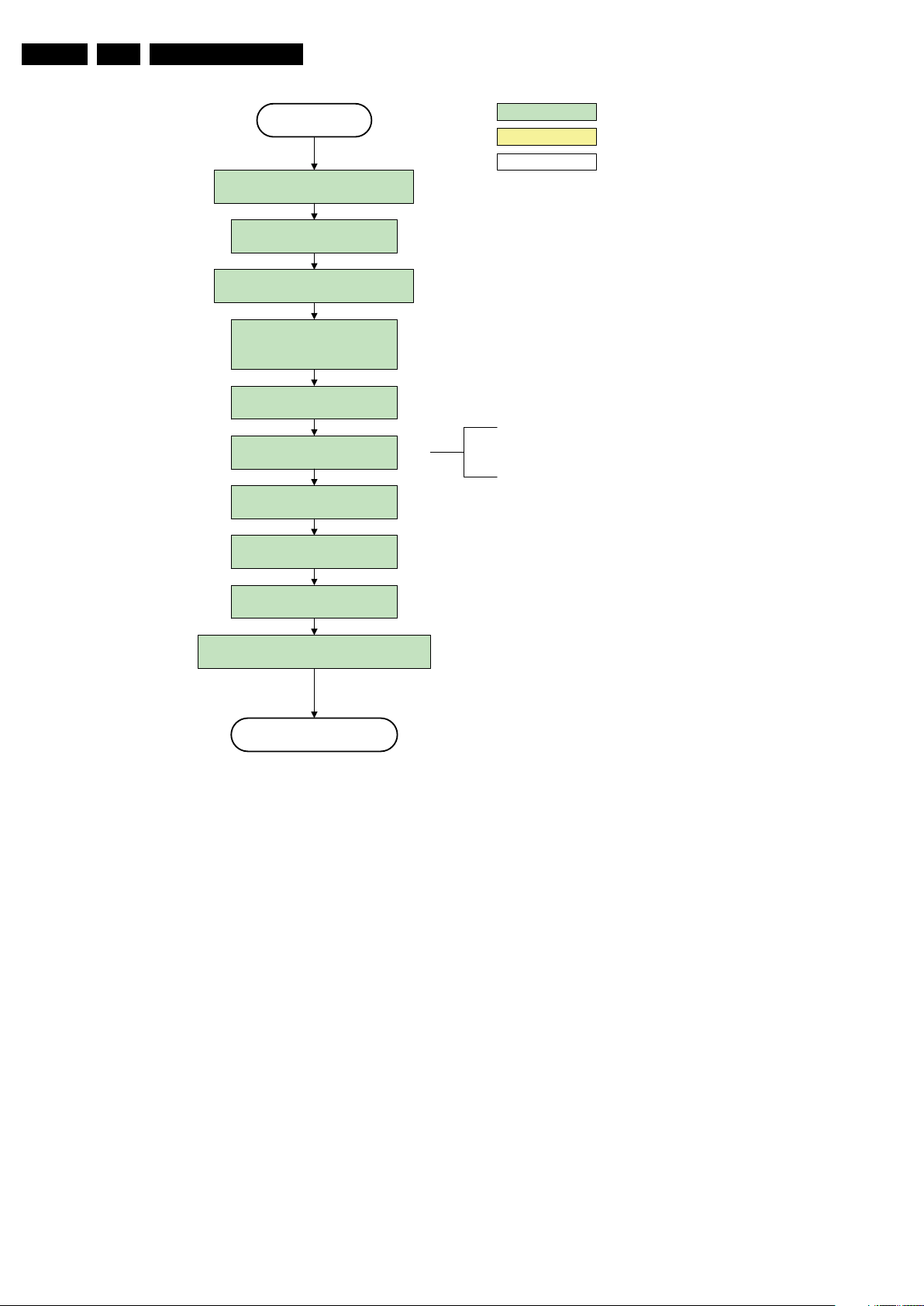
EN 24 Q549.2E LA5.
Semi Standby
Active
action holder: AVC
autonomous action
action holder: St-by
Wait 25 0ms ( min. = 2 00ms)
Mute all sound outputs via softmute
Mute all video outputs
switch off LCD backlight
Force ext audio outputs to ground
(I/O: audio reset)
And wait 5ms
Switch off the display by sending the
TurnOnDisplay(0) (I²C) command to the PNX5100
switch o ff Am bilight
Set main amplifier mute (I/O: audio-mute)
Wait 100ms
Wait until Ambilight has faded out
(fixed wait time of x s)
The higher level requirement is that the
backlight may not be switched off before the
ambilight functionality is turned off in case the
set contains a CE IPB inverter supply.
I_17660_129.eps
140308
Service Modes, Error Codes, and Fault Finding
Figure 5-9 “Active” to “Semi Stand-by” flowchart (LCD non DFI)
2009-May-08
Page 25
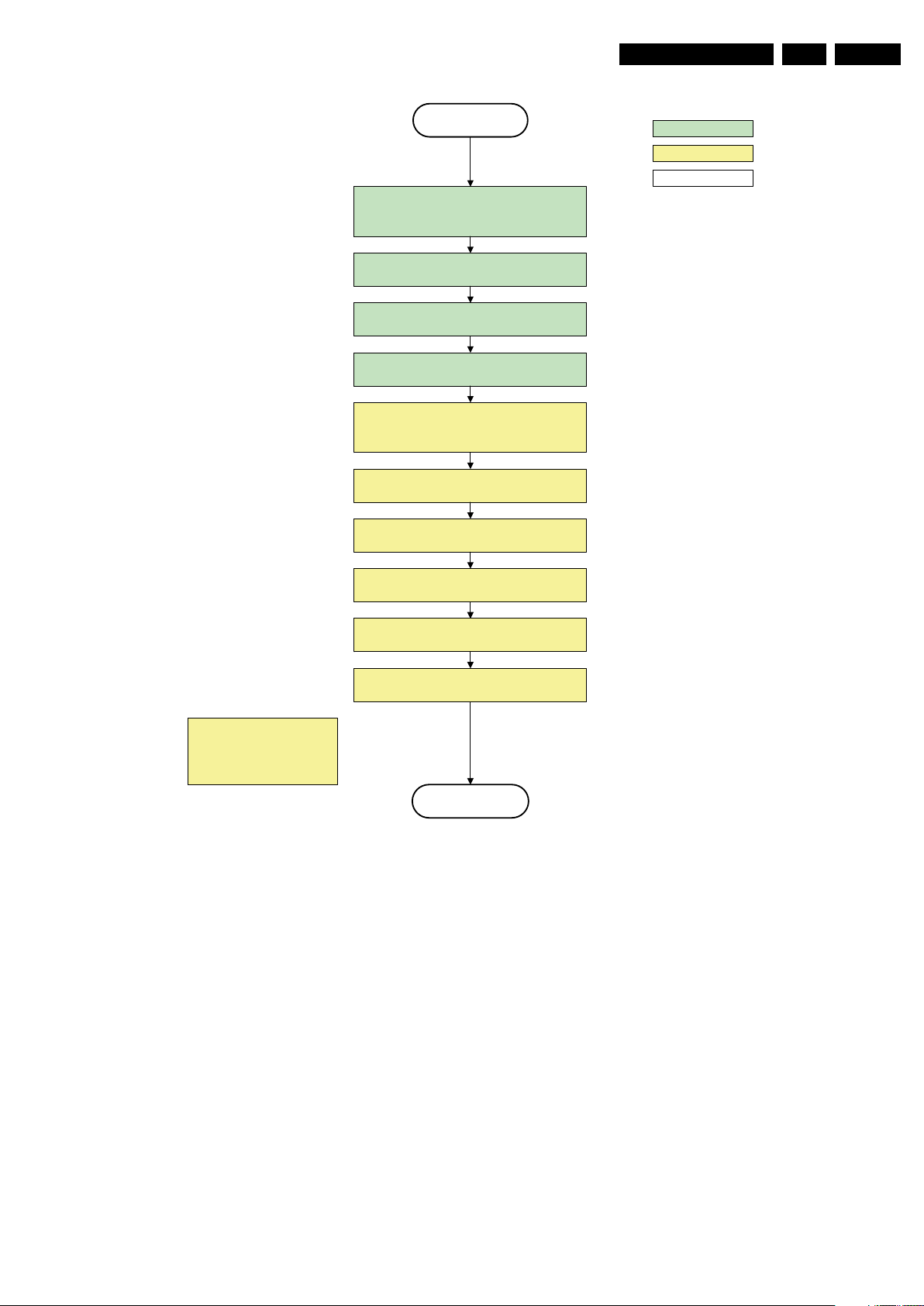
Service Modes, Error Codes, and Fault Finding
transfer Wake up reasons to the Stand by µP.
Stand by
Semi Stand by
action holder: MIPS
autonomous action
action holder: St-by
Disable all supply related protections and switch off
the DC/DC converters (ENABLE-3V3)
Switch OFF all supplies by swit ching H IGH t he
Standby I/O line
Switch AVC system in re set st ate
Switch reset-PNX5100 LOW
Switch reset-ST7100 LOW
Switch Reset-Ethernet LOW
Important remark:
release reset audio 10 sec after
entering sta ndb y to sa ve power
Wait 5ms
Wait 10ms
Switch the NVM reset line HIGH
Switch het WP-Nandflash LOW
Delay transition until ramping down of ambient light is
finished. *)
If ambientlight functionality was used in semi -standby
(lampadaire mode), switch off ambient light
*) If this is not performed and the set is
switched to standby when the switch off of
the ambilights is still ongoing , the lights will
switch off abruptly when the supply is cut.
Switch Memories to self-refresh (this creates a more
stable condition when switching off the power).
I_17660_130.eps
140308
EN 25Q549.2E LA 5.
Figure 5-10 “Semi Stand-by” to “Stand-by” flowchart
2009-May-08
Page 26
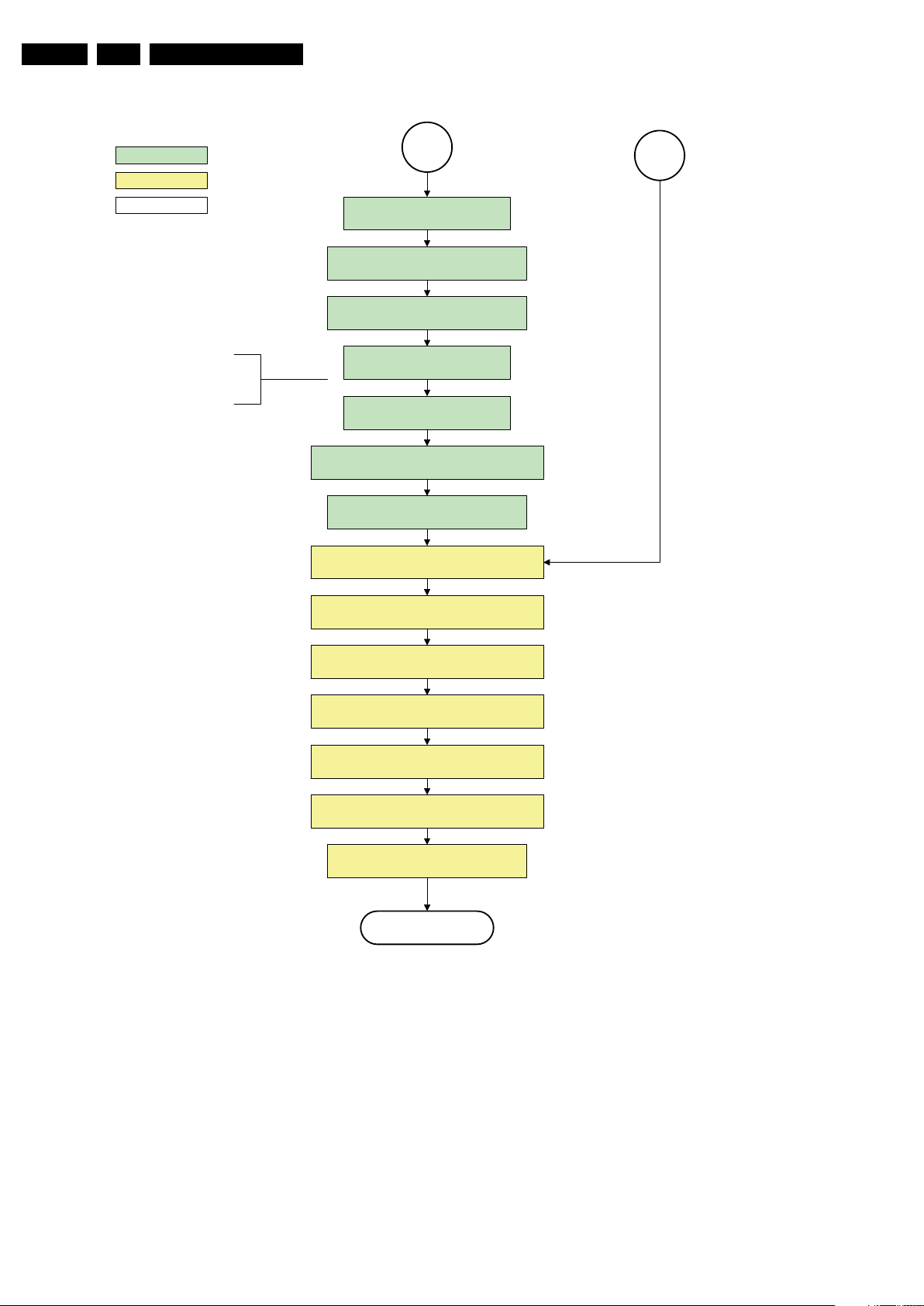
EN 26 Q549.2E LA5.
Protection
action holder: MIPS
autonomous action
action holder: St-by
Redefine wake up reasons for protection
state and transfer to stand-by µP.
Log the appropriate err or and
set stand-by flag in NVM
MP
Ask stand-by µP to enter protection state
Flash the Protection-LED in order to indicate
protection state* (*): This can be the standby LED or the ON LED
depending on the availability in the set
SP
Switch off LCD lamp supply
Wait 250ms (min. = 200ms)
Switch off LVDS signal
Switch off 12V LCD supply within a time frame of
min. 0.5ms to max. 50ms after LVDS switch off.
If needed to speed up this transition,
this block could be omitted . This is
depending on the outcome of the
safety investigations .
Disable all supply related protections and switch off
the +1V8 and the +3V3 DC/DC converter.
Switch OFF all supplies by switching HIGH the
Standby I/O line.
Switch AVC in r eset sta te
Wait 5ms
Wait 10ms
Switch the N VM r eset lin e HI GH.
I_17660_131.eps
140308
Service Modes, Error Codes, and Fault Finding
2009-May-08
Figure 5-11 “To Protection State” flowchart
Page 27
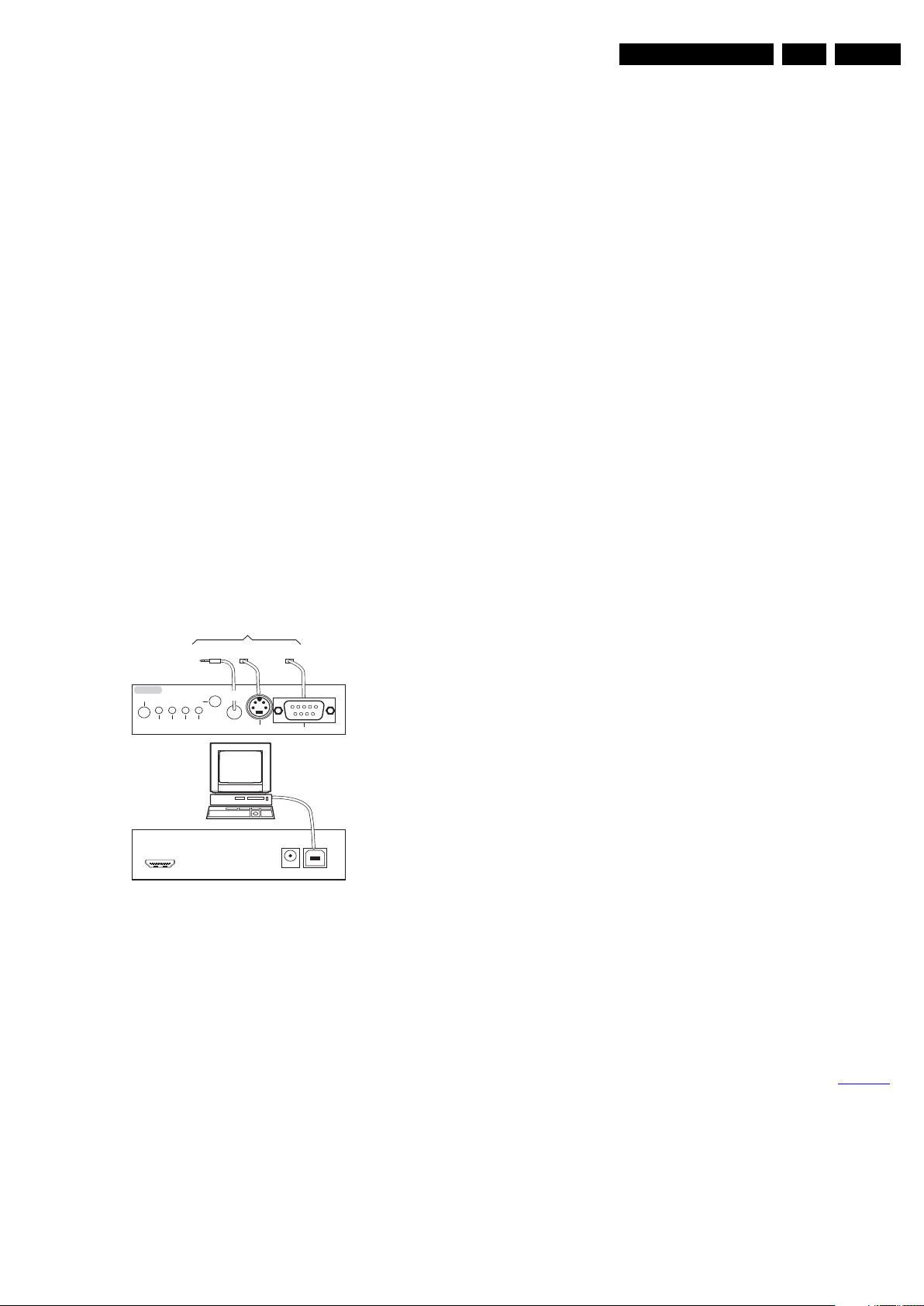
Service Modes, Error Codes, and Fault Finding
EN 27Q549.2E LA 5.
5.4 Service Tools
5.4.1 ComPair
Introduction
ComPair (Computer Aided Repair) is a Service tool for Philips
Consumer Electronics products. and offers the following:
1. ComPair helps to quickly get an understanding on how to
repair the chassis in a short and effective way.
2. ComPair allows very detailed diagnostics and is therefore
capable of accurately indicating problem areas. No
knowledge on I
because ComPair takes care of this.
3. ComPair speeds up the repair time since it can
automatically communicate with the chassis (when the uP
is working) and all repair information is directly available.
4. ComPair features TV software up possibilities.
Specifications
ComPair consists of a Windows based fault finding program
and an interface box between PC and the (defective) product.
The ComPair II interface box is connected to the PC via an
USB cable. For the TV chassis, the ComPair interface box and
the TV communicate via a bi-directional cable via the service
connector(s).
The ComPair fault finding program is able to determine the
problem of the defective television, by a combination of
automatic diagnostics and an interactive question/answer
procedure.
How to Connect
This is described in the chassis fault finding database in
ComPair.
ComPair II
RC in
Optional
Switch
Power ModeLink/
Activity
HDMI
I
RC out
2
C only
Figure 5-12 ComPair II interface connection
Caution: It is compulsory to connect the TV to the PC as
shown in the picture above (with the ComPair interface in
between), as the ComPair interface acts as a level shifter. If
one connects the TV directly to the PC (via UART), ICs will be
blown!
How to Order
ComPair II order codes:
• ComPair II interface: 3122 785 91020.
• Software is available via the Philips Service web portal.
• ComPair UART interface cable for Q54x.x.
(using 3.5 mm Mini Jack connector): 3138 188 75051.
Note: While encounting problems, contact the local support
desk.
2
C or UART commands is necessary,
TO TV
TO
UART SERVICE
CONNECTOR
I2C SERVICE
CONNECTOR
Multi
function
TO
TO
UART SERVICE
CONNECTOR
2
C
I
PC
ComPair II Developed by Philips Brugge
Optional power
5V DC
RS232 /UART
E_06532_036.eps
150208
5.4.2 Memory and Audio Test
With this tool you can test the memory of the PNX8543, as well if the PNX5100 is enabled and audio-testing.
What is needed?
– An USB-stick
– “TESTSCRIPT Q549”. Downloadable from the Philips
Service website from the section “Software for Service
only”
– A ComPair/service cable (3138 188 75051).
Procedure
Create a directory “JETTFILES” under the root of the USB-stick
– Place “MemTestTV543.bin” and “autojett.bin” (available in
“TESTSCRIPT Q549”) under the directory “JETTFILES”
– Install the computer program “BOARDTESTLOGGER”
(available in “TESTSCRIPT Q549”) on the PC
– Connect a “ComPair/service”-cable from the service-
connector in the set, into the “multi function” jack at the
front of the ComPair II box :
Required settings in ComPair :
- start up the ComPair application.
- Select the correct database (open file “Q549.2E LA”, this
will set the ComPair interface in the appropriate mode).
- Close ComPair
– Start up the program “BOARDTESTLOGGER” and select
“COMx”
– Put the USB stick into the TV and start up the TV while
pressing the “i+”-button on a Philips DVD RC6 remote
control (it’s also possible to use a TV remote in “DVD”mode)
– On the PC the memory test is shown now. This is also
visible on the TV screen.
– In “BOARDTESTLOGGER” an option “Send extra UART
command” can be found where you can select “AUD1”.
This command generates hear test tones of 200, 400,
1000, 2 000, 3 000, 5 000, 8 000 and 12 500Hz.
5.5 Error Codes
5.5.1 Introduction
The error code buffer contains all detected errors since the last
time the buffer was erased. The buffer is written from left to
right, new errors are logged at the left side, and all other errors
shift one position to the right.
When an error occurs, it is added to the list of errors, provided
the list is not full. When an error occurs and the error buffer is
full, then the new error is not added, and the error buffer stays
intact (history is maintained).
To prevent that an occasional error stays in the list forever, the
error is removed from the list after more than 50 hrs. of
operation.
When multiple errors occur (errors occurred within a short time
span), there is a high probability that there is some relation
between them.
New in this chassis is the way errors can be displayed:
• There is a simple blinking LED procedure for board level
repair (home repair) so called LAYER 1 errors next to the
existing errors which are LAYER 2 errors (see Table 5-2
– LAYER 1 errors are one digit errors.
– LAYER 2 errors are 2 digit errors.
• In protection mode.
– From consumer mode: LAYER 1.
– From SDM mode: LAYER 2.
• Fatal errors, if I2C bus is blocked and the set reboots,
CSM and SAM are not selectable.
– From consumer mode: LAYER 1.
– From SDM mode: LAYER 2.
Important remark:
).
2009-May-08
Page 28
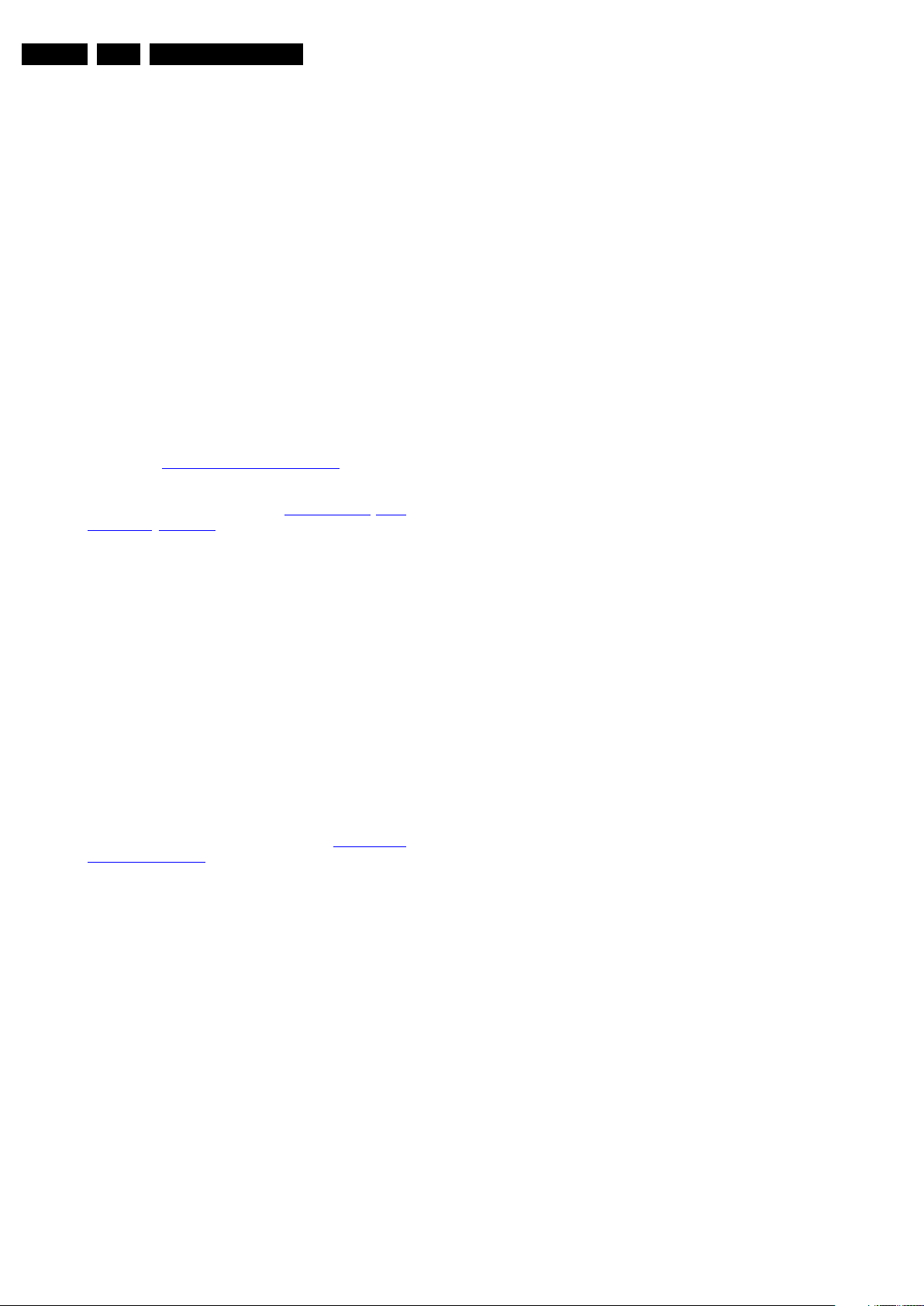
EN 28 Q549.2E LA5.
Service Modes, Error Codes, and Fault Finding
For all errors detected by MIPS which are fatal =>
rebooting of the TV set (reboot starts after LAYER 1
error blinking), one should short the solder paths
(SDM) at start-up from the power OFF state by mains
interruption and not via the power button to trigger the
SDM via the hardware pins.
• In CSM mode
– When entering CSM: error LAYER 1 will be displayed
by blinking LED. Only the latest error is shown.
• In SDM mode
– When SDM is entered via Remote Control code or the
hardware pins, LAYER 2 is displayed via blinking LED.
• In the ON state
– In “Display error mode”, set with the RC commands
“mute_06250X _OK” LAYER 2 errors are displayed via
blinking LED.
• Error display on screen.
– In CSM no error codes are displayed on screen.
– In SAM the complete error list is shown.
Basically there are three kinds of errors:
• Errors detected by the Stand-by software which lead to
protection. These errors will always lead to protection and
an automatic start of the blinking LED LAYER 1 error.
(see section “5.6 The Blinking LED Procedure
• Errors detected by the Stand-by software which not
lead to protection. In this case the front LED should blink
the involved error. See also section “5.5 Error Codes
Error Buffer, Extra Info”. Note that it can take up several
minutes before the TV starts blinking the error (e.g. LAYER
1 error = 2, LAYER 2 error = 15 or 53).
• Errors detected by main software (MIPS). In this case
the error will be logged into the error buffer and can be read
out via ComPair, via blinking LED method LAYER 1-2
error, or in case picture is visible, via SAM.
”).
, 5.5.4
• Via polling on I/O pins going to the stand-by processor.
• Via sensing of analog values on the stand-by processor or
the PNX8543.
• Via a “not acknowledge” of an I
Take notice that some errors need several minutes before they
start blinking or before they will be logged. So in case of
problems wait 2 minutes from start-up onwards, and then
check if the front LED is blinking or if an error is logged.
2
C communication.
5.5.2 How to Read the Error Buffer
Use one of the following methods:
• On screen via the SAM (only when a picture is visible).
E.g.:
– 00 00 00 00 00: No errors detected
– 23 00 00 00 00: Error code 23 is the last and only
detected error.
– 37 23 00 00 00: Error code 23 was first detected and
error code 37 is the last detected error.
– Note that no protection errors can be logged in the
error buffer.
• Via the blinking LED procedure. See section 5.5.3 How to
Clear the Error Buffer.
•Via ComPair.
5.5.3 How to Clear the Error Buffer
Use one of the following methods:
• By activation of the “RESET ERROR BUFFER” command
in the SAM menu.
• With a normal RC, key in sequence “MUTE” followed by
“062599” and “OK”.
• If the content of the error buffer has not changed for 50+
hours, it resets automatically.
5.5.4 Error Buffer
In case of non-intermittent faults, clear the error buffer before
starting to repair (before clearing the buffer, write down the
content, as this history can give significant information). This to
ensure that old error codes are no longer present.
If possible, check the entire contents of the error buffer. In
some situations, an error code is only the result of another error
code and not the actual cause (e.g. a fault in the protection
detection circuitry can also lead to a protection).
There are several mechanisms of error detection:
• Via error bits in the status registers of ICs.
2009-May-08
Page 29
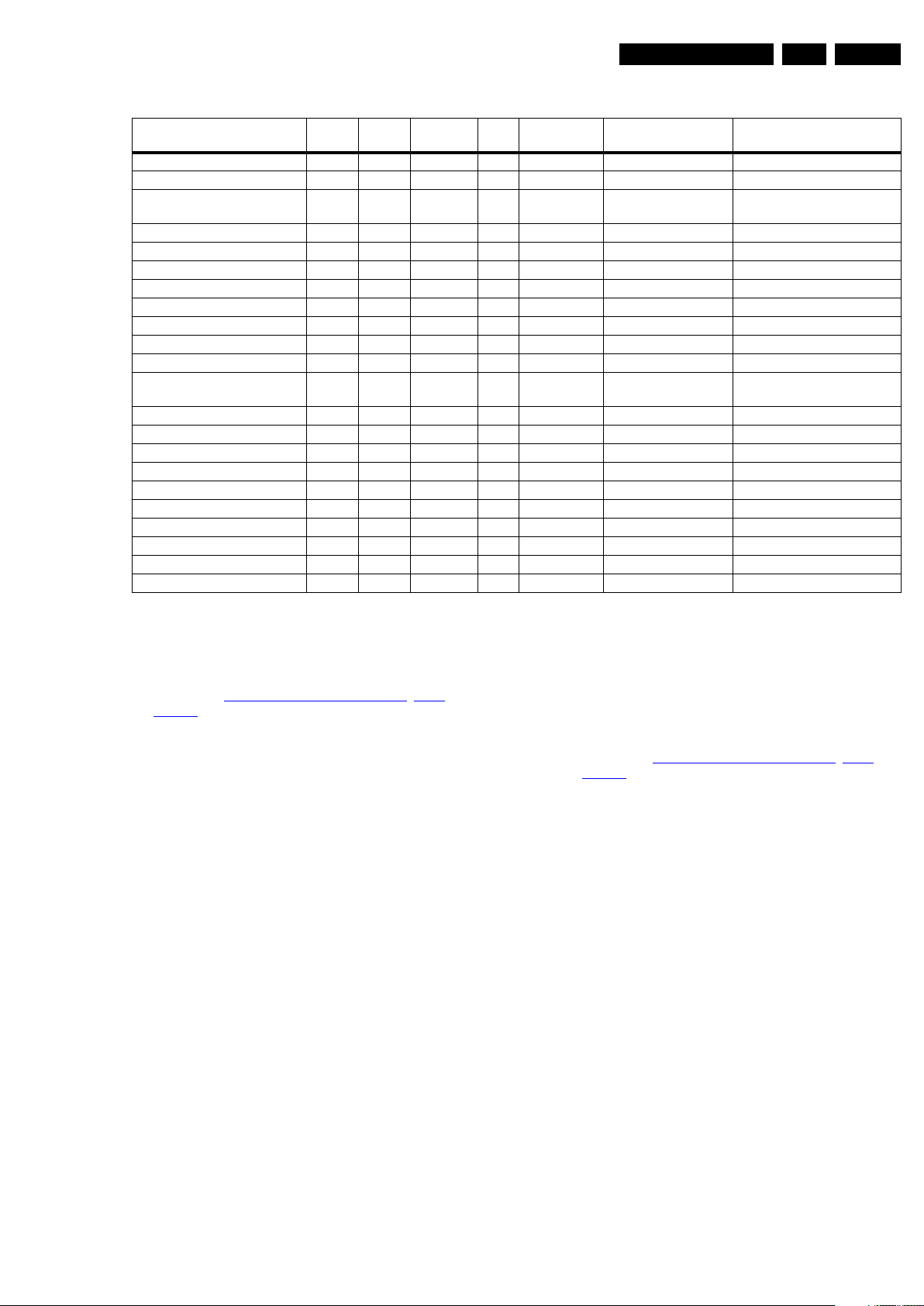
Service Modes, Error Codes, and Fault Finding
Table 5-2 Error code overview
EN 29Q549.2E LA 5.
Description Layer 1 Layer 2
2
C3 2 13 MIPS E BL / EB SSB SSB
I
2
C2 2 14 MIPS E BL / EB SSB/Display SSB/display
I
PNX doesn’t boot (HW cause)
2 15 Stby µP P BL PNX8543/PNX51XX
by
PNX 5100 doesn’t boot
Monitored
Error/
Error Buffer/
Prot
Blinking LED Device Defective Board
2
C blocked
I
SSB
12V 3 16 Stby µP P BL / Supply
Inverter or display supply 3 17 MIPS E EB /
1V2, 3V3, 5V to low 2 18 Stby µP P BL / SSB
Temp protection 3 12 MIPS E EB / Display
PNX 5100 2 21 MIPS E EB PNX5100 SSB
HDMI mux 2 23 MIPS E EB TDA9996 SSB
2
C switch 2 24 MIPS E EB PCA9540 SSB
I
Boot-NVM PNX5100 2 25 MIPS E EB STM24C08 SSB
Multi Standard demodulator
(Micronas IF)
2 27 MIPS E EB DRX3616K
DRX3626K
SSB
ARM (ambilight) 8 28 MIPS E EB NXP LPC2103 AL module or DC/DC
FPGA (Local contrast) 2 29 MIPS E EB Altera SSB
Tuner 2 34 MIPS E EB UV1783S/HD1816 SSB
Fan I2C expander 7 41 MIPS E EB PCA9533 FAN module
T° sensor 7 42 MIPS E EB LM 75 T° sensor
FAN 1 7 43 MIPS E EB FAN
FAN 2 7 44 MIPS E EB FAN
Main NVM 2 / MIPS E X STM24C128 SSB
PNX doesn’t boot (SW cause) 2 53 Stby µP E BL PNX8543 SSB
Display (only 56PFL9954H) 5 64 MIPS E BL / EB Altera Display
Extra Info
• Rebooting. When a TV is constantly rebooting due to
internal problems, most of the time no errors will be logged
or blinked. This rebooting can be recognized via a ComPair
interface and Hyperterminal (for Hyperterminal settings,
see section “5.8 Fault Finding and Repair Tips
, 5.8.6
Logging). It’s shown that the loggings which are generated
by the main software keep continuing. In this case
diagnose has to be done via ComPair.
• Error 13 (I
2
C bus 3 blocked). At the time of release of this
manual, this error was not working as expected. Current
situation: when this error occurs, the TV will constantly
reboot due to the blocked bus. The best way for further
diagnosis here, is to use ComPair.
• Error 15 (PNX8543,PNX5100 doesn’t boot). Indicates
that the main processor/PNX5100 was not able to read his
bootscript. This error will point to a hardware problem
around the PNX8543 (supplies not OK, PNX 8543
completely dead, I
Processor broken, etc...). When error 15 occurs it is also
possible that I
2
C link between PNX and Stand-by
2
C1 bus is blocked (NVM). I2C1 can be
indicated in the schematics as follows: SCL-UP-MIPS,
SDA-UP-MIPS, SCL-1, SDA-1, SCL-2 or SDA-2.
Other root causes for this error can be due to hardware
problems from the NVM PNX5100, DDR’s and the
bootscript reading from the PNX5100.
• Error 16 (12V). This voltage is made in the power supply
and results in protection (LAYER 1 error = 3) in case of
absence. When SDM is activated we see blinking LED
LAYER 2 error = 16.
• Error 17 (Invertor or Display Supply). Here the status of
the “Power OK” is checked by software, no protection will
occur during failure of the invertor or display supply (no
picture), only error logging. LED blinking of LAYER 1
error = 3 in CSM, in SDM this gives LAYER 2 error = 17.
• Error 18 (1V2-3V3-5V too low). All these supplies are
generated by the DC/DC supply on the SSB. If one of these
supplies is too low, protection occurs and blinking LED
LAYER 1 error = 2 will be displayed automatically. In SDM
this gives LAYER 2 error = 18.
• Error 21 (PNX 5100). When there is no I
2
C communication
towards the PNX5100, the TV set will start rebooting and
display LAYER 1 error = 2. Disconnect the mains cord now
and start up the TV set with the solder path (SDM) short to
ground during start-up to activate the LAYER 2 error
blinking. Error “21” will be logged and displayed via the
blinking LED procedure after a few moments from start-up.
Remark : the rebooting can be recognized via a ComPair
interface and Hyperterminal (for Hyperterminal settings,
see section “5.8 Fault Finding and Repair Tips
, 5.8.6
Logging”). It is shown that the loggings which are
generated by the main software keep continuing. Check in
the logging for keywords like e.g. “Device error 21”.
• Error 23 (HDMI). When there is no I
2
C communication
towards the HDMI mux after start-up, LAYER 2 error = 23
will be logged and displayed via the blinking LED
procedure if SDM is switched on. It should be noted that in
case a new spare EDID MUX device is used for repair, the
initial default address must be changed from “C0” to “CE”,
to be done via ComPair.
• Error 24 (I
communication towards the I
2
C switch). When there is no I2C
2
C switch, LAYER 2
error = 24 will be logged and displayed via the blinking LED
procedure when SDM is switched on. Remark : this only
works for TV sets with an I
2
C controlled screen included.
• Error 25 (Boot-NVM PNX5100). Same behaviour as
described in “Error 21 (PNX5100)”.
• Error 27 (Micronas IF). When there is no I
2
C
communication towards the multi standard demodulator,
LAYER 2 error = 27 will be logged and displayed via the
blinking LED procedure if SDM is switched on.
• Error 28 (ARM ambilight). When there is no I
2
C
communication towards the ARM processor, LAYER 2
error = 28 will be logged and displayed via the blinking LED
procedure if SDM is switched on.
• Error 29 (FPGA local contrast). When there is no I
communication towards this FPGA, LAYER 2 error = 29
will be logged and displayed via the blinking LED
procedure if SDM is activated.
• Error 34 (Tuner). When there is no I
2
C communication
towards the tuner after start-up, LAYER 2 error = 34 will be
2
C
2009-May-08
Page 30
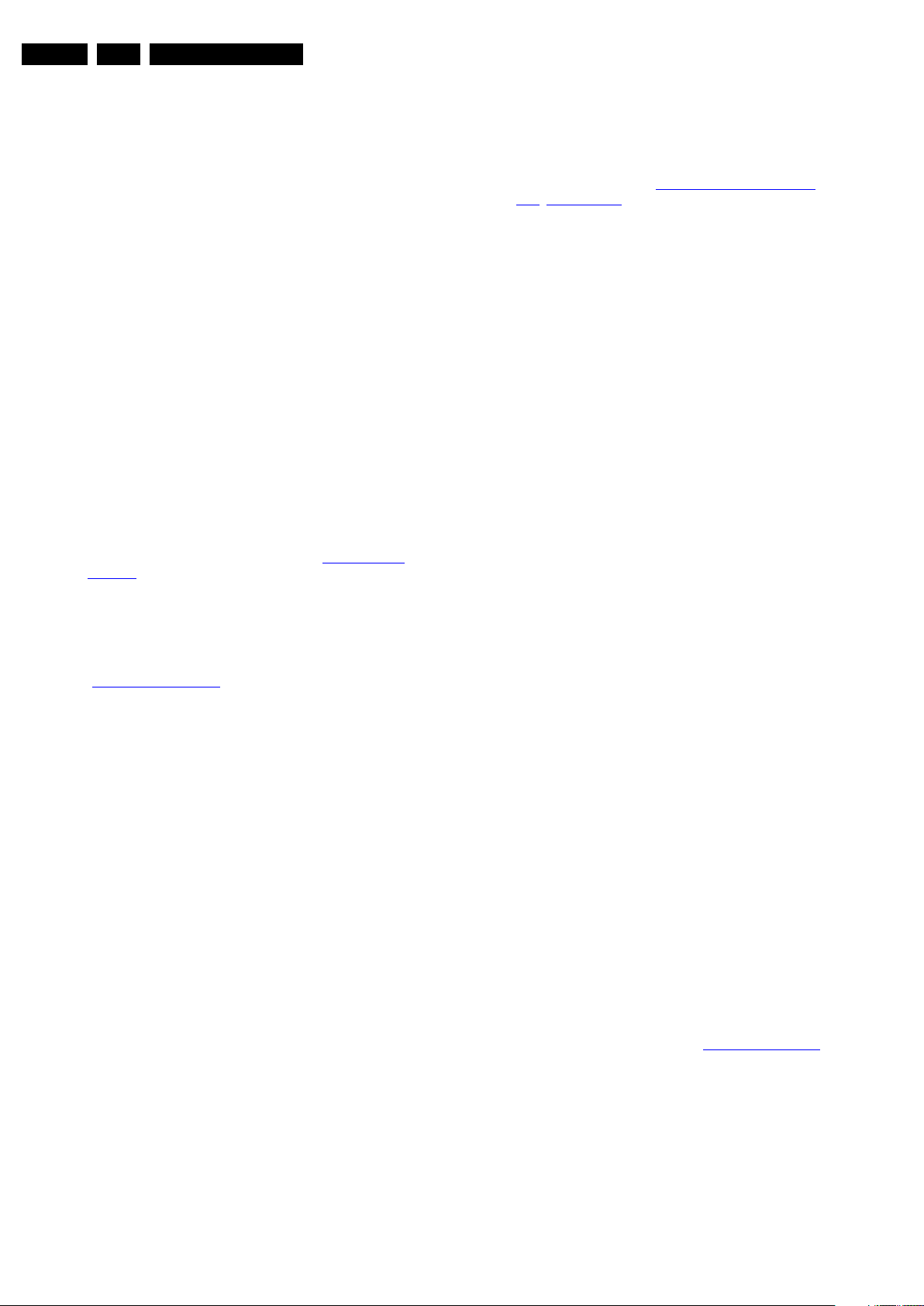
EN 30 Q549.2E LA5.
Service Modes, Error Codes, and Fault Finding
logged and displayed via the blinking LED procedure when
SDM is switched on.
• Error 42 (Temp sensor). Only applicable for TV sets with
2
an I
C controlled screen.
• Main NVM. When there is no I
2
C communication towards
the main NVM, LAYER 1 error = 2 will be displayed via the
blinking LED procedure. In SDM, LAYER 2 error will be
blinked as “15”. Errors here can not be logged due to
inaccessibility of the NVM device.
• Error 53. This error will indicate that the PNX8543 has
read his bootscript (when this would have failed, error 15
would blink) but initialization was never completed because
of hardware problems (NAND flash, ...) or software
initialization problems. Possible cause could be that there
is no valid software loaded (try to upgrade to the latest main
software version). Note that it can take a few minutes
before the TV starts blinking LAYER 1 error = 2 or in SDM,
LAYER 2 error = 53.
• Error 64. Only applicable for TV sets with an I
screen .
5.6 The Blinking LED Procedure
5.6.1 Introduction
The blinking LED procedure can be split up into two situations:
• Blinking LED procedure LAYER 1 error. In this case the
error is automatically blinked when the TV is put in CSM.
This will be only one digit error, namely the one that is
referring to the defective board (see table “5-2 Error code
overview”) which causes the failure of the TV. This
approach will especially be used for home repair and call
centres. The aim here is to have service diagnosis from a
distance.
• Blinking LED procedure LAYER 2 error. Via this procedure,
the contents of the error buffer can be made visible via the
front LED. In this case the error contains 2 digits (see table
“5-2 Error code overview
(hardware pins) is activated. This is especially useful for
fault finding and gives more details regarding the failure of
the defective board.
Important remark:
For all errors detected by MIPS which are fatal => rebooting of
the TV set (reboot starts after LAYER 1 error blinking), one
should short the solder paths at start-up from the power OFF
state by mains interruption and not via the power button to
trigger the SDM via the hardware pins.
When one of the blinking LED procedures is activated, the front
LED will show (blink) the contents of the error buffer. Error
codes greater then 10 are shown as follows:
1. “n” long blinks (where “n” = 1 to 9) indicating decimal digit
2. A pause of 1.5 s
3. “n” short blinks (where “n”= 1 to 9)
4. A pause of approximately 3 s,
5. When all the error codes are displayed, the sequence
finishes with a LED blink of 3 s
6. The sequence starts again.
Example: Error 12 8 6 0 0.
After activation of the SDM, the front LED will show:
1. One long blink of 750 ms (which is an indication of the
decimal digit) followed by a pause of 1.5 s
2. Two short blinks of 250 ms followed by a pause of 3 s
3. Eight short blinks followed by a pause of 3 s
4. Six short blinks followed by a pause of 3 s
5. One long blink of 3 s to finish the sequence
6. The sequence starts again.
”) and will be displayed when SDM
2
C controlled
• Activate the CSM. The blinking front LED will show only
the latest layer 1 error, this works in “normal operation”
mode or automatically when the error/protection is
monitored by the standby processor.
In case no picture is shown and there is no LED blinking,
read the logging to detect whether “error devices” are
mentioned. (see section “5.8 Fault Finding and Repair
Tips, 5.8.6 Logging”).
• Activate the SDM. The blinking front LED will show the
entire content of the LAYER 2 error buffer, this works in
“normal operation” mode or when SDM (via hardware pins)
is activated when the tv set is in protection.
Important remark:
For all errors detected by MIPS which are fatal =>
rebooting of the TV set (reboot starts after LAYER 1 error
blinking), one should short the solder paths at start-up from
the power OFF state by mains interruption and not via the
power button to trigger the SDM via the hardware pins.
• Transmit the commands “MUTE” - “062500” - “OK”
with a normal RC. The complete error buffer is shown.
Take notice that it takes some seconds before the blinking
LED starts.
• Transmit the commands “MUTE” - “06250x” - “OK”
with a normal RC (where “x” is a number between 1
and 5). When x = 1 the last detected error is shown, x = 2
the second last error, etc.... Take notice that it takes some
seconds before the blinking LED starts.
5.7 Protections
5.7.1 Software Protections
Most of the protections and errors use either the stand-by
microprocessor or the MIPS controller as detection device.
Since in these cases, checking of observers, polling of ADCs,
and filtering of input values are all heavily software based,
these protections are referred to as software protections.
There are several types of software related protections, solving
a variety of fault conditions:
• Protections related to supplies: check of the 12V, +5V,
+3V3 and 1V2.
• Protections related to breakdown of the safety check
mechanism. E.g. since the protection detections are done
by means of software, failing of the software will have to
initiate a protection mode since safety cannot be
guaranteed any more.
Remark on the Supply Errors
The detection of a supply dip or supply loss during the normal
playing of the set does not lead to a protection, but to a cold
reboot of the set. If the supply is still missing after the reboot,
the TV will go to protection.
Protections during Start-up
During TV start-up, some voltages and IC observers are
actively monitored to be able to optimise the start-up speed,
and to assure good operation of all components. If these
monitors do not respond in a defined way, this indicates a
malfunction of the system and leads to a protection. As the
observers are only used during start-up, they are described in
the start-up flow in detail (see section “5.3 Stepwise Start-up
5.7.2 Hardware Protections
The only real hardware protection in this chassis appears in
case of an audio problem e.g. DC voltage on the speakers. This
protection will only affect the Class D (7D10) and puts the
amplifier in a continuous burst mode (cyclus approximately 2
seconds).
”).
5.6.2 How to Activate
Use one of the following methods:
2009-May-08
Repair Tip
• There will be still picture available but no sound. While the
Class D amplifier tries to start-up again, the cone of the
Page 31

Service Modes, Error Codes, and Fault Finding
EN 31Q549.2E LA 5.
loudspeakers will move slowly in one or the other direction
until the initial failure shuts the amplifier down, this cyclus
starts over and over again.
5.7.3 Important remark regarding the blinking LED indication
As for the blinking LED indication, the blinking led of LAYER 1
error displaying can be switched off by pushing the power
button on the keyboard.
This condition is not valid after the set was unpowered (via
mains interruption). The blinking LED starts again and can only
be switched off by unplugging the mains connection.
This can be explained by the fact that the MIPS can not load
the keyboard functionality from software during the start-up and
doesn’t recognizes the keyboard commands at this time.
5.8 Fault Finding and Repair Tips
Read also section “5.5 Error Codes, 5.5.4 Error Buffer, Extra
Info”.
5.8.1 Ambilight
Due to degeneration process of the AmbiLights, there can be a
difference in the colour and/or light output of the spare
ambilight module in comparison with the originals ones
contained in the TV set. Via ComPair the light output can be
adjusted.
5.8.2 Audio Amplifier
The Class D-IC 7D10 has a powerpad for cooling. When the IC
is replaced it must be ensured that the powerpad is very well
pushed to the PWB while the solder is still liquid. This is needed
to insure that the cooling is guaranteed, otherwise the Class DIC could break down in short time.
started immediately when +12V incoming voltage is available
(+12V is enabled by STANDBY signal, active low). Supply
voltages +3V3, 2V5, +1V8-PNX5100, +1V8-PNX85XX, +5V
and +5V-TUN are switched-on directly by signal ENABLE-3V3
(active low), provided that +12V (detected via 7U40 &7U41) is
available. +12V is considered OK (=> DETECT -12V signal
becomes high and 12V/3V3 and 12V/5V DC-DC converter can
be started up) if it rises above 10V5 (typical) and doesn’t drop
below 10V (typical).
Debugging
The best way to find a failure in the DC/DC converters is to
check their start-up sequence at power-on via the mains cord,
presuming that the standby microprocessor and the external
supply are operational. Take STANDBY signal high-to-low
transition as time reference.
When +12V becomes available (maximum 1 second after
STANDBY signal goes low) then +1V2-PNX85XX and +1V2PNX5100 are started immediately. Then, after ENABLE-3V3
goes low, all the other supply voltages should rise within 2ms.
Tips
• When an output supply voltage is short-circuited to GND
the corresponding DC-DC converter is not
audible noise, the converter switches-off immediately and
will attempt a re-start only after +12V drops and rises
again.
• Check the integrity (at least no short-circuit between drain
and source) of power MOS-FETs, especially the high-side
ones: 7U05, 7U08, 7U0D-1 and 7U0H-1 before starting the
platform in SDM mode, otherwise it can be easily
damaged.
• Switching frequency of DC-DC converters should be
around 290KHz for 12V to 1V2 DC-DC converters and
around 370KHz for 12V to 3V3 and 12V to 5V DC-DC
converters.
5.8.5 Exit “Factory Mode”
making any
5.8.3 CSM
When CSM is activated and there is a USB stick connected to
the TV, the software will dump the complete CSM content to the
USB stick. The file (Csm.txt) will be saved in the root of the USB
stick. If this mechanism works it can be concluded that a large
part of the operating system is already working (MIPS, USB...)
5.8.4 DC/DC Converter
Description
The onboard supply consists of 5 DC/DC converters and 4
linear stabilizers. All DC/DC converters have +12V input
voltage and deliver :
• +1V2-PNX85XX supply voltage (1.24V nominal), stabilized
close to PNX8543 chip.
• +1V2-PNX5120 supply voltage (1.26V nominal), stabilized
close to PNX5120 chip.
• +3V3 (3.34V nominal, overall 3.3 V for onboard IC’s).
• +5V (5.15V nominal) for USB and Conditional Access
Interface and +5V5-TUN for +5V-TUN tuner stabilizer.
• +33VTUN (34V nominal) for analog-only tuners.
The linear stabilizers are providing:
• +1V2-STANDBY (out of +3V3-STANDBY), 1.24V nominal.
• +1V8-PNX85XX and +1V8PNX5100 (connected via
CFH1), 1.84V nominal.
• +2V5 (WOW FPGA diversity only), 2.5V nominal.
• +5V-TUN (out of +5V5-TUN), 5V nominal.
+3V3-STANDY and +1V2-STANDBY are permanent voltages.
Supply voltages +1V2-PNX85XX and +1V2-PNX5100 are
When an “F” is displayed in the screen’s right corner, this
means the set is in “Factory” mode, and it normally
happens after a new SSB is mounted. To exit this mode, push
the “VOLUME minus” button on the TV’s local keyboard for 10
seconds (this disables the continuous mode).
Then push the “SOURCE” button for 10 seconds until the “F”
disappears from the screen.
5.8.6 Logging
When something is wrong with the TV set (f.i.the set is
rebooting) you can check for more information via the logging
in Hyperterminal. The Hyperterminal is available in every
Windows application via Programs, Accessories,
Communications, Hyperterminal. Connect a “ComPair UART”cable (3138 188 75051) from the service connector in the TV to
the “multi function” jack at the front of ComPair II box.
Required settings in ComPair before starting to log :
- Start up the ComPair application.
- Select the correct database (open file “Q549.2E LA”, this will
set the ComPair interface in the appropriate mode).
- Close ComPair
After start-up of the Hyperterminal, fill in a name (f.i. “logging”)
in the “Connection Description” box, then apply the following
settings:
1. COMx
2. Bits per second = 115200
3. Data bits = 8
4. Parity = none
5. Stop bits = 1
6. Flow control = none
During the start-up of the TV set, the logging will be displayed.
This is also the case during rebooting of the TV set (the same
logging appears time after time). Also available in the logging
is the “Display Option Code” (useful when there is no picture),
2009-May-08
Page 32

EN 32 Q549.2E LA5.
18310_220_090318.eps
090319
EDID4
look for item “DisplayRawNumber” in the beginning of the
logging. Tip: when there is no picture available during rebooting
you are able to check for “error devices” in the logging (LAYER
2 error) which can be very helpful to determine the failure cause
of the reboot. For protection state, there is no logging.
5.8.7 Loudspeakers
Make sure that the volume is set to minimum during
disconnecting the speakers in the ON-state of the TV. The
audio amplifier can be damaged by disconnecting the speakers
during ON-state of the set!
5.8.8 IPB
In case of no picture when CSM-test pattern from PNX5100 is
activated and backlight doesn’t light up, it’s recommended first
to check the inverter on the IPB + wiring (LAYER 2 error = 17
is displayed in SDM).
5.8.9 Tuner
Attention: In case the tuner is replaced, always check the tuner
options!
Service Modes, Error Codes, and Fault Finding
Figure 5-13 4th HDMI EDID NVM pin
5.8.14 Wi-Fi module
5.8.10 PCI bus
The splash screen image is not distributed via the regular YUV
signal path from the PNX8543 to the PNX51XX, but loaded one
time via the PCI bus.Once the splash screen image is loaded
into the PNX51XX, it will be continuously generated by the
PNX51XX until the first incoming video disables the splash
screen.So when teletext and/or general UI is available, but no
splash screen (option “ON”) is visible during start-up, check the
PCI bus as possible root cause.
5.8.11 Display option code
Attention: In case the SSB is replaced, always check the
display option code in SAM, even when picture is available.
Performance with the incorrect display option code can lead to
unwanted side-effects for certain conditions.
5.8.12 Upgrade HDMI EDID NVM
The EDID MUX device (including all HDMI NVM except the 4th)
is upgradeable via USB, see ComPair for further instructions. It
should be noted that in case a new spare EDID MUX device is
used for repair, the initial default address must be changed
from “C0” to “CE”, to be done via ComPair.
5.8.13 Upgrade VGA/4th HDMI EDID NVM
To prevent damage on the coax wires, especially the female
core of the coax wires (can be bend over during dis- and
reconnecting), this should be carried out by use of pliers.
The EDID for VGA connector or the 4th HDMI can only be
upgraded via external I
2
C. To upgrade the EDID for the VGA
connector or 4th HDMI, pin 7 of the EDID NVM has to be short
circuited to ground. Therefore a test point is foreseen (see
Figure 5-13
). For the VGA EDID NVM it’s most suitable to
connect pin 7 to ground on the NVM device itself. See ComPair
for further instructions.
2009-May-08
Page 33

Service Modes, Error Codes, and Fault Finding
START
Create “repair” directory on USB stick and
connect USB stick to TV-set
Go to SAM mode (062596 i+) and
save the TV settings via “Upload to USB”.
Set is still
operating?
- Replace SSB board by a Service SSB.
- Make the SSB fit mechanically to the set.
Go to SAM mode, and reload settings
via “Download from USB”.
Saved settings
on USB stick?
Program “Display Option” code via 062598
MENU/HOME, followed by 3 digits code (this
code can be found on a sticker inside the set).
Check and perform alignments in SAM
according to the Service Manual.
E.g. option codes, colour temperature...
Connect PC via ComPair interface to Service
connector.
END
Yes
After entering “Display Option” code, set is
going to Standby (= validation of code).
Restart the set.
In case of settings reloaded from USB, the set type,
serial number, Display 12NC, are automatically stored
when entering display options.
No
- Check if correct “Display Option” code is
programmed.
- Verify “Option Codes” according sticker inside the set.
- Default settings for White drive ...see Service Manual
No
Set is starting up & display is OK.
If not already done;
Check latest software on Service website.
Update Main and Standby software via USB.
Q52xE SSB Board swap – v5.1
VDS/JA Updated 18-03-2009
(changes are indicated in red)
Instruction note: SSB replacement Q528.x, Q522.x, Q529.x, Q54x.x
Set is starting up but no display.
Final check of all menus in CSM.
Special attention for HDMI Keys.
Program “set type number”, “serial number”,
and “display 12NC”.
Update main software in this step, by using
“autorun.upg” file.
Start TV in Jett mode (DVD i+/OSD)
Open ComPair browser Q52x.
Noisy picture with bands/lines is visible and the
red LED is continuous “on”
(sometimes also the letter “F” is visible).
Press 5 s. the “Volume minus” button on the local
cntrl until the red LED switches “off”, and then
press 5 s. the MENU (*) button of the local cntrl.
(* in some chassis this button is named SOURCE)
The picture noise is replaced by blue mute!
Unplug the mainscord to verify the correct
disabling of the factory-mode.
Program “Display Option” code via 062598 MENU/
HOME, followed by 3 digits code (this code can be
found on a sticker inside the set).
After entering “Display Option” code, set is going
to Standby (= validation of code).
Restart the set.
Set is starting up in “Factory” mode.
Start-up set.
Set behaviour?
Set is going into protection after
replacing the SSB
(blinking LED, error 2).
Take care that speakers are connected!
In some sets, the speakers are in the rear
cover, and when the set is switched “on”
without speakers, it is possible that the Audio
protection is triggered.
Advise: remount rear cover before switching
“on” (see also SCC_71772).
Q54x.x
H_16771_007.eps
090318
5.8.15 SSB Replacement
Follow the instructions in the flowchart in case a SSB has to be
exchanged. See figure “SSB replacement flowchart”.
EN 33Q549.2E LA 5.
Figure 5-14 SSB replacement flowchart
2009-May-08
Page 34

EN 34 Q549.2E LA5.
Service Modes, Error Codes, and Fault Finding
5.9 Software Upgrading
5.9.1 Introduction
The set software and security keys are stored in a NANDFlash, which is connected to the PNX8543 via the PCI bus.
It is possible for the user to upgrade the main software via the
USB port. This allows replacement of a software image in a
stand alone set, without the need of an E-JTAG debugger. A
description on how to upgrade the main software can be found
in the DFU.
Important: When the NAND-Flash must be replaced, a new
SSB must be ordered, due to the presence of the security keys!
(copy protection keys, MAC address, ...).
Perform the following actions after SSB replacement:
1. Set the correct option codes (see sticker inside the TV).
2. Update the TV software => see the eUM (electronic User
Manual) for instructions.
3. Perform the alignments as described in chapter 6 (section
6.5 Reset of Repaired SSB
4. Check in CSM if the HDMI key, MAC address.. are valid.
For the correct order number of a new SSB, always refer to the
Spare Parts list!
5.9.2 Main Software Upgrade
• The “UpgradeAll.upg” file is only used in the factory.
• The “FlashUtils.upg” file is only used by service centra
which are allowed to do component level repair on the
SSB.
Automatic Software Upgrade
In “normal” conditions, so when there is no major problem with
the TV, the main software and the default software upgrade
application can be upgraded with the “AUTORUN.UPG”
(FUS part of the one-zip file: e.g. 3104 337 05661 _FUS
_Q5492_ 1.26.15.0_commercial.zip). This can also be done by
the consumers themselves, but they will have to get their
software from the commercial Philips website or via the
Software Update Assistant in the user menu (see eUM). The
“autorun.upg” file must be placed in the root of the USB stick.
How to upgrade:
1. Copy “AUTORUN.UPG” to the root of the USB stick.
2. Insert USB stick in the set while the set is in ON MODE.
The set will restart and the upgrading will start
automatically. As soon as the programming is finished, a
message is shown to remove the USB stick and restart the
set.
Manual Software Upgrade
In case that the software upgrade application does not start
automatically, it can also be started manually.
How to start the software upgrade application manually:
1. Disconnect the TV from the Mains/AC Power.
2. Press the “OK” button on a Philips TV remote control or a
Philips DVD RC-6 remote control (it is also possible to use
a TV remote in “DVD” mode). Keep the “OK” button
pressed while reconnecting the TV to the Mains/AC Power.
3. The software upgrade application will start.
Attention!
In case the download application has been started manually,
the “autorun.upg” will maybe not be recognized.
What to do in this case:
1. Create a directory “UPGRADES” on the USB stick.
2. Rename the “autorun.upg” to something else, e.g. to
“software.upg”. Do not use long or complicated names,
keep it simple. Make sure that “AUTORUN.UPG” is no
longer present in the root of the USB stick.
3. Copy the renamed “upg” file into this directory.
4. Insert USB stick into the TV.
).
5. The renamed “upg” file will be visible and selectable in the
upgrade application.
Back-up Software Upgrade Application
If the default software upgrade application does not start (could
be due to a corrupted boot 2 sector) via the above described
method, try activating the “back-up software upgrade
application”.
How to start the “back-up software upgrade application”
manually:
1. Disconnect the TV from the Mains/AC Power.
2. Press the “INFO”-button on a Philips remote control or
“CURSOR DOWN” button on a Philips DVD RC-6 remote
control (it is also possible to use a TV remote in “DVD”
mode). Keep the “INFO”-button (or “cursor down” button)
pressed while reconnecting the TV to the Mains/AC Power.
3. The software upgrade application will start.
5.9.3 Stand-by Software Upgrade via USB
In this chassis it is possible to upgrade the Stand-by software
via a USB stick. The method is similar to upgrading the main
software via USB.
Use the following steps:
1. Create a directory “UPGRADES” on the USB stick.
2. Copy the Stand-by software (part of the one-zip file, e.g.
StandbySW_CFT72_88.0.0.0.upg) into this directory.
3. Insert the USB stick into the TV.
4. Start the download application manually (see section “
Manual Software Upgrade”.
5. Select the appropriate file and press the “OK” button to
upgrade.
5.9.4 Content and Usage of the One-Zip Software File
Below the content of the One-Zip file is explained, and
instructions on how and when to use it.
• BootProm_PNX5120_Q5492_x.x.x.x.zip. A programmed
device can be ordered via the regional Service
organization.
• Ceisp2padll_P2PAD_x.x.x.x.zip. Not to be used by
Service technicians. For ComPair development only.
• DDC_Q5492_x.x.x.x.zip. Contains the content of the VGA
NVM. See ComPair for further instruction.
• EDID_Q5492_x.x.x.x.zip. Contains the EDID content of
the different EDID NVM’s. See ComPair for further
instructions.
• EJTAGDownload_Q5492_x.x.x.x.zip. Only used by
service centra which are allowed to do component level
repair.
• FUS_Q5492_x.x.x.x_commercial.zip. Contains the
“autorun.upg” which is needed to upgrade the TV main
software and the software download application.
• Factory_Q5492_x.x.x.x_commercial.zip. Only for
production purposes, not to be used by Service
technicians.
• FlashUtils_Q5492_x.x.x.x_commercial.zip. Not to be
used by Service technicians.
• MOP_RAC3_x.x.x.x.zip. Contains the MOP local contrast
software and is upgradeable via USB (UPG). This SW is
not part of the FUS autorun.upg!
• OAD_Q5492_x.x.x.x.zip. Not to be used by Service
Technicians.
• OpenSourceFile_Q5492_x.x.x.x.zip. Not to be used by
Service technicians.
• PQPrivate_Q5492_x.x.x.x.zip. Not to be used by Service
technicians.
• StandbySW_CFTxx_x.x.x.x_commercial.zip. Contains
the Stand-by software in “upg” and “hex” format.
– The “StandbySW_xxxxx_prod.upg” file can be used to
upgrade the Stand-by software via USB.
– The “StandbySW_xxxxx.hex” file can be used to
upgrade the Stand-by software via ComPair.
2009-May-08
Page 35

Service Modes, Error Codes, and Fault Finding
– The files “StandbySW_xxxxx_exhex.hex” and
“StandbySW_xxxxx_dev.upg” may not be used by
Service technicians (only for development purposes).
• UpgradeAll_Q5492_x.x.x.x_commercial.zip. Only for
production purposes, not to be used by Service
technicians.
Caution: Never try to use this file, because it will
overwrite the HDCP keys ! ! !
• UpgradeExe_Q5492X_x.x.x.x.zip. Not to be used by
Service Technicians.
• Ambilight_Q5492_x.x.x.x.zip. Not to be used by Service
technicians.
• Cabinet_Q5492_x.x.x.x.zip. Not to be used by Service
technicians.
• Display_Q5492_x.x.x.x.zip. Not to be used by Service
technicians.
• LightGuide_TV522_x.x.x.x_.zip. Not to be used by
Service Technicians.
• ProcessNVM_Q5492_x.x.x.x.zip. Default NVM content.
Must be programmed via ComPair or can be loaded via
USB, be aware that all alignments stored in NVM are
overwritten here.
5.9.5 Content of the MOP Ambilight ARM SW File
• MOP_AMBILIGHT_V1-2_UPG_jettsigned.zip. Contains
the MOP ambientlight software (ARM processor on the
DC-DC AL interface board) and is upgradeable via USB
(UPG). This SW is not part of the FUS autorun.upg! and is
not available in the One-Zip software file but provided
separately via the commercial Philips website (software for
servicers only). Instructions for upgrading are included in
the zip file.
EN 35Q549.2E LA 5.
5.9.6 UART logging 2K9 (see section “5.8 Fault Finding and
Repair Tips, 5.8.6 Logging)
2009-May-08
Page 36

EN 36 Q549.2E LA6.
6. Alignments
Alignments
Index of this chapter:
6.1 General Alignment Conditions
6.2 Hardware Alignments
6.3 Software Alignments
6.4 Option Settings
6.5 Reset of Repaired SSB
6.7 Total Overview SAM modes
6.1 General Alignment Conditions
Perform all electrical adjustments under the following
conditions:
• Power supply voltage (depends on region):
– AP-NTSC: 120 VAC or 230 V
– AP-PAL-multi: 120 - 230 V
– EU: 230 V
/ 50 Hz (± 10%).
AC
– LATAM-NTSC: 120 - 230 V
– US: 120 V
/ 60 Hz (± 10%).
AC
/ 50 Hz (± 10%).
AC
/ 50 Hz (± 10%).
AC
/ 50 Hz (± 10%).
AC
• Connect the set to the mains via an isolation transformer
with low internal resistance.
• Allow the set to warm up for approximately 15 minutes.
• Measure voltages and waveforms in relation to correct
ground (e.g. measure audio signals in relation to
AUDIO_GND).
Caution: It is not allowed to use heat sinks as ground.
• Test probe: Ri > 10 MΩ, Ci < 20 pF.
• Use an isolated trimmer/screwdriver to perform
alignments.
6.1.1 Alignment Sequence
• First, set the correct options:
– In SAM, select “Options”, and then “Option numbers”.
– Fill in the option settings for “Group 1” and “Group 2”
according to the set sticker (see also paragraph 6.4
Option Settings).
– Press OK on the remote control before the cursor is
moved to the left.
– In submenu “Option numbers” select “Store” and press
OK on the RC.
•OR:
– In main menu, select “Store” again and press OK on
the RC.
– Switch the set to Stand-by.
• Warming up (>15 minutes).
6.2 Hardware Alignments
Not applicable.
6.3 Software Alignments
Put the set in SAM mode (see Chapter 5. Service Modes, Error
Codes, and Fault Finding). The SAM menu will now appear on
the screen. Select ALIGNMENTS and go to one of the sub
menus. The alignments are explained below.
The following items can be aligned:
• Tuner AGC.
• White point.
To store the data:
• Press OK on the RC before the cursor is moved to the
left.
• In main menu select “Store” and press OK on the RC.
• Press MENU on the RC to switch back to the main menu.
• Switch the set to stand-by mode.
For the next alignments, supply the following test signals via a
video generator to the RF input:
• EU/AP-PAL models: a PAL B/G TV-signal with a signal
strength of at least 1 mV and a frequency of 475.25 MHz
• US/AP-NTSC models: an NTSC M/N TV-signal with a
signal strength of at least 1 mV and a frequency of 61.25
MHz (channel 3).
• LATAM models: an NTSC M TV-signal with a signal
strength of at least 1 mV and a frequency of 61.25 MHz
(channel 3).
6.3.1 Tuner AGC (RF AGC Take Over Point Adjustment)
Purpose: To keep the tuner output signal constant as the input
signal amplitude varies.
No alignment is necessary, for the AGC alignment you can use
the default value : “80”.
Store settings and exit SAM.
6.3.2 White Point
• Set “Active control” to “Off”.
• Choose “TV menu”, “TV Settings” and then “Picture” and
set picture settings as follows:
Picture Setting
Dynamic backlight Off
Dynamic Contrast Off
Colour Enhancement Off
Picture Format Unscaled
Light Sensor Off
Brightness 50
Colour 0
Contrast 100
• Go to the SAM and select “Alignments”-> “White point”.
White point alignment LCD screens:
• Use a 100% white screen as input signal and set the
following values:
– “Colour temperature”: “Normal”.
– All “White point” values to: “127”.
– “Red BL offset” values to “8”.
– “Green BL offset” values to “8”.
In case you have a colour analyser:
• Measure with a calibrated contactless colour analyser in
the centre of the screen. Consequently, the measurement
needs to be done in a dark environment.
• Adjust the correct x,y coordinates (while holding one of the
White point registers R, G or B on 127) by means of
decreasing the value of one or two other white points to the
correct x,y coordinates (see Table 6-1 White D alignment
values). Tolerance: dx: ± 0.004, dy: ± 0.004.
• Repeat this step for the other colour temperatures that
need to be aligned.
• When finished press OK on the RC and then press STORE
(in the SAM root menu) to store the aligned values to the
NVM.
• Restore the initial picture settings after the alignments.
Table 6-1 White D alignment values
Value Cool (11000K ) Normal (9000K) Warm (6500K)
x 0.270 0.279 0.309
y 0.279 0.287 0.328
If you do not have a colour analyser, you can use the default
values. This is the next best solution. The default values are
average values coming from production.
• Select a COLOUR TEMPERATURE (e.g. COOL,
NORMAL, or WARM).
2009-May-08
Page 37

Alignments
EN 37Q549.2E LA 6.
• Set the RED, GREEN and BLUE default values according
to the values in Table 6-2
.
• When finished press OK on the RC, then press STORE (in
the SAM root menu) to store the aligned values to the NVM.
• Restore the initial picture settings after the alignments.
Table 6-2 White tone default setting
White Tone 32" 37" Black level
Colour Temp R G B R G B R G
Normal 127 95 97 127 121 106 8 8
Cool 127 100 112 124 127 119 8 8
Warm 12789 5212711164 8 8
White Tone 56" Black level
Colour Temp R G B R G
Normal 127 117 111 8 8
Cool 124 124 125 8 8
Warm 127 95 65 8 8
offset
6.4 Option Settings
6.4.1 Introduction
The microprocessor communicates with a large number of I2C
ICs in the set. To ensure good communication and to make
digital diagnosis possible, the microprocessor has to know
which ICs to address. The presence / absence of these
PNX5100 ICs (back-end advanced video picture improvement
IC which offers motion estimation and compensation features
(commercially called HDNM) plus integrated Ambilight control)
is made known by the option codes.
Notes:
• After changing the option(s), save them by pressing the OK
button on the RC before the cursor is moved to the left,
select STORE in the SAM root menu and press OK on the
RC.
• The new option setting is only active after the TV is
switched “off” / “stand-by” and “on” again with the mains
switch (the NVM is then read again).
6.4.2 Dealer Options
offset
The first line (group 1) indicates hardware options 1 to 4, the
second line (group 2) indicate software options 5 to 8.
Every 5-digit number represents 16 bits (so the maximum value
will be 65536 if all options are set).
When all the correct options are set, the sum of the decimal
values of each Option Byte (OB) will give the option number.
See Table 6-3 Option and display code overview
options.
Diversity
Not all sets with the same Commercial Type Number (CTN)
necessarily have the same option code!
Use of Alternative BOM => an alternative BOM number usually
indicates the use of an alternative display or power supply. This
results in another display code thus in another Option code. For
the power supply there is no difference. Refer to Chapter 2.
Technical Specifications and, Connections.
6.4.5 Option Code Overview
Table 6-3 Option and display code overview
CTN Options Group 1 Options Group 2 Disp.
32PFL9604H/12 08211 35971 18431 45288 30645 47282 00184 00000 181
32PFL9604H/60 08211 35971 18431 45288 30645 47282 00184 00000 181
37PFL9604H/12 08227 35972 18431 45288 30625 47282 00176 00000 161
37PFL9604H/60 08227 35972 18431 45288 30625 47282 00176 00000 161
56PFL9954H/12 08275 33925 18431 45288 30644 47282 00161 00000 180
Important: after having edited the option numbers as
described above, you must press OK on the remote control
before the cursor is moved to the left!
6.5 Reset of Repaired SSB
A very important issue towards a repaired SSB from a service
repair shop implies the reset of the NVM on the SSB.
A repaired SSB in service should get the service Set type
“00PF0000000000” and Production code “00000000000000”.
Also the virgin bit is to be set. To set all this, you can use the
ComPair tool.
In case of a display replacement, reset the “Operation hours
display” to “0”, or to the operation hours of the replacement
display.
for the
code
For dealer options, in SAM select “Dealer options”.
See Table 6-4 SAM mode overview
.
6.4.3 (Service) Options
Select the sub menu's to set the initialisation codes (options) of
the model number via text menus.
See Table 6-4 SAM mode overview
.
6.4.4 Opt. No. (Option numbers)
Select this sub menu to set all options at once (expressed in
two long strings of numbers).
An option number (or “option byte”) represents a number of
different options. When you change these numbers directly,
you can set all options very quickly. All options are controlled
via eight option numbers.
When the NVM is replaced, all options will require resetting. To
be certain that the factory settings are reproduced exactly, you
must set both option number lines. You can find the correct
option numbers on a sticker inside the TV set and in Table 6-3
Option and display code overview.
Example: The options sticker gives the following option
numbers:
• 08192 00133 01387 45160
• 12232 04256 00164 00000
New here in this chassis is the “Net TV” functionality. Therefore
the CTN (“set type” item in CSM1) must be filled into the spare
SSB to ensure access to the Net TV portals.
The loading of the CTN can be done via ComPair (Model
number programming).
The reset item (Clear NET TV memory) can be selected via
MENU (or HOME) => Setup => Installation => Clear NET TV
memory (customer preferences stored at provider side will be
reset now).
2009-May-08
Page 38

EN 38 Q549.2E LA6.
18310_221_090318.eps
090319
Alignments
6.5.1 SSB identification
Whenever ordering a new SSB, it should be noted that the
correct ordering number (12nc) of a SSB is located on a sticker
on the SSB. The format is <12nc SSB><serial number>. The
ordering number of a “Service” SSB is the same as the ordering
number of an initial “factory” SSB.
Figure 6-1 SSB identification
6.6 Service SSB delivered without main software loaded
Due to a changed manufacturing process, new Service SSB’s
can be delivered to the warehouse without main TV
software loaded. Below you find the steps to follow when such
an SSB is received.
6.6.1 When a picture is available
1. Mount the Service SSB into the TV set. After start-up,
normally the download application will appear on the
screen.
2. Download the latest main software (FUS) from the
www.p4c.philips.com
website.
3. Create a folder "upgrades" in the root of a USB stick (size
> 50 MB) and save the "autorun.upg" file in this "upgrades"
folder. Note: it is possible to rename this file, e.g.
"Q549_SW_version.upg", this in case there are more than
one "autorun.upg" files on your USB stick
4. Plug the prepared USB stick into the TV set, and select the
"autorun" file in the displayed browser on the screen
5. Now the main TV software will be loaded automatically,
supported by a progress bar
6. Set the correct "display code" via "062598-HOME-xxx",
where "xxx" is the 3-digit display panel code (see sticker on
the side/bottom of the cabinet).
6.6.2 When no picture is available
Due to a possible wrong display option code in the received
Service SSB (NVM), no picture can be available at start-up and
thus no download application will be visible. Here you can
proceed and finalize step by step to load the main TV software
via the UART logging on the PC (for visual feedback).
1. Start-up the TV set, equipped with the Service SSB, and
enable the UART logging on the PC (see for settings 5.8
Fault Finding and Repair Tips 5.8.6 Logging)
2. The TV set will start-up automatically in the download
application if main TV software is not loaded
3. Plug the prepared USB stick into the TV set, press cursor
"Right" to enter the list, and navigate to the "autorun" file in
the UART logging printout via the cursor keys on the
remote control. When the correct file is selected, press
"OK"
4. Press cursor "Down" and "OK" to start the flashing of the
main TV software. Printouts like: "L: 1-100% , V: 1-100%
and P: 1-100%" should be visible now in the UART logging
5. Wait until the message "Operation successful!” is
displayed and remove all inserted media. Restart the TV
set
6. Set the correct "display code" via "062598-HOME-xxx",
where "xxx" is the 3-digit display panel code (see sticker on
the side/bottom of the cabinet).
6.6.3 Use of repaired SSBs instead of new
Repaired SSBs on stock will obviously already contain main TV
software. This implies that only a main software upgrade is
required if you use a “repaired” SSB for board swap instead of
a “new” SSB.
6.7 Total Overview SAM modes
Table 6-4 SAM mode overview
Main Menu Sub-menu 1 Sub-menu 2 Sub-menu 3 Description
Hardware Info A. SW VERSION e.g. “Q5492_1.26.15.0” Display TV & Standby SW version and CTN serial
B. Standby processor version e.g. “STDBY_88.68.0.0”
C. Production code e.g. “See type plate”
Operation hours Displays the accumulated total of operation hours.TV
Error Displayed the most recent errors.
Reset error buffer Clears all content in the error buffer.
Alignment Tuner AGC RF-AGC Take over point adjustment (AGC default
Whitepoint Colour temperature Normal 3 different modes of colour temperature can be se-
2009-May-08
White point red
White point green
White point blue
Red black level offset
Green black level offset
Warn
Cool
number.
switched “on/off” & every 0.5 hours is increase one
value is 80)
lected
LCD White Point Alignment. For values,
see Table 6-1 White D alignment values
.
Page 39

Alignments
Main Menu Sub-menu 1 Sub-menu 2 Sub-menu 3 Description
Dealer options Picture mute Off/On Select Picture mute On/Off. Picture is muted / not
Virgin mode Off/On
E-sticker Off/On Select E-sticker On/Off (USP’s on-screen)
Auto store mode None
PDC/VPS
TXT page
PDC/VPS/TXT
Options Digital broadcast DVB Off/On Select DVB On/Off
DVB - T installation Off/On or Country dependent Select DVB T installation On/Off or by country
DVB - T light Off/On Select DVB T light On/Off
DVB - C Off/On Select DVB C On/Off
DVB - C installation Off/On or Country dependent Select DVB C installation On/Off or by country
Over the air download Off/On or Country dependent Select Over the air download On/Off or by country
8 days EPG Off/On Select 8 day EPG On/Off
Digital features USB Off/On Select USB On/Off
Ethernet Off/On Select Ethernet On/Off
Wi-Fi Off/On Select Wi-Fi On/Off
DLNA Off/On Select DLNA On/Off
Online service Off Online service is Off
PTP (Picture Transfer Protocol) Off/On Select PTP On/Off
Update assistant Off/On Select Update assistant On/Off
Display Screen 180 / LCD Sharp Z3LA13 56" Displayed the panel code & type model.
Video reproduction Picture processing None/PNX5100 Select Picture processing None/PNX5100 (Q549.xE
Internet software update Off Internet software update is Off
LightGuide Off/On Select LightGuide On/Off
Display fans Not present/Present Select Display fans Present/Not present.
Temperature sensor Sensor present in display (only for
Temperature LUT 0 N.A
E-box & monitor Off/On Select E-box & monitor On/Off
MOP local contrast Off/On Select MOP local contrast On/Off
Light sensor Off/On Select Light sensor On/Off
Light sensor type 0/1/2/3 Select Light sensor type form 0 to 3 (for difference
Pixel Plus type Pixel Plus HD Select type of picture improvement.
Ambilight None, Select type of Ambilight modules use.
Ambilight technology LED/Future use Ambilight technology LED is in use.
MOP ambilight Off/On Select MOP ambilight On/Off
21:9)
Perfect Pixel HD
Pixel Precise HD
2 sided 2/2
2 sided 4/4
3 sided 2/3/2
3 sided 4/3/4
3 sided 4/5/4
4 sided 4/3/4/3
muted in case no input signal is detected at input
connectors.
Select Virgin mode On/Off. TV starts up / does not
start up (once) with a language selection menu after
the mains switch is turned “on” for the first time (virgin
mode)
N.A.
chassis).
styling).
For 8400 series only
EN 39Q549.2E LA 6.
2009-May-08
Page 40

EN 40 Q549.2E LA6.
Main Menu Sub-menu 1 Sub-menu 2 Sub-menu 3 Description
Audio reproduction Acoustic system Cabinet design used for setting dynamic audio pa-
Source selection EXT1/AV1 type SCART CVBS RGB LR Select input source when connected with external
Miscellaneous Region Europe/AP-PAL-MULTI/Australia Select Region/country.
Option number Group 1 e.g. “08192.02181.01387.45160” The first line (group 1) indicates hardware options 1
Group 2 e.g. “10185.12448.00164.00000” The second line (group 2) indicates software options
Store Store after changing.
Initialise NVM N.A
Store
Software maintenance Software events Display Display information is for development purposes.
Hardware events Display Display information is for development purposes.
Operation hours display 0003 In case the display must be swapped for repair, you
Test setting Digital info QAM modulation: 64-QAM Display information is for development purposes.
Install start frequency 000 Install start frequency from "0" MHz
Install end frequency 999 Install end frequency as 999 MHz
Default install frequency
Installation Digital only Select Digital only or Digital + Analogue before instal-
Alignments
rameters.
equipment.
CVBS Y/C YPbPr LR
CVBS Y/C YPbPr HV LR
(CVBS) YPbPr LR
EXT2/AV2 type SCART CVBS RGB LR Select input source when connected with external
CVBS Y/C LR
(CVBS) YPbPr LR
CVBS Y/C LR
EXT3/AV3 type None Select input source when connected with external
CVBS
CVBS LR
YPbPr
YPbPr LR
YPbPr HV LR
VGA Off/On Select VGA On/Off
SIDE I/O Off/On Select SIDE I/O On/Off
HDMI 1 Off/On Select HDMI 1 On/Off
HDMI 2 Off/On Select HDMI 2 On/Off
HDMI 3 Off/On Select HDMI 3 On/Off
HDMI 4 Off/On Select HDMI 4 On/Off
HDMI side Off/On Select HDMI side On/Off
HDMI CEC Off/On Select HDMI CEC On/Off
HDMI CEC RC passthrough Off/On Select HDMI CEC RC passthrough On/Off
HDMI CEC Pixel Plus link Off/On Select Pixel Plus link On/Off
Tuner type HD1816-MK1/TD1716-MK4/
System RC support Off/On Select System RC support On/Off.
Embedded user manual Off/On Select Embedded user manual On/Off.
Start-up screen Off/On Select Start-up screen On/Off.
Wallpaper Off/On Select Wallpaper On/Off.
Hotel mode Off Hotel mode is Off.
Clear
Test reboot
Clear
Symbol rate: 23:29
Original network ID: 12817
Network ID:12817
Transportstream ID: 2
Service ID: 3
Hierarchical modulation: 0
Selected video PID: 35
Selected main audio PID: 99
Selected 2nd audio PID: -1
Digital + Analogue
TD1716-MK3/HD1816-MK2
equipment.
equipment.
Select type of Tuner used.
to 4.
5 to 8.
Select Store in the SAM root menu after making any
changes.
can reset the ""Display operation hours"" to ""0"". So,
this one does keeps up the lifetime of the display itself (mainly to compensate the degeneration behaviour).
lation.
2009-May-08
Page 41

Alignments
Main Menu Sub-menu 1 Sub-menu 2 Sub-menu 3 Description
Development file versions
Upload to USB Channel list To upload several settings from the TV to an USB
Download from USB Channel list To download several settings from the USB stick to
Development 1 file version Display parameters DISPT 3.26.8.7 Display information is for development purposes.
Acoustics parameters ACSTS 3.6.6.5
PQ - PRFPP 1.26.10.4
Ambilight parameters PRFAM 2.6.1.3
Development 2 file version 12NC one zip software Display information is for development purposes.
Personal settings
Option codes
Display-related alignment
History list
Personal settings
Option codes
Display-related alignment
Initial main software
NVM version Q5492_0.4.0.0
Flash units SW Q5492_0.26.15.0
stick
the TV.
EN 41Q549.2E LA 6.
2009-May-08
Page 42

EN 42 Q549.2E LA7.
Ambient Light
USB2.0
7. Circuit Descriptions
Circuit Descriptions
Index of this chapter:
7.1 Introduction
7.2 Power Architecture
7.3 Front-End
7.4 HDMI
7.5 Video and Audio Processing - PNX8543
7.6 Common Interface CI+
7.7 Net TV
7.8 Ambi Light
Notes:
•Only new circuits (circuits that are not published recently)
are described.
• Figures can deviate slightly from the actual situation, due
to different set executions.
• For a good understanding of the following circuit
descriptions, please use the wiring, block (see chapter
9. Block Diagrams) and circuit diagrams (see chapter
10. Circuit Diagrams and PWB Layouts).Where necessary,
you will find a separate drawing for clarification.
7.1 Introduction
The Q549.2E LA chassis (platform name TV543/92) is the
successor of the Q529.1E LA chassis (platform TV522/92).
Main difference with the previous platform is the introduction of
“Net TV” and “CI+”.
7.1.1 Implementation
Key components of this chassis are:
• PNX8543 Digital Colour Decoder
• EP3C25F324C7N FPGA (“Local Contrast”)
• HD1816AF Hybrid Tuner
• DRX3926K Demodulator
• TDA9996 HDMI Switch
• TPA3123D2PWP Class D Power Amplifier
• DP83816AVNG PCI ethernet media access controller and
physical layer (MacPhyter-II).
7.1.2 TV543 Architecture Overview
• For details about the chassis block diagrams refer to
chapter 9. Block Diagrams. An overview of the TV543
architecture can be found in Figure 7-1
.
Hybrid Tuner
Saw
MICRONAS
DRX39xyK
CA
hdmi
TDA9996
hdmi hdmi
DDR-II
32
NXP
PNX8543
H264
8
FLASH
MUX
hdmi
DDR
16
CY3
Local
Contrast
DDR-II
32
PNX5120
Halo Reduced
HD-NM
FHD 120Hz
Led Dimming
Matrix
Matrix
FHD@120p
FHD@120p
FHD@100p
FHD@100p
Pixelated Ambi
PCI
Ethernet
Mini
PCI (Wifi)
hdmi
2 channel
Audio Amp.
Spartan
XC3S250E
Led Dimming
SPI
LVD S
18310_200_090317.eps
090317
2009-May-08
Figure 7-1 Architecture of TV543/92 Elite Core platform
Page 43

7.1.3 SSB Cell Layout
18310_201_090317.eps
090317
R
L
H
D
M
I
H
D
M
I
H
D
M
I
CA
1P00
HD
MI
1.3
USB
2.0
Y/C
Left
Right
CVBS
Head
Scart / YPbPr
SPO
R
serv
VGA
DDR2
DDR2
Tuner
DC/DC
1M99
1M71
1F02
1M59
1M20
1M01
1R12
1M36
TDA
98XX
Class-D
1R08
1R07
1HP0
1CJ0
Xilinx
Pr
Pb
L
Lo
Y
Ro
Scart / YPbPr
TDA
10048
TDA
10023
173
5
HDM
I
1M95
1H0
1
DDR2
DDR2
PNX8542/3
Video
In
Video
Out
DV in
TS in
HDMI B
HDMI A
PCI
CA
DDR
LVDS 2
LVDS 1
USB
Audio In
Audio
Out
E
J
T
A
G
STBY
GPIO
DDR
Ethernet
FLASH
HDMI
MUX
1E51
1E50
1G50
1G51
Wifi
L/R
1HE0
CY3
C40
H
D
M
I
RJ45
5100
40x40
1.27
DDR2
GPI
O
lvds-rx
ambi
pci/xio
PCI/
XIO
uart
I
²
C
vdi lvds-tx
Circuit Descriptions
EN 43Q549.2E LA 7.
Figure 7-2 SSB layout cells (top view)
2009-May-08
Page 44

EN 44 Q549.2E LA7.
18310_202_090317.eps
090317
Fuse
Fuse
Fuse
PSU
Display
Amb ilight
V display
LCD
Power-on
24V
St andb y
V backlig ht 24 V**
Au dio proc
+ Class D
24 Vs
(+ /-12 Vs opt)
+12V
D ual
DC/DC
+3V3
+1V2
+1V2
Platform
Pow e r
D ual
DC/DC
2.5V 1 %
voltage ref
+2V5 +2V 5
+1V8 +1 V8
+3V3F
+5V
+5V
tuner
+5V -T u n
PNX5100
+1V2-PNX85XX
+5V
+3V3
+1V8-PNX5100
+1V8-PNX85XX
+2V5 (loc.Contr.FPGA)
+1V2-PNX5100
+5V-TU N
SSB
Bolt-on
V in ve rt er 4kV*
Inver ter*
La mp On*
BL DIM*
La mp On
BL DIM
Inver ter**
Stby P
Enable-3V3
12V
Underv oltage
detect
Switches off
+3V3 and
+5V
*: pr esent in inverterless displays
**: pre sent in displays with inte rna l inv er ter
Detect2
(12V sense)
AND
Detect1
+1V 2 +1V2 -STANDBY
+3V3 s tby
24V**
Power-OK
12VDisp
3V3stb y
Boost c on tr ol (Opt)
+3V3 (SSB
)
+1V8
Boost conv.
(opt)
+33V-TUN(analog)+33V
7.2 Power Architecture
Refer to figure Figure 7-3 for the power architecture of this
platform.
Circuit Descriptions
7.2.1 Power Supply Unit
All power supplies are a black box for Service. When defective,
a new board must be ordered and the defective one must be
returned, unless the main fuse of the board is broken. Always
replace a defective fuse with one with the correct
specifications! This part is available in the regular market.
Consult the Service website for the order codes of the boards.
Figure 7-3 Power Architecture TV543/92 platform
In the TV543 Elite Core platform, for sets up to and including
47", the Integrated Power Board (IPB) - incl. inverter is used.
For sets of 52 " and 56", a conventional PSU (with additional
inverters) is used.
In this manual, no detailed information is available because of
design protection issues.
The output voltages to the chassis are:
• +3V3-STANDBY (standby-mode only)
• +12V (on-mode)
• +Vsnd (+24V) (audio power) (on-mode)
• +24V (bolt-on power) (on-mode)
• IPB: High voltage to the LCD panel (for sets up to and
including 47").
7.2.2 Diversity
Below find an overview of the different PSUs that are used:
Table 7-1 Supply diversity
Supplier PSU Model Input Voltage Range
LGIT PLHL-T826A 32" High Mains (198- 265 Vac)
Delta
Delta DPS-411AP-3 A 56" High Mains (198- 265 Vac)
DPS-298CP A 37" High Mains (198- 265 Vac)
2009-May-08
Page 45

7.3 Front-End
18440_211_090227.eps
090227
I2C-TUNER
IF-AGC
NXP Hybrid
Tuner
SAW
Filter
IF Amplifier DRX3926K PNX8543
I2C-SSB
CVBS
2nd SIF
TS
TDA9996
1P06
1P04
1P03
1P02
1P0 5
HDMIA-RX
ARX
BRX
CRX
DRX
HDMIB-RX
PNX8543
D
C
A
B
Out
1M96
A B
HDMI 2
HDMI Side
(optional)
HDMI 3
(optional)
HDMI 1
HDMI 4
(optional)
Edid
18440_213_090227.eps
090227
18440_214_090227.eps
090227
TDA9996
CPU
IIC
Platform with embedded EDID
4 × HDMI
inpu ts
253 common Bytes
+ 1B subaddres of
S o u rce Physica l A ddress
+3B for input A
+3B for input B
+3B for inpu t C
+3B for inpu t D
EDID : 25 3B
3B 3B 3B 3B
The Front-End consist of the following key components:
• Tuner HD1816AF
• SAW filter 36M125
• IF demodulator DRX3926K
• AGC amplifier UPC3221GV.
Below find a block diagram of the front-end application.
Circuit Descriptions
Figure 7-6 EDID control (embedded EDID)
EN 45Q549.2E LA 7.
Figure 7-4 Front-End block diagram
The DRX3926K is a multi-standard demodulator supporting
DVB-C, DVB-T and analogue standards. The demodulated
digital stream is fed into the parallel transport stream data ports
of the PNX8543. The demodulated analogue signal in the form
of CVBS is connected to the analogue video CVBS/Y input
channel, while the SIF is connected via the SSIF2 positive input
port.
7.4 HDMI
In this platform, the TDA9996 HDMI multiplexer is
implemented. Only for one HDMI input, a separate EEPROM is
implemented to store the EDID values. For the other HDMI
inputs, the EDID contents are no longer stored in a separate
EEPROM, but directly in the multiplexer. Each input has its own
physical subaddress: the first 253 bytes are common, where
the last 3 bytes define the specific input. The EDID contents
are, at +5V power-up, downloaded to RAM. The following
figures show the HDMI input configuration and EDID control.
The delta’s with respect to the use of the TDA9996 as HDMI
multiplexer compared with earlier chassis/platforms are:
• +5V detection mechanism
• Stable clock detection mechanism
• Integrated EDID
• RT control
• HPD control
• TMDS output control
• CEC control
• New hotplug control for PNX8543 for 5th HDMI input
• New EDID structure: EDID stored in TDA9996, therefore
there are no EDID pins on the SSB. Only in the event of a
5th HDMI input, an additional EEPROM is foreseen, as
was implemented in previous platforms.
After replacement of the TDA9996 HDMI mux, the default I
address should be reprogrammed from C0 to CE, and the
HDMI EDIDs should be reprogrammed as well. Both actions
should be executed via ComPair.
7.5 Video and Audio Processing - PNX8543
The PNX8543 is the main audio and video processor (or
System-on-Chip) for this platform. It is a member of the
PNX85xx SoC family (described in earlier chassis) with the
addition of the MPEG4 functionality; the separate STi710x
MPEG4 decoder is no longer implemented in this platform.
2
C
Figure 7-5 HDMI input configuration
Some more delta’s compared to the previous PNX85xx are:
• 2 HDMI inputs (A & B)
• HDMI deep colour RGB/YCbCr 4:4:1 10/12 bit detection.
The PNX8543 handles the digital and analogue audio- and
video decoding and processing. The processor is a MIPS32
general purpose CPU and a 8051-based TV controller for
power management and user event handling.
• For a functional diagram of the PNX8543, refer
to Figure 7-7
.
2009-May-08
Page 46

EN 46 Q549.2E LA7.
18440_202_090226.eps
TS out/in for
TS in from
CVBS, Y/C,
LV DS for
analog CVBS
analog audio
I
2
S
Dual SPDIF
Low-IF
SSIF, LR
Dual HDMI
SPDIF
CI/CA
MPEG
PRIMARY
LV DS
VIDEO
SECONDARY
MEMORY
VIDEO
3D COMB
DIGITAL IF
AUDIO DEMOD
AUDIO IN
HDMI
SCALER,
AUDIO DSP
AUDIO DACS
AUDIO OUT
300 MHz
300 MHz
I2C
PWM
GPIO IR ADC UART I2C GPIO Flash
SYSTEM
USB 2.0 CA
PNX8543x
DV INPUT
DV-ITU-656
AV-PIP
SPI
MPEG/H.264
I2S
RECEIVER
(8051)
CONTROLLER
AND DECODE
DECODER
channel decoder
PCMCIA
RGB
PROCESSOR
SYSTEM
CONTROLLER
DECODER
VIDEO
CPU
MIPS32 4KEc
01 x22 x
AV-D SP
REDUCTION
AND NOISE
DE-INTERLACE
OUTPUT
VIDEO
SUB-PICTURE
ENCODER
OUTPUT
VIDEO
channel)
(single or dual
flat panel display
DRAWING
ENGINE
DMA BLOCK
PCI 2.2
Circuit Descriptions
7.5.1 Video Subsystem
Refer to Figure 7-8
PNX8543 and the video signal flow between blocks and
memory.
for the main video interfaces for the
Figure 7-7 PNX8543 functional diagram
2009-May-08
Page 47

Circuit Descriptions
18440_203_090226.eps
090226
VMSP
HDMI_UIP
PC_RX
AFE
(ADC)
DAC
LV DS_BUF
LV DS_TX
CPIPE_
L2QTV
CPIPE_
L2VO
MCU-DDR
DMA BUS
DDR2-SDRAM
PNX8543x
VCP_
UIP
DENC
DAC
VCP_
WIFD
HDMI_
RX
MBVP_
L2VO2
MBVP_
L2QTV
MBVP_
L2VO1
A
A
GFX2
PIP
CVBS1/Y
monitor
main
CVBS2/C
monitor
HDMI
VCP/PC
LOW IF
CVBS
RGB
Dual HDMI
FPD-LVDS1
LCD panel
MUX
VCP_RX
2D_DE
VIP
(ITU-656)
PC_
UIP
GFX1
FPD-LVDS2
LCD panel
CVBS/Y
C
CAI
TS
TSDO
TSDI
CMD
PCMCIA
TSI
MSVD
DV (including
ITU-656)
YPbPr
VGA
EN 47Q549.2E LA 7.
The Video Subsystem consist of the following blocks:
• Analogue Front-End (AFE) block
• Video and PC Capture (VPC/PC) pipe
• HDMI Receiver interface
• Memory-Based Video Processor MBVP)
• Video Composition Pipe (CPIPE)
• Memory Based Video Processor (MBVP) VO-1
• Memory Based Video Processor (MBVP) VO-2
• Video Composition Pipe (CPIPE)
• Dual Flat Panel Display-LVDS (FPD-LVDS)
• Digital Encoder (DENC)
• Digital Video VIP
• 2D graphics block.
7.5.2 Audio Subsystem
Refer to Figure 7-9
for the main audio interfaces for the
PNX8543 and the audio signal flow between blocks and
memory.
Figure 7-8 PNX8543 video flow diagram
2009-May-08
Page 48

EN 48 Q549.2E LA7.
18440_204_090226.eps
090226
VMSP
ADC
MCU
DDR2-SDRAM
PNX8543x
HDMI_RX
CAI
SPDIF-IN
I
2
S
SPDIF
DigIF
ASDEC
(DEMODULATION
AND DECODING)
TM2270
(MPEG, AC-3, MP3
DECODER)
SPDIF-OUT
AO
AI
APP - AUDIO DSP
(POST PROCESSING)
2
DAC
2
DAC
2
DAC
2
DAC
DMA BUS
I2S-OUT-SD3
I2S-OUT-SD4
I2S-OUT-WS
I2S-OUT-SCK
I2S-OUT-OSC
Main L, R
HP L, R
SCART2 L, R
SCART1 L, R
HDMI
SPDIF-IN1
IF
SSIF
L, R
TS-IN
SPDIF-Out
SPDIF-IN2
I2S-OUT-SD1
I2S-OUT-SD2
I2S-IN-SD3
I2S-IN-SD4
I2S-IN-WS
I2S-IN-SCK
I2S-IN-OSC
I2S-IN-SD1
I2S-IN-SD2
SPDIF
ADC
4
4 × I2S
4
4 × I2S
XB3
XB4
from
XB4
fast SPDIF
XB1
XB2
4 × I2S
Circuit Descriptions
The Audio Subsystem consist of the following blocks:
• Analogue Audio Front End (AAFE) used to capture
Baseband Audio Inputs and to sample Secondary Sound
IF (SSIF) directly or via Low-IF input
• HDMI Receiver interface block
• SPDIF input block
• Audio Input (AI) block
• Audio Output (AO) block
• Demodulation & Decoding (ASDEC) DSP for decoding all
analogue terrestrial TV sound standards
• Audio Post-Processing (APP) block
• Digital Audio decoder.
7.5.3 Connectivity and Compute Subsystem
Refer to Figure 7-10
for the connectivity and compute
subsystem.
2009-May-08
Figure 7-9 PNX8543 audio flow diagram
Page 49

Circuit Descriptions
18440_205_090226.eps
090226
JTAG_MMIO
UART2
UART1
IIC2_DMA
IIC3_DMA
MIPS
4KEc
SYSTEM
CONTROLLER
80C51
PCI_XIO
CAI
MCU_DDR
DMA BUS
DCS-NETWORK
DDR2-SDRAM
I2C-2
I2C-3
EJTAG
PNX8543x
UART-1
UART-2
I2C-MC
UART-3
PWMs
GPIOs
CI/CA
PCI/XIO
EJTAG
USB2.0USB
AVD SP
IIC4_DMA
I2C-1
EN 49Q549.2E LA 7.
The Connectivity Subsystem consists of:
• PCI/XIO interface
• USB2.0 interface
• Three 2-wire UARTs
• Four Master/Slave I
• Common Interface/Conditional Access Interface.
2
C interfaces
The Computing Subsystem consists of:
• 32-bit MIPS RISC core
• Enhanced JTAG (EJTAG) block inside the MIPS
• JTAG_MMIO blocks
•TV controller
• Audio/Video DSP (AV_DSP)
• Memory Control Unit (MCU).
7.5.4 Service Notice - FLASH RAM / PNX8543 exchange
The FLASH RAM (item 7P10) and/or PNX8543 (item 7H00)
can only be exchanged by an authorised central workshop with
dedicated programming tools. Due to the presence of (CI+)
Figure 7-10 PNX8543 connectivity and compute subsystem
keys in the components, unauthorised exchange of these
components will always result in a defective board.
2009-May-08
Page 50

EN 50 Q549.2E LA7.
CAM
PNX8543
TS-INPUT
Transport Streams
CA-Control
CA-MDI
CA-MDO
CA-CTRL
PCI/XIO
Proprietary CA
scrambling
CI + Standardised CCS
scrambling
DES/AES
descrambler
MHEG MMI
application
Matrix
Matrix
tuner
channel
decoder
DES/AES
scrambler
CA clien t
MHEG CI+
decoder
demux
(SC)
Command
interface
Transport stream
interface
18440_221_090227.eps
090227
Circuit Descriptions
7.6 Common Interface CI+
Together with this platform, an extention to the Common
Interface (CI) Conditional Access system is added, called CI+.
CI+ or Common Interface Plus is a specification that extends
the Common Interface (DVB-CI) as described in the digital
broadcasting standard DVB.
The weakness of the conventional CI module as Conditional
Access system was the absence of a Copy Protection
mechanism, as decrypted content could be sent over the
PCMCIA interface unscrambled. With the CI+ extension, a
form of copy protection is established between the Conditional
Access Module (CAM) and the Integrated Digital Television
(IDTV). The security mechanisms in CI+ are derived/copied
from POD (with the exception of Out Of Band (OOB) used in
US CA systems). For more information about conventional CA
systems using a CI module, refer to the BJ3.0E L/PA or BL2.xU
Service Manual.
The CI+ standard is downwards compatible with the existing CI
standard.
The following figure shows the implementation of the CI+
Conditional Access system in the TV543 platform.
Figure 7-11 CI+ Conditional Access implementation
7.7 Net TV
In this chassis, a feature that enables access to dedicated
internet pages from a limited group of information suppliers,
7.8 Ambi Light
The Ambi Light architecture in this platform has been entirely
renewed. The characteristics are:
• Additional DC/DC board generating 12/16/24 V (optional)
• ARM processor (on DC/DC panel or AL board)
• Low-power LEDs
• SPI interface from ARM to LED drivers
•I
• Each AL module has a temperature sensor.
2
C upgradeable via USB
2009-May-08
called “Net TV”, is introduced. A separate Wi-Fi module
enables wireless communication with a local network.
The use of the DC/DC board is optional. In case no DC/DC
board is implemented, the ARM processor is located on one of
the AL boards.
Refer to Figure 7-12
for the Ambi Light architecture.
Page 51

Circuit Descriptions
18310_203_090317.eps
090317
18310_204_090318.eps
090318
ARM
SDA
SCL
SEL1
SEL2
SPI C LOCK
SPI LATCH
SPI D ATA OU T
SPI DATA RETURN
PWM CLOCK
BLANK
PROG
SPI LA TCH 2
(only on dc/dc for aurea)
C S EEPROM
TEM P
Scl1
Sd a1
tb d
tb d
Sck
P0.7
MOSI
MISO
P0.8
TxD
RxD
Rxd0
Txd 0
MAT0.0
MAT1.0
tb d
tb d
P0.10
18310_205_090318.eps
090318
Amb ilig ht modu le 1 Am b ilight m odule 2 Amb iligh t mo du le N
ARM
LED
DRIVER
1
LED
DRIVER
2
LED
DRIVER
N
SPI data in
S o ut S in S o ut S o u tS in
SPI clo ck (S CLK)
SPI la tch (XL AT)
PRO G (VPRG )
BLANK
PW M CLOC K ( GSCLK)
o ut16
o ut16
o ut16
SPI d ata retu rn
Figure 7-12 Interface between Ambi Light and SSB
EN 51Q549.2E LA 7.
7.8.1 ARM controller
Refer to Figure 7-13
below for signal interfacing to and from the
ARM controller. The ARM controller is located on the DC/DC
board (item no. 7302) or AL panel (item no. 7102).
Figure 7-13 ARM controller interface
Data transfer between ARM processor and LED drivers is
executed by a Serial Peripheral Interface (SPI) bus interface.
The SPI bus is a synchronous serial data link standard that
operates in full duplex mode.
For debugging purposes, the working principle is given below:
• At startup the controller will read-out matrix data from the
EEPROM devices (via SPI DATA RETURN)
• Before operation, the driver current is set via SPI, with
driver in DC mode
• During normal operation the controller receives RGB-,
configuration-, operation mode- and topology data via I
• The controller converts the I
2
C RGB data via the matrixes
to SPI LED data
• Via data return the controller receives error data (if
applicable).
Also PWM clock and BLANK signals are generated by the
controller. The controller can be reprogrammed via I
USB). The controller can receive matrix values via I
will be stored in the EEPROM of each AL module via the SPI
bus. The temperature sensor in each AL module controls the
TEMP line; in case of a too high temperature the controller will
reduce the overall brightness.
7.8.2 LED driver communication (via SPI bus)
Refer to Figure 7-14
below for signal interfacing between the
ARM controller and the LED drivers on the AL boards, and the
LED drivers and the EEPROMs on the AL boards.
2
C (via
2
C, which
2
C
2009-May-08
Page 52

EN 52 Q549.2E LA7.
18310_206_090318.eps
090318
Amb iligh t mod ule 1 Am b ilight m odule 2
ARM
TEMP
SENS OR
Vcc
Pull-upPull-upPull-up
TEMP
SENS OR
Vcc
Amb iligh t mod ule N
TEMP
SENS OR
Vcc
Figure 7-14 SPI communication between ARM controller and LED drivers
The ARM controller communicates with the LED drivers (on
each AL module) via an SPI bus. For debugging purposes, the
working principle is given below:
• Data from the ARM controller is linked through the drivers,
which are connected in cascade
• SPI CLK, SPI LATCH, PROG, BLANK and PWM CLOCK
are going directly from the controller to each driver
• SPI DATA RETURN is linked from the last driver to the
controller: controller decides which driver returns data.
7.8.3 Temperature Control
Circuit Descriptions
Refer to Figure 7-15
for signal interfacing between the ARM
controller and the temperature sensor on the AL boards.
Figure 7-15 Communication between ARM controller and
temperature sensor
Each AL board is equipped with a temperature sensor. If one of
the sensors detects a temperature over the threshold, the
TEMP line is pulled LOW which results in brightness reduction.
2009-May-08
Page 53

8. IC Data Sheets
Pin Configuration
Block Diagram
18250_300_090319.eps
090319
VBST1
NC
EN1
VO1
VFB1
NC
GND
TEST1
NC
VFB2
VO2
EN2
NC
VBST2
DRVH1
LL1
DRVL1
PGND1
TRIP1
VIN
VREG5
V5FILT
TEST2
TRIP2
PGND2
DRVL2
LL2
DRVH2
28
27
26
25
24
23
22
21
20
19
18
17
16
1
2
3
4
5
6
7
8
9
10
11
12
13
14
TPS5 3124
15
IC Data Sheets
EN 53Q549.2E LA 8.
8.1 Diagram SSB: DC/DC B01A, TPS53124PW (IC 7U03)
This chapter shows the internal block diagrams and pin
configurations of ICs that are drawn as “black boxes” in the
electrical diagrams (with the exception of “memory” and “logic”
ICs).
Figure 8-1 Internal block diagram and pin configuration
2009-May-08
Page 54

EN 54 Q549.2E LA8.
Block Diagram
Pin Configuration
18440_300_090303.eps
090303
DVB-T/QAM/ATV
Demodulator
Stereo Decoder
System Controller
SAW
Main
Tuner
Presaw
Sense
DVB-T/QAM
FEC
DAC
DAC
MPEG-2
TS
CVBS
SIF
I
2
S Audio
I
2
C
GPIO
IF AGC
RF AGC
Integrated Tuner
I
2
C
ADCIF AMP
49XI
50XO
51VSSAH_OSC
52VDDAH_OSC
53VDDH
54VSSH
55VSSL
56VDDL
57TDO
58TMS
59TCK
60TDI
61I2C_SDA2
62I2C_SCL2
63I2S_CL
64I2S_DA
RSTN32
SAW_SW31
GPIO230
VSYNC29
VSSL28
VDDL27
VDDH26
VSSH25
I2C_SDA124
I2C_SCL123
MD722
MD621
MD520
MD4
19
VDDH18
VSSH17
PDP
VDDAL_AFE2
VSSAL_AFE2
SIF
CVBS
VDDAH_CVBS
VSSAH_CVBS
PDN
INP
INN
VSSAH_AFE1
VDDAH_AFE1
VDDAL_AFE1
VSSAL_AFE1
IF_AGC
RF_AGC
VDDL
VSSL
GPIO1
MSTRT
MERR
VSSH
VDDH
I2S_WS
MCLK
MVAL
MD0
MD1
MD2
MD3
VSSL
VDDL
123 45678 910111213 14 15 16
48 47 46 45 44 43 42 41 40 39 38 37 36 35 34 33
DRXK
IC Data Sheets
8.2 Diagram SSB: Front End B02B, DRX3926K (IC 7T50)
2009-May-08
Figure 8-2 Pin configuration
Page 55

8.3 Diagram SSB: PNX8543 - Stand-by Controller B04A, PNX8543 (IC7H00)
Block Diagram
Pin Configuration
18440_301_090303.eps
090303
TS out/in for
TS in from
CVBS, Y/C,
LVD S for
analog CVBS
analog audio
I
2
S
Dual SPDIF
Low-IF
SSIF, LR
Dual HDMI
SPDIF
CI/CA
MPEG
PRIMARY
LVD S
VIDEO
SECONDARY
MEMORY
VIDEO
3D COMB
DIGITAL IF
AUDIO DEMOD
AUDIO IN
HDMI
SCALER,
AUDIO DSP
AUDIO DACS
AUDIO OUT
300 MHz
300 MHz
I2C
PWM
GPIO IR ADC UART I2C GPIO Flash
SYSTEM
USB 2.0 CA
PNX8543x
DV INPUT
DV-ITU-656
AV-PIP
SPI
MPEG/H.264
I2S
RECEIVER
(8051)
CONTROLLER
AND DECODE
DECODER
channel decoder
PCMCIA
RGB
PROCESSOR
SYSTEM
CONTROLLER
DECODER
VIDEO
CPU
MIPS32 4KEc
01 x22 x
AV-D SP
REDUCTION
AND NOISE
DE-INTERLACE
OUTPUT
VIDEO
SUB-PICTURE
ENCODER
OUTPUT
VIDEO
channel)
(single or dual
flat panel display
DRAWING
ENGINE
DMA BLOCK
PCI 2.2
PNX8543xEH
Transparent top view
1917253 11 19 2771523513 21 29
426121018 26412 22308 20 28614
T
AD
H
AK
P
AB
F
AH
M
Y
D
AF
K
V
B
A
J
R
AC
G
AJ
N
AA
E
AG
L
W
C
AE
U
ball A1
index area
31
32
33
34
AL
AM
AN
AP
IC Data Sheets
EN 55Q549.2E LA 8.
Figure 8-3 Internal block diagram and pin configuration
2009-May-08
Page 56

EN 56 Q549.2E LA8.
18560_300_090403.eps
090403
Pin Configuration
Block Diagram
PNX51xx
Transparent top view
2468 10 121314
15 171619
18 20
21 23
22 242526
1 3 57911
ball A1
index area
AB
AD
AA
AC
Y
W
V
U
R
N
T
P
M
L
K
J
H
F
D
G
E
C
B
A
AF
AE
LV DS RX 1
UIP L3K7
TM327x 1
CONTROLLER
PCI/XIO
I2C-DMA
UART
CPIPE L3K7
LV DS TX 2
UART
PNX51xx
I2C
I2C
TM327x 2
TM327x 3
LV DS TX 3
LV DS TX 1
LV DS TX 4
GFX
16 X GPIO
GIC 3
EJTAG
CLOCK
CAB
Video
LV DS RX 2
AUDIO IN
AUDIO OUT
GIC 1
GIC 2
MEMORY
Video
IC Data Sheets
8.4 Diagram SSB: Ethernet B05A, PNX5120 (IC7C00)
2009-May-08
Figure 8-4 Internal block diagram and pin configuration
Page 57

8.5 Diagram SSB: Ethernet B07G, DP83816 (IC7N04)
Block Diagram
Pin Configuration
F_15710_167.eps
230905
MAC/BIU
Interface
SRAM
25 MHz Clk
MII RX
MII TX
MII Mgt
BIOS ROM Cntl
BIOS ROM Data
E E
/ M O R
B
PCI AD
PCI CNTL
PCI CLK
3V DSP Physical Layer
Logic
RX-2 KB
SRAM
TX-2 KB
TPRDP/M
EEPROM/LEDs
X
T
I I M
X R I I M
t g M
I
I M
n i a
t
a d
t
s e T
t u o a t a d t s e T
X
T
I
I
M
X R I I M
t
g
M
I
I M
TPTDP/M
DP83816
r d d A x T
a
t a
d
r w
x
T
r d d A
x
R
a t a d r w x R
a t a d
d r x R
a t a d
d
r x T
RAM
BIST
Logic
SRAM
RXFilter
.5 KB
121
122
123
124
125
126
127
128
129
130
131
132
9 9
8 9
7 9
6 9
5 9
4 9
3 9 2 9
1 9 0
9
9 8
8 8
7 8
6 8
5 8
4 8
3 8
2 8
1 8
0 8
9 7
8 7
7 7
6 7
5 7
4 7
3 7
66
65
64
63
62
61
60
59
58
57
56
55
54
53
52
51
50
49
48
47
46
45
44
43
42
41
1
2
3
4
5
6 7 8
9
0 1
1 1
2 1
3 1
4 1 5 1
6
1
7 1
8
1
9 1
0 2
1 2
2 2
3 2
4 2
5
2
6 2
7
2
8 2
0 3
1
3
2 3
3 3
9 2
Identification
Pin1
37
38
39
40
120
119
118
117
116
115
114
113
112
110
109
111
N L
E S
V
E D
N Y D R
T
N Y D R I
N E M A R F
2 N
E B
C
6
1 D A
7
1 D A
8 1 D A
N P O T S
N R R
E
P
N R R E S
R A P
1 N E B C
5 1 D A
4 1 D A
3
1 D A
2 1 D A
1 1 D A
0 1 D A
AD9
S
S V
AD8
9 1 D A
0 2
D
A
1 2 D A
2 2 D A 3 2 D A
L
E
S D I
S S V
D D V I C P
C N
D D V
I
C P
C N
S S V
D D V
I
C
P
3
N
E B C
4 2 D A
5 2 D A
AD26
CBEN0
VSS
AUXVDD
RESERVED
VREF
PCIVDD
AD29
AD31
VSS
REQN
GNTN
RSTN
INTAN
AD28
PCICLK
AD30
PMEN/CLKRUNN
VSS
VSS
TPTDP
TPTDM
REGEN
IAUXVDD
VSS
TPRDP
TPRDM
VSS
AD27
AD7
AD6
AD5
VSS
MA1/LED10N
MA2/LED100N
I D E E / 3
A
M
K L C
E
E / 4
A
M
5
A
M
MWRN
MD4/EEDO
MD3
EESEL
AD0
AD1
AD2
AD3
AD4
MD0
MCSN
MD1/CFGDISN
MD2
MD5
MD6
MD7
MA0/LEDACTN
PCIVDD
S S
V
1 C
NC
NC
AUXVDD
VSS
O
I D
M
C D M
K L C
X
R
6 A M / 0 D
X
R
7 A M / 1 D X R
8
A M / 2 D X
R
9 A
M / 3 D
X R
E O
X
R
0
1
A
M /
R E X R
1
1
A M /
V
D X R
5 1 A M / 3 D X T
6 1
A M / L O C
S R C
N E X T
K L C X T
4 1 A M / 2
D X T
3 1 A M / 1 D X T
2 1 A M /
0
D X T
S S V
D D V X U A
S S V
D D V
X
U
A
2
X
1
X
DP83816
NC
S
S
V
D D V X U A
NC
3VAUX
6 3 5
3
4
3
67
68
69
70
71
72
0 0 1
1 0 1
2 0 1
3 0 1
4 0 1
5
0 1
6
0
1
7
0 1 8 0 1
144
143
142
141
140
139
138
137
136
135
134
133
VSS
IAUXVDD
PWRGOOD
MRDN
AUXVDD
C N
S S V S S V
D D V X U A
NC
RESERVED
C
N
NC
RESERVED
VSS
IC Data Sheets
EN 57Q549.2E LA 8.
Figure 8-5 Internal block diagram and pin configuration
2009-May-08
Page 58

EN 58 Q549.2E LA8.
Block Diagram
Pin Configuration
18440_302_090303.eps
090303
1F
SD
PVCCL
PVCCR
VCLAMP
GAIN1
BYPASS
1F
1F
0.22 F
AGND
}
Control
Shutdown
Control
LIN
RIN
BSR
BSL
PGNDR
PGNDL
0.22 F
22 H
22 H
0.68 F
470 F
0.68 F
1F
470 F
GAIN0
AVC C
MUTE
ROUT
LOUT
TERMINAL
I/O/P DESCRIPTION
24-PIN
NAME
(PWP)
Shutdown signal for IC (low = disabled, high = operational). TTL logic levels with compliance to
SD
2I
AVCC
RIN 6 I Audio input for right channel
LIN 5 I Audio input for left channel
GAIN0 18 I Gain select least-significant bit. TTL logic levels with compliance to AVCC
GAIN1 17 I Gain select most-significant bit. TTL logic levels with compliance to AVCC
Mute signal for quick disable/enable of outputs (high = outputs switch at 50% duty cycle, low =
MUTE 4 I
outputs enabled). TTL logic levels with compliance to AVCC
BSL 21 I/O Bootstrap I/O for left channel
PVCCL 1, 3 P Power supply for left-channel H-bridge, not internally connected to PVCCR or AVCC
LOUT 22 O Class-D 1/2-H-bridge positive output for left channel
PGNDL 23, 24 P Power ground for left-channel H-bridge
VCLAMP 11 P Internally generated voltage supply for bootstrap capacitors
BSR 16 I/O Bootstrap I/O for right channel
ROUT 15 O Class-D 1/2-H-bridge negative output for right channel
PGNDR 13, 14 P Power ground for right-channel H-bridge.
PVCCR 10, 12 P Power supply for right-channel H-bridge, not connected to PVCCL or AVCC
AGND 9 P Analog ground for digital/analog cells in core
AGND 8 P Analog ground for analog cells in core
Reference for preamplifier inputs. Nominally equal to AVCC/8. Also controls start-up time via
BYPASS 7 O
external capacitor sizing.
AVCC 19, 20 P High-voltage analog power supply. Not internally connected to PVCCR or PVCCL
Connect to ground. Thermal pad should be soldered down on all applications to properly
Thermal pad Die pad P
secure device to printed wiring board.
IC Data Sheets
8.6 Diagram SSB: Audio B10A, TPA3123D (IC 7D10)
2009-May-08
PVCCL
SD
PVCCL
MUTE
LIN
RIN
BYPASS
AGND
AGND
PVCCR
VCLAMP
PVCCR
1
2
3
4
5
6
7
8
9
10
11
12
24
23
22
21
20
19
18
17
16
15
14
13
Figure 8-6 Internal block diagram and pin configuration
PGNDL
PGNDL
LOUT
BSL
AVC C
AVC C
GAIN0
GAIN1
BSR
ROUT
PGNDR
PGNDR
Page 59

9. Block Diagrams
Wiring Diagram 32" (Elite Core)
WIRING DIAGRAM 32"
(ELITE CORE)
Block Diagrams
EN 59Q549.2E LA 9.
1M83 (AL1)
1. SCL
2. SPI-DATA-IN
3. SDA
4. CONTROL-1
5. CONTROL-2
6. +3V3
7. BLANK
8. EEPROM-CS
9. TEMP-SENSOR
10. PROG
11. VLED1
12. GND
13. VLED2
14. GND
KEYBOARD CONTROL
(1127)
(1074)
AMBI-LIGHT MODULE
5/5
1M01
3P
AL
TO
BACKLIGHT
WIFI ANTENNA
(1044)
8316
LCD DISPLAY
(1004)
8684
8319
8159
WIFI
MODULE
ON 1A01
(
1042
)
1316
1. HV1
2. N.C.
3. HV1
1319
MAIN POWER SUPPLY
IPB 32 PLHL-T826A
(1050)
1. HV2
8150
1G50 (B05C)
41. N.C
40. TXDAT-
39.TXDAT
...
...
...
3. TX2E+
2. SCL-DISP
1. SDA-DISP
1G51 (B05C)
51. N.C.
50. SDA-DISP
49. SCL-DISP
...
...
...
3. +VDISP1
2. +VDISP1
1. +VDISP1
1M20 (B01B)
8. +5V
7. KEYBOARD
6. LED1
5. +3V3-STANDBY
4. LED2
3. RC
2. GND
1. LIGHT-SENSOR
1M95 (B01B)
8395
11. N.C
10. GND
9. +AUDIO-POWER
8. +12V
7. +12V
6. +12V
5. GND
4. GND
3. GND
2. STANDBY
1. +3V3-STANDBY
1M99 (B01B)
12. GND
8399
11. SDA-SET
10. SCL-SET
9. POWER-OK
8. BACKLIGHT-PWM...
7. BACKLIGHT-BOOST
6. BACKLIGHT-OUT
5. LAMP-ON-OUT
4. GND
3. GND
2. +12VD
1. +12VD
CN4
11. NC
10. GND_SND
9. +VSND
8. +12V
7. +12V
6. +12V
5. GND1
4. GND1
3. GND1
2. STANDBY
1. 3V3_ST
CN5
12. NC
11. NC
10. NC
9. INV_OK
8. A/P_DIM
7. BOOST
6. DIM
5. BL_ON_OFF
4. GND1
3. GND1
2. +12V
1. +12V
8151
8159
CN7
6. GND
5. +24V
4. GND
3. +24V
2. GND
2. N.C.
3. HV2
CN1
1. N
1. +24V
2. L
8735
- + - +
8408
INLET
1A01
WIFI ANTENNA
(1043)
1M85 (AL4)
14. GND
13. VLED2
12. GND
11. VLED1
10. PROG
9. TEMP-SENSOR
8. EEPROM-CS
7. BLANK-BU
6. +3V3
5. PWM-CLOCK-BUF
TO
BACKLIGHT
1M59 (B06A)
1. SCL-AMBI-3V3
2. GND
3. SDA-AMBI-3V3
4. GND
5. GND
6. +3V3
7. GND
SSB
B
(1011)
124P
4. SPI-LATCH
3. SPI-DATA-RETURN
2. SPI-DATA-OUT
1. SPI-CLOCK-BUF
(1076)
AMBI-LIGHT MODULE
5/5
AL
1M83 (AL1)
1735 (B10A)
4. RIGHT-SPEAKER
3. GND-AUDIO
2. GND-AUDIO
1. LEFT-SPEAKER
8735
14. GND
13. VLED2
12. GND
11. VLED1
10. PROG
9. TEMP-SENSOR
8. EEPROM-CS
7. GND
6. +3V3
5. CONTROL-2
4. CONTROL-1
3. SDA
2. GND
1. SCL
Board Level Repair
Component Level Repair
Only For Authorized Workshop
RIGHT SPEAKER
(5214)
8101
2009-May-08
IR LED PANEL
(1112)
1M01
3P
1M20
8P
8120
LEFT SPEAKER
(5213)
18310_400_090305.eps
090421
Page 60

Wiring Diagram 37" (Elite Core)
1M84
(AL1)
1. SPI-CLOCK-BUF
2. SPI-DATA-OUT
3. SPI-DATA-RETURN
4. SPI-LATCH
5. PWM-CLOCK-BUF
6. +3V3
7. BLANK-BU
8. EEPROM-CS
9. TEMP-SENSOR
10. PROG
11. VLED1
12. GND
13. VLED2
14. GND
1M83
(AL1)
1. SCL
2. GND
3. SDA
4. CONTROL-1
5. CONTROL-2
6. +3V3
7. GND
8. EEPROM-CS
9. TEMP-SENSOR
10. PROG
11. VLED1
12. GND
13. VLED2
14. GND
CN1
1. N
2. L
1M20
(B01B)
8. +5V
7. KEYBOARD
6. LED1
5. +3V3-STANDBY
4. LED2
3. RC
2. GND
1. LIGHT-SENSOR
8408
WIRING DIAGRAM 37"
(ELITE CORE)
1M59
(B06A)
1. SCL-AMBI-3V3
2. GND
3. SDA-AMBI-3V3
4. GND
5. GND
6. +3V3
7. GND
SSB
(1150)
B
INLET
MAIN POWER SUPPLY
IPB DPS-298CPA B
(1050)
IR LED PANEL
(1112)
LCD DISPLAY
(1004)
1M01
3P
1M20
8P
FUSE
LEFT SPEAKER
(5213)
RIGHT SPEAKER
(5214)
TWEETER
TWEETER
CN4
11. NC
10. GND_SND
9. +VSND
8. +12V
7. +12V
6. +12V
5. GND1
4. GND1
3. GND1
2. STANDBY
1. 3V3_ST
1M83
(AL1)
1. SCL
2. GND
3. SDA
4. CONTROL-1
5. CONTROL-2
6. +3V3
7. GND
8. EEPROM-CS
9. TEMP-SENSOR
10. PROG
11. VLED1
12. GND
13. VLED2
14. GND
CN5
12. NC
11. NC
10. NC
9. INV_OK
8. A/P_DIM
7. BOOST
6. DIM
5. BL_ON_OFF
4. GND1
3. GND1
2. +12V
1. +12V
1316
1. HV1
2. N.C.
3. HV1
1319
1. HV2
2. N.C.
3. HV2
TO
BACKLIGHT
TO
BACKLIGHT
1M99
(B01B)
12. GND
11. SDA-SET
10. SCL-SET
9. POWER-OK
8. BACKLIGHT-PWM...
7. BACKLIGHT-BOOST
6. BACKLIGHT-OUT
5. LAMP-ON-OUT
4. GND
3. GND
2. +12VD
1. +12VD
1735
(B10A)
4. RIGHT-SPEAKER
3. GND-AUDIO
2. GND-AUDIO
1. LEFT-SPEAKER
1G50
(B05C)
41. N.C
40. TXDAT-
39.TXDAT
...
...
...
3. TX2E+
2. SCL-DISP
1. SDA-DISP
1G51
(B05C)
51. N.C.
50. SDA-DISP
49. SCL-DISP
...
...
...
3. +VDISP1
2. +VDISP1
1. +VDISP1
1M95
(B01B)
11. N.C
10. GND
9. +AUDIO-POWER
8. +12V
7. +12V
6. +12V
5. GND
4. GND
3. GND
2. STANDBY
1. +3V3-STANDBY
CN7
6. GND
5. +24V
4. GND
3. +24V
2. GND
1. +24V
- + - +- + - +
WIFI ANTENNA
(1044)
WIFI ANTENNA
(1043)
WIFI
MODULE
ON 1A01
(1042)
1M84
(AL1)
14. GND
13. VLED2
12. GND
11. VLED1
10. PROG
9. TEMP-SENSOR
8. EEPROM-CS
7. BLANK-BU
6. +3V3
5. PWM-CLOCK-BUF
4. SPI-LATCH
3. SPI-DATA-RETURN
2. SPI-DATA-OUT
1. SPI-CLOCK-BUF
1M84
(AL1)
14. GND
13. VLED2
12. GND
11. VLED1
10. PROG
9. TEMP-SENSOR
8. EEPROM-CS
7. BLANK-BU
6. +3V3
5. PWM-CLOCK-BUF
4. SPI-LATCH
3. SPI-DATA-RETURN
2. SPI-DATA-OUT
1. SPI-CLOCK-BUF
1M83
(AL1)
14. GND
13. VLED2
12. GND
11. VLED1
10. PROG
9. TEMP-SENSOR
8. EEPROM-CS
7. GND
6. +3V3
5. CONTROL-2
4. CONTROL-1
3. SDA
2. GND
1. SCL
1M83
(AL1)
14. GND
13. VLED2
12. GND
11. VLED1
10. PROG
9. TEMP-SENSOR
8. EEPROM-CS
7. GND
6. +3V3
5. CONTROL-2
4. CONTROL-1
3. SDA
2. GND
1. SCL
1M84
(AL1)
1. SPI-CLOCK-BUF
2. SPI-DATA-OUT
3. SPI-DATA-RETURN
4. SPI-LATCH
5. PWM-CLOCK-BUF
6. +3V3
7. BLANK-BU
8. EEPROM-CS
9. TEMP-SENSOR
10. PROG
11. VLED1
12. GND
13. VLED2
14. GND
8395
8399
8735
8316
8319
8684
8802
8150
8151
8735
8120
Board Level Repair
Component Level Repair
Only For Authorized Workshop
KEYBOARD CONTROL
(1114)
1M01
3P
1A01
124P
1M90
(AB1)
6. GND
5. +24V
4. GND
3. +24V
2. GND
1. +24V
1M59
(AB1)
7. GND
6. +3V3
5. CONTROL2
4. CONTROL1
3. SDA
2. GND
1. SCL
DC-DC
INTERFACE
(1028)
AB
8159
8590
1M84
(AB1)
14. GND
13. VLED2
12. GND
11. VLED1
10. PROG
9. TEMP-SENSOR
8. EEPROM-CS
7. BLANK-BUF
6. +3V3
5. PWM-CLOCK-BUF
4. SPI-LATCH1CONN
3. SPI-DATA-RETURN
2. SPI-CLOCK-BUF
1. SPI-LATCH2CONN
8584
8584
8101
8585
8802
18310_401_090305.eps
090420
AMBI-LIGHT MODULE
3/3
(1074)
AL
AMBI-LIGHT MODULE
3/3
(1073)
AL
AMBI-LIGHT MODULE
3/3
(1075)
AL
AMBI-LIGHT MODULE
3/3
(1076)
AL
Block Diagrams
EN 60Q549.2E LA 9.
2009-May-08
Page 61

1M85
(AL4)
1. SPI-CLOCK-BUF
2. SPI-DATA-OUT
3. SPI-DATA-RETURN
4. SPI-LATCH
5. PWM-CLOCK-BUF
6. +3V3
7. BLANK-BU
8. EEPROM-CS
9. TEMP-SENSOR
10. PROG
11. VLED1
12. GND
13. VLED2
14. GND
1M83
(AL1)
1. SCL
2. GND
3. SDA
4. CONTROL-1
5. CONTROL-2
6. +3V3
7. GND
8. EEPROM-CS
9. TEMP-SENSOR
10. PROG
11. VLED1
12. GND
13. VLED2
14. GND
CN1
1. N
2. L
1M20
(B01B)
8. +5V
7. KEYBOARD
6. LED1
5. +3V3-STANDBY
4. LED2
3. RC
2. GND
1. LIGHT-SENSOR
WIRING DIAGRAM 56" (ELITE CORE)
1M59
(B06A)
1. SCL-AMBI-3V3
2. GND
3. SDA-AMBI-3V3
4. GND
5. GND
6. +3V3
7. GND
SSB
(1011)
B
INLET
MAIN POWER SUPPLY
PSU DPS-411AP3A B
(1050)
IR LED PANEL
(1047)
LCD DISPLAY
(1004)
1M20
3P
1M09
4P
1M01
8P
FUSE
LEFT SPEAKER
(5213)
RIGHT SPEAKER
(5214)
TWEETER
(5215)
CN4
11. NC
10. GND_SND
9. +VSND
8. +12V
7. +12V
6. +12V
5. GND1
4. GND1
3. GND1
2. STANDBY
1. 3V3_ST
1M83
(AL1)
1. SCL
2. GND
3. SDA
4. CONTROL-1
5. CONTROL-2
6. +3V3
7. GND
8. EEPROM-CS
9. TEMP-SENSOR
10. PROG
11. VLED1
12. GND
13. VLED2
14. GND
CN5
12. GND1
11. I2C_DATA
10. I2C_CLK
9. INV_OK
8. A/P_DIM
7. BOOST
6. DIM
5. BL_ON_OFF
4. GND1
3. GND1
2. +12V
1. +12V
TO
BACKLIGHT
TO
BACKLIGHT
1M99
(B01B)
12. GND
11. SDA-SET
10. SCL-SET
9. POWER-OK
8. BACKLIGHT-PWM...
7. BACKLIGHT-BOOST
6. BACKLIGHT-OUT
5. LAMP-ON-OUT
4. GND
3. GND
2. +12VD
1. +12VD
1735
(B10A)
4. RIGHT-SPEAKER
3. GND-AUDIO
2. GND-AUDIO
1. LEFT-SPEAKER
1G50
(B05C)
41. N.C
40. TXDAT-
39.TXDAT
...
...
...
3. TX2E+
2. SCL-DISP
1. SDA-DISP
1G51
(B05C)
51. N.C.
50. SDA-DISP
49. SCL-DISP
...
...
...
3. +VDISP1
2. +VDISP1
1. +VDISP1
1M95
(B01B)
11. N.C
10. GND
9. +AUDIO-POWER
8. +12V
7. +12V
6. +12V
5. GND
4. GND
3. GND
2. STANDBY
1. +3V3-STANDBY
CN7
6. GND1
5. +24V
4. GND1
3. +24V
2. GND1
1. +24V
CN9
5. GND1
4. GND1
3. N.C.
2. +12V
1. +12V
- + - +
- + - +
WIFI ANTENNA (1043)WIFI ANTENNA (1044)
WIFI
MODULE
ON 1A01
(
1042
)
1M85
(AL4)
14. GND
13. VLED2
12. GND
11. VLED1
10. PROG
9. TEMP-SENSOR
8. EEPROM-CS
7. BLANK-BU
6. +3V3
5. PWM-CLOCK-BUF
4. SPI-LATCH
3. SPI-DATA-RETURN
2. SPI-DATA-OUT
1. SPI-CLOCK-BUF
1M84
(AL1)
14. GND
13. VLED2
12. GND
11. VLED1
10. PROG
9. TEMP-SENSOR
8. EEPROM-CS
7. BLANK-BU
6. +3V3
5. PWM-CLOCK-BUF
4. SPI-LATCH
3. SPI-DATA-RETURN
2. SPI-DATA-OUT
1. SPI-CLOCK-BUF
1M83
(AL1)
14. GND
13. VLED2
12. GND
11. VLED1
10. PROG
9. TEMP-SENSOR
8. EEPROM-CS
7. GND
6. +3V3
5. CONTROL-2
4. CONTROL-1
3. SDA
2. GND
1. SCL
1M83
(AL1)
14. GND
13. VLED2
12. GND
11. VLED1
10. PROG
9. TEMP-SENSOR
8. EEPROM-CS
7. GND
6. +3V3
5. CONTROL-2
4. CONTROL-1
3. SDA
2. GND
1. SCL
1M84
(AL1)
1. SPI-CLOCK-BUF
2. SPI-DATA-OUT
3. SPI-DATA-RETURN
4. SPI-LATCH
5. PWM-CLOCK-BUF
6. +3V3
7. BLANK-BU
8. EEPROM-CS
9. TEMP-SENSOR
10. PROG
11. VLED1
12. GND
13. VLED2
14. GND
8395
8399
8735
8319
8802
8150
8151
8735
8120
Board Level Repair
Component Level Repair
Only For Authorized Workshop
KEYBOARD CONTROL
(1127)
1M01
3P
1A01
124P
1M90
(AB1)
6. GND
5. +24V
4. GND
3. +24V
2. GND
1. +24V
1M59
(AB1)
7. GND
6. +3V3
5. CONTROL2
4. CONTROL1
3. SDA
2. GND
1. SCL
DC-DC
INTERFACE
(1028)
AB
8159
8690
1M84
(AB1)
14. GND
13. VLED2
12. GND
11. VLED1
10. PROG
9. TEMP-SENSOR
8. EEPROM-CS
7. BLANK-BUF
6. +3V3
5. PWM-CLOCK-BUF
4. SPI-LATCH1CONN
3. SPI-DATA-RETURN
2. SPI-CLOCK-BUF
1. SPI-LATCH2CONN
8584
8683
8101
8585
8801
18310_407_090420.eps
090508
AMBI-LIGHT MODULE
4/4
(1075)
AL
AMBI-LIGHT MODULE
3/3
(1082)
AL
AMBI-LIGHT MODULE
4/4
(1070)
AL
AMBI-LIGHT MODULE
3/3
(1071)
AL
1M85
(AL4)
14. GND
13. VLED2
12. GND
11. VLED1
10. PROG
9. TEMP-SENSOR
8. EEPROM-CS
7. BLANK-BU
6. +3V3
5. PWM-CLOCK-BUF
4. SPI-LATCH
3. SPI-DATA-RETURN
2. SPI-DATA-OUT
1. SPI-CLOCK-BUF
1M83
(AL1)
14. GND
13. VLED2
12. GND
11. VLED1
10. PROG
9. TEMP-SENSOR
8. EEPROM-CS
7. GND
6. +3V3
5. CONTROL-2
4. CONTROL-1
3. SDA
2. GND
1. SCL
AMBI-LIGHT MOD.
4/4
(1073)
AL
1M84
(AL1)
14. GND
13. VLED2
12. GND
11. VLED1
10. PROG
9. TEMP-SENSOR
8. EEPROM-CS
7. BLANK-BU
6. +3V3
5. PWM-CLOCK-BUF
4. SPI-LATCH
3. SPI-DATA-RETURN
2. SPI-DATA-OUT
1. SPI-CLOCK-BUF
1M83
(AL1)
14. GND
13. VLED2
12. GND
11. VLED1
10. PROG
9. TEMP-SENSOR
8. EEPROM-CS
7. GND
6. +3V3
5. CONTROL-2
4. CONTROL-1
3. SDA
2. GND
1. SCL
AMBI-LIGHT MOD.
3/3
(1080)
AL
1M84
(AL1)
14. GND
13. VLED2
12. GND
11. VLED1
10. PROG
9. TEMP-SENSOR
8. EEPROM-CS
7. BLANK-BU
6. +3V3
5. PWM-CLOCK-BUF
4. SPI-LATCH
3. SPI-DATA-RETURN
2. SPI-DATA-OUT
1. SPI-CLOCK-BUF
1M83
(AL1)
14. GND
13. VLED2
12. GND
11. VLED1
10. PROG
9. TEMP-SENSOR
8. EEPROM-CS
7. GND
6. +3V3
5. CONTROL-2
4. CONTROL-1
3. SDA
2. GND
1. SCL
AMBI-LIGHT MOD.
3/3
(1076)
AL
TWEETER
(5216)
1M84
(AL1)
14. GND
13. VLED2
12. GND
11. VLED1
10. PROG
9. TEMP-SENSOR
8. EEPROM-CS
7. BLANK-BU
6. +3V3
5. PWM-CLOCK-BUF
4. SPI-LATCH
3. SPI-DATA-RETURN
2. SPI-DATA-OUT
1. SPI-CLOCK-BUF
1M83
(AL1)
14. GND
13. VLED2
12. GND
11. VLED1
10. PROG
9. TEMP-SENSOR
8. EEPROM-CS
7. GND
6. +3V3
5. CONTROL-2
4. CONTROL-1
3. SDA
2. GND
1. SCL
AMBI-LIGHT MOD.
3/3
(1074)
AL
1M85
(AL4)
14. GND
13. VLED2
12. GND
11. VLED1
10. PROG
9. TEMP-SENSOR
8. EEPROM-CS
7. BLANK-BU
6. +3V3
5. PWM-CLOCK-BUF
4. SPI-LATCH
3. SPI-DATA-RETURN
2. SPI-DATA-OUT
1. SPI-CLOCK-BUF
1M83
(AL1)
14. GND
13. VLED2
12. GND
11. VLED1
10. PROG
9. TEMP-SENSOR
8. EEPROM-CS
7. GND
6. +3V3
5. CONTROL-2
4. CONTROL-1
3. SDA
2. GND
1. SCL
AMBI-LIGHT MOD.
4/4
(1072)
AL
8586
8583
8587 8588 8589 8590
8408
CN2 / 1319
14. PDIM_Select
13. PWM
12. On/Off
11. Vbri
10. GND3
9. GND3
8. GND3
7. GND3
6. GND3
5. 24Vinv
4. 24Vinv
3. 24Vinv
2. 24Vinv
1. 24Vinv
CN3 / 1316
12. N.C.
11. N.C.
10. GND3
9. GND3
8. GND3
7. GND3
6. GND3
5. 24Vinv
4. 24Vinv
3. 24Vinv
2. 24Vinv
1. 24Vinv
8316
CN2
41P
CN1
51P
CN3
5P
8303
1P09
4P
LIGHT STRIP
(1046)
L
8109
Wiring Diagram 56" (Elite Core)
Block Diagrams
EN 61Q549.2E LA 9.
2009-May-08
Page 62

Block Diagram Video
VIDEO
FRONT-END
B02A
1T11
HD1816AF/BHXP
B07E
MAIN HYBRID
TUNER
DC_POWER
XTAL_OUT
1
18 2
19
HDMI SIDE
CONNECTOR
1
18 2
19
HDMI 1
CONNECTOR
1
18 2
19
HDMI 2
CONNECTOR
1
18 2
19
HDMI 3
CONNECTOR
CRX2+
CRX2-
CRX1+
CRX1-
CRX0+
CRX0-
CRXC+
CRXCBRX2+
BRX2-
BRX1+
BRX1-
BRX0+
BRX0-
BRXC+
BRXCARX2+
ARX2-
ARX1+
ARX1-
ARX0+
ARX0-
ARXC+
ARXC-
HDMI SWITCH
1
18 2
19
HDMI 4
CONNECTOR
IF-OUT2
IF-OUT1
RF-AGC
1P05
1P02
1P03
1P04
1P06
10
12
10
12
10
12
10
12
10
12
1
3
4
6
7
9
1
3
4
6
7
9
1
3
4
6
7
9
1
3
4
6
7
9
72
71
69
68
66
65
63
62
42
41
39
39
36
35
33
32
23
22
20
19
17
16
14
13
1
3
4
6
7
9
11
10
TUN-P1
1
TUN-P9
9
3
TUN-P3
7P02
TDA9996
TUN-P11
TUN-P10
9T18
9T23
9T20
HDMI
SWITCH
VDDx_1V8
VDDO_3V3
VDDx_3V3
VDDH_3V3
D0_+
D0_-
D1_+
D1_-
D2_+
D2_-
C_+
9T11
9T21
3T22
C_-
90
89
87
86
84
83
81
80
8,45,91,24,
75,95
4
46,55
15,21,34,40,
64,70,85,88
2
3
99
100
96
97
93
94
2T19
B-IF-_N-IF- PDP
2T20
5T12
7T10
UPC3221GV
+5V-TUN
AGC AMPLIFIER
1
VCC
2T15
2
5
3
4
IN
4
AGC CONTROL
B08A
EXT 1
EXT 2
B08B
EXT 3
B08C
SIDE
I/O
SVHS IN
B07E
IF-AGC
RF-AGC
ANALOGUE EXTERNALS A
SCART1
ANALOGUE EXTERNALS B
CONNECTOR
ANALOGUE EXTERNALS C
CVBS
HDMI SWITCH
ANTENNA-SUPPLY
+5V-TUN-PIN
+5V-TUN
DRX2+
DRX2-
DRX1+
DRX1-
DRX0+
DRX0-
DRXC+
DRXC-
CRX2+
CRX2-
CRX1+
CRX1-
CRX0+
CRX0-
CRXC+
CRXC-
BRX2+
BRX2-
BRX1+
BRX1-
BRX0+
BRX0-
BRXC+
BRXC-
ARX2+
ARX2-
ARX1+
ARX1-
ARX0+
ARX0-
ARXC+
ARXC-
DRX2+
DRX2-
DRX1+
DRX1-
DRX0+
DRX0-
DRXC+
DRXC-
1T25
1
2
SAW 36M125
+1V8-PNX85XX
+3V3
+3V3
REF-3V3
16
20
16
20
SCART2
10
5
1
6
VGA
PR
PB
Y
1
7
11
15
21
1
7
11
15
21
15
11
OUT
+5V-TUN
3T98
1E01
1E02
1E05
1E03
1E04
1E11
1E14
1
5
Block Diagrams
CI: PCMCIA CONNECTOR
B07A
PCMCIA
CONDITIONAL
ACCESS
DEMODULATOR
B02B
3T53
47
3T55
PDNB-IF+_N-IF+
7
IF-
6
IF+
7E05
19
8
16
15
7
11
20
7E04
19
7
15
11
20
7E14
16
8
1
2
3
13
14
3
4
2
1T50
27M
7E02
74HC4053PW
MDX
14
7E09
3000
3T50
9,10,11
48
39
40
49
50
34
33
16
5
1
1P00
68P
17
18
33
51
52
7T50
DRX3926K
PD_P
MD
PD_N
SIF
DEMODULATOR
CVBS
XI
XO
IF_AGC
RF_AGC
+5V
CVBS-TER-OUT
Y_CVBS-MON-OUT-SC
REGIMBEAU_CVBS-SWITCH
AV1_STATUS
AV1_BLK
AV1- R
AV1- B
AV1- G
AV1-CVBS
AV3_PB
AV3-PR
AV3- Y
AV2-Y_CVBS
AV2-BLK
AV2-STATUS
R-VGA
G-VGA
B-VGA
H-SYNC-VGA
V-SYNC-VGA
AV4-PR
AV4-PB
AV4- Y
FRONT-Y_CVBS
FRONT-C
HDMIB-RXC+
HDMIB-RXC-
HDMIB-RX0+
HDMIB-RX0HDMIB-RX1+
HDMIB-RX1-
HDMIB-RX2+
HDMIB-RX2-
HDMIA-RX2+
HDMIA-RX2-
HDMIA-RX1+
HDMIA-RX1-
HDMIA-RX0+
HDMIA-RX0-
HDMIA-RXC+
HDMIA-RXC-
44
43
8,18,26,53
2,16,27,56
37
42
52
36,46
7P15-7P16
74LVC245APW
MDO(0-7)
BUFFER
CA-MDI(0-7)
PCMCIA-VCC-VPP
FE-DATA(0-7)
3T70
7T52
3T70
B08B
B08D
9T61
9T63
+3V3VDDH
+1V2VDDL
+3V3AVDDAH_AFE1
+3V3EVDDAH_CVBS
+3V3DVDDAH_OSC
+1V2AVDDAL_AFE
ANALOGUE EXTERNALS B
7E16-7E06
B04A
CONTROL
B04A
CONTROL
B04A
ANALOGUE EXTERNALS D
9EA3
9EA1
9EA2
9EA7
AV1-Y_CVBS
B04A
CONTROL
B04A
CONTROL
20
CA-MDO(0-7)
CVBS4
CVBS-TER-OUT
Y-CVBS-MON-OUT
AV1-PR
AV1-PB
AV1- Y
RREF-PNX85XX
PNX8543:
B04
7H00
+3V3
PNX85439EH/M2
VIDEO STREAMS
B04N
CA_MD0
CA_MDI
TNR_TSDI
ANALOGUE AV
B04K
F2
IF-P
3HK0
AI51
H3
AI44
A3
CVBS1Y_P
J2
AI32
L2
AI22
N2
AI12
G4
AI41
L3
AI23
J3
AI33
N3
AI13
H1
AI42
K4
PC3_AI3
P4
PC1_AI3
M4
PC2_AI3
T1
HSYNCIN
T2
VSYNCIN
K1
PC3_AI1
M1
PC1_AI1
P1
PC2_AI1
H2
AI43
G1
AI54
B04H
A14
HDMI_RXC_B_N
A15
HDMI_RXC_B_P
B13
HDMI_RX0_B_N
B14
HDMI_RX0_B_P
A12
HDMI_RX1_B_N
A13
HDMI_RX1_B_P
B11
HDMI_RX2_B_N
B12
HDMI_RX2_B_P
C16
HDMI_RREF
B15
HDMI_RX2_A_N
B16
HDMI_RX2_A_P
A16
HDMI_RX1_A_N
A17
HDMI_RX1_A_P
B17
HDMI_RX0_A_N
B18
HDMI_RX0_A_P
A18
HDMI_RXC_A_N
A19
HDMI_RXC_A_P
DIGITAL VIDEO IN
EN 62Q549.2E LA 9.
PNX8543
H264
USB 2.0
LVDS
B04O
CLK_P
CLK_N
LOUT2_A_P
LOUT2_A_N
LOUT2_B_P
LOUT2_B_N
LOUT2_C_P
LOUT2_C_N
LOUT2_D_P
LOUT2_D_N
LOUT2_E_P
LOUT2_E_N
LOUT2_CLK_P
LOUT2_CLK_N
IREF_LVDS
VDD
B04P
VDDA_3V3_AADC
VDDA_3V3_ADAC
VDD_3V3_LVDS
VDDA_HDMI_3V3_BIAS
VDD_3V3_SBPER
VDD_1V2_CORE
VDD_1V2_SBCORE
VDD_3V3_PER
VDD_1V8_DDR
CONTROL
B04E
USB_FAULT
USB_DM
USB_DP
USB_RPU
USB_VBUS
CONTROL
B04F
PCI_AD
SDRAM
B04G
M_IREF
M_VREF
AP18
A_P
AN18
A_N
AL18
B_P
AK18
B_N
AP19
C_P
AN19
C_N
AP20
D_P
AN20
D_N
AM20
E_P
AL20
E_N
AM19
AL19
AP22
AN22
AL22
AK22
AP23
AN23
AP24
AN24
AM24
AL24
AM23
AL23
AK19
AJ6
AK12
AK20
F16
AC6
AJ12
AF5
AJ21
AG30
AL16
AN16
AP16
AM17
AN17
AA31
AB32
DQ
A
TX851A+
TX851A-
TX851B+
TX851B-
TX851C+
TX851C-
TX851D+
TX851D-
TX851E+
TX851E-
TX851CLK+
TX851CLK-
TX852A+
TX852A-
TX852B+
TX852B-
TX852C+
TX852C-
TX852D+
TX852D-
TX852E+
TX852E-
TX852CLK+
TX852CLK-
VDDA-LVDS
VDDA-DAC
VDDA-ADC
VDDA-LVDS
RREF-PNX85XX
+3V3-STANDBY
+1V2-PNX85XX
1V2-STANDBY
+3V3-PER
1V8-PMNX85XX
USB CONNECTOR
B07C
USB-OC
3H37
+3V3-PER
3H45
+3V3-PER
PNX8543: FLASH
B07F
PCI-AD24<->NAND-AD
PNX8543: SDRAM
B04G
3HJ5
+1V8-PNX85XX
DDR2-VREF-CTRL
(0-12)
DDR2-D(0-15)
DDR2-A(0-12)
(16-31)
FPGA WOW - IO BANKS
B06G
7FN0
EP3C25F324C7N
L14
L15
K17
K18
L17
M17
FPGA
L13
M14
P17
WOW
P18
N17
N18
LOCAL
U17
CONTRAST
V17
U15
V15
U14
V14
U13
V14
U11
V11
U10
V10
FPGA LOCAL CONTRAST
B06D
- LVDS IN/OUT
+5V
3P59
+T
USB20-DM
USB20-DP
7P10
NAND01GW3B2BN6F
NAND
FLASH
1G
12,37
VCC
7HG0
EDE1116AEBG
DDR2
SDRAM
J1
J2
7HG1
EDE1116AEBG
DDR2
SDRAM
J1
VDDL
J2
VREF
9FG2
9FG3
9FG4
9FG5
9FG6
9FG7
+3V3-NAND
+1V8-PNX85XXVDDL
DDR2-VREF-DDRVREF
+1V8-PNX85XX
DDR2-VREF-DDR
K5
L5
K2
K1
M2
M1
L2
L1
P2
P1
T3
R3
U2
V3
U4
V4
U6
V6
U5
V5
U7
V7
U8
V8
FPGA WOW - DDR
B06F
7FL0
EDD1216AJTA
MM1-D(0-15)
MM1-A(0-12)
9FG8
9FG9
9FGA
9FGB
9FGC
9FGD
*JUMPERS IN CASE OF NO FPGA
1P07
1
2
CONNECTOR SIDE
3
4321
4
B05B
TXF1A+ RX51001A+
TXF1A- RX51001A-
TXF1B+ RX51001B+
TXF1B- RX51001B-
TXF1CLK+ RX51001CLK+
TXF1CLK- RX51001CLK-
TXF1C+ RX51001C+
TXF1C- RX51001C-
TXF1D+ RX51001D+
TXF1D- RX51001D-
TXF1E+ RX51001E+
TXF1E- RX51001E-
TXF2A+ RX51002A+
TXF2A- RX51002A-
TXF2B+ RX51002B+
TXF2B- RX51002B-
TXF2CLK+ RX51002CLK+
TXF2CLK- RX5100CCLK-
TXF2C+ RX51002C+
TXF2C- RX51002C-
TXF2D+ RX51002D+
TXF2D- RX51002D-
TXF2E+ RX51002E+
TXF2E- RX51002E-
DDR
SDRAM
8Mx16
1
+2V5-DDR1
49
VREF-DDR1
USB 2.0
SW UPLOAD
JPEG
MP3
PNX5100: VIDEO-IN
7C00
PNX5120EH/M2
B05B
AE20
AF20
AC20
AD20
AC19
AD19
AE19
AF19
AE18
PNX5120
AF18
AC18
AD18
AE17
AF17
FHD 100Hz
AC17
AD17
AC16
AD16
AE16
AF16
AE15
AF15
AC15
AD15
LVDS
B05E
RX
HD-NM
B05E
SUPPLY
B05A
LVDS
TX
DDR2
VREF
D
A
B05E
AB20
+3V3
AA5
+1V2-PNX5100
L16
+1V8-PNX5100
P22
+1V2-PNX5100-DDR-PLL1
AB18
+3V3-PNX5100-LVDS-IN
J5
+1V2-PNX-TRI-PLL1
L5
+1V2-PNX-TRI-PLL2
T5
+1V2-PNX-TRI-PLL3
M22
+1V2-PNX5100-DLL
AE25
+3V3-PNX5100-DDR-PLL0
E15
+1V2-PNX5100-LVDS-PLL
B15
+3V3-PNX5100-LVDS-PLL
AE14
+1V2-PNX5100-CLOCK
AD14
+3V3-PNX5100-CLOCK
B05A
P24
PNX5100-DDR2-VREF-CTRL
PNX5100-DDR2-D(0-15)
PNX5100-DDR2-A(0-12)
PNX5100: LVDS
TX1
TX2
N.C.
QUAD LVDS
1920x1080
100/120HZ
TX3
TX4
+VDISP1
PNX5100: SDRAM
7C01
EDE5116AJBG-8E-E
DDR2
(0-12)
SDRAM
7C02
EDE5116AJBG-8E-E
DDR2
SDRAM
(16-31)
VDDL
VREF
VDDL
VREF
1G50
I2C
37
38
39
40
41
1G51
51
50
I2C
49
40
11
J1
J2
J1
J2
1
2
3
TO DISPLAY
1080p 50/60Hz
TO DISPLAY
1080p 100/120Hz
5
4
3
2
1
+1V8-PNX5100
PNX5100-DDR2VREF-DDR
+1V8-PNX5100
PNX5100-DDR2VREF-DDR
18310_402_090305.eps
090324
2009-May-08
Page 63

B02A
FRONT-END
B02B
DEMODULATOR
B07A
CI: PCMCIA CONNECTOR
B04
PNX8543:
B07D
HDMI
B07E
HDMI SWITCH
B04G
PNX8543: SDRAM
B07F
PNX8543: FLASH
B07C
USB CONNECTOR
B04I
PNX8543: AUDIO
B04I
PNX8543: AUDIO
B10A
AUDI O
B04M
PNX8543: AUDIO
B08C
ANALOGUE EXTERNALS C
B08C
ANALOGUE EXTERNALS C
B08B
ANALOGUE EXTERNALS B
B08A
ANALOGUE EXTERNALS A
B07B
AUDIO IN HDMI
1E07
1E10
DDR2
SDRAM
7HG0
EDE1116AEBG
DDR2
SDRAM
7HG1
EDE1116AEBG
TUN-P11
IF-AGC
RF-AGC
TUN-P10
9T23
9T18
9T11
9T21
5
4
1T25
SAW 36M125
2T15
2T17
2T19
2T20
3T98
3T53
3T55
3052
3T50
5T12
1T11
HD1816AF/BHXP
IF-OUT2
+5V
RF-AGC
DC_POWER
+5V-TUN-PIN
+5V-TUN
9
IF-OUT1
MAIN HYBRID
TUNER
10
11
2
3
4
7
6
34
50
39
40
49
47
48
B-IF-_N-IF- PDP
IF-
44
IF-P
IF+
PDNB-IF+_N-IF+
TUN-P9
3
TUN-P3
ANTENNA-SUPPLY
TUN-P1
1
2
7T50
DRX3926K
DEMODULATOR
+5V-TUN
+5V-TUN
7T10
UPC3221GV
AGC AMPLIFIER
1
IN
VCC
OUT
AGC CONTROL
1
3T70
43
CVBS4
3T70
7T52
9T20
3T22
33
1T50
27M
7H00
PNX85439EH/M2
VIDEO STREAMS
B04N
AUDIO
B04L
STANDBY
CONTROLLER
B04A
DIGITAL VIDEO IN
B04H
SDRAM
B04G
CONTROL
B04E
CONTROL
B04F
F2
H3
B18
A18
A19
3
HDMIB-RXC-
HDMIB-RX0+
HDMIB-RX0HDMIB-RX1+
HDMIB-RX1-
HDMIB-RX2+
HDMIB-RX2-
2
100
99
97
96
94
93
HDMIB-RXC+
B17
A17
B16
B15
A16
A13
B11
B12
A12
B14
A15
A14
B13
7P02
TDA9996
HDMI
SWITCH
C_-
C_+
D0_-
D0_+
D1_-
D1_+
D2_-
D2_+
CRX2+
CRX2-
CRX1+
CRX1-
CRX0+
CRX0-
CRXC+
CRXCBRX2+
BRX2-
BRX1+
BRX1-
BRX0+
BRX0-
BRXC+
BRXCARX2+
ARX2-
ARX1+
ARX1-
ARX0+
ARX0-
ARXC+
ARXC-
72
71
69
68
66
65
63
62
42
41
39
39
36
35
33
32
23
22
20
19
17
16
14
13
DRX2+
DRX2-
DRX1+
DRX1-
DRX0+
DRX0-
DRXC+
DRXC-
90
89
87
86
84
83
81
80
19
1
18 2
1
1P05
3
4
7
9
10
12
6
DRX2+
DRX2-
DRX1+
DRX1-
DRX0+
DRX0-
DRXC+
DRXC-
HDMI SIDE
CONNECTOR
19
1
18 2
1
1P02
3
4
7
9
10
12
6
CRX2+
CRX2-
CRX1+
CRX1-
CRX0+
CRX0-
CRXC+
CRXC-
HDMI 1
CONNECTOR
1
1P03
3
4
7
9
10
12
6
BRX2+
BRX2-
BRX1+
BRX1-
BRX0+
BRX0-
BRXC+
BRXC-
1
1P04
3
4
7
9
10
12
6
ARX2+
ARX2-
ARX1+
ARX1-
ARX0+
ARX0-
ARXC+
ARXC-
19
1
18 2
HDMI 2
CONNECTOR
19
1
18 2
HDMI 3
CONNECTOR
1
1P06
3
4
7
9
10
12
6
HDMIA-RX2+
HDMIA-RX2-
HDMIA-RX1+
HDMIA-RX1-
HDMIA-RX0+
HDMIA-RX0-
HDMIA-RXC+
HDMIA-RXC-
19
1
18 2
HDMI 4
CONNECTOR
PNX8543
H264
USB 2.0
7P10
NAND01GW3B2BN6F
NAND
FLASH
1G
18310_403_090305.eps
090313
PCI-AD<->NAND-AD
FE-DATA(0-7)
(0-12)
DDR2-D(0-15)
(16-31)
DDR2-A(0-12)
4321
USB20-DM
USB20-DP
USB 2.0
CONNECTOR SIDE
SW UPLOAD
JPEG
MP3
1P07
3
1
4
2
AL16
AN16
AP16
USB-OC
AN14
AP13
1735
1
2
SPEAKER-L
3
4
SPEAKER-R
+AUDIO-L
-AUDIO-R
ADAC(1)
ADAC(2)
RESET-AUDIO
AD1
AC5
ADAC(4)
AUDIO-HDPH-L-AP
AUDIO-HDPH-R-AP
ADAC(3)
Headphone
Out 3.5mm
AM12
AM11
7HV0
TPA6111A2DGN
HEADPHONE
AMPLIFIER
1
7
2
6
5
RESET-AUDIO
A-PLOP
B08A
7D10
TPA3123D2PWP
CLASS D
POWER
AMPLIFIER
OUT-L
OUT-R
5
6
22
15
IN-R
IN-L
MUTE
SD
AUDIO-MUTE
4
2
A-STBY
A-STBY
B08B
STANDBY &
PROTECTION
7D03
LEFT-SPEAKER
RIGHT-SPEAKER
AUDIO-IN5-L
AUDIO-IN5-R
AL9
AL8
AN7
AP7
AK6
AL6
AP6
AM5
AN5
AP5
1E11
AUDIO IN
L+R
1E04
AUDIO-OUT-R
AUDIO-OUT-L
AN11
AP10
AUDIO OUT
L+R
V1
DIGITAL
AUDIO
OUT
ADAC(5)
ADAC(6)
SPDIF-OUT
8
14
10
12
7E10
A-PLOP
B04M
EXT 3
SIDE
I/O
AUDIO-CL-L
A-PLOP
173
5
8
6
6
4
5
ADAC(7)
ADAC(8)
AUDIO-IN3-L
AUDIO-IN3-R
AM6
AN6
AUDIO IN
L+R
1E03
EF
7HM2-1
EF
7HM2-2
ADAC2
ADAC1
1E15
2
3
1
7HVA-1 7HVA-2
EF
7E03
1
1E01
3
6
AP-SCART-OUT-L
AP-SCART-OUT-R
2
AV1-AUDIO-R
AV1-AUDIO-L
EXT 1
EXT 2
1
1E02
3
2
6
AP-SCART-OUT-L
AP-SCART-OUT-R
AUDIO-IN2-R
AUDIO-IN2-L
20
21
1
7
11
15
16
SCART1
SCART2
A-PLOP
7E01
A-PLOP
B04M
20
21
1
7
11
15
16
1P0A
1P0B
AUDIO-IN4-L
AUDIO-IN4-R
AUDIO IN
VGA
DVI -> HDMI
7HM1
7HM1
AUDIO-CL-R
3EA8
3EA7
2
2
2
2
AUDIO
9EA4
9EA4
AUDIO-IN1-L
AUDIO-IN1-R
PCMCIA
CONDITIONAL
ACCESS
CA-MDO(0-7)
MDO(0-7)
CA-MDI(0-7)
20
+3V3
CA_MD0
CA_MDI
7P15-7P16
74LVC245APW
BUFFER
33
51
52
18
17
1P00
68P
PCMCIA-VCC-VPP
PD_P
PD_N
XI
XO
IF_AGC
RF_AGC
CVBS
SIF
MD
3T56
ANALOGUE AV
B04K
HDMI_RX1_B_P
HDMI_RX2_B_N
HDMI_RX2_B_P
HDMI_RREF
HDMI_RX1_B_N
HDMI_RX0_B_P
HDMI_RXC_B_P
HDMI_RXC_B_N
HDMI_RX0_B_N
HDMI_RX0_A_P
HDMI_RXC_A_N
HDMI_RXC_A_P
HDMI_RX0_A_N
HDMI_RX1_A_P
HDMI_RX2_A_P
HDMI_RX2_A_N
HDMI_RX1_A_N
C16
RREF-PNX85XX
3HK0
VDDx_1V8
8,45,91,24,
75,95
+1V8-PNX85XX
VDDO_3V3
4
+3V3
VDDx_3V3
46,55
+3V3
VDDH_3V3
15,21,34,40,
64,70,85,88
REF-3V3
8,18,26,53
+3V3VDDH
2,16,27,56
+1V2VDDL
37
+3V3AVDDAH_AFE1
42
+3V3EVDDAH_CVBS
52
+3V3DVDDAH_OSC
36,46
+1V2AVDDAL_AFE
AJ21
+3V3-PER
VDD_3V3_PER
AG30
1V8-PMNX85XX
VDD_1V8_DDR
AJ12
+1V2-PNX85XX
VDD_1V2_CORE
AC6
+3V3-STANDBY
VDD_3V3_SBPER
F16
RREF-PNX85XX
VDDA_HDMI_3V3_BIAS
AK20
VDDA-LVDS
AK12
VDDA-ADC
AJ6
VDDA-DAC
VDD_3V3_LVDS
VDDA_3V3_ADAC
VDDA_3V3_AADC
AF5
1V2-STANDBY
VDD_1V2_SBCORE
VDD
B04P
J2
DDR2-VREF-DDRVREF
VREF
J2
DDR2-VREF-DDR
J1
+1V8-PNX85XXVDDL
VDDL
J1
+1V8-PNX85XX
12,37
+3V3-NAND
VCC
AM17
+3V3-PER
USB_RPU
3H37
AN17
+3V3-PER
USB_VBUS
3H45
USB_FAULT
USB_DP
USB_DM
AI51
AI44
+5V
3P59
+T
IN-1
SHUTDOWN
IN-2
8
+3V3
VDD
VO_1
VO_2
AIN_4_L
AIN_4_R
ADAC7
ADAC8
AIN_1_R
AIN_2_L
AIN_2_R
AIN_3_L
AIN_5_L
AIN_5_R
AIN_3_R
SPDIF_OUT
ADAC5
ADAC6
AIN_1_L
PO_7
PO_6
ADAC3
ADAC4
AADC
VREF_POS
AN8
AM9
VDDA-AUDIO
VDDA_3V3_DAC
AK9
VDDA-DAC
5HRW
5HRZ
PVCC_L
PVCC_R
1,3
10,12
+AUDIO-POWER
5D07
5D08
AB32
DDR2-VREF-CTRL
AA31
+1V8-PNX85XX
M_VREF
DQ
PCI_AD
A
M_IREF
3HJ5
Block Diagram Audio
Block Diagrams
EN 63Q549.2E LA 9.
2009-May-08
Page 64

Block Diagram Control & Clock Signals
CONTROL + CLOCK SIGNALS
B07G
ETHERNET
7N04
DP83816AVNGNOPB
PHYTER II
10/100 Mb/S
60
62
9H25
RESET-mPCI
MINI PCI CONNECTOR
FOR WIFI PANEL
L3
B05A
PNX5100-DDR2-D(0-31)
PNX5100-DDR2-CLK_P
P26
PNX5100-DDR2-CLK_N
P25
AF24
AE13
1CD0
AF13
AF14
B26
A26
BOOST-C T R L
E18
F18
B06F
MM1-D(0-15)-->DQ1(0-15)
A2
A1
B06E
D1
H4
E2
H3
17
MAC
1N02
18
61
1A01
1
MINI PCI CONNECTOR
68
PCI-CLK-PNX5100
PCI-AD(24-31)
IRQ-PCI
IRQ-PCI
PC1-GNT-MINI
PNX5100: SDRAM
DDR2-A(0-12)
RESET-PNX5100
27M
CLK-OUT-PNX5100
LCD-PWR-ON
BACKLIGHT-PWM-ANA-DISP
7CG8
BACKLIGHT-BOOST
9CG8
BACKLIGHT-CONTROL-FPGA-IN
CLK-OUT-PNX5100
FPGA WOW - DDR
MM1-A(0-11)
MM1-CLK+
MM1-CLK-
FPGA WOW - POWER & COTROL
ASDO
DCLK
nCSO
DATA0
B09A
MINI PCI CONNECTOR
B05
PNX5100:
B06G
FPGA WOW - IO-BANKS:
PCI-CLK-ETHERNET
B04F
RESET-ETHERNET
B04A
7C00
PNX5120EH/M2/F4
B05G
B05A
B05F
B05H
7FN0
EP3C25F324C7N
B06G
1N00
ETHERNET
CONNECTOR
PCI_XIO
DDR2
PNX5120
CONTROL
GPIO
A24B23
I/O BANK
FPGA
WOW
BACKLIGHT-CTRL
25M
PCI-AD(0-31)
PCI-AD(0-31)
B04A
7C01
EDE5116AJBG
7C02
EDE5116AJBG
SDRAM
J8
K8
7FL0
EDD1216AJTA
DDDR
SDRAM
8Mx16
45
46
7P10
NAND01GW3B2BN6F
5
6
NAND
1
FLASH
2
(1G)
Block Diagrams
B07A
CI: PCMCIA CONNECTOR
PCMCIA
CONDITIONAL
ACCESS
B07F
PNX8543: FLASH
WP-NANDFLASH
B07C
USB CONNECTOR
B04B
PNX8543: DEBUG
B04A
B04A
PNX8543: STANDBY CONTROLLER
B05H
B01B
B01B
B07D
HDMI
1P00
1
COMMON INTERFACE
68
USB 2.0
CONNECTOR
SIDE
1
19
4x HDMI
CONNECTOR
2
18
PCMCIA-D(0-7)
1P07
1
2
3
4 3 21
4
TO PIN:
1P04-13
1P03-13
1P02-13
1P05-13
1P04-15
1P03-15
1P02-15
1P05-15
CA-MDI(0-7)
MOCLKA
MDO(0-7) CA-MDO(0-7)
B07H
PCMCIA-A(0-14)
IRQ-CA
PCI-GNT-B
7P10
NAND01GW3B2BN6F
NAND
19
FLASH
(1G)
2H07
SDM
2H06
SPI-PROG
+3V3-STAN D B Y
PCEC-HDMI
ARX-DDC-SCL
BRX-DDC-SCL
CRX-DDC-SCL
DRX-DDC-SCL
7P15-7P16
BUFFERING
7N13
PCI-AD(24-31)
7N11
7N12
NAND-AD(0-7) <-- PCI-AD(24-31)
7
9
DETECT-12V
B01B
B04A
B04E
B08A
B08A
B08A
B08A
7HD0
NCP303LSN30G
2
INP
3
GND
7P02
TDA9996
57
12
31
61
79
B07E
OUTP
7P
32
CONTROL
SWITCH
HDMI
EN 64Q549.2E LA 9.
CA-MICLK
CA-MOCLK_VS2
CA-DATADIR
CA-DATAEN
CA-ADDEN
PCI-AD(0-14)
XIO-SEL-NAND
9H13
RESET-SYSTEM
+3V3-STANDBY
3HD4
1
PCI-AD(0-31)PCI-AD(0-31)
XIO-ACK
IRQ-CA
IRQ-PCI
USB-OC
USB20-DM
USB20-DP
SPI-PROG
DETECT2
DETECT2
DETECT1
AV1- BLK
AV2- BLK
AV1- STATU S
AV2- STATU S
RESET-STBY
CEC-HDMI
HDMIB-RX
HOTPLUG-A
SDM
B04
7H00
PNX85439EH/M2
H32
A34
H31
D31
A31
B31
J34
E29
A20
B20
L34
U4
AL16
AN16
AP16
AD2
AG2
AK2
AD3
AD4
AH3
AH1
AH2
AP2
AP1
AF3
AG4
D19
PNX8543:
TUN_CA
B04N
CA_MICLK
CA_MDI
CA_VSN_0
CA_MOCLK
CA_MDO
CA_DATA_DIR
CA_DATA_EN
CA_ADD_EN
CA_RDY
PCI
B04F
GNT_B
PCI_AD
XIO_ACK
XIO_SEL_0
CONTROL
B04E
GPIO_3
GPIO_2
USB_FAULT
USB_DM
USB_DP
STANDBY
B04A
P0_5
P1_7
P6_4
P2_5
P2_4
P3_3
P3_5
P3_4
CADC_2
CADC_3
RESET_IN
P1_2
HDMI_DV
B04H
HDMI_RX
HOT_PLUG_A
PNX8543
TNR_TSDI
TNR_MICLK
TNR_MIVAL
TNR_MISTRT
LVD S
B04O
LOUT2_CLK_N
LOUT2_CLK_P
MEMORY
B04G
M_CLK_P
M_CLK_N
PLL_OUT
GPIO_1
GPIO_6
RESET_SYS
GPIO_4
GPIO_5
UA_RX_0
UA_TX _1
CADC_1
PWM_1
PWM_0
CADC_0
XTAL_O
SPI_CLK
SPI_CSB
SPI_SDO
SPI_SDI
CLK_N
CLK_P
M_DQ
M_A
CLK
P1_0
P0_3
P0_6
P0_7
P2_2
P2_7
P1_1
P2_6
P0_2
P2_3
P0_1
XTAL_I
P6_5
B10
C10
B9
AL23
AM23
AL19
AM19
AB34
AB33
AP28
A30
U3
V2
AN28
L32
L31
AG1
AH5
AN2
AF2
AJ2
AB2
AJ3
AN3
AD1
AC5
AE1
AE4
AF1
AE5
AB3
AD5
AC1
W1
W2
AJ1
AK4
AK3
AJ4
AK1
B02A
FRONT END
7303
DRX3926K-XK-A3
FE-DATA(0-7)
FE-CLK
FE-VALID
FE-SOP
TX852CLK-
TX852CLK+
TX851CLK-
TX851CLK+
B04G
PNX8543: SDRAM
DDR2-D(0-31)
DDR2-A(0-12)
DDR2-CLK_P
DDR2-CLK_N
B03G
PNX8543: CONTROL
PCI-CLK-OUT
WC-EEPROM-PNX5100
PNX8543-LCD-PWR-ON_SPI-DI
B04A
PNX8543: STANDBY CONTROLLER
REGIMBEAU_CVBS-SWITCH
27M
1HF0
SPI-SDI
DEMODULATOR
9
10
5
7HG0
EDE1116AEBG
J8
K8
3HFG
PCI-CLK-ETHERNET
3HFH
PCI-CLK-PNX5100
3HF4
3HF2
PCI-CLK-PNX8535
RESET-SYSTEM
RXD-UP
TXD-UP
RESET-ETHERNET
RESET-AUDIO
AUDIO-MUTE
LAMP-ON
ENABLE-3V3
POWER-OK
RESET-PNX5100
STANDBY
RESET-NVM
SPI-CLK
SPI-WP
SPI-CSB
SPI-SDO
B06G
B06G
B06G
B06G
7HG1
EDE1116AEBG
SDRAM
PCI-CLK-MINI
LED2
LED1
7HC4
49
50
32
B07B
B02BB02B
B07G
B04M
B10A
B01A
B08A
B05F
1304
RESET-SYSTEM
B07G
B05G
B09A
B04A B04B
B01B B01C
7HC3
M24C64-WDW6P
8
EEPROM
7H02
M25P05-AVMN6P
6
3
1
STANDBY
5
2
27M
LIGHT-SENSOR
9H25
RC_UP
KEYBOARD
(8Kx8)
512K
FLASH
SW
B03G
B05F
B08D
B01B
B07A
B05H
B05H
PNX5100: CONTROL
7CD0
M24C08-WDW6P
7
ANALOGUE EXTERNAL D
9E05
9E41
9E03
9E40
RES
DC / DC
RC
+3V3-STANDBY
7U11
BACKLIGHT-OUT
BACKLIGHT-BOOST
BACKLIGHT-PWM-ANA-DISP
EEPROM
(2Kx8)
1E06
3
2
1
+5V
UART
SERVICE
CONNECTOR
1E50
3
STANDBY
3
RES
1M20
1
2
3
4
IR/LED PANEL
5
KEYBOARD CONTROL
6
7
8
1M99
5
6
POWER
SUPPLY
7
9
8
1M95
2
POWER
SUPPLY
18310_404_090305.eps
UP
TO
AND
TO
TO
090327
2009-May-08
Page 65

Block Diagram I2C
Block Diagrams
EN 65Q549.2E LA 9.
I²C
B04E
7H00
PNX85439EH
PNX8543: CONTROL
SDA 3
SCL 3
PNX8543
B04G
MEMORY
M_DQ
M_A
B04H
DDC_SDA_B
DDC_SCL_B
HDMI_DV
DDC_SDA_A
DDC_SCL_A
B04F
PCI
HDMI
B07D
3P77
49 50
7P02
TDA9996
HDMI
MUX
ERR
23
6
5
HDMI SWITCH
3P30
56
7P07
M24C02
EEPROM
256x8
+3V3-PER
3HPM
3P76
3P31
3HPK
11
12
30
31
60
61
78
79
+5V-DDC
3P61
+5V-DDC
3P64
+5V-DDC
3P68
+5V-DDC
3P66
+5V-DDC
3P29
3P58
ARX-DDC-SDA
ARX-DDC-SCL
3P63
BRX-DDC-SDA
BRX-DDC-SCL
3P67
CRX-DDC-SDA
CRX-DDC-SCL
3P65
DRX-DDC-SDA
DRX-DDC-SCL
3P28
ERX-DDC-SDA
ERX-DDC-SCL
9P29-4
9P29-3
1P04
1P03
1P02
1P05
1P06
1M96
16
15
16
15
16
15
16
15
16
15
5
6
HDMI
CONNECTOR 3
HDMI
CONNECTOR 2
HDMI
CONNECTOR 1
HDMI
CONNECTOR
SIDE
HDMI
CONNECTOR 4
RES
SSB BUS
400 kHz
B04G
3HPJ
3HPH
PNX8543: SDRAM
7HG0
EDE1116AEBG
7HG1
EDE1116AEBG
SDRAM
SDA-SSB
SCL-SSB
DDC-SDA
DDC-SCL
G32
SDA3
D33
SCL3
ERR
13
DDR2-D
DDR2-A
D15
C15
B07E
E19
C18
B07F
PCI-AD
DDCA-SDA
DDCA-SCL
PNX5100: SDRAM
7P10
NAND01GW3B2BN
FLASH
1G
9P19
9P20
DEMODULATOR
B02B
3T58
24 23
DRX3926K
DEMODULATOR
MICRONAS
ANALOGUE EXTERNALS B
B08B
3T57
7T50
ERR
27
10
15
5
1
6
11
VGA
CONNECTOR
FRONT-END
B02A
9T16
+3V3
9T15
3T61
3T59
+5VDCOUT
3E70
9T71
9T70
3E47
61
62
1E05
12
15
RES
TUN-SDA
TUN-SCL
DATA -SDA
CLK-SCL
TUNER BUS
400 kHz
5
6
7E18
M24C02
EEPROM
3T16
3T15
256x8
TUN-P7
TUN-P6
76
1T11
HD1816AF
MAIN
TUNER
ERR
34
PNX5100: CONTROL
B05F
3CD8
K1 K2
7C00
PNX5120EH
PNX5120
FHD 120Hz
15
3CD7
ERR21ERR
L1
L2
PNX5100-DDR2-D(0-31)(0-31)
PNX5100-DDR2-A(0-12)
3CDD
3CDC
56
7CD0
M24C08
BOOT
EEPROM
ERR
25
3CDA
3CD9
FPGA WOW
B06E
POWER & CONTROL
FPGA WOW - DDR
B06F
PNX5100: SDRAM
B05A
7C01
EDE5116AJBG
7C02
EDE5116AJBG
7FH0
M25P16
FLASH
7FL0
EDD1216AJTA
SDRAM
8Mx16
AMBILIGHT BUS
30 kHz
SDA-AMBI-3V3
SCL-AMBI-3V3
SDRAM
16M
DDR
MM1-D
MM1-A
FPGA WOW - IO BANKS
B06G
3FNF
3FNG
G17 G18
7FN0
EP3C25F324C7N
FPGA
LOCAL
CONTRAST
ERR
29
PNX8543: VIDEO STREAMS
B04N
9FNA
D18
9FN9
C18
3HB2
3HB1
FPGA BACKLIGHT - LVDS & I2C - MUX
B06A
3F23
3F22
54 53
7F00
XC3S250E
SPARTAN-3
FPGA
+3V3
3FAB
I2C-SDA
I2C-SCL
9F22
9F21
+3V3
3FA6
3FA5
B07F
3FAA
PNX8543: FLASH
7F01
M25P20
2M
FLASH
1M59
1M97
15
14
3
1
3
AMBI-LIGHT
4
5
7
TO
MODULE
ANALOGUE EXTERNALS D-
B08D
3U67
3U66
1HP0
3
1
RESERVED
SDA
SCL
B04A
STANDBY
SDA 2
SCL 2
SDA 1
SCL 1
MC_SDA
MC_SCL
PO_1
ERR
53
UA_RX_0
UA_TX_1
B33
D32
H33
F33
AK5
AL5
AC1
AG1
AH5
SDA2
SCL2
ERR
14
SDA1
SCL1
RESET-NVM
SET BUS
100 kHz
3HPU
SDA-SET
3HPS
SCL-SET
STANDBY BUS
400 kHz
3HPE
SDA-UP-MIPS
3HPD
SCL-UP-MIPS
PNX8543: STANDBY CONTROLLER
B04A
3H66
SDA-UP-MIPS
3H55
SCL-UP-MIPS
+3V3-PER
3HC2-1
7H02
M25P05
512K
FLASH
RXD-UP
TXD-UP
3HC2-2
7HC4
EF
3H53
56
8
M24C64
EEPROM
7HC3
(NVM)
3H52
+3V3-PER
3HPT
3HPV
+3V3-PER
3H50
3H49
+3V3-STANDBY
3H53
3H53
+3V3-STANDBY
3H58
3H60
+3V3-PER
RES
DC/DC
B01B
ANALOGUE EXTERNAL D
B08D
B04A
3E08
3U67
3U66
RES
7E20
1M99
11
TO
POWER
10
SUPPLY
UART-SWITCH
UART-SWITCHn
TEMPERATURE & FAN CONTROL
B06C
3F61
3F62
12
12
7F50
7F50
LM75ADP
LM75ADP
IC TEMP
IC TEMP
SENSOR
SENSOR
7E19
74HC4066PW
QUAD
BILATERAL
SWITCHES
6
13
5
12
3
10
FPGA BACKLIGHT - LVDS & I2C - MUX
B06A
9F20
1F53
3F17
3F67
3F66
76
7F51
PCA9533DP
I2C LED
DIMMER
+3V3
RESERVED
2
9
FOR
4
1
8
11
MHP BOLT-ON
3ECK
3ECP
1R12
1R08
RXD-UP
TXD-UP
2
RXD-UP
TXD-UP
3
2
RXD-UP
TXD-UP
3
3F18
3F41
3F40
5F05
9E05
9E03
1M71
2
3
3
1
4
2
TO
TEMP
SENSOR
12
11
7E17
ST3232C
9E41
9E40
RS232
INTERFACE
T1-OUT
R1-OUT
T1-IN
T2-OUT
9FA2
21
7F08
PCA9540BDP
I2C
MULTIPLEXER
13
R1-IN
14
8
R2-IN
7
9FA1
4
SDA-SET0
5
SCL-SET0
7
SDA-SET1
8
SCL-SET1
1E50
3
UP
1
1E51
3
MIPS
1
9F19
9F18
9F17
9F15
9F13
SDA-BOLT-ON
SCL-BOLT-ON
9F16
9F14
SDA-DISP
SCL-DISP
+3V3
3F39
3F38
+3V3
3F37
3F36
DISPLAY BUS
100 kHz
FPGA LOCAL CONTRAST
B06D
LVD S IN/OUT
3FH4
3FH5
PNX5100: LVDS
B05E
3CA3
3CA2
3CA4
3CA5
1F51
1G50
1G51
1R08
3E83
6
3E84
1
TO
2
DISPLAY
2
TO
1
DISPLAY
50
TO
49
DISPLAY
TO BOLT-ON
5
MODULE
RESERVED
GPIO_4
GPIO_5
UA2_RX
UA2_TX
L32
L31
AL27
AK27
RXD-MIPS
TXD-MIPS
RXD-MIPS2
TXD-MIPS2
3HPC
+3V3-PER
3HPR
3HPL
3HPP
LED PANEL CONTROL
B06B
5FC7
5FC5
1R20
9
R2-OUT
10
T2-IN
LEVEL SHIFTER FOR
DEBUG ONLY
3
1
RES
9E35
9E36
RXD
TXD
RESERVED
3E41
3E91
1E06
3
2
1
UART
SERVICE
CONNECTOR
18310_405_090305.eps
090316
2009-May-08
Page 66

SUPPLY LINES OVERVIEW
MAIN
POWER SUPPLY
B01A
DC/DC
B01B
DC / DC
B02B
DEMODULATOR
B04A
PNX8543: STANDBY CONTROLLER
B04B
PNX8543: DEBUG
B04E
PNX8543: CONTROL
B04F
PNX8543: CONTROL
B04G
PNX8543: SDRAM
B04H
PNX8543: DIGITAL VIDEO IN
B04I
PNX8543: AUDIO
B01C
DC/DC
B02A
FRONT-END
A
SUPPLY
B04M
PNX8543: AUDIO
B04N
PNX8543: VIDEO STREAMS
B04O
PNX8543: DIGITAL VIDEO OUT / LVDS
B04P
PNX8543: POWER
B05A
PNX5100: SDRAM
B05B
PNX5100: VIDEO-IN
B05C
PNX5100: POWER
B05E
PNX5100: LVDS
B04L
PNX8543: AUDIO
B05F
PNX5100: CONTROL
B05G
PNX5100: PCI
B05I
PNX5100: DEBUG
B05H
PNX5100: DISPLAY-INTERFACING
B06A
FPGA BACKLIGHT-LVDS & I2C-MUX
B06B
U-WAND
B06G
FPGA WOW - IO BANKS
B07A
CI: PCMCIA CONNECTOR
B07B
AUDIO IN HDMI
B07C
USB CONNECTOR
B06C
TEMPERATURE & FAN CONTROL
B06D
FPGA WOW - LVDS IN / OUT
B06E
FPGA WOW - POWER & CONTROL
B06F
FPGA WOW - DDR
B09A
MINI PCI CONNECTOR
B07D
HDMI
B08A
ANALOGUE EXTERNALS A
B08B
ANALOGUE EXTERNALS B
B08D
ANALOGUE EXTERNALS D
B07E
HDMI SWITCH
B07F
PNX8543: FLASH
B07G
ETHERNET
B07H
BUFFERING
B09B
DDR SUPPLY
B10A
AUDIO
AB1
INTERFACE + SINGLE DC-DC
AB2
DUAL DC-DC
AB3
MICROCONTROLLER BLOCK
CN4
1 1
6
6
7
7
88
1M95
+3V3-STANDBY
7U03
TPS53124PW
+12VF
+12VF1
+3V3
23
15
17
+1V2-PNX85XX
5U00
28
26
+12VF
12V/1V2
COVERSION
12V/3V3
COVERSION
5U33
5U03
+3V3F
1V2-STANDBY
1V2-STANDBY
+1V2-STANDBY
7U0M
7U0N
VOLT.
REG.
+3V3
+3V3
+3V3-STANDBY
+3V3-STANDBY
+3V3-PER
+3V3-PER
+5V
+5V
+3V3-PER
+3V3-PER
+1V8-PNX85XX
+1V8-PNX85XX
3HJ3
DDR2-VREF-DDR
DDR2-VREF-CTRL
RREF-PNX85XX
RREF-PNX85XX
+AUDIO-POWER
+AUDIO-POWER
AUDIO-VDD
TO
DC-DC INTERFAC
(OPTIONAL)
TO DISPLAY
TO DISPLAY
18310_406_090305.eps
090306
CN7
1
2
3
4
5
6
24Vb
GND1
24Vb
GND1
24Vb
GND1
1316
1
2
3
1319
1
2
3
HVL
HVL
HVL
HVR
HVR
HVR
3.3V_ST
+12V
5U01
7U01
TPS53124PW
+12V
+12VF2
+5V5-TUN
23
15
17
+1V2-PNX5100
5U04
28
26
+12V
B05h
B04a,p
B07d,B08d
B01a,B04p
B01c,B02b,
B06c,B07b,h,
B08b,B09b
B02a
B01a
B04i,m,B10a
12V/1V2
CONVERSION
12V/5V
CONVERSION
5U05
+1V2-PNX5100
+1V2-PNX5100
+1V2-PNX85XX
+1V2-PNX85XX
+3V3-PER+3V3-PER
CN5
1 1
6
6
7
7
2
2
3
3
4
4
5
5
8
8
LAMP-ON-OUT
1M99
BACKLIGHT-BOOST
+12VD
BACKLIGHT-OUT
B05H
B04A
12V
12V
GND1
GND1
BL-ON_OFF
A/P_DIM
DIM
BOOST
+12V
1U01
T3A
9
9
+AUDIO-POWER
10
10
RESERVED
+5V
+5V
+33VTUN
3U42
6U0B
VSW
7U0P
RESERVED
+3V3
B01a
B01c
B01b
B01b
+3V3
+33VTUN
+33VTUN
+VTUN
+5V-TUN
+5V-TUN
+5V-TUN-PIN
5T11
+3V3-PER
+3V3-PER
+1V2A
+5V-TUN
+5V-TUN
+12V
+12V
+5V-TUN-CVBS
ANTENNA-SUPPLY
5T55
+3V3E
5T52
+3V3D
5T53
+3V3
+3V3
+3V3A
+3V3A
ANTENNA-SUPPLY
ANTENNA-SUPPLY
+12VF
1U03
T3A
+12V
+12V
+VSND
GND_SND
N.C.
Dual
Synchronous
Step-Down
Controller
BACKLIGHT-PWM-ANA-DISP
5U31
+5V
B05H
B05H
CONTROL
CONTROL
CONTROL
CONTROL
B05H
CONTROL
99
INV_OK
POWER-OK
2 2
3
3
4
4
5
5
STANDBY
B04A
STANDBY
GND1
GND1
GND1
CONTROL
7HM5
3HMF
CONTROL
7U50
IN OUT
COM
5U08
5U20
5U21
11
11
5U06
5U17
2K9 SUPPLIES
2K8 SUPPLIES
1M20
8
5
+3V3-STANDBY
TO
IR/LED
PAN E L
SS36
3T12
3T10
3T11
+1V2-PNX85XX
+1V2-PNX85XX
+1V2
+3V3A
5T54
9T64
9T62
7T54
IN OUT
COM
RES
7T56
3T69
+12V
RES
3HJ1
9HM0
7HM6
RES
RES
Dual
Synchronous
Step-Down
Controller
7U06
7U05
7U02
7U08
7U0H-1
7U0H-2
7U0D-1
7U0D-2
+5V
+5V
7HP0
IN OUT
COM
VDDA-AUDIO
+3V3
+3V3
+3V3-PER
+3V3-PER
VDDA-LVDS
VDDA-LVDS
5HVD
VDDA-LVDS
VDDA-AUDIO
VDDA-AUDIO
5HY7
AUDIO-ADC
5HY4
VDDA-DAC
+1V2-PNX85XX
+1V2-PNX85XX
+3V3-STANDBY
+3V3-STANDBY
+1V2-STANDBY
+1V2-STANDBY
+3V3
+3V3
5HVH
+3V3-PER
RREF-PNX85xx
5HV8
+1V8-PNX5100
+1V8-PNX5100
PNX5100-DDR2-VREF-CTRL
PNX5100-DDR2-VREF-DDR
+3V3
+3V3
+3V3
+3V3
+3V3-PNX5100-LVDS-PLL
5C70
+VDISP2
+VDISP2
+3V3
+3V3
+3V3
+3V3
VDDA-DACVDDA-DAC
3C20
3C22
1G50
41
+1V8-PNX5100
+1V8-PNX5100
+3V3
+3V3
+3V3
+3V3
+AUDIO-POWER
+AUDIO-POWER
ADIO-VDD
AUDIO-VDD
+1V8-PNX85XX
+1V8-PNX85XX
+3V3-PNX5100-LVDS-IN
5C67
+3V3-PNX5100-CLOCK
5C68
+3V3-PNX5100-DDR-PLL0
5C69
+1V2-PNX5100
+1V2-PNX5100
+1V2-PNX5100-DLL
5C66
+1V2-PNX5100-CLOCK
5C60
+1V2-PNX5100-TRI-PLL1
5C61
+1V2-PNX5100-TRI-PLL2
5C62
+1V2-PNX5100-TRI-PLL3
5C63
+1V2-PNX5100-DDR-PLL1
5C64
+1V2-PNX5100-LVDS-PLL
5C65
1G51
1
+VDISP1
+VDISP1
+3V3
+3V3
5F04
+3V3M
7F06
IN OUT
COM
+2V5M
7F07
IN OUT
COM
+1V2M
+VDISP2
+VDISP1
+VDISP
+3V3
+3V3
+12V
+12V
+5V
+5V
+5V
+5V
PCMCIA-VCC-VPP
3P09
+T
+3V3
+3V3
+12V
+12V
+1V2-PLL
+1V2-PLL
+1V2-FPGA
+1V2-FPGA
+2V5-PLL
+2V5-PLL
+2V5out-FPGA
+2V5out-FPGA
+2V5in-FPFA
+2V5in-FPFA
+2V5-DDR1
+2V5-DDR1
3V3-FPGA
3V3-FPGA
VREF-FPGA1
VREF-FPGA1
+2V5
+2V5
+1V2-PNX85XX
+1V2-PNX85XX
+3V3
+3V3
+12VD+12VD
+3V3
+3V3
+3V3F
+3V3F
7CG2
LCD-PWR-ON
+12V
+3V3
+3V3
+12V
+VDISP
+VDISP
1C02
T3A
1C01
T3A
1F50
T1A
5CG0
5CG2
RES
+5V+5V
1F51
41
5FG1
5FG2
5FH4
+2V5-PLL
+1V2-PNX85XX
+1V2-PNX85XX
+1V2-PLL
+1V2-FPGA
+3V3
+3V3
CFH0
CFH1
+3V3-FPGA
+1V8-PNX85XX
+1V8-PNX85XX
+1V8-PNX5100
+2V5
+2V5
5FH2
+2V5out-FPGA
+2V5in-FPGA
5FH3
5FH0
+2V5
+2V5
VREF-FPGA1
+2V5-DDR1
5FL0
3FLM
VREF-DDR1
3FLK
5FH1
5FH4
7CG1
CIN-5V
1P03
18
HDMI 2
CONNECTOR
BIN-5V
1P05
18
HDMI SIDE
CONNECTOR
AIN-5V
1P02
18
HDMI 1
CONNECTOR
+3V3-STANDBY
+3V3-STANDBY
+5V
+5V
+3V3
+3V3
1V8-HDMI
DIN-5V
1P04
18
HDMI 3
CONNECTOR
+5V-EDID
REF-3V3
3P47
5P11
+3V3
+3V3
+5V
+5V
+3V3
+3V3
+5V
+5V
+12V
+12V
+3V3
+3V3
+5V
+5V
+3V3-STANDBY
+3V3-STANDBY
+5V-DDC
5N07
+3V3-ET-ANA
+3V3
+3V3
5N06
+3V3-ET-DIG
+3V3
+3V3
+12V
+12V
+5V-TUN
+5V5-TUN
+5V5-TUN
+3V3
+3V3
+3V3-NAND
5P09
+3V3
+3V3
+3V3-mPCI
5A00
+5V
+5V
+5V-mPCI
5A01
1M96
3
EIN-5V
1P06
18
HDMI SIDE
CONNECTOR
RES
7P13
VOLT.
REG.
+12V
+12V
VLED1
+16V
+16V
VLED2
RES
7P11
+3V3F
+3V3F
+AUDIO-POWER+AUDIO-POWER
+2V5
+12V
+12V
+2V5-REF
+V-LM833
7A00-1
LCD-PWR-ON
+1V8-PNX85XX
7A00-2
LCD-PWR-ON
7A07
VOLT.
REG.
3A26
3A07
7A01
7A02
7P01
IN OUT
COM
RES
5T51
B02b,B04a,p
B06a,e
B05h,B09b
B01b,B02b,
B04a,l,m,n,p,
B05b,c,e,h,
f,g,i,
B06a,b,c,e,
B07a,d,f,g,h,
B08a,b,d,
B09a
B04p
B04p
B09b
B04p
B04p
B01c
B04p
B01a
B01a
B01a
B01b
B02b
B01b
B01b
B07h
B07h
B02b
B01b
B01c
B01a
B01b
B01a
B01c
B04p
B01a
+3V3+3V3
B01a
B01b
B04i
B04p
B01a
B01a
B04l
B02a
B02a
B06e
B01c
B01a
B01a
B05h
B05h
B06e
B01a
B01b
B01b
B09b
B04p
B01b,B04a,l
B06a,B07a,c,
d,B08a,b,d,
B09a,d
B07h
B04a
B05c
B02a
B04m
B04p
B04a,b,e,f,n
B04l
B04o
B04h
B01a
B01a
B01a
B01a
B01a
B01a
B01a
B09b
B01c
B01a
B01b
B01a
B01
b
B05h
B01a
B09b
B01a
B09b
B06e
B06e
B06e
B06e
B06e
B06f
B06e
B06f
B09b
B01b
B01a
B01c
B01b
B01c
B01a
B01b
+5V-EDID
+5V-EDID
B07d
+1V8-PNX85XX
+1V8-PNX85XX
B09b
B01c
B01a
B01a
B01a
B01c
B01a
B01a
B01c
B01b
B01c
B01a
B01b
B01c
B01b
B06d
B05e
B05e
B06g
B06g
B06g
B06g
B06g
B06g
B06g
B06g
B05a,c
B01a
B01c
B01a
B01b
B01b
AB2
AB2
B07e
B06a,e,f
B04g,p,
B06e,B07d
B02a,b
AB1
AB1
AB2
AB3
TO 1M59
SSB
B06A
+24V
+3V3
1M90
1
1M59
6
TO CN7
SUPPLY
TO
AMBI-LIGHT
MODULE
OPTIONAL
OPTIONAL
OPTIONAL
6P06
1101
T3A
+24VF
5102
c001
c002
+3V3
+3V3
+1V8
7200
TPS54283PWP
+24VF
+12V
14
12
+24VF
5201
+16V
3
5200
AB1
B01b
NON
SYNCHRONOUS
CONVERTER
(VLED1)
(VLED2)
7301
IN OUT
COM
1M84
6
11
13
1M59
6
TO 1M59
DC-DC
OR
AMBI-LIGHT
MODULE
AB1
5F05
Supply Lines Overview
Block Diagrams
EN 66Q549.2E LA 9.
2009-May-08
Page 67

Circuit Diagrams and PWB Layouts
10. Circuit Diagrams and PWB Layouts
Interface Ambilight: Interface + Single DC-DC
EN 67Q549.2E LA 10.
A
B
C
D
All rights reserved. Reproduction in whole or in parts
owner.
is prohibited without the written consent of the copyright
E
F
G
H
A
B
C
D
E
2 9
431
5
7
8
10
116
123 45678 9
INTERFACE + SINGLE DC-DC
F126
*
1M85
1
2
3
4
5
6
7
8
9
10
11
12
13
14
15 16
502382-1470
1M59
1
2
3
4
5
6
7
1735446-7
1M90
1
2
3
4
5
6
1735446-6
+12V
+16V
F115
F116
F117
F118
F119
F120
F121
F122
F123
F124
1M84
1
2
3
4
5
6
7
8
9
10
11
12
13
14
15 16
502382-1470
3109
100R
+24V
+24V
c001
c002
RES
3110
100R
F101
F102
F103
F104
F105
F106
F108
F109
F110
F111
F112
F113
F125
VLED1
VLED2
2108
2109
+3V3
VLED1
VLED2
9101
9102
9103
9104
RES
RES
100p
100p
RES
(RES)
(RES)
+3V3
+24V
SPI-LATCH2CONN
SPI-CLOCK-BUF
SPI-DATA-OUT
SPI-DATA-RETURN
SPI-LATCH1CONN
PWM-CLOCK-BUF
BLANK-BUF
EEPROM-CS
TEMP-SENSOR
PROG
SPI-LATCH1
SPI-LATCH1CONN
SPI-LATCH2CONN
SPI-LATCH2
SCL
SDA
CONTROL1
CONTROL2
+16V
RES
+24V
3100
0R1
10n
3112
100n
12K
3101
47R
2101
I101
I102
100R
2102
2n2
3104
330R
F114
2104
I105
1%
33K
1M0
3106
3105
3107
5107 RES
30R
5108 RES
30R
I100
1100
3.0A 32VT10u
2100
220n
7100
NCP3163BMNR2G
5
6
7
8
9
I103
14
17
220p
16
1
2
15K
3102
I106
I108
2103
5102
LPK_SENSE
DRV_COL
SWI_COL
BOOT_IN
1
VFB
2
TIM_CAP
NC
+24VF
F107
3
VCC
Φ
LVI_OUT
SWI_EMIT
GND GND_HS
19
18
1101
VIA
+16V
RES
RES
30R
30R
5101
5100
I109
*
63V
T2.0A
514
10
11
12
13
20
21
22
23
24
25
26
27
28
29
30
31
*
*
30R
5103
*
5105
30R
5104
+12V
*
30R
30R
5106
+16V
6100
SS24
3K3
3103
I104
100n
2105
2106
1%
3K3
3108
3111
100K
2107
100n
100n
VSW
12
A
B
C
D
E
1100 A6
1101 A7
1M59 C2
1M84 A2
1M85 A2
1M90 D2
2100 A6
2101 B5
2102 C6
2103 D6
2104 D5
2105 D9
2106 D9
2107 E9
2108 D3
2109 E3
3100 B5
3101 C5
3102 D6
3103 D9
3104 D6
3105 D5
3106 D5
3107 D5
3108 E9
3109 D2
3110 D3
3111 E8
3112 B6
5100 A8
5101 A8
5102 A7
5103 B8
5104 B8
5105 B8
5106 B8
5107 A6
5108 A6
6100 C8
7100 B7
9101 C3
9102 C3
9103 C3
9104 C3
F101 B3
F102 B3
F103 B3
F104 B3
F105 B3
F106 B3
F107 A7
F108 B3
F109 B3
F110 B3
F111 B3
F112 B3
F113 B3
F114 B5
F115 C2
F116 D2
F117 D2
F118 D2
F119 D2
F120 D2
F121 E2
F122 E2
13
F123 E2
F124 E2
F125 B3
F126 A2
I100 A6
I101 C6
I102 C6
I103 C6
I104 D9
I105 D5
I106 D7
I108 D6
I109 A8
c001 E2
c002 E2
A
B
C
D
E
F
G
H
12
I
J
1
STUFFING DIVERSITIES FOR DC/DC INTERFACE AMBI 2K9
DC/DC INTERFACE
3104 328 58341
3104 328 58351
3104 328 58361
3104 328 58371
2
1101
in
out
out
out
3
1M85
in
out
out
out
3 4
5103/5104
out
out
out
5105/5106
in
4
out
in
in
out
VLED1
24V
12V
16V
12V
VLED2
16V
12V
16V
16V
567
See the stuffing diversities table in the case of components marked with one star (*)
SETNAMECHN
CLASS_NO
DC-DC INTERFACE
08-06-19
08-08-06
08-10-23
NAME
CT
6
7
1
2
3
Peter Van Hove
85
AMBI 2K9
SUPERS.
DATEMGr CHECK
08-06-06********
9
10
8
9
I
1
08-06-19
08-08-06
2
08-09-18
3104 313 6325
C
ROYAL PHILIPS ELECTRONICS N.V. 2008
11
12
3
08-10-23
4
08-12-06
5
13
***031**
13
18310_600_090305.eps
J
A3
090305
2009-May-08
Page 68

Circuit Diagrams and PWB Layouts
Interface Ambilight: Dual DC-DC
EN 68Q549.2E LA 10.
A
B
C
D
All rights reserved. Reproduction in whole or in parts
is prohibited without the written consent of the copyright
owner.
E
F
G
H
1
2
3
4
5
6
7
8
109
11
12
13
A
A
B
C
D
E
1
2 3
4567
DUAL DC-DC
2200
220n
2201
F204
9202
100u35V
TPS54283PWP
F207
4u7
2212
7200
9
10
11
BOOT1
SW1
EN1
FB1
ILIM2
SEQ
BP
PVDD1 PVDD2
GND GND_HS
RES
I200
3204
2211
2214
I208
**
I211
10R
1n0
1n0
I212
3210
I215
3200
6R8
3202
6R8
3K9
**
2204
47n
**
I217
**
3206
3K3
3211
RES
I214
33K
2221
22n
RES
**
1%
F202
(VLED2)
+16V
+16V
VSW
**
F200
**
2206
5200
10u
**
35V
4u7
2207
100u
I204
**
**
6200
SS24
**
**
RES
2216 2217
22n
3207
**
RES
RES
4u7
2218
2219
68K
1%
4u7
7200 : TPS54383 in case of 16V or dual dc-dc converter
The components marked with one star (*) belong to the 12V versions (3104 328 58351, 3104 328 58371).
The components marked with two stars (**) belong to the 16V versions
(3104 328 58331, 3104 328 58341, 3104 328 58361, 3104 328 58371).
8
+24VF
A
2202
1
14
Φ
BOOT2
SW2
EN2
FB2
16
17
18
19
20
21
22
VIA2
23
24
25
26
4
15
35V
220n
2203
100u
2205
F203
312
213
65
87
I216
I213
47n
I206
*
9201
RES
3K3
3209
*
22n
2222 RES
RES
I201
3201
6R8
3203
*
3212
I205
*
6R8
*
10R
3205
I209
*
1n0
2213
I210
*
1n0
2215
*
33K
3K3
3213
1%
5201
*
10u
*
6201
SS24
RES
22n
3208
*
47K
1%
RES
RES
*
22u
22u
2208
2209
F201
*
10u
2220
*
2210
2223
220u 25V
10u
*
(VLED1)
+12V
2224
B
C
+12V
D
VLED1
10u
E
2200 A4
2201 A4
2202 A5
2203 A5
2204 B3
2205 B6
2206 B1
2207 B2
2208 B7
2209 B7
2210 B8
2211 C3
2212 C4
2213 C6
2214 C3
2215 C6
2216 C2
2217 C7
2218 D1
2219 D2
2220 D7
2221 D3
2222 D5
2223 D8
2224 D8
3200 A3
3201 A6
3202 B3
3203 B6
3204 B3
3205 B6
3206 D3
3207 D2
3208 D7
3209 D5
3210 D3
3211 D3
3212 D6
3213 D6
5200 B2
5201 B7
6200 B2
6201 B7
7200 B4
9201 B5
9202 C4
F200 B2
F201 C7
F202 D3
F203 B5
F204 B4
F207 C4
I200 A3
I201 A6
I204 B2
I205 B6
I206 B6
I208 B3
I209 B6
I210 C6
I211 C3
I212 C3
I213 D5
I214 D4
I215 D3
I216 B5
I217 B4
B
C
D
E
F
G
H
1
2
I
J
1
2 13
3
4
3 45
CLASS_NO
08-06-19
08-08-06
08-10-23
NAME
5
6
7
1
2
3
Peter Van Hove
CHECK
8
678
EMANTESNHC
DC-DC INTERFACE
AMBI 2K9
SUPERS.
DATE
9
08-06-09
10
3 2
3104 313 6325
C
ROYAL PHILIPS ELECTRONICS N.V. 2008
11
130
12
1
08-06-19
2
08-08-06
3
08-09-18
4
08-10-23
5
08-12-06
A3
18310_601_090305.eps
I
J
090305
2009-May-08
Page 69

Circuit Diagrams and PWB Layouts
Interface Ambilight: Microcontrollerblock
EN 69Q549.2E LA 10.
A
B
C
D
E
F
G
H
J
K
All rights reserved. Reproduction in whole or in parts
is prohibited without the written consent of the copyright
owner.
L
M
N
1
2
3
4
5
6
7
98
10
11 15
12
13
14
16
17
18
19
20
A
123
MICROCONTROLLER
A
+3V3
2300
B
C
D
7302
LPC2103FBD48
11
X1
12
E
I
+3V3
F
1K0
3339
F317
G
2
3
I308
5
9305 RES
2318
100n
1300
7303
NCP303LSN10T1
IN
RST
GND
CD
NC
+3V3
16M9
RES 9300
3332
10K RES
9301
RES
9302
9303RES
F308
+3V3
10K
3333
1
4
X2
20
RTXC1
25
RTXC2
26
RTCK
4
VBAT
F307
27
DBGSEL
6
RST
+1V8
H
45678
7301
LD2985BM18R
1
3
INH BP
1u0
1
2
3
B3B-PH-SM4-TBT(LF)
71943
VSS
MICRO-
CTRL
P0.10|RTS1|CAP1.0|AD0.3
P0.11|CTS1|CAP1.1|AD0.4
P0.12|DSR1|MAT1.0|AD0.5
P0.14|DCD1|SCK1|EINT1
VDD_1V8
5
+3V3
2322
100n
2321
OUTIN
COM
2
RES
1302
45
Φ
P0.0|TXD0|MAT3.1
P0.1|RXD0|MAT3.2
P0.2|SCL0|CAP0.0
P0.3|SDA0|MAT0.0
P0.4|SCK0|CAP0.1
P0.5|MISO0|MAT0.1
P0.6|MOSI0|CAP0.2
P0.7|SSEL0|MAT2.0
P0.8|TXD1|MAT2.1
P0.9|RXD1|MAT2.2
P0.13|DTR1|MAT1.1
P0.15|RI1|EINT2
P0.16|EINT0|MAT0.2
P0.17|CAP1.2|SCL1
P0.18|CAP1.3|SDA1
P0.19|MAT1.2|MISO1
P0.20|MAT1.3|MOSI1
P0.21|SSEL1|MAT3.0
P0.27|TRST|CAP2.0
P0.28|TMS|CAP2.1
P0.29|TCK|CAP2.2
P0.30|TDI|MAT3.3
VDD_3V3
17
40
9307
100n
2323
5
4
P0.22|AD0.0
P0.23|AD0.1
P0.24|AD0.2
P0.25|AD0.6
P0.26|AD0.7
P0.31|TDO
VDDA
100n
VSSA
F300
I303
2301
100n
10n
2303
+3V3
F304
F305
F306
3322
2308
31
13
14
18
21
22
23
24
28
29
30
35
36
37
41
44
45
46
47
48
1
2
3
32
33
34
38
39
8
9
10
15
16
42
F315
100n
2324
+1V8
4u7
2302
+3V3
10K
10K
3320
3321
10K3304-2
6
5
8
10K
10K
10K3303-2
10K3302-2
10K3302-4
27
27
45
10K3300-2
3323
100R
100R
27
10K
10K
100p
I310
2309
100p
27
3 6
3 6
3301-3 10K
3328
3301-2
3329
10K
I319
UD-MD
I322
3334
22R
F314
3335
I309
100R
2
1
100n
2320
1301
RES
SKHUBHE010
3
4
1
10K
RES3325
10K
RES
1 8
3 6
3326
3302-3 10K
3303-3 10K
3303-1 10K
I321
I307
F310
10K
2319
100p
3336
3337
6
10K
1 8
3
4
3301-1 10K
10K
3327
I317
2310
F309
10K
27
3301-4
3304-1
3300-3 10K
3324
6
10K3300-4
45
3
1 8
3302-1 10K
I305
I313
I314
I318
100p
2312
100p
100n
2311
711
+3V3
10K3304-4
45
10K
1 8
3304-3 10K
3305-1
I311
I312
I315
RES
100p
2313
2314
91011
1K5 1%
1%1K5
7300-2
LM393PT
5
6
I304
TEMP-SENSOR
100K
10K
3310
RES
+3V3
8
7
4
F303
2305
10n
RES
3315
47K
RES
3318
RES
+3V3
RES
1%
3311
1K5
F301
RES
10K
10n
2304
-T
C300
3306-3
RES
3330
3331
3306-2 2
3306-1
3306-4
3307-1
3338
3307-4 4 5
3307-2 2 7
3308-4
3308-2
3308-1
3309-4
3309-1
45
27
10K
3314
10K
+3V3
1%
RES
3317
1K5
F316
1%1K8
3319
RES
3 6
100R
100R
100R
7
100R
8
1
100R
45
100R
1 8
100R
100R
100R
100R
45
100R
27
100R
1 8
100R
54
8 1
100R
100R
3 6
7300-1
LM393PT
3
2
10K3305-3
+3V3
8
4
I300
F320
I302
9103 45
3313
I306
I316
I320
100p
2316
100p
100p
2315
F311
F312
3305-4 10K
F313
3305-2
812
2306
100n
1
SPI-DATA-RETURN
+3V3
+3V3
3312
10n
2307
3316
CONTROL1
PWM-CLOCK-BUF
SPI-CLOCK-BUF
SPI-DATA-OUT
SPI-LATCH1
SPI-LATCH2
PWM-CLOCK-BUF
TEMP-SENSOR
EEPROM-CS
BLANK-BUF
PROG
CONTROL2
F302
SCL
SDA
1300 E2
1301 H5
1302 C4
2300 A3
2301 A4
2302 A5
2303 A4
2304 B8
2305 B10
2306 B9
A
2307 B10
2308 D4
2309 D5
2310 F6
2311 F7
2312 F7
2313 F7
2314 F7
2315 F7
2316 F8
2318 G2
2319 G6
B
2320 H5
2321 H4
2322 H4
2323 H4
2324 H4
3300-2 D5
3300-3 D7
3300-4 D7
3301-1 D6
3301-2 E5
3301-3 E6
3301-4 D7
C
3302-1 D7
3302-2 D6
3302-3 E6
3302-4 D6
3303-1 E6
3303-2 D6
3303-3 E6
3304-1 D6
3304-2 D7
3304-3 D7
3304-4 D7
D
3305-1 E7
3305-2 G8
3305-3 G9
3305-4 G8
3306-1 E8
3306-2 E8
3306-3 E8
3306-4 E8
3307-1 E8
3307-2 F8
3307-4 F8
3308-1 F8
E
3308-2 F8
3308-4 F8
3309-1 F8
3309-4 F8
3310 A10
3311 A8
3312 A10
3313 B8
3314 B8
3315 B10
3316 B10
3317 B8
F
3318 C10
3319 C8
3320 C5
3321 C5
3322 D5
3323 D5
3324 D7
3325 D6
3326 D6
3327 D6
3328 E5
G
3329 E5
3330 E8
3331 E8
3332 E3
3333 F2
3334 G5
3335 G5
3336 G6
3337 G6
3338 E8
3339 F1
7300-1 B9
H
7300-2 A10
7301 A4
7302 E3
7303 F2
9300 E3
9301 F3
9302 F3
9303 F3
9305 G1
9307 H4
C300 B8
F300 A5
F301 A8
F302 A10
F303 B11
F304 C4
F305 C4
F306 D4
F307 F3
F308 F3
F309 G6
F310 G6
F311 G8
F312 G8
F313 G8
F314 G5
F315 H4
F316 C9
F317 F1
F320 E9
I300 E9
I302 F9
I303 A4
I304 C10
I305 E6
I306 E7
I307 G6
I308 G2
I309 G5
I310 D5
I311 E7
I312 E7
I313 E7
I314 F7
I315 F7
I316 F8
I317 F6
I318 F7
I319 F5
I320 F8
I321 F6
I322 G5
B
C
D
E
F
G
H
I
J
K
L
M
N
08-06-19
08-08-06
08-09-18
08-10-23
08-12-06
O
P
A2
090410
O
CLASS_NO
08-06-19
P
NAME
1
2
3
4
7
98
10
11
1256
13
14
08-08-06
08-10-23
Peter Van Hove
1
2
3
15
SETNAMECHN
DC-DC INTERFACE
AMBI 2K9
SUPERS.
08-06-09
DATECHECK
16
17
3104 313 6325
C
ROYAL PHILIPS ELECTRONICS N.V. 2008
18
130
19
1
2
3
4
33
5
20
18310_602_090305.eps
2009-May-08
Page 70

31043136325.5
18310_550_090309.eps
090309
1100
1101
1301
1302
1M59
1M84
1M85
1M90
2200
2201 2202
2203
2206
2207
2208
2209
2210
2218
2219
2220
2223
2224
2300
2301
2302
2303
2310
2311
2312
2315
2316
2319
2321
2322
2323
3306
3307
3308
3309
3324
3326
3331
3338
5102
5200
5201
6200
6201
7200
7301
9101
9102
9103
9104
9201
9202
1300
2100
2101
2102
2103
2104
2105
2106
2107
2108
2109
2204
2205
2211
2212
2213
2214
2215
2216
2217
2221
2222
2304
2305
2306
2307
2308 2309
2313
2314
2318
2320
2324
3100
3101
3102
3103
3104
3105
3106
3107
3108
3109
3110
3111
3112
3200
3201
3202
3203
3204
3205
3206
3207
3208
3209
3210
3211
3212
3213
3300
3301
3302
3303
3304
3305
3310
3311
3312
3313
3314
3315
3316
3317
3318
3319
3320
3321
3322 3323
3325
3327
3328
3329
3330
3332
3333
3334
3335
3336
3337
3339
5100
5101
5103
51045105
5106
5107
5108
6100
7100
7300
7302
7303
9300
9301
9302
9303
9305
9307
C300
F101
F102
F103
F104
F105
F106
F107
F108
F109
F110 F111
F112
F113
F114
F115
F116
F117
F118
F119
F120
F121
F122
F123
F124
F125
F126
F200
F201
F202
F203
F204
F207
F300
F301
F302
F303
F304
F305
F306
F307
F308
F309
F310
F311
F312
F313
F314
F315
F316
F317
F320
I100
I101
I102
I103
I104
I105
I106
I108
I109
I200
I201
I204
I205
I206
I208
I209
I210
I211
I212
I213
I214
I215
I216
I217
I300
I302
I303
I304
I305
I306
I307
I308
I309
I310
I311
I312
I313
I314
I315
I316
I317
I318
I319
I320
I321
I322
c001
c002
Personal Notes:
10000_012_090121.eps
090121
Circuit Diagrams and PWB Layouts
Layout DC/DC Interface Ambilight
EN 70Q549.2E LA 10.
2009-May-08
Page 71

Circuit Diagrams and PWB Layouts
6 LED Low-Pow: Microcontroller Block Liteon
EN 71Q549.2E LA 10.
A
B
C
D
E
F
G
H
J
K
All rights reserved. Reproduction in whole or in parts
owner.
is prohibited without the written consent of the copyright
L
M
N
1
2
1
3
4
2
5
3
6
4
7
8 9
6
10
11
8
12
13
14
15
MICROCONTROLLER LITEON
A
B
C
IN
1M83
F120
1
F121
2
F122
3
F123
4
F124
5
F125
6
F126
7
F127
8
F128
9
F129
10
F130
11
F131
12
F132
13
14
16
15
1M1A
1
2
3
4
5
6
7
8
9
10
11
12
13
14
15
16
1u0
2127
+3V3
VLED1
VLED2
35V10u
2129
2128
10u35V
+3V3
VLED1
VLED2
9111
RES
9113
RES
9112
9114
EEPROM-CS
TEMP-SENSOR
33p
2125
EEPROM-CS
TEMP-SENSOR
SPI-DATA-IN
CONTROL-1
CONTROL-2
BLANK
PROG
CONTROL-1
CONTROL-2
PROG
SCL
SDA
SCL
SDA
SCL
SPI-DATA-RETURN
CONTROL-1
CONTROL-2
VLED1
9107
9108
9109
9110
1.5A T
1105
SPI-CLOCK
SPI-LATCH
PWM-CLOCK
SDA
VLED1-F
+3V3
D
7102
LPC2103FBD48
E
OUT
1M84
F133
1
F135
2
F136
3
F139
4
F137
I
F
G
H
5
6
F138
7
F134
8
9
10
11
12
13
14
15 16
1M2A
1
2
3
4
5
6
7
8
9
10
11
12
13
14
15 16
VLED1
VLED2
+3V3
VLED1
VLED2
+3V3
1u0
2130
SPI-CLOCK-BUF
SPI-DATA-OUT
SPI-DATA-RETURN
SPI-LATCH
PWM-CLOCK-BUF
BLANK-BUF
EEPROM-CS
TEMP-SENSOR
PROG
SPI-CLOCK-BUF
SPI-DATA-OUT
SPI-DATA-RETURN
SPI-LATCH
PWM-CLOCK-BUF
BLANK-BUF
EEPROM-CS
TEMP-SENSOR
PROG
+3V3
10K
3119
F109
2
3
5
9121 RES
2111
100n
1101
7110
NCP303LSN10T1
IN
RST
GND
NC
CD
+3V3
16M9
1
4
+3V3
9101
3118
RES10K
9102
RES 9103
9104
RES
F104
10K
3120
71943
VSS
11
X1
MICRO-
12
CTRL
X2
20
RTXC1
25
RTXC2
26
RTCK
4
VBAT
F102
27
DBGSEL
6
RST
VDD_1V8
5
+3V3
+1V8
100n
2119
VSSA
Φ
P0.0|TXD0|MAT3.1
P0.1|RXD0|MAT3.2
P0.2|SCL0|CAP0.0
P0.3|SDA0|MAT0.0
P0.4|SCK0|CAP0.1
P0.5|MISO0|MAT0.1
P0.6|MOSI0|CAP0.2
P0.7|SSEL0|MAT2.0
P0.8|TXD1|MAT2.1
P0.9|RXD1|MAT2.2
P0.10|RTS1|CAP1.0|AD0.3
P0.11|CTS1|CAP1.1|AD0.4
P0.12|DSR1|MAT1.0|AD0.5
P0.13|DTR1|MAT1.1
CK1|EINT1
P0.14|DCD1|S
P0.15|RI1|EINT2
P0.16|EINT0|MAT0.2
P0.17|CAP1.2|SCL1
P0.18|CAP1.3|SDA1
P0.19|MAT1.2|MISO1
P0.20|MAT1.3|MOSI1
P0.21|SSEL1|MAT3.0
P0.22|AD0.0
P0.23|AD0.1
P0.24|AD0.2
P0.25|AD0.6
P0.26|AD0.7
P0.27|TRST|CAP2.0
P0.28|TMS|CAP2.1
P0.29|TCK|CAP2.2
P0.30|TDI|MAT3.3
P0.31|TDO
VDD_3V3
VDDA
17
40
9119
2120
100n
100n
2121
7101
LD2985BM18R
1
OUTIN
3
INH BP
1u0
2101
COM
2
+3V3
+3V3
10K
3107
3108
F107
F105
F108
3110
3109
100R
100p
2109
31
13
14
18
21
22
23
24
28
29
30
35
36
37
41
44
45
46
47
48
1
2
3
32
33
34
38
UD-MD
39
8
9
10
15
16
42
F103
2113
100n
5
4
10K
100R
2110
2112
10n
2104
100p
3117
22R
3131
100R
100n
F101
100n
2102
7
10K
2
3101-2
10K
10K
27
3 6
3116
3104-3
3104-2
10K
3130
F112
9106
RES
2103
10K
3105-2 2 7
10K
3 6
3105-3
+1V8
4u7
10K
5
4
3106-2
3105-4
10K
1 8
3106-1
I110
RES
2118
100p
10K
10K
27
1 8
10K
RES
3104-1
3113
10K
10K
10K
RES
3 6
3114
3115
3106-3
I111
10K
10K
3132
3133
10K
10K
45
1 8
3104-4
3102-1
10K
3105-1 1 8
100p
2114 RES
10K
3112
10K
2115
10K
10K
3 6
27
3101-3
3102-2
10K
45
3102-33 6
3101-4
100p
100p
2116
+3V3
10K
45
3102-4
10K
8
10K
1
3103-1
RES
100p
2122
2117
RES
2126
100p
2123
100p
100p
2124
I113
3103-4
I114
I115
3103-2
+3V3
1%
3135
1K5
F116
RES
10K
10n
3137
2105
3111
-T
C140
+3V3
3140
3123
3124-4
3128
3129
3124-1
3124-2
3124-3
3125-1
3142
3125-2 2 7
3125-4
3126-2
3126-4
3126-1
3127-1 1 8
3127-4
100p
100p
2131
5
10K
4
3103-3
7
10K
2
10K
7116-1
LM393PT
RES
3
1K5 1%
F118
2
1%1K8
RES
45
100R
100R
100R
1 8
100R
27
3 6
100R
1 8
100R
100R
100R
100R
45
27
100R
100R
45
100R
1 8
100R
100R
45
100R
6
+3V3
84
I124
I125
I126
10K3
2107
100n
2108
1
CONTROL-1
PWM-CLOCK-BUF
SPI-CLOCK-BUF
SPI-DATA-RETURN
SPI-DATA-IN
SPI-LATCH-2
TEMP-SENSOR
EEPROM-CS
CONTROL-2
+3V3
16
+3V3
3136
10n
3139
SPI-LATCH
BLANK-BUF
PROG
SCL
SDA
1K5 1%
F106
1%
1K5
100K
7116-2
LM393PT
5
6
10K
TEMP-SENSOR
17
18
31211101975
3134
RES
+3V3
84
7
F117
2106
RES
10n
3138
47K
RES
3141
RES
19
1101 E4
1105 B5
1M1A C1
1M2A G1
1M83 A1
1M84 E1
2101 A6
2102 A7
2103 A8
2104 B7
2105 B10
2106 B13
2107 B11
A
2108 B12
2109 D7
2110 D7
2111 G4
2112 H7
2113 H7
2114 F9
2115 F9
2116 F9
2117 F9
2118 H8
2119 H6
B
2120 H6
2121 H6
2122 F9
2123 F10
2124 F10
2125 B3
2126 F10
2127 B1
2128 B1
2129 B2
2130 F2
2131 F10
C
3101-2 D7
3101-3 D9
3101-4 E9
3102-1 D9
3102-2 D9
3102-3 E9
3102-4 D9
3103-1 E9
3103-2 G10
3103-3 G11
3103-4 G10
D
3104-1 D8
3104-2 E8
3104-3 E8
3104-4 D9
3105-1 E9
3105-2 D8
3105-3 E8
3105-4 D8
3106-1 E8
3106-2 D8
3106-3 E8
3107 C7
E
3108 C7
3109 D7
3110 D7
3111 B10
3112 D9
3113 D8
3114 E8
3115 E8
3116 E8
3117 E7
3118 E5
3119 F4
F
3120 F5
3123 C11
3124-1 E11
3124-2 E11
3124-3 E11
3124-4 E11
3125-1 F11
3125-2 F11
3125-4 F11
3126-1 F11
3126-2 F11
G
3126-4 F11
3127-1 F11
3127-4 F11
3128 E11
3129 E11
3130 G8
3131 G7
3132 H8
3133 H8
3134 A13
3135 A11
3136 A12
H
3137 B11
3138 B13
3139 B12
3140 C11
3141 C13
3142 F11
7101 A7
7102 E6
7110 F4
7116-1 B11
7116-2 A12
9101 E5
9102 F5
9103 F5
9104 F5
9106 H8
9107 A5
9108 A5
9109 A5
9110 B5
9111 A3
9112 B2
9113 B3
9114 B2
9119 H6
9121 G4
C140 B10
F101 A8
F102 F5
F103 H7
F104 F5
F105 D7
F106 B12
F107 C7
F108 D7
F109 G3
F112 G8
F116 A10
F117 B13
F118 C11
F120 A1
F121 A1
F122 A1
F123 A1
F124 B1
F125 B1
F126 B1
F127 B1
F128 B1
F129 B1
F130 B1
F131 B1
F132 B1
F133 E1
F134 F1
F135 E1
F136 F1
F137 F1
F138 F1
F139 F1
I110 G8
I111 G8
I113 G10
I114 G10
I115 G10
I124 E11
I125 E11
I126 F11
20
A
B
C
D
E
F
G
H
I
J
K
L
M
123 45678 910111213
N
1X03
REF EMC HOLE
O
12345
P
1
2
4
5
6
7
8
103
119
12
13
14
CLASS_NO
2008-08-08
2008-10-2723
NAME
Peter Van Hove
CHECK DATE
15
EMANTESNHC
DRIVER 6LED LITEON
2K9
SUPERS.
2008-06-02
16
17
8204 000 8857
3 1
C
ROYAL PHILIPS ELECTRONICS N.V. 2008
18
130
19
1
232008-08-08
20
18310_610_090305.eps
O
2008-06-10
2008-10-27
P
A2
090410
2009-May-08
Page 72

Circuit Diagrams and PWB Layouts
EN
S
GND
Q
HOLD
W
VCC
C
D
EN
MODE
SIN
XHALF
XLAT
SCLK
VCC
SOUT
6
2
0
11
VIA
9
13
12
10
4
IREF
GND GND_HS
OUT
GSCLK
7
14
5
3
1
8
15
XERR
BLANK
C
EN
EN
F203 C5
F204 H6
F207 C10
F208 D10
F209 H11
F210 G9
F211 G9
F212 G9
F213 H9
F214 H9
INPUT BUFFER
A
All rights reserved. Reproduction in whole or in parts
I
1
H
3221 H11
3222 I8
11
F215 H9
6216 I8
7201-1 A10
7201-2 C10
7201-3 D10
7201-4 B10
7209 B2
7210 C2
7212 B3
12
12
10
11
7214 B6
7215 G7
9208 A10
9209 B9
9210 B10
9211 C9
9212 C10
9213 D9
9214 D10
F202 B3
C
F205 B10
F206 C10
2217 B12
2218 C12
2219 D12
2220 E9
3121 D9
3203 B5
3204 B7
3205 C5
3207 B9
3209 C9
3210 B3
3211 C9
3212 D11
3213 B3
3214 H6
3215 H6
7
16
F
3216 H6
3217 H6
3218 H6
3219 B11
3220 C11
17 18
3223 C11
3224 H11
N
D
E
F
G
H
I
A
B
C
D
E
F
O
P
O
N
L
M
K
B
20
6
J
18
P
20
7 8 9 10111213
A
B
C
L
J
7 8
4
A
is prohibited without the written consent of the copyright
F
9 10111213
123 456
D
32 8
12
169
194
15
K
G
123 45678
13
C
14
3
G
E E
owner.
5
H
14
G
H
I
2201 B8
2202 C8
2203 D8
2209 B2
2210 G6
2211 I6
2214 A6
2215 F7
2216 F7
9
D
6 15
13 19
5
I
17
MICROCONTROLLER LITEON
M
10
B
RES
3207
1K0
1u0
2216
F202
10K
3210
+3V3
33p
2209
6216
SML-310
2211
33p
9212
+3V3
RES
100R
3121
3220
3223
100R
3217
27R
100R
3219
100R
33p
2202
+3V3
2215
100n
F212
F211
33p
2201
+3V3
9
7
10
14
8
74HCT125PW
7201-3
3214
10K
3215
1K2
5
4
7
2
1
8
3
9213
(64K)
Φ
7214
M95010-WDW6
6
12
7
13
14
11
74HCT125PW
7201-4
100R
3212
F207
3224
3K3
+3V3
F213
2217
100p100p
2218
3221
3K3
F209
F204
3204
10K
+3V3
RES
1K0
3209
F208
+3V3
+3V3
RES9214
9209
24
28
30
31
32
33
2326
3
9
10
11
12
13
14
15
16
4
5
27
6
7
8
17
18
19
20
21
22
7215
TLC5946PWP
Φ
PWM CONTROL
LED DRIVER
2
1
29
25
+3V3
PDTC144EU
+3V3
7212
470R
3222
7209
PDTC144EU
1
3
2
+3V3
F210
+3V3
10K
3203
3216
+3V3
14
3
100R
7201-1
74HCT125PW
2
7
1
100n
2214
3213
10K
+3V3
2219
100p
2008-10-2723
RES
100p
2220
2008-08-08
A2
DRIVER 6LED LITEON
2K9
8204 000 8857
CHECK DATE
NAME
1
SUPERS.
18310_611_090305.eps
090410
6 LED Low-Pow: Microcontroller Block Liteon
EN 72Q549.2E LA 10.
2009-May-08
Page 73

Circuit Diagrams and PWB Layouts
6 LED Low-Pow: LED Liteon
EN 73Q549.2E LA 10.
1
A
123
3
LED LITEON
B
A
C
B
VLED2
VLED1-F
D
9301
C
E
LTW-E500T-PH1
F F
D
3340
G
E
560R
3346
560R
3349
560R
H
3369
560R
3370
I
F
560R
J
G
3341
1K5
3344
1K5
3353
1K5
3384
1K5
3385
1K5
3387
1K5
3388
1K5
3389
1K5
3390
1K5
3391
1K5
390R
3339
390R
3342
390R
3336
K
owner.
is prohibited without the written consent of the copyright
All rights reserved. Reproduction in whole or in parts
H
L
M
I
N
4
5
6
8
456
VLED1-F
9309-227
9305-2
27
9305-445
9305-11 8
Place jumper 9314, 9316, 9317
if VLED < 17V
7000
4
GREEN
RED
6
BLUE
GND_HS
3
25
1
7
LTW-E500T-PH1
4
GREEN
RED
BLUE
7001
GND_HS
3
25
16
7
VLED1-F
10K
3331
3325
3326
LTW-E500T-PH1
4
3334
1K0
10K
10K
GREEN
RED
BLUE
F308
7002
GND_HS
F303
3
25
16
7
4
9306-1 1
9306-4
5
8
F307
F302
914
VLED2
7003
GREEN
RED
6
BLUE
GND_HS
7
10
7
3
25
9318-1
9318-4
72
9320-4 54
9320-1 8
9320-2
1
11
8
9310-11 8
9310-445
9310-2
27
LTW-E500T-PH1
4
18
45
GREEN
RED
BLUE
7004
GND_HS
7
VLED1-F
3301
3303
12 132
9
3
25
45
16
9319-11 8
10K
10K
VLED1-F
3309
7317
BC847BW
F326
7315
BC847BW
F328
3308
1K0
10K
10K
10K
3304
3306
10 11
9312-445
9312-3
3 6
9303-33 6
9303-4
9304-227
F325
F329
7316
BC847BW
F330
GREEN
RED
BLUE
GND_HS
9326
9327
15
R
G
Place jumper 9325, 9326, 9327
if VLED < 17V
16
12
B
27
9315-2
9315-445
B
B
3335
390R
3345
390R
3348
390R
9313-11 8
G
R
RG
3311
1K5
3312
1K5
3315
1K5
3316
1K5
3317
1K5
3320
1K5
3321
1K5
3322
1K5
3323
1K5
17
13
3354
560R
3357
560R
3358
560R
3360
560R
3362
560R
3363
560R
3364
560R
3366
560R
F348
9311-445
9311-11 8
9311-33 6
18
A
B
C
D
E
F
G
H
I
197
3301 F9
3302 F9
3303 F9
3304 G9
3305 G9
3306 H9
3307 H9
3308 H9
3309 I9
3310 D12
3311 D12
3312 E12
3313 E12
3314 E12
3315 E12
3316 E12
3317 F12
3318 F12
3319 F12
3320 F12
3321 G12
3322 G12
3323 G12
3325 G4
3326 H4
3327 H4
3328 G4
3330 I4
3331 F4
3332 F4
3333 H4
3334 F4
3335 D12
3336 D2
3337 D2
3338 D1
3339 D2
3340 D1
3341 D1
3342 E2
3343 D1
3344 D1
3345 D12
3346 E1
3347 D1
3348 E12
3349 E1
3350 E1
3351 E12
3352 E1
3353 E1
3354 D13
3355 E1
3356 E1
3357 D13
3358 E13
3359 E13
3360 E13
3361 E13
3362 E13
3363 F13
3364 F13
3365 F13
3366 F13
3367 G13
3368 G13
3369 F1
3370 F1
3371 F1
3372 F1
3373 F1
3374 G1
3384 E1
3385 F1
3386 F1
3387 F1
3388 F1
3389 F1
3390 G1
3391 G1
7000 C2
7001 C3
7002 C4
7003 C6
7004 C8
7005 C11
7305 G4
7306 H5
7307 F4
7315 G9
7316 H10
7317 F9
9301 C1
9302 C1
9303-1 C10
9303-3 C10
9303-4 C10
9304-1 E10
9304-2 E10
9304-4 E10
9305-1 C6
9305-2 C6
9305-4 C6
9306-1 D5
9306-3 D5
9306-4 D5
9307 A6
9308 A6
9309-1 B6
9309-2 B6
9309-4 B6
9310-1 B8
9310-2 B8
9310-4 B8
9311-1 H13
9311-3 H13
9311-4 H12
9312-1 B10
9312-3 B10
9312-4 B10
9313-1 B12
9313-2 B12
9313-4 B12
9314 G5
9315-1 C12
9315-2 C12
9315-4 C12
9316 H5
9317 F5
9318-1 C8
9318-3 C8
9318-4 C8
9319-1 D9
9319-3 D9
9319-4 D9
9320-1 D7
9320-2 D7
9320-4 D7
9325 F10
9326 G10
9327 H10
F302 G5
F303 G4
F304 H5
F305 H5
F307 F5
F308 F4
F325 F10
F326 F9
F327 G10
F328 G9
F329 H10
F330 H10
F340 D1
F341 D1
F342 D1
F343 D2
F344 D12
F345 D12
F346 D13
F347 G12
F348 G13
F349 G13
20
A
B
C
D
E
G
H
I
J
K
L
M
N
1
2
3
O
P
1
2
4
5
456
63
7
8
9
7 8 9
10
CLASS_NO
11
12
EMANTESNHC
13
DRIVER 6LED LITEON
2008-08-08
2008-10-2723
Peter Van Hove
NAME
10 18
11
12
13 20
CHECK
1514
SUPERS.
DATE
16
2K9
2008-06-02
33
17
8204 000 8857
C
ROYAL PHILIPS ELECTRONICS N.V. 2008
130
19
O
2008-06-10
1
232008-08-08
2008-10-27
P
A2
18310_612_090305.eps
090305
2009-May-08
Page 74

Layout 6 LED Low-Pow
3104 313 6313.3
18310_551_090309
090309
1101
1105
1M83 1M84
2101
2102
2103
2104
2105
2106
2107
2108
2109
2110
2111
2112
2113
2114
2115
2116
2117
2118
2119
2120
2121
2122
2123
2124
2125
2126
2127
21282129
2130
2131
2201
2202
2203
2209
2210
2211
2214
2215
2216
2217
2218
2219
2220
3101
3102
3103
3104
3105
3106
3107
3108
3109
3110
3111
3112
3113
3114
3115
3116
3117
3118
3119
3120
3121
3123
3124
3125
3126
3127
3128
3129
3130
3131
3132
3133
3134
3135
3136
3137
3138
3139
3140
3141
3142
3203
3204
3205
3207
3209
3210
3211
3212
3213
3214
3215
3216
3217
3218
3219
3220
3221
3222
3223
3224
3301
3302
3303
3304
3305
3306
3307
3308
3309
3310
3311
3312
3313
3314
3315
3316
3317
3318
3319
3320
3321
3322
3323
3325
3326
3327
3328
3330
3331
3332
3333
3334
3335
3336
3337
3338
3339
3340
3341
3342
3343
3344
3345
3346
3347
3348
3349
3350
3351
3352
3353
3354
3355
3356
3357
3358
3359
3360
3361
3362
3363
3364
3365
3366
3367
3368
3369
3370
3371
3372
3373
3374
3384
3385
3386
3387
3388
3389
3390
3391
6216
7000
7001
7002
7003
7004
7005
7101
7102
7110
7116
7201
7209
7210
7212
7214
7215
7305
7306
7307
7315
7316
7317
9101
9102
9103
9104
9106
9107
9108
9109
9110
9111
9112
9113
9114
9119
9121
9208
9209
9210
9211
9212
9213
9214
9301
9302
9303
9304
9305
9306
9307
9308
9309
9310
9311
9312
9313
9314
9315
9316
9317
9318
9319
9320
9325
9326
9327
C140
I110
I111
I113
I114
I115
1M1A1M2A
F101
F102
F103
F104
F105
F106
F107 F108
F109
F112
F116
F117
F118
F120
F121
F122
F123
F124
F125
F126
F127
F128
F129
F130
F131
F132
F133
F134
F135
F136
F137
F138
F139
F202 F203
F204
F205
F206
F207
F208
F209
F210
F211
F212
F213
F214
F215
F302
F303
F304
F305
F307
F308
F325
F326
F327
F328
F329
F330
F340
F341
F342
F343
F344
F345
F346
F347F348 F349
I124
I125
I126
Circuit Diagrams and PWB Layouts
EN 74Q549.2E LA 10.
2009-May-08
Page 75

Circuit Diagrams and PWB Layouts
-T
OUTIN
INH BP
COM
X2
RTXC1
RTXC2
RTCK
VBAT
DBGSEL
RST
VSS
VSSA
VDDA
VDD_3V3
VDD_1V8
X1
C
NC
GND
RST
IN
CD
C
E
F
G
H
1101 E4
1105 B5
1M1A C1
1M2A G1
1M83 A1
1M84 E1
2101 A6
2102 A7
2103 A8
2104 B7
2105 B10
2106 B13
2107 B11
17
F
J
M
A
2
C
4
E
6
G
8
A
10 11 12 13
123 45678 910111213
14
D
OUT
B
7
D
6
F
H
B
D
2109 D7
2110 D7
2111 G4
2112 H7
2113 H7
2114 F9
2115 F9
2116 F9
2117 F9
2118 H8
2119 H6
2120 H6
2121 H6
2122 F9
2123 F10
2124 F10
2125 B3
11
M
2
1
20
3
19
975
2126 F10
2127 B1
2128 B1
2129 B2
2130 F2
2131 F10
3101-2 D7
3101-3 D9
3101-4 E9
3102-1 D9
3102-2 D9
3102-3 E9
3102-4 D9
3103-1 E9
7
J
18
3103-2 G10
B
3103-4 G10
10
3104-2 E8
3104-4 D9
3105-2 D8
2108 B12
3105-4 D8
3106-1 E8
3106-2 D8
G
14
G
E
119
13
20
K
18
N
P
L
3107 C7
3109 D7
A
3111 B10
4
3113 D8
3114 E8
3115 E8
19
I
H
15
O
P
I
3116 E8
3117 E7
3118 E5
3119 F4
3123 C11
3103-3 G11
3124-2 E11
3104-1 D8
3124-4 E11
3104-3 E8
3125-2 F11
3105-1 E9
3126-1 F11
3105-3 E8
3126-4 F11
3127-1 F11
3127-4 F11
17
C
15
C
1
3128 E11
3129 E11
3130 G8
3132 H8
3134 A13
3106-3 E8
3136 A12
3108 C7
3138 B13
3110 D7
3140 C11
3112 D9
3142 F11
7101 A7
7102 E6
H
103
4
N
MICROCONTROLLER BLOCK LITEON
5
7110 F4
7116-1 B11
7116-2 A12
9101 E5
9102 F5
3120 F5
9104 F5
3124-1 E11
9107 A5
3124-3 E11
9109 A5
3125-1 F11
9111 A3
3125-4 F11
9113 B3
3126-2 F11
9119 H6
9121 G4
C140 B10
8 9
12
F
12
16
A
13
F101 A8
F102 F5
F103 H7
3131 G7
F105 D7
3133 H8
F107 C7
3135 A11
F109 G3
3137 B11
F116 A10
3139 B12
F118 C11
3141 C13
F121 A1
F122 A1
F123 A1
8
IN
6
3
O
D
E
15
F124 B1
F125 B1
F126 B1
9103 F5
F128 B1
9106 H8
F130 B1
9108 A5
F132 B1
9110 B5
F134 F1
9112 B2
F136 F1
9114 B2
F138 F1
F139 F1
I110 G8
L
K
2
B
16
I111 G8
I113 G10
I114 G10
I115 G10
I124 E11
I125 E11
F104 F5
I126 F11
F106 B12
F127 B1
F108 D7
F129 B1
F112 G8
F131 B1
F117 B13
F133 E1
F120 A1
F135 E1
F124
F137 F1
VLED1
F134
100n
2120
I124
3 6
VLED2
10K
3101-3
F107
9112
10K
3103-336
9109
+3V3
F139
1K5
3135
1%
10K
3103-445
3136
1%1K5
F109
9108
9101
9107
F130
+3V3
9104
+3V3
2109
100p
RES
3129
100R
5
6
7
8
9
15 16
VLED1-F
1
10
11
12
13
14
2
3
4
3 6
1M84
3124-3
100R
RES
10K
3141
+3V3
1 83124-1
100R
10K
3112
RES
9113
VLED1
F120
3127-4 4 5
+3V3
15 16
100R
13
14
2
3
4
5
6
7
8
9
1M2A
1
10
11
12
3107
10K
RES
2106
10n
F129
+3V3
F106
100p
2118
VLED2
10K
3113
RES
3
5
RES
7101
LD2985BM18R
4
2
1
3110
100R
3116
10K
3133
I110
RES
10K
F103
9106
10K
3106-33 6
+1V8
+3V3
10K
3111
VLED2
3103-1
1
8
I126
10K
RES 9103
F104
+3V3
+3V3
I111
F133
5
9114
3125-4
100R
4
F112
100p
3105-1
10K
1 8
2117
12
+3V3
4
42
5
17
40
7
19
43
31
11
23
P0.5|MISO0|MAT0.1
24
P0.6|MOSI0|CAP0.2
28
P0.7|SSEL0|MAT2.0
29
P0.8|TXD1|MAT2.1
30
P0.9|RXD1|MAT2.2
6
26
20
25
8
P0.27|TRST|CAP2.0
9
P0.28|TMS|CAP2.1
10
P0.29|TCK|CAP2.2
18
P0.2|SCL0|CAP0.0
15
P0.30|TDI|MAT3.3
16
P0.31|TDO
21
P0.3|SDA0|MAT0.0
22
P0.4|SCK0|CAP0.1
14
P0.1|RXD0|MAT3.2
2
P0.20|MAT1.3|MOSI1
3
P0.21|SSEL1|MAT3.0
32
P0.22|AD0.0
33
P0.23|AD0.1
34
P0.24|AD0.2
38
P0.25|AD0.6
39
P0.26|AD0.7
41
P0.13|DTR1|MAT1.1
44
P0.14|DCD1|
SCK1|EINT1
45
P0.15|RI1|EINT2
46
P0.16|EINT0|MAT0.2
47
P0.17|CAP1.2|SCL1
48
P0.18|CAP1.3|SDA1
1
P0.19|MAT1.2|MISO1
27
13
P0.0|TXD0|MAT3.1
35
P0.10|RTS1|CAP1.0|AD0.3
36
P0.11|CTS1|CAP1.1|AD0.4
37
P0.12|DSR1|MAT1.0|AD0.5
27
MICRO-
CTRL
Φ
LPC2103FBD48
7102
3 6
3104-2
10K
10K
3104-3
2
3
4
5
6
7
8
9
15 16
1
10
11
12
13
14
1M1A
35V
10u
2128
2124
I113
RES
100p
10K
F116
3119
100n
2107
T1.5A
1105
F135
9110
33p
2125
1 8
3
2
130
3126-1
100R
ROYAL PHILIPS ELECTRONICS N.V. 2008
2008-06-02
13
SETNAMECHN
CLASS_NO
SUPERS.
1
NAME
DATECHECK
8204 000 8857
3104 313 6314.3
2K9
DRIVER 6LED LITEON
A2
2008-08-08
??
2008-08-08
10K
72
3
2
Peter Van Hove
2008-06-10
3101-2
100K
RES
3134
+1V8
3 6
F122
10K
3105-3
10K
3102-4 4 5
7116-1
LM393PT
3
2
1
84
10n
2108
100R
3109
10K
100p
2110
1 8
3117
10K
3106-1
100n
2111
VLED2
3108
10K
3114
10K
RES
RES
3118
10K
F127
+3V3
VLED1
F121
100n
2113
3103-2
10K
2
7
10K
3 63102-3
RES
3137
10K
F126
F131
9102
3124-2 2 7
1 8
100R
+3V3
3102-1
10K
I125
1u0
2130
F101
9119
3130
22R
C140
10K
3101-4
45
+3V3
F105
27
100p
2116
10K
3106-2
3120
10K
2121
100n
F137
1101
16M9
3125-1 1 8
100R
F108
8
9
15 16
100p
2115
12
13
14
2
3
4
5
6
7
1M83
1
10
11
F138
45
F102
345
10K
3105-4
1X03
REF EMC HOLE
1
2
F123
2123
100p
1u0
2101
2105
10n
100R
3128
1u0
2127
27
VLED1
3125-2
100R
3138
RES
100p
2122
47K
45
RES
100R
3126-4
3142
100R
1 8
4
1
3104-1
10K
NCP303LSN10T1
7110
5
3
2
F128
F136
RES
F132
1%1K5
3140
2102
100n
RES2114
100p
27
3115
10K
3126-2
100R
4
VLED1
+3V3
7116-2
LM393PT
5
6
7
8
F125
10K
3104-4 4 5
+3V3
I114
F118
35V
2129
10u
1 8
10K
3132
3127-1
100R
RES
1K8 1%
3123
1K5 1%
27
3139
10K
3102-2
2119
100n
9111
RES
2112
100n
273105-2
10K
2126
100p
4u7
2103
+3V3
+3V3
10n
2104
100p
2131
100R
3131
F117
9121
I115
RES
3124-4
100R
45
SPI-DATA-OUT
SPI-DATA-RETURN
SPI-LATCH
PWM-CLOCK-BUF
BLANK-BUF
EEPROM-CS
TEMP-SENSOR
+3V3
SCL
PROG
SDA
CONTROL-1
CONTROL-2
EEPROM-CS
TEMP-SENSOR
SPI-CLOCK-BUF
PROG
SPI-CLOCK
SDA
CONTROL-2
EEPROM-CS
TEMP-SENSOR
CONTROL-2
CONTROL-1
SPI-DATA-RETURN
SCL
PROG
BLANK
CONTROL-1
SDA
SPI-DATA-IN
SCL
SPI-DATA-RETURN
SPI-LATCH
SPI-DATA-IN
PWM-CLOCK-BUF
PWM-CLOCK
SPI-LATCH
BLANK-BUF
PROG
CONTROL-2
SCL
TEMP-SENSOR
SPI-DATA-OUT
PWM-CLOCK-BUF
SPI-CLOCK-BUF
EEPROM-CS
TEMP-SENSOR
SPI-LATCH-2
SPI-CLOCK-BUF
SPI-DATA-RETURN
SPI-LATCH
BLANK-BUF
EEPROM-CS
TEMP-SENSOR
PROG
CONTROL-1
UD-MD
SDA
18310_650_090508.eps
090507
8 LED Low-Pow: Microcontroller Block Liteon
EN 75Q549.2E LA 10.
2009-May-08
Page 76

Circuit Diagrams and PWB Layouts
8 LED Low-Pow: Microcontroller Block Liteon
EN 76Q549.2E LA 10.
SPI-CS
+3V3
3203
F203
3205
PWM-CLOCK-BUF
BLANK-BUF
PROG
SPI-LATCH
SPI-CLOCK-BUF
SPI-DATA-IN
SPI-DATA-OUT
SPI-DATA-OUT-FIL
7
10
11
12
13 19
14
15
169
17
910111213
INPUT BUFFER
+3V3
2214
100n
7214
8
VCC
5
Φ
D
(64K)
6
10K
RES
10K
C
1
S
3 11
W
M95010-WDW6
GND
4
HOLD
2
Q
3204
7
10K
SPI-DATA-RETURN
+3V3
SPI-CLOCK-BUF
SPI-DATA-IN
PWM-CLOCK
SPI-CLOCK
BLANK
SPI-DATA-RETURN
3207
+3V3
33p
2201
+3V3
33p
2202
+3V3
33p
2203
RES
2220
100p
3121
100R
RES
1K0
9209
3209
RES
1K0
9211
3211
RES
1K0
9213
7201-1
74HCT125PW
2
F205
1
7201-4
74HCT125PW
12
F206
13
7201-2
74HCT125PW
5
F207
4
7201-3
74HCT125PW
8
9208 RES
EN
9210 RES
EN
9212
EN
9214
+3V3
14
3
7
+3V3
14
7
RES
+3V3
14
6
7
RES
+3V3
14
9
F208
10
EN
7
3219
100R
3220
3223
100R
PWM-CLOCK-BUF
100p
22172218
27R
3212
100R
SPI-CLOCK-BUF
100p
BLANK-BUF
100p
2219
SPI-DATA-OUT-FIL
DATA-RETURN-SWITCH
18
20
2201 B8
2202 C8
2203 D8
2209 B2
2210 G6
2211 I6
2214 A6
2215 F7
2216 F7
A
2217 B12
2218 C12
2219 D12
2220 E9
3121 D9
3203 B5
3204 B7
3205 C5
3207 B9
3209 C9
3210 B3
B
3211 C9
3212 D11
3213 B3
3214 H6
3215 H6
3216 H6
3217 H6
3218 H6
3219 B11
3220 C11
3221 H11
3222 I8
C
3223 C11
3224 H11
6216 I8
7201-1 A10
7201-2 C10
7201-3 D10
7201-4 B10
7209 B2
7210 C2
7212 B3
7214 B6
7215 G7
D
9208 A10
9209 B9
9210 B10
9211 C9
9212 C10
9213 D9
9214 D10
F202 B3
F203 C5
F204 H6
F205 B10
E
F206 C10
F207 C10
F208 D10
F209 H11
F210 G9
F211 G9
F212 G9
F213 H9
F214 H9
F215 H9
F
+3V3
+3V3
2216
1u0
7215
TLC5946PWP
25
2210
33p
3217
100R
RES
3218
3215
1K2
1K2
3216
100R
3214
10K
2
6
F204
27
3
4
5
24
33p
2211
2215
100n
28
VCC
Φ
LED DRIVER
PWM CONTROL
GSCLK
BLANK
MODE
IREF
XLAT
SCLK
SIN
SOUT
XHALF
GND GND_HS
1
29
7
0
8
1
9
2
10
3
11
4
12
5
13
6
14
7
15
OUT
8
16
9
17
10
18
11
19
12
20
13
21
14
22
15
2326
XERR
VIA
32
33
30
31
3222
470R
F210
F211
F212
F213
F214
F215
EEPROM-CS-LOCAL
DATA-RETURN-SWITCH
PWM-R1
PWM-G1
PWM-B1
PWM-R2
PWM-G2
PWM-B2
EEPROM-CS-LOCAL
DATA-RETURN-SWITCH
+3V3
+3V3
3K3
3K3
3221
3224
F209
G
H
1
A
123 45678
32 8
4
5
6
MICROCONTROLLER BLOCK LITEON
A
B
C
B
EEPROM-CS
PDTC144EU
33p
2209
D
PDTC144EU
C
EEPROM-CS-LOCAL
+3V3
3213
7209
3
1
2
7210
3
1
2
10K
F202
7212
PDTC144EU
+3V3
10K
3210
SPI-CS
E E
D
F
G
E
H
F
I
J
G
K
H
L
A
B
C
D
F
G
H
I
J
K
L
I
M
N
O
P
123 456
3104 313 6314.3
12
6216
SML-310
+3V3
7 8 9 10111213
CLASS_NO
SETNAMECHN
DRIVER 6LED LITEON
2
2008-08-08
3
Peter Van Hove
NAME
3
5
6 15
7 8
9
10
11
12
13
14
SUPERS.
DATECHECK
16
2K9
2008-06-02
C
17 18
I
8204 000 8857
23
ROYAL PHILIPS ELECTRONICS N.V. 2008
130
194
M
N
O
2008-06-10
1
2008-08-08
2
??
3
P
A2
20
18310_651_090508.eps
090508
2009-May-08
Page 77

Circuit Diagrams and PWB Layouts
GND_HS
GREEN
RED
BLUE
GND_HS
GREEN
RED
BLUE
GND_HS
GREEN
RED
BLUE
C
GND_HS
GREEN
RED
BLUE
GND_HS
GREEN
RED
BLUE
GND_HS
GREEN
RED
BLUE
if VLED < 17V
E
123
H
I
3301 F9
3302 F9
3303 F9
3304 G9
3
3308 H9
7
D
9
Place jumper 9314, 9316, 9317
P
R
R
P
5
E
O
3
3314 E12
456
C
4
10
3322 G12
12
H
G
11
3309 I9
G
914
9
10
13
G
B
D
M
3337 D2
F
G
H
456
C
3345 D12
E
17
10 11
19
3305 G9
3306 H9
3307 H9
D
20
12
F
G
2
17
3315 E12
3316 E12
3317 F12
7 8 9
3321 G12
3353 E1
3323 G12
N
3356 E1
B
LED LITEON
8
K
if VLED < 17V
1514
3328 G4
3330 I4
3331 F4
3332 F4
A
J
D
3372 F1
3338 D1
3339 D2
3340 D1
I
A
B
3344 D1
3389 F1
3346 E1
16
7000 C2
F F
8
H
3347 D1
13
I
L
3310 D12
13
1
3313 E12
L
3348 E12
3318 F12
3319 F12
3320 F12
3352 E1
9303-3 C10
3354 D13
3355 E1
9304-2 E10
N
J
18
I
O
3364 F13
15
3327 H4
3365 F13
3366 F13
3367 G13
3333 H4
B
C
3336 D2
9310-4 B8
3373 F1
3374 G1
3384 E1
3341 D1
3342 E2
3343 D1
3388 F1
9313-2 B12
3390 G1
3391 G1
9318-4 C8
5
1
K
7307 F4
M
12
B
A
10 18
3311 D12
3312 E12
Place jumper 9325, 9326, 9327
F307 F5
7315 G9
7316 H10
3349 E1
3350 E1
3351 E12
9303-1 C10
F347 G12
F348 G13
F349 G13
9309-4 B6
3357 D13
C
11
E
4
9307 A6
16
3325 G4
3326 H4
63
1
9308 A6
9309-1 B6
3368 G13
3334 F4
3335 D12
3371 F1
9318-3 C8
9311-1 H13
9311-3 H13
9311-4 H12
3385 F1
3386 F1
3387 F1
7
F305 H5
F340 D1
9303-4 C10
7001 C3
6
8
B
RG
9319-1 D9
12 132
G
9319-3 D9
20
A
9310-1 B8
9313-4 B12
9314 G5
7317 F9
9301 C1
9302 C1
9316 H5
9317 F5
9318-1 C8
9320-1 D7
9320-2 D7
9312-1 B10
3358 E13
3359 E13
2
3361 E13
3362 E13
3363 F13
F341 D1
11
9320-4 D7
9325 F10
9326 G10
9327 H10
9309-2 B6
3369 F1
3370 F1
9310-2 B8
F304 H5
197
F308 F4
F325 F10
F326 F9
9319-4 D9
9313-1 B12
F302 G5
F303 G4
7004 C8
F327 G10
F328 G9
7002 C4
7003 C6
7005 C11
7305 G4
7306 H5
F329 H10
F330 H10
B
9304-1 E10
F343 D2
F344 D12
F345 D12
F346 D13
F342 D1
9304-4 E10
9305-1 C6
9305-2 C6
9305-4 C6
9315-1 C12
9315-2 C12
9315-4 C12
9312-3 B10
9312-4 B10
3360 E13
9306-1 D5
9306-3 D5
9306-4 D5
560R
3359
F349
VLED1-F
9316
3332
10K
9312-11 8
560R
3365
F305
BC847BW
7305
9302
3386
1K5
F304
1K5
3310
F347
390R
3351
3319
1K5
10K
3307
F341F340
1K5
F344
3318
45
1K5
3350
9313-4
560R
3361
3330
10K
560R
3367
3347
1K5
45
3 6
9309-4
3352
9319-3
3355
560R
560R
560R
3371
1K5
3314
2
9309-11 8
16
4
3
7
5
F343
LTW-E500T-PH1
7005
3333
1K0
560R
3368
45
3374
560R
9304-11 8
9304-4
9303-11 8
VLED1-F
3356
1K5
3327
560R
3338
10K
9308
9314
1K0
3302
9317
1K5
3313
9319-445
F346
27
F327
9313-2
BC847BW
7307
36
7306
BC847BW
560R
3373
9318-3
VLED1-F
1K0
3305
560R
3343
3372
560R
F345
9306-336
3306
10K
390R
3345
390R
3348
560R
3369
3317
VLED1-F
F302
3 6
1K5
F307
9312-3
3323
560R
3360
1K5
3
7
25
16
4
F330
LTW-E500T-PH1
7000
3326
10K
560R
3364
1 89305-1
3303
10K
F348
3370
560R
VLED2
1K5
3389
2
3390
1K5
LTW-E500T-PH1
16
4
3
7
5
7003
9325
9307
F342
1 8
1K0
3328
9315-1
390R
3337
9303-445
3 6
1K5
9303-3
3363
3322
560R
3353
1K5
5
1K5
3344
9315-44
9320-2 72
9326
3
7
25
LTW-E500T-PH1
7002
16
4
10K
3301
9301
9310-227
9318-4
45
F308
7316
BC847BW
1K5
3391
9306-4 45
9327
VLED1-F
3 6
9318-1
18
9311-3
8204 000 8857
3104 313 6314.3
2K9
DRIVER 6LED LITEON
A2
2008-08-08
??
2008-08-08
3
2
130
3
2
Peter Van Hove
2008-06-10
ROYAL PHILIPS ELECTRONICS N.V. 2008
2008-06-02
33
SETNAMECHN
CLASS_NO
SUPERS.
1
NAME
DATECHECK
3384
1K5
1K5
3385
390R
3335
9320-1 81
560R
3358
F303
VLED1-F
3316
VLED2
1K5
7
3311
1K5
27
9304-22
1 8
9309-2
9310-1
1 8
10K
3304
1 8
9313-1
9319-1
3340
560R
560R
3366
3388
1K5
9311-445
1K0
3334
560R
3346
560R
3357
BC847BW
7317
3309
10K
VLED1-F
3339
390R
9311-11 8
3336
390R
9305-445
54
F325
9320-4
10K
3331
390R
3342
3341
1K5
1K5
3315
560R
3362
BC847BW
7315
3308
1K0
1K5
3321
1K5
3387
560R
9312-445
3354
F328
9305-227
VLED1-F
3320
1K5
3312
3
7
25
1K5
7004
16
4 9315-227
LTW-E500T-PH1
F329
10K
3325
9306-1 1
8
3349
560R
45
F326
7
25
9310-4
7001
LTW-E500T-PH1
16
4
3
GREEN6GREEN6
PWM-G1
PWM-B1
BLUE6BLUE6
RED6RED6
RED-2
GREEN-2
RED-1
GREEN-1
BLUE-1
PWM-R1
RED-2
BLUE-2
GREEN-2
BLUE-2
PWM-R2
PWM-G2
PWM-B2
18310_652_090508.eps
090508
8 LED Low-Pow: LED Liteon
EN 77Q549.2E LA 10.
2009-May-08
Page 78

Circuit Diagrams and PWB Layouts
C
GND_HS
GREEN
RED
BLUE
GND_HS
GREEN
RED
BLUE
3571 G7
4121
I
NN
98
67
A
3539 E9
3550 E8
3552 F7
3543 E7
3544 E8
3546 E7
3547 E8
3549 F7
8 910
123
M
L
3555 F7
3556 F8
3572 G7
3573 G7
3574 G7
3584 F8
3569 F7
3570 F7
3587 G8
3588 G8
15
P
O
E
F
G
1M3A E2
1M85 D2
3536 E9
8
B
F
O
P
11 12
G
C
D
I
3540 E7
3541 E8
18
567
E
4
3589 G8
G
H
2
8 201954
1413
3585 F8
13
LED DRIVE
B
C
D
3
3537 E9
9
11
A
L
10
K
H
18 19
B
F
4 20
3542 E9
3 4
J
K
3590 G8
3591 G8
17
6
D
5
17
10
1
9103
E
15 16
3586 F8
16
3553 F8
G
A
C
D
E
F
A
3538 E7
C
B
76
M
12
7006 A5
7007 A7
75
J
12
1K5
3
2
130
3550
ROYAL PHILIPS ELECTRONICS N.V. 2008
2008-04-20
11
SETNAMECHN
CLASS_NO
1
SUPERS.
1
NAME
DATECHECK
8204 000 8874
3104 313 6314.3
2K9
2LED + CONNECTOR
A2
2008-08-08
2008-05-23
0
2008-08-08
3
2
2008-10-31
Peter Van Hove
2008-05-23
560R
3572
3571
560R
1K5
3586
3537
VLED1
390R
1K5
3547
+3V3
16
4
3
7
5
2
3589
1K5
LTW-E500T-PH1
7006
3544
1K5
3553
560R
3555
1K5
VLED2
7
5
2
+3V3
7007
LTW-E500T-PH1
16
4
3
390R
3539
560R
3573
3585
1K5
3543
560R
VLED2
1X04
REF EMC HOLE
3569
560R
1K5
3584
VLED1
560R
3570
560R
3546
15 16
12
13
14
2
3
4
5
6
7
8
9
1
10
11
1M3A
15 16
12
13
14
2
3
4
5
6
7
8
9
1M85
1
10
11
3591
1K5
560R
3549
3552
560R
1K5
3588
3542
390R
353
6
390R
3587
1K5
3556
1K5
560R
3574
3540
3538
560R
560R
3541
1K5
1K5
3590
SPI-DATA-RETURN
SPI-LATCH
PWM-CLOCK-BUF
BLANK-BUF
EEPROM-CS
TEMP-SENSOR
GREEN-2
RED-2
BLUE-2
SPI-CLOCK-BUF
PROG
SPI-DATA-OUT
RED-1
SPI-CLOCK-BUF
SPI-DATA-OUT
SPI-DATA-RETURN
SPI-LATCH
PWM-CLOCK-BUF
BLANK-BUF
EEPROM-CS
TEMP-SENSOR
PROG
GREEN-1
BLUE-1
18310_653_090508.eps
090508
8 LED Low-Pow: LED Drive Liteon
EN 78Q549.2E LA 10.
2009-May-08
Page 79

Layout 8 LED Low-Pow
31043136314.3
18490_550_090326.eps
090326
1101
1105
1M83 1M841M85
1X03
2101
2102
2103
2104
2105
2106
2107
2108
21092110
2111
2112
2113
2114
2115
2116
2117
2118
2119
2120
2121
2122
2123
2124
2125
2126
2127
21282129
2130
2131
2201
2202
2203
2209
2210
2211
2214
2215
2216
2217
2218
2219
2220
3101
3102
3103
3104
3105
3106
3107
3108
3109
3110
3111
3112
3113
3114
3115
3116
3117
3118
3119
3120
3121
3123
3124
3125
3126
3127
3128
3129
3130
3131
3132
3133
3134
3135
3136
3137
3138
3139
3140
3141
3142
3203
3204
3205
3207
3209
3210
3211
3212
3213
3214
3215
3216
3217
3218
3219
3220
3221
3222
3223
3224
3301
3302
3303
3304
3305
3306
3307
3308
3309
3310
3311
3312
3313
3314
3315
3316
3317
3318
3319
3320
3321
3322
3323
3325
3326
3327
3328
3330
3331
3332
3333
3334
3335
3336
3337
3338
3339
3340
3341
3342
3343
3344
3345
3346
3347
3348
3349
3350
3351
3352
3353
3354
3355
3356
3357
3358
3359
3360
3361
3362
3363
3364
3365
3366
3367
3368
3369
3370
3371
3372
3373
3374
3384
3385
3386
3387
3388
3389
3390
3391
3536
3537
3538
3539
3540
3541
3542
3543
3544
3546
3547
3549
3550
3552
3553
3555
3556
3569
3570
3571
3572
3573
3574
3584
3585
3586
3587
3588
3589
3590
3591
6216
7000
7001
7002
7003
7004
7005
7006
7007
7101
7102
7110
7116
7201
7209
7210
7212
7214
7215
7305
7306
7307
7315
7316
7317
9101
9102
9103
9104
9106
9107
9108
9109
9110
9111
9112
9113
9114
9119
9121
9208
9209
9210
9211
9212
9213
9214
9301
9302
9303
9304
9305
9306
9307
9308
9309
9310
9311
9312
9313
9314
9315
9316
9317
9318
9319
9320
9325
9326
9327
C140
I110
I111
I113
I114
I115
1X04
1M1A1M2A1M3A
F101
F102
F103
F104
F105
F106
F107 F108
F109
F112
F116
F117
F118
F120
F121
F122
F123
F124
F125
F126
F127
F128
F129
F130
F131
F132
F133
F134
F135
F136
F137
F138
F139
F202 F203
F204
F205
F206
F207
F208
F209
F210
F211
F212
F213
F214
F215
F302
F303
F304
F305
F307
F308
F325
F326
F327
F328
F329
F330
F340
F341
F342
F343
F344
F345
F346
F347F348 F349
I124
I125
I126
Circuit Diagrams and PWB Layouts
EN 79Q549.2E LA 10.
2009-May-08
Page 80

Circuit Diagrams and PWB Layouts
10 LED Low-Pow: Microcontroller Block Liteon
EN 80Q549.2E LA 10.
A
B
C
D
E
F
G
H
J
K
owner.
All rights reserved. Reproduction in whole or in parts
is prohibited without the written consent of the copyright
L
M
N
100n
2107
2108
1
CONTROL-1
PWM-CLOCK-BUF
SPI-CLOCK-BUF
SPI-DATA-RETURN
SPI-DATA-IN
SPI-LATCH-2
TEMP-SENSOR
EEPROM-CS
BLANK-BUF
CONTROL-2
+3V3
16
+3V3
3136
10n
3139
SPI-LATCH
PROG
SCL
SDA
1%1K5
F106
1K5 1%
100K
7116-2
LM393PT
5
6
10K
TEMP-SENSOR
7116-2 A12
9101 E5
9102 F5
9103 F5
9104 F5
9106 H8
9107 A5
9108 A5
9109 A5
9110 B5
9111 A3
9112 B2
9113 B3
9114 B2
9119 H6
9121 G4
C140 B10
F101 A8
F102 F5
F103 H7
F104 F5
F105 D7
F106 B12
F107 C7
F108 D7
F109 G3
F112 G8
F116 A10
F117 B13
F118 C11
F120 A1
F121 A1
F122 A1
F123 A1
F124 B1
F125 B1
F126 B1
F127 B1
F128 B1
F129 B1
F130 B1
F131 B1
F132 B1
F133 E1
F134 F1
F135 E1
F136 F1
F137 F1
F138 F1
F139 F1
I110 G8
I111 G8
I113 G10
I114 G10
I115 G10
I124 E11
I125 E11
I126 F11
20
A
B
C
D
E
F
G
H
I
J
K
L
M
17
3134
RES
+3V3
8
7
4
F117
2106
RES
10n
3138
47K
RES
3141
RES
18
19
1101 E4
1105 B5
1M1A C1
1M2A G1
1M83 A1
1M84 E1
2101 A6
2102 A7
2103 A8
2104 B7
2105 B10
2106 B13
2107 B11
A
2108 B12
2109 D7
2110 D7
2111 G4
2112 H7
2113 H7
2114 F9
2115 F9
2116 F9
2117 F9
2118 H8
2119 H6
B
2120 H6
2121 H6
2122 F9
2123 F10
2124 F10
2125 B3
2126 F10
2127 B1
2128 B1
2129 B2
2130 F2
2131 F10
C
3101-2 D7
3101-3 D9
3101-4 E9
3102-1 D9
3102-2 D9
3102-3 E9
3102-4 D9
3103-1 E9
3103-2 G10
3103-3 G11
3103-4 G10
D
3104-1 D8
3104-2 E8
3104-3 E8
3104-4 D9
3105-1 E9
3105-2 D8
3105-3 E8
3105-4 D8
3106-1 E8
3106-2 D8
3106-3 E8
3107 C7
E
3108 C7
3109 D7
3110 D7
3111 B10
3112 D9
3113 D8
3114 E8
3115 E8
3116 E8
3117 E7
3118 E5
3119 F4
F
3120 F5
3123 C11
3124-1 E11
3124-2 E11
3124-3 E11
3124-4 E11
3125-1 F11
3125-2 F11
3125-4 F11
3126-1 F11
3126-2 F11
G
3126-4 F11
3127-1 F11
3127-4 F11
3128 E11
3129 E11
3130 G8
3131 G7
3132 H8
3133 H8
3134 A13
3135 A11
3136 A12
H
3137 B11
3138 B13
3139 B12
3140 C11
3141 C13
3142 F11
7101 A7
7102 E6
7110 F4
7116-1 B11
1
2
1
3
4
2
5
3
6
7
4
8 9
6
10
11
8
12
975
13
14
15
10 11 12 13
MICROCONTROLLER BLOCK LITEON
A
B
C
IN
1M83
F120
1
F121
2
F122
3
F123
4
F124
5
F125
6
F126
7
F127
8
F128
9
F129
10
F130
11
F131
12
F132
13
14
15 16
1M1A
1
2
3
4
5
6
7
8
9
10
11
12
13
14
15 16
1u0
2127
+3V3
VLED1
VLED2
35V
35V10u
2128
2129
10u
+3V3
VLED1
VLED2
9111
RES
9113
RES
9112
9114
EEPROM-CS
TEMP-SENSOR
33p
2125
EEPROM-CS
TEMP-SENSOR
SPI-DATA-IN
CONTROL-1
CONTROL-2
BLANK
PROG
CONTROL-1
CONTROL-2
PROG
SCL
SDA
SCL
SDA
SCL
SPI-DATA-RETURN
CONTROL-1
CONTROL-2
VLED1
9107
9108
9109
9110
1105
T1.5A
SPI-CLOCK
SPI-LATCH
PWM-CLOCK
SDA
VLED1-F
+3V3
D
7102
LPC2103FBD48
E
OUT
1M84
F133
1
F135
2
F136
3
F139
4
F137
I
F
G
H
5
6
F138
7
F134
8
9
10
11
12
13
14
15 16
1M2A
1
2
3
4
5
6
7
8
9
10
11
12
13
14
15 16
VLED1
VLED2
+3V3
VLED1
VLED2
+3V3
1u0
2130
SPI-CLOCK-BUF
SPI-DATA-OUT
SPI-DATA-RETURN
SPI-LATCH
PWM-CLOCK-BUF
BLANK-BUF
EEPROM-CS
TEMP-SENSOR
PROG
SPI-CLOCK-BUF
SPI-DATA-OUT
SPI-DATA-RETURN
SPI-LATCH
PWM-CLOCK-BUF
BLANK-BUF
EEPROM-CS
TEMP-SENSOR
PROG
+3V3
10K
3119
F109
2
3
RES
5
9121
100n
2111
1101
7110
NCP303LSN10T1
IN
RST
GND
NC
CD
+3V3
16M9
1
4
+3V3
9101
3118
RES
10K
9102
F102
RES 9103
9104
RES
F104
10K
3120
+1V8
11
12
20
25
26
4
27
6
X1
X2
RTXC1
RTXC2
RTCK
VBAT
DBGSEL
RST
VDD_1V8
2119
7
19
VSS
MICRO-
CTRL
5
+3V3
100n
43
VSSA
Φ
P0.0|TXD0|MAT3.1
P0.1|RXD0|MAT3.2
P0.2|SCL0|CAP0.0
P0.3|SDA0|MAT0.0
P0.4|SCK0|CAP0.1
P0.5|MISO0|MAT0.1
P0.6|MOSI0|CAP0.2
P0.7|SSEL0|MAT2.0
P0.8|TXD1|MAT2.1
P0.9|RXD1|MAT2.2
P0.10|RTS1|CAP1.0|AD0.3
P0.11|CTS1|CAP1.1|AD0.4
P0.12|DSR1|MAT1.0|AD0.5
P0.13|DTR1|MAT1.1
P0.14|DCD1|
SCK1|EINT1
P0.15|RI1|EINT2
P0.16|EINT0|MAT0.2
P0.17|CAP1.2|SCL1
P0.18|CAP1.3|SDA1
P0.19|MAT1.2|MISO1
P0.20|MAT1.3|MOSI1
P0.21|SSEL1|MAT3.0
P0.22|AD0.0
P0.23|AD0.1
P0.24|AD0.2
P0.25|AD0.6
P0.26|AD0.7
P0.27|TRST|CAP2.0
P0.28|TMS|CAP2.1
P0.29|TCK|CAP2.2
P0.30|TDI|MAT3.3
P0.31|TDO
VDD_3V3
VDDA
17
40
9119
2121
100n
100n
2120
7101
LD2985BM18R
1
OUTIN
3
INH BP
1u0
2101
COM
2
+3V3
+3V3
10K
3107
3108
F107
F105
F108
3110
3109
100R
2109
100p
31
13
14
18
21
22
23
24
28
29
30
35
36
37
41
44
45
46
47
48
1
2
3
32
33
34
38
39
UD-MD
8
9
10
15
16
42
F103
100n
2113
5
4
10K
100R
2110
2112
10n
2104
100p
3117
22R
3131
100R
100n
F101
2102
100n
72
10K
3101-2
10K
10K
27
3 6
3116
3104-2
3104-3
10K
3130
F112
9106
RES
+1V8
4u7
2103
10K
10K
27
45
27
3106-2
3105-2
3105-4
10K
10K
10K
1 8
3 6
3105-3
3106-1
I110
RES
100p
2118
+3V3
10K
10K
10K
10K
1 8
1 8
10K
RES
3102-1
3104-1
3113
10K
10K
10K
RES
3114
3115
3106-33 6
RES2114
I111
10K
10K
3132
3133
3104-4 4 5
1 8
3105-1
2115
100p
10K
3 6
3101-3
3112
10K
100p
10K
10K
10K
27
3102-2
3102-4 4 5
10K
8
10K
3 63102-3
45
3103-1
3101-4
100p
2116
2117
10K
1
RES
RES
2124
2123
100p
I113
I114
I115
2126
100p
3103-445
3103-2
100p
100p
2122
+3V3
1%
3135
1K5
F116
RES
10K
10n
3137
2105
3111
-T
C140
+3V3
3140
3123
3124-4
3128
3129
3124-2 2 7
3124-3
3125-1 1 8
3142
3125-2
3125-4
3126-2
3126-4
3126-1
3127-1
3127-4 4 5
100p
2131
100p
10K
3103-336
7
10K
2
10K
7116-1
LM393PT
1%1K5
RES
3
F118
2
RES
1K8 1%
45
100R
100R
1 83124-1
100R
100R
100R
3 6
100R
100R
27
100R
5
100R
4
100R
27
45
100R
100R
1 8
100R
1 8
100R
100R
+3V3
8
4
I124
I125
I126
10K
123 45678 9 10111213
N
1X03
REF EMC HOLE
O
345
2
1
P
1
2
4
5
6
7
8
103
119
12
13
14
CLASS_NO
2008-08-08
NAME
Peter Van Hove
2
3
15
SETNAMECHN
DRIVER 6LED LITEON
2K9
SUPERS.
2008-06-02
DATECHECK
16
17
8204 000 8857
C
ROYAL PHILIPS ELECTRONICS N.V. 2008
18
130
19
1
2
3
13
20
18310_630_090306.eps
2008-06-10
2008-08-08
??
O
P
A2
090306
2009-May-08
Page 81

Circuit Diagrams and PWB Layouts
10 LED Low-Pow: Microcontroller Block Liteon
EN 81Q549.2E LA 10.
SPI-CS
+3V3
3203
F203
3205
PWM-CLOCK-BUF
BLANK-BUF
PROG
SPI-LATCH
SPI-CLOCK-BUF
SPI-DATA-IN
SPI-DATA-OUT
SPI-DATA-OUT-FIL
7
10
11
12
13 19
14
15
910111213
INPUT BUFFER
+3V3
2214
100n
7214
8
VCC
5
D
(64K)
6
10K
RES
10K
C
1
S
3 11
W
M95010-WDW6
GND
4
2
Φ
Q
3204
7
HOLD
10K
SPI-DATA-RETURN
+3V3
SPI-CLOCK-BUF
SPI-DATA-IN
PWM-CLOCK
SPI-CLOCK
BLANK
SPI-DATA-RETURN
3207
+3V3
33p
2201
+3V3
33p
2202
+3V3
33p
2203
RES
2220
100p
3121
100R
RES
1K0
9209
3209
RES
1K0
9211
3211
RES
1K0
9213
7201-1
74HCT125PW
2
F205
1
7201-4
74HCT125PW
12
F206
13
7201-2
74HCT125PW
5
F207
4
7201-3
74HCT125PW
8
9208 RES
EN
9210 RES
EN
9212
EN
9214
+3V3
14
3
7
+3V3
14
7
RES
+3V3
14
6
7
RES
+3V3
14
9
F208
10
EN
7
3219
100R
3220
3223
100R
27R
3212
100R
169
PWM-CLOCK-BUF
100p
22172218
SPI-CLOCK-BUF
100p
BLANK-BUF
2219
100p
SPI-DATA-OUT-FIL
DATA-RETURN-SWITCH
17
18
20
2201 B8
2202 C8
2203 D8
2209 B2
2210 G6
2211 I6
2214 A6
2215 F7
2216 F7
A
2217 B12
2218 C12
2219 D12
2220 E9
3121 D9
3203 B5
3204 B7
3205 C5
3207 B9
3209 C9
3210 B3
B
3211 C9
3212 D11
3213 B3
3214 H6
3215 H6
3216 H6
3217 H6
3218 H6
3219 B11
3220 C11
3221 H11
3222 I8
C
3223 C11
3224 H11
6216 I8
7201-1 A10
7201-2 C10
7201-3 D10
7201-4 B10
7209 B2
7210 C2
7212 B3
7214 B6
7215 G7
D
9208 A10
9209 B9
9210 B10
9211 C9
9212 C10
9213 D9
9214 D10
F202 B3
F203 C5
F204 H6
F205 B10
E
F206 C10
F207 C10
F208 D10
F209 H11
F210 G9
F211 G9
F212 G9
F213 H9
F214 H9
F215 H9
F
+3V3
2215
100n
28
VCC
Φ
LED DRIVER
PWM CONTROL
GSCLK
BLANK
MODE
IREF
XLAT
SCLK
SIN
SOUT
XHALF
GND GND_HS
1
29
7
0
8
1
9
2
10
3
11
4
12
5
13
6
14
7
15
OUT
8
16
9
17
10
18
11
19
12
20
13
21
14
22
15
2326
XERR
VIA
32
33
30
31
3222
470R
F210
F211
F212
F213
F214
F215
EEPROM-CS-LOCAL
DATA-RETURN-SWITCH
PWM-R1
PWM-G1
PWM-B1
PWM-R2
PWM-G2
PWM-B2
EEPROM-CS-LOCAL
DATA-RETURN-SWITCH
+3V3
+3V3
3K3
3224
F209
3K3
3221
G
H
+3V3
2216
1u0
7215
TLC5946PWP
25
2210
33p
3217
100R
RES
3218
3215
1K2
1K2
3216
100R
3214
10K
2
6
F204
27
3
4
5
24
33p
2211
1
A
123 45678
32 8
4
5
6
MICROCONTROLLER BLOCK LITEON
A
B
C
B
EEPROM-CS
PDTC144EU
1
33p
2209
D
PDTC144EU
C
EEPROM-CS-LOCAL
1
+3V3
3213
7209
3
2
7210
3
2
10K
F202
7212
PDTC144EU
+3V3
10K
3210
SPI-CS
E E
D
F
G
E
H
F
I
J
G
K
owner.
All rights reserved. Reproduction in whole or in parts
is prohibited without the written consent of the copyright
H
L
A
B
C
D
F
G
H
I
J
K
L
I
M
N
123 456
7 8 9 10111213
O
P
12
3
5
6 15
7 8
9
10
6216
SML-310
+3V3
I
M
N
2008-06-10
2008-08-08
??
O
P
A2
090306
11
12
13
14
CLASS_NO
2008-08-08
NAME
Peter Van Hove
SETNAMECHN
DRIVER 6LED LITEON
2
3
SUPERS.
DATECHECK
2K9
16
2008-06-02
C
17 18
8204 000 8857
23
ROYAL PHILIPS ELECTRONICS N.V. 2008
130
194
1
2
3
20
18310_631_090306.eps
2009-May-08
Page 82

Circuit Diagrams and PWB Layouts
10 LED Low-Pow: LED Liteon
EN 82Q549.2E LA 10.
1
A
123
3
4
5
6
8
914
456
10
7
LED LITEON
B
A
VLED1-F
VLED2
9307
9308
C
B
VLED1-F
D
C
E
VLED2
9309-11 8
9309-2
9309-4
45
9301
9302
F341F340
F342
LTW-E500T-PH1
4
GREEN
RED
BLUE
F343
7000
GND_HS
3
25
16
7
LTW-E500T-PH1
4
GREEN
RED
BLUE
7001
GND_HS
3
25
16
7
7002
LTW-E500T-PH1
4
GREEN
RED
BLUE
GND_HS
7
3
25
16
9305-227
9305-445
1 89305-1
27
LTW-E500T-PH1
4
GREEN
RED
5
BLUE
7003
GND_HS
3
2
16
7
9318-3
9318-1
9318-4
F F
G
H
J
K
All rights reserved. Reproduction in whole or in parts
owner.
is prohibited without the written consent of the copyright
L
M
D
3338
560R
3340
560R
3343
560R
3346
560R
3349
E
I
F
560R
3352
560R
3355
560R
3369
560R
3370
560R
3371
560R
3372
560R
3373
560R
3374
560R
G
3341
1K5
3344
1K5
3347
1K5
3350
1K5
3353
1K5
3356
1K5
3384
1K5
3385
1K5
3386
1K5
3387
1K5
3388
1K5
3389
1K5
3390
1K5
3391
1K5
H
I
3336
390R
3337
390R
3339
390R
3342
390R
PWM-B1
PWM-R1
PWM-G1
VLED1-F
3331
3332
10K
10K
VLED1-F
3325
3326
10K
10K
VLED1-F
3327
3330
54
9320-2 72
9320-1 81
9306-4 45
9306-336
9306-1 18
F307
7307
BC847BW
F308
3334
1K0
7305
BC847BW
F303
3328
1K0
10K
3333
1K0
10K
F305
7306
BC847BW
9317
F302
Place jumper 9314, 9316, 9317
if VLED < 17V
9314
F304
9316
9320-4
N
9310-4
9310-227
45
36
18
45
PWM-B2
PWM-R2
PWM-G2
11
8
9310-1
1 8
LTW-E500T-PH1
4 9315-227
GREEN
RED
BLUE
7004
GND_HS
7
VLED1-F
3301
3303
12 132
GREEN6GREEN6
BLUE6BLUE6
10K
10K
VLED1-F
3304
3306
RED6RED6
VLED1-F
9
3
25
16
9319-1
1 8
3302
1K0
10K
10K
10K
3307
10K
3309
3 6
9303-3
9303-445
9303-11 8
9319-3
9319-4
3 6
45
45
7317
BC847BW
F326
7315
BC847BW
F328
3305
1K0
7316
BC847BW
F330
3308
1K0
10 11
9312-445
9312-1
9312-3
3 6
1 8
LTW-E500T-PH1
4
5
9304-22
7
9304-11 8
9304-4
F325
BLUE-2
9325
F327
RED-2
9326
F329
GREEN-2
9327
GREEN
RED
BLUE
7005
GND_HS
15
3
2
16
7
Place jumper 9325, 9326, 9327
G
if VLED < 17V
R
9315-44
1 8
9315-1
B
390R
390R
390R
390R
3335
3345
3348
3351
16
12
9313-1
1 8
B
5
F344
B
F347
17
9313-4
9313-2
45
27
G
R
F345
RG
3310
1K5
3311
1K5
3312
1K5
3313
1K5
3314
1K5
3315
1K5
3316
1K5
3317
1K5
3318
1K5
3319
1K5
3320
1K5
3321
1K5
3322
1K5
3323
1K5
F348
9311-3
9311-445
3 6
18
13
F346
RED-1
GREEN-1
3354
560R
3357
560R
3358
560R
3359
560R
3360
560R
3361
560R
3362
560R
3363
560R
3364
560R
3365
560R
3366
560R
3367
560R
3368
560R
9311-11 8
BLUE-1
F349
GREEN-2
RED-2
BLUE-2
A
B
C
D
E
F
G
H
I
197
3301 F9
3302 F9
3303 F9
3304 G9
3305 G9
3306 H9
3307 H9
3308 H9
3309 I9
3310 D12
3311 D12
3312 E12
3313 E12
3314 E12
3315 E12
3316 E12
3317 F12
3318 F12
3319 F12
3320 F12
3321 G12
3322 G12
3323 G12
3325 G4
3326 H4
3327 H4
3328 G4
3330 I4
3331 F4
3332 F4
3333 H4
3334 F4
3335 D12
3336 D2
3337 D2
3338 D1
3339 D2
3340 D1
3341 D1
3342 E2
3343 D1
3344 D1
3345 D12
3346 E1
3347 D1
3348 E12
3349 E1
3350 E1
3351 E12
3352 E1
3353 E1
3354 D13
3355 E1
3356 E1
3357 D13
3358 E13
3359 E13
3360 E13
3361 E13
3362 E13
3363 F13
3364 F13
3365 F13
3366 F13
3367 G13
3368 G13
3369 F1
3370 F1
3371 F1
3372 F1
3373 F1
3374 G1
3384 E1
3385 F1
3386 F1
3387 F1
3388 F1
3389 F1
3390 G1
3391 G1
7000 C2
7001 C3
7002 C4
7003 C6
7004 C8
7005 C11
7305 G4
7306 H5
7307 F4
7315 G9
7316 H10
7317 F9
9301 C1
9302 C1
9303-1 C10
9303-3 C10
9303-4 C10
9304-1 E10
9304-2 E10
9304-4 E10
9305-1 C6
9305-2 C6
9305-4 C6
9306-1 D5
9306-3 D5
9306-4 D5
9307 A6
9308 A6
9309-1 B6
9309-2 B6
9309-4 B6
9310-1 B8
9310-2 B8
9310-4 B8
9311-1 H13
9311-3 H13
9311-4 H12
9312-1 B10
9312-3 B10
9312-4 B10
9313-1 B12
9313-2 B12
9313-4 B12
9314 G5
9315-1 C12
9315-2 C12
9315-4 C12
9316 H5
9317 F5
9318-1 C8
9318-3 C8
9318-4 C8
9319-1 D9
9319-3 D9
9319-4 D9
9320-1 D7
9320-2 D7
9320-4 D7
9325 F10
9326 G10
9327 H10
F302 G5
F303 G4
F304 H5
F305 H5
F307 F5
F308 F4
F325 F10
F326 F9
F327 G10
F328 G9
F329 H10
F330 H10
F340 D1
F341 D1
F342 D1
F343 D2
F344 D12
F345 D12
F346 D13
F347 G12
F348 G13
F349 G13
20
A
B
C
D
E
G
H
I
J
K
L
M
N
1
2
O
P
1
2
4
3
5
456
63
7
8
9
7 8 9
10
11
CLASS_NO
12
SETNAMECHN
13
DRIVER 6LED LITEON
2
2008-08-08
3
Peter Van Hove
NAME
10 18
11
12
13
1514
SUPERS.
DATECHECK
16
2K9
2008-06-02
17
8204 000 8857
C
ROYAL PHILIPS ELECTRONICS N.V. 2008
130
19
O
2008-06-10
1
2008-08-08
2
??
3
P
33
A2
20
18310_632_090306.eps
090306
2009-May-08
Page 83

Circuit Diagrams and PWB Layouts
10 LED Low-Pow: LED Drive Liteon
EN 83Q549.2E LA 10.
A
B
C
D
E
F
G
H
J
K
owner.
All rights reserved. Reproduction in whole or in parts
is prohibited without the written consent of the copyright
L
1
45
6
7
8 20
9
10
11
12
13
142 3
15
17
18 1916
A
1
2 3 456
7
8
9
10
LED DRIVE
A
7006
GREEN
RED
BLUE
GND_HS
2
3
7
2
LTW-E500T-PH1
GREEN-1
RED-1
B
BLUE-1
4
5
LTW-E500T-PH1
4
GREEN
RED
5
BLUE
7007
GND_HS
7
3
16
2
LTW-E500T-PH1
4
GREEN
RED
5
BLUE
7008
GND_HS
7009
LTW-E500T-PH1
4
3
1616
7
2
GREEN
RED
5
BLUE
GND_HS
3
16
7
C
1M85
1
2
3
4
5
D
E
I
F
6
7
8
9
10
11
12
13
14
15 16
1M3A
1
2
3
4
5
6
7
8
9
10
11
12
13
14
15 16
+3V3
VLED1
VLED2
+3V3
VLED1
VLED2
G
SPI-CLOCK-BUF
SPI-DATA-OUT
SPI-DATA-RETURN
SPI-LATCH
PWM-CLOCK-BUF
BLANK-BUF
EEPROM-CS
TEMP-SENSOR
PROG
SPI-CLOCK-BUF
SPI-DATA-OUT
SPI-DATA-RETURN
SPI-LATCH
PWM-CLOCK-BUF
BLANK-BUF
EEPROM-CS
TEMP-SENSOR
PROG
3538
560R
3540
560R
3543
560R
3
560R
3549
560R
3552
560R
3555
560R
3569
560R
3570
560R
3571
560R
3572
560R
3573
560R
3574
560R
GREEN-2
RED-2
BLUE-2
3541
1K5
3544
1K5
3547
1K5
546
3550
1K5
3553
1K5
3556
1K5
3584
1K5
3585
1K5
3586
1K5
3587
1K5
3588
1K5
3589
1K5
3590
1K5
3591
1K5
390R
390R
390R
390R
3536
3537
3539
3542
1M3A E2
1M85 D2
3536 E9
3537 E9
3538 E7
3539 E9
3540 E7
3541 E8
3542 E9
3543 E7
3544 E8
3546 E7
3547 E8
3549 F7
A
3550 E8
3552 F7
3553 F8
3555 F7
3556 F8
3569 F7
3570 F7
3571 G7
3572 G7
3573 G7
3574 G7
3584 F8
B
3585 F8
3586 F8
3587 G8
3588 G8
3589 G8
3590 G8
3591 G8
7006 A2
7007 A4
7008 A5
7009 A6
C
B
C
D
E
F
G
D
H
E
I
F
J
K
G
L
M
12
1X04
REF EMC HOLE
3
4
O
P
12 14
3
4
5
67
5678 910
CLASS_NO
2008-08-14
2008-10-3123
NAME
Peter Van Hove
8 1211
9
10
13 19
15
EMANTESNHC
4 LED + CONNECTOR
LITEON 2K9
SUPERS.
CHECK DATE
2008-07-29
16
1
232008-10-24
8204 000 8897
11
C
ROYAL PHILIPS ELECTRONICS N.V. 2008
17
18
130
20
18310_633_090306.eps
M
NN
O
2008-08-14
2008-10-31
P
A2
090306
2009-May-08
Page 84

Layout 10 LED Low-Pow
1M83 1M841M85
1X03
3342
3339
3337
7000
3336
9110
2130
9114
9107
2202
9302
3338
3374
3385
3389
3369
3340
3384
3390
3121
3356
3343
3373
3391
3350
3346
3372
3386
3212
9214
3371
3387
3349
3347
3370
3388
3352
3344
3220
2218
9210
3355
7201
3353
3341
3209
9301
9211
9108
2220
Circuit Diagrams and PWB Layouts
3107
3109
3108
21092110
3103
I115
3124
3130
2120
2123
2131
3142
7002
9103
9101
3118
3101
9104
3128
3129
3132
3133
I110
I113
1101
I114
7102
3102
2114
2119
I111
9113
9109
9112
9111
2125
3221
3224
3216
2211
6216
3222
2203
1105
9212
3211
9208
3219
3207
2217
9213
9209
3223
2219
2201
2216
2215
3214
7001
3215
3218
7215
2210
3325
3328
3326
3217
9316
9314
7305
21282129
2101
2102
2103
7101
2104
3334
3331
3332
9308
9307
9317
3327
3333
3330
7307
7306
9309
9305
9306
3120
3110
3119
9121
3106
3127
3113
3114
9102
3117
7110
2111
2117
2116
3115
3131
3126
2126
9106
2112
3116
9119
2113
2124
2121
3104
2122
3105
3125
2118
3112
2115
2209
7209
7210
3213
7212
2214
3204
3210
7214
7003
3203
3205
3136
3138
3139
2106
2108
2107
3134
3141
9318
9320
C140
3111
2105
3137
3135
3140
3123
7116
9310
EN 84Q549.2E LA 10.
3305
3306
9326
7315
7004
9313
3363
3354
3359
3360
3364
3365
3368
3357
3358
3361
3362
3366
3367
9315
3314
2127
3301
3302
3308
3307
3303
3304
3309
9325
9327
7316
7317
9319
9304
9303
9312
3316
3317
3315
3319
3320
3318
3312
3310
3311
3335
3313
3321
3322
3323
7005
3351
3345
3348
1X04
3555
3569
3570
3571
3572
3574
3573
3588
3553
3586
3587
3589
3590
3591
3538
3543
3540
3546
3552
9311
7006
7007
7008
3549
3541
3544
3547
3556
3550
3584
3585
3537
3536
7009
3539
3542
3104 313 6315.2
F347F348 F349
F135
F346
F345
F344
F326
F328
F330
F325
F329
F215
F214
F116
F213
F327
F106
F118
F209
F202 F203
F133
F136
I126
F107 F108
F105
F104
F109
F134
I125
F112
F117
I124
F137
F103
F102
F132
F130
F212
F101
F210
F308
F305
F211
F303
F307
F304
F204
F302
F123
F127
F139
F126
1M1A1M2A1M3A
F131
F138
F207
F208
F125
F205
F120
F122
F128
F121
F206
F342
F124
F340
F343
F341
18310_553_090309
090309
F129
2009-May-08
Page 85

SSB: DC/DC
Circuit Diagrams and PWB Layouts
EN 85Q549.2E LA 10.
12
2U06 B10
2U0F A5
2U07 E11
2U0H C9
2U0B H9
2U0D H6
2U0J E9
2U0K F9
A
B
C
A
D
B
E
C
F
G
D
H
ENABLE-3V3-5V
E
I
IU1R
F
3K3
3U1V
K
All rights reserved. Reproduction in whole or in parts
owner.
is prohibited without the written consent of the copyright
+1V2-STANDBY
G
L
2U0R G10
2U0S F1
2U0T E11
2U0U E12
2U0V E12
2U0W A5
2U0Y A12
2U0Z B10
2U55 D4
2U56 D4
2U57 D2
2U58 D3
5
2U59 E2
2U60 E6
2U61 E4
2U62 F2
3
2U15 B13 3U1D F6
2U16 E13
2U17 E13
2U19 A13
2U1B E14
2U39 B6
2U50 D7
2U54 C2
2U10 C14
2U11 C14
2U12 C9
2U14 A12
2U63 F6
2U64 G9
2U65 G8
3U06 B6
6
3U09 H9
3U0A H10
3U0F H5
3U0G H6
3U0J B9
3U0K E9
3U13 C7
3U15 C5
3U74 E9
3U75 G10
3U76 E11
5U00 E9
10
5U01 B9
5U02 A13
5U03 C13
5U32 A13
7
3U16 C5
3U17 D3
3U18 D5
3U19 D5
8
3U1J G14
3U1M B9
3U1V F1
3U20 D5
3U21 E2
3U22 E3
3U23 F2
9
3U25 F8
3U30 E6
3U31 G8
5U33 B13
6U03 D5
7U02 B6
11
7U03 D3
7U05 C86U02 E2
7U06 D8
7U08 A6
12345678
DC / DC
FU05
RES
7U09
BC847BW
1
2U0S
100n
RES
GND-SIG
IU0U
3
RES
+1V2-PNX85XX
2
RES
2U59
GND-SIG
GND-SIG
2U54
GND-SIG
3U21
20K
1n0
2u2
BAT54 COL
3U23
RES
CU77
6U02
GND-SIG
FU04
10R
RES
RES
2U57
2U62
GND-SIG
IU59
3U22
22u
22u
2U0F
2U0W
RES
2U55
100n
100n
+1V2-PNX85XX
+3V3
2U61
3U15
10R
3U16
10R
IU61
3R3
3U20
BAT54 COL
4u7
FU06
IU55
IU56
3R3
3U17
IU57
100n
100n
2U58
IU58
IU60
20K
1u0
GND-SIG
TPS53124PW
1
24
14
12
19
21
8
20
VBST1
EN1
TRIP1
VBST2
EN2
TRIP2
V5FILT
1
2
TEST
7U03
PGND
25
Φ
18
23
VIN
DRVH1
DRVL1
DRVH2
DRVL2
VFB1
VFB2
VREG5
NC
7
GND-SIG
2U56
RES
28
26
15
173
27
LL1
16
LL2
4
VO1
5
11
VO2
10
22
2
6
9
13
GND
GND-SIG
6U03
IU1P
3R3
10R
10R
3U18
3U19
IU63
RES
+3V3
1% 3K3
IU0S
3U1D
3U06
IU0P
7U08
678
5
SI4800BDY
4
123
2U39
1n0
IU11
7U02
567 8
SI4800BDY
4
12 3
IU30
3U30
4K7
1n0
2U60
2U63
3U24
IU62
3n3
33K
VSW
7U05
IU0K
2U50
1n0
4
7U06
4
SI4800BDY
5678
23
1
5678
123
SI4800BDY
FU0A
3U25
2U65
3U31
IU31
IU0T
IU0N
3R3
3U13
IU12
FU06 F5 FU0B E14
7U09 E1
FU07 B9
CU77 G2
FU04 E2
FU08 G14
FU05 A8
FU0A E8
9
12V/3V3 CONVERSION
FU07
22R
3U0J
IU08
2U0H
IU1B
2U12
12V/1V2 CONVERSION
3U0K
2U0J
2U0K
10K
2U64
IU06
3n3
1n0
4K7
5U01
10u
22R
3U1M
1n0
1n0
5U00
10u
22R
22R
3U74
IU07
1n0
IU1E
1n0
15
IU1D G10
IU1E F9
IU1P B6
IU1R F1
IU1T A13
IU30 E6
IU31 G9
IU55 C4
16
IU56 D3
IU57 D3
IU58 E3
IU59 E3
FU0C B14
FU0E C14
IU06 G9
13
IU07 E9
IU08 B9
IU0K D7
IU0N C7
IU0P B6
IU0S G5
IU0T G9
IU0U E1
144
IU11 B63U24 F7
IU12 D7
IU19 H9
IU1B C9
10 11 12 13
22u
22u
2U14
2U0Y
RES
22u
22u
2U06
2U0Z
2U0T
2U0V
2U0U
10R
3U76
1u0
2U0R
IU1D
470R
3U75
1%
2U07
RES
22u
22u
22u
22uRES
RES
5U02
5U32
IU60 E3
IU61 D5
IU62 F6
IU63 D5
10u
30R
5U33
30R
17
18
19
2012
A
14 15
B
IU1T
RES
RES
2U19
1u0
+12VF1
+12VF
C
A
D
FU0C
5U03
+3V3
2U15
220u 25V
FU0E
10u
4V100u
2U10
2U11
100u 4V
RES
RES
+3V3F
B
E
C
F
G
D
H
E
2U16
FU0B
6.3V
6.3V
2U1B
2U17
330u
330uRES
RES
+1V2-PNX85XX
6.3V100u
RES
I
JJ
F
K
FU08
3U1J
1%120R
SENSE+1V2-PNX85XX
G
L
3U09
100p
1K0
47K
3U0G
GND-SIG
100p
RES
GND-SIG
2U0D
3U0F
H
M
1%
GND-SIG
2U0B
RES
GND-SIG
22K
IU19
GND-SIG
N
1
O
23
1X08
REF EMC HOLE
45
67
8 9 10 11 12 13 14 15
3U0A
GND-SIG
1K0
1%
H
M
N
O
2008-11-21
CLASS_NO
SETNAMECHN
2
DC/DC
P
2008-10-10
3
Maelegheer Ingrid
NAME
1
2
4
6
75
8 17
9
10 20
11
12
133
15
TV543 R2 LDIPNX
SUPERS.
2007-11-20
DATECHECK
6141
2009-May-08
8204 000 8932
C
ROYAL PHILIPS ELECTRONICS N.V. 2008
18
19
13
A2130
18310_500_090302.eps
090302
P
Page 86

SSB: DC/DC
Circuit Diagrams and PWB Layouts
EN 86Q549.2E LA 10.
1
A
TO
LED PANEL
A
1M20
FU32
B
C
1
2
3
4
5
6
7
8
1M99
1
2
3
4
5
6
7
8
9
10
11
12
1-1735446-2
B
C
D
All rights reserved. Reproduction in whole or in parts
owner.
is prohibited without the written consent of the copyright
E
FU31
2U2C
100n
RES
FU30
FU33
FU34
FU35
FU36
5U16
FU38
FU13
FU14
FU16
2U51
FU19
D
F
CU71
CU70
G
H
E
F
1M95
1
2
3
4
5
6
7
8
9
10
11
1-1735446-1
FU11
FU1A
FU1B
FU20
FU23
FU1C
FU22
FU21
FU1D
RES2U33
I
IU51
IU52
100R 3U56
100R
6U40
IU40
1K0
2U40
4
+3V3-STANDBY
+5V
10K
3U94
7U11
BC847BW
3U55100R
3U57100R
3U58
3U80
3U81
BZX384-C8V2
2
RES
1u0
RES
10K
3U95
9U07
RES
3U98
10R
BC847BPN(COL)
10K
IU41
10K
IU43
6
7U40-1
BC847BPN(COL)
1
IU44
IU47
3U89
22K
7U41-1
BC847BS(COL)
5
IU48
IU49
+3V3-STANDBY
+3V3
RES
10K
10K
3U96
IU53
IU21
3U4B
10K
FU1H
LAMP-ON-OUT
BACKLIGHT-OUT
BACKLIGHT-BOOST
BACKLIGHT-PWM-ANA-DISP
POWER-OK
7U40-2
4
5
3
IU42
6K8
3U82
FU40
10K
3U85
6
1
IU45
2
RES
3U97
7U10
RES
BC847BW
SCL-SET
SDA-SET
3U83
3U86
6
9U08
RES
IU20
3U41
10K
3U60
22K
RES
10K
3K3
7U41-2
BC847BS(COL)
LIGHT-SENSOR
IU50
LED2
LED1
KEYBOARD
FU39
3
4
IU54
RC
RES
5
RES
3U61
3U63
LIGHT-SENSOR
LED2
LED1
ENABLE-3V3-5V
10K
3U62
22K
10K
7
RES
3U59
10K
3U35
10K
DETECT-12V
ENABLE-3V3
3U37
100K
+3V3
+3V3-STANDBY
VSW
8
+3V3
RESERVED
+3V3-STANDBY
2U49
7U0P
2N7002
1K0
3U3Y
1
IU36
10K
3U3Z
789
7U0N
TS431AILT
1u0
2
3
123456
1K0
100R
3U67
T 32V3.0A
T 32V3.0A
5U06
30R
5U17
5U20
30R
5U21
30R
FU18
FU15
3U65
RES
+12VF
30R
2U41
100p
2U42
100p
2U43
100p
+3V3-STANDBY
9U06
2U44
100p
2U45
100p
FU17
10n2U23
2U22 10n
STANDBY
+12V
+1V2-STANDBY
2K8 supplies
2K9 supplies
100p
2U30 1n0
3U90
100R
3U91
100R
3U92
100R
3U93
100R
2U46
10n2U31
3U84
3U88
10K
100p
100p
5U07
30R
30R
30R
30R
2U21
100p
2U52
RES
FU26
2U32
10n
FU10
2U34 RES
DC / DC
5U10
5U11
5U13
5U14
30R
5U15
30R
+5V
RES
1K0
FU24
2U53
100p
FU25
GND-AUDIO
+3V3-STANDBY
FU12
10n
100p
2U35
30R
5U12
30R
2U37
100R
3U66
1u0
3U64
100p
2U36
+12VD
RES
RES
1U03
1U01
+AUDIO-POWER
*
*
10n
*
*
2U24
1
3
3
2
9
1u0
3
1
K
A
2
5
7U50
LD3985M122
OUTIN
INH BP
COM
2
IU38
2U27
NCNC
5U08
33p
3U4A
1K0
REF
4
5
4
6U0B
BAS316
220u
3U40
IU37
2U28
3U3W
IU34
IU3C
IU3T
2U47
IU3B
68R
220p
11
4K7
3U46
2U25
22n
IU35
2U48
100n
220n
2U29
6U0C
2U2A
68R
3U47
* IN CASE OF ONLY-ANALOG TUNER
68K
1
1K0
3U3V
1u0
BZX384-C27
1u0
3U43
3
7U0M
BC847BW
2
2U26
+1V2-STANDBY
FU1G
220n
2U2B
RES
3U42
2K2
100K
IU39
FU1F
3U44
1u0
33K
3U45
RES
7U0Q
BC847BW
+1V2-STANDBY
RES 33K
+33VTUN
+12V
2101
1M20 A1
1M95 E1
1M99 C1
1U01 E2
1U03 E2
2U21 B1
2U22 D2
2U23 D2
2U24 A7
2U25 B8
2U26 B9
2U27 F7
A
2U28 F8
2U29 E8
2U2A E8
2U2B E8
2U2C B1
2U30 D2
2U31 D3
2U32 E1
2U33 F1
2U34 F1
2U35 F1
2U36 F1
2U37 C1
2U40 F3
2U41 A2
B
2U42 A2
2U43 A2
2U44 A2
2U45 B2
2U46 B2
2U47 D8
2U48 D8
2U49 D7
2U51 D1
2U52 D1
2U53 C1
3U35 B6
3U37 A6
3U3V B8
C
3U3W A8
3U3Y E6
3U3Z F6
3U40 E8
3U41 B5
3U42 E9
3U43 E8
3U44 E9
3U45 E9
3U46 A8
3U47 E8
3U4A B8
3U4B B4
3U55 C3
D
3U56 C3
3U57 C3
3U58 C3
3U59 B6
3U60 E5
3U61 E5
3U62 F5
3U63 F5
3U64 C2
3U65 C2
3U66 D1
3U67 D2
3U80 E3
E
3U81 E3
3U82 E4
3U83 E4
3U84 F2
3U85 F4
3U86 F4
3U88 F3
3U89 F3
3U90 A3
3U91 A3
3U92 A3
3U93 B2
3U94 B3
3U95 B3
3U96 A4
F
3U97 A4
3U98 C3
5U06 F2
5U07 A1
5U08 E7
5U10 A1
5U11 A1
5U12 A1
13
5U13 A1
5U14 A1
5U15 B1
5U16 B1
5U17 F2
5U20 F2
5U21 F2
6U0B E8
6U0C E8
6U40 E3
7U0M A9
7U0N B7
7U0P E7
7U0Q E9
7U10 B4
7U11 B3
7U40-1 E3
7U40-2 E4
7U41-1 F4
7U41-2 F5
7U50 C7
9U06 A2
9U07 B3
9U08 B5
CU70 D1
CU71 D1
FU10 F1
FU11 F1
FU12 F1
FU13 C1
FU14 C1
FU15 C2
FU16 C1
FU17 C2
FU18 C2
FU19 C1
FU1A E1
FU1B E1
FU1C E1
FU1D F1
FU1F B9
FU1G E9
FU1H C4
FU20 E1
FU21 E1
FU22 E1
FU23 E1
FU24 C1
FU25 D1
FU26 D1
FU30 A1
FU31 A1
FU32 A1
FU33 A1
FU34 A1
FU35 A1
FU36 B1
FU38 B1
FU39 E5
FU40 F4
IU20 B4
IU21 B4
IU34 A8
IU35 B8
IU36 F7
IU37 F8
IU38 E7
IU39 F9
IU3B E8
IU3C B8
IU3T C8
IU40 E3
IU41 E3
IU42 E4
IU43 E3
IU44 F3
IU45 F4
IU47 F3
IU48 A4
IU49 A4
IU50 A5
IU51 A3
IU52 B3
IU53 B4
IU54 F5
A
B
C
D
E
F
G
H
I
123
456789
EMANTESNHC
CLASS_NO
2
2008-11-21
DC/DC
J
TV543 R2 LDIPNX
2008-10-10 3
Maelegheer Ingrid
NAME
CHECK DATE
1
2
3
5
6
7
8
SUPERS.
9
2007-11-20
10
32
C
8204 000 8932
130 A3
ROYAL PHILIPS ELECTRONICS N.V. 2008
11
124
13
18310_501_090302.eps
2009-May-08
J
090302
Page 87

SSB: DC/DC
Circuit Diagrams and PWB Layouts
EN 87Q549.2E LA 10.
1
A
2U00 A12
2U01 A4
2U02 C4
2U03 D2
B
2 2101
2U04 D3
2U05 D2
2U08 E6
2U09 E4
2U13 E3
2U18 E6
2U20 F8
2U38 F8
123456789101112131415
3
2U66 B6
2U67 C7
2U80 C4
2U81 C2
2U83 G7
2U8A A5
2U8C B10
2U8D B10
4
2U8E A10
2U8F B12
2U8G D10
2U8H D10
5
2U8K D10
2U8M D10
2U8Q E9
2U8R E9
2U8T H6
2U8U C8
2U8V C8
2U8Y F9
3U14 B6
3U26 G9
3U27 G10
3U28 C6
9
3U2C H6
3U2D H6
3U2F F10
3U2G B8
3U2H D9
3U32 E6
3U33 F8
3U3A B12
3U3F E11
3U3G F11
3U3J B9
3U3N D9
6
7 20
2U90 A12
3U00 C5
3U01 C5
3U02 C6
3U03 C5
3U04 C3
3U05 C5
3U07 D2
3U08 D3
3U10 E2
3U11 E7
3U12 E8
118
5U04 D9
5U05 B9
5U09 A11
5U18 B11
5U30 A11
5U31 A11
6U00 C5
6U01 D2
6U09 B11
7U01 C3
7U0D-1 B7
13
7U0D-2 C7
7U0H-1 A6
7U0H-2 B6
CU25 G2
14
FU00 E2
FU0D F13
FU80 B14
FU85 D14
FU87 D8
FU8B A14
FU8C B8
FU8D B14
15
IU00 C4
IU01 C3
IU02 C5
DC / DC
RES
C C
A
3U14
7U0H-1
IU2A
2U66
IU14
78
SI4936BDY
2
1
7U0H-2
1n0
IU32
2U18
6
5
SI4936BDY
4
3
IU29
IU28
3R3
3U28
IU16
IU25
1n0
2U08
3U11
IU15
22K
3n3
2U67
7U0D-1
8
7
SI4936BDY
2
1
1n0
7U0D-2
4
56
SI4936BDY
3
FU87
3U12
IU09
2U38
IU33
3U33
12V/5V CONVERSION
FU8C
10K
2U20
3n3
1n0
4K7
5U05
10u
22R
22R
2U8V
2U8U
3U2G
3U3J
IU82
1n0
IU2V
1n0
2U8C
12V/1V2 CONVERSION
5U04
10u
22R
22R
3U3N
3U2H
IU85
1n0
2U8Q
IU2Z
1n0
2U8R
2U8Y
IU2Y
3U2F
22u
1u0
470R
1%
2U8D
22u
RES
2U01
D
220u 25V
2U8A
3R3
B
E
IU00
2u2
GND-SIG1
GND-SIG1
RES
2U05
GND-SIG1
2U81
IU01
3R3
3U04
IU03
100n
100n
2U04
2U03
RES
RES
GND-SIG1
2U13
3U08
IU05
IU10
IU13
18K
1u0
GND-SIG1
3U07
20K
BAT54 COL
6U01
1n0
GND-SIG1
FU00
10R
3U10RES
TPS53124PW
1
24
14
12
19
21
8
20
VBST1
EN1
TRIP1
VBST2
EN2
TRIP2
V5FILT
1
2
TEST
7U01
PGND
25
Φ
18
GND-SIG1
23
VIN
DRVH1
DRVL1
DRVH2
DRVL2
VFB1
VFB2
VREG5
NC
7
2U80
RES
28
26
15
173
27
LL1
16
LL2
4
VO1
5
11
VO2
10
22
2
6
9
13
GND
GND-SIG1
C
F
G
D
ENABLE-3V3-5V
H
E
I
J
F
2U02
100n
100n
+1V2-PNX5100
+5V5-TUN
2U09
3U00
10R
3U01
10R
IU02
10R
10R
3U02
6U00
BAT54 COL
RES
FU90
3U03
IU04
3U32
4K7
+5V5-TUN
3R3
3U05
IU2D
IU2C
4u7
2U8G
22u
2U8E
22u
2U8H
2U8M
2U8K
3U3F
22u
22u
22u
22u
RES
RES
5U09
10u
5U30
RES
30R
5U31
30R
SS36
6U09
5U18
RES
30R
5U19
RES
30R
RES
10R
3U3G
2U90
1%120R
3U3A
16
IU03 C3
IU04 D5
IU05 D3
IU09 E8
25V220u
1u0
RES
2U00
1%
25V220u
RES
2U8F
2K7
IU10 D35U19 C11
IU13 D3
IU14 B6
IU15 E6
17
IU16 C7
IU25 D6
IU28 C7
IU29 B6
18
IU2A B6FU90 E5
IU2C E5
IU2D D5
IU2T G7
FU8B
FU8D
FU80
IU2V C9
IU2Y F9
IU2Z E9
IU32 D6
+12VF2
+12V
+5V5-TUN
+5V
19
IU33 F8
IU82 C9
IU85 E9
A
B
C
FU85
+1V2-PNX5100
D
E
FU0D
SENSE+1V2-PNX5100
F
A
B
D
E
F
G
H
I
J
K
G
owner.
All rights reserved. Reproduction in whole or in parts
is prohibited without the written consent of the copyright
L
H
M
N
O
P
1
GND-SIG1
CU25
3U2C
GND-SIG1
470R
1%
3U2D
GND-SIG1
100K
100p
RES
GND-SIG1
2U8T
2U83
RES
GND-SIG1
100p
IU2T
12345678
2
3 15
4 10 14
6
7
8
95
11
2009-May-08
3U26
GND-SIG1
6K8
3U27
GND-SIG1
1K0
1%
9 101112131415
CLASS_NO
SETNAMECHN
2
DC/DC
8204 000 8932
C
ROYAL PHILIPS ELECTRONICS N.V. 2008
18
130
19
33
20
18310_502_090302.eps
12
13
NAME
32008-10-10
Maelegheer Ingrid
TV543 R2 LDIPNX
SUPERS.
2007-11-20
DATECHECK
1716
G
H
2008-11-21
K
L
M
N
O
P
A2
090302
Page 88

SSB: Front End
Circuit Diagrams and PWB Layouts
EN 88Q549.2E LA 10.
A
B
C
D
E
F
G
H
J
K
All rights reserved. Reproduction in whole or in parts
owner.
is prohibited without the written consent of the copyright
L
M
1
2
3 18
4
5
6
7
8
9
1211
3101
14
15
16
17
123 45678 9 10111213 14
HD1816AF/BHXP
4n7
HD1816AF/BHXP
1T01
UV1316E
RF-IN
15
IT03
IT04
2T35
18p
IT10
2T36
18p
1T11
RF-IN
15
ANTENNA-SUPPLY
IT14
2T26
18p
2T28
18p
1T21
RF-IN
15
IT15
ANTENNA-SUPPLY
AGC3AS
2
1
DC_PWR
1
2
DC_PWR
1
2
TU
NC1
NC1
3
TUNER
SCL5SDA
TUNER
NC24RF_AGC3SCL
5
TUNER
RF_AGC
NC2
4
5
6NC4
AS
6
7
SCL7SDA
AS
6
ADC
+33V_TUN7+5V
9
8
+5V
SDA
IF_OUT1
XTAL_OUT10IF_OUT2
9
8
XTAL_OUT9+5V
IF_OUT111IF_OUT2
8
10
1314
MTMT
12
IF110IF2
11
+VTUN
+5V-TUN-PIN
1314
MTMT
12
11
+5V-TUN-PIN
1314
MTMT
12
IT11
IT28
16
18 19
17
TUN-P11
TUN-P10
TUN-P9
TUN-P8
TUN-P7
TUN-P6
AT10
9T11
5T10
30R
2T25
220n
9T13
9T40
2T22
4n7
2T37
4n7
9T21
9T23
2T27
4n7
9T41
2T29
4n7
9T45
9T29
IT12
IT13
IT0D
AT11
B-IF-_N-IF-
TUN-P11
TUN-P9
TUN-P7
TUN-P10
TUN-P8
TUN-P6
TUN-P11
TUN-P10
TUN-P9
TUN-P8
TUN-P7
TUN-P6
B-IF+_N-IF+
TUN-P10
TUN-P9
TUN-P2
TUN-P5
TUN-P4
TUN-P11
TUN-P10
TUN-P9
TUN-P8
TUN-P7
TUN-P6
TUN-P8
IT16
9T14
RES
9T43
IT19
1T25
+5V-TUN
3T22
2T39
1
I
2
3
GND
OFWX6966M
IT30
RES
9T24
6K8
FT21
22n
B-IF-_N-IFB-IF+_N-IF+
IF-AGC
B-IF-_N-IF-
PDN
B-IF+_N-IF+
RF-AGC
36M125
9T22
RES
5
O1
4
O2IGND
IT26
9T44
IT17
+5V-TUN
RES
RES
2T19
2T20
2T15
10n
2T17
10n
10n
10n
UPC3221GV-E1
IT20
IT23
IT32
2T21
IT34
5T12
IT36
7T10
2 INPUT1
3 INPUT2
4VAGC
22n
22K
3T18
820n
AGC CONTROL
3T19
220K
2T13
10n
RES
1
IT21
5
+5V-TUN
+3V3A
GND2
7OUTPUT1
IT24
6OUTPUT2
VCC
GND1
8
3T98
10K
RES
3T17
6K8
RES
9T33
RES
9T34
9T31
2T16
IT22
10n
2T18
IT25
10n
RES
9T32
IF-
IF+
PDP
PDN
FRONT-END
A
TUN-P1
TUN-P2
TUN-P3
TUN-P4
TUN-P5
RESERVED
3T10
100R
FT23
B
+33VTUN
+5V-TUN
C
3T11
100R
IT05
6T10
IT08
5T11
30R
FT17
2T12
22u
2T14
100n
6T11
BZX384-C33
BZX384-C33
+5V-TUN-PIN
3T12
100R
FT22
+VTUN
220n
220n
2T11
2T10
D
E
RF-AGC
TUN-P1
TUN-P3
TUN-SCL
TUN-P4
TUN-SDA
TUN-P5
TUN-P1
TUN-P2
TUN-P3
TUN-P4
TUN-P5
TUN-P1
RF-AGC
TUN-P3
TUN-SCL
TUN-P6
TUN-SDA
TUN-P7
9T10
IT09
9T12
3T13
47R
3T14
47R
9T18
2T23
9T20
3T15
47R
3T16
47R
IF 1T11 IS USED THEN 2T25 AND 9T11 ARE ALSO STUFFED
I
F
G
TUN-P1
TUN-P2
TUN-P3
TUN-P4
TUN-P5
RF-AGC
TUN-P2
TUN-P3
IF-AGC
TUN-P9
IF 1T21 IS USED THEN 2T23,2T25,3T14, 3T15, 9T13, 9T11 AND 9T21 ARE ALSO STUFFED
FT18
9T25
9T27
9T30
H
I
19
20
1T01 A5
1T11 C5
1T21 E5
1T25 C10
2T10 B3
2T11 B3
2T12 C2
2T13 C12
2T14 C2
2T15 C10
2T16 C13
A
2T17 C10
2T18 C13
2T19 F10
2T20 G10
2T21 E11
2T22 B7
2T23 D5
2T25 B7
2T26 E5
2T27 D7
2T28 E5
2T29 E7
2T35 B5
B
2T36 B5
2T37 C7
2T39 H9
3T10 B2
3T11 B2
3T12 B2
3T13 B5
3T14 B5
3T15 E5
3T16 E5
3T17 E11
3T18 E11
C
3T19 E11
3T22 G9
3T98 E11
5T10 B7
5T11 C2
5T12 F11
6T10 B2
6T11 B2
7T10 C11
9T10 B5
9T11 B7
D
9T12 B5
9T13 B7
9T14 C10
9T18 D5
9T20 D5
9T21 D7
9T22 D10
9T23 D7
9T24 E9
9T25 F5
9T27 G5
9T29 G7
E
9T30 G5
9T31 C13
9T32 D13
9T33 F11
9T34 G11
9T40 B7
9T41 E7
9T43 C10
9T44 D10
9T45 G7
AT10 B7
AT11 D7
F
FT17 C2
FT18 G5
FT21 H9
FT22 B3
FT23 B2
IT03 B5
IT04 B5
IT05 B1
IT08 C1
IT09 B5
IT0D B7
G
IT10 B5
IT11 B7
IT12 B7
IT13 B7
IT14 E5
IT15 F5
IT16 B9
IT17 B11
IT19 C10
IT20 C11
IT21 C12
IT22 C13
H
IT23 C11
IT24 C12
IT25 C13
IT26 D10
IT28 D7
IT30 D9
IT32 D11
IT34 F11
IT36 G11
A
B
C
D
E
F
G
H
I
J
K
L
M
I
N
O
123 4
567
8 910
11 12 13
SETNAMECHN
CLASS_NO
14
2
N
O
2008-11-21
FRONT-END
P
NAME
1
2
3
4
5
6
7
8
9 15
10
11
12
13
14
32008-10-10
Randal De Keyzer
TV543 R2 LDIPNX
SUPERS.
DATECHECK
2008-06-03
3
17
2009-May-08
8204 000 8929
C
ROYAL PHILIPS ELECTRONICS N.V. 2008
8161
130
19
P
1
A2
20
18310_503_090302.eps
090302
Page 89

SSB: Demodulator
TCK
TDI
TDO
TMS
GPIO1
GPIO2
VIA
MSTRT
MERR
MCLK
MVAL
0
1
2
3
4
5
6
7
RF_AGC
IF_AGC
SIF
CVBS
DA
CL
WS
VSYNC
VIA
MD
I2S
I2C
I2C
PD
VDDH VDDL
VSSH VSSL
VSSAH_AFE1
VSSAH_CVBS
VSSAH_OSC
VSSAL_AFE1
VSSAL_AFE2
GND_HS
VDDAH_AFE1
VDDAH_CVBS
VDDAH_OSC
VDDAL_AFE1
VDDAL_AFE2
XI
XO
P
N
SCL2
SDA1
RSTN
SAW_SW
SCL1
SDA2
COM
OUTIN
C
3T52 B2
3T53 B2
12
56
3T79 E12
3T80 A9
3T81 A9
3T82 A9
3T83 E3
3T84 F3
3T86 F3
3T87 F3
3T88 F5
3T89 F3
3T90 F3
2T61 E10
G
E
F
3T63 C9
3T64 C9
3T65 C9
3T66-1 D4
3T66-2 D4
3T66-3 D3
3T66-4 D4
3T67 D4
3T68 E2
3T69 E3
2T59 B3
2T60 C8
C
D
D
5T52 G6
5T53 H6
5T54 I7
5T55 I6
6T50 E3
6T51 F2
7T50 A6
7T51-1 C9
7T51-2 C10
7T52-1 E9
7T52-2 E10
3T70 D9
3T71 D9
3T72 E9
3
7
2T78 I6
2T79 I6
2T80 I7
2T81 I7
2T82 I7
2T83 E4
2T84 E3
2T85 E2
3T50 A2
3T51 A10
O
5
2T51 A4
12
AT50 A4
AT51 B4
FT20 E6
FT24 C5
FT25 C3
FT50 B8
FT51 C3
FT52 C3
FT53 C3
FT54 C3
FT55 F7
3T91 F5
3T92 G3
3T54 B3
45
RESERVED
2T52 A4
2T53 B3
2T54 B4
2T55 B3
2T56 B4
2T57 B3
2T58 B4
A
B
6
15
3T61 C4
3T62 C9
IT59 B9
IT60 B4
IT61 B3
IT62 B9
IT63 B9
IT65 C3
IT66 C4
IT67 C4
IT68 C3
IT69 C8
IT70 C9
7T53-1 E11
7T53-2 E11
2T62 D12
2T63 D9
H
I
A
7
F
G
N
2T24 G5
2T50 A4
2T77 I6
B
3T77 E9
3T78 E11
IT76 D8
IT77 D9
IT79 D3
IT80 E9
IT81 E10
IT83 E9
IT84 E2
IT85 E3
IT86 F6
IT88 F6
IT89 F3
FT56 G8
FT57 G6
K
67
6
14
7891011121345
3T59 C4
3T60 C9
5T50 B3
5T51 G7
15
IT93 G2
IT94 G3
IT95 G3
IT96 E11
IT97 E11
IT98 E5
16
IT73 C9
IT75 D9
13
2T64 F6
2T65 G6
B
C
D
E
F
G
H
I
1T50 A5
2T75 H6
2T76 H7
3T75 E9
3T76 E9
9T70 C2
9T71 C2
12
J
RESERVED
RESERVED
4
8
F
C
IT90 F3
IT91 F4
P
I
8 9 10 11 12 13
123
3T57 C3
3T58 C4
3T94 H3
3T95 E9
IT57 B4
IT58 B10
M
N
M
I
All rights reserved. Reproduction in whole or in parts
DEMODULATOR
19
1 9
is prohibited without the written consent of the copyright
2T66 G6
2T67 G7
2T68 G7
2T69 G7
2T70 G7
2T71 G8
2T72 G8
2T73 H6
2T74 H7
3T73 E11
3T74 E12
9T63 E11
9T64 F6
K
20
3
9
D
P
C
14
G
A
4
3T55 B2
3T56 D11
owner.
3T93 G3
IT53 B5
IT55 B4
IT56 B3
10
11
J
2 11
A
83
20
L
16
E
B
18
9T15 C1
9T16 C1
9T62 F6
17
19
O
FT58 H7
FT59 I7
FT60 C10
FT61 D11
FT62 E11
FT63 I6
IT50 A5
IT51 A5
13
H
17
18
150R
10
1
2
E
H
L
7T54 F7
7T55-1 F4
7T55-2 G4
7T56 E3
+5V-TUN-CVBS
3T74
3T64
150R
+3V3
IT69
+5V-TUN
2u2
2T24
5
3
4
IT63
IT79
BC847BPN(COL)
7T52-2
FT58
3T57
100R
10n
2T55
+3V3
IT66
2T77
2u2
2T61
22u
100n
2T82
100R
3T70
10K
3T75
4K7
+3V3
3T59
100n
2T69
FT51
IT88
IT83
IT73
5T53
30R
+12V
FT55
+1V2A
IT51
+3V3
3T78
100R
RES
100n
2T58
680n
5T50
2u2
2T73
3T68
4K7
FT63
FT25
2T50
12p
3T62
470R
+3V3E
7T53-2
BC857BS(COL)
RES
5
3
4
7T54
RES
1
32
IT96
LD1117DT12
5T51
600R
2T62
3p3
12p
2T51
600R
5T54
IT59
FT59
2T54
100p
6T50
BZX384-C6V8
68R
3T56
100K
3T83
IT89
3T65
150R
3T92
10K
LM393PT
7T55-2
5
6
7
84
152855
29
49
50
384151
35
457172554
3
97
98
99
100
101
69
70
71
72
73
74
87
88
89
90
91
92
93
94
68
95
9678
79
80
81
82
83
84
67 85
86
1826532162756
66
75
76
77
44
59
60
57
58
3742523646
8
21
22
6
5
10
48
47
33
32
31
1
34
39
40
9
11
12
13
14
19
20
43
65
4
30
23
62
24
61
63
64
Φ
DEMODULATOR
DRX3926K-XK-A2
7T50
+3V3
+1V2
FT56
FT53
3T52
220R
2T78
2u2
2K2
3T95
3T86
220R
IT53
+3V3D
22u
100n
2T67
2T63
100n
2T83
2T74
100n
IT60
IT50
+5V-TUN
IT57
+3V3
IT62
3T88
10K
2T72
100n
+3V3
10K
3T63
180R
9T16 RES
3T77
9T15 RES
220R
3T50
FT52
4K7
3T94
+3V3
FT57
6
1
3T54
470R
BC847BPN(COL)
7T52-1
2
27M
1T50
3T53
560R
150R
3T76
IT97
+1V2A
2
4
3
2T79
100n
BCP56
7T56
1
+3V3
+1V2-PNX85XX
RES
18
FT62
10K
3T66-1
IT86
3T81
RES
RES
10K
IT76
3T80
10K
3T93
2K7
IT61
2T80
100n
+3V3D
+5V-TUN-CVBS
IT85
3T66-2
10K
RES
27
2T53
22p
3T67
4K7
IT77
FT24
FT54
100u
2T65
+1V2
9T62
4V
RES
2T64
100n
+3V3
18K
3T60
30R
5T52
FT61
3T58
100R
+5V-TUN
IT70
2R2
3T84
27K
3T89
RES
36
IT81
+3V3A
10K
3T66-3
3T61
+3V3E
4K7
IT90
IT91
2T84
100n
220R
3T87
1
BC847BPN(COL)
7T51-1
RES
7T53-1
BC857BS(COL)
RES
2
6
IT84
+3V3
IT93
100R
3T73
560R
IT65
3T55
IT98
3T51
10K
AT51
2u2
2T81
3T82
10K
RES
+3V3
2T68
100n
18K
3T71
5
3
4
FT20
7T51-2
BC847BPN(COL)
RES
27K
3T90
150R
3T79
+5V-TUN-CVBS
10n
2T57
DATE
NAME
2
SUPERS.
CLASS_NO
SETNAME
32
2008-06-03
ROYAL PHILIPS ELECTRONICS N.V. 2008
2008-11-21
Randal De Keyzer
2008-10-10 3
130 A2
FRONT-END
TV543 R2 LDIPNX
8204 000 8929
CHECK
IT58
2T75
2u2
2p2
2T59
2T66
100n
IT75
6T51
BAS316
+5V-TUN-CVBS
100n
2T56
+1V2
RES
FT50
3T69
2R2
IT80
IT55
3T66-4
10K
RES
45
2T85
22n
100p
2T52
6K8
3T91
100n
2T71
LM393PT
7T55-1
3
2
1
84
9T64
30R
5T55
3T72
+12V
470R
+3V3
2T70
2u2
9T70
9T71
ANTENNA-SUPPLY
FT60
IT67
+3V3
IT68
2T60
100n
9T63
IT94
IT56
+12V
+3V3A
IT95
+5V-TUN-CVBS
AT50
2T76
100n
RF-AGCSCL-SSB
TUN-SCL
SDA-SSB
TUN-SDA
ANTENNA-CTRL
FE-CLK
IF-AGC
TUN-SDA
TUN-SCL
ANTENNA-CTRL
JTAG-TMS-DRXK
JTAG-TDO-DRXK
JTAG-TDI-DRXK
JTAG-TCK-DRXK
RESET-SYSTEM
FE-VALID
FE-SOP
FE-DATA7
FE-DATA4
FE-DATA3
FE-DATA0
FE-DATA2
FE-DATA1
FE-DATA6
FE-DATA5
SDA-SSB
SCL-SSB
PDP
PDN
IF-P
CVBS-TER-OUT
CVBS4
IF-
IF+
18310_504_090302.eps
090302
Circuit Diagrams and PWB Layouts
EN 89Q549.2E LA 10.
2009-May-08
Page 90

Circuit Diagrams and PWB Layouts
SSB: PNX8543 - Stand-by Controller
EN 90Q549.2E LA 10.
1
A
2
12
3
4 18
5
6
34
7
5910
8
9
10
11
678
13
14
5121
11
PNX 8543 : STANDBY CONTROLLER
B
A
1HF0
22p
2HF1
3H86-2
27
10K
63
10K
3H87-4
27M
45
IHW1
IHW3
IHW2
IHW6
IHWB
IHWC
IHWG
IHWH
IH19
10K
3H86-1
18
IH04
10K
3H92-2
72
10K
3H92-1
18
IH26
10K
3H78-3
36
IH91
10K
3H78-4
54
IH18
IHW4
IHW9
IHWD
IHWM
3H44
FHC3
BAS316
7H93-2
10K
IHW5
IHWA
IHWF
IHWN
3H78-2
2
6HW2
5
2
IH08
BC847BS(COL)
5
22p
2HF0
C
B
+3V3-STANDBY
D
+3V3-STANDBY
C
E
F
+3V3-STANDBY
+3V3-STANDBY
D
G
E
H
I
F
J J
3H13
3H15
3H17
3H20
3H42
3H48
3H23
3H26
3H28
3H31
3H60
10K
10K
10K
3H01
HOTEL TV
*
10K
RES
10K
RES
10K
10K
RES
10K
3H51
3H21
10K
10K
RES
10K
10K
RES3H64
3H10
3H16
3H39
10K
RES
3H58
3H36
10K
3H70
100K
10K
+3V3
+1V2-PNX85XX
10K
3H14 RES
10K
3H19
4K7
10K
3H46
27K
RES
10K
10K
3H27
10K
3H30
10K
10K
RES
3H00
10K
BOLT-ON-TS-ENn
RESET-ETHERNET
10K
REGIMBEAU_CVBS-SWITCH
SUPPLY-FAULT
RES3H24
IH02
RESET-SYSTEM
2H01
100n
9H25
9H26
*
9H27
*
3H86-4
45
10K
RESET-NVM
RESET-PNX5100
UART-SWITCH
WP-NANDFLASH
RESET-AUDIO
AUDIO-MUTE
2H00
1n0
RC-UP
CEC-HDMI
MHP-SWITCH
EJTAG-DETECT
LAMP-ON
STANDBY
DETECT1
DETECT2
POWER-OK
ENABLE-3V3
RXD-UP
TXD-UP
BOLT-ON-IO
KEYBOARD
SPI-PROG
SPI-WP
RC-UP
RC-OUT
RC-UP
RC-IN
3H86-3
63
3H92-3
63
10K
BOLT-ON-TS-ENn
RESET-NVM
RESET-PNX5100
RESET-ETHERNET
UART-SWITCH
WP-NANDFLASH
RESET-AUDIO
AUDIO-MUTE
RC-UP
REGIMBEAU_CVBS-SWITCH
CEC-HDMI
SUPPLY-FAULT
SDM
SDM
MHP-SWITCH
EJTAG-DETECT
LAMP-ON
STANDBY
DETECT1
DETECT2
POWER-OK
ENABLE-3V3
RXD-UP
TXD-UP
BOLT-ON-IO
RESET-SYSTEM
AV2-BLK
AV1-BLK
KEYBOARD
LIGHT-SENSOR
AV1-STATUS
AV2-STATUS
SPI-PROG
SPI-WP
RC
RC
10K
RES
G
K
All rights reserved. Reproduction in whole or in parts
owner.
is prohibited without the written consent of the copyright
H
L
M
I
+1V2-PNX5100
+5V
3H87-1
1
10K
3H92-4
4
5
10K
10K
8
3H87-2
10K
27
3H87-3
W1
W2
W3
AC2
AC1
AB3
AB2
AB1
AD2
AD1
AC5
AF2
AG4
AG3
AG2
AC4
AC3
AE1
AD5
AD4
AD3
AE5
AE4
AG1
AH5
AH4
AH3
AH2
AH1
AN3
AN2
AP2
AP1
AK2
AK4
10K
72
IH14
6
7H16-1
BC847BS(COL)
1
IH16
3
7H16-2
BC847BS(COL)
4
IH17
6
7H93-1
BC847BS(COL)
1
3
4
7H00-6
PNX85439EH/M2/24182
STANDBY
I
XTAL
O
CSB
SPI
VSS_XTAL
SDO
0
1
MC
SDA
2
3
P0
4
PWM
5
6
7
PSEN
0
1
2
P1
3
7
RESET_IN
0
1
2
3
P2
4
5
6
7
UA_RX
0
UA_TX
1
2
P3
3
4
5
0
1
CADC
2
3
4
P6
5
1
RES
DETECT-12V
AJ1
CLK
AK3
AK1
SDI
AJ4
AL5
SCL
AK5
AJ3
0
AJ2
1
AE2
ALE
AF4
EA
AF3
3H78-1
81
3
2
2H03
1u0
2H12
3EA1FA
10K
7H14
PDTC114EU
3H41
10K
100n
SPI-CLK
SPI-CSB
SPI-SDI
SPI-SDI
3H65 100R
100R3H66
3H67 100R
100R3H68
3H69
100R
3H54
100R
3H56
100R
+3V3-STANDBY
IH20
+3V3-STANDBY
4K7
3H72
IH34
9H13
7H11
BAS316
IH33
6H10
NCP303LSN30
IH36
2
INP
IH35
5
CD
NC
4
3K3
100n
3H43
2H11
SPI-SDO
SCL-UP-MIPS
SDA-UP-MIPS
DETECT2DETECT1
1
OUTP
GND
3
SCL-UP-MIPS
SDA-UP-MIPS
LED1
LED1
LED2
LED2
PSEN
PSEN
ALE
ALE
EA
EA
RESET-STBY
SPI-SDO SPI-SDI
SPI-CLK
SPI-CSB
SPI-WP
+3V3-STANDBY
IH92
IH00
IH03
IH06
IH07
7H02
M25P05-AVMN6
5
6
1
3
7
RESET-NVM
IH15
+3V3-STANDBY
D
C
S
W
HOLD
IH32
IH37
8
VCC
Φ
512K
FLASH
VSS
4
3H32
10K
3H02 RES
4K7
3H04RES
10K
3H06
10K
3H08
10K
2H10
IH01
2
Q
FHC6
4K7
10K
3H07
10K
100n
RES
+3V3-STANDBY
FHD1
9H14
9H15
3H03
3H05
1
RES
RES
NCP303LSN30
IHD0
2HD0
+3V3-PER
3HC2-2
27
3HC2-1
81
10K
+3V3-PER
3HC2-3
36
IH21
100n
10K
10K
1
2
3
N
16
17
12 13 14
+3V3-STANDBY
+3V3-PER
OUTP
GND
3
IHC1
(8Kx8)
4K7
IHC2
BC857BW
7HC4
8
Φ
4
FHC7
+3V3-PER
3H22
FHD2
+3V3-STANDBY
1
2HC0
100n
WC
SCL
3
3HD4
RES
9H05
10K
RES
3H25
IH09
1
7H03
BC847BW
2
10K
7
6
5
FHD0
RES
9H28
10K
3HC2-4
45
FHC1
3H52
100R
3H53
100R
FHC2
LAMP-ON
LAMP-ON-OUT
RESET-STBY
SCL-UP-MIPS
SDA-UP-MIPS
+5V
RES
3H12
4K7
7HD0
2
INP
5
CD
NC
4
FH09
7HC3
M24C64
EEPROM
0
1
ADR
2SDA
MAIN NVM
19
1HF0 A4
2H00 C3
2H01 E3
2H03 F6
2H10 D11
2H11 H7
2H12 H6
2HC0 H13
2HD0 F12
2HF0 A3
2HF1 B3
A
3H00 E2
3H01 E2
3H02 B11
3H03 B11
3H04 B11
3H05 B11
3H06 C11
3H07 C11
3H08 C11
3H10 B2
3H12 C12
B
3H13 B1
3H14 B2
3H15 B1
3H16 B2
3H17 B1
3H19 B2
3H20 C1
3H21 C2
3H22 C13
3H23 C1
3H24 C2
3H25 C13
C
3H26 C1
3H27 C2
3H28 C1
3H30 D2
3H31 D1
3H32 B11
3H36 D2
3H39 C2
3H41 H6
3H42 C1
3H43 H7
3H44 I4
D
3H46 C2
3H48 C1
3H51 C2
3H52 I13
3H53 I13
3H54 C7
3H56 C7
3H58 D2
3H60 D1
3H64 D2
3H65 B7
E
3H66 B7
3H67 B7
3H68 B7
3H69 C7
3H70 E2
3H72 G7
3H78-1 E6
3H78-2 E5
3H78-3 H4
3H78-4 H4
3H86-1 F4
3H86-2 F4
F
3H86-3 F3
3H86-4 F2
3H87-1 I2
3H87-2 I3
3H87-3 I3
3H87-4 I4
3H92-1 G4
3H92-2 G4
3H92-3 G3
3H92-4 H3
3HC2-1 H12
3HC2-2 G12
G
3HC2-3 H12
3HC2-4 H13
3HD4 E13
6H10 H7
6HW2 F5
7H00-6 A5
7H02 D10
7H03 C13
7H11 H8
7H14 F6
7H16-1 F5
H
7H16-2 G5
7H93-1 H5
7H93-2 I5
7HC3 H12
7HC4 H12
7HD0 E12
9H05 D13
9H13 G8
9H14 E11
9H15 F11
9H25 E3
9H26 E3
I
9H27 E3
9H28 H13
FH09 H12
FHC1 H13
FHC2 I14
FHC3 C5
FHC6 H11
FHC7 I13
FHD0 E13
FHD1 F11
FHD2 D13
IH00 D10
IH01 D11
IH02 D3
IH03 D10
IH04 G4
IH06 D10
IH07 D10
IH08 H5
IH09 C13
IH14 F5
IH15 C10
IH16 F5
IH17 G5
IH18 I4
IH19 F4
IH20 F7
IH21 I12
IH26 H4
IH32 C10
IH33 H7
IH34 G8
IH35 H7
IH36 H7
IH37 C10
IH91 H4
IH92 F9
IHC1 H12
IHC2 G12
IHD0 F12
IHW1 B4
IHW2 B4
IHW3 B4
IHW4 B4
IHW5 B5
IHW6 B4
IHW9 B4
IHWA C5
IHWB C4
IHWC C4
IHWD C4
IHWF C5
IHWG C4
IHWH C4
IHWM D4
IHWN D5
20
A
B
C
D
E
F
G
H
I
K
L
M
N
312
O
45
1X03
EMC HOLE
6
78
910
11
CLASS_NO
12
13 14
SETNAMECHN
2
O
2008-11-21
STANDBY CONTROLLER
P
NAME
Randal De Keyzer
1
2
3
4
5
6
7 1413
8
9
10
11
12
PNX8543 TV543 R2 LDIPNX
32008-10-10
15
SUPERS.
DATECHECK
16
2007-11-29
17
2009-May-08
8204 000 8927
C
ROYAL PHILIPS ELECTRONICS N.V. 2005
18
19
P
116
A2130
20
18310_505_090302.eps
090302
Page 91

SSB: PNX8543 - Debug
Personal Notes:
10000_012_090121.eps
090121
Circuit Diagrams and PWB Layouts
EN 91Q549.2E LA 10.
1
A
1H11 C2
2H06 C3
B
C
A
D
B
owner.
All rights reserved. Reproduction in whole or in parts
is prohibited without the written consent of the copyright
E
2
2H07 D3
3HF3 A3 6HF0 B3 7HF2 B3 FH01 D2
1
PNX8543 : DEBUG
RESET-SYSTEM
3
5
64
A
FH00 C2
2
FH08 D3 IH93 C2
3
IH94 C3
4
IH95 D2
B
C
+3V3-PER
A
D
330R
3HF3
6HF0
SML-310
B
7HF2
PDTC114EU
E
F
G
H
I
J
C
D
CLASS_NO
2008-10-10 3
NAME
Maelegheer Ingrid
SPI-PROG
SDM
FH00
FH01
12
EMANTESNHC
DEBUG STBY CTRL
PNX8543 TV543 R2 LDIPNX
SUPERS.
CHECK DATE
1
2007-11-29
2
2
4
1
1H11
SKHUBHE010
3
IH93
2H06 RES
TSTPOINT
FOR DEBUG
SPI-PROG
IH95
TSTPOINT
FOR DEBUG
SDM
100p
GND
TSTPOINT
FOR DEBUG
2H07
100p
IH94
RES
FH08
3
8204 000 8927
16 2
C
ROYAL PHILIPS ELECTRONICS N.V. 2005
4
130
F
C
G
D
H
4
I
2
2008-11-21
J
A4
53
6
18310_506_090302.eps
2009-May-08
090302
Page 92

SSB: PNX8543 - Control
Circuit Diagrams and PWB Layouts
EN 92Q549.2E LA 10.
1
A
A
B
B
C
+3V3-PER
D
C
All rights reserved. Reproduction in whole or in parts
owner.
is prohibited without the written consent of the copyright
E
+3V3-PER
+3V3-PER
D
F
2 10
3
4
123 89
5
6
7
4567
8
9
11
PNX8543 : CONTROL
+3V3-PER
10K
3HF9
7H00-8
PNX85439EH/M2/24182
CONTROL
BL_PWM
RESET_SYS
TCK
TDI
EJTAG
TDO
TRSTN
GPIO_0
GPIO_1
GPIO_2
GPIO_3
GPIO_4
GPIO_5
GPIO_6
GPIO_7
GPIO_8
GPIO_9
UA2_TX
UA2_RX
CLK_27_OUT
USB
USB_VBUS
SDA
SCL
SDA
SCL
SDA
FAULT
PWR_EN
RREF
USB_RPU
USB_ID
F33
1SCL
H33
1
D32
2
B33
2
D33
3SMT
G32
3
AN16
DM
AP16
DP
AL16
AK16
AM16
AP17
AN17
3HP2
12K
AM17
USB20-DM
USB20-DP
USB-OC
1%
1K53H37
3H38 10K
10K3H45
SCL1
SDA1
SCL2
SDA2
SCL3
SDA3
FH03
USB20-DM
USB20-DP
+3V3-PER
+3V3-PER
3H33
3H09
15K 15K
3HP310K
10K 3HP4
3HP610K
10K 3HPA
3HPB10K
10K 3HFY
3H1110K
10K 3HP8
10K 3HPC
3HPL10K
3HPP10K
10K 3HPR
EJTAG-TCK
EJTAG-TDI
EJTAG-TDO
EJTAG-TMS
EJTAG-TRSTN
IHS8
BOOTMODE
IH12
IRQ-PCI
IRQ-CA
RXD-MIPS
TXD-MIPS
TXD-MIPS2
RXD-MIPS2
RESET-SYSTEM
EJTAG-TCK
EJTAG-TDI
EJTAG-TDO
EJTAG-TMS
EJTAG-TRSTN
BOOTMODE
WC-EEPROM-PNX5100
IRQ-PCI
IRQ-CA
RXD-MIPS
TXD-MIPS
TXD-MIPS2
RXD-MIPS2
PCI-CLK-OUT
33R
IHF6
IHF8
IHF9
IHFA
3HPW
IHF4
IHFB
9H17
RES
IHF7
AP27
AN28
AN4
AP3
AP4
AM4
AL4
U2
U3
U4
L34
L32
L31
V2
V3
V4
V5
AK27
AL27
AP29
12
A
B
C
D
13
3H09 C6
3H11 C1
3H33 C6
3H37 D4
3H38 D5
3H45 D4
3H49 E4
3H50 E4
3HF9 A3
3HFY C1
3HP2 C4
3HP3 B1
3HP4 B1
3HP6 B1
3HP8 C1
3HPA C1
3HPB C1
3HPC C1
3HPD E2
3HPE E2
3HPF E2
3HPG E2
3HPH E2
3HPJ F2
3HPK E4
3HPL C1
3HPM F4
3HPP D1
3HPR D1
3HPS F2
3HPT F4
3HPU F2
3HPV F4
3HPW B3
7H00-8 B3
9H17 D3
FH03 C5
FH04 E4
FH05 F4
FH11 F4
FH12 F4
IH12 C1
IHF4 B3
IHF6 C3
IHF7 C3
IHF8 C3
IHF9 C3
IHFA C3
IHFB B3
IHS8 C1
A
B
C
D
E
F
G
H
FH04
FH11
FH12
FH05
3H49
4K7
3HPK
1K5
3HPT
4K7
3H50
4K7
3HPM
1K5
3HPV
4K7
+3V3-PER
+3V3-PER
+3V3-PER
CLASS_NO
789
EMANTESNHC
E
G
H
F
I
2008-11-21
2
SCL1 SCL-UP-MIPS
E
SDA1
SCL2 SCL-UP-MIPS
RES 3HPG
SDA2 SDA-UP-MIPS
SCL3 SCL-SSB
SDA3 SDA-SSB
SCL2 SCL-SET
SDA2 SDA-SET
F
I
1
3HPE
100R
100R
3HPJ
100R
3HPU
100R
3HPD
100R
SDA-UP-MIPS
3HPF
RES
100R
3HPH
100R
3HPS
100R
2
SCL-UP-MIPS
SDA-UP-MIPS
SCL-SSB
SDA-SSB
SCL-SET
SDA-SET
3456
MIPS , I2C & EJTAG
J
PNX8543 TV543 R2 LDIPNX
2008-10-10 3
Maelegheer Ingrid
NAME
CHECK DATE
1
2
3
4
56 10
7
8
SUPERS.
2007-11-29
9
16 5
C
8204 000 8927
130 A3
ROYAL PHILIPS ELECTRONICS N.V. 2005
11
12
13
18310_507_090302.eps
J
090302
2009-May-08
Page 93

SSB: PNX8543 - Control
Circuit Diagrams and PWB Layouts
EN 93Q549.2E LA 10.
1
A
B
C
D
All rights reserved. Reproduction in whole or in parts
owner.
is prohibited without the written consent of the copyright
E
F
G
H
A
B
C
D
E
2
PCI-AD0
PCI-AD1
PCI-AD2
PCI-AD3
PCI-AD4
PCI-AD5
PCI-AD6
PCI-AD7
PCI-AD8
PCI-AD9
PCI-AD10
PCI-AD11
PCI-AD12
PCI-AD13
PCI-AD14
PCI-AD15
PCI-AD16
PCI-AD17
PCI-AD18
PCI-AD19
PCI-AD20
PCI-AD21
PCI-AD22
PCI-AD23
PCI-AD24
PCI-AD25
PCI-AD26
PCI-AD27
PCI-AD28
PCI-AD29
PCI-AD30
PCI-AD31
4
53
6
7
8
9
10 11
12
13
A
1
2
3456
78
PNX 8543 : CONTROL
PCI-CLK-OUT
7H00-3
PNX85439EH/M2/24182
A29
0
B29
1
C29
2
D29
3
A28
4
B28
5
C28
6
D28
7
E28
8
A27
9
B27
10
C27
11
D27
12
E27
13
A26
14
B26
15
PCI_AD
E24
16
D24
17
C24
18
B24
19
A24
20
E23
21
D23
22
C23
23
B23
24
A23
25
E22
26
D22
27
C22
28
B22
29
A22
30
E21
31
3HFH
IHF0
10R
PCI
TRDY
PCI_CBE
INTA_OUT
PLL_OUT
XIO_ACK
XIO_AD25
XIO_SEL
3HFG
10R
IHF5
3HF2
10R
3HF4
10R
CLK
DEVSEL
FRAME
IDSEL
IRDY
PAR
PERR
SERR
STOP
TRDY
REQ
GNT
REQ_B
GNT_B
*
D21
0
C21
1
B21
2
A21
3
A30
A25
C26
B30
C30
D26
E25
C25
D25
B25
E26
D30
E30
E31
E29
IHS7
AP28
A20
B19
B20
0
IHF1
C20
1
IHF2
D20
2
IHF3
E20
3
PCI-CLK-ETHERNET
PCI-CLK-PNX5100
PCI-CLK-PNX8535
3HEU
9HG3
PCI-CLK-MINI
100R
100R
3HF5
PCI-CBE0
PCI-CBE1
PCI-CBE2
PCI-CBE3
PCI-CLK-PNX8535
PCI-DEVSEL
PCI-FRAME
PCI-AD24
IH30
PCI-IRDY
PCI-PAR
PCI-PERR
PCI-SERR
PCI-STOP
PCI-TRDY
PCI-REQ
PCI-GNT
PCI-REQ-B
PCI-GNT-B
PCI-CLK-OUT
XIO-ACK
XIO-SEL-NAND
PCI-DEVSEL
PCI-FRAME
PCI-IRDY
PCI-TRDY
PCI-STOP
PCI-PERR
PCI-SERR
PCI-REQ
PCI-GNT
PCI-REQ-B
PCI-GNT-B
PCI-CLK-OUT
3HFD-4
3HFD-2 27
4K7
27
4K7
36
4K7
4K7
45
4K7
RESERVED
4K7
4K7
4K7
3HES-2
3HES-3
3HES-118
3HES-4
3HFR
45
3HFD-1 1
3HFD-3
27
3HFE-2
3HFE-336
3HFE-1
+3V3-PER
+3V3-PER
+3V3-PER
+3V3-PER
7HF1
CY2305S
1
33R
8
4K7
6
3
4K7
81
4K7
9HF6
9HF7
9HF4
9HF5
+3V3-PER
Φ
ZERO
DELAY
BUFFER
REF
CLKOUT
GND
4
PCI-REQ-ETH
PCI-GNT-ETH
PCI-REQ-MINI
PCI-GNT-MINI
6
VDD
1
2
CLK
3
4
2HF5
10n
2HF6
100n
3
2
5
7
8
+3V3-PER
2HF7
10p
3HFM
33R
3HFP
33R
3HFN
33R
3HFK
33R
A
B
C
D
PCI-CLK-PNX8535
PCI-CLK-ETHERNET
E
PCI-CLK-PNX5100
PCI-CLK-MINI
2HF5 D7
2HF6 D7
2HF7 D7
3HES-1 C5
3HES-2 B5
3HES-3 C5
3HES-4 C5
3HEU B3
3HF2 E2
3HF4 E2
3HF5 C3
3HFD-1 A6
3HFD-2 A5
3HFD-3 A6
3HFD-4 A5
3HFE-1 A6
3HFE-2 A6
3HFE-3 A6
3HFG D2
3HFH E2
3HFK E7
3HFM E7
3HFN E7
3HFP E7
3HFR E5
7H00-3 A2
7HF1 D6
9HF4 C6
9HF5 C6
9HF6 B6
9HF7 B6
9HG3 C3
IH30 B4
IHF0 E2
IHF1 C3
IHF2 C3
IHF3 D3
IHF5 E2
IHS7 C3
B
C
D
E
F
G
H
I
1
2
3
4
5678
SETNAMECHN
CLASS_NO
2
2008-11-21
I
CONTROL
J
2008-10-03
NAME
1
23 10
4
5
6
7
2
Maelegheer Ingrid
8
PNX8543 TV543 R2 LDIPNX
SUPERS.
2007-11-29
DATECHECK
9
C
8204 000 8927
130
ROYAL PHILIPS ELECTRONICS N.V. 2005
11
12
616
13
18310_508_090302.eps
2009-May-08
J
A3
090302
Page 94

SSB: PNX8543 - SDRAM
1
VSS
VDDQ
14
VSSDL
VREF
VDDL
CK
12
11
LDM
UDM
15
13
7
8
9
10
3
4
5
6
VSSQ
BA
A
LDQS
UDQS
NC
DQ
CKE
WE
ODT
RAS
2
CS
CAS
0
0
1
2
VDD
12
11
10
9
8
7
6
5
4
30
1
2
1
VSS
VDDQ
14
VSSDL
VREF
VDDL
CK
12
11
LDM
UDM
15
13
7
8
9
10
3
4
5
6
VSSQ
BA
A
LDQS
UDQS
NC
DQ
CKE
WE
ODT
RAS
2
CS
CAS
0
0
1
2
VDD
12
11
10
9
8
7
6
5
4
30
1
2
C
M_DQ
M
M_A
M_BA
M_CLK
M_DQM
M_DQS0
N
P
M_DQS1
N
P
M_DQS2
N
P
M_DQS3
P
0
1
2
3
4
5
6
7
8
9
10
11
12
0
1
2
M_CASB
M_CKE
N
P
M_CSB
0
1
2
3
N
RASB
ODT
IREF
31
30
8
9
10
11
12
13
14
15
16
17
18
19
20
21
22
23
24
25
26
27
28
29
VREF
WEB
0
1
2
3
4
5
6
7
12
8
3111
12
3HH6 G7
3HH9 H3
3HHA H4
3HHD G14
3HHE F13
3HHH G14
3HHJ G13
3HHN G14
3HHP G13
3HHT G14
All rights reserved. Reproduction in whole or in parts
16
3HHU G13
C
E
O
17
D
4
PNX 8543 : SDRAM
G
3HHY H9
2HHK E6
2HHM E6
3HHZ H10
3HJ2 B11
3HGP F7
3HGR F7
3HJ3 A13
3HJ4 B13
3HGU G8
3HGV G7
3HJ5 C8
3HJY C8
3HGZ G8
3HH0 G7
3HKM G3
3HKN G10
3HH3 G8
3HH4 G7
7H00-2 A7
7HG0 F5
A
13
7HG1 F11
FH06 A12
9
2HGD E7
FH07 A11
IHG0 C7
2HGG E8
2HGH E9
is prohibited without the written consent of the copyright
P
2HGM E9
2HGN E10
3HHB F13
3HHC F13
2HGS E10
2HGT E10
3HHF G13
3HHG G13
2HGW E13
2HGY E13
3HHK G14
3HHM G13
2HH1 E14
2HH2 E14
3HHR G14
3HHS G13
2HH5 C8
2HHA H7
3HHV H10
B
N
1
5
20
I
5
7
3HHW H10
L
N
3HJ0 C1
3HJ1 A11
K
10
2HHN E11
2HHP E12
M
14
3HGS F8
3HGT G7
C
D
3HGW G8
3HGY G7
G
H
3HH1 G8
3HH2 G7
B
C
3HH5 G8
1814
8
B
10
12
15
D
56
3HH7 H3
3HH8 H4
910
2HGP E10
2HGR E10
13 14
2HGU E12
2HGV E13
34
2HGZ E13
2HH0 E13
78
2HH3 H13
2HH4 C8
11 12
2HHB A11
3
P
16
F
E
20
HH
11
12
owner.
J
19
E
7
G
H
I
A
B
2HG2 E3
2HG3 E3
E
F
2HG6 E4
2HG7 E4
I
A
2HGA E7
2HGB E7
D
K
2HG9 E6
2HGC E7
O
6
F
18
2HGE E7
2HGF E8
I
3
2HGJ E9
2HGK E9
47 11128
C
12
199
56
A
L
910
3
17
13
2
4
15
J
6
M
14
F
G
2HG0 E3
2HG1 E3
2HG4 E3
2HG5 E4
2HG8 E4
33R
3HHK
5K6
3HJ5
33R
3HHA
33R
3HH5
3HH3
33R
FH06
3HJ0
220R
2HG3
100n
33R
3HH9
33R
3HHC
100n
2HGF
100n
2HGP
330u
2HHKRES
6.3V
33R
3HGS
3HHT
33R
100n
2HGD
DDR2-VREF-CTRL
2HGU
100n
100n
2HGS
33R
3HHH
3HHP
33R
33R
3HGW
2HGC
100n
2HH1
100n
33R
3HHU
2HGH
100n
3HGR
33R
100n
2HG8
33R
3HHE
2HGE
100n
33R
3HH8
3HHB
33R
33R
3HHG
100n
2HGK
100n
2HH4
D8
E7
F2
F8
H2
K3
N1
P9
J7
A7H8B2
B8
D2
E9G1G3
G7
J2
A3
E3
J3
R1J1A9G9C1
C3
C7
C9
K7
B3
B7
A8
A1
E1J9M9
F7
E8
A2
E2
R3
R7
R8
K9
H3
H1
H9
F1
F9
C8
C2
F3
G2
D7
D3
D1
D9
B1
B9
H7
L3
L1
L7
J8
K2
K8
L8
G8
N2
N8
N3
N7
P2
P8
P3
L2
M8
M3
M2
P7
R2
M7
7HG0
EDE1116AEBG-8E
Φ
SDRAM
2HGR
100n
100n
2HG1
3HJ1
1K0 1%
+1V8-PNX85XX
DDR2-VREF-DDR
1u0
2HHP
3HKN
220R
RES
IHG0
2HHB
330u 6.3V
2HH0
100n
33R
3HGP
3HGZ
33R
33R
3HHN
3HH7
33R
F2
F8
H2
K3
N1
P9
J7
A7H8B2
B8
D2
D8
E7
C3
C7
C9E9G1
G3
G7
J2
A3
E3
J3
A8
A1E1J9
M9
R1
J1
A9G9C1
E8
A2
E2
R3
R7
R8
K9
K7
B3
B7
B9
H7
H3
H1
H9
F1
F9
C8
C2
F3
F7
J8
K2
K8
L8
G8
G2
D7
D3
D1
D9
B1
N8
N3
N7
P2
P8
P3
L2
L3
L1
L7
Φ
EDE1116AEBG-8E
7HG1
M8
M3
M2
P7
R2
M7
N2
SDRAM
33R
3HH0
2HGA
100n
33R
3HGY 3HHJ
33R
3HJY
820R
3HHW
33R
100n
2HGB
3HHY
33R
33R
3HHR
+1V8-PNX85XX
3HHF 33R
2HH5
100n
100n
2HH3
2HH2
22u
33R
3HHZ
2HG2
100n
100n
2HGM
100n
2HGV
DDR2-VREF-DDR
2HG0
100n
2HG5
100n
33R
3HHV
100n
2HGY
2HGT
100n
33R 3HHD
2HGN
100n
3HGT
33R
DDR2-VREF-CTRL
3HHS
33R
2HGW
100n
2HGJ
100n
100n
2HG9
DATECHECK
8204 000 8927
PNX8543 TV543 R2 LDIPNX
DDR2 INTERFACE
A2130
32008-10-10
Maelegheer Ingrid
2008-11-21
ROYAL PHILIPS ELECTRONICS N.V. 2005
2007-11-29
716
SETNAMECHN
CLASS_NO
SUPERS.
2
NAME
22u
2HGG
6.3V
RES 2HHN
330u
2HGZ
100n
DDR2-VREF-DDR
1%
1K0
3HJ33HJ4
1K0 1%
2HHA
100n
+1V8-PNX85XX
33R
3HH2
3HHM
33R3HH1
33R
+1V8-PNX85XX +1V8-PNX85XX
N34
N33
N31
N32
AA31
V31
V32
AB32
AE32
AF34
AG32
AK31
AJ34
AJ31
R34
R31
AG33
AG34
AH31
AH32
T32
P32
U31
U32
M31
AL34
R32
M32
AL33
AE34
AK34
P34
T34
R33
U34
AH33
V34
M33
T33
M34
P31
AB33
AB34
W31
AH34
AK33
AJ32
AL32
AL31
AF31
AK32
AF32
Y34
AD32
W33
AC32
W34
Y31
AC34
AD33
AA32
W32
AE31
7H00-2
PNX85439EH/M2/24182
MEMORY
AA34
AE33
AD34
V33
Y32
AA33
AD31
2HHM
1u0
FH07
2HG7
100n
3HH6
33R
33R
3HH4
1K0
3HJ2
RES
1%
220R
3HKM
100n
2HG4
100n
2HG6
3HGU
33R
3HGV
33R
DDR2-RAS
DDR2-WE
DDR2-D31
DDR2-D2
DDR2-D27
DDR2-D29
DDR2-D6
DDR2-D5
DDR2-D4
DDR2-D7
DDR2-D8
DDR2-D9
DDR2-ODT
DDR2-D17
DDR2-D19
DDR2-D18
DDR2-D3
DDR2-D22
DDR2-D23
DDR2-D20
DDR2-D21
DDR2-D24
DDR2-D30
DDR2-D26
DDR2-D25
DDR2-D28
DDR2-D1
DDR2-D0
DDR2-BA2
DDR2-CLK_P
DDR2-D0
DDR2-D1
DDR2-D10
DDR2-D11
DDR2-D12
DDR2-D13
DDR2-D14
DDR2-D15
DDR2-D16
DDR2-D11
DDR2-D10
DDR2-D9
DDR2-D8
DDR2-D7
DDR2-D6
DDR2-D5
DDR2-D4
DDR2-D2
DDR2-D3
DDR2-DQS3_P
DDR2-BA2
DDR2-WE
DDR2-RAS
DDR2-ODT
DDR2-CS
DDR2-CKE
DDR2-CAS
DDR2-BA1
DDR2-BA0
DDR2-D15
DDR2-D14
DDR2-D13
DDR2-D12
DDR2-A10
DDR2-A11
DDR2-A12
DDR2-CLK_N
DDR2-D18
DDR2-D19
DDR2-DQS3_N
DDR2-BA0
DDR2-A0
DDR2-A1
DDR2-A2
DDR2-A3
DDR2-A4
DDR2-A5
DDR2-A6
DDR2-A7
DDR2-A8
DDR2-A9
DDR2-DQS0_N
DDR2-DQS0_P
DDR2-DQS3_N
DDR2-DQS3_P
DDR2-DQS2_N
DDR2-DQS2_P
DDR2-DQM3
DDR2-DQM0
DDR2-DQM1
DDR2-CKE
DDR2-CS
DDR2-CAS
DDR2-BA1
DDR2-DQM1
DDR2-DQM2
DDR2-DQM3
DDR2-BA2
DDR2-DQM2
DDR2-DQS1_N
DDR2-DQS1_P
DDR2-CLK_N
DDR2-CLK_P
DDR2-A9
DDR2-A8
DDR2-A7
DDR2-A6
DDR2-A5
DDR2-A4
DDR2-A3
DDR2-A2
DDR2-A12
DDR2-A11
DDR2-A10
DDR2-A1
DDR2-A0
DDR2-DQM0
DDR2-CLK_N
DDR2-CLK_P
DDR2-DQS2_N
DDR2-ODT
DDR2-RAS
DDR2-WE
DDR2-CLK_P
DDR2-CLK_N
DDR2-D21
DDR2-D22
DDR2-D23
DDR2-D24
DDR2-D30
DDR2-DQS2_P
DDR2-D28
DDR2-D29
DDR2-D27
DDR2-D31
DDR2-D20
DDR2-CKE
DDR2-CS
DDR2-D16
DDR2-D17
DDR2-D26
DDR2-D25
DDR2-A6
DDR2-A7
DDR2-A8
DDR2-A9
DDR2-BA0
DDR2-BA1
DDR2-CAS
DDR2-A11
DDR2-A12
DDR2-A2
DDR2-A3
DDR2-A4
DDR2-A5
DDR2-DQS0_P
DDR2-DQS0_N
DDR2-DQS1_P
DDR2-DQS1_N
DDR2-A0
DDR2-A1
DDR2-A10
18310_509_090302.eps
090302
Circuit Diagrams and PWB Layouts
EN 94Q549.2E LA 10.
2009-May-08
Page 95

Circuit Diagrams and PWB Layouts
SSB: PNX8543 - Digital Video In
EN 95Q549.2E LA 10.
1
2
A A
3
49
1
56
23
7
8
45
67
10
11
PNX 8543 : DIGITAL VIDEO IN
A
7H00-4
PNX85439EH/M2/24182
HDMI_DV
DDC_SCL_A
DDC_SDA_A
DDC_SCL_B
DDC_SDA_B
HDMI_RREF
P
HDMI_RX0_A
N
P
HDMI_RX1_A
N
P
HDMI_RX2_A
N
P
HDMI_RXC_A
N
P
HDMI_RX0_B
N
P
HDMI_RX1_B
N
P
HDMI_RX2_B
N
P
HDMI_RXC_B
N
HOT_PLUG_A
HOT_PLUG_B
DV
DV_UVIN
DV_VALID
DV_YIN
CLK
FID
HS
DV_VS
B8
C9
D9
B6
0
A6
1
E7
2
D7
3
C7
4
B7
5
A7
6
E8
7
D8
8
C8
9
A8
E9
B4
0
A4
1
E5
2
D5
3
C5
4
B5
5
A5
6
E6
7
D6
8
C6
9
C
D
All rights reserved. Reproduction in whole or in parts
owner.
is prohibited without the written consent of the copyright
E
F
B
C
D
DDCA-SCL
DDCA-SDA
DDC-SCL
DDC-SDA
RREF-PNX85XX
HDMIA-RX0HDMIA-RX0+
HDMIA-RX1HDMIA-RX1+
HDMIA-RX2HDMIA-RX2+
HDMIA-RXCHDMIA-RXC+
HDMIB-RX0HDMIB-RX0+
HDMIB-RX1HDMIB-RX1+
HDMIB-RX2HDMIB-RX2+
HDMIB-RXCHDMIB-RXC+
HOT-PLUG-A
HOT-PLUG
TH09
TH11
TH13
TH15
TH01
TH03
TH05
TH07
3HK0
12K
TH10
TH12
TH14
TH16
TH02
TH04
TH06
TH08
IHSM
9HK0
C18
E19
C15
D15
C16
B18
B17
A17
A16
B16
B15
A19
A18
B14
B13
A13
A12
B12
B11
A15
A14
D19
E15
A
B
C
D
12
3HK0 B2
7H00-4 A3
9HK0 D2
IHSM B2
TH01 C2
TH02 C2
TH03 C2
TH04 C2
TH05 C2
TH06 C2
TH07 D2
TH08 D2
TH09 B2
TH10 B2
TH11 B2
TH12 B2
TH13 B2
TH14 C2
TH15 C2
TH16 C2
13
BB
C
D
E
F
G
H
G
E
E
H
561234
I
SETNAMECHN
CLASS_NO
7
I
2
2008-11-21
VIDEO IN
J
PNX8543 TV543 R2 LDIPNX
32008-10-10
NAME
Maelegheer Ingrid
1 9
2
3
4
6
7
8
SUPERS.
DATECHECK
2007-11-29
C
10
8204 000 8927
ROYAL PHILIPS ELECTRONICS N.V. 2005
11
12
816
135
18310_510_090302.eps
2009-May-08
J
A3130
090302
Page 96

SSB: PNX8543 - Audio
Circuit Diagrams and PWB Layouts
EN 96Q549.2E LA 10.
1
A
B
C
D
E
F
G
H
I
J
K
All rights reserved. Reproduction in whole or in parts
owner.
is prohibited without the written consent of the copyright
L
M
2
3
4
5 16
6
7
8
9
10
11
12
13
14
15
17
18
19
20
A
1
A
B
23
PNX 8543 : AUDIO
+AUDIO-POWER
IHM6
3HMF
4R7
2HMG
IHM0
1u0
4 12
6HM0
BZX384-C6V8
3HM0-2
C
3HM0-3
63
IHM2
D
3HM1
22K
IHM4
10K
567
9HM0
7HM5
BC807-25W
22K
27
32
1
IHM8
22K
3HM0-1
81
IHM7
7HM6
BC847BW
IHM5
22K
3HM0-4
54
AUDIO-VDD
E
AUDIO-VDD
2
BC857BW
3HML
3HMU
7HM3
1
3
IHM1
2
BC857BW
7HM4
3
IHMG
+AUDIO-L
-AUDIO-R
2K2
1
2K2
2K2
IHN0
IHN4
2HM4
3HMC
2HM5
3HMD
IHNK
3HMY
IHN8
6
2
7HM2-1
BC847BS(COL)
1
IHNG
470R
AUDIO-VDD
3HMW
IHNF
3
7HM2-2
BC847BS(COL)
4
IHNH
3HMA
2K2
470R
3HMB
100n
IHNJ
22K
5
100n
22K
F
IH22
2HM3
3HMZ
22K
2HM1
1u0
3n3
ADAC(1)
G
IH23
2HM8
3HMV
22K
2HM2
1u0
3n3
H
ADAC(2)
I
8
ADAC(7)
ADAC(8)
ADAC(5)
ADAC(6)
91011
AUDIO-VDD
2HMJ
FHR3
3
2
AUDIO-VDD
5
6
AUDIO-VDD
10
9
AUDIO-VDD
12
13
100n
4
7HM1-1
LM324
11
3HME-1
81
10K
2HMP
33p
4
7HM1-2
LM324
11
3HME-4
54
10K
2HMT
33p
4
7HM1-3
LM324
11
3HMM-4
54
10K
2HMW
33p
4
7HM1-4
LM324
11
3HMM-1
81
10K
2HMZ
33p
1
7
8
14
FHM0
FHM1
FHM2
FHM3
IHNB
IHMW
IHN3
IHND
2HMY
2HN1
3n3
IHMV
3HME-2
27
10K
3HME-3
36
10K
3n3
3HMM-3
36
10K
3HMM-2
27
10K
IHN6
IHNA
IHNE
13
AUDIO-CL-L
AUDIO-CL-R
AUDIO-OUT-L
AUDIO-OUT-R
2HM1 G5
2HM2 H5
2HM3 G4
2HM4 G5
2HM5 H5
2HM8 H4
2HMG B3
2HMJ A10
2HMP C10
2HMT E10
A
2HMW G10
2HMY H9
2HMZ I10
2HN1 F9
3HM0-1 C5
3HM0-2 B4
3HM0-3 C4
3HM0-4 D5
3HM1 D4
3HMA G6
3HMB H6
B
3HMC G5
3HMD I5
3HME-1 B10
3HME-2 B9
3HME-3 E9
3HME-4 E10
3HMF B3
3HML G6
3HMM-1 I10
3HMM-2 I9
3HMM-3 G9
3HMM-4 G10
C
3HMU H6
3HMV H5
3HMW H5
3HMY F5
3HMZ F5
6HM0 B4
7HM1-1 B10
7HM1-2 D10
7HM1-3 F10
7HM1-4 H10
7HM2-1 F5
7HM2-2 H5
D
7HM3 F7
7HM4 H7
7HM5 B5
7HM6 C5
9HM0 B5
FHM0 B11
FHM1 D11
FHM2 F11
FHM3 H11
FHR3 A10
IH22 F4
E
IH23 H4
IHM0 B3
IHM1 F7
IHM2 C4
IHM4 C4
IHM5 D5
IHM6 B3
IHM7 C5
IHM8 C5
IHMG H7
IHMV B9
IHMW B9
F
IHN0 F5
IHN3 D9
IHN4 H5
IHN6 D10
IHN8 F6
IHNA F10
IHNB F9
IHND H9
IHNE H10
IHNF H6
IHNG F6
IHNH H6
G
IHNJ G5
IHNK I5
H
B
C
D
E
F
G
H
I
J
K
L
M
I
N
12
3
456
O
7
8910
CLASS_NO
11
12 13
EMANTESNHC
2
N
O
2008-11-21
AUDIO
P
2008-10-10 3
NAME
Maelegheer Ingrid
1
2
3
4 11 15
5
6
7 20
8
9
10
12 13
14
PNX8543 TV543 R2 LDIPNX
CHECK DATE
SUPERS.
16
2007-11-29
17
16 9
2009-May-08
8204 000 8927
C
ROYAL PHILIPS ELECTRONICS N.V. 2005
18
130 A2
19
18310_511_090302.eps
P
090302
Page 97

Circuit Diagrams and PWB Layouts
SSB: PNX8543 - Analogue AV
EN 97Q549.2E LA 10.
1
A
A
B
C
B
D
C
F
D
G
E
H
F
I
3HS7
2HUK
270p
75R
J
G
K
owner.
All rights reserved. Reproduction in whole or in parts
is prohibited without the written consent of the copyright
H
L
M
I
N
8
6
2H80
22n
56R
2H82
22n
56R
2H84
22n
56R
6
9
10
11
12
13
78910
5HRC
IHPF
2HRZ
22n
56R
3HSJ
2HTP
FHR1
2HS7
22n
56R
2HS8
3HRV
IHR0
2HS1
22n
56R
2HS2
3HRP
IHR5
2HSJ
22n
56R
3HS2
2HSK
IHRD
2HSB
22n
3HSQ
2HT8
IHR6
22n
3HS8
IHRE
2HSN
22n
56R
100p
2HTZ
3HSU
789
3H34
5HRL
3HSH
27R
330n
100p
100p
2HTR
5HR2
3HRU
27R
330n
100p
100p
2HS9
5HR0
3HRR
27R
330n
100p
100p
2HS3
2HSA
2HSC
5HR5
3HS1
27R
330n
100p
100p
2HSM
2HSF
22n
47R
47R
IHRF
2HSP
22n
18R
120n
2HU0
2HUC
100p
3HSR
2HTB
IH46
100p
22n
3HSA
3HS3
820R
12p
2HSU
3HS4
820R
3H40
18R
18R
5HR9
120n
56R
100p
2HTC
2HSR
100n
2HSS
100n
10 11 12
2HS4
22n
22n
2HTD
22n
3HS0
3HSV
100p
2H99
AV4-Y
IHV3
IHSA
3
IHSC
IHSH
5
AV4-PR
IH39
AV4-PB
IH40
AV4-Y
IH41
AV5-PR
IH42
AV5-PB
IH43
AV5-YAV5-Y
2HTH
22n
2HA3
22n
IHS4
2HU5
22n
2HA4
22n
2HT5
22n
IHS5
2HU8
22n
2HT6
22n
IHSD
2HS0
22n
2HSY
22n
2HTK
22n
IHV6
2HST
22n
6
3H95
IH38
18R
3H79
18R
3H96
18R
3H81
18R
3H97
18R
3H83
18R
3H98
5H85
18R
3H85
18R
330n
100p
2H91
3H99
18R
5H86
3H89
18R
330n
100p
2H94
3H29
18R
5H87
3H91
18R
330n
100p
2H97
9H50
22n
IHRB
2HSV
22n
RES
2HUN
22n
2HUP
22n
4
7
5H80
IH80
330n
100p
100p
100p
100p
100p
9H51
9H559H54
100p
2H81
3H80
5H81
IH44
330n
100p
2H83
3H82
IH81
5H82
330n
100p
3H84
2H85
2H90
22n
56R
100p
3H88
2H93
22n
56R
3H90
2H96
22n
56R
3H93
35H925H9
2H87
2H88
2H89
IH85
2H92
IH45
2H95
IH87
2H98
2HT1
22n
2HT7
22n
2HA5
5
2 14
1
3
2345
4
PNX 8543 : ANALOGUE AV
3HSK
3HS5
3HT9
3HS6
3HSW
IHS2
75R
270p
3HSF
2HTL
FHR5
FHR6
7H00-1
PNX85439EH/M2/24182
ANALOG_VIDEO
T1 P1
HSYNCIN
T2
IN
IHVE
2HSW
22n
10K
IHSG
4K7
4K7
IHSB
75R
75R
IHS3
IHSE
2HKL
270p
U1
A1
C3
C2
A3
B3
A2
B2
J5
VSYN
OUT
CURREF
BIAS
DAC
AGC
P
CVBS1Y
N
P
CVBS2C
N
GND_A3_TG
SYNC_IN_1
SYNC_IN_2
PC1_AI1
PC1_AI2
PC1_AI3
PC1_AID
PC2_AI1
PC2_AI2
PC2_AI3
PC2_AID
PC3_AI1
PC3_AI2
PC3_AI3
PC3_AID
AI1N_IF
AI1P_IF
AI2P_IF
AI2N_IF
REF 1
REF 2
REF 3
REF 4
REF 5
AI11
AI12
AI13
AI21
AI22
AI23
AI31
AI32
AI33
AI4N
AI41
AI42
AI43
AI44
AI5N
AI51
AI52
AI53
AI54
Y_CVBS-MON-OUT
H-SYNC-VGA
V-SYNC-VGA
10n
2H86
10n
R1
R3
P3
P4
P5
N1
N2
N3
N4
M1
M3
M4
M5
L1
L2
L3
L4
K1
K3
K4
K5
J1
J2
J3
J4
G3
G4
H1
H2
H3
H4
F1
F2
F3
F4
G1
G2
D2
D1
E1
E2
12
3HSB
3HRT
3HSN
3HRY
IHR4
18R
IHRC
2HTE
15
11
IHR1
47R
5HRG
330n
56R
100p
2HTV
2HTU
5HR3
IHR3
330n
56R
100p
2HSE
2HSD
47R
47R
3H47
18R
IHR8
5HRA
3HSD
2HUB
120n
56R
100p
2HTF
IHS6
22n
47R
3HT3
22n
3HRS
27R
3HSM
27R
100p
3HRW
2HTG
27R
3HRZ
27R
3HS9
27R
3HST
27R
3HSE
18R
100p
3HT4
27R
100p
16
12 13
AV1-Y_CVBS
IHSR
IHSS
IHST
AV2-Y_CVBS
FRONT-Y_CVBS
AV1-PR
AV1-PB
AV3-PR
AV3-PB
FRONT-C
17
AV1-Y
AV3-Y
R-VGA
G-VGA
B-VGA
CVBS4
IF-N
IF-P
13
18
19
2H80 A6
2H81 A5
2H82 A5
2H83 A5
2H84 B6
2H85 B5
2H86 D3
2H87 A5
2H88 A4
2H89 B4
A
2H90 B5
2H91 C4
2H92 C5
2H93 C5
2H94 C4
2H95 C4
2H96 D5
2H97 D4
2H98 D4
2H99 D3
2HA3 E3
2HA4 E3
B
2HA5 F5
2HKL E1
2HRZ A8
2HS0 G4
2HS1 B8
2HS2 B8
2HS3 B9
2HS4 A10
2HS7 B8
2HS8 B8
2HS9 B9
C
2HSA C10
2HSB E8
2HSC C10
2HSD D10
2HSE D11
2HSF D10
2HSJ D8
2HSK D8
2HSM D9
2HSN G8
2HSP F10
2HSR H10
D
2HSS I10
2HST G3
2HSU I9
2HSV G4
2HSW D1
2HSY G3
2HT1 E5
2HT5 F3
2HT6 F3
2HT7 E5
2HT8 F8
2HTB G9
E
2HTC G10
2HTD G10
2HTE G10
2HTF G11
2HTG G11
2HTH D3
2HTK G3
2HTL B2
2HTP A8
2HTR A9
2HTU C10
F
2HTV C11
2HTZ G8
2HU0 G9
2HU5 E3
2HU8 F3
2HUB H11
2HUC H9
2HUK E1
2HUN G4
2HUP G4
3H29 C4
3H34 F9
G
3H40 G10
3H47 G11
3H79 A4
3H80 A5
3H81 A4
3H82 A5
3H83 B4
3H84 B5
3H85 B4
3H88 C5
3H89 C4
3H90 C5
H
3H91 D4
3H93 D5
3H95 A4
3H96 A4
3H97 B4
3H98 B4
3H99 C4
3HRP B8
3HRR B9
3HRS A12
3HRT A10
I
3HRU B9
3HRV B8
3HRW C12
3HRY D10
3HRZ D12
3HS0 E10
3HS1 D9
3HS2 D8
3HS3 H9
3HS4 I9
3HS5 E1
3HS6 E1
3HS7 E1
3HS8 F8
3HS9 F12
3HSA G9
3HSB G10
3HSD G10
3HSE G11
3HSF B2
3HSH A9
3HSJ A8
3HSK E1
3HSM C12
3HSN C10
3HSQ E8
3HSR G10
3HST F12
3HSU G8
3HSV F10
3HSW E1
3HT3 H11
3HT4 H11
3HT9 E1
5H80 A5
5H81 A5
5H82 B5
5H85 B4
5H86 C4
5H87 D4
5HR0 B9
5HR2 B9
5HR3 C11
5HR5 D9
5HR9 G10
5HRA G11
5HRC A9
5HRG C11
5HRL F9
7H00-1 D2
9H50 D4
9H51 D5
9H52 E4
9H53 E5
9H54 E4
9H55 E5
FHR1 B8
FHR5 B2
FHR6 B2
IH38 A4
IH39 A4
IH40 B4
IH41 B4
IH42 C4
IH43 D4
IH44 A5
IH45 C5
IH46 G10
IH80 A5
IH81 B5
IH85 B5
IH87 D5
IHPF A8
IHR0 B8
IHR1 A10
IHR3 C11
IHR4 D10
IHR5 D8
IHR6 F9
IHR8 G11
IHRB F4
IHRC C10
IHRD E8
IHRE F8
IHRF F10
IHS2 A2
IHS3 E1
IHS4 E3
IHS5 F4
IHS6 H11
IHSA E3
IHSB E1
IHSC F3
IHSD F3
IHSE E1
IHSG E1
IHSH G3
IHSR A12
IHSS B12
IHST B12
IHV3 G3
IHV6 G3
IHVE D1
20
A
B
C
D
EE
F
G
H
I
J
K
L
M
N
O
CLASS_NO
EMANTESNHC
2
O
2008-11-21
ANALOG AV
P
2008-10-10 3
NAME
Maelegheer Ingrid
1
2
4
5
6
7
9
10
11
12
13
14
PNX8543 TV543 R2 LDIPNX
CHECK DATE
158
SUPERS.
16
2007-11-29
16 11
17
2009-May-08
8204 000 8927
C
ROYAL PHILIPS ELECTRONICS N.V. 2005
183
130 A2
19
20
18310_512_090302.eps
P
090302
Page 98

SSB: PNX8543 - Audio
Circuit Diagrams and PWB Layouts
EN 98Q549.2E LA 10.
15
A
B
A
C
B
D
C
E
F
D
G
E
H
I
F
J
G
K
is prohibited without the written consent of the copyright
All rights reserved. Reproduction in whole or in parts
owner.
H
L
M
I
5HP2
30R
100n
2HP5
3HT8-3
33R
3HP5-1
33R
3HP5-3
33R
3HP1
33R
3HT8-1 33R
13
VDDA-AUDIO
FHPE
2HP4
SPDIF-OUT
10u
ADAC(1)
ADAC(2)
ADAC(3)
ADAC(4)
ADAC(5)
ADAC(6)
ADAC(7)
ADAC(8)
ADAC(7)
ADAC(8)
IH11
2HPB
LD2985BM33R
5
OUT IN
4
10n
ADAC(8)
ADAC(7)
7HP0
COM
4121
15
16
17
2101
A
B
IH13
1
3
INHBP
2
IHSY
22K
3HAH
3n3
3n3
2HRT
2HRS
2HPA
3HAG
+5V
10u
+3V3
22K
C
D
E
F
G
H
2HP4 D10
2HP5 D9
2HP6 D9
2HP7 D9
2HP8 D9
2HPA C11
2HPB D10
2HR0 C4
2HR1 D5
2HR2 C4
2HR3 C5
2HR4 D4
2HR5 D4
2HR6 D4
2HR7 D4
2HR8 E4
2HR9 E4
2HRA D4
2HRB D4
2HRC E4
2HRD E4
2HRE E4
2HRF E4
2HRG E3
2HRH F4
2HRJ F3
2HRK F4
2HRM D6
2HRN D6
2HRP C6
2HRS E11
2HRT E11
2HRU C6
2HRV C6
2HRW G6
2HRY G6
3H62 F6
3H63 F6
3HAG D11
3HAH D11
3HP0 F9
3HP1 F10
3HP5-1 E10
3HP5-2 E9
3HP5-3 F10
3HP5-4 F9
3HPN G9
3HR0-1 C3
3HR0-2 C4
3HR0-3 C3
3HR0-4 D3
3HR3-1 D3
3HR3-2 D4
3HR3-3 D3
3HR3-4 D3
3HR8-1 E3
3HR8-2 E3
3HR8-3 D3
3HR8-4 D3
3HRC-1 E3
3HRC-2 E3
3HRC-3 E3
3HRC-4 E2
3HRJ-1 F2
3HRJ-2 E3
3HRJ-3 F3
3HRJ-4 F2
3HRK H6
3HRM G5
3HRN G5
3HT8-1 F9
3HT8-2 F9
3HT8-3 D10
3HT8-4 E9
5HP2 C10
5HRW D6
5HRZ D6
7H00-7 D7
7HP0 C10
9H11 C4
9H12 C4
FHPE C10
IH11 C10
IH13 C11
IHPD F9
IHRH C4
IHRJ D4
IHRK G5
IHRL G6
IHRM G6
IHRT F3
IHRU F3
IHRV E3
IHRW E3
IHRY D3
IHRZ E3
IHS0 D3
IHS1 D3
IHSU C6
IHSV D6
IHSW C9
IHSY D11
IHSZ D6
18
19
20
A
B
C
D
E
F
G
H
I
J
K
L
M
2
1
3
4
6
2
7
53
8
9
10
11
8764 11
9
PNX 8543 : AUDIO
VDDA-DAC
AUDIO-IN1-L
AUDIO-IN1-R
AUDIO-IN2-L
AUDIO-IN2-R
AUDIO-IN3-L
AUDIO-IN3-R
AUDIO-IN4-L
AUDIO-IN4-R
AUDIO-IN5-L
AUDIO-IN5-R
3HRC-4
45
33K
3HRJ-1
1
8
33K
3HRJ-4
4
5
33K
IHRU
IHRT
1
3
3HR8-4
3HRC-1
2
3HRJ-3
3HR3-4
4
1
33K
33K
3HR8-1
33K
33K
33K
3HR0-4
1
3HRC-3
8
73HRJ-2
6
4
33K
3HR3-1
33K
5
8
IHRV
2
IHRW
8
5
RES
3HR0-1
5
3HR8-3
IHRY
IHRZ
3
3HRC-2
2HRG
7
1
IHRH
33K
3HR0-3
4
IHRJ
33K
3
3HR3-3
IHS0
3HR3-2
2
IHS1
8
6
33K333p
3HR8-2
27
33K
6
33K
7
33K
RES
33pRES
2HRJ
33p
3HR0-2
6
6
33K
7
33K
2HRC
RES
2HRH
2HRK
1u0
2HRE
33pRES
33p
9H12
9H11
2HR8
2
33K
3
33K
RES
RES
2HR4
RES 33p
2HRA
33pRES
1u0
2HR6
33p
2HR0
2HRF
2HRD
2HRW
IHSU
10u
100n
100n
2HRP
2HRV
2HRU
IHSV
30R5HRW
IHSZ
100n
2HRN
100n
2HRM
3H62
47K
47K
3H63
IHRL
IHRM
10u
100n
2HRY
75R
3HRK
7H00-7
PNX85439EH/M2/24182
AK7
L
VREF_AADC
AL7
R
AM8
NEG
VREF
AM9
POS
AP8
VRNEG
AN8
AADC
AN7
L
AIN_1
AP7
R
AK6
L
AIN_2
AL6
R
AM6
L
AIN_3
AN6
R
AP6
L
AIN_4
AM5
R
AN5
L
AIN_5
AP5
R
U5
1
SPDIF_IN
C19
2
AN15
OSCLK
AL14
SCK
AK14
SD1
AP15
SD2
I2S_IN
AM15
SD3
AL15
SD4
AM14
I2S_IN_WS
B1
RESREF
AM7
VCOM_ADC
C1
AOUT
D3
AGND1
AADC
I2S_IN
AUDIO
VDDA_3V3_DAC
VSSA_ADAC
ADAC1
ADAC3
ADAC6 N
ADAC7BUF
ADAC8BUF
ADAC
SPDIF_OUT
OSCLK
I2S_OUT
I2S_OUT_SD
I2S_OUT_WS
AK9
AJ10
AN14
AP14
N
AL13
P
AP13
AN13
NADAC2
AM13
P
AM12
AN12
N
AP12
P
AM11
AL11
NADAC4
AK11
P
AN11
AP11
NADAC5
AL10
P
AP10
AN10
AM10
P
AP9
AN9
AL9
7
AL8
8
V1
AA2
Y2
SCK
Y3
1
AA1
2
AA3
3
AA4
4
Y1
2HR2
2HR3
33p
1u0
2HR1
33pRES
1u0
2HR7
1u0
2HR5
2HRB
1u0
2HR9
1u0
1u0
1u0
VDDA-AUDIO
VDDA-AUDIO
1u0
IHRK
3HRM
VDDA-AUDIO
4K7
3HRN
5HRZ 30R
SPDIF-IN1
4K7
2HP8
IHSW
100n
100n
100n
2HP7
2HP6
3HT8-4
33R
3HP5-2
33R
3HP5-4
33R
3HP0
RES
33R
RES
3HT8-2
33R
IHPD
3HPN
68R
I
N
1
2
4367
5
8
9
O
10
11
CLASS_NO
12
SETNAMECHN
2
N
O
2008-11-21
AUDIO
P
2008-10-10
Maelegheer Ingrid
NAME
1
3
4
6
8
1072
11
12
139
14
PNX8543 TV543 R2 LDIPNX
3
15
SUPERS.
DATECHECK
16
2007-11-29
175
2009-May-08
8204 000 8927
C
ROYAL PHILIPS ELECTRONICS N.V. 2006
18
130
19
P
1216
A3
20
18310_513_090302.eps
090302
Page 99

SSB: PNX8543 - Audio
C
VIA
GND_HS
VO
IN-
VDD
1
SHUTDOWN
BYPASS
2
GND
2
1
2101
F
D
14
4
J J
2
A
B
C
D
E
3
2 11
owner.
C
is prohibited without the written consent of the copyright
8
3H71 A1
3H74 B1
3H75 A3
3H76 B2
3H18-1 B5
IHW8 E7
IHWE C2
IHWJ C5
IHWL C2
I
H
6
B
9
7
IH24 C2
IH25 C2
IH27 D4
IH29 D8
IH31 C8
13
3H18-2 C2
3H18-3 C2
3H18-4 B5
3H35 C7
B
7
All rights reserved. Reproduction in whole or in parts
G
1
89
6
C
11
A
E
F
10
G
I
E
PNX 8543 : AUDIO
IH47 C1
IH48 C1
IH51 A2
IH52 A2
IH53 B1
IH54 C2
IH55 B2
IHV1 C5
IHVA D8
IHW7 D7
5
D
H
133 12
A
A
B
C
D
E
1HV9 B3
2H02 D4
2H04 A2
2H05 B2
3H94 C2
3HV3 D2
3HV4-1 D7
3HV4-2 C8
3HV4-3 E6
3HV4-4 E6
7H01-1 A2
7H01-2 B2
7HV0 C4
7HVA-1 E7
7HVA-2 D8
FH50 B3
FHV3 E6
FHV4 A3
FHV5 C3
5
2H25 D1
2H26 D1
2HVA A5
2HVB B5
2HVC C5
2HVD C1
2HVE C2
2HVG E6
2HYC B3
2HYD C3
123456
IH52
78
12345678
3H77 B2
100p
2HYC
2HYD
100n
3HV4-1
18
IH29
22K
5K6
3H74
100R
3H76
100n
2HVD
100R
3H75
7H01-2
BC847BS(COL)
5
3
4
AUDIO-VDD
IH27
IHWE
22K
3H18-4
45
1n0
2HVG
3HV4-3
22K
63
2H25
3n3
IHW7
3H94
470R
IHWL
33p
2HVB
IH51
3H71
5K6
2H05
1u0
2H04
1u0
IH25
22K
3HV4-4
45
10K
3HV3
2HVA
33p
FHV5
FHV4
2H02
1u0
100n
2HVC
CHECK
8204 000 8927
PNX8543 TV543 R2 LDIPNX
AUDIO
A3130
32008-10-10
Maelegheer Ingrid
2008-11-21
ROYAL PHILIPS ELECTRONICS N.V. 2005
2007-11-29
1316
SETNAMECHN
CLASS_NO
SUPERS.
2
NAME
DATE
6
1
AUDIO-VDD
+3V3
7H01-1
BC847BS(COL)
2
IH24
+AUDIO-POWER
FHV3
IH31
470R
3H77
IHV1
27
IHVA
3HV4-2
22K
72
IHW8
1
22K
3H18-2
7HVA-1
BC847BPN(COL)
2
6
IHWJ
22K
3H18-1
18
3n3
2H26
63
22K
3H18-3
IH47
IH48
1HV9
1735446-3
1
2
3
3H35
5
3
4
10K
BC847BPN(COL)
7HVA-2
100n
2HVE
10
11
1
7
3
4
9
2
6
5
8
Φ
AMPLIFIER
7HV0
TPA6111A2DGN
IH53
FH50
IH54
ADAC(3)
IH55
AUDIO-HDPH-R-AP
AUDIO-HDPH-L-AP
A-STBY
ADAC(4)
A-PLOP
RESET-AUDIO
RESET-AUDIO
18310_514_090302.eps
090302
Circuit Diagrams and PWB Layouts
EN 99Q549.2E LA 10.
2009-May-08
Page 100

Circuit Diagrams and PWB Layouts
SSB: PNX8543 - Video Streams
EN 100Q549.2E LA 10.
1
2
5
6
7 14
8 8151
9
10
11
1234
13
16
17
19
20
A
B B
123456789
10 11
PNX 8543 : VIDEO STREAMS
C
A
D
9H06-4
45
9H06-3
36
9H06-2
27
9H06-1
18
9H07-4
45
9H07-3 47R
36
9H07-2
27
9H07-1
18
9H08-4
45
9H08-3
36
9H08-2
27
9H08-1
18
3HB1
100R
3HB2
3HB5
3HB6
100R
+3V3
3HB4
10K
IH50
10K
10K
10K
74LVC245A
1
19
2
3
4
5
6
7
8
9
74LVC245A
1
19
2
3
4
5
6
7
8
9
7H04
7H05
3EN1
3EN2
G3
3EN1
3EN2
G3
+3V3
2H08
100n
20
1
2
10
+3V3
2H09
100n
20
1
2
10
+3V3
3H73
3HB3
100R
TSO-BIT-ERR
TSO-BIT-CLK
TSO-BIT-VALID
TSO-SYNC
TSINO-DATA0
TSINO-DATA1
TSINO-DATA2
TSINO-DATA3
TSINO-DATA4
TSINO-DATA5
TSINO-DATA6
TSINO-DATA7
I2C-SCL
I2C-SDA
RESET-BOLT-ON
IHW0
+3V3-PER
18
TSINO-DATA7
17
TSINO-DATA6
16
TSINO-DATA5
15
TSINO-DATA4
14
TSINO-DATA3
13
TSINO-DATA2
12
TSINO-DATA1
11
TSINO-DATA0
3HB7
18
10K
17
16
15
14
13
12
11
TSO-SYNC
TSO-BIT-VALID
TSO-BIT-CLK
TSO-BIT-ERR
3HWK
4K7
9HW0
FE-ERR
CA-MDO0
CA-MDO1
CA-MDO2
CA-MDO3
CA-MDO4
CA-MDO5
CA-MDO6
CA-MDO7
CA-MOSTRT
CA-MOVAL
CA-MOCLK_VS2
FE-DATA0
FE-DATA1
FE-DATA2
FE-DATA3
FE-DATA4
FE-DATA5
FE-DATA6
FE-DATA7
FE-ERR
FE-CLK
FE-SOP
FE-VALID
9HW2
7H00-12
PNX85439EH/M2/24182
E33
0
C32
1
B32
2
J30
3
K34
CA_MDO
4
K33
5
H30
6
J33
7
E34
CA_MOSTRT
D34
CA_MOVAL
CA_MOCLK
D10
0
E10
1
A9
2
A11
3
C11
TNR_TSDI
4
D11
5
E11
6
A10
7
C12
TNR_ERROR
B10
TNR_MICLK
B9
TNR_MISTRT
C10
TNR_MIVAL
TUN_CA
CA_DATA
CA_MDI
CA_MISTRT
CA_MIVAL
CA_MICLK
CA_ADD_EN
CA_CDN
CA_OOB_EN
CA_RDY
CA_RST
CA_VCCEN
CA_VPPEN
CA_VSN
G33
0
G31
G30
H34
F34
F32
F31
G34
J31
E32
H32H31
B31
K32
A32
D31
A31
C31
J34
C34
C33
A33
J32
A34
3HWR-4 4
3HWV-4
3HWR-3
1
47R
45
47R
36
47R
27
47R
3HWV-3
9HW1
1
2
3
4
5
6
7
0
1
DIR
EN
0
1
3HWR-2
2
7
83HWV-1
47R
47R
273HWN-2
5
18
3HWR-1
47R
18
3HWN-1
47R
3HWV-2
3
6
47R
3HWP
33R
CA-MDI0
CA-MDI1
CA-MDI2
CA-MDI3
CA-MDI4
CA-MDI5
CA-MDI6
CA-MDI7
CA-MISTRT
CA-MIVAL
CA-MICLK
CA-ADDEN
CA-CD1
CA-CD2
CA-DATADIR
CA-DATAEN
IRQ-CA
CA-RST
CA-VS1
CA-MOCLK_VS2
E
F
G
H
I
J
K
owner.
is prohibited without the written consent of the copyright
All rights reserved. Reproduction in whole or in parts
L
FE-ERR
FE-CLK
B
C
FE-VALID
FE-SOP
FE-DATA0
FE-DATA1
FE-DATA2
FE-DATA3
FE-DATA4
FE-DATA5
FE-DATA6
FE-DATA7
SCL-BOLT-ON
SDA-BOLT-ON
BOLT-ON-IO
D
FE-DATA7
FE-DATA6
FE-DATA5
E
FE-DATA4
FE-DATA3
FE-DATA2
FE-DATA1
FE-DATA0
F
BOLT-ON-TS-ENn
FE-SOP
FE-VALID
G
FE-CLK
FE-ERR
2H08 D3
2H09 F3
3H73 F2
3HB1 C2
3HB2 C2
3HB3 C2
3HB4 D2
3HB5 D2
3HB6 F2
3HB7 F4
3HWK D5
3HWN-1 B11
3HWN-2 B11
A
3HWP C10
3HWR-1 B11
3HWR-2 B11
3HWR-3 C10
3HWR-4 B10
3HWV-1 B10
3HWV-2 C10
3HWV-3 C10
3HWV-4 B10
7H00-12 B9
7H04 D3
7H05 F3
B
9H06-1 B2
9H06-2 B2
9H06-3 B2
9H06-4 B2
9H07-1 B2
9H07-2 B2
9H07-3 B2
9H07-4 B2
9H08-1 C2
9H08-2 C2
9H08-3 C2
C
9H08-4 B2
9HW0 D6
9HW1 D10
9HW2 C8
IH50 F2
IHW0 D6
D
E
F
G
A
C
D
E
F
G
H
I
J
K
L
M
1234567
8910
11
N
O
CLASS_NO
SETNAMECHN
2
M
N
O
2008-11-21
CONDITIONAL ACCESS
P
NAME
1
3
42
5
6
7
8
9
10
11
12
13
14
PNX8543 TV543 R2 LDIPNX
32008-10-10
15
SUPERS.
DATECHECK
16
2008-06-05
17
2009-May-08
8204 000 8927
C
ROYAL PHILIPS ELECTRONICS N.V. 2008
18
130Maelegheer Ingrid
1416
19 20
18310_515_090302.eps
P
A2
090302
