Page 1
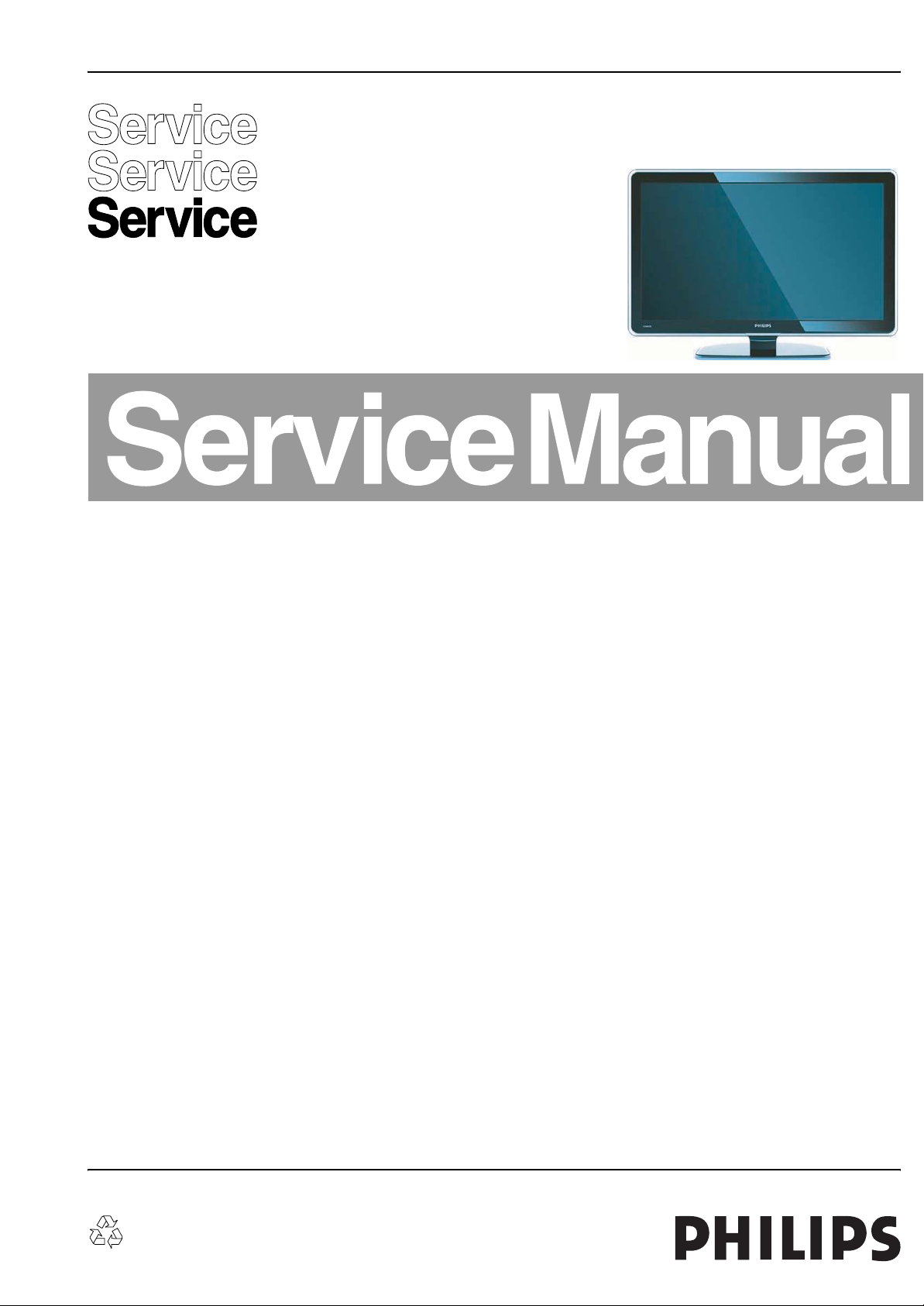
Colour Television Chassis
VE8
Q529.1A
LA
VE8
I_17670_000.eps
230408
Contents Page Contents Page
1. Technical Specifications, Connections, and Chassis
Overview 2
2. Safety Instructions, Warnings, and Notes 6
3. Directions for Use 7
4. Mechanical Instructions 8
5. Service Modes, Error Codes, and Fault Finding 12
6. Block Diagrams, Test Point Overview, and
Waveforms
Wiring Diagram 42"-47" (VE8) 33
Wiring Diagram 52" (VE8) 34
Block Diagram Main Display Supply (42") 35
Block Diagram Video 36
Block Diagram Audio 37
Block Diagram Control & Clock Signals 38
SSB: Test Points (Top Side) 39
SSB: Test Points (Bottom Side) 40
I2C IC Overview 41
Supply Lines Overview 42
7. Circuit Diagrams and PWB Layouts Drawing PWB
Main Power Supply IPB 42: Stby, MF (A1)43 46-47
Main Power Supply IPB 42: HV Inverter (A2)44 46-47
Main Power Supply IPB 42: DC / DC (A3) 45 46-47
Small Signal Board (B01-B10) 48-100 104-113
SSB: SRP List Explanation 101
SSB: SRP List Part 1 102
SSB: SRP List Part 2 103
IR & LED Panel (VE) (J)114 115
Light Guide Panel (L) 116 117
8. Alignments 119
9. Circuit Descriptions, Abbreviation List, and IC Data
Sheets 122
Abbreviation List 130
IC Data Sheets 133
10. Spare Parts List 141
11. Revision List 141
©
Copyright 2008 Koninklijke Philips Electronics N.V.
All rights reserved. No part of this publication may be reproduced, stored in a
retrieval system or transmitted, in any form or by any means, electronic,
mechanical, photocopying, or otherwise without the prior permission of Philips.
Published by EL 0864 BU TV Consumer Care Printed in the Netherlands Subject to modification EN 3122 785 17670
Page 2
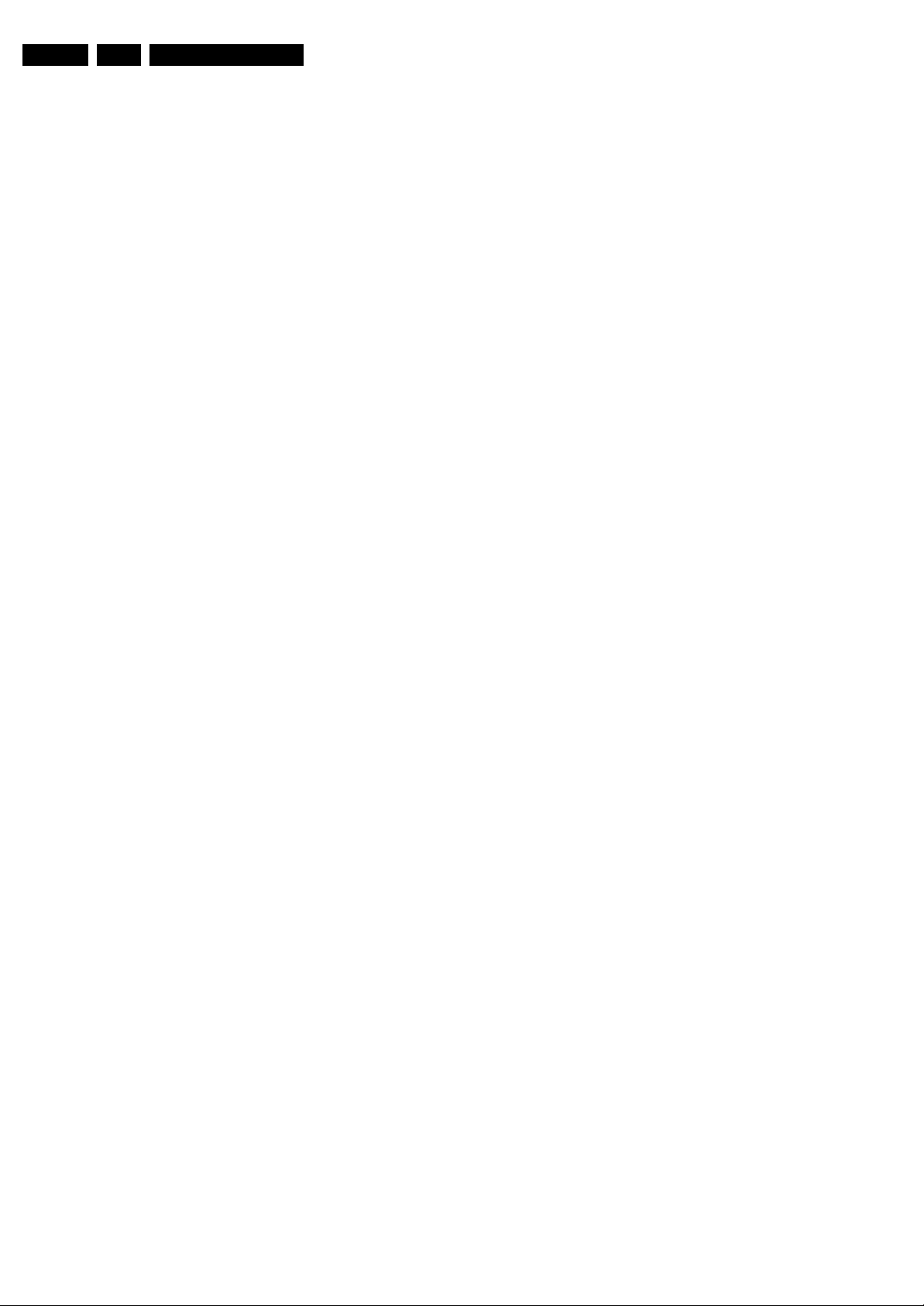
EN 2 Q529.1A LA1.
Technical Specifications, Connections, and Chassis Overview
1. Technical Specifications, Connections, and Chassis Overview
Index of this chapter:
1.1 Technical Specifications
1.2 Connections
1.3 Chassis Overview
Notes:
• Figures can deviate due to the different set executions.
• Specifications are indicative (subject to change).
1.1 Technical Specifications
1.1.1 Vision
Display type : LCD
Screen size : 42" (107 cm), 16:9
: 47" (120 cm), 16:9
: 52" (132 cm), 16:9
Resolution (H × V pixels) : 1920 × 1080
Min. light output (cd/m
Min. contrast ratio : 30000:1 (42" and 47")
Max. response time (ms) : 2
Viewing angle (H × V degrees) : 176 × 176
Tuning system : PLL
TV Colour systems : PAL B/G, D/K, I
Video playback : NTSC
Tuner bands : UHF, VHF, S, Hyper
Supported video formats
- 60 Hz : 480i
- 60 Hz : 480p
- 50 Hz : 576i
- 50 Hz : 576p
- 50/60 Hz : 720p
- 50/60 Hz : 1080i
- 24/25/30/50/60 Hz : 1080p
Supported computer formats:
- 60 Hz : 640 × 480
- 60 Hz : 800 × 600
- 60 Hz : 1024 × 768
- 60 Hz : 1280 × 768
- 60 Hz : 1360 × 768
- 60 Hz : 1920 × 1080i
- 60 Hz : 1920 × 1080p
Presets/channels : 100/125 presets
Tuner bands : VHF
2
) : 500
: 450 (52")
: 55000:1 (52")
: SECAM B/G, D/K, L/L’
: DVB-T COFDM 2K/
: PAL
: SECAM
: UHF
: S-band
: Hyper-band
8K, MPEG4 (optional)
: JPEG
USB input : USB1.1 (12 Mbps)
Network : DLNA PC Network
1.1.4 Miscellaneous
Power supply:
- Mains voltage (V
- Mains frequency (Hz) : 50 / 60
Ambient conditions:
- Temperature range (°C) : +5 to +35
Power consumption (values are indicative)
- Normal operation (W) : ≈ 232 (42")
- Standby (W) : < 0.15
Dimensions (W × H × D in mm) : 1054 × 658 × 100
Weight (kg) : 22.7 (42")
) : 220 - 240 ±10%
AC
: USB2.0 (480 Mbps)
link
: 90% R.H.
: ≈ 275 (47")
: ≈ 275 (52")
(42")
:1157× 752 × 117
(47")
:1300× 803 × 127
(52")
: 35.0 (47")
: 43.0 (52")
1.1.2 Sound
Sound systems : FM-stereo B/G
Maximum power (W
1.1.3 Multimedia
Supported formats : Slideshow.alb files
):2 × 15
RMS
: NICAM B/G, D/K, I, L
: AV Stereo
: Virtual Dolby Digital
: BBE
: MPEG1
: MPEG2
:MP3
Page 3
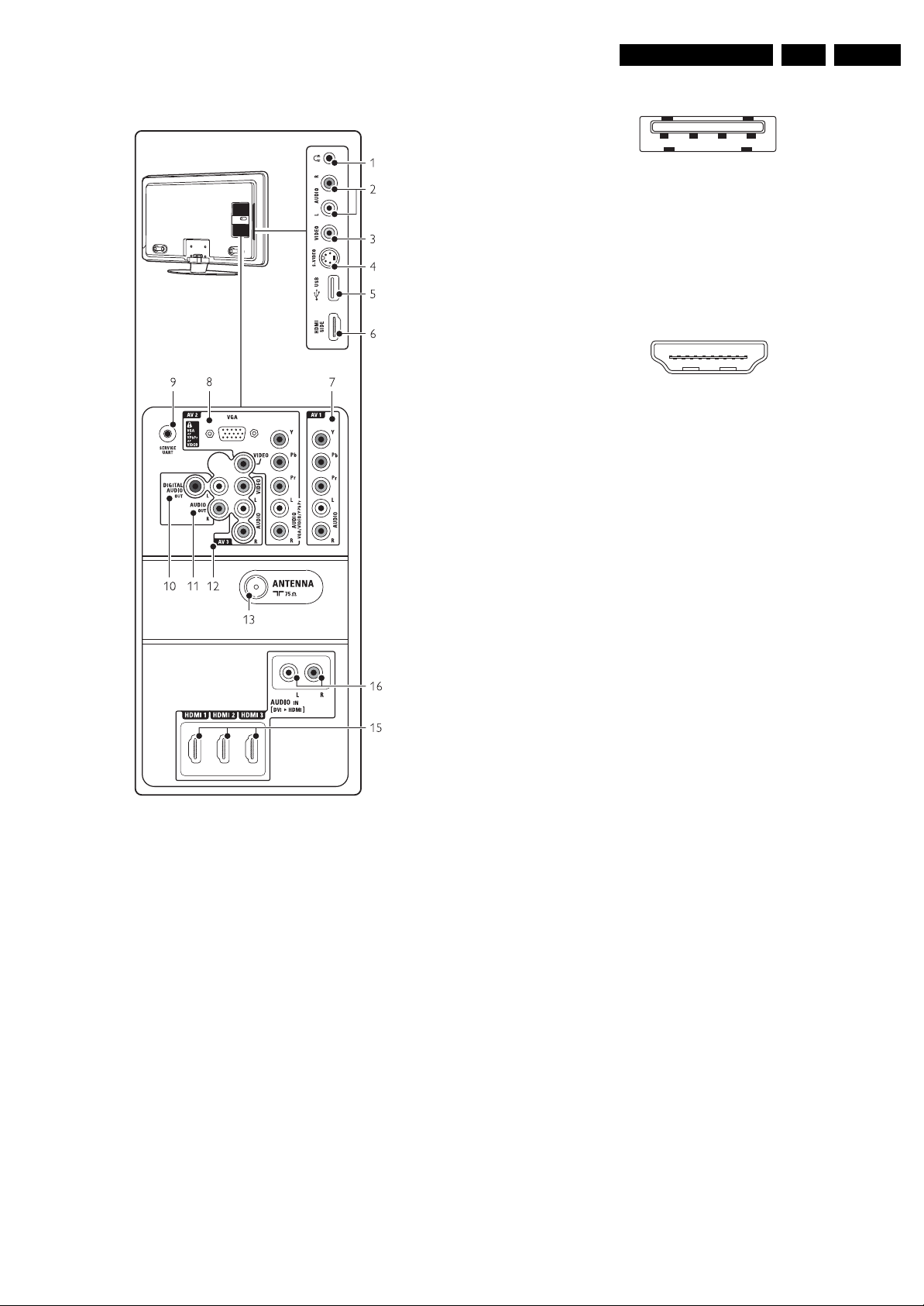
Technical Specifications, Connections, and Chassis Overview
EN 3Q529.1A LA 1.
1.2 Connections
5. USB 2.0
1 2 3 4
E_06532_022.eps
300904
Figure 1-2 USB (type A)
1-+5V k
2 -Data (-) jk
3 -Data (+) jk
4 -Ground Gnd H
6. HDMI: Digital Video, Digital Audio - In
19
18 2
1
E_06532_017.eps
250505
Figure 1-3 HDMI (type A) connector
1 -D2+ Data channel j
2-Shield Gnd H
3 -D2- Data channel j
4 -D1+ Data channel j
5-Shield Gnd H
6 -D1- Data channel j
7 -D0+ Data channel j
8-Shield Gnd H
9 -D0- Data channel j
10 - CLK+ Data channel j
11 - Shield Gnd H
12 - CLK- Data channel j
13 - n.c.
14 - n.c.
15 - DDC_SCL DDC clock j
16 - DDC_SDA DDC data jk
17 - Ground Gnd H
18 - +5V j
19 - HPD Hot Plug Detect j
20 - Ground Gnd H
I_17670_001.eps
290408
Figure 1-1 Connection overview
Note: The following connector colour abbreviations are used
(acc. to DIN/IEC 757): Bk= Black, Bu= Blue, Gn= Green,
Gy= Grey, Rd= Red, Wh= White, Ye= Yellow.
1.2.1 Side Connections
1. Headphone (Output)
Bk - Headphone 32 - 600 ohm / 10 mW ot
2, 3. Cinch: Video CVBS - In, Audio - In
Rd - Audio R 0.5 V
Wh - Audio L 0.5 V
Ye - Video CVBS 1 V
/ 10 kohm jq
RMS
/ 10 kohm jq
RMS
/ 75 ohm jq
PP
4. S-Video (Hosiden): Video Y/C - In
1 -Ground Y Gnd H
2 -Ground C Gnd H
3 -Video Y 1 V
4 -Video C 0.3 V
/ 75 ohm j
PP
/ 75 ohm j
PP
Page 4
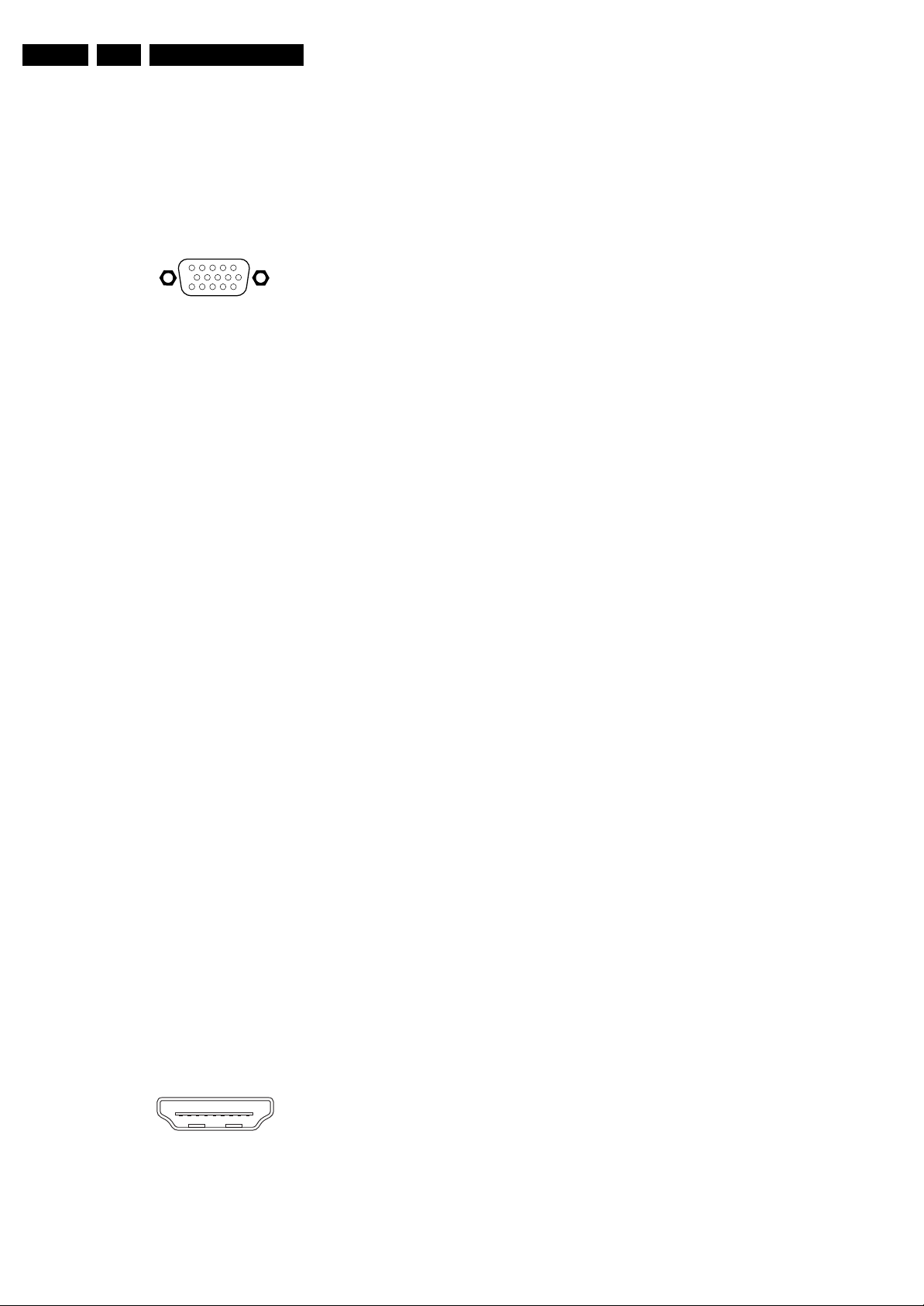
EN 4 Q529.1A LA1.
Technical Specifications, Connections, and Chassis Overview
1.2.2 Rear Connections
7. AV1: Cinch: Video YPbPr - In, Audio - In
Gn - Video Y 1 V
Bu - Video Pb 0.7 V
Rd - Video Pr 0.7 V
Wh - Audio L 0.5 V
Rd - Audio R 0.5 V
/ 75 ohm jq
PP
/ 75 ohm jq
PP
/ 75 ohm jq
PP
/ 10 kohm jq
RMS
/ 10 kohm jq
RMS
8. AV2: VGA: Video RGB - In
1
5
6
11
10
15
E_06532_002.eps
050404
Figure 1-4 VGA Connector
1 -Video Red 0.7 V
2 -Video Green 0.7 V
3 -Video Blue 0.7 V
4-n.c.
/ 75 ohm j
PP
/ 75 ohm j
PP
/ 75 ohm j
PP
5 -Ground Gnd H
6 -Ground Red Gnd H
7 -Ground Green Gnd H
8 -Ground Blue Gnd H
9-+5V
10 - Ground Sync Gnd H
DC
+5 V j
11 - n.c.
12 - DDC_SDA DDC data j
13 - H-sync 0 - 5 V j
14 - V-sync 0 - 5 V j
15 - DDC_SCL DDC clock j
4 -D1+ Data channel j
5-Shield Gnd H
6 -D1- Data channel j
7 -D0+ Data channel j
8-Shield Gnd H
9 -D0- Data channel j
10 - CLK+ Data channel j
11 - Shield Gnd H
12 - CLK- Data channel j
13 - n.c.
14 - n.c.
15 - DDC_SCL DDC clock j
16 - DDC_SDA DDC data jk
17 - Ground Gnd H
18 - +5V j
19 - HPD Hot Plug Detect j
20 - Ground Gnd H
16. Cinch: Audio - In
Rd - Audio - R 0.5 V
Wh - Audio - L 0.5 V
/ 10 kohm jq
RMS
/ 10 kohm jq
RMS
8. AV2: Cinch: Video YPbPr - In, Audio - In
Gn - Video Y 1 V
Bu - Video Pb 0.7 V
Rd - Video Pr 0.7 V
Wh - Audio L 0.5 V
Rd - Audio R 0.5 V
/ 75 ohm jq
PP
/ 75 ohm jq
PP
/ 75 ohm jq
PP
/ 10 kohm jq
RMS
/ 10 kohm jq
RMS
9. Service Connector (UART)
1 -Ground Gnd H
2 -UART_TX Transmit k
3 -UART_RX Receive j
10. AV3: Cinch: S/PDIF - Out
Bk - Coaxial 0.4 - 0.6V
/ 75 ohm kq
PP
11. AV3: Cinch: Audio - Out
Rd - Audio - R 0.5 V
Wh - Audio - L 0.5 V
/ 10 kohm kq
RMS
/ 10 kohm kq
RMS
12. AV3: Cinch: Video CVBS - In, Audio - In
Ye - Video CVBS 1 V
Ye - Video CVBS 1 V
Wh - Audio L 0.5 V
Rd - Audio R 0.5 V
/ 75 ohm jq
PP
/ 75 ohm jq
PP
/ 10 kohm jq
RMS
/ 10 kohm jq
RMS
13. Aerial - In
- - IEC-type (EU) Coax, 75 ohm D
15. HDMI 1, 2 & 3 Digital Video, Digital Audio - In
19
18 2
1
E_06532_017.eps
250505
Figure 1-5 HDMI (type A) connector
1 -D2+ Data channel j
2-Shield Gnd H
3 -D2- Data channel j
Page 5
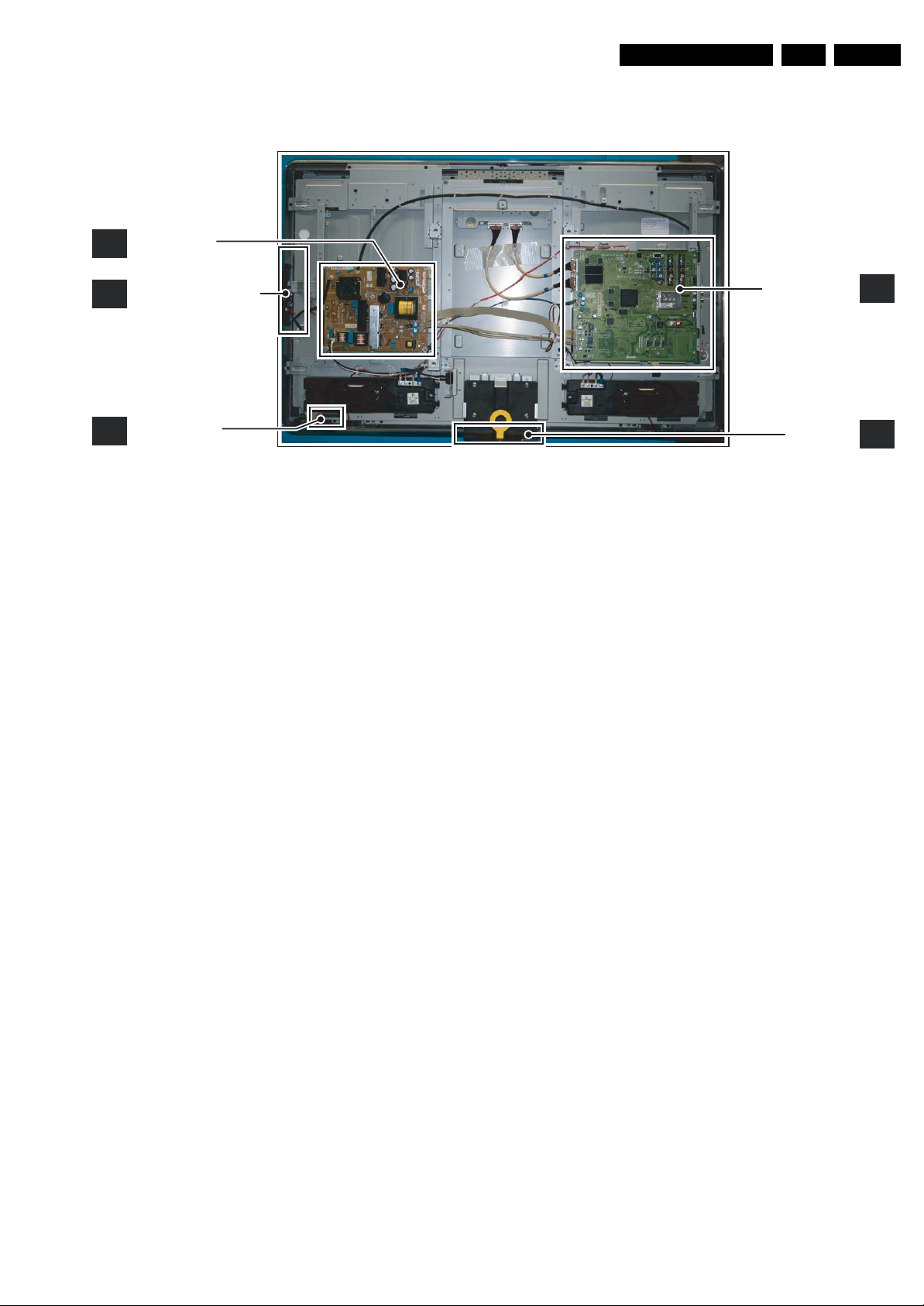
Technical Specifications, Connections, and Chassis Overview
1.3 Chassis Overview
MAIN
A
SUPPLY PANEL
EN 5Q529.1A LA 1.
KEYBOARD CONTROL
E
PA NE L
IR & LED PANEL
J
Figure 1-6 PWB/CBA locations
SMALL SIGNAL
BOARD
LIGHT GUIDE
PA NE L
I_17670_002.eps
B
L
290408
Page 6
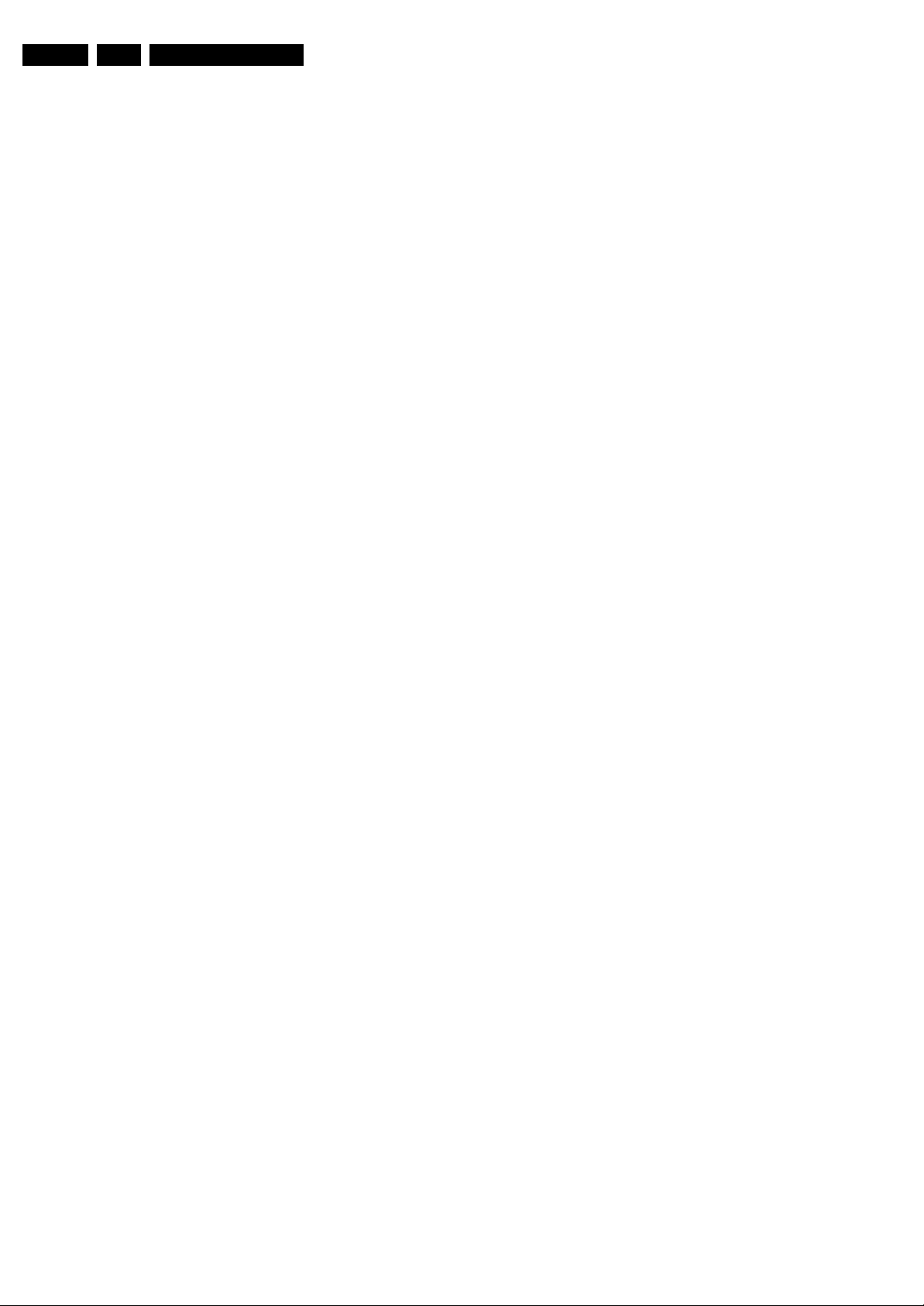
EN 6 Q529.1A LA2.
Safety Instructions, Warnings, and Notes
2. Safety Instructions, Warnings, and Notes
Index of this chapter:
2.1 Safety Instructions
2.2 Warnings
2.3 Notes
2.1 Safety Instructions
Safety regulations require the following during a repair:
• Connect the set to the Mains/AC Power via an isolation
transformer (> 800 VA).
• Replace safety components, indicated by the symbol h,
only by components identical to the original ones. Any
other component substitution (other than original type) may
increase risk of fire or electrical shock hazard.
Safety regulations require that after a repair, the set must be
returned in its original condition. Pay in particular attention to
the following points:
• Route the wire trees correctly and fix them with the
mounted cable clamps.
• Check the insulation of the Mains/AC Power lead for
external damage.
• Check the strain relief of the Mains/AC Power cord for
proper function.
• Check the electrical DC resistance between the Mains/AC
Power plug and the secondary side (only for sets that have
a Mains/AC Power isolated power supply):
1. Unplug the Mains/AC Power cord and connect a wire
between the two pins of the Mains/AC Power plug.
2. Set the Mains/AC Power switch to the “on” position
(keep the Mains/AC Power cord unplugged!).
3. Measure the resistance value between the pins of the
Mains/AC Power plug and the metal shielding of the
tuner or the aerial connection on the set. The reading
should be between 4.5 Mohm and 12 Mohm.
4. Switch “off” the set, and remove the wire between the
two pins of the Mains/AC Power plug.
• Check the cabinet for defects, to prevent touching of any
inner parts by the customer.
2.2 Warnings
• All ICs and many other semiconductors are susceptible to
electrostatic discharges (ESD w). Careless handling
during repair can reduce life drastically. Make sure that,
during repair, you are connected with the same potential as
the mass of the set by a wristband with resistance. Keep
components and tools also at this same potential.
• Be careful during measurements in the high voltage
section.
• Never replace modules or other components while the unit
is switched “on”.
• When you align the set, use plastic rather than metal tools.
This will prevent any short circuits and the danger of a
circuit becoming unstable.
2.3 Notes
2.3.1 General
• Measure the voltages and waveforms with regard to the
chassis (= tuner) ground (H), or hot ground (I), depending
on the tested area of circuitry. The voltages and waveforms
shown in the diagrams are indicative. Measure them in the
Service Default Mode (see chapter 5) with a colour bar
signal and stereo sound (L: 3 kHz, R: 1 kHz unless stated
otherwise) and picture carrier at 475.25 MHz for PAL, or
61.25 MHz for NTSC (channel 3).
• Where necessary, measure the waveforms and voltages
with (D) and without (E) aerial signal. Measure the
voltages in the power supply section both in normal
operation (G) and in stand-by (F). These values are
indicated by means of the appropriate symbols.
• Manufactured under license from Dolby Laboratories.
“Dolby”, “Pro Logic”, “Virtual Dolby Digital” and the “doubleD symbol”, are trademarks of Dolby Laboratories.
2.3.2 Schematic Notes
• All resistor values are in ohms, and the value multiplier is
often used to indicate the decimal point location (e.g. 2K2
indicates 2.2 kohm).
• Resistor values with no multiplier may be indicated with
either an “E” or an “R” (e.g. 220E or 220R indicates 220
ohm).
• All capacitor values are given in micro-farads (μ = × 10
nano-farads (n = × 10
• Capacitor values may also use the value multiplier as the
decimal point indication (e.g. 2p2 indicates 2.2 pF).
• An “asterisk” (*) indicates component usage varies. Refer
to the diversity tables for the correct values.
• The correct component values are listed in the Spare Parts
List. Therefore, always check this list when there is any
doubt.
2.3.3 BGA (Ball Grid Array) ICs
Introduction
For more information on how to handle BGA devices, visit this
URL: www.atyourservice.ce.philips.com (needs subscription,
not available for all regions). After login, select “Magazine”,
then go to “Repair downloads”. Here you will find Information
on how to deal with BGA-ICs.
BGA Temperature Profiles
For BGA-ICs, you must use the correct temperature-profile,
which is coupled to the 12NC. For an overview of these profiles,
visit the website www.atyourservice.ce.philips.com (needs
subscription, but is not available for all regions)
You will find this and more technical information within the
“Magazine”, chapter “Repair downloads”.
For additional questions please contact your local repair help
desk.
2.3.4 Lead-free Soldering
Due to lead-free technology some rules have to be respected
by the workshop during a repair:
• Use only lead-free soldering tin Philips SAC305 with order
code 0622 149 00106. If lead-free solder paste is required,
please contact the manufacturer of your soldering
equipment. In general, use of solder paste within
workshops should be avoided because paste is not easy to
store and to handle.
• Use only adequate solder tools applicable for lead-free
soldering tin. The solder tool must be able:
– To reach a solder-tip temperature of at least 400°C.
– To stabilize the adjusted temperature at the solder-tip.
– To exchange solder-tips for different applications.
• Adjust your solder tool so that a temperature of around
360°C - 380°C is reached and stabilized at the solder joint.
Heating time of the solder-joint should not exceed ~ 4 sec.
Avoid temperatures above 400°C, otherwise wear-out of
tips will increase drastically and flux-fluid will be destroyed.
To avoid wear-out of tips, switch “off” unused equipment or
reduce heat.
• Mix of lead-free soldering tin/parts with leaded soldering
tin/parts is possible but PHILIPS recommends strongly to
-9
), or pico-farads (p = × 10
-12
-6
),
).
Page 7
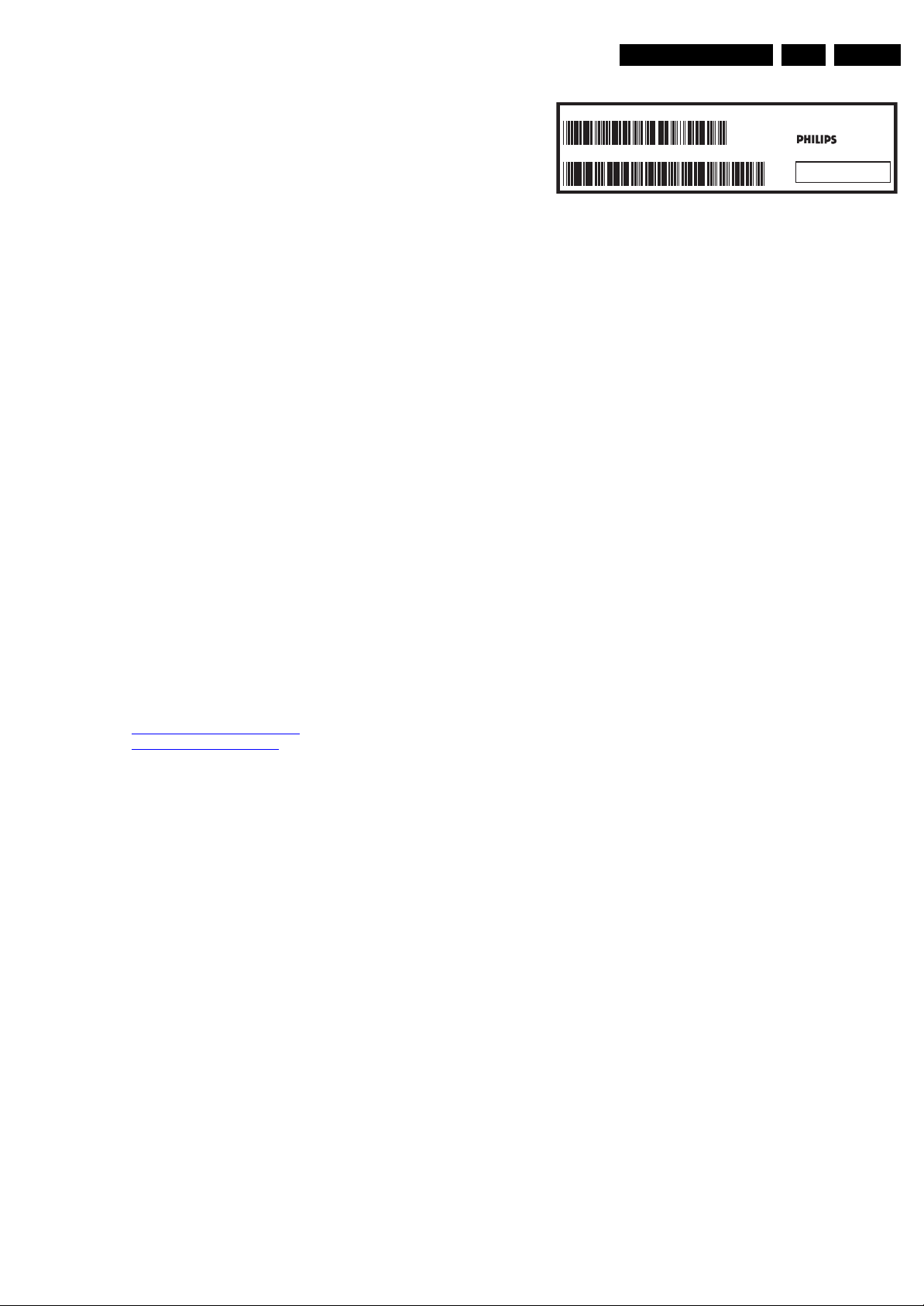
avoid mixed regimes. If this cannot be avoided, carefully
clear the solder-joint from old tin and re-solder with new tin.
2.3.5 Alternative BOM identification
The third digit in the serial number (example:
AG2B0335000001) indicates the number of the alternative
B.O.M. (Bill Of Materials) that has been used for producing the
specific TV set. In general, it is possible that the same TV
model on the market is produced with e.g. two different types
of displays, coming from two different suppliers. This will then
result in sets which have the same CTN (Commercial Type
Number; e.g. 28PW9515/12) but which have a different B.O.M.
number.
By looking at the third digit of the serial number, one can
identify which B.O.M. is used for the TV set he is working with.
If the third digit of the serial number contains the number “1”
(example: AG1B033500001), then the TV set has been
manufactured according to B.O.M. number 1. If the third digit is
a “2” (example: AG2B0335000001), then the set has been
produced according to B.O.M. no. 2. This is important for
ordering the correct spare parts!
For the third digit, the numbers 1...9 and the characters A...Z
can be used, so in total: 9 plus 26= 35 different B.O.M.s can be
indicated by the third digit of the serial number.
Identification: The bottom line of a type plate gives a 14-digit
serial number. Digits 1 and 2 refer to the production centre (e.g.
AG is Bruges), digit 3 refers to the B.O.M. code, digit 4 refers
to the Service version change code, digits 5 and 6 refer to the
production year, and digits 7 and 8 refer to production week (in
example below it is 2006 week 17). The 6 last digits contain the
serial number.
Directions for Use
MODEL :
PROD.NO:
32PF9968/10
AG 1A0617 000001
220-240V 50/60Hz
VHF+S+H+UHF
S
Figure 2-1 Serial number (example)
2.3.6 Board Level Repair (BLR) or Component Level Repair
(CLR)
If a board is defective, consult your repair procedure to decide
if the board has to be exchanged or if it should be repaired on
component level.
If your repair procedure says the board should be exchanged
completely, do not solder on the defective board. Otherwise, it
cannot be returned to the O.E.M. supplier for back charging!
2.3.7 Practical Service Precautions
• It makes sense to avoid exposure to electrical shock.
While some sources are expected to have a possible
dangerous impact, others of quite high potential are of
limited current and are sometimes held in less regard.
• Always respect voltages. While some may not be
dangerous in themselves, they can cause unexpected
reactions that are best avoided. Before reaching into a
powered TV set, it is best to test the high voltage insulation.
It is easy to do, and is a good service precaution.
EN 7Q529.1A LA 3.
MADE IN BELGIUM
~
128W
BJ3.0E LA
E_06532_024.eps
260308
3. Directions for Use
You can download this information from the following websites:
http://www.philips.com/support
http://www.p4c.philips.com
Page 8
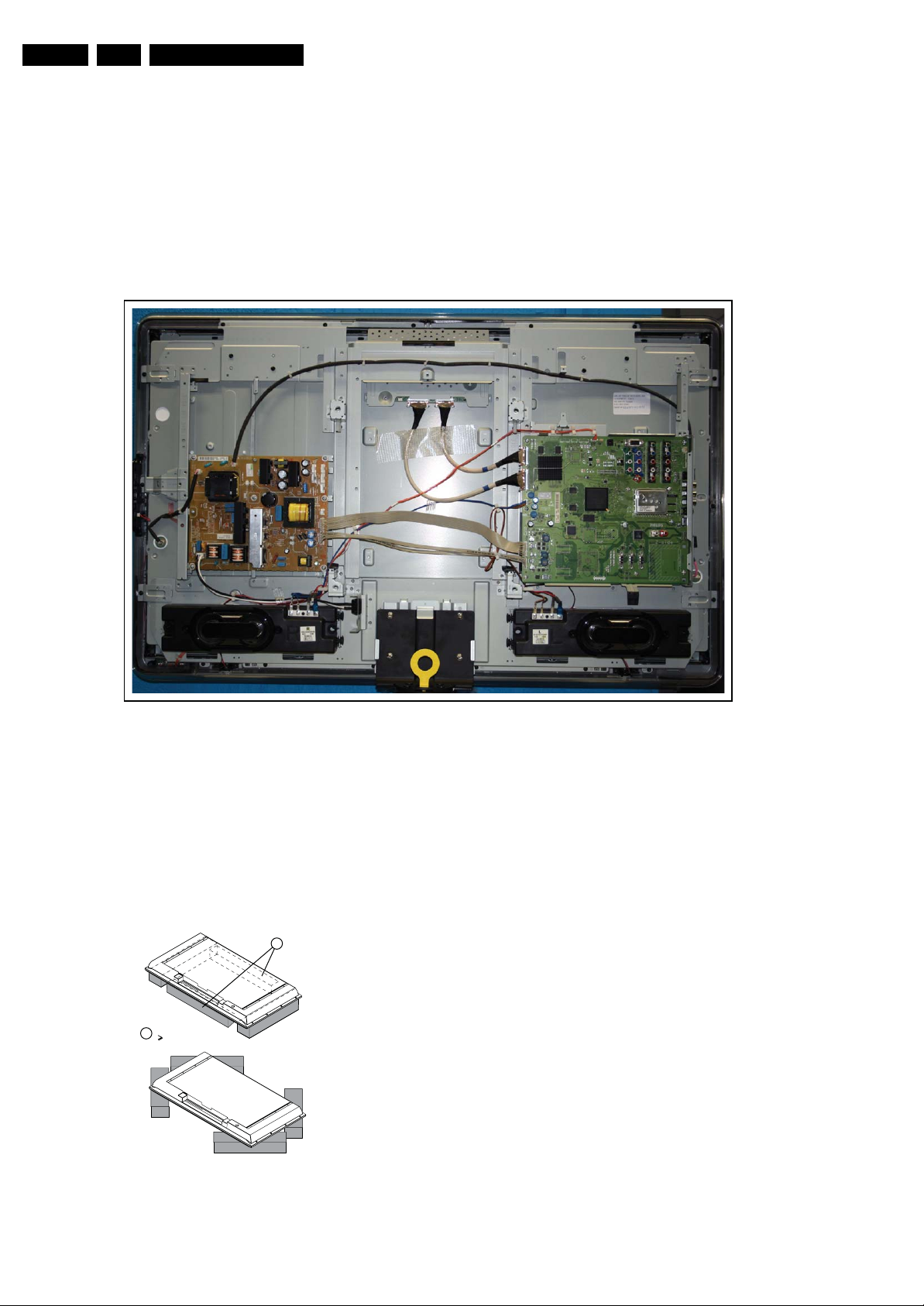
EN 8 Q529.1A LA4.
Mechanical Instructions
4. Mechanical Instructions
Index of this chapter:
4.1 Cable Dressing
4.2 Service Positions
4.3 Assy/Panel Removal VE8 Styling
4.4 Set Re-assembly.
4.1 Cable Dressing
Notes:
• Figures below can deviate slightly from the actual situation,
due to the different set executions.
4.2 Service Positions
For easy servicing of this set, there are a few possibilities
created:
• The buffers from the packaging (see figure “Rear cover”).
• Foam bars (created for Service).
4.2.1 Foam Bars
1
Required for sets
1
42"
Figure 4-1 Cable dressing
I_17670_003.eps
280408
bars” for details. Sets with a display of 42" and larger, require
four foam bars [1]. Ensure that the foam bars are always
supporting the cabinet and never only the display.
Caution: Failure to follow these guidelines can seriously
damage the display!
By laying the TV face down on the (ESD protective) foam bars,
a stable situation is created to perform measurements and
alignments. By placing a mirror under the TV, the screen can
be monitored.
E_06532_018.eps
171106
Figure 4-2 Foam bars
The foam bars (order code 3122 785 90580 for two pieces) can
be used for all types and sizes of Flat TVs. See figure “Foam
Page 9

Mechanical Instructions
EN 9Q529.1A LA 4.
4.3 Assy/Panel Removal VE8 Styling
Note: the following disassembly-instructions apply to the
European sets. Small deviations with the AP sets occur.
4.3.1 Key Board
Refer to next figure for details.
1. Unplug the key board connector [1] from the IR & LED
board.
2. Remove the screws [2].
3. Lift the unit and take it out of the set.
When defective, replace the whole unit.
2
1
1. Remove the bass-midrange speaker as described earlier.
2. Remove the screw [1] and lift the whole unit from the set.
When defective, replace the whole unit.
1
Figure 4-5 Tweeters
4.3.4 Display Supply Panel
Refer to next figure for details.
1. Unplug the connectors [1].
2. Remove the fixation screws [2].
3. Take the board out.
2
1
I_17660_112.eps
130308
2
2
Figure 4-3 Key Board
4.3.2 Bass-midrange Speakers
Refer to next figure for details.
1. Release the speaker connectors [1] from unit.
2. Remove the screw [1] and lift the whole unit from the set.
Take the speakers out together with their casing. When
defective, replace the whole unit.
2
I_17660_110.eps
130308
1
2
2
1
2
2x
(
2
Figure 4-6 Display Supply Panel
4.3.5 Small Signal Board (SSB)
Refer to next figure for details.
Caution: it is mandatory to remount all different screws at their
original position during re-assembly. Failure to do so may result
in damaging the SSB.
1. Unplug the LVDS connector(s) [1].
Caution: be careful, as this is a very fragile connector!
2. Unplug the connectors [2].
3. Remove the screw [3] from the side I/O cover.
4. Remove the fixation screws [4].
5. The SSB can now be taken out of the set.
)
I_17660_113.eps
2
2
130308
Figure 4-4 Bass-midrange Speaker
4.3.3 Tweeters
Refer to next figure for details.
I_17660_111.eps
130308
Page 10
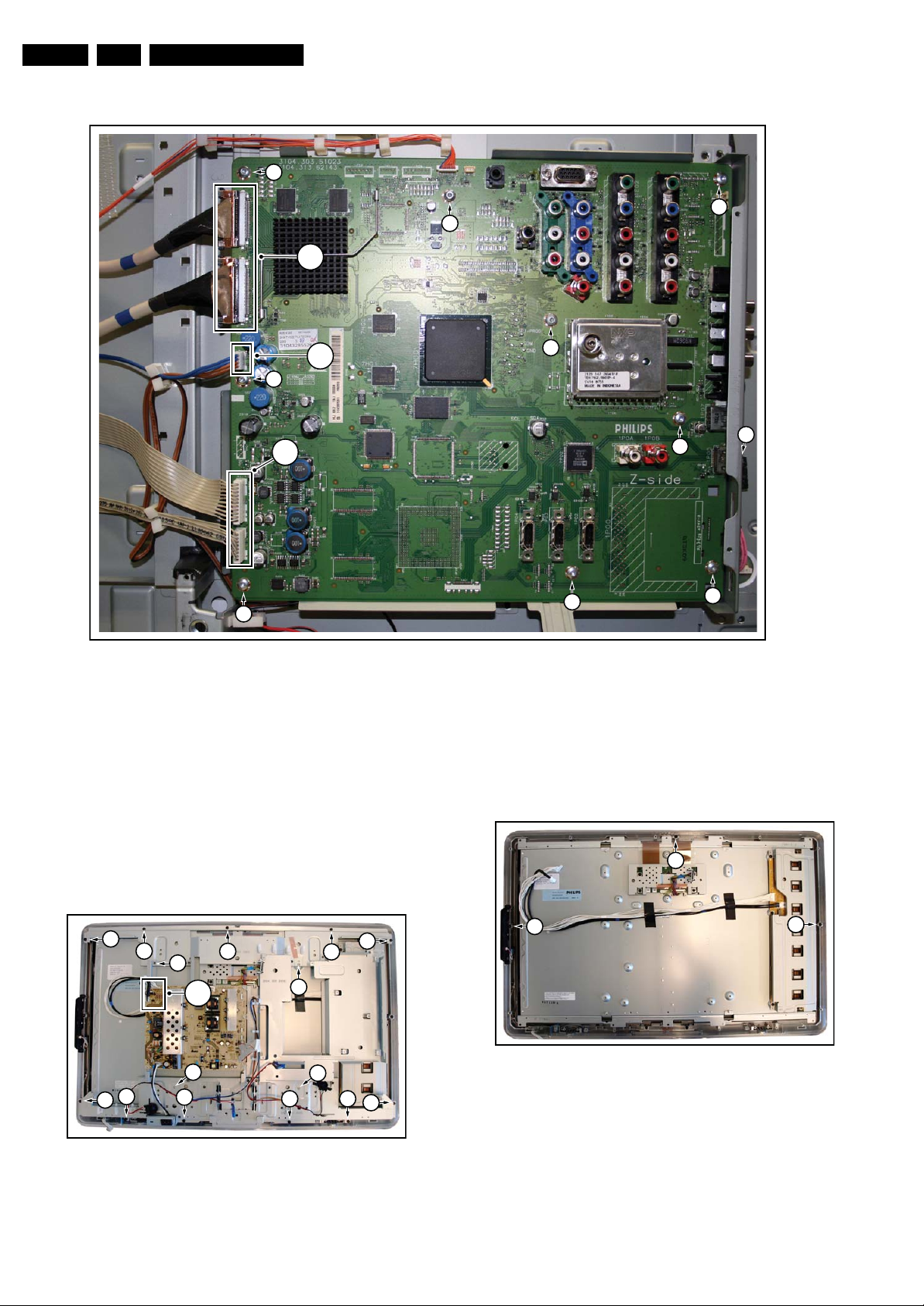
EN 10 Q529.1A LA4.
Mechanical Instructions
4
1
2x
)
(
4
4
4
2
2x
)
(
4
4.3.6 LCD Panel
Refer to next figure for details.
1. Remove the SSB as described earlier.
2. Remove the Bass-midrange speakers as described earlier.
3. Remove the Tweeters as described earlier.
4. Unplug the connectors [1].
5. Remove the fixation screws [2].
6. Remove the fixation screws [3].
7. Lift out the sub frame.
8. The LCD panel can now be lifted from the front cabinet.
When defective, replace the whole unit.
2
Figure 4-7 Small Signal Board
4.3.7 Rim
4
4
4
I_17670_004.eps
3
4
280408
Refer to next figure for details.
1. Do all steps as described in the removal of the LCD panel
except the last step.
2. Remove the screws [1], and take out the rim.
1
2
2
3
2
2
2
1
2x
)
(
3
3
3
2
2
2
22
2
I_17660_115.eps
130308
Figure 4-9 Rim
1
1
I_17660_116.eps
130308
Figure 4-8 LCD Panel
Page 11

4.3.8 IR & LED Board
Refer to next figure for details.
1. Do all steps as described in the removal of the Rim.
2. Remove screws [1] and lift the IR & LED Board from the
front cover.
3. Lift the board and take it out of the set.
4. Release the cables from the cable clamps.
5. Unplug the connectors [2].
When defective, replace the whole unit.
2
3x)
(
Mechanical Instructions
EN 11Q529.1A LA 4.
1
2
Figure 4-10 IR & LED Board
4.3.9 Lightguide
Refer to next figure for details.
1. Do all steps as described in the removal of the Rim.
2. Release the cables from the cable clamps [1].
3. Remove screws [2] and lift the lightguide from the front
cover.
4. Release the board by pushing up the clamps in the
direction of the arrows [3].
5. Remove the unit from the front cover.
When defective, replace the whole unit.
1
3 3
2 2
1
I_17660_117.eps
290408
Figure 4-11 Lightguide
4.4 Set Re-assembly
To re-assemble the whole set, execute all processes in reverse
order.
Notes:
• While re-assembling, make sure that all cables are placed
and connected in their original position. See figure “Cable
dressing”.
• Pay special attention not to damage the EMC foams on the
SSB shields. Ensure that EMC foams are mounted
correctly.
I_17660_118.eps
140308
Page 12
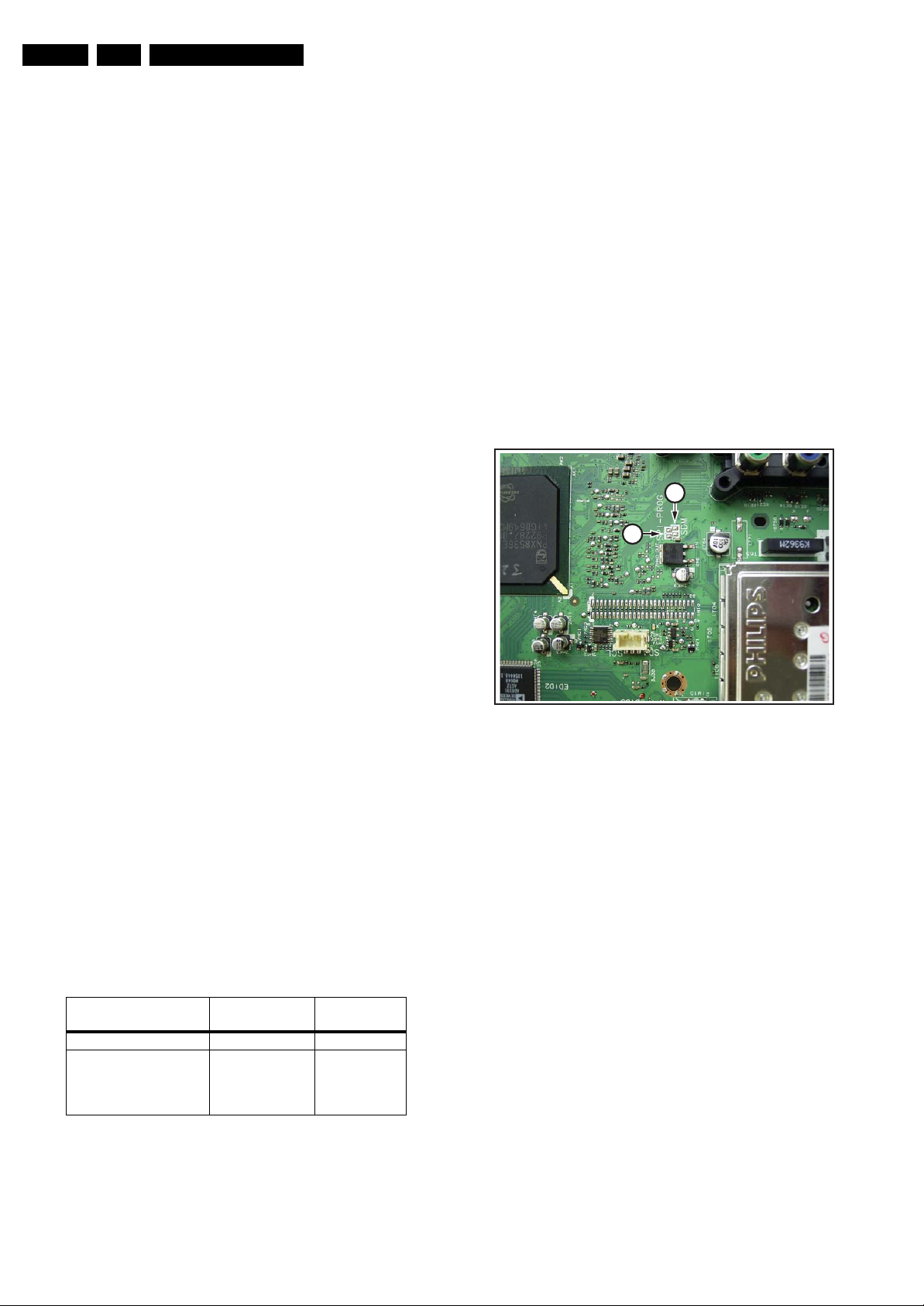
EN 12 Q529.1A LA5.
Service Modes, Error Codes, and Fault Finding
5. Service Modes, Error Codes, and Fault Finding
Index of this chapter:
5.1 Test Points
5.2 Service Modes
5.3 Stepwise Start-up
5.4 Service Tools
5.5 Error Codes
5.6 The Blinking LED Procedure
5.7 Protections
5.8 Fault Finding and Repair Tips
5.9 Software Upgrading
5.1 Test Points
As most signals are digital, it will be difficult to measure
waveforms with a standard oscilloscope. However, several key
ICs are capable of generating test patterns, which can be
controlled via ComPair. In this way it is possible to determine
which part is defective.
Perform measurements under the following conditions:
• Service Default Mode.
• Video: Colour bar signal.
• Audio: 3 kHz left, 1 kHz right.
5.2 Service Modes
Service Default mode (SDM) and Service Alignment Mode
(SAM) offers several features for the service technician, while
the Customer Service Mode (CSM) is used for communication
between the call centre and the customer.
This chassis also offers the option of using ComPair, a
hardware interface between a computer and the TV chassis. It
offers the abilities of structured troubleshooting, error code
reading, and software version read-out for all chassis.
(see also section “5.4.1 ComPair”).
5.2.1 Service Default Mode (SDM)
– Skip/blank of non-favourite pre-sets.
How to Activate SDM
For this chassis there are two kinds of SDM: an analog SDM
and a digital SDM. Tuning will happen according table “SDM
Default Settings”.
• Analog SDM: use the standard RC-transmitter and key in
the code “062596”, directly followed by the “MENU” button.
Note: It is possible that, together with the SDM, the main
menu will appear. To switch it “off”, push the “MENU”
button again.
• Digital SDM: use the standard RC-transmitter and key in
the code “062593”, directly followed by the “MENU” button.
Note: It is possible that, together with the SDM, the main
menu will appear. To switch it “off”, push the “MENU”
button again.
• Analog SDM can also be activated by shorting for a
moment the two solder pads (see figure “Service mode
pads”) on the SSB, with the indication “SDM”.
1
2
H_16770_100.eps
130707
Figure 5-1 Service mode pads
Purpose
• To create a pre-defined setting, to get the same
measurement results as given in this manual.
• To override SW protections detected by stand-by
processor and make the TV start up to the step just before
protection (a sort of automatic stepwise start up). See
section “5.3 Stepwise Start-up”.
• To start the blinking LED procedure where only layer 2
errors are displayed. (see also section “5.5 Error Codes”)
Specifications
Table 5-1 SDM default settings
Default
Region Freq. (MHz)
Europe, AP(PAL/Multi) 475.25 PAL B/G
Europe, AP DVB-T 546.00 PID
Video: 0B 06 PID
PCR: 0B 06 PID
Audio: 0B 07
• All picture settings at 50% (brightness, colour, contrast).
• All sound settings at 50%, except volume at 25%.
• All service-unfriendly modes (if present) are disabled, like:
– (Sleep) timer.
– Child/parental lock.
– Picture mute (blue mute or black mute).
– Automatic volume levelling (AVL).
system
DVB-T
After activating this mode, “SDM” will appear in the upper right
corner of the screen (when a picture is available).
How to Navigate
When the “MENU” button is pressed on the RC transmitter, the
set will toggle between the SDM and the normal user menu
(with the SDM mode still active in the background).
How to Exit SDM
Use one of the following methods:
• Switch the set to STAND-BY via the RC-transmitter.
• Via a standard customer RC-transmitter: key in “00”sequence.
5.2.2 Service Alignment Mode (SAM)
Purpose
• To perform (software) alignments.
• To change option settings.
• To easily identify the used software version.
• To view operation hours.
• To display (or clear) the error code buffer.
How to Activate SAM
Via a standard RC transmitter: key in the code “062596”
directly followed by the “INFO” button. After activating SAM
with this method a service warning will appear on the screen,
continue by pressing the red button on the RC.
Page 13
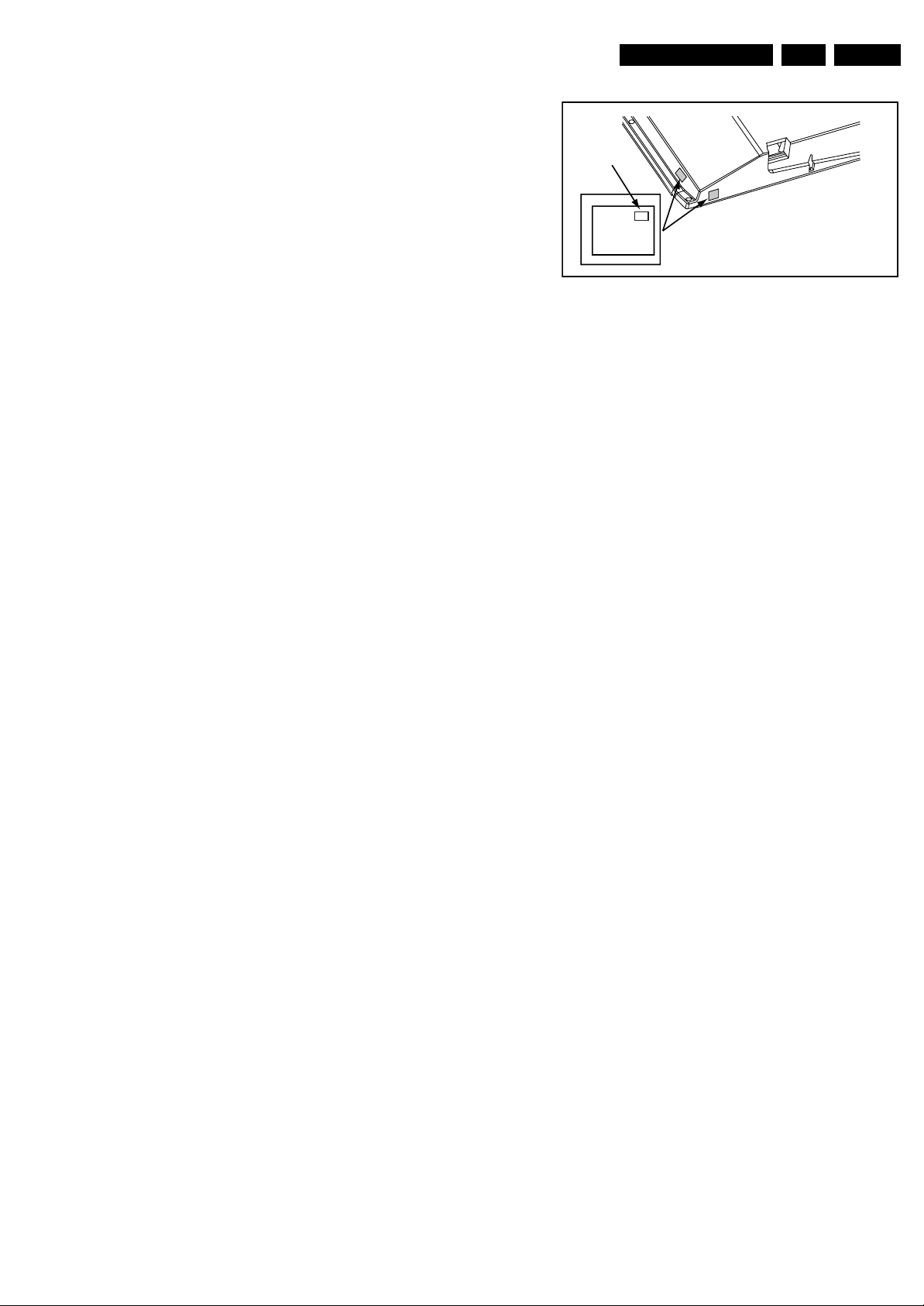
Service Modes, Error Codes, and Fault Finding
Contents of SAM:
• Hardware Info.
– A. SW Version. Displays the software version of the
main software (example: Q591A-1.2.3.4 =
AAAAB_X.Y.W.Z).
• AAAA= the chassis name.
• B= the region: A= AP, E= EU, L= LatAm, U = US.
For AP sets it is possible that the Europe software
version is used.
• X.Y.W.Z= the software version, where X is the
main version number (different numbers are not
compatible with one another) and Y.W.Z is the sub
version number (a higher number is always
compatible with a lower number).
– B. SBY PROC Version. Displays the software version
of the stand-by processor.
– C. Production Code. Displays the production code of
the TV, this is the serial number as printed on the back
of the TV set. Note that if an NVM is replaced or is
initialized after corruption, this production code has to
be re-written to NVM. ComPair will foresee in a
possibility to do this.
• Operation Hours. Displays the accumulated total of
operation hours (not the stand-by hours). Every time the
TV is switched “on/off”, 0.5 hours is added to this number.
• Errors (followed by maximum 10 errors). The most recent
error is displayed at the upper left (for an error explanation
see section “5.5 Error Codes”).
• Reset Error Buffer. When “cursor right” (or the “OK
button) is pressed and then the “OK” button is pressed, the
error buffer is reset.
• Alignments. This will activate the “ALIGNMENTS” submenu.
• Dealer Options. Extra features for the dealers.
• Options. Extra features for Service. For more info
regarding option codes, see chapter 8 “Alignments”.
Note that if the option code numbers are changed, these
have to be confirmed with pressing the “OK” button before
the options are stored. Otherwise changes will be lost.
• Initialize NVM. The moment the processor recognizes a
corrupted NVM, the “initialize NVM” line will be highlighted.
Now, two things can be done (dependent of the service
instructions at that moment):
– Save the content of the NVM via ComPair for
development analysis, before initializing. This will give
the Service department an extra possibility for
diagnosis (e.g. when Development asks for this).
– Initialize the NVM.
Note: When the NVM is corrupted, or replaced, there is a high
possibility that no picture appears because the display code is
not correct. So, before initializing the NVM via the SAM, a
picture is necessary and therefore the correct display option
has to be entered. Refer to chapter 8 “Alignments” for details.
To adapt this option, it’s advised to use ComPair (the correct
HEX values for the options can be found in chapter 8
“Alignments”) or a method via a standard RC (described
below).
Changing the display option via a standard RC: Key in the
code “062598” directly followed by the “MENU” button and
“XXX” (where XXX is the 3 digit decimal display code as
mentioned in table “Option code overview” in chapter 8
“Alignments”). Make sure to key in all three digits, also the
leading zero’s. If the above action is successful, the front LED
will go out as an indication that the RC sequence was correct.
After the display option is changed in the NVM, the TV will go
to the Stand-by mode. If the NVM was corrupted or empty
before this action, it will be initialized first (loaded with default
values). This initializing can take up to 20 seconds.
EN 13Q529.1A LA 5.
Display Option
Code
39mm
040
PHILIPS
MODEL:
32PF9968/10
27mm
PROD.SERIAL NO:
AG 1A0620 000001
(CTN Sticker)
E_06532_038.eps
240108
Figure 5-2 Location of Display Option Code sticker
• Store - go right. All options and alignments are stored
when pressing “cursor right” (or the “OK” button) and then
the “OK”-button.
• SW Maintenance.
– SW Events. Not useful for Service purposes. In case
of specific software problems, the development
department can ask for this info.
– HW Events. Not useful for Service purposes. In case
of specific software problems, the development
department can ask for this info.
• Test settings. For development purposes only.
• Upload to USB. To upload several settings from the TV to
an USB stick, which is connected to the SSB. The items are
“Channel list”, “Personal settings”, “Option codes”,
“Display-related alignments” and “History list”. First a
directory “repair\” has to be created in the root of the USB
stick. To upload the settings select each item separately,
press “cursor right” (or the “OK button), confirm with “OK”
and wait until “Done” appears. In case the download to the
USB stick was not successful “Failure” will appear. In this
case, check if the USB stick is connected properly and if
the directory “repair” is present in the root of the USB stick.
Now the settings are stored onto the USB stick and can be
used to download onto another TV or other SSB.
Uploading is of course only possible if the software is
running and if a picture is available. This method is created
to be able to save the customer’s TV settings and to store
them into another SSB.
• Download to USB. To download several settings from the
USB stick to the TV. Same way of working as with
uploading. To make sure that the download of the channel
list from USB to the TV is executed properly, it is necessary
to restart the TV and tune to a valid preset if necessary.
Note: The “History list item” can not be downloaded from
USB to the TV. This is a “read-only” item. In case of
specific problems, the development department can ask
for this info.
• Development file versions. Not useful for Service
purposes, this information is only used by the development
department.
How to Navigate
• In SAM, the menu items can be selected with the
“CURSOR UP/DOWN” key (or the scroll wheel) on the RCtransmitter. The selected item will be highlighted. When not
all menu items fit on the screen, move the “CURSOR UP/
DOWN” key to display the next/previous menu items.
• With the “CURSOR LEFT/RIGHT” keys (or the scroll
wheel), it is possible to:
– (De) activate the selected menu item.
– (De) activate the selected sub menu.
• With the “OK” key, it is possible to activate the selected
action.
How to Exit SAM
Use one of the following methods:
• Press the “MENU” button on the RC-transmitter.
Page 14
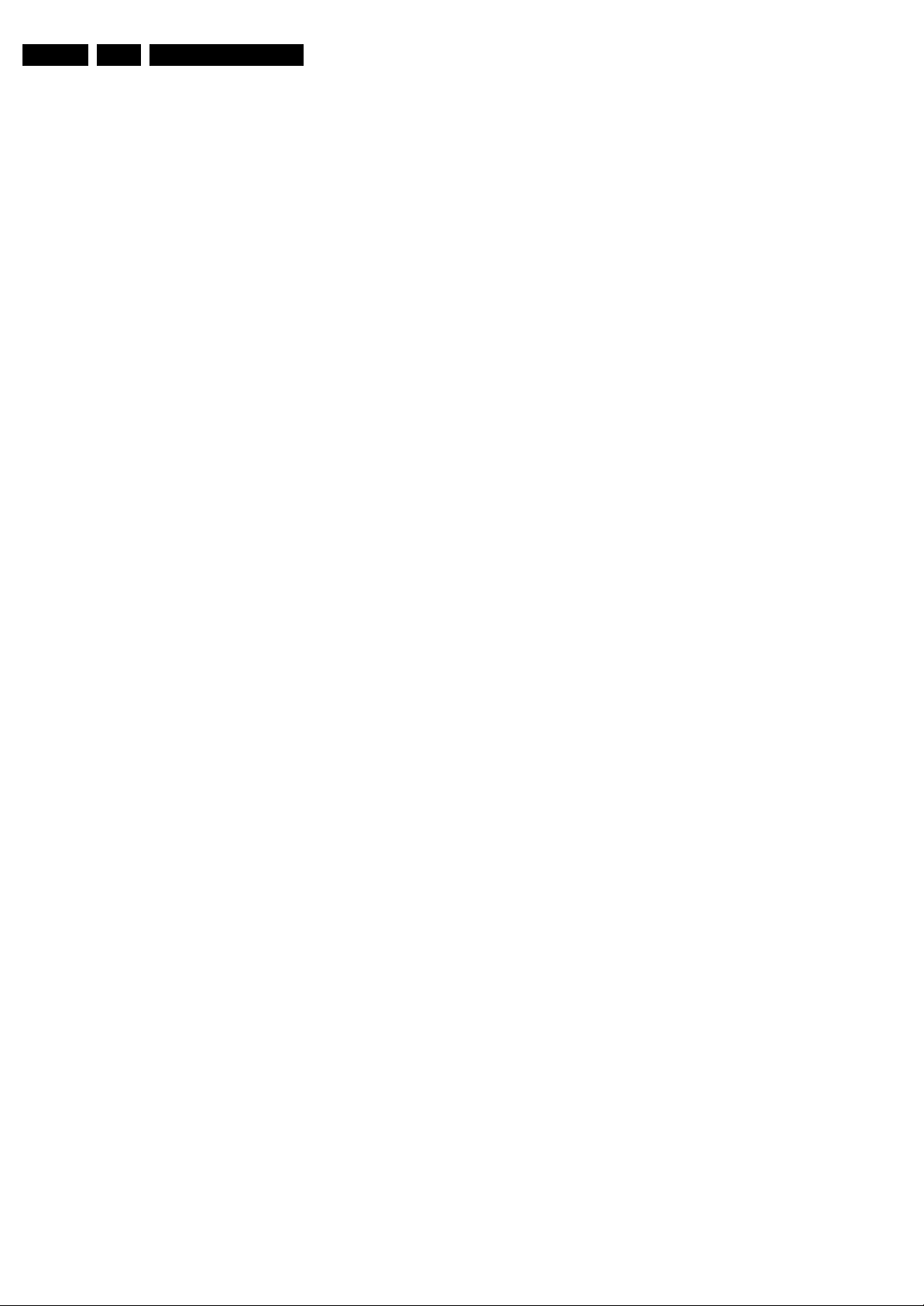
EN 14 Q529.1A LA5.
Service Modes, Error Codes, and Fault Finding
• Switch the set to STAND-BY via the RC-transmitter.
5.2.3 Customer Service Mode (CSM)
Purpose
When a customer is having problems with his TV-set, he can
call his dealer or the Customer Helpdesk. The service
technician can then ask the customer to activate the CSM, in
order to identify the status of the set. Now, the service
technician can judge the severity of the complaint. In many
cases, he can advise the customer how to solve the problem,
or he can decide if it is necessary to visit the customer.
The CSM is a read only mode; therefore, modifications in this
mode are not possible.
When in this chassis CSM is activated, a testpattern will be
displayed during 5 seconds (1 second Blue, 1 second Green
and 1 second Red, then again 1 second Blue and 1 second
Green). This test pattern is generated by the PNX5100. So if
this test pattern is shown, it could be determined that the back
end video chain (PNX5100, LVDS, and display) of the SSB is
working.
To determine if the MPEG4-circuit is working (in case of an
MPEG4-set), push the “MUTE” button during CSM to display
another test pattern. This is a forced input selection to make
sure the test pattern is visible. If this test pattern is not shown,
it is possible that the settings are not correct (for instance in
SAM the MPEG4-option is “NOT PRESENT”). The display of
this test pattern is a toggle function, pressing the “MUTE” key
again removes this test pattern.
When CSM is activated and there is a USB stick connected to
the TV, the software will dump the complete CSM content to the
USB stick. The file (Csm.txt) will be saved in the root of the USB
stick. This info can be handy if no information is displayed.
Also when CSM is activated, the layer 1 error is displayed via
blinking LED. Only the latest error is displayed. (see also
section “5.5 Error Codes”).
How to Activate CSM
Key in the code “123654” via the standard RC transmitter.
Note: Activation of the CSM is only possible if there is no (user)
menu on the screen!
How to Navigate
By means of the “CURSOR-DOWN/UP” knob (or the scroll
wheel) on the RC-transmitter, can be navigated through the
menus.
Contents of CSM
The contents are reduced to 3 pages: General, Software
versions and Quality items. The group names itself are not
shown anywhere in the CSM menu.
• 12NC SSB. Gives an identification of the SSB as stored in
NVM. Note that if an NVM is replaced or is initialized after
corruption, this identification number has to be re-written to
NVM. ComPair will foresee in a possibility to do this. This
identification number is the 12nc number of the SSB.
• 12NC display. Shows the 12NC of the display
• 12NC supply. Shows the 12NC of the supply.
• 12NC “bolt-on”.
module.
Software versions
• Current main SW. Displays the built-in main software
version. In case of field problems related to software,
software can be upgraded. As this software is consumer
upgradeable, it will also be published on the Internet.
Example: Q591E_1.2.3.4
• Standby SW. Displays the built-in stand-by processor
software version. Upgrading this software will be possible
via ComPair or via USB (see chapter Software upgrade).
Example: STDBY_3.0.1.2.
• MOP ambient light SW. Displays the MOP ambient light
EPLD SW.
• MPEG4 software. Displays the MPEG4 software (optional
for sets with MPEG4).
• PNX5100 boot NVM. Displays the SW-version that is used
in the PNX5100 boot NVM.
Quality items
• Signal quality. Poor / average /good
• Child lock. Not active / active. This is a combined item for
locks. If any lock (Preset lock, child lock, lock after or
parental lock) is active, the item shall show “active”.
• Table channel changed. This item is for development
purpose, it will be defined later.
• Key missing. This is a combined item for keys. The keys
have a separate bit and the sum is displayed in decimal
value.
– HDMI key valid = 001
– MAC key valid = 010
Important remark here : due to a software bug, the
MAC key is missing and not valid when “2” is displayed
in CSM.So, if for instance the HDMI and MAC keys are
both valid, the decimal value in CSM “1” is displayed
and not “3”.
– BDS key valid = 100
If 3 keys are valid the value: “5” is displayed(should be
“7” but due to the software bug).
• CI slot present. If the common interface module is
detected the result will be “YES”, else “NO”.
• HDMI input format. The detected input format of the
HDMI.
• HDMI audio input stream. The HDMI audio input stream
is displayed: present / not present.
• HDMI video input stream. The HDMI video input stream
is displayed: present / not present.
Shows the 12NC of the “BOLT-ON”-
General
• Set Type. This information is very helpful for a helpdesk/
workshop as reference for further diagnosis. In this way, it
is not necessary for the customer to look at the rear of the
TV-set. Note that if an NVM is replaced or is initialized after
corruption, this set type has to be re-written to NVM.
ComPair will foresee in a possibility to do this.
• Production Code. Displays the production code (the serial
number) of the TV. Note that if an NVM is replaced or is
initialized after corruption, this production code has to be
re-written to NVM. ComPair will foresee a in possibility to
do this.
• Installed date. Indicates the date of the first installation of
the TV. This date is acquired via time extraction.
• Options 1. Gives the option codes of option group 1 as set
in SAM (Service Alignment Mode).
• Options 2. Gives the option codes of option group 2 as set
in SAM (Service Alignment Mode).
How to Exit CSM
Press “MENU” on the RC-transmitter.
Page 15
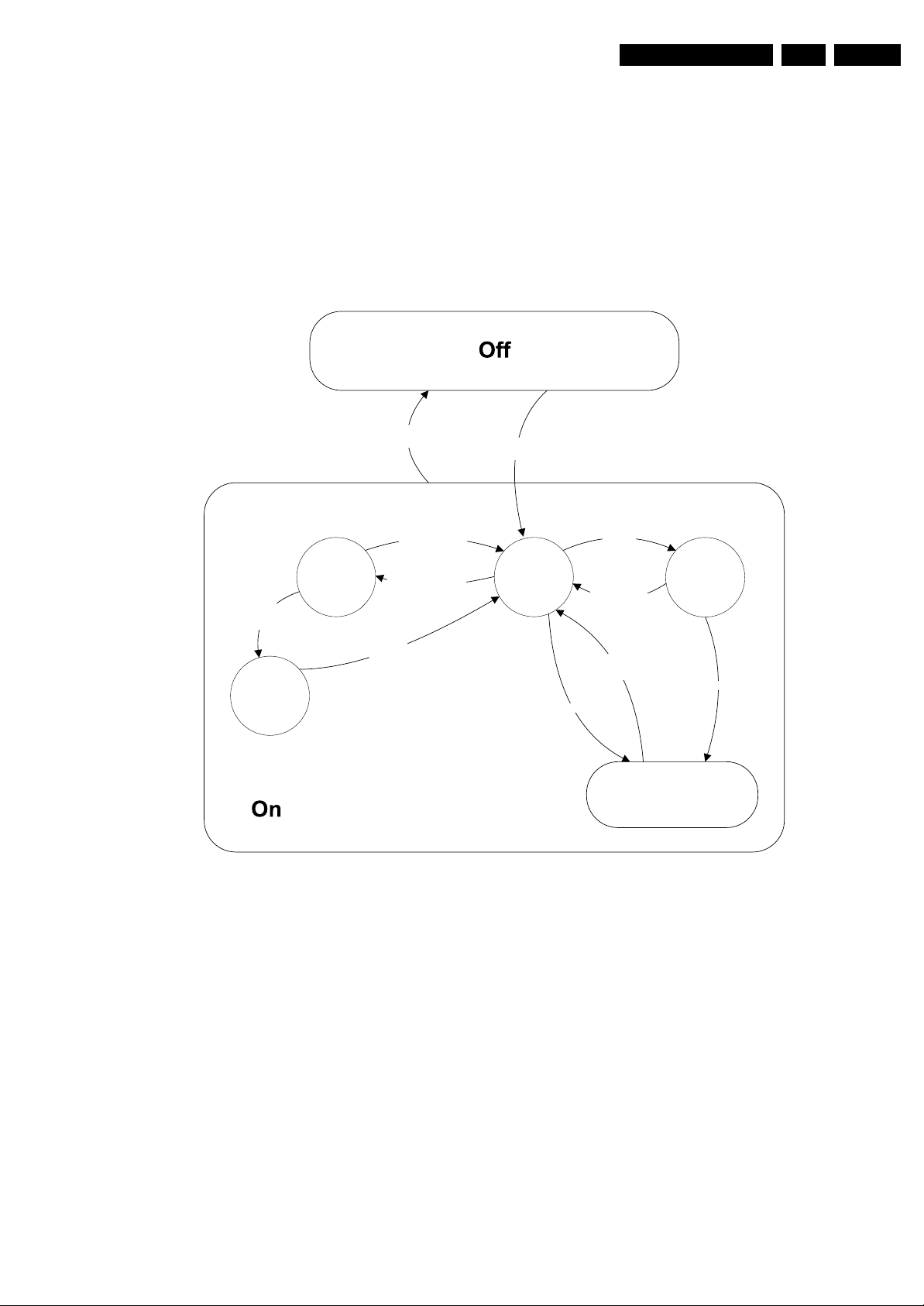
Service Modes, Error Codes, and Fault Finding
EN 15Q529.1A LA 5.
5.3 Stepwise Start-up
When the TV is in a protection state due to an error detected by
stand-by software (error blinking is displayed) and SDM is
activated via shortcutting the pins on the SSB, the TV starts up
until it reaches the situation just before protection. So, this is a
kind of automatic stepwise start-up. In combination with the
start-up diagrams below, you can see which supplies are
present at a certain moment. Important to know is, that if e.g.
the 3V3 detection fails and thus error layer 2 = 18 is blinking
while the TV is restarted via SDM, the Stand-by Processor will
enable the 3V3, but the TV set will not go to protection now.
The TV will stay in this situation until it is reset (Mains/AC
Power supply interrupted). Caution: in case the start up in this
St by
-Tact switch Pushed
-last status is hibernate
after mains ON
Tact switch
Hibernate
Mains
off
-WakeUp requested
-Acquisition needed
-No data Acquisition
required
-ta ct SW pushed
-last status i s hibernate
after mains ON
pushed
Mains
on
Semi
St by
mode with a faulty FET 7U08 is done, you can destroy all IC’s
supplied by the +3V3, due to overvoltage (12V on 3V3-line). It
is recommended to measure first the FET 7U08 or others
FET’s on shortcircuit before activating SDM via the service
pads.
The abbreviations “SP” and “MP” in the figures stand for:
• SP: protection or error detected by the Stand-by
Processor.
• MP: protection or error detected by the MIPS Main
Processor.
WakeUp
requested
Active
- St by requested
-tact SW pushed
WakeUp
requested
(SDM)
GoToProtection
GoToProtection
Figure 5-3 Transition diagram
Protection
I_17660_124.eps
140308
Page 16

EN 16 Q529.1A LA5.
Important remark; the appearance of the +12V
will start the +1V2 DCDC converter automatically
Service Modes, Error Codes, and Fault Finding
Off
Mains is app lied
Standby Supply starts running.
All standby supply voltages become available .
st-by µ P resets
Initialise I/O pins of the st-by µP:
- Switch reset-AVCLOW (reset state)
- Switch WP-NandFlash LOW (protected)
- Switch reset-system LOW (reset state)
- Switch reset-5100 LOW (reset state)
- Switch reset-Ethernet LOW (reset state)
- Switch reset-ST7100 LOW (reset state)
- keep reset-NVM high, Audio-reset and Audio-Mute-Up HIGH
start keyboard scanning, RC detection. Wake up reasons are
Switch ON Platform and display supply by switching
+12V, +/-12Vs, AL and Bolt-on power
is switched on, followed by the +1V2 DCDC converter
off.
LOW the Standby line.
Stand by or
Protection
If the protection state was left by short circuiting the
SDM pins, detection of a protection condition during
startup will stall the startup. Protection conditions in a
playing set will be ignored. The protection mode will
not be entered.
- Switch Audio-Reset high.
It is low in the standby mode if the standby
mode lasted longer than 10s.
Detect2 should be polled on the standard 40ms
interval and startup should be continued when
detect2 becomes high.
Switch LOW the RESET-NVM line to allow access to NVM. (Add a
2ms delay before trying to address the NVM to allow correct NVM
initialization, this is not issue in this setup, the delay is automatically
No
No
Release AVC system r eset
Feed warm boot script
To I_17660_125b.eps To I_17660_125b.eps
Detect2 high received
within 1 second?
Yes
Supply-fault I/O
High?
Yes
Enable the DCDC converter for +3V3 and
+5V. (EN ABLE-3V3)
Wait 50ms
Supply-fault I/O
High?
yes
Detect-1 I/O line
High?
Yes
Enable the supply fault detection
algorithm
Set I²C slave address
of Standby µP to (A0h)
covered by the architectural setup)
Switch HIGH the WP-NandFlash to
allow access to NAND Flash
Release Reset-PNX5100.
PNX5100 will start b ooting.
Wait 10ms (minimum) to allow the bootscript
of the PNX5100 to configure the PCI arbiter
Detect EJTAG debug probe
(pulling pin of the probe interface to
ground by inserting EJTAG probe)
EJTAG probe
connected ?
No
Cold boot?
Yes
Relea se AVC system r eset
Feed cold boot script
No
No
No
No
Power-OK er ror:
Layer1: 3
Layer2: 16
Enter protection
1V2 DCDC or class D error:
Layer1: 2
Layer2: 19
Enter protection
Delay of 50ms needed because of the latency of the detect-1 circuit.
This delay is also needed for the PNX5100. The reset of the
PNX5100 should only be released 10ms after powering the IC.
3V3 / 5V DCDC or class D error:
Layer1: 2
Layer2: 11
Enter protection
Detect -2 I/ O line
High?
Yes
Voltage output error:
Layer1: 2
Layer2: 18
Enter protection
Yes
Release AVC system r eset
Feed initializing boot script
disable alive mechanism
The supply-fault line is a
combination of the DCDC
converters and the audio
protection line.
This enables the +3V3 and
+5V converter. As a result,
also +5V-tuner, +2V5, +1V8PNX8541 and +1V8-PNX5100
become available.
Disable 3V3, switch standby
No
line high and wait 4 seconds
Added to make the system more robust to
power dips during startup. At this point the
regular supply fault detection algorithm which
normally detects power dips is not up and
running yet.
This will a llow access to NVM a nd
NAND FLASH and can not be done
earlier because the FLASH needs to
be in Write Protect as long as the
supplies are not available.
Before PNX8541 boots, the PNX5100 should have
set its PCI arbiter (bootscript command). To allow
this, approx. 1ms is needed. This 1ms is extended
to 10ms to also give some relaxation to the supplies.
An EJTAG probe (e.g. WindPower ICE probe) can
be connected for Linux Kernel debugging
purposes.
I_17660_125a.eps
140308
Figure 5-4 “Off” to “Semi Stand-by” flowchart (part 1)
Page 17
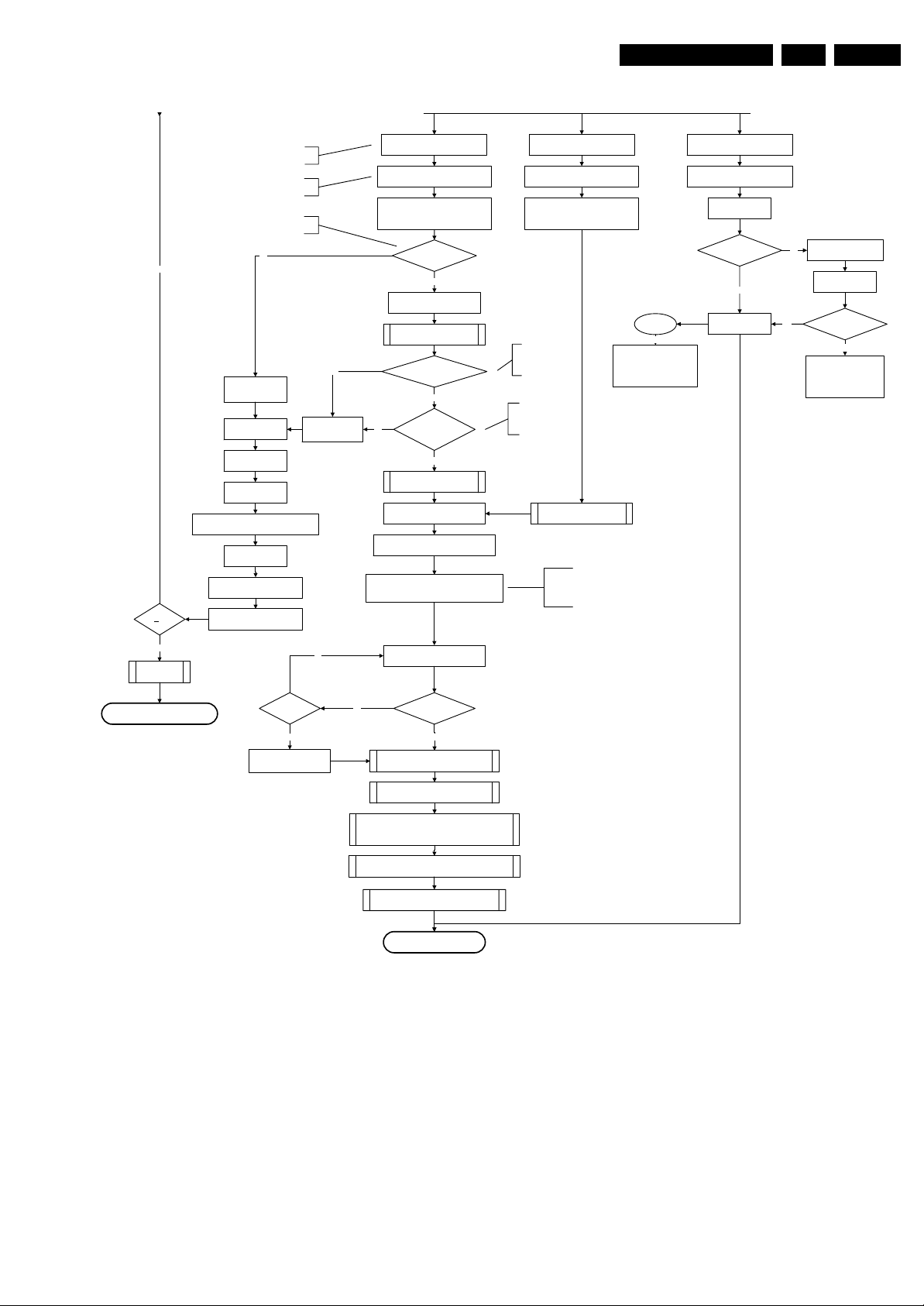
Service Modes, Error Codes, and Fault Finding
From I_17660_125a.eps From I_17660_125a.eps
EN 17Q529.1A LA 5.
No
3-th try?
Yes
Blink Code as
error code
Reset- system is connected to USB
4to1HDMI Mux and channel decoder.
This cannot be done through the bootscript,
the I/O is on the standby µP
Timing need to be updated if
more mature info is available.
Code =
Layer1: 2
Layer2: 15
Switch AVC PNX85 41
in reset (active low )
Wait 10ms
Switch the NVM reset
line HIGH.
Disable all supply related protections and
switch off the +3V3 +5V DC/DC converter.
Wait 5ms
switch off the remaining DC/DC
converters
Switch Standby
I/O line high.
-reset,
No
Code =
Layer1: 2
Layer2: 53
No
Reset-system is switched HIGH by the
AVC at the end of the bootscript
AVC releases Reset-Ethernet when the
end of the AVC boot-script is detected
Reset-Audio and Audio-Mute-Up are
switched by MIPS code later on in the
Set I²C slave address
of Standby µP to (60h)
RPC start (comm. protocol)
No
image transfer succeeded
No
Enable Alive check mechanism
MIPS reads the wake up reason
Switch on the display in case of a LED backlight
display by sending the TurnOnDisplay(1) (I²C)
command to the PNX5100
Download firmware into the channel
startup process
Bootscript ready
in 1250 ms?
Yes
Flash to Ram
within 30s?
Yes
SW initializatio n
succeeded
within 20s?
Yes
from standby µP.
Initialize audio
decoder
Reset-syst em is switched HIGH by the
AVC at the end of the bootscript
AVC releases Reset-Ethernet when the
end of the AVC boot-script is detected
Reset-Audio and Audio-Mute-Up are
switched by MIPS code later on in the
startup process
Timing needs to
be updated if more
mature info is
available.
Timing needs to be
updated if more
matur e info is
available.
Wait until AVC starts to
communicate
In case of a LED backlight display, a LED DIM panel is
present which is fed by the Vdisplay. To power the LED DIM
Panel, the Vdisplay switch driven by the PNX5100 must be
closed. The display startup sequence is taken care of by the
LED DIM panel.
STi7100AliveFailedError
and generate fast cold reboot
eventually followed by a cold
Alive
polling
NOK
Log SW event
reboot.
Release reset MPEG4 module:
BOLT-ON-IO: High
MPEG4 module will start booting
autonomously.
Wait 3000 ms
POR polling positive?
yes
Start alive IIC polling
mechanism
No
POR polling positive?yes
bootSTi7100PorFailure:
and generate cold boot
Log SW event:
STi7100PorFailure
Wait 200 ms
No
Log HW error
Layer1: 2
Layer2: 38
Enter protection
Third try? No
Yes
Log channel decoder error:
Layer1: 2
Layer2: 37
Downloaded
successfully ?
Yes
initialize tuner, Master IF and channel
decoder
Initiali ze source sele ction
Initialize video processing IC's
initialize AutoTV by triggering CHS AutoTV Init interface
Initialize Ambilight with Lights off.
Semi-Standby
Figure 5-5 “Off” to “Semi Stand-by” flowchart (part 2)
I_17660_125b.eps
140308
Page 18
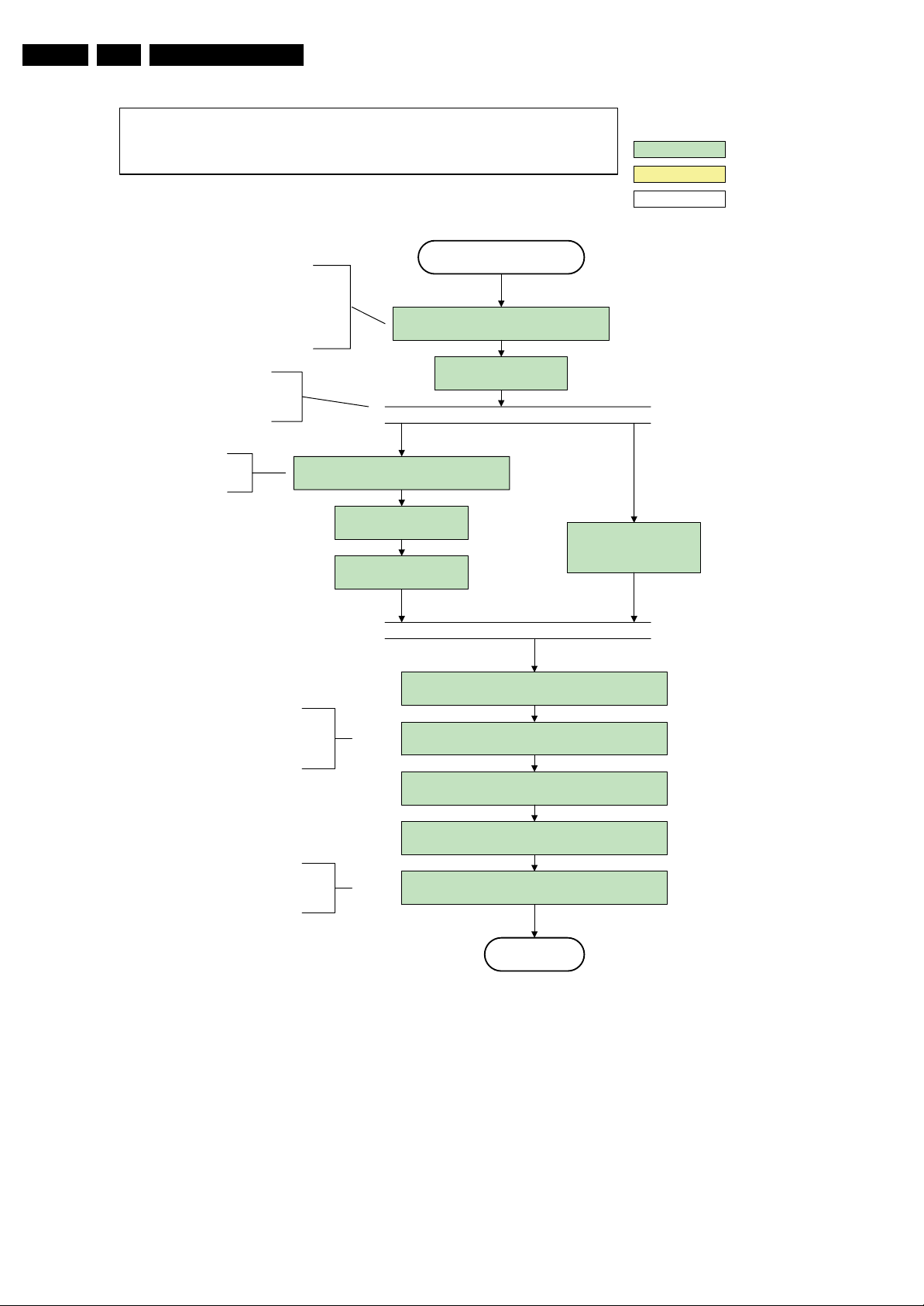
EN 18 Q529.1A LA5.
Service Modes, Error Codes, and Fault Finding
Constraints taken into account:
- Display may only be started when valid LVDS output clock can be delivered by the AVC .
- Between 5 and 50 ms after power is supplied, display should receive valid lvds clock .
- minimum wait time to switch on the lamp after power up is 200ms.
action holder: AVC
action holder: St-by
autonomous action
The assumption here is that a fast toggle (<2s)
can only happen during ON-> SEMI ->ON. In
these states, the AVC is st ill active and can
provide the 2s delay. If the t ransition ON-> SEMI-
>STBY -> SEMI ->ON can b e made in less than 2s,
the semi -> stby transition has to be delayed
CPipe already generates a valid output
clock in t he semi -stand by state : display
startup can start immediately when leaving
The timings to be used in
combination with the PanelON
comman d for this specific d isplay
The higher level requirement is that audio and
video should be demuted without transient
effects and that the audio should be demuted
maximum 1s before or at the same time as the
until the requirement is met.
the semi-standby state.
TurnOnDisplay(1) (I²C) command to the PN X5100
unblanking of the video.
Semi Standby
Wait until previous on-state is left more than 2
seconds ago. (to prevent LCD display problems)
Assert RGB video blanking
Switch on the display by sending the
wait 250ms (min. = 200ms)
Switch on LCD backlight
(Lamp-ON)
Wait until valid and stable audio and video, corresponding to
the requested output is delivered by the AVC.
Switch Audio -Reset low and wait 5ms
Release audio mute and wait 100ms before any other audio
handling is done (e.g. volume change)
and audio mute
Initialize audio and video
processing IC's and functions
according needed use case.
The higher level requirement is that the
ambilig ht functionality m ay not be switched on
before the backlight is turned on in case the
set contains a CE IPB inverter supply.
Figure 5-6 “Semi Stand-by” to “Active” flowchart
unblank the video.
Switch on the Ambilight functionality according the last status
settings.
Active
I_17660_126.eps
140308
Page 19
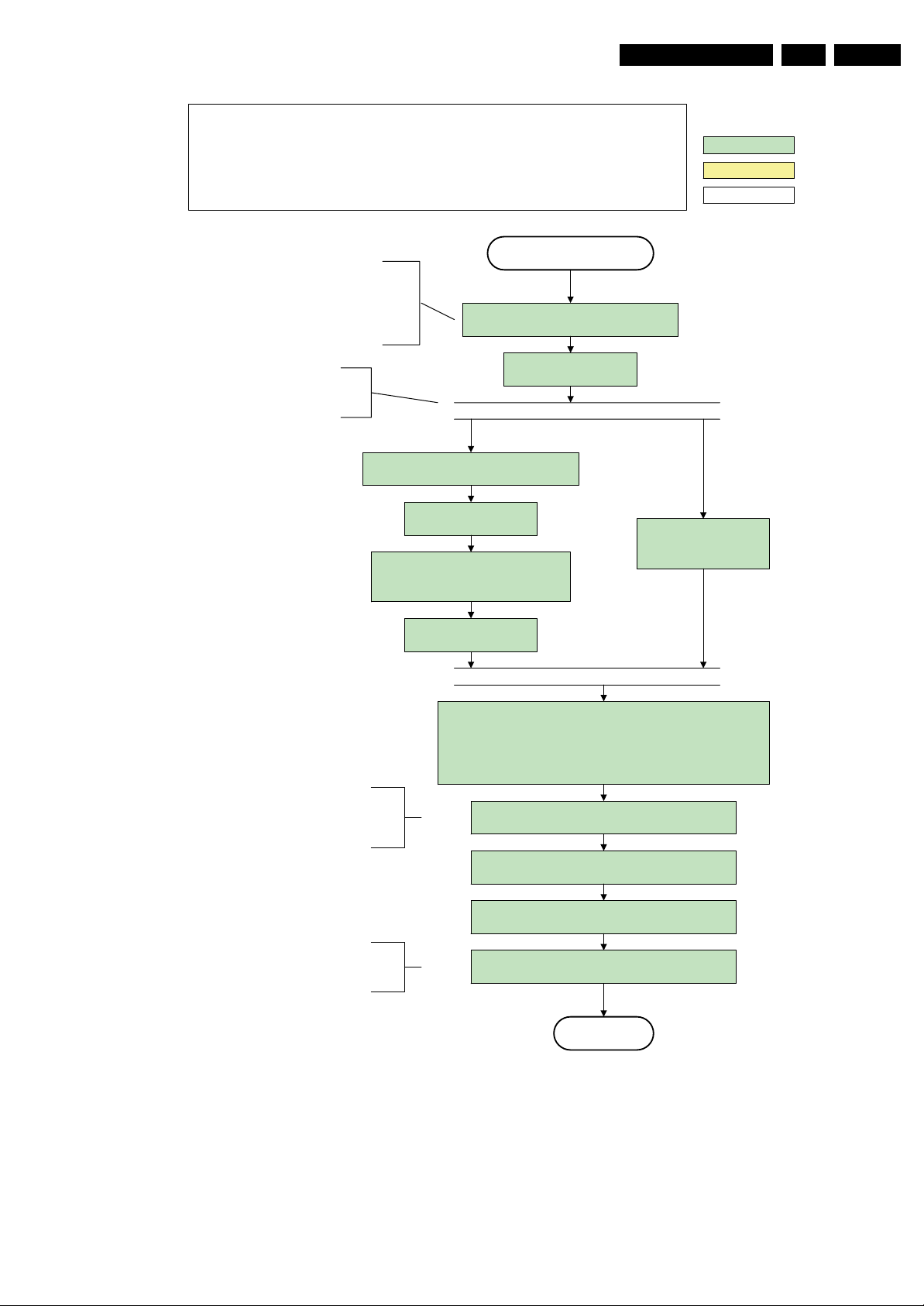
Service Modes, Error Codes, and Fault Finding
Constraints taken into account:
- Display may only be started when valid LVDS output clock can be delivered by the AVC.
- Between 5 and 50 ms after power is supplied, display should receive valid lvds clock .
- minimum wait time to switch on the lamp after power up is 200ms.
- To have a reliable operation of the backlight, the backlight should be driven with a PWM duty cycle of 100%
during the first second. Only after this first one or two seconds, the PWM may be set to the required output level
(Note that the PWM output should be present before the backlight is switched on). To minimize the artefacts, the
picture should only be unblanked after these first seconds.
EN 19Q529.1A LA 5.
action holder: AVC
action holder: St-by
autonomous action
The assumption here is that a fast toggle (<2s)
can only happen during ON->SEMI ->ON. In
these states, the AVC is st ill active and can
provide t he 2s delay. If the transition ON -> SEMI-
->STBY-> SEMI -> ON can be made in less than 2s,
the semi -> stby transition has to be delayed
CPipe already generates a valid output
clock in t he semi -standby state: display
startup can start immediately when leaving
until the requirement is met.
the semi-standby state.
TurnOnDisplay(1) (I²C) command to the PNX5100
Switch on the display by sending the
Switch off the dimming backlight feature, set
the BOOST control to nominal and make sure
Semi Standby
Wait until previous on-state is left more than 2
seconds ago. (to prevent LCD display problems)
Assert RGB video blanking
wait 250ms (min. = 200ms)
PWM output is set to 100%
Switch on LC D backlig ht
(Lamp-ON)
and audio mute
Initialize audio and video
processing IC's and functions
according needed use case.
The higher level requirement is that audio and
video should be demuted without transient
effects and that the audio should be demuted
maximum 1s before or at the same time as the
unblanking of the video.
The higher level requirement is that the
ambilig ht fun ctionality may not b e switched on
before the backlight is turned on in case the
set contains a CE IPB inverter supply.
Figure 5-7 “Semi Stand-by” to “Active” flowchart LCD with preheat
Wait until valid and stable audio and video, corresponding to the requested
[the backlight PWM has been on for 1s (internal inverter LPL displays
OR the backlight PWM has been on for 2s (external inverter LPL displays)] .
Release audio mute and wait 100ms before any other audio
handling is done (e.g. volume change)
Restore dimming backlight feature, PWM and BOOST output
Switch on the Ambilight functionality according the last status
output is delivered by the AVC
Switch Audio-Reset low and wait 5ms
AND
and unblank the video.
settings.
Active
I_17660_127.eps
140308
Page 20
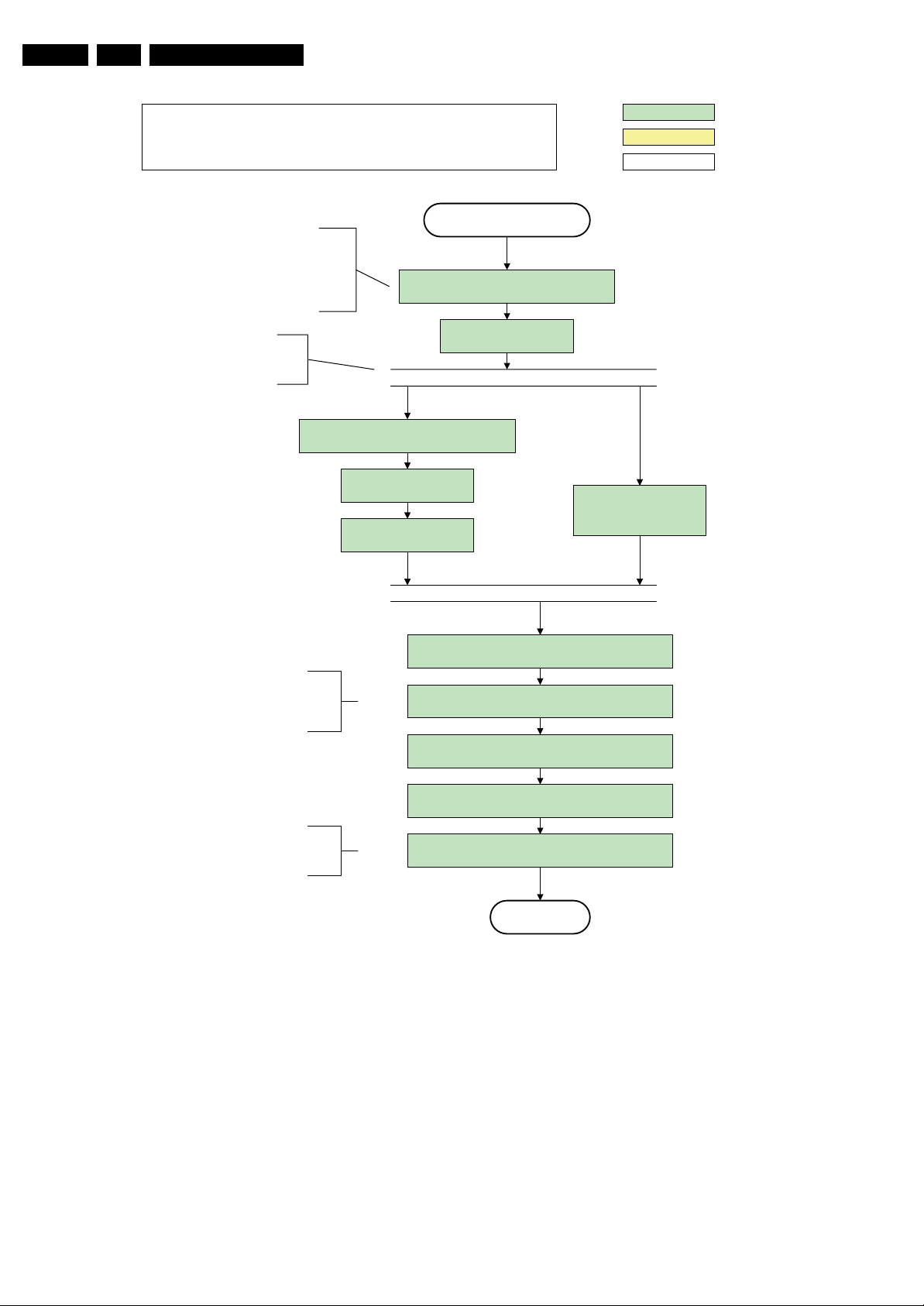
EN 20 Q529.1A LA5.
Service Modes, Error Codes, and Fault Finding
Constraints taken into account:
- Display may only be started when valid LVDS output clock can be delivered by the AVC.
- Between 5 and 50 ms after power is supplied, display should receive valid lvds clock .
- minimum wait time to switch on the lamp after power up is 200ms.
Semi Standby
The assumption here is that a fast toggle (<2s)
can only happen during ON-> SEMI -> ON. In
these states, the AVC is still act ive and can
provide the 2s delay. If the transit ion ON -> SEMI-
>STBY->SEMI->ON can be made in less than 2s,
the semi -> stby transition has to be delayed
CPipe already generates a valid output
clock in t he semi -standby state : display
startup can start immediately when leaving
until the requirement is met.
the semi-standby state.
Switch on the display by sending the OUTPUTENABLE (I²C) command to the LED DIM panel
wait 250ms (min. = 200ms)
Switch on LC D backlig ht
Wait until previous on-state is left more than 2
seconds ago. (to prevent LCD display problems)
Assert RGB video blanking
TBC in def. spec
(Lamp-ON)
and audio mute
action holder: AVC
action holder: St-by
autonomous action
Initialize audio and video
processing IC's and functions
according needed use case.
The higher level requirement is that audio and
video should be demuted without transient
effects and that the audio should be demuted
maximum 1s before or at the same time as the
ambilig ht fun ctionality may not b e switched on
unblanking of the video.
The higher level requirement is that the
before the backlight is turned on in case the
set contains a CE IPB inverter supply.
Figure 5-8 “Semi Stand-by” to “Active” flowchart (LED backlight)
Wait until valid and stable audio and video, corresponding to
the requested output is delivered by the AVC.
Switch Audio -Reset low and wait 5ms
Release audio mute and wait 100ms before any other audio
handling is done (e.g. volume change)
unblank the video.
Switch on the Ambilight functionality according the last status
settings.
Active
I_17660_128.eps
140308
Page 21
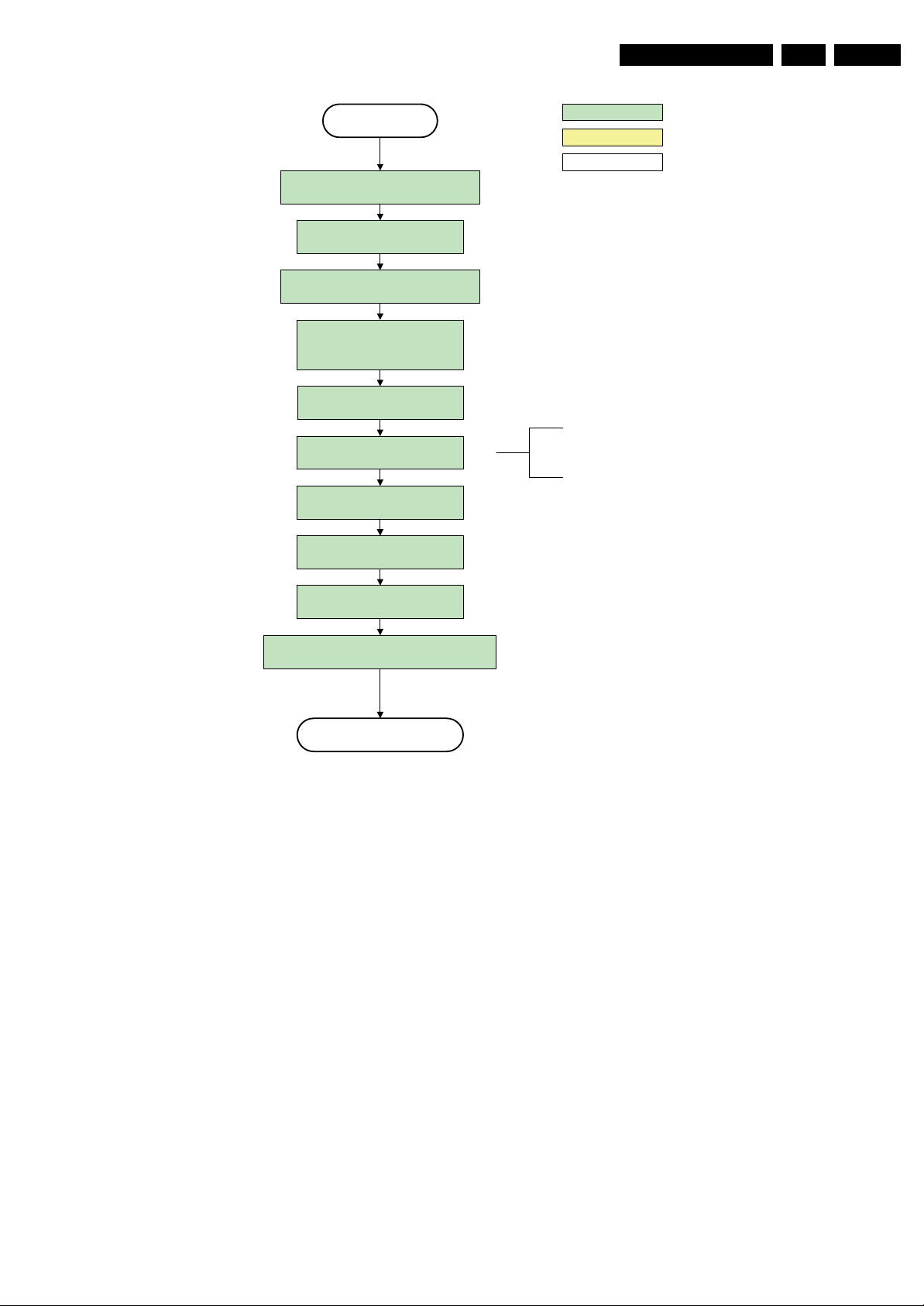
Service Modes, Error Codes, and Fault Finding
EN 21Q529.1A LA 5.
Active
Mute all sound outputs via softmute
Wait 100ms
Set main amplifier mute (I/O: audio-mute)
Force ext audio outputs to ground
(I/O: audio reset)
And wait 5ms
switch o ff Ambilig ht
Wait until Ambilight has faded out
(fixed wait time of x s)
switch off LCD backlight
Mute all video outputs
action holder: AVC
action holder: St-by
autonomous action
The higher level requirement is that the
backlight may not be switched off before the
ambilight functionality is turned off in case the
set contains a CE IPB inverter supply.
Wait 25 0ms (min . = 200ms)
Switch off the display by sending the
TurnOnDisplay(0) (I²C) command to the PNX5100
Semi Standby
Figure 5-9 “Active” to “Semi Stand-by” flowchart (LCD non DFI)
I_17660_129.eps
140308
Page 22
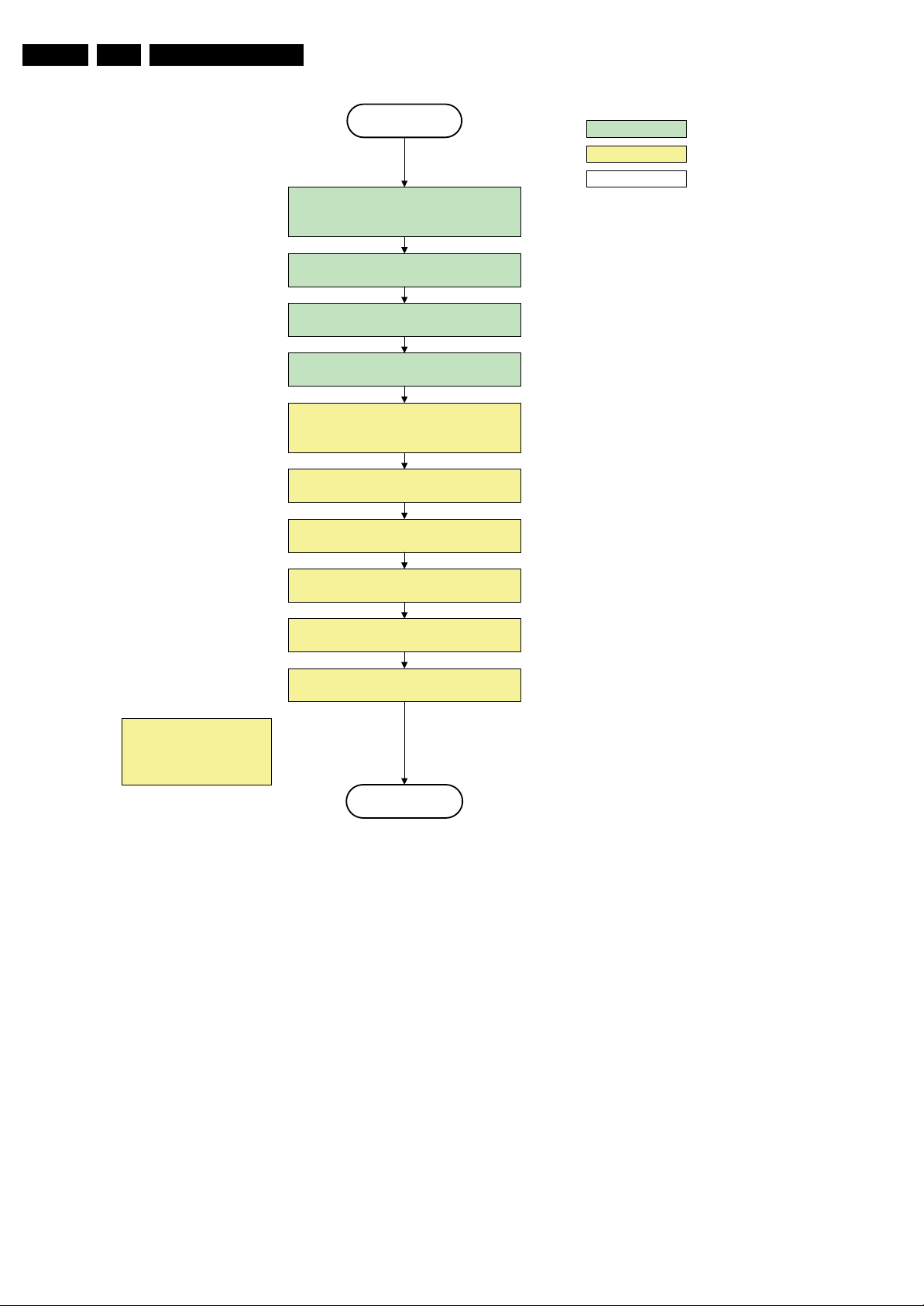
EN 22 Q529.1A LA5.
Service Modes, Error Codes, and Fault Finding
Semi Stand by
If ambientlight functionality was used in semi -standby
(lampadaire mode), switch off ambient light
Delay transition until ramping down of ambient light is
transfer Wake up reasons to the Stand by µP.
Switch Memories to self-refresh (this creates a more
stable condition when switching off the power).
Switch AVC syste m in re set sta te
finished. *)
Switch reset-PNX5100 LOW
Switch reset-ST7100 LOW
Switch Reset-Ethernet LOW
Wait 10ms
Switch the NVM reset line HIGH
Switch het WP-Nandflash LOW
action holder: MIPS
action holder: St-by
autonomous action
*) If this is not performed and the set is
switched to standby when the switch off of
the ambilights is still ongoing , the lights will
switch off abruptly when the supply is cut.
Important remark:
release reset audio 10 sec after
entering standb y to save power
Disable all supply related protections and switch off
the DC/DC converters (ENABLE-3V3)
Wait 5ms
Switch OFF all supplies by swit ching HI GH the
Standby I/O line
Stand by
Figure 5-10 “Semi Stand-by” to “Stand-by” flowchart
I_17660_130.eps
140308
Page 23
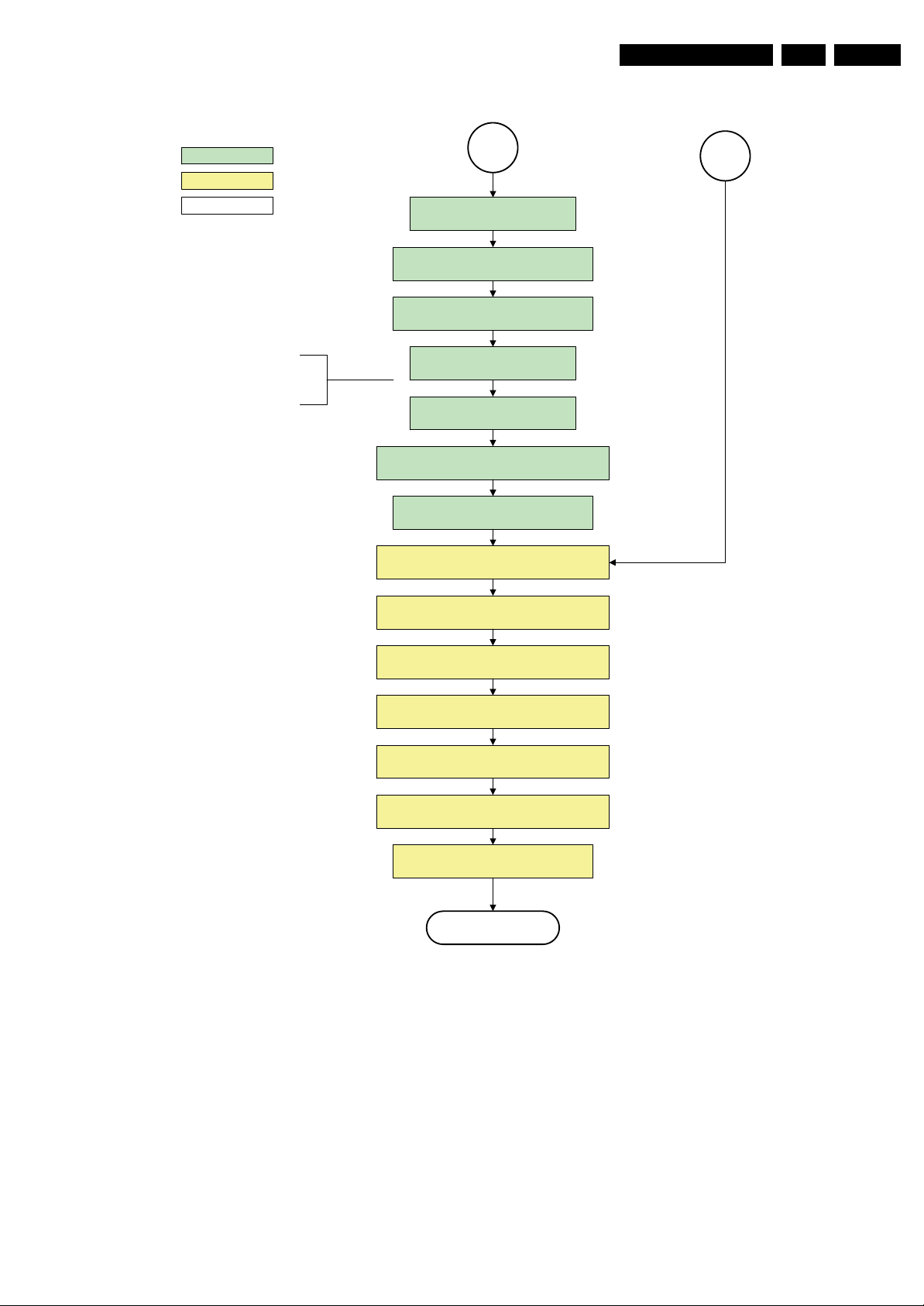
Service Modes, Error Codes, and Fault Finding
EN 23Q529.1A LA 5.
action holder: MIPS
action holder: St-by
autonomous action
If needed to speed up this transition,
this block could be omitted. This is
depending on the outcome of the
safety investig ations .
MP
Log the appropriate err or and
set stand-by flag in NVM
Redefine wake up reasons for protection
state and transfer to stand-by µP.
Switch off LCD lamp supply
Wait 250ms (min. = 200ms)
Switch off LVDS signal
Switch off 12V LCD supply within a time frame of
min. 0.5ms to max. 50ms after LVDS switch off.
Ask stand-by µP to enter protection state
Switch AVC in r eset state
SP
Figure 5-11 “To Protection State” flowchart
5.4 Service Tools
5.4.1 ComPair
Introduction
ComPair (Computer Aided Repair) is a Service tool for Philips
Consumer Electronics products. and offers the following:
1. ComPair helps to quickly get an understanding on how to
repair the chassis in a short and effective way.
2. ComPair allows very detailed diagnostics and is therefore
capable of accurately indicating problem areas. No
knowledge on I
because ComPair takes care of this.
2
C or UART commands is necessary,
Wait 10ms
Switch the NVM reset line HIGH.
Disable all supply related protections and switch off
the +1V8 and the +3V3 DC/DC converter.
Wait 5ms
Switch OFF all supplies by switching HIGH the
Flash the Protection-LED in order to indicate
Standby I/O line.
protection state* (*): This can be the standby LED or the ON LED
Protection
3. ComPair speeds up the repair time since it can
automatically communicate with the chassis (when the uP
is working) and all repair information is directly available.
4. ComPair features TV software up possibilities.
Specifications
ComPair consists of a Windows based fault finding program
and an interface box between PC and the (defective) product.
The ComPair II interface box is connected to the PC via an
USB cable. For the TV chassis, the ComPair interface box and
the TV communicate via a bi-directional cable via the service
connector(s).
The ComPair fault finding program is able to determine the
problem of the defective television, by a combination of
automatic diagnostics and an interactive question/answer
procedure.
depending on the availability in the set
I_17660_131.eps
140308
Page 24
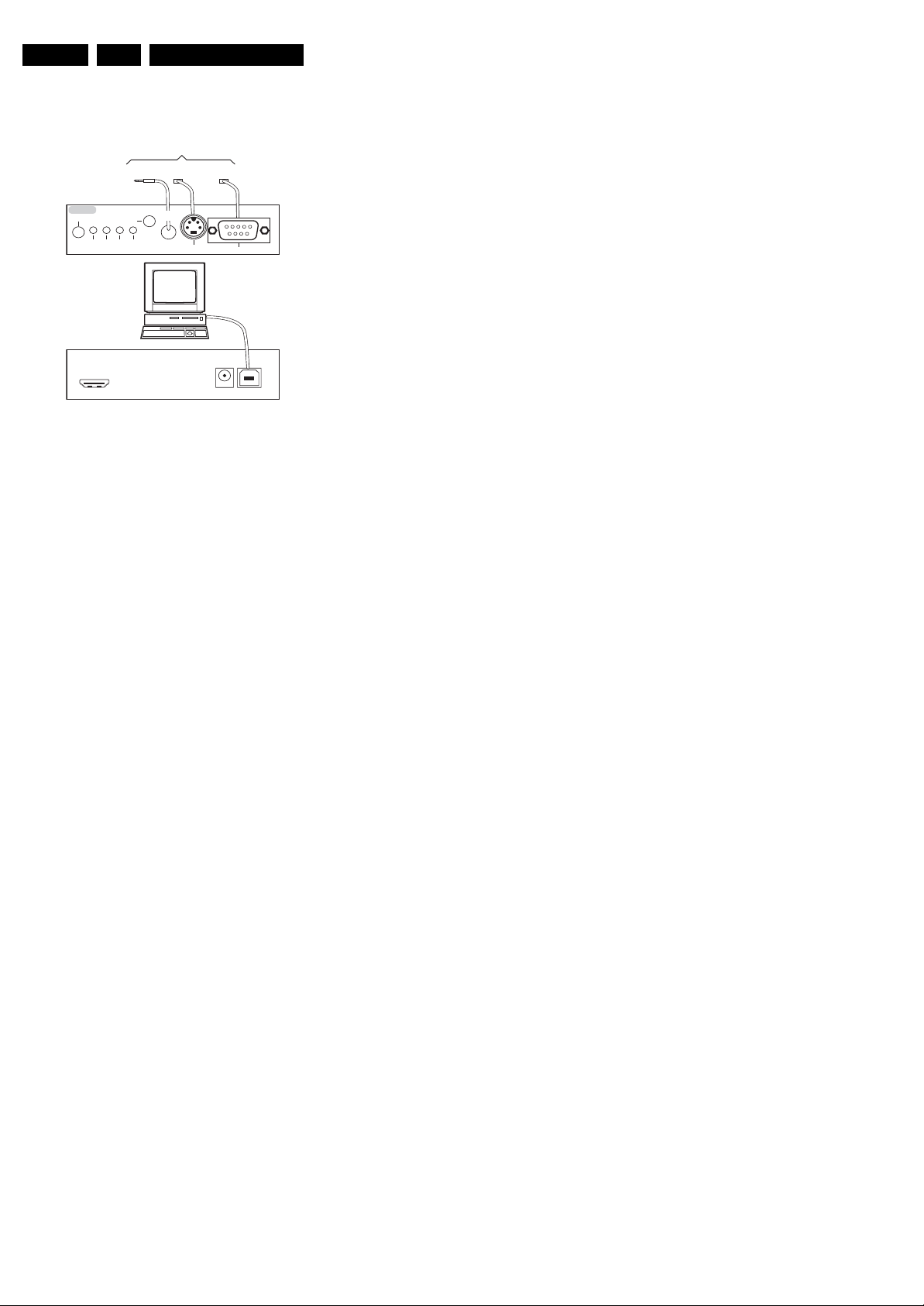
EN 24 Q529.1A LA5.
Service Modes, Error Codes, and Fault Finding
How to Connect
This is described in the chassis fault finding database in
ComPair.
TO TV
TO
UART SERVICE
I2C SERVICE
CONNECTOR
CONNECTOR
2
C
I
PC
ComPair II Developed by Philips Brugge
Optional power
5V DC
TO
RS232 /UART
E_06532_036.eps
150208
ComPair II
RC in
Optional
Switch
Power ModeLink/
Activity
HDMI
I
TO
UART SERVICE
CONNECTOR
Multi
function
RC out
2
C only
Figure 5-12 ComPair II interface connection
Caution: It is compulsory to connect the TV to the PC as
shown in the picture above (with the ComPair interface in
between), as the ComPair interface acts as a level shifter. If
one connects the TV directly to the PC (via UART), ICs will be
blown!
How to Order
ComPair II order codes:
• ComPair II interface: 3122 785 91020.
• Software is available via internet:
http://www.atyourservice.ce.philips.com
• ComPair UART interface cable for Q52x.x.
(using 3.5 mm Mini Jack connector): 3104 311 12742.
Note: While encounting problems, contact the local support
desk.
5.4.2 Memory and Audio Test
With this tool you can test the memory of the PNX8541, as well if the PNX5100 is enabled and audio-testing.
What is needed?
– An USB-stick.
– “TESTSCRIPT Q529” (3104 337 05021). Downloadable
from the Philips Service website from the section “Software
for Service only”.
– A ComPair/service cable (3104 311 12742)
Procedure
Create a directory “JETTFILES” under the root of the USB-stick
– Place “MemoryTestPNX8635.bin” and “autojett.bin”
(available in “TESTSCRIPT Q529”) under the directory
“JETTFILES”
– Install the computer program “BOARDTESTLOGGER”
(available in “TESTSCRIPT Q529”) on the PC
– Connect a “ComPair/service”-cable from the service-
connector in the set to the COM1-port of the PC
– Start-up the program “BOARDTESTLOGGER” and select
“COM1”
– Put the USB stick into the TV and startup the TV while
pressing the “i+”-button on a Philips DVD RC6 remote
control (it’s also possible to use a TV remote in “DVD”mode)
– On the PC the memory test is shown now. This is also
visible on the TV screen.
– In “BOARDTESTLOGGER” an option “Send extra UART
command” can be found where you can select “AUD1”.
This command generates hear test tones of 200, 400,
1000, 2000, 3000, 5000, 8 000 and 12500Hz.
5.4.3 LVDS Tool
Support of the LVDS Tool has been discontinued.
5.5 Error Codes
5.5.1 Introduction
The error code buffer contains all detected errors since the last
time the buffer was erased. The buffer is written from left to
right, new errors are logged at the left side, and all other errors
shift one position to the right.
When an error occurs, it is added to the list of errors, provided
the list is not full. When an error occurs and the error buffer is
full, then the new error is not added, and the error buffer stays
intact (history is maintained).
To prevent that an occasional error stays in the list forever, the
error is removed from the list after more than 50 hrs. of
operation.
When multiple errors occur (errors occurred within a short time
span), there is a high probability that there is some relation
between them.
New in this chassis is the way errors can be displayed:
• There is a simple blinking LED procedure for board level
repair (home repair) so called LAYER 1 errors next to the
existing errors which are LAYER 2 errors.(see table 5-2
error code overview).
– LAYER 1 errors are one digit errors.
– LAYER 2 errors are 2 digit errors.
• In protection mode.
– From consumer mode: LAYER 1.
– From SDM mode: LAYER 2.
• Fatal errors, if I2C bus is blocked and the set reboots,
CSM and SAM are not selectable.
– From consumer mode: LAYER 1.
– From SDM mode: LAYER 2.
Important remark:
For all errors detected by MIPS which are fatal =>
rebooting of the TV set (reboot starts after LAYER error
1 blinking), one should short the solder paths at startup from the power OFF state by mains interruption and
not via the power button to trigger the SDM via the
hardware pins.
• In CSM mode
– When entering CSM: error LAYER 1 will be displayed
by blinking LED. Only the latest error is shown.
• In SDM mode
– When SDM is entered via Remote Control code or the
hardware pins, LAYER 2 is displayed via blinking LED.
• In the ON state
– In “Display error mode”, set with the RC commands
“mute_06250X _OK” LAYER 2 errors are displayed via
blinking LED.
• Error display on screen.
– In CSM no error codes are displayed on screen.
– In SAM the complete error list is shown.
Basically there are three kinds of errors:
• Errors detected by the Stand-by software which lead to
protection. These errors will always lead to protection and
an automatic start of the blinking LED LAYER error 1.
(see section “5.6 The Blinking LED Procedure”).
• Errors detected by the Stand-by software which not
lead to protection. In this case the front LED should blink
the involved error. See also section “5.5 Error Codes, 5.5.4
Error Buffer, Extra Info”. Note that it can take up several
minutes before the TV starts blinking the error (e.g. LAYER
error 1 = 2, LAYER error 2 = 15 or 53).
Page 25
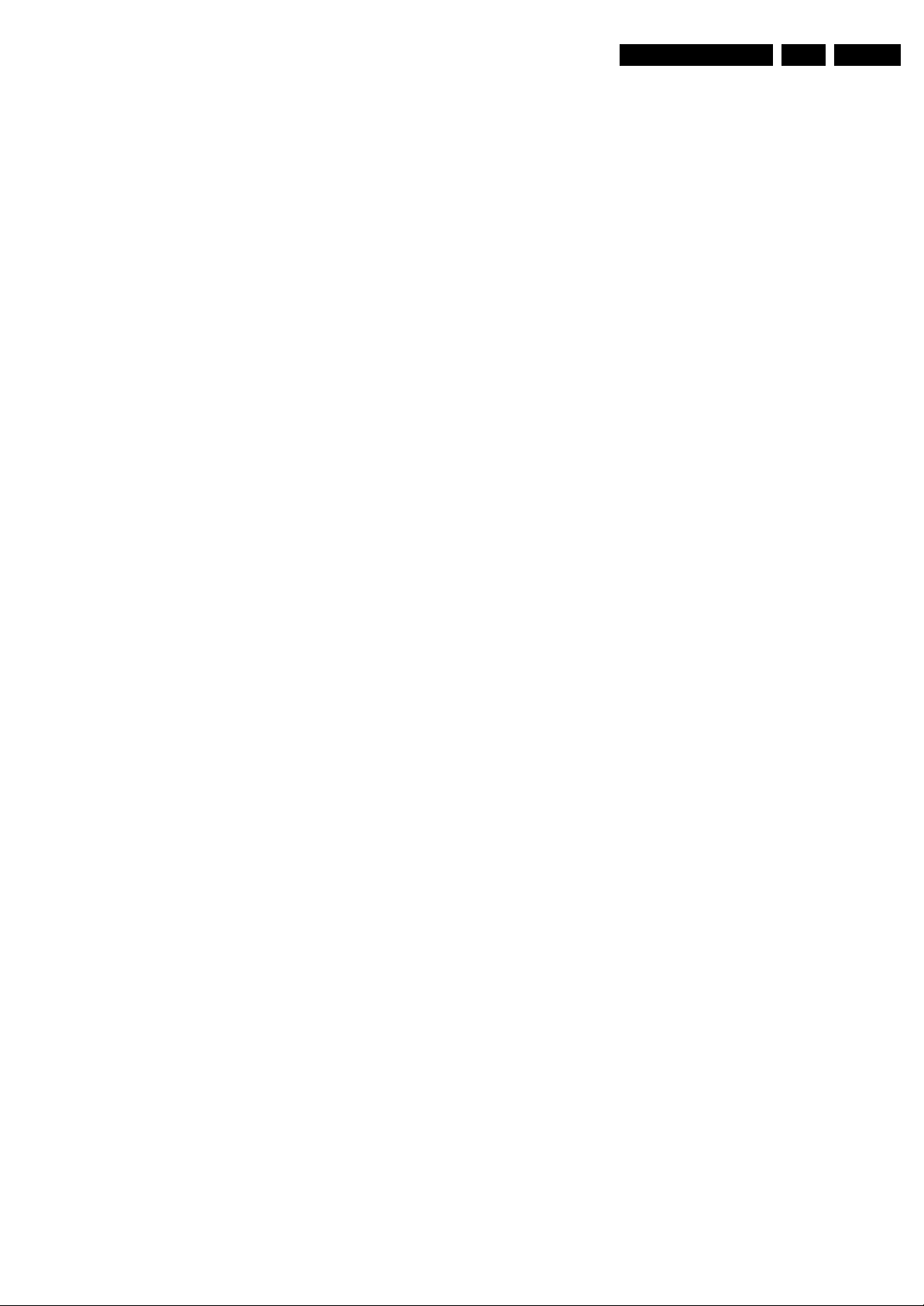
Service Modes, Error Codes, and Fault Finding
• Errors detected by main software (MIPS). In this case
the error will be logged into the error buffer and can be read
out via ComPair, via blinking LED method LAYER error 12, or in case picture is visible, via SAM.
5.5.2 How to Read the Error Buffer
Use one of the following methods:
• On screen via the SAM (only when a picture is visible).
E.g.:
– 00 00 00 00 00: No errors detected
– 23 00 00 00 00: Error code 23 is the last and only
detected error.
– 37 23 00 00 00: Error code 23 was first detected and
error code 37 is the last detected error.
– Note that no protection errors can be logged in the
error buffer.
• Via the blinking LED procedure. See section 5.5.3 How to
Clear the Error Buffer.
•Via ComPair.
5.5.3 How to Clear the Error Buffer
Use one of the following methods:
• By activation of the “RESET ERROR BUFFER” command
in the SAM menu.
• With a normal RC, key in sequence “MUTE” followed by
“062599” and “OK”.
• If the content of the error buffer has not changed for 50+
hours, it resets automatically.
EN 25Q529.1A LA 5.
5.5.4 Error Buffer
In case of non-intermittent faults, clear the error buffer before
starting to repair (before clearing the buffer, write down the
content, as this history can give significant information). This to
ensure that old error codes are no longer present.
If possible, check the entire contents of the error buffer. In
some situations, an error code is only the result of another error
code and not the actual cause (e.g. a fault in the protection
detection circuitry can also lead to a protection).
There are several mechanisms of error detection:
• Via error bits in the status registers of ICs.
• Via polling on I/O pins going to the stand-by processor.
• Via sensing of analog values on the stand-by processor or
the PNX8541.
• Via a “not acknowledge” of an I
Take notice that some errors need several minutes before they
start blinking or before they will be logged. So in case of
problems wait 2 minutes from start-up onwards, and then
check if the front LED is blinking or if an error is logged.
2
C communication.
Page 26
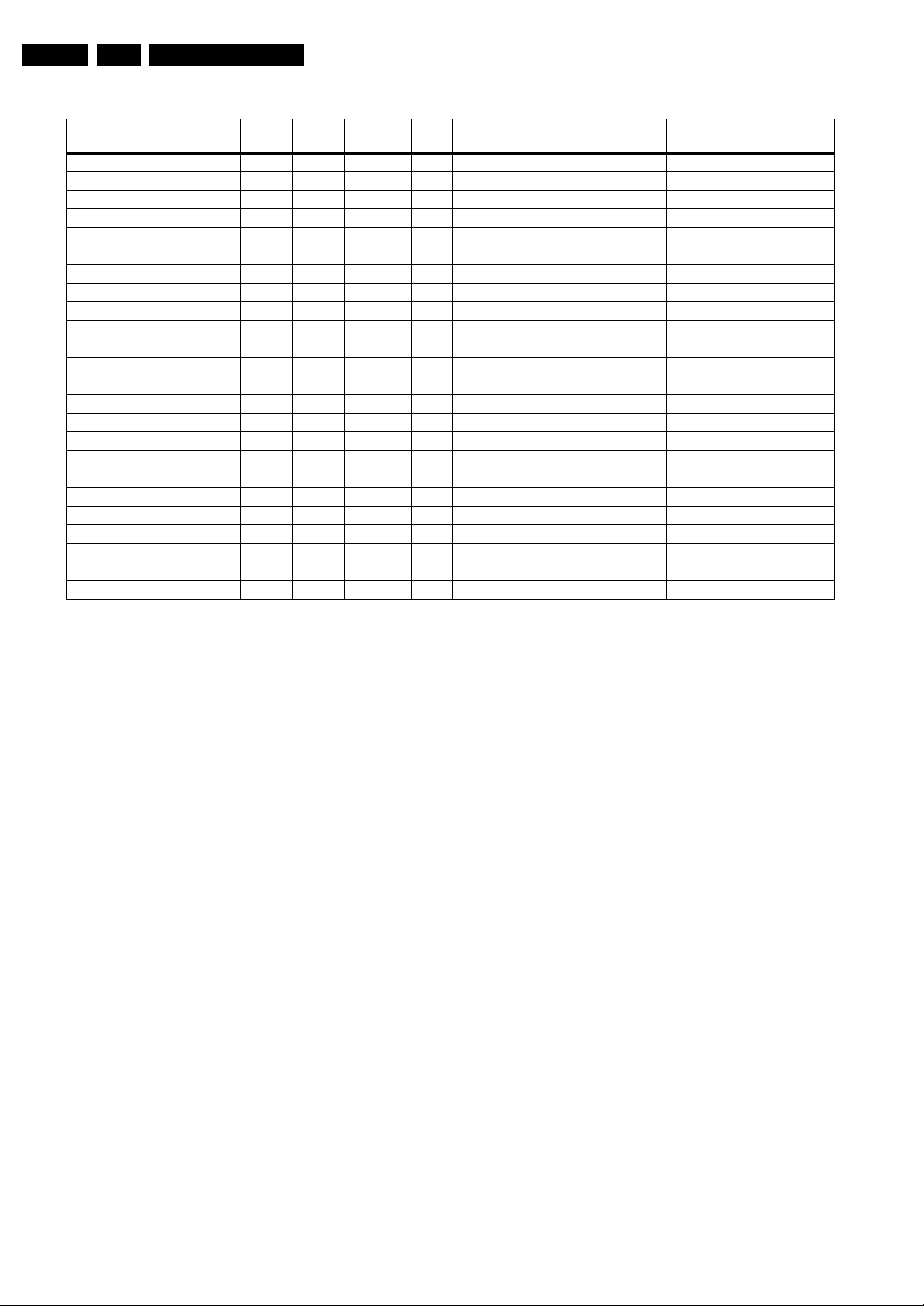
EN 26 Q529.1A LA5.
Table 5-2 Error code overview
Service Modes, Error Codes, and Fault Finding
Description Layer 1 Layer 2
2
C3 2 13 MIPS E BL / EB SCL/D-SSB SSB
I
2
C4 5 14 MIPS E BL / EB SCL/D-DISP Display (LED back light only)
I
by
PNX doesn’t boot (HW cause) 2 15 Stby µP E BL PNX8541 I
Monitored
Error/
Error Buffer/
Prot
Blinking LED Device Defective Board
2
C blocked SSB
12V 3 16 Stby µP P BL / Supply
1V2, 3V3, 5V to low 2 18 Stby µP P BL / SSB
1V2 or Class D 2 19 Stby µP P BL / SSB
3V3/5V DCDC to high 2 11 Stby µP P BL / SSB
PNX 5100 2 21 MIPS E EB PNX5100 SSB
HDMI mux 2 23 MIPS E EB AD8197A SSB
2
C switch 2 24 MIPS E EB PCA9540 SSB
I
Master IF 2 26 MIPS E EB TDA9898 SSB
FPGA Ambilight 2 28 MIPS E EB / SSB
Tuner 2 34 MIPS E EB UV1783S/TD1716 SSB
Channel Decoder DVB-T 2 37 MIPS E EB TDA10048 SSB
ST7100 2 38 MIPS E EB ST7100 SSB
MHP 6 39 MIPS E EB / MHP module
Fan I2C expander 7 41 MIPS E EB PCA9533 FAN module
T° sensor 7 42 MIPS E EB LM 75 T° sensor
FAN 1 7 43 MIPS E EB FAN
FAN 2 7 44 MIPS E EB FAN
main NVM 2 / MIPS E X STM24C128 SSB
Channel decoder DVB-C 2 48 MIPS E EB TDA 10023 SSB
PNX doesn’t boot (SW cause) 2 53 Stby µP E BL PNX8541 SSB
Display (only LED back light) 5 64 MIPS E BL / EB Display
Extra Info
• Rebooting. When a TV is constantly rebooting due to
internal problems, most of the time no errors will be logged
or blinked. This rebooting can be recognized via a ComPair
interface and Hyperterminal (for Hyperterminal settings,
see section “5.8 Fault Finding and Repair Tips, 5.8.6
Logging). It’s shown that the loggings which are generated
by the main software keep continuing. In this case
diagnose has to be done via ComPair.
• Error 11 (3V3/5V too high). This protection can occur
during start up (LAYER error 1 = 2). Be careful to overrule
this protection via SDM for the reason supply related
devices can be possibly destroyed here.
• Error 13 (I
2
C bus 3 blocked). At the time of release of this
manual, this error was not working as expected. Current
situation: when this error occurs, the TV will constantly
reboot due to the blocked bus. The best way for further
diagnosis here, is to use ComPair.
• Error 15 (PNX8541 doesn’t boot). Indicates that the main
processor was not able to read his bootscript. This error will
point to a hardware problem around the PNX8541
(supplies not OK, PNX 8541 completely dead, I
between PNX and Stand-by Processor broken, etc...).
When error 15 occurs it is also possible that I
blocked (NVM). I
2
C2 can be indicated in the schematics as
2
C link
2
C2 bus is
follows: SCL-UP-MIPS, SDA-UP-MIPS, SCL-2 or SDA-2.
Other root causes for this error can be due to hardware
problems with : NVM PNX5100, PNX5100 itself, DDR’s.
• Error 16 (12V). This voltage is made in the power supply
and results in protection (LAYER error 1 = 3) in case of
absence. When SDM is activated we see blinking LED
LAYER error 2 = 16.
• Error 18 (1V2-3V3-5V too low). All these supplies are
generated by the DC/DC supply on the SSB. If one of these
supplies is too low, protection occurs and blinking LED
LAYER error 1 = 2 will be displayed automatically. In SDM
this gives LAYER error 2 = 18.
• Error 19 (1V2 or class D). This is an combination of two
detections:
– If one of the 1V2 supplies is too high or too low in the
start up procedure the supply fault becomes low.
– If a DC voltage occurs on the output of the Class D
amplifier the supply fault becomes low. Be careful to
overrule this protection via SDM, check audio part first
before apply. In case one of the speakers is not
connected, the protection can also be triggered.
• Error 21 (PNX 5100). At the time of release of this manual,
this error was not working as expected. Current situation:
when this error occurs, the TV will constantly reboot. This
rebooting can be recognized via a ComPair interface and
Hyperterminal (for Hyperterminal settings, see section “5.8
Fault Finding and Repair Tips, 5.8.6 Logging”). It is shown
that the loggings which are generated by the main software
keep continuing. The best way for further diagnosis here, is
to use ComPair.
• Error 21 (PNX 5100). At the time of release of this manual,
this error was not working as expected. Current situation:
when there is no I
2
C communication towards the PNX5100
after startup (power off by disconnection of the mains
cord), LAYER error 2 will blink continuously via the blinking
LED procedure in SDM. (startup the TV with the solder
paths short to activate SDM).
• Error 23 (HDMI). When there is no I
2
C communication
towards the HDMI mux after start up, LAYER error 2 = 23
will be logged and displayed via the blinking LED
procedure if SDM is switched on.
• Error 26 (Master IF). When there is no I
2
C communication
towards the Master IF after start up, LAYER error 2 = 26
will be logged and displayed via the blinking LED
procedure when SDM is switched on.
• Error 28 (FPGA ambilight). When there is no I
2
C
communication towards the FPGA ambilight after start up,
LAYER error 2 = 28 will be logged and displayed via the
blinking LED procedure if SDM is switched on. Note that it
can take up several minutes before the TV starts blinking
LAYER error 1 = 2 in CSM or in SDM, LAYER error 2 = 28.
• Error 34 (Tuner). When there is no I
2
C communication
towards the tuner after start up, LAYER error 2 = 34 will be
Page 27
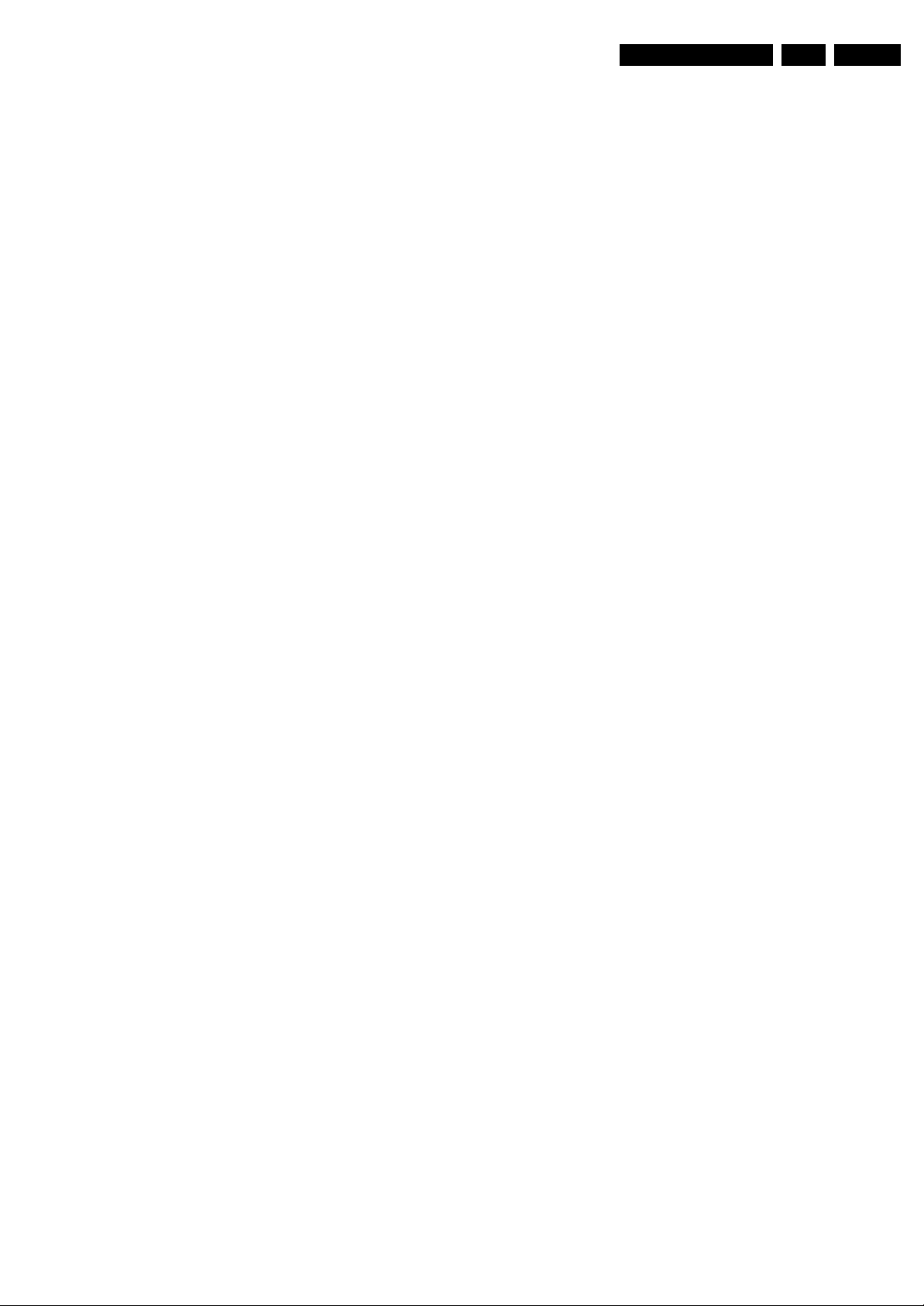
Service Modes, Error Codes, and Fault Finding
EN 27Q529.1A LA 5.
logged and displayed via the blinking LED procedure when
SDM is switched on.
• Error 37 (Channel decoder DVBT). When there is no I
communication towards the DVBT channel decoder after
start up, LAYER error 2 = 37 will be logged and displayed
via the blinking LED procedure if SDM is switched on.
• Error 38 (STI7100). When there is no I
2
towards the STI7100 after startup (power off by
disconnection of the mains cord), LAYER error 2 = 38 will
be logged and displayed via the blinking LED procedure in
SDM (startup the TV with the solder paths short to activate
SDM). Remark : if the error occurs during the ON state, the
TV will constantly reboot and no LED blinking will be
displayed. This rebooting can be recognized via a ComPair
interface and Hyperterminal (for Hyperterminal settings,
see section “5.8 Fault Finding and Repair Tips, 5.8.6
Logging”). It is shown that the loggings which are
generated by the main software keep continuing. Check in
the logging for keywords like e.g. “Device error 38”.
• Main NVM. When there is no I
2
C communication towards
the main NVM, LAYER error 1 = 2 will be displayed via the
blinking LED procedure. In SDM, LAYER error 2 can be 19.
Check the logging for keywords like “I
2
C bus blocked”.
• Error 48 (Channel decoder DVBC). When there is no I
communication towards the DVBC channel decoder after
start up, LAYER error 2 = 48 will be logged and displayed
via the blinking LED procedure while SDM is active.
• Error 53. This error will indicate that the PNX8541 has
read his bootscript (when this would have failed, error 15
would blink) but initialization was never completed because
of hardware problems (NAND flash, ...) or software
initialization problems. Possible cause could be that there
is no valid software loaded (try to upgrade to the latest main
software version). Note that it can take up to 2 minutes
before the TV starts blinking LAYER error 1 = 2 or in SDM,
LAYER error 2 = 53.
5.6 The Blinking LED Procedure
5.6.1 Introduction
The blinking LED procedure can be split up into two situations:
• Blinking LED procedure LAYER error 1. In this case the
error is automatically blinked when the TV is put in CSM.
This will be only one digit error, namely the one that is
referring to the defective board (see table “Table 5-2 Error
code overview”) which causes the failure of the TV. This
approach will especially be used for home repair and call
centres. The aim here is to have service diagnosis from a
distance.
• Blinking LED procedure LAYER error 2. Via this procedure,
the contents of the error buffer can be made visible via the
front LED. In this case the error contains 2 digits (see table
“Table 5-2 Error code overview”) and will be displayed
when SDM (hardware pins) is activated. This is especially
useful for fault finding and gives more details regarding the
failure of the defective board.
Important remark:
For all errors detected by MIPS which are fatal =>
rebooting of the TV set (reboot starts after LAYER error 1
blinking), one should short the solder paths at start-up from
the power OFF state by mains interruption and not via the
power button to trigger the SDM via the hardware pins.
When one of the blinking LED procedures is activated, the front
LED will show (blink) the contents of the error-buffer. Error
codes greater then 10 are shown as follows:
1. “n” long blinks (where “n” = 1 to 9) indicating decimal digit
2. A pause of 1.5 s
3. “n” short blinks (where “n”= 1 to 9)
4. A pause of approximately 3 s,
2
C communication
2
5. When all the error codes are displayed, the sequence
finishes with a LED blink of 3 s
C
6. The sequence starts again.
Example: Error 12 8 6 0 0.
After activation of the SDM, the front LED will show:
1. One long blink of 750 ms (which is an indication of the
decimal digit) followed by a pause of 1.5 s
2. Two short blinks of 250 ms followed by a pause of 3 s
3. Eight short blinks followed by a pause of 3 s
4. Six short blinks followed by a pause of 3 s
5. One long blink of 3 s to finish the sequence
6. The sequence starts again.
5.6.2 How to Activate
Use one of the following methods:
• Activate the CSM. The blinking front LED will show only
the latest layer error 1, this works in “normal operation”
mode or automatically when the error/protection is
monitored by the standby processor. At the time of this
release, this layer error 1 blinking was not working as
C
expected.
In case no picture is shown and there is no LED blinking, n
read the logging to detect whether “error devices” are
mentioned. (see section “5.8 Fault Finding and Repair
Tips, 5.8.6 Logging”).
• Activate the SDM. The blinking front LED will show the
entire contents of the layer error 2 buffer, this works in
“normal operation” mode or when SDM (via hardware pins)
is activated when the tv set is in protection.
Important remark:
For all errors detected by MIPS which are fatal =>
rebooting of the TV set (reboot starts after LAYER error 1
blinking), one should short the solder paths at start-up from
the power OFF state by mains interruption and not via the
power button to trigger the SDM via the hardware pins.
• Transmit the commands “MUTE” - “062500” - “OK”
with a normal RC. The complete error buffer is shown.
Take notice that it takes some seconds before the blinking
LED starts.
• Transmit the commands “MUTE” - “06250x” - “OK”
with a normal RC (where “x” is a number between 1
and 5). When x = 1 the last detected error is shown, x = 2
the second last error, etc.... Take notice that it takes some
seconds before the blinking LED starts.
5.7 Protections
5.7.1 Software Protections
Most of the protections and errors use either the stand-by
microprocessor or the MIPS controller as detection device.
Since in these cases, checking of observers, polling of ADCs,
and filtering of input values are all heavily software based,
these protections are referred to as software protections.
There are several types of software related protections, solving
a variety of fault conditions:
• Protections related to supplies: check of the 12V, +5V,
+3V3 and 1V2.
• Protections related to breakdown of the safety check
mechanism. E.g. since the protection detections are done
by means of software, failing of the software will have to
initiate a protection mode since safety cannot be
guaranteed any more.
Remark on the Supply Errors
The detection of a supply dip or supply loss during the normal
playing of the set does not lead to a protection, but to a cold
reboot of the set. If the supply is still missing after the reboot,
the TV will go to protection.
Page 28
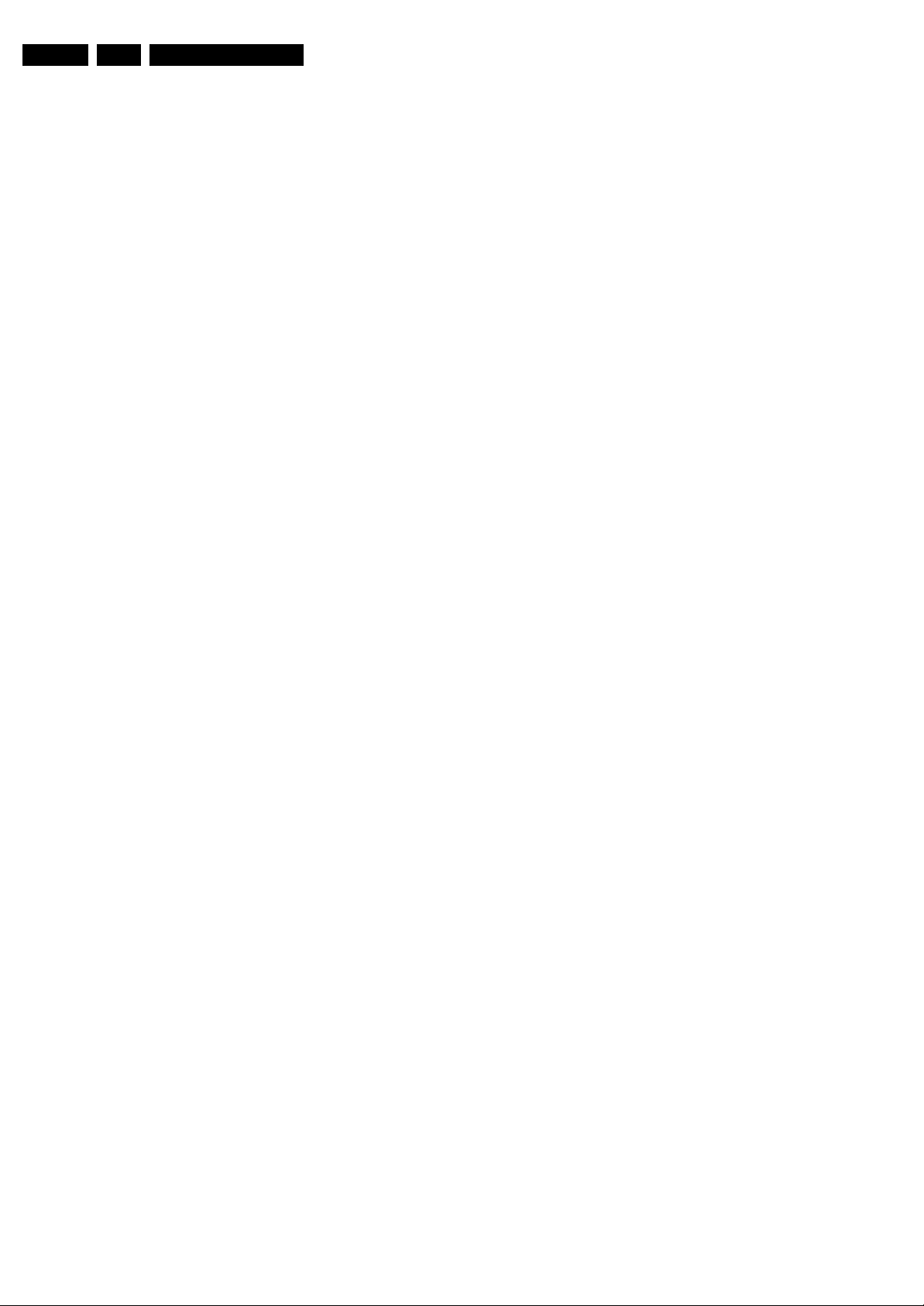
EN 28 Q529.1A LA5.
Service Modes, Error Codes, and Fault Finding
Protections during Start-up
During TV start-up, some voltages and IC observers are
actively monitored to be able to optimise the start-up speed,
and to assure good operation of all components. If these
monitors do not respond in a defined way, this indicates a
malfunction of the system and leads to a protection. As the
observers are only used during start-up, they are described in
the start-up flow in detail (see section “5.3 Stepwise Start-up”).
5.7.2 Hardware Protections
The only real hardware protection in this chassis appears in
case of an audio problem e.g. DC voltage on the speakers. The
audio protection circuit pulls the “supply-fault” low and the tv set
will blink LAYER error 1 = 2 or in SDM, LAYER error 2 = 19. Be
very careful to overrule this protection via SDM (not to cause
damage to the Class D audio amplifier). Check audio part first
before activating via SDM. In case one of the speakers is not
connected, the protection can also be triggered.
Repair Tips
• It is also possible that the set has an audio DC protection
because of an interruption in one or both speakers (the DC
voltage that is still on the circuit cannot disappear through
the speakers). Caution: (Dis)connecting the speakers
during the ON state of the TV can damage the audio
amplifier.
5.7.3 Important remark regarding the blinking LED indication
As for the blinking LED indication, the blinking led of error
layer 1 displaying can be switched off by pushing the power
button on the keyboard.
This condition is not valid after the set was unpowered (via
mains interruption). The blinking LED starts again and can only
be switched off by unplugging the mains connection.
This can be explained by the fact that the MIPS can not load
the keyboard functionality from software during the start-up and
doesn’t recognizes the keyboard commands at this time.
5.8 Fault Finding and Repair Tips
Read also section “5.5 Error Codes, 5.5.4 Error Buffer, Extra
Info”.
Caution: For the whole platform the speaker connections are
grounded on -12 V level. During service measurements with
earth grounded equipment like e.g. scope, great risk of using
the speaker terminal connections for earth ground is currently
present. One will short circuit the -12 V to earth ground in that
way and will causes damage of the supply/audio part!
5.8.1 Ambilight
Due to degeneration process of the AmbiLights, there can be a
difference in the colour and/or light output of the spare
ambilight module in comparison with the originals ones
contained in the TV set. Via ComPair the light output can be
adjusted.
5.8.2 Audio Amplifier
The Class D-IC 7D10 has a powerpad for cooling. When the IC
is replaced it must be ensured that the powerpad is very well
pushed to the PCB while the solder is still liquid. This is needed
to insure that the cooling is guaranteed, otherwise the Class DIC could break down in short time.
5.8.3 CSM
When CSM is activated and there is a USB stick connected to
the TV, the software will dump the complete CSM content to the
USB stick. The file (Csm.txt) will be saved in the root of the USB
stick. If this mechanism works it can be concluded that a large
part of the operating system is already working (MIPS, USB...)
5.8.4 DC/DC Converter
Introduction
The onboard supply consists of 5 DC/DC converters and 7
linear stabilizers. The DC/DC converters have all +12V input
voltage and deliver:
1. +1V2-PNX8541 supply voltage, stabilized close to
PNX8541 chip.
2. +1V2-PNX5100 supply voltage, stabilized close to
PNX5100 chip.
3. +3V3 (overall 3.3 V for onboard IC’s).
4. +5V for USB and Conditional Access Interface and +5V5TUN tuner stabilizer.
5. +33VTUN for analog only tuners (AP diversity).
The linear stabilizers are providing:
1. +1V supply voltage (out of +1V2-PNX8541), stabilized
close to ST7101 chip (MPEG4 diversity).
2. +1V8-PNX5100.
3. +1V8-PNX8541 (reserved because +1V8-PNX5100 used
also for DDR2 interface of PNX8541 via 5FB0).
4. +2V5 (MPEG4 diversity).
5. +1V2-STANDBY (out of +3V3-STANDBY).
6. +5V-TUN (out of +5V5-TUN).
7. +3V3-STANDBY (out of +12V, reserved).
+3V3-STANDY and +1V2-STANDBY are permanent voltages.
Supply voltages +1V2-PNX8541, +1V2-PNX5100 and +1V are
started immediately when +12V incoming voltage is available
(+12V is enabled by STANDBY signal, active low). Supply
voltages +3V3, 2V5, +1V8-PNX5100, +1V8-PNX8541, +5V
and +5V-TUN are switched-on directly by signal ENABLE-3V3
(active low) when +12V and previous mentioned voltages are
all available.
Debugging
The best way to find a failure in the DC/DC converters is to
check their starting-up sequence at power-on via the mains
cord, presuming that the standby microprocessor and the
external supply are operational. Take STANDBY signal highto-low transition as reference.
When +12V rises above 10V then +1V2-PNX8541, +1V2PNX5100 and +1V are started immediately. Then, after
ENABLE-3V3 goes low, all the other supply voltages should
rise within 10 ms. Boost voltages should be OK when +1V2PNX8541, +1V2-PNX5100 are available (FU07 and FU8A,
around 19V).
SUPPLY-FAULT signal should be high when all supply
voltages are started-up.
Tips
• Usually, when supply voltage is short-circuited to GND, the
corresponding DC/DC converter is making audible noise.
• The drop voltage across resistors 3U70 and 3U3T is
100 mV to 2000 mV.
• Defective (in short-circuit) power MOS-FET’s lead usually
to their controller IC broken; if one or more high-side MOSFET’s (7U05, 7U08, 7U0D-1 or 7U0H-1) is broken then the
platform can be heavily damaged if started in SDM-mode
(SUPPLY-FAULT signal is then ignored, while higher than
normal supplies will be generated).
• The +33VTUN generator circuit (7U0P + 7U0Q +
surrounding components) has low output current
capability. In case of too low or no output voltage check
transistor 7U0P (gate voltage pulses of about 10 V
amplitude and drain voltage pulses of about 35 V
amplitude) and the load (not more than 4.5 mA).
Page 29

Service Modes, Error Codes, and Fault Finding
EN 29Q529.1A LA 5.
• High output ripple voltage of DC/DC converters can be
caused by defective (cracked or bad soldered) ceramic
capacitors in the feedback (DC or AC) input or output
filtering.
5.8.5 Exit “Factory Mode”
When an “F” is displayed in the screen's right corner, this
means that the set is in “Factory” mode, and it normally
happens after a new SSB has been mounted.
To exit this mode, push the “VOLUME minus” button on the
TV's keyboard control for 5 seconds and restart the set.
5.8.6 Logging
When something is wrong with the TV set (f.i.the set is
rebooting) you can check for more information via the logging
in Hyperterminal. The Hyperterminal is available in every
Windows application via Programs, Accessories,
Communications, Hyperterminal. Connect a “ComPair UART”cable (3104 311 12742) from the service connector in the TV
set to the “COM1”-port of the PC. After start-up of the
Hyperterminal, fill in a name (f.i. “logging”) in the “Connection
Description” box, then apply the following settings:
1. COM1
2. Bits per second = 38400
3. Data bits = 8
4. Parity = none
5. Stop bits = 1
6. Flow control = none
During the start-up of the TV set, the logging will be displayed.
This is also the case during rebooting of the TV set (the same
logging appears time after time). Also available in the logging
is the “Display Option Code” (useful when there is no picture),
look for item “DisplayRawNumber” in the beginning of the
logging. Tip: when there is no picture available during rebooting
you are able to check for “error devices” in the logging (LAYER
2 error) which can be very helpful to determine the failure cause
of the reboot. For protection state, there is no logging.
5.8.11 UI over PCI bus
The UI is not integrated in the RGB signal but is send from
PNX8541 to PNX5100 via the PCI bus. TXT and MHEG are
integrated in the RGB signal. So when TXT signal is available
but no UI, check the PCI bus.
5.8.12 Display option code
Attention: In case the SSB is replaced, always check the
display option code in SAM, even when picture is available.
Performance with the incorrect display option code can lead to
unwanted side-effects for certain conditions.
5.8.13 Upgrade EDID NVM
To upgrade the EDID NVM pin 7 of the EDID NVM has to be
short circuited to ground. Therefore some test points are
foreseen (figure “EDID-NVM pins”). See ComPair for further
instructions.
X530EDID2
X530EDID1
X530EDID3
X530EDID4
I_17660_119.eps
140308
5.8.7 Loudspeakers
Make sure that the volume is set to minimum during
disconnecting the speakers in the ON-state of the TV. The
audio amplifier can be damaged by disconnecting the speakers
during ON-state of the set! Sometimes the set can go into
protection, but that is not always the case. Caution: On a ME8styling set (74xx or 76xx-range) with removed back cover the
loudspeakers are automatically disconnected!
5.8.8 IPB
In case of no picture when CSM-test pattern from PNX5100 is
displayed and backlight doesn’t light up, It’s recommended first
to check the inverter on the IPB + wiring before replacing the
hole display!
5.8.9 Sanken display supply
The 52” sets in this chassis come with a Sanken buy-in supply.
When the primary circuit of the platform supply fails, there is a
high possibility that the main fuse of the Sanken display supply
will break. In this case the Sanken supply must not be replaced
completely, just replace the Sanken main value fuse and repair
the platform supply. For safety reasons, make sure to use the
correct fuse type.
5.8.10 Tuner
Figure 5-13 EDID-NVM pins
Attention: In case the tuner is replaced, always check the tuner
options!
Page 30

EN 30 Q529.1A LA5.
5.8.14 SSB Replacement
Follow the instructions in the flowchart in case you have to
exchange the SSB. See figure “SSB replacement flowchart”.
Service Modes, Error Codes, and Fault Finding
START
Set is still
operating?
Set is starting up but no display
Upgrade main TV SW to the latest version via
USB stick (#)
Program “Display Option” code via 062598
MENU, followed by 3 digits code (this code
can be found on a sticker inside the set or in
the Service Manual)
After entering “Display Option” code, set is
going to Standby (= validation of code)
Restart the set
Yes
No
Activate SAM and save the TV settings
via “Upload to USB”
- Replace SSB board by a Service SSB.
- Make the SSB fit mechanically to the set.
Start-up set
If necessary, adapt the connector plate and/or
the shielding to make the assy fit
mechanically.
Set behaviour?
Set is starting up & display is OK
Set goes into protection
Activate SDM via shorting the Service pins on
the SSB
- Program Display Option code via 062598 MENU followed by the 3 digit code
(see sticker inside set or in the Service Manual)
- Or program “Display Option” code in SAM via “062596 i+”, Options, Display, Screen
Method 1; In some sets it is possible to
program “Display Option” code before set is
going into protection.
If set is starting-up in Factory mode “F”, push
the “Volume minus” button on the local
keyboard for 5 seconds and restart the set
Method 2; First bring set in SDM and
program “Display Option” code.
Method 3; Bring the PDP power supply in
stand-alone mode and program the “Display
Option” code.
No
Connect ComPair, load JETT software and
program set type- and serial number
Update main and Standby software via USB
(#) Some new “Display Option” codes are not recognised
by SSB’s with old(er) SW, resulting in “no display”.
Therefore it is advised to ALWAYS update the main TV
SW (autorun.upg) via a USB stick to the latest version,
before setting the “Display Option” code
.
Figure 5-14 SSB replacement flowchart
Saved settings
on USB stick?
Yes
Activate SAM and reload settings
via “Download from USB”
Check latest software on Service website.
Check and perform alignments in SAM
according to the Service Manual
Check changes in CSM
END
In case of settings reloaded from USB, the set type- and
set serial number are automatically stored when entering
display options.
- Check if correct “Display Option” code is programmed.
- Verify “Option Codes” according sticker inside the set.
- Default settings for White drive ...see Service Manual
Instruction note SSB replacement
3122 785 00982
05-FEB-2007
H_16771_007.eps
130707
Page 31

Service Modes, Error Codes, and Fault Finding
EN 31Q529.1A LA 5.
5.9 Software Upgrading
5.9.1 Introduction
The set software and security keys are stored in a NANDFlash, which is connected to the PNX8541 via the PCI bus.
It is possible for the user to upgrade the main software via the
USB port. This allows replacement of a software image in a
stand alone set, without the need of an E-JTAG debugger. A
description on how to upgrade the main software can be found
in the DFU.
Important: When the NAND-Flash must be replaced, a new
SSB must be ordered, due to the presence of the security keys!
(copy protection keys, MAC address, ...). It is however also
possible to replace the NAND-Flash with a good one from a
scrap-board.
Perform the following actions after SSB replacement:
1. Set the correct option codes (see sticker inside the TV).
2. Update the TV software (see the DFU for instructions).
3. Perform the alignments as described in chapter 8 (section
“Reset of Repaired SSB”).
4. Check in CSM if the HDMI keys are valid.
For the correct order number of a new SSB, always refer to the
Spare Parts list!
5.9.2 Main Software Upgrade
• The “UpgradeAll.upg” file is only used in the factory.
• The “FlashUtils.upg” file is only used by service centra
which are allowed to do component level repair on the
SSB.
Automatic Software Upgrade
In “normal” conditions, so when there is no major problem with
the TV, the main software and the default software upgrade
application can be upgraded with the “AUTORUN.UPG”
(FUS part of the one-zip file: e.g. 3104 337 04731 _FUS
_Q591E_ 1.25.5.0_commercial.zip). This can also be done by
the consumers themselves, but they will have to get their
software from the commercial Philips website or via the
Software Update Assistant in the user menu (see DFU). The
“autorun.upg” file must be placed in the root of the USB stick.
How to upgrade:
1. Copy “AUTORUN.UPG” to the root of the USB stick.
2. Insert USB stick in the set while the set is in ON MODE.
The set will restart and the upgrading will start
automatically. As soon as the programming is finished, a
message is shown to remove the USB stick and restart the
set.
Manual Software Upgrade
In case that the software upgrade application does not start
automatically, it can also be started manually.
How to start the software upgrade application manually:
1. Disconnect the TV from the Mains/AC Power.
2. Press the “OK” button on a Philips TV remote control or a
Philips DVD RC-6 remote control (it is also possible to use
a TV remote in “DVD” mode). Keep the “OK” button
pressed while reconnecting the TV to the Mains/AC Power.
3. The software upgrade application will start.
Attention!
In case the download application has been started manually,
the “autorun.upg” will maybe not be recognized.
What to do in this case:
1. Create a directory “UPGRADES” on the USB stick.
2. Rename the “autorun.upg” to something else, e.g. to
“software.upg”. Do not use long or complicated names,
keep it simple. Make sure that “AUTORUN.UPG” is no
longer present in the root of the USB stick.
3. Copy the renamed “upg” file into this directory.
4. Insert USB stick into the TV.
5. The renamed “upg” file will be visible and selectable in the
upgrade application.
Back-up Software Upgrade Application
If the default software upgrade application does not start (could
be due to a corrupted boot 2 sector) via the above described
method, try activating the “back-up software upgrade
application”.
How to start the “back-up software upgrade application”
manually:
1. Disconnect the TV from the Mains/AC Power.
2. Press the “INFO”-button on a Philips remote control or
“CURSOR DOWN” button on a Philips DVD RC-6 remote
control (it is also possible to use a TV remote in “DVD”
mode). Keep the “INFO”-button (or “cursor down” button)
pressed while reconnecting the TV to the Mains/AC Power.
3. The software upgrade application will start.
5.9.3 Stand-by Software Upgrade via USB
In this chassis it is possible to upgrade the Stand-by software
via a USB stick. The method is similar to upgrading the main
software via USB.
Use the following steps:
1. Create a directory “UPGRADES” on the USB stick.
2. Copy the Stand-by software (part of the one-zip file, e.g.
StandbySW_CFT55_35.0.0.0.upg) into this directory.
3. Insert the USB stick into the TV.
4. Start the download application manually (see section “
Manual Software Upgrade”.
5. Select the appropriate file and press the “red” button to
upgrade.
5.9.4 Content and Usage of the One-Zip Software File
Below the content of the One-Zip file is explained, and
instructions on how and when to use it.
• 1.1 Ambilight_PRFAM_x.x.x.x.zip. Not to be used by
Service technicians.
• 1.2 bootProm_PNX5100_Q591X_x.x.x.x.zip. A
programmed device can be ordered via the regional
Service organization.
• 1.3 Cabinet_ACOUS_x.x.x.x.zip. Not to be used by
Service technicians.
• 1.4 Ceisp2padll_P2PAD_x.x.x.x.zip. Not to be used by
Service technicians. For ComPair development only.
• 1.5 DDC_Q591X_x.x.x.x.zip. Contains the content of the
VGA NVM. See ComPair for further instruction.
• 1.6 Display_DISPT_x.x.x.x.zip. Not to be used by Service
technicians.
• 1.7 EDID_Q591X_x.x.x.x.zip. Contains the EDID content
of the different EDID NVM’s. See ComPair for further
instructions.
For sets with four HDMI connectors.
–For HDMI 1 NVM, use “*port 1*.bin”
–For HDMI 2 NVM, use “*port 2*.bin”
–For HDMI 3 NVM, use “*port 3*.bin”
–For HDMI 4 NVM, use “*port 4*.bin”
• 1.8 EJTAGDownload_Q591X_x.x.x.x.zip. Only used by
service centra which are allowed to do component level
repair.
• 1.9 Factory_Q591X_x.x.x.x_commercial.zip. Only for
production purposes, not to be used by Service
technicians.
• 2.0 FlashUtils_Q591X_x.x.x.x_commercial.zip. Not to
be used by Service technicians.
• 2.1 LightGuide_TV522_x.x.x.x_.zip. Not to be used by
Service Technicians.
• 2.2 FUS_Q591X_x.x.x.x_commercial.zip. Contains the
“autorun.upg” which is needed to upgrade the TV main
software and the software download application.
Page 32

EN 32 Q529.1A LA5.
• 2.3 MOP_RXSXX_x.x.x.x.zip. A separate MOP Ambient
Light FPGA SW. This SW is not part of the FUS
autorun.upg! A programmed MOP device can also be
ordered via the regional Service organization.
• 2.4 OAD_Q591X_x.x.x.x.zip. Not to be used by Service
Technicians.
• 2.45OpenSourceFile_Q591X_x.x.x.x.zip. Not to be used
by Service technicians.
• 2.6 PQPrivate_U5228_x.x.x.x.zip. Not to be used by
Service technicians.
• 2.7 PQPublic_U5228_x.x.x.x.zip. Not to be used by
Service technicians.
• 2.8 ProcessNVM_Q591X_x.x.x.x.zip. Default NVM
content. Must be programmed via ComPair.
• 2.9 StandbySW_CFTxx_x.x.x.x_commercial.zip.
Contains the Stand-by software in “upg” and “hex” format.
– The “StandbySW_xxxxx_prod.upg” file can be used to
upgrade the Stand-by software via USB.
– The “StandbySW_xxxxx.hex” file can be used to
upgrade the Stand-by software via ComPair.
– The files “StandbySW_xxxxx_exhex.hex” and
“StandbySW_xxxxx_dev.upg” may not be used by
Service technicians (only for development purposes).
• 3.0 stmp4_xxxx.xxxx.xxxx.zip. This is a separate
MPEG4 SW (is also part of the FUS autorun.upg). Not to
be used by Service Technicians.
• 3.1 UpgradeAll_Q591X_x.x.x.x_commercial.zip. Only
for production purposes, not to be used by Service
technicians.
Caution: Never try to use this file, because it will
overwrite the HDCP keys ! ! !
• 3.2 UpgradeExe_Q591X_x.x.x.x.zip. Not to be used by
Service Technicians.
Service Modes, Error Codes, and Fault Finding
Page 33

Block Diagrams, Test Point Overview, and Waveforms
6. Block Diagrams, Test Point Overview, and Waveforms
Wiring Diagram 42"-47" (VE8)
WIRING DIAGRAM 42”- 47” (STYLING VE8)
8319
LCD DISPLAY (1004)
51P
41P
33Q529.1A LA 6.
1G50 (B05E)
1. SCL-DISP
8150
2 SDA-DISP
38. +VDISP2
39. +VDISP2
40. +VDISP2
41. +VDISP2
CONTROL BOARD TACT SW
(1110)
E
J1
1. GND
2. KEYBOARD
3. +3V3STBY
4. INTERRUPT
8316
1316
BACKLIGHT
1316
1. V-LAMP
2. V-LAMP
3. V-LAMP
1G51(B05E)
1. +VDISP1
2. +VDISP1
8151
1319
1. V-LAMP
2. V-LAMP
3. V-LAMP
DANGEROUS
HIGH VOLTAGE
DANGEROUS
HIGH VOLTAGE
MAIN POWER SUPPLY
A
PCE IPB 42 (1050)
4. +VDISP1
47. BACKLIGHT-OUT
48. LAMP-ON-OUT
49. SCL-DISP
50. SDA_DISP
51. GND
1735 (B10A)
4. RIGHT-SPEAKER
3. -SPEAKER-POWER
2. -SPEAKER-POWER
1. LEFT-SPEAKER
B
SSB
(1111)
1. LIGHT_SENSOR
1M20 (B06B)
2. GND
3. RC
4. LED2
5. +3V3STBY
6. LED1
7. KEYBOARD
8. +5V
9. N.C.
1319
BACKLIGHT
1M95/CN6
11. -VSND
10. GND-SND
9. +VSND
8. +12V
7. +12V
6. +12V
5. GND
4. GND
3. GND
2. STANDBY
1. 3V3-STANDBY
1M99/CN7
8. N.C.
7. BOOST
6. DIM
5. LAMP ON/OFF
4. GND
3. GND
8120
2. +12V
1. +12V
8109
1308
2. L
1. N
8101
8408
8395
8399
1M95 (B01B)
11. -AUDIO-POWER
10. GND
9. +AUDIO-POWER
8. +12V
7. +12V
6. +12V
5. GND
4. GND
3. GND
2. STANDBY
1. +3V3-STBY
1M99 (B01B)
8. BACKLIGHT-PWM-ANA-DISP
7. BACKLIGHT_BOOST
6. BACKLIGHT-OUT
5. LAMP-ONOFF
4. GND
3. GND
2. +12VD
1. +12VD
8735
RIGHT SPEAKER (5214)
+ -
+ -
+ -
1M01
4. ACT_SWITCH
3. GND
2. KEYBOARD
1. GND
IR LED PANEL
J
(1112)
1M20
8. +5V2
9. TACTSWITCH
7. KEYBOARD
6. LED1
5. +3V3-STBY
4. LED2
3. RC
2. GND
1. LIGHT-SENSOR
1P09
3. GND
2. +5V2
1. LED1
1P09
1. LED1
2. +5V2
3. GND
LIGHT GUIDE PANEL (1119)
L
LIGHT
+ -
LEFT SPEAKER (5213)
INLET
TWEETER (5215)TWEETER (5216)
I_17670_011.eps
290408
Page 34

Block Diagrams, Test Point Overview, and Waveforms
Wiring Diagram 52" (VE8)
WIRING DIAGRAM 52”
34Q529.1A LA 6.
(STYLING VE8)
INVERTER
14P
8316
CN2 / 1319
14. PDIM_Select
13. PWM
12. On/Off
11. Vbri
10. GND3
9. GND3
8. GND3
7. GND3
6. GND3
5. 24Vinv
4. 24Vinv
3. 24Vinv
2. 24Vinv
1. 24Vinv
CN3 / 1316
12. N.C.
11. N.C.
10. GND3
9. GND3
8. GND3
7. GND3
6. GND3
5. 24Vinv
4. 24Vinv
3. 24Vinv
2. 24Vinv
1. 24Vinv
MAIN POWER SUPPLY
A
(1050)
LCD DISPLAY
51P
41P
8151
8319
(1004)
8150
1G50
(B05E)
1. SCL-DISP
2 SDA-DISP
38. +VDISP2
39. +VDISP2
40. +VDISP2
41. +VDISP2
1G51
(B05E)
1. +VDISP1
2. +VDISP1
4. +VDISP1
47. BACKLIGHT-OUT
48. LAMP-ON-OUT
49. SCL-DISP
50. SDA_DISP
51. GND
1735
(B10A)
4. RIGHT-SPEAKER
3. -SPEAKER-POWER
2. -SPEAKER-POWER
1. LEFT-SPEAKER
B
SSB
(1111)
(B06B)
1M20
1. LIGHT_SENSOR
2. GND
3. RC
4. LED2
5. +3V3STBY
6. LED1
7. KEYBOARD
8. +5V
INVERTER
9. N.C.
12P
CONTROL BOARD TACT SW
(1110)
E
J1
1. GND
2. KEYBOARD
3. +3V3STBY
4. INTERRUPT
RIGHT SPEAKER
(5214)
TWEETER
(5216)
1M95
1M95
11. -VSND
10. GND-SND
9. +VSND
8. +12V
7. +12V
6. +12V
5. GND
4. GND
3. GND
2. STANDBY
1. 3V3-STANDBY
1M99
8. N.C.
7. BOOST
6. DIM
5. LAMP ON/OFF
4. GND
3. GND
1308
2. L
1. N
8101
8408
+ -
+ -
1M01
4. ACT_SWITCH
3. GND
2. KEYBOARD
1. GND
1M20
9. TACTSWITCH
8. +5V2
7. KEYBOARD
6. LED1
5. +3V3-STBY
4. LED2
3. RC
2. GND
1. LIGHT-SENSOR
IR LED PANEL
J
(1112)
INLET
2. +12V
1. +12V
1P09
3. GND
2. +5V2
8120
1. LED1
8109
LIGHT GUIDE PANEL (1119)
L
LIGHT
8399
8395
1P09
1. LED1
2. +5V2
8735
3. GND
(B01B)
11. -AUDIO-POWER
10. GND
9. +AUDIO-POWER
8. +12V
7. +12V
6. +12V
5. GND
4. GND
3. GND
2. STANDBY
1. +3V3-STBY
1M99
(B01B)
8. BACKLIGHT-PWM-ANA-DISP
7. BACKLIGHT_BOOST
6. BACKLIGHT-OUT
5. LAMP-ONOFF
4. GND
3. GND
2. +12VD
1. +12VD
+ -
+ -
LEFT SPEAKER
(5213)
TWEETER
(5215)
I_17670_012.eps
250408
Page 35

Block Diagrams, Test Point Overview, and Waveforms
Block Diagram Main Display Supply (42")
MAIN DISPLAY SUPPLY
STANDBY, MAINS FILTER, PFC+AUX
A1
5101
1308
2
1
1110
T2.5AH/250V
5103
MAINS
FILTER
6122
2165
35Q529.1A LA 6.
6105
5002
5002
6
7
3185
7104
TCET1102
16
15
14
12
11
10
9
7105
TCET1102
6124
STAN DB Y
T3.5AH/125V
T3.5AH/125V
1140
1141
310431093105
K
R
A
STANDBY
6120
6117
6115
7165
TS2431
K
A
2120
2120
2127
R
A3
DC-DC
3408
OVER VOLTAGE
PROTECTION
6103
31623168
7402
CONTROL
6104
5401
5
1
2
3
4
5
6
+12V
+3V3-STANDBY
+12V
+24V
-VSND
+VSND
I2C-SEL1
I2C-SEL2
+3V3
+3V3-STAN D B Y
STANDBY
+12V
+VSND
-VSND
+12V
S_SCL
S_SDA
GND-SND
1M09
1M59
1T60
1T59
1T90
1M90
1M95
1
2
N.C.
3
4
1
2
TO 1M59
3
B06A
SSB
4
TO 1M59
5
AL3
6
AMBI-L
7
1
2
3
TO 1M90
4
AL3
AMBI-L
5
6
1
2
3
4
5
TO 1M95
6
B01B
SSB
7
8
9
10
11
5102
2166
6150
2108
7102
3108
3108
7
3111
4
GNDHOT1
3118
1
GNDHOT1
GNDHOT1
3121
LOW POWER OSCILLATOR
HIGH EFFICIENCY DRIVER
6130
6123
6132
3118
6101
TS6B
+
-
GNDHOT2
3134
613661386137
+
2130
GNDHOT1
3118
2113
3139
6141
+160V
CONTROL
3121
7101
NCP1606BDG
5
ZCD|STDDWN
CONTROLLER
8
VCC
GND
GNDHOT1
2108
DRV
CS
FB
6
HIGH VOLTAGE INVERTOT
A2
+160V
7201
UBA2071ATS
CONTROLLER
PWMD
SGND
PGND
17
10
GNDHOT2
3215
VDD
VFB
HOT GROUND COLD GROUND
16
7210
3205
24
GH
22
SH
18
GL
1
IFB
3
15
EN
13
3207
3272
enable
2246
3324
7211
3225
GNDHOT2
7212
6210
GNDHOT2
3224
3242
3235
3273
2236 2231
2217
+160V
3236
GNDHOT2
HOT GROUND COLD GROUND
2247
5202
6
6215
+12V
+12V
7203
7213
2223
3223
3221
BOOST
Lamp on/off
5
1
4
2
3
2244
6203
3240
7214
TCET1102
6208
7220
3265
4
7202
TCET1102
3
3206
N.C.
DIM
+12V
1P16
1P19
1M99
1
2
TO
BACK LIGHTS
3
1
2
TO
BACK LIGHTS
3
8
7
6
TO 1M99
B01B
SSB
5
4
3
2
1
I_17661_020.eps
170408
Page 36

Block Diagrams, Test Point Overview, and Waveforms
Block Diagram Video
VIDEO
MAIN TUNER
B02B
1T04
TD1716F/BHXP
MAIN HYBRID
B07D
1
19
HDMI SIDE
CONNECTOR
1
19
HDMI 3
CONNECTOR
1
19
HDMI 2
CONNECTOR
1
19
HDMI 1
CONNECTOR
HDMI
18 2
18 2
18 2
18 2
TUNER
XTAL_OUT
+5V
9
1P05
1
3
4
6
7
9
10
12
13
15
16
19
1P02
1
3
4
6
7
9
10
12
13
15
16
19
1P03
1
3
4
6
7
9
10
12
13
15
16
19
1P04
1
3
4
6
7
9
10
12
13
15
16
19
IF-OUT2
IF-OUT1
RF-AGC
+VTUN
ARX2+
ARX2ARX1+
ARX1ARX0+
ARX0ARXC+
ARXC-
ARX-HOTPLUG
BRX2+
BRX2BRX1+
BRX1BRX0+
BRX0BRXC+
BRXC-
BRX-DCC-SCL
BRX-DCC-SDA
BRX-HOTPLUG
CRX2+
CRX2CRX1+
CRX1CRX0+
CRX0CRXC+
CRXC-
CRX-HOTPLUG
DRX2+
DRX2DRX1+
DRX1DRX0+
DRX0DRXC+
DRXC-
DRX-HOTPLUG
11
10
3
8
ARX-DCC-SCL
ARX-DCC-SDA
7P30
7P31
CRX-DCC-SCL
CRX-DCC-SDA
7P12
DRX-DCC-SCL
DRX-DCC-SDA
7P09
5T61
TUN-AGC
4-MHz
PCEC-HDMI
HOT-PLUG
PCEC-HDMI
HOT-PLUG
PCEC-HDMI
HOT-PLUG
PCEC-HDMI
HOT-PLUG
B04A
B04H
B04A
B04H
B04A
B04H
B04A
B04H
1T55
4
1
5
2
1T70
4
1
5
2
1T65
4
1
5
2
B08A
ANALOGUE EXTERNALS A
EXT 1
EXT 2
B08B
ANALOGUE EXTERNALS B
10
5
1
6
VGA
CONNECTOR
VIDEO
VIDEO
EXT 3
Y
B08C
ANALOGUE EXTERNALS C
CVBS
SVHS IN
B08C
ANALOGUE EXTERNALS C
ARX2+
ARX2ARX1+
ARX1ARX0+
ARX0ARXC+
ARXCBRX2+
BRX2BRX1+
BRX1BRX0+
BRX0BRXC+
BRXCCRX2+
CRX2CRX1+
CRX1CRX0+
CRX0CRXC+
CRXC-
IF-FILTP1
IF-FILTN1
IF-FILTP2
IF-FILTN2
IF-FILTN3
IF-FILTP3
PR
PB
Y
PR
PB
Y
15
11
5
1E05
1E03
1E04
1E11
1E14
13
14
1
2
1
2
3
1008
1009
3
4
74
73
71
70
68
67
65
64
12
11
24
23
21
20
18
17
15
14
7P02
AD8197AASTZ
9
8
6
5
3
2
7T57
TDA9898HL
6
IF1-A
7
IF1-B
IF
PROCESSING
9
IF2-A
10
IF2-B
4
IF3-B
3
IF3-A
47
46
OUT1-A
OUT1-B
TAG C
FREF
AV1- R
AV1- B
AV1- G
CVBS-MON-OUT-CINCH
HDMI
SWITCH
OP0
ON0
OP1
ON1
OP2
ON2
OP3
ON3
44
CVBS
62
61
59
58
56
55
53
52
34
33
37
36
40
39
43
42
33
26
27
B08D
7T56
3T86
3T87
ANALOGUE EXTERNALS D
9EA3
9EA1
9EA2
DRX2+
DRX2DRX1+
DRX1DRX0+
DRX0DRXC+
DRXC-
EF
CVBS4
IF-N
IF-P
AV1-PR
AV1-PB
AV1- Y
AV3_PR
AV3_PB
AV3_ Y
R-VGA
G-VGA
B-VGA
H-SYNC-VGA
V-SYNC-VGA
AV1-Y_CVBS
AV2-Y_CVBS
FRONT-Y_CVBS
FRONT_C
RXC+
RXC-
RX0+
RX0-
RX1+
RX1-
RX2+
RX2-
RESET-SYS-DETECT
B04E
B04
36Q529.1A LA 6.
PNX8541
A10
7H00
PNX8541E/M1
ANALOGUE AV
B04K
J3
M1
M2
VIDEO ANALOGUE
SWITCH/
ADC/MUX/SRC
K2
P5
F2
K3
R1
G1
K4
G2
R2
F3
T4
H2
J1
F3
J2
P2
DIGITAL VIDEO
B04H
IN
HDMI-DVI RX/RX2DTL
A9
RECEIVER
B7
DETECTION
B6
MATRICING
A8
A7
B9
B8
VIDEO OUT
GFX LAYER
CPIPE-TV
HV SCALER
MEMORY
CONTROLLER
MSP
VMPG
MPEG
DEMUX
AND
DECODING
VIDEC, 3D COMB AND VBI
CAPTURING
PNX8541
MAIN
VIDEO
LAYER
STILL
MPEG/PC
GFX OSD
LAYER
MBVP-TV
SNR/TNR
EDDI
B04O
B04F
B04G
DIGITAL
VIDEO OUT
LVD S
VIDEO
OUTPUT
TTL
CONTROL
PCI
PCI XIO
DDR2
DDR
B05
AG15
AH15
B05A
7C01
HYB18TC512160B2F
DDR
SDRAM
16Mx16
7C02
HYB18TC512160B2F
DDR
SDRAM
16Mx16
B09A
PCI-AD(0-31)
B04Q
PCI-AD<->NAND-AD
B04G
(0-12)
DDR2-D(0-15)
DDR2-A(0-12)
(16-31)
PNX5100:
10-bit YUV
DV-Y(0-9)
DV-UV(0-9)
DV-HS
DV-VS
PNX5100: SDRAM
(0-12)
PNX5100-DDR2-D(0-15)
PNX5100-DDR2-A(0-12)
(16-31)
USB 2.0
7N00
ISP1564HL
PCI
HOST
CONTROLLER
PNX8541: FLASH
7HA0
NAND512W3A2CN6E
NAND
FLASH
128Mx8
PNX 8541: SDRAM
7HG0
EDE5116AJBG
SDRAM
7HG1
EDE5116AJBG
SDRAM
7C00
PNX5100EH/M1A
B05B
VIDEO
LVDS_RX
D8
C8
PNX5100
B05A
SDRAM
DDR2
78
USB20-OC1
USB20-OC2
87
90
USB20-2-DM
USB20-2-DP
92
B05E
LVD S
LVDS_TX
USB-OC
PNX5100: LVDS
B05E
TX1
TX2
TX3
TX4
USB CONNECTOR
B07C
+VDISP2
QUAD LVDS
1920x1080
100/120HZ
+VDISP1
1G50
1
2
I2C
3
37
38
39
40
41
1G51
51
50
I2C
49
40
11
5
4
3
2
1
1P07
1
2
3
4
USB 2.0
CONNECTOR
SIDE
TO DISPLAY
1080p 50/60Hz
TO DISPLAY
1080p 100/120Hz
SW UPLOAD
4321
I_17670_014.eps
JPEG
MP3
250408
Page 37

Block Diagrams, Test Point Overview, and Waveforms
Block Diagram Audio
AUDIO
MAIN TUNER
B02B
1T04
TD1716F/BHXP
MAIN HYBRID
B07D
1
19
HDMI SIDE
CONNECTOR
1
19
HDMI 3
CONNECTOR
1
19
HDMI 2
CONNECTOR
1
19
HDMI 1
CONNECTOR
HDMI
18 2
18 2
18 2
18 2
TUNER
+5V
1P05
1P02
1P03
1P04
IF-OUT2
IF-OUT1
RF-AGC
XTAL_OUT
9
1
ARX2+
3
ARX2-
4
ARX1+
6
ARX1-
7
ARX0+
9
ARX0-
10
ARXC+
12
ARXC-
13
15
16
19
ARX-HOTPLUG
1
BRX2+
3
BRX2-
4
BRX1+
6
BRX1-
7
BRX0+
9
BRX0-
10
BRXC+
12
BRXC-
13
15
16
19
BRX-HOTPLUG
1
CRX2+
3
CRX2-
4
CRX1+
6
CRX1-
7
CRX0+
9
CRX0-
10
CRXC+
12
CRXC-
13
15
16
19
CRX-HOTPLUG
1
DRX2+
3
DRX2-
4
DRX1+
6
DRX1-
7
DRX0+
9
DRX0-
10
DRXC+
12
DRXC-
13
15
16
19
DRX-HOTPLUG
+VTUN
11
10
3
8
ARX-DCC-SCL
ARX-DCC-SDA
7P30
BRX-DCC-SCL
BRX-DCC-SDA
7P31
CRX-DCC-SCL
CRX-DCC-SDA
7P12
DRX-DCC-SCL
DRX-DCC-SDA
7P09
5T61
TUN-AGC
4-MHz
PCEC-HDMI
HOT-PLUG
PCEC-HDMI
HOT-PLUG
PCEC-HDMI
HOT-PLUG
PCEC-HDMI
HOT-PLUG
B04A
B04H
B04A
B04H
B04A
B04H
B04A
B04H
1T55
4
1
5
2
1T70
4
1
5
2
1T65
4
1
5
2
ANALOGUE EXTERNALS A
B08A
AUDIO IN
AV1
L+R
AUDIO IN
AV2
L+R
ANALOGUE EXTERNALS B
B08B
AUDIO OUT
L+R
AV3
AUDIO IN
L+R
DIGITAL
AUDIO
B08C
ANALOGUE EXTERNALS C
AUDIO IN
L+R
SIDE I/O
B07B
AUDIO IN HDMI
AUDIO IN
L+R
HDMI
B07E
HDMI SWITCH
ARX2+
ARX2ARX1+
ARX1ARX0+
ARX0ARXC+
ARXCBRX2+
BRX2BRX1+
BRX1BRX0+
BRX0BRXC+
BRXCCRX2+
CRX2CRX1+
CRX1CRX0+
CRX0CRXC+
CRXC-
IF-FILTP1
IF-FILTN1
IF-FILTP2
IF-FILTN2
IF-FILTN3
IF-FILTP3
1E01
1E02
1E04
1E03
1E10
1E07
1E11
1P0A
1P0B
7E10
CONTROL
74
73
71
70
68
67
65
64
12
11
9
8
6
5
3
2
24
23
21
20
18
17
15
14
7T57
TDA9898HL
6
IF1-A
7
IF1-B
PROCESSING
9
IF2-A
10
IF2-B
4
IF3-B
3
IF3-A
47
TAG C
46
FREF
AGC-DIN
7P02
AD8197AASTZ
HDMI
SWITCH
44
CVBS
IF
OUT1-A
OUT1-B
AV1- AUD IO- L
AV1- AUD IO- L
AUDIO-IN2-L
AUDIO-IN2-R
AUDIO-OUT-L
AUDIO-OUT-R
A-PLOP
AUDIO-IN3-L
AUDIO-IN3-R
SPI-OUT
AUDIO-IN4-L
AUDIO-IN4-R
62
61
59
58
56
55
53
52
34
OP0
33
ON0
37
OP1
36
ON1
40
OP2
39
ON2
43
OP3
42
ON3
33
26
27
B04M
3T86
3T87
DRX2+
DRX2DRX1+
DRX1DRX0+
DRX0DRXC+
DRXC-
7T56
EF
IF-N
IF-P
B04I
14
RESET-SYS-DETECT
8
7HM1
CVBS4
AUDIO
7E03
EF
37Q529.1A LA 6.
PNX8541
B04
7H00
PNX8541E/M1
ANALOGUE AV
B04K
J3
M1
M2
AUDIO
B04L
AJ6
AK6
AF5
AG5
11
ADAC(5)
ADAC(6)
12
SPDIF-OUT
AUDIO-IN5-L
AUDIO-IN5-R
B04E
RXC+
RXCRX0+
RX0-
RX1+
RX1-
RX2+
RX2-
AJ10
AK9
AH5
AJ5
AJ15
AJ4
AK4
AK5
AH4
B04H
A10
A9
B7
HDMI-DVI RX/RX2DTL
B6
A8
A7
B9
B8
DIGITAL VIDEO
IN
RECEIVER
DETECTION
MATRICING
PNX8541
Main
Delayed
SPDIF DECODING,
MULTICHANNEL,
DOWNMIX AND SRC
SPDIF OUT
DELAYED
ADC
DEMDEC
Main
I²C
MEMORY
CONTROL
B04A
SDRAM
B04G
DDR
CONTROL
B04F
PCI
PCI XIO
AUDIO
B04L
DAC
EPICS
STANDBY
CONTROLLER
DAC
DAC
AJ13
AK12
V3
V4
AH11
AH10
PCI-AD <-> NAND-AD
B04G
(0-12)
DDR2-D(0-15)
DDR2-A(0-12)
(16-31)
B04Q
B09A
PCI-AD(0-31)
B04I
ADAC(1)
ADAC(2)
P0.7
P0.6
ADAC(3)
ADAC(4)
PNX 8541: SDRAM
7HG0
EDE5116AJBG
SDRAM
7HG1
EDE5116AJBG
SDRAM
PNX8541: FLASH
7HA0
NAND512W3A2CN6E
NAND
FLASH
128Mx8
USB 2.0
7N00
ISP1564HL
HOST
CONTROLLER
PNX 8541:
AUDI O
7HM2-1 7D00-2
EF
7HM2-2 7D00-2
EF
B08A
B08B
PCI
B10A
B04B
B04M
A-PLOP
78
87
90
92
AUDI O
+AUDIO-L
-AUDIO-R
PNC8541: DEBUG
PNX 8541: AUDIO
USB20-2-DM
USB20-2-DP
MUTE
7HVA
USB20-OC1
USB20-OC2
7D05
B04A
RESET-AUDIO
7HV0
TPA6111A2DGN
5
HEADPHONE
AMPLIFIER
2
6
USB CONNECTOR
B07C
USB-OC
USB 2.0
CONNECTOR
7D10
TPA3123D2PWP
CLASS D
POWER
OUT-L
OUT-R
22
15
AUDIO-PROT
B02A
5
IN-L
AMPLIFIER
6
IN-R
4
MUTE
PNX 8541: STANDBY CONTROLLER
AUDIO-MUTE-UP
RESET-AUDIO
B08C
1
7
6HW0
6HW1
ANALOGUE EXTERNALS C
1P07
SIDE
1
2
3
4
SW UPLOAD
JPEG
4321
7D01
AUDIO
PROT
AUDIO-MUTE
MP3
LEFT-SPEAKER
RIGHT-SPEAKER
AUDIO-HDPH-L-AP
AUDIO-HDPH-R-AP
-SPEAKER-POWER
1E15
2
3
4
1735
1
2
3
4
Speaker L
Speaker R
Headphone
Out 3.5mm
I_17670_015.eps
250408
Page 38

Block Diagrams, Test Point Overview, and Waveforms
Block Diagram Control & Clock Signals
CONTROL + CLOCK SIGNALS
B05A
PNX5100: SDRAM
B07C
USB CONNECTOR
1P07
1
2
3
4 3 21
4
USB 2.0
CONNECTOR
SIDE
E
KEYBOARD CONTROL
ON / OFF
CHANNEL +
CHANNEL -
VOLUME +
VOLUME -
MENU
J
IR LED PANEL
+3V3-STBY
+3V3-STBY
+5V2
3055
3040
1N16
1N11
1N12
1N14
1N15
1N13
1040
7070
6052
LED2
RED
IR
RECEIVER
7051
+5V2
L
1P09 1P09
221
7071
INTERRUPT
KEYBOARD
LIGHT SPILL PANEL
7001
1
+5V2
+3V3-STBY
LIGHT_SENSOR
7C01
HYB18TC512160B2F
7C02
HYB18TC512160B2F
SDRAM
USB-OC
6x
KEYBOARD
TACT_SWITCH_INT
LED1
LED2
RC
+5V2
+5V2
PNX5100-DDR2-D(0-31)
PNX5100-DDR2-A(0-12)
K8
J8
B04E
B04A
B09A
B04E
B04D
1N10
4
2
B06B
1M01
2
4
1M20
1M20
9
7
6
4
3
5
8
1
B05
PNX5100:
PNX5100-DDR2-CLK_N
PNX5100-DDR2-CLK_P
PCI-CLK-PNX5100
RESET-PNX5100
P25
P26
L3
AB11
USB 2.0
USB20-OC1
USB20-OC2
PCI-CLK-USB20_ETH
USB20-2-DM
USB20-2-DP
RESET-USB20
RESET-ETHERNET
78
87
90
92
7
5
B04E
PNX 8541: MISCELLANEOUS
+3V3-STANDBY
7HD0
NCP303LSN
2
INP
3
GND
OUTP
LED PANEL CONTROL
9
N.C.
7
6
4
3
5
8
1
+3V3-STANDBY
+5V
7C00
PNX5100EH/M1A
DDR2
B05BB05B
PNX5100
DISPLAY
B05H
INTERFAC.
CONTROL
B05F
VIDEO
B05B
PCI
B05G
7N00
ISP1564HL
PCI
HOST
CONTROLLER
1
RESET-STBY
KEYBOARD
7FA2
9FA3
LIGHT-SENSOR
B23
B26
AE13
AF13
D6
RC
1CD0
75
1N01
74
9
8
38Q529.1A LA 6.
BACKLIGHT-CTRL
LCD-PWR-ON
27M
DV-CLK
B04F
PNX8541: CONTROL
12M
B04A
PNX 8541: STANDBY CONTROLLER
B04A
B04A
B05H
B05H
PCI-AD(0-31)
PCI-AD(0-31)
PCI-GNT-USB20
+3V3-STANDBY
B01A
B04B
B04B
B04E
LED1
LED2
PCI-REQ-USB20
SUPPLY-FAULT
RESET-STBY-J
DETECT2 (P2.5)
DETECT1 (P2.4)
RESET-SYSTEM
KEYBOARD
LIGHT-SENSOR
B04
PNX8541
7H00
PNX8541E
VIDEO STREAMS
B04N
B04G
PNX 8541: SDRAM
PNX8541
SDRAM
B04G
DDR2-D(0-31)
DDR2-A(0-12)
N28
DDR2-CLK_P
DDR2-CLK_N
N29
DIGITAL
B04H
VIDEO IN
D10
A11
B11
A21
B04F
PCI-CLK-PNX8535
B04F
CONTROL
B04E
CONTROL
B04E
DIGITAL VIDEO
AK17
B04O
OUT / LVDS
CONTROL
B04F
E22
E20
STANDBY CONTROLLER
B04A
EA
RC
AA4
AB3
AA3
AC3
AF4
AD3
AD2
AA2
AF3
POWER
W1
W2
B04P
AK26
AJ26
T2
E27
D28
V5
AB1
AC5
AB2
AE2
U4
U1
W4
V25
AG1
AG2
AD1
AE4
AE3
AD4
AE1
U3
V4
V3
W3
Y3
Y4
PCI-CLK-OUT
1HF0
SDM
SPI-PROG
27M
7HG0
EDE5116AJBG
7HG1
EDE5116AJBG
SDRAM
J8
K8
HOT-PLUG
PNX 8541: CONTROL_PCI
PCI-AD(24-31) --> NAND-AD(0-7)
PNX 8541: CONTROL_MIPS
3HF2
PCI-CLK-PNX8535
3HFH
PCI-CLK-PNX5100
3HF4
PCI-CLK-USB20_EHT
RESET-SYSTEM
WC-EEPROM-PNX5100
RXD-MIPS
TXD-MIPS
WP-NANDFLASH (P0.5)
RXD-UP
TXD-UP
2H07
SDM
2H06
SPI-PROG
RESET-NVM (P0.1)
HDMI-BUF-EN (P0.4)
LAMP-ON (P2.2)
SENSE+1V2-PNX8541
7H02
M25P05-AVMN6P
SPI-CLK
SPI-WP
SPI-CSB
SPI-SDO
SPI-SDI
RESET-PNX5100 (P0.2)
AUDIO-MUTE-UP (P0.7)
6
3
FLASH
1
5
2
RESET-AUDIO (P0.6)
STANDBY (P2.3)
ENABLE-3V3 (P2.7)
ENABLE-1V2 (P2.6)
512K
B07D
B05G
B09A B09A
B02A
B05F
I2C
B04B
B07E
LAMP-ON-OUT
B01A
B05F
AUDIO-MUTE
B01B B04B
B01A
B04B
B01C
B01A B01C B04B
B02C
B04A
B04M
AUDI O
B10A
B07E
B01B
B04Q
PNX 8541: FLASH
XIO-ACK
XIO-SEL-NAND
WP-NANDFLASH
B08D
ANALOGUE EXTERNALS D
7E17
ST3232C
RS232
INTERFACE
9
R1-OUT
10
T1-IN
R2-IN
T2-OUT
12
R1-OUT
11
T1-IN
UART
LEVEL ADAPTER
B04C
PNX 8541: NVM
7HC4
B07E
HDMI SWITCH
RESET-SYSTEM
B04E
B01B
DC / DC
1M99
5
TO
6
POWER
SUPPLY
7
1M95
TO
2
POWER
SUPPLY
7HA0
NAND512W3A2CN6E
NAND
A11
FLASH
B11
(512Mx8)
19
1E06
8
3
7
2
SERVICE
CONNECTOR
7HC3
M24C64-WDW6P
8
EEPROM
(8Kx8)
7P02
AD8197AASTZ
44
SWITCH
LAMP-ON-OUT
BACKLIGHT-OUT
BACKLIGHT-BOOST
STANDBY
I_17670_016.eps
UART
HDMI
B06B
B06B
N.C.
B04A
250408
Page 39

Block Diagrams, Test Point Overview, and Waveforms
SSB: Test Points (Top Side)
39Q529.1A LA 6.
I436 A4
I641 A4
I642 A4
I643 A3
I644 A3
I645 A3
I646 A3
I647 F4
I648 C5
I649 C5
I651 A3
I659 C5
I660 C5
I661 C5
I662 C5
I663 C5
I664 D5
I665 A4
IAC0 F4
IAC0 F4
IF19 A4
IF20 A4
IF20 A4
IF21 A4
IF22 A3
IF23 A4
IF24 A4
IF25 A4
IF26 A4
IF26 A4
IFA0 A4
IFA0 A4
IFA1 A4
IFA5 A3
IFA5 A3
IFA6 A3
IFA7 A3
IFA7 A3
IH06 C5
IH06 C5
IH93 C5
IH94 C5
IH95 C5
IH95 C5
IHPF D5
IHPF D5
IHR0 C5
IHR3 C5
IHR3 C5
IHR4 D5
IHR4 D5
IHR5 D5
IHR5 D5
IHR6 C5
IHR6 C5
IHRC D5
IHRD C5
IHRF C5
IHRT C5
IHRU C5
IN0K E3
IN0K E3
IN0N F4
IN0N F4
IN0T F4
IN0V E4
IN0V F4
IP25 F5
IP25 F5
IP5K F6
IP5K F6
IP5L F6
IP5L F6
IP5T E8
IP5T E8
3139 123 6214.4
I_17660_056.eps
120308
Page 40

Block Diagrams, Test Point Overview, and Waveforms
40Q529.1A LA 6.
SSB: Test Points (Bottom Side)
F53 E8
F75 D1
F97 A3
A1 D2
I9 D7
F10 A5
F11 B6
F12 B6
F13 A6
F14 B5
F15 A6
F16 B6
F17 B6
F18 B6
F19 A6
F20 A6
F21 A6
F22 A6
F23 A6
F24 G3
F25 B5
F26 A5
F27 A6
F28 A5
F29 A5
F30 A5
F31 A6
F32 F3
F33 F3
F34 F3
F35 F3
F36 F3
F37 F3
F38 G2
F39 F2
F40 E2
F41 E2
F42 F8
F43 E8
F44 F7
F45 F8
F46 G7
F47 F7
F48 F8
F49 G8
F50 E8
F51 E8
F52 E8
A2 D2
A3 D2
A4 D2
A5 C4
F1 E8
F2 D8
F3 D8
F4 D8
F5 D8
F6 D8
F7 A5
F8 D8
F9 A5
I1 E8
I2 E8
I3 D8
I4 D8
I5 D8
I6 D8
I7 D8
I8 E8
3139 123 6214.4
F54 F7
F55 F8
F56 G7
F57 B4
F58 B4
F59 B4
F60 B4
F61 B4
F62 B4
F63 B5
F64 A1
F65 A1
F66 A1
F67 B1
F68 A1
F69 A1
F70 B1
F71 B1
F72 A1
F73 A1
F74 B4
F76 B1
F77 B1
F78 C1
F79 B1
F80 D1
F81 D1
F82 B1
F83 C1
F84 B1
F85 B1
F86 B1
F87 B1
F88 B1
F89 A1
F90 A1
F91 A1
F92 A1
F93 A1
F94 A2
F95 A3
F96 A3
F98 A4
F99 A4
I10 E8
I11 D8
I12 D8
I13 D8
I14 D7
I15 D8
I16 D8
I17 C8
I18 D8
I19 C8
I20 D
I21 C8
I22 E8
I23 D7
I24 D8
I25 E7
I26 E7
I27 D8
I28 D8
8
I29 D8
I30 D8
I31 D7
I32 D7
I33 D8
I34 D8
I35 F4
I36 E3
I37 E1
I38 E1
I39 E1
I40 G4
I41 F2
I42 B6
I43 B5
I44 G2
I45 F2
I46 F2
I47 F2
I48 F2
I49 D3
I50 D3
I51 D3
I52 C3
I53 D3
I54 D2
I55 D3
I56 D2
I57 C2
I58 C2
I59 C4
I60 C4
I61 D4
I62 C4
I63 D4
I64 D4
I65 D4
I66 C5
I67 C5
I68 E8
I69 E7
I70 F7
I71 F7
I72 F8
I73 E7
I74 F8
I75 B6
I76 F8
I77 F8
I78 F7
I79 E8
I80 B5
I81 B5
I82 C5
I83 C5
I84 F8
I85 C4
I86 F8
I87 C5
I88 F7
I89 C5
I90 C4
I91 B4
I92 B4
I93 C6
I94 C7
I95 C7
I96 C6
I97 D5
I98 D5
I99 D5
AHF0 C4
AT5 0 D 2
AT5 1 C 2
AT6 2 D 2
AT6 3 D2
F100 A3
F101 A3
F102 A1
F103 A1
F104 A1
F105 A1
F106 A2
F107 G7
F108 G8
F109 G8
F110 G8
F111 G7
F112 G7
F113 G7
F114 G7
F115 G8
F116 G8
F117 G7
F118 G7
F119 E7
F120 F8
F121 F8
F122 F8
F123 F8
F124 F7
F125 E8
F126 F8
F127 F8
F128 F8
F129 F8
F130 G8
F131 F8
F132 F8
F133 G8
F134 F8
F135 G8
F136 G8
F137 F8
F138 F8
F139 F8
F140 E8
F141 F8
F142 F7
F143 F7
F144 F7
F145 F7
F146 F8
F147 F8
F148 G8
F149 D3
F150 D3
F151 D3
F152 D3
F153 D3
F154 D3
F155 D3
F156 C2
F157 D3
F158 D2
F159 D2
F160 D3
F161 C2
F162 D2
F163 C1
F164 C2
F165 C2
F166 D2
F167 C2
F168 C2
F169 C3
F170 D2
F171 C3
F172 C2
F173 C2
F174 C2
F175 C3
F176 C2
F177 C2
F178 C2
F179 C2
F180 C2
F181 E1
F182 E1
F183 E1
F184 E1
F185 E3
F186 E3
F187 E3
F188 E3
F189 E3
F190 E1
F191 F4
F192 F4
F193 F4
F194 F4
F195 F4
F196 F3
F197 F3
F198 E1
F199 E1
F200 E1
F201 E1
F202 E1
F203 E1
F204 F3
F205 G3
F206 F3
F207 F3
F208 F3
F209 F3
F210 G3
F211 E5
F212 E5
F213 E6
F214 E6
F215 E5
F216 E5
F217 E5
F218 E5
F219 E5
F220 E6
F221 B5
F222 D4
F223 D4
F224 D5
F225 D4
F226 D4
F227 D4
F228 C4
F229 B5
F230 C5
F231 C4
F232 B4
F233 C7
F234 B5
F235 B5
F236 C6
F237 C6
F238 C6
F239 C6
F240 C6
F241 D4
F242 C5
F243 C6
F244 B4
F245 B4
F246 D3
F247 C5
F248 C4
F249 C4
F250 B5
F251 A6
F252 A6
F253 A5
F254 A5
F255 A5
F256 A5
F257 A6
F258 A6
F259 A6
F260 A4
F261 A1
F262 A4
F263 A4
F264 A1
F265 A1
F266 B2
F267 B2
F268 A4
F269 A1
F270 A4
F271 A4
F272 A4
F273 A4
F274 A4
F275 A4
F276 A1
F277 A1
F278 A1
F279 A1
F280 B1
F281 B1
F282 A2
F283 A1
F284 A2
F285 A1
F286 A2
F287 A2
F288 A2
F289 A2
F290 A2
F291 B1
F292 B2
F293 B1
F294 B2
F295 B1
F296 B2
F297 B4
F298 B2
F299 A3
F300 B2
F301 B2
F302 B2
F303 B2
F304 B2
F305 B2
F306 B2
F307 A4
F308 A4
F309 A4
F310 B4
F3
11 A3
F312 C3
F313 B3
F314 A3
F315 B5
F316 B4
F317 B4
F318 D7
F319 A8
F320 A8
F321 A8
F322 A8
F323 B8
F324 A8
F325 C8
F326 C8
F327 B7
F328 B7
F329 B7
F330 B7
F331 B7
F332 B7
F333 B7
F334 A8
F335 A8
F336 C8
7 B8
F33
F338 B8
F339 B8
F340 B8
F341 B8
F342 B8
F343 B8
F344 B8
F345 B8
F346 B8
F347 B8
F348 B8
F349 C8
F350 B8
F351 C8
F352 C8
F353 C8
F354 C8
F355 C8
F356 C8
F357 C8
F358 C8
F359 C8
F360 C
F361 C8
F362 C8
F363 C8
F364 A8
F365 A8
F366 A8
F367 A8
F368 A8
F369 A8
F370 A8
F371 A8
F372 A8
F373 A8
F374 A8
F375 A8
8
F376 B8
F377 A8
F378 A8
F379 A8
F380 A8
F381 A8
F382 A8
F383 A8
F384 B8
F385 B8
F386 B8
F387 B8
F388 B7
F389 A7
F390 F4
F391 F4
F392 G4
F393 G4
F394 F4
F395 F4
F396 F4
F397 F4
F398 F5
F399 F4
F400 F4
F401 G4
F402 G5
F403 G5
F404 G5
F405 G5
F406 G5
F407 F5
F408 F5
F409 F6
F410 F6
F411 G6
F412 G7
F413 G5
F414 G5
F415 G6
F416 G5
F417 G5
F418 G5
F419 F5
F420 F5
F421 F6
FA1 0 F6
FA1 1 F5
FA1 2 F5
FA5 0 G5
FA5 1 G5
FA5 2 G5
FA5 3 G6
FA5 4 G5
FA5 5 G5
FAA0 G7
FAA1 G6
FAA2 F6
FAA 3 F6
FAA4 F5
FAC0 F5
FAC1 G5
FAC2 G5
FAC3 G5
FAM 0 G5
FAM 1 G5
I_17660_057.eps
FAM2 G4
FAM 3 F4
FAM4 F4
FAM5 F5
FAM6 F4
FAM7 F4
FAM 8 F4
FAM9 F4
FAMA F4
FAMB G4
FAME F4
FAMJ F4
FC05 A7
FC06 B7
FCA0 B8
FCA1 B8
FCA2 B8
FCA3 A8
FCA4 A8
FCA5 A8
FCA6 A8
FCA7 A8
120308
FCA8 A8
FCA9 A8
FCAA A8
FCAB B8
FCAC A8
FCAD A8
FCAE A8
FCAF A8
FCAG A8
FCAH A8
FCAJ A8
FCAK A8
FCAM A8
FCAN A8
FCAP A8
FCAR A8
FCAS C8
FCAT C8
FCAV C8
FCAW C8
FCAY C8
FCAZ C8
FCB0 C8
FCB1 C8
FCB2 C8
FCB3 C8
FCB4 C8
FCB5 C8
FCB6 B8
FCB7 B8
FCB8 B8
FCB9 B8
FCBA B8
FCBB B8
FCBC B8
FCBD B8
FCBE B8
FCBF B8
FCBG B8
FCBH B8
FCBJ B8
FCBK B8
FCBM B8
FCBN C8
FCBP A
FCBR A8
FCD0 B7
FCD1 B7
FCD2 B7
FCD3 B7
FCD4 B7
FCD6 B7
FCD8 B7
FCG0 C8
FCG1 C8
FCG2 A8
FCG3 B8
FCG4 A8
FCG5 A8
FCG6 A8
FCJ0 A8
FD03 D8
FD04 D7
FD05 D8
FD06 D8
FD07 C8
FD12 D8
FD13 D8
FD14 E8
FE10 B1
FE11 B1
FE12 B1
FE13 A3
FE14 B1
FE15 B1
FE16 A3
FE17 C1
FE18 B1
FE19 A4
FE20 D1
FE21 D1
FE22 C1
FE23 C1
FE24 B1
FE25 B1
FE26 A4
FE27 B4
FE28 A1
FE29 A1
FE30 B1
FE31 B1
FE32 A1
FE33 A1
FE34 B1
FE35 A1
FE36 A1
FE37 A1
FE38 B5
FE39 A4
FE40 B4
FE41 B4
FE42 B4
FE43 B4
FE44 B4
FE45 B4
FE46 B4
FE47 B5
FE48 A3
FE49 B3
FE50 C3
FE51 A3
FE52 A3
FE53 B4
FE54 A4
FE55 A3
FE56 D1
FE57 A4
FE58 A3
FE59 A4
FE60 B2
FE61 B2
FE62 B2
FE63 B2
FE64 B2
FE65 B2
FE66 B2
FE67 A3
FE68 B2
FE69 B4
FE70 B2
FE71 B1
FE72 B2
FE73 B1
FE74 B2
FE75 B1
FE76 A2
FE77 A2
FE78 A2
FE79 A2
FE80 A2
FE81 A2
FE82 A1
FE83 A2
FE84 A1
FE85 A2
FE86 B1
FE87 B1
FE88 B1
FE89 A1
FE90 A1
FE91 A1
8
FE92 A4
FE93 A4
FE94 A4
FE95 A4
FE96 A4
FE97 A4
FE98 A1
FE99 A4
FEA0 B2
FEA1 B2
FEA5 A1
FEA6 A1
FEA7 A1
FEA8 A1
FEA9 A1
FEB0 A1
FEB1 A1
FEB2 A4
FEB3 A4
FEB4 A2
FEB5 A1
FEB6 A1
FEB7 A1
FEB8 A1
FEB9 A1
FEC0 A4
FF00 A6
FF01 A6
FF02 A6
FF03 A6
FF04 A6
FF05 A6
FF06 B6
FF07 B6
FF08 A5
FF09 B6
FF10 A6
FF11 A5
FF12 A6
FF13 B6
FF14 B6
FF15 A6
FF16 A6
FF17 A6
FFA0 A5
FFA1 A5
FFA2 A5
FFA3 A5
FFA4 A5
FFA5 A5
FFA6 A5
FFA7 A6
FFA8 A6
FFA9 A6
FFAA A5
FFAB A5
FFB0 B5
FFB1 B5
FFB2 B5
FH00 C4
FH01 C4
FH02 C5
FH03 D3
FH04 B4
FH05 B4
FH06 C6
FH07 C6
FH08 D4
FH09 C6
FHC1 C6
FHC2 C6
FHC6 C6
FHC7 C6
FHD0 B5
FHD1 B5
FHG0 C7
FHM0 B4
FHM1 C4
FHM2 C5
FHM3 B5
FHPE C4
FHR1 D4
FHR2 D4
FHR3
FHR4 D5
FHR5 D4
FHR6 D4
FHV3 C5
FN00 E6
FN05 E5
FN06 E5
FN07 E5
FN08 E5
FN09 E5
FN0A E6
FN0B E6
FN0C E5
FN15 E5
FP01 E2
FP02 E2
FP04 F2
FP05 G2
FP06 F3
FP07 F3
FP08 F3
FP09 F3
FP0A F3
FP0B F3
FP0C G3
FP0E F3
FP0F F3
FP0G F3
FP0H F3
FP0J G3
FP0K F3
FP0P G3
FP0R E1
FP0S E1
FP0T E1
FP0U E1
FP0V E1
FP0W E1
FP10 F3
FP11 F3
FP12 F4
FP13 F4
FP14 F4
FP15 F4
FP16 F4
I259 E8
I388 C5
I130 C4
FP17 E1
FP20 E3
FP21 E3
FP22 E3
FP23 E3
FP24 E3
FP27 E1
FP28 E1
FP29 E1
FP2A E1
FT11 C2
FT12 C2
FT13 C2
FT15 C2
FT17 C2
FT36 C3
FT37 C2
FT38 C2
FT39 C3
FT40 C3
FT41 D2
FT42 C3
FT52 C2
FT56 C2
FT58 D2
FT59 C2
FT76 C2
FT77 C1
FTA1 D2
FTA2 C2
FTA3 D3
FTA4 D2
FTA5 D2
FTA7 D3
FTA8 C2
FTA9 D3
FTB0 D3
FTB1 D3
FTB2 D3
FTB3 D3
FTB4 D3
FTB5 C3
FU00 F8
FU01 F8
FU02 F7
FU03 F8
FU04 F8
FU05 G8
FU06 F8
FU07 F8
FU08 F7
FU09 F7
FU0A F7
FU0B F7
FU0C F8
FU0D E8
FU0E F7
FU10 F8
FU11 F8
FU12 F8
FU13 G8
FU14 G8
FU15 F8
FU16 G8
FU17 G8
FU18 F8
FU19 G8
FU1A F8
FU1B F8
FU1C F8
FU1D F8
FU1E E8
FU1F E8
FU1G F7
FU20 F8
FU21 F8
FU22 F8
FU23 F8
FU24 E8
FU25 E8
FU26 E8
FU27 F8
FU28 F8
D4
FU29 F7
FU40 E7
FU80 G7
FU81 G7
2 G7
FU8
FU83 G8
FU84 G8
FU85 G7
FU86 G7
FU87 G7
FU88 G7
FU89 G8
FU8A G8
FU8B G8
FU8C G7
FU8D G7
I100 D5
I101 C5
I102 D5
I103 C6
I104 D5
I105 D5
I106 D5
I107 C6
I108 B5
I109 C6
I110 C6
I111 B5
I112 D4
I113 D6
I114 B5
I115 D5
I116 B4
I117 C6
I118 B5
I119 C5
I120 D6
I121 D6
I122 D6
I123 B4
I124 C5
I125 B5
I126 B4
I127 C4
I128 C4
I129 C4
I131 B5
I132 B6
I133 B6
I134 B4
I135 B4
I136 B4
I137 B4
I138 B4
I139 B5
I140 D5
I141 D3
I142 D3
I143 B5
I144 B4
I145 A1
I146 A1
I147 C1
I148 B1
I149 B1
I150 C1
I151 A1
I152 B1
I153 B1
I154 B2
I155 B2
I156 A1
I157 C2
I158 A3
I159 C5
I160 E8
I161 F8
I162 G7
I163 G8
I164 G7
I165 G8
I166 G7
I167 G7
I168 G7
I169 G7
I170 G7
I171 G8
I172 G7
I173 G7
I174 G7
I175 G7
I176 E8
I177 E7
I178 E8
I179 E7
I180 E8
I181 E8
I182 E8
I183 E8
I184 E8
I185 E8
I186 E8
I187 E8
I188 E8
I189 E8
I190 E8
I191 F8
I192 E8
I193 F8
I194 E8
I195 E8
I196 E8
I197 F8
I198 F8
I199 F8
I200 F8
I201 F8
I202 E8
E8
I203
I204 G8
I205 G7
I206 G7
I207 G8
I208 G7
I209 G7
I210 G7
I211 G8
I212 G8
I213 G8
I214 G8
I215 G8
I216 G7
I217 G8
I218 G7
I219 G7
I220 G7
I221 G8
I222 G8
I223 G7
I224 G7
I225 G7
I226 G7
I227 G8
I228 E8
I229 E8
I230 E7
I231 F8
I232 F7
I233 F7
I234 E8
I235 E7
I236 E7
I237 E8
I238 E7
I239 F8
I240 F8
I241 E8
I242 F8
I243 F7
I244 F7
I245 F7
I246 F8
I247 E7
I248 F7
I249 F8
I250 F7
I251 F8
I252 E7
I253 E8
I254 F7
I255 F8
I256 E8
I257 F7
I258 E8
I260 E7
I261 F7
I262 F8
I263 E8
I264 C2
I265 D3
I266 C1
I267 C1
I268 C2
I269 D2
I270 D2
I271 D2
I272 C2
I273 D2
I274 C2
I275 D3
I276 D2
I277 C2
I278 D2
I279 D1
I280 C1
I281 C2
I282 C2
I283 C2
I284 D2
I285 D2
I286 C2
I287 C2
I288 C2
I289 C3
I290 C3
I291 D2
I292 C2
I293 C2
I294 C2
I295 C2
I296 D2
I297 C3
I298 D2
I299 C2
I300 C3
I301 D2
I302 D2
I303 C2
I304 D2
I305 D2
I306 D3
I307 C2
I308 D3
I309 D2
I310 D3
I311 C2
I312 E3
I313 E3
I314 E3
I315 E3
I316 E3
I317 E4
I318 E4
I319 E3
I320 E1
I321 E1
I322 F3
I323 E1
I324 E1
I325 E1
I326 F1
I327 E1
I328 E1
I329 E1
I330 F3
I331 F2
I332 F3
I333 F3
I334 F3
I335 F
I336 F3
I337 F3
I338 F3
I339 F3
I340 F4
I341 F4
I342 F4
I343 F4
I344 F2
I345 E2
I346 E2
I347 E6
I348 E6
I349 E5
I350 E6
I351 E5
I352 E5
I353 E5
I354 E5
I355 E6
I356 E6
I357 E6
I358 E6
I359 E6
I360 E6
I361 E6
I362 E6
I363 E6
64 E6
I3
I365 E6
I366 E6
I367 E6
I368 E6
I369 E6
I370 E6
I371 E6
I372 D6
I373 C5
I374 C5
I375 C5
I376 D5
I377 D6
I378 C5
I379 C5
I380 C5
I381 B5
I382 B5
I383 B5
I384 B5
I385 B5
I386 B5
I387 D5
3
I389 B5
I390 B5
I391 D4
I392 D4
I393 B5
I394 C4
I3
95 C5
I396 C5
I397 C5
I398 D5
I399 D6
I400 D6
I401 D5
I402 D5
I403 D5
I404 D5
I405 D5
I406 C4
I407 D4
I408 D4
I409 C5
I410 D4
I411 D4
I412 D4
I413 D5
I414 C5
I415 D4
I416 D4
I417 D4
I418 D4
I419 C4
I420 C4
I421 C4
I422 C4
I423 C4
I424 C4
I425 D5
I426 D4
I427 C5
I428 B6
I429 B6
I430 B6
I431 B6
I432 B6
I433 B6
I434 B6
I435 B4
I436 A5
I437 B4
I438 B4
I439 C4
I440 B5
I441 B5
I442 B5
I443 B5
I444 B5
I445 B5
I446 B5
I447 A5
I448 A5
I449 A5
I450 A5
I451 A6
I452 A6
I453 A6
I454 A6
I455 A5
I456 A5
I457 A5
I458 A5
I459 A6
I460 A6
I461 A6
I462 A6
I463 A6
I464 A6
I465 B6
I466 A6
I467 A6
I468 A6
I469 A6
I470 A6
I471 A6
I472 A6
I473 A6
I474 A6
I475 A6
I476 A6
I477 B1
I478 B1
I479 B1
I480 B1
I481 B2
I482 B2
I483 B2
4 B2
I48
I485 B1
I486 B1
I487 B1
I488 B1
I489 A1
I490 A1
I491 A1
I492 A1
I493 A1
I494 A1
I495 A1
I496 A1
I497 A1
I498 A1
I499 A3
I500 A3
I501 A2
I502 A2
I503 A1
I504 A1
I505 A5
I506 A4
I507 A4
I508 A4
I509 A4
I510 A4
I511 A4
I512 A4
I513 A4
I514 A1
I515 A4
I516 A4
I517 A4
I518 A1
I519 A4
I520 A4
I521 A1
I522 A1
I523 B4
I524 A2
I525 A1
I526 A4
I527 B4
I528 B3
I529 A4
I530 B3
I531 A4
I532 B3
I533 A4
I534 A3
I535 A4
I536 A4
I537 B1
I538 A4
I539 A4
I540 A1
I541 A4
I542 A2
I543 A3
I544 A4
I545 A4
I546 C8
I547 C8
I548 C8
I549 C8
I550 C8
I551 C8
I552 B7
I553 A
I554 A8
I555 A8
I556 A8
I557 B8
I558 B8
I559 B8
I560 B8
I561 A8
I562 A8
I563 A8
I564 A8
I565 A8
I566 A8
I567 A8
I568 A8
I569 A8
I570 A8
I571 B8
I572 B8
I573 B8
I574 B8
I575 B8
I576 B8
I577 C8
I578 B7
I579 C8
I580 C8
I581 C8
I582 B8
I583 B8
I584 C8
I585 C8
I586 C8
I587 B8
I588 B8
I589 B
I590 B8
I591 B8
I592 A7
I593 B7
I594 B7
I595 B7
I596 B8
I597 B7
I598 B7
I599 B7
I600 B7
I601 B7
I602 B8
I603 B7
I604 B7
I605 B7
I606 F5
I607 F6
I608 F5
I609 G6
I610 F6
I611 F5
I612 F5
I613 F5
I614 F5
I615 F5
I616 F5
I617 F5
I618 F5
I619 F6
I620 F5
I621 G5
I622 G5
I623 G5
I624 G5
I625 F6
I626 F6
I627 F5
I628 F5
I629 G5
I630 G5
I631 G5
I632 G5
I633 G5
I634 F6
I635 F6
I636 F6
I637 E6
I638 E6
I639 F6
I640 F6
I650 F4
I652 G6
I653 F5
I654 G2
I655 E5
8
8
I656 E5
I657 F5
I658 E5
IA10 F5
IA11 G6
IA12 F4
IA16 F6
IA17 F6
IA18 E6
IA19 E6
IA20 F6
IA21 F6
IA22 F6
IA23 G5
IA25 G5
IA26 G5
IA27 G5
IA28 G5
IA29 F5
IA30 F5
IA31 F6
IA33 F6
IA50 G5
IA51 G5
IA52 G5
IA53 G5
IAA0 F5
IAA1 F6
IAA2 F5
IAC2 F5
IAC3 F5
IAC4 F5
IAC5 F5
IAE1 G5
IAE2 F5
IAE3 F5
IAE4 F6
IAE5 G6
IAE6 F5
IAE8 F6
IAE9 F5
IC02 B7
IC50 B7
IC51 B7
IC54 B8
IC80 B7
IC81 B7
IC82 B7
IC83 B7
IC84 B7
IC85 B8
IC86 B7
IC87 B7
IC88 B7
IC89 A7
IC90 B8
ICA2 B8
ICA3 B8
ICA4 B8
ICA5 B8
ICA6 C8
ICA7 C8
ICA8 C8
ICA9 B8
ICAA B8
ICAB C8
ICAC C8
ICAD C8
ICD8 B7
ICG0 C8
ICG1 B8
ICG2 B8
ICG3 B8
ICG4 A8
ICG5 B8
ICG6 B8
ICG7 A8
ICG8 A8
ICG9 A8
ICGA A8
ICGH A8
ICGK A8
ICGM A8
ICGN A8
ICGP A8
ICGR A8
ICGV A8
ICGW B8
ICGY B8
ICGZ A8
ICH0 A8
ICH1 A8
ICH2 A8
ICH3 A8
ICH4 B7
ICH5 C8
ICH6 C8
ICH7 C8
ICH8 C8
ICH9 C8
ICHA C8
ID01 D7
ID02 E7
ID03 D8
ID04 D7
ID05 D8
ID06 C8
ID07 D8
ID08 C8
ID09 D8
ID10 C8
ID11 D8
ID12 D8
ID13 D7
ID14 D8
ID15 D8
ID16 D8
ID17 E8
ID18 D7
ID19 E8
ID20 D8
ID21 D8
ID22 D8
ID23 D8
ID24 D8
ID25 D8
ID27 D8
ID28 E8
ID29 D7
ID30 D7
ID31 D
ID32 D8
ID33 D8
ID34 D8
ID35 E8
IE01 A4
IE02 A4
IE03 A3
IE04 A3
IE05 B2
IE06 A2
IE07 A1
IE08 A4
IE09 A1
IE10 A4
IE15 A4
IE18 B1
IE20 B2
IE21 B2
IE22 B1
IE23 B1
IE24 A4
IE25 A4
IE26 A3
IE27 A4
IE29 B3
IE30 A4
IE31 B3
IE32 A4
IE33 B3
IE34 B4
IE35 B4
IE38 A1
IE48 B1
IE51 A2
IE57 B4
IE58 C1
IE60 A1
IE61 A1
IE62 A4
IE66 B1
IE67 B1
IE68 B4
IE70 A1
IE72 C1
IE75 A4
IE76 A4
IE77 A4
IE78 A1
IE79 A4
IE80 A4
IE81 A4
IE82 A4
IE84 A4
IE85 A4
IE86 A4
IE87 A4
IE88 A5
IE89 A1
IE90 A1
IE91 A2
IE92 A2
IE93 A
IE94 A3
IE95 A1
IE96 A1
IE98 A1
IE99 A1
IEA1 A1
IEA2 A1
IEA3 A1
IEA4 A1
IEA5 A1
IEA6 A1
IEA7 A1
IEA8 A1
IEB0 B1
IEB1 B1
IEB4 B1
IEB5 B1
IEC0 B2
IEC1 B2
IEC2 B2
IEC3 B2
IEC4 A1
IEC5 A1
IEC6 B1
IEC7 B1
IF00 A6
IF01 A6
IF02 A6
IF03 A6
IF04 A6
IF05 A6
IF06 A6
IF07 A6
IF08 A6
IF09 A6
IF10 A6
IF11 B6
IF12 A6
IF13 A6
IF14 A6
IF15 A6
IF16 A6
IF17 A6
IF18 B5
IF27 A5
IF28 B6
IFA2 A5
IFA3 A5
IFA4 A5
IFA8 A6
IFA9 A6
IFAA A6
IFAB A6
IFAC A5
IFAD A5
IFAE A5
IFB0 A5
IFB1 A5
IFB2 B5
IFB3 B5
IFB4 B5
IFB5 B5
IFB6 B5
IFB7 A5
IFB8 B5
8
3
IH00 C4
IH01 C4
IH02 C4
IH03 C4
IH04 B4
IH05 B5
IH07 C5
IH08 B4
IH09 D6
IH10 D6
IH11 D6
IH12 D3
IH13 C4
IH14 B5
IH16 B4
IH17 B4
IH18 B4
IH19 B4
IH20 B4
IH21 C6
IH22 B6
IH23 B6
IH24 B5
IH25 B5
IH26 B4
IH27 B5
IH28 D5
IH29 B5
IH30 D5
IH32 D3
IH33 B4
IH34 B4
IH35 B4
IH91 B5
IH92 B4
IHC1 C6
IHC2 C6
IHD0 B5
IHF0 C6
IHF1 D5
IHF2 D5
IHF3 D5
IHF5 C6
IHF7 D6
IHG0 C5
IHG1 B5
IHG2 D6
IHK1 D5
IHK2 D5
IHK3 D5
IHK4 D5
IHM1 C6
IHM6 C7
IHM9 C7
IHMG C6
IHMV B4
IHMW B5
IHMY C4
IHMZ C5
IHN0 B6
IHN3 C5
IHN4 B6
IHN6 C4
IHN8 B6
IHNA C5
IHNB C5
IHND B5
IHNE B5
IHNF B6
IHNG B6
IHNH B6
IHNJ B6
IHNK B6
IHPD C5
IHPG C5
IHR1 D4
IHR8 D4
IHRA D4
IHRB C4
IHRE D4
IHRH C4
IHRJ C4
IHRK C5
IHRL D4
IHRM D5
IHRV C4
IHRW C4
IHRY C4
IHRZ C4
IHS0 C4
IHS1 C4
S2 D4
IH
IHS3 D4
IHS4 D4
IHS5 D4
IHS6 D4
IHS7 C5
IHS8 D5
IHSA D5
IHSB D4
IHSC D4
IHSD C5
IHSE D4
IHSG D5
IHSH C4
IHSK D5
IHSL D5
IHSM D5
IHSN D6
IHSP D5
IHSR D6
IHSS D6
IHST D5
IHSU C5
IHSV C5
IHSW C5
IHSY C4
IHV1 B5
IHV3 D4
IHV6 D4
IHVA B5
IHVB B5
IHVE C5
IHW0 D5
IHW7 B5
IHW8 B5
IHWE B5
IHWJ B5
IHWL B6
IHWZ B5
IHY0 C5
IHY1 C5
IHY2 C5
IHY3 D6
IHY4 D5
IHY5 C5
IHY6 C5
IHY7 C5
IHY8 C5
IHYA D6
IN00 E6
IN01 E6
IN03 E6
IN04 E6
IN05 E6
IN06 E6
IN07 E6
IN08 E6
IN09 E6
IN0A E6
IN0B E6
IN0C E6
IN0D E7
IN0E E6
IN0F E7
IN0G E6
IN0H E6
IN0L E5
IN0M E5
IN0P E5
IN0U E5
IN0W E6
IN0Y E5
IN0Z E6
IN10 E6
IN30 E5
IN
32 F5
IN34 E5
IN35 E5
IP00 F2
IP01 F2
IP02 F2
IP03 G2
IP04 F2
IP05 G2
IP06 E2
IP07 E2
IP08 F2
IP09 G4
IP10 E1
IP11 E1
IP12 E1
IP13 D3
IP17 F4
IP18 F2
IP19 F4
IP21 F4
IP22 F3
IP26 F4
IP59 F3
IP5A F3
IP5B F3
IP5C F3
IP5D F3
IP5E F3
IP5F F3
IP5G F3
IP5H F2
IP5J F3
IP5M E1
IP5N E1
IP5P E1
IP5Q F1
IP5R E1
IP5U E1
IP5V E1
IP5W F3
IP5Y E1
IP5Z E1
IP60 E3
IP61 E4
IP62 E4
IP63 E3
IP64 E3
IP65 E3
IP66 E3
IP67 E3
IT03 C2
IT04 C3
IT05 D3
IT06 D3
IT07 D2
IT08 D3
IT09 D3
IT10 C2
IT11 C2
IT12 D3
IT13 D2
IT14 D2
IT15 C2
IT16 D2
IT17 D2
IT18 C3
IT19 C2
IT21 D2
IT22 C3
IT23 D2
IT24 C2
IT25 C2
IT26 C2
IT27 C2
IT28 D2
IT29 C2
IT30 D2
IT31 C3
IT32 C3
33 C2
IT
IT34 D2
IT35 D3
IT41 C2
IT71 C2
IT73 D2
IT74 D2
IT75 C2
IT76 C2
IT77 C2
IT78 C2
IT79 D1
IT81 D2
IT86 C2
IT89 D2
IT90 C3
IT91 D3
IT92 C2
IT93 D2
IT94 C2
IT95 D2
IT96 D2
IT97 C2
ITA2 D3
ITA3 C2
ITA4 C1
ITA5 C1
ITA6 D3
ITA8 C2
IU00 E8
IU01 F8
IU02 F7
IU03 E7
IU04 E8
IU05 E8
IU06 F7
IU07 E8
IU08 F8
IU09 F7
IU0A E8
IU0B F7
IU0C F8
IU0D F7
IU0E F7
IU0F F8
IU0G F8
IU0H F8
IU0K F7
IU0N F7
IU0P F8
IU0S F8
IU0T E7
IU0U F8
IU0V F7
IU0W F7
IU0Y E7
IU0Z E8
IU10 F7
IU11 F8
IU12 F7
IU13 F7
IU14 F7
IU15 F8
IU16 F8
IU19 F8
IU1B F8
IU1D E7
IU1E E8
IU1F E7
IU1G E7
IU1H E8
IU1K F7
IU1M F7
IU1N F8
IU1P F8
IU1R E7
IU1S E8
IU1T E8
IU20 G8
IU21 G7
IU22 G7
IU23 G7
IU24 G7
IU25 G8
IU26 G8
IU28 G7
IU29 G7
IU2A G7
IU2C G8
IU2D G7
IU2E G8
IU2F G8
IU2G G8
IU2H G8
IU2J G8
IU2M G7
IU2P G7
IU2R G7
IU2T G8
IU2V G7
IU2Y G7
IU2Z G8
IU34 E8
IU35 E8
IU36 G8
IU37 F8
IU38 F8
IU39 F8
IU3B G8
IU3C E8
IU3D E8
IU3E E8
IU3F F8
IU3G E8
IU3H F8
IU3K E8
IU3M E8
IU3N E8
IU3P E
IU3R E8
IU3S E8
IU3T E8
IU40 E8
IU41 E8
IU42 E8
IU43 E8
IU44 E8
IU45 E7
IU46 E8
IU47 E7
IU80 E8
IU81 G7
IU82 G7
IU83 G7
IU84 G7
IU85 G8
IU86 G7
IU87 G7
IU88 G7
IU89 G7
IU8A G7
8
IU8B G8
IU8C G7
IU8D G8
IU8E G7
IU8F F8
IU8G E8
Page 41

I2C IC Overview
I²C
PNX8541: CONTROL
B04E
7H00
PNX8541E
Block Diagrams, Test Point Overview, and Waveforms
B07E
+3V3-PER
HDMI SWITCH
41Q529.1A LA 6.
B07D
HDMI
B02B
MAIN TUNER
I2C3-SDA
I2C3-SCL
PNX8541
ERR
15
B04H
HDMI
DDC-SDA
DDC-SCL
B04F
PCI XIO
I2C1SDA
I2C1-SCL
I2C2-SDA
I2C2-SCL
B04A
I2C uP-SDA
I2C uP-SCL
STANDBY
CONTROL
ERR
53
AJ27
AJ28
ERR
SDA3
SCL3
13
B04H
E10
C9
B04Q
PCI-AD<>NAND-AD
AH27
AK27
AK28
AK29
SDA1
SCL1
SDA2
SCL2
B04A
AH3
AG4
U4
3HPJ
3HPH
PNX8541: DIGITAL VIDEO IN
PNX8541: FLASH
7HA0
NAND512W3A2CN6E
NAND
FLASH
(128x8)
3HPE
3HPD
3HPG
3HPF
PNX8541: STANDBY CONTROLLER
3H66
3H65
7H02
M25P05
512K
FLASH
P0.1
3HPM
SDA-UP-MIPS
SCL-UP-MIPS
SDA-UP-MIPS
SCL-UP-MIPS
+3V3-PER
3H50
3HPK
3H49
SDA-SSB
SCL-SSB
DDC-SDA
DDC-SCL
3P15
HDMI/DVI
(MPEG4)
B04C
SDA-UP-MIPS
SCL-UP-MIPS
3P14
34 35
7P01
AD8195
BUFFER
PNX8541: NVM
SDA-SSB
SCL-SSB
RESET-NVM
3P77
50 49
AD8197AASTZ
89
90
7HC4
7P02
HDMI
MUX
ERR
23
3P76
(MAIN NVM)
8
PARX-DDC-SDA
98
PARX-DDC-SCL
99
PBRX-DDC-SDA
93
PBRX-DDC-SCL
94
PCRX-DDC-SDA
85
PCRX-DDC-SCL
86
PDRX-DDC-SDA
80
PDRX-DDC-SCL
81
56
7HC3
M24C64
EEPROM
3P6Z
3P6Y
3P69
3P68
3P6G
3P6F
3P69
3P68
PNX5100: CONTROL
B05F
3CD8
K1 K2
7C00
PNX5100EH
PNX5100
AIN-5V
3P6T
3P6S
56
M24C02
EEPROM
3CD7
ERR
21
7P06
3PSV
3P6U
B05A
MM_DATA
MM_A
BIN-5V
3P66
3P64
3P65
3P63
56
7P04
M24C02
EEPROM
PNX5100: SDRAM
7CA0
HYB18TC512160B2F
7CA1
HYB18TC512160B2F
DDR
SDRAM
16Mx16
CIN-5V
3P6D
3P6B
3P6A
3P6C
56
7P05
M24C02
EEPROM
DIN-5V
3P17
3P18
3P04
3P19
56
7P08
M24C02
EEPROM
3CDD
56
7CD0
M24C08
EEPROM
WC-EEPROM-PNX5100
B04E
ARX-DDC-SDA
ARX-DDC-SCL
BRX-DDC-SDA
BRX-DDC-SCL
CRX-DDC-SDA
CRX-DDC-SCL
DRX-DDC-SDA
DRX-DDC-SCL
3CDC
7
1P05
16
HDMI
15
SIDE
1P02
16
HDMI 1
15
BACK
1P03
16
HDMI 2
15
BACK
1P04
CONNECTOR
16
HDMI 3
15
BACK
ANALOGUE EXTERNALS B
B08B
1
18 2
19
4x HDMI
10
5
1
6
VGA
CONNECTOR
SDA-SSB
SCL-SSB
+3V3DVB
9T59
9T60
+5VDCOUT
1E05
15
12
15
11
3E70
3E47
3T32
DATA-SDA
CLK-SCL
3T33
3T36
TD1716F/BHXP
SDA-TUNER
SCL-TUNER
3T35
76
1T04
MAIN
TUNER
ERR
34
7E18
M24C02
EEPROM
5
256x8
6
B04G
DDR
RXD
TXD
RXD
TXD
AB1
AC5
E27
D28
B04G
DDR2-D
DDR2-A
PNX8541: SDRAM
7HG0
EDE5116AJBG
7HG1
EDE5116AJBG
SDRAM
ANALOGUE EXTERNAL D
B08D
RXD-UP
TXD-UP
RXD-MIPS
TXD-MIPS
7E17
ST3232C
RS232
INTERFACE
12
R1-OUT
11
T1-IN
T2-OUT
9
R1-OUT
10
T1-IN
UART
LEVEL ADAPTER
R2-IN
8
7
1E06
3
2
UART
SERVICE
CONNECTOR
I_17670_017.eps
250408
Page 42

Block Diagrams, Test Point Overview, and Waveforms
Supply Lines Overview
SUPPLY LINES OVERVIEW
SUPPLY
A
POWER SUPPLY
MAIN
A
1M99 / CN6
1 1
12V
2
12V
3
SGND1
4
SGND1
5
BL-ON
6
BL-DIM
7
BOOST
8
SGND1
1M95 / CN7
1 1
3.3VSB
2
PSON
3
SGND1
4
SGND1
5
SGND1
6
12V
7
12V
8
12V
9
12VA
10
SGND2
11
-12VA
CN4 or
1T90/1M90
1
24VA
2
SGND3
3
24VA
4
SGND3
5
24VA
6
SGND3
B01a
B01a
B01a
B01b
B01b
TO
AMBI-LIGHT UNIT
(OPTIONAL)
DC / DC
B01B
1M99
1U02
T3A
2
3
4
5
LAMP-ON-OUT
6
BACKLIGHT-OUT
7
BACKLIGHT-BOOST
8
BACKLIGHT-PWM-ANA-DISP
1M95
7U0M
7U0N
VOLT.
REG.
2
STANDBY
3
4
5
1U01
6
T3A
7
8
9
10
11
+12VF
3U42
6U0B
5U08
7U0P
VSW
+3V3F +3V3F
7U71
7U70-1
DC/DC
5U02
Dual
7U72
+2V5-REF
7U70-2
+2V5-REF
7U08
3U70
14]0
1
7U02
2
7U05
16
7U06
15
+1V2-PNX8541 +1V2-PNX8541
B01A
+12V
7U0A
NCP5422
Out-of-Phase
Synchronous
Buck Controller
1V2-STANDBY
7U0R
VOLT.
REG.
3U60
12V/3V3
COVERSION
5U01
5U03
12V/1V2
COVERSION
5U00
+12VD
B04A
CONTROL
B05H
CONTROL
B05H
CONTROL
B05H
CONTROL
+3V3-STANDBY
+1V2-STANDBY
B04A
CONTROL
+12V
+2V5-REF
+VCC-LM
+AUDIO-POWER
-AUDIO-POWER
+12VF
+33VTUN
(RESERVED)
+2V5
+1V
+12V
+12VF
+3V3
+3V3F
+1V2-PNX8541
1V2-STANDBY
B04c,B05h,
B06b,c,B07b,
B08a,b,c
B04a,b,d,p,
B06b,B07d,
B08d,B10a
B01a,B04p
B01a
B06c
B04i,B10a
B04i,B10a
B01a
B01b
B01c
B01b
B01a
B03h
B01a
B01a
B01c
B01a
B01a
B01a
B01b
B01b
B01b
B01a
B03c
B03b
B03a,c,h
B03h
B01b,c
B02a,b,c
B03a,b,h,f,
B04a,l,m,p,q,
B05b,d,e,f,g,h,i,
B06a,b,B07a,e,
B08a,b,d
B09a,b,c
B01b,B04g,
B06c
BO1b,B02a,
B04a,e,p
DC/DC
B01C
+12VF
5U09
5U06
7U0L
NCP5422
Dual
Out-of-Phase
Synchronous
Buck Controller
CHANNEL DECODER
B02A
+3V3
+1V2-PNX8541
+5V-TUN
MAIN TUNER
B02B
+33VTUN
3T66
+3V3
5T53
+5V-TUN
CHANNEL DECODER DVB-C
B02C
+3V3
7TA2
STI701: CONTROL
B03A
+2V5
+3V3
STI701: FLASH
B03B
+3V3
STI701: SDRAM
B03C
+2V5
5AA0
STI701: AV-INTERFACE
B03D
+3V3TMDS
STI701: POWER
B03H
+1V
+2V5
+3V3
2V5-LMI
42Q529.1A LA 6.
STI701: DEBUG
B03F
+12VF
+12VFF
7U0H-1
1
7U0H-2
2
7U0D-1
16
7U0D-2
15
3T67
7TA1
COM
5T08
5T09
5T52
5T53
7TA3
+1V8DVBC
5A10
3AAN
3AAA
3AAR
5AE8
5AE4
5AE7
5AE2
5AE0
12V/5V
CONVERSION
5U05
12V/1V2
CONVERSION
5U04
+1V2-PNX8541
LMI-VREF2-ST
+2V5-CLKGENA
+5V
+5V5-TUN
+1V2-PNX5100
+3V3
+3V3DVB
+1V2DVB
+5V-TUN
+33VTUN
+VTUN
+3V3
+5V-TUN
V1
+3V3
+1V8DVBC
3V3DVBC
+2V5
V_LVC04
+3V3
+3V3
+2V5
+2V5-LMI
LMI-VREF
LMI-VREF-ST
+3V3TMDS
+1V
+1VTMDS
SENCE+1V
+2V5
VDDE-2V5
+3V3
+3V3TMDS
VDDE-3V3
2V5-LMI
3U3T
15
IN OUT
B01a
B01a
B01c
B01b
B04p
B01b
B01c
B01b
B04P
B07d
B01b
B01b
B01a
B04P
B04P
B01a
B06C
B04P
B01b
B01b
B04P
B01c
B01a
B01a
B04P
B04P
B04a,l,B06a,b,
B07a,c,d,e,
B08a,b,d
B02a,b
B04a,B05d
B03b
B03h
B03d
+3V3
PNX8541: STANDBY CONTROLLER
B04A
+1V2-PNX8541
+1V2-PNX5100
+3V3-STANDBY
+3V3
+3V3-PER
+5V
PNX8541: DEBUG
B04B
+3V3-STANDBY
PNX8541: NVM
B04C
+3V3-PER
+5V5-TUN
7H04
7H05
+5V
+12VD
B04D
+3V3-STANDBY
B04E
+1V2-PNX8541
+3V3-PER
B04F
+3V3-PER
B04G
+3V3F
+1V8-PNX8541
B04H
RREF-PNX8541
B04I
+AUDIO-POWER
-AUDIO-POWER
B04K
+3V3-PER
B04L
+5V
B04M
+3V3
B04N
+3V3-PER
B04O
VDDA-LVDS
STAB .
PNX8541: MISCELANEOUS
PNX8541: CONTROL
PNX8541: CONTROL
PNX8541: SDRAM
3HJ1
3HJ3
PNX8541: DIGITAL VIDEO IN
PNX8541: AUDIO
5HM0
5HM1
PNX8541: ANALOGUE AV
PNX8541: AUDIO
7HP0
IN OUT
COM
PNX8541: AUDIO
PNX8541: VIDEO STREAMS
PNX8541: DIGITAL VIDEO OUT / LVDS
+3V3
+1V2-PNX8541
+1V2-PNX5100
+3V3-STANDBY
+3V3
+3V3-PER
+5V
+3V3-STANDBY
+3V3-PER
+5V5-TUN
+5V-TUN
+12VD
+3V3-STANDBY
+1V2-PNX8541
+3V3-PER
+3V3-PER
+3V3F
+1V8-PNX8541
DDR2-VREF-CTRL
DDR2-VREF-DDR
RREF-PNX8541
+AUDIO-POWER
AUDIO-VDD
-AUDIO-POWER
AUDIO-VEE
+3V3-PER
+5V
VDDA-AUDIO
+3V3+3V3
+3V3
+3V3-PER
VDDA-LVDS
B01a
B01b
B01a
B01a
B06c
B01a
B01a
B01a
B06c
B02a
B01a
B05h
B05h
B01a
B01a
B01a
B01b
B01a
B01a
B01c
B04l
B06c
B04p
PNX8541: POWER
B04P
+1V2-PNX8541
+3V3-STANDBY
+1V2-STANDBY
+3V3
5HYA
VDDA-AUDIO
5HY4
5HY7
+1V8-PNX8541
PNX8541: FLASH
B04Q
+3V3
5HA0
PNX5100: SDRAM
B05A
+1V8-PNX5100
3C20
3C22
PNX5100: VIDEO
B05B
+3V3
PNX5100: POWER
B05D
+3V3
5C67
5C68
5C69
5C70
+1V8-PNX5100
+1V2-PNX5100
5C60
5C61
5C62
5C63
5C64
5C65
5C66
PNX5100: LVDS
B05E
+3V3
VDISP2
VDISP1
PNX5100: CONTROL
B05F
+3V3
PNX5100: PCI
B05G
PNX5100: DISPLAY-INTERFACING
B05H
7CG1
7CG2
PNX5100: DEBUG
B05I
FPGA AMBILIGHT
B06A
+3V3
5F04
IN OUT
7F07
IN OUT
COM
5HK3
5HY1
PNX5100-DDR2-VREF-CTRL
PNX5100-DDR2-VREF-DDR
+3V3-PNX5100-LVDS-IN
+3V3-PNX5100-CLOCK
+3V3-PNX5100-DDR-PLL0
+3V3-PNX5100-LVDS-PLL
+1V2-PNX5100-CLOCK
+1V2-PNX5100-TRI-PLL1
+1V2-PNX5100-TRI-PLL2
+1V2-PNX5100-TRI-PLL3
+1V2-PNX5100-DDR-PLL1
+1V2-PNX5100-LVDS-PLL
+1V2-PNX5100-DLL
5CG2
5CG0
LCD-PWR-ON
7F06
COM
5F02
5F03
+1V2-PNX8541
+3V3-STANDBY
+1V2-STANDBY
+3V3
+3V3-PER
RREF-PNX8541
VDDA-LVDS
VDDA-AUDIO
VDDA-DAC
AUDIO-ADC
+1V8-PNX8541
+3V3
+3V3-NAND
+1V8-PNX5100
+3V3
+3V3
+1V8-PNX5100
+1V2-PNX5100
+3V3
VDISP2
VDISP1
+3V3
+3V3+3V3
+3V3+3V3
+12VD+12VD
+VDISP1
+VDISP2
+3V3+3V3
+3V3
+3V3M
+1V2-PF
+1V2M
+2V5-PF
+2V5M
+5V+5V
1G50
1G51
LED PANEL CONTROL
B06B
B04a,c,e,
B04f,k,n
B04h
B04o
B05e
B05e
+3V3-STANDBY
+3V3
+5V
SUPPLY
B06C
+3V3F
7FB1
+12VD
3FB0
+2V5-REF
CI: PCMCIA CONNECTOR
B07A
+3V3
+5V
3P09
+T
AUDIO IN HDMI
B07B
+12VD
USB CONNECTOR
B07C
+5V
HDMI
B07D
+5V
1P05
HDMI SIDE
18
CONNECTOR
1P02
HDMI 3
18
CONNECTOR
1P03
HDMI 2
18
CONNECTOR
1P04
HDMI 1
18
CONNECTOR
+3V3-STANDBY
HDMI SWITCH
B07E
+3V3
5P09
5P04
5P05
+5V-CON
3P03
+5V
6P07
5P10
5P11
ANALOGUE EXTERNALS A
B08A
+3V3
+5V
+12VD
ANALOGUE EXTERNALS B
B08B
+3V3
+3V3
+5V
+5V
+12VD
+12VD
ANALOGUE EXTERNALS C
B08C
+12VD
ANALOGUE EXTERNALS D
B08D
+3V3
+5V
+3V3-STANDBY
6P04
B01b
B01a
B01c
B01a
B01b
B01b
B01a
B01c
B01b
B01c
B01c
B01b
B01a
41
1
B07d
B01c
B01a
B01c
B01b
B01a
B01c
B01b
B01b
B01a
B01c
B01b
6P06
5FB0
6P05
+3V3-STANDBY
+3V3F
+1V8-PNX5100
+1V8-PNX8541
+12VD
+V-LM833
+2V5-REF
PCMCIA-VCC-VPP
+12VD
AIN-5V
BIN-5V
CIN-5V
DIN-5V
6P03
+5V-CON
+3V3-STANDBY
+3V3_BUF
+3V3-DIG
+3V3-ANA
+5V-CON
+5V-MUX
+5V_AUX
+5V_BUF
+3V3
+12VD
+3V3
+3V3
+12VD
+12VD
+12VD
+3V3
+3V3-STANDBY
+3V3
+5V
+3V3
+5V
+5V
+5V
+5V
+5V
+3V3
+5V
+5V
B01a
+5V
1M20
5
TO 1M20
J
8
LED
B01a
B05a,d
B01a
B04g,p
B01b
B01b
B01b
TO 1M20
B06B
SSB
B07e
B09A
+3V3
ETHERNET
B09B
+3V3
BUFFERING
B09C
+3V3
AUDIO
B10A
+3V3-STANDBY
+AUDIO-POWER
-AUDIO-POWER
MAINS LED 2K8
J
1M20
5
8
USB 2.0
5D00
5D03
5N06
5N07
+3V3
+3V3
+3V3-ET-DIG
+3V3-ET-ANA
+3V3
+3V3-STANDBY
+AUDIO-POWER
AVCC
-AUDIO-POWER
-A-POWER
-SPEAKER-POWER
+3V3-STBY
+5V2
I_17660_139.eps
250408
Page 43

Circuit Diagrams and PWB Layouts
7. Circuit Diagrams and PWB Layouts
43Q529.1A LA 7.
Main Power Supply IPB 42: Stby, MF
1101 G14
1102 H13
1103 H14
1104 H13
1105 H14
1111 F2
1113 G2
1115 G4
1120 H14
1130 G7
1140 C10
1141 D10
1150 H12
1200 F1
1201 F2
1308 G1
1M09 F14
1M59 C14
1M90 C14
1M95 F14
1T59 E14
1T60 D14
1T90 B14
2101 G2
2102 G3
2103 G6
2104 E7
2105 F6
2106 D6
2107 E9
2108 C9
2109 C10
2110 H10
2111 B8
2112 G5
2113 D6
2114 B12
2115 G13
2116 E12
1
32 G4
3134 F5
3135 G5
3136 G5
3137 G6
3138 F8
3139 D6
3140 B9
3141 B10
3142 A10
3143 A11
3144 B11
3145 A12
3147 E7
3148 F7
3149 F8
3150 F8
3151 G8
3152 F6
3153 E11
3154 E12
3155 B10
3156 B10
3157 B12
3158 E4
3159 B12
3160 G10
3161 G10
3162 G11
3163 G10
3164 C12
3165 G11
3166 G11
3167 H11
3168 H11
3169 H11
3170 E5
3171 D6
3181 E2
3182 D3
3183 D4
3184 B3
3185 B2
3186 B4
3187 E4
3188 E2
3189 E3
3190 E4
3191 E4
3192 E3
3193 A4
3194 B3
3195 D4
3196 D4
3197 F1
5101 G2
5102 B9
5103 G4
5104 C9
5110 G7
5120 C6
5121 C11
6101 F4
6102 D6
6103 C10
6104 C10
2117 E7
2118 G3
2119 D11
2120 D11
2121 D11
2122 C11
2123 D11
2124 E11
2125 E11
2126 E11
2127 E11
2128 E9
2129 D7
2130 G6
2131 D7
2132 F8
2133 G10
2134 C11
2140 A10
2141 B10
2142 B11
2151 E7
2161 G11
2162 G11
2163 H10
2164 B4
2165 D1
2166 D5
2167 B3
2168 E4
2169 E2
2170 B5
2171 E2
2172 E3
2173 E4
2175 E3
2176 B6
2177 E4
2178 D4
2179 D1
2180 H1
2181 H3
2182 G4
2183 C11
2184 E6
3101 G6
3102 G2
3103 G4
3104 B5
3105 C5
3106 D12
3107 D8
3108 D8
3109 B5
3110 G3
3111 D9
3112 D8
3113 E8
3114 G3
3115 H11
3116 H10
3117 F3
3118 G9
3119 D9
3120 F7
3121 F7
3122 D13
3123 F7
3124 D13
3125 E12
3126 E12
3127 B8
3128 F5
3129 B13
3130 D6
3131 E6
31
3133 F7
2 3 4567
6105 E8
6106 D12
6107 D7
6108 D7
6115 D11
6116 E11
6117 E11
6118 F11
6120 D11
6121 B6
6122 E2
6123 E2
6124 B6
6125 E1
6129 E1
6130 E2
6132 E2
6136 F5
6137 F5
6138 G5
6140 D7
6141 D7
6142 E6
6143 F8
6144 A13
6145 D8
6150 C9
6151 E7
6155 G11
7101 D7
7102 D9
7103 E6
7104 C2
7105 F9
7106 B5
7107 E7
7108 D6
7109 B11
7110 B11
7111 B12
7112 E12
7113 E13
7121 D5
7122 D4
7124 E5
7125-1 E3
7125-2 E5
7126-1 A2
7126-2 A4
7140 A10
7141-1 B9
7141-2 A10
7165 H10
9100 A12
9101 D12
9102 F11
9103 D7
9120 G13
9137 G6
9180 B14
9181 B14
9182 F14
9183 F14
9184 D14
F102 E13
F103 F14
F104 F14
F106 B14
F107 F14
F108 G14
F109 G14
F110 G14
F111 G14
F112 G13
F113 G14
F114 G1
F115 F1
F116 G1
F117 G1
F118 G1
F119 G1
F120 F4
F121 G4
F122 F5
F123 H5
F125 D2
F126 D6
F127 E6
F128 E11
F129 D12
F130 B13
F131 B14
F132 B13
F133 G14
F134 G14
F135 D8
F136 B9
I101 D7
I102 F2
I103 D7
I104 F4
I105 G4
I106 C11
8 910111213 14
I107 D11
I108 E11
I109 G5
I110 G5
I111 F6
I112 G6
I113 F7
I114 G6
I115 E9
I116 G5
I117 D9
I118 C9
I119 B9
I120 D6
I121 B13
I122 F5
I123 F8
I124 F8
I125 E9
I126 F8
I127 F8F124 E2
I130 D1
I131 E1
I132 E1
I134 E2
I135 D2
I136 D4
I138 E3
I139 E3
I140 C9
I141 C11
I142 B9
D6
I143
I144 B10
I145 B10
I146 A11
I147 A11
I148 A13
I150 E9
I151 C10
I152 D11
I154 E5
I156 G9
I157 E8
I160 E4
I161 E4
I162 D5
I163 D5
I164 D5
I165 B2
I166 B3
I167 B2
I168 A3
I169 A4
I170 F10
I171 G10
I172 G11
I180 B6
I181 B6
I182 H12
I183 C14
I184 C14
I185 D14
I186 D14
I187 D14
I188 D14
I189 C11
I190 D8
I191 B11
I192 B12
I193 B11
I194 B10
I195 B10
I196 D12
I197 E12
STANDBY, MAINS FILTER, PFC+AUX
A1 A1
2179
100n
2165
I130
22n
6125
I131
6129
3197
1200
PFC5000
F115
F116
1308
F114
F118
F117
2
1
3139 123 6193.5
1
STANDBY
6122
BAS316
6123
BAS316
BZG05C27
6130
BAS316
BZG05C27
6132
I132
BAS316
100R
1
2
F119
2180
TCET1102(G)
COLD
HOT
GNDHOT1
1110
FUSE
T2.5AH 250V
100p
6
2
1
3185
15R
I165
1
43
F125
I135
12
2
3K3
3188
8K2
I134
82p
2171
7104
2169
100u 50V
7126-1
BC847BS
I167
2
3181
F124
MAINS FILTER
1201
PFC5000
1
2
I102
1111
4
5101 1
220n
2101
3102
V
2
GND-EMC
1113
3
2 3 45678 910
I166
3192
10K
2102
DMF2405H60
3184
560R
2167
1u0
3182
27K
6
7125-1
BC847BS
1
I138
2175
3117
3110
470n
2118
2181
I168
3194
3189
82p
1u0
RES
1n0
7126-2
3
BC847BS
I169
10K
10K
10R
10R
10R
5
4
3186
+3V3-STANDBY
3195
8K2
2178
47p
3196
150K
3187
I139
3190
I160
10K
82p
2172
2173
10n
2177
GNDHOT1
I104
RES
3114
RES
RES
2182
3103
220R
1
1u0
5103
2
I105
1115
500V
10K
2164
BC857BW
I136
10K
3158
82p
3191
F120
F121
7122
3193
STANDBY
10K
10n
1K5
3104
1
TS2431
K
3109
180R
R
2
A
4K7
3105
3
3183
15K
7121
BC817-25W
I162
47p
2168
150K
I161
5
8K2
6101
TS6B
4
3132
4M7
DMF28
3
3
4
F123
7125-2
BC847BS
F122
3128
GNDHOT1
BC807-25W
I122
V
I109
2112
7106
BAT54 COL
2170
I164
4n7
2166
I163
7124
3170
I154
10K
3134
6136
6137
BZG03C130
I110
6138
I116
630V
3135
3136
470R
1u0
100u 25V
470R
6124
33K
I180
COLD
6107
4n7
BZX384-C
0R1
I101
BAS316
7101
150K
7107
BC847BW
1
I113
3121
GNDHOT1
HOT
GNDHOT1
7
BAT54 COL
6141
DRV
8
VCC
Φ
FB
NCP1606BDR2G
1
3147
22p
2117
GNDHOT1
I124
0R1
3148
180K
+160V
PFC+AUX
6145
3107
22R
5
4
CS
ZCD|STDWN
CTRL
CT
3
2
10K
3149
8K2
3151
GNDHOT1
GNDHOT2
BZX384-C18
GND
I123
F135
6
I157
I126
GNDHOT1
6143
3150
2176
100n
6121
BAT54 COL
I181
6
7
5120
BS16705-00
5
I120
2113
2n2
3171
1K5
7108
BC847BW
2106
47p
GNDHOT1
GNDHOT1
GNDHOT2
3152
BZG03C130
BZG03C130
2130
GNDHOT1
I112
4M7
3101
9137
I114
33K
3137
100p
3139
180R
F126
3130
3131
RES
6102
BZX384-C10
82K
6142
10K
F127
47p
2184
I111
2105
2103
1
BAT54 COL
I143
BAS316
GNDHOT1
1
7103
BC847BW
47u 50V
GNDHOT1
HEATSINK
1n8
6108
BAS316
2104
1130
GNDHOT2
GNDHOT1
6140
9103
2129
4n7
GNDHOT1
22n
2151
3
2
3133
10R
3123
(6101&7102&6150)
5110
120R
I103
2131
25V100u
6151
3
2
10K
3120
GNDHOT1
12K
3127
GNDHOT2
3108
22R
I190
3112
GNDHOT1
3113
68K
2132
BZX384-C15
4K7
3138
+3V3-STANDBY
2111
I117
180R
I115
6105
220n
I127
22K
3140
200V
330u
6150
I140
1
7102
FCP11N60
3119
3111
2128
2107
1N4003GP
3118
100K
RES
RES
2140
3142
10K
7140
BC857BW
RES
6
7141-1
BC847BS
3K3
I118
10K
10R
I150
1
I142
F136
80R
5102
I119
5104
BS51707-01
1n0
2108
BY229X-800
2
3
4
5
6
2
3
GNDHOT1
1n0
I125
1n0
7105
TCET1102(G)
4
I156
HOT
2
3141
COLD
I145
2141
470K
16
15
14
13
12
11
10
GND-SND
7165
TS2431
9
1
23
100n
7141-2
3
BC847BS
5
4
1u0
I194
BAS316
3161
K
A
I144
I193
3155
10K
3156
I195
10K
2109
6103
6104
BAS316
GND-SND
I141
I151
1140
T
125V
3.5A
1141
3.5A T
125V
3160
I170
8K2
1K0
2133
100n
3163
I171
RES
1K0
2163
470n
1
R
2
1u0
2110
3
3116
220R
3143
10K
GND-SND
1u0
2122
5121
45R
6120
STPS8H100FP
I152
2123
1n0
6115
BYV28-200
6116
STPS8H100FP
2124
1n0
6117
BYV28-200
6118
STPS8H100FP
2162
330n
F128
6155
1n0
I189
I146
3144
7109
BC847BW
2120
I107
I108
BZX384-C
3167
22K
3168
1K0
I106
35V
2m2
3165
2K7
13V
9102
2183
2121
2125
3145
2K2
47K
F129
6106
4K7
15K
2116
+24V
10K
3164
7112
BC847BW
10n
+24V
I148
BZX384-C12
3129
3122
6144
1K0
I121
1K5
3124
7113
BCP56
I147
100n
2142
I191
7110
BC847BW
2134
1n0
15n
35V2m2
2119
1n0
3K3
3153
2126
2127
1n0
1%82K
3162
I172
1%
3169
100K
10K
9100
+24V
+24V
RES
3159
2114
100n
3157
10K
I192
7111
BC857BW
GND-SND
9101
3106
100R
27V
PDZ-B
I196
16V
3125
3m3
3K3
3154
I197
3m3 16V
3126
3166
100K
100n
2161
1150
26.5h-L42
100K
3115
RES
I182
+24V
+12V
S_SCL
S_SDA
I2C-SEL1
I2C-SEL2
+VSND
1K5
F102
-VSND
GND-SND
GND screw
GND screw
1104
1102
2115
+12V
F130
F132
+3V3
+3V3
+3V3
+12V
+24V
100n
RES
1
1
GND-EMC
9180
9181
I186
I188
+3V3-STANDBY
STANDBY
9120
F112
+VSND
-VSND
GND horseshoe
GND screw
GND horseshoe
GND screw
1105
1101
1103
1120
+12V
F131
F106
I183
I184
I185
I187
F103
9182
F104
9183
F107
F108
F109
F110
F111
F133
F134
F113
1
1
1
1
1T90
B6B-PH-K
1M90
B6B-PH-K
1M59
B7B-PH-K
1T60
9184
B7B-PH-K
1T59
B7B-PH-K
1M09
B4B-PH-K
1M95
B11B-PH-K
I_17660_097.eps
11 12 13 14
1
2
3
4
5
6
1
2
3
4
5
6
1
2
3
4
5
6
7
1
2
3
4
5
6
7
1
2
3
4
5
6
7
1
2
3
4
1
2
3
4
5
6
7
8
9
10
11
120308
A
B
C
D
E
F
G
H
Page 44

Circuit Diagrams and PWB Layouts
44Q529.1A LA 7.
Main Power Supply IPB 42: HV Inverter
1 856
HIGH VOLTAGE INVERTER
A2 A2
+160V
I261
3216
3201
I252
I248
33K
2204
220n
2206
3249
47K
220K
470n
I250
7215
BC847BW
3K3
2225
GNDHOT2
I260
150K
3247
1n0
26.5h-L70
GNDHOT2
A
B
C
D
E
F
3234
I249
3237
GNDHOT2
22K
18K
GNDHOT2
3245
47K
2226
GNDHOT2
470n
RES
2222
10p
2205
82p
2201
2n2
2211
47n
3202
RES
GNDHOT2
3235
7212
BC857BW
3238
2 3 4
I262
F235
I268
1K0
GNDHOT2
3254
10K
RES
3203
1250
I253
I254
3217
150K
I266
enable
I263
UBA2071ATS/N1
3246
150K
I251
6210
3218
150K
8
7
6
5
4
2
9
14
15
13
BAT54 COL
I264
9201
7201
IREF
CF
CT
CSWP
CVFB
CIFB
CPWM
PWMA
EN
PWMD
GNDHOT2
3248
10K
3219
150K
6206
16
VDD
Φ
SGND
10
GNDHOT2
17
3236
BAT254
COMM
FAULT_
PGND
330R
GNDHOT2
GH
SH
FS
GL
IFB
VFB
NC
2221
24
22
23
18
1
3
11
12
19
20
21
GNDHOT2
GNDHOT2
4u7
GNDHOT2
I207
I206
I211
2224
GNDHOT2
6213
2235
100n
220p
6207
6209
2212
BZX384-C12
BAS316
BAT54 COL
GNDHOT2
F213
220p
GNDHOT2
F214
F215
3211
6214
RES
10K
BAT54 COL
3242
18K
F239
BAS316
GNDHOT2
3244
I247
3255
GNDHOT2
F236
3215
6201
2213
4
3
47K
GNDHOT2
I265
4u7
470K
10K
3270
2237
2207
HOT
2K2
2n2
2n2
7214
TCET1102(G)
7202
TCET1102(G)
COLD
F210
2208
6211
BAS316
6212
BAS316
6n8
+12V
1
2
3205
150R
3207
150R
6202
F206
F231
I269
3256
3204
10R
F209
10K
3210
3208
10R
BAS316
GNDHOT2
47K
3239
BZX384-C8V2
BZX384-C4V7
3206
RES
10K
I231
3250
3252
3251
1K0
100R
F226
F225
F211
FQPF19N20C
I214
6208
6260
I232
2K2
BC847BW
1107-1
2240 1n5
3258
10K
I255
7213
F228
F227
1107-3
1107-2
7 3
51
62
7210
7211
3213
FQPF19N20C
10K
2241
1n5
GNDHOT2
3240
3K3
3261
100K
7203
BC847BW
3
2
3253
1K0
1107-4
8 4
3272
2246
F207
3241
I256
1
2K2
GNDHOT2
220R
470n
3224
2
100R
I276
47K
3260
I234
3222
3271
1K0
GNDHOT2
I277
3
1
3225
330R
100n
3257
7217
BC847BW
47K
10K
2218
I271
1R0
3273
F212
I275
2238
10K
I259
GND-LAMP
1n0
2245
470n
3
2
1
B3B-PH-K
1106
I274
470n
2236
15R
3226
GNDHOT2
2232
I257
2231
15n
3227
3259
3221
10K
I272
GNDHOT2
2216
15R47K
GNDHOT2
6203
BAS316
330n
GNDHOT2
33R
3232
I239
150n
+160V
I222
6204
7216
BC847BW
3233
RES
GNDHOT2
BS33711-01
1
2
2247
GNDHOT2
BAS316
1
5
33R
150n
3231
HOT
5202
I233
3243
2220
470p
10K
COLD
5201
BS16705-00
2214
GND-LAMP
22K
2217
33n
RES
F220
Lamp on/off
3223
10K
1n0
7
6
9202
6215
BAS316
F238
F201
6
2223
5
F221
330p
4
3
F203
2229
2244
10n
2233
3262
1M0
9204
F229
DIM
BOOST
330p
330p
+12V
97
5203
80R
3265
100R
GND-LAMP
F216
F202
GND-LAMP
F218
F204
F205
F208
3139 123 6193.5
12
3 9
456
7 8
GND-LAMP
7220
BC847BW
I273
2242
3266
1M0
150n
GND-LAMP
F217
2243
330p
B03B-PASK
F219
B03B-PASK
1M99
B8B-PH-K-S
I_17660_098.eps
GND-LAMP
1316
1319
1
2
3
4
5
6
7
8
120308
1106 B7
1107-1 A6
1107-2 A6
1107-3 A6
1107-4 A6
1250 F2
1316 B9
1319 C9
1M99 E9
2201 C1
A
2204 C1
2205 C1
2206 C1
2207 C5
2208 C5
2211 C1
2212 E4
2213 D5
2214 D8
2216 C7
2217 F8
2218 F7
2220 C8
B
2221 B3
2222 B1
2223 B9
C
D
E
F
2224 C4
2225 D2
2226 E1
2229 C9
2231 C7
2232 D7
2233 D8
2235 C4
2236 C7
2237 C5
2238 D7
2240 C6
2241 C6
2242 B9
2243 B9
2244 D9
2245 B7
2246 C6
2247 C8
3201 B1
3202 C1
3203 D2
3204 B6
3205 B5
3206 F6
3207 C5
3208 C6
3210 B6
3211 E4
3213 C6
3215 A5
3216 A2
3217 A2
3218 A2
3219 A3
3221 F7
3222 F6
3223 F8
3224 C6
3225 C7
3226 C7
3227 C7
3231 D8
3232 B7
3233 B8
3234 D1
3235 D1
3236 E3
3237 E1
3238 E1
3239 D6
3240 D6
3241 D6
3242 D4
3243 F8
3244 D5
3245 E1
1
2
3
1
2
3
3246 C2
3247 C2
3248 D3
3249 D1
3250 A6
3251 A6
3252 A6
3253 A6
3254 D2
3255 E5
3256 F5
3257 E7
3258 E6
3259 E7
3260 E6
3261 E6
3262 E8
3265 A9
3266 B9
3270 B5
3271 B7
3272 B6
3273 C7
5201 A8
5202 B8
5203 A9
6201 C5
6202 C5
6203 D7
6204 D8
6206 A3
6207 A4
6208 D6
6209 B4
6210 D2
6211 B5
6212 C5
6213 B4
6214 C4
6215 A9
6260 E6
7201 B3
7202 F5
7203 E6
7210 B6
7211 C6
7212 E1
7213 F6
7214 D5
7215 D2
7216 E7
7217 E7
7220 A9
9201 A3
9202 A8
9204 E8
F201 B9
F202 C9
F203 C9
F204 E9
F205 E9
F206 D5
F207 D6
F208 F9
F209 B6
F210 C5
F211 B6
F212 C7
F213 D4
F214 F4
F215 F4
F216 B9
F217 B9
F218 C9
F219 C9
F220 E8
F221 C8
F225 A6
F226 A6
F227 A6
F228 A6
F229 E9
F231 E5
F235 C2
F236 A5
F238 B9
F239 C5
I206 B4
I207 B4
I211 C4
I214 C6
I222 D8
I231 F6
I232 E6
I233 F8
I234 F6
I239 C7
I247 D4
I248 E1
I249 E1
I250 C2
I251 D2
I252 D1
I253 D2
I254 D2
I255 E6
I256 E6
I257 E7
I259 E7
I260 E2
I261 A1
I262 A2
I263 A2
I264 A3
I265 C5
I266 C2
I268 C2
I269 E5
I271 A7
I272 A7
I273 A9
I274 B7
I275 C7
I276 C7
I277 C7
Page 45

Circuit Diagrams and PWB Layouts
Main Power Supply IPB 42: DC / DC
45Q529.1A LA 7.
A3 A3
A
B
C
D
E
3139 123 6193.5
123 45
DC-DC
3407
+24V
0R1
3408
0R22
3419
0R1
2404
3413
4K7
7406
BC807-25W
3411
100K RES
RES
7407
BC857BW
3401
I600
1K0
7404
BC817-25W
3402
I615
6405
1K0
I624
123
15n
15n
FQPF27P06
3
BZX384-C12
3412
3403
I610
2420
2421
2405
2403
7402
15n
15n
I623
I614
1
RES
RES
22R
1K5
2
3410
2412
1K5
15n
I622
I601
6401
3404
1K0
STPS745FP
15n
2411
7405
BC847BW
3405
I616
4567
1
3
4K7
10n
BC15
2413
BAS3161n0
I611
5401
RES
6403
709-00
RES
47K
RES
10n
100R
+24V
3421
I617
I619
3423
RES
3424
2
4
3420
2414
I618
678
RES
47K
7408-1
BC847BPN
6
1
3422
100K 100K
5
RES
100K
RES
I620
4
BC847BPN
7408-2
RES
3
RES
2
3425
RES
+24V
3415
100K
I613
BC847BW
6402
7403
PDZ5.6-B
3406
3409
I612
F401
1K0 1%
1K0 1%
RES
6407
3426
2402
BZG05C15
RES
22K
1450 D8
2401 B8
2402 B8
2403 B3
2404 C2
2405 B3
2411 C4
2412 C3
A
2413 C4
2414 C5
2420 B3
2421 B3
3401 C2
3402 D2
3403 D3
3404 A4
3405 C4
B
3406 B7
3407 B2
3408 C2
3409 C7
3410 D3
3411 E2
3412 C3
+12V
35V1m0
2401
1m0 35V
3413 C2
3415 B6
3419 C2
3420 B5
3421 B5
3422 C6
3423 D5
C
3424 D5
3425 C6
3426 C7
5401 B4
6401 C3
6402 C7
6403 C4
6405 C3
6407 B7
7402 B3
7403 B7
7404 C2
D
7405 D4
7406 D2
7407 D2
1450
26.5h-L42
7408-1 C6
7408-2 D6
F401 B7
I600 B2
I601 B3
I610 A3
I611 A4
I612 C7
I613 C7
E
I614 C3
I615 D2
I616 C4
I617 C5
I618 D5
I_17660_099.eps
120308
I619 C5
I620 C6
I622 C3
8
I623 C3
I624 E3
Page 46

Circuit Diagrams and PWB Layouts
Layout Main Power Supply IPB 42 (Top Side)
46Q529.1A LA 7.
3139 123 6193.5
I_17660_100.eps
120308
1101 F5
1102 F4
1103 C4
1104 F1
1105 A1
1106 A4
1107 A3
1115 B1
1120 A5
1130 C2
1150 E5
1200 A1
1201 A2
1250 B3
1308 A1
1316 A5
1319 B5
1450 C5
1M09 F4
1M59 F5
1M90 F5
1M95 F3
1M99 F2
1T59 F5
1T60 F5
1T90 F5
2101 A2
2102 B1
2105 D3
2108 C3
2111 C4
2112 D3
2113 D2
2118 A2
2119 D5
2120 D5
2126 F2
2127 F3
2151 C3
2165 E1
2169 D1
2170 F1
2179 E1
2180 A1
2181 A1
2182 B1
2183 E5
2216 B3
2220 E4
2223 A5
2229 A5
2231 A3
2243 A5
2244 A5
2247 A4
2401 E5
2402 E5
3101 C1
3102 A1
3103 B1
3120 D2
3121 D2
3122 F3
3123 D3
3124 E3
3127 B2
3128 D2
3132 C1
31
34 D1
3197 D1
3215 A4
3224 A3
3226 A3
3227 B3
3262 C5
3403 D5
3410 D5
3412 D5
5101 A1
5102 D3
5103 C2
5104 E3
5120 F1
5121 E5
5201 A5
5202 A5
5203 A5
5401 D5
6101 D2
6105 D3
6115 F2
6116 F2
6117 E2
6118 E2
6120 E5
6150 D3
6401 D5
7102 D2
7104 E2
7105 E2
7202 C5
7210 C4
7211 C3
7214 B5
7402 D5
9001 C3
9002 C2
9003 D3
9004 A3
9005 C2
9006 F5
9007 C2
9008 C1
9009 F1
9010 F2
9011 E4
9013 F5
9014 A3
9015 A4
9017 A3
9018 A3
9019 D1
9022 D5
9023 A3
9024 D5
9025 A3
9026 E4
9027 D2
9028 E5
9029 D2
9030 F4
9031 D2
9032 D2
9033 E2
9034 A3
9036 F2
9037 F5
9038 F5
90
39 F5
9040 E4
9041 A4
9043 F5
9044 F3
9045 F5
9046 A3
9047 D3
9048 F3
9049 B5
9051 E5
9052 C4
9055 D5
9056 E4
9057 A3
9058 A3
9059 F2
9060 E2
9061 F1
9062 F1
9063 E2
9064 B3
9065 B3
9101 F4
9102 F4
9180 F4
9181 F4
9182 F3
9183 F4
9202 A5
9204 C5
Page 47

Circuit Diagrams and PWB Layouts
Layout Main Power Supply IPB 42 (Bottom Side)
47Q529.1A LA 7.
9050
3139 123 6193.5
9035
I_17660_101.eps
140308
1140 E2
1141 F3
2103 C3
2104 C4
2106 B4
2107 D3
2109 E3
2110 E4
2114 E3
2115 F3
2116 E3
2117 C4
2121 F4
2122 E1
2123 F4
2124 E4
2125 E4
2128 D3
2129 B4
2130 B4
2131 B4
2132 C3
2133 E4
2134 E1
2140 F5
2141 F5
2142 F5
2161 E4
2162 E4
2163 E4
2164 F5
2166 E5
2167 F5
2168 E5
2171 E5
2172 E5
2173 E5
2175 E5
2176 F5
2177 D4
2178 E5
2184 C4
2201 A3
2204 A3
2205 A3
2206 A3
2207 A3
2208 A3
2211 A4
2212 A3
2213 A3
2214 B1
2217 C1
2218 C1
2221 A3
2222 A3
2224 A3
2225 A3
2226 A2
2232 B1
2233 B1
35 A3
22
2236 A3
2237 A3
2238 C1
2240 B3
2241 B3
2242 A1
2245 A2
2246 A3
2403 D1
2404 C1
2405 D1
2411 D1
2412 D1
2413 D1
2414 E1
2420 D1
2421 D1
3104 F5
3105 F5
3106 F3
3107 C4
3108 C4
3109 F5
3110 A4
3111 D4
3112 C4
3113 C4
3114 A4
3115 E4
3116 E4
3117 A4
3118 E4
3119 C4
3125 E3
3126 E3
3129 E4
3130 C4
3131 C4
3133 C4
3135 B4
3136 B4
3137 C3
3
138 C3
3139 C4
3140 F5
3141 F5
3142 F4
3143 F5
3144 F5
3145 F5
3147 C4
3148 C3
3149 C4
3150 C4
3151 C3
3152 D3
3153 F4
3154 F4
3155 E2
3156 E3
3157 E3
3158 E5
3159 E3
3160 E4
3161 E4
3162 E4
3163 E4
3164 E3
3165 E4
3166 E4
3167 E4
3168 E4
3169 E4
3170 B4
3171 B4
3181 E5
3182 E5
3183 E5
3184 F5
3185 F5
3186 F5
3187 E5
3188 E5
3189 E5
3190 E5
3191 E5
3192 E5
3193 F5
3194 F5
3195 E5
3196 E5
3201 A3
3202 A4
3203 A3
3204 B3
3205 B3
3206 C1
3207 B3
3208 B3
3210 B3
3211 A3
3213 B3
3216 A2
3217 A2
3218 A2
3219 B2
3221 F4
3222 C1
3223 C1
3225 B3
323
1 B1
3232 A2
3233 A2
3234 A2
3235 A3
3236 A3
3237 A2
3238 A2
3239 C1
3240 C1
3241 B1
3242 A3
3243 C1
3244 B1
3245 A3
3246 A3
3247 A4
3248 A3
3249 A4
3250 A3
3251 A3
3252 A3
3253 A3
3254 A4
3255 A3
3256 C1
3257 B1
3258 C1
3259 C1
3260 C1
3261 C1
3265 A1
3266 A1
270 A2
3
3271 A3
3272 A2
3273 A3
3401 D1
3402 D1
3404 C1
3405 D1
3406 E1
3407 D1
3408 E1
3409 F1
3411 D1
3413 C1
3415 E1
3419 E1
3420 E1
3421 E1
3422 E1
3423 E1
3424 E1
3425 E1
3426 E1
5110 D3
6102 B4
6103 F3
6104 E2
6106 E3
6107 B4
6108 B4
6121 F5
6122 E5
6123 D5
6124 F5
6125 D5
6129 D5
6130 D5
6132 E5
6136 D5
6137 C4
6138 C4
6140 B4
6141 B4
6142 C4
6143 C3
6144 F4
6145 C4
6151 C4
6155 E4
6201 A3
6202 A3
6203 B1
6204 B1
6206 A2
6207 A2
6208 B1
6209 A2
6210 A3
6211 B3
6212 B3
6213 A4
6214 A3
6215 A1
6260 C1
6402 E1
6403 C1
6405 D1
6407 F1
7101 C3
7103 C4
7106 F5
7107 C4
7108 B4
7109 E3
7110 E3
7111 E3
7112 E3
7113 E3
7121 E5
7122 E5
7124 E5
7125 E5
7126 F4
7140 F5
7141 F5
7165 E5
7201 A4
7203 C1
7212 A3
7213 C1
7215 A4
7216 C1
7217 C1
7220 A2
7403 E1
7404 C1
7405 C1
7406 C1
7407 D1
7408 E1
9021 E4
9035 C4
9050 D1
9053 C1
9054 C3
9066 B3
9067 B3
9068 B4
9069 B4
9100 F5
9103 B4
9120 F3
9137 C3
9184 F1
9201 A2
Page 48

Circuit Diagrams and PWB Layouts
48Q529.1A LA 7.
SSB: DC / DC
2U00 E7
2U01 E8
2U02 F7
2U03 C9
2U04 D7
2U05 C10
2U06 C10
2U07 D10
2U08 E9
2U09 E10
2U0A D5
2U0B G2
2U0C D2
2U0D H2
12
B01A
A
B
AUDIO-PROT
C
D
E
F
G
H
3139 123 6214.4
123 456 14
2U0E H2
2U0F B6
2U0G B5
2U0H C9
2U0J E9
2U0K F9
2U0M C8
DC / DC
33K
470R
3U0F
3U0G
1%
GND-SIG
GND-SIG
2U0C
GND-SIG
IU10
3U0D
GND-SIG
4K7
2U0N B4
2U0P G9
2U0R E10
2U0S D4
2U0T D10
2U0U D10
2U0V D10
100n
5
33K
2U0W B6
2U0Y B12
2U0Z C10 3U11 E12
2U10 E13
2U11 E14
2U12 C9
2U13 B7
2U14 B12
2U15 C14
2U16 D13
2U17 D14
2U1A D14
2U1B D14
3U00 E7
3U01 D7
3U02 F8
3U03 C9
3U04 C9
3U05 D7
3U06 D7
3U07 E9 3U1K E8
3U08 F9
3U0A F10
U0B D4
3
3U0C D4
3U0D D2
3U0E D2
3U0F H1
3U0G H2
3U0H D5
3U0J C9
3U0K E9
3U0M C7
3U0N B6
4563 11 1210
22K
100n
3U0T
2U0N
GND-SIG
2U0D
100p
3
7U04-2
BC847BS
4
3U18
10K
IU0C
2U0B
2U0E
GND-SIG
IU19
100p
100n
3U77
4
BC847BPN
7U00-2
IU12
10K
3U0V
10K
10K
3U0W
3
IU11
0V
+1V2-STANDBY
5
2
IU1R
3U1V
3U0U
22K
IU09
6U02
IU13
BAS316
IU14
FU08
3K3
6
2U0S
100n
RES
RES
7U00-1
BC847BPN
1
7U09
BC847BW
1
3U0S
100R
3U0C
10K
RES
3
RES
2
3V3
3U1G
+1V2-PNX8541
IU0Y
22K
3U0B
7U01-1
BC857BS
RES
3V3-ST
2
SUPPLY-FAULT
10K
3U1H
GND-SIG
1
6
22K
6
7U04-1
BC847BS
1
2
IU16
IU0V
GND-SIGGND-SIG
7U01-2
3U19
FU07
2U0A
IU1H
BC857BS
12V UNDER-VOLTAGE DETECTION
NCP5422ADR2G
RES
RES
100K
3U0P C6
3U0S B4
3U0T B4
3U0U B4
3U0V B3
3U0W C3
3U0Y E11
GND-SIG
IU0S
IU0T
IU0U
IU0W
100n
3U0H
4
3
2U0G
7U0A
4
7
10
8
9
39K
3U1U
330R
RES
3U0Z E12
3U10 F12
3U12 E12
3U13 E12
3U14 D7
3U15 D8
3U16 D8
3U17 E7
3U18 E2
3U19 F5
3U1A E6
3U1B E6
3U1C G9
3U1D F12
3U1E E8
3U1F E8
3U1G C4
3U1H C5
3U1J G14
3U72 C7
3U1N B6
3U1P C7 CU26 D6
3U1T C7 FU00 B9
3U1U E5
3U1V D4
3U70 B6
3U73 C7
3U74 E9
3U75 E10
3U76 E11
3U77 C3
5U00 E10
5U01 B10
5U02 A13
5U03 E13
6U00 E7
6U01 F8
6U02 B4
6U03 F9
7 8 9
6U04 F6 IU03 F8
7U00-1 C4
7U00-2 B3
7U01-1 E5
7U01-2 E5
7U02 B7
7U03 F8
7U04-1 D5
7U04-2 D2
7U05 C8
7U06 C8
7U07-1 E12
7U07-2 F12
7U08 B7
7U09 D4 IU0H C63U1M C9
7U0A C63U09 F9
FU01 D12
FU02 G12
FU03 E6
FU04 D8
FU05 B9
FU06 E12
FU07 C5
FU08 B4
FU09 D7
FU0A D8
FU0B D10
FU0C E12
FU0D F9
FU0E E14
IU00 E8
IU01 C9
IU02 C9
IU04 E9
IU05 E9
IU06 B6
IU07 E9
IU08 C9
IU09 B4
IU0A E13
IU0B G9
IU0C F3
IU0D E6
IU0E D7
IU0F D7
IU0G C6
IU0K D8
IU0N C7
IU0P C7
IU0S C5
IU0T C5
IU0U D5
IU0V D5
IU0W D5
IU0Y D4
IU0Z E6
IU10 D2
IU11 C3
IU12 B3
IU13 B5
IU14 B4
IU15 E12
IU16 E5
IU19 H3
IU1B C9
IU1D E10
13 14 15
IU1E F9
IU1F D12
IU1G G14
IU1H E5
IU1K C7
IU1M D7
IU1N D7
IU1P B6
IU1R D4
IU1S E8
IU1T A13
B01A
A
220u 4V
2U1B
RES
SENSE+1V2-PNX8541
ENABLE-3V3
ENABLE-1V2
+12VF
+12V
+3V3
+1V2-PNX8541
+3V3F
PROT-DC
I_17660_001.eps
15
B
C
D
E
F
G
H
110308
IU1T
5U03
25V220u
2U15
2U17
2U11
3U1J
120R
4V
6.3VRES330u
2U1A
RES 220u
4V100u
IU1G
1%
6.3V330u
2U16
FU0E
10u
2U10
100u 4V
IU1F
5U02
10u
22u
22u
2U0Y
RES
100R
3U13
2
IU0A
1K0
3U12
3U11
3K9
2K2
3U1D
1%
1K0
BAS316
FU05
12V/3V3 CONVERSION
FU00
22R
7 8
FDS4488
3U15
6K8
3U0J
2U0H
2U12
IU08
1n0
IU1B
1n0
12V/1V2 CONVERSION
3U0K
2U01
100n
3U1K
470R
3U02
470R
1
IU07
2U0J
2U0K
FU0D
6U03
PDZ18-B
IU0B
470n
2U0P
IU1E
2U14
5U01
10u
22u
3n3
6K8
22R
3U1M
22R
3U74
IU04
1n0
1n0
3U1C
RES
3U03
IU01
2U03
3U04
22R
3U07
2U08
3U08
3U09
GND-SIG
22K
RES
IU02
100n
1K0
IU05
5U00
6K8
1K0
4K7
2U05
10u
2U09
IU1D
100n
RES
2U06
FU0B
3n3
2U0R
3U75
3U0A
GND-SIG
1u0
120R
1%
1% 1K0
2U07
2U0Z
22u
FU01
2U0T
2U0V
2U0U
*
10R
22u
3U76
22u
22u
22u
RES
RES
3U0Y
10K
FU06
7U07-2
BC847BS
3U0Z
FU0C
6
10K
7U07-1
BC847BS
1
3
IU15
5
4
3U10
FU02
22u
22u
10R
3U70
2U0F
2U0W
RES
GATE
GATE
GND
3U1B
1K0
RES
IU1P
22R
3U1N
3U0N
1
H1
IU0G
2
L1
16
H2
15
L2
5
+1
6
-1
IS
1213
+2
11
-2
CU26
IU0D
IU0Z
RES
6U04
PDZ9.1-B
IU06
1u0
14
Φ
VCC
BST
1
VFB
2
1
COMP
2
ROSC
3
GND-SIGGND-SIG
1K0
RES
3U1A
5
FU03
IU0H
7U08
5
678
FDS4488
4
123
2U13
3n3
4R7
IU0F
IU0E
+12VF
3U05
6K8
2U00
7U02
567
4
12 3
4R7
3U72
3U1T
22R
3U73
3U1P
22R
4R7
IU1K
3U0M
IU1M
4R7
3U06
IU1N
3K3
100n
2U04
FU09
3U01
1K0
100n
3U17
BAS316
6U00
1u0
2U02
22R
IU0P
3U0P
3U00
3K3
8
FDS4488
IU0N
3K3
IU0K
FU04
3U14
IU1S
7U06
4
FDS4488
6K8
VSW
3U1E
68R
3U1F
68R
BC817-25W
4
2U0M
3n3
3U163U0E
6K8
7U05
5678
123
IU00
IU03
7U03
56
123
FU0A
6U01
3
2
BOOSTER
+1V2-PNX8541
7 8 9 10111213
Page 49

SSB: DC / DC
Circuit Diagrams and PWB Layouts
49Q529.1A LA 7.
B01B
A
USB
CONNECTOR
1H01
1
2
3
4
B4B-EH-A
B
1M99
1
2
3
4
5
6
FU18
7
8
B8B-PH-K-S
C
FU15
D
1M95
1
2
3
4
5
6
7
E
F
8
9
10
11
B11B-PH-K
3139 123 6214.4
123 4
DC / DC
IU3D
3U60
10R
2U60
2U18
RES
FU13
FU14
100p2U22
RES
2U33
FU1E
FU25
FU16
RES
FU24
FU19
FU17
2U23 100p
FU1A
FU20
FU23
FU1C
FU22
FU21
FU1D
FU11
100p
FU26
2U21
100p
RES
1U02
T 3A 125V
RES
100p2U30
FU1B
FU10
RES2U34
100p
RES
RES
2U31 100p
2U32RES
100p
FU12
100p
2U35RES
+5V
2U19
100p
2U20
100p
+12VD
3U55
100R
3U56
100R
3U57
100R
3U58
BACKLIGHT-PWM-ANA-DISP
100R
T 4A 125V
RES
100p
100p
2U36
+1V2-STANDBY
USB20-1-DM
USB20-1-DP
RES
RES
+3V3-STANDBY
1U01
+AUDIO-POWER
-AUDIO-POWER
+12V
LAMP-ON-OUT
BACKLIGHT-OUT
BACKLIGHT-BOOST
STANDBY
+12V
IU40
1K0
3U84
3U88
10K
7U0R
TS2431
6U40
7U40-1
BC847BPN
2
RES
2U40
PDZ8.2-B
1u0
2K2
3U48
1
K
R
A
3
+3V3-STANDBY
10K
3U80
IU41
10K
3U81
IU43
6
1
IU44
3U89
22K
7U41-1
BC847BPN
3U49
2
TS431AILT
7U40-2
BC847BPN
5
IU47
6
1
123 4
100n
2K2
FU27
7U0N
2U24
IU42
+VCC-LM
+2V5-REF
1u0
3
5
4
3
3U82
3U85
IU45
2
K
A
6K8
10K
1
2
3U87
220K
NCNC
FU40
3U4A
1K0
REF
4
IU46
3U83
3U86
+2V5-REF
4K7
3U3W
IU34
IU3C
7U41-2
BC847BPN
5
RES
10K
3K3
2U25
22n
3U62
3U64
RES
3U46
68K
1
IU35
4
3V3-ST
3
DETECT-12V
5678 9
+VCC-LM
+3V3F
+1V2-PNX8541
RESERVED
+12V
+33VTUN
33KRES
3U45
7U0Q
BC847BW
7U71
PHD38N02LT
2U68
7U72
PHD38N02LT
2U70
+12VF
FU28
1u0
1u0
2U69
FU29
1u0
1u0
2U71
SENSE+1V
3U50
150R
IU3S
3U52
2K2
1
K
7U50
R
TS2431
A
3
10K
6K8
1K0
3U3V
3U61
3U63
2U63
3
7U0M
BC847BW
2
2U26
VSW
1K0
68K
100n
FU1F
1u0
3U3Z 3U3Y
2U62
+1V2-STANDBY
7U0P
BSH112
1K010K
1
IU36
100n
IU3K
IU3E
IU38
3
2
5U08
2U27
IU3F
IU3M
IU37
33p
3U67
8
+VCC-LM
3U47
4
2U64
330p
IU3H
3U66
1K0
8
4
2U66
330p
IU3P
3U69
1K0
2U29
68R
7U70-1
LM833
2U65
1n0
7U70-2
LM833
2U67
1n0
220n
6U0C
2U2A
1
7
BZX384-C27
1u0
IU3G
IU3N
3U43
FU1G
2U2B
100K
3U6A
22R
3U6B
22R
220n
RES
3U42
2K2
IU39
22K
6U0B
BAS316
220u
3U40
2U28
3
2
3U65
4K7
5
6
3U68
4K7
IU3B
68R
220p
* IN CASE OF ONLY-ANALOG TUNER
3U44
IU8F
IU8G
33K
RES
8567
3U51
150R
2
IU3R
3U54
IU3T
7U51
BC847BW
3K3
+2V5
+1V
3U53
1K0
B01B
+3V3-STANDBY
1u0
2U50
I_17660_002.eps
110308
9
A
B
C
D
E
F
1H01 A1
1M95 D1
1M99 B1
1U01 E2
1U02 B1
2U18 A1
2U19 B2
2U20 B2
2U21 B1
2U22 D1
2U23 D1
2U24 C3
2U25 C4
2U26 D5
2U27 F6
2U28 F6
2U29 E6
2U2A F6
2U2B E7
2U30 D1
2U31 D1
2U32 D1
2U33 F1
2U34 F1
2U35 F1
2U36 F2
2U40 F2
2U50 E9
2U60 A3
2U62 A5
2U63 B5
2U64 A6
2U65 A7
2U66 C6
2U67 C7
2U68 B8
2U69 B8
2U70 C8
2U71 C8
3U3V D5
3U3W C4
3U3Y F5
3U3Z F5
3U40 F6
3U42 F7
3U43 F7
3U44 E7
3U45 E7
3U46 C4
3U47 F6
3U48 B3
3U49 B
3U4A C4
3U50 D8
3U51 D8
3U52 D8
3U53 E9
3U54 E9
3U55 C1
3U56 C1
3U57 C1
3U58 C1
3U60 A3
3U61 A5
3U62 A5
3U63 A5
3U64 B5
3U65 A6
3U66 B6
3U67 B6
3U68 C6
3U69 C6
3U6A A7
3U6B B7
3U80 E3
3U81 E3
3U82 E3
3
3U83 E4
3U84 E2
3U85 F3
3U86 F4
3U87 E4
3U88 F2
3U89 F3
5U08 E6
6U0B E6
6U0C E6
6U40 E2
7U0M C5
7U0N D3
7U0P F5
7U0Q F7
7U0R B3
7U40-1 E3
7U40-2 E3
7U41-1 E4
7U41-2 F3
7U50 E8
7U51 D9
7U70-1 A6
7U70-2 B6
7U71 A8
7U72 B8
FU10 E1
FU11 E1
FU12 E1
FU13 B1
FU14 C1
FU15 C1
FU16 C1
FU17 C1
FU18 C1
FU19 B1
FU1A D1
FU1B E1
FU1C E1
FU1D E1
FU1E B1
FU1F C5
FU1G E7
FU20 E1
FU21 E1
FU22 E1
FU23 E1
FU24 B1
FU25 B1
FU26 B1
FU27 B3
FU28 A8
FU29 B8
FU40 F4
IU34 C4
IU35 D4
IU36 F5
IU37 F6
IU38 F6
IU39 F7
IU3B F6
IU3C C4
IU3D A3
IU3E A6
IU3F A6
IU3G A7
IU3H A6
IU3K B6
IU3M B6
IU3N B7
IU3P C6
IU3R D9
IU3S D8
IU3T D9
IU40 E2
IU41 E3
IU42 E3
IU43 E3
IU44 F3
IU45 F4
IU46 E4
IU47 F3
IU8F A7
IU8G B7
Page 50

SSB: DC / DC
2U80 C2
2U81 B5
2U82 D5
2U83 G2
2U84 G2
2U85 E6
2U86 D6
2U87 E8
2U88 C7
2U89 B6
2U8A A6
2U8B B9
1
2U8C B10
2U8D B10
2U8E A10
2U8F B14
2U8G D10
2U8H D10
2U8K D10
2U8M D10
2U8N G9
2U8P E9
2U8Q E9
2U8R E9
Circuit Diagrams and PWB Layouts
2U8S C7
2U8T G2
2U8U C8
2U8V C8
2U8W C9
2U8Y E9
2U8Z D9
3U1W D6
3U1Y D7
3U1Z E8
3U20 B9
3U21 C9
3U22 D6
3U23 C7
3U24 D9
3U25 E9
3U26 F9
3U27 F10
3U28 D4
3U29 D4
3U2A D2 3U3P C7
3U2B D2
3U2C G1 3U3T A5
3U2D G2
3U2E D5
3U2F E10
3U2G B8
3U2H D9
3U2J C7
3U2K B6
3U2M C6
3U2N B6
3U2R B4
3U2U E11
3U2V D11
3U2W E12
3U2Y E12
3U2Z E12
3U31 C7
3U32 C8
3U33 D8
3U34 D7
3U39 G9
3U3A F12
3U3B E7
3U3C E7
3U3D B4
3U3E B4
3U3F D11
3U3G F13
3U3H E8
3U3J B9
3U3K B6
50Q529.1A LA 7.
3U3M B6
3U3N D9
3U3Q C7
5U04 D9
2 3 4567
5U05 B9
5U06 A11
5U09 A11
6U05 E7
6U06 E8
6U07 B4
6U08 F8
6U09 B11
7U0D-1 B83U30 D12
7U0E F8
7U0G-1 D2
7U0G-2 D4
7U0H-1 A6
7U0H-2 B7
7U0K-1 D12
7U0K-2 E12
7U0L B5
9U04 B11
9U05 B11
FU80 C13
FU81 D12
FU82 E12
FU83 F12
FU84 G12
FU85 D10
FU86 E8
FU87 D8
FU88 D7
FU89 C7
FU8A C5
FU8B A8
FU8C B8
FU8D B13
IU20 C6
IU21 C6
IU22 C6
IU23 C6
IU24 C7
IU25 C7
IU26 C7
IU28 B7
IU29 B6
IU2A A6
IU2C C5
IU2E C5
IU2F C5
IU2G C5
IU2H D4
IU2J D2
IU2M B4
IU2P E12
IU2R E7
IU2T G3
IU2V C9
IU2Y E97U0D-2 C7
IU2Z E9
IU80 B4
IU81 B5
IU82 B9
IU83 B9CU25 D6
IU84 C9
IU85 E9
IU86 E9
IU87 E9
IU88 E8
IU89 F14
IU8A D12
IU8B G9IU2D C5
IU8C E8
IU8D D6
IU8E D6
8 910111213 14 15
B01C
A
B
C
D
E
F
G
DC / DC
3U2B
270R
3U2C
1%
GND-SIG1
GND-SIG1
33K
3U2D
2U80
GND-SIG1
IU2J
3U2A
GND-SIG1
2K2
100n
33K
2U8T
100p
5U09
FU8B
IU22
7U0H-1
7 8
SI4936ADY
2
1
2U89
1n0
IU20
IU8E
4R7
3U3M
3U22
3K3
2U86
7U0H-2
4
4R7
3U3Q
3U2M
22R
IU23
IU24 IU25
IU26
2U8S
3U1Y
1K0
100n
1u0
2U85
22R
100n
BAS316
6U05
6
5
SI4936ADY
3
3U3P
4R7
3U2J
4R7
3U23
1K0
FU88
3U34
IU28
7U0D-1
7 8
SI4936BDY
2
1
2U88
1n0
7U0D-2
56
4
3
SI4936BDY
FU89
3K3
3U31
3U33
FU87
6K8
3K3
3U3B
IU2R
68R
3U3C
IU8C
68R
6U06
BAS316
IU88
7U0E
BC817-25W
22R
IU29
3U2N
3U1W
3K3
BOOSTER
+1V2-PNX5100
12V/5V CONVERSION
FU8C
3U2G
IU82
2U8V
IU2V
3U32
6K8
2U8U
12V/1V2 CONVERSION
2U87
100n
3U3H
470R
3U1Z
470R
3U2H
2U8Q
2U8R
FU86
6U08
PDZ18-B
22R
1n0
1n0
IU85
IU2Z
5U05
10u
3n3
3U39
2U8B
2U8Z
22K
RES
2U8C
FU85
3n3
2U8Y
IU2Y
3U2F
3U27
GND-SIG1
120R
1K0
1%
22u
1u0
1%
6K8
22R
3U3J
3U20
IU83
100n
2U8W
IU84
1K0
3U21
5U04
10u
6K8
22R
22R
3U24
3U3N
IU86
1n0
100n
2U8P
IU87
1n0
1K0
3U25
10K
3U26
GND-SIG1
IU8B
470n
RES
2U8N
2U8E
22u
2U8D
2U8H
2U8M
2U8K
2U8G
22u
22u
22u
RES
22u
10R
3U3T
2U8A
GATE
GATE
3
GND
IS
3U3K
H1
L1
H2
L2
+1
-1
+2
-2
CU25
+12VFF
IU8D
IU2A
22R
3U2K
1
IU21
2
16
15
5
6
1213
11
3U2R
22K
IU80
6U07
IU2M
BAS316
GND-SIG1
NCP5422ADR2G
22K
10K
3U3E
3U3D
6
7U0G-1
2
BC847BS
1
GND-SIG1
100p
2U83
IU2T
100n
2U84
GND-SIG1
3U29
10K
RES
IU2H
3U28
GND-SIG1
5
22K
3
4
GND-SIG1
IU2F
7U0G-2
BC847BS
GND-SIG1
FU8A
IU2C
IU2D
IU2E
IU2G
100n
2U82
GND-SIG1
IU81
1u0
2U81
7U0L
14
Φ
VCC
4
BST
7
1
VFB
10
2
8
1
COMP
9
2
ROSC
39K
3U2E
GND-SIG1
220R
5U06
220R
22u
FU8D
SS36
6U09
9U04
RES
9U05
RES
FU80
RES
3U3F
10R
22u
RES
3U2V
10K
3U2U
10K
FU81
7U0K-1
BC847BS
FU82
7U0K-2
BC847BS
6
3U30
220R
2
IU8A
1
1K0
3U2Z
3
IU2P
3U2Y
5
FU83
FU84
3U2W
3K3
1K0
3U3A
1%
1K0
3U3G
120R
1%
4
IU89
25V220u
2U8F
B01C
+12VF
+12VFF
+5V5-TUN
+5V
+1V2-PNX5100
SENSE+1V2-PNX5100
ENABLE-3V3
PROT-DC
ENABLE-1V2
A
B
C
D
E
F
G
H
3139 123 6214.4
1
2 3 45
678 910
11 12
I_17660_003.eps
13 14 15
H
110308
Page 51

SSB: Channel Decoder
1
B02A
A
B
C
D
E
F
G
H
CHANNEL DECODER
TUN-AGC
TUN-AGC-MON
AGC-COMP
RESET-SYSTEM
TDA-IF-AGC
4-MHz
SDA-SSB
SCL-SSB
IF-P
IF-N
FT42
Circuit Diagrams and PWB Layouts
51Q529.1A LA 7.
2 3 45678 9
3T19
100K RES
3T13
100K
+1V2-PNX8541
+3V3
IT11
9T20
RES
100n
4
BC847BPN
7T18-2
5
3
3T16
IT26
1K0
56K
3T21
IT15
2T31
IT27
+3V3DVB
10K
100n
2T26
3T14
IT22
6
2
7T18-1
BC847BPN
1
47n
100n
2T21
2T20
FT41
3T61
390R
3T02
390R
2T28
2T29
10n
2T24
100n
IT32
3T26
100R
3T28
100R
10n
IT31
IT41
RESERVED
1u0
2T25
IT03
+5V-TUN
3T10
IT10
18K
JTAG-TDO-TDA10048
JTAG-TCK-TDA10048
JTAG-TDI-TDA10048
JTAG-TMS-TDA10048
JTAG-TRST-TDA10048
3T08
3T11
10K
+3V3DVB
3T20
100K
+5V-TUN
1K8
5T09
FT15
120R
LD3985M122
1
IT24
3
INH BP
5T08
120R
RES
1K0
100n
2T18
3T09
IT29
IT18
2T01
7T25
COM
FT11
2T04
6.3V
2T32
22u
100n
FT59
5
OUTIN
4
2
6.3V
100n
2T05
22u
2T07
RES
3T29
10K
IT25
2T27
10K
3T18
RES
RES
100n
100n
2T35
FT36
FT37
FT38
FT39
FT17
+1V2DVB
+3V3DVB
100n
2T08
10 11 12
+3V3DVB
+1V2DVB
100n
100n
100n
2T36
2T09
IT07
7T17-1
TDA10048HN 42
FT40
4859111
VDD33_ADC
7
XIN
8
XOUT
41
CLR
33
SADDR
35
SCL
34
39
38
40
37
36
2
3
SDA
TCK
TDI
TDO
TMS
TRST
M
P
VI
GND_HS
49
IT33
I2C ADDRESS 10
VSA_ANA VDA_12_ANA
4
47
VDDA33_ADC
VSSA_ADC
VDDA12_OSC
MAIN
VSSA_OSC
6
284612
VDDA12_PLL
VSSA_PLL
101429
+3V3DVB
+1V2DVB
+1V2DVB
+3V3DVB
+1V2DVB
+1V2DVB
+3V3DVB
31
45
AGC_IF
VDDI12
VDDE33
AGC_TUN
DEN
0
1
2
3
DO
4
5
6
7
GPIO<0:3>
OCLK
PSYNC
SCL
TUN
SDA
VSSE
VSSIS
133044
13
2T01 A8
2T04 C8
2T05 C8
A
B
C
D
E
F
G
2T07 D8
2T08 D9
2T09 D9
2T12 D11
2T13 D11
2T14 D11
2T15 D12
2T16 D11
2T18 E7
2T20 F6
2T21 F6
2T24 F5
2T25 B7
2T26 D3
2T27 B8
2T28 H4
2T29 H5
2T31 E2
2T32 A8
2T35 D8
2T36 D9
3T02 H4
3T07 H8
3T08 E7
3T09 E7
3T10 E7
3T11 E7
3T13 D2
3T14 D4
3T16 D3
3T18 G8
3T19 D2
3T20 B7
3T21 E3
3T23 F13
3T26 G5
3T28 G5
3T29 H8
3T30 H7
3T31 I8
3T32 I13
3T33 I12
3T61 H4
5T08 C8
5T09 A8
7T17-1 F9
7T18-1 D4
7T18-2 D3
7T25 B8
9T20 C2
FT11 C8
FT15 A8
FT17 G8
FT36 H8
FT37 H8
FT38 H8
FT39 H8
FT40 F9
FT41 F3
FT42 D2
FT59 A8
IT03 C7
IT07 E9
IT10 E7
IT11 C3
IT15 D2
IT18 F7
IT22 D4
IT24 B7
IT25 B8
IT26 D3
IT27 D3
IT29 E7
IT31 G6
IT32 G6
IT33 H9
IT41 A7
B02A
+1V2DVB
100n
2T12
100n
100n
100n
2T14
2T15
RES
10K
3T23
FE-ERR
2T13
FE-VALID
AGC-COMP
FE-DATA0
FE-DATA1
FE-DATA2
FE-DATA3
FE-DATA4
FE-DATA5
FE-DATA6
FE-DATA7
FE-CLK
FE-SOP
100n
2T16
43
18
32
20
21
22
23
24
25
26
27
19
17
16
15
H
+3V3DVB
I
3139 123 6214.4
123 456
4K7
4K7
3T33
10K
3T30
3T07
10K
10K
3T31
3T32
SCL-TUNER
SDA-TUNER
7 8 9 10111213
I_17660_004.eps
110308
I
Page 52

SSB: Main Tuner
1T04 D2
1T65 E5
1T06 A2
1T70 D5
1T08 C2
1T71 E14
1T55 C5
1T75 B5
1T60 A5
1T85 G14
123 4567
B02B
A
B
C
D
E
F
G
H
I
3139 123 6214.4
*
9T53
*
4n7
2T67
2T02 B9
2T48 A9
2T03 E8
2T37 I9
2T46 F11
2T47 F10
2T60 F14
2T49 A9
2T61 G2
2T51 F13
2T62 F5
2T53 E3
2T63 H11 3T42 E10
2T64 E13
2T59 E2
MAIN TUNER
1T06
*
I…C ADRESS C0
UV1316L
RF-IN
VA1Y9ED2008
RF-IN
TD1716F
RF-IN
IT08
*
*
4n7
2T71
2T61
1T08
1T04
15
9T54
*
TUNER
14
MT
15
SCL
AGC3AS
SDA
TU
6
1
4
5
2
TUNER
MT
15
NC1
NC24RF_AGC3SCL6SDA
ANT_PWR1AS5BM9IF_OUT110IF_OUT2
2
*
I…C ADRESS C0
TUNER
MT
NC14NC23RF_AGC6SCL
AS
DC_PWR
2
5
1
IT06
IT09
IT12
IT13
*
47R
3T35
4n7
*
*
4n7
9T56
2T72
*
*
2T68
9T58
NC110NC2
+33V_TUN
+5V8ADC
9
7
4MHZ_OUT
7
8
SDA
XTAL_OUT
+5V
7
8
9
10
IT14
*
100p
2T59
*
3T36 47R
*
3T38
47R
4n7
11
11
IF_OUT111IF_OUT2
IT16
*
47R
3T37
*
*
Circuit Diagrams and PWB Layouts
2T65 H11
2T66 G13
2T67 F1
2T68 G2
2T69 G3
16
17
18
MT
13
19
12
IF_OUT1
16
17
18
MT
1314
19
12
16
17
18
MT
19
IT17
100p
*
*
9T21
2T91
4n7
2T69
2T71 F1
2T77 H11
2T72 G2
2T78 F14
2T73 G13
2T79 E12
2T74 F14
2T80 G11
2T75 G14
2T81 G11
9T55
+VTUN
AT6 2
AT6 3
*
IT91
EUR
TD1716
1314
12
*
220n
9T77
2T53
*
9T61
9T64
*
1T04
1T06
1T75
X3451 K
(ana + dig ter )
1T55
1T70
1T65
7T57
X6874 (dig cable)
TDA9898
2T82 G11
2T83 H11
2T84 E13
2T86 G9
2T91 E3
*
5T61
IT90
560n
2T92 H13
2T93 F5
2T96 F13
2T97 G11
2T99 E13
IT89
1
2
3
8
1
2
3
8
3T12 B9
3T15 B9
3T17 F8
3T22 F8
3T24 E8
IN
IGND
IN
IGND
1
2
3
1
2
3
1
2
3
RES
GND
B39376
37M6/36M13
*
GND
B39376
37M6/36M13
*
I1
GND
X6768D
*
I
GND
M1973D
*
I
GND
OFWK9362M
X6874
1T60
1T75
1T55
37M67
1T70
38M
1T65
38M9
5T54
2T62
2T93
30R
100n
22u
3T25 E9
3T35 F2
3T36 F2
3T37 F3
3T38 G2
O1
O2
O3
O4
NC
X3451
O1
O2
O3
O4
NC
O1
O2I2
O1
O2IGND
O1
O2IGND
7
6
5
4
10
7
6
5
4
10
4
5
4
5
5
4
+5V-TUN
3T39 G13
3T40 G11
3T41 G14
3T54 G10
3T55 G10
3T56 F13
3T57 F13
3T65 A8
3T66 A8
IF-FILTP1
IF-FILTN1
IF-FILTP3
IF-FILTN3
IF-FILTP2
IF-FILTN2
IF-FILTN1
IF-FILTP1
IF-FILTP1
IF-FILTN1
IF-FILTP2
IF-FILTN2
IF-FILTP3
IF-FILTN3
TUN-AGC
4-MHz
SDA-TUNER
SCL-TUNER
/
AP
CH
TD1716
X6768
(video not M)
M1973D
(video + audio M)
K9362M
TDA9897
52Q529.1A LA 7.
3T76 E14 IT13 E2
3T67 A9
3T70 I10
3T71 I9
3T74 G11
3T75 G10
3T85 I9
3T86 F11
3T87 F11
5T52 A10
5T53 E12
5T54 E5
5T61 E4
6T55 A9
6T56 A8
6T57 A8
7T19 B8
7T20 E9
7T56 I10
7T57 E12
9T57 G9
9T21 E3
9T58 G2
9T53 F1
9T59 D8
9T54 F2
9T60 D8
9T55 D4
9T61 F3
9T56 G2 IT92 F13
9T64 F3
9T70 G9
9T77 E3
AT50 F12
AT51 G12
AT6 2 F 4
AT6 3 F4
FT12 E12
FT13 I9
FT52 I9
FT56 I8
FT57 G14
FT58 A10
FT76 H8
IT04 C8
8 9 10111213 14 15
RES
3T65
(aidio not M)
100R
+33VTUN
3T66
100R
IT79
6T56
6T57
PDZ33-B
+3V3
7T19
PCA9515A
IT04
IT05
IT34
1n0
2T03
DIF-N
DIF-P
IF-N
IF-P
TUN-AGC
TUN-AGC
TUN-AGC-MON
CVBS-TER-OUT
CVBS4
3SDA0 6SDA1
2 SCL0 7SCL1
5EN
3T24
470R
3T22 3T17
IT35
FT76
FT56
SDA-SSB SDA-TUNER
SCL-SSB SCL-TUNER
RES
9T59
RES
9T60
1K0
1K0
VCC
GND
IT30
3T67
100R
6T55
PDZ33-B
BZG05C33
8
NC
4
1
7T20
BC847BW
9T57
9T70
RES
3T71
68R
2T02
3p3
2T49
IT21
FT52
100n
2T86
2T37
220n
IT81
5T52
FT58
120R
2T48
220n
4K7
3T12
4K7
3T15
*
330R
3T42
10K
3T25
*
100n
2T47
V1
3
100n
7T56
2
BC847BW
3T85
220R
FT13
3T70
1
IT19
100R
3T54
330R
3T75
+VTUN
3T55
5K6
*
V1
IT95
IT05 C8
IT06 E2
IT08 E2
IT09 E2
IT12 E2
3T74
470R
1K8
2T81
2T82
IT35 G8
IT14 E2
IT16 E3
IT17 E3
IT19 I10
IT21 E9
IT23 G13
IT28 E15
IT30 E8
IT34 E8
IT71 E13
IT73 G11
IT74 G11
IT75 H11
IT76 H13
IT77 H11
IT78 E14
IT79 A8
IT81 A9
IT86 G12
IT89 F4
IT90 F4
IT91 G4
IT93 G11
IT94 G11
IT95 G10
IT96 H11
IT97 H11
B02B
A
B
C
D
+5V-TUN
16V100u
FREF
IF1
IF2
IF3
TOP2
CAF1
CAF2
41
RES
2T64
IT28
22u
SDA
SCL
BVS
A
B
A
B
A
B
FILI
FMI
40
2T99
22p
IT71
39
IT92
46
23
3T56
24
32
25
6
2T51
7
9
10
2T73
3
2T66
4
IT23
17
21
RES3T39
36
11
28
IT76
34
1n5
2T92
2T96
RES
100p
150R
1T71
IT78
3T57
2T60
2T74
2T75
*
4M0
3T76
*
3K3
*
2T78
100p
100R
10n
10n
*
10n
1T85
3T41
RES
SFSKA
4M5
GND
13
I
RES
150R
2
O
4-MHz
SDA-SSB
SCL-SSB
IF-FILTP1
IF-FILTN1
IF-FILTP2
IF-FILTN2
IF-FILTP3
IF-FILTN3
TDA-IF-AGC
*
100R
10n
10n
*
10n
E
F
G
H
I
I_17660_005.eps
110308
5T53
120R
100n
2T79
PROCESSING
OUT1
OUT2
MPP
LF
GND GNDA
*
I…C ADRESS 86
FT12
2T84
43
44
VP
OPTXTAL
Φ
IF
ADRSEL
EXT
AGCDIN
GNDD
22
48
V1
7T57
*
TDA9898HL/V2/S1
100n
14
IC
45
2
18
35
NC
37
42
26
A
27
B
AT5 0
29
A
30
B
AT5 1
47
TAG C
31
AUD
33
CVBS
12
1
16
2
15
EXTFILO
13
VIF
IT93
19
FM
38
SYN1
IT86
1
IT96
2T65
100n
SYN2
8
CTAGC
5
CIFAGC
IT97
20
CDEEM
470n
2T46
10n
3T86
330R
3T87
330R
3T40
4K7
2T80
IT73
IT74
220n
47p
2n2
IT94
2T97
2T83
4n7
IT77
IT75
22p
2T77
2T63
123 45
678 9 10111213 14 15
Page 53

SSB: Channel Decoder DVB-C
123 45678
B02C
A
B
C
D
E
F
G
CHANNEL DECODER DVB-C
Circuit Diagrams and PWB Layouts
ITA4
+1V8DVBC
+1V8DVBC
3TB2
100R
RES
6TA1
BAS316
RESET-SYSTEM
IF-P
IF-N
DIF-N
DIF-P
SCL-SSB
SDA-SSB
SCL-TUNER
SDA-TUNER
1
ITA8
3
7TA3
PDTC114EU
2
3TB7
3TB8
3TB9
3TB5
3TB1
5K6
5TA2
120R
3TBB
9T62
9T63
2TAK
10K
1u0
ITA3
390R
390R3TB6
100R
100R
100R RES
RES3TBA
100R
+3V3
FTA1
2TAJ
53Q529.1A LA 7.
9 10111213
1TA1 E6
2TA1 C8
2TA2 C9
A
B
C
D
E
F
G
2TA3 D5
2TA4 D6
2TA5 D6
2TA6 D6
2TA7 D6
2TA8 D8
2TA9 D9
2TAA D9
2TAB D5
2TAC D6
2TAD D6
2TAE E6
2TAF E6
2TAG F5
2TAJ F5
2TAK B5
2TAL C6
2TAM C7
2TAN C6
2TAS F10
3T43 F6
3T44 F6
3TB0 B5
3TB1 C5
3TB2 C4
3TB4 E9
3TB5 F5
3TB6 F5
3TB7 F5
3TB8 F5
3TB9 F5
3TBA F5
3TBB E5
3TBC D9
3TBD D9
3TBE D10
3TBF D10
3TBG D10
5TA1 D9
5TA2 D5
6TA1 C4
7TA1 B8
7TA2 C6
7TA3 C5
7TA4 E6
9T62 F5
9T63 F5
FT77 C8
FTA1 D5
FTA2 E9
FTA3 F6
FTA4 F6
FTA5 F6
FTA7 F6
FTA8 C6
FTA9 E9
FTB0 E9
FTB1 E9
FTB2 E9
FTB3 E9
FTB4 E6
FTB5 G9
ITA2 E9
ITA3 C5
ITA4 C4
ITA5 C8
ITA6 D8
ITA8 C5
B02C
+3V3DVBC
22K
3TB0
SI2301BDS
7TA2
FTA8
10V10u
100n
100n
2TA5
2TAC
FTA4
FTA5
FTA7
FTA3
2K7
33p2TAF
100n
2TAN
100n
100n
2TA6
100n
TDA10023HT
1TA1
16M
2TA7
7TA4
2
3
21
6
16
58
57
10
12
17
18
20
19
13
51
52
53
54
56
62
63
64
100n
XOUT
ENSERI
TEST
CLRB
VIP
VIM
IICDIV
SADDR
SDA
SCLT
SDAT
1
OSC PLL
XIN
SCL
NC
61
55
ADC
VDDA33
VDDA18
VSSA
GNDA GND
OSC
ADC
4
59
2TA3
2TAB
100n
2TA4
100n
2TAD
2TAE 33p
2K7
3T43
+3V3DVBC
2TAL
FTB4
10n2TAG
10n
3T44
72441
Φ
CHANNEL
RECEIVER
VSSI
8
25
42
+3V3
3 2
100n
2TAM
143043
VDDI VDDE
VSSE
153144
7TA1
LD1117DT18
OUTIN
COM
1
FT77
60
ADC
VDDD33
ADCPLL
49
ITA6
50
VDD18
ADCPLL
TRST
AGCTUN
AGCIF
SACLK
DO
OCLK
PSYNC
UNCOR
CTRL
TCK
TMS
TDO
DEN
GPIO
+1V8DVBC
ITA5
2TA2
10u
100n
2TA1
5TA1
2TA9
2TA8
2TAA
100n
TDI
0
1
2
3
4
5
6
7
100n
100n
22
23
26
27
28
11
48
47
46
45
40
39
38
37
36
35
34
33
29
32
FTA9
FTB1
FTB3
ITA2
9
3TB4 4K7
5
FTB5
120R
FTB0
FTB2
+3V3DVBC
3TBC
+1V8DVBC
RES10K
FTA2
3TBD
10K
3TBE
10K
FE-DATA0
FE-DATA1
FE-DATA2
FE-DATA3
FE-DATA4
FE-DATA5
FE-DATA6
FE-DATA7
3TBF
10K
10K
3TBG
2TAS
JTAG-TCK-TDA10023
JTAG-TDI-TDA10023
JTAG-TRST-TDA10023
JTAG-TMS-TDA10023
JTAG-TDO-TDA10023
TDA-IF-AGC
47n
FE-VALID
FE-CLK
FE-SOP
H
3139 123 6214.4
12
3 45678
9 10111213
I_17660_006.eps
110308
H
Page 54

SSB: STi7100: Control
123 45678 910111213
STI7100: CONTROL
B03A
A
B
C
D
E
F
3A31-3
+3V3
10K
G
3A19
+3V3
H
I
3139 123 6214.4
RES
10K
1 10 12 13
+2V5
EMI-A10
EMI-A14
Circuit Diagrams and PWB Layouts
IA19
2A18
74LVCU04APW
74LVCU04APW
74LVCU04APW
EMI-A2
EMI-A1
EMI-A4
EMI-A3
EMI-A8
EMI-A7
EMI-A6
EMI-A5
EMI-A9
PCMOUT4
EMI-A13
EMI-A12
EMI-A14
EMI-A15
PCMOUT3
PCMOUT2
5A10
220R
100n
7A10-4
9
7A10-5
11
7A10-6
13
27
1 8
4
3 6
45
3 6
27
1 8
27
1 8
45
3 6
27
1 8
2A19
V_LVC04
3A29-2
10K
3A29-1
10K
3A29-4
10K
3A29-3
10K
3A30-4
10K
3A30-3
10K
3A30-2
10K
3A30-1
10K
3A31-2
10K
3A21
10K
3A32-1
10K
3A31-4
10K
3A35
10K
3A32-3
10K
3A36-2
10K
3A36-1
10K
V_LVC04
1n0
100n
2A20
V_LVC04 V_LVC04
7A10-1
1 1
714
1
714
1
714
74LVCU04APW
IA20
2A22
1
714
3A27
1M0
RES
1A10
27M
RES
18p
RES
8
10
12
Mode pin
MODE[1:0]
5
MODE[3:2]
MODE[7:4]
MODE[9:8]
MODE[12:11]
MODE[13]
MODE[14]
MODE[15]
MODE[16]
MODE[10]
EMIADDR[2:1]
EMIADDR[4:3]
EMIADDR[8:5]
EMIADDR[10:9]
PCMOUT4
EMIADDR[13:12]
EMIADDR[14]
EMIADDR[15]
PCMOUT3
PCMOUT2
2
EMI pin
3A28
2A23
IA18
560R
18p
RES
RES
74LVCU04APW
7A10-2
7A12
2560TK
1
3
27M
+3V3
714
4
2
IA17IA16
4
Purpose
PLL0 startup configuration
PLL1 startup configuration
Reserved
EMI banks port size at boot
STx71000 master/slave mode
Reserved
Long resetout mode
Reserved
Reserved
Reserved
+3V3
7A10-3
74LVCU04APW
9A21
RES
IA21
3
9A22
+3V3
5
IA22
2K2
3A47
1K2
3A48
3A46-3
3A46-4
V_LVC04
11
714
FA12
2A26
3A26
6
68R
CA-MICLK TSI0-ST-CLK
CA-MIVAL TSI0-ST- V A L
CA-MISTRT TSI0-ST-STRT
CA-MDI0
CA-MDI1
CA-MDI2
CA-MDI3
CA-MDI4
CA-MDI5
CA-MDI6
CA-MDI7
CA-MOCLK_VS2
CA-MOVAL
CA-MOSTRT
CA-MDO0
CA-MDO1
CA-MDO2
CA-MDO3
CA-MDO4
CA-MDO5
CA-MDO6
CA-MDO7
RESERVED
7A11
NCP303LSN10T1
2
IN
RST
3
GND
IA29
5
CD
NC
100n
6
10K
3A46-2 7
5
10K
3A46-1
3A16
10K
+3V3
15p
2A21
72
3A37-2
6 33A37-3
8 1
3A37-1
3A38-4
54
6 3
3A38-3
3A38-1
8 1
72
3A38-2
54
3A39-4
3A39-3
6 3
3A39-1 8 1
72
3A39-2
3A40-33 6
3A40-2
27
3A40-1 1 8
3 6
3A41-3
3A41-1 1 8
3A41-2
27
3A41-4 4 5
45
3A42-4
3A42-2
27
3 6
3A42-3
3A42-1
1
1
IA30
4
9A23
9A24
54Q529.1A LA 7.
10K
1
10K
3A13-4
45
10K
FA10
3A13-2
10K
33R
33R
33R
33R
33R
33R
33R
33R
33R
33R
33R
33R
33R
33R
33R
33R
33R
33R
33R
33R
33R
8
33R
JTAG-TDI-ST
JTAG-TMS-ST
JTAG-TCK-ST
JTAG-TRSTn-ST
JTAG-TDO-ST
TMUCLK
CPU-27MHZ
TRIG-IN
27MHZ-3V3
TSI0-ST-D0
TSI0-ST-D1
TSI0-ST-D2
TSI0-ST-D
TSI0-ST-D4
TSI0-ST-D5
TSI0-ST-D6
TSI0-ST-D7
TSI1-ST-CLK
TSI1-ST-V A L
TSI1-ST-STRT
TSI1-ST-D0
TSI1-ST-D1
TSI1-ST-D2
TSI1-ST-D 3
TSI1-ST-D4
TSI1-ST-D5
TSI1-ST-D6
TSI1-ST-D7
RSETIN-ST7100
RESET-ST7100
BUF-RST-TARGETn
3
JTAG-TDI-ST
JTAG-TMS-ST
JTAG-TCK-ST
JTAG-TRSTn-ST
JTAG-TDO-ST
CPU-27MHZ
27MHZ-3V3
TMUCLK
RSETIN-ST7100
ASEBRKn
TRIG-IN
TRIG-OUT
TSI0-ST-CLK
TSI0-ST-V A L
TSI0-ST-STRT
TSI0-ST-D0
TSI0-ST-D1
TSI0-ST-D2
TSI0-ST-D 3
TSI0-ST-D4
I0-ST-D5
TS
TSI0-ST-D6
TSI0-ST-D7
TSI1-ST-CLK
TSI1-ST-V A L
TSI1-ST-STRT
TSI1-ST-D0
TSI1-ST-D1
TSI1-ST-D2
TSI1-ST-D 3
TSI1-ST-D4
TSI1-ST-D5
TSI1-ST-D6
TSI1-ST-D7
2 3 45678 9
3A25-1
3A25-3
7
+3V3
1 8
10K
3 6
10K
3A20-2
3A14
22R
10K
RES
10K
3A20-1
3A20-3
RES
6 3
8 1
2
3A18
10K
1
3A13-1
10K
3A25-2 2 7
10K
45
3A25-4
10K
3
10K
10K
3A20-4
RES
RES
54
FA11
IA10
3A13-3
6
10K
IA11
D22
E21
D21
D20
E22
C1
AP27
AN27
E27
E17
D16
E18
D19
E19
E2027
D17
D18
AK25
AK26
AK27
AK28
E16
AK6
AJ5
AH4
AJ4
AH5
AG4
AK1
AK2
AJ1
AJ2
AH1
AH2
AG5
AF5
AE4
AF4
AE5
AD4
AD5
AC4
AC5
AB4
AB5
AA4
AM3
AN3
AP2
AP3
AP1
AN2
AN1
AM2
AM1
AL2
AL1
AL3
TDI
TMS
TCK
TRST
TDO
SYSA
CLKIN
SYSB
SYSBCLKOSC
SYSBCLKINALT
SYSCLKOUT
RTCCLKIN
TMUCLK
RSETIN
WDOGRSTOUT
ASEBRK
IN
TRIGGER
OUT
0
1
SYSITRQ
2
3
NMI
BYTECLK
BYTECLKVALID
ERROR
PACKETCLK
0
1
2
3
TSIN0DATA
4
5
6
7
BYTECLK
BYTECLKVALID
ERROR
PACKETCLK
0
1
2
3
TSIN1DATA
4
5
6
7
BYTECLK
BYTECLKVALID
ERROR
PACKETCLK
0
1
2
3
TSIN2DATA
4
5
6
7
7A00-4
STI7100YWC
Φ
DIGITAL
INTERFACE
TSIN0
TSIN1
TSIN2
DAA
USB
ATA
PIO0
PIO1
PIO2
PIO3
PIO4
PIO5
C2A
C1A
REF
REF
RXN
RXP
TXN
TXP
1A10 C4
2A18 B2
2A19 B2
2A20 B3
A
B
C
D
E
F
G
H
I
2A21 C6
2A22 D3
2A23 D4
2A24 F12
2A25 G12
2A26 G6
3A01 D12
3A02 D12
3A13-1 C9
3A13-2 C7
3A13-3 C9
3A13-4 C7
3A14 B9
3A16 B7
3A18 B9
3A19 H1
3A20-1 A9
3A20-2 A9
3A20-3 A9
3A20-4 A9
3A21 G3
3A25-1 C8
3A25-2 C9
3A25-3 C8
3A25-4 C9
3A26 C6
3A27 C4
3A28 C4
3A29-1 E3
3A29-2 E3
3A29-3 F3
3A29-4 E3
3A30-1 F3
3A30-2 F3
3A30-3 F3
3A30-4 F3
3A31-2 G3
3A31-3 G1
3A31-4 H3
3A32-1 G3
3A32-3 H3
3A33 B11
3A34 F12
3A35 H3
3A36-1 H3
3A36-2 H3
3A37-1 D7
3A37-2 D7
3A37-3 D7
3A38-1 D7
3A38-2 D7
3A38-3 D7
3A38-4 D7
3A39-1 D7
3A39-2 D7
3A39-3 D7
3A39-4 D7
3A40-1 E7
3A40-2 E7
3A40-3 E7
3A41-1 E7
3A41-2 E7
3A41-3 E7
3A41-4 E7
3A42-1 E7
3A42-2 E7
3A42-3 E7
3A42-4 E7
3A44 D11
3A45 D12
3A46-1 B7
3A46-2 B7
3A46-3 B6
3A46-4 B6
3A47 G5
3A48 G5
5A10 A2
7A00-4 A10
7A10-1 C3
7A10-2 C4
7A10-3 C6
7A10-4 C2
7A10-5 C2
7A10-6 D2
7A11 G6
7A12 C4
9A21 C5
9A22 C5
9A23 G7
9A24 H7
9A25 F12
FA1 0 C7
FA1 1 B9
FA12 G6
IA10 C9
IA11 D9
IA12 F12
IA16 C4
IA17 C5
IA18 D4
IA19 A3
IA20 C3
IA21 C5
IA22 C6
IA23 B11
B03A
AP5
AN5
IA23
AJ34
AJ33
AJ30
AJ31
33
Y34
Y33
Y30
Y31
11
3A33
1K5
4
IA25
IA27
IA28
IA26
3A02
100R
3A34
470R
2A24
2A25
100R3A44
9A25
10n
10n
+3V3
100R3A45
10K
3A01
IA12
SCL-SSB
SDA-SSB
WP-FLASH-ST
RXD-ASC2
TXD-ASC2
ST-DL-APP
I_17660_007.eps
110308
AM25
AP25
DM
AN25
DP
AM32
0
AP33
1
AN33
2
AP34
3
AN3
4
AM33
5
AM34
6
AL32
7
AL34
0
AL33
1
AK34
2
AK33
3
4
5
AH34
6
AH33
7
0
1
AH30
2
AH31
3
AG30
4
AG31
5
AE31
6
AE30
7
AE32
0
AE34
1
AE33
2
AD34
3
AD33
4
AC34
5
AC
6
AB34
7
AD32
0
AD30
1
AD31
2
AC30
3
AC31
4
AB30
5
AB31
6
AA30
7
AB33
0
AA34
1
AA33
2
3
4
AA31
5
6
7
AM30
AP31
AN31
AP30
AN30
IA25 D11
IA26 G11
IA27 G11
IA28 F11
IA29 G6
IA30 G7
Page 55

SSB: STi7100: Flash
123
B03B
STI7100: FLASH
A
B
C
+3V3
+3V3
+3V3
+3V3
D
27
10K
FA52
3A52-1
1 8
10K
FA5 3
3A52-4
54
10K
FA55
3A52-3
6 3
10K
3A57
100R
FA5 4
3A52-2
E
F
G
Circuit Diagrams and PWB Layouts
EMI-A1
EMI-A2
EMI-A3
EMI-A4
EMI-A5
EMI-A6
EMI-A7
EMI-A8
EMI-A9
EMI-A10
EMI-A11
EMI-A12
EMI-A13
EMI-A14
EMI-A15
EMI-A16
EMI-A17
EMI-A18
EMI-A19
EMI-A20
EMI-A21
EMI-RB-WAIT
RESET-FLASH-STn
EMI-OEn
EMI-FLASH-CSn
RESET-FLASH-STn
RESET-ST7100
EMI-A22
EMI-RB-WAIT
RESET-FLASH-STn
EMI-WRn
EMI-OEn
EMI-FLASH-CSn
EMI-FLASH-CSn
EMI-OEn
EMI-RB-WAIT
EMI-WRn
EMI-D0
EMI-D1
EMI-D2
EMI-D3
EMI-D4
EMI-D5
EMI-D6
EMI-D7
EMI-D8
EMI-D9
EMI-D10
EMI-D11
EMI-D12
EMI-D13
EMI-D14
EMI-D15
9A51 10K
3A53-4
45
M29W640FT70N6F
+3V3
AP9
AL6
AM5
G5
AK9
AL8
AM8
AP8
AK8
AP11
AN11
AP10
IA51
AP22
IA52
AP21
IA53
AK22
AN10
AP20
AP19
AP18
AP17
AP15
AP14
AP13
AP12
AN20
AN19
AN18
AN17
AN15
AN14
AN13
AN12
7A50
25
24
23
22
21
20
19
18
8
7
6
5
4
3
2
1
48
17
16
9
10
13
15
12
11
28
26
47
0
EPROM
1
2
8Mx8/4Mx16
3
4
5
6
7
8
9
10
0
A
11
64M-1
12
13
14
15
16
17
18
19
20
21
RB
RP
WE
OE
CE
BYTE
STI7100YWC
NC
CSA
CSB
CSC
EMI
CSD
CSE
BE0
EMI
BE1
OE
LBA
EMI
BAA
READYORWAIT
RDNOTWR
0
1
2
3
4
5
6
7
EMIDATA
8
9
10
11
12
13
14
15
55Q529.1A LA 7.
45678
+3V3
2A50
100n
37
27
7A00-2
Φ
EMI
EMI
D
A-1
VPP/WP_
46
EMIBUS
EMIDMAREQ
EMIFLASHCLK
EMIADDR
10
11
12
13
14
15
GNT
REQ
29
0
31
1
33
2
35
3
38
4
40
5
42
6
44
7
30
8
32
9
34
36
39
41
43
45
14
AM31
L31
C30
NC
A29
AN9
AM21
IA50
3A53-1
8
AM20
AN22
0
AL22
1
AN21
AL9
1
AK10
2
AL10
3
AK11
4
AL11
5
AK12
6
AL12
7
AK13
8
AL13
9
AK14
10
AL14
11
AK15
12
AL15
13
AK17
14
AL17
15
AK18
16
AL18
17
AK19
18
AL19
19
AK20
20
AL20
21
AK21
22
AL21
23
10K
1
3A53-3
6 3
10K
WP-FLASH-ST
+3V3
EMI-D0
EMI-D1
EMI-D2
EMI-D3
EMI-D4
EMI-D5
EMI-D6
EMI-D7
EMI-D8
EMI-D9
EMI-D10
EMI-D11
EMI-D12
EMI-D13
EMI-D14
EMI-D15
72
10K
EMI-A1
EMI-A2
EMI-A3
EMI-A4
EMI-A5
EMI-A6
EMI-A7
EMI-A8
EMI-A9
EMI-A10
EMI-A11
EMI-A12
EMI-A13
EMI-A14
EMI-A15
EMI-A16
EMI-A17
EMI-A18
EMI-A19
EMI-A20
EMI-A21
EMI-A22
3A53-2
WP-FLASH-ST
FA5 0
3A50
10K
FA5 1
B03B
A
B
C
D
E
F
G
2A50 A4
3A50 C7
3A52-1 C1
3A52-2 C1
3A52-3 D1
3A52-4 D1
3A53-1 E5
3A53-2 E6
3A53-3 E6
3A53-4 F3
3A57 D1
7A00-2 D4
7A50 A4
9A51 F3
FA50 C7
FA51 C7
FA52 C1
FA5 3 D1
FA54 C1
FA55 D1
IA50 E5
IA51 F3
IA52 F3
IA53 F3
3139 123 6214.4
12
3 45
678
I_17660_008.eps
110308
Page 56

Circuit Diagrams and PWB Layouts
SSB: STi7100: SDRAM
123 45678 910111213 14
B03C
A
B
C
D
+2V5 2V5-LMI
E
F
G
H
I
3139 123 6214.4
STI7100: SDRAM
2V5-LMI
3AAN
3AAP
FAA1
IAA0
5AA0
220R
2AAA
100n
2AAB
100n
2AAE
100n
2AAF
100n
100n
2AAH
2AAG
2AAZ
EDD2516AETA-5B-E
LMI-A(0)
LMI-A(1)
LMI-A(2)
LMI-A(3)
LMI-A(4)
LMI-A(5)
LMI-A(6)
LMI-A(7)
LMI-A(8)
LMI-A(9)
LMI-A(10)
LMI-A(11)
100n
100n
1n0
LMI-A(12)
LMI-BA0
LMI-BA1
LMI-DQM0
LMI-DQM2
3AAB
RES
2AAP
1n0
100n
2AB6-1
2AAR
1 8
100n
100n
390R
100n
2AAT
2AAS
100n
2AB6-3
2AB6-2
27
LMI-CLKnot
LMI-CLK
LMI-CLKEN
LMI-CSnot
LMI-RASnot
LMI-CASnot
LMI-WEnot
100n
100n
2AAN
2AAM
1n0
1n0
2AB3
2AB5
2AB4
LMI-VREF
1%
1K0
1%
1K0
100n
1n0
2AA6
2AAJ
2AB0
10u
100n
1n0
2AA7
2AAK
2AB1
1n0
100n
1n0
FAA0
2AA8
2AAL
2AB2
LMI DDR SDRAM SYS
7AA1
1183339
29
0
30
1
31
2
32
3
35
4
36
5
A
37
6
38
7
39
8
40
9
28
10
41
11
42
AP
26
0
BA
27
1
20
L
DM
47
U
49
VREF
46
CK
45
CK
44
CKE
24
CS
23
RAS
22
CAS
21
WE
3448666125258
100n
100n
2AAU
100n
100n
2AB6-4
3 6
45
56Q529.1A LA 7.
2AA0 A5
A
B
C
D
E
F
G
H
I
2AA1 A6
2AA2 A11
2AA3 A12
2AA6 C3
2AA7 C3
2AA8 C3
2AA9 C9
2AAA D1
2AAB D2
2AAE D2
2AAF D2
2AAG D2
2AAH D3
2AAJ D3
2AAK D3
2AAL D3
2AAM D3
2AAN D4
2AAP D4
2AAR D4
2AAS D4
2AAT D5
2AAU D5
2AAZ E3
2AB0 E3
2AB1 E3
2AB2 E3
2AB3 E3
2AB4 E4
2AB5 E4
2AB6-1 E4
2AB6-2 E4
2AB6-3 E5
2AB6-4 E5
2AB8 H11
2AB9 H11
2ABA H12
2ABB I12
3AA1-1 D7
3AA1-2 D7
3AA1-3 D7
3AA1-4 D7
3AA2-1 D8
3AA2-2 D8
3AA2-3 E8
3AA2-4 E8
3AA3-1 E7
3AA3-2 E7
3AA3-3 E7
3AA3-4 E7
3AA4-1 E8
3AA4-2 E8
3AA4-3 E8
3AA4-4 E8
3AA5-1 E7
3AA5-2 E7
3AA5-3 E7
3AA5-4 E7
3AA6-1 F8
3AA6-2 F8
3AA6-3 F8
3AA6-4 F8
3AA7-1 F7
3AA7-2 F7
3AA7-3 F7
3AA7-4 F7
3AA8-1 F8
3AA8-2 F8
3AA8-3 F8
3AA8-4 F8
3AA9 F7
3AAA G11
3AAB B4
3AAC B10
3AAD H11
3AAG F11
3AAH F10
3AAK G8
3AAL G7
3AAM G8
3AAN B3
3AAP C3
3AAQ D13
3AAR I12
3AAS I12
3AAT I10
5AA0 D1
7A00-3 D9
7AA1 A5
7AA2 A11
FAA0 B3
FAA1 C2
FAA2 H11
FAA 3 H12
FAA4 I12
IA31 E6
IA33 F6
IAA0 D1
IAA1 F10
IAA2 I10
LMI DDR SDRAM SYS
Φ
DDR
SDRAM
16Mx16
FAA2
10u
2AB9
VDDQVDD
VSSQ
LMI-CLKnot
LMI-RASnot
LMI-CASnot
LMI-CLKEN
1n0
2ABA
2AA3
10u
LMI-CLK
LMI-CSnot
LMI-WEnot
LMI-A(0)
LMI-A(1)
LMI-A(2)
LMI-A(3)
LMI-A(4)
LMI-A(5)
LMI-A(6)
LMI-A(7)
LMI-A(8)
LMI-A(9)
LMI-A(10)
LMI-A(11)
LMI-A(12)
LMI-BA0
LMI-BA1
LMI-DQM0
LMI-DQM1
LMI-DQM2
LMI-DQM3
100n
FAA3
RES
2V5-LMI
61
14
17
19
25
NC
43
50
53
2
0
4
1
5
2
7
3
8
4
10
512
11
6
13
D
7
54
8
56
9
57
10
59
11
60
12
62
13
63
14
65
15
16
L
51
DQS
U
64
LMI-CLK
LMI-CLKnot
2V5-LMI
1%
1K0
3AAR
FAA4
1%
1K0
100n
2ABB
3AAS
3AAQ
120R
LMI-D(8)
LMI-D(9)
LMI-D(10)
LMI-D(11)
LMI-D(12)
LMI-D(13)
LMI-D(14)
LMI-D(15)
LMI-D(24)
LMI-D(25)
LMI-D(26)
LMI-D(27)
LMI-D(28)
LMI-D(29)
LMI-D(30)
LMI-D(31)
LMI-DQS1
LMI-DQS3
AT T-POINT
B03C
I_17660_009.eps
110308
2AA0
10u
VSS
Φ
DDR
SDRAM
16Mx16
2AA1
10u RES
15
VDDQVDD
VSSQ
2V5-LMI
IAA1
IAA2
RES
3AAH
120K
3AAT
120K
EDD2516AETA-5B-E
29
30
31
32
35
36
37
38
39
40
28
41
42
26
27
20
47
49
3AAC
390R
46
45
44
24
23
22
21
3AAG
LMI-VREF2-ST
55
61
14
17
19
25
NC
43
50
53
2
0
4
1
5
2
7
3
8
4
10
512
11
6
13
D
7
54
8
56
9
57
10
59
11
60
12
62
13
63
14
65
15
16
L
51
DQS
U
64
LMI-D(7)
LMI-D(6)
LMI-D(5)
LMI-D(4)
LMI-D(3)
LMI-D(2)
LMI-D(1)
LMI-D(0)
LMI-D(15)
LMI-D(14)
LMI-D(13)
LMI-D(12)
LMI-D(11)
LMI-D(10)
LMI-D(9)
IA31
LMI-D(8)
LMI-D(23)
LMI-D(22)
LMI-D(21)
LMI-D(20)
LMI-D(19)
LMI-D(18)
LMI-D(17)
LMI-D(16)
LMI-D(30)
LMI-D(31)
LMI-D(28)
LMI-D(29)
LMI-D(26)
LMI-D(27)
LMI-D(24)
LMI-D(25)
IA33
LMI-DQS0
LMI-DQS1
LMI-DQS2
LMI-DQS3
LMI-D(0)
LMI-D(1)
LMI-D(2)
LMI-D(3)
LMI-D(4)
LMI-D(5)
LMI-D(6)
LMI-D(7)
LMI-D(16)
LMI-D(17)
LMI-D(18)
LMI-D(19)
LMI-D(20)
LMI-D(21)
LMI-D(22)
LMI-D(23)
LMI-DQS0
LMI-DQS2
1
3AA1-2 2 7
3AA1-3
3 6
45
3AA1-4
3AA3-4
54
3AA3-3
6 3
72
3AA3-2
8 1
3AA3-1
543AA5-4
3AA5-3 6 3
3AA5-2
7 2 22R
8 1
3AA5-1
3AA7-2
27
1 8
3AA7-1
3AA7-4
45
3AA7-3
3 6
83AA1-1
3AA9
3AAL
22R
22R
22R
22R
22R
22R
22R
22R
22R
22R
22R
22R
22R
22R
22R
22R
22R
1 8
3AA2-1
27
3AA2-2
3 6
3AA2-3
3AA2-4 4 5
54
3AA4-4
6 3
3AA4-3
7
8 1
3AA4-1
3AA6-4
5
3AA6-3 6
723AA6-2
3AA6-1 8 1
27
3AA8-2
1 8
3AA8-1
3AA8-4
45
3AA8-33 6
3AAK
22R
3AAM
22R
LMI-VREF
2AA9
7A00-3
STI7100YWC
Φ
LMISYSDATA
LMIVIDDATA
LMI
LMISYSADD
LMIVIDBKSEL
LMISYSDATAMASK
LMISYS
LMIVIDADD
LMIVIDBKSEL
LMIVIDDATAMASK
LMIVID
V1
0
V2
1
W1
2
W2
3
Y1
4
Y2
22R
5
22R
AA1
6
AA2
22R
7
E2
22R
8
E1
9
F2
10
F1
11
G2
12
G1
22R
13
H2
22R
23AA4-2
4
3
14
H1
22R
15
AD1
22R
16
AD2
17
AE1
18
AE2
19
AF1
20
AF2
22R
21
AG1
22R
22
AG2
22R
23
L2
22R
24
L1
25
M2
26
M1
27
N2
28
N1
22R
29
P2
22R
30
P1
22R
31
22R
AB1
0
J2
1
AC2
LMISYSDATASTROBE
2
K1
3
A14
0
B14
1
A15
2
B15
3
A16
4
B16
5
A17
6
B17
7
A1
8
B2
9
A2
10
B3
11
A3
12
B4
13
A4
14
B5
15
A20
16
B20
17
A21
18
B21
19
A22
20
B22
21
A23
22
B23
3
2
A7
24
B8
25
A8
26
B9
27
A9
28
B10
29
A10
30
A11
31
A18
0
A5
1
LMIVIDDATASTROBE
B19
2
B7
3
100n
LMISYS
VREF
CLKEN
GNDBCOMP
LMIVID
VREF
CLKEN
GNDBCOMP
CLK
CLK
CS0
CS1
RAS
CAS
REF
CLK
CLK
CS0
CS1
RAS
CAS
REF
WE
10
11
12
WE
10
11
12
LMI-A(0)
LMI-A(1)
LMI-A(2)
LMI-A(3)
LMI-A(4)
LMI-A(5)
LMI-A(6)
LMI-A(7)
LMI-A(8)
LMI-A(9)
LMI-A(10)
LMI-A(11)
LMI-A(12)
LMI-BA0
LMI-BA1
LMI-DQM1
LMI-DQM3
LMI-CLKnot
LMI-CLK
LMI-CLKEN
LMI-C
LMI-RASnot
LMI-CASnot
LMI-WEnot
0
1
2
3
4
5
6
7
8
9
0
1
AB2
0
1
AC1
2
3
A13
B13
D11
E11
E14
D15
E15
E10
0
D10
1
2
3
4
5
6
7
8
9
D14
0
E13
1
0
A19
1
2
B18
3
C11
D13
B12
B11
Snot
U1
U2
L4
M5
K5
J4
J5
M4
N5
N4
P5
U4
V5
V4
W5
W4
U5
P4
T5
T4
K4
L5
J1
K2
H5
Y5
R1
R2
E9
D9
D6
E6
D5
E5
D4
E7
D8
E8
D7
A6
B6
2AA2
10u
7AA2
11833391555
0
1
2
3
4
5
A
6
7
8
9
10
11
AP
0
BA
1
L
DM
U
VREF
CK
CK
CKE
CS
RAS
CAS
WE
VSS
3448666125258
LMI-VREF-ST
33R
LMI-VREF-ST
2V5-LMI
1%1%1K0
1K0
3AAA
2AB8
3AAD
LMI-VREF2-ST
123 45678 910111213 14
Page 57

Circuit Diagrams and PWB Layouts
SSB: STi7100: AV-Interface
57Q529.1A LA 7.
B03D
A
B
C
D
123
STI7100: AV-INTERFACE
L34
0
L33
1
K34
2
K33
3
J34
4
J33
5
H34
6
H33
7
SPDIF-IN1
PCMOUT2
PCMOUT3
PCMOUT4
3AC1
510R
3AC0
68R
5%
2AC0
1u0
IAC5
IAC4
U30
T31
T30
R31
R30
P31
P30
N31
M34
M33
C28
C27
B28
A28
B27
A27
D24
E24
E26
D26
A25
B25
C25
D25
E25
VIDDIGOUTYC
8
9
10
11
12
13
14
15
VSYNC
HSYNC
VBGFIL
IREF
MRIGHT
PRIGHT
MLEFT
PLEFT
SPDIF
SCLK
LRCLK
PCMCLK
0
1
2
3
4
7A00-1
STI7100YWC
Φ
AV
INTERFACE
VIDDIGOUT
AUDANA
VIDANA
AUDANAOUT
AUDOUT
VIDANA
VIDANA
VIDANA
VIDANA
VIDANA
AUDDIGAUDPCMOUT
R0OUT
G0OUT
B0OUT
IDUMPR0
IDUMPG0
IDUMPB0
C1OUT
CV1OUT
Y1OUT
IDUMPC1
IDUMPCV1
IDUMPY1
REXT0
REXT1
GNDAREXT0
GNDAREXT1
TXCP
TXCN
TX0P
TX0N
TMDS
TX1P
TX1N
TX2P
TX2N
TMDSREF
DATAIN
DSTRBIN
DLRCLKIN
45678
D34
F34
E34
D33
F33
E33
A34
C34
B34
IAC0
A33
C33
B33
A31
A32
B
B32
U33
U34
T33
T34
R33
R34
P33
P34
T32
D29
D28
E28
31
IAC2
IAC3
FAC 0
COMPENSATION RESISTOR
3AC9
49R9
1%
3ACA
100R
12K
3AC3
22K
3AC4
12K
3AC5
22K
1%
3AC2
RES
MPEG-TXC+
MPEG-TXCMPEG-TX0+
MPEG-TX0-
MPEG-TX1+
MPEG-TX1-
MPEG-TX2+
MPEG-TX2-
+3V3TMDS
MPEG-DDC-SDAD
MPEG-DDC-SCLD
MPEG-TXCMPEG-TXC+
MPEG-TX0MPEG-TX0+
MPEG-TX1MPEG-TX1+
MPEG-TX2MPEG-TX2+
9AC3-3
6 3
9AC3-4
54
9AC0-1
1
9AC0-2
27
9AC0-3
3 6
9AC0-4
45
9AC1-1
1 8
9AC1-2
27
9AC1-3
3 6
9AC1-4
45
FAC 2
FAC 3
8
FAC 1
9AC2-4
45
9AC2-2
27
9AC2-1
1 8
FI-RE21S-VF-R1300
1AC1
22 23
24 25
26 27
28 29
B03D
1
2
3
4
5
6
7
8
9
10
11
12
13
14
15
16
17
18
19
20
21
A
B
C
D
1AC1 C8
2AC0 C2
3AC0 D2
3AC1 C1
3AC2 C5
3AC3 C5
3AC4 C5
3AC5 C5
3AC9 D5
3ACA D5
7A00-1 A3
9AC0-1 C7
9AC0-2 C7
9AC0-3 D7
9AC0-4 D7
9AC1-1 D7
9AC1-2 D7
9AC1-3 D7
9AC1-4 D7
9AC2-1 C7
9AC2-2 C7
9AC2-4 C7
9AC3-3 C7
9AC3-4 C7
FAC0 D4
FAC1 C8
FAC2 C7
FAC 3 C7
IAC0 B4
IAC2 C4
IAC3 C5
IAC4 C2
IAC5 C2
E
3139 123 6214.4
123 456
E
I_17660_010.eps
110308
7 8
Page 58

SSB: STi7100: Power
123 4 5 9 10111213 14
B03E
A
B
+1V
100n
100n
2AEE
2AED-1
330u 6.3V
C
5AE8
+1V
220R
D
+3V3
E
+2V5
+2V5
F
G
H
1 8
5AE2
30R
5AE4
220R
5AE7
30R
2AED-3
2AED-2
3 6
27
IAE1
1n0
2AE8
2AEB
IAE2
1n0
2AF4
2AF5
IAE3
100n
2AG4-1
2AG4-2
1 8
IAE4
1n0
2AGC
2AGD
Circuit Diagrams and PWB Layouts
STI7100: POWER
2AEJ-3
2AE7
100n
3 6
2AG4-3
3 6
cA00
IAE6
100n
100n
2AEJ-4
45
+1VTMDS
100n
100n
2AG5
2AEJ-1
1 8
1n0
2AG6
100n
SENSE+1V
100n
100n
2AEJ-2
2AEN-3
3 6
27
1n0
1n0
2AG8
2AG7
100n
2AEN-1
2AEN-4
1 8
45
1n0
1n0
2AG9
2AGA
100n
2AEN-2
27
100n
2AGB
+1V
100n
100n
45
1n0
100n
2AE2
+3V3TMDS
100n
100n
2AG4-4
27
45
+2V5-CLKGENA
100n 2AED-4
100n
2AFN-1
100n
1 8
2AGN
100n
100n
2AFN-3
2AFN-2
27
VDDE-2V5
100n
+1V
+1V
100n
2AFN-4
3 6
+2V5-CLKGENA
5AE9
30R
5AE5
30R
100n
100n
2AFR-3
3 6
45
VDDE-2V5
IAE8
VDDE-3V3
VDDE-2V5
100n
100n
2AFR-1
2AFR-4
1 8
45
+1VTMDS
+3V3TMDS
VDDE-2V5
1n0
100n
2AGT
2AEH
1n0
100n
2AGH
2AGG
100n
2AFR-2
27
VDDE-2V5
+1V
2V5-LMI
2V5-LMI
IAE9
58Q529.1A LA 7.
678
7A00-7
STI7100YWC
Φ
LMISYSVDDE2V5
LMIVIDVDDE2V5
POWER (MISC)
CKGA_PLL1_AGNDPLL2V5
CKGA_PLL1_DGNDPLL1V0
CKGA_PLL2_AGNDPLL2V5
CKGA_PLL2_DGNDPLL1V0
USBVSSC2V5
USBVSSBS
USBVSSP2V5
USBVSSP
SATAV SST
SATAV SSR
SATAV SS
REF
SATAV SSOSC
SATAV SSDLL
TMDSVSSC0
TMDSVSSC1
TMDSVSSC2
TMDSVSSCK
TMDSVSSP
TMDSVSSX
TMDSVSSSL
TMDSVSSD
TMDSGNDE
DA_HD_0_GNDA
DA_SD_0_GNDA
GNDE_VID_ANA
AUD_G NDA
AUD_GNDAS
GNDE_AUD_ANA
CKGB_4FS0_GNDA
CKGB_4FS0_GNDD
CKGB_4FS1_GNDA
CKGB_4FS1_GNDD
GNDE_4FS_ANA
AGNDPLL80v0
DGNDPLL80v0
GNDE_PLL80_ANA
FS0_GNDA
S0_GNDD
F
GNDE_FS0_ANA
LMISYSDLL_VSS
LMIVIDDLL_VSS
GND_ANA1
GND_ANA2
AN23
AL23
AM23
AP23
AP28
AN28
AM27
AL27
AM28
USB2
AL24
AM24
USBVDDBC2V5
AL25
USBVDDBS
AN24
USBVDDP2V5
AP24
USBVDDP
SATA- I
AN29
SATAV DD T 0
AP29
SATAV DD T 1
AM29
SATAV DD R 0
AL28
SATAV DD R 1
30
AL
SATAVDDREF
AM26
SATAV DD O SC2V5
AL26
SATAV DD O SC
AL29
SATAVDDDLL
TMDS
W31
TMDSVDDC0
Y32
TMDSVDDC1
W34
TMDSVDDC2
W32
TMDSVDDCK
AC32
TMDSVDDP
W33
TMDSVDDX
AA32
TMDSVDDSL
AB32
TMDSVDDD
W30
TMDSVDDE3V3
V31
TMDSVDD
VDAC
DA_HD_0_VCCA
DA_SD_0_VCCA
H32
VDDE2V5_VID_ANA
ADAC
B29
AUD_VCCA
D31
VDDE2V5_AUD_ANA
CLOCKGENA
CKGA_PLL1_AVDDPLL2V5
CKGA_PLL1_DVDDPLL1V0
CKGA_PLL2_AVDDPLL2V5
CKGA_PLL2_DVDDPLL1V0
C3
CKGA_PLL_VDDE2V5
CLOCKGENB
CKGB_4FS0_VCCA
J30L32
CKGB_4FS0_VDDD
CKGB_4FS1_VCCA
H30
CKGB_4FS1_VDDD
G32
VDDE2V5_4FS_ANA
N30
AVDDPLL80v0
K30
DVDDPLL80v0
E29
VDDE2V5_PLL80_ANA
CLOCKGENC
C29
FS0_VCCA
G30
FS0_VDDD
E31
VDDE2V5_FS0_ANA
LMI
T2
U3
V3
W3
Y3
Y4
AA3
AA5
AB3
AC3
H4
LMISYSDLL_VDD
C4
C5
C6
C7
C8
C9
C10
C13
D12
E12
A12
LMIVIDDLL_VDD
ANALOG
2AE2 D2
2AE5-1 H8
2AE5-2 H9
2AE5-3 H9
A
B
C
D
E
F
G
H
2AE5-4 H9
2AE7 D2
2AE8 D1
2AEA H10
2AEB D1
2AEC F12
2AED-1 B1
2AED-2 B1
2AED-3 B1
2AED-4 B2
2AEE B1
2AEH G5
2AEJ-1 B2
2AEJ-2 B2
2AEJ-3 B2
2AEJ-4 B2
2AEM H10
2AEN-1 B3
2AEN-2 B3
2AEN-3 B3
2AEN-4 B3
2AER H11
2AET H9
2AEU H10
2AEZ H10
2AF0 H10
2AF4 E1
2AF5 E1
2AF8 H11
2AFB F12
2AFC F12
2AFD F12
2AFE F13
2AFF F1
2AFG F13
2AFH F13
2AFJ F13
2AFK F14
2AFL H11
2AFN-1 B3
2AFN-2 B4
2AFN-3 B4
2AFN-4 B4
2AFR-1 B5
2AFR-2 B5
2AFR-3 B4
2AFR-4 B5
2AFS H11
2AFT H12
2AG4-1 E1
2AG4-2 E1
2AG4-3 E2
2AG4-4 E2
2AG5 E2
2AG6 E2
2AG7 E2
2AG8 E3
2AG9 E3
2AGA E3
2AGB E3
2AGC F1
2AGD F1
2AGG H5
2AGH H5
2AGN E4
2AGP H11
2AGT G5
5AE0 E12
5AE2 D1
5AE4 E1
5AE5 H4
5AE7 F1
5AE8 D1
5AE9 G4
7A00-5 A10
7A00-6 A13
7A00-7 A7
IAE1 C1
IAE2 D1
IAE3 E1
IAE4 F1
IAE5 E12
IAE6 B2
IAE8 G4
IAE9 G5
cA00 B2
3
B03E
7A00-5
STI7100YWC
Φ
8
2AET
POWER
(1V0)
VDD
1n0
1n0
100n
2AEZ
2AEA
2AEM
100n
2AE5-3
100n
2AE5-4
3 6
F4
F5
G4
N16
N17
N18
N19
P17
P1
R13
R17
R18
R22
T13
T14
T21
T22
U13
U14
U21
U22
V13
V14
V21
V22
W13
W14
W21
W22
Y13
Y17
Y18
Y22
AA17
AA18
AB17
AB18
AB19
AF30
AK16
AL7
AB16
AL16
AM7
AM16
AM17
AM18
AM19
AN7
AN16
AP16
100n
45
+1V
N34
N33
V34
V32
P32
V33
U32
N32
R32
C32D30
F30E30
J32
A30
B30
E32
D1B1
D3F3
D2C2
3E4
E
M31
J31M30
H31L30
F31
D32
K31
K32
C31
G31
F32
G3T1
C12
D27
M32
VDDE-2V5
+1V
2AE5-1
1 8
100n
2AE5-2
27
100n
GND
2AEU
100n
W15
W16
W17
W18
W19
W20
AA13
AA14
AA15
AA16
AA19
AA20
AA21
AA22
AB13
AB14
AB15
AB20
AB21
AB22
AK4
AK5
AK29
AK30
AK31
AL31
AM22
AN26
AN32
AP26
AP32
2AF0
H3
N13
N14
N15
N20
N21
N22
P13
P14
P15
P16
P19
P20
P21
P22
R14
R15
R16
R19
R20
R21
T15
T16
T17
T18
T19
T20
U15
U16
U17
U18
U19
U20
V15
V16
V17
V18
V19
Y14
Y15
Y16
Y19
Y20
Y21
AL4
AL5
V20
100n
100n
2AF8
2AFL
100n
VDDE-2V5
VDDE-3V3
5AE0
+3V3
220R
2AEC
100n
100n
100n
2AER
2AGP
100n
2AFT
2AFS
AK3
AK7
A26
B26
C26
G33
G34
AF31
AF32
AF33
AF34
AK23
AK24
AM9
AM10
AM11
AM12
AM13
AM14
AM15
AP7
AN8
IAE5
1n0
1n0
1n0
2AFB
2AFC
2AFD
+1V
VDDE 2V5
VDDE 3V3
1n0
2AFE
7A00-6
STI7100YWC
Φ
POWER
(2V5, 3V3)
1n0
100n
2AFF
GNDE
GNDE 3V3
100n
2AFG
2AFH
100n
AM4
AM6
AH32
AK32
AJ32
AG34
AG33
AG32
2AFJ
A24
B24
C14
C15
C16
C17
C18
C19
C20
C21
C22
C23
C24
D23
E23
J3
K3
L3
M3
N3
P3
R3
R4
R5
T3
AD3
AE3
AF3
AG3
AH3
AJ3
AN4
AN6
AP4
AP6
V30
U31
VDDE-3V3
100n
100n
2AFK
3139 123 6214.4
123 456
7 8 9 10111213 14
I_17660_011.eps
110308
Page 59

SSB: STi7100: Debug
Circuit Diagrams and PWB Layouts
59Q529.1A LA 7.
A
B
B03F
123 456
STI7100: DEBUG
+3V3
100n
V+
R1
R2
2AM0
6
V-
2
2AM2
100n
2AM3
100n
UART
T1
7
T2
3AM2
100R
3AM3
100R
FAM 0
FAM 1
1AM0
1
2
FAM 2
B3B-PH-SM4-TBT(LF)
3
45
UART2
TXD-ASC2
3AM1
100R
2AM1
100n
2AM4
100n
7AM0
ST3232C
1
3
4
5
11 14
10
13 12
8 9
RS232
C1+
C1-
C2+
C2-
T1
IN
T2
R1
IN OUT
R2
Φ
16
VCC
OUT
GND
15
7
B03F
A
B
1AM0 B6
1AM2 D6
2AM0 A4
2AM1 A3
2AM2 A5
2AM3 B5
2AM4 B3
3AM0 D5
3AM1 B3
3AM2 B5
3AM3 B5
3AM7 C4
3AM8 E4
7AM0 A4
7AM1-1 C4
7AM1-2 E4
9AM0 D5
9AM1 C3
9AM2 E4
FAM 0 B5
FAM 1 B5
FAM 2 B6
FAM 3 D5
FAM4 D5
FAM5 D5
FAM6 D5
FAM7 D5
FAM 8 D5
FAM 9 E5
FAMA E5
FAMB E5
FAM E E6
FAMJ D5
C
D
E
RXD-ASC2
TRIG-OUT
TRIG-IN
ASEBRKn
JTAG-TMS-ST
JTAG-TCK-ST
JTAG-TDI-ST
JTAG-TDO-ST
RST-TARGETn
JTAG-TRSTn-ST
BUF-RST-TARGETn
9AM1
C
+3V3
7AM1-1
714
+3V3
714
74LVC07APW
1
7AM1-2
74LVC07APW
3
2
4
3AM7
10K
3AM8
10K
+3V3
+3V3
FAM5
FAM7
9AM0
RES
3AM0
33R
FAM J
ST40 DEBUG LINK
FAM 3
FAM 4
FAM 6
FAM 8
FAM 9
FAM A
FAM B
FAM E
5-147279-5
1AM2
1
2
3
4
5
6
7
8
9
10
11
12
13
14
15
16
17
18
19
20
D
E
3139 123 6214.4
123 456
9AM2
I_17660_012.eps
110308
7
Page 60

Circuit Diagrams and PWB Layouts
SSB: PNX8541: Standby Controller
123 45678 9 10111213 14
B04A
A
B
C
D
E
F
G
H
I
+3V3-STANDBY
+3V3-STANDBY
+3V3-STANDBY
+3V3-STANDBY
3139 123 6214.4
1
PNX 8541: STANDBY CONTROLLER
RESET-STBY-J
3H13
3H15
3H17
3H20
3H42
3H48
3H23
3H26
3H28
3H31
3H60
10K
10K
3H10
10K
3H14
10K
10K
RES
3H16 RES
10K
10K
RES
3H19
10K
4K7
10K
3H39
RES
10K
3H51
10K
3H21
10K
RES
10K
RES
10K
10K
3H58
3H36RES
10K
RES3H64
10K
+3V3-PER
3H70
680R
+3V3
+1V2-PNX8541
+1V2-PNX5100
10K
3H46
27K
RES
10K
3H24
10K
3H27
10K
3H30
10K
10K
+5V
REGIMBEAU_CVBS-SWITCH
SUPPLY-FAULT
9H06
RESET-SYSTEM
RES
3H45
10K
3H86-4
45
10K
3H87-3
3 6
10K
2
60Q529.1A LA 7.
3H49
4K7
VCC
VSS
3H47
10K
3H50
4K7
3H32
10K
3H00
3H02 RES
RES
3H06
10K
3H08
10K
2H10
84
2
Φ
Q
3H04
3H01
10K
10K
3H03
4K7
10K
3H07
10K
SPI-SDI
RES
3H05
4K7
10K
RES
100n
IH01
+5V
+3V3-PER
+3V3-STANDBY
FH02
FH00
FH01
6HW0
BAS316
6HW1
BAS316
1
2
1H11
SKHU
3
4
IHWZ
SPI-PROG
SDM
+3V3
+3V3
10K
RES
3H25
RES
3H22
4K7
3
IH10
AUDIO-MUTE-UP
RESET-AUDIO
9H05
1
IH09
BC847BW
7H03
2
RES
IH11
RES
3H12
4K7
P0.1
P0.3
P0.5
P0.7
2H00
1n0
CEC-HDMI
P2.1
P2.3
P2.5
P2.7
RXD-UP
TXD-UP
BOLT-ON-IO
RESET-ST7100
LIGHT-SENSOR
KEYBOARD
2H01
100n
3H86-3
6 3
3H92-3
6 3
10K
3H92-4
4
10K
10K
27
3H87-2
27p
2HF0
2HF1
P0.0
P0.0
P0.1
P0.2
P0.2
P0.3
P0.4
P0.4
P0.5
P0.6
P0.6
P0.7
RC
RC
REGIMBEAU_CVBS-SWITCH
CEC-HDMI
SUPPLY-FAULT
SDM
SDM
P2.0
P2.0
P2.1
P2.2
P2.2
P2.3
P2.4
P2.4
P2.5
P2.6
P2.6
P2.7
RXD-UP
TXD-UP
BOLT-ON-IO
RESET-S
AV2-BLK
AV1-BLK
KEYBOARD
LIGHT-SENSOR
AV1AV2- STATU S
SPI-PROG
SPI-WP
10K
5
10K
81
3H87-1
1HF0
27p
YSTEM
STATU S
3H86-2
27
10K
10K
3H87-4
27M
AHF0
3H37
10K
3H92-2
3H92-1
3H78-3
3H78-4
45
IH02
RES
IH19
10K
3H86-1
1 8
IH04
10K
72
10K
8 1
IH26
10K
3 6
IH91
10K
45
IH18
7H00-6
PNX8541
STANDBY CONTROL
AG1
I
XTAL
AG2
O
AA3
RESET_IN
U5
0
U4
1
U3
2
U2
3
U1
P0
4
V5
5
V4
6
V3
7
AA2
0
AA1
1
AB4
2
P1
AB3
3
AB2
7
V2
0
V1
1
W4
2
W3
3
W2
P2
4
W1
5
Y4
6
Y3
7
AB1
0
AC5
1
AC4
2
AC3
P3
3
AC2
4
AC1
5
AF4
0
AF3
1
AF2
CADC
2
AF1
3
AE2
4
AE4
P6
5
10K
3H78-1
8 1
IH14
6
2
7H16-1
BC847BS
1
IH16
6HW2
BAS316
3
5
7H16-2
BC847BS
4
IH17
6
2
7H93-1
BC847BS
1
IH08
7H93-2
BC847BS
3
5
4
10K
3H44
AD0
AD1
AD2
AD3
AD4
AD5
AD6
AD7
CC0
CC1
CC2
CC3
T2
A8
A9
A10
A11
A12
A13
A14
A15
UA1_RX
UA1_TX
INT0
INT1
T0
T1
MODE0
MODE1
RES
DETECT-12V
P6_0
P6_1
P6_2
P6_3
1
SDO
SPI
I2C uP
PWM
PSEN
3H78-2
72
2H03
1u0
2H12
SDI
CLK
CSB
SCL
SDA
0
1
ALE
EA
10K
3
7H14
PDTC114EU
2
3H41
100n
AD4
AE1
AD1
AE3
AG4
AH3
AD3
AD2
Y1
Y2
AA4
IH20
IH33
10K
3H66 100R
100R3H68
3H54
100R
+3V3-STANDBY
+3V3-STANDBY
BAS316
6H10
3K3
3H65 100R
3H67 100R
3H69
100R
3H56
100R
4K7
3H72
NCP303LSN30
3H43
IH35
2H11
IH34
7H11
2
5
100n
DETECT1
INP
CD
9H13
OUTP
GND
NC
4
DETECT2
3
SPI-SDO
SPI-SDI
SPI-CLK
SPI-CSB
SCL-UP-MIPS
SDA-UP-MIPS
LED1
LED2
PSEN
+3V3-STANDBY
1
ALE
EA
3H73
SPI-SDI
SPI-PROG
SPI-WP
SCL-UP-MIPS
SDA-UP-MIPS
LED1
LED2
PSEN
ALE
EA
SPI-SDO
SPI-CLK
SPI-CSB
SPI-WP
+3V3-STANDBY
IH92
10K
M25P05-AVMN6
IH00
IH03
IH06
IH07
+3V3-STANDBY
7H02
5
D
6
C
1
S
3
W
7
HOLD
512K
FLASH
3 45678 9 10111213 14
B04A
IH93
2H06
RES
100p
TSTPOINT
FOR DEBUG
SPI-PROG
IH94
TSTPOINT
GND
FOR DEBUG
IH95
TSTPOINT
FOR DEBUG
SDM
RES
2H07
100p
LAMP-ON
LAMP-ON-OUT
AUDIO -MUTE
I_17660_013.eps
110308
A
B
C
D
E
F
G
H
I
1H11 C13
1HF0 A4
2H00 B3
2H01 D3
2H03 F6
2H06 C14
2H07 D14
2H10 C11
2H11 H7
2H12 H6
2HF0 A3
2HF1 A3
3H00 B11
3H01 B11
3H02 B11
3H03 B11
3H04 B11
3H05 B11
3H06 B11
3H07 C11
3H08 C11
3H10 B2
3H12 E12
3H13 B1
3H14 B2
3H15 B1
3H16 B2
3H17 B1
3H19 B2
3H20 B1
3H21 C2
3H22 E12
3H23 C1
3H24 C2
3H25 E12
3H26 C1
3H27 C2
3H28 C1
3H30 C2
3H31 C1
3H32 A11
3H36 D2
3H37 D4
3H39 B2
3H41 G6
3H42 B1
H43 H7
3
3H44 I4
3H45 D2
3H46 C2
3H47 A11
3H48 C1
3H49 A10
3H50 A11
3H51 C2
3H54 C7
3H56 C7
3H58 C2
3H60 D1
H64 D2
3
3H65 B7
3H66 B7
3H67 B7
3H68 B7
3H69 B7
3H70 D2
3H72 G7
3H73 G9
3H78-1 E5
3H78-2 E6
3H78-3 H4
3H78-4 H4
3H86-1 F4
3H86-2 F4
3H86-3 F3
3H86-4 F2
3H87-1 H3
3H87-2 H3
3H87-3 H2
3H87-4 H4
3H92-1 G4
3H92-2 G4
3H92-3 F3
3H92-4 G3
6H10 G7
6HW0 G13
6HW1 G13
6HW2 F5
7H00-6 A5
7H02 D10
7H03 E13
7H11 G8
7H14 E6
7H16-1 F5
7H16-2 F5
7H93-1 G5
7H93-2 H5
9H05 F12
9H06 D3
9H13 G8
AHF0 A4
FH00 C13
FH01 D13
FH02 G13
IH00 D10
IH01 D11
IH02 D4
IH03 D10
IH04 F4
IH06 D10
IH07 D10
IH08 H5
IH09 E12
IH10 F12
IH11 F13
IH14 E5
IH16 F5
IH17 G5
IH18 H4
IH19 F4
IH20 E7
IH26 G4
IH33 G7
IH34 G8
IH35 G7
IH91 H4
IH92 E9
IH93 C14
IH94 C14
IH95 D14
IHWZ G13
Page 61

Circuit Diagrams and PWB Layouts
SSB: PNX8541: Debug
1H10-1 A1 1H10-2 A4 9H09 C3 9H10 C3
123 4
PNX8541: DEBUG
B04B
61Q529.1A LA 7.
Personal Notes:
B04B
A
B
C
ROW_1
1H10-1
ST-DL-APP
1
RESET-NVM
3
RES
5
RESET-ETHERNET
7
HDMI-BUF-EN
9
11
13
15
17
19
21
23
25
27
29
31
33
35
37
39
41
43
45
47
49
FTSH-125-01-L-DV
WP-NANDFLASH
RESET-AUDIO
AUDIO-MUTE-UP
MHP-SWITCH
EJTAG-DETECT
LAMP-ON
STANDBY
DETECT1
DETECT2
ENABLE-1V2
ENABLE-3V3
RESET-STBY
ET-PNX5100
+3V3-STANDBY
+3V3-STANDBY
A
ROW_2
1H10-2
P0.0
P0.1
P0.2
P0.3
P0.4
P0.5
P0.6
P0.7
P2.0
P2.1
P2.2
P2.3
P2.4
P2.5
P2.6
P2.7
9H09RES
9H10RES
ALE
PSEN
RESET-STBY-J
FTSH-125-01-L-DV
EA
2
4
6
8
10
12
14
16
18
20
22
24
26
28
30
32
34
36
38
40
42
44
46
48
50
B
C
D
3139 123 6214.4
D
I_17660_014.eps
110308
123 4
E_06532_012.eps
131004
Page 62

SSB: PNX8541: NVM
Circuit Diagrams and PWB Layouts
62Q529.1A LA 7.
B04C
A
B
C
12
3 456
PNX 8541: NVM
RESET-NVM
FHC6
3HC2-1
1 8
10K
+3V3-PER
10K
3HC2-2
72
+3V3-PER
10K
3HC2-3
3 6
1
IH21
2
3
FH09
IHC1
7HC3
M24C64
(8Kx8)
EEPROM
0
ADR
1
2 SDA
MAIN NVM
IHC2
BC857BW
7HC4
84
Φ
FHC7
2HC0
100n
WC
SCL
RES
10K
3HC2-4
45
7
FHC1
6
5
FHC2
SCL-UP-MIPS
SDA-UP-MIPS
B04C
A
B
C
2H04 E3
2H05 E3
2H09 E1
2HC0 B4
3H09 D1
3H29 E1
3H33 E2
3H34 E2
3H35 F2
3H40 E2
3HC2-1 A3
3HC2-2 A3
3HC2-3 B5
3HC2-4 B3
7H04 D3
7H05 E1
7HC3 B4
7HC4 A4
9H07 D4
FH03 E2
FH08 E3
FH09 A3
FHC1 B5
FHC2 B5
FHC6 A2
FHC7 C4
IH12 D2
IH21 B3
IH32 E2
IHC1 B4
IHC2 A4
D
E
F
3H29
10K
7H05
TS2431
+12VD
3H09
K
A
3 1
2K2
+5V5-TUN
RES
9H07
2
IH12
22n
2
FH03
3H33
1K0
IH32
3H34
1K0
3H40
10K
RES
1K0
3H35
2H09
R
1
FH08
7H04
PHD38N02LT
3
1u0
2H04
2H05
+5V-TUN
1u0
D
E
F
3139 123 6214.4
1
I_17660_015.eps
110308
2 3 456
Page 63

SSB: PNX8541: Misc.
Circuit Diagrams and PWB Layouts
63Q529.1A LA 7.
B04D
A
B
C
123 45
PNX 8541: MISCELLANEOUS
+3V3-STANDBY +3V3-STANDBY
10K
FHD1
7HD0
NCP303LSN30
2
1
IHD0
INP
CD
NC
OUTP
GND
5
3HD4
1
FHD0
RESET-STBY
678
B04D
A
B
C
2HD0 D2
3HD4 C3
7HD0 C2
9H14 C2
9H15 D2
FHD0 C4
FHD1 C2
IHD0 C2
D
E
F
9H15 9H14
2HD0
100n
4
3
D
E
F
3139 123 6214.4
1
2 3 45
67
I_17660_016.eps
110308
8
Page 64

SSB: PNX8541: Control
123 45678 9
B04E
A
B
+1V2-PNX8541
100n
2HF2
C
+3V3-PER
D
E
3HP8
SCL1 SCL-UP-MIPS
SDA1 SDA-UP-MIPS
SCL2 SCL-UP-MIPS
SDA2 SDA-UP-MIPS
SCL3SCL-SSB
SDA3SDA-SSB
IRQ-CA
10K
3HPE
100R
3HPG
100R
3HPJ
100R
Circuit Diagrams and PWB Layouts
PNX8541: CONTROL
7H00-4
PNX8541
IHF7
RES
FH04
AK1
AJ2
AK3
AJ3
AK2
AK27
AH27
AK29
AK28
AJ28
AJ27
AE27
T1
T2
T3
G27
E27
D28
+3V3-PER
FH05
EJTAG-TDI
EJTAG-TCK
EJTAG-TMS
EJTAG-TRSTN
EJTAG-TDO
BOOTMODE
WC-EEPROM-PNX5100
IRQ-PCI
IRQ-CA
RXD-MIPS
TXD-MIPS
BOOTMODE
IRQ-PCI
3HPD
100R
3HPF
100R
3HPH
100R
SCL1
SDA1
SCL2
SDA2
SCL3
SDA3
9HF8
9HG1
IHS8
9HG2
3HFY
10K
3H11
10K
SCL-SSB
SDA-SSB
MIPS C0NTROL
TDI
TCK
EJTAG
TMS
TRST
TDO
SCL
I2C1
SDA
SCL
I2C2
SDA
SCL
I2C3
SDA
VPP_ID
0
1
2
GPIO
3
4
5
3HPK
2K2
3HPM
2K2
RESET_SYS
27MHz_OUT
+3V3-PER
AJ26
AK26
IHS7
9HG3
64Q529.1A LA 7.
RESET-SYSTEM
PCI-CLK-OUT
RESET-SYSTEM
PCI-CLK-OUT
+3V3-PER
3HF9
IHF0
3HFH
RESERVED
3HFR
10K
10R
33R
3HFG
22R
IHF5
3HF2
22R
3HF4
22R
7HF1
CY2305S
1
+3V3-PER
3HF3
6HF0
BUFFER
REF
330R
SML-310
7HF2
PDTC114EU
PCI-CLK-ETHERNETPCI-CLK-OUT
PCI-CLK-PNX5100
PCI-CLK-PNX8535
PCI-CLK-USB20_ETH
+3V3-PER
6
VDD
Φ
ZERO
DELAY
CLK
CLKOUT
GND
4
2HF2 C1
2HF5 C7
2HF6 D7
B04E
2HF7 D8
2HF8 D8
3H11 D2
3HF0 B5
3HF2 C7
A
3HF3 A7
3HF4 C7
3HF9 A6
3HFG B7
3HFH B6
3HFK D8
3HFM E8
3HFN E8
3HFP D8
3HFR D6
3HFY C2
3HP8 C1
B
3HPD E1
3HPE E1
3HPF E1
3HPG E1
3HPH E1
3HPJ F1
3HPK E3
3HPM F3
6HF0 A7
7H00-4 A3
7HF1 D7
C
7HF2 B7
9HF8 B2
2HF5
10n
2HF6
100n
9HG1 C2
9HG2 C3
FH04 E3
FH05 F3
IHF0 B6
IHF5 B7
IHF7 C3
1
2
3
4
10p
2
5
7
8
3HFM
33R
15p
3HFP
33R
3HFN
33R
3HFK
33R
2HF8
PCI-CLK-PNX8535
PCI-CLK-ETHERNET
PCI-CLK-PNX5100
PCI-CLK-USB20_ETH
2HF7
3
IHS7 B4
IHS8 C2
D
E
F
3139 123 6214.4
123 4
F
I_17660_017.eps
110308
5678 9
Page 65

SSB: PNX8541: Control
Circuit Diagrams and PWB Layouts
65Q529.1A LA 7.
A
B
C
D
B04F
123 456
PNX 8541: CONTROL
7H00-5
PNX8541
XIO-SEL-NAND
3HF5
PCI-AD0
PCI-AD1
PCI-AD2
PCI-AD3
PCI-AD4
PCI-AD5
PCI-AD6
PCI-AD7
PCI-AD8
PCI-AD9
PCI-AD10
PCI-AD11
PCI-AD12
PCI-AD13
PCI-AD14
PCI-AD15
PCI-AD16
PCI-AD17
PCI-AD18
PCI-AD19
PCI-AD20
PCI-AD21
PCI-AD22
PCI-AD23
PCI-AD24
PCI-AD25
PCI-AD26
PCI-AD27
PCI-AD28
PCI-AD29
PCI-AD30
PCI-AD31
100R
IHF3
IHF2
IHF1
A11
B10
E11
D11
C11
B11
A20
B20
C20
D20
A19
B19
C19
D19
E19
A18
B18
C18
D18
E18
A17
B17
E15
D15
C15
B15
A15
E14
D14
C14
B14
A14
E13
D13
C13
B13
A13
E12
ACK
AD25
3
2
XIO SEL
1
0
0
1
2
3
4
5
6
7
8
9
10
11
12
13
14
15
16
17
18
19
20
21
22
23
24
25
26
27
28
29
30
31
PCI AD
PCI AD
PCI XIO
PCI CTRL
CBE
PCI_CLK
DEVSEL
FRAME
IRDY
TRDY
STOP
IDSEL
PA R
PERR
SERR
REQ
GNT
REQ_B
GNT_B
INTA_OUT
PCI-DEVSEL
D12
0
C12
1
B12
2
A12
3
A21
A16
C17
D17
E17
B16
B21
E16
C16
D16
D21
E21
E22
E20
C21
3HEU
100R
PCI-CBE0XIO-ACK
PCI-CBE1
PCI-CBE2
PCI-CBE3
PCI-CLK-PNX8535
PCI-DEVSEL
PCI-FRAME
PCI-IRDY
PCI-TRDY
PCI-STOP
PCI-AD24
PCI-PAR
PCI-PERR
PCI-SERR
PCI-REQ
PCI-GNT
PCI-REQ-B
PCI-GNT-B
PCI-FRAME
PCI-IRDY
PCI-TRDY
PCI-STOP
PCI-PERR
PCI-SERR
PCI-REQ
PCI-GNT
PCI-REQ-B
PCI-GNT-B
IH30
3HFD-1
10K
1 8
10K
3 6 3HES-3
10K
10K
7 8
3HFD-4
6
18
3HFD-3
45
3
3HFE-3
183HFE-1
72
3HFE-2
9HF6
+3V3-PER
9HF7
+3V3-PER
9HF4
+3V3-PER
9HF5
+3V3-PER
3HFD-2
36
10K
27
10K
10K
PCI-REQ-PNX85XX
PCI-GNT-PNX85XX
10K
10K
10K
10K
3HES-227
3HES-1
3HES-445
B04F
+3V3-PER
PCI-REQ-USB20
PCI-GNT-USB20
3HES-1 C7
3HES-2 C7
3HES-3 C7
3HES-4 C7
3HEU C5
3HF5 B2
3HFD-1 B7
3HFD-2 B8
3HFD-3 B7
3HFD-4 B7
A
3HFE-1 B7
3HFE-2 B7
3HFE-3 B7
7H00-5 A3
9HF4 C7
9HF5 C7
9HF6 C7
9HF7 C7
IH30 C6
IHF1 B2
IHF2 B2
IHF3 B2
B
C
D
E
3139 123 6214.4
1
2 3
45
E
I_17660_018.eps
110308
678
Page 66

SSB: PNX8541: SDRAM
123 45678 9 101112
PNX 8541: SDRAM
B04G
VTT-TERM-DDR
A
B
RES
RES
RES
RES
RES
RES
RES
RES
RES
C
D
E
F
G
H
3139 123 6214.4
3HJ6
47R
RES
3HJ7
3HJ8
47R
47R
RES
3HJ9
3HJA
47R
47R
RES
3HJB
3HJC
47R
47R
RES
3HJD
3HJE
47R
RES
47R
3HJF
3HJG
47R
RES
47R
3HJH
3HJJ
47R
RES
47R
3HJK
RES
47R
3HJM
3HJN
47R
RES47R
3HJP
3HJR
47RRES
RES
47R
3HJS
3HJT
47R
47R
RES
3HJZ
3K3
3HJU
47R
3HJ0
220R
123 45678 9 10111213 14
DDR2-A12
DDR2-A11
DDR2-A10
DDR2-A9
DDR2-A8
DDR2-A7
DDR2-A6
DDR2-A5
DDR2-A4
DDR2-A3
DDR2-A2
DDR2-A1
DDR2-A0
DDR2-BA0
DDR2-BA1
DDR2-CAS
DDR2-RAS
DDR2-CS
DDR2-WE
DDR2-CKE
DDR2-ODT
DDR2-CLK_P
DDR2-CLK_N
Circuit Diagrams and PWB Layouts
2HH4
100n
22R
2HG5
100n
220R
3HHA
3HH8
RES3HKM
3HGN
3HGK
3HGH
3HGF
3HGD
3HGB
3HG9
3HG7
3HG5
3HG3
3HG1
100n
2HG6
3HJ5
3HJY
820R
5K6
22R
22R
22R
22R
22R
22R
22R
22R
22R
22R
22R
100n
2HG7
DDR2-DQS0_P
DDR2-DQS0_N
DDR2-DQS1_P
DDR2-DQS1_N
DDR2-DQS2_P
DDR2-DQS2_N
DDR2-DQS3_P
DDR2-DQS3_N
DDR2-DQM0
DDR2-DQM1
DDR2-DQM2
DDR2-DQM3
DDR2-CLK_P
DDR2-CLK_N
DDR2-ODT
DDR2-CKE
DDR2-WE
DDR2-CS
DDR2-RAS
DDR2-CAS
DDR2-BA0
DDR2-BA1
DDR2-A0
DDR2-A1
DDR2-A2
DDR2-A3
DDR2-A4
DDR2-A5
DDR2-A6
DDR2-A7
DDR2-A8
DDR2-A9
DDR2-A10
DDR2-A11
DDR2-A12
DDR2-ODT
DDR2-CKE
DDR2-WE
DDR2-CS
DDR2-RAS
DDR2-CAS
DDR2-BA0
DDR2-BA1
DDR2-A0
DDR2-A1
DDR2-A2
DDR2-A3
DDR2-A4
DDR2-A5
DDR2-A6
DDR2-A7
DDR2-A8
DDR2-A9
DDR2-A10
DDR2-A11
DDR2-A12
DDR2-CLK_P
DDR2-CLK_N
DDR2-DQS0_P
DDR2-DQS0_N
DDR2-DQS1_P
DDR2-DQS1_N
2HG0
100n
2HG1
+1V8-PNX8541
100n
2HG2
3HH9
22R
3HH7
22R
100n
100n
2HG3
2HG4
22R
IHG0
DDR2-VREF-CTRL
3HGM
22R
3HGJ
22R
3HGG
22R
3HGE
22R
3HGC
22R
3HGA
22R
3HG8
22R
3HG6
22R
3HG4
22R
3HG2
22R
100n
100n
2HG8
EDE5116AJBG-6E-E
7HG0
A1E1J9
K9
ODT
K2
CKE
K3
WE
L8
CS
K7
RAS
L7
CAS
L2
0
L3
BA
1
M8
0
M3
1
M7
2
N2
3
N8
4
N3
5
N7
A
6
P2
7
P8
8
P3
9
M2
10
P7
11
R2
12
J8
CK
K8
F7
LDQS
E8
B7
A8
UDQS
A3
2HH5
100n
+1V8-PNX8541
RES 2HHK
M9
R1J1A9G9C1C3C7
VDD
VSS VSSQ
J3
E3
P9J7A7H8B2
N1
VDDL
Φ
SDRAM
VSSDL
VDDQ
B8
D2
66Q529.1A LA 7.
13 14
+3V3F
7H00-2
PNX8541
DDR
100n
2HGJ
3HG0
RES
22R
RESERVED
+1V8-PNX8541
100n
100n
2HGK
2HGM
3HHY
22R
3HHV
DDR2-D0
DDR2-D1
DDR2-D3
DDR2-D2
DDR2-D6
DDR2-D5
DDR2-D4
DDR2-D7
DDR2-D8
DDR2-D9
DDR2-D10
DDR2-D11
DDR2-D12
DDR2-D13
DDR2-D14
DDR2-D15
DDR2-D16
DDR2-D17
DDR2-D19
DDR2-D18
DDR2-D22
DDR2-D23
DDR2-D20
DDR2-D21
DDR2-D24
DDR2-D30
DDR2-D26
DDR2-D25
DDR2-D28
DDR2-D31
DDR2-D27
DDR2-D29
DDR2-D0
DDR2-D1
DDR2-D2
DDR2-D3
DDR2-D4
DDR2-D5
DDR2-D6
DDR2-D7
DDR2-D8
DDR2-D9
DDR2-D10
DDR2-D11
DDR2-D12
DDR2-D13
DDR2-D14
DDR2-D15
CONTR+1V8-PNX8541
2HGH
DDR2-ODT
DDR2-CKE
DDR2-WE
DDR2-CS
DDR2-RAS
DDR2-CAS
DDR2-BA0
DDR2-BA1
DDR2-A0
DDR2-A1
DDR2-A2
DDR2-A3
DDR2-A4
DDR2-A5
DDR2-A6
DDR2-A7
DDR2-A8
DDR2-A9
DDR2-A10
DDR2-A11
DDR2-A12
DDR2-CLK_P
DDR2-CLK_N
DDR2-DQS2_P
DDR2-DQS2_N
DDR2-DQS3_P
DDR2-DQS3_N
T30
VREF
AE26
IREF
AA28
P
DQS0
AA29
N
Y28
P
DQS1
Y29
N
H28
P
DQS2
H29
N
G28
P
DQS3
G29
N
U29
0
U30
1
DQM
M30
2
M29
3
N28
P
CLK
N29
N
P27
ODT
U26
CKE
R28
WEB
P28
CSB
P29
RASB
P30
CASB
T27
0
BA
R29
1
P26
0
R30
1
N26
2
U28
3
M26
4
R27
5
M27
6
V26
A
7
M28
8
R26
9
T28
10
L26
11
U27
12
J27
13
1u0
2HHM
330u 6.3V
100n
100n
2HG9
2HGB
2HGA
C9
E9G1G3
G7
A2
E2
L1
R3
NC
R7
R8
G8
0
G2
1
H7
2
H3
3
H1
4
H9
5
F1
6
F9
7
DQ
C8
8
C2
9
D7
10
D3
11
D1
12
D9
13
B1
14
B9
15
B3
UDM
F3
LDM
J2
VREF
F2
F8
E7
D8
H2
3HGR
3HGT
3HGV
3HGY
3HH0
3HH2
3HH4
3HH6
DQ
DQ
100n
2HGC
22R
V30
0
AD28
1
AB28
2
AB30
3
AD29
4
V29
5
AD27
6
V28
7
W30
8
AC30
9
AA30
10
AC28
11
AD30
12
W28
13
AC29
14
Y30
15
E30
16
L28
17
J29
18
J28
19
L29
20
E29
21
L27
22
E28
23
F30
24
K30
25
H30
26
K28
27
L30
28
F29
29
J30
30
F28
31
100n
100n
2HGF
2HGG
22R
3HGS
22R
3HGU
22R
3HGW
22R
3HGZ
22R
3HH1
22R
3HH3
22R
3HH5
22R
DDR2-VREF-DDR
22u
DDR2-DQM1
DDR2-DQM0
2HHA
100n
100n
22R
22R
22R
22R
22R
22R
22R
2HGD
100n
2HGE
3HGP
IHG1
DDR2-VREF-CTRL
2HHS
2HHC
100n
100n
2HGP
2HGN
3HKN RES
220R
22R
22R
7H01
RES
PHD38N02LT
IH05
2HHR
100n
2HHD
100n 100n
100n
2HGR
EDE5116AJBG-6E-E
3HHZ
3HHW22R
1u0
22u
2HGS
100n
6HD2
SS24
3HHL
2HGT
RES
FH07
+1V8-PNX8541
NCP5208DR2G
10K
IHG2
100n
7HG1
K9
ODT
K2
CKE
K3
WE
L8
CS
K7
RAS
L7
CAS
L2
0
L3
1
M8
0
M3
1
M7
2
N2
3
N8
4
N3
5
N7
6
P2
7
P8
8
P3
9
M2
10
P7
11
R2
12
J8
K8
F7
E8
B7
A8
+1V8-PNX8541
1%1K0
3HJ1
2HHB
1%
3HJ2
1K0
7HG2
5
VDDQ
4
SD
POK
Φ
6
7
VTT
AV
IN
PV
VFB
GND
2
+1V8-PNX8541
A1E1J9M9R1J1A9
VDD
VDDL
SDRAM
BA
A
CK
LDQS
UDQS
VSS VSSQ
VSSDL
J3
E3
P9J7A7H8B2
A3
N1
6.3V330u
1
8
3
6.3V330u
2HHN
RES
C1C3C7C9E9G1G3
Φ
B8
DDR2-VREF-DDR
22u
2HHE
1u0
2HHP
VDDQ
F2
F8
E7
D8
D2
2HHF
G9
G7
DQ
UDM
VREF
H2
100n
NC
LDM
10
11
12
13
14
15
2HHG
0
1
2
3
4
5
6
7
8
9
100n
2HGU
A2
E2
L1
R3
R7
R8
G8
G2
H7
H3
H1
H9
F1
F9
C8
C2
D7
D3
D1
D9
B1
B9
J2
FH06
2HHH
B3
F3
100n
+1V8-PNX8541
3HJ3
3HJ4
FHG0
100n
100n
2HHJ
100n
2HGV
2HGW
3HHC
3HHE
3HHG
3HHJ
3HHM
3HHP
3HHS
3HHU
1K0 1%
1%1K0
100n
2HGY
22R
VTT-TERM-DDR
100n
2HGZ
22R
22R
22R
22R
22R
22R
22R
2HH3
100n
B04G
100n
100n
2HH0
2HH1
3HHB
22R
3HHD
22R
3HHF
22R
3HHH
22R
3HHK
22R
3HHN
22R
3HHR
22R
3HHT
22R
DDR2-VREF-DDR
22u
100n
2HH2
DDR2-D16
DDR2-D17
DDR2-D18
DDR2-D19
DDR2-D20
DDR2-D21
DDR2-D22
DDR2-D23
DDR2-D24
DDR2-D25
DDR2-D26
DDR2-D27
DDR2-D28
DDR2-D29
DDR2-D30
DDR2-D31
DDR2-DQM3
DDR2-DQM2
I_17660_019.eps
110308
A
B
C
D
E
F
G
H
I
2HG0 E3
2HG1 E3
2HG2 E3
2HG3 E3
2HG4 E3
2HG5 E4
2HG6 E4
2HG7 E4
2HG8 E4
2HG9 E6
2HGA E7
2HGB E7
2HGC E7
2HGD E7
2HGE E7
2HGF E8
2HGG E8
2HGH E9
2HGJ E9
2HGK E9
2HGM E9
2HGN E10
2HGP E10
2HGR E10
2HGS E10
2HGT E10
2HGU E12
2HGV E13
2HGW E13
2HGY E13
2HGZ E13
2HH0 E13
2HH1 E14
2HH2 E14
2HH3 H13
2HH4 A4
2HH5 A5
2HHA H7
2HHB A11
2HHC D10
2HHD D10
2HHE D12
2HHF D12
2HHG D12
2HHH D12
2HHJ D13
2HHK E6
2HHM E6
2HHN E11
2HHP E12
2HHR C10
2HHS C10
3HG0 A9
3HG1 D4
3HG2 D5
3HG3 D4
3HG4 D5
3HG5 C4
3HG6 C5
3HG7 C4
3HG8 C5
3HG9 C4
3HGA C5
3HGB C4
3HGC C5
3HGD C4
3HGE C4
3HGF C4
3HGG C5
3HGH B4
3HGJ B5
3HGK B4
3HGM B5
3HGN B4
3HGP F8
3HGR G7
3HGS G8
3HGT G7
3HGU G8
3HGV G7
3HGW G8
3HGY G7
3HGZ G8
3HH0 G7
3HH1 G8
3HH2 G7
3HH3 G8
3HH4 G7
3HH5 G8
3HH6 H7
3HH7 H3
3HH8 H4
3HH9 H3
3HHA H4
3HHB F13
3HHC G13
3HHD G14
3HHE G13
3HHF G14
3HHG G13
3HHH G14
3HHJ G13
3HHK G14
3HHL C10
3HHM G13
3HHN G14
3HHP G13
3HHR G14
3HHS G13
3HHT G14
3HHU H13
3HHV H10
3HHW H10
3HHY H9
3HHZ H10
3HJ0 C1
3HJ1 A11
3HJ2 B11
3HJ3 A13
3HJ4 B13
3HJ5 A4
3HJ6 A1
3HJ7 A1
3HJ8 A1
3HJ9 A1
3HJA A1
3HJB A1
3HJC A1
3HJD A1
3HJE A1
3HJF A1
3HJG B1
3HJH B1
3HJJ B1
3HJK B1
3HJM B1
3HJN B1
3HJP B1
3HJR B1
3HJS B1
3HJT B1
3HJU C1
3HJY A4
3HJZ B1
3HKM H3
3HKN H10
6HD2 A11
7H00-2 A6
7H01 A10
7HG0 F5
7HG1 F11
7HG2 C11
FH06 A12
FH07 A11
FHG0 C13
IH05 A10
IHG0 A4
IHG1 A10
IHG2 C11
Page 67

Circuit Diagrams and PWB Layouts
SSB: PNX8541: Digital Video In
67Q529.1A LA 7.
A
B
C
B04H
RX2RX2+
RX1RX1+
RX0RX0+
RXCRXC+
CEC-HDMI
DDC-SCL
DDC-SDA
RREF-PNX8541
31
PNX 8541: DIGITAL VIDEO IN
7H00-3
PNX8541
HDMI
B8
3HK0
12K
RES
9HK0
IHSM
B9
A7
A8
B6
B7
A9
A10
C10
C9
E10
C7
P
RX_0
N
P
RX_1
N
P
RX_2
N
P
RX_C
N
RESERVED
SCL
DDC
SDA
RREF
HOT_PLUG
D10
HOT-PLUG
4
57
62
3HK0 C2
7H00-3 B2
9HK0 C2
B04H
IHSM C2
A
B
C
D
3139 123 6214.4
14
256
3 7
D
EE
I_17660_020.eps
110308
Page 68

SSB: PNX8541: Audio
123 456
B04I
A
B
C
D
E
F
G
Circuit Diagrams and PWB Layouts
PNX 8541: AUDIO
+AUDIO-POWER
-AUDIO-POWER
IHM6
IHM9
5HM0
220R
5HM1
220R
2HMG
2HMH
AUDIO-VDD
1u0
AUDIO-VEE
1u0
ADAC(1)
ADAC(2)
68Q529.1A LA 7.
7 8 9101112
B04I
AUDIO-VDD
2HMJ
IHMY
IHMW
ADAC(7)
AUDIO-VDD
2
BC857BW
2K2
3HMY
IHN8
3HMC
3HMD
IHNJ
IHNK
100n
22K
100n
22K
2
5
6
7HM2-1
BC847BS
1
AUDIO-VDD
3HMW
IHNF
3
7HM2-2
BC847BS
4
2K2
IHNH
IHNG
3HMA
3HMB
3HML
2K2
470R
3HMU
2K2
470R
3HMZ
22K
2HM1
1u0
3HMV
22K
2HM2
1u0
IHN0
2HM4
IHN4
2HM5
IH22
3n3
2HM3
IH23
3n3
2HM8
7HM3
1
3
IHM1
+AUDIO-L
IHN3
ADAC(8)
2
BC857BW
7HM4
1
3
IHMG
-AUDIO-R
ADAC(5)
IHNB
27
3 6
3n3
2HN1
1 8
3HME-2
10K
3HME-3
10K
3HMM-1
10K
IHMV
IHN6
IHNA
3
2
5
6
10
9
4
7HM1-1
LM324
11
IHMZ
AUDIO-VEE
3HME-1
1 8
10K
2HMP
33p
AUDIO-VDD
4
7HM1-2
LM324
11
AUDIO-VEE
3HME-4
54
10K
2HMT
33p
AUDIO-VDD
4
7HM1-3
LM324
11
AUDIO-VEE
3HMM-2
27
10K
2HMW
33p
100n
2HMN
100n
1
7
8
FHM0
FHM1
FHM2
AUDIO-CL-L
AUDIO-CL-R
AUDIO-OUT-L
A
B
C
D
E
F
2HM1 D4
2HM2 F4
2HM3 D4
2HM4 D5
2HM5 F5
2HM8 F4
2HMG D2
2HMH D2
2HMJ A10
2HMN B10
2HMP C9
2HMT E9
2HMW G9
2HMY H8
2HMZ I9
2HN1 F9
3HMA D5
3HMB F5
3HMC D5
3HMD F5
3HME-1 B9
3HME-2 B9
3HME-3 E9
3HME-4 E9
3HML D6
3HMM-1 G9
3HMM-2 G9
3HMM-3 I9
3HMM-4 I9
3HMU F6
3HMV E4
3HMW E5
3HMY C5
3HMZ C4
5HM0 D2
5HM1 D2
7HM1-1 B10
7HM1-2 D10
7HM1-3 F10
7HM1-4 H10
7HM2-1 C5
7HM2-2 F5
7HM3 C6
7HM4 E6
FHM0 B11
FHM1 D11
FHM2 F11
FHM3 H11
IH22 C4
IH23 E4
IHM1 C6
IHM6 D1
IHM9 D1
IHMG F6
IHMV B9
IHMW B8
IHMY A9
IHMZ B9
IHN0 C5
IHN3 D8
IHN4 E5
IHN6 D9
IHN8 C5
IHNA F9
IHNB F8
IHND H8
IHNE H9
IHNF E5
IHNG C5
IHNH F5
IHNJ D5
IHNK F5
G
H
I
3139 123 6214.4
AUDIO-VDD
IHND
ADAC(6)
3n3
2HMY
3HMM-3
3 6
10K
1
2 3 45678 9101112
IHNE
12
13
AUDIO-VEE
4
7HM1-4
LM324
14
11
3HMM-4
54
10K
2HMZ
33p
FHM3
AUDIO-OUT-R
I_17660_021.eps
110308
H
I
Page 69

SSB: PNX8541: Analogue AV
1 13
PNX 8541: ANALOGUE AV
B04K
A
B
7H00-9
PNX8541
VIDEO ANALOGUE
R5
C
REF1
REF2
D
REF3
REF4
E
REF5
REF6
F
G
H
I
3139 123 6214.4
1
CVBS1_Y
CVBS2_C
HSYNC_IN
VSYNC_IN
3V3_VIDEO_OUT
VDAC_BIAS
VDDA_3V3_AOUT
VDDA_3V3_UA
Circuit Diagrams and PWB Layouts
AI20
AI21
AI22
AI23
AI24
AI30
AI31
AI32
AI33
AI34
AI40
AI41
AI42
AI43
AI44
AI50
AI51
AI52
AI53
AI54
AI60
AI61
AI62
AI63
AI64
AGC
AI10VSYNC_OUT
AI11
AI12
AI13
AI14
2
F1
F2
G1
G2
G3
2HTH
G4
IHSA
H1
H2
J1
J2
J3
J4
K1
K2
K3
K4
L1
2HT5
L2
IHSC
P4
P5
R1
R2
R3
2HT6
R4
IHSD
M1
M2
IHV3
M3
M4
M5
N1
N2
N3
N4
P1
P2
2HSY
P3
IHSH
A3
P
B3
N
IHSB
A2
P
B2
N
IHSE
F3
T4
A1
D4
IHSG
C3
4K7
L4
4K7
K5
3 11 12
2HA2
22n
IHS4
2HTK
2HST
2HSW
3HS5
3HT9
2HU5
22n
2HT7
22n
2HT3
IHS5
2HU8
22n
2HUN
22n
2HUP
22n
2HSV
270p
270p
FHR4
2HSZ
100n
2HT2
2HT0
RES
100n
22n
2HT4
2HT1
22n
2HUK
2HKL
FHR3
22n
22n
IHV6
IHVE
2HA3
2HA4
2HA5
3HS6
75R
3HS7
75R
22n
22n
22n
22n
22n
2 3
69Q529.1A LA 7.
IHRB
5
5
6
7 8
2HS7
2HS1
IHPF
22n
47R
3HSJ
2HTP
FHR1
22n
47R
2HS8
3HRV
IHR0
22n
47R
2HS2
3HRP
IHR5
22n
47R
3HS2
2HSK
IHRD
22n
47R
3HSQ
2HT8
22n
3HS8
2HSN
22n
2HRZ
2HSJ
2HSB
7
46
IHRA
22n
22n
22n
22n
2HS0
22n
75R
3HSW
IHS3
5HR7
10u
5HR6
10u
+3V3-PER
30R
+3V3-PER
30R
4
IHR6
100p
100p
100p
100p
47R
3HSU
5HRC
330n
5HR2
330n
5HR0
330n
5HR5
330n
IHRE
47R
2HTZ
2HS9
2HSM
2HTR
2HS3
100p
100p
100p
100p
100p
5HRL
120n
3HSH
27R
3HRU
27R
3HRR
27R
3HS1
27R
2HSU
IHS2
FHR5
2HU0
8
910
2HS4
IHR1
22n
47R
3HRT
5HRG
IHRC
2HSA
22n
2HSC
22n
2HSF
22n
3HS0
3HSP
27R
IHRF
2HSP
22n
3HSV
3HSR
27R
2HTB
FHR2
100p
22n
2HSR
3HS3
390R
100n
12p
2HSS
3HS4
390R
100n
75R
3HSF
FHR6
5HR9
47R
100p
2HTC
3HSA
270p
2HTL
3HRY
IHR4
120n
330n
47R
100p
100p
2HTV
2HTU
3HSN
5HR3
IHR3
330n
47R
100p
2HSD
47R
47R
2HTD
100p
3HSB
27R
100p
2HSE
2HTE
22n
2HUB
22n
9
3HSD
3HT3
10
IHR8
IHS6
3HRS
27R
3HSM
27R
3HRW
27R
3HRZ
27R
3HS9
27R
3HST
27R
3HSE
5HRA
120n
47R
100p
2HTF
47R
2HTG
27R
100p
3HT4
27R
Y_CVBS-MON-OUT
AV1-Y_CVBS
AV1-PR
AV1- Y
AV1-PB
AV3-PR
AV3-PB
AV3-Y
AV2-Y_CVBS
AV2- C
FRONT-Y_CVBS
FRONT-C
R-VGA
G-VGA
B-VGA
CVBS4
H-SYNC-VGA
V-SYNC-VGA
B04K
IF-N
IF-P
I_17660_022.eps
110308
11 12 13
2HA2 C3
2HA3 C3
2HA4 D3
2HA5 D3
2HKL F3
2HRZ A7
2HS0 E4
2HS1 B7
2HS2 B7
2HS3 B8
A
2HS4 A9
2HS7 A7
2HS8 B7
2HS9 B8
2HSA B9
2HSB E7
2HSC C9
2HSD C9
2HSE C10
2HSF D9
2HSJ D7
2HSK D7
2HSM D8
2HSN F7
B
2HSP F8
2HSR H8
2HSS I8
2HST E3
2HSU H8
2HSV E3
2HSW E3
2HSY F2
2HSZ G3
2HT0 G3
2HT1 G4
2HT2 G3
C
2HT3 D3
2HT4 G4
2HT5 D2
2HT6 E2
2HT7 D3
2HT8 E7
2HTB G8
2HTC G9
2HTD G9
2HTE G10
2HTF G10
D
2HTG G11
2HTH C2
2HTK E3
2HTL I9
2HTP A7
2HTR A8
2HTU C9
2HTV C10
2HTZ F8
2HU0 F8
2HU5 C3
2HU8 E3
E
2HUB H10
2HUK F3
2HUN E3
2HUP E3
3HRP B7
3HRR B8
3HRS A10
3HRT A9
3HRU A8
3HRV B7
3HRW C10
3HRY C9
F
3HRZ D10
3HS0 D9
3HS1 D8
3HS2 D7
3HS3 H8
3HS4 I8
3HS5 G3
3HS6 F3
3HS7 F3
3HS8 E7
3HS9 E10
G
3HSA G8
3HSB G9
3HSD G10
3HSE G11
3HSF I8
3HSH A8
3HSJ A7
3HSM B10
3HSN C9
3HSP E8
3HSQ E7
3HSR F9
H
3HST F10
3HSU F7
3HSV F9
3HSW F4
3HT3 H10
3HT4 H11
3HT9 G3
5HR0 B7
5HR2 A7
5HR3 C9
5HR5 D7
5HR6 G4
5HR7 G4
I
5HR9 G9
5HRA G10
5HRC A7
5HRG B9
5HRL F8
7H00-9 B1
FHR1 A7
FHR2 F9
FHR3 G3
FHR4 G3
FHR5 I8
FHR6 I8
IHPF A7
IHR0 B7
IHR1 A9
IHR3 C9
IHR4 D9
IHR5 D7
IHR6 E7
IHR8 G10
IHRA D3
IHRB E5
IHRC B9
IHRD D7
IHRE F8
IHRF F9
IHS2 I8
IHS3 F4
IHS4 C4
IHS5 E3
IHS6 H10
IHSA C2
IHSB F2
IHSC D2
IHSD E2
IHSE F2
IHSG G2
IHSH F2
IHV3 E3
IHV6 E3
IHVE E3
Page 70

SSB: PNX8541: Audio
123 45678 91011
B04L
A
B
C
D
E
F
G
H
3139 123 6214.4
12 56
Circuit Diagrams and PWB Layouts
PNX 8541: AUDIO
AUDIO-IN1-R
AUDIO-IN1-L
AUDIO-IN2-R
AUDIO-IN2-L
AUDIO-IN3-R
AUDIO-IN3-L
AUDIO-IN4-R
AUDIO-IN4-L
AUDIO-IN5-R
AUDIO-IN5-L
VDDA-AUDIO
3HRC-4
45
33K
3HRJ-4
4
33K
3HRJ-1
1
33K
5HRZ
30R
3HR3-4
1
3HR8-4
4
3HRC-1
1
33K
3HRJ-3
3
IHRT
2
5
3HRJ-2
IHRU
8
100n
2HRN
2HRM
3 4
1
3HR8-1
33K
33K
8
6
33K
7
33K
100n
3HR0-1
3HR3-1
33K
4
33K
8
2
IHRW
3HRC-3
IHRV
2HRU
1
4
3HR8-3
3
RES533p
3HR0-2
IHRJ
8
33K
3HR0-4
5
IHRH
33K
3HR3-2
2
IHS1
8
3
3HR3-3
5
IHS0
3HR8-2
27
IHRZ
33K
3
33K
IHRY
3HRC-2
7
33K
6
33K
2HRJ
2HRG
33pRES
100n
100n
2HRV
2HRP
IHRK
2HRW
3
6
RES
RES
2
3HR0-3
7
33K
6
33K
2HRC
2HRK
1u0
2HRH
10u
100n
RES
33p
2HRE
33p
2HRY
9H11
33K
9H12
33K
2HR8
1u0
7
6
RES
RES
IHSV
2HR4
33pRES
2HRA
33p
10u
3HRK
RES
IHRM
2HR0
33p
2HR6
33p
2HRD
2HRF
1u0
75R
33pRES
2HR2
33p
2HR9
2HRB
3HRM
1u0
1u0
IHRL
4K7
2HR5
2HR7
1u0
1u0
SPDIF-IN1
3HRN
2HR1
2HR3
1u0
1u0
4K7
1u0
IHSU
7H00-1
PNX8541
AK6
AJ6
AG5
AF5
AJ5
AH5
AH4
AK5
AK4
AJ4
AG6
AF6
AH8
AH7
AJ7
AK7
AH6
L5
L3
M6
AK15
70Q529.1A LA 7.
R
AIN1
L
R
AIN2
L
R
AIN3
L
R
AIN4
L
R
AIN5
L
R
AADC
L
POS
NEG
POS
NEG
VCOM_ADC1
AOUT1
RES_REF
GND1
SPDIF_IN
VREF
AADC1_VR
AUDIO
ADAC1
ADAC2
ADAC3
ADAC4
ADAC5
ADAC6
VSSA_AUDIO_DAC1
3V3A_AUDIO_DAC1
DAC_CAP
SPDIF_OUT
ADAC
OSCLK
SD
SCK
2HP4 E9
2HP5 E8
2HP6 E8
2HP7 E8
A
B
C
D
E
F
G
H
2HP8 E7
2HPA E10
2HPB E9
2HR0 C4
2HR1 C5
2HR2 C4
2HR3 C5
2HR4 C4
2HR5 C5
2HR6 D4
2HR7 D5
2HR8 D4
2HR9 D4
2HRA D4
2HRB D4
2HRC D4
2HRD D4
2HRE D4
2HRF D4
2HRG E3
2HRH E4
2HRJ E4
2HRK E4
2HRM F3
2HRN F3
2HRP F4
2HRS F9
2HRT F9
2HRU F3
2HRV F3
2HRW G4
2HRY G4
3HAG E10
3HAH E10
3HP0 F7
3HP1 F8
3HP5-1 F8
3HP5-2 F7
3HP5-3 F8
3HP5-4 F7
3HPN F8
3HR0-1 C3
3HR0-2 C4
3HR0-3 C4
3HR0-4 C3
3HR3-1 C3
3HR3-2 C4
3HR3-3 D4
3HR3-4 D3
3HR8-1 D3
3HR8-2 D4
3HR8-3 D3
3HR8-4 D3
3HRC-1 D3
3HRC-2 D3
3HRC-3 D3
3HRC-4 E2
3HRJ-1 E3
3HRJ-2 E3
3HRJ-3 E3
3HRJ-4 E3
3HRK G4
3HRM G4
3HRN G5
3HT8-1 E8
3HT8-2 F8
3HT8-3 F7
3HT8-4 F8
5HP2 D8
5HRZ E3
7H00-1 D6
7HP0 D9
9H11 B4
9H12 C4
FHPE D9
IH13 D10
IHPD F8
IHRH C4
IHRJ C4
IHRK F4
IHRL F4
IHRM F4
IHRT E3
IHRU E3
IHRV D3
IHRW D3
IHRY D3
IHRZ D3
IHS0 D4
IHS1 C4
IHSU E5
IHSV E4
IHSW D8
IHSY E10
B04L
VDDA-AUDIO
7HP0
10u
2HPB
LD2985BM33R
5
OUT IN
4
10n
2HRS
COM
3n3
INHBP
2
3n3
2HRT
7
4
2
4
2HP8
3HT8-2
3
5
1 33R
7
5
RES
33R
3HPN
68R
100n
2
3
IHSW
2HP7
3HT8-1
IHPD
100n
33R
6
3HT8-3
33R
3HP5-1
8
3HP5-3
33R
3HP1
33R
2HP6
81
6
AG12
P
AK13
N
AH12
P
AJ12
N
AK11
P
AJ11
N
AF10
P
AG10
N
AG9
P
AK10
N
AH9
P
AJ9
N
AE10
AF11
AG7
R
AG8
L
1
AK12
2
AH11
3
AH10
4
5
6
7
8
AF14
AK14
WS
AH14
1
AG14
2
AJ13
AJ10
AK9
AK8
AJ8
AJ15
AJ14
3HT8-4
33R
3HP5-2
3HP5-4
33R
33R
33R
3HP0
RES
7
5HP2
FHPE
30R
100n
100n
2HP5
ADAC(7)
ADAC(1)
ADAC(2)
ADAC(3)
ADAC(4)
ADAC(5)
ADAC(6)
ADAC(7)
ADAC(8)
SPDIF-OUT
2HP4
ADAC(8)ADAC(8)
ADAC(7)
8 9
IH13
1
3
2HPA
IHSY
22K
3HAH
10u
3HAG
22K
+5V
+3V3
I_17660_023.eps
110308
10 11
Page 71

SSB: PNX8541: Audio
Circuit Diagrams and PWB Layouts
71Q529.1A LA 7.
B04M
A
B
C
D
ADAC(3)
ADAC(4)
RESET-AUDIO
12
PNX 8541: AUDIO
2HVA
33p
3H18-2
27
22K
3H18-4
45
22K
2HVB
33p
7HV0
TPA6111A2DGN
2HVD
1u0
2HVE
1u0
3HV3
10K
IH24
IH25
3H18-3
6 3
22K
3H18-1
8 1
22K
2H02
1u0
IHWE
IH27
IHWL
2
6
5
3
Φ
AMPLIFIER
1
IN-
2
SHUTDOWN
BYPASS
GND_HS
GND
4
9
3 45678 9
B04M
5
22K
+3V3
4
BC847BPN
7HVA-2
3
A-PLOP
IH29
+3V3
8
VDD
VO
VIA
1
2
2HVC
10
11
1u0
3HV4-1
1 8
IHWJ
1
IHV1
7
AUDIO-HDPH-L-AP
AUDIO-HDPH-R-AP
RESET-AUDIO
FHV3
3HV4-4
45
22K
3HV4-3
IHVB
63
22K
3HV4-2
IHW7
IHW8
2
1n0
2HVG
6
7HVA-1
BC847BPN
1
22K
27
IHVA
A
B
C
D
2H02 C2
2HVA A3
2HVB B3
2HVC B3
2HVD C1
2HVE C1
2HVG D6
3H18-1 C2
3H18-2 A3
3H18-3 C2
3H18-4 B3
3HV3 D1
3HV4-1 C8
3HV4-2 C8
3HV4-3 D6
3HV4-4 D6
7HV0 C2
7HVA-1 D8
7HVA-2 C8
FHV3 D6
IH24 C1
IH25 C1
IH27 C2
IH29 C8
IHV1 C3
IHVA C8
IHVB D6
IHW7 C7
IHW8 C7
IHWE C2
IHWJ C3
IHWL C2
E
3139 123 6214.4
123 45
E
I_17660_024.eps
110308
678 9
Page 72

SSB: PNX8541: Video Streams
PNX 8541: VIDEO STREAMS
B04N
A
B
C
+3V3-PER
D
Circuit Diagrams and PWB Layouts
CA-MDO0
CA-MDO1
CA-MDO2
CA-MDO3
CA-MDO4
CA-MDO5
CA-MDO6
CA-MDO7
CA-VS1
CA-CD1
CA-CD2
FE-DATA0
FE-DATA1
FE-DATA2
FE-DATA3
FE-DATA4
FE-DATA5
FE-DATA6
FE-DATA7
FE-VALID
FE-SOP
FE-CLK
FE-ERR
3HWK
4K7
9HW0
IHW0
CA-MOVAL
CA-MOSTRT
CA-MOCLK_VS2
FE-ERR
72Q529.1A LA 7.
7H00-10
PNX8541
VIDEO STREAMS
C25
0
D23
11
C23
2
C29
3
C30
D30
A28
A29
A24
D25
A30
C24
D29
B23
E5
A4
B4
C6
D6
E6
A5
B5
D5
C4
C5
A6
CA_MDO
4
5
6
7
CA_MOVAL
CA_MOSTRT
0
VSN
1
0
CDN
1
0
1
2
3
FEDATA TNR_TSDI
4
5
6
7
MIVAL
MISTRT
MICLK
ERROR
CA_MDI
CA_MIVAL
CA_MISTRT
CA_MICLK
CA_RST
DATA_DIR
DATA_EN
OOB_EN
ADD_EN
VCCEN
VPPEN
A26
0
C27
3HWN-2
B27
2
A27
3
A25
4
D26
C26
B26
B25
B30
B28
B24
D22
A22
C22
B22
A23
D24
3HWR-4
3HWR-2
5
6
7
3HWV-4
27
47R
1 83HWV-1
47R
45
47R
47R
47R
7
2
1
47R
83HWN-1
3HWP
33R
7 8 9123 456
45
47R
27
3HWV-2
47R
3HWR-11 8
47R
6
3
3 6
3HWV-3
3HWR-3
47R
CA-MDI0
CA-MDI1
CA-MDI2
CA-MDI3
CA-MDI4
CA-MDI5
CA-MDI6
CA-MDI7
CA-MIVAL
CA-MISTRT
CA-MICLK
CA-RST
CA-DATADIR
CA-DATAEN
CA-ADDEN
B04N
A
B
C
D
3HWK D2
3HWN-1 C6
3HWN-2 B6
3HWP C7
3HWR-1 B7
3HWR-2 B6
3HWR-3 B7
3HWR-4 B6
3HWV-1 B6
3HWV-2 B7
3HWV-3 B7
3HWV-4 B7
7H00-10 A5
9HW0 D2
IHW0 D2
E
3139 123 6214.4
E
I_17660_025.eps
5123 4
678 9
110308
Page 73

Circuit Diagrams and PWB Layouts
SSB: PNX8541: Digital Video Out / LVDS
73Q529.1A LA 7.
B04O
A
PNX8541
B
C
7H00-8
VID_OUT_TTL
123 45678 9
PNX8541: DIGITAL VIDEO OUT / LVDS
1 8
3HW0-1
R_OUT
G_OUT
PD_DATA
UA2_RX
UA2_TX
B_OUT
PD_CLK|VSYNC
PD_PROBE|HSYNC
CLK
PD_DM|FID
AJ19
0
AH19
1
AG19
2
AF19
3
AK20
4
AJ20
5
AH20
6
AG20
7
AG17
0
AF17
1
AK18
2
AJ18
3
AH18
4
AG18
5
AF18
6
AK19
7
AF15
0
AK16
1
AJ16
2
AH16
3
AG16
4
AF16
5
AJ17
6
AH17
7
AK17
AH15
AG15
AF20
3HW0-2 2
1 83HW1-1
3HW1-2
27
3 6
3HW0-3
3HW0-4 4 5
3 6
3HW1-3
453HW1-4
3HW6-2
27
3HW5
1 8
3HW2-1
27
3HW2-2
3HW2-3
3 6
45
3HW2-4
3HW7-3
6 3
54
3HW7-4
3 6
3HW3-3
3HW3-4
4
3HW6-1
3HW6-3
3HPA
3HW3-1
1 8
1 8
3HW4-1
3HW4-4 5 4
7
10R
10R
10R
10R
10R
10R
10R
10R
10R
10R
10R
10R
10R
10R
10R
10R
5
10R
10R
10R
10R
22R
10R
10R
10R
DV-R0_Y2
DV-R1_Y3
DV-R2_Y4
DV-R 3_Y5
DV-R4_Y6
DV-R5_Y7
DV-R6_Y8
DV-R7_Y9
DV-G0_UV2
DV-G1_UV3
DV-G2_UV4
DV-G 3_UV5
DV-G4_UV6
DV-G5_UV7
DV-G6_UV8
DV-G7_UV9
DV-B4_UV0
DV-B5_UV1
DV-B6_Y0
DV-B7_Y1
DV-CLK
DV-V S
DV-H S
DV-FF_DE
LV DS
PNX8541
IREF
CLK
A
B
C
D
E
7H00-7
P
N
P
N
P
N
P
N
P
N
P
N
AG21
AK23
AJ23
AK21
AJ21
AK22
AJ22
AH22
AG22
AH23
AG23
AK24
AJ24
IHPG
3HP9
12K
VDDA-LVDS
B04O
A
B
C
3HP9 B5
3HPA D2
3HW0-1 B2
3HW0-2 B2
3HW0-3 B2
3HW0-4 B2
3HW1-1 B2
3HW1-2 B2
3HW1-3 B2
3HW1-4 B2
3HW2-1 B2
3HW2-2 B2
3HW2-3 C2
3HW2-4 C2
3HW3-1 D2
3HW3-3 C2
3HW3-4 C2
3HW4-1 D2
3HW4-4 D2
3HW5 B2
3HW6-1 C2
3HW6-2 B2
3HW6-3 C2
3HW7-3 C2
3HW7-4 C2
7H00-7 B4
7H00-8 A1
IHPG B5
D
E
F
3139 123 6214.4
123 45678 9
I_17660_026.eps
110308
D
E
F
Page 74

SSB: PNX8541: Power
123
B04P
A
B
+1V2-PNX8541
C
D
+3V3-PER
E
F
G
H
I
PNX 8541: POWER
+1V2-PNX8541
2HKC
IHK2
5HK2
30R
100n
2HKA
2HK4
30R
330u 6.3V
+3V3-PER
100n
5HK0
30R
5HK4
Circuit Diagrams and PWB Layouts
4567
+1V2-PNX8541
100n
2HK1
IHK1
+3V3-PER
1u0
100n
2HK8
2HK7
5HK1
30R
AG3
AG28
AG29
AG30
VSS
VSS
U6
U16
U17
V13
IHK4
2HK6
AF27
AF28
AF29
AF30
AG27
AG25
AG26
T29T5T6
U13
U14
U15
T26
5HK3
30R
IHK3
RREF-PNX8541
100n
2HK2
AJ1
AJ25
AH30
VSST1
W29
Y26
Y27
+3V3-PER
AH28
AH29
V18
V27
AH26
V17
AH25
V16
AH21
V15
AH2
V14
100n
VSSVSS
AF26
T25
AF25
T17
AF24
T16
AF22
T15
AF21
T14
5HG0
AF13
T13
74Q529.1A LA 7.
8 910
7H00-11
PNX8541
VDDA-ADC
100n
VDDA-DAC
+1V8-PNX8541
1u0
2HYB
IHY6
AE7
AE6
AF7
AF8
J5
IHY4
J6
K6
AB27
J26
P18
R18
T18
U18
G26
W27
F27
D7
C8
E7
F7
E8
AG24
AH24
AF23
IHY7
AE22
IHY8
AE21
IHSP
P6
R6
100n
2HYA
IHY5
2HY0
1u0
5HY2
30R
AE15
100n
2HZA
2HY5
7H00-12
PNX8541
5HY3
30R
+1V2-PNX8541
100n
1u0
2HY4
2HY7
VDDA-LVDS
5HY6
100n
1u0
2HY6
IH28
30R
+1V2-PNX8541
5HY8
30R
5HY0
30R
1u0
2HY3
5HY5
30R
2HZT
H5N5N6
H3
H4
1u0
F5
G5
VSSA VIDEO
2HY9
2HZN
F4
IHSN
1u0
2HY8
+1V2-PNX8541
100n
E4
100n
+3V3-PER
E1E2E3
VSSA VIDEO
2HY2
5HY9
C1C2D1D2D3
100n
100n
2HY1
30R
2HZJ
B1
AF9
AE9
AE16
VSSA AUDIO
+1V2-PNX8541
IHSK
30R
100n
100n
2HH9
2HH6
+3V3-PER
100n
2HH8
+3V3-PER
J25
F26
W26
AA26
AA25
AB26
VSSA DDR DLL
AB29
AB25
AA27
AF12
IHSL
5HG130R
100n
2HH7
AE5
AD6
AD5
AE25
AE24
AE29
AE30
AE28
VSS
VSS
VSS
P25
R13
R14
R15
R16
R17
R25
P17
VSS
N27
N30
P13
P14
P15
P16
N16
N17
N18
N25
VSS
M25
N13
N14
N15
F19
G30
H26
H27
K27
K29
VSS
F18
D8
D9
E25
E26E9F12
F13
AJ29
B29
C28
D27
AK25
AK30
AJ30
1V2A AUDIO ADC
ADC
3V3A AUDIO
REF
DAC
1V2A VIDEO ADC
DLL0
1V2A DDR
DLL3
1V8 DDR
PLL
3V3A DDR
DLL2
EQ
1V2A HDMI
PLL
PLLCCO
3V3A HDMI
BIAS
3V3 HDMI
3V3 LVD S
3V3A LVDS
3V3A LVDS PLL
1V2A CAB
3V3A 1.7 MCAB
VDDA-DAC
VDD
VDDA-LVDS
VDDA-ADC
2HZB
1V2 CORE
1V2 SB CORE
3V3 PER
3V3 SB PER
100n
2HZP
1u0
2HZC
NC
2HZR
2HZH
2HZV
1u0
100n
100n
IHY2
100n
IHY3
2HZD-3
11 12 13
AE12
AE13
AE14
F10
3 6
W25
AC26
AC27
AD26
AE17
AE18
AE19
AD25
AG11
AG13
AH13
2HZS
F21
F22
F9
U25
V25
AA5
AA6
AB5
AB6
F14
F15
F16
F17
F24
F25
F6
G25
G6
V6
W5
W6
AH1
E23
E24
K25
K26
Y5
100n
IHY0
100n
IHY1
5HY7
30R
100n
2HZD-2
2HZD-4
27
45
2HZU
5HY4
30R
100n
CHY1
2HYC
1u0
8
2HZD-1
1
10u
2HYD
1u0
2HZ7
5HY1
220R
+1V8-PNX8541
100n
10u
2HYE
2HZ8
2HYS
SENSE+1V2-PNX8541
10u
10u
2HYF
2HYG
100n
100n
2HZ9
+3V3-PER
VDDA-AUDIO
VDDA-AUDIO
1u0
100n
2HYT
2HZ2
2HYH
1u0
1u0
100n
2HYU
2HYJ
1u0
1u0
100n
2HYV
2HYW
100n
100n
2HZ3
2HZ4
100n
100n
100n
2HYK
2HYM
100n
2HYY
100n
2HYN
+3V3-STANDBY
2HYZ
2HYP
100n
100n
14
B04P
+1V2-PNX8541
100n
100n
2HZ1
2HZ0
+1V2-STANDBY
IHYA
2HYR
100n
5HYA
220R
+3V3-PER
+3V3
A
B
C
D
E
F
G
H
I
2HH6 B5
2HH7 C5
2HH8 C5
2HH9 B5
2HK1 B3
2HK2 E3
2HK4 E2
2HK6 E4
2HK7 C3
2HK8 C3
2HKA C2
2HKC C2
2HY0 B7
2HY1 B7
2HY2 B7
2HY3 B7
2HY4 E8
2HY5 E8
2HY6 A8
2HY7 A8
2HY8 C7
2HY9 C6
2HYA E9
2HYB E8
2HYC C11
2HYD C11
2HYE C12
2HYF C12
2HYG C12
2HYH C12
2HYJ C12
2HYK C13
2HYM C13
2HYN C13
2HYP C13
2HYR C14
2HYS A12
2HYT A12
2HYU A12
2HYV A13
2HYW A13
2HYY A13
2HYZ A13
2HZ0 A14
2HZ1 A14
2HZ2 B12
2HZ3 B13
2HZ4 B13
2HZ7 D11
2HZ8 D12
2HZ9 D12
2HZA D8
2HZB I10
2HZC I10
2HZD-1 I11
2HZD-2 I11
2HZD-3 I10
2HZD-4 I11
2HZH G10
2HZJ D7
2HZN D6
2HZP F10
2HZR F10
2HZS F11
2HZT D6
2HZU F11
2HZV H10
5HG0 B5
5HG1 C5
5HK0 B2
5HK1 D4
5HK2 D1
5HK3 D2
5HK4 C2
5HY0 B6
5HY1 F11
5HY2 E8
5HY3 A8
5HY4 G11
5HY5 C6
5HY6 D8
5HY7 H11
5HY8 D6
5HY9 D7
5HYA C14
7H00-11 A9
7H00-12 G8
CHY1 B11
IH28 C8
IHK1 C2
IHK2 D2
IHK3 D3
IHK4 D4
IHSK B5
IHSL C5
IHSN C7
IHSP D9
IHY0 E11
IHY1 G11
IHY2 H11
IHY3 H10
IHY4 B9
IHY5 E9
IHY6 A9
IHY7 D9
IHY8 D9
IHYA B14
3139 123 6214.4
12
3 45
I_17660_027.eps
110308
6
7 8 910
11 12 13 14
Page 75

SSB: PNX8541: Flash
Circuit Diagrams and PWB Layouts
75Q529.1A LA 7.
A
B
C
D
B04Q
+3V3-NAND
PNX 8541: FLASH
+3V3
5HA0
30R
3HA0
10K
+3V3-NAND
XIO-SEL-NAND
2 3 4
PCI-AD24
PCI-AD25
PCI-AD26
PCI-AD27
PCI-AD28
PCI-AD29
PCI-AD30
PCI-AD31
PCI-AD0
PCI-AD1
PCI-CBE1
PCI-CBE2
1 83HA4-1
27
3HA4-2
3 6
3HA4-3
3HA4-4 4 5
3HA8-1
1
27
3HA8-2
3 6
3HA8-3
3HA8-4
45
100R
3HAC-2 2 7
3 6
3HAC-3
45
3HAC-4
1 8
3HAC-1
100R
8
100R
100R
100R
100R
100R
100R
100R
100R
100R
100R
NAND-AD(0)
NAND-AD(1)
NAND-AD(2)
NAND-AD(3)
NAND-AD(4)
NAND-AD(5)
NAND-AD(6)
NAND-AD(7)
NAND-CLE
NAND-ALE
NAND-WEn
NAND-REn
NAND-AD(0)
NAND-AD(1)
NAND-AD(2)
NAND-AD(3)
NAND-AD(4)
NAND-AD(5)
NAND-AD(6)
NAND-AD(7)
+3V3-NAND
56 8
IHSR
7HA0
NAND128W3A2BN6E
12
37
VCC
Φ
2HA0
100n
2HA1
100n
7
NAND
29
30
31
32
41
42
43
44
26
27
28
33
34
35
38
39
40
45
46
47
48
6
FLASH
0
(128Mx8)
1
2
3
IO
4
5
6
7
NC
VSS
7
R
B
16
CLE
17
ALE
WE
WP
NC
NCNC
13
36
CE
RE
9
8
18
19
1
2
3
4
5
10
11
14
15
20
21
22
23
24
25
IHSS
IHST
XIO-ACK XIO-ACK
NAND-CLE
NAND-ALE
XIO-SEL-NAND
NAND-REn
NAND-WEn
WP-NANDFLASH
WP-NANDFLASH
3HA3
2K2
3H61
10K
B04Q
+3V3-NAND
+3V3-NAND
A
B
C
D
2HA0 B6
2HA1 B6
3H61 C8
3HA0 B1
3HA3 B8
3HA4-1 B3
3HA4-2 B3
3HA4-3 B3
3HA4-4 B3
3HA8-1 B3
3HA8-2 B3
3HA8-3 C3
3HA8-4 C3
3HAC-1 D3
3HAC-2 D3
3HAC-3 D3
3HAC-4 D3
5HA0 A1
7HA0 B5
IHSR A5
IHSS B6
IHST B6
E
3139 123 6214.4
12
3
4
56718
I_17660_028.eps
110308
E
Page 76

SSB: PNX5100: SDRAM
123 45678 910111213
B05A
A
B
C
D
E
F
G
H
I
PNX5100-DDR2-A0
PNX5100-DDR2-A1
PNX5100-DDR2-A2
PNX5100-DDR2-A3
PNX5100-DDR2-A4
PNX5100-DDR2-A5
PNX5100-DDR2-A6
PNX5100-DDR2-A7
PNX5100-DDR2-A8
PNX5100-DDR2-A9
PNX5100-DDR2-A10
PNX5100-DDR2-A11
PNX5100-DDR2-A12
PNX5100-DDR2-BA0
PNX5100-DDR2-BA1
PNX5100-DDR2-RAS
PNX5100-DDR2-CAS
PNX5100-DDR2-WE
PNX5100-DDR2-CS
PNX5100-DDR2-ODT
PNX5100-DDR2-CKE
PNX5100-DDR2-CLK_P
PNX5100-DDR2-CLK_N
PNX5100-DDR2-ODT
PNX5100-DDR2-CKE
PNX5100-DDR2-WE
PNX5100-DDR2-CS
PNX5100-DDR2-RAS
PNX5100-DDR2-CAS
PNX5100-DDR2-BA0
PNX5100-DDR2-BA1
PNX5100-DDR2-A0
PNX5100-DDR2-A1
PNX5100-DDR2-A2
PNX5100-DDR2-A3
PNX5100-DDR2-A4
PNX5100-DDR2-A5
PNX5100-DDR2-A6
PNX5100-DDR2-A7
PNX5100-DDR2-A8
PNX5100-DDR2-A9
PNX5100-DDR2-A10
PNX5100-DDR2-A11
PNX5100-DDR2-A12
PNX5100-DDR2-CLK_P
PNX5100-DDR2-CLK_N
PNX5100-DDR2-DQS0_P
PNX5100-DDR2-DQS0_N
PNX5100-DDR2-DQS1_P
PNX5100-DDR2-DQS1_N
PNX5100: SDRAM
+1V8-PNX5100
2C41-1
1 8
100n
100n
2C41-3
2C41-2
27
3C03
3C06-4
3C00
3C01
820R 1%
100n
2C41-4
3 6
45
RES
220R
45
33R
3C13
Circuit Diagrams and PWB Layouts
IC02
1%5K6
PNX5100-DDR2-VREF-CTRL
3C02
100R
+1V8-PNX5100
8
100n
100n
100n
100n
33R
100n
2C42-1
1
3C06-3
3
2C42-2
3C12
2C42-3
3 6
27
EDE5116AJBG-6E-E
6
33R
33R
2C42-4
45
7C01
K9
ODT
K2
CKE
K3
WE
L8
CS
K7
RAS
L7
CAS
L2
0
L3
1
M8
0
M3
1
M7
2
N2
3
N8
4
N3
5
N7
6
P2
7
P8
8
P3
9
M2
10
P7
11
R2
12
J8
K8
F7
E8
B7
A8
E1J9M9R1J1
A1
VDD
VDDL
SDRAM
BA
A
CK
LDQS
UDQS
VSS VSSQ
VSSDL
J3
A3
E3
P9J7A7
N1
A9G9C1
Φ
B2
3C10
3K3
2C01
100n
6.3V330u
RES
2C00
2C02
C3C7C9E9G1G3G7
VDDQ
F2
F8
B8
E7
D2
D8
76Q529.1A LA 7.
1C00 D9
2C00 E4
2C01 D4
A
B
C
D
E
F
G
H
I
2C02 E4
2C13 F5
2C14 F5
2C15 F5
2C16 F5
2C17 F5
2C18 F6
2C19 F6
2C29 E10
2C30 E10
2C32 F11
2C33 F11
2C34 F12
2C35 F12
2C36 F12
2C38 F12
2C39 I12
2C40 I6
2C41-1 F1
2C41-2 F1
2C41-3 F2
2C41-4 F2
2C42-1 F2
2C42-2 F2
2C42-3 F2
2C42-4 F3
2C43-1 F8
2C43-2 F8
2C43-3 F8
2C43-4 F8
2C44-1 F9
2C44-2 F9
2C44-3 F9
2C44-4 F9
3C00 C2
3C01 C2
3C02 D3
3C03 H2
3C04 H9
3C05-1 G6
3C05-2 G6
3C05-3 H5
3C05-4 H5
3C06-1 G5
3C06-2 H5
3C06-3 H2
3C06-4 I2
3C07-1 G6
3C07-2 G5
3C07-3 G5
3C07-4 H6
3C08-1 H5
3C08-2 H5
3C08-3 H6
3C09-1 H6
3C09-2 H5
3C09-3 H5
3C09-4 H6
3C10 C4
3C11 H6
3C12 I2
3C13 I2
3C20 B10
3C21 B10
3C22 B12
3C23 B12
3C25-1 G12
3C25-2 G12
3C25-3 H12
3C25-4 H12
3C26-1 G12
3C26-2 G11
3C26-3 G11
3C26-4 H12
3C27-1 G11
3C27-2 H11
H9
3C27-3
3C27-4 I8
3C28-1 H12
3C28-2 H11
3C28-3 H11
3C28-4 H12
3C30-1 H11
3C30-2 H11
3C30-3 I8
3C30-4 I9
3C31 H12
3C32 H12
7C00-8 A6
7C01 F3
7C02 F9
FC05 B11
FC06 B9
IC02 C2
B05A
+1V8-PNX5100
1%1K0
3C22
FC05
1%
1K0
3C23
100n
2C32
2C33
A2
E2
L1
R3
R7
R8
G8
3C26-3 63
G2
H7
3C26-2
H3
H1
3C27-1
H9
F1
F9
3C27-2
C8
C2
3C28-2
D7
3C28-336
D3
D1
3C30-1
D9
B1
3C30-2
B9
B3
F3
3C25-3
J2
100n
100n
100n
2C35
2C34
2C36
33R
72
33R
8
1
33R
27
33R
27
33R
33R
18
33R
27
33R
36
33R
2C39
100n
100n
3C25-4
2C38
18453C25-1
33R
3C25-2
27
33R
3C26-1
81
33R
54
3C26-4
33R
3C31
33R
3C32
33R
3C28-4
33R
18
3C28-1
33R
45
33R
22u
PNX5100-DDR2-D16
PNX5100-DDR2-D17
PNX5100-DDR2-D18
PNX5100-DDR2-D19
PNX5100-DDR2-D20
PNX5100-DDR2-D21
PNX5100-DDR2-D22
PNX5100-DDR2-D23
PNX5100-DDR2-D24
PNX5100-DDR2-D25
PNX5100-DDR2-D26
PNX5100-DDR2-D27
PNX5100-DDR2-D28
PNX5100-DDR2-D29
PNX5100-DDR2-D30
PNX5100-DDR2-D31
PNX5100-DDR2-DQM3
PNX5100-DDR2-DQM2
PNX5100-DDR2-VREF-DDR
100n
2C44-3
6
33R
33R
FC06
100n
2C44-4
3 6
+1V8-PNX5100
3C20
3C21
100n
45
7C02
A1
K9
ODT
K2
CKE
K3
WE
L8
CS
K7
RAS
L7
CAS
L2
0
L3
BA
1
M8
0
M3
1
M7
2
N2
3
N8
4
N3
5
N7
6
A
P2
7
P8
8
P3
9
M2
10
P7
11
R2
12
J8
K8
CK
F7
E8
LDQS
B7
A8
UDQS
A3
1K0 1%
PNX5100-DDR2-VREF-DDR
1%1K0
+1V8-PNX5100
2C29
330u 6.3V
RES
E1J9M9R1J1
VDD
VSS VSSQ
E3
J3
P9J7A7H8B2
N1
A9G9C1C3C7
VDDL
Φ
SDRAM
VSSDL
B8
1u0
2C30
C9E9G1G3G7
VDDQ
D2
D8
NC
0
1
2
3
4
5
6
7
DQ
8
9
10
11
12
13
14
15
UDM
LDM
VREF
F2
F8
E7
H2
7C00-8
100n
100n
DQM
DQS0
DQS1
DQS2
DQS3
2C18
PNX5100E
Y26
0
AB25
1
Y25
2
AC26
3
AC25
4
U26
5
AB26
6
V26
7
W24
8
AB23
9
AA24
10
AC24
11
AC23
12
V23
13
AB24
14
V24
15
F26
D
16
H26
17
G25
18
J26
19
K26
20
D25
21
H25
22
D26
23
F23
24
H24
25
F24
26
J23
27
J24
28
D23
29
G24
30
D24
31
AA26
0
AA23
1
G26
2
G23
3
W26
P
W25
N
Y24
P
Y23
N
E25
P
E26
N
E24
P
E23
N
22u
100n
2C19
18
3C05-1
33R
27
3C05-2
33R
81
3C07-1
33R
54
3C07-4
33R
36
3C08-3
33R
3C11
33R
81
3C09-1
33R
54
3C09-4
33R
PNX5100-DDR2-D0
PNX5100-DDR2-D1
PNX5100-DDR2-D2
PNX5100-DDR2-D3
PNX5100-DDR2-D4
PNX5100-DDR2-D5
PNX5100-DDR2-D6
PNX5100-DDR2-D7
PNX5100-DDR2-D8
PNX5100-DDR2-D9
PNX5100-DDR2-D10
PNX5100-DDR2-D11
PNX5100-DDR2-D12
PNX5100-DDR2-D13
PNX5100-DDR2-D14
PNX5100-DDR2-D15
PNX5100-DDR2-D16
PNX5100-DDR2-D17
PNX5100-DDR2-D18
PNX5100-DDR2-D19
PNX5100-DDR2-D20
PNX5100-DDR2-D21
PNX5100-DDR2-D22
PNX5100-DDR2-D23
PNX5100-DDR2-D24
PNX5100-DDR2-D25
PNX5100-DDR2-D26
PNX5100-DDR2-D27
PNX5100-DDR2-D28
PNX5100-DDR2-D29
PNX5100-DDR2-D30
PNX5100-DDR2-D31
PNX5100-DDR2-DQM0
PNX5100-DDR2-DQM1
PNX5100-DDR2-DQM2
PNX5100-DDR2-DQM3
PNX5100-DDR2-DQS0_P
PNX5100-DDR2-DQS0_N
PNX5100-DDR2-DQS1_P
PNX5100-DDR2-DQS1_N
PNX5100-DDR2-DQS2_P
PNX5100-DDR2-DQS2_N
PNX5100-DDR2-DQS3_P
PNX5100-DDR2-DQS3_N
PNX5100-DDR2-D0
PNX5100-DDR2-D1
PNX5100-DDR2-D2
PNX5100-DDR2-D3
PNX5100-DDR2-D4
PNX5100-DDR2-D5
PNX5100-DDR2-D6
PNX5100-DDR2-D7
PNX5100-DDR2-D8
PNX5100-DDR2-D9
PNX5100-DDR2-D10
PNX5100-DDR2-D11
PNX5100-DDR2-D12
PNX5100-DDR2-D13
PNX5100-DDR2-D14
PNX5100-DDR2-D15
PNX5100-DDR2-DQM1
PNX5100-DDR2-DQM0
PNX5100-DDR2-VREF-DDR
100n
100n
2C43-2
2C43-1
27
1 8
PNX5100-DDR2-ODT
PNX5100-DDR2-CKE
PNX5100-DDR2-WE
PNX5100-DDR2-CS
PNX5100-DDR2-RAS
PNX5100-DDR2-CAS
PNX5100-DDR2-BA0
PNX5100-DDR2-BA1
PNX5100-DDR2-A0
PNX5100-DDR2-A1
PNX5100-DDR2-A2
PNX5100-DDR2-A3
PNX5100-DDR2-A4
PNX5100-DDR2-A5
PNX5100-DDR2-A6
PNX5100-DDR2-A7
PNX5100-DDR2-A8
PNX5100-DDR2-A9
PNX5100-DDR2-A10
PNX5100-DDR2-A11
PNX5100-DDR2-A12
PNX5100-DDR2-CLK_P
PNX5100-DDR2-CLK_N
PNX5100-DDR2-DQS2_P
PNX5100-DDR2-DQS2_N
PNX5100-DDR2-DQS3_P
PNX5100-DDR2-DQS3_N
PNX5100-DDR2-VREF-CTRL
1C00
HOOK1
6
100n
2C43-3
3
100n
2C44-1
2C43-4
1 8
45
3C04
3
45
33R
3C27-4
45
3 6
33R
3C30-3
100n
3C27-3
3C30-4
2C44-2
220R
27
EDE5116AJBG-6E-E
RES
0
1
2
3
4
5
6
7
8
9
10
11
12
BA0
BA1
BA2
RASB
CASB
WEB
CSB
ODT
CKE
IREF
VREF
P
N
100n
3C07-3
3C07-2
3C06-1
3C06-2
3C09-3
3C09-2
3C08-1
3C08-2
2C15
3C05-3
DDR2
A
CLK
100n
100n
2C17
2C16
63
33R
72
33R
18
33R
27
33R
63
33R
72
33R
18
33R
27
33R
3C05-4
45
33R
36
2C40
N26
U25
N25
T23
M26
T24
L25
R24
L26
M23
T26
K25
M24
R26
T25
N24
K24
L24
U24
L23
K23
U23
N23
RES
P24
P26
P25
1u0
100n
2C14
2C13
A2
E2
L1
NC
R3
R7
R8
G8
0
G2
1
H7
2
H3
3
H1
4
H9
5
F1
6
F9
7
C8
DQ
8
C2
9
D7
10
D3
11
D1
12
D9
13
B1
14
B9
15
B3
UDM
F3
LDM
VREF
H2
H8
33R
J2
Φ
3139 123 6214.4
123 45678 91011
12 13
I_17660_029.eps
110308
Page 77

SSB: PNX5100: Video
Circuit Diagrams and PWB Layouts
77Q529.1A LA 7.
B05B
A
B
C
D
123 45
PNX5100: VIDEO
7C00-5
PNX5100E
AE17
AF17
AC17
AD17
AC16
AD16
AE16
AF16
AE15
AF15
AC15
AD15
AE20
AF20
AC20
AD20
AC19
AD19
AE19
AF19
AE18
AF18
AC18
AD18
AP
AN
BP
BN
CLKP
CLKN
CP
CN
DP
DN
EP
EN
AP
AN
BP
BN
CLKP
CLKN
CP
CN
DP
DN
EP
EN
LV DS_RX
LIN1
LIN2
Φ
DV-CLK
DV-FF_DE
+3V3
DV-B4_UV0
DV-B5_UV1
DV-G0_UV2
DV-G1_UV3
DV-G2_UV4
DV-G 3_UV5
1K0
3C50
3C51
1K0
IC54
7C00-9
PNX5100E
D6
A4
E2
G4
G3
G2
G1
F4
F3
F2
F1
E3
E1
D2
D1
C1
A2
A3
B3
B4
1
2
CLK
3
4
0
1
2
3
4
5
6
7
DD
8
9
10
11
12
13
14
15
678
Φ
VDI
C4
16
A5
17
B5
18
C5
19
D5
20
A6
21
B6
22
C6
23
A7
24
B7
25
C7
26
D7
27
A8
28
B8
29
C8
30
D8
31
DV-G4_UV6
DV-G5_UV7
DV-G6_UV8
DV-G7_UV9
DV-B 6_Y 0
DV-B 7_Y 1
DV-R 0_Y 2
DV-R 1_Y 3
DV-R 2_Y 4
DV-R 3_Y5
DV-R 4_Y 6
DV-R 5_Y 7
DV-R 6_Y 8
DV-R 7_Y 9
DV-V S
DV-H S
B05B
3C50 B5
3C51 B5
7C00-5 B2
7C00-9 B6
IC54 B5
A
B
C
D
E
3139 123 6214.4
1
E
I_17660_030.eps
110308
2 3 45678
Page 78

SSB: PNX5100: Power
123 45
B05C
A
+1V2-PNX5100
+1V2-PNX5100
B
C
D
E
F
2C78-1
2C78-3
2C78-2
1 8
100n
+1V8-PNX5100
2C60-1
27
3 6
100n
100n
+3V3
2C55
+3V3
+3V3
3139 123 6214.4
123 45678
Circuit Diagrams and PWB Layouts
PNX5100: POWER
10u
2C59
2C60-3
2C60-2
27
1 8
100n
100n
10u
2C56
2C95
330u 10V
2C60-4
45
3 6
100n
100n
2C66-1
1 8
100n
10u
2C68-1
1 8
100n
10u
2C96
2C61-1
2C61-2
1 8
27
100n
100n
2C66-3
2C66-2
27
3 6
100n
100n
2C68-3
2C68-2
27
3 6
100n
100n
10u
2C97
2C61-3
2C61-4
3 6
2C66-4
45
2C68-4
45
2C62-1
45
100n
100n
2C67-2
2C67-1
27
1 8
100n
100n
2C69-2
2C69-1
27
1 8
100n
100n
100n
2C71
2C72
100n
2C74
2C73
1 8
2C67-3
100n
2C69-3
100n
100n
3 6
3 6
2C62-3
3 6
100n
100n
100n
100n
2C67-4
2C69-4
2C75
100n
45
100n
45
100n
CC60
7
2C63-2
2C63-1
2
1 8
100n
100n
2C70-2
2C70-1
27
1 8
100n
100n
100n
100n
2C76
SENSE+1V2-PNX5100
2C81
2C64
2C63-4
45
100n
100n
100n
5
2C70-3
2C70-4
2C78-4
3 6
45
4
100n
100n
2C65
100n
7C00-10
PNX5100E
AA5
AB16
AB8
AB9
AC9
100n
AD9
AE9
AF9
E16
E8
E9
F5
J22
K22
P5
R5
Y5
L16
M16
N16
P16
R16
T16
AB20
AB6
AB7
D22
E6
E7
G5
M5
N5
V5
W5
AB15
AB17
D10
D13
D17
D20
A1
AA25
AB3
AB4
AB5
AC1
AC2
AC3
AC4
AD1
AD2
AD24
Φ
SUPPLY_1
VDD_1V2_CORE
VDD_1V8_DDR
VDD_3V3_PER
VDD_3V3_LVDSIN
VDD_3V3_LVDSOUT
VSS
VSS
VSS
VSS
VSS
AD3
AE1
AE2
AF1
A10
A13
A17
A20
C25
F25
H23
J25
L11
L12
L13
L14
L15
M11
M12
M13
M14
M15
M25
N11
N12
N13
N14
N15
P11
P12
P13
P14
P15
P23
R11
R12
R13
R14
R15
R23
R25
T11
T12
T13
T14
T15
V25
W23
AE26
78Q529.1A LA 7.
B1
B2
C2
C3
D3
D4
E4
E5
+3V3-PNX5100-LVDS-IN
+1V2-PNX5100
+1V2-PNX5100-TRI-PLL1
+1V2-PNX5100
+1V2-PNX5100-TRI-PLL2
+1V2-PNX5100-TRI-PLL3
+1V2-PNX5100
+1V2-PNX5100-DLL
+1V2-PNX5100
+1V2-PNX5100
+1V2-PNX5100
+1V2-PNX5100
+1V2-PNX5100
678 9
5C60
30R
5C61
30R
5C62
30R
5C63
30R
5C64
30R
5C65
30R
2C79
7C00-11
PNX5100E
100n
2C62-2
2
2C62-4
4
2C63-3
3
2C82
2C83
2C80
AB18
AB19
H5
J3
J5
J4
K5
K3
L5
K4
T5
U4
U5
U3
M22
L22
AA22
AB22
F22
E22
100n
100n
100n
100n
100n
IC80
100n
IC81
IC82
IC83
IC84
IC85
VDDA_3V3_LVDSIN
VSSA_LVDSIN
VDDD_1V2_TRI_PLL1
VSSD_TRI_PLL1
VDDA_1V2_TRI_PLL1
VSSA_TRI_PLL1
VDDD_1V2_TRI_PLL2
VSSD_TRI_PLL2
VDDA_1V2_TRI_PLL2
VSSA_TRI_PLL2
VDDA_1V2_TRI_PLL3
VSSA_TRI_PLL3
VDDD_1V2_TRI_PLL3
VSSD_TRI_PLL3
VDDA_1V2_DLL0
VSSA_DLL0
VDDA_1V2_DLL1
VSSA_DLL1
VDDA_1V2_DLL4
VSSA_DLL4
10u
2C93
100n
2C94
Φ
SUPPLY_2
VDDA_1V2_DLL7
VDD_1V2_DDRPLL0
VDDA_1V2_DDRPLL1
VDDA_3V3_DDRPLL0
VDD_1V2_DDRPLL1
VDDA_1V2_LVDS_PLL
VDDA_3V3_LVDS1
VDDA_3V3_LVDS2
VDD_1V2_MCAB1
VDD_1V2_MCAB2
VDDA_1V2_1_7_MCAB
VDDA_1V2_UIP_PLL
VDDA_3V3_SYS_PLL
VDDA_1V2_XTAL
+1V2-PNX5100-CLOCK
+1V2-PNX5100
+1V2-PNX5100-TRI-PLL1
+1V2-PNX5100-TRI-PLL2+1V2-PNX5100
+1V2-PNX5100-TRI-PLL3
+1V2-PNX5100-DDR-PLL1
+1V2-PNX5100-LVDS-PLL
VSSA_DLL7
VSS_DDRPLL0
VSSA_DDRPLL1
VSS_DDRPLL1
VSSA_LVDS1
VSSA_LVDS2
VSS_MCAB1
VSS_MCAB2
VSSA_XTAL
+3V3
+3V3
+3V3
+3V3
V22
U22
AD25
AD26
P22
T22
AE25
N22
R22
E15
B15
D15
A15
C15
AB14
AC14
AE14
AF12
AD14
AC13
AB13
AD13
AE12
5C66
30R
5C67
30R
5C68
30R
5C69
30R
5C70
30R
2C84
2C91
2C77
100n
2C85
2C88
2C89
2C90
2C92
100n
+1V2-PNX5100-DLL
+1V2-PNX5100
+1V2-PNX5100-DDR-PLL1
+3V3-PNX5100-DDR-PLL0
+1V2-PNX5100
+1V2-PNX5100-LVDS-PLL
+3V3-PNX5100-LVDS-PLL
+1V2-PNX5100
+1V2-PNX5100-CLOCK
+3V3-PNX5100-CLOCK
+1V2-PNX5100-CLOCK
100n
IC86
100n
100n
100n
2C57
2C86
2C87
IC87
100n
IC88
100n
IC89
100n
100n
2C58
IC90
+3V3-PNX5100-LVDS-PLL
100n
9
B05C
+1V2-PNX5100-DLL
10u
+3V3-PNX5100-LVDS-IN
+3V3-PNX5100-CLOCK
+3V3-PNX5100-DDR-PLL0
I_17660_031.eps
110308
A
B
C
D
E
F
2C55 D1
2C56 D1
2C57 D9
2C58 F9
2C59 A1
2C60-1 B1
2C60-2 B1
2C60-3 B1
2C60-4 B1
2C61-1 B2
2C61-2 B2
2C61-3 B2
2C61-4 B2
2C62-1 B2
2C62-2 D6
2C62-3 B2
2C62-4 E6
2C63-1 B3
2C63-2 B3
2C63-3 E6
2C63-4 B3
2C64 B3
2C65 B3
2C66-1 C1
2C66-2 C2
2C66-3 C2
2C66-4 C2
2C67-1 C2
2C67-2 C2
2C67-3 C2
2C67-4 C2
2C68-1 D1
2C68-2 D2
2C68-3 D2
2C68-4 D2
2C69-1 D2
2C69-2 D2
2C69-3 D2
2C69-4 D2
2C70-1 D3
2C70-2 D3
2C70-3 D3
2C70-4 D3
2C71 E2
2C72 E2
2C73 E2
2C74 E2
2C75 E2
2C76 E3
2C77 C9
2C78-1 B1
2C78-2 B1
2C78-3 B1
2C78-4 D3
2C79 D6
2C80 D6
2C81 B3
2C82 F6
2C83 F6
2C84 D8
2C85 D9
2C86 D9
2C87 D9
2C88 E9
2C89 E9
2C90 F9
2C91 F8
2C92 F9
2C93 D7
2C94 F7
2C95 A1
2C96 A2
2C97 A2
5C60 D6
5C61 D6
5C62 E6
5C63 E6
5C64 F6
5C65 F6
5C66 D8
5C67 E8
5C68 E8
5C69 E8
5C70 F8
7C00-10 A4
7C00-11 A7
CC60 A3
IC80 D7
IC81 D7
IC82 E7
IC83 E7
IC84 F7
IC85 F7
IC86 D9
IC87 E9
IC88 E9
IC89 E9
IC90 F9
Page 79

Circuit Diagrams and PWB Layouts
SSB: PNX5100: AmbiLight
79Q529.1A LA 7.
A
B
B05D
15
PNX5100: AMBILIGHT
2
7C00-7
PNX5100E
3
Φ
AMBI
AMBI
CLK
DE
SYNC_H
SYNC_V
4
AF10
0
AE10
1
AD10
2
AC10
3
AB10
4
AF11
5
AE11
6
AD11
7
AC11
AB11
AB12
AC12
3C96-4
3C98-4 4 5
3C95-3
3C96-3
3C98-2
45
3 6
3 6
27
3C96-1 1 8
47R 7
47R
47R
47R
47R
47R
3C95-2
27
47R
2
1 8
3C97
3C98-3
3 6
3C96-2
47R
3C98-11 8
47R
3C95-1
47R
47R
47R
AMBI-0
AMBI-1
AMBI-2
AMBI-3
AMBI-4
AMBI-5
AMBI-6
AMBI-7
AMBI-CLK
AMBI-DE
AMBI-HS
AMBI-VS
67
B05D
A
B
3C95-1 B5
3C95-2 B4
3C95-3 B5
3C95-4 B4
3C96-1 B5
3C96-2 B4
3C96-3 B5
3C96-4 B4
3C97 B5
3C98-2 C4
3C98-3 C5
3C98-4 C4
7C00-7 B3
C
D
3139 123 6214.4
C
D
I_17660_032.eps
110308
312
4
5
6
7
Page 80

SSB: PNX5100: LVDS
123
B05E
A
B
+3V3
3CA6
C
D
E
F
G
H
I
TX2E+
TX2E-
TX2D+
TX2D-
TX2CLK+
TX2CLK-
TX2C+
TX2C-
TX2B+
TX2B-
TX2A+
TX2A-
TX1E+
TX1E-
TX1D+
TX1D-
TX1CLK+
TX1CLK-
TX1C+
TX1C-
TX1B+
TX1B-
TX1A+
TX1A-
3139 123 6214.4
PNX5100: LVDS
+3V3
7C00-4
12K
12K
PNX5100E
3CA7
ICA9
ICAA
E17
E14
B21
A21
D21
C21
E21
E20
C20
B20
B19
A19
D19
C19
B18
A18
D18
C18
E19
E18
C17
B17
B16
A16
D16
C16
123
LVD S1
LVD S2
AP
AN
BP
BN
CLKP
CLKN
CP
CN
DP
DN
EP
EN
AP
AN
BP
BN
CLKP
CLKN
CP
CN
DP
DN
EP
EN
Φ
LVD S_TX
IREF
LOUT1
LOUT3
LOUT2 LOUT4
Circuit Diagrams and PWB Layouts
45678 9 10111213 14
TX1A-
TX1A+
TX1B-
TX1B+
TX1C-
TX1C+
TX1CLK-
TX1CLK+
TX1D-
TX1D+
TX1E-
TX1E+
TX2A-
TX2A+
TX2B-
TX2B+
TX2C-
TX2C+
TX2CLK-
TX2CLK+
TX2D-
TX2D+
TX2E-
TX2E+
RGB_CLK
CLKP
CLKN
CLKP
CLKN
A22
B14
AP
AN
BP
BN
CP
CN
DP
DN
EP
EN
AP
AN
BP
BN
C10
CP
B10
CN
B9
DP
A9
DN
D9
EP
C9
EN
TX4E+
A14
D14
C14
C13
D12
C12
D11
C11
TX4E-
TX4D+
TX4D-
E13
TX4CLK+
E12
TX4CLK-
TX4C+
B13
TX4C-
B12
TX4B+
A12
TX4B-
TX4A+
TX4A-
B11
TX3E+
A11
TX3E-
TX3D+
TX3D-
E11
TX3CLK+
E10
TX3CLK-
TX3C+
TX3C-
TX3B+
TX3B-
TX3A+
TX3A-
4567
2CA1
2CA2
2CA4
2CA5
2CA6
2CA8
2CA9
2CAA
2CAB
2CAC
2CAE
2CAF
2CAG
2CAH 10p
2CAJ
2CAK
2CAM
2CAN
2CAP
2CAR
80Q529.1A LA 7.
1CAA H10
FCAT C13
FCAV C12
1G50 F8
FCAW C12
1G51 F14
FCAY D12
2CA0 B5
FCAZ D12
2CA1 B5
FCB0 D12
A
B
C
D
E
F
G
H
I
2CA2 B5
2CA3 B5
2CA4 C5
2CA5 C5
2CA6 C5
2CA7 C5
2CA8 D5
2CA9 D5
2CAA D5
2CAB D5
2CAC E5
2CAD E5
2CAE F5
2CAF F5
2CAG F5
2CAH F5
2CAJ G5
2CAK G5
2CAM G5
2CAN G5
2CAP H5
2CAR H5
2CAS B10
2CAT B10
2CAV B10
2CAW B10
2CAY C10
2CAZ C10
2CB0 C10
2CB1 C10
2CB2 D10
2CB3 D10
2CB4 D10
2CB5 D10
2CB6 E10
2CB7 E10
2CB8 F10
2CB9 F10
2CBA F10
2CBB F10
2CBC G10
2CBD G10
2CBE G10
2CBF G10
2CBG H10
2CBH H10
2CBJ B13
2CBK B13
2CBL B13
2CBM B13
2CBN B13
2CBP B13
2CBR B14
2CBS B14
2CBT C7
2CBU C8
2CBV C8
2CBW C8
2CBY F8
2CBZ F8
3CA2 F8
3CA3 F7
3CA4 C12
3CA5 C12
3CA6 C1
3CA7 C1
3CA8 C7
3CA9 C12
3CAA C12
3CAB C12
3CAC C12
3CAD C13
3CAE C12
3CAF C7
3CAG C7
3CAH C7
7C00-4 C1
9CA0 F14
9CA1 C14
FCA0 C7
FCA1 D7
FCA2 D8
FCA3 D7
FCA4 D8
FCA5 D8
FCA6 D8
FCA7 D8
FCA8 D8
FCA9 D7
FCAA D8
FCAB C8
FCAC E7
FCAD E8
FCAE E7
FCAF E8
FCAG E8
FCAH E8
FCAJ E8
FCAK E8
FCAM E8
FCAN E7
FCAP E7
FCAR E7
FCAS C13
FCB1 D12
FCB2 D12
FCB3 D12
FCB4 D12
FCB5 D12
FCB6 D12
FCB7 D12
FCB8 E12
FCB9 E12
FCBA E12
FCBB E12
FCBC E12
FCBD E12
FCBE E12
FCBF E13
FCBG E12
FCBH E12
FCBJ E12
FCBK E12
FCBM F14
FCBN C8
FCBP F8
FCBR F8
ICA2 C8
ICA3 C8
ICA4 C8
ICA5 C8
ICA6 C13
ICA7 C12
ICA8 C13
ICA9 C1
ICAA C1
ICAB C13
ICAC C13
ICAD C14
B05E
RES
10p
10p
RES
RES
10p
10p2CA3
RES
RES
10p
10p
RES
RES
10p
10p2CA7
RES
RES
10p
10p
RES
RES
10p
10p
RES
RES
10p
10p2CAD
RES
RES
10p
10p
RES
RES
10p
RES
RES
10p
10p
RES
RES
10p
10p
RES
RES
10p
10p
RES
CTRL-DISP4
CTRL-DISP3
CTRL-DISP2
CTRL-DISP1
TX1ATX1A+
TX1BTX1B+
TX1CTX1C+
TX1CLKTX1CLK+
TX1DTX1D+
TX1ETX1E+
TX2ATX2A+
TX2BTX2B+
TX2CTX2C+
TX2CLKTX2CLK+
TX2DTX2D+
TX2ETX2E+
SDA-DISP
SCL-DISP
100R
3CAG
100R
3CA3
3CAH
3CAF
3CA8
FCAC
FCAE
FCAN
FCAR
100R
100R
100p
2CBT
FCA0
100R
FCA1
FCA3
FCA9
FCAP
100R
FCAD
3CA2
100p
2CBU
FCA5
FCA7
FCAJ
FCAM
100p
2CBV
10p
2CBY
FCAB
FCAF
RES
100p
2CBW
FCA2
FCA4
FCA6
10p
2CBZ
+VDISP2
FCA8
FCAA
FCAG
FCBP
FCBR
RES
FI-RE41S-HF
50
48 49
46
FCBN
44 45
425143
ICA4
ICA3
ICA2
ICA5
FCAH
FCAK
1G50
TO DISPLAY
47
41
40
39
38
37
36
35
34
33
32
31
30
29
28
27
26
25
24
23
22
21
20
19
18
17
16
15
14
13
12
11
10
9
8
7
6
5
4
3
2
1
TX3A-
TX3A+
TX3B-
TX3B+
TX3C-
TX3C+
TX3CLK-
TX3CLK+
TX3D-
TX3D+
TX3E-
TX3E+
TX4A-
TX4A+
TX4B-
TX4B+
TX4C-
TX4C+
TX4CLK-
TX4CLK+
TX4D-
TX4D+
TX4E-
TX4E+
EMC SPRING
1CAA
BMIC-004-SN
RES
2CAS2CA0
2CAT
2CAV
2CAW 10p
2CAY
2CAZ
2CB0
2CB1 10p
2CB2
2CB3 10p
2CB4
2CB5
2CB6
2CB7 10p
2CB8
2CB9
2CBA
2CBC
2CBD
2CBE
2CBF 10p
2CBG
2CBH
RES
10p
10p
RES
RES
10p
RES
RES
10p
10p
RES
RES
10p
RES
RES
10p
RES
RES
10p
10p
RES
RES
10p
RES
RES
10p
10p
RES
RES
10p
10p2CBB
RES
RES
10p
10p
RES
RES
10p
RES
RES
10p
10p
RES
SDA-DISP
SCL-DISP
LAMP-ON-OUT
BACKLIGHT-OUT
CTRL-DISP4
CTRL-DISP3
CTRL-DISP2
CTRL-DISP1
TX3ATX3A+
TX3BTX3B+
TX3CTX3C+
TX3CLKTX3CLK+
TX3DTX3D+
TX3ETX3E+
TX4ATX4A+
TX4BTX4B+
TX4CTX4C+
TX4CLKTX4CLK+
TX4DTX4D+
TX4ETX4E+
3CA5
100R
100R
FCBH
FCBK
3CAA
100R
3CA9
ICA7
FCAV
FCAY
FCB2
FCB8
FCBA
FCBC
FCBJ
3CA4
3CAC 100R
100R
3CAE
100R
FCB0
FCB4
FCB6
FCBE
FCBG
100R
FCAZ
FCB1
FCB3
FCB5
FCB7
FCB9
FCBB
FCBD
3CAB
FCAW
FCAS
FCAT
ICA6
3CAD
100R
FCBF
10p
2CBJ
ICA8
10p
100p
100p
100p
100p
100p
100p
RES
RES
RES
RES
RES
RES
RES
2CBL
2CBK
2CBN
2CBM
ICAB
ICAC
+VDISP1
2CBP
ICAD
2CBR
2CBS
FCBM
RES
9CA1
9CA0
TO DISPLAY
I_17660_033.eps
FI-RE51S-HF
60
58 59
57
56
54 55
526153
1G51
110308
51
50
49
48
47
46
45
44
43
42
41
40
39
38
37
36
35
34
33
32
31
30
29
28
27
26
25
24
23
22
21
20
19
18
17
16
15
14
13
12
11
10
9
8
7
6
5
4
3
2
1
8 9 10111213 14
Page 81

SSB: PNX5100: LVDS
123
B05E
A
B
+3V3
3CA6
C
D
E
F
G
H
I
TX2E+
TX2E-
TX2D+
TX2D-
TX2CLK+
TX2CLK-
TX2C+
TX2C-
TX2B+
TX2B-
TX2A+
TX2A-
TX1E+
TX1E-
TX1D+
TX1D-
TX1CLK+
TX1CLK-
TX1C+
TX1C-
TX1B+
TX1B-
TX1A+
TX1A-
3139 123 6214.4
PNX5100: LVDS
+3V3
7C00-4
12K
12K
PNX5100E
3CA7
ICA9
ICAA
E17
E14
B21
A21
D21
C21
E21
E20
C20
B20
B19
A19
D19
C19
B18
A18
D18
C18
E19
E18
C17
B17
B16
A16
D16
C16
123
LVD S1
LVD S2
AP
AN
BP
BN
CLKP
CLKN
CP
CN
DP
DN
EP
EN
AP
AN
BP
BN
CLKP
CLKN
CP
CN
DP
DN
EP
EN
Φ
LVD S_TX
IREF
LOUT1
LOUT3
LOUT2 LOUT4
Circuit Diagrams and PWB Layouts
45678 9 10111213 14
TX1A-
TX1A+
TX1B-
TX1B+
TX1C-
TX1C+
TX1CLK-
TX1CLK+
TX1D-
TX1D+
TX1E-
TX1E+
TX2A-
TX2A+
TX2B-
TX2B+
TX2C-
TX2C+
TX2CLK-
TX2CLK+
TX2D-
TX2D+
TX2E-
TX2E+
RGB_CLK
CLKP
CLKN
CLKP
CLKN
A22
B14
AP
AN
BP
BN
CP
CN
DP
DN
EP
EN
AP
AN
BP
BN
C10
CP
B10
CN
B9
DP
A9
DN
D9
EP
C9
EN
TX4E+
A14
D14
C14
C13
D12
C12
D11
C11
TX4E-
TX4D+
TX4D-
E13
TX4CLK+
E12
TX4CLK-
TX4C+
B13
TX4C-
B12
TX4B+
A12
TX4B-
TX4A+
TX4A-
B11
TX3E+
A11
TX3E-
TX3D+
TX3D-
E11
TX3CLK+
E10
TX3CLK-
TX3C+
TX3C-
TX3B+
TX3B-
TX3A+
TX3A-
4567
2CA1
2CA2
2CA4
2CA5
2CA6
2CA8
2CA9
2CAA
2CAB
2CAC
2CAE
2CAF
2CAG
2CAH 10p
2CAJ
2CAK
2CAM
2CAN
2CAP
2CAR
81Q529.1A LA 7.
1CAA H10
FCAT C13
FCAV C12
1G50 F8
FCAW C12
1G51 F14
FCAY D12
2CA0 B5
FCAZ D12
2CA1 B5
FCB0 D12
A
B
C
D
E
F
G
H
I
2CA2 B5
2CA3 B5
2CA4 C5
2CA5 C5
2CA6 C5
2CA7 C5
2CA8 D5
2CA9 D5
2CAA D5
2CAB D5
2CAC E5
2CAD E5
2CAE F5
2CAF F5
2CAG F5
2CAH F5
2CAJ G5
2CAK G5
2CAM G5
2CAN G5
2CAP H5
2CAR H5
2CAS B10
2CAT B10
2CAV B10
2CAW B10
2CAY C10
2CAZ C10
2CB0 C10
2CB1 C10
2CB2 D10
2CB3 D10
2CB4 D10
2CB5 D10
2CB6 E10
2CB7 E10
2CB8 F10
2CB9 F10
2CBA F10
2CBB F10
2CBC G10
2CBD G10
2CBE G10
2CBF G10
2CBG H10
2CBH H10
2CBJ B13
2CBK B13
2CBL B13
2CBM B13
2CBN B13
2CBP B13
2CBR B14
2CBS B14
2CBT C7
2CBU C8
2CBV C8
2CBW C8
2CBY F8
2CBZ F8
3CA2 F8
3CA3 F7
3CA4 C12
3CA5 C12
3CA6 C1
3CA7 C1
3CA8 C7
3CA9 C12
3CAA C12
3CAB C12
3CAC C12
3CAD C13
3CAE C12
3CAF C7
3CAG C7
3CAH C7
7C00-4 C1
9CA0 F14
9CA1 C14
FCA0 C7
FCA1 D7
FCA2 D8
FCA3 D7
FCA4 D8
FCA5 D8
FCA6 D8
FCA7 D8
FCA8 D8
FCA9 D7
FCAA D8
FCAB C8
FCAC E7
FCAD E8
FCAE E7
FCAF E8
FCAG E8
FCAH E8
FCAJ E8
FCAK E8
FCAM E8
FCAN E7
FCAP E7
FCAR E7
FCAS C13
FCB1 D12
FCB2 D12
FCB3 D12
FCB4 D12
FCB5 D12
FCB6 D12
FCB7 D12
FCB8 E12
FCB9 E12
FCBA E12
FCBB E12
FCBC E12
FCBD E12
FCBE E12
FCBF E13
FCBG E12
FCBH E12
FCBJ E12
FCBK E12
FCBM F14
FCBN C8
FCBP F8
FCBR F8
ICA2 C8
ICA3 C8
ICA4 C8
ICA5 C8
ICA6 C13
ICA7 C12
ICA8 C13
ICA9 C1
ICAA C1
ICAB C13
ICAC C13
ICAD C14
B05E
RES
10p
10p
RES
RES
10p
10p2CA3
RES
RES
10p
10p
RES
RES
10p
10p2CA7
RES
RES
10p
10p
RES
RES
10p
10p
RES
RES
10p
10p2CAD
RES
RES
10p
10p
RES
RES
10p
RES
RES
10p
10p
RES
RES
10p
10p
RES
RES
10p
10p
RES
CTRL-DISP4
CTRL-DISP3
CTRL-DISP2
CTRL-DISP1
TX1ATX1A+
TX1BTX1B+
TX1CTX1C+
TX1CLKTX1CLK+
TX1DTX1D+
TX1ETX1E+
TX2ATX2A+
TX2BTX2B+
TX2CTX2C+
TX2CLKTX2CLK+
TX2DTX2D+
TX2ETX2E+
SDA-DISP
SCL-DISP
100R
3CAG
100R
3CA3
3CAH
3CAF
3CA8
FCAC
FCAE
FCAN
FCAR
100R
100R
100p
2CBT
FCA0
100R
FCA1
FCA3
FCA9
FCAP
100R
FCAD
3CA2
100p
2CBU
FCA5
FCA7
FCAJ
FCAM
100p
2CBV
10p
2CBY
FCAB
FCAF
RES
100p
2CBW
FCA2
FCA4
FCA6
10p
2CBZ
+VDISP2
FCA8
FCAA
FCAG
FCBP
FCBR
RES
FI-RE41S-HF
50
48 49
46
FCBN
44 45
425143
ICA4
ICA3
ICA2
ICA5
FCAH
FCAK
1G50
TO DISPLAY
47
41
40
39
38
37
36
35
34
33
32
31
30
29
28
27
26
25
24
23
22
21
20
19
18
17
16
15
14
13
12
11
10
9
8
7
6
5
4
3
2
1
TX3A-
TX3A+
TX3B-
TX3B+
TX3C-
TX3C+
TX3CLK-
TX3CLK+
TX3D-
TX3D+
TX3E-
TX3E+
TX4A-
TX4A+
TX4B-
TX4B+
TX4C-
TX4C+
TX4CLK-
TX4CLK+
TX4D-
TX4D+
TX4E-
TX4E+
EMC SPRING
1CAA
BMIC-004-SN
RES
2CAS2CA0
2CAT
2CAV
2CAW 10p
2CAY
2CAZ
2CB0
2CB1 10p
2CB2
2CB3 10p
2CB4
2CB5
2CB6
2CB7 10p
2CB8
2CB9
2CBA
2CBC
2CBD
2CBE
2CBF 10p
2CBG
2CBH
RES
10p
10p
RES
RES
10p
RES
RES
10p
10p
RES
RES
10p
RES
RES
10p
RES
RES
10p
10p
RES
RES
10p
RES
RES
10p
10p
RES
RES
10p
10p2CBB
RES
RES
10p
10p
RES
RES
10p
RES
RES
10p
10p
RES
SDA-DISP
SCL-DISP
LAMP-ON-OUT
BACKLIGHT-OUT
CTRL-DISP4
CTRL-DISP3
CTRL-DISP2
CTRL-DISP1
TX3ATX3A+
TX3BTX3B+
TX3CTX3C+
TX3CLKTX3CLK+
TX3DTX3D+
TX3ETX3E+
TX4ATX4A+
TX4BTX4B+
TX4CTX4C+
TX4CLKTX4CLK+
TX4DTX4D+
TX4ETX4E+
3CA5
100R
100R
FCBH
FCBK
3CAA
100R
3CA9
ICA7
FCAV
FCAY
FCB2
FCB8
FCBA
FCBC
FCBJ
3CA4
3CAC 100R
100R
3CAE
100R
FCB0
FCB4
FCB6
FCBE
FCBG
100R
FCAZ
FCB1
FCB3
FCB5
FCB7
FCB9
FCBB
FCBD
3CAB
FCAW
FCAS
FCAT
ICA6
3CAD
100R
FCBF
10p
2CBJ
ICA8
10p
100p
100p
100p
100p
100p
100p
RES
RES
RES
RES
RES
RES
RES
2CBL
2CBK
2CBN
2CBM
ICAB
ICAC
+VDISP1
2CBP
ICAD
2CBR
2CBS
FCBM
RES
9CA1
9CA0
TO DISPLAY
I_17660_033.eps
FI-RE51S-HF
60
58 59
57
56
54 55
526153
1G51
110308
51
50
49
48
47
46
45
44
43
42
41
40
39
38
37
36
35
34
33
32
31
30
29
28
27
26
25
24
23
22
21
20
19
18
17
16
15
14
13
12
11
10
9
8
7
6
5
4
3
2
1
8 9 10111213 14
Page 82

SSB: PNX5100: Control
Circuit Diagrams and PWB Layouts
82Q529.1A LA 7.
A
B
B05F
CLK-OUT-PNX5100
EJTAG-PNX5100-TCK
EJTAG-PNX5100-TDI
EJTAG-PNX5100-TDO
EJTAG-PNX5100-TMS
EJTAG-PNX5100-TRSTn
RESET-PNX5100
123 45
PNX5100: CONTROL
7C00-1
PNX5100E
AE13
AF13
AF14
H4
H2
H3
J1
J2
AF24
R1
AB21
IN
OUT
XTAL
OUT2
TCK
TDI
TDO
TMS
TRST
RESET_IN
OBSERVE
VPP_ID
Φ
CONTROL
TX
UA1
RX
TX
UA2
RX
SCL
1
SDA
SCL
2
SDA
RESET_SYS
NC
AE8
AF8
AC8
AD8
K2
K1
AD12
G22
H22
W22
Y22
3CD8
L2
L1
3CD7 100R
100R
100R3CDA
RES
3CD1-4
10K
2CD0
3CD1-1
10K
27p
3CD1-2
10K
1CD0
3CD0
100R
3CD1-3
27M
10K
3CD2
2CD1
10K
27p
FCD1
FCD3
+3V3
FCD0
FCD2 3CD9 100R
FCD4
FCD8
ICD8
SCL-SSB
SDA-SSB
RES
PNX5100-RST-OUT
SCL-DISP
SDA-DISP
67
B05F
A
B
1CD0 A2
2CD0 A2
2CD1 A2
3CD0 B2
3CD1-1 C2
3CD1-2 C2
3CD1-3 C2
3CD1-4 C1
3CD2 C2
3CD7 B5
3CD8 B5
3CD9 B5
3CDA B5
3CDB D7
3CDC D6
3CDD D6
7C00-1 A3
7CD0 C4
9CD0 D7
FCD0 B3
FCD1 B3
FCD2 B3
FCD3 B3
FCD4 B3
FCD6 D5
FCD8 B3
ICD8 B3
C
D
3139 123 6214.4
+3V3
+3V3
+3V3 +3V3
M24C16-WDW6
7CD0
C08 OR C16
1
2
3
+3V3
8
Φ
(2Kx8)
EEPROM
0
ADR
1
2 SDA
4
WC
SCL
FCD6
7
6
5
WC-EEPROM-PNX5100
3CDC
3CDD
100R
100R
SCL-SSB
SDA-SSB
WC-EEPROM-PNX5100
3CDB
4K7
only for DEBUG
9CD0
I_17660_034.eps
+3V3
110308
123 4567
C
D
Page 83

SSB: PNX5100: PCI
Circuit Diagrams and PWB Layouts
83Q529.1A LA 7.
B05G
A
B
C
12
PNX5100: PCI
PCI-AD0
PCI-AD1
PCI-AD2
PCI-AD3
PCI-AD4
PCI-AD5
PCI-AD6
PCI-AD7
PCI-AD8
PCI-AD9
PCI-AD10
PCI-AD11
PCI-AD12
PCI-AD13
PCI-AD14
PCI-AD15
PCI-AD16
PCI-AD17
PCI-AD1
8
PCI-AD19
PCI-AD20
PCI-AD21
PCI-AD22
PCI-AD23
PCI-AD24
PCI-AD25
PCI-AD26
PCI-AD27
PCI-AD28
PCI-AD29
PCI-AD30
PCI-AD31
3
PNX5100E
7C00-2
AF5
AE4
AD4
AF3
AE3
AF2
AB2
AB1
AA4
AA3
AA2
AA1
Y4
Y3
Y2
Y1
W4
U1
T4
T3
T2
T1
R4
R3
R2
P4
P3
P2
P1
N4
N3
N2
0
1
2
3
4
5
6
7
8
9
10
11
12
13
14
15
16
17
18
19
20
21
22
23
24
25
26
27
28
29
30
31
PCI_XIO
AD
45
Φ
CBE
FRAME
TRDY
STOP
DEVSEL
IDSEL
PERR
SERR
REQA
REQB
GNTA
GNTB
PLL_OUT
XIO
SEL
PA R
IRDY
REQ
GNT
INTA
CLK
ACK
AD25
AE5
0
AD5
1
AC5
2
AF4
3
W3
U2
V1
V2
V4
V3
L4
W1
W2
AD6
AC7
AD7
AE6
AF6
AE7
M1
L3
H1
M2
0
M3
1
M4
2
N1
3
AC6
AF7
IC50
IC51
RES
RES
RES3CFL-3
3CF1
10K
1 8RES3CFK-1
3 6
3CFK-3
3CFK-2
2RES
3CFL-1 1 8
3 6
3CFL-2 2RES
678
3CF1 C5
3CFK-1 B5
B05G
3CFK-2 B5
3CFK-3 B5
3CFL-1 B5
A
B
3CFL-2 B5
3CFL-3 B5
3CFN B5
7C00-2 A3
IC50 C5
IC51 C5
PCI-CBE0
PCI-CBE1
PCI-CBE2
PCI-CBE3
PCI-PAR
PCI-FRAME
PCI-IRDY
PCI-TRDY
PCI-STOP
PCI-DEVSEL
PCI-AD25
PCI-PERR
100R
100R
7
100R
100R
100R
7
100R
10K3CFN
+3V3
PCI-REQ-ETHERNET
PCI-GNT-ETHERNET
+3V3
PCI-SERR
PCI-REQ-USB20
PCI-REQ-PNX85XX
PCI-GNT-USB20
PCI-GNT-PNX85XX
PCI-CLK-PNX5100
C
D
E
F
3139 123 6214.4
D
E
F
I_17660_035.eps
110308
123 4
5
678
Page 84

Circuit Diagrams and PWB Layouts
SSB: PNX5100: Display Interfacing
123 45678
B05H
A
B
+12VD
C
D
LCD-PWR-ON
CTRL1-FPGA
CTRL2-FPGA
E
F
G
H
I
CTRL3-FPGA
CTRL4-FPGA
CTRL1-PNX5100
CTRL2-PNX5100
CTRL3-PNX5100
CTRL4-PNX5100
3139 123 6214.4
1
PNX5100: DISPLAY-INTERFACING
7CG0
SI4835BDY
RES
ICG2
3CH7
47K
2CG3
3CG1
47R
1u0
ICG3
BZX384-C5V6
VDISP-SWITCH
ICG7
ICG8
ICG9
ICGA
2 3 456
9CG1
RES
9CG0
RES
6CG0
7CG1
SI3441BDV
ICGW
ICG0
3CG0-4
54
47K
3CGA
100R
3CGB
47R
RES
3CGC
RES47R
3CGD
RES
47R
3CGE
47R
RES
3CGF
47R RES
3CGG
RES47R
3CGH
RES
47R
3CGJ
RES47R
ICG5
ICG1
2CG2
3
2
5CG2
5CG3
22u
7CG2
BC847BW
3CG5
220R
220R
3CH2
2K2
RES
4K7
5CG0
220R
5CG1
220R
1
SML-310
ICG4
3CG0-2
27
47K
+3V3
FCG1
2CG1
100n
FCG0
2CG0
100n
3CG6
2CG5
6CG2
ICG6
2CG4
84Q529.1A LA 7.
9 10111213 14
B05H
7C00-3
+VDISP2
+VDISP1
ICH4
CTRL4-PNX5100
BACKLIGHT-PWM-ANA-SSB
LCD-PWR-ON
BACKLIGHT-PWM-ANA-DISP
CONTRAST-GAIN
BOOST-CTRL
BACKLIGHT-CTRL
CTRL3-PNX5100
CTRL2-PNX5100
CTRL1-PNX5100
ICGZ
ICGV
FAN-CTRL-1
FAN-CTRL-2
PNX5100E
AE24
AF25
AF26
C24
C26
B25
B26
A26
A25
A24
B24
A23
B23
C23
B22
C22
Φ
0
GPIO
1
2
3
4
5
6
7
GPIO
8
9
10
11
12
13
14
15
BOOST-CTRL
+3V3
7CG8
PDTA114EU
ICGY
+3V3
3CG0-3
6
3
RES
47R
100p
100n
3CG7
2CG6
+3V3
47K
RES
27K
10K
3CH9
3CH8
ICH7
3CHB
3
1
2K2
RES
3CHE
1
2K2
RES
3CH4
12K
7CH0
BC847BW
RES
2
1K0
RES
27K
3CGT
ICGN
3CGS
3
12K
7CG5
BC847BW
RES
2
1K0
2CGB
47R RES
100p
+3V3
3CG8
2CG7
RES
47R
100p
3CG9
2CG8
RES10K
FCG2
FCG3
FCG4
FCG5
RESERVED
NOTE : CAN BE
CAPACITOR OR
100p
WIRE BRIDGE
CTRL-DISP1
CTRL-DISP2
CTRL-DISP3
CTRL-DISP4
FHP
IRQ
PDWN
CPU-GO
PDP-GO
ICH6
3CHC
4K7
SDI
RESET
BACKLIGHT-CONTROL-FPGA-OUT
BACKLIGHT-CTRL
BACKLIGHT-CONTROL-FPGA-IN
ICH0
ICH1
ICH2
9CG8
9CG6
9CG7
ICH5
ICGR
2CH0
470p
3CH5
4K7
2CGD
470p
RES
3CHD
RES
ICGP
RES
3CH3
RES
+3V3
RES
10K
BACKLIGHT-PWM-ANA-SSB
BACKLIGHT-OUT
7
8 910111213 14
ICH3
3CGN
3CH0
100R
RES
RES
1u0
ICGH
7CG4
PDTC114EU
2CH1
2CGC
RES
RES
1u0
RES
1u0
+3V3
3CH1
3CGZ
ICH8
ICGM
3CHF
3CGP
RES
10K
BACKLIGHT-BOOST
RES
10K
+12VD
7CH1-1
47K
BC847BPN
ICH9
4
2
BC847BPN
7CH1-2
3
3CHG
6
1
ICHA
1K0
3CHA
5
9CH0
RES
RES
15K
+12VD
47K
ICGK
2
4
BC847BPN
7CG6-2
3
6
7CG6-1
BC847BPN
1
FCG6
3CGR
1K0
I_17660_036.eps
110308
3CGV
5
9CG4
RES
RES
15K
A
B
C
D
E
F
G
H
I
2CG0 A5
2CG1 B5
2CG2 C4
2CG3 C2
2CG4 D5
2CG5 F5
2CG6 F5
2CG7 F5
2CG8 F5
2CGB H12
2CGC H12
2CGD G11
2CH0 D11
2CH1 E12
3CG0-2 C5
3CG0-3 C5
3CG0-4 C4
3CG1 C2
3CG5 D4
3CG6 D5
3CG7 D5
3CG8 D5
3CG9 D5
3CGA D3
3CGB E3
3CGC E3
3CGD E3
3CGE E3
3CGF E3
3CGG F3
3CGH F3
3CGJ F3
3CGN H11
3CGP H12
3CGR H13
3CGS G12
3CGT F12
3CGV F13
3CGZ B12
3CH0 B12
3CH1 B12
3CH2 B4
3CH3 G11
3CH4 G11
3CH5 G11
3CH7 C2
3CH8 D11
3CH9 D12
3CHA D13
3CHB D12
3CHC D11
3CHD D11
3CHE E11
3CHF E12
3CHG E13
5CG0 A4
5CG1 A4
5CG2 B4
5CG3 B4
6CG0 C3
6CG2 B5
7C00-3 A8
7CG0 B2
7CG1 B3
7CG2 C4
7CG4 H12
7CG5 G12
7CG6-1 G13
7CG6-2 G13
7CG8 B12
7CH0 D12
7CH1-1 D13
7CH1-2 D13
9CG0 B3
9CG1 B3
9CG4 G13
9CG6 G10
9CG7 G10
9CG8 G10
9CH0 E13
FCG0 A5
FCG1 B5
FCG2 E6
FCG3 E6
FCG4 E6
FCG5 E6
FCG6 G13
ICG0 B4
ICG1 C4
ICG2 C2
ICG3 C2
ICG4 C4
ICG5 D4
ICG6 C5
ICG7 E2
ICG8 F2
ICG9 F2
ICGA F2
ICGH H12
ICGK F13
ICGM G12
ICGN G11
ICGP G11
ICGR G10
ICGV B7
ICGW C3
ICGY B12
ICGZ B7
ICH0 G9
ICH1 G9
ICH2 G9
ICH3 H9
ICH4 A7
ICH5 D10
ICH6 D11
ICH7 D11
ICH8 D12
ICH9 D13
ICHA E13
Page 85

SSB: PNX5100: Debug
1CJ0 A3
3CJ0 C33CJ1 C3 6CJ0 C3 7CJ0 D3 9CJ0 B3 FCJ0 B3
123
PNX5100: DEBUG
B05H
Circuit Diagrams and PWB Layouts
85Q529.1A LA 7.
Personal Notes:
4
B05H
A
B
C
RESERVED
EJTAG-PNX5100-TRSTn
EJTAG-PNX5100-TDI
EJTAG-PNX5100-TDO
EJTAG-PNX5100-TMS
EJTAG-PNX5100-TCK
PNX5100-RST- O U T
+3V3
9CJ0
+3V3
3CJ1
FCJ0
10K
1CJ0
1
2
3
4
5
6
7
8
9
10
11
12
13
14
5-147279-3
+3V3
3CJ0
330R
SML-310
7CJ0
PDTC114EU
A
B
C
6CJ0
D
3139 123 6214.4
123 4
I_17660_037.eps
110308
D
E_06532_012.eps
131004
Page 86

SSB: PNX5100: FPGA AmbiLight
FPGA AMBILIGHT
B06A
IF19
IF20
IF21
IF22
IF23
IF24
IF25
IF26
3F24
470R
5F04
120R
5F03
120R
5F02
120R
LD1117DT12
3 2
100n
2F06
6F13
SML-310
IF12
IF13
IF14
IF15
IF16
3F20-1
1 8
1K0
3F20-2
2
7
1K0
3F20-3
3 6
1K0
3F20-4
45
1K0
3F21-1
1 8
1K0
3F21-2
2
7
1K0
3F21-3
3 6
1K0
3F21-4
45
1K0
RES 2F30
2F20RES
2F09
RES
7F06
COM
3F29
1K0
3F30
1K0
3F31
1K0
3F32
1K0
3F33
1K0
2F31
4u7
100n
100n
2F32
RESRES
2F21
4u7
100n
100n
2F22
RES
RES
4V
2F10
100n
47u
2F11
6F00
6F01
6F02
6F03
6F04
6F05
6F06
6F07
7F05
BC847BW
SML-310
SML-310
SML-310
SML-310
SML-310
SML-310
SML-310
SML-310
2F07
3F27
6F08
SML-310
6F09
SML-310
6F10
SML-310
6F11
SML-310
6F12
SML-310
FF08
OUTIN
1
A
B
C
+3V3
D
+3V3M
E
FOR
DEBUG
F
G
FOR
DEBUG
CON12
H
I
CON13
CON14
CON15
CON16
CON17
CON18
CON19
3139 123 6214.4
+3V3
+2V5-PF
+1V2-PF
CTRL1-FPGA
CTRL2-FPGA
CTRL3-FPGA
CTRL4-FPGA
CTRL5-FPGA
FOR
DEBUG
123
Circuit Diagrams and PWB Layouts
2F33
4u7
100n
100K
3F25
100K
2F23
2F12
FF17
100n
100n
2F35
2F34
FF10
100n
100n
2F24
FF09
100n
100n
2F13
2F14
+1V2-PF
2F08
4u7
100n
+3V3
2F36
2F25
100n
2F15
100n
100n
2F37
100n
+3V3
DONE
+3V3M
100n
2F38
+2V5M
+1V2M
FF07
100n
+3V3M
100n
2F39
+2V5M
+1V2M
7F07
LD3985M25
1
OUTIN
3
INH BP
1u0
FF06
330R
3F16-3
3 6
100R
3F16-2
27
+3V3M
FF14
COM
100R
2
+2V5M
3F28
3F17
2F05
2F43
3F15
330R
3F18
4567
10K
100R
100n
5
3F16-1
86Q529.1A LA 7.
9 101112123 45678
+3V3
100p
2F49
+3V3
+3V3
3F13
RES
IF07
IF09
+3V3
IF08
CON12
CON13
CON14
CON15
CON16
CON17
CON18
CON19
IF01
+2V5M
3F26
3
IF11
10K
IF03
IF04
IF05
5SC0
8SC1
4SD0
7SD12 SDA
XC3S100E-4VQG100C
+3V3M
+3V3M
+3V3M
3F23
100R
+3V3M
+3V3M
3F22
100R
7F00
78
79
83
84
85
86
90
91
94
95
98
99
88
89
92
82
97
53
54
57
58
60
61
62
63
65
66
67
68
70
71
69
55
73
51
1
77
100
76
75
+2V5M
+2V5M
+2V5M
214674
96
VCCAUX
SPA RTA N -3 FPGA
IO_L01P
IO_L01N
IO_L02P|GCLK4
IO_L02N|GCLK5
IO_L03P|GCLK6
IO_L03N|GCLK7
IO_L05P|GCLK10
IO_L05N|GCLK11
IO_L06P
IO_L06N|VREF
IO_L07P
IO_L07N|HSWAP
IP_L04P|GCLK8
IP_L04N|GCLK9
IO
VCCO
IO_L01P
IO_L01N
IO_L02P
IO_L02N
IO_L03P|RHCLK0
IO_L03N|RHCLK1
IO_L04P|RHCLK2
IO_L04N|RHCLK3
IO_L05P|RHCLK4
IO_L05N|RHCLK5
IO_L06P|RHCLK6
IO_L06N|RHCLK7
IO_L07P
IO_L07N
IP|VREF
VCCO
DONE
PROG_B
TCK
TDI
TDO
TMS
7
SCL-DISP
SCL-AMBI-3V3
SDA-DISP
SDA-AMBI-3V3
+2V5M
BANK0
BANK1
14
19
2937525964
+1V2M
62856
VCCINT
Φ
IO_L01P|CSO_B
IO_L01N|INIT_B
IO_L02P|DOUT|BUSY
IO_L02N|MOSI|CSI_B
IO_L03P|D7|GCLK12
IO_L03N|D6|GCLK13
IO_L04P|D4|GCLK14
IO_L04N|D3|GCLK15
IO_L06P|D2|GCLK2
IO_L06N|D1|GCLK3
IO_L07P|M0
IO_L07N|DIN|D0
IO_L08P|VS2
IO_L08N|VS1
IO_L09P|VS0
IO_L09N|CCLK
IP_L05P|RDWR_B|GCLK0
IP_L05N|M2|GCLK1
BANK2
IO_L02N|VREF
IO_L03P|LHCLK0
IO_L03N|LHCLK1
IO_L04P|LHCLK2
IO_L04N|LHCLK3
IO_L05P|LHCLK4
IO_L05N|LHCLK5
IO_L06P|LHCLK6
IO_L06N|LHCLK7
BANK3
GND
818793
72
+1V2M
+1V2M
80
IP|VREF
IO|D5
IO|M1
VCCO
IO_L01P
IO_L01N
IO_L02P
IO_L07P
IO_L07N
VCCO
+1V2M
IP
24
25
26
27
32
33
3
5
36
40
41
43
44
47
48
49
50
38
39
30
34
42
31
45
2
3
4
5
9
10
11
12
15
16
17
18
22
23
13
8
20
SCL-AMBI-3V3
SDA-AMBI-3V3
INIT
IF02
9F06
9F03
9F08
IF06
+3V3M
+3V3M
+3V3M
+3V3M
VDD
I2C
INP
-BUS
FIL
CTRL
VSS
6
IF28
3F35
+2V5M
10K
10K
3F14
IF17
FF12
7F08
PCA9540B
SCL-SSB
SDA-SSB
FF11
IF27
2F45
10n
2F44
FF13
3F19
100R
1 8
1u0
330R
1F03
9
FOR
DEBUG
+2V5-PF
1
2
3
4
5
6
7
8
1 SCL
AMBI-5
AMBI-0
AMBI-6
CLK-OUT-PNX5100
AMBI-CLK
AMBI-2
AMBI-VS
AMBI-HS
AMBI-DE
AMBI-4
AMBI-1
AMBI-7
AMBI-3
CONTRAST-GAIN
CONTRAST-GAIN
BACKLIGHT-CONTROL-FPGA-OUT
BACKLIGHT-CONTROL-FPGA-IN
CTRL5-FPGA
CTRL4-FPGA
CTRL3-FPGA
CTRL2-FPGA
CTRL1-FPGA
SCL-SSB
SDA-SSB
DONE
PROG-B
1F29
HOOK1
8 91011
RES
4K7
3FAB
IFA8
IFA9
4K7
3FAA
RES
RES
10K
IF10
2F03
3F08 1K0 RES
3F10
2FA8
470p
3FAC
7FA0-1
BC847BS
RES
BC847BS
7FA0-2
2FA9
470p
+3V3M
9F09
9F11
IFA7
10KRES
2
6
1
9FA1
9FA2
3
4
RES
3FA9
10K
*
*
10p
1K0 RES3F07
3FA8
5
IFAA
3F12
10R
33p
2F04
3F09
10R
9F00
9F01
9F02
RES
1K0
2K2
3FA7
RES
IFAB
+5V
SCL-AMBI-3V3
SDA-AMBI-3V3
+3V3
+3V3
+3V3
RES 2K2
CSO-B
MOSI
MISO
CCLK
IFA5
3FA5
100R
3FA6
IFA6
100R
FOR FACTORY USE ONLY
1F02
1
2
3
4
5
6
7
FF03
FF04
FF05
3F04
3F05
3F06
100R
3F02
RES4K7
100R
100R
CSO-B
MOSI MISO
CCLK
CSO-B
12 13 14
13 14
FFA7
FFA9
10p
10p
2FA7
2FA6
SCL-DISP
SDA-DISP
2F46
RES
SCL-DISP
SDA-DISP
SCL-DISP
SDA-DISP
3F00-4
45
100R
3F00-2 2 7
100R
FF00
FF01
100n
2F00
3F01
100R
+3V3
IF00
84
7F01
M25P20-VMN
*
VCC
5
Φ
D
2M
6
FLASH
C
1
S
3
W
7
HOLD
VSS
+3V3
+5V
3F40
100R
3F41
100R
10p
10p
2F47
RES
3F36
4K7
3F37
4K7
3F38
4K7
RES
3F39
4K7
RES
3 6
1 83F00-1
100R
+3V3M
2F01
Q
2
B06A
FFA8
1F50
5F05
30R
5F06
30R RES
FF15
FF16
9F044
+3V3
+3V3
+3V3
+5V
+5V
3F00-3
100R
PROG-B
100n
FF02
3F03
10R
33p
2F02
1M59
1
2
3
4
5
6
7
TO
125V
AMBILIGHT
1.0A T
1M71
1
2
3
4
B4B-PH-K
100n
2F48
TO
FAN
CSO-B
MOSI
MISO
CCLK
I_17660_038.eps
110308
A
B
C
D
E
F
G
H
I
1F02 F12
1F03 H5
1F29 I6
1F50 B14
1M59 A14
1M71 C14
2F00 F13
2F01 H13
2F02 H14
2F03 D11
2F04 C11
2F05 I5
2F06 C1
2F07 C2
2F08 C2
2F09 B2
2F10 B2
2F11 B2
2F12 B2
2F13 B3
2F14 B3
2F15 B3
2F20 B2
2F21 B2
2F22 B2
2F23 B2
2F24 B3
2F25 B3
2F30 A2
2F31 A2
2F32 A2
2F33 A2
2F34 A3
2F35 A3
2F36 A3
2F37 A3
2F38 A3
2F39 A4
2F43 C4
2F44 D5
2F45 C5
2F46 D13
2F47 D13
2F48 D14
2F49 A6
2FA6 B13
2FA7 B13
2FA8 A11
2FA9 B11
3F00-1 F14
3F00-2 F13
3F00-3 F14
3F00-4 F13
3F01 G13
3F02 H12
3F03 H14
3F04 H12
3F05 H12
3F06 H12
3F07 D11
3F08 E11
3F09 D11
3F10 E11
3F12 C11
3F13 C10
3F14 F7
3F15 G4
3F16-1 H5
3F16-2 H4
3F16-3 H4
3F17 H4
3F18 G4
3F19 G5
3F20-1 H2
3F20-2 H2
3F20-3 H2
3F20-4 H2
3F21-1 I2
3F21-2 I2
3F21-3 I2
3F21-4 I2
3F22 F7
3F23 F7
3F24 D1
3F25 E3
3F26 F6
3F27 E2
3F28 F4
3F29 F2
3F30 F2
3F31 F2
3F32 F2
3F33 G2
3F35 E7
3F36 D13
3F37 D13
3F38 D13
3F39 E13
3F40 C14
3F41 C14
3FA5 A12
3FA6 A12
3FA7 B12
3FA8 B11
3FA9 B11
3FAA B11
3FAB A11
3FAC A 11
5F02 B2
5F03 A2
5F04 A2
5F05 B14
5F06 C14
6F00 H2
6F01 H2
6F02 H2
6F03 H2
6F04 I2
6F05 I2
6F06 I2
6F07 I2
6F08 F2
6F09 F2
6F10 F2
6F11 F2
6F12 G2
6F13 D2
7F00 C8
7F01 H13
7F05 D2
7F06 C2
7F07 C5
7F08 A6
7FA0-1 A11
7FA0-2 B11
9F00 D11
9F01 E11
9F02 E11
9F03 D10
9F04 C14
9F06 D10
9F08 E10
9F09 D11
9F11 D11
9FA1 A11
9FA2 A11
FF00 F13
FF01 F13
FF02 H14
FF03 H12
FF04 H12
FF05 H12
FF06 G4
FF07 G4
FF08 C2
FF09 B3
FF10 A3
FF11 C5
FF12 F7
FF13 G5
FF14 G4
FF15 C14
FF16 C14
FF17 A3
FFA7 A13
FFA8 A14
FFA9 A13
IF00 H13
IF01 F10
IF02 D10
IF03 E7
IF04 E7
IF05 E7
IF06 C10
IF07 C10
IF08 D10
IF09 D10
IF10 D10
IF11 C7
IF12 F2
IF13 F2
IF14 F2
IF15 F2
IF16 G2
IF17 F7
IF19 H1
IF20 H1
IF21 H1
IF22 H1
IF23 I1
IF24 I1
IF25 I1
IF26 I1
IF27 C5
IF28 C7
IFA5 A12
IFA6 B12
IFA7 A11
IFA8 A11
IFA9 B11
IFAA B11
IFAB B12
Page 87

Circuit Diagrams and PWB Layouts
SSB: PNX5100: LED Panel Control
1M01 E4
1M20 B4
2FA0 A2
2FA1 A2
2FA2 A2
2FA3 B2
2FA4 B2
2FA5 E2
3FA0 A2
3FA1 A2
3FA2 B2
3FA3 B2
3FA4 E2
3FAD B1
3FAE B1
3FAF C1
123
LED PANEL CONTROL
B06B
10K
IFA0
IFA1
+3V3
3FAE
A
B
LIGHT-SENSOR
RC
IFAD
+3V3-STANDBY
3FAD
9FA3
3FAG C1
5FA0 E1
7FA1 C1
7FA2 D1
IFA2
10K
9FA0 B2
9FA3 B1
9FA4 D1
FFA0 A3
3FA0
100R
3FA1
100R
3FA2
100R
+3V3-STANDBY
IFA3
3FA3
100R
FFA1 A3
FFA2 B3
FFA3 B3
FFA4 B3
2FA0
100p
2FA1
100p
2FA2
100p
9FA0
2FA3
100p
2FA4
100p
FFA0
FFA1
FFA3
FFA4
FFA5
FFA5 B3
FFA6 E3
FFAA B4
FFAB E4
FFA2
IFA0 A2
IFA1 A2
IFA2 B2
IFA3 B2
IFA4 E2
IFAC E1
IFAD B1
IFAE D1
+5V
FFAA
4
B06B
1M20
1
2
3
4
5
6
7
8
9
11
10
TO
LED PANEL
87Q529.1A LA 7.
Personal Notes:
A
B
C
D
E
LED2
IFAE
LED1
KEYBOARD
+3V3-STANDBY
3FAF
9FA4
IFAC
7FA1
PDTC114ET
+3V3
10K
3FAG
7FA2
PDTC114ET
5FA0
3u3
10K
IFA4
3FA4
10R
2FA5
100p
FFA6
FFAB
BM04B-SRSS-TBT
1M01
C
D
1
2
3
4
56
E
3139 123 6214.4
12
3 4
I_17660_039.eps
110308
E_06532_012.eps
131004
Page 88

SSB: PNX5100: Supply
Circuit Diagrams and PWB Layouts
88Q529.1A LA 7.
A
B
C
B06C
123 456
SUPPLY
+3V3F
+2V5-REF
+12VD
3FB0
10R
IFB8
2FB0
100n
+V-LM833
IFB0
3FB13FB2
3FB4
470R
470R
1K0
+V-LM833
IFB1
10K
3FB3
2FB1
3
2
100n
7FB0-1
84
LM833
+V-LM833
1
2FB4
IFB6
IFB2
1n0
2FB5
IFB4
330p
1K0
3FB5
3FB6
100R
3F11
22R
IF18
1
6FB02FB3
2
7FB1
PHD38N02LT
3
IFB3
SS24
1u0
2FB2
100u 4V
FFB0
7 8
+1V8-PNX5100
B06C
A
B
C
2FB0 B2
2FB1 B4
2FB2 A6
2FB3 C6
2FB4 B5
2FB5 B5
2FB6 D5
2FB7 D5
3F11 B6
3FB0 B2
3FB1 A3
3FB2 B3
3FB3 B4
3FB4 B3
3FB5 B5
3FB6 C5
3FB7 D5
3FB8 D6
5FB0 C6
6FB0 B6
7FB0-1 B5
7FB0-2 C5
7FB1 B6
FFB0 C7
FFB1 D6
FFB2 D6
IF18 B6
IFB0 B3
IFB1 B4
IFB2 B5
IFB3 B6
IFB4 B5
IFB5 D5
IFB6 C5
IFB7 D5
IFB8 A2
D
3139 123 6214.4
7FB0-2
84
5
6
LM833
7
2FB6
IFB7
CONTR+1V8-PNX8541
FFB2
1n0
2FB7
RES
IFB5
330p
1K0
3FB7
RES
100R RES
3FB8
FFB1
123 45
6
5FB0
30R
+1V8-PNX8541
7 8
I_17660_040.eps
110308
D
Page 89

SSB: CI: PCMCIA Connector
1P00-A B1
1P00-B B5
2P16 C8
3P09 A2
3P10-2 A5
3P12 A5
3P13-1 A5
1
CI: PCMCIA CONNECTOR
B07A
A
B
C
D
E
3139 123 6214.4
+5V
ROW_A
1P00-A
1
2
3
4
5
6
7
8
9
10
11
12
13
14
15
16
17
18
19
20
21
22
23
24
25
26
27
28
29
30
31
32
33
34
GND1
D3
D4
D5
D6
D7
CE1
A10
OE
A11
A9
8
A
A13
A14
WE|P
RDY|BSY
VCC1
VPP1
A16
A15
A12
A7
A6
A5
A4
A3
A2
A1
A0
D0
D1
D2
WP|IOIS16
GND2
69 70
3P09
+T
Circuit Diagrams and PWB Layouts
3P13-2 A5
3P13-3 A5
3P13-4 A5
3P20 D2
3P24 D6
3P25 E6
3P26-1 E6
3P26-2 E6
3P26-3 E6
2 3 4
FP04
0R4
PCMCIA-D3
PCMCIA-D4
PCMCIA-D5
PCMCIA-D6
PCMCIA-D7
PCMCIA-A10
PCMCIA-A11
PCMCIA-A9
PCMCIA-A8
PCMCIA-A13
PCMCIA-A14
PCMCIA-VCC-VPP
PCMCIA-A12
PCMCIA-A7
PCMCIA-A6
PCMCIA-A5
PCMCIA-A4
PCMCIA-A3
PCMCIA-A2
PCMCIA-A1
PCMCIA-A0
PCMCIA-D0
PCMCIA-D1
PCMCIA-D2
IP18
3P20
10K
CA-CE1
CA-OE
CA-WE
IRQ-CA
CA-MIVAL
CA-MICLK
IP08
PCMCIA-VCC-VPP
PCMCIA-VCC-VPP
3P26-4 E6
3P27-1 E6
3P27-2 E6
3P27-3 E6
3P27-4 E6
3P80-1 B8
CABLE CARD INTERFACE
3P80-2 B9
3P80-3 B9
3P80-4 B8
3P81 B8
3P82-1 D9
3P82-2 D8
+3V3
89Q529.1A LA 7.
3P82-3 D9
3P82-4 D8
3P83-3 D9
3P83-4 D8
3P84-3 E8
3P84-1 E83P84-4 E8
3P84-2 E8
3P85-1 E8
3P85-2 E8
3P85-3 E8
3P85-4 E8
56
PCMCIA-VCC-VPP
45
10K
27
10K
1
10K
10K
18
10K
3
10K
27
10K
PCMCIA-VCC-VPP
CHG
FP05
3P24
10K
3P25
10K
10K
10K
10K
10K
10K
10K
10K
10K
IP00
IP01
IP02
IP03
IP04
IP05
CA-INPACK
CA-WAIT
MOCLK_VS2
IRQ-CA
CA-CD1
CA-CD2
CA-VS1
CA-CD1
MDO3
MDO4
MDO5
MDO6
MDO7
CA-CE2
CA-VS1
CA-IORD
CA-IOWR
CA-MISTRT
CA-MDI0
CA-MDI1
CA-MDI2
CA-MDI3
CA-MDI4
CA-MDI5
CA-MDI6
CA-MDI7
MOCLK_VS2
CA-RST
CA-WAIT
CA-INPACK
CA-REG
MOVAL
MOSTRT
MDO0
MDO1
MDO2
CA-CD2
MOSTRT
MOVAL
MDO0
MDO1
MDO2
MDO3
MDO4
MDO5
MDO6
MDO7
MDO3
MDO4
MDO6
MDO7
MOCLK_VS2
MDO0
MDO2
MDO1
MOVAL
MOSTRT
MDO4 CA-MDO4
MDO5 CA-MDO5
MDO6
MDO7 CA-MDO7
MDO1
MDO2
MDO0
MOVAL
MOSTRT
MOCLK_VS2 CA-MOCLK_VS2
ROW_B
1P00-B
35
36
37
38
39
40
41
42
43
44
45
46
47
48
49
50
51
52
53
54
55
56
57
58
59
60
61
62
63
64
65
66
67
68
RES
71 72
3P10-4
3P10-2
3P10-1
8
3P12
3P13-1
3P13-3
6
3P13-2
GND3
CD1
D11
D12
D13
D14
D15
CE2
VS1
IORD
IOWR
A17
A18
A19
A20
A21
VCC2
VPP2
A22
A23
A24
A25
VS2
RESET
WAIT
INPACK
REG
BVD2|SPKR
BVD1|STS
D8
D9
D10
CD2
GND4
3P26-3
3
3P26-2
2
3P26-1
1
3P26-4
4
3P27-4
4
3P27-3
3
3P27-2
2
3P27-1
1
3P86 E8
3P87 E8
3P88 E8
7P15 A8
7P16 C8
FP04 A2
FP05 D6
IP00 A6
IP01 A62P15 A8
IP02 A6
IP03 A6
IP04 A63P10-1 A5
IP05 A6
IP08 D2
IP09 C9
IP18 D2
7 8 910
B07A
+3V3
A
100n100n
47R
47R
3P88
47R
47R
47R
3P87
47R
2P15
1
19
3P80-4
4
2
3
4
5
6
7
8
9
1
19
2
3
4
5
6
7
8
9
3
2
2
2
2P16
4
2
3P84-3
47R
3P84-2
47R
3P85-2
47R
3P85-44
47R
3P86
47R
47R
3P80-2
47R
3P81
47R
3P82-4
47R
3P82-2
47R
3P83-4
47R43
3P80-3
3
47R
1
3P80-1
47R
IP09
3P82-3
3
47R
3P82-1
1
47R
3P83-3
47R
CA-MDO3
CA-MDO4
CA-MDO6
CA-MDO5MDO5
CA-MDO7
CA-MOCLK_VS2
CA-MDO0
CA-MDO2
CA-MDO1
CA-MOVAL
CA-MOSTRT
CA-MDO3MDO3
CA-MDO6
CA-MDO1
CA-MDO2
CA-MDO0
CA-MOVAL
CA-MOSTRT
I_17660_041.eps
110308
B
C
D
E
18
1
17
16
15
14
13
12
11
+3V3
18
1
17
16
15
14
13
12
11
RESERVED
7P15
74LVC245A
20
3EN1
3EN2
G3
2
10
7P16
74LVC245A
20
3EN1
3EN2
G3
2
10
4 3P84-4
1
3P84-1
3P85-3
3
1
3P85-1
12
3 4567
8 9
10
Page 90

Circuit Diagrams and PWB Layouts
90Q529.1A LA 7.
SSB: Audio-In HDMI
123 45
B07B
A
B
C
D
3139 123 6214.4
AUDIO IN HDMI
12
YKB11-3004
1P0A
YKB11-3004
1P0B
SSB: USB Connector
6
B07B
+12VD
RES
100n
2P07
6P01
2P06
2P09
PDZ24-B
1n0
1P9A
+12VD
6P021P9B
PDZ24-B
1n0
2P10
3P05
1K0
100n
3P07
1K0
FP02
2
1
FP01
2
1
IP06
RES
RES
100p
2P08
3P06
100K
IP07
RES
RES
100p
2P11
100K
3P08
AUDIO-IN4-L
AUDIO-IN4-R
A
B
C
1P0A B1
1P0B D1
1P9A B2
1P9B D2
2P06 B2
2P07 A2
2P08 B4
2P09 D2
2P10 C2
2P11 D4
3P05 B3
3P06 B3
3P07 C3
3P08 D3
6P01 A2
6P02 C2
FP01 C2
FP02 B2
IP06 B3
IP07 C3
1P07 C4 3P62 B2 5P07 A2 FP27 C3 FP28 C3 FP29 C3 FP2A C3
B07C
A
B
2P24 B33P59 A2
USB-OC
D
3P60 B2 IP12 A2
312 4
USB CONNECTOR
+5V
0R4
3P59
3P60
IP13
3P62
+T
56K
100K
IP12
5P07
220R
6.3V47u
2P24
B07C
USB
CONNECTOR
1P07
56
292303-4
I_17660_042.eps
110308
3 456
C
USB20-2-DM
USB20-2-DP
FP2A
FP28
FP27
FP29
IP13 B2
A
B
1
2
3
4
C
3139 123 6214.4
123 4
I_17660_043.eps
110308
Page 91

SSB: HDMI
B07D
1P03
A
B
C
D
E
F
G
H
I
3139 123 6214.4
1
2
3
4
5
6
7
8
9
10
11
12
13
14
15
16
17
18
19
FP0P
26
DC1R019WBER220
HDMI CONNECTOR 2
FP17
Circuit Diagrams and PWB Layouts
123 456
HDMI
IP5E
CRX2+
CRX2-
CRX-DDC-SDA
CRX1+
CIN-5V
CRX1-
2021
2223
2425
1P05
1
2
3
4
5
6
7
8
9
10
11
12
13
14
15
16
17
18
19
21
DC1R019HBA
CRX0+
CRX0-
CRXC+
CRXC-
CIN-5V
AIN-5V
PCEC-HDMI
CRX-DDC-SCL
CRX-DDC-SDA
CRX-HOTPLUG
PCEC-HDMI
ARX-DDC-SCL
ARX-DDC-SDA
ARX-HOTPLUG
CRX-HOTPLUG
WRITE-PROT WC-EEPROM-PNX5100
ARX2+
ARX2-
ARX1+
ARX1-
ARX0+
ARX0-
ARXC+
ARXC-
FP0E
FP0F
FP0G
FP0H
FP0J
FP0R
FP0S
FP0T
FP0U
20
FP0W
1P53
1P54
1P55
M24C02-WDW6
EDID NVM
HDMI 2
1K0
3P6H
CIN-5V
6P05
+5V-CON
ARX-DDC-SCL PARX-DDC-SCL
ARX-DDC-SDA
AIN-5V
BAT54 COL
1P58
1P59
1P5A
EDID NVM
HDMI 4 SIDE
HDMI CONNECTOR SIDE
ARX-HOTPLUG
1K0
3P70
AIN-5V
6P04
+5V-CON
BAT54 COL
123 4
7P05
1
2
3
1P56
+5V
M24C02-WDW6
1
2
3
1P5B
IP5J
84
Φ
(256x8)
EEPROM
0
ADR
1
2 SDA
3P6J
22R
BC847BW
IP11
22K
3P11
IP5R
7P06
84
Φ
(256x8)
EEPROM
0
ADR
1
2 SDA
3P72
22R
5P02
120R
100n
2P57
EDID2
IP5L
7
WC
SCL
IP5G
BC847BW
IP10
7P03
7P12
WC
SCL
IP5Q
7P30
BC847BW
3P6C
6
100R
5
IP5A
2P5A
9P18
5P03
120R
100n
2P5D
EDID4
IP5T
7
3P6U
6
100R
5
56
3P6F
22R
100n
10K
3P6E
47K
3P6B
3P6D
FP0K
3P6A
100R
9P12 9P17
3P6K
10K
RES
10n 2P58
3P6Y
22R
100n
2P5E
10K
3P6W
3P6V
FP0V
3P6S
100R
9P13
IP5M
RES
10n
2P5G
3P73
3P6G
IP5F
22R
47K
IP5N
3P6Z
22R
47K
47K
3P6T
10K
91Q529.1A LA 7.
7 8 9111213 14
10
B07D
PCRX-DDC-SCLCRX-DDC-SCL
WRITE-PROT WRITE-PROT
HOT-PLUG
PARX-DDC-SDA
IP5P
FP10
1P02
1
2
3
4
5
6
7
8
9
10
11
12
13
14
15
16
17
18
19
26
DC1R019WBER220
HDMI CONNECTOR 3
1P04
1
2
3
4
5
6
7
8
9
10
11
12
13
14
15
16
17
18
19
2021
22
23
2425
26
DC1R019WBER220
FP06
FP07
FP08
FP09
FP0A
2021
FP0C
2223
2425
FP11
FP12
FP15
FP14
FP13
BIN-5V
DIN-5V
PCEC-HDMI
BRX-DDCBRX-DDC-SDA
BRX-HOTPLUG
BRX2+
BRX2-
BRX1+
BRX1-
BRX0+
BRX0-
BRXC+
BRXC-
SCL
DRX2+
DRX2-
DRX1+
DRX1-
DRX0+
DRX0-
DRXC+
DRXC-
PCEC-HDMI
DRX-DDC-SCL
DRX-DDC-SDA
DRX-HOTPLUG
BRX-DDC-SCL
BRX-DDC-SDA
BIN-5V
BRX-HOTPLUG
BIN-5V
+5V-CON
DRX-DDC-SCL
DRX-DDC-SDA
DIN-5V
1P51
1P50
0001-0015
EDID NVM
HDMI 3
1K0
3P6L
6P06
BAT54 COL
1P60
EDID NVM
HDMI 1
1P52
0001-0015
M24C02-WDW6
1P61
0001-0015
7P04
1
2
3
1P57
1P62
M24C02-WDW6
Φ
(256x8)
EEPROM
0
ADR
1
2 SDA
3P6N
22R
IP26
7P08
EEPROM
1
0
2
ADR
1
3
2 SDA
84
IP5H
BC847BW
84
Φ
(256x8)
7P31
5P01
IP59
120R
100n
2P55
EDID3
7
WC
6
SCL
5
2P01
WC
SCL
IP5K
100n
2P56
10K
3P67
FP0B
3P65
100R
RES
10n
2P5C
5P08
120R
100n
2P02
EDID1
3P16
IP25
FP16
7
3P04
6
100R
5
HDMI CONNECTOR 1
IP22
3P23
22R
7P09
BC847BW
IP21
2P05
RES
10n
WRITE-PROT
HOT-PLUG
PCEC-HDMI
3P75
100R
+3V3-STANDBY
7 8 9
IP5U
9P0K
RES
DRX-HOTPLUG
1K0
3P36
DIN-5V
6P03
+5V-CON
IP5Y
9P0J
BC847BW
7P32
IP5Z
22K
3P38
1P63
BAT54 COL
10 11 12
3P63
100R
100n
10K
9P14
IP5D
3P68
22R
47K
47K
3P66
3P64
3P6P
10K
IP17
3P01
22R
47K
47K
3P17
3P18
3P19
100R
3P34
10K
IP5V
IP5C
3P69
22R
IP5WIP5B
IP19
PDRX-DDC-SCL
PDRX-DDC-SDA
3P02
22R
I_17660_044.eps
13
14
PBRX-DDC-SCL
PBRX-DDC-SDAPCRX-DDC-SDA
HOT-PLUG
WRITE-PROT
HOT-PLUG
CEC-HDMI
110308
1P02 A8
FP0U G2
1P03 A1
FP0V G6
1P04 D8
FP0W G1
1P05 F1
FP10 F8
1P50 A10
FP11 F9
1P51 A10
FP12 F9
1P52 A11
FP13 F8
1P53 A3
FP14 F9
1P54 A3
FP15 F8
1P55 A4
FP16 F13
FP17 G1
1P56 D4
A
B
C
D
E
F
G
H
I
1P57 D11
1P58 F3
1P59 F4
1P5A F4
1P5B H4
1P60 E10
1P61 E11
1P62 E11
1P63 G11
2P01 E12
2P02 E13
2P05 G12
2P55 A12
2P56 A12
2P57 A5
2P58 A5
2P5A C5
2P5C D12
2P5D F5
2P5E F6
2P5G H5
3P01 E13
3P02 E14
3P04 F12
3P11 E4
3P16 F13
3P17 F13
3P18 F13
3P19 F13
3P23 G12
3P34 G13
3P36 G10
3P38 I10
3P63 C13
3P64 B13
3P65 B12
3P66 B13
3P67 B12
3P68 A13
3P69 A14
3P6A C6
3P6B B6
3P6C B5
3P6D B6
3P6E B5
3P6F A6
3P6G A6
3P6H D
3P6J C4
3P6K C6
3P6L D10
3P6N C11
3P6P D13
3P6S G6
3P6T G6
3P6U G5
3P6V G6
3P6W G6
3P6Y F6
3P6Z F7
3P70 H3
3P72 H5
3P73 H6
3P75 I9
5P01 A12
5P02 A5
5P03 F5
5P08 E12
6P03 G10
6P04 I3
6P05 D3
6P06 D10
7P03 E5
7P04 B11
7P05 B4
7P06 G4
7P08 F11
7P09 G12
7P12 C5
7P30 H5
7P31 D12
7P32 I10
9P0J I10
9P0K H10
9P12 C6
9P13 G6
9P14 F13
9P17 C13
9P18 D5
FP06 B9
FP07 B9
FP08 B9
FP09 B9
FP0A B9
FP0B B12
FP0C B9
FP0E B1
FP0F B1
FP0G B1
FP0H B1
FP0J B1
FP0K B5
FP0P B1
FP0R G2
FP0S G2
FP0T G2
3
IP10 D5
IP11 E4
IP17 D13
IP19 E14
IP21 G12
IP22 G12
IP25 F12
IP26 E11
IP59 A12
IP5A C5
IP5B C12
IP5C A14
IP5D A13
IP5E A6
IP5F A7
IP5G C5
IP5H C12
IP5J B4
IP5K B12
IP5L B5
IP5M H5
IP5N F6
IP5P F7
IP5Q H5
IP5R G4
IP5T G5
IP5U I9
IP5V H13
IP5W C13
IP5Y I10
IP5Z I10
Page 92

SSB: HDMI Switch
Circuit Diagrams and PWB Layouts
92Q529.1A LA 7.
B07E
A
B
RESET-SYSTEM
SCL-SSB
SDA-SSB
C
D
E
F
3139 123 6214.4
ARXCARXC+
ARX0ARX0+
ARX1ARX1+
ARX2ARX2+
BRXCBRXC+
BRX0BRX0+
BRX1BRX1+
BRX2BRX2+
CRXCCRXC+
CRX0CRX0+
CRX1CRX1+
CRX2CRX2+
DRXCDRXC+
DRX0DRX0+
DRX1DRX1+
DRX2DRX2+
123 456
HDMI SWITCH
RES
10K
3P78
9P10
3P76
100R
3P77
100R
3P412K2
2K2 3P43
3P452K2
2K2
3P47
44
RESET
26
0
27
I2C_ADDR
1
28
2
49
SCL
I2C
50
SDA
30
0
31
PP_CH
1
45
0
46
PP_PRE
1
14
IN
15
A0
IP
17
IN
18
A1
IP
20
IN
21
A2
IP
23
IN
24
A3
IP
2
IN
3
B0
IP
5
IN
6
B1
IP
8
IN
9
B2
IP
11
IN
12
B3
IP
64
IN
C0
65
IP
67
IN
C1
68
IP
70
IN
C2
71
IP
73
IN
C3
74
IP
52
IN
D0
53
IP
55
IN
D1
56
IP
58
IN
D2
59
IP
61
IN
D3
62
IP
FP23
+3V3-DIG
323847
DVEE
29
95
+3V3-ANA
11322
546375
AVC C
Φ
AVE E
4
10162551606672
+5V-MUX
AD8197A-ASTZ
82
AMUXVCCDVCC
AUX
PP
AUX
AUX
AUX
AUX
VTTI
VTTO
OTO
OCL
OP0
ON0
OP1
ON1
OP2
ON2
OP3
ON3
COM0
COM1
COM2
COM3
EN
EQ
+3V3_BUF
7P01
1016232526
3P28
2K2
MPEG-TXCMPEG-TXC+
MPEG-TX0MPEG-TX0+
MPEG-TX1MPEG-TX1+
MPEG-TX2MPEG-TX2+
MPEG-DDC-SCLD
MPEG-DDC-SDAD
10K
RES
1K0
+3V3
10K
RES
+5V
+3V3
+5V_AUX
2P27
10u
+5V_BUF
+5V-CON
+5V
+3V3_BUF
7P02
RES
7
19
57
69
35
41
100
48
76
77
34
33
37
36
40
39
43
42
90
89
88
87
99
A0
98
A1
97
A2
96
A3
94
B0
93
B1
92
B2
91
B3
86
C0
85
C1
84
C2
83
C3
81
D0
80
D1
79
D2
78
D3
+3V3-ANA
PARX-DDC-SCL
PARX-DDC-SDA
PBRX-DDC-SCL
PBRX-DDC-SDA
PCRX-DDC-SCL
PCRX-DDC-SDA
PDRX-DDC-SCL
PDRX-DDC-SDA
3P39
3P48
+3V3-DIG
RXC+
RXC-
RX0+
RX0-
RX1+
RX1-
RX2+
RX2-
IP67
10K
10K
IP66
IP64
HDMI-BUF-EN
+3V3_BUF
+5V
RES
3P55
47K
RES
3P53
47K
+5V
DDC-SCL
DDC-SDA
3P33
3P49
10K
+3V3_BUF
3P32
100R
3P35
IP65
3P58
AD8195
513
1
2
3
4
6
7
8
9
36
40 35
39 34
38 31
29
28
FP24
21
22
RES
3P51
10K
RES
9P11
30R
5P10
2P03
6P07
BAT54 COL
220u 25V
VTTI
N0
P0
N1
P1
I
N2
P2
N3
P3
VREF_A
SCL_A
SDA_A
CEC_A
PE_EN
TX_EN
COMP
DDC_EN
5P09
30R
5P11
30R
5P04
30R
5P05
30R
IP60
AVC C
242737
30
Φ
HDMI/DVI
BUFFER
AVE E
2P30
2P39
2P60
10u
2P61
2P63
3P03
1K0
+5V_BUF
32
AMUXVCC
VTTO
O
VREF_B
SCL_B
SDA_B
CEC_B
GND_HS
41
10u
2P31
10u
2P40
2P28
10u
2P62
100n
2P64
3P21
N0
P0
N1
P1
N2
P2
N3
P3
100n
100n
100n
2P32
2P41
2P29
100n
100n
100K
123 456
7 8 9
+3V3_BUF
TERMINATION
ONLY
when AD8195 not
49R9
3P56
49R9
1n0
100n
2P6K
2P68
2P65
11
12
14
15
17
18
19
20
33
100n
IP62
1n0
IP63
1n0
2P67
+5V_AUX
3P14
3P15
2P33
1n0
100n
2P66
100n
100n
2P6D
100R
100R
2P34
FP20
FP21
100n
IP61
2P69
1n0
100n
FP22
DDC-SCL
DDC-SDA
2P35
1n0
2P6A
1n0
2P36
+5V_AUX
2P6E
1n0
2P6B
3P40
1n0
100n
2P37
1n0
49R9
2P6F
2P6C
3P42
3P50
1n0
2P38
1n0
1n0
49R9
49R9
2P6G
3P44
3P52
1n0
3P46
49R9
3P54
49R9
+3V3_BUF
100n
2P6H
7 8 9
RXC+
49R9
2P6M
B07E
stuffed!!
RXC-
RX0-
RX0+
RX1-
RX1+
RX2-
RX2+
+3V3_BUF
+5V_BUF
+3V3-DIG
+3V3-ANA
1n0
+5V-MUX
I_17660_045.eps
110308
A
B
C
D
E
F
2P03 F6
2P27 C5
2P28 E7
2P29 E7
2P30 D6
2P31 D7
2P32 D7
2P33 D7
2P34 D7
2P35 D7
2P36 D8
2P37 D8
2P38 D8
2P39 D6
2P40 D7
2P41 D7
2P60 E6
2P61 F6
2P62 E7
2P63 F6
2P64 F7
2P65 F7
2P66 F7
2P67 F7
2P68 E7
2P69 F7
2P6A F7
2P6B F8
2P6C F8
2P6D F7
2P6E E8
2P6F E8
2P6G F8
2P6H F8
2P6K F9
2P6M F9
3P03 F6
3P14 B7
3P15 B7
3P21 F7
3P28 A5
3P32 B5
3P33 B5
3P35 C5
3P39 B4
3P40 A8
3P41 C1
3P42 A8
3P43 D1
3P44 A8
3P45 E1
3P46 A8
3P47 E1
3P48 C4
3P49 C5
3P50 B8
3P51 C6
3P52 B8
3P53 E4
3P54 B8
3P55 D4
3P56 B9
3P58 C5
3P76 C1
3P77 C1
3P78 B1
5P04 E6
5P05 E6
5P09 C6
5P10 D6
5P11 D6
6P07 F6
7P01 A6
7P02 B3
9P10 B1
9P11 D6
FP20 E7
FP21 E7
FP22 F7
FP23 F2
FP24 C6
IP60 F6
IP61 C7
IP62 D7
IP63 D7
IP64 B4
IP65 C5
IP66 D4
IP67 D4
Page 93

SSB: Analogue Externals A
12
B08A
A
B
C
* EU
D
IE04
E
F
G
H
I
J
3139 123 6214.4
3EB6
100R
3EB9
100R
123 4
ANALOGUE EXTERNALS A
IEC1
3EA9
2
1K0
BC847BS
IEC3
3EB0
5
1K0
BC847BS
+5v
100n
2E75
14
15
4
+5V
+5V
IE91
IE94
VDD
MDX
7E05
BC847BW
7E04
BC847BW
16
G4
4X1
4X2
VEEVSS
8
7E02
74HC4053PW
1
2
7
IE92
390R
3EB7
2E73
3EB8
390R
13
12
11
10
6
1
2
3
5
9
2E74
100n
100n
IE93
7E01-1
7E01-2
100n
Circuit Diagrams and PWB Layouts
3 45 14
IEC0
2EA4
3EA7
150R
6
1
3EA8
150R
3
4
+5v
8K2
2E77
3E99
3
IE98
IE96
9E10
FEA0
IEC2
FEA1
PDTC114EU
2
7E15
1u0
2EA5
1u016V
1
16V
AUDIO-CL-L
AP-SCART-OUT-L
AUDIO-CL-R
AP-SCART-OUT-R
A-PLOP
REGIMBEAU_CVBS-SWITCH
10K
3E06
+3V3
Y_CVBS-MON-OUT-SC
CVBS-TER-OUT
CVBS-OUT-SC1
AP-SCART-OUT-R
AUDIO-IN2-R
AP-SCART-OUT-L
AUDIO-IN2-L
AV3-PB
AV2 -STATU S
AV3-Y
AV3-PR
AV2-BLK
AV2-Y_CVBS
93Q529.1A LA 7.
12 13
0001
1E00
0001
1E31
1n0
2E90
1009
0001
1n0
2E15
0001
0001
0001
2E91
100p
6E22
2E14
2E12
2E24
3E68
100R
2E44
BZX384-C12
100p
100p
100n
100p
1015
2E18
6E29
0001
330p
PDZ6.8-B
12
2E88
+12VD
+12VD
1n0
PDZ24-B
3E43
100n
6E01
PDZ24-B
+12VD
+12VD
6E09
75R
PDZ24-B
PDZ24-B
6E03
6E07
1E22
1n0
2E87
100n
2E892E86
FE71
FE72
FE73
FE74
FE75
FE80
FE81
FE82
FE83
FE84
0001
13 14
FE70
FE85
B08A
SCART1
(AV1)
1E01
1
2
3
4
5
6
7
8
9
10
11
12
13
14
15
16
17
18
19
20
21
MTJ-505H-01 NI LF
I_17660_046.eps
110308
A
B
C
D
E
F
G
H
I
J
1001 E11
1009 C12
1015 C12
1022 A6
1023 B6
1024 C6
1025 D6
1027 D6
1028 E6
1E00 A12
1E01 C14
1E02 D8
1E12 D11
1E13 G7
1E16 G7
1E18 F11
1E19 G11
1E22 I13
1E23 J11
1E24 J6
1E25 I11
1E26 I7
1E27 I6
1E31 B12
2E01 A11
2E02 H11
2E04 C11
2E06 B11
2E10 C11
2E12 G12
2E13 H6
2E14 F12
2E15 D12
2E16 D5
2E17 G6
2E18 E12
2E19 G6
2E24 H12
2E29 A5
2E30 B5
2E31 D5
2E32 C5
2E33 E5
2E41 I6
2E44 I12
2E48 A7
2E50 A7
2E51 B7
2E59 B7
2E70 C7
2E73 I2
2E74 H2
2E75 D1
2E77 D2
2E82 C6
2E83 D6
2E84 F6
2E85 G6
2E86 A13
2E87 A13
2E88 B12
2E89 B13
2E90 C12
2E91 C12
2EA4 A3
2EA5 B3
3E02 D6
3E06 D4
3E07 B11
3E11 B6
3E12 A11
3E14 C6
3E15 B11
3E16 E6
3E17 E5
3E18 B5
3E19 C11
3E21 C5
3E22 C11
3E24 A5
3E27 B11
3E28 D11
3E30 C11
3E31 E11
3E32 E11
3E34 D5
3E37 A11
3E38 F11
3E43 I12
3E44 H11
3E45 J10
3E51 G6
3E52 J5
3E54 G11
3E55 G5
3E59 I11
3E61 I7
3E62 I6
3E63 A6
3E64 C6
3E68 H12
3E69 H6
3E73 H6
3E99 D2
3EA7 A2
3EA8 B2
3EA9 B2
3EB0 B2
3EB6 H1
3EB7 I2
3EB8 J2
3EB9 J1
6E01 A13
6E02 E6
6E03 B13
6E07 B13
6E08 B7
6E09 C12
6E10 A7
6E12 B6
6E14 C6
6E22 E12
6E23 D11
6E24 D6
6E26 F11
6E28 G11
6E29 I12
6E30 J11
6E31 J6
6E32 I11
6E34 F6
6E35 G6
6E36 I6
6E37 I5
7E01-1 A2
7E01-2 B2
7E02 D2
7E04 J1
7E05 H1
7E09 H11
7E14 H6
7E15 D3
9E10 I2
9E20 H10
FE60 A7
FE61 B7
FE62 C7
FE63 E7
FE64 E7
FE65 E7
FE66 E7
FE67 F7
FE68 D7
FE70 C13
FE71 D13
FE72 D13
FE73 D13
FE74 D13
FE75 E13
FE76 F7
FE77 F7
FE78 G7
FE79 G7
FE80 E13
FE81 F13
FE82 F13
FE83 F13
FE84 F13
FE85 G13
FEA0 A
FEA1 B3
IE04 E1
IE05 E5
IE06 H6
IE09 H11
IE18 E10
IE20 B5
IE21 C5
IE22 B11
IE23 C11
IE48 H11
IE51 H5
IE91 H1
IE92 H2
IE93 J2
IE94 J1
IE96 E2
IE98 D2
IEC0 A3
IEC1 A2
IEC2 B3
IEC3 B2
3
* EU
11
3E37
470R
RES
100p
2E01
100K
3E12
IE22
3E07
1K0
RES
100p
3E27
100K
2E06
3E15
470R
RES
100p
100K
3E30
2E10
IE23
3E19
1K0
RES
100p
100K
3E22
2E04
+12VD
6E23
PDZ24-B
75R
0001
1E12
3E28
3E31
8K2
3K3
3E38
75R
3E44
3
2
+12VD
PDZ24-B
75R
1E19
4K7
6E26
1E18
0001
2E02
1
1001
0001
+3V3
10V22u
IE09
3E32
+12VD
PDZ24-B
3E54
IE48
7E09
BC847BW
6E28
678 910
+12VD
100n
2E48
6E10
3E63
470R
RES
3E24
RES
3E18
RES
3E21
3E34
100K
IE20
100K
100K
IE21
100K
2E29
2E30
2E32
2E31
2E16
100p
100p
100p
100p
100p
RES
RES
RES
3E11
1K0
3E64
470R
3E14
1K0
+12VD
PDZ24-B
1027
6E24
0001
+12VD
1022
0001
+12VD
1023
0001
6E12
PDZ24-B
2E70
+12VD
0001
1024
6E14
PDZ24-B
1n0
2E82
0001
1025
100n
2E83
FE68
75R
3E02
* EU
IE05
2E33
IE51
3E16
8K2
3K3
330p
3E17
100n
75R
3E55
7E14
BC847BW
2E85
+12VD
+12VD
PDZ24-B
3E73
3
2
PDZ24-B
6E35
4K7
0001
1028
6E02
BZX384-C12
100n
2E84
6E34
75R
100p
2E17
3E51
100p
2E19
+3V3
16V100n
2E13
3E69
1
IE06
100R
6E36
PDZ24-B
PDZ24-B
2E59
1n0
1E13
3E61
PDZ6.8-B
FE62
6E08
100n
0001
1E16
2E51
75R
2E50
0001
1E26
FE61
FE60
AP-SCART-OUT-R
1n0
RES
AV1-AUDIO-R
1n0
RES
AP-SCART-OUT-L
RES
AV1-AUDIO-L
SCART2
RES
(AV2)
1E02
1
2
3
FE63
FE64
FE65
FE66
FE67
FE76
FE77
FE78
FE79
4
5
6
7
8
9
10
11
12
13
14
15
16
17
18
19
20
21
MTJ-505H-01 NI LF
AV1 -B
AV1 -STATU S
AV1 -G
AV1 -R
AV1-BLK-BO
IE18
RES
9E20
* EU
AV1-BLK
0001
AV1-CVBS
75R
1E25
3E59
75R
1E27
3E62
6E37
PDZ6.8-B
3E52
68R
6E31
1E24
PDZ6.8-B
5
0001
0001
2E41
100p
CVBS-OUT-SC1
3E45
68R
8 91067
6E32
PDZ6.8-B
6E30
PDZ6.8-B
1E23
11
Page 94

SSB: Analogue Externals B
123 45678 9 10111213
B08B
A
B
C
D
E
F
G
H
I
3139 123 6214.4
ANALOGUE EXTERNALS B
1226-02B-15S-FAE-02
1E05
1
9
2
10
3
11
4
12
5
13
6
14
7
15
8
123
16
17
Circuit Diagrams and PWB Layouts
+12VD
VGA
CONNECTOR
MSP-305H-BBB-732-03 NI
MSP-305H-BBB-523-03 NI
2
1E04-3 1
GREEN
MSP-305H-BBB-523-03 NI
1E03-2
RED
MSP-305H-BBB-523-03 NI
1E03-3 1
BLUE
6
1E03-1 5
WHITE
YKB11-3001V
2
1
1E10
FE54
100p
1013
+12VD
6E52
4
3
2
2E92
2E93
+12VD
6E51
PDZ24-B
+12VD
1255
1250
6E38
+12VD
6E06
FE49
1n0
FE50
1n0
FE58
1016
1012
2E27
PDZ24-B
100n
PDZ24-B
PDZ24-B
3E10
100n
FE13
PDZ24-B
2E66
2E94
PDZ24-B
+12VD
6E40
75R
2E69
100n
6E18
+12VD
PDZ24-B
1235
1246
FE48
FE51
2E47
75R
75R
3E96
1K0
3E97
1K0
2EB4
6E04
100n
3E36
3E92
RES
RES
4 5 6 9 10 11 12 13 14
100p
3E05
100p
100p
*AP
100K
100K
94Q529.1A LA 7.
14
1011 G12
6E40 E4
1012 C4
6E46 G13
1013 F3
6E47 D10
1014 F10
B08B
R-VGA
100p
2E11
FE55
75R
1240
47p
4K7
2E46
3E46
*AP
IE27
3E29
68R
*EU
9E04
*EU
9E00
*AP
2E68
9E11
*EU
9E02
2E67
9E01
IE29
RES
100p
2E71
3E95
IE31
RES
100p
3E98
2E72
G-VGA
+12VD
6E53
PDZ24-B
3E01
1242
IE08
IE26
IE03
FE16
75R
+12VD
PDZ24-B
2E65
FE52
1241
6E11
3E35
B-VGA
+12VD
100p
6E05
PDZ24-B
3E03
3E42
100R
47p
4K7
2E64
CVBS-MON-OUT-CINCH
AV1-Y_CVBS
AV2-Y_CVBS
AUDIO-IN3-L
AUDIO-IN3-R
75R
G-VGA
R-VGA
B-VGA
V-SYNC-VGA
H-SYNC-VGA
100R
3E82
4K7
3E89
AUDIO-OUT-L
A-PLOP
AUDIO-OUT-R
A-PLOP
SPDIF-OUT
Y_CVBS-MON-OUT-SC
CVBS-MON-OUT-CINCH
Y_CVBS-MON-OUT
2E05
100n
3E90
2E52
IE25
4K7
2E21
2E34
10p
3E04-2
27
4K7
*AP
9E07
A
3E47
BAS321
6E15
4K7
CLK-SCL
BAS321
3E49
2K2
EDID NVM VGA
M24C02-WDW6
2K2
3E66
1
IE30
2
3
IE10
7E18
84
Φ
(256x8)
EEPROM
0
ADR
1
2 SDA
3E65
100R
B
10K
3E71
4K7
3E70
3E72
100R
6E16
6E17
BAS321
C
BAS321
IE32
7
WC
6
SCL
5
FEB2
1
FEB3
DATA-SDA
+5VDCOUT
FE19
2E99
5E05
100n
5E04
600R
600R
2E26
100n
+12VD
6E13
FE26
D
6E47
IE57
1u0
3E58
1K0
IE34
1u0
3E56
1K0
IE24
2E07
3E04-1
1 8
3E04-3
3 6
IE68
3E25
150R
6
BC847BS
3E50
150R
100n
4K7
4K7
7E10-1
2
1
RES
IE33
3
BC847BS
5
7E10-2
RES
4
+3V3
7E03
BC847BW
3E13
180R
9E06
IE62
IE35
100p
100p
2E49
2E28
100K
100K
3E33
470R
RES
RES
3E60
+12VD
3E48
470R
RES
RES
3E53
FE69
2E96
6E48
2E95
3E20
47R
PDZ24-B
MSP-305H-BBB-732-03 NI
4
1E04-23
WHITE
1n0
1026
PDZ24-B
FE53
MSP-305H-BBB-732-03 NI
6
5
1E04-1
RED
1n0
1014
2E08
100n
IE01IE02
2E23
+12VD
BC847BW
7E16
E
F
+12VD
6E46
7E06-1
PDZ24-B
1K0
3EA2
6
IE60
2
1
IE61
330R
3EA6
IE15
3E08
30R
22p
3E40
120R
+5V
100n
2E76
3
1
2
9E21
560R
3EB4
5E02
220R
IE07
3EB5
2E22
1u0
2E81
100R
12p
100n
IE38
1011
3EA4
BC847BPN
7E06-2
RES
FE59
IE90
33R
3EA3
IE89
4
IE70
5
3
BC847BPN
3EB1
330R
10K
3EB2
100K
22K
3EA1
3EA5
1E07
CON_JACK
2
1
YKB11-3004
2E78
1u0
2E79
1u0
I_17660_047.eps
G
H
I
110308
1016 A4
1026 E10
1235 G4
1240 A5
1241 A6
1242 C5
1246 H4
1250 I3
1255 I3
1E03-1 I3
1E03-2 G3
1E03-3 H3
1E04-1 F10
1E04-2 E10
1E04-3 E3
1E05 A2
1E07 G14
1E10 I3
2E05 G8
2E07 G8
2E08 H11
2E11 A5
2E21 D8
2E22 G12
2E23 G11
2E26 C10
2E27 E4
2E28 F9
2E34 F8
2E46 C5
2E47 E4
2E49 E9
2E52 G8
2E64 C6
2E65 A6
2E66 G4
2E67 H5
2E68 G5
2E69 F4
2E71 I5
2E72 I5
2E76 H11
2E78 H14
2E79 I14
2E81 H12
2E92 I3
2E93 I3
2E94 H4
2E95 F10
2E96 E10
2E99 C9
2EB4 A4
3E01 B6
3E03 B7
3E04-1 G8
3E04-2 G8
3E04-3 H8
3E05 A4
3E08 G12
3E10 E4
3E13 H9
3E20 H10
3E25 D9
3E29 E5
3E33 D10
3E35 C6
3E36 G4
3E40 G11
3E42 B7
3E46 C5
3E47 C11
3E48 F10
3E49 C11
3E50 F9
3E53 F10
3E56 F8
3E58 E8
3E60 E10
3E65 C12
3E66 B11
E70 B13
3
3E71 B13
3E72 C13
3E82 B7
3E89 C7
3E90 B8
3E92 H4
3E95 I5
3E96 I4
3E97 I4
3E98 I5
3EA1 H14
3EA2 H13
3EA3 H13
3EA4 H12
3EA5 I14
3EA6 I13
3EB1 I13
3EB2 I13
3EB4 I11
3EB5 I12
5E02 H12
5E04 B10
5E05 B9
6E04 B4
6E05 A7
6E06 I4
6E11 B6
6E13 C10
6E15 C11
6E16 C13
6E17 B14
6E18 A4
6E38 H4
6E48 E10
6E51 G3
6E52 F4
6E53 A6
7E03 G9
7E06-1 I13
7E06-2 I13
7E10-1 E9
7E10-2 F9
7E16 I11
7E18 B12
9E00 G5
9E01 H5
9E02 G5
9E04 F5
9E06 H9
9E07 I8
9E11 G5
9E21 I12
FE13 B4
FE16 B6
FE19 B9
FE26 C10
FE48 G4
FE49 I3
FE50 I3
FE51 G4
FE52 A6
FE53 F10
FE54 E3
FE55 A5
FE58 A4
FE59 G13
FE69 D10
FEB2 C13
FEB3 D13
IE01 H10
IE02 H9
IE03 G5
IE07 I12
IE08 F5
IE10 B12
IE15 G11
IE24 G8
IE25 G8
IE26 G5
IE27 E5
IE29 H5
30 C11
IE
IE31 I5
IE32 B13
IE33 F9
IE34 F8
IE35 F9
IE38 I12
IE57 D8
IE60 I14
IE61 I14
IE62 E9
IE68 D9
IE70 H13
IE89 H13
IE90 H13
7 8
Page 95

SSB: Analogue Externals C
123 45678 9
ANALOGUE EXTERNALS C
B08C
A
SVHS IN
B
C
D
E
F
3139 123 6214.4
5
YKF51-5564
1E14
HEADPHONE
Circuit Diagrams and PWB Layouts
CVBS
YKC21-5617E
LEFT
RIGHT
2
1E11-1
1
YELLOW
YKC21-5617E
YKC21-5617E
1E11-3
RED
MSJ-035-10A B AG PPO
2
4
3
1
(YELLOW)
(WHITE)
1E11-2
WHITE
(RED)
8
9
7
FE17
1E15
Y/CVBS
FE20
5
6
4
5
4
2
3
7
8
1
C
FE21
FE56
1004
1005
FE18
+12VD
6E21
+12VD
1002
PDZ24-B
6E43
1007
2E35
2E36
1006
PDZ24-B
1003
FE24
1000
100p
100p
+12VD
FE22
FE23
6E45
3E79
6E20
+12VD
6E41
PDZ24-B
PDZ24-B
PDZ24-B
1K0
2E39
2E43
100n
2E42
2E37
1n0
3E75
3E81
1K0
1n0
3E78
1K0
1n0
RES
75R
RES
3E76
3E77
LEFT
RIGHT
100K
100K
RES
3E74
1010
75R
RES
2E97
2E98
FE25
3E80
100p
RES
RES
100p
1K0
+12VD+12VD
2E40
IE58
6E44
IE72
PDZ24-B
1n0
95Q529.1A LA 7.
2E45
3E26-1
1 8
33R
3E26-2
27
33R
3E26-3
3 6
33R
3E26-4
45
33R
AUDIO-HDPH-L-AP
AUDIO-HDPH-R-AP
4V100u
2E80
100u 4V
IE66
IE67
FRONT-Y_CVBS
FRONT-C
AUDIO-IN5-L
AUDIO-IN5-R
RESERVED
2E53
FE87
FE86
100p
2E54
FE88
100p
FE91
2E55
FE89
9E14
3EC1 100R
100p
2E56
FE98
B11B-PH-K
FE90
2E57
100p
2E58
9E13
3EC0
100p
1M36
5E00
30R
100p
5E01
30R
100R
1
2
3
4
5
TO SIDE I/O
6
7
8
9
10
11
B08C
FRONT-C
FRONT-Y_CVBS
AUDIO-IN5-L
AUDIO-IN5-R
I_17660_048.eps
110308
A
B
C
D
E
F
1000 F3
1002 E3
1003 D3
1004 C2
1005 B2
1006 B3
1007 A3
1010 F4
1E11-1 C2
1E11-2 C2
1E11-3 D2
1E14 B1
1E15 E2
1M36 B8
2E35 A3
2E36 B3
2E37 D3
2E39 F3
2E40 F4
2E42 C3
2E43 A4
2E45 D5
2E53 A7
2E54 B7
2E55 B7
2E56 B8
2E57 D8
2E58 D8
2E80 D5
2E97 C4
2E98 D4
3E26-1 E5
3E26-2 F5
3E26-3 F5
3E26-4 F5
3E74 A4
3E75 B4
3E76 C4
3E77 D4
3E78 D4
3E79 F3
3E80 F4
3E81 C4
3EC0 B8
3EC1 A8
5E00 C8
5E01 D8
6E20 A3
6E21 C3
6E41 B3
6E43 D3
6E44 E4
6E45 E3
9E13 A8
9E14 A8
FE17 D2
FE18 F3
FE20 B2
FE21 B2
FE22 C3
FE23 D3
FE24 F3
FE25 F4
FE56 A2
FE86 B7
FE87 B7
FE88 B7
FE89 B8
FE90 C8
FE91 D7
FE98 B8
IE58 C5
IE66 E5
IE67 F5
IE72 D5
123 45678 9
Page 96

SSB: Analogue Externals D
123 45678 9 10111213
ANALOGUE EXTERNAL D
B08D
A
FOR FACTORY
USE ONLY
1HE0
1
2
3
B
C
4
5
6
7
8
9
10
11
12
13
14
5-147279-3
+3V3
DEBUG / RS232 INTERFACE
D
FEB9
TXD-UP
TXD-MIPS
RXD-MIPS
E
FEC0
RXD-UP
F
TO ITV BOLT - ON MODULE
1R07
1
2
3
4
5
6
7
8
1R08
1
2
3
4
5
6
7
8
9
10
B10P-PH-K-S
SCL
SDA
9
10
1HP0
1
2
3
45
11
FE37
G
H
I
3139 123 6214.4
2E03
FE47
FE46
FE45
FE44
FE43
FE42
FE41
FE40
FE39
5E03
9E03
9E05
FE12
FE33
EJTAG-TRSTN
EJTAG-DETECT
EJTAG-TDI
EJTAG-TDO
EJTAG-TMS
EJTAG-TCK
FE38
2E62
100n
2E63
100n
IE81
IE82
IE84
FE11
FE10
FE30
FE34
2E38
FE35
100R
FE27
100p
2E09
3E67
100R
FE14
FEB4
100p
3E93
100R
2E20
FE32
FE15
30R
+3V3-STANDBY
100p
FE31
FE36
FE29
FE28
123 4
Circuit Diagrams and PWB Layouts
EJTAG-TRSTN
EJTAG-TDI
EJTAG-TDI
EJTAG-TMS
9E08
+3V3
ST3232C
IE85
IE86
IE87
IE88
3E09
3E23
100R
100p
3E85
6E50
PMEG1020EA
7E17
IE80
2E25
16
Φ
RS232
1
C1+
3
C1-
4
C2+
5
C2-
11 14
T1
10
IN
T2
13 12
R1
8 9
IN OUT
R2
3E00
100R
100p
100R
100R
3E83
100R
GND
15
OUT
8
VCC
3E86
3E39-4
10K
3E39-2
10K
3E41-1
100K
3E39-1
10K
FE99
100R
V-
V+
T1
T2
R1
R2
3E84
45
27
+3V3
18
1
+3V3
+3V3-STANDBY
IE75
6
2
IE76
7
IE79
100R
3E57
6E19
PMEG1020EA
2E60
2E61
100n
100n
IE77
AV1-BLK-BO
AV1-AUDIO-L
AV1-AUDIO-R
AV1-CVBS
BOLT-ON-IO
STAN D BY
CVBS-TER-OUT
SDA-SSB
9E09
AV1- B
AV1-G
AV1-R
RXD-UP
TXD-UP
SCL-SSB
SDA-SSB
SCL-SSB
96Q529.1A LA 7.
1008 F4
1029 F4
1E06 F5
1E50 D5
A
B
C
D
E
F
G
H
I
1E51 E5
1HE0 B1
1HP0 I1
1R07 F1
1R08 H1
1R12 H8
2E03 I1
2E09 I1
2E20 I2
2E25 G2
2E38 G1
2E60 D3
2E61 D3
2E62 D2
2E63 D2
2EA1 C7
2EA2 C7
2EA3 C7
2EA6 D7
2EA9 B10
2EAA B10
2EAB E11
2EAC E9
2EAD E9
2EAE F9
2EAF G9
2EAK I9
2EAL I10
2EAM I10
2EAN I10
2EAP C7
2EAQ C7
2EB6 D12
2ECB I9
2ECC I9
2ECD I9
2ECE C12
3E00 G2
3E09 H2
3E23 H2
3E39-1 B3
3E39-2 B3
3E39-4 B3
3E41-1 B3
3E57 H3
3E67 G1
3E83 H2
3E84 H3
3E85 I2
3E86 H2
3E87 H4
3E88 G13
3E93 I2
3EAA D8
3EAB D9
3EAC D9
3EAT C12
3EAV C8
3EAY H10
3EAZ H10
3EB3 C11
3EC2 C8
3EC3 C8
3EC4 C9
3EC5 C9
3EC6 D8
3EC7 D8
3EC8 D8
3EC9 D11
3ECE H10
3ECF H10
3ECG H10
3ECH H10
3ECQ-1 E8
3ECQ-2 F9
3ECQ-3 E8
3ECQ-4 E8
3ECS-1 G8
3ECS-2 G8
3ECS-3 F8
3ECS-4 F8
3ED1 D11
3ED2 C8
5E03 H1
5EA1 B10
6E19 C3
6E50 C2
7E17 C2
7EA1 B10
7EA3 E10
9E03 D1
9E05 E1
9E08 C2
9E09 C3
9EA1 A10
9EA2 A10
9EA3 A10
9EA4 G10
9EA5 G10
9EA7 A10
FE10 G1
FE11 F1
FE12 F1
FE14 G2
FE15 G1
FE27 I1
FE28 I1
FE29 I1
FE30 G1
FE31 G1
B08D
IEA1
IN1
S1A
D1
S1B
IN2
S2A
D2
S2B
GND VSS
+5V
5EA1
16
VDD
Φ
SPDT
SWITCH
6
74HC4053PW
5
100R
100R
100R
1K0
9EA1
9EA2
9EA3
9EA7
60R
2EAA
10u
2EA9
100n
11
IN3
12
S3A
13
D3
14
S3B
20
IN4
19
S4A
18
D4
17
S4B
15
NC
+3V3
IEA8
G4
1
2
4X1
4X2
VEE VSS
3ECE
100p
VDD
MDX
7
68R
2EAN
RES
2EAB
100n
16
14
15
4
8
100p
6
13
12
11
1
2
10
3
5
9
2EAM
RES
7EA3
9EA4
9EA5
47K
3EB3
47K
3EC9
47K
3ED1
BOLT-ON-IO
RXD-UP
TXD-UP
SPDIF-IN1
BO-AUDIO-L
BO-AUDIO-R
BO-CVBS
BO-R
BO-G
BO-B
47K
3EAT
IE78
IE95
IE99
2EB6 4u7
2ECE
MHP-SWITCH
4u7
AUDIO-IN1-R
MHP-SWITCH
AV1-PB
AV1- PR
AV1- Y
BO-CVBS
AV1-Y_CVBS
AV1-CVBS
AV1-PB
AV1- PR
AUDIO-IN1-L
AUDIO-IN1-L
MHP-SWITCH
3E88
10K
I_17660_049.eps
+3V3
110308
AV1- B
AV1- G AV1- Y
AV1- R
AV1- CVB S AV1-Y_CVBS
FOR MHP BOLT-ON
7EA1
ADG734BRU
FEA9
FEB0
FEB5
FEB6
FEB7
FEB8
IEB1
IEB0
FEA7
IEB5
IEB4
2EAK
1
2
3
4
10
9
8
7
3ECF
3ECG
3ECH
3EAY
3EAZ 1K0
1n0
1n0
2EAL
47K
47K
4u7
4u72EA2
4u72EA3
4u72EA6
3ECS-3
3 6
1 8
3ECS-1
3ED2
3EC6
3ECQ-1
33K
33K
BM14B-SRSS-TBT
BO-R
AV1- R
BO-B
AV1- B
BO-G
AV1- G
B4B-PH-SM4-TBT(LF)
FE92
FE93
FE94
FE95
FE96
FE97
1029
RC
BOLT-ON-IO
3E87
10K
FE57
1008
1E50
TXD2
RXD2
56
1E51
TXD
RXD
45
B3B-PH-SM4-TBT(LF)
MIPS/STBY
YKB21-5157N
2
3
1
1E06
UART
SERVICE
CONNECTOR
+3V3
1
2
UART2
3
4
1
UART1
2
3
FOR
FACTORY
USE ONLY
BO-AUDIO-R
AV1-AUDIO-R
BO-AUDIO-L
AV1-AUDIO-L
AV1-AUDIO-R AUDIO-IN1-R
AV1-AUDIO-L
2EA1
2EAP 4u7
2EAQ 4u7
47K
3EC2
3EC3
3EAV
47K
47K
47K
3EC8
3EC7
3EAA
3ECQ-4
45
IEC4
3ECQ-3
3 6
33K
IEC5
8 1
33K
FOR MHP BOLT-ON
1R12
1
2
3
4
5
6
7
8
9
10
11
12
13
14
15 16
3ECQ-2
33K
3ECS-4
45
IEC6
IEC7
27
33K
3ECS-2
FEB1
2
7
47K
47K
33K
2ECB
RES
47K
47K
3EC5
3EC4
IEA2
IEA3
IEA4
IEA5
IEA6
IEA7
47K
47K
3EAB
3EAC
2EAC
1u0
2EAD
1u0
33K
2EAE
1u0
2EAF
1u0
FEA5
FEA6
FEA8
22p
100p
100p
2ECD
2ECC
RES
RES
5678 910111213
FE32 G1
FE33 H1
FE34 H1
FE35 H1
FE36 H1
FE37 H1
FE38 C1
FE39 C1
FE40 C1
FE41 C1
FE42 B1
FE43 B1
FE44 B1
FE45 B1
FE46 B1
FE47 B1
FE57 F5
FE92 D4
FE93 E4
FE94 E4
FE95 E4
FE96 F4
FE97 F4
FE99 C3
FEA5 H9
FEA6 H9
FEA7 H9
FEA8 H9
FEA9 H9
FEB0 H9
FEB1 H9
FEB4 H2
FEB5 I9
FEB6 I9
FEB7 I9
FEB8 I9
FEB9 D1
FEC0 E1
IE75 D3
IE76 D3
IE77 D3
IE78 C12
IE79 E3
IE80 E2
IE81 D2
IE82 E1
IE84 E1
IE85 D2
IE86 D2
IE87 D2
IE88 D2
IE95 C12
IE99 D12
IEA1 B10
IEA2 C9
IEA3 C9
IEA4 C9
IEA5 C9
IEA6 C9
IEA7 D9
IEA8 E10
IEB0 E9
IEB1 E9
IEB4 G9
IEB5 F9
IEC4 E8
IEC5 E8
IEC6 F9
IEC7 G9
Page 97

SSB: USB 2.0
B09A
A
B
C
D
E
F
G
Circuit Diagrams and PWB Layouts
123
USB 2.0
+3V3
RES
10K
3N06
3N36
3N0B
IN0H
3N35
RES
10K
10K
3N0D
33R
3N0C
33R
3N02
15K
15K
3N09
10K
RES
15K
15K
3N04
10K
IN0E
3N03
RES
3N08
3N01
10K
PCI-REQ-USB20
PCI-GNT-USB20
USB20-OC1
USB20-OC1
USB20-1-DM
USB20-1-DP
USB20-OC2
USB20-2-DM
USB20-2-DP
RESET-USB20
RESET-ETHERNET
+3V3
+3V3
CN00
+3V3
+3V3
RES
+3V3
RES
USB-OC USB20-OC2
IRQ-PCI
RESET-USB20
PCI-CLK-USB20_ETH
PCI-CBE0
PCI-CBE1
PCI-CBE2
PCI-CBE3
PCI-REQ-USB20
PCI-GNT-USB20
PCI-AD22
IRQ-PCI
PCI-FRAME
PCI-DEVSEL
PCI-IRDY
PCI-PAR
PCI-PERR
PCI-SERR
PCI-TRDY
PCI-STOP
USB20-OC1
USB20-1-DM
USB20-1-DP
USB20-OC2
USB20-2-DM
USB20-2-DP
97Q529.1A LA 7.
45678 9
5N04
30R
+3V3
5N03
30R
100n
2N0F
5N02
30R
100n
2N06
IN0C
100n
100n
IN08
2N0D
2N0B
2N07
100n
100n
2N03
100n
2N08
ISP1564HL
74
75
5
96
97
7
99
60
48
35
23
9
8
24
4
36
39
37
42
47
44
45
38
41
81
78
79
83
85
87
88
90
92
2N0E
5N01
30R
2N0C
5N00
30R
100n
100n
2N05
3N00
IN0F
4K7
1N01
100R
3N05
3N07
11K
2N04
FN00
12M
IN0D
IN01
IN0G
RES
22u
2N18
2N0H
27p
2N0G
27p
100n
IN04
100n
7N00
IN06
IN07
IN03
11
25
1
XTAL
2
RST
SCL
SDA
PCICLK
PME
C0
BE0
C1
BE1
C2
BE2
C3
BE3
REQ
GNT
IDSEL
INTA
FRAME
DEVSEL
IRDY
CLKRUN
PAR
PERR
SERR
TRDY
STOP
RREF
OC1
PWE1
ATX 1
DM1
DP1
OC2
PWE2
ATX 2
DM2
DP2
6
19324964769495
4055717798
VCCIO
GNDD
1008693
AUX 1 2
CONTROLLER
VDDA
AUX
Φ
PCI
HOST
GNDA GNDA
1
17466172808284
3V3
VAUX
IN05
IN09
100n
IN00
16
2733
VREG3V3
1V8
VREG1V8
AD
AD
91
89
2N01
100n
2N00
IN0B
2N20
18
43
58
70
0
69
1
68
2
67
3
66
4
65
5
63
6
62
7
59
8
57
9
56
10
54
11
53
12
52
13
51
14
50
15
34
16
33
17
31
18
30
19
29
20
28
21
27
22
26
23
22
24
21
25
20
26
15
27
14
28
13
29
12
30
10
31
22u 6.3V
IN0A
2N21
2N0A
2N22
100n
6.3V
22u
100n
2N02
10 11 12 13
100n
2N09
100n
PCI-AD0
PCI-AD1
PCI-AD2
PCI-AD3
PCI-AD4
PCI-AD5
PCI-AD6
PCI-AD7
PCI-AD8
PCI-AD9
PCI-AD10
PCI-AD11
PCI-AD12
PCI-AD13
PCI-AD14
PCI-AD15
PCI-AD16
PCI-AD17
PCI-AD18
PCI-AD19
PCI-AD20
PCI-AD21
PCI-AD22
PCI-AD23
PCI-AD24
PCI-AD25
PCI-AD26
PCI-AD27
PCI-AD28
PCI-AD29
PCI-AD30
PCI-AD31
B09A
A
B
C
D
E
F
G
1N01 D6
2N00 D9
2N01 D9
2N02 C9
2N03 C6
2N04 C6
2N05 C6
2N06 C6
2N07 C6
2N08 C6
2N09 E10
2N0A D9
2N0B C6
2N0C C6
2N0D B6
2N0E B6
2N0F A6
2N0G D5
2N0H D5
2N18 D5
2N20 D9
2N21 C9
2N22 E9
3N00 F5
3N01 G3
3N02 G2
3N03 G2
3N04 H2
3N05 E6
3N06 C2
3N07 G6
3N08 G3
3N09 G2
3N0B F2
3N0C F2
3N0D F2
3N35 E2
3N36 E2
5N00 C5
5N01 B5
5N02 B5
5N03 A5
5N04 A5
7N00 D7
9N02 H8
CN00 C2
FN00 D6
IN00 D8
IN01 F6
IN03 B7
IN04 C7
IN05 C9
IN06 A7
IN07 B7
IN08 D6
IN09 C8
IN0A E9
IN0B D9
IN0C G6
IN0D E6
IN0E F2
IN0F G6
IN0G G6
IN0H C2
H
3139 123 6214.4
123 4
5678
9N02
9 10111213
I_17660_050.eps
110308
H
Page 98

SSB: Ethernet
1N00 A11
1N02 C8
2N0K D8
2N0L D8
2N0M D3
2N0N H4
123 4567
2N0P G10
2N0Q G10
2N0R A9
Circuit Diagrams and PWB Layouts
2N0S C9
2N0T B10
2N0U B9
2N0V H10
2N0W H10
2N0Y G12
2N0Z G13
2N10 G12
2N11 G12
2N12 G12
2N13 G11
2N14 G12
2N15 G11
2N17 G11
2N1C H3
3N0F C7
3N0G D3
3N0H C7
3N0K F8
3N0L A8
3N0L A8
3N0L A8
3N0L A9
3N0N A9
3N0N A9
98Q529.1A LA 7.
3N0N A9
3N0N A9
3N0T B9
3N0T B9
3N0T C9
3N0T C9
3N0V C8
3N0W E8
3N0Y D1
5N06 G10 FN06 A10
5N07 H10
6N00 F8
8 9
6N01 F8
7N04-1 B3
7N04-2 H7
9N05 D1
9N06 D12N16 G11
FN05 A10
FN07 B103N0J E8
FN08 B11
FN09 C11
FN0A E9
FN0B F9
FN0C D3
FN15 B10
IN0K E8
IN0L G11
IN0M C7
IN0N H3
IN0P A9
IN0T C8
IN0U H10
IN0V C8
IN0W E7
IN0Y F7
10 11 12 13
IN0Z F7
IN10 F8
B09B
A
B
C
D
+3V3-ET-DIG
E
F
G
H
ETHERNET
9N05
9N06
3N0Y
10K
PCI-GNT-ETHERNET
PCI-GNT-PNX85XX
PCI-REQ-PNX85XX
PCI-REQ-ETHERNET
RESET-ETHERNET
IRQ-PCI
PCI-CLK-USB20_ETH
PCI-PAR
PCI-IRDY
PCI-TRDY
PCI-PERR
PCI-SERR
PCI-FRAME
PCI-GNT-ETHERNET
PCI-STOP
PCI-AD23
PCI-DEVSEL
PCI-REQ-ETHERNET
RESET-ETHERNET
+3V3-ET-ANA
PCI-CBE0
PCI-CBE1
PCI-CBE2
PCI-CBE3
PCI-AD0
PCI-AD1
PCI-AD2
PCI-AD3
PCI-AD4
PCI-AD5
PCI-AD6
PCI-AD7
PCI-AD8
PCI-AD9
PCI-AD10
PCI-AD11
PCI-AD12
PCI-AD13
PCI-AD14
PCI-AD15
PCI-AD16
PCI-AD17
PCI-AD18
PCI-AD19
PCI-AD20
PCI-AD21
PCI-AD22
PCI-AD23
PCI-AD24
PCI-AD25
PCI-AD26
PCI-AD27
PCI-AD28
PCI-AD29
PCI-AD30
PCI-AD31
3N0G
100R
2N0M
1u0
7N04-1
DP83816AVNG
59
123
122
61
60
99
92
93
97
98
91
63
96
76
95
64
62
FN0C
48
111
100
89
75
121
120
119
118
116
115
113
112
110
109
108
106
105
104
102
101
88
87
86
83
82
81
79
78
74
73
72
71
70
68
67
66
IN0N
2N1C
PMEM
CLKRUN
PWRGOOD
3VAUX
INTA
PCICLK
PAR
IRDY
TRDY
PERR
SERR
FRAME
GNT
STOP
IDSEL
DEVSEL
REQ
RST
REGE
0
1
2
3
0
31
19
16V10u
2N0N
+3V3-ET-ANA
39
47
IAUXVDD
BECMD/
AD<0:31>
DATA
C1
8
16202632353844
100n
+3V3-ET-DIG
+3V3-ET-DIG
100n
2N0Z
B09B
A
B
C
D
E
F
G
H
3N0L-4
4
22R
3N0L-3
3 6
22R
3N0L-1
1
22R
9
21
94
69
80
107
117
PCIVDD
MacPhyter II
10/100 Mb/s
VSS
51525557657790
49
27
AUXVD D
335658
103
137
VREF
COL
CRS
MDC
MDIO
RXOE
TXE
MCS
MRD
MWR
EEDI
MA5
RXER
RXDV
54
53
46
45
17
X1
X2
0
7
0
1
2
3
0
1
2
3
34
36
37
42
43
18
40
IN0M
28
29
5
4
6
31
13
30
129
130
131
128
132
133
134
135
138
139
140
141
142
143
144
1
2
3
7
10
11
12
14
15
22
23
24
25
41
50
127
7N04-2
DP83816AVNG
NC1
NC2
NC3
NC4
NC5
3N0F
470R
NC6
NC7
NC8
NC9
NC10
10K
IN0W
IN0Y
IN0Z
3N0H
IN0K
124
125
126
IN0T
DSX840GA
22p
BAS316
BAS316
84
85
3N0V
1M0
1N02
2N0L
3N0J
270R
6N00
6N01
25M
IN0V
3N0W
1K0
22p
2N0K
IN10
3N0K
220R
TPTDP
TPTDM
TPRDP
TPRDM
RXCLK
TXCLK
EESEL
CFGDIS
EEDO
MD<0:7>
LEDACT
LED10LNK
LED100LNK
EECLK
RXD
TXD
MA<0:15>
RESERVED
114
136
5
8
3N0N-1
1 8
33R
2N0S
100n
FN0A
FN0B
3N0N-3
3 6
33R
3N0N-4
45
33R
IN0P
3N0N-2
72
33R
100n
2N0R
+3V3-ET-ANA
100R
100R
3N0T-1
3N0T-2
8 1
72
6
100R
100R
3N0T-3
3N0T-4
45
3
3N0L-2
72
22R
FN15
FN07
2N0U 2N0T
100n
+3V3
+3V3
FN06
5N06
220R
5N07
220R
FN05
100n
100n
2N0P
2N0Q
12
IN0U
2N0V
4u7
12
2N0W
IN0L
6.3V4u7
FN08
100n
100n
2N17
+3V3-ET-ANA
1N00
1
2
3
4
ETHERNET CONNECTOR
5
6
7
8
13 14
1840420-1
FN09
100n
100n
2N16
2N15
100n
2N13
100n
2N14
100n
2N12
100n
2N10
100n
2N11
100n
2N0Y
3139 123 6214.4
123 4
I_17660_051.eps
110308
5
67
8 9 10111213
Page 99

SSB: Buffering
Circuit Diagrams and PWB Layouts
99Q529.1A LA 7.
B09C
A
B
C
D
CA-ADDEN
PCI-AD17
PCI-AD16
PCI-CBE2
PCI-CBE1
CA-ADDEN
PCI-AD23
PCI-AD22
PCI-AD19
CA-WAIT
1
245
BUFFERING
+3V3
7N10-1
10K
3N30
74LVC244APW
IN30
74LVC244APW
1
2
4
6
8
7N10-2
19
17
15
13
11
20
EN
10
+3V3
20
EN
10
3 8
67
2N30 B3
2N31 A5
B09C
2N32 C5
2N33 A8
3N30 B1
+3V3
2N31
7N11-1
3N33
IN32
74LVC244APW
1
2
4
6
8
7N11-2
74LVC244APW
19
17
15
13
11
7N12-1
74LVC244APW
1
2
4
6
8
7N12-2
74LVC244APW
19
17
15
13
11
EN
EN
EN
EN
CA-ADDEN
PCI-AD7
PCI-AD6
PCI-AD5
PCI-AD4
CA-ADDEN
PCI-AD0
PCI-AD1
100n
2N30
18
16
14
12
3
5
7
9
CA-CE1
CA-CE2
CA-OE
CA-WE
CA-IOWR
CA-IORD
CA-REG
PCI-AD18
PCI-AD2
PCI-AD3
CA-ADDEN
PCI-AD14
PCI-AD13
PCI-AD12
PCI-AD11
CA-ADDEN
PCI-AD8
PCI-AD9
PCI-AD10
10K
20
10
+3V3
20
10
+3V3
20
10
+3V3
20
10
100n
2N32
100n
7N13
18
16
14
12
3
5
7
9
18
16
14
12
3
5
7
9
PCMCIA-A7
PCMCIA-A6
PCMCIA-A5
PCMCIA-A4
PCMCIA-A0
PCMCIA-A1
PCMCIA-A2
PCMCIA-A3
PCMCIA-A14
PCMCIA-A13
PCMCIA-A12
PCMCIA-A11
PCMCIA-A8
PCMCIA-A9
PCMCIA-A10
CA-DATADIR
CA-DATAEN
PCMCIA-D2
PCMCIA-D1
PCMCIA-D3
PCMCIA-D4
PCMCIA-D5
PCMCIA-D6
PCMCIA-D7
PCMCIA-D0
IN34
IN35
74LVC245A
1
19
2
3
4
5
6
7
8
9
3EN1
3EN2
G3
2
+3V3
20
10
100n
2N33
18
1
17
16
15
14
13
12
11
PCI-AD26
PCI-AD25
PCI-AD27
PCI-AD28
PCI-AD29
PCI-AD30
PCI-AD31
PCI-AD24
A
B
C
D
3N33 D4
7N10-1 B2
7N10-2 C2
7N11-1 A4
7N11-2 B4
7N12-1 C4
7N12-2 D4
7N13 A7
IN30 B1
IN32 D4
IN34 A7
IN35 A7
E
3139 123 6214.4
12 8
3 4
5
6
7
E
I_17660_052.eps
110308
Page 100

SSB: Audio
Circuit Diagrams and PWB Layouts
100Q529.1A LA 7.
B10A
A
B
-A-POWER
C
+AUDIO-POWER
-AUDIO-POWER
D
E
F
STANDBY
3139 123 6214.4
123 4567
8 9
AUDIO
-AUDIO-POWER
AVCC
FD14
2D20
2D07
100n
R
IN
L
0
GAIN
1
VCLAMP
BYPASS
MUTE
SD
AGND L R
8
-AUDIO-POWER
AUDIO-PROT
3D08
12
22K
22K
+AUDIO-L
3D15
22K
100n
2D32
-AUDIO-R
3D04-2
27
ID25
22K
3D04-1
2D03
5D00
30R
5D03
30R
1 8
ID14
16V10u
10n
7D02-2
BC847BS
5
22K
27
3D00-2
3D00-3
3 6
2D15
AVCC
3D03-3
3 6
ID13
47K
VSTA B
47K
ID01
22K
9D03
ID24
4
-A-POWER
-A-POWER
AVCC
-SPEAKER-POWER
AVCC
AVCC
7
22K
3D03-2
3D19-4
2
3D03-1
8 1
6
7D02-1
BC847BS
1
22K
54
3D19-3
3 6
ID22
ID11
ID12
47K
3D00-1
1 8
2
3D01-1
8 1
22K
47K
3D00-4
45
5
3D01-4
54
22K
AVCC
7D03
4K7
BC857BW
1
4K7
BZX384-C18
6D01
3D03-4
22K
3D01-2
27
ID15
1
BC857BS
7D00-1
ID16
6
22K
3D01-3
3 6
ID02
4
BC857BS
7D00-2
ID17
3
-AUDIO-POWER
AVCC
4K7
3D19-1
1 8
2
4K7
3D09
3D19-2
72
3
ID23
22K
2K2
2D04
3D17
54
-AUDIO-POWER
2D23
-AUDIO-POWER
-AUDIO-POWER
-A-POWER
-AUDIO-POWER
18K
A-STDBY
100n
-AUDIO-POWER
2D241u0
1u0
MUTE
A-STDBY
MUTE
ID18
ID19
2D17
7D10-2
TPA3120D2PWP
26
27
28
29
AVCC
4
BC847BPN
7D05-2
3
FD13
3D05-4
45
2D05
-AUDIO-POWER
2D16
1u0
-AUDIO-POWER
40
VIA
VIA VIA
VIA
303132
-AUDIO-POWER
AVCC
3D05-2
27
5
3D05-1
8 1
ID21
22K
1
35V10u
2D06
7D10-1
TPA3120D2PWP
ID29
1u0
ID30
-A-POWER
38
39
VIA
33
22K
ID20
22K
7D05-1
BC847BPN
FD12
2
100n
37
36
35
34
3D05-3
6
5
18
17
11
7
4
2
6
3
123 45678 9
+AUDIO-POWER
5D07
35V470u
19
20
AVCC
Φ
CLASS-D
AUDIO AMP
PGND
9
232413
CU11
AUDIO-MUTE
30R
5D08
ID27
1
3
10
L
R
PVCC
14
-AUDIO-POWER
+3V3-STANDBY
BC847BPN
7D01-2
FD04
22n
2D29
RES
30R
ID28
12
BSR
R
OUT
L
BSL
GND_HS
25
4
3
22K
3D02-1
1 8
-SPEAKER-POWER
-SPEAKER-POWER
RES
2D31
100n
2D30
2D08
35V 470u
2D19
ID31
16
15
22
ID32
21
+3V3-STANDBY
5
22K
3D02-4
4
ID03
5
22K
3D02-3
3 6
ID04
22n
RES
100n
2D09
220n
2D10
220n
ID35
-AUDIO-POWER
7D01-1
BC847BPN
6
1
1u0
2D02
1R0
3D13
RES
5D01
ID09
5D02
ID10
22u
220n
2D35
-AUDIO-POWER
FD03
2
-AUDIO-POWER
220n
2D34
2D33
22u
220n
2D36
2D22
-AUDIO-POWER
9D02-1
9D02-2
9D02-3
9D02-4
3D06
220K
3D07
220K
220n
220n
2D21
3D10-1
ID05
ID06
22K
220n
3D14-1
3D14-2
8 1
Left-Speaker
Right-Speaker
22K
22K
3D10-3
3D10-2
72
8 1
2D11
ID07
35V 470u
ID08
2D12
470u35V
22K
22K
3D14-4
3D14-3
6 3
72
Left-Speaker
-SPEAKER-POWER
Right-Speaker
-SPEAKER-POWER
22K
3D10-4
6 3
54
5D04
30R
5D05
30R
22K
54
-SPEAKER-POWER
B10A
RES
2n2
22K
RES
2D14
RES
RIGHT-SPEAKER
RES
2n2
RES
2D13
RES
FD05
FD06
FD07
22n
2D25
22n
2D26
ID34
1R0
3D11
LEFT-SPEAKER
22n
2D27
22n
2D28
ID33
1R0
3D12
1735
1
2
3
4
B4B-PH-K
I_17660_053.eps
110308
A
B
C
D
E
F
1735 F9
2D02 F7
2D03 B1
2D04 E3
2D05 A4
2D06 A5
2D07 A5
2D08 B7
2D09 B7
2D10 B7
2D11 B8
2D12 B8
2D13 C9
2D14 B9
2D15 D2
2D16 C5
2D17 C4
2D19 B7
2D20 A5
2D21 B8
2D22 C7
2D23 B4
2D24 B4
2D25 A9
2D26 B9
2D27 C9
2D28 C9
2D29 A6
2D30 A7
2D31 A6
2D32 B1
2D33 A7
2D34 A7
2D35 C7
2D36 C7
3D00-1 A2
3D00-2 B2
3D00-3 B2
3D00-4 B2
3D01-1 B3
3D01-2 A3
3D01-3 B3
3D01-4 C3
3D02-1 E6
3D02-3 E6
3D02-4 E6
3D03-1 E2
3D03-2 E2
3D03-3 E2
3-4 E3
3D0
3D04-1 F1
3D04-2 F1
3D05-1 F4
3D05-2 E4
3D05-3 F5
3D05-4 F4
3D06 F7
3D07 F7
3D08 F5
3D09 E3
3D10-1 B8
3D10-2 B8
3D10-3 B8
3D10-4 B8
3D11 B9
3D12 C9
3D13 A7
3D14-1 C8
3D14-2 C8
3D14-3 C8
3D14-4 C8
3D15 B1
3D17 E3
3D19-1 E3
3D19-2 E3
3D19-3 E2
3D19-4 E2
5D00 C1
5D01 B7
5D02 B7
5D03 D1
5D04 B9
5D05 B9
5D07 A6
5D08 A6
6D01 F3
7D00-1 B3
7D00-2 C3
7D01-1 E7
7D01-2 E6
7D02-1 F2
7D02-2 F1
7D03 E3
7D05-1 F5
7D05-2 E4
7D10-1 B5
7D10-2 C4
9D02-1 D8
9D02-2 E8
9D02-3 E8
9D02-4 E8
9D03 E2
CU11 C5
FD03 F7
FD04 E6
FD05 F9
FD06 F9
FD07 F9
FD12 F5
FD13 F4
FD14 A5
ID01 C2
ID02 C3
ID03 E6
ID04 E6
ID05 B8
ID06 B8
ID07 B8
ID08 B8
ID09 B7
ID10 B7
ID11 E2
ID12 F2
ID13 B2
ID14 B1
ID15 B3
ID16 B3
ID17 C
3
ID18 B4
ID19 B4
ID20 E5
ID21 F4
ID22 F2
ID23 E3
ID24 F2
ID25 F1
ID27 B6
ID28 B6
ID29 C5
ID30 C5
ID31 B6
ID32 B6
ID33 C9
ID34 B9
ID35 A7
