Philips Q523.1U Service Manual
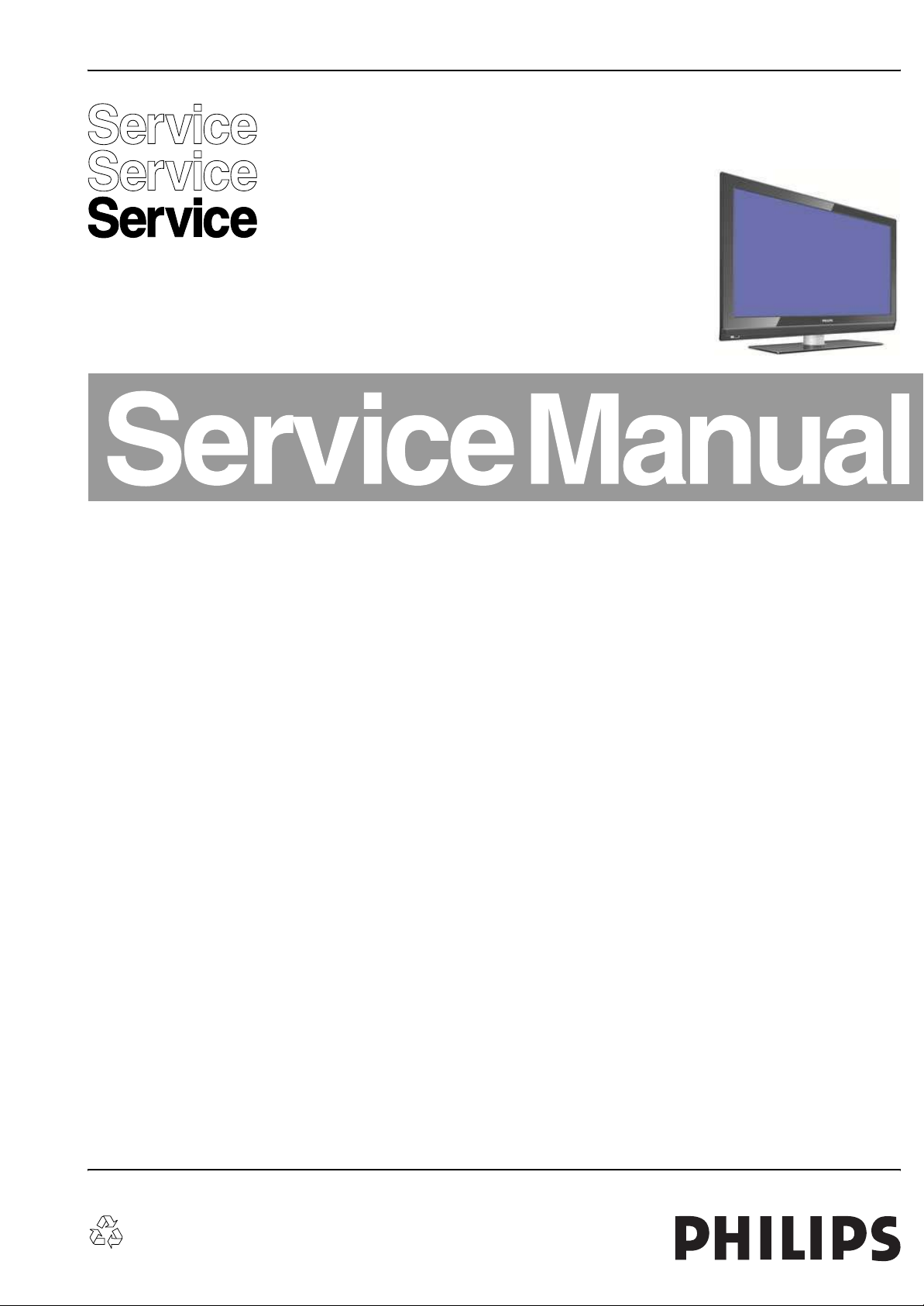
Color Television Chassis
ME7
Q523.1U
LA
ME7
H_16770_000.eps
190207
Contents Page Contents Page
1. Technical Specifications, Connections, and Chassis
Overview 2
2. Safety Instructions, Warnings, and Notes 6
3. Directions for Use 7
4. Mechanical Instructions 8
5. Service Modes, Error Codes, and Fault Finding 18
6. Block Diagrams, Test Point Overview, and
Waveforms
Wiring Diagram 42” LCD 39
Wiring Diagram 42” LCD + AmbiLight 40
Wiring Diagram 47” LCD 41
Wiring Diagram 47” LCD + AmbiLight 42
Wiring Diagram 47” LCD + DFI + AmbiLight 43
Wiring Diagram 52” LCD 44
Block Diagram Supply 42” 45
Block Diagram Supply 47” Sanken 46
Block Diagram Video 47
Block Diagram Audio 48
Block Diagram Control & Clock Signals 49
Testpoint Overview SSB 50-55
I2C IC Overview 56
Supply Lines Overview 57
7. Circuit Diagrams and PWB Layouts Drawing PWB
Display Supply (42”): Mains Filter & Standby(A1)58 61-62
Display Supply (42”): Supply (A2) 59 61-62
Display Supply (42”): DC / DC (A3) 60 61-62
DFI Panel: DC - DC (AB1) 63 73-74
DFI Panel: Video Flow (AB2) 64 73-74
DFI Panel: Clock (AB3) 65 73-74
DFI Panel: Supply (AB4) 66 73-74
DFI Panel: FPGA: Power & Control (AB5) 67 73-74
DFI Panel: FPGA: DFI (AB6) 68 73-74
DFI Panel: DDR A (AB7) 69 73-74
DFI Panel: DDR B (AB8) 70 73-74
©
Copyright 2007 Philips Consumer Electronics B.V. Eindhoven, The Netherlands.
All rights reserved. No part of this publication may be reproduced, stored in a
retrieval system or transmitted, in any form or by any means, electronic,
mechanical, photocopying, or otherwise without the prior permission of Philips.
DFI Panel: Display Interfacing (AB9) 71 73-74
DFI Panel: FPGA Ambilight (AB10) 72 73-74
Small Signal Board(B1-B11) 75-115 119-124
SSB: SRP List 116-118
Side I/O Panel (D) 125 126
Keyboard Control Panel (E) 127 128
Interface Panel (FA) 129 129
Front IR / LED Panel (J) 130 131
8. Alignments 133
9. Circuit Descriptions, Abbreviation List, and IC Data
Sheets 136
Abbreviation List 154
IC Data Sheets 157
10. Spare Parts List 165
11. Revision List 185
Published by EL 0770 BU CD Customer Service Printed in the Netherlands Subject to modification EN 3122 785 16773
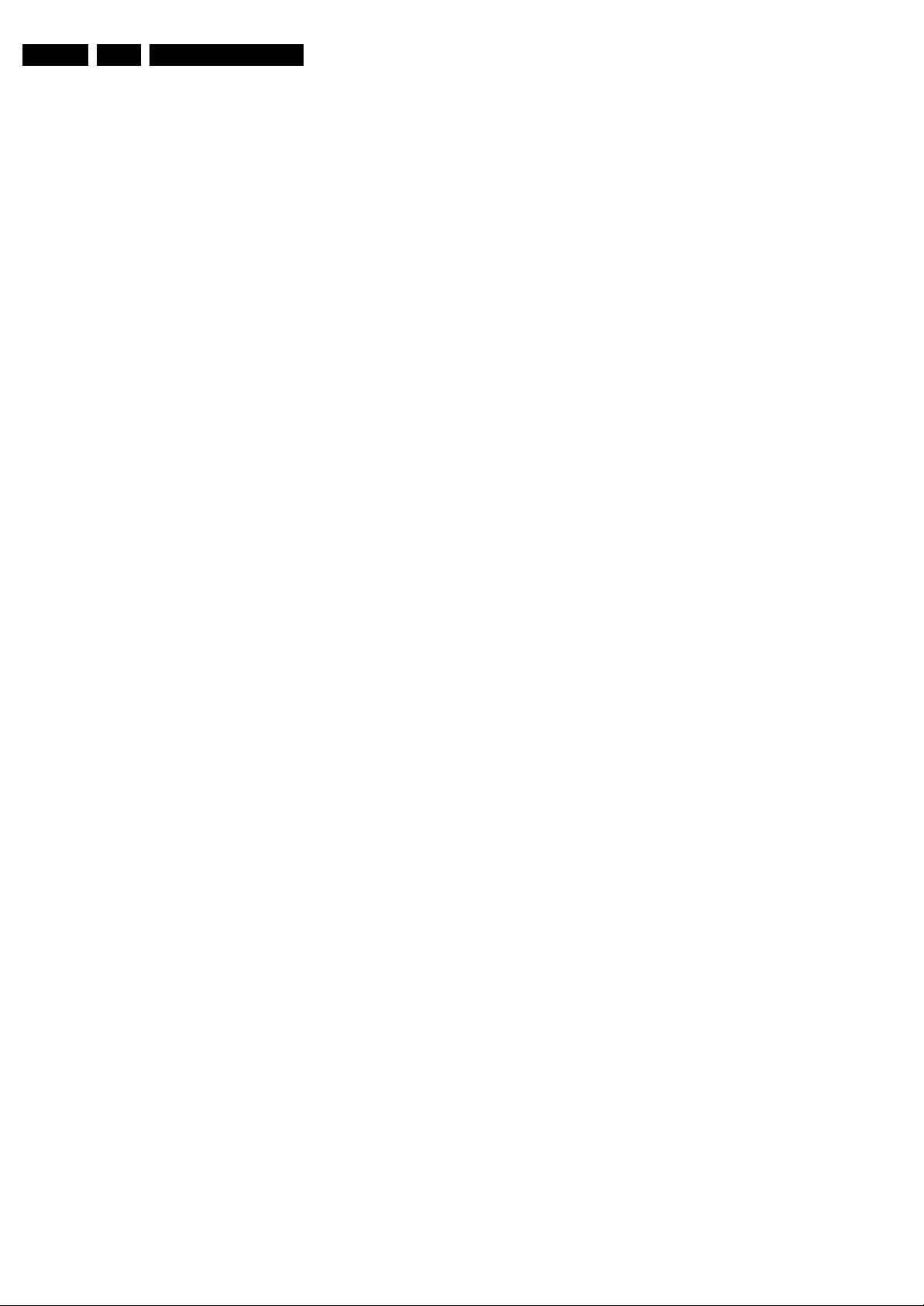
EN 2 Q523.1U LA1.
Technical Specifications, Connections, and Chassis Overview
1. Technical Specifications, Connections, and Chassis Overview
Index of this chapter:
1.1 Technical Specifications
1.2 Connections
1.3 Chassis Overview
Notes:
• Figures can deviate due to the different set executions.
• Specifications are indicative (subject to change).
1.1 Technical Specifications
1.1.1 Vision
Display type : LCD
Screen size : 42" (107 cm), 16:9
: 47" (120 cm), 16:9
: 52" (132 cm), 16:9
Resolution (H × V pixels) : 1920(× 3) × 1 080
Light output (cd/m
Viewing angle (H × V degrees) : 176 × 176
Tuning system : PLL
Color systems : ATSC
Video playback : NTSC
Cable : Unscrambled digital
Tuner bands : UHF, VHF, S, Hyper
Supported video formats
- All sets : 480i @ 60 Hz
- 47PFL9732D/37+52” : 576i @ 50 Hz
Supported computer formats
- All sets : 640 × 480 @ 60 Hz
- 47PFL9732D/37+52” : 1280 × 1024 @ 60 Hz
2
) : 500
:NTSC
: 480p @ 60 Hz
: 720p @ 60 Hz
: 1080i @ 60 Hz
: 1080p @ 60 Hz
: 576p @ 50 Hz
: 720p @ 50 Hz
: 1080i @ 50 Hz
: 1080p @
: 800 × 600 @ 60 Hz
: 1024 × 768 @ 60 Hz
: 1366 × 768 @ 60 Hz
: 1920 × 1080i @
: 1920 × 1080p @
cable - QAM
24,25, 50 Hz
60 Hz
60 Hz
1.1.3 Multimedia
Supported file formats : JPEG
USB input : USB2.0
1.1.4 Miscellaneous
Power supply:
- Mains voltage (V
- Mains frequency (Hz) : 50 / 60
Ambient conditions:
- Temperature range (°C) : +5 to +45
Power consumption (values are indicative)
- Normal operation (W) : 226 (42")
- Stand-by (W) : < 1
Dimensions (W × H × D) (inch) : 42.1 × 27 × 4.6 (42")
Weight (lb.)
- 42PFL7422D/37 : 58.2
- 42PFL7432D/37 : 60.8
- 47PFL7422D/37 : 67.5
- 47PFL7432D/37 : 69.7
- 47PFL5432D/37 : 67.5
- 47PFL9732D/37 : 70.5
- 52PFL7422D/37 : 87.1
- 52PFL7432D/37 : 89.5
- 52MF437B/37 : 87.1
- 52MF437S/37 : 87.1
) : 110 - 240 ±10%
AC
:MP3
: Slideshow (.alb)
(4xPFL7422D/37 and
47PFL5432D/37)
: 110 ±10%
(4xPFL7432D/37,
: 47PFL9732D/37 and
52”)
: 295 (47", all sets)
: 310 (47PFL9732D/37
and 52")
: 45.6 × 29.6 × 4.6
(47")
: 49.2 × 27.1 × 4.4
(47PFL5432D/37)
: 50.8 × 32.9 × 4.6
(52")
1.1.2 Sound
Maximum power (W
):2 × 8
RMS
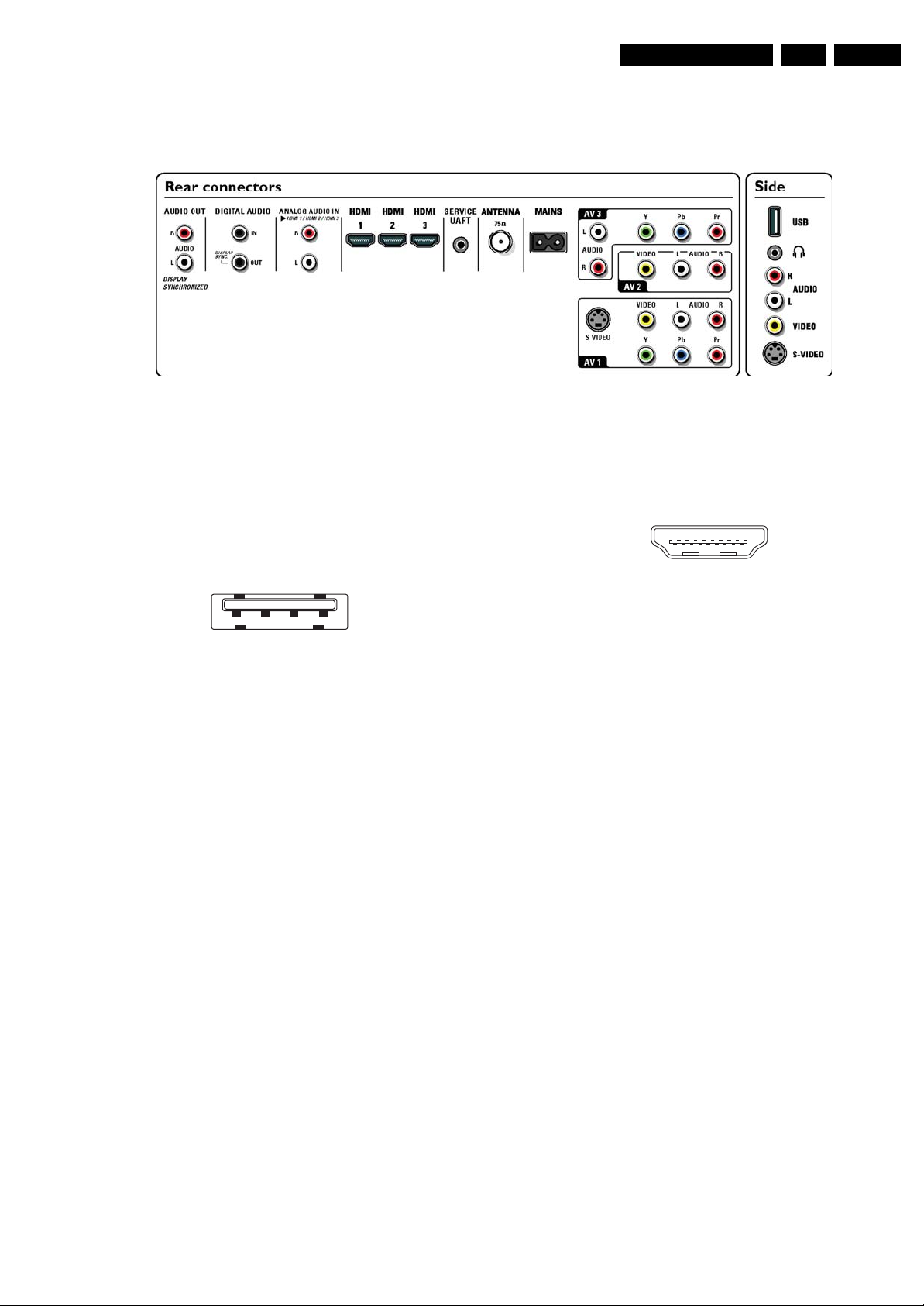
Technical Specifications, Connections, and Chassis Overview
1.2 Connections
Figure 1-1 Connection overview
H_16770_076.eps
220307
EN 3Q523.1U LA 1.
Note: The following connector color abbreviations are used
(acc. to DIN/IEC 757): Bk = Black, Bu = Blue, Gn = Green,
Gy = Grey, Rd = Red, Wh = White, Ye = Yellow.
1.2.1 Side Connections
USB2.0
1234
E_06532_022.eps
300904
Figure 1-2 USB (type A)
1-+5V k
2 -Data (-) jk
3 -Data (+) jk
4 -Ground Gnd H
Head phone (Output)
Bk - Head phone 32 - 600 ohm / 10 mW ot
Cinch: Video CVBS - In, Audio - In
Rd - Audio R 0.5 V
Wh - Audio L 0.5 V
Ye - Video CVBS 1 V
/ 10 kohm jq
RMS
/ 10 kohm jq
RMS
/ 75 ohm jq
PP
S-Video (Hosiden): Video Y/C - In
1 -Ground Y Gnd H
2 -Ground C Gnd H
3 -Video Y 1 V
4 -Video C 0.3 V
/ 75 ohm j
PP
/ 75 ohm j
PP
1.2.2 Rear Connections
Cinch: Audio - Out
Rd - Audio - R 0.5 V
Wh - Audio - L 0.5 V
/ 10 kohm kq
RMS
/ 10 kohm kq
RMS
Digital Audio In: Cinch: S/PDIF - In
Bk - Coaxial 0.2 - 0.6V
/ 75 ohm jq
PP
Digital Audio Out: Cinch: S/PDIF - Out
Bk - Coaxial 0.4 - 0.6V
/ 75 ohm kq
PP
Cinch: Audio - In
Rd - Audio - R 0.5 V
/ 10 kohm kq
RMS
Wh - Audio - L 0.5 V
/ 10 kohm kq
RMS
HDMI 1, 2 & 3: Digital Video, Digital Audio - In
19
18 2
1
E_06532_017.eps
250505
Figure 1-3 HDMI (type A) connector
1 -D2+ Data channel j
2 -Shield Gnd H
3 -D2- Data channel j
4 -D1+ Data channel j
5 -Shield Gnd H
6 -D1- Data channel j
7 -D0+ Data channel j
8 -Shield Gnd H
9 -D0- Data channel j
10 - CLK+ Data channel j
11 - Shield Gnd H
12 - CLK- Data channel j
13 - n.c.
14 - n.c.
15 - DDC_SCL DDC clock j
16 - DDC_SDA DDC data jk
17 - Ground Gnd H
18 - +5V j
19 - HPD Hot Plug Detect j
20 - Ground Gnd H
Service Connector (UART)
1 -Ground Gnd H
2 -UART_TX Transmit k
3 -UART_RX Receive j
Aerial - In
- - F-type (US) Coax, 75 ohm D
AV3: Cinch: Audio - In
Rd - Audio - R 0.5 V
Wh - Audio - L 0.5 V
/ 10 kohm kq
RMS
/ 10 kohm kq
RMS
AV3: Cinch: Video YPbPr - In
Gn - Video Y 1 V
Bu - Video Pb 0.7 V
Rd - Video Pr 0.7 V
/ 75 ohm jq
PP
/ 75 ohm jq
PP
/ 75 ohm jq
PP
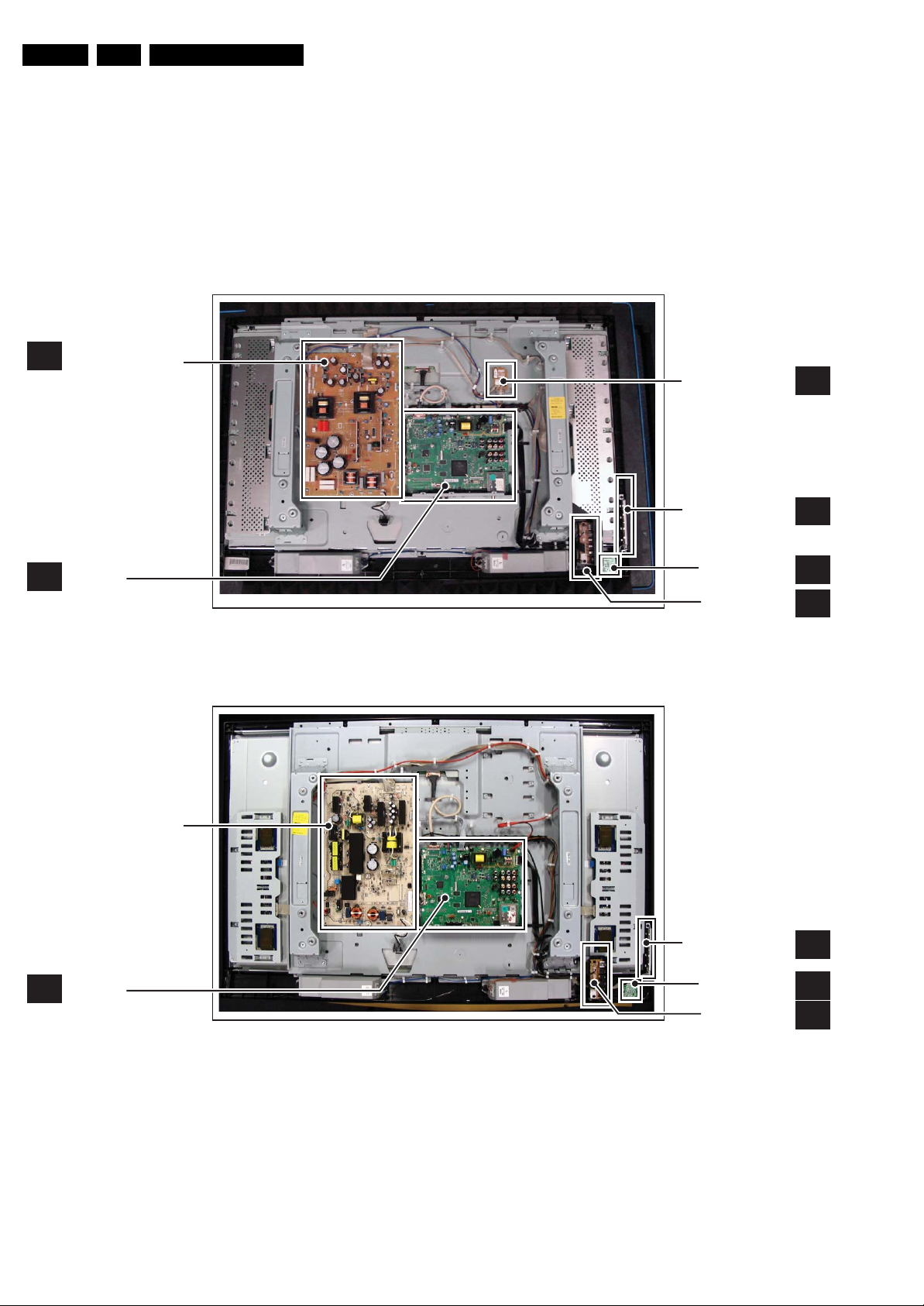
EN 4 Q523.1U LA1.
Technical Specifications, Connections, and Chassis Overview
AV2: Cinch: Video CVBS - In, Audio - In
Rd - Audio R 0.5 V
Wh - Audio L 0.5 V
Ye - Video CVBS 1 V
AV1: S-Video (Hosiden): Video Y/C - In
1 -Ground Y Gnd H
2 -Ground C Gnd H
3 -Video Y 1 V
4 -Video C 0.3 V
AV1: Cinch: Video CVBS - In, Audio - In
Rd - Audio R 0.5 V
DISPLAY SUPPLY PANEL
A
/ 10 kohm jq
RMS
/ 10 kohm jq
RMS
/ 75 ohm jq
PP
/ 75 ohm j
PP
/ 75 ohm j
PP
/ 10 kohm jq
RMS
Wh - Audio L 0.5 V
Ye - Video CVBS 1 V
AV1: Cinch: Video YPbPr - In
Gn - Video Y 1 V
Bu - Video Pb 0.7 V
Rd - Video Pr 0.7 V
1.3 Chassis Overview
/ 10 kohm jq
RMS
/ 75 ohm jq
PP
/ 75 ohm jq
PP
/ 75 ohm jq
PP
/ 75 ohm jq
PP
INTERFACE PANEL
KEYBOARD CONTROL
PANEL
FA
E
SMALL SIGNAL
B
BOARD
DISPLAY SUPPLY
PANEL
SMALL SIGNAL
B
BOARD
Figure 1-4 PWB/CBA locations 42" sets (with AmbiLight)
IR & LED PANEL
SIDE I/O PANEL
H_16770_077.eps
KEYBOARD CONTROL
PANEL
IR & LED PANEL
SIDE I/O PANEL
H_16770_078.eps
J
D
130707
E
J
D
130707
Figure 1-5 PWB/CBA locations 47" sets (all sets without DFI panel) and 42" sets (without Ambilight)
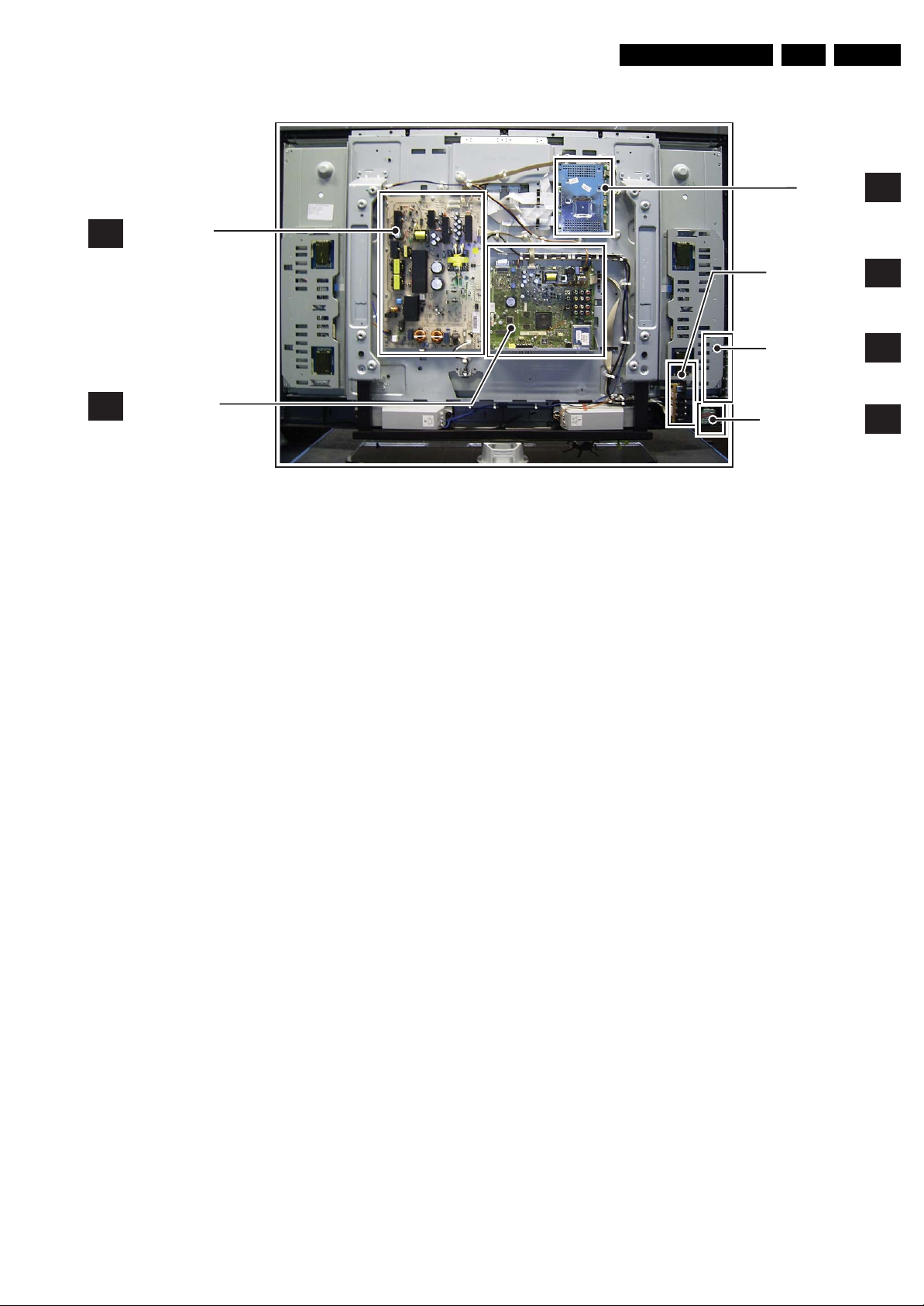
Technical Specifications, Connections, and Chassis Overview
EN 5Q523.1U LA 1.
DISPLAY
A
SUPPLY PANEL
SMALL SIGNAL
B
BOARD
Figure 1-6 PWB/CBA locations 47 and 52" sets (optional with DFI panel)
DFI PANEL
SIDE I/O PANEL
KEYBOARD CONTROL
PA NE L
IR & LED PANEL
H_16790_057.eps
AB
D
E
J
230807

EN 6 Q523.1U LA2.
Safety Instructions, Warnings, and Notes
2. Safety Instructions, Warnings, and Notes
Index of this chapter:
2.1 Safety Instructions
2.2 Warnings
2.3 Notes
2.1 Safety Instructions
Safety regulations require the following during a repair:
• Connect the set to the Mains/AC Power via an isolation
transformer (> 800 VA).
• Replace safety components, indicated by the symbol h,
only by components identical to the original ones. Any
other component substitution (other than original type) may
increase risk of fire or electrical shock hazard.
Safety regulations require that after a repair, the set must be
returned in its original condition. Pay in particular attention to
the following points:
• Route the wire trees correctly and fix them with the
mounted cable clamps.
• Check the insulation of the Mains/AC Power lead for
external damage.
• Check the strain relief of the Mains/AC Power cord for
proper function.
• Check the electrical DC resistance between the Mains/AC
Power plug and the secondary side (only for sets that have
a Mains/AC Power isolated power supply):
1. Unplug the Mains/AC Power cord and connect a wire
between the two pins of the Mains/AC Power plug.
2. Set the Mains/AC Power switch to the “on” position
(keep the Mains/AC Power cord unplugged!).
3. Measure the resistance value between the pins of the
Mains/AC Power plug and the metal shielding of the
tuner or the aerial connection on the set. The reading
should be between 4.5 Mohm and 12 Mohm.
4. Switch “off” the set, and remove the wire between the
two pins of the Mains/AC Power plug.
• Check the cabinet for defects, to prevent touching of any
inner parts by the customer.
2.2 Warnings
• All ICs and many other semiconductors are susceptible to
electrostatic discharges (ESD w). Careless handling
during repair can reduce life drastically. Make sure that,
during repair, you are connected with the same potential as
the mass of the set by a wristband with resistance. Keep
components and tools also at this same potential.
• Be careful during measurements in the high voltage
section.
• Never replace modules or other components while the unit
is switched “on”.
• When you align the set, use plastic rather than metal tools.
This will prevent any short circuits and the danger of a
circuit becoming unstable.
2.3 Notes
2.3.1 General
• Measure the voltages and waveforms with regard to the
chassis (= tuner) ground (H), or hot ground (I), depending
on the tested area of circuitry. The voltages and waveforms
shown in the diagrams are indicative. Measure them in the
Service Default Mode (see chapter 5) with a Phillips bar
signal and stereo sound (L: 3 kHz, R: 1 kHz unless stated
otherwise) and picture carrier at 475.25 MHz for PAL, or
61.25 MHz for NTSC (channel 3).
• Where necessary, measure the waveforms and voltages
with (D) and without (E) aerial signal. Measure the
voltages in the power supply section both in normal
operation (G) and in stand-by (F). These values are
indicated by means of the appropriate symbols.
• Manufactured under license from Dolby Laboratories.
“Dolby”, “Pro Logic” and the “double-D symbol”, are
trademarks of Dolby Laboratories.
2.3.2 Schematic Notes
• All resistor values are in ohms, and the value multiplier is
often used to indicate the decimal point location (e.g. 2K2
indicates 2.2 kohm).
• Resistor values with no multiplier may be indicated with
either an “E” or an “R” (e.g. 220E or 220R indicates 220
ohm).
• All capacitor values are given in micro-farads (μ= ×10
nano-farads (n= ×10
• Capacitor values may also use the value multiplier as the
decimal point indication (e.g. 2p2 indicates 2.2 pF).
• An “asterisk” (*) indicates component usage varies. Refer
to the diversity tables for the correct values.
• The correct component values are listed in the Spare Parts
List. Therefore, always check this list when there is any
doubt.
2.3.3 BGA (Ball Grid Array) ICs
Introduction
For more information on how to handle BGA devices, visit this
URL: www.atyourservice.ce.philips.com (needs subscription,
not available for all regions). After log-in, select “Magazine”,
then go to “Repair downloads”. Here you will find Information
on how to deal with BGA-ICs.
BGA Temperature Profiles
For BGA-ICs, you must use the correct temperature-profile,
which is coupled to the 12NC. For an overview of these profiles,
visit the website www.atyourservice.ce.philips.com (needs
subscription, but is not available for all regions)
You will find this and more technical information within the
“Magazine”, chapter “Repair downloads”.
For additional questions please contact your local repair help
desk.
2.3.4 Lead-free Soldering
Due to lead-free technology some rules have to be respected
by the workshop during a repair:
•Use only lead-free soldering tin Philips SAC305 with order
code 0622 149 00106. If lead-free solder paste is required,
please contact the manufacturer of your soldering
equipment. In general, use of solder paste within
workshops should be avoided because paste is not easy to
store and to handle.
• Use only adequate solder tools applicable for lead-free
soldering tin. The solder tool must be able:
– To reach a solder-tip temperature of at least 400°C.
– To stabilize the adjusted temperature at the solder-tip.
– To exchange solder-tips for different applications.
• Adjust your solder tool so that a temperature of around
360°C - 380°C is reached and stabilized at the solder joint.
Heating time of the solder-joint should not exceed ~ 4 sec.
Avoid temperatures above 400°C, otherwise wear-out of
tips will increase drastically and flux-fluid will be destroyed.
To avoid wear-out of tips, switch “off” unused equipment or
reduce heat.
• Mix of lead-free soldering tin/parts with leaded soldering
tin/parts is possible but PHILIPS recommends strongly to
-9
), or pico-farads (p= ×10
-12
-6
),
).
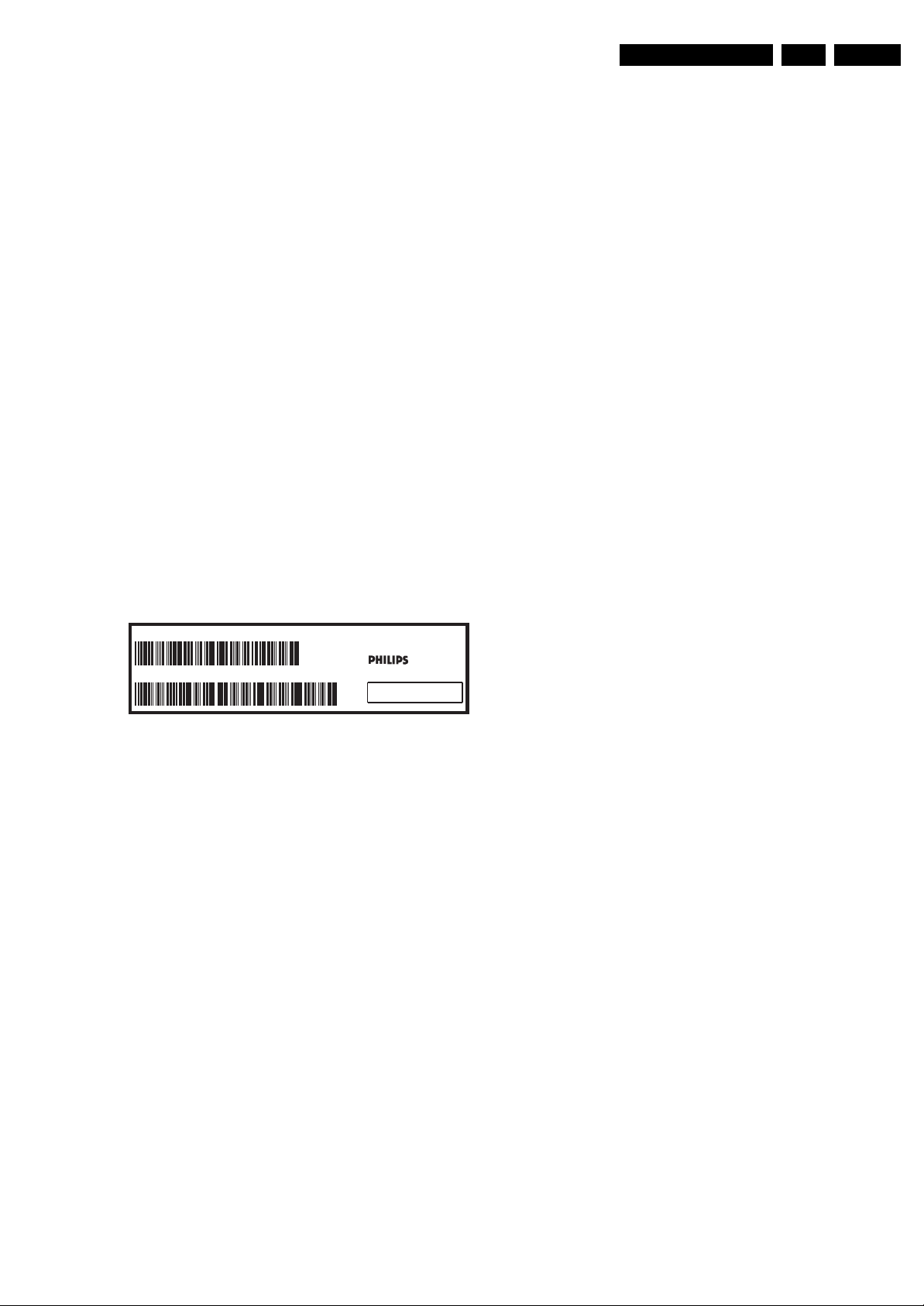
Directions for Use
EN 7Q523.1U LA 3.
avoid mixed regimes. If this cannot be avoided, carefully
clear the solder-joint from old tin and re-solder with new tin.
2.3.5 Alternative BOM identification
The third digit in the serial number (example:
AG2B0335000001) indicates the number of the alternative
B.O.M. (Bill Of Materials) that has been used for producing the
specific TV set. In general, it is possible that the same TV
model on the market is produced with e.g. two different types
of displays, coming from two different suppliers. This will then
result in sets which have the same CTN (Commercial Type
Number; e.g. 28PW9515/12) but which have a different B.O.M.
number.
By looking at the third digit of the serial number, one can
identify which B.O.M. is used for the TV set he is working with.
If the third digit of the serial number contains the number “1”
(example: AG1B033500001), then the TV set has been
manufactured according to B.O.M. number 1. If the third digit is
a “2” (example: AG2B0335000001), then the set has been
produced according to B.O.M. no. 2. This is important for
ordering the correct spare parts!
For the third digit, the numbers 1...9 and the characters A...Z
can be used, so in total: 9 plus 26= 35 different B.O.M.s can be
indicated by the third digit of the serial number.
Identification: The bottom line of a type plate gives a 14-digit
serial number. Digits 1 and 2 refer to the production center (e.g.
AG is Bruges), digit 3 refers to the B.O.M. code, digit 4 refers
to the Service version change code, digits 5 and 6 refer to the
production year, and digits 7 and 8 refer to production week (in
example below it is 2006 week 17). The 6 last digits contain the
serial number.
MODEL :
PROD.NO:
32PF9968/10
AG 1A0617 000001
220-240V 50/60Hz
VHF+S+H+UHF
S
MADE IN BELGIUM
~
128W
BJ3.0E LA
E_06532_024.eps
130606
2.3.6 Exchanging a Defective PDP
If a PDP has defective or “dead” pixels, do the following:
1. Locate the defective pixels.
2. Indicate their positions by means of a marker (with
erasable ink!).
3. Indicate the positions of the defective pixels in the Defects
Description Form (DDF), which is published in the PDP
manuals.
4. After this, remove the PDP and return it to your Service
organization.
If a PDP has to be removed from the TV set, always keep in
mind that the PDP parts can easily be damaged by ESD, so
take the following protective measures:
• Do not damage the flex foils (they are located on the left,
right, upper and lower sides of the PDP).
• Do not scratch the glass plate.
• Avoid fingerprints.
2.3.7 Board Level Repair (BLR) or Component Level Repair (CLR)
If a board is defective, consult your repair procedure to decide
if the board has to be exchanged or if it should be repaired on
component level.
If your repair procedure says the board should be exchanged
completely, do not solder on the defective board. Otherwise, it
cannot be returned to the O.E.M. supplier for back charging!
2.3.8 Practical Service Precautions
• It makes sense to avoid exposure to electrical shock.
While some sources are expected to have a possible
dangerous impact, others of quite high potential are of
limited current and are sometimes held in less regard.
• Always respect voltages. While some may not be
dangerous in themselves, they can cause unexpected
reactions that are best avoided. Before reaching into a
powered TV set, it is best to test the high voltage insulation.
It is easy to do, and is a good service precaution.
Figure 2-1 Serial number (example)
3. Directions for Use
You can download this information from the following websites:
http://www.philips.com/support
http://www.p4c.philips.com

EN 8 Q523.1U LA4.
Mechanical Instructions
4. Mechanical Instructions
Index of this chapter:
4.1 Cable Dressing
4.2 Service Positions
4.3 Assy/Panel Removal
4.4 Set Re-assembly
4.1 Cable Dressing
Notes:
• Figures below can deviate slightly from the actual situation,
due to the different set executions.
• Follow the disassemble instructions in described order.
They apply to the 47PFL7432D/37 (47" with AmbiLight).
Figure 4-1 Cable dressing 42" sets (with AmbiLight)
H_16770_079.eps
220307

Mechanical Instructions
EN 9Q523.1U LA 4.
H_16770_080.eps
Figure 4-2 Cable dressing 47" sets (all sets without DFI panel) and 42" sets (without Ambilight)
220307
Figure 4-3 Cable dressing 47 and 52" sets (optional with DFI panel)
H_16790_060.eps
220807
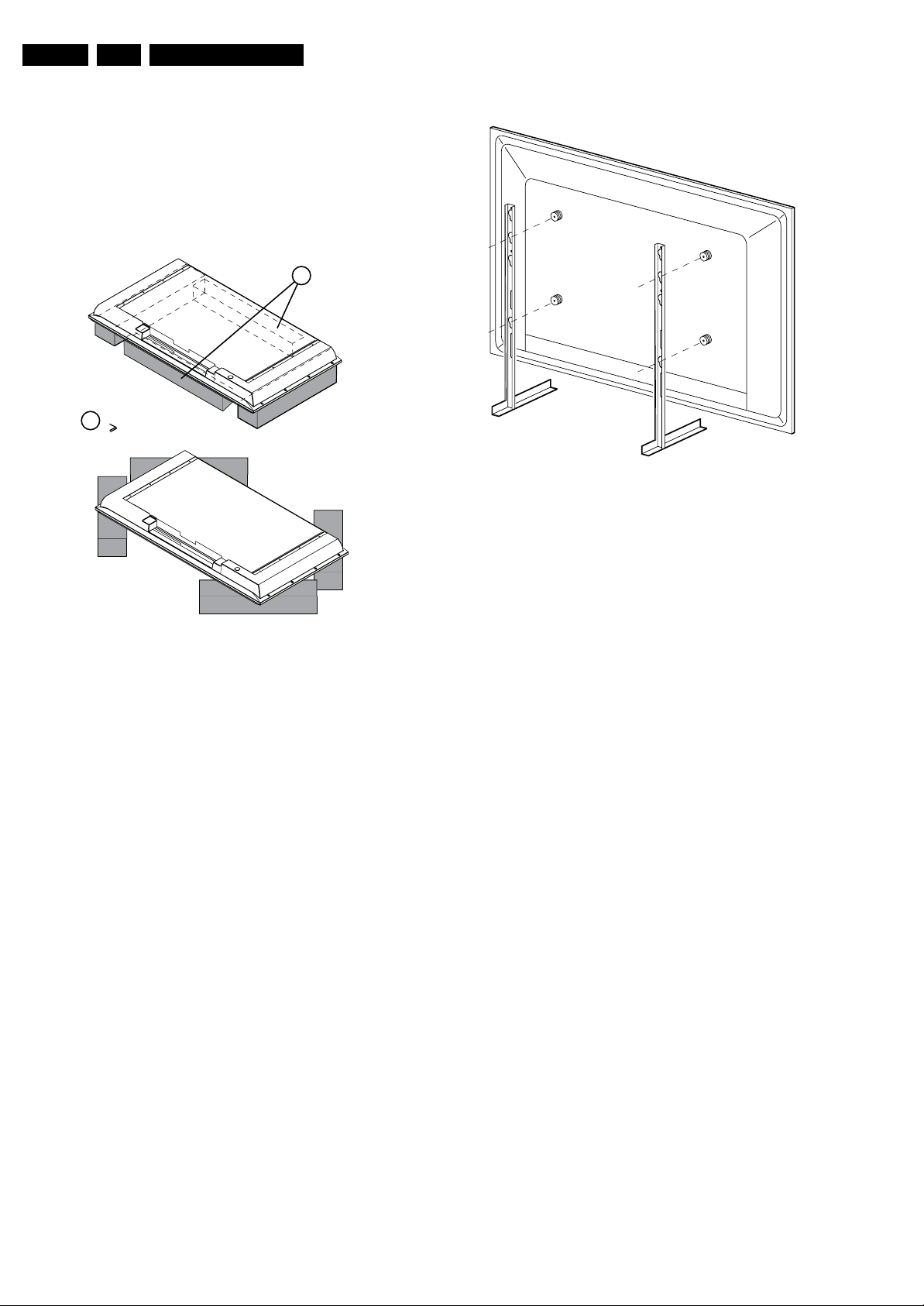
EN 10 Q523.1U LA4.
Mechanical Instructions
4.2 Service Positions
For easy servicing of this set, there are a few possibilities
created:
• The buffers from the packaging (see figure “Rear cover”).
• Foam bars (created for Service).
• Aluminium service stands (created for Service).
4.2.1 Foam Bars
1
Required for sets
1
42"
E_06532_018.eps
171106
4.2.2 Aluminium Stands
E_06532_039.eps
Figure 4-5 Aluminium stands
The MkII aluminium stands with order code 3122 785 90690,
can also be used to do measurements, alignments, and
duration tests. The stands can be (dis)mounted quick and easy
by means of sliding them in/out the “mushrooms”. The stands
are backwards compatible with the earlier models.
Important: For (older) FTV sets without these “mushrooms”, it
is obligatory to use the provided screws, otherwise it is possible
to damage the monitor inside!
290507
Figure 4-4 Foam bars
The foam bars (order code 3122 785 90580 for two pieces) can
be used for all types and sizes of Flat TVs. See figure “Foam
bars” for details. Sets with a display of 42" and larger, require
four foam bars [1]. Ensure that the foam bars are always
supporting the cabinet and never only the display. Caution:
Failure to follow these guidelines can seriously damage the
display!
By laying the TV face down on the (ESD protective) foam bars,
a stable situation is created to perform measurements and
alignments. By placing a mirror under the TV, you can monitor
the screen.
4.3 Assy/Panel Removal
4.3.1 Rear Cover
Warning: Disconnect the mains power cord before you remove
the rear cover.
Refer to figure “Rear Cover Removal” for details.

Mechanical Instructions
EN 11Q523.1U LA 4.
2
2
2 2 2
2
2
3
2
2
2
2
2
3
1
2
2
2 2
2
2
2
2
2
Figure 4-6 Rear Cover Removal
1. Remove the stand.
2. Remove the mushrooms [1].
3. Remove the screws [2].
4. Open the covers [3] on the back cover.
Refer to figures “Cover Removal” for details.
4
H_16770_082.eps
130707
Figure 4-7 Cover Removal
1. Unplug connector [4].
Note:
42" Sets with AmbiLight have an extra cover. Refer to figure
“Cover Removal - 42" sets with AmbiLight” for details.
H_16770_081.eps
130707
Figure 4-8 Cover Removal - 42" sets with AmbiLight
1. Unplug connectors necessary for removing the backcover.
4.3.2 Side I/O Board
Refer to figure “Side I/O Board” for details.
1. Unplug connectors [1].
2. Remove screw [2].
3. Push brackets [3], lift the PWB and slide it to the left out of
its casing.
When defective, replace the whole unit.
H_16770_084.eps
220307
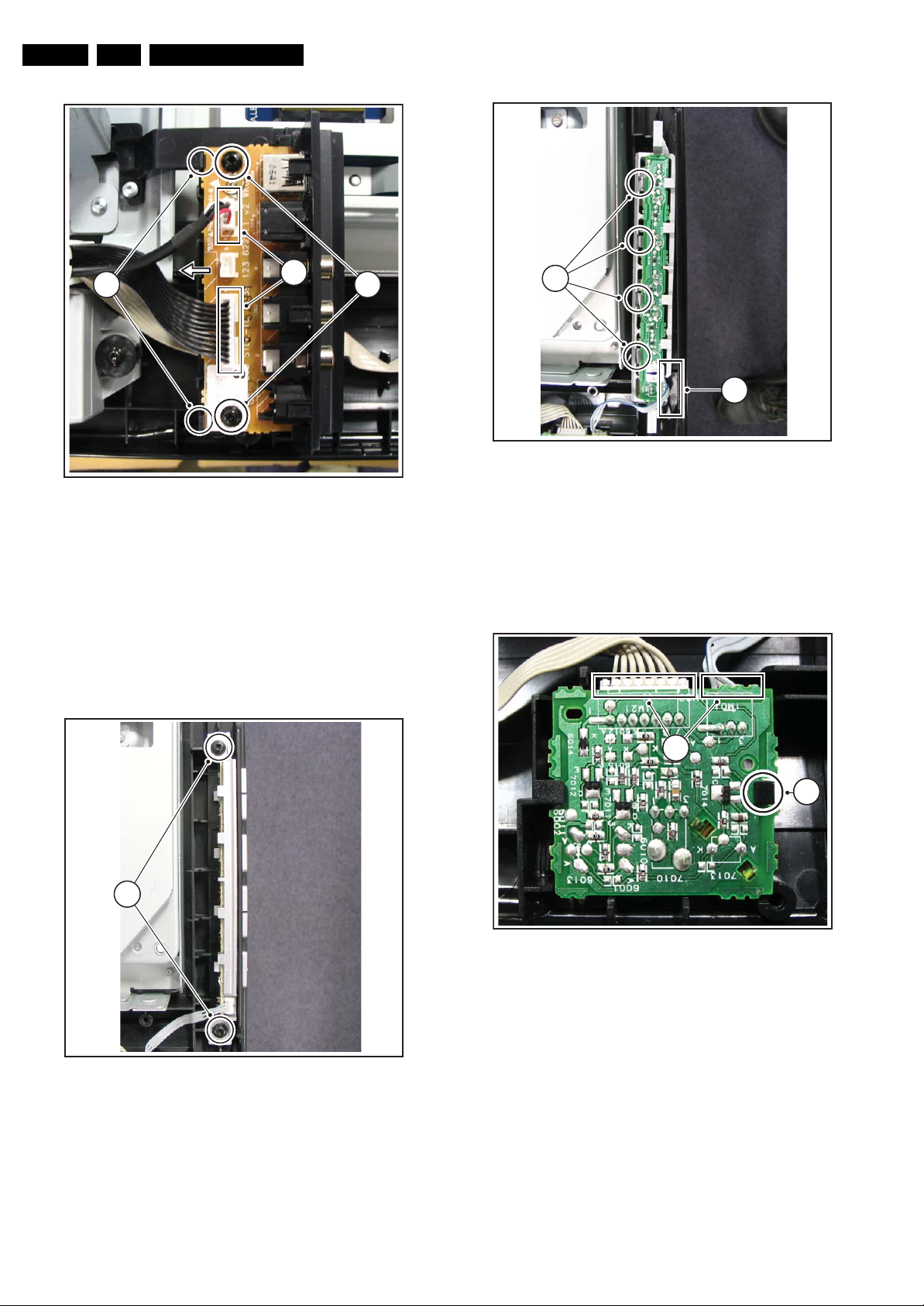
EN 12 Q523.1U LA4.
Mechanical Instructions
3
1
Figure 4-9 Side I/O Board
4.3.3 Keyboard Control Board
Refer to figures “Keyboard Control Board -1-” and “Keyboard
Control Board -2-” for details.
1. Remove the screws [1].
2. Lift the clamps [2].
3. Take the PWB out of its casing.
4. Unplug the connector [3] and remove the board.
When defective, replace the whole unit.
2
H_16770_085.eps
220307
2
Figure 4-11 Keyboard Control Board -2-
4.3.4 IR & LED Board
Refer to figure “IR & LED Board” for details.
1. Release clip [1], lift the board and take it out.
2. Unplug connector [2].
When defective, replace the whole unit.
3
H_16770_087.eps
220307
1
Figure 4-10 Keyboard Control Board -1-
H_16770_086.eps
220307
Figure 4-12 IR & LED Board
4.3.5 Speakers
Refer to figure “Speakers” for details.
1. Unplug connectors [1].
2. Remove screws [2].
2
1
H_16770_088.eps
220307
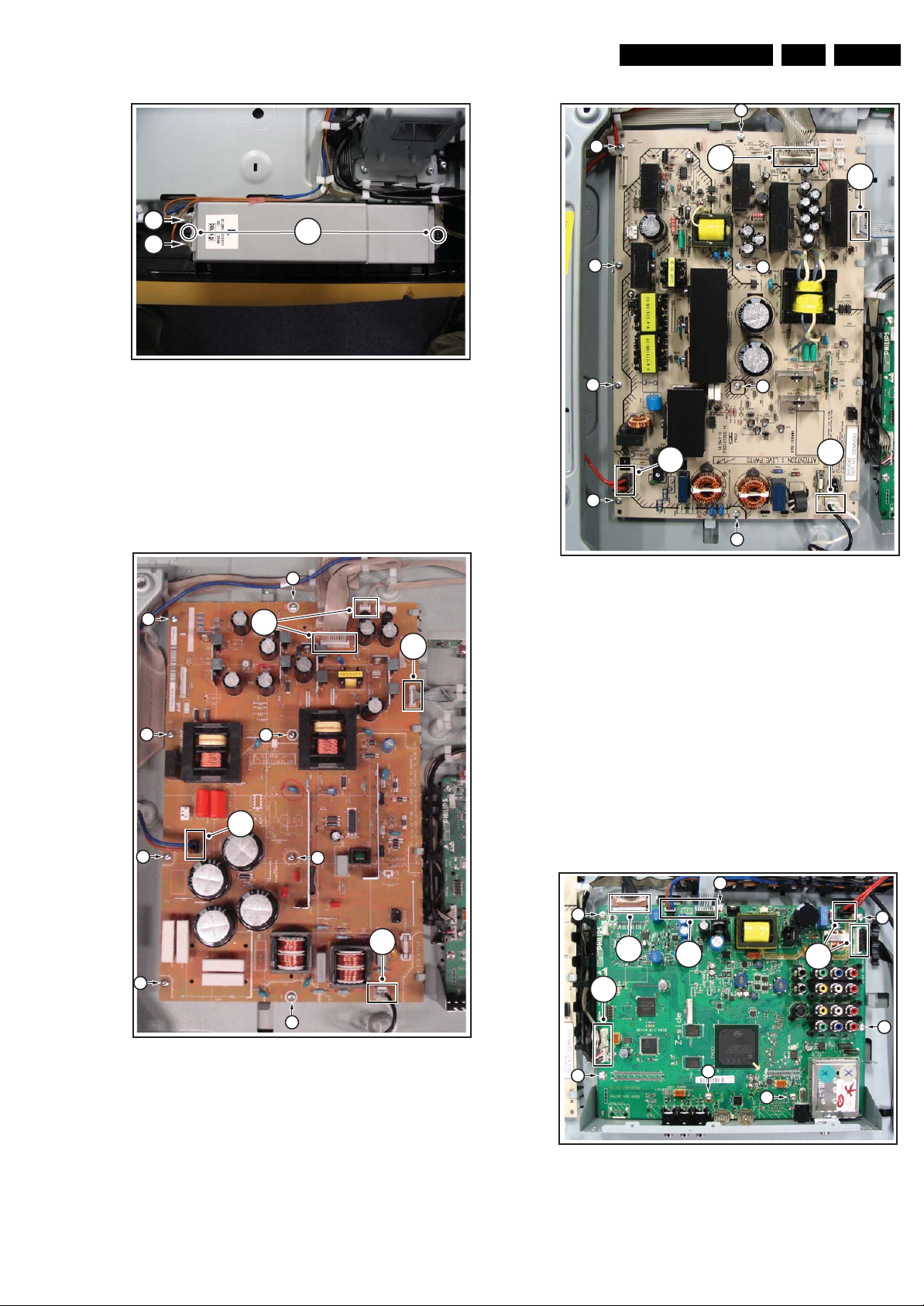
Mechanical Instructions
EN 13Q523.1U LA 4.
1
1
2
1
Figure 4-13 Speakers
4.3.6 Platform Supply Panel - 42" sets
Refer to figure “Platform Supply Panel - 42" sets” for details.
1. Remove the fixation screws [1].
2. Unplug connectors [2].
3. Take the board out.
1
H_16770_089.eps
130707
1
2
2
1
1
2
1
1
2
1
1
H_16770_090.eps
220307
1
1
2
1
2
1
1
1
Figure 4-14 Platform Supply Panel - 42" sets
4.3.7 Platform Supply Panel - 47" sets
Figure 4-15 Platform Supply Panel - 47" sets
2
4.3.8 Small Signal Board (SSB)
Caution: it is mandatory to remount all different screws at their
original position during re-assembly. Failure to do so may result
in damaging the SSB.
Refer to figures “Small Signal Board -1-” and “Small Signal
Board -2-” for details.
1. Remove the tapping screws [1].
2. Unplug the connectors [2].
3. Unplug the LVDS connector [3]. Caution: be careful, as
this is a very fragile connector!
4. Remove the parker screws [4].
5. Remove the tapping screws [5].
1
6. Carefully lift the SSB at the top and take it out of the set.
1
1
2
3
2
2
1
2
1
H_16770_091.eps
220307
1
1
1
Refer to figure “Platform Supply Panel - 47" sets” for details.
1. Remove the fixation screws [1].
2. Unplug connectors [2].
3. Take the board out.
Figure 4-16 Small Signal Board -1-
H_16770_092.eps
220307
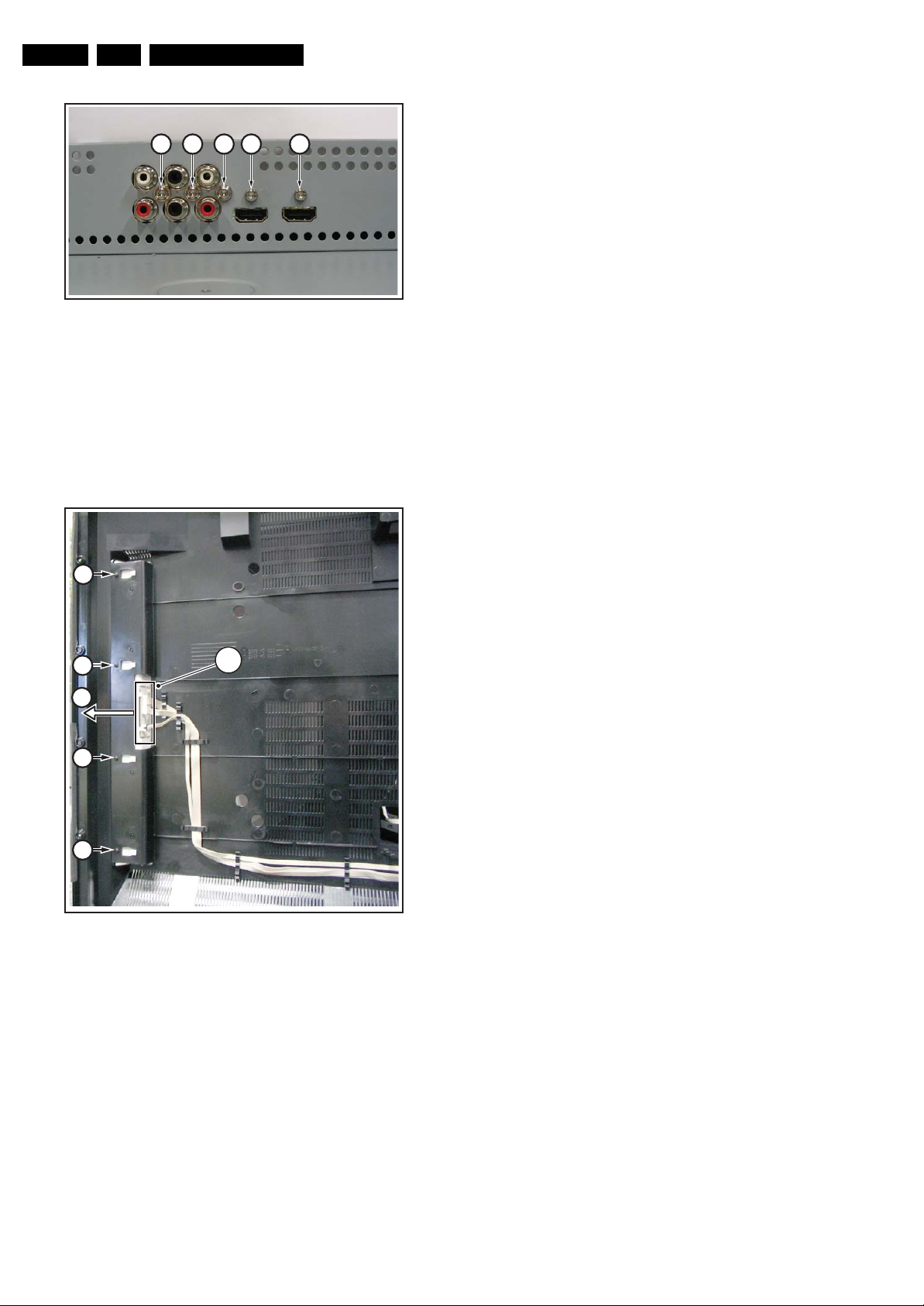
EN 14 Q523.1U LA4.
4 4 4 5 5
Figure 4-17 Small Signal Board -2-
4.3.9 AmbiLight Unit
The AmbiLight Units are located in the back cover. Refer to
figure “AmbiLight Unit” for details.
1. Remove the screws [1].
2. Unplug the connectors [2].
3. Slide the unit sideways and take it out of the backcover.
Mechanical Instructions
H_16770_093.eps
130707
8. Lift the central sub-frame from the set. Refer to figure
Central Sub-frame lift for details.
9. Lift the LCD panel from the front cabinet.
1
1
2
3
1
1
Figure 4-18 AmbiLight Unit
When defective, replace the whole unit.
H_16770_094.eps
240707
4.3.10 LCD Panel
Refer to figures “LCD Panel -1-” and “LCD Panel -2-” for details.
1. Remove the vertical brackets [1] by removing the screws
[2].
2. Unplug the connectors [3].
3. Unplug the LVDS connector [4] from the LCD panel.
Important: Be careful, as this is a very fragile connector!
4. Unplug the connectors [5] from the speakers.
5. Remove fixation screw [6] from the side I/O panel.
6. Unplug connector from LED I/R panel as earlier described
[7].
7. Remove fixation screws [8] and lift the complete central
sub-frame [6] from the set.

Mechanical Instructions
EN 15Q523.1U LA 4.
2
2
11
2
2
H_16770_095.eps
130707
Figure 4-19 LCD Panel -1-
8
8
8
3 3
8 8 8
8
8
8
8
5
5
8
7
8
8
Figure 4-20 LCD Panel -2-
88
6
H_16770_096.eps
120707

EN 16 Q523.1U LA4.
Mechanical Instructions
Figure 4-21 Central Sub-frame
H_16770_097.eps
130707
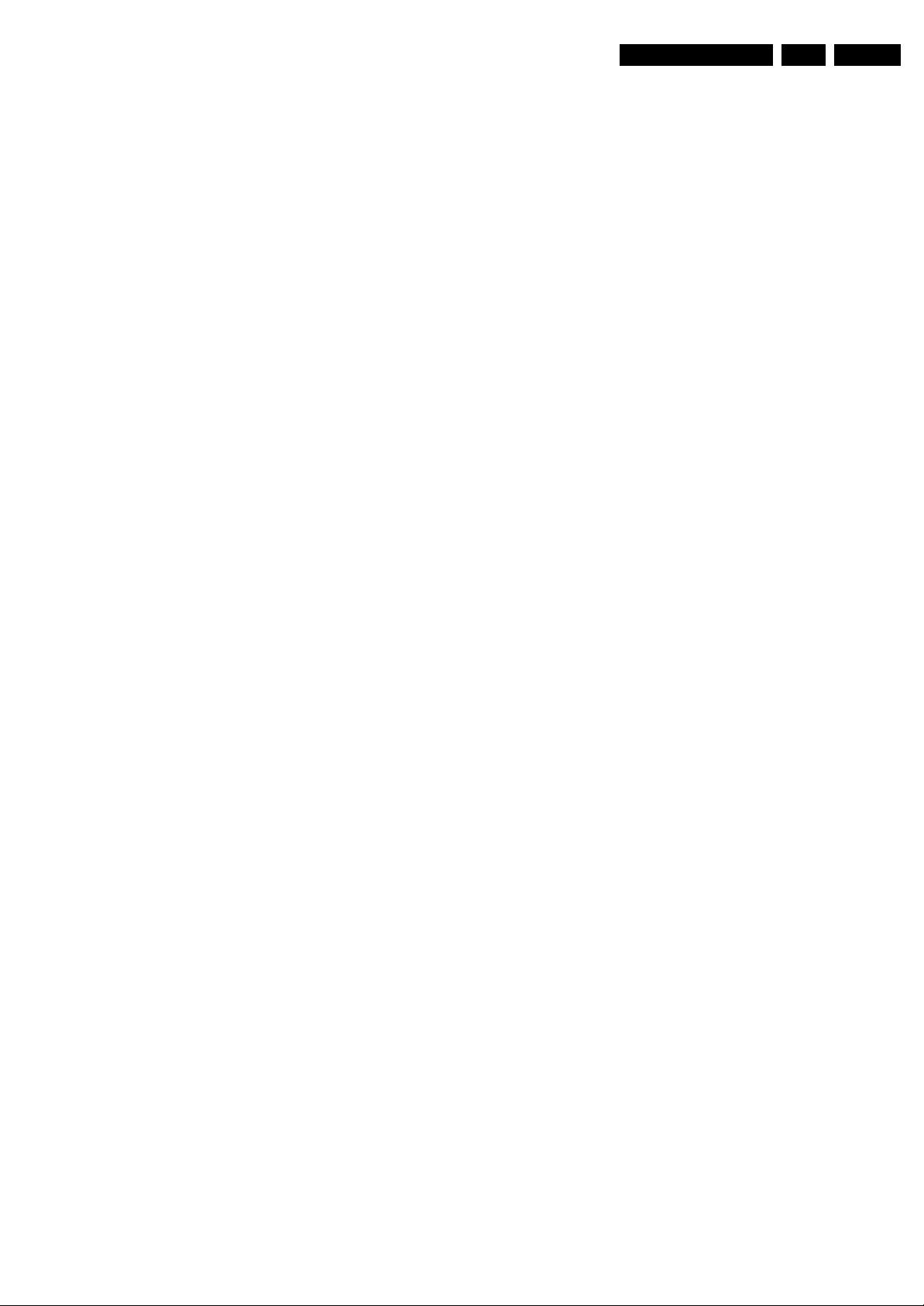
4.4 Set Re-assembly
To re-assemble the whole set, execute all processes in reverse
order.
Notes:
• While re-assembling, make sure that all cables are placed
and connected in their original position. See figure “Cable
dressing”.
• Pay special attention not to damage the EMC foams on the
SSB shields. Ensure that EMC foams are mounted
correctly.
Mechanical Instructions
EN 17Q523.1U LA 4.
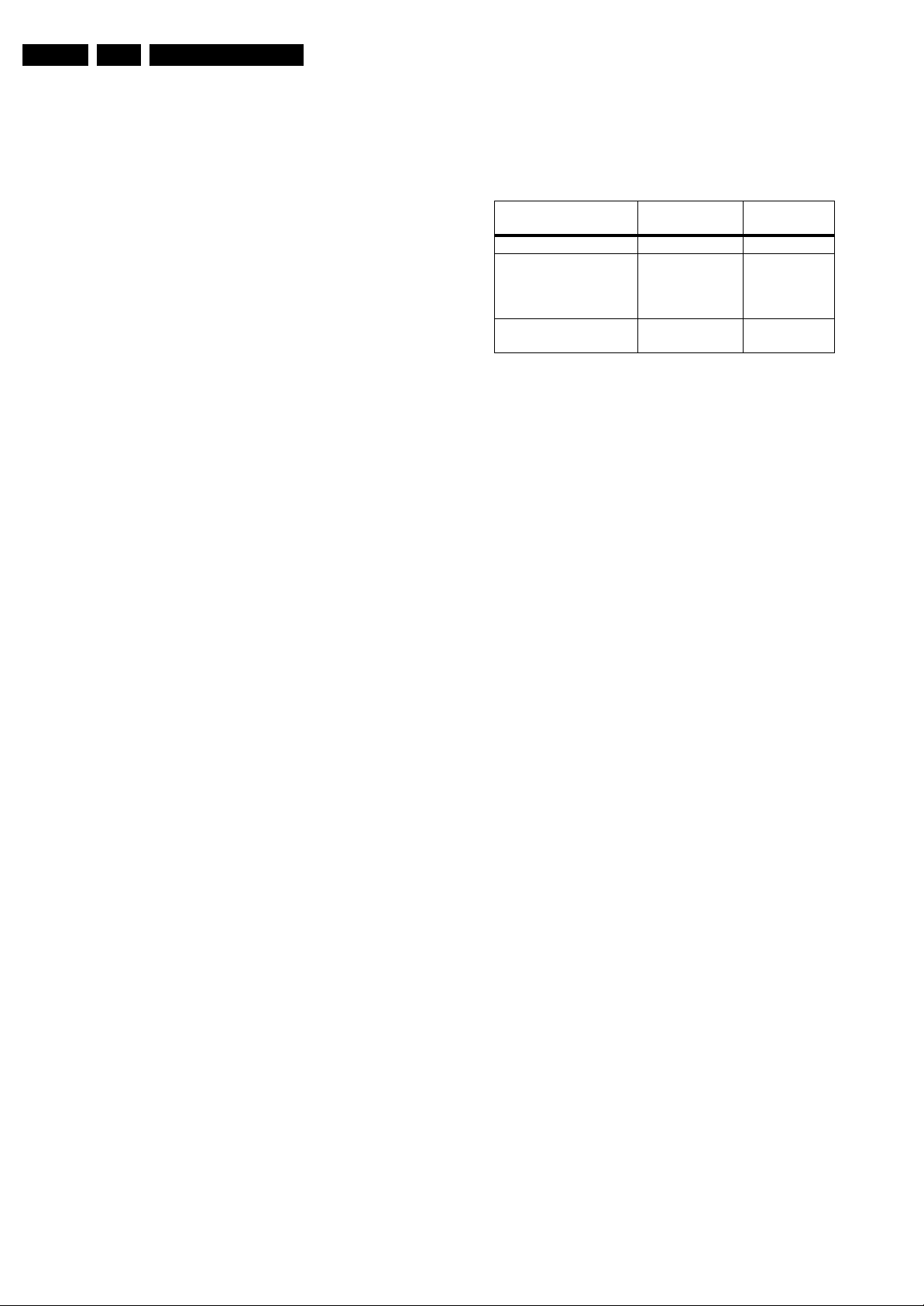
EN 18 Q523.1U LA5.
Service Modes, Error Codes, and Fault Finding
5. Service Modes, Error Codes, and Fault Finding
Index of this chapter:
5.1 Test Points
5.2 Service Modes
5.3 Stepwise Start-up
5.4 Service Tools
5.5 Error Codes
5.6 The Blinking LED Procedure
5.7 Protections
5.8 Fault Finding and Repair Tips
5.9 Software Upgrading
5.1 Test Points
As most signals are digital, it will be difficult to measure
waveforms with a standard oscilloscope. Several key ICs are
capable of generating test patterns, which can be controlled via
ComPair. In this way it is possible to determine which part is
defective.
Perform measurements under the following conditions:
• Service Default Mode.
• Video: Color bar signal.
• Audio: 3 kHz left, 1 kHz right.
5.2 Service Modes
Service Default mode (SDM) and Service Alignment Mode
(SAM) offers several features for the service technician, while
the Customer Service Mode (CSM) is used for communication
between the call centre and the customer.
This chassis also offers the option of using ComPair, a
hardware interface between a computer and the TV chassis. It
offers the abilities of structured troubleshooting, error code
reading, and software version read-out for all chassis.
(see also paragraph “ComPair”).
5.2.1 Service Default Mode (SDM)
Purpose
• To create a pre-defined setting, to get the same
measurement results as given in this manual.
• To override SW protections detected by stand-by
processor and make the TV start up to the step just before
protection (a sort of automatic stepwise start up). See
paragraph “Stepwise Start Up”.
• To override SW protections detected by Mips. See also
paragraph “Error codes”.
• To start the blinking LED procedure (not valid for
protections detected by stand-by software).
Specifications
Table 5-1 SDM default settings
Default
Region Freq. (MHz)
Europe, AP(PAL/Multi) 475.25 PAL B/G
Europe, AP DVB-T 546.00 PID
NAFTA, AP-NTSC,
LATAM
• Tuning frequency 61.25 MHz for NTSC: The TV shall tune
to physical channel 3 only if channel 3 is an analog channel
or if there is no channel 3 installed in the channel map. If
there is a digital channel installed in channel 3, then the
frequency to which the set will tune, would be as specified
in the channel map and could be different from the one
corresponding to the physical channel 3.
• All picture settings at 50% (brightness, color, contrast).
• All sound settings at 50%, except volume at 25%.
• All service-unfriendly modes (if present) are disabled, like:
– (Sleep) timer.
– Child/parental lock.
– Picture mute (blue mute or black mute).
– Automatic volume levelling (AVL).
– Auto switch “off” (when no video signal was received
for 10 minutes).
– Skip/blank of non-favorite pre-sets.
– Smart modes.
– Auto store of personal presets.
– Auto user menu time-out.
How to Activate SDM
For this chassis there are two kinds of SDM: an analog SDM
and a digital SDM. Tuning will happen according table “SDM
Default Settings”.
• Analog SDM: use the standard RC-transmitter and key in
the code “062596”, directly followed by the “MENU” button.
Note: It is possible that, together with the SDM, the main
menu will appear. To switch it “off”, push the “MENU”
button again.
• Digital SDM: use the standard RC-transmitter and key in
the code “062593”, directly followed by the “MENU” button.
Note: It is possible that, together with the SDM, the main
menu will appear. To switch it “off”, push the “MENU”
button again.
• Analog SDM can also be activated by shortening for a
moment the two solder pads [1] (see figure “Service mode
pads”) on the SSB, with the indication “SDM”. Activation
can be performed in all modes, except when the set has a
problem with the Stand-by Processor.
Video: 0B 06 PID
PCR: 0B 06 PID
Audio: 0B 07
61.25 (ch 3) NTSC M
system
DVB-T
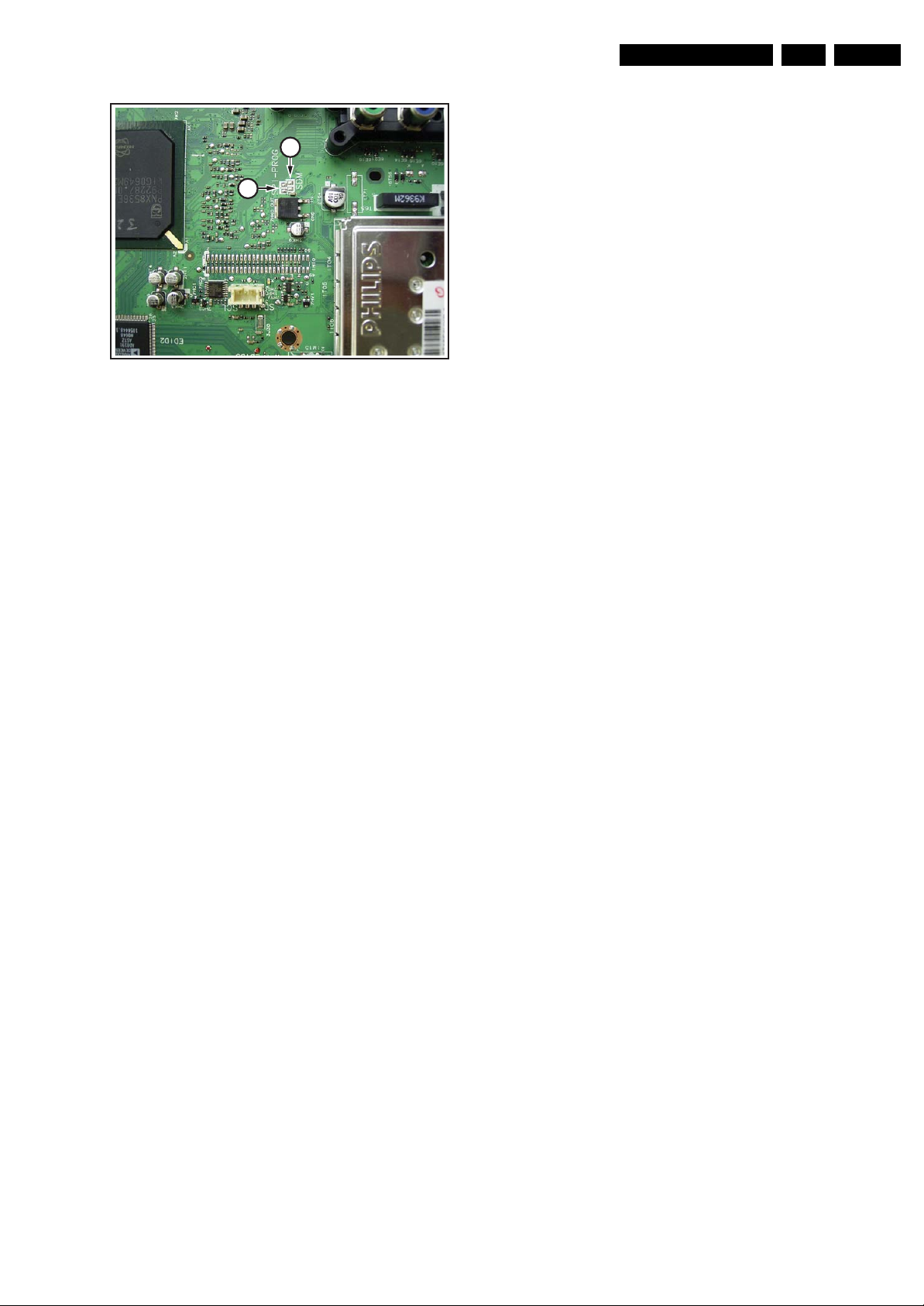
Service Modes, Error Codes, and Fault Finding
1
2
Figure 5-1 Service mode pads
After activating this mode, “SDM” will appear in the upper right
corner of the screen (if you have picture).
How to Navigate
When you press the “MENU” button on the RC transmitter, the
set will toggle between the SDM and the normal user menu
(with the SDM mode still active in the background).
How to Exit SDM
Use one of the following methods:
• Switch the set to STAND-BY via the RC-transmitter.
• Via a standard customer RC-transmitter: key in “00”sequence.
5.2.2 Service Alignment Mode (SAM)
Purpose
• To perform (software) alignments.
• To change option settings.
• To easily identify the used software version.
• To view operation hours.
• To display (or clear) the error code buffer.
How to Activate SAM
Via a standard RC transmitter: key in the code “062596”
directly followed by the “INFO” button. After activating SAM
with this method a service warning will appear on the screen,
you can continue by pressing the red button on the RC.
Contents of SAM:
• Hardware Info.
– A. SW Version. Displays the software version of the
main software (example: Q531U-1.2.3.4 =
AAAAB_X.Y.W.Z).
• AAAA= the software name.
• B= the region: A= AP, E= EU, L= LatAm, U = US.
For AP sets it is possible that the Europe software
version is used.
• X.Y.W.Z= the software version, where X is the
main version number (different numbers are not
compatible with one another) and Y.W.Z is the sub
version number (a higher number is always
compatible with a lower number).
– B. SBY PROC Version. Displays the software version
of the stand-by processor.
– C. Production Code. Displays the production code of
the TV, this is the serial number as printed on the back
of the TV set. Note that if an NVM is replaced or is
initialized after corruption, this production code has to
be re-written to NVM. ComPair will foresee in a
possibility to do this.
H_16770_100.eps
130707
EN 19Q523.1U LA 5.
• Operation Hours. Displays the accumulated total of
operation hours (not the stand-by hours). Every time the
TV is switched “on/off”, 0.5 hours is added to this number.
• Errors. (Followed by maximal 10 errors). The most recent
error is displayed at the upper left (for an error explanation
see paragraph “Error Codes”).
• Reset Error Buffer. When you press “cursor right” and
then the “OK” button, the error buffer is reset.
• Alignments. This will activate the “ALIGNMENTS” submenu.
• Dealer Options. Extra features for the dealers.
• Options. Extra features for Service. For more information
regarding option codes, see chapter 8.
Note that if you change the option code numbers, you have
to confirm your changes with the “OK” button before you
store the options. Otherwise you will lose your changes.
• Initialize NVM. When an NVM was corrupted (or replaced)
in the former EMG based chassis, the microprocessor
replaces the content with default data (to assure that the
set can operate). However, all preferences and alignment
values are gone now, and option numbers are not correct.
Therefore, this was a very drastic way. In this chassis, the
procedure is implemented in another way: The moment the
processor recognizes a corrupted NVM, the “initialize
NVM” line will be highlighted. Now, you can do two things
(dependent of the service instructions at that moment):
– Save the content of the NVM via ComPair for
development analysis, before initializing. This will give
the Service department an extra possibility for
diagnosis (e.g. when Development asks for this).
– Initialize the NVM (same as in the past, however now it
happens conscious).
Note: When you have a corrupted NVM, or you have replaced
the NVM, there is a high possibility that you will not have picture
any more because your display option is not correct. So, before
you can initialize your NVM via the SAM, you need to have
picture and therefore you need the correct display option. To
adapt this option, you can use ComPair (the correct HEX
values for the options can be found in the table below) or a
method via a standard RC (described below).
Changing the display option via a standard RC: Key in the
code “062598” directly followed by the “MENU” button and
“XXX” (where XXX is the 3 digit decimal display option code as
mentioned in the first column of the next table). Make sure to
key in all three digits, also the leading zero’s. If the above action
is successful, the front LED will go out as an indication that the
RC sequence was correct. After the display option is changed
in the NVM, the TV will go to the Stand-by mode. If the NVM
was corrupted or empty before this action, it will be initialized
first (loaded with default values). This initializing can take up to
20 seconds.
• Store. All options and alignments are stored when
pressing “cursor right” (or the “OK” button) and then the
“OK”-button.
• SW Maintenance.
– SW Events. Not useful for Service purposes. In case
of specific software problems, the development
department can ask for this information.
– HW Events. Not useful for Service purposes. In case
of specific software problems, the development
department can ask for this information.
• Operation hours PDP. Here you are able to reset the
operations hours of the plasma display. This has to be
done in case of replacement of the display. Not applicable
to LCD sets.
• Test settings. for development purposes only.
• Upload to USB. Here you are able to upload several
settings from the TV to a USB stick which is connected to
the Side I/O. The items are “Channel list”, “Personal
settings”, “Option codes” and “Display-related alignments”.
First you have to create a directory “repair\” in the root of
the USB stick.To upload the settings you have to select
each item separately, press “cursor right”, confirm with
“OK” and wait until “Done” appears. Now the settings are
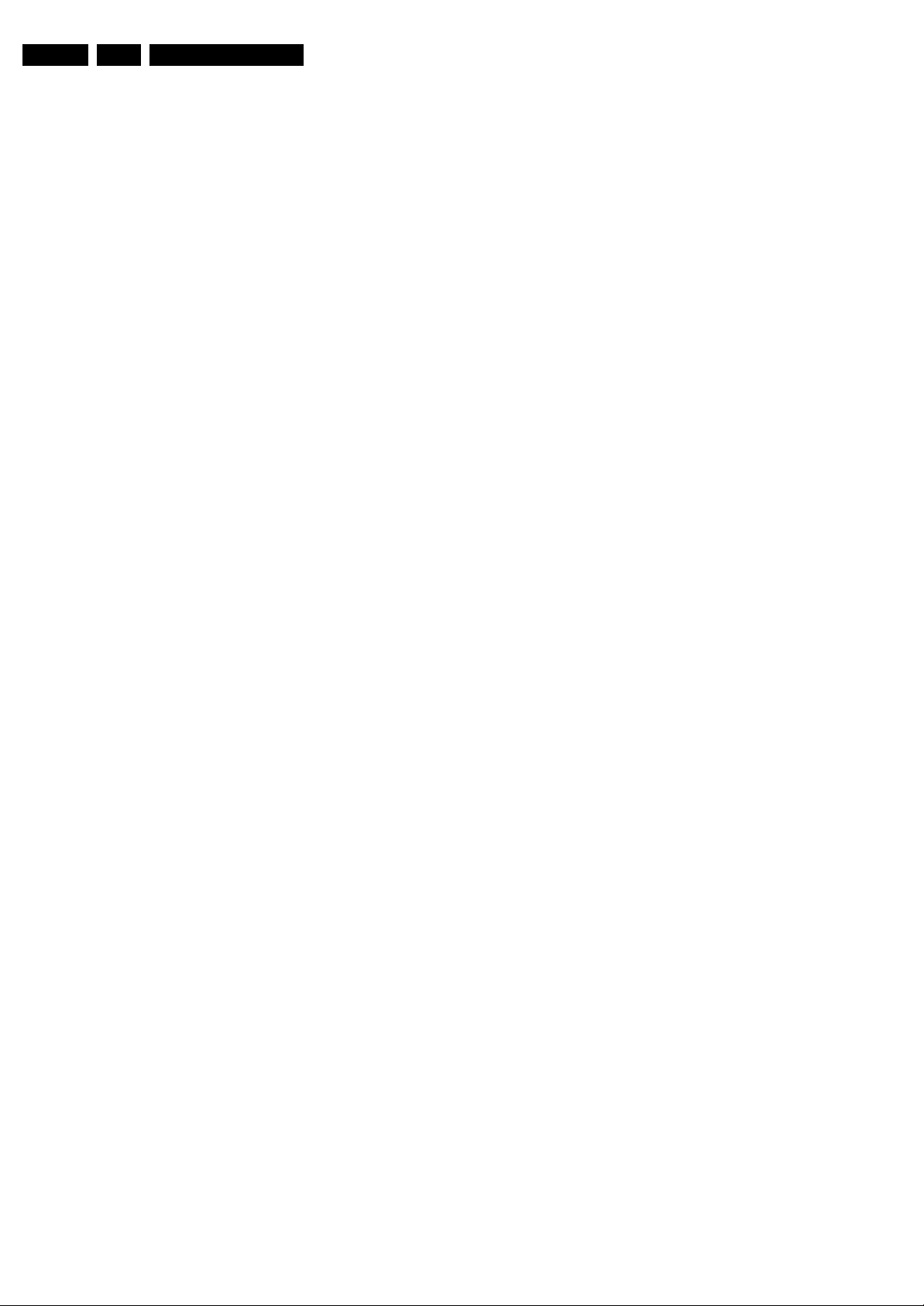
EN 20 Q523.1U LA5.
Service Modes, Error Codes, and Fault Finding
stored onto your USB stick and can be used to download
onto another TV or other SSB. Uploading is of course only
possible if the software is running and if you have picture.
This method is created to be able to save the customer’s
TV settings and to store them into another SSB.
• Download from USB. Here you are able to download
several settings from the USB stick to the TV. Same way of
working as with uploading. To make sure that the download
of the channel list from USB to the TV is executed properly,
it is necessary to restart the TV and tune to a valid preset if
necessary.
How to Navigate
• In SAM, you can select the menu items with the “CURSOR
UP/DOWN” key on the RC-transmitter. The selected item
will be highlighted. When not all menu items fit on the
screen, move the “CURSOR UP/DOWN” key to display the
next/previous menu items.
• With the “CURSOR LEFT/RIGHT” keys, it is possible to:
– (De) activate the selected menu item.
– (De) activate the selected sub menu.
• With the “OK” key, it is possible to activate the selected
action.
How to Exit SAM
Use one of the following methods:
• Press the “MENU” button on the RC-transmitter.
• Switch the set to STAND-BY via the RC-transmitter.
5.2.3 Customer Service Mode (CSM)
Purpose
When a customer is having problems with his TV-set, he can
call his dealer or the Customer Helpdesk. The service
technician can then ask the customer to activate the CSM, in
order to identify the status of the set. Now, the service
technician can judge the severity of the complaint. In many
cases, he can advise the customer how to solve the problem,
or he can decide if it is necessary to visit the customer.
The CSM is a read only mode; therefore, modifications in this
mode are not possible.
When in this chassis, CSM is activated, a color bar test pattern
will be visible for 5 seconds. This test pattern is generated by
the Pacific3. So if you see this test pattern you can determine
that the back end video chain (Pacific3, LVDS and display) is
working.
Remark: Because of the possible addition of the DFI function,
the Pacific IC is not any longer the last hardware block in front
of the display. This means that switching on the Pacific
testpattern, resulting in no or bad picture, can be caused by a
bad DFI or Display. To distinguish between these two, the DFI
testpattern will be switched on for three seconds, three
seconds after the Pacific testpattern is started.
This will result in following sequence:
• CSM entry code given
• 3 sec Pacific test pattern
• 3 sec DFI test pattern
• CSM menu entered
Also new in this chassis: when you activate CSM and there is
a USB stick connected to the TV, the software will dump the
complete CSM content to the USB stick. The file (Csm.txt) will
be saved in the root of your USB stick. This information can be
handy if you don’t have picture.
Other new item in this chassis is when CSM is activated the
complete error-buffer content will be shown via the blinking
LED procedure.
How to Activate CSM
Key in the code “123654” via the standard RC transmitter.
Note: Activation of the CSM is only possible if there is no (user)
menu on the screen!
How to Navigate
By means of the “CURSOR-DOWN/UP” knob on the RCtransmitter, you can navigate through the menus.
Contents of CSM
• Set Type. This information is very helpful for a helpdesk/
workshop as reference for further diagnosis. In this way, it
is not necessary for the customer to look at the rear of the
TV-set. Note that if an NVM is replaced or is initialized after
corruption, this set type has to be re-written to NVM.
ComPair will foresee a possibility to do this.
• Production Code. Displays the production code (the serial
number) of the TV. Note that if an NVM is replaced or is
initialized after corruption, this production code has to be
re-written to NVM. ComPair will foresee a possibility to do
this.
• Code 1. Gives the latest five errors of the error buffer. As
soon as the built-in diagnose software has detected an
error the buffer is adapted. The last occurred error is
displayed on the leftmost position. Each error code is
displayed as a 2-digit number. When less than 10 errors
occur, the rest of the buffer is empty (00). See also
paragraph “Error Codes” for a description.
• Code 2. Gives the first five errors of the error buffer. See
also paragraph “Error Codes” for a description.
• Options 1. Gives the option codes of option group 1 as set
in SAM (Service Alignment Mode).
• Options 2. Gives the option codes of option group 2 as set
in SAM (Service Alignment Mode).
• 12NC SSB. Gives an identification of the SSB as stored in
NVM. Note that if an NVM is replaced or is initialized after
corruption, this identification number has to be re-written to
NVM. ComPair will foresee a possibility to do this. This
identification number consists of 14 characters and is built
up as follows:
- 7 last characters of the 12NC of the SSB itself
- the serial number of the SSB, which consists of 7 digits.
Both can be found on a sticker on the PWB of the SSB
itself. The format of the identification number is then as
follows: <last 7 characters of 12NC of SSB><serial number
of SSB> (total 14 characters).
• Installed date. Indicates the date of the first installation of
the TV. This date is acquired via time extraction from a PBS
(Public Broadcast Channel).
• Pixel Plus. Gives the last status of the Pixel Plus setting,
as set by the customer. Possible values are “ON” and
“OFF”. See DFU on how to change this item.
• DNR. Gives the last status of the DNR setting, as set by the
customer. Possible values are “OFF”, “MINIMUM”,
“MEDIUM” and “MAXIMUM”. See DFU on how to change
this item.
• Noise Figure. Gives the noise ratio for the selected
transmitter. This value can be defined as “BAD”,
“AVERAGE”, “GOOD “or “DIGITAL”. In case of a digital
channel, this item will never indicate: “BAD”, “GOOD” or
“AVERAGE” but only displays “DIGITAL”.
• 12NC Display. 12NC of the display.
• Head phone Volume. Gives the last status of the head
phone volume, as set by the customer. The value can vary
from 0 (volume is minimum) to 100 (volume is maximum).
See DFU on how to change this item.
• Surround Mode. Indicates the by the customer selected
sound mode (or automatically chosen mode). Possible
values are “STEREO” and “VIRTUAL DOLBY
SURROUND”. It can also have been selected
automatically by signalling bits (internal software). See
DFU on how to change this item.
• AVL. Indicates the last status of AVL (Automatic Volume
Level) as set by the customer: See DFU on how to change
this item.
• Delta Volume. Indicates the last status of the delta volume
for the selected preset as set by the customer: from “-12”
to “+12”. See DFU on how to change this item.
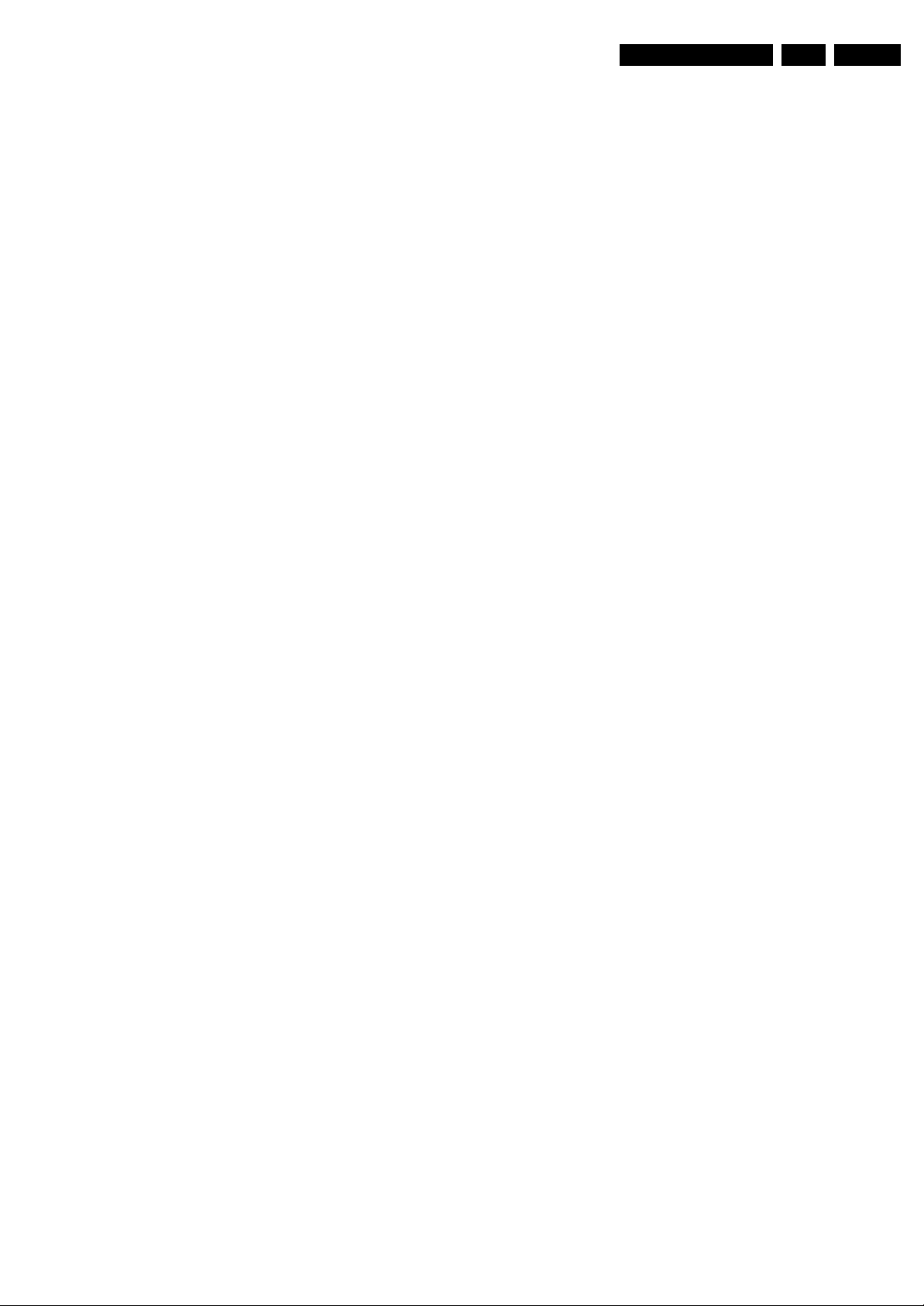
Service Modes, Error Codes, and Fault Finding
EN 21Q523.1U LA 5.
• Volume. Indicates the last status of the volume for the
selected preset as set by the customer: from “0” to “100”.
See DFU on how to change this item.
• Balance. Indicates the last status of the balance for the
selected preset as set by the customer: from “-10” to “+10”.
See DFU on how to change this item.
• Preset Lock. Indicates if the selected preset has a child
lock: “LOCKED” or “UNLOCKED”. See DFU on how to
change this item.
• Lock after. Indicates at what time the channel lock is set:
“OFF” or e.g. “18:45” (lock time). See DFU on how to
change this item.
• TV ratings lock. Indicates the “TV ratings lock” as set by
the customer. Change via “MENU”, “TV”, “CHANNELS”,
“TV RATINGS LOCK”. Possible values are: “ALL”,
“NONE”, “TV-Y”, “TV-Y7”, “TV-G”, “TV-PG”, “TV-14” and
“TV-MA”.
• Movie ratings lock. Indicates the “Movie ratings lock” as
set by the customer. Change via “MENU”, “TV”,
“CHANNELS”, “MOVIE RATINGS LOCK”. Possible values
are “ALL”, “NR”, “G”, “PG”, “PG-13”, “R”, “NC-17” and “X”.
• V-Chip TV status. Indicates the setting of the V-chip as
applied by the selected TV channel. Same values can be
shown as for “TV RATINGS LOCK”.
• V-Chip movie status. Indicates the setting of the V-chip
as applied by the selected TV channel. Same values
can be shown as for “MOVIE RATINGS LOCK”.
• Region rating status (RRT). Displays the Rating Region
Table.
• Region rating enabled. Indicates if the ratings are
enabled.
• Table channel changed. Indicates if the table has been
changed at broadcast side.
• On timer. Indicates if the “On timer” is set “ON” or “OFF”
and when it is set to “ON”, also start time, start day and
program number is displayed. See DFU on how to change
this item.
• Location. Gives the last status of the location setting as
set via the installation menu. Possible values are “SHOP”
and “Home”. If the location is set to “SHOP”, several
settings are fixed. So for a customer location must be set
to “HOME”. Can be changed via the installation menu (see
also DFU).
• HDMI key validity. Indicates if the HDMI keys (or HDCP
keys) are valid or not. In case these keys are not valid and
the customer wants to make use of the HDMI functionality,
the SSB has to be replaced.
• TV System. Gives information about the video system of
the selected transmitter. In case a DVBT signal is received
this item will also show ATSC.
– BG: PAL BG signal received
– DK: PAL DK signal received
– L/La: SECAM L/La signal received
– I: PAL I signal received
– M: NTSC M signal received
– ATSC: ATSC signal received
• 12NC one zip SW. Displays the 12NC number of the onezip file as it is used for programming software in production.
In this one-zip file all below software version can be found.
• Initial main SW. Displays the main software version which
was initially loaded by the factory.
• Current main SW. Displays the built-in main software
version. In case of field problems related to software,
software can be upgraded. As this software is consumer
upgradeable, it will also be published on the Internet.
Example: Q531U_1.2.3.4.
• Flash utilities SW. Displays the software version of the
software which contains all necessary components of the
download application. To program this software, EJTAG
tooling is needed. Example: Q531U_1.2.3.4.
• Standby SW. Displays the built-in stand-by processor
software version. Upgrading this software will be possible
via ComPair or via USB.(see chapter Software upgrade).
Example: STDBY_3.0.1.2.
• MOP SW. Displays the MOP software version.
• Pacific 3 Flash SW. Displays the Pacific 3 software
version.
• NVM version. Displays the NVM version as programmed
by factory.
• Display parameters. for development purposes only.
• Private PQ parameters. for development purposes only.
• Public PQ parameters. for development purposes only.
• Ambilight parameters. for development purposes only.
• Acoustics parameters. for development purposes only.
• DFI software (if applicable). Displays the DFI EPLD
software.
• DFI ambilight software. Not applicable for US.
How to Exit CSM
Press “MENU” on the RC-transmitter.
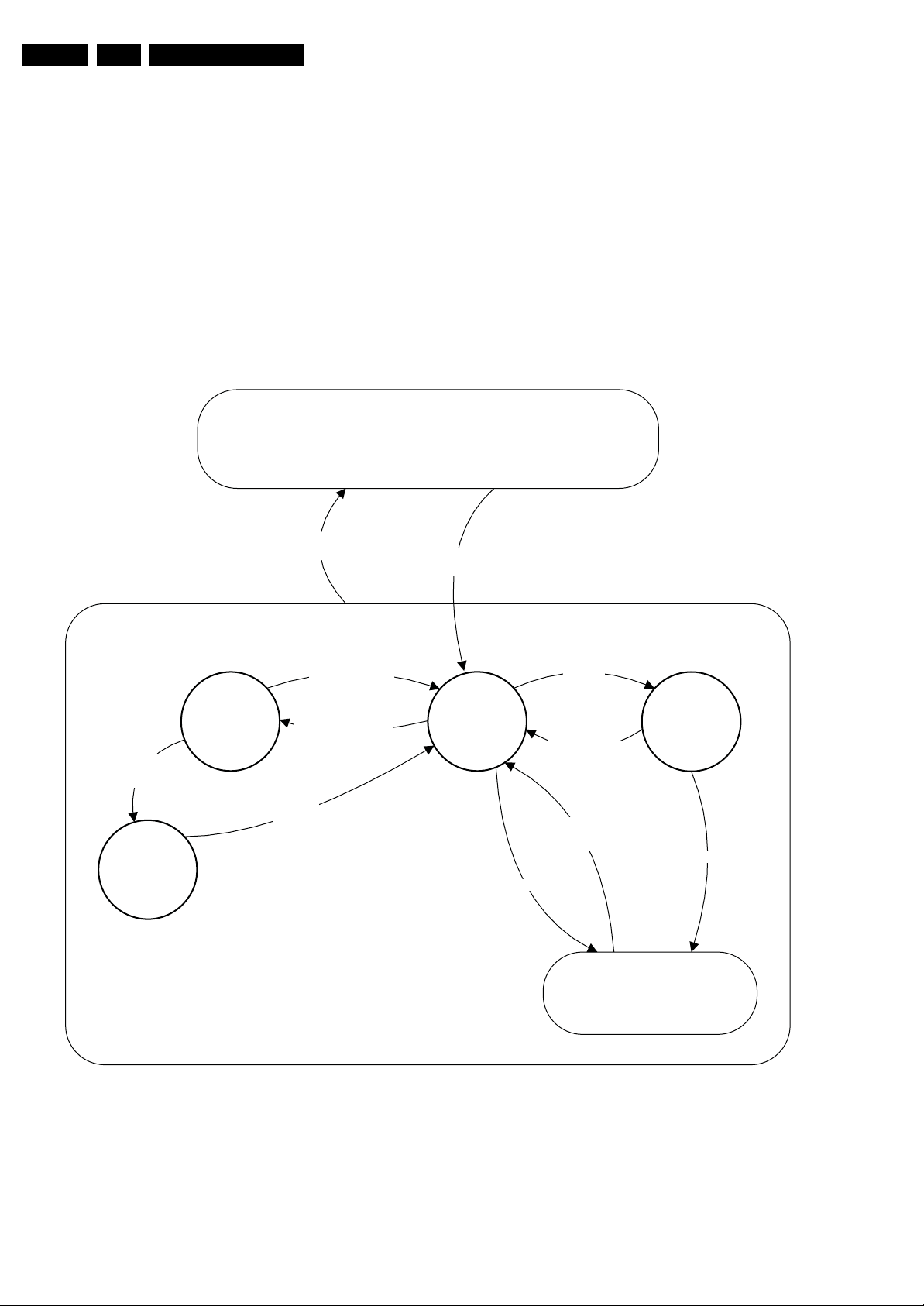
EN 22 Q523.1U LA5.
Service Modes, Error Codes, and Fault Finding
5.3 Stepwise Start-up
The stepwise start-up method, as known from FTL/FTP sets
(EMG based sets) is not valid any more. There are two possible
situation: one for protections detected by stand-by software
and one for protections detected by main software.
When the TV is in a protection state due to an error detected by
stand-by software (and thus blinking an error) and SDM is
activated via short-circuiting the pins on the SSB, the TV starts
up until it reaches the situation just before protection. So, this
is a kind of automatic stepwise start-up. In combination with the
start-up diagrams below, you can see which supplies are
present at a certain moment. Important to know here is, that if
e.g. the 3V3 detection fails (and thus error 8 is blinking) and the
TV is restarted via SDM, the Stand-by Processor will enable
the 3V3, but will not go to protection now. The TV will stay in
this situation until it is reset (Mains/AC Power supply
interrupted). Caution: in case the start up in this mode with a
Mains
off
faulty FET 7U01 is done, you can destroy all IC’s supplied by
the +3V3, due to over voltage. It’s recommended to measure
first the FET 7U01 on short-circuit before activate SDM via the
service pads.
When the TV is in protection state due to an error detected by
main software (Mips protection) and SDM is activated via short
cutting the service pads on the SSB, the TV starts up and
ignores the error.
In this chassis only error 63 (power-ok) is a Mips protection and
already displays the failure via blinking LED.
The abbreviations “SP” and “MP” in the figures stand for:
• SP: protection or error detected by the Stand-by
Processor.
• MP: protection or error detected by the Mips Main
Processor.
Off
Mains
on
- WakeUp requested
- Acquisition needed
- No data Acquisition
required
- tact SW pushed
- last status is hibernate
after mains ON
Tact switch
pushed
- Tact switch Pushed
- last status is hibernate
after mains ON
St by
Hibernate
On
In US region, hibernate state and tact switch are not available.
Here the local keyboard tact switch acts as standby button.
Semi
St by
GoToProtection
WakeUp
requested
- St by requested
- tact SW pushed
WakeUp
requested
(SDM)
Protection
Active
GoToProtection
H_16770_116.eps
270307
Figure 5-2 Transition diagram
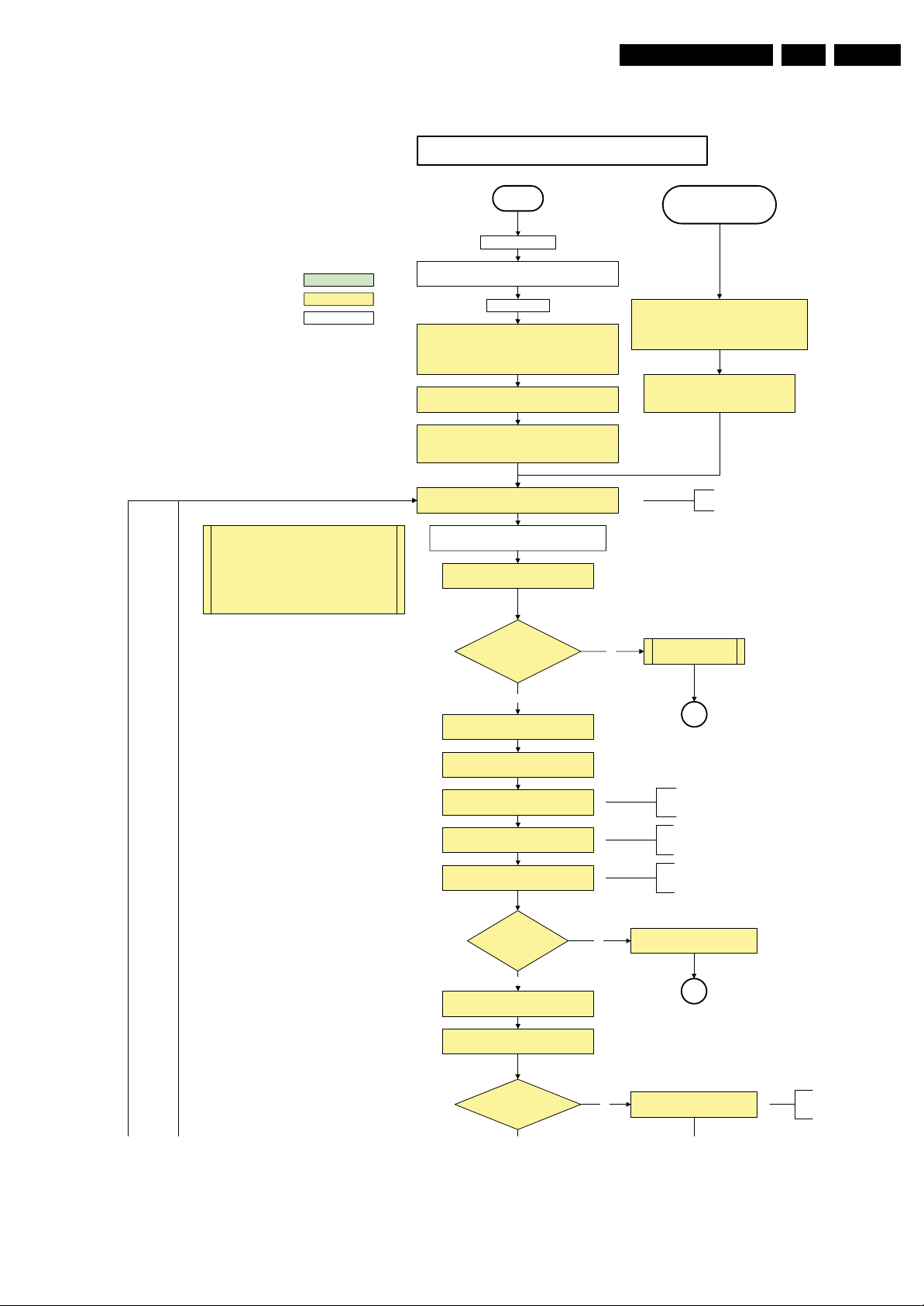
Service Modes, Error Codes, and Fault Finding
Off/Stby to Semi
EN 23Q523.1U LA 5.
action holder: MIPS
action holder: St-by
autonomous action
The availability of the supplies is checked through detect
signals going to the st-by µP. These signals are available
for +12V and +5V (combined as AND function, called
detect-5V-12V) and for +1V2 and +3V3 (combined as
AND function, called detect-1V2-2V5-3V). A low to high
transition of the signals should occur within a certain time
after toggling the standby line. If an observer is detected
before the time-out elapses, of course, the process
should continue in order to minimize start up time.
Off
Mains is applied
Standby Supply starts running.
All standby supply v oltages become available.
st-by µP resets
All I/O lines have a High default state:
- Switch PNX85xx in reset (activ e LOW).
- NVM power line is high, no NVM communication possible.
Initialise I/O pins of the st-by µP, start keyboard sc anning, RC
because of the stby µP reset in an FHP set) which will start the
Switch ON Platform and display supply by switching LOW the
- Keep the Audio-reset high.
detection. Wake up reasons are off.
PDPGO l ine is high (either HW wise in a non FHP set or
FHP PDP.
POD-MODE and the ON-MODE I/O lines.
+5V, and +12V are switched on
Wait 50ms and then start polling the detect-
5V-12V every 40ms.
Stand by or
Protection
If the protection state was left by short circuiting the
SDM pins, detecti on of a protection condition during
startup will stal l the startup. Protection condi tions in a
playing set will be ignored. The protection mode will
not be entered.
- Switch Audio-Reset high.
It is low in the standby mode if the standby
mode lasted longer than 10s.
Display supply is switched on
through the ON-mode I/O line
detect-5V-12V received within
2900 ms after POD-mode I/O
line toggle?
Yes
activat e +5 V/+1 2V supp ly
detection algorithm. See CHS protections.
Enable the +1V2 supply (ENABLE-1V2)
Wait 100ms
Enable the supply for
+1.8V and +3.3V (ENABLE-3V3)
Start polling the detect-1V2-2V5-3V3
every 40ms
Detection
received within
250 ms after enable-3V3
toggle?
Yes
Activate supply detection algorithms for DC-
DC outputs
Wait 20ms
SUPPLY-FAULT I/O line
is High?
No
“5V 12V supply” error
SP
50ms is used in the Jaguar platform.
100ms is recommended by the
PNX85xx spec.
No separate enable is present
for the +1V8 supply in the
TV520.
Only one detec t line is present
in the TV520: it detects +1V2
and +3V3
No
1V2 2V5 3V3 DCDC error
SP
No
Supply fault error
The supply fault line is an OR
functi on of DCDC , DCDC5050
and POD/CI supply switch.
H_16770_109a.eps
230707
Figure 5-3 “Off” to “Semi Stand-by” flowchart (part 1)
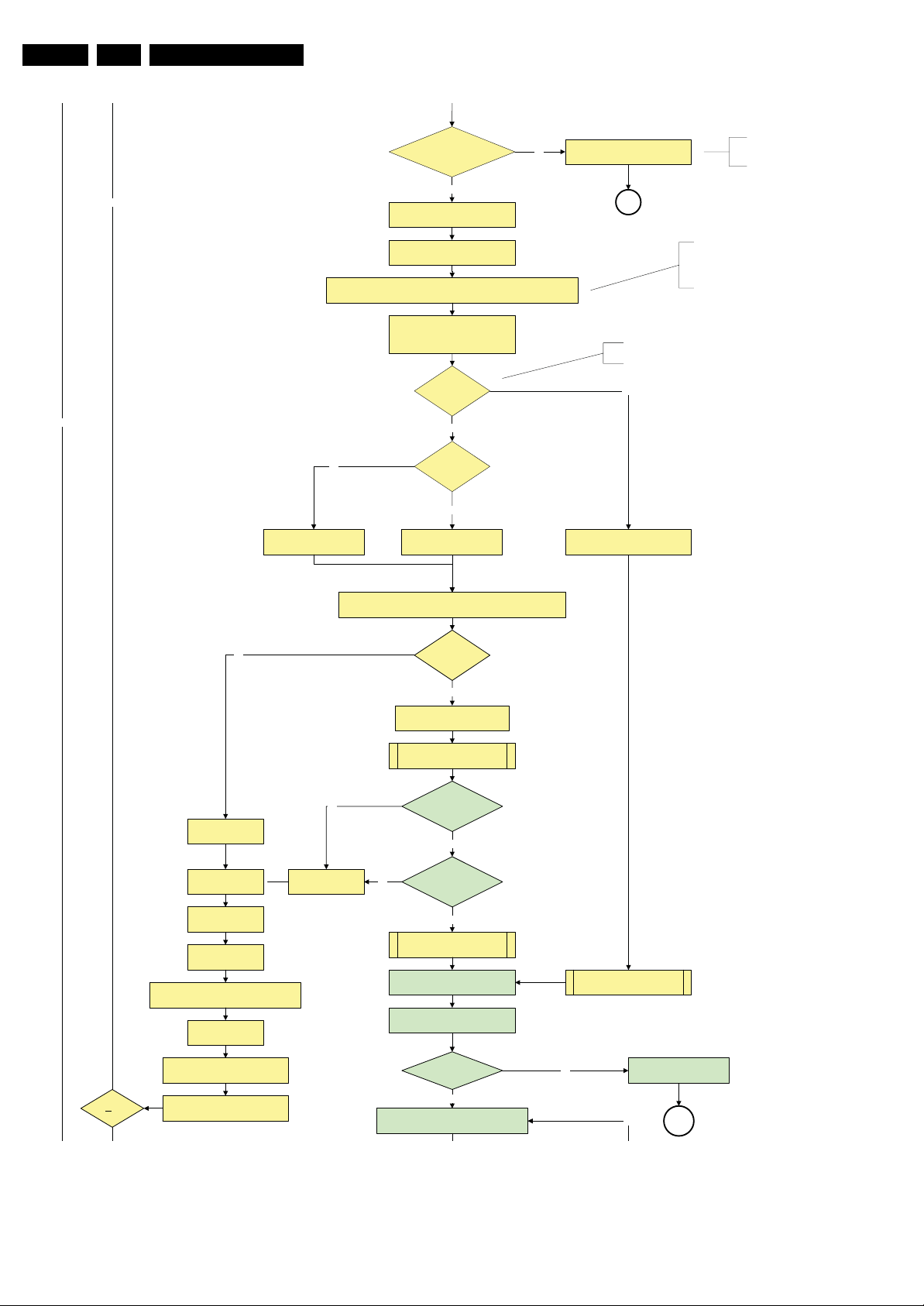
EN 24 Q523.1U LA5.
Service Modes, Error Codes, and Fault Finding
SUPPLY-FAULT I/O line
is High?
No
Switch LOW the RE SET-NVM_WP-NANDFLASH line. Add a 2ms delay before
trying to address the NVM to all o w correct NVM initialization.
(pulling pin of the probe interface to
ground by inserting EJTAG probe)
No
No
Release AVC system reset
Feed warm boot script
Yes
Enable the supply fault detection
algorithm
Set I²C slave address
of Standby µP to (A0h)
Detect EJTAG debug probe
EJTAG probe
connected ?
No
Cold boot?
Yes
Release AVC system reset
Feed cold boot script
No
Supply fault error
SP
This will allow access to NVM and
NAND FLASH and can not be done
earlier because the FLASH needs to
be in Write Protect as long as the
supplies are not available.
An EJTAG probe (e.g. WindPower ICE probe) can
be connected for Linux Kernel debuggi ng purposes.
Yes
Release AVC system reset
Feed initializing boot script
disable alive mechanism
The supply fault l ine is an OR
functi on of DCDC , DCDC5050
and POD/CI supply switch.
No
Code = 5
Switch AVC PNX85xx
in reset (active low )
Wait 10ms
Switch the NVM reset
line HIGH.
Disable all supply related protections and
switch off the +2V5, +3V3 DC/DC converter.
Wait 5ms
Boot process of the PNX5050 also starts at this point. For full details,
see PNX5050 System Design document of Peter Deckmyn.
Bootscript ready
in 1250 ms?
Yes
Set I²C slave address
of Standby µP to (60h)
RPC start (comm. protocol)
No
Code = 53
Flash to Ram image
transfer succeeded
within 3 0s?
Yes
No
SW initialization
succeeded
within 2 0s?
Yes
Enable Alive check mechanism
MIPS reads the wake up reason
from standby µP.
In case of an LCD set , check the
Power-OK display line
Wait until AVC starts to
communicate
3-th try?
switch off the remaining DC/DC
converters
Switch POD- MO DE and ON-MODE
I/O line high.
Power-ok display high ?
Yes
Reset the Pacific by pulling LOW the Pacific
hardw are res et l ine duri ng 100ms .
No
Figure 5-4 “Off” to “Semi Stand-by” flowchart (part 2)
Log power-ok error and enter
protection
No
MP
H_16770_109b.eps
230707
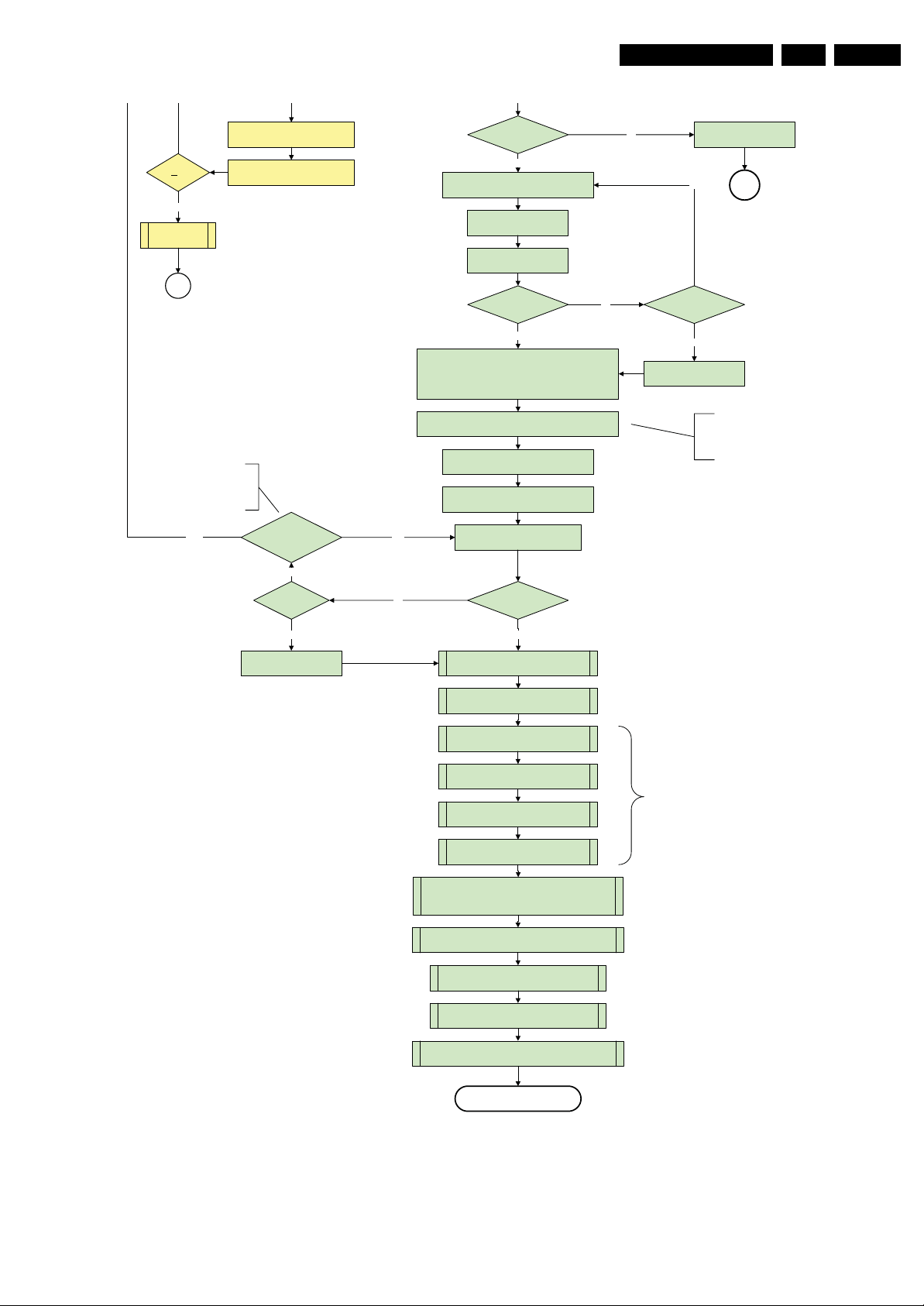
Service Modes, Error Codes, and Fault Finding
EN 25Q523.1U LA 5.
switch off the remaining DC/DC
3-th try?
Yes
Blink Code as
error code
Switch POD- MO DE and ON-MODE
SP
- Channeldecoder type TDA10060
cannot be reloaded without reset
of the channeldecoder.
- Channeldecoder type TDA10048
can be reloaded without reset .
converters
I/O line high.
Channel decoder
TDA 10048?
No
Third try? No
Power-ok display high ? No
Yes
Reset the Pacific by pulling LOW the Pacific
hardw are res et l ine duri ng 100ms .
Release Pacific reset
and wait 200ms
Ping the Paci fic through I²C
Pacific acknowledges?
Yes
Init Pacific according use case :
- lvds or CMOS input and output
- panel config…
to be discussed with Stefan / SW if we will put this here or in
the display excel overview of Stefan or in …..
Enable the Pacific output by sending the PanelConfig.PanelOn
to the Pacific in case of a DFI set
Start 4 seconds preheating timer in case of
an LPL scanning backlight LCD set.
Initialize audio according FMS information:
YesNo
Download firmware into the channel
decoder
Downloaded
successfully?
Log power-ok error and enter
protection
No
MP
Third Pacific boot retry?No
Yes
Log Pacific error
This is needed here becaus e the Pacific has to
deliver an output clock towards the DFI. Otherwise
the DFI cannot deliver ambilight functionality in the
lampadaire mode. The presence of the DFI can be
determined via the display option.
Yes
Log channel decoder error
Yes
initialize tuner , Master IF and channel
decoder according FMS information
Initialize source selection according FMS
and CHS information
Wait until Cpipe delivers a stable output
Initialize video processing IC 's according FMS information:
- PNX5050 in /82
-scaler EPLD
initialize AutoTV by triggering CHS AutoTV Init interface
See appropriate CHS documents for further details.
Initialize Pacific or EPLD related Ambilight
Do not enter semi-standby state in case of an LPL
scanning backlight LCD set before 4s preheating timer has
elapsed.
clock
Reset EPLD
Wait 100ms
Reset Pacific clock
settings (if applicable)
Initialize Ambilight with Lights off .
EPLD
and
Pacific
should
be reset
when a
stable
input
clock
become
s
available
at their
input.
Semi-Standby
Figure 5-5 “Off” to “Semi Stand-by” flowchart (part 3)
H_16770_109c.eps
110507
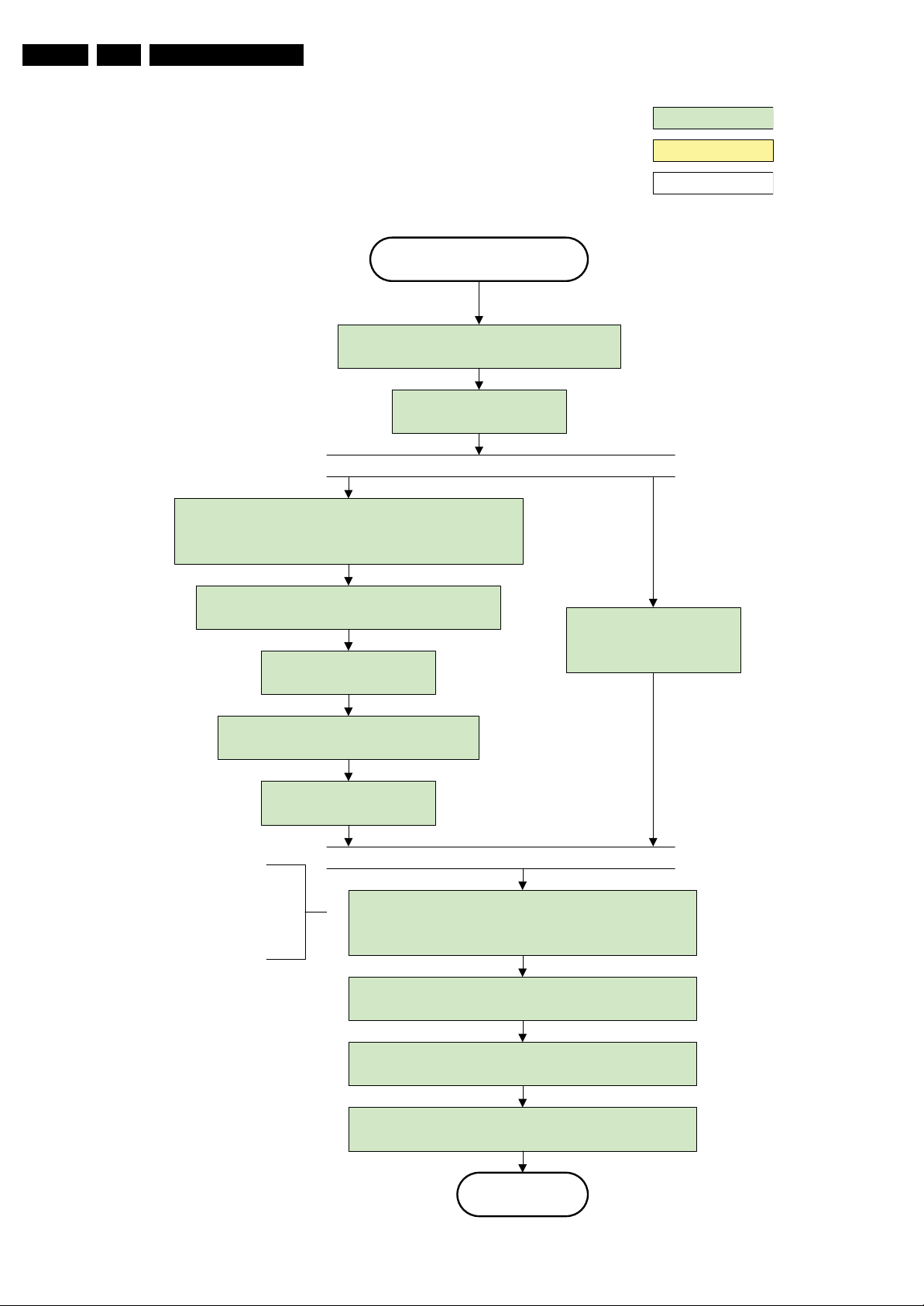
EN 26 Q523.1U LA5.
Service Modes, Error Codes, and Fault Finding
action holder: A VC
action holder: St-by
autonomous action
Semi Standby
Wait until previous on-state is left more than 2
seconds ago. (to prevent LCD display problems)
Assert RGB video blanki ng
and audio mute
Rewrite Pacific register 0x03 (output format) :
this command is sometimes not processed properly by the
Pacific at initialisation time , resending it here solves the issue.
Switch on the display by sending the
PanelConfig.PanelOn (I²C) command to the Paci fic
wait 250ms (min. = 200ms)
Switch off the dimming backlight feature and
make sure PWM output is set to 100%
Switch on LCD backlight
The higher level requirement is that
audio and video should be demuted
without transient effects and that the
audio should be demuted maximum 1s
before or at the same time as the
unblanking of the video.
Initialize audio and video
processing IC's and functions
according needed use case.
Wait unti l valid and stable audio and video, corresponding to
the requested output is delivered by the AVC AND the
backlight PWM has been on for 1second.
Switch Audio-Reset low and wait 5ms
Release audio mute and wait 100ms before any other audio
handling is done (e.g. volume change)
Restore dimming backlight feature, P WM output and unblank
Figure 5-6 “Semi Stand-by” to “Active” flowchart non DFI (50/60 Hz) preheat
the video.
Active
H_16770_110.eps
290307
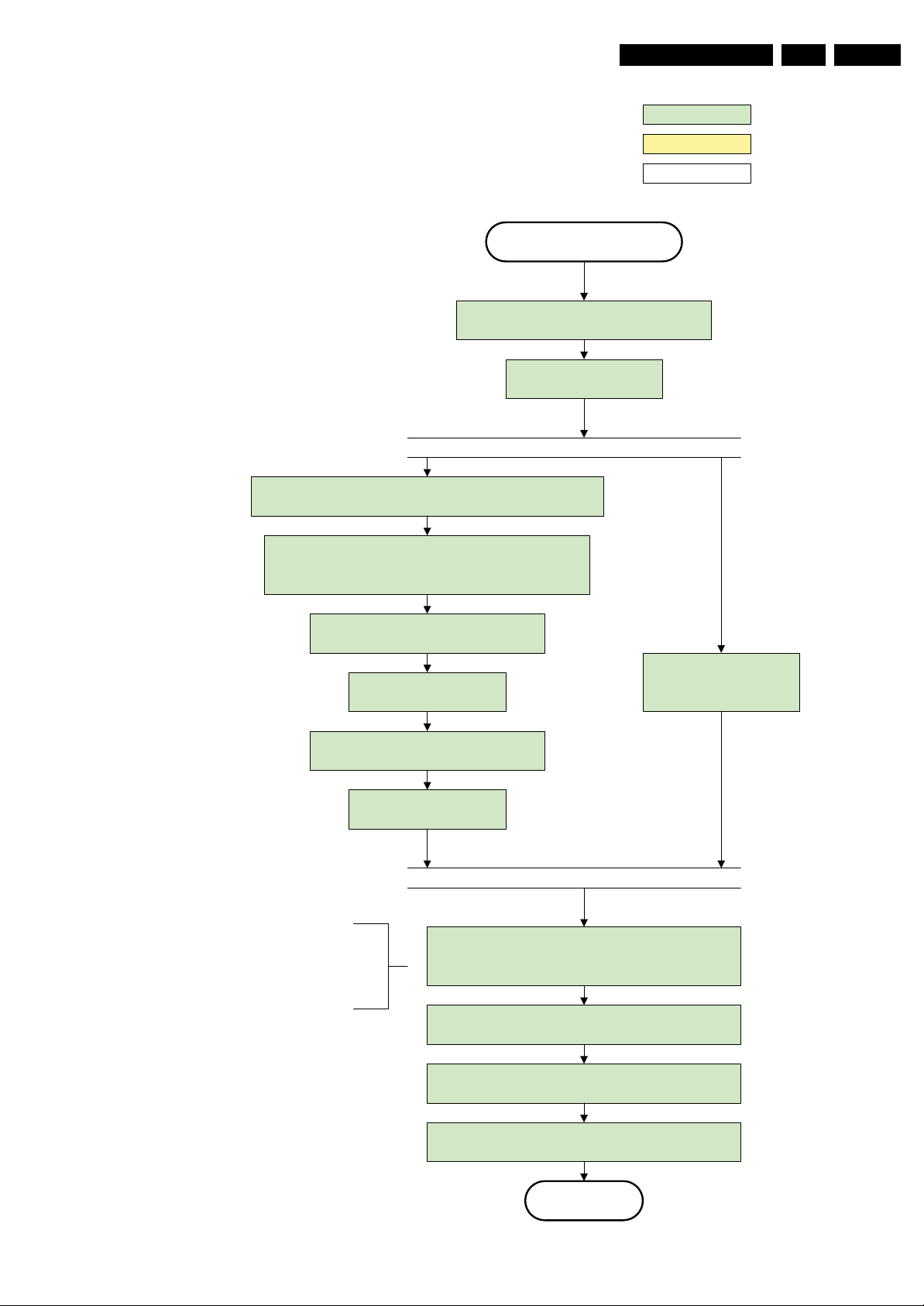
Service Modes, Error Codes, and Fault Finding
Semi Standby
Wait until previous on-state is left more than 2
seconds ago. (to prevent LCD displa y problems)
Ass ert RGB video blanking
and audio mute
Setting the display related timings of the DFI is not needed: The
display related timings are hardcoded in the DFI
EN 27Q523.1U LA 5.
action holder: AVC
action holder: St-by
autonomous action
Rewrite Pacifi c register 0x03 (output format) with TcuUpdate: this
command is sometimes not process ed properly by the Pacific at
initia lisation time, resendi ng it here solves the issue.
Switch on the display panel and the lvds via
the OutputEnabl eDFI command
wait 250ms (min. = 200ms)
Switch off the dimming backlight feature and
make sure PWM output is set to 100%
Switch on LCD backlight
The higher level requirement is that
audio and video should be demuted
without transient effects and that the
audio shoul d be demuted maximum 1s
before or at the same time as the
unblanking of the video.
Initialize audio and video
processing IC's and functions
according needed us e case.
Wait until valid and stabl e audio and video, corresponding to
the requested output is del ivered by the AVC AND the
backlight PWM has been on for 1second.
Switch A udio-Res e t low and wait 5ms
Release audio mute and wai t 100ms before any other audio
handling i s done (e.g. volume change)
Restore dimming backlight feature, PWM output and unblank
the video.
Active
Figure 5-7 “Semi Stand-by” to “Active” flowchart DFI (100/120 Hz) preheat
H_16770_111.eps
290307
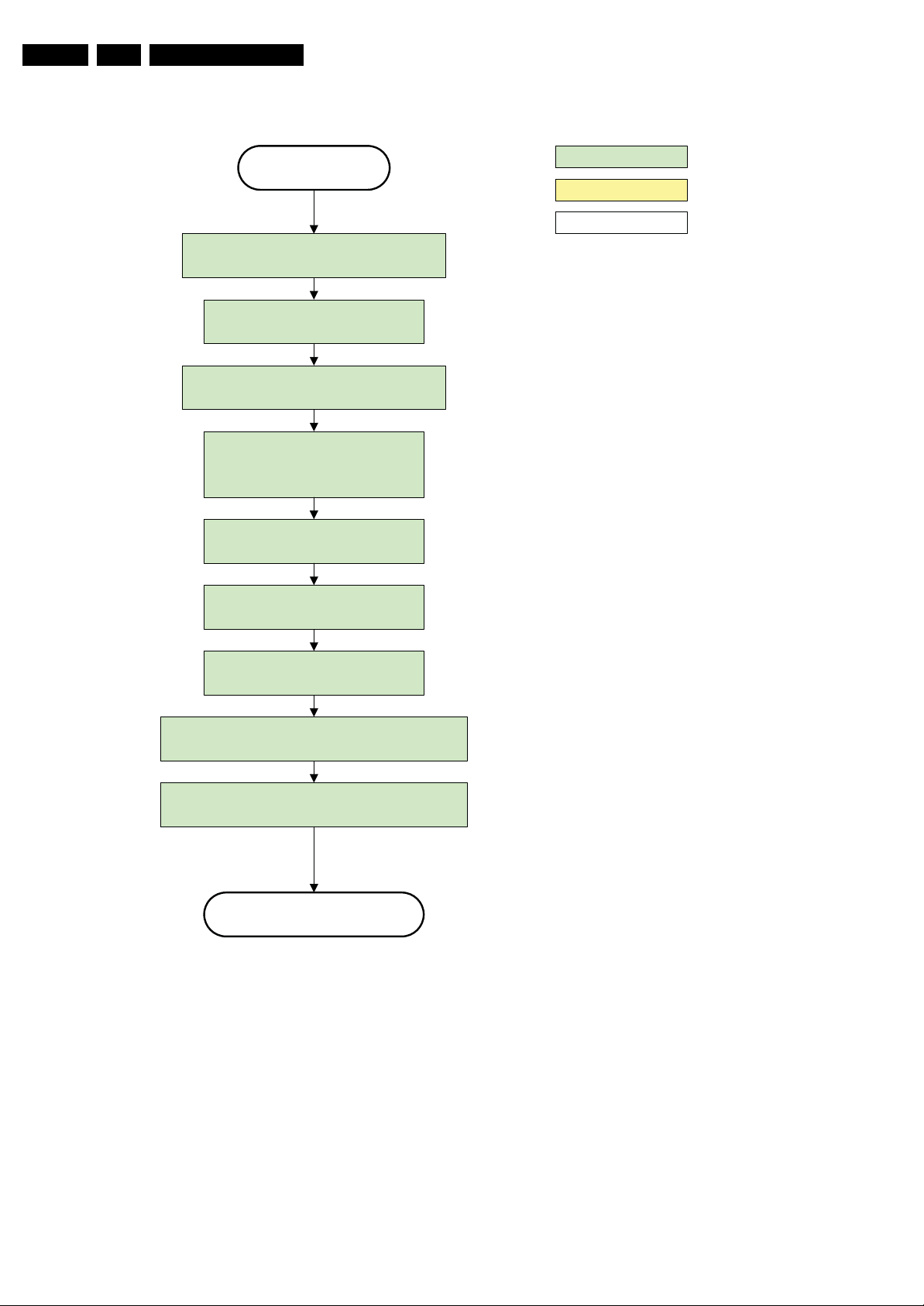
EN 28 Q523.1U LA5.
Service Modes, Error Codes, and Fault Finding
Active
Mute all sound outputs via s o ftmute
Wait 100ms
Set main amplifier mute (I/O: audio-mute)
Force ext audio outputs to ground
(I/O: audio reset)
And wait 5ms
switch off LCD backlight
action holder: AVC
action holder: St-by
autonomous action
Mute all video outputs
Wait 250ms (min. = 200ms)
Switch off the display by sending the
PanelConfig.PanelOff (I²C) command to the Pacific
switch off ambient light
Semi Standby
Figure 5-8 “Active” to “Semi Stand-by” flowchart
H_16770_112.eps
260307
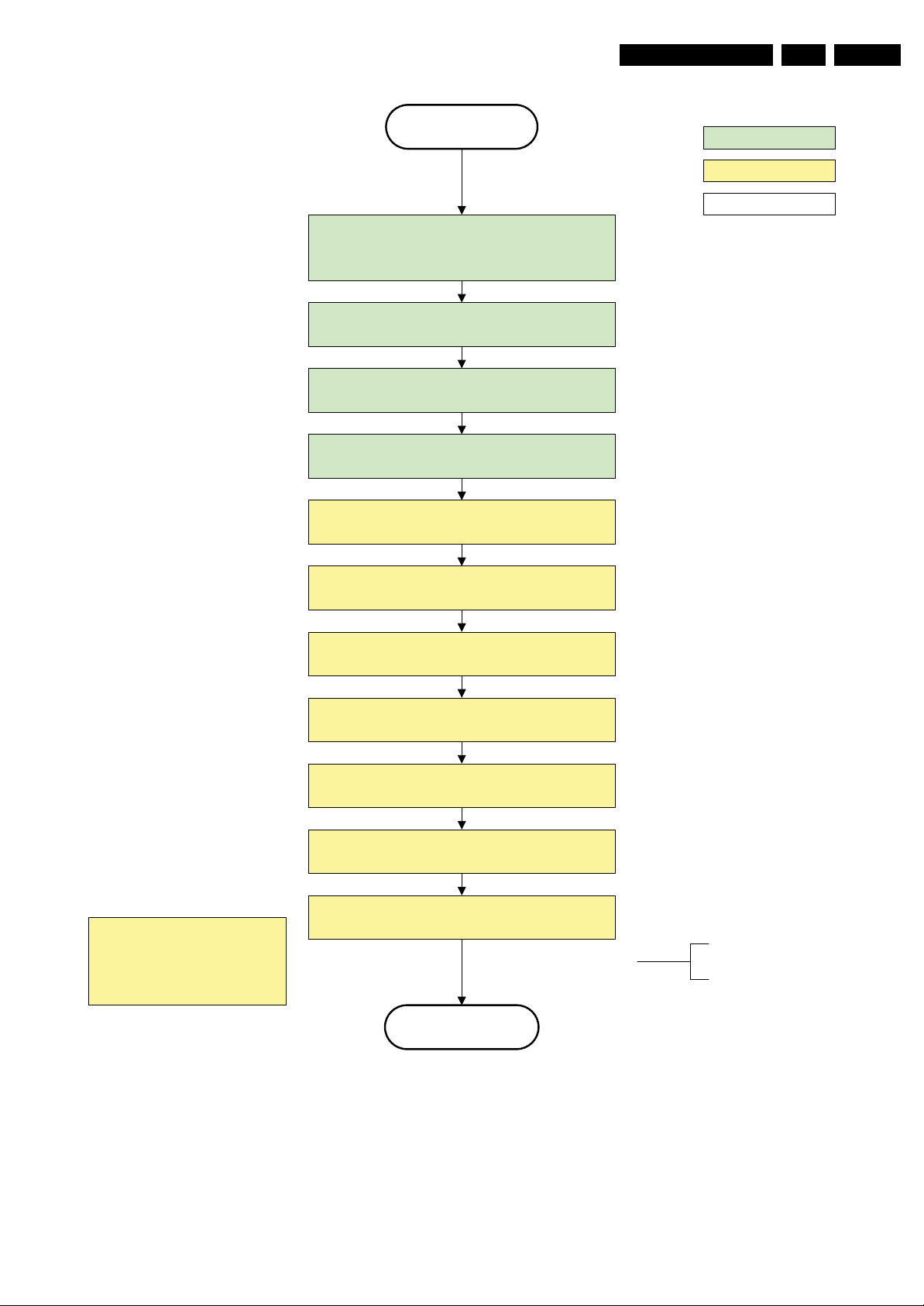
Service Modes, Error Codes, and Fault Finding
EN 29Q523.1U LA 5.
Semi Stand by
If ambientlight functionality was used in semi-standby
(l ampadaire mode), switch off ambient light
Delay transi tion until ramping down of ambient light is
finished. *)
transfer Wake up reasons to the S tand by µP.
Switch Memories to self-refresh (this creates a more
stable condition when switching off the power).
Switch AVC system in reset state
action holder: MIPS
action holder: St-by
autonomous action
*) If this is not performed and the set is
switched to standby when the switch off of
the ambilights is still ongoing, the lights will
switch off abruptly when the supply is cut.
Important remark:
release reset audio 10 sec after
entering standby to save power
Wait 10ms
Switch the NVM reset line HIGH .
Disabl e all supply related protections and switch off
the +1V8 and the + 3 V3 DC/DC converter
Wait 5ms
switch off the +1V2 DC/DC converters
Switch OFF all supplies by switching HIGH the P OD -
MODE and the ON-MODE I/O lines.
Stand by
For PDP this means
CPUGO becomes low.
H_16770_114.eps
260307
Figure 5-9 “Semi Stand-by” to “Stand-by” flowchart
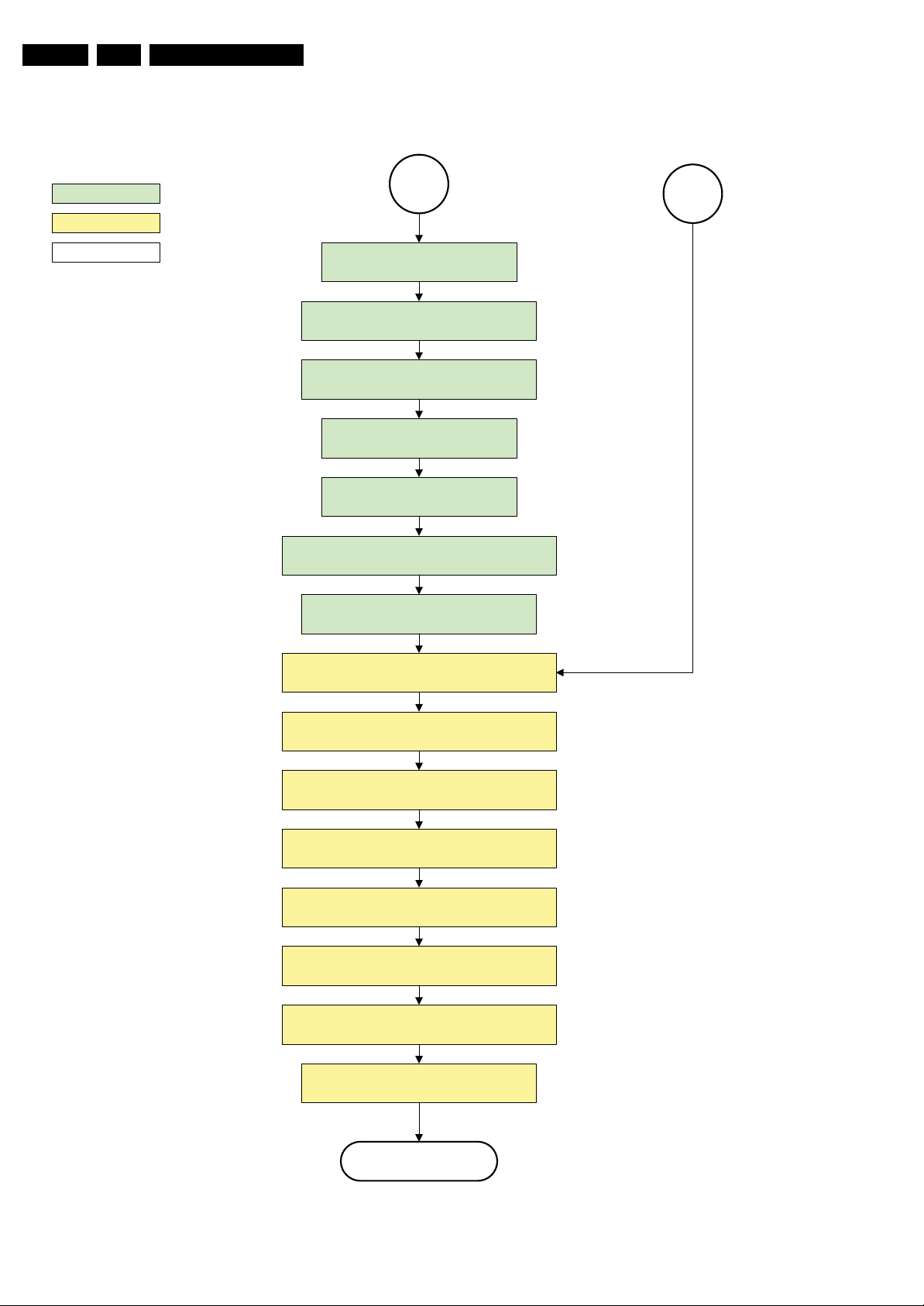
EN 30 Q523.1U LA5.
Service Modes, Error Codes, and Fault Finding
action holder: MIPS
action holder: St-by
autonomous action
MP
Log the appropriate error and
set stand-by flag in NVM
Redefine wake up reasons for protection
state and transfer to stand-by µP.
Switch off LCD lamp supply
Wait 250ms (min. = 200ms )
Switch off LVDS signal
Switch off 12V LCD supply within a time frame of
min. 0.5ms to max. 50ms after LVDS switch off.
Ask stand-by µP to enter protection state
SP
Switch AVC in reset state
Wait 10ms
Switch the NVM reset line HIGH.
Disable all supply related protecti ons and switch off
the +1V8 and the +3V3 DC/DC converter.
Wait 5ms
switch off the +1V2 DC/DC converter
Switch OFF all supplies by switching HIGH the POD -
MODE and the ON-MODE I/O lines.
Flash the Protection-LED in order to indicate
protection state*.
(*): This c a n be the standby LED or the ON LED
depending on the availability in the set under
discussion.
Protection
Figure 5-10 “Protection” flowchart
H_16770_115.eps
290307
