Page 1
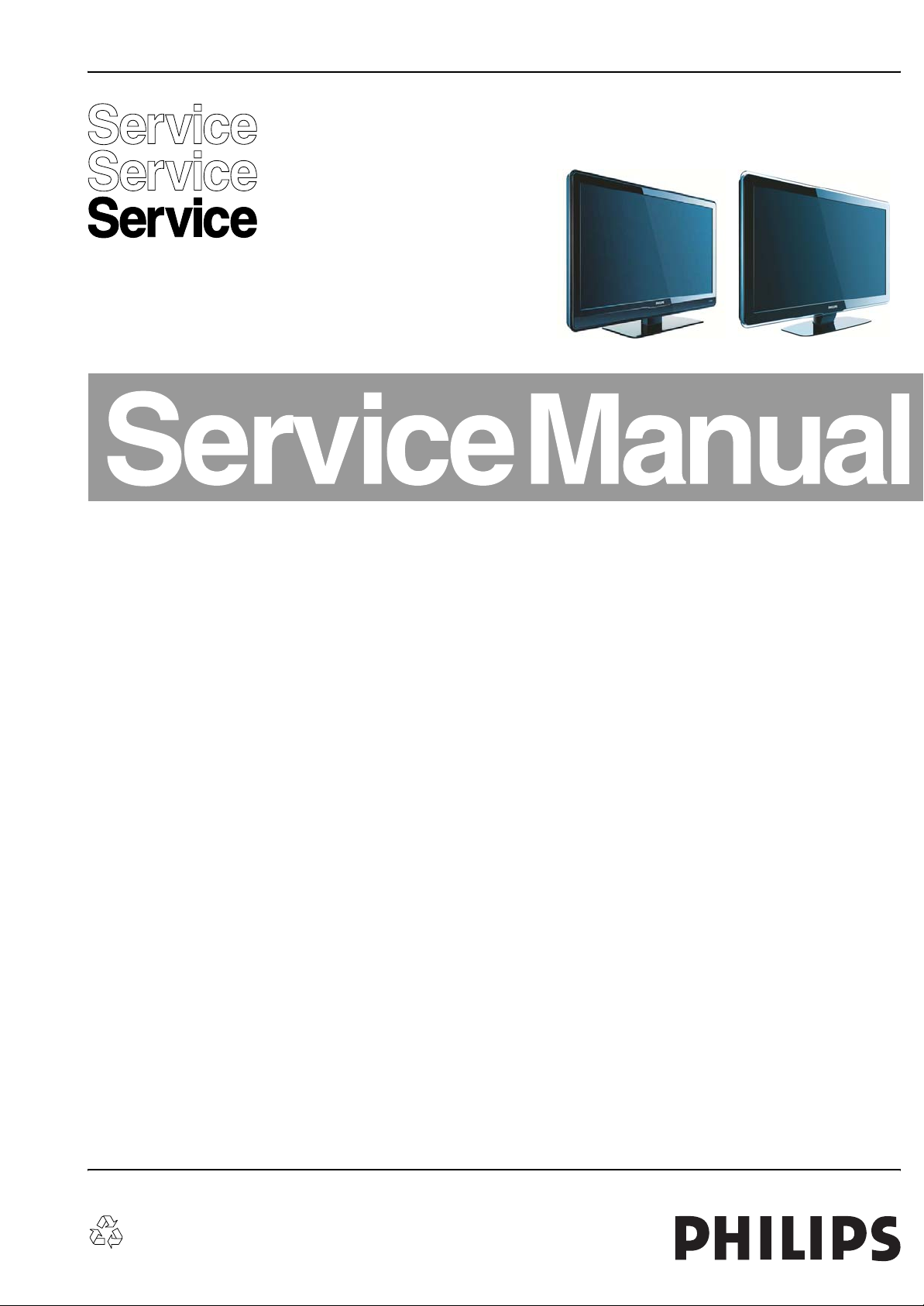
Colour Television Chassis
MG8
ME8
Q522.1E
LB
MG8
ME8
Contents Page Contents Page
1. Technical Specifications, Connections, and Chassis
Overview 2
3. Safety Instructions, Warnings, and Notes 6
2. Directions for Use 5
4. Mechanical Instructions 8
5. Service Modes, Error Codes, and Fault Finding 17
6. Block Diagrams, Test Point Overview, and
Waveforms
Wiring Diagram 32" (MG8) 37
Wiring Diagram 37" 42" 47"(ME8&MG8) 38
Block Diagram Video 39
Block Diagram Audio 40
Block Diagram Control & Clock Signals 41
SSB: Test Points (Top Side) 42
SSB: Test Points (Bottom Side) 43
I2C IC Overview 44
Supply Lines Overview 45
7. Circuit Diagrams and PWB Layouts Drawing PWB
Display Supply (32"): Part 1 (A1) 46 48-49
Display Supply (32"): Part 2 (A2) 47 48-49
Small Signal Board (B02-B10) 50-94 98-107
SSB: SRP List Explanation 95
SSB: SRP List Part 1 96
SSB: SRP List Part 2 97
Small Signal Board (B02-B10) 108-149 153-162
SSB: SRP List Explanation 150
SSB (1080p): SRP List Part 1 151
SSB (1080p): SRP List Part 2 152
Keyboard Control Panel (E) 163 163
IR & LED Panel (J) 164 165
8. Alignments 167
9. IC Data Sheets 179
10. Spare Parts List 189
11. Revision List 189
H_17740_000.eps
240408
©
Copyright 2008 Philips Consumer Electronics B.V.
All rights reserved. No part of this publication may be reproduced, stored in a
retrieval system or transmitted, in any form or by any means, electronic,
mechanical, photocopying, or otherwise without the prior permission of Philips.
Published by TY 0866 BU TV Consumer Care Printed in the Netherlands Subject to modification EN 3122 785 17970
Page 2
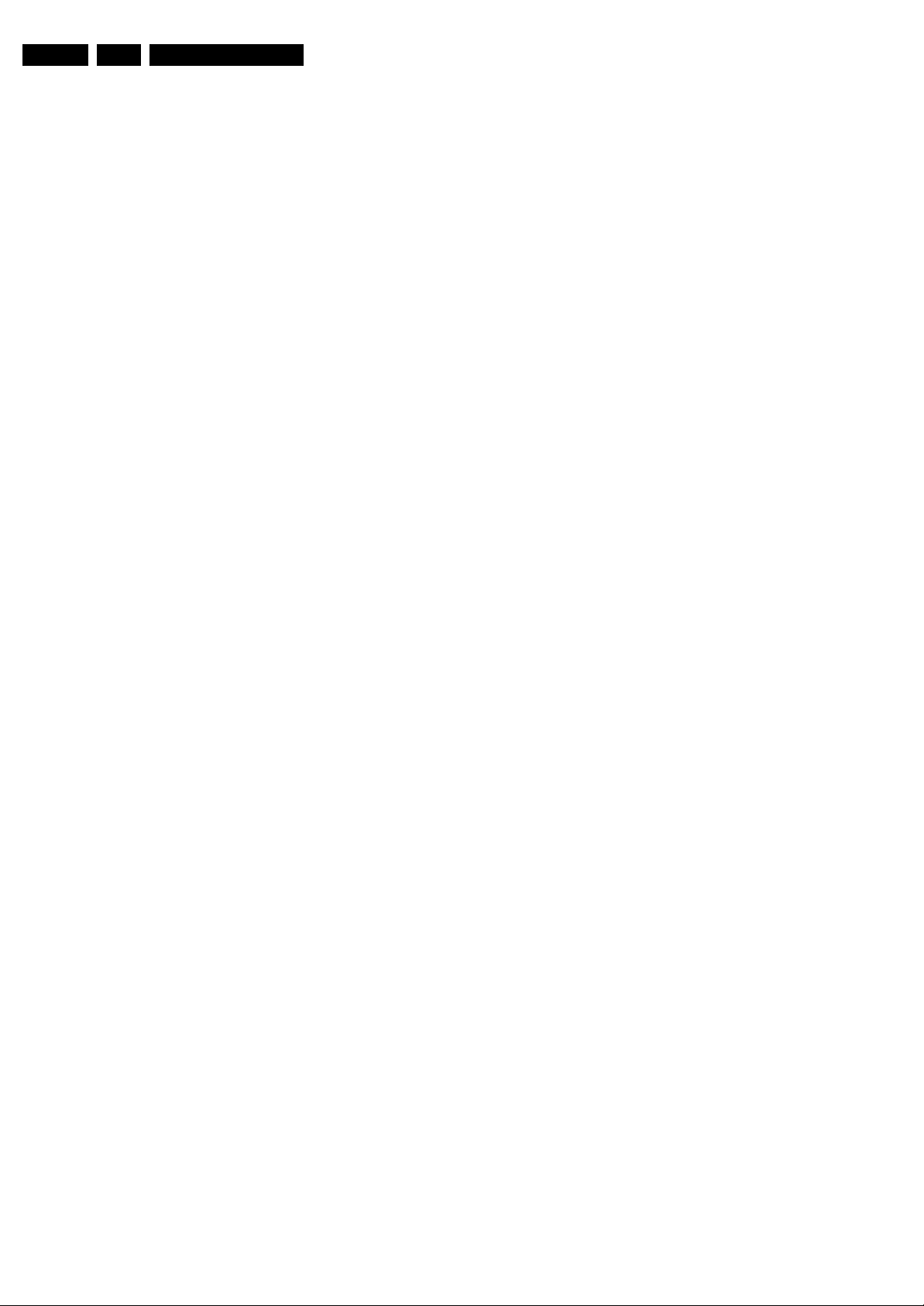
EN 2 Q522.1E LB1.
Technical Specifications, Connections, and Chassis Overview
1. Technical Specifications, Connections, and Chassis Overview
Index of this chapter:
1.1 Technical Specifications
1.2 Connections
1.3 Chassis Overview
Notes:
• Figures can deviate due to the different set executions.
• Specifications are indicative (subject to change).
1.1 Technical Specifications
1.1.1 Vision
Display type : LCD
Screen size : 32" (81 cm), 16:9
: 37" (94 cm, 16:9
: 42" (107 cm), 16:9
: 47" (120 cm), 16:9
Resolution (H × V pixels) : 1366 × 768 (32" and
Light output (cd/m
Contrast ratio : 24000:1, 30000:1,
Viewing angle (H × V degrees) : 176 × 176
Tuning system : PLL
Colour systems : PAL B/G, D/K, I
Video playback : NTSC
Tuner bands : UHF, VHF, S, Hyper
Supported video formats : 480i @ 60 Hz
Supported computer formats:
- 60, 70, 75, 85 Hz : 1024 × 768
- 60, 72, 75, 85 Hz : 800 × 600
- 60, 70, 75, 85 Hz : 640 × 480
2
) : 500
42PFL3403D/12)
: 1920 × 1080 (37, 42
and 47")
44000:1 (depending
on model)
: SECAM B/G, D/K, L/L’
: DVB-T MPEG4
: PAL
: SECAM
: 480p @ 60 Hz
: 576i @ 50 Hz
: 576p @ 50 Hz
: 720p @ 50/60 Hz
: 1080i @ 50/60 Hz
: 1080p @ 24/25/30/
50/60 Hz
Power consumption (values are indicative)
- Normal operation (W) : 130 (32")
: 170 (37")
: 200 (42")
: 260 (47")
- Standby (W) : < 0.15
Dimensions (W × H × D in mm) : 819 × 518 × 92 (32")
: 940 × 585 × 99 (37")
: 1046 × 644 × 88 (42")
: 1163 × 712 × 104
(47")
Weight (kg) : 13 (32")
: 17.5 (37")
: 21 (42")
: 27.5 (47")
1.1.2 Sound
Maximum power (W
1.1.3 Multimedia
Supported file formats : JPEG
USB input : USB2.0
1.1.4 Miscellaneous
Power supply:
- Mains voltage (V
- Mains frequency (Hz) : 50 / 60
Ambient conditions:
- Temperature range (°C) : +5 to +35
):2× 15
RMS
) : 220 - 240 ±10%
AC
:MP3
: Slideshow (.alb)
Page 3
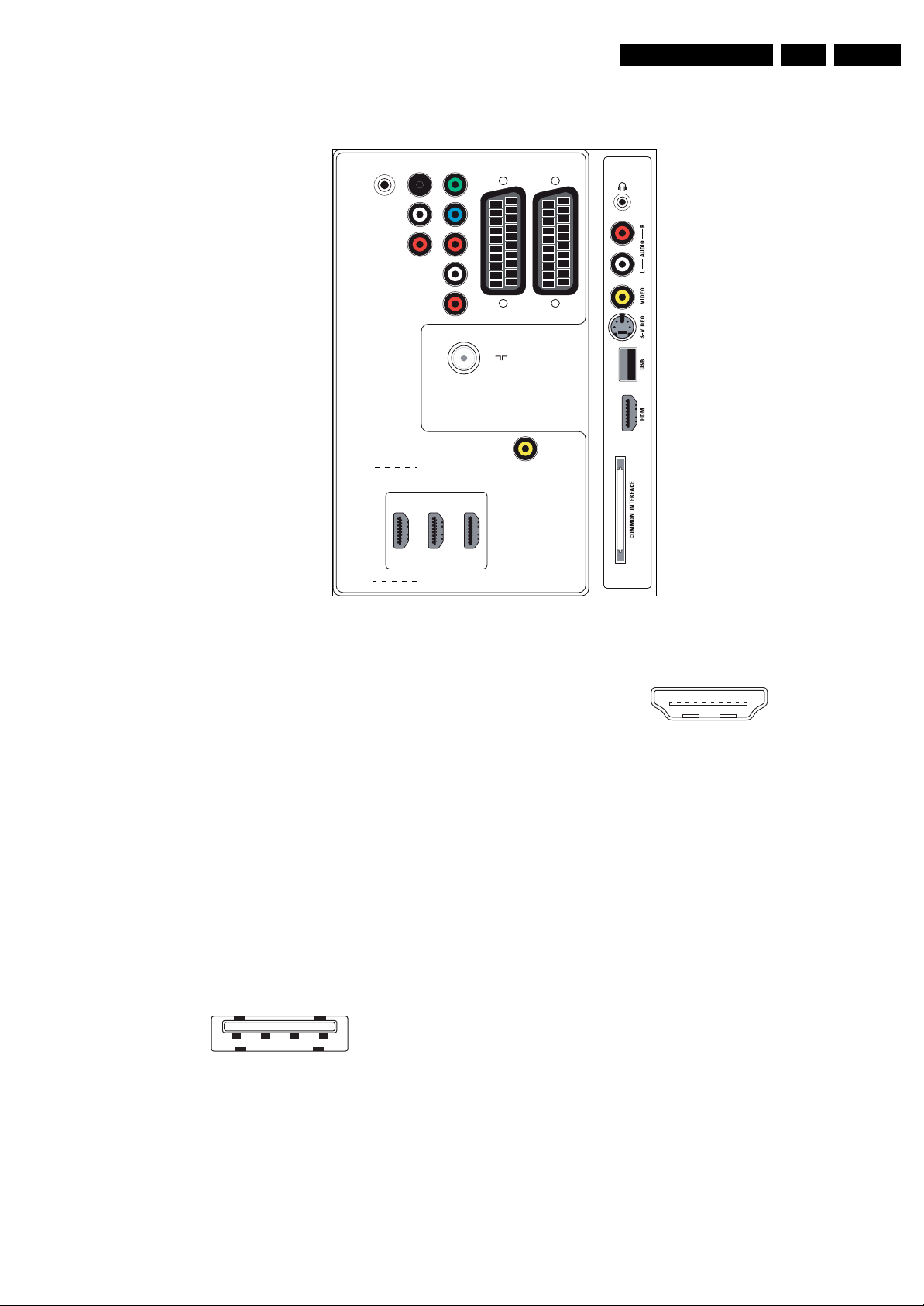
Technical Specifications, Connections, and Chassis Overview
1.2 Connections
EN 3Q522.1E LB 1.
SERV. U
AUDIO OUT
OPTIONAL
L
R
SPDIF
OUT
AUDIO IN
HDMI 2HDMI 3
EXT 3
Y
Pb
Pr
L
R
HDMI 1
EXT 2
(RGB/CVBS)
75X
TV ANTENNA
AUDIO IN :
LEFT / RIGHT
HDMI 1 / DVI
HDMI 2 / DVI
HDMI 3 / DVI
Figure 1-1 Connection overview
EXT 1
(RGB/CVBS)
H_17650_083.eps
160108
Note: The following connector colour abbreviations are used
(acc. to DIN/IEC 757): Bk= Black, Bu= Blue, Gn= Green,
Gy= Grey, Rd= Red, Wh= White, Ye= Yellow.
1.2.1 Side Connections
Headphone (Output)
Bk - Headphone 32 - 600 ohm / 10 mW ot
Cinch: Video CVBS - In, Audio - In
Rd - Audio R 0.5 V
Wh - Audio L 0.5 V
Ye - Video CVBS 1 V
/ 10 kohm jq
RMS
/ 10 kohm jq
RMS
/ 75 ohm jq
PP
S-Video (Hosiden): Video Y/C - In
1 -Ground Y Gnd H
2 -Ground C Gnd H
3 - Video Y 1 V
4 - Video C 0.3 V
/ 75 ohm j
PP
/ 75 ohm j
PP
USB2.0
1 2 3 4
E_06532_022.eps
300904
Figure 1-2 USB (type A)
1-+5V k
2 - Data (-) jk
3 - Data (+) jk
4 - Ground Gnd H
HDMI: Digital Video, Digital Audio - In
19
18 2
1
E_06532_017.eps
250505
Figure 1-3 HDMI (type A) connector
1 - D2+ Data channel j
2 - Shield Gnd H
3 - D2- Data channel j
4 - D1+ Data channel j
5 - Shield Gnd H
6 - D1- Data channel j
7 - D0+ Data channel j
8 - Shield Gnd H
9 - D0- Data channel j
10 - CLK+ Data channel j
11 - Shield Gnd H
12 - CLK- Data channel j
13 - n.c.
14 - n.c.
15 - DDC_SCL DDC clock j
16 - DDC_SDA DDC data jk
17 - Ground Gnd H
18 - +5V j
19 - HPD Hot Plug Detect j
20 - Ground Gnd H
Common Interface
68p - See diagram B09A jk
Page 4
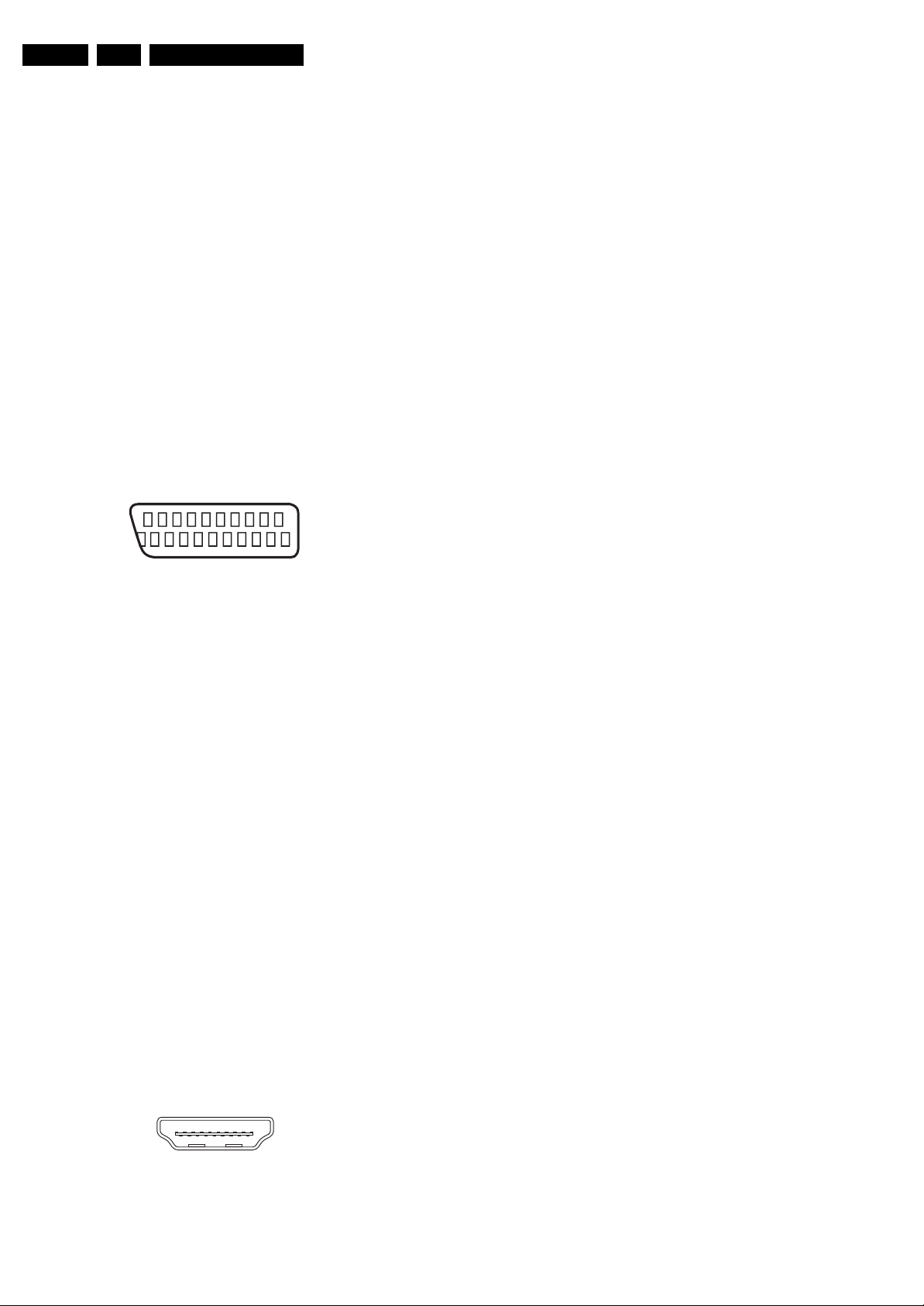
EN 4 Q522.1E LB1.
Technical Specifications, Connections, and Chassis Overview
1.2.2 Rear Connections
Service Connector (UART)
1 - Ground Gnd H
2 - UART_TX Transmit k
3 - UART_RX Receive j
Cinch: S/PDIF - Out
Bk - Coaxial 0.4 - 0.6V
/ 75 ohm kq
PP
Cinch: Audio - Out
Rd - Audio - R 0.5 V
Wh - Audio - L 0.5 V
/ 10 kohm kq
RMS
/ 10 kohm kq
RMS
EXT3: Cinch: Video YPbPr - In
Gn - Video Y 1 V
Bu - Video Pb 0.7 V
Rd - Video Pr 0.7 V
/ 75 ohm jq
PP
/ 75 ohm jq
PP
/ 75 ohm jq
PP
EXT3: Cinch: Audio - In
Rd - Audio - R 0.5 V
Wh - Audio - L 0.5 V
/ 10 kohm jq
RMS
/ 10 kohm jq
RMS
EXT2, EXT1: Video RGB - In, CVBS - In/Out, Audio - In/Out
20
2
3 - D2- Data channel j
4 - D1+ Data channel j
5 - Shield Gnd H
6 - D1- Data channel j
7 - D0+ Data channel j
8 - Shield Gnd H
9 - D0- Data channel j
10 - CLK+ Data channel j
11 - Shield Gnd H
12 - CLK- Data channel j
13 - n.c.
14 - n.c.
15 - DDC_SCL DDC clock j
16 - DDC_SDA DDC data jk
17 - Ground Gnd H
18 - +5V j
19 - HPD Hot Plug Detect j
20 - Ground Gnd H
Mini Jack: HDMI/DVI Audio - In
Rd - Audio - R 0.5 V
Wh - Audio - L 0.5 V
/ 10 kohm jq
RMS
/ 10 kohm jq
RMS
21
E_06532_001.eps
1
050404
Figure 1-4 SCART connector
1 - Audio R 0.5 V
2 - Audio R 0.5 V
3 - Audio L 0.5 V
4 - Ground Audio Gnd H
/ 1 kohm k
RMS
/ 10 kohm j
RMS
/ 1 kohm k
RMS
5 - Ground Blue Gnd H
6 - Audio L 0.5 V
7 - Video Blue 0.7 V
/ 10 kohm j
RMS
/ 75 ohm jk
PP
8 - Function Select 0 - 2 V: INT
4.5 - 7 V: EXT 16:9
9.5 - 12 V: EXT 4:3 j
9 - Ground Green Gnd H
10 - Easylink P50 0 - 5 V / 4.7 kohm jk
11 - Video Green 0.7 V
/ 75 ohm j
PP
12 - n.c.
13 - Ground Red Gnd H
14 - Ground P50 Gnd H
15 - Video Red 0.7 V
16 - Status/FBL 0 - 0.4 V: INT
/ 75 ohm j
PP
1 - 3 V: EXT / 75 ohm j
17 - Ground Video Gnd H
18 - Ground FBL Gnd H
19 - Video CVBS 1 V
20 - Video CVBS 1 V
/ 75 ohm k
PP
/ 75 ohm j
PP
21 - Shield Gnd H
Aerial - In
- - IEC-type (EU) Coax, 75 ohm D
HDMI 1, 2 (& 3: optional): Digital Video, Digital Audio - In
19
18 2
1
E_06532_017.eps
250505
Figure 1-5 HDMI (type A) connector
1 - D2+ Data channel j
2 - Shield Gnd H
Page 5
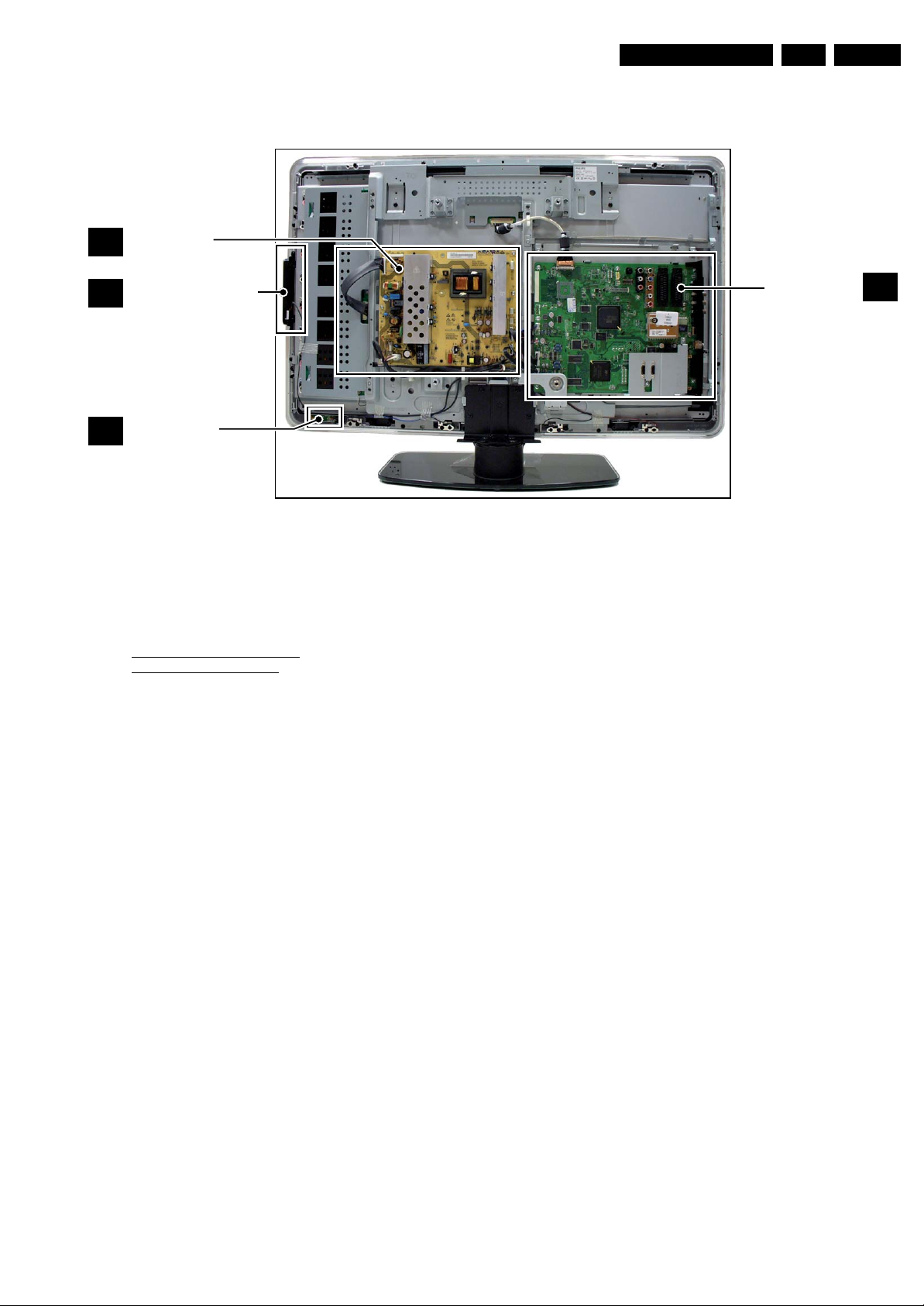
1.3 Chassis Overview
MAIN
A
SUPPLY PANEL
Directions for Use
EN 5Q522.1E LB 2.
KEYBOARD CONTROL
E
PANEL
IR & LED PANEL
J
2. Directions for Use
You can download this information from the following websites:
http://www.philips.com/support
http://www.p4c.philips.com
Figure 1-6 PWB/CBA locations
H_17650_083.eps
160108
SMALL SIGNAL
BOARD
H_17750_004.eps
B
250208
Page 6
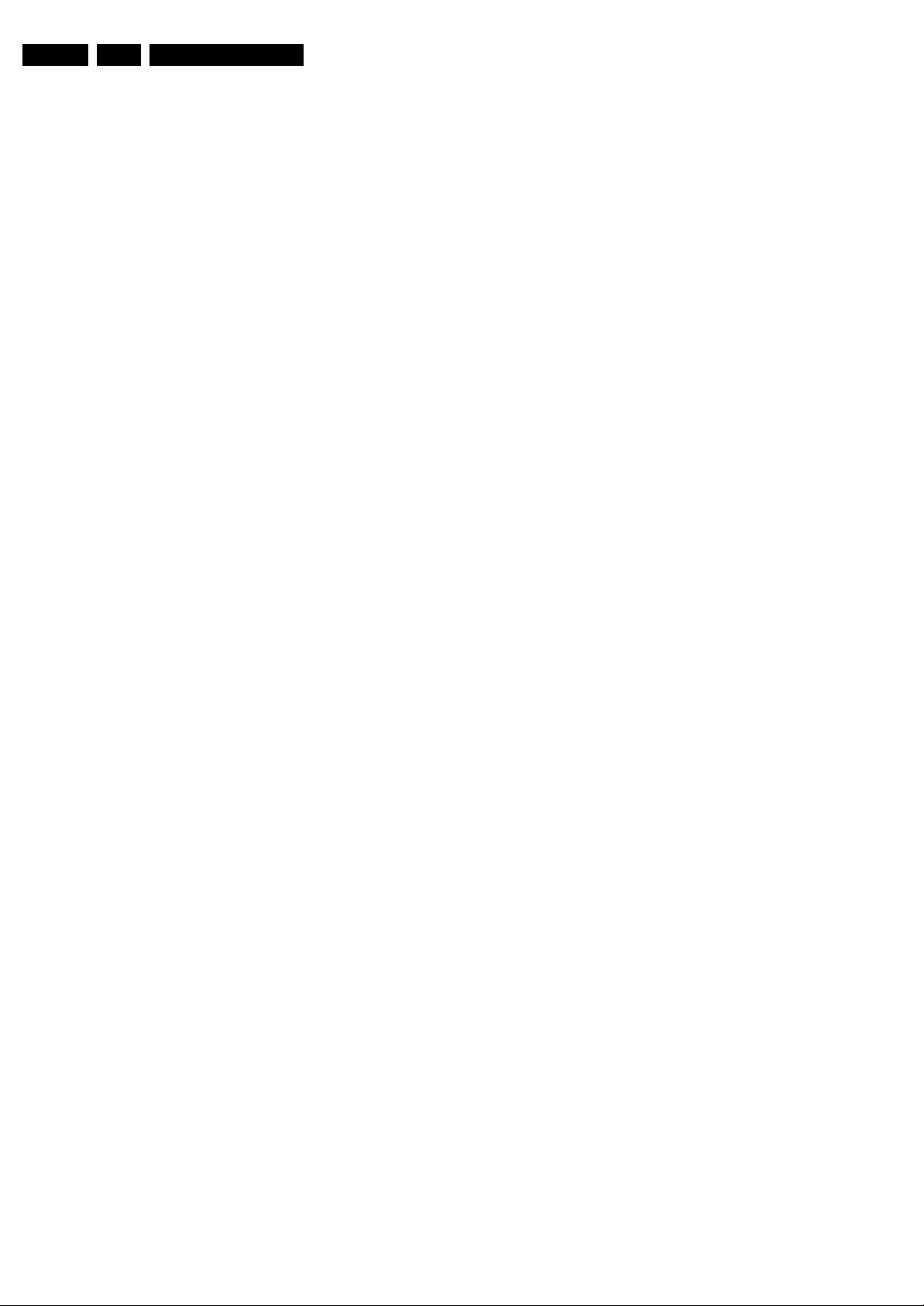
EN 6 Q522.1E LB3.
Safety Instructions, Warnings, and Notes
3. Safety Instructions, Warnings, and Notes
Index of this chapter:
3.1 Safety Instructions
3.2 Warnings
3.3 Notes
3.1 Safety Instructions
Safety regulations require the following during a repair:
• Connect the set to the Mains/AC Power via an isolation
transformer (> 800 VA).
• Replace safety components, indicated by the symbol h,
only by components identical to the original ones. Any
other component substitution (other than original type) may
increase risk of fire or electrical shock hazard.
Safety regulations require that after a repair, the set must be
returned in its original condition. Pay in particular attention to
the following points:
• Route the wire trees correctly and fix them with the
mounted cable clamps.
• Check the insulation of the Mains/AC Power lead for
external damage.
• Check the strain relief of the Mains/AC Power cord for
proper function.
• Check the electrical DC resistance between the Mains/AC
Power plug and the secondary side (only for sets that have
a Mains/AC Power isolated power supply):
1. Unplug the Mains/AC Power cord and connect a wire
between the two pins of the Mains/AC Power plug.
2. Set the Mains/AC Power switch to the “on” position
(keep the Mains/AC Power cord unplugged!).
3. Measure the resistance value between the pins of the
Mains/AC Power plug and the metal shielding of the
tuner or the aerial connection on the set. The reading
should be between 4.5 MΩ and 12 MΩ.
4. Switch “off” the set, and remove the wire between the
two pins of the Mains/AC Power plug.
• Check the cabinet for defects, to prevent touching of any
inner parts by the customer.
3.2 Warnings
• All ICs and many other semiconductors are susceptible to
electrostatic discharges (ESD w). Careless handling
during repair can reduce life drastically. Make sure that,
during repair, you are connected with the same potential as
the mass of the set by a wristband with resistance. Keep
components and tools also at this same potential.
• Be careful during measurements in the high voltage
section.
• Never replace modules or other components while the unit
is switched “on”.
• When you align the set, use plastic rather than metal tools.
This will prevent any short circuits and the danger of a
circuit becoming unstable.
3.3 Notes
3.3.1 General
• Measure the voltages and waveforms with regard to the
chassis (= tuner) ground (H), or hot ground (I), depending
on the tested area of circuitry. The voltages and waveforms
shown in the diagrams are indicative. Measure them in the
Service Default Mode (see chapter 5) with a colour bar
signal and stereo sound (L: 3 kHz, R: 1 kHz unless stated
otherwise) and picture carrier at 475.25 MHz for PAL, or
61.25 MHz for NTSC (channel 3).
• Where necessary, measure the waveforms and voltages
with (D) and without (E) aerial signal. Measure the
voltages in the power supply section both in normal
operation (G) and in stand-by (F). These values are
indicated by means of the appropriate symbols.
• Manufactured under license from Dolby Laboratories.
“Dolby”, “Pro Logic” and the “double-D symbol”, are
trademarks of Dolby Laboratories.
3.3.2 Schematic Notes
• All resistor values are in ohms, and the value multiplier is
often used to indicate the decimal point location (e.g. 2K2
indicates 2.2 kΩ).
• Resistor values with no multiplier may be indicated with
either an “E” or an “R” (e.g. 220E or 220R indicates 220 Ω).
• All capacitor values are given in micro-farads (μ=× 10
nano-farads (n =× 10
• Capacitor values may also use the value multiplier as the
decimal point indication (e.g. 2p2 indicates 2.2 pF).
• An “asterisk” (*) indicates component usage varies. Refer
to the diversity tables for the correct values.
• The correct component values are listed in the Spare Parts
List. Therefore, always check this list when there is any
doubt.
3.3.3 BGA (Ball Grid Array) ICs
Introduction
For more information on how to handle BGA devices, visit this
URL: www.atyourservice.ce.philips.com (needs subscription,
not available for all regions). After login, select “Magazine”,
then go to “Repair downloads”. Here you will find Information
on how to deal with BGA-ICs.
BGA Temperature Profiles
For BGA-ICs, you must use the correct temperature-profile,
which is coupled to the 12NC. For an overview of these profiles,
visit the website www.atyourservice.ce.philips.com (needs
subscription, but is not available for all regions).
You will find this and more technical information within the
“Magazine”, chapter “Repair downloads”.
For additional questions please contact your local repair help
desk.
3.3.4 Lead-free Soldering
Due to lead-free technology some rules have to be respected
by the workshop during a repair:
• Use only lead-free soldering tin Philips SAC305 with order
code 0622 149 00106. If lead-free solder paste is required,
please contact the manufacturer of your soldering
equipment. In general, use of solder paste within
workshops should be avoided because paste is not easy to
store and to handle.
• Use only adequate solder tools applicable for lead-free
soldering tin. The solder tool must be able:
– To reach a solder-tip temperature of at least 400°C.
– To stabilize the adjusted temperature at the solder-tip.
– To exchange solder-tips for different applications.
• Adjust your solder tool so that a temperature of around
360°C - 380°C is reached and stabilized at the solder joint.
Heating time of the solder-joint should not exceed ~ 4 sec.
Avoid temperatures above 400°C, otherwise wear-out of
tips will increase drastically and flux-fluid will be destroyed.
To avoid wear-out of tips, switch “off” unused equipment or
reduce heat.
• Mix of lead-free soldering tin/parts with leaded soldering
tin/parts is possible but PHILIPS recommends strongly to
-9
), or pico-farads (p =× 10
-12
-6
),
).
Page 7
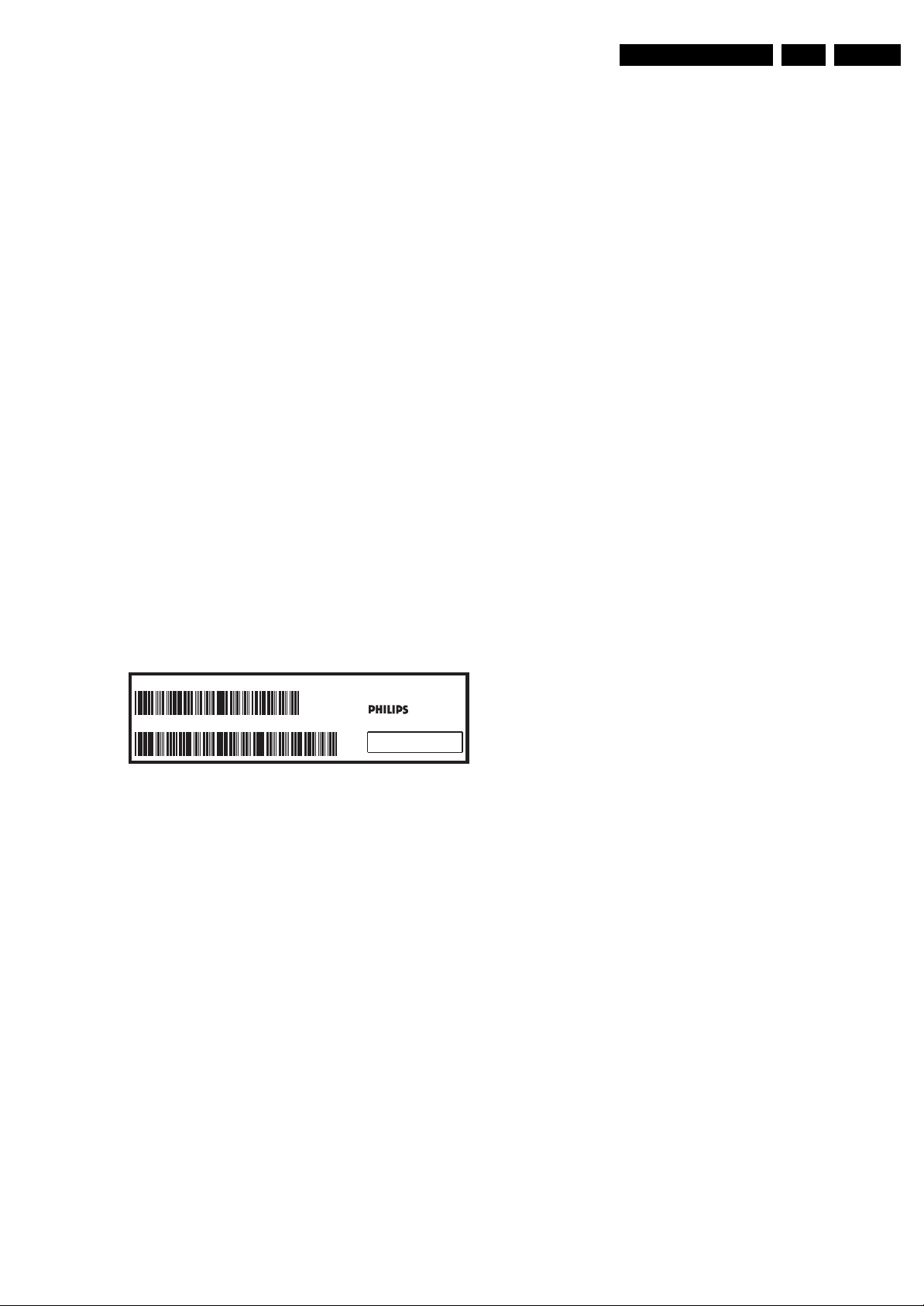
Safety Instructions, Warnings, and Notes
avoid mixed regimes. If this cannot be avoided, carefully
clear the solder-joint from old tin and re-solder with new tin.
3.3.5 Alternative BOM identification
Note: on European Service website, “Alternative BOM” is
referred to as “Design variant”.
The third digit in the serial number (example:
AG2B0335000001) indicates the number of the alternative
B.O.M. (Bill Of Materials) that has been used for producing the
specific TV set. In general, it is possible that the same TV
model on the market is produced with e.g. two different types
of displays, coming from two different suppliers. This will then
result in sets which have the same CTN (Commercial Type
Number; e.g. 28PW9515/12) but which have a different B.O.M.
number.
By looking at the third digit of the serial number, one can
identify which B.O.M. is used for the TV set he is working with.
If the third digit of the serial number contains the number “1”
(example: AG1B033500001), then the TV set has been
manufactured according to B.O.M. number 1. If the third digit is
a “2” (example: AG2B0335000001), then the set has been
produced according to B.O.M. no. 2. This is important for
ordering the correct spare parts!
For the third digit, the numbers 1...9 and the characters A...Z
can be used, so in total: 9 plus 26= 35 different B.O.M.s can be
indicated by the third digit of the serial number.
EN 7Q522.1E LB 3.
Identification: The bottom line of a type plate gives a 14-digit
serial number. Digits 1 and 2 refer to the production center (e.g.
AG is Bruges), digit 3 refers to the B.O.M. code, digit 4 refers
to the Service version change code, digits 5 and 6 refer to the
production year, and digits 7 and 8 refer to production week (in
example below it is 2006 week 17). The 6 last digits contain the
serial number.
MODEL :
PROD.NO:
32PF9968/10
AG 1A0617 000001
MADE IN BELGIUM
220-240V 50/60Hz
~
VHF+S+H+UHF
BJ3.0E LA
S
E_06532_024.eps
Figure 3-1 Serial number (example)
3.3.6 Board Level Repair (BLR) or Component Level Repair (CLR)
If a board is defective, consult your repair procedure to decide
if the board has to be exchanged or if it should be repaired on
component level.
If your repair procedure says the board should be exchanged
completely, do not solder on the defective board. Otherwise, it
cannot be returned to the O.E.M. supplier for back charging!
128W
260308
3.3.7 Practical Service Precautions
• It makes sense to avoid exposure to electrical shock.
While some sources are expected to have a possible
dangerous impact, others of quite high potential are of
limited current and are sometimes held in less regard.
• Always respect voltages. While some may not be
dangerous in themselves, they can cause unexpected
reactions that are best avoided. Before reaching into a
powered TV set, it is best to test the high voltage insulation.
It is easy to do, and is a good service precaution.
Page 8

EN 8 Q522.1E LB4.
Mechanical Instructions
4. Mechanical Instructions
Index of this chapter:
4.1 Cable Dressing
4.2 Service Positions
4.3 Assy/Panel Removal ME8 Styling
4.4 Set Re-assembly
4.1 Cable Dressing
Notes:
• Figures below can deviate slightly from the actual situation,
due to the different set executions.
Figure 4-1 Cable dressing 32" sets
I_17750_005.eps
250208
Page 9

Mechanical Instructions
EN 9Q522.1E LB 4.
Figure 4-2 Cable dressing 37" sets
I_17970_010.eps
050608
Figure 4-3 Cable dressing 42" sets
I_17970_057.eps
050608
Page 10

EN 10 Q522.1E LB4.
Mechanical Instructions
Figure 4-4 Cable dressing 47" sets
I_17970_058.eps
050608
Page 11

Mechanical Instructions
EN 11Q522.1E LB 4.
4.2 Service Positions
For easy servicing of this set, there are a few possibilities
created:
• The buffers from the packaging (see figure “Rear cover”).
• Foam bars (created for Service).
4.2.1 Foam Bars
1
Required for sets
1
42"
The foam bars (order code 3122 785 90580 for two pieces) can
be used for all types and sizes of Flat TVs. See figure “Foam
bars” for details. Sets with a display of 42" and larger, require
four foam bars [1]. Ensure that the foam bars are always
supporting the cabinet and never only the display.
Caution: Failure to follow these guidelines can seriously
damage the display!
By laying the TV face down on the (ESD protective) foam bars,
a stable situation is created to perform measurements and
alignments. By placing a mirror under the TV, you can monitor
the screen.
4.3 Assy/Panel Removal ME8 Styling
4.3.1 Rear Cover
Warning: Disconnect the mains power cord before you remove
the rear cover.
Note: it is not necessary to remove the stand while removing
the rear cover.
Refer to next figures for details.
1. Remove the screws [1] and [2].
2. Lift the back cover from the TV. Make sure that wires and
flat coils are not damaged while lifting the rear cover from
the set.
Figure 4-5 Foam bars
2
2
2
E_06532_018.eps
171106
2
2
2
1 1
1 1
2
2
2
Figure 4-6 Back Cover Removal
2
2
I_17750_007.eps
250208
Page 12
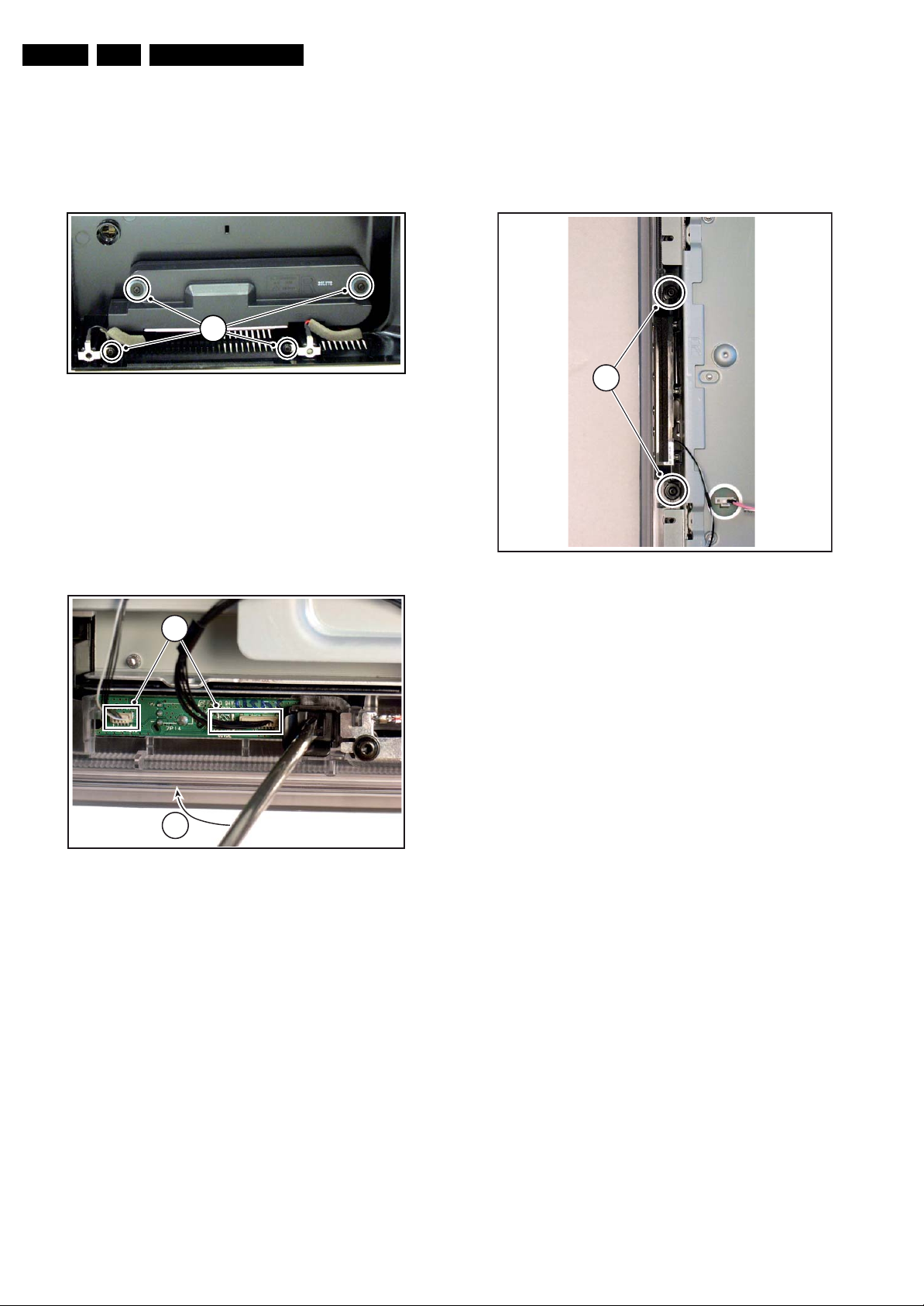
EN 12 Q522.1E LB4.
Mechanical Instructions
4.3.2 Speakers
Refer to next figure for details.
1. Remove the screws [1] and lift the whole unit from the back
cover.
Take the speakers out together with their casing. When
defective, replace the whole unit.
11
Figure 4-7 Speaker
4.3.3 IR & LED Board
Refer to next figure for details.
1. Unplug connectors [1].
2. Use a flat screw driver to release the clip by push in the
indicated direction [2].
3. Lift the board and take it out of the set.
When defective, replace the whole unit.
I_17750_008.eps
250208
4.3.4 Key Board
Refer to next figure for details.
1. Unplug the key board connector from the IR & LED board.
2. Remove the screws [1].
3. Lift the unit and take it out of the set.
When defective, replace the whole unit.
1
H_17650_094.eps
180108
1
2
Figure 4-8 IR & LED Board
H_17650_098.eps
180108
Figure 4-9 Key Board
Page 13

4.3.5 Display Supply Panel
Refer to next figure for details.
1. Unplug connectors [1].
2. Remove the fixation screw [2] and be careful to not twist the
earth strap.
3. Remove the fixation screws [3].
4. Take the board out.
Mechanical Instructions
EN 13Q522.1E LB 4.
3
1
3
1
3
3
3
1
(2x)
3
Figure 4-10 Display Supply Panel
I_17750_009.eps
250208
Page 14

EN 14 Q522.1E LB4.
4.3.6 Small Signal Board (SSB)
Refer to next figure for details.
Caution: it is mandatory to remount all different screws at their
original position during re-assembly. Failure to do so may result
in damaging the SSB.
Refer to next figures or details.
1. Unplug the LVDS connector [1].
Caution: be careful, as this is a very fragile connector!
2. Unplug the connectors [2].
3. Remove the screws [3].
4. The SSB can now be taken out of the set, together with the
front shield and the side cover.
5. To remove the shield, remove the screws [4] and lift it of.
6. To remove the side cover remove the screw [5].
7. Pull the cover sidewards from the SSB.
Mechanical Instructions
3
3
3
1
3
2
(
4x
3
)
3
5
4 4
4
4
3
3
3
Figure 4-11 Small Signal Board
I_17750_010.eps
250208
Page 15

Mechanical Instructions
EN 15Q522.1E LB 4.
4.3.7 LCD Panel
Refer to next figures for details.
1. Unplug the LVDS connector [1].
Caution: be careful, as this is a very fragile connector!
2. Unplug the connectors [2].
3. Release the tape which fixes the wiring [3].
4. Release the speaker connectors [4].
7
3
5. Remove the fixation screws [5] from the support and take it
out. The support hinges from the bottom side.
6. Remove the fixation screws [6] from the SSB support and
take the SSB out together with it’s support.
7. Remove the fixation screws [7] and remove the clamps.
8. Remove the fixation screws [8], that hold the subframe and
the fixation screws [9], that hold the LCD panel.
9. Lift out the sub frame.
10. The LCD panel can now be lifted from the front cabinet.
8 8
1
9
2
9
2
4x)
(
7
2
4
3
8
4
8
4
8
9
9
4
8
I_17750_006.eps
250208
Figure 4-12 LCD Panel
6
5
6
Figure 4-13 Support
5 5
I_17750_011.eps
250208
6
6
I_17750_012.eps
250208
Figure 4-14 SSB support
Page 16
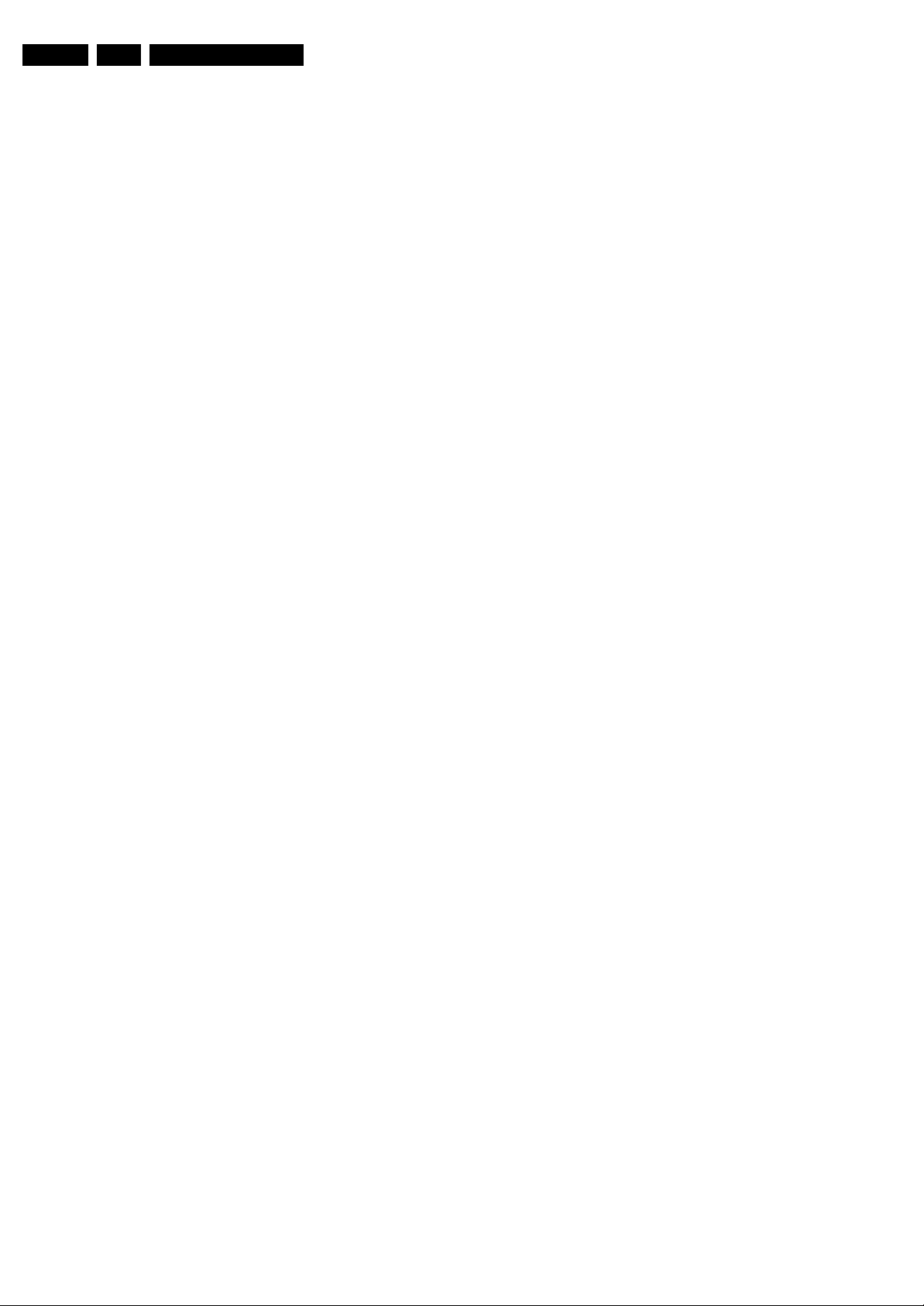
EN 16 Q522.1E LB4.
4.4 Set Re-assembly
To re-assemble the whole set, execute all processes in reverse
order.
Notes:
• While re-assembling, make sure that all cables are placed
and connected in their original position. See figure “Cable
dressing”.
• Pay special attention not to damage the EMC foams on the
SSB shields. Ensure that EMC foams are mounted
correctly.
Mechanical Instructions
Page 17
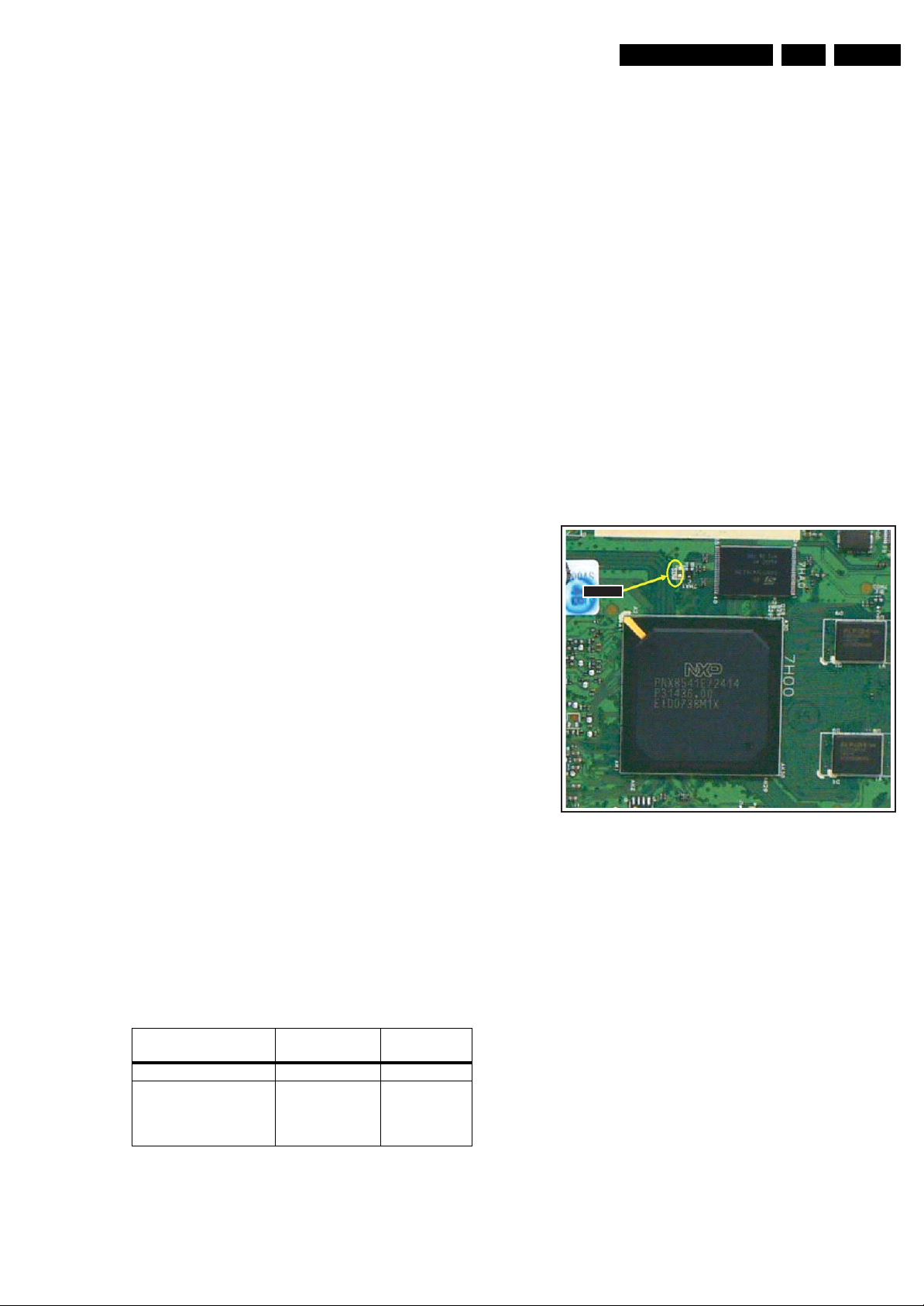
Service Modes, Error Codes, and Fault Finding
5. Service Modes, Error Codes, and Fault Finding
EN 17Q522.1E LB 5.
Index of this chapter:
5.1 Test Points
5.2 Service Modes
5.3 Stepwise Start-up
5.4 Service Tools
5.5 Error Codes
5.6 The Blinking LED Procedure
5.7 Protections
5.8 Fault Finding and Repair Tips
5.9 Software Upgrading
5.1 Test Points
As most signals are digital, it will be difficult to measure
waveforms with a standard oscilloscope. However, several key
ICs are capable of generating test patterns, which can be
controlled via ComPair. In this way it is possible to determine
which part is defective.
Perform measurements under the following conditions:
• Service Default Mode.
• Video: Colour bar signal.
• Audio: 3 kHz left, 1 kHz right.
5.2 Service Modes
Service Default mode (SDM) and Service Alignment Mode
(SAM) offers several features for the service technician, while
the Customer Service Mode (CSM) is used for communication
between the call centre and the customer.
This chassis also offers the option of using ComPair, a
hardware interface between a computer and the TV chassis. It
offers the abilities of structured troubleshooting, error code
reading, and software version read-out for all chassis.
(see also paragraph “ComPair”).
– Picture mute (blue mute or black mute).
– Automatic volume levelling (AVL).
– Skip/blank of non-favourite pre-sets.
How to Activate SDM
For this chassis there are two kinds of SDM: an analogue SDM
and a digital SDM. Tuning will happen according table “SDM
Default Settings”.
• Analogue SDM: use the standard RC-transmitter and key
in the code “062596”, directly followed by the “MENU”
button.
Note: It is possible that, together with the SDM, the main
menu will appear. To switch it “off”, push the “MENU”
button again.
• Digital SDM: use the standard RC-transmitter and key in
the code “062593”, directly followed by the “MENU” button.
Note: It is possible that, together with the SDM, the main
menu will appear. To switch it “off”, push the “MENU”
button again.
• Analogue SDM can also be activated by shorting for a
moment the two solder pads [1] (see figure “Service mode
pads”) on the SSB, with the indication “SDM”. Activation
can be performed in all modes, except when the set has a
problem with the Stand-by Processor.
SDMSDM
5.2.1 Service Default Mode (SDM)
Purpose
• To create a pre-defined setting, to get the same
measurement results as given in this manual.
• To override SW protections detected by stand-by
processor and make the TV start up to the step just before
protection (a sort of automatic stepwise start up). See
paragraph “Stepwise Start Up”.
• To override SW protections detected by MIPS. See also
paragraph “Error codes”.
• To start the blinking LED procedure (not valid for
protections detected by standby software).
Specifications
Table 5-1 SDM default settings
Region Freq. (MHz)
Europe, AP(PAL/Multi) 475.25 PAL B/G
Europe, AP DVB-T 546.00 PID
Video: 0B 06 PID
PCR: 0B 06 PID
Audio: 0B 07
• All picture settings at 50% (brightness, colour, contrast).
• All sound settings at 50%, except volume at 25%.
• All service-unfriendly modes (if present) are disabled, like:
– (Sleep) timer.
– Child/parental lock.
Default
system
DVB-T
Figure 5-1 Service mode pads
After activating this mode, “SDM” will appear in the upper right
corner of the screen (if you have picture).
How to Navigate
When you press the “MENU” button on the RC transmitter, the
set will toggle between the SDM and the normal user menu
(with the SDM mode still active in the background).
How to Exit SDM
Use one of the following methods:
• Switch the set to STAND-BY via the RC-transmitter.
• Via a standard customer RC-transmitter: key in “00”sequence.
5.2.2 Service Alignment Mode (SAM)
Purpose
• To perform (software) alignments.
• To change option settings.
• To easily identify the used software version.
• To view operation hours.
• To display (or clear) the error code buffer.
H_17650_088.eps
160108
Page 18
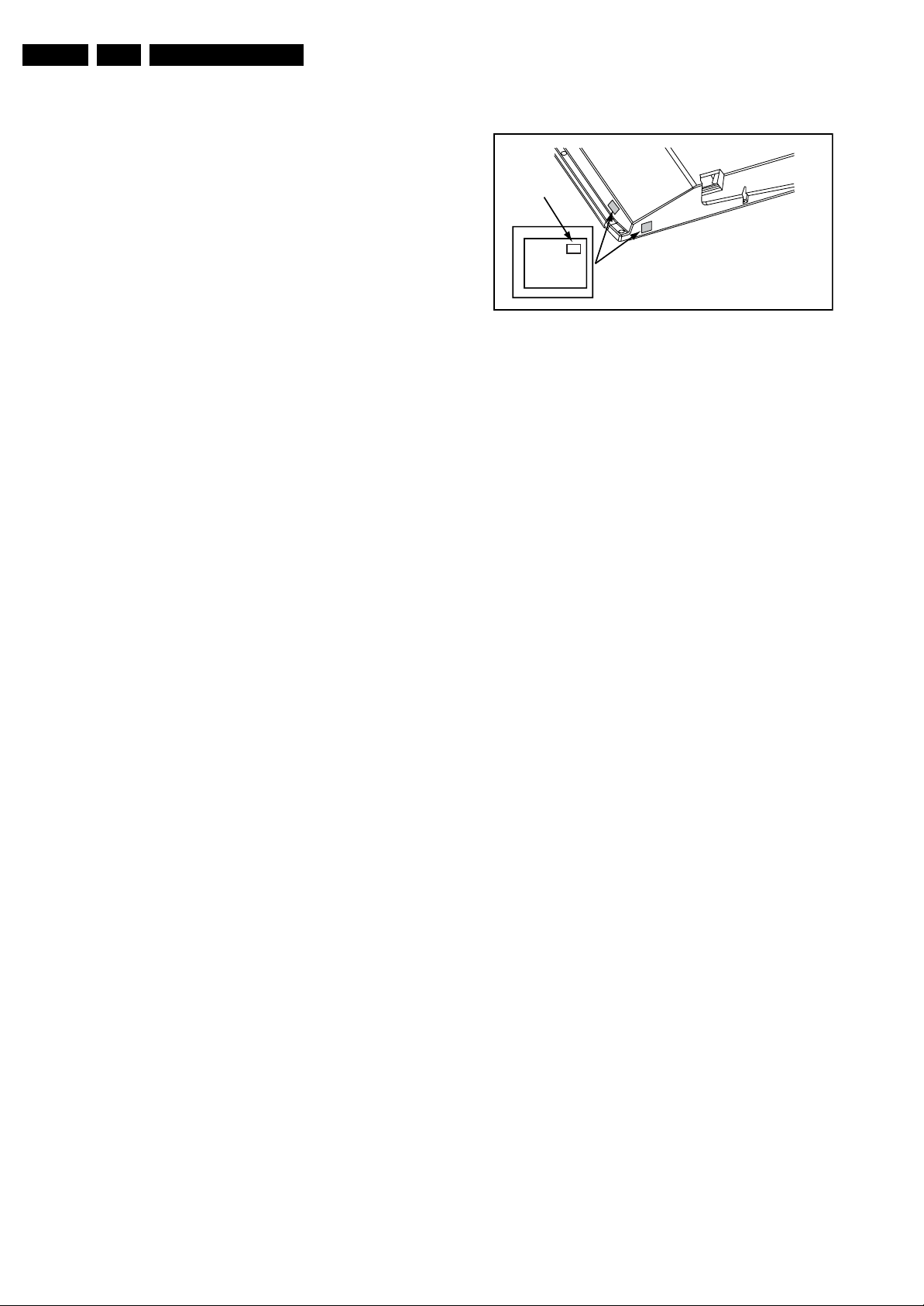
EN 18 Q522.1E LB5.
Service Modes, Error Codes, and Fault Finding
How to Activate SAM
Via a standard RC transmitter: key in the code “062596”
directly followed by the “INFO” button. After activating SAM
with this method a service warning will appear on the screen,
you can continue by pressing the red button on the RC.
Contents of SAM:
• Hardware Info.
– A. SW Version. Displays the software version of the
main software (example: Q522E-1.2.3.4 =
AAAAB_X.Y.W.Z).
• AAAA= the chassis name.
• B= the region: A= AP, E= EU, L= LatAm, U = US.
For AP sets it is possible that the Europe software
version is used.
• X.Y.W.Z= the software version, where X is the
main version number (different numbers are not
compatible with one another) and Y.W.Z is the sub
version number (a higher number is always
compatible with a lower number).
– B. SBY PROC Version. Displays the software version
of the stand-by processor.
– C. Production Code. Displays the production code of
the TV, this is the serial number as printed on the back
of the TV set. Note that if an NVM is replaced or is
initialized after corruption, this production code has to
be re-written to NVM. ComPair will foresee in a
possibility to do this.
• Operation Hours. Displays the accumulated total of
operation hours (not the stand-by hours). Every time the
TV is switched “on/off”, 0.5 hours is added to this number.
• Errors (followed by maximal 10 errors). The most recent
error is displayed at the upper left (for an error explanation
see paragraph “Error Codes”).
• Reset Error Buffer. When you press “cursor right” (or the
“OK button) and then the “OK” button, the error buffer is
reset.
• Alignments. This will activate the “ALIGNMENTS” submenu.
• Dealer Options. Extra features for the dealers.
• Options. Extra features for Service. For more info
regarding option codes, see chapter 8 “Alignments”.
Note that if you change the option code numbers, you have
to confirm your changes with the “OK” button before you
store the options. Otherwise you will loose your changes.
• Initialize NVM. The moment the processor recognizes a
corrupted NVM, the “initialize NVM” line will be highlighted.
Now, you can do two things (dependent of the service
instructions at that moment):
– Save the content of the NVM via ComPair for
development analysis, before initializing. This will give
the Service department an extra possibility for
diagnosis (e.g. when Development asks for this).
– Initialize the NVM.
Note: When you have a corrupted NVM, or you have replaced
the NVM, there is a high possibility that you will not have picture
anymore because your display code is not correct. So, before
you can initialize your NVM via the SAM, you need to have a
picture and therefore you need the correct display option. Refer
to chapter 8 for details. To adapt this option, you can use
ComPair (the correct HEX values for the options can be found
in chapter 8 “Alignments”) or a method via a standard RC
(described below).
Changing the display option via a standard RC: Key in the
code “062598” directly followed by the “MENU” button and
“XXX”, where XXX is the 3 digit decimal display code (see table
“Option code overview” in chapter 8 “Alignments”, or sticker on
the side/bottom of the cabinet). Make sure to key in all three
digits, also the leading zero’s. If the above action is successful,
the front LED will go out as an indication that the RC sequence
was correct. After the display option is changed in the NVM, the
TV will go to the Stand-by mode. If the NVM was corrupted or
empty before this action, it will be initialized first (loaded with
default values). This initializing can take up to 20 seconds.
Display Option
Code
39mm
040
PHILIPS
MODEL:
32PF9968/10
27mm
PROD.SERIAL NO:
AG 1A0620 000001
(CTN Sticker)
E_06532_038.eps
240108
Figure 5-2 Location of Display Option Code sticker
• Store. All options and alignments are stored when
pressing “cursor right” (or the “OK” button) and then the
“OK”-button.
• SW Maintenance.
– SW Events. Not useful for Service purposes. In case
of specific software problems, the development
department can ask for this info.
– HW Events. Not useful for Service purposes. In case
of specific software problems, the development
department can ask for this info.
• Test settings. For development purposes only.
• Upload to USB. To upload several settings from the TV to
a USB stick, which is connected to the Side I/O. The items
are “Channel list”, “Personal settings”, “Option codes”,
“Display-related alignments” and “History list”. First you
have to create a directory “repair” in the root of the USB
stick.To upload the settings you have to select each item
separately, press “cursor right” (or the “OK button), confirm
with “OK” and wait until “Done” appears. In case the
download to the USB stick was not successful “Failure” will
appear. In this case, check if the USB stick is connected
properly and if the directory “repair” is present in the root of
the USB stick. Now the settings are stored onto your USB
stick and can be used to download onto another TV or
other SSB. Uploading is of course only possible if the
software is running and if you have a picture. This method
is created to be able to save the customer’s TV settings
and to store them into another SSB.
• Download from USB. To download several settings from
the USB stick to the TV. Same way of working as with
uploading. To make sure that the download of the channel
list from USB to the TV is executed properly, it is necessary
to restart the TV and tune to a valid preset if necessary.
Note: The “History list item” can not be downloaded from
USB to the TV. This is a “read-only” item. In case of specific
problems, the development department can ask for this
info.
How to Navigate
• In SAM, you can select the menu items with the “CURSOR
UP/DOWN” key on the RC-transmitter. The selected item
will be highlighted. When not all menu items fit on the
screen, move the “CURSOR UP/DOWN” key to display the
next/previous menu items.
• With the “CURSOR LEFT/RIGHT” keys, it is possible to:
– (De) activate the selected menu item.
– (De) activate the selected sub menu.
• With the “OK” key, it is possible to activate the selected
action.
How to Exit SAM
Use one of the following methods:
• Press the “MENU” button on the RC-transmitter.
• Switch the set to STAND-BY via the RC-transmitter.
Page 19
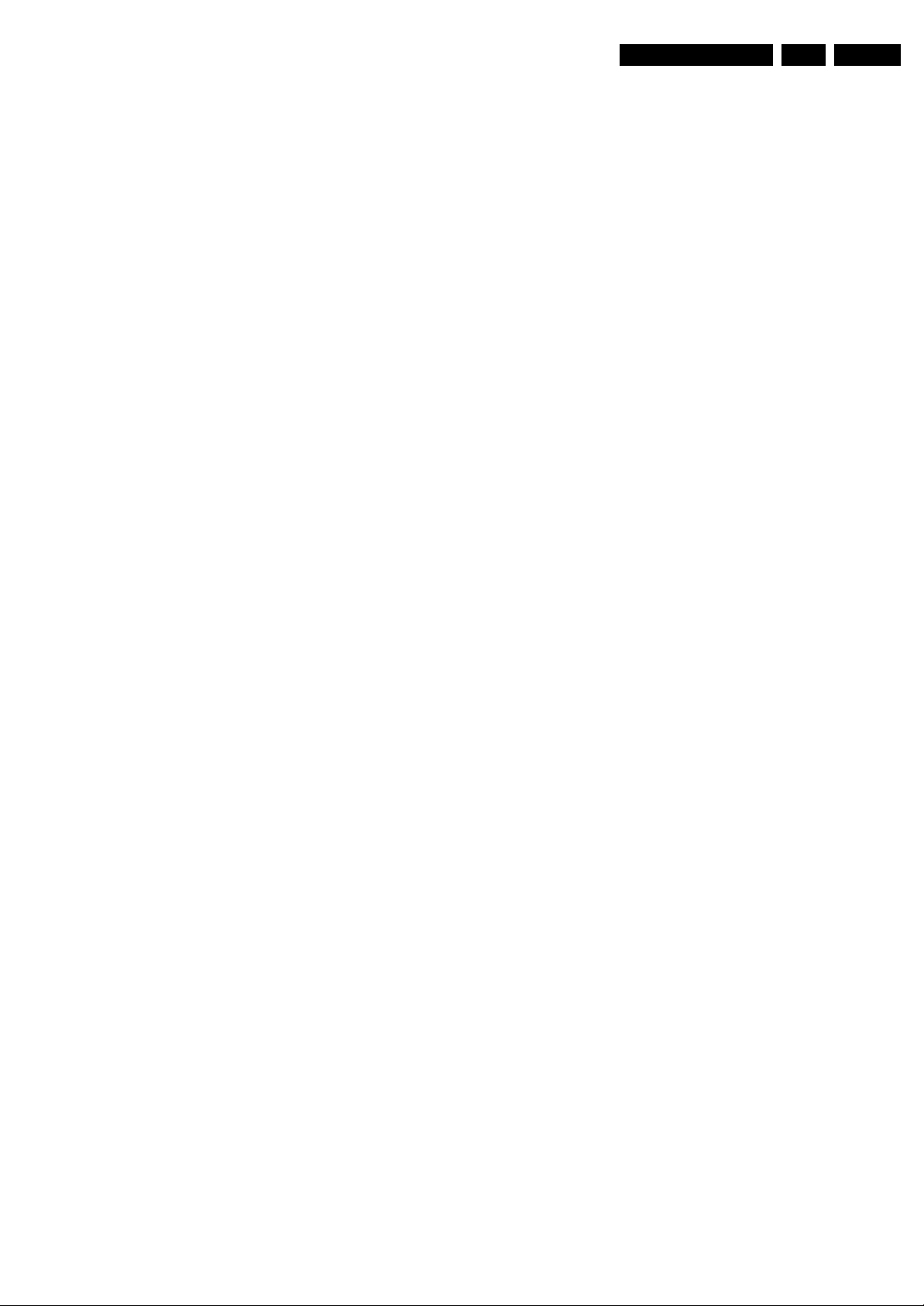
Service Modes, Error Codes, and Fault Finding
EN 19Q522.1E LB 5.
5.2.3 Customer Service Mode (CSM)
Purpose
When a customer is having problems with his TV-set, he can
call his dealer or the Customer Helpdesk. The service
technician can then ask the customer to activate the CSM, in
order to identify the status of the set. Now, the service
technician can judge the severity of the complaint. In many
cases, he can advise the customer how to solve the problem,
or he can decide if it is necessary to visit the customer.
The CSM is a read only mode; therefore, modifications in this
mode are not possible.
To determine if the MPEG4-circuit is working (in case of an
MPEG4-set), push the “MUTE” button during CSM to display
another test pattern. This is a forced input selection to make
sure the test pattern is visible. If this test pattern is not shown,
it is possible that the settings are not correct (for instance in
SAM the MPEG4-option is “NOT PRESENT”). The display of
this test pattern is a toggle function, pressing the “MUTE” key
again removes this test pattern.
Also new in this chassis: when you activate CSM and there is
a USB stick connected to the TV, the software will dump the
complete CSM content to the USB stick. The file (Csm.txt) will
be saved in the root of your USB stick. This info can be handy
if you do not have picture.
Another new item in this chassis is when CSM is activated, the
complete error-buffer content will be shown via the blinking
LED procedure.
How to Activate CSM
Key in the code “123654” via the standard RC transmitter.
Note: Activation of the CSM is only possible if there is no (user)
menu on the screen!
How to Navigate
By means of the “CURSOR-DOWN/UP” knob on the RCtransmitter, you can navigate through the menus.
Contents of CSM
• Set Type. This information is very helpful for a helpdesk/
workshop as reference for further diagnosis. In this way, it
is not necessary for the customer to look at the rear of the
TV-set. Note that if an NVM is replaced or is initialized after
corruption, this set type has to be re-written to NVM.
ComPair will foresee in a possibility to do this.
• Production Code. Displays the production code (the serial
number) of the TV. Note that if an NVM is replaced or is
initialized after corruption, this production code has to be
re-written to NVM. ComPair will foresee a in possibility to
do this.
• Code 1. Gives the last five errors of the error buffer. As
soon as the built-in diagnose software has detected an
error, the buffer is adapted. The last occurred error is
displayed on the leftmost position. Each error code is
displayed as a 2-digit number. When less than 10 errors
occur, the rest of the buffer is empty (00). See also
paragraph “Error Codes” for a description.
• Code 2. Gives the first five errors of the error buffer. See
also paragraph “Error Codes” for a description.
• Options 1. Gives the option codes of option group 1 as set
in SAM (Service Alignment Mode).
• Options 2. Gives the option codes of option group 2 as set
in SAM (Service Alignment Mode).
• 12NC SSB. Gives an identification of the SSB as stored in
NVM. Note that if an NVM is replaced or is initialized after
corruption, this identification number has to be re-written to
NVM. ComPair will foresee in a possibility to do this. This
identification number consists of 14 characters and is built
up as follows:
- Seven last characters of the 12NC of the SSB itself.
- the serial number of the SSB, which consists of seven
digits. Both can be found on a sticker on the PWB of the
SSB itself. The format of the identification number is then
as follows: <last seven characters of 12NC of SSB><serial
number of SSB> (total fourteen characters).
• Installed date. Indicates the date of the first installation of
the TV. This date is acquired via time extraction.
• Digital Natural Motion. Gives the status of the Digital
Natural Motion setting as set by the customer. Remark: a
customer can choose between “OFF”, “MINIMUM” and
“MAXIMUM”, but in CSM this item will only show “OFF” or
“ON” (“ON” in case the customer has choosen “MINIMUM”
or “MAXIMUM”)
• Pixel Plus. Gives the last status of the Perfect Pixel HD
setting, as set by the customer. Possible values are “ON”
and “OFF”. See DFU on how to change this item.
• DNR. Gives the last status of the Noise reduction setting,
as set by the customer. Possible values are “OFF”,
“MINIMUM”, “MEDIUM” and “MAXIMUM”. See DFU on
how to change this item.
• Noise Figure. Gives an indication of the signal quality for
the selected transmitter. Possible values are “BAD”,
“AVERAGE”, “GOOD“and “DIGITAL”. In case of a digital
channel, this item will never indicate: “BAD”, “GOOD” or
“AVERAGE” but only displays “DIGITAL”.
• 12NC Display. Shows the 12NC of the display.
• Headphone Volume. Gives the last status of the
headphone volume, as set by the customer. The value can
vary from 0 (volume is minimum) to 100 (volume is
maximum). See DFU on how to change this item.
• Surround Mode. Indicates the by the customer selected
sound mode (or automatically chosen mode). Possible
values are “STEREO” and “VIRTUAL DOLBY
SURROUND”. It can also have been selected
automatically by signalling bits (internal software). See
DFU on how to change this item.
• AVL. Indicates the last status of AVL (Automatic Volume
Level) as set by the customer: See DFU on how to change
this item.
• Delta Volume. Indicates the last status of the delta volume
for the selected preset as set by the customer: from “-12”
to “+12”. See DFU on how to change this item.
• Volume. Indicates the last status of the volume for the
selected preset as set by the customer: from “0” to “100”.
See DFU on how to change this item.
• Balance. Indicates the last status of the balance for the
selected preset as set by the customer: from “-10” to “+10”.
See DFU on how to change this item.
• Preset Lock. Indicates if the selected preset has a child
lock: “LOCKED” or “UNLOCKED”. See DFU on how to
change this item.
• Lock after. Indicates at what time the channel lock is set:
“OFF” or e.g. “18:45” (lock time). See DFU on how to
change this item.
• Parental rating lock. Indicates the “Parental rating” as set
by the customer. See DFU on how to change this item.
• Parental rating status. Indicates the “Parental rating” as
transmitted by the broadcaster (if applicable). If the
parental rating status is indicating a higher age then the
parental rating lock as set by the customer, you will need to
enter the child lock code.
•
TV ratings lock. Only applicable for US.
• Movie ratings lock. Only applicable for US.
• On timer. Indicates if the “On timer” is set “ON” or “OFF”
and when it is set to “ON”, also start time, start day and
program number is displayed. See DFU on how to change
this item.
• Location. Gives the last status of the location setting as
set via the installation menu. Possible values are “SHOP”
and “HOME”. If the location is set to “SHOP”, several
settings are fixed. So for a customer location must be set
to “HOME”. Can be changed via the installation menu (see
also DFU).
• HDMI key validity. Indicates if the HDMI keys (or HDCP
keys) are valid or not. In case these keys are not valid and
the customer wants to make use of the HDMI functionality,
the SSB has to be replaced.
Page 20
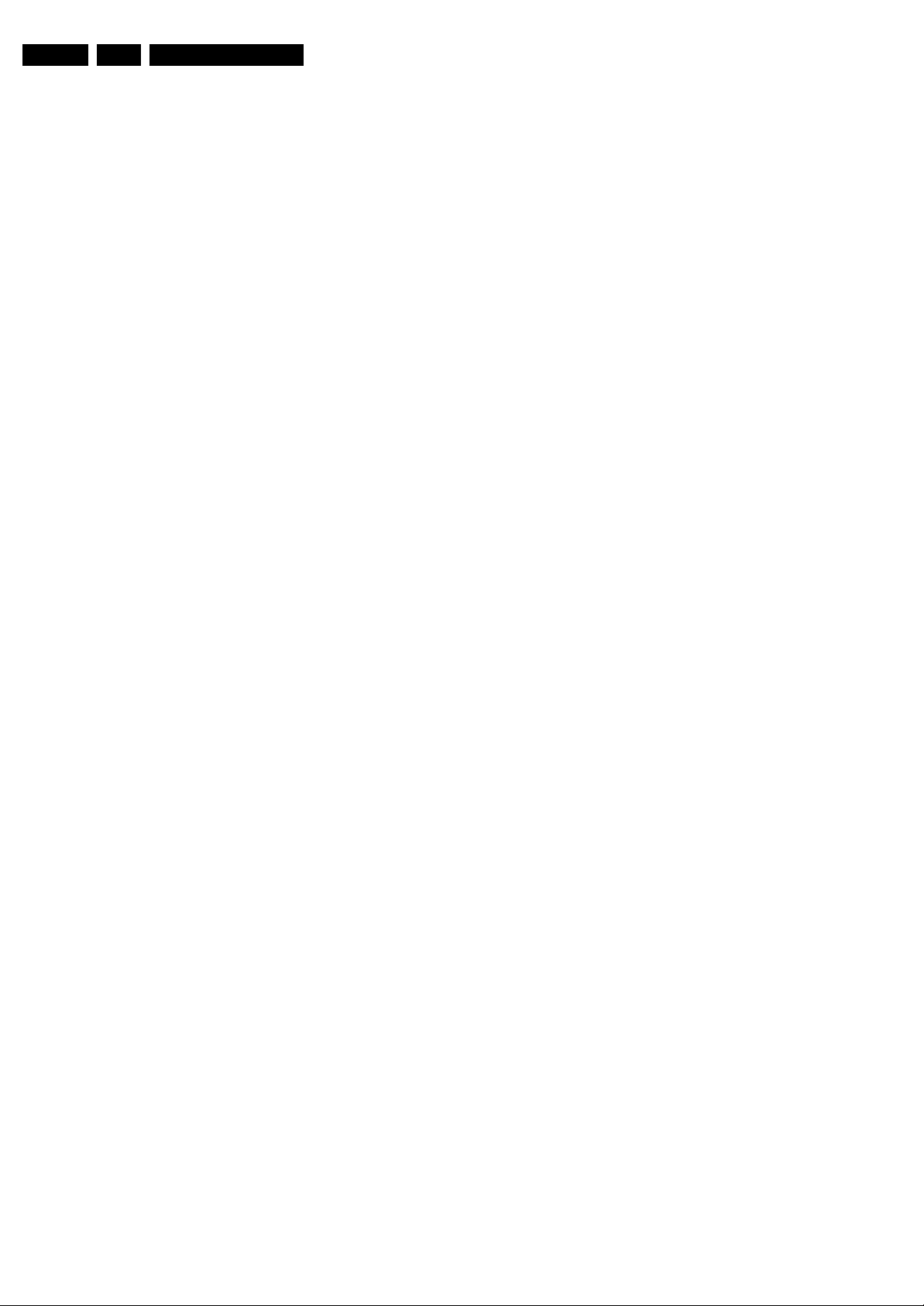
EN 20 Q522.1E LB5.
Service Modes, Error Codes, and Fault Finding
• Tuner frequency. Indicates the frequency the transmitter
is tuned to.
• TV System. Gives information about the video system of
the selected transmitter. In case a DVBT signal is received
this item will also show ATSC.
– BG: PAL BG signal received
– DK: PAL DK signal received
– L/La: SECAM L/La signal received
– I: PAL I signal received
– M: NTSC M signal received
– ATSC: ATSC signal received
– DVB: DVBT signal received
• 12NC one zip SW. Displays the 12NC number of the onezip file as it is used for programming software in production.
In this one-zip file all below software versions can be found.
• Initial main SW. Displays the main software version which
was initially loaded by the factory.
• Current main SW. Displays the built-in main software
version. In case of field problems related to software,
software can be upgraded. As this software is consumer
upgradeable, it will also be published on the Internet.
Example: Q582E_1.2.3.4.
• Flash utils SW. Displays the software version of the
software which contains all necessary components of the
download application. To program this software, EJTAG
tooling is needed. Example: Q582E_1.2.3.4.
• Standby SW. Displays the built-in stand-by processor
software version. Upgrading this software will be possible
via ComPair or via USB (see chapter Software upgrade).
Example: STDBY_3.0.1.2.
• MOP SW. Only applicable for US. At the time of release of
this manual, there was still a problem with this item, and
some rubbish was displayed. Ignore this.
• MPEG4 software. Displays the MPEG4 software (optional
for sets with MPEG4).
• NVM version. Displays the NVM version as programmed
by factory.
• Display parameters. for development purposes only.
• Private PQ parameters. for development purposes only.
• Public PQ parameters. for development purposes only.
• Ambilight parameters. for development purposes only.
• Acoustics parameters. for development purposes only.
• DFI software (if applicable). Displays the DFI EPLD
software.
• DFI ambilight software (if applicable). Displays the DFI
ambilight EPLD software.
short-cutting the service pads on the SSB, the TV starts up and
ignores the error.
In this chassis, only error “63” (power-ok) is a MIPS protection
and already displays the failure via blinking LED.
The abbreviations “SP” and “MP” in the figures stand for:
• SP: protection or error detected by the Stand-by
Processor.
• MP: protection or error detected by the MIPS Main
Processor.
How to Exit CSM
Press “MENU” on the RC-transmitter.
5.3 Stepwise Start-up
There are two possible situations: one for protections detected
by the stand-by software and one for protections detected by
the main software.
When the TV is in a protection state due to an error detected by
stand-by software (and thus blinking an error) and SDM is
activated via short-circuiting the pins on the SSB, the TV starts
up until it reaches the situation just before protection. So, this
is a kind of automatic stepwise start-up. In combination with the
start-up diagrams below, you can see which supplies are
present at a certain moment. Important to know is, that if e.g.
the 3V3 detection fails (and thus error 8 is blinking) and the TV
is restarted via SDM, the Stand-by Processor will enable the
3V3, but will not go to protection now. The TV will stay in this
situation until it is reset (Mains/AC Power supply interrupted).
Caution: in case the start up in this mode with a faulty FET
7U08 is done, you can destroy all IC’s supplied by the +3V3,
due to overvoltage. It is recommended to measure first the FET
7U08 on short-circuit before activating SDM via the service
pads.
When the TV is in protection state due to an error detected by
main software (MIPS protection) and SDM is activated via
Page 21
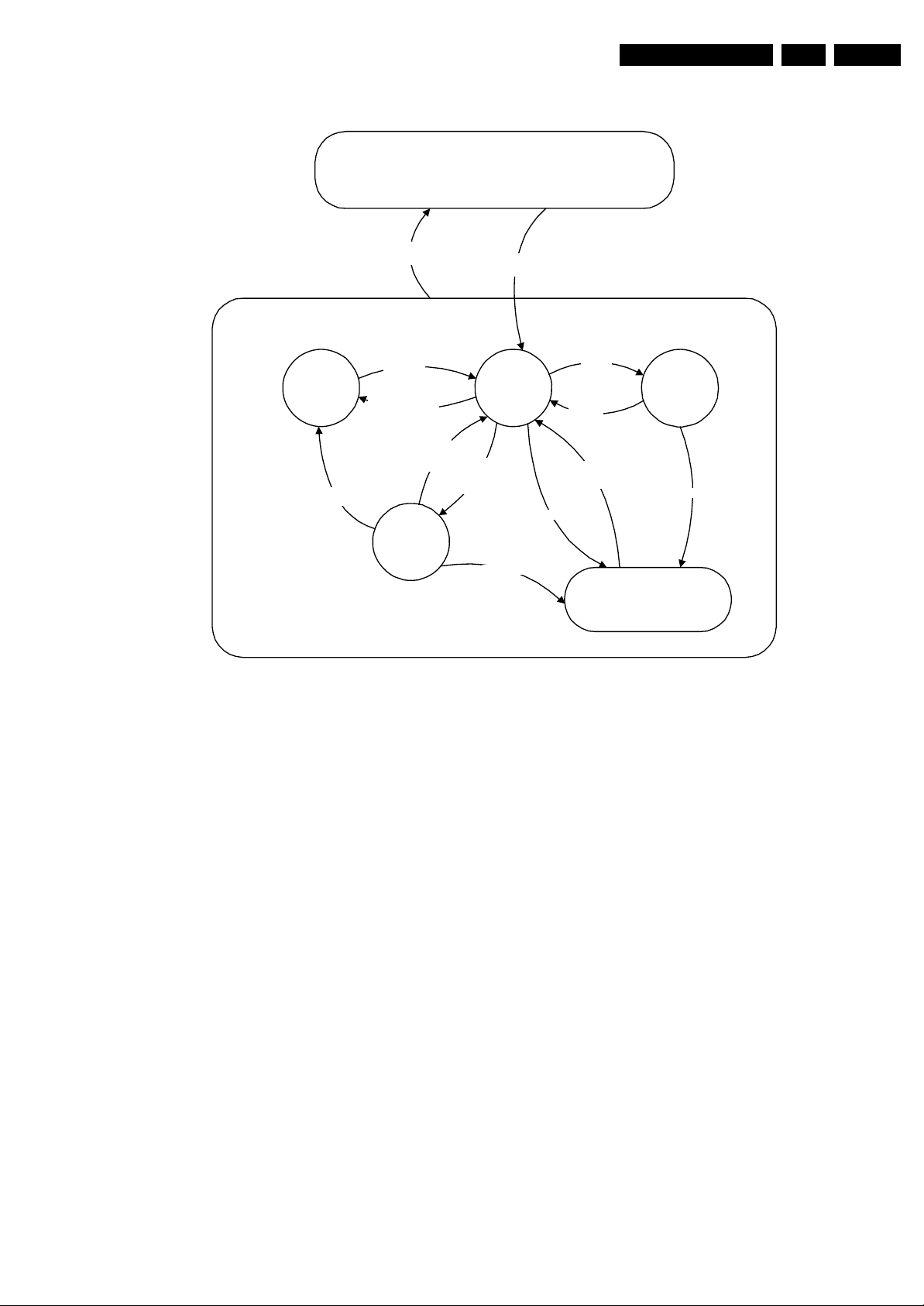
Service Modes, Error Codes, and Fault Finding
Off
Mains
off
Mains
on
EN 21Q522.1E LB 5.
St by
(Off St by)
- POD Card removed
- tact SW pushed
On
For POD should be read Common Interface (CI)
- WakeUp
requested
- Acquisition
needed
- No data Acquisition
required
and no POD present
- tact SW pushed
- WakeUp
requested
- Acquisition
needed
No d ata
Acquisition
required and
POD pre sent
POD
St by
GoToProtection
Figure 5-3 Transition diagram
Semi
St by
GoToProtection
WakeUp
requeste
- St by
requested
- tact SW
pushed
WakeUp
requeste
d
d
Active
GoToProtection
Protection
H_17650_093.eps
180108
Page 22
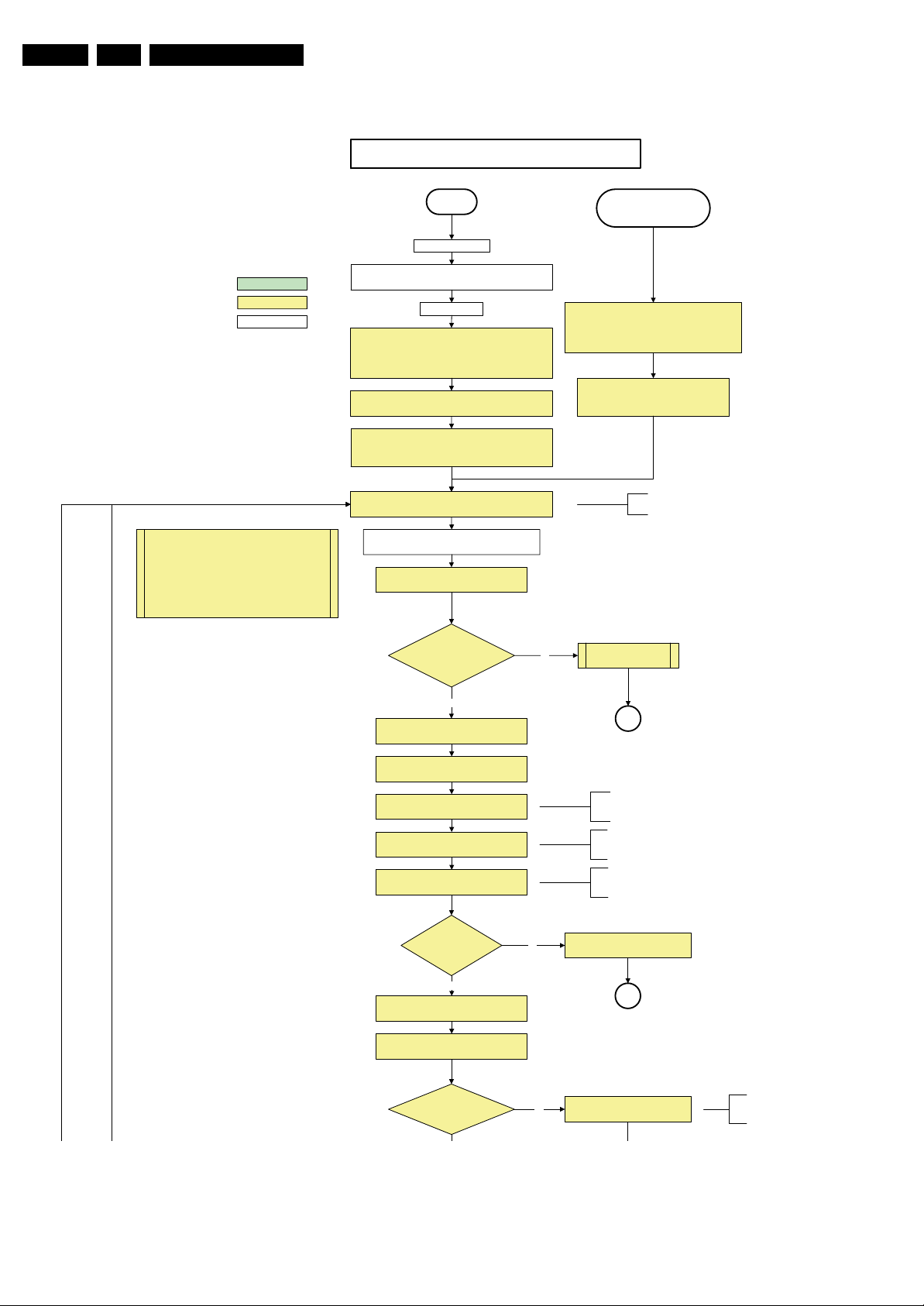
EN 22 Q522.1E LB5.
Service Modes, Error Codes, and Fault Finding
Off/Stby to Semi
action holder: MIPS
action holder: St-by
autonomous action
The a vailability of the supplies is checked through detect
signals going to the st-by µP. These signals are available
for +12V and +5V (combined as AND function, called
detect-5V-12V) and for +1V2 and +3V3 (combined as
AND function, called detect-1V2-2V5-3V). A low to high
transition of the signals should occur within a certain time
after toggling the standby line. If an observer is detected
before the time-out elapses, of course, the process
should continue in order to minimize start up time.
Off
Mains is app lied
Standby Supply starts running.
All standby supply voltages become available .
st-b y µP resets
All I/O lines have a High default state:
- Switch PNX85xx in reset (active LOW).
- NVM power line is high, no NVM communication possible.
Initialise I/O pins of the st-by µP, start keyboard scanning, RC
because o f the stby µP r eset in an F HP set) which w ill start the
Switch ON Platform and display supply by switching LOW the
- Keep the Audio-reset high.
detection. Wake up reasons are off.
PDPGO line is high (either HW wise in a non FHP set or
FHP PDP.
POD- MODE and t he ON-MODE I /O lines.
+5V, and +12V are switched on
Wait 50ms and the n start pollin g the detect -
5V-12V every 40ms.
Stand by or
Protection
If the protection state was left by short circuiting the
SDM pins, detection of a protection condition during
startup will stall the startup. Protection conditions in a
playing set will be ignor ed. Th e protect ion mode will
not be entered.
- Switch Audio-Reset high.
It is low in the standby mode if the standby
mode lasted longer than 10s.
Display su pply is switche d on
through the ON-mode I/O line
detect-5V-12V received within
2900 ms after POD-mode I/O
line toggle?
Yes
activat e +5V/+ 12V supply
detection algorithm. See CHS protections.
Enable the +1V2 supply (ENABLE-1V2)
Wait 100ms
Enable the supply for
+1.8V and +3. 3V (ENABLE-3V3)
Start polling the detect-1V2-2V5-3V3
every 40ms
Detection
received within
250 ms after enable-3V3
toggle?
Yes
Activate supply detection algorithms for DC-
DC outputs
Wait 20ms
No
“5V 12V supply” error
SP
ms is recommended by the
100
spec
PNX
85xx
.
No separate enable is present
for the +1V8 supply in the
TV522.
Only one detect line is present
in the TV522: it detects +1V2
and +3V3
No
1V2 2V5 3V3 DCDC error
SP
SUPPLY-F AULT I/O line
is High ?
No
Figure 5-4 “Off” to “Semi Stand-by” flowchart (part 1)
Supply fault error
The supply fault line is an OR
function of DCDC, DCDC5050
and POD /CI supply sw itch.
H_17650_094a.eps
180108
Page 23
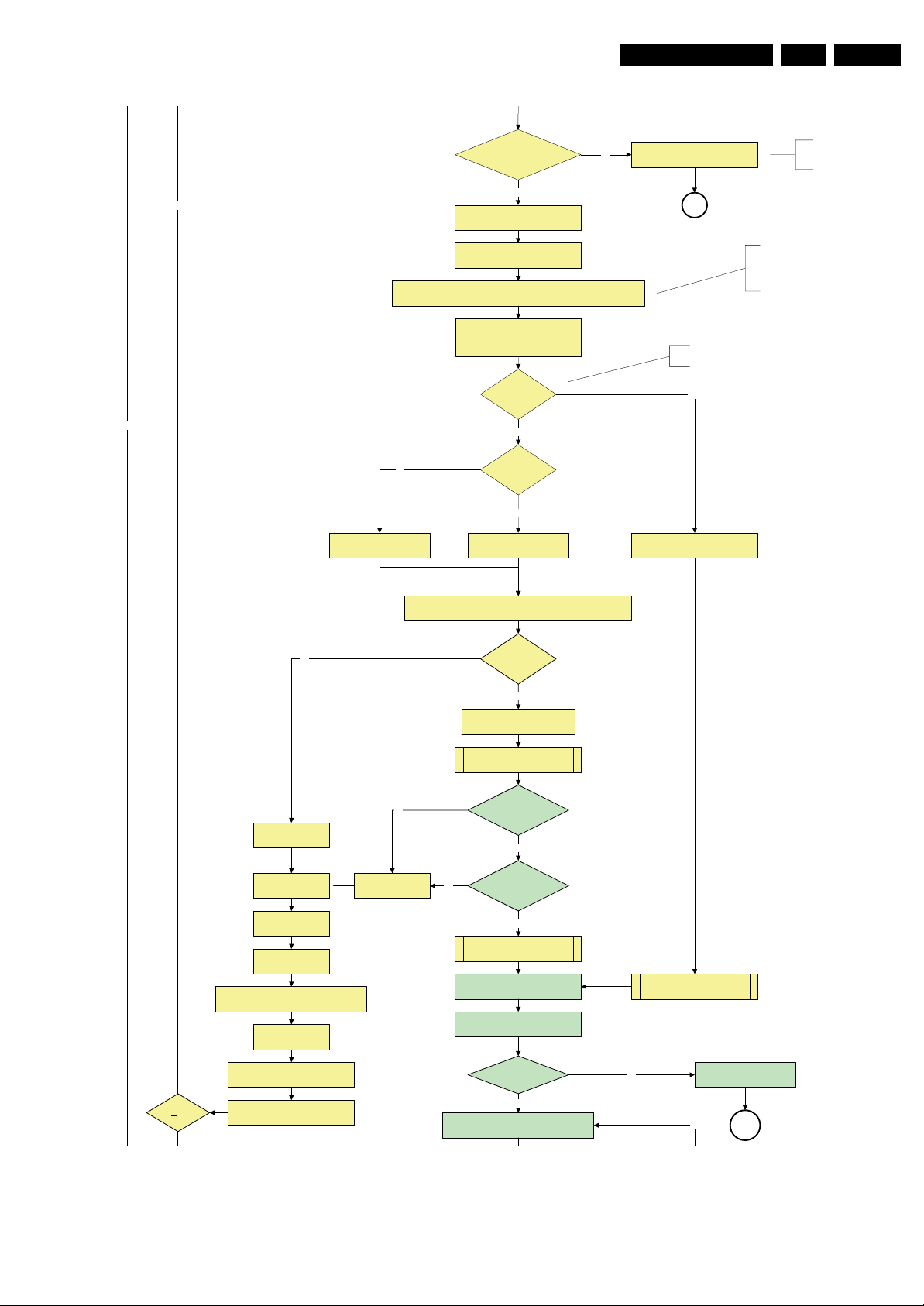
Service Modes, Error Codes, and Fault Finding
EN 23Q522.1E LB 5.
SUPPLY-F AULT I/O line
is High ?
No
Switch LOW the RESET-NVM_WP-NANDFLASH line. Add a 2ms delay before
trying to address the NVM to allow correct NVM initialization.
(pulling pin of the probe interface to
ground by inserting EJTAG probe)
No
No
Relea se AVC system r eset
Feed warm boot script
Yes
Enable the supply fault detection
algorithm
Set I²C slave address
of Standby µP to (A0h)
Detect EJTAG debug probe
EJTAG probe
connected ?
No
Cold boot?
Yes
Relea se AVC system r eset
Feed cold boot script
No
Supply fault error
SP
This will a llow access to NVM and
NAND FLASH and can not be done
earlier because the FLASH needs to
be in Write Protect as long as the
supplies are not available.
An EJTAG probe (e.g. WindPower ICE probe) can
be connected for Linux Kernel debugging purposes.
Yes
Relea se AVC system r eset
Feed initializing boot script
disable alive mechanism
The supply fault line is an OR
function of DCDC, DCDC5050
and POD/CI supply switch.
No
Code = 5
Switch AVC PNX8 5xx
in re set (act ive low)
Wait 10ms
Switch the NVM r eset
line HIGH.
Disable all supply related protections and
switch off the +2V5, +3V3 DC/DC converter.
Wait 5ms
Boot process of the PNX5050 also starts at this point.
Bootscript ready
Set I²C slave address
of Standby µP to (60h)
RPC start (comm. protocol)
No
Code = 53
Flash to Ram image
transfer succeeded
No
SW initializat ion
Enable Alive check mechanism
MIPS reads the wake up reason
from standby µP.
In case of an LCD set, check t he
Power- OK display line
in 1250 ms?
Yes
within 30s?
Yes
succeeded
within 20s?
Yes
Wait until AVC starts to
commun icate
3-th try?
switch off the remaining DC/DC
converters
Switch POD-MODE and ON-MODE
I/O line high.
Power-ok display high ?
Yes
Reset t he Pacific by pulling LOW the Pacific
hardware reset line during 100ms.
No
Figure 5-5 “Off” to “Semi Stand-by” flowchart (part 2)
Log power-ok error and enter
protection
No
MP
H_17650_094b.eps
180108
Page 24

EN 24 Q522.1E LB5.
Service Modes, Error Codes, and Fault Finding
switch of f the rem aining DC/DC
3-th try?
Yes
Blink Code as
error code
Switch POD -MODE and ON- MODE
SP
- Channeldecoder type TDA10060
cannot be reloaded without reset
of the channeldecoder.
- Channeldecoder type TDA10048
can be reloaded without reset.
converters
I/O line high.
Channel decoder
TDA 10048?
No
Third try? No
Power-ok display high ? No
Yes
Reset t he Pacific by pulling LOW the Pacific
hardware reset line during 100ms.
Relea se Pacific rese t
and wait 200ms
Ping the Pacific through I²C
Pacific acknowledges?
Yes
Init Pacific according use case:
- lvds or CMOS input and output
- panel config…
to be d iscussed with Stef an / SW if we w ill put this her e or in
the display excel overview of Stefan or in …..
Enable the Pacific output by sending the PanelConfig.PanelOn
to the Pacific in case of a DFI set
Start 4 seconds preheating timer in case of
an LPL scanning backlight LCD set.
Initialize audio accor ding FMS info rmation :
YesNo
Download firmware into the channel
decoder
Downloaded
successfu lly?
Log power-ok error and enter
protection
No
MP
Third Pacific boot retry?No
Yes
Log Pacific error
This is needed here because the Pacific has to
deliver an output clock towards the DFI. Otherwise
the DF I cannot d eliver ambiligh t functionalit y in the
lampadaire mode. The presence of the DFI can be
determined via the display option.
Yes
Log channel decoder error
Yes
initialize tuner , Master IF and channel
decoder
Initialize source selectio n
Wait until Cpipe delivers a stable output
Initialize video processing IC 's :
- PNX5050 in /82
-scaler EPLD
initialize AutoTV by triggering CHS AutoTV Init interface
Initialize Pacific or EPLD r elated Amb ilight
Do not enter semi-standby state in case of an LPL
scanning backlight LCD set before 4s preheating timer has
elapsed.
clock
Reset EPLD
Wait 100ms
Reset Pacific clock
setting s (if applicab le)
Initialize Ambilight with Lights off .
EPLD
and
Pacific
should
be reset
when a
stable
input
clock
become
s
available
at their
input.
Semi-Standby
Figure 5-6 “Off” to “Semi Stand-by” flowchart (part 3)
H_17650_094c.eps
180108
Page 25
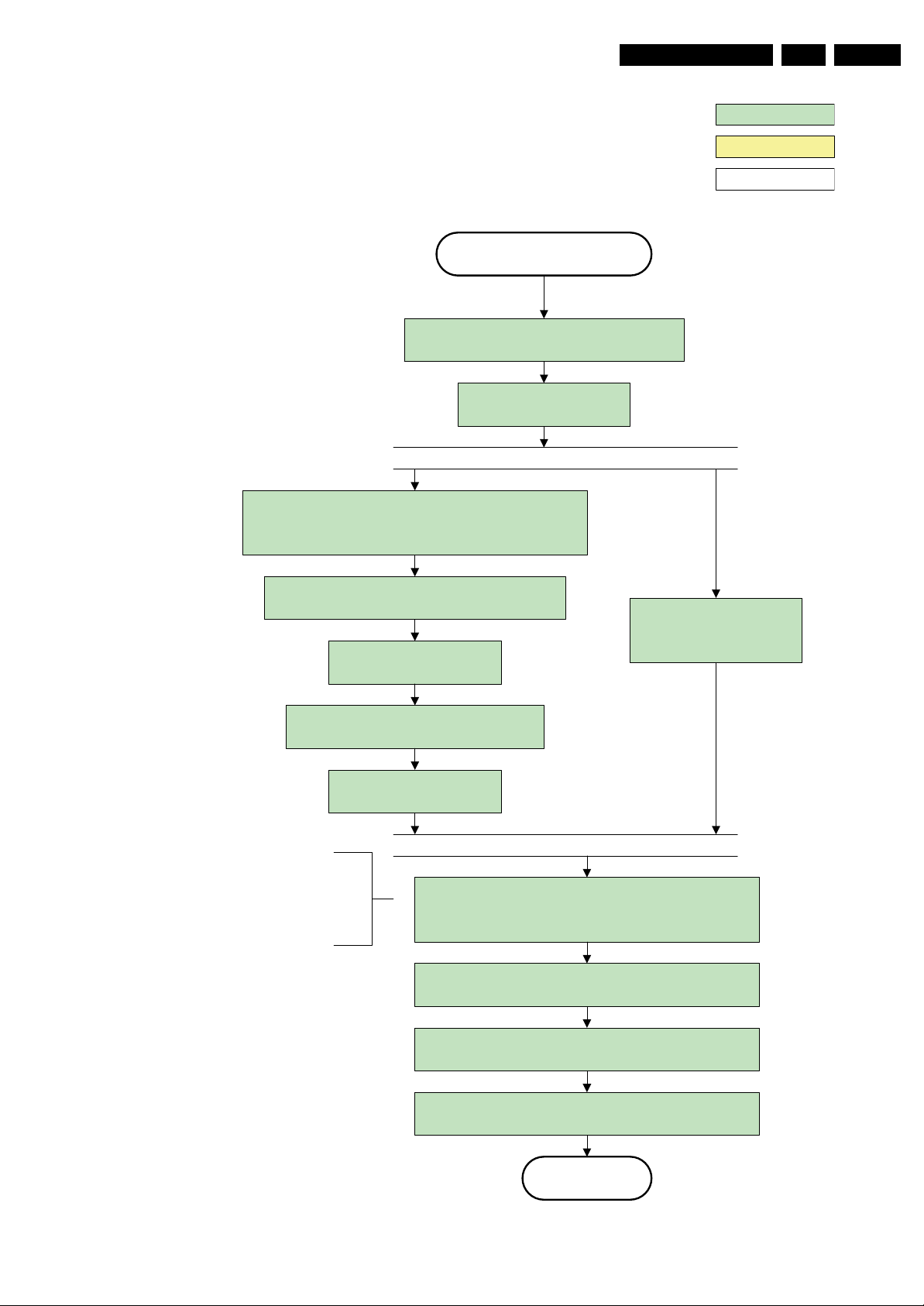
Service Modes, Error Codes, and Fault Finding
Semi Standby
Wait until previous on - state is left mor e than 2
seconds ago. (to prevent LCD display problems)
Assert RGB video blanking
and audio mute
EN 25Q522.1E LB 5.
action holder: AVC
action holder: St-by
autonomous action
Rewrite Pacific register 0x03 (output format) :
this command is sometimes not processed properly by the
Pacific at initialisation time , resending it here solves the issue.
Switch on the display by sending the
PanelConfig.PanelOn (I²C) command to the Pacific
wait 250ms (min. = 200ms)
Switch off the dimming backlight feature and
make sure PWM output is set to 100%
Switch on LCD backlight
The higher level requirement is that
audio and video should be demuted
without transient effects and that the
audio should be demuted maximum 1s
before or at the same time as the
unblanking of the video.
Initialize audio and video
processing IC's and functions
according needed use case.
Wait until valid and stable audio and video , corresponding to
the requested output is delivered by the AVC AND the
backlight PWM has been on for 1second.
Switch Audio-Reset low and wait 5ms
Release audio mute and wait 100ms before any other audio
handling is done (e.g. volume change)
Restore dimming backlight feature, PWM output and unblank
the video.
Active
Figure 5-7 “Semi Stand-by” to “Active” flowchart (non-DFI)
H_16770_110.eps
290307
Page 26
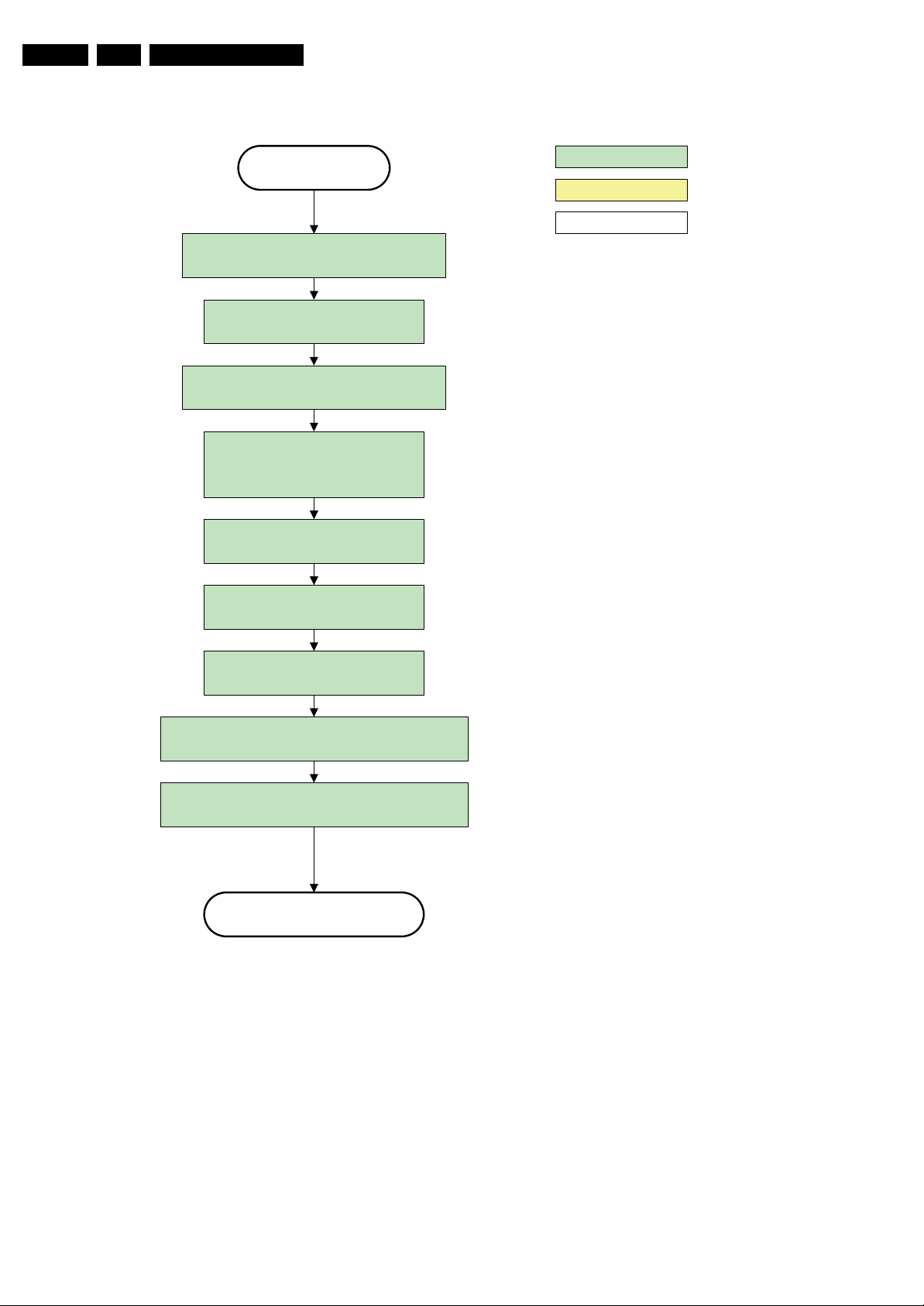
EN 26 Q522.1E LB5.
Service Modes, Error Codes, and Fault Finding
Active
Mute all sound outputs via softmute
Wait 100ms
Set main amplifier mute (I/O: audio-mute)
Force ext audio outputs to ground
(I/O: audio reset)
And wait 5ms
switch off LCD backlight
action holder: AVC
action holder: St-by
autonomous action
Mute all video outputs
Wait 250ms (min. = 200ms)
Switch off the display by sending the
PanelConfig.PanelOff (I²C) command to the Pacific
switch off ambient light
Semi Standby
Figure 5-8 “Active” to “Semi Stand-by” flowchart (non-DFI)
H_16770_112.eps
260307
Page 27
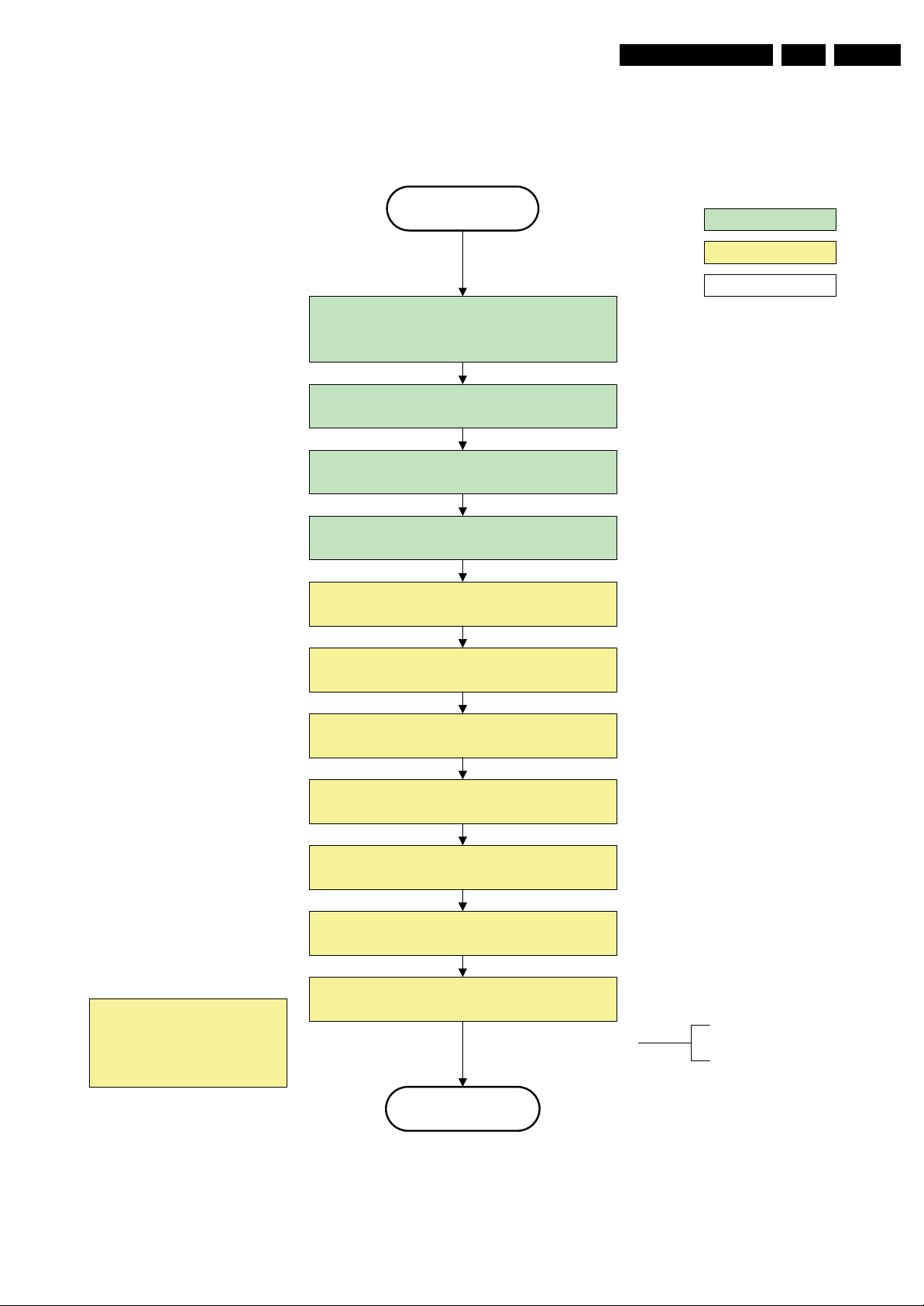
Service Modes, Error Codes, and Fault Finding
EN 27Q522.1E LB 5.
Semi Stand by
If ambientlight functionality was used in semi -standby
(lampadaire mode), switch off ambient light
Delay transition until ramping down of ambient light is
finished. *)
transfer Wake up reasons to the Stand by µP.
Switch Memories to self-refresh (this cr eates a more
stable condition when switching off the power).
Switch AVC system in reset state
action holder: MIPS
action holder: St-by
autonomous action
*) If this is not performed and the set is
switched to standby when the switch off of
the ambilights is still ongoing , the lights will
switch off abruptly when the supply is cut.
Import ant remark:
release reset audio 10 sec after
entering standby to save power
Wait 10ms
Switch the NVM reset line HIGH.
Disable all supply related protections and switch off
the +1V8 and the +3V3 DC/DC converter
Wait 5ms
switch off the +1V2 DC/DC converters
Switch OFF all supplies by switching HIGH the POD -
MODE and the ON-MODE I/O lines.
Stand by
For PDP this means
CPUGO becomes low.
H_16770_114.eps
260307
Figure 5-9 “Semi Stand-by” to “Stand-by” flowchart
Page 28
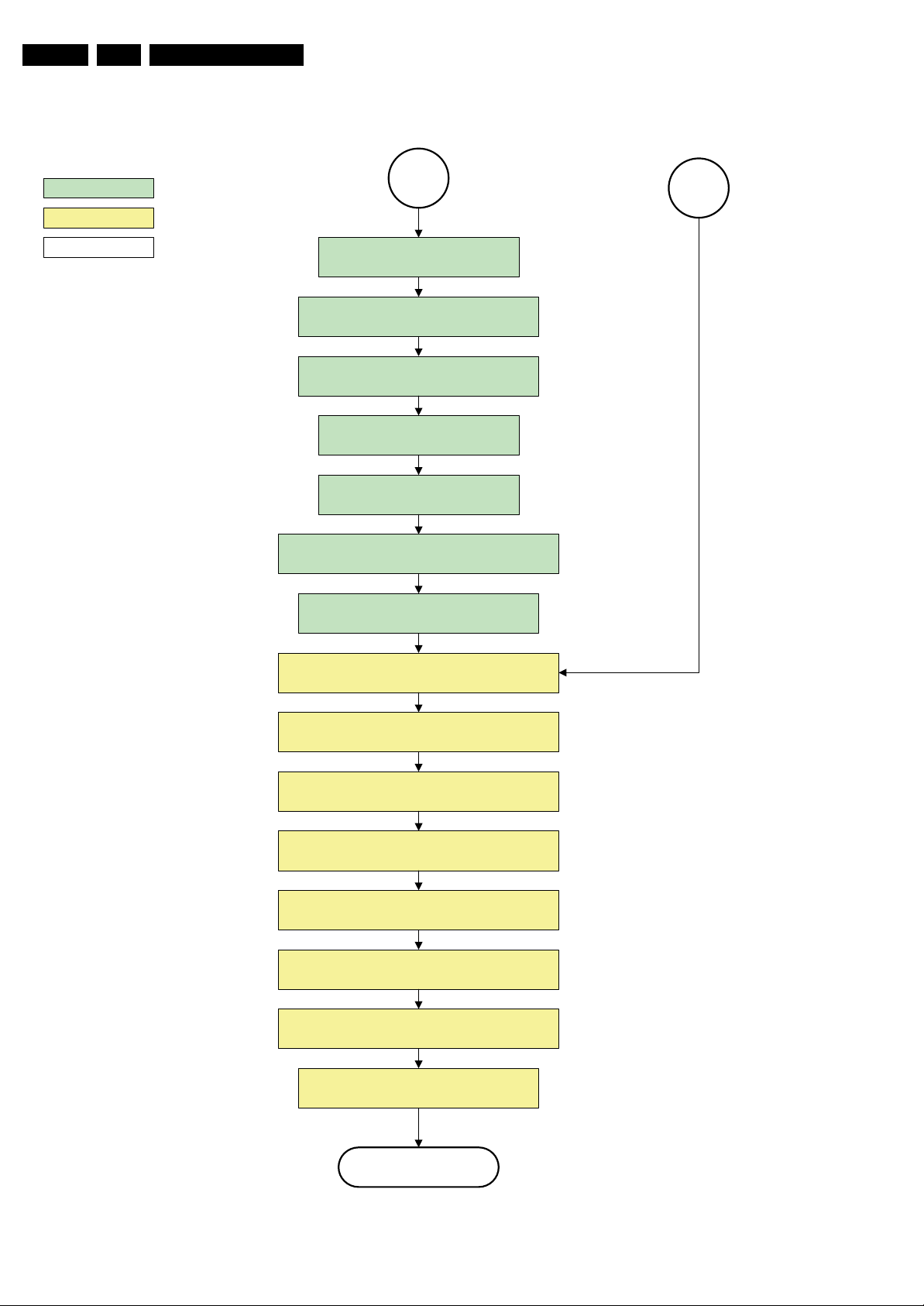
EN 28 Q522.1E LB5.
Service Modes, Error Codes, and Fault Finding
action holder: MIPS
action holder: St-by
autonomous action
MP
Log the appropriate err or and
set stand-by flag in NVM
Redefine wake up reasons for protection
state and transfer to stand-by µP.
Switch off LCD lamp supply
Wait 250ms (min. = 200ms)
Switch off LVDS signal
Switch off 12V LCD supply within a time frame of
min. 0.5ms to max. 50ms after LVDS switch off.
Ask stand-by µP to enter protection state
SP
Switch AVC in r eset state
Wait 10ms
Switch the NVM reset line HI GH.
Disable all supply related protections and switch off
the +1V8 and the +3V3 DC/DC converter.
Wait 5ms
switch off the +1V2 D C/ DC conver ter
Switch OFF all supplies by switching H IGH the POD -
MODE and the ON-MODE I/O lines.
Flash the Protection-LED in order to indicate
protection state*.
(*): This can be the standby LED or the ON LED
depending on the availability in the set under
discussion .
Protection
Figure 5-10 “Protection” flowchart
H_16770_115.eps
290307
Page 29
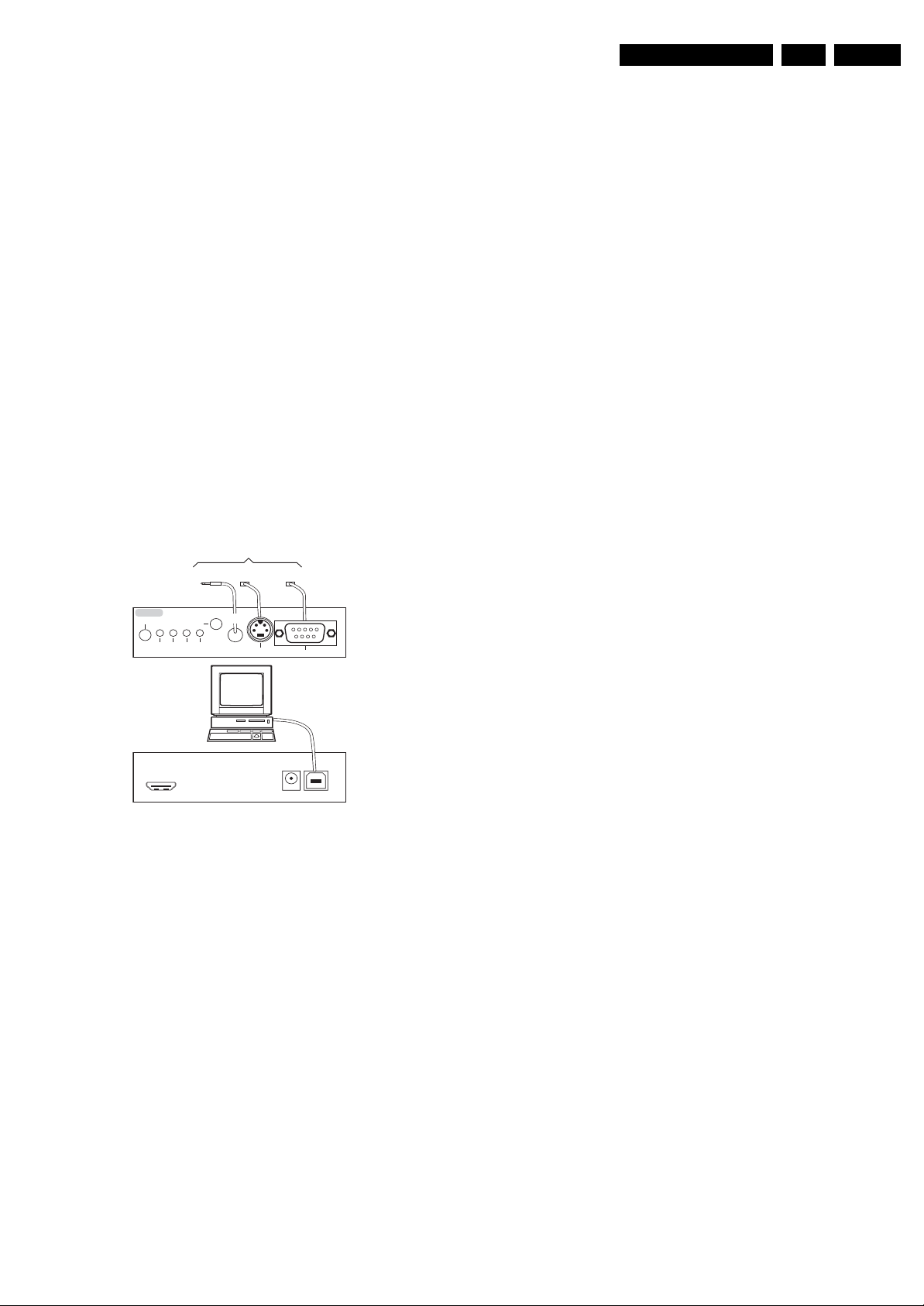
Service Modes, Error Codes, and Fault Finding
EN 29Q522.1E LB 5.
5.4 Service Tools
5.4.1 ComPair
Introduction
ComPair (Computer Aided Repair) is a Service tool for Philips
Consumer Electronics products. and offers the following:
1. ComPair helps you to quickly get an understanding on how
to repair the chassis in a short and effective way.
2. ComPair allows very detailed diagnostics and is therefore
capable of accurately indicating problem areas. You do not
have to know anything about I
yourself, because ComPair takes care of this.
3. ComPair speeds up the repair time since it can
automatically communicate with the chassis (when the uP
is working) and all repair information is directly available.
4. ComPair features TV software upgrade possibilities.
Specifications
ComPair consists of a Windows based fault finding program
and an interface box between PC and the (defective) product.
The (new) ComPair II interface box is connected to the PC via
an USB cable. For the TV chassis, the ComPair interface box
and the TV communicate via a bi-directional cable via the
service connector(s).
How to Connect
This is described in the ComPair chassis fault finding database.
TO TV
TO
TO
I2C SERVICE
CONNECTOR
Multi
function
UART SERVICE
2
C
I
CONNECTOR
ComPair II
RC in
Optional
Switch
Power ModeLink/
Activity
UART SERVICE
CONNECTOR
RC out
2
C or UART commands
TO
RS232 /UART
5.5 Error Codes
5.5.1 Introduction
The error code buffer contains all detected errors since the last
time the buffer was erased. The buffer is written from left to
right, new errors are logged at the left side, and all other errors
shift one position to the right.
When an error occurs, it is added to the list of errors, provided
the list is not full. When an error occurs and the error buffer is
full, then the new error is not added, and the error buffer stays
intact (history is maintained).
To prevent that an occasional error stays in the list forever, the
error is removed from the list after more than 50 hrs. of
operation.
When multiple errors occur (errors occurred within a short time
span), there is a high probability that there is some relation
between them.
Basically there are three kinds of errors:
• Errors detected by the Stand-by software. These errors
will always lead to protection and an automatic start of the
blinking LED for the concerned error (see paragraph “The
Blinking LED Procedure”). In these cases SDM can be
used to start up (see chapter “Stepwise Start-up”). Note
that it can take up to 90 seconds before the TV goes to
protection and starts blinking the error (e.g. error 53)
• Errors detected by main software that lead to
protection. In this case the TV will go to protection and the
front LED should also blink the concerned error. See also
paragraph “Error Codes” -> “Error Buffer” -> “Extra Info”.
For this chassis only error 63 is a protection error detected
by main software.
• Errors detected by main software that do not lead to
protection. In this case the error will be logged into the
error buffer and can be read out via ComPair, via blinking
LED method, or in case you have picture, via SAM.
PC
ComPair II Developed by Philips Brugge
Optional power
HDMI
I
2
C only
5V DC
E_06532_036.eps
150208
Figure 5-11 ComPair II interface connection
Caution: It is compulsory to connect the TV to the PC as
shown in the picture above (with the ComPair interface in
between), as the ComPair interface acts as a level shifter. If
one connects the TV directly to the PC (via UART), ICs will be
blown!
How to Order
ComPair II order codes:
• ComPair II interface: 3122 785 91020.
• ComPair32 CD (update): 3122 785 60160.
• ComPair RS232 cable: 3104 311 12742 (to be used with
chassis Q52x).
Note: If you encounter any problems, contact your local
support desk.
5.4.2 LVDS Tool
Support of the LVDS Tool has been discontinued.
5.5.2 How to Read the Error Buffer
Use one of the following methods:
• On screen via the SAM (only if you have a picture). E.g.:
– 00 00 00 00 00: No errors detected
– 06 00 00 00 00: Error code 6 is the last and only
detected error
– 09 06 00 00 00: Error code 6 was first detected and
error code 9 is the last detected error
• Via the blinking LED procedure (when you have no
picture). See next paragraph.
•Via ComPair.
• Via CSM. when CSM is activated the blinking LED
procedure will start and the CSM content will be written to
a USB stick (if present).
5.5.3 How to Clear the Error Buffer
Use one of the following methods:
• By activation of the “RESET ERROR BUFFER” command
in the SAM menu.
• With a normal RC, key in sequence “MUTE” followed by
“062599” and “OK”.
• If the content of the error buffer has not changed for 50+
hours, it resets automatically.
5.5.4 Error Buffer
In case of non-intermittent faults, clear the error buffer before
you begin the repair (before clearing the buffer, write down the
content, as this history can give you significant information).
This to ensure that old error codes are no longer present.
If possible, check the entire contents of the error buffer. In
some situations, an error code is only the result of another error
Page 30
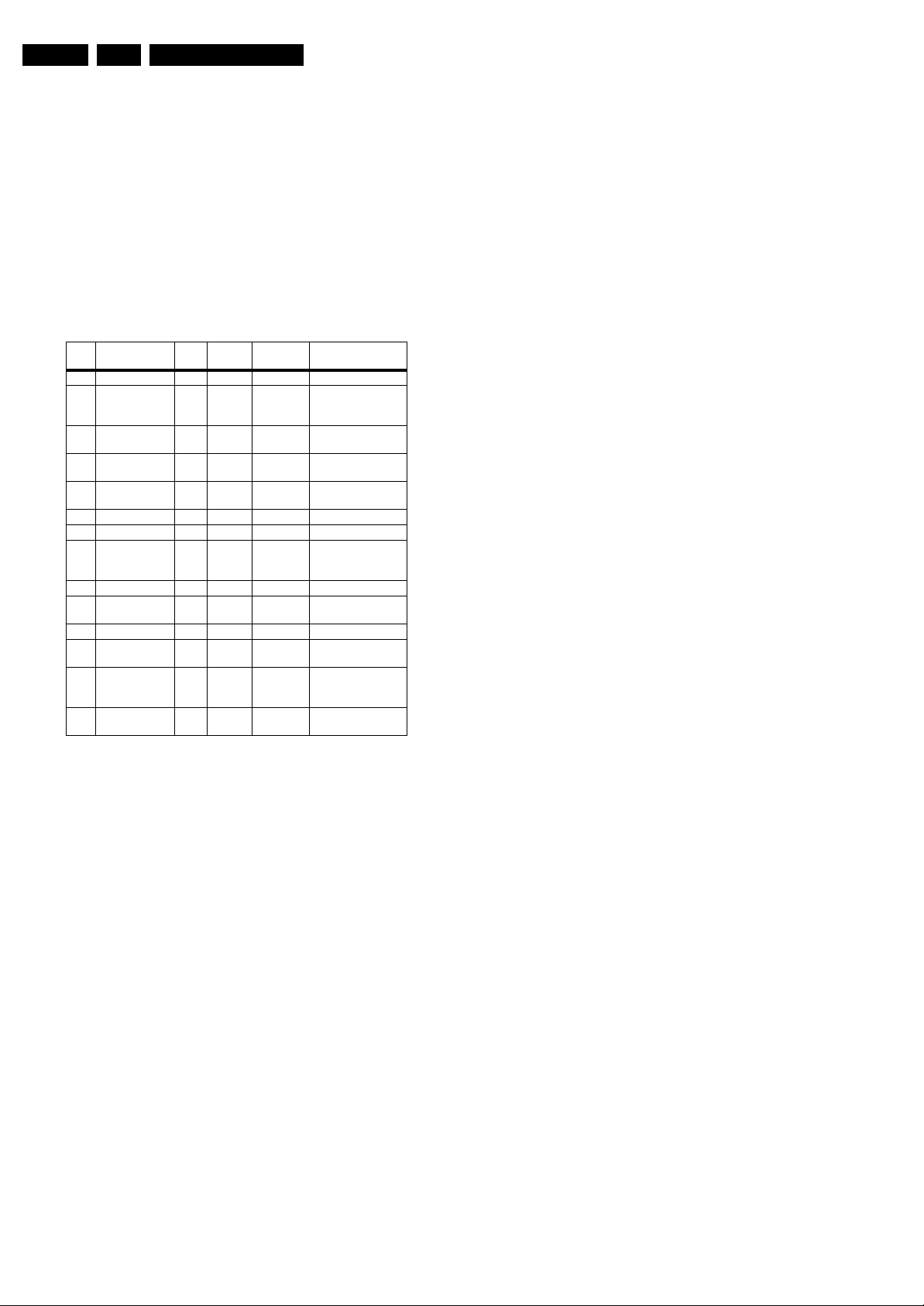
EN 30 Q522.1E LB5.
Service Modes, Error Codes, and Fault Finding
code and not the actual cause (e.g., a fault in the protection
detection circuitry can also lead to a protection).
There are several mechanisms of error detection:
• Via error bits in the status registers of ICs.
• Via polling on I/O pins going to the stand-by processor.
• Via sensing of analogue values on the stand-by processor
or the PNX85xx.
• Via a “not acknowledge” of an I
2
C communication.
Take notice that some errors need more than 90 seconds
before they start blinking or before they will be logged. So in
case of problems wait 2 minutes from start-up onwards, and
then check if the front LED is blinking or if an error is logged.
Table 5-2 Error code overview
Error Description Error/
3I2C3 E MIPS PNX85xx Error logged.
5 PNX85xx does
not boot (HW
cause)
6 5V, 12V supply P Stby P / Protection + Error
8 1V2, 1V4, 2V5,
3V3 supply
9 Supply fault P Stby P / Protection + Error
2
C-MUX1 E MIPS PCA9540 Error logged.
11 I
2
12 I
C-MUX2 E MIPS PCA9540 Error logged.
23 HDMI mux E MIPS AD8190/
24 I2C switch E MIPS PCA9540 Error logged.
26 Master IF E MIPS TDA9898/
34 Tuner E MIPS TD1716 Error logged.
37 Channel decoder E MIPS TDA10060/
53 PNX85xx does
not boot (SW
cause)
63 Power OK E/P MIPS / Protection + Error
Detected
by
Device Result
blinking.
blinking.
blinking.
AD8191/
AD8197
9897/9890
TDA10048
Error logged.
Error logged.
Error logged.
blinking.
Prot
E Stby P PNX85xx Error blinking.
P Stby P / Protection + Error
E Stby P PNX85xx Error blinking.
Note
1). Where applicable.
Extra Info
• Rebooting. When a TV is constantly rebooting due to
internal problems, most of the time no errors will be logged
or blinked. This rebooting can be recognized via a ComPair
interface and Hyperterminal (for Hyperterminal settings,
see paragraph “Stand-by software upgrade). You will see
that the loggings which are generated by the main software
keep continuing. In this case (rebooting) diagnose has to
be done via ComPair.
• Error 3 (I
2
C bus 3 blocked). When this error occurs, the
TV will constantly reboot due to the blocked bus. The best
way for further diagnosis here, is to use ComPair (e.g. read
out the NVM content). Instead of error “3” it is possible you
will see error “2” in the error buffer.
• Error 5 (PNX85xx doesn’t boot). When this error occurs,
the TV main processor was not able to read his bootscript.
This error will point to a hardware problem around the
PNX85xx (supplies not OK, PNX85xx completely dead, I
link between PNX and Stand-by processor broken, etc...).
When error 5 occurs it is also possible that I
blocked (NVM), I
2
C2 can be indicated in the schematics as
2
C2 bus is
2
follows: SCL UP-MIPS, SDA-UP-MIPS, SCL-SLAVE,
SDA-SLAVE, SCL-2 or SDA-2.
• Error 6 (5 V, 12 V supply). When this error occurs, the TV
set shuts down in protection mode and follows with the
error blinking. This error points to a hardware problem
around the DC/DC converter (diagram B02C). Probably the
+5V supply line is under voltage because the “PROT-DC”
C
line is activated. Otherwise, the +12V supply line is under
voltage because “DETECT2” line (diagram B04A) is
activated.
• Error 8 (1V2, 3V3 Supply). When this error occurs, the TV
shuts down in protection mode and follows with the error
blinking. This error points to a hardware problem around
the DC/DC converter, i.e. the 3V3-STANDBY or 1V2STANDBY converters. They could be under voltage
because the “DETECT1” line (diagram B04A) is activated.
• Error 9 (Supply fault). When this error occurs, the TV
shuts down and follows with the error blinking. This error
points to a hardware problem around the DC/DC 3V3-1V2
converter (diagram B02A). Probably the Class D amplifier
output causes the “SUPPLY FAULT” line (diagram B10A)
to be activated.
• Error 11 (I
2
C MUX1). When this error occurs, the TV will
constantly reboot due to the blocked bus. The best way for
further diagnosis, is to use ComPair (e.g. read out the NVM
content). This error will point to a hardware problem around
the PNX85xx: CONTROL_MIPS (diagram B04E).
Probably there is a PCA9540 I
error.
• Error 12 (I
2
C MUX2). When this error occurs, the TV will
2
C MUX1 communication
constantly reboot due to the blocked bus. The best way for
further diagnosis, is to use ComPair (e.g. read out the NVM
content). This error will point to a hardware problem around
the PNX85xx: CONTROL_MIPS (diagram B04E).
Probably there is a PCA9540 I
2
C MUX2 communication
error.
• Error 23 (HDMI mux). When this error occurs it means that
there is a problem with the I
2
C communication towards the
HDMI MUX IC AD8197 (diagram B08C). This error will
point to a hardware problem around the Digi I/O HDMI
MUX (diagram B08C). It is possible you will see error 23
logged in the error buffer. The best way for further
diagnosis, is to use ComPair (e.g. read out the NVM
content).
• Error 24 (I
2
C switch). As a side effect of error 24 it is
possible that error 47 (no existing error) will also be logged.
• Error 26 (Master IF). When this error occurs, it means that
there is a problem with I
2
C communication towards the
MASTER IF TDA9898. It is possible that there will be no
picture and sound from the tuner input. This error will point
to a hardware problem around the main tuner (diagram
B03A) IF processing IC. It is possible that you see error
“26” logged in the error buffer.
• Error 34 (Tuner). When this error occurs, it means that
there is a problem with the I
2
C communication towards the
tuner (item no. 1716). It is likely that there will be no sound
and picture from the tuner input. This error points to a
hardware problem around the main tuner (diagram B03A).
As side effect, it is possible that next to error 34, also error
24 (no existing error) will be logged.
• Error 37 (Channel decoder). When this error occurs,
there probably will be no picture and sound from tuner
input. As a side effect of error 37 it is possible that error 4
(no existing error) is also logged.
• Error 53. This error will indicate that the PNX85xx has read
his bootscript (if this would have failed, error 5 would blink)
but initialization was never completed because of hardware
problems (NAND flash, ...) or software initialization
problems. Possible cause could be that there is no valid
software loaded (try to upgrade to the latest main software
version). Note that it can take up to 2 minutes before the TV
starts blinking error 53.
• Error 63 (POWER OK). When this error occurs, it means
that the POWER-OK line did not became “high”. This error
is only applicable for TV’s with an LCD display. For PDP
displays there will be no protection during a POWER-OK
line failure, but error 63 will be logged in the error buffer.
Caution: in case a PDP TV ends up into power-ok
protection, it can indicate that the display option code is set
to “LCD”. To change the display option code to “PDP” you
need to activate SDM via the service pads (see figure
“Service mode pads”). Then change the display option
Page 31

Service Modes, Error Codes, and Fault Finding
EN 31Q522.1E LB 5.
code blindly via a standard RC: key in the code “062598”
directly followed by the “MENU” button and “XXX” (where
XXX is the 3 digit decimal display option code as
mentioned in figure “Display option code overview”).
5.6 The Blinking LED Procedure
5.6.1 Introduction
The blinking LED procedure can be split up into two situations:
• Blinking LED procedure in case of a protection. In this case
the error is automatically blinked. This will be only one
error, namely the one that is causing the protection.
Therefore, you do not have to do anything special, just read
out the blinks. A long blink indicates the decimal digit, a
short blink indicates the units.
• Blinking LED procedure in the “on” state. Via this
procedure, you can make the contents of the error buffer
visible via the front LED. This is especially useful for fault
finding, when there is no picture.
When the blinking LED procedure is activated in the “on” state,
the front LED will show (blink) the contents of the error-buffer.
Error-codes > 10 are shown as follows:
1. “n” long blinks (where “n” = 1 - 9) indicating decimal digit,
2. A pause of 1.5 s,
3. “n” short blinks (where “n”= 1 - 9),
4. A pause of approx. 3 s,
5. When all the error-codes are displayed, the sequence
finishes with a LED blink of 3 s,
6. The sequence starts again.
Example: Error 12 8 6 0 0.
After activation of the SDM, the front LED will show:
1. 1 long blink of 750 ms (which is an indication of the decimal
digit) followed by a pause of 1.5 s,
2. 2 short blinks of 250 ms followed by a pause of 3 s,
3. 8 short blinks followed by a pause of 3 s,
4. 6 short blinks followed by a pause of 3 s,
5. 1 long blink of 3 s to finish the sequence,
6. The sequence starts again.
5.6.2 How to Activate
Use one of the following methods:
• Activate the SDM or CSM. The blinking front LED will
show the entire contents of the error buffer (this works in
“normal operation” mode).
• Transmit the commands “MUTE” - “062500” - “OK”
with a normal RC. The complete error buffer is shown.
Take notice that it takes some seconds before the blinking
LED starts.
• Transmit the commands “MUTE” - “06250x” - “OK”
with a normal RC (where “x” is a number between 1 and
5). When x= 1 the last detected error is shown, x= 2 the
second last error, etc.... Take notice that it takes some
seconds before the blinking LED starts.
5.7 Protections
5.7.1 Software Protections
Most of the protections and errors use either the stand-by
microprocessor or the MIPS controller as detection device.
Since in these cases, checking of observers, polling of ADCs,
and filtering of input values are all heavily software based,
these protections are referred to as software protections.
There are several types of software related protections, solving
a variety of fault conditions:
• Protections related to supplies: check of the 12V, +5V,
+1V2, +1V4, 2V5 and +3V3.
• Protections related to breakdown of the safety check
mechanism. E.g. since the protection detections are done
by means of software, failing of the software will have to
initiate a protection mode since safety cannot be
guaranteed any more.
Remark on the Supply Errors
The detection of a supply dip or supply loss during the normal
playing of the set does not lead to a protection, but to a cold
reboot of the set. If the supply is still missing after the reboot,
the TV will go to protection.
Protections during Start-up
During TV start-up, some voltages and IC observers are
actively monitored to be able to optimise the start-up speed,
and to assure good operation of all components. If these
monitors do not respond in a defined way, this indicates a
malfunction of the system and leads to a protection. As the
observers are only used during start-up, they are described in
the start-up flow in detail (see paragraph “Stepwise Start-up”).
5.7.2 Hardware Protections
The only real hardware protection in this chassis is (in case of
an audio problem) the audio protection circuit that will switch
“off” immediately the supply of the SSB. The supply will buzz
during the protection and +12VS drops to approx. 5V5 and +5V
Stand-by to approx. to 1V9. Other indication of the audio
protection is that the red LED lights up with an intensity of 50%.
Repair Tips
• It is also possible that you have an audio DC protection
because of an interruption in one or both speakers (the DC
voltage that is still on the circuit cannot disappear through
the speakers). Caution: (dis)connecting the speaker wires
during the ON state of the TV at high volume can damage
the audio amplifier.
5.8 Fault Finding and Repair Tips
Read also paragraph “Error Codes” -> “Error Buffer” -> “Extra
Info”.
5.8.1 CSM
When you activate CSM and there is a USB stick connected to
the TV, the software will dump the complete CSM content to the
USB stick. The file (Csm.txt) will be saved in the root of your
USB stick. If this mechanism works you can conclude that a
large part of the operating system is already working (MIPS,
USB...)
5.8.2 DC/DC Converter
Introduction
• The best way to find a failure in the DC-DC converters is to
check their starting-up sequence at “power-on via the
mains cord”, presuming that the standby microprocessor is
operational.
Page 32

EN 32 Q522.1E LB5.
Service Modes, Error Codes, and Fault Finding
• If the input voltage of DC-DC converters is around 12.7 V
(measured on decoupling capacitors 2U0W and 2U0Y and
the enable signals are “low” (active) then the output
voltages should have their normal values. +12 V and +5 VPOD supplies start-up first (enabled by PODMODE signal
from the standby microprocessor). There is a
supplementary condition for +12 V to start-up: if +5 V-POD
does not start up due to a local defect, then +12 V will not
be available as well. +5 V-ON supply is enabled by the
ONMODE signal (coming also from the standby
microprocessor). +1.2 V supply starts-up when +12 V
appears, then at least 100 ms later, +1.8 V, +2.5 V and
+3.3 V will be activated via the ENABLE-3V3 signal from
the standby microprocessor. If +12 V value is less than
10 V then the last enumerated voltages will not show-up
due to the under-voltage detection circuit 7U01-1 + 6U04
and surrounding components. Furthermore, if +12 V is less
than 8 V then also +1.2 V will not be available. The third
DC-DC convertor that delivers +1.4 V out of +12 V is
started up when the ENABLE-1V2 becomes active (low)
and +12 V is present. The +V
generator (present only for
tun
the analogue version of China platforms) will generate
+33 V for the analogue tuner as soon as the 12 V/3.3 V
DC-DC converter will start to operate.
• The consumption of controller IC 7U0A is around 19 mA
(that means almost 200 mV drop voltage across resistor
3U70) and the consumption of controller IC 7U0L is around
12 mA.
• The current capability of DC-DC converters is quite high
(short-circuit current is 7 to 10 A), therefore if there is a
linear integrated stabiliser that, for example, delivers 1.8 V
from +3.3 V with its output overloaded, the +3.3 V stays
usually at its normal value even though the consumption
from +3.3 V increases significantly.
• The +1.8 V and +2.5 V supply voltages are obtained via
linear stabilizer made with discrete components that can
deliver a lot of current, therefore in case +1.8 V or +2.5 V
are shortcircuited to GND then +3.3 V will not have the
normal value but much less.
• The SUPPLY-FAULT signal (active low) is an internal
protection (error 9) of the DC-DC convertor and will occur
if the output voltage of any DC-DC convertor is out of limits
(10% of the normal value).
Fault Finding
• Symptom: +1.2 V not present (even for a short while
~10 ms)
1. Check 12 V availability (resistor 3U70, MOS-FETs 7U05
and 7U06), value of +12 V, and surrounding components)
2. Check the voltage on pin 9 (1.5 V),
3. Check for +1.2 V output voltage short-circuit to GND that
can generate pulsed over-currents 7 to 10 A through coil
5U00.
4. Check the over-current detection circuit (2U00 or 3U17
interrupted).
• Symptom: +1.4 V not present (even for a short while
~10 ms) while +12 V is okay (also across input capacitors
2U8A and 2U8E).
1. Check resistor 3U3T and power MOS-FETs 7U0D-1/2.
2. Check the voltage on pin 4 (4 V).
3. Check enable signal ENABLE-1V2 (active “low”).
4. Check for +1.4 V output voltage short-circuit to GND that
can generate pulsed over-currents 7 to 10 A through coil
5U05.
• Symptom: +1.2 V present for about 100 ms, +1.8 V,
+2.5 V and +3.3 V not rising.
1. Check the ENABLE-3V3 signal (active “low”),
2. Check the voltage on pin 8 (1.5 V),
3. Check the under-voltage detection circuit (the voltage on
collector of transistor 7U01-1 should be less than
0.8 V),
4. Check for output voltages short-circuits to GND (+3.3 V,
+2.5 V and +1.8 V) that can generate pulsed overcurrents
7 to 10 A through coil 5U01,
5. Check the over-current detection circuit (2U04 or 3U14
interrupted).
• Symptom: +1.2 V OK, +2.5 V and +3.3 V present for
about 100 ms. Possible cause: SUPPLY-FAULT line
stays “low” even though the +3.3 V and +1.2 V is available
- the standby microprocessor is detecting that and
switching “off” all supply voltages.
1. Check the drop voltage across resistor 3U70 or 3U3T
(they could be too high, meaning a defective controller IC
or MOS-FETs),
2. Check if the boost voltage on pin 4 of controller IC 7U0A
is less than 14 V (should be 19 V),
3. Check if +1.2 V or +3.3 V are higher than their normal
values - that can be due to defective DC feedback of the
respective DC-DC convertor (ex. 3U1J, 3U75).
• Symptom: +1.2 V, +1.4 V, +1.8 V, +2.5 V or +3.3 V shows
a high level of ripple voltage (audible noise can come from
the filtering coils 5U00, 5U01 or 5U04). Possible cause:
instability of the frequency and/or duty cycle of a DC-DC
converter or stabilizer.
1. Check the resistor 3U0H and 3U2E, capacitors 2U0C
and 2U0A, input and output decoupling capacitors.
2. Check a.c. feedback circuits (2U08+2U09+3U07+3U08
for +1.2 V, 2U8P+2U0Y+3U24 for +1.4 V and
2U03+2U05+3U04).
• Symptom: +1.2 V, +1.4 V, +2.5 V and +3.3 V ok, no +V
(analogue sets only). Possible cause: the “+V
circuit (7U0P +7 U0Q + surroundings components) is
defective: check transistor 7U0P (it has to have gate
voltage pulses of about 10 V amplitude and drain voltage
pulses of about 35 V amplitude) and surrounding
components. A high consumption (more than 6 mA) from
+V
voltage can cause also +Vtun voltage to be too low or
tun
zero.
Note: when a pair of power MOSFETs (7U02+7U08,
7U05+7U06 or 7U0D-1/2) becomes defective the controller IC
7U0A or 7U0L should be replaced as well.
5.8.3 Exit “Factory Mode”
When an “F” is displayed in the screen’s right corner, this
means that the set is in “Factory” mode, and it normally
happens after a new SSB has been mounted.
To exit this mode, push the “Volume minus” button on the TV’s
keyboard control for 5 seconds and restart the set.
generator”
tun
tun
Page 33

Service Modes, Error Codes, and Fault Finding
5.8.4 SSB Replacement
Follow the instructions in the flowchart in case you have to
exchange the SSB. See figure “SSB replacement flowchart”.
EN 33Q522.1E LB 5.
START
Set is still
operating?
Set is starting up but no display
Upgrade main TV SW to the latest version via
USB stick (#)
Program “Display Option” code via 062598
MENU, followed by 3 digits code (this code
can be found on a sticker inside the set or in
the Service Manual)
After entering “Display Option” code, set is
going to Standby (= validation of code)
Restart the set
Yes
No
Activate SAM and save the TV settings
via “Upload to USB”
- Replace SSB board by a Service SSB.
- Make the SSB fit mechanically to the set.
Start-up set
If necessary, adapt the connector plate and/or
the shielding to make the assy fit
mechanically.
Set behaviour?
Set is starting up & display is OK
Set goes into protection
Activate SDM via shorting the Service pins on
the SSB
- Program Display Option code via 062598 MENU followed by the 3 digit code
(see sticker inside set or in the Service Manual)
- Or program “Display Option” code in SAM via “062596 i+”, Options, Display, Screen
Method 1; In some sets it is possible to
program “Display Option” code before set is
going into protection.
If set is starting-up in Factory mode “F”, push
the “Volume minus” button on the local
keyboard for 5 seconds and restart the set
Method 2; First bring set in SDM and
program “Display Option” code.
Method 3; Bring the PDP power supply in
stand-alone mode and program the “Display
Option” code.
No
Connect ComPair, load JETT software and
program set type- and serial number
Update main and Standby software via USB
(#) Some new “Display Option” codes are not recognised
by SSB’s with old(er) SW, resulting in “no display”.
Therefore it is advised to ALWAYS update the main TV
SW (autorun.upg) via a USB stick to the latest version,
before setting the “Display Option” code
.
Figure 5-12 SSB replacement flowchart
Saved settings
on USB stick?
Yes
Activate SAM and reload settings
via “Download from USB”
Check latest software on Service website.
Check and perform alignments in SAM
according to the Service Manual
Check changes in CSM
END
In case of settings reloaded from USB, the set type- and
set serial number are automatically stored when entering
display options.
- Check if correct “Display Option” code is programmed.
- Verify “Option Codes” according sticker inside the set.
- Default settings for White drive ...see Service Manual
Instruction note SSB replacement
3122 785 00982
05-FEB-2007
H_16771_007.eps
130707
Page 34

EN 34 Q522.1E LB5.
Service Modes, Error Codes, and Fault Finding
5.8.5 Display option code
Caution: In case you have replaced the SSB, always check the
display option code in SAM, even if you have picture. With a
wrong display option code it is possible that you have picture,
but that in certain conditions you have unwanted side-effects.
5.8.6 Upgrade EDID NVM
To upgrade the EDID NVM you must short circuit pin 7 of the
EDID NVM to ground. Therefore some test points (EDID1,
EDID2 and EDID3) are foreseen next to the HDMI connectors
(figure “EDID-NVM pins”). See ComPair for further instructions.
EDID 3 EDID 2 EDID 1
H_17650_089.eps
160108
5.9 Software Upgrading
5.9.1 Introduction
The set software and security keys are stored in a NANDFlash, which is connected to the PNX85xx via the PCI bus.
It is possible for the user to upgrade the main software via the
USB port. This allows replacement of a software image in a
stand alone set, without the need of an E-JTAG debugger. A
description on how to upgrade the main software can be found
in the DFU.
Important: When the NAND-Flash must be replaced, a new
SSB must be ordered, due to the presence of the security
keys!!! (copy protection keys, MAC address, ...).
Perform the following actions after SSB replacement:
1. Set the correct option codes (see sticker inside the TV).
2. Update the TV software (see the DFU for instructions).
3. Perform the alignments as described in chapter 8 (section
“Reset of Repaired SSB”).
4. Check in CSM if the HDMI keys are valid.
5.9.2 Main Software Upgrade
The software image resides in the NAND-Flash, and is
formatted in the following way (refer to figure “NAND-flash
content”):
Figure 5-13 EDID-NVM pins
Table 5-3 NAND flash content
NAND Flash content One ZIP
Partition Content Erase Program Erase Program Erase Program
JFFS2 partition 1 (application read write data) Channel table, EPG data,... X X X
JFFS2 partition 0 (Application read only once data) HDMI keys, back up display file, … X X
JFFS2 partition 0 (Application read only upgradable data) wizard pictures, display file, cabinet file, upgrade assistant, … X X X
SQUASHFS partition Main software (Mips), Linux structure (root file system) XXXX
BFFS partition 2 (DVD OK) Default software upgrade application TriMedia software boot
BFFS partition 1 (DVD cursor down) Back up software upgrade application boot batch file 1
BFFS partition 0 Jaguar Boot loader boot batch file 0 X X
Block 0 μBTM partition table X
• The above overview of the NAND Flash shows the content
of the different partitions. It also shows which part of the
one-zip file erases and programs which part of the NAND
Flash.
• Remark: the above does not mean that you can reprogram
your HDMI keys with the “UpgradeAll.upg” file from the one
batch file 2
Linux kernel JETT : needed for ComPair
1. Copy “AUTORUN.UPG” to the root of your USB stick.
2. Insert USB stick in the side I/O while the set is in ON
MODE. The set will restart and the upgrading will start
automatically. As soon as the programming is finished, you
will get the message that you can remove your USB stick
and restart the set.
Fuse UPG Upgrade all UPG Flash Utils UPG
XXXX
XXXX
zip file. This can only be done in a secure environment (e.g.
the factory).
• The “UpgradeAll.upg” file is only used in the factory.
• The “FlashUtils.upg” file is only used by service centra
which are allowed to do component level repair on the
SSB.
Manual Software Upgrade
In case that the software upgrade application does not start
automatically, you can also start it manually.
How to start the software upgrade application manually:
1. Disconnect the TV from the Mains/AC Power.
2. Press the “OK” button on a Philips DVD RC-6 remote
Automatic Software Upgrade
In “normal” conditions, so when there is no major problem with
the TV, the main software and the default software upgrade
application can be upgraded with the “AUTORUN.UPG” (FUS
control (it is also possible to use the TV remote in “DVD”
mode). Keep the “OK” button pressed while reconnecting
the TV to the Mains/AC Power.
3. The software upgrade application will start.
part of the one-zip file: e.g. 3104 337 03801 _FUS _Q582E_
0.37.0.0_commercial.zip). This can also be done by the
consumers themselves, but they will have to get their software
from the commercial Philips website or via the Software Update
Assistant in the user menu (see DFU). The “autorun.upg” file
must be placed in the root of your USB stick.
How to upgrade:
Attention!
In case that you have started the download application
manually, the “autorun.upg” will maybe not be recognized.
What to do in this case:
1. Create a directory “UPGRADES” on your USB stick.
Page 35

Service Modes, Error Codes, and Fault Finding
EN 35Q522.1E LB 5.
2. Rename the “autorun.upg” to something else, e.g. to
“software.upg”. Do not use long or complicated names,
keep it simple. Make sure that “AUTORUN.UPG” is no
longer present in the root of your USB stick.
3. Copy the renamed “upg” file into this directory.
4. Insert USB stick in the side I/O.
5. The renamed “upg” file will be visible and selectable in the
upgrade application.
Back-up Software Upgrade Application
If the default software upgrade application does not start (could
be due to a corrupted boot 2 sector) via the above described
method, you can try to activate the “back-up software upgrade
application”.
How to start the “back-up software upgrade application”
manually:
1. Disconnect the TV from the Mains/AC Power.
2. Press the “CURSOR DOWN” button on a Philips DVD RC6 remote control (it is also possible to use the TV remote in
“DVD” mode). Keep the “cursor down” button pressed
while reconnecting the TV to the Mains/AC Power.
3. The software upgrade application will start.
5.9.3 Stand-by Software Upgrade
There are two methods now to upgrade stand-by software:
Upgrade via USB
In this chassis it is possible to upgrade the Stand-by software
via a USB stick. The method is similar to upgrading the main
software via USB.
Use the following steps:
1. Create a directory “UPGRADES” on your USB stick.
2. Copy the Stand-by software (part of the one-zip file, e.g.
StandbySW_CFT01_9.0.0.0.upg) into this directory.
3. Insert the USB stick into the TV.
4. Start the download application manually (see paragraph
“Manual start of the Software Upgrade Application”.
5. Select the appropriate file and press the “red” button to
upgrade.
Upgrade via PC and ComPair interface
It will be possible to upgrade the Stand-by software via a PC
and the ComPair interface. Check paragraph “ComPair” on
how to connect the interface. To upgrade the Stand-by
software, use the following steps:
1. Disconnect the TV from the Mains/AC Power.
2. Short circuit the SPI pins [2] on the SSB (see figure
“Service mode pads” earlier in this chapter).
3. Keep the SPI pins shorted while connecting the TV to the
Mains/AC Power.
4. Release the short circuit after approx. two seconds.
5. Start up HyperTerminal (can be found in every Windows
application via Programs -> Accessories ->
Communications -> HyperTerminal). Use the following
settings:
–COM1
– Bits per second = 38400 (9600)*
– Data bits = 8
– Parity = none
– Stop bits = 1
– Flow control = None
6. Press “Shift U” on your PC keyboard. You should now see
the following info:
– PNX2015 Loader V1.0
– 19-09-2003
– DEVID=0x05
–Erasing
– MCSUM=0x0000
–=
7. If you do not see the above info, restart the above
procedure, and check your HyperTerminal settings and the
connections between PC and TV.
8. Via “Transfer” -> “Send text file ...”, you can send the
proper upgrade file to the TV (e.g. *.hex).
9. After successful programming, you must see the following
info (this can take several minutes!):
– DCSUM=0xC67E
–:Ok
– MCSUM=0xC67E
– Programming
– PCSUM=0xC67E
–Finished
10. If you do not see this info, restart the complete procedure.
11. Close HyperTerminal.
12. Disconnect and connect Mains/AC Power again.
(*) When having problems with upgrading, use the values
between brackets.
5.9.4 Content and Usage of the One-Zip Software File
Below you find a content explanation of the One-Zip file, and
instructions on how and when to use it.
• 1.1 Ambilight_PRFAM_x.x.x.x.zip. Not to be used by
Service technicians.
• 1.2 Cabinet_ACOUS_x.x.x.x.zip. Not to be used by
Service technicians.
• 1.3 Ceisp2padll_P2PAD_x.x.x.x.zip. Not to be used by
Service technicians. For ComPair development only.
•
1.4 Display_DISPT_x.x.x.x.zip. Not to be used by Service
technicians.
• 1.5 EDID_Q582E_x.x.x.x.zip. Contains the EDID content
of the different EDID NVM’s. See ComPair for further
instructions.
For sets with three HDMI connectors.
- For HDMI 1 NVM, use “*port 1*.bin
- For HDMI 2 NVM, use “*port 2*.bin
- For HDMI 3 NVM, use “*port 3*.bin
• 1.6 EJTAGDownload_Q582X_x.x.x.x.zip. Only used by
service centra which are allowed to do component level
repair.
• 1.7 Factory_Q582X_x.x.x.x_commercial.zip. Only for
production purposes, not to be used by Service
technicians.
• 1.8 FlashUtils_Q582X_x.x.x.x_commercial.zip. Not to
be used by Service technicians.
• 1.9 FUS_Q582X_x.x.x.x_commercial.zip. Contains the
“autorun.upg” which is needed to upgrade the TV main
software and the software download application.
• 2.0 MOP_IACXX_x.x.x.x.zip. Not to be used by Service
technicians. A programmed MOP device can be ordered
via your regional Service organization.
• 2.1 OpenSourceFile_Q582X_x.x.x.x.zip. Not to be used
by Service technicians.
• 2.2 Pacific3_P3FW0_x.x.x.x.zip. Not to be used by
Service technicians. A programmed PACIFIC device can
be ordered via your regional Service organization.
• 2.3 PQPrivate_U5207_x.x.x.x.zip. Not to be used by
Service technicians.
• 2.4 PQPublic_U5207_x.x.x.x.zip. Not to be used by
Service technicians.
• 2.5 Processor_NVM_SW_Q522_x.x.x.x.zip. Default
NVM content. Must be programmed via ComPair.
• 2.6 StandbySW_CFTxx_x.x.x.x_commercial.zip.
Contains the Stand-by software in “upg” and ”hex” format.
- The “StandbySW_xxxxx_prod.upg” file can be used to
upgrade the Stand-by software via USB.
- The “StandbySW_xxxxx.hex” file can be used to upgrade
the Stand-by software via ComPair.
-The files “StandbySW_xxxxx_exhex.hex” and
“StandbySW_xxxxx_dev.upg” may not be used by Service
technicians (only for development purposes).
• 2.7 UpgradeAll_Q531X_x.x.x.x_commercial.zip. Only
for production purposes, not to be used by Service
technicians.
Caution: Never use this file, because it will overwrite
the HDCP keys ! ! !
Page 36

EN 36 Q522.1E LB5.
Personal Notes:
Service Modes, Error Codes, and Fault Finding
E_06532_012.eps
131004
Page 37

Block Diagrams, Test Point Overview, and Waveforms
6. Block Diagrams, Test Point Overview, and Waveforms
Wiring Diagram 32" (MG8)
WIRING DIAGRAM 32" (STYLING MG8)
37Q522.1E LB 6.
LCD DISPLAY (1004)
CONTROL BOARD TACT SW
(0025)
E
1N10
3P
1. GND
1M01
2. KEYBOARD
3. +3V3STBY
4. INTERRUPT
INVERTER
8P11
8521
14P
CN2
14. ANALOG_PWM
13. DIM
12. BL_ON_OFF
11. BOOSTI
10. SGND3
9. SGND3
8. SGND3
7. SGND3
6. SGND3
5. 24VI
4. 24VI
3. 24 VI
2. 24VI
1. 24VI
A
MAIN POWER SUPPLY
(1005)
CN6
1. 3.3VSB
2. PSON
3. SGND1
4. SGND1
5. SGND1
6. 12V
7. 12V
8. 12 V
9. 12VA
10. SGND2
11. -12VA
CN7
1. 12V
2. 12V
3. SGND1
4. SGND1
5. BL-ON
6. BL-DIMM
7. BOOST
8. SGND1
CN1
1. N
2. L
8002
INLET
LVD S INPUT
41P
8M95
8M99
8191
(100Hz)
8G52
LVD S INPUT
41P
8D12
(50Hz)
8G50
1D12
(B10A)
4. RIGHT-
3. GN DSND
2. GNDSND
1. LEFT+
1D10
(B10A)
9. KEYBOARD
8. +5V
7. KEYBOARD
6. LED1
5. +3V3-STAN D BY
4. LED2
3. RC
2. GNDSND
1. LIGHT-SENSOR
1M95
(B02B)
11. -AUDIO-POWER
10. GNDSND
9. +AUDIO-POWER
8. +1 2V
7. +12V
6. +12V
5. GND
4. GND
3. GN D
2. STAN D BY
1. +3V3-STAN D BY
1M99
(B02B)
8. GN D
7. BACKLIGHT-BOOST
6. MACKLIGHT-OUT
5. LAMP-ON-OUT
4. GND
3. GN D
2. +12VD
1. +12VD
1G50
(B06A)
B
SSB
(1150)
41P
1. SDA-I2C4-DISP
2. SCL-I2C4-DISP
...
38. VDISP
39. VDISP
40. VDISP
41. VDISP
1P11
1. GND
IR LED PANEL
J
(1112)
2. KEYBOARD
3. +3V3STBY
4. TACT_SWITCH_INT
1P10
1. LIGHT-SENSOR
2. GNDSND
3. RC
4. LED2
5. +3V3-STAN D BY
6. LED1
7. KEYBOARD
8D10
8. +5V
9. KEYBOARD
RIGHT SPEAKER
(5212) FULL RANGE
+ -
(5211) FULL RANGE
+ -
LEFT SPEAKER
I_17970_001.eps
020608
Page 38

Block Diagrams, Test Point Overview, and Waveforms
Wiring Diagram 37" 42" 47"(ME8&MG8)
WIRING DIAGRAM 37", 42" and 47"
(STYLING MG8 and ME8)
38Q522.1E LB 6.
8402
CONTROL BOARD TACT SW
(0025)
E
1N10
3P
1. GND
1M01
2. KEYBOARD
3. +3V3STBY
4. INTERRUPT
8P11
TO BACKLIGHT
8401
DANGEROUS
HIGH VOLTAGE
CN3
1. HV1
2. N.C.
3. HV1
MAIN POWER SUPPLY
A
(1005)
DANGEROUS
HIGH VOLTAGE
CN2
1. HV2
CN6
1. 3.3VSB
2. PSON
3. SGND1
4. SGND1
5. SGND1
6. 12V
7. 12V
8. 12 V
9. 12VA
10. SGND2
11. -12VA
CN7
1. 12V
2. 12V
3. SGND1
4. SGND1
5. BL-ON
6. BL-DIMM
7. BOOST
8. SGND1
CN1
1. N
2. L
LCD DISPLAY
LVD S INPUT
51P
2. N.C.
3. HV 2
8M95
8M99
8002
INLET
8191
(1080p)
8G51
(1004)
LVD S INPUT
41P
8D12
(768p)
8G50
1D12
(B10A)
4. RIGHT-
3. GN DSND
2. GNDSND
1. LEFT+
1D10
(B10A)
9. KEYBOARD
8. +5V
7. KEYBOARD
6. LED1
5. +3V3-STANDBY
4. LED2
3. RC
2. GNDSND
1. LIGHT-SENSOR
1M95
(B02B)
11. -AUDIO-POWER
10. GNDSND
9. +AUDIO-POWER
8. +1 2V
7. +12V
6. +12V
5. GND
4. GND
3. GN D
2. STANDBY
1. +3V3-STANDBY
1M99
(B02B)
8. GN D
7. BACKLIGHT-BOOST
6. MACKLIGHT-OUT
5. LAMP-ON-OUT
4. GND
3. GN D
2. +12VD
1. +12VD
1G50
(B06A)
41P
1. SDA-I2C4-DISP
2. SCL-I2C4-DISP
...
38. VDISP
39. VDISP
40. VDISP
41. VDISP
SSB
B
(1150)
TO BACKLIGHT
1P11
1. GND
2. KEYBOARD
IR LED PANEL
J
(1112)
4. TACT_SWITCH_INT
3. +3V3STBY
1P10
1. LIGHT-SENSOR
2. GNDSND
3. RC
4. LED2
5. +3V3-STAN D BY
6. LED1
7. KEYBOARD
8D10
8. +5V
9. KEYBOARD
RIGHT SPEAKER
(5212) FULL RANGE
+ -
+ -
LEFT SPEAKER
(5211) FULL RANGE
I_17970_002.eps
020608
Page 39

Block Diagrams, Test Point Overview, and Waveforms
Block Diagram Video
VIDEO
MAIN TUNER
B03A
B03E
B03F
1T04
TD1716F/BHXP
STI7101:
FLASH
7A50
M29W640FT70N6
FLASH
EPROM
8Mx8
4Mx16
Only for MPEG4
STI7101:
DDR1
7AA1
EDD2516AETA
DDR
SDRAM
16Mx16
7AA2
EDD2516AETA
DDR
SDRAM
16Mx16
Only for MPEG4
MAIN HYBRID
TUNER
+5V
B03D
EMI-D(0-15)
EMI-A(1-22)
IF-OUT2
10
IF-OUT1
RF-AGC
XTAL_OUT
9
VTUN
STI7101: CONTROL
7A00
STI7101BWC
B03E
FLASH
11
3
8
EMI
STI7101
B03F
DDR1
LMI
LMI-D(0-31)
LMI-A(0-12)
B08B
DIGI I/O: HDMI CONNECTORS +
DVI AUDIO INPUTS
1P34
1
18 2
19
HDMI 3
CONNECTOR
(Optional)
1P33
1
18 2
19
HDMI 2
CONNECTOR
CONNECTOR
CONNECTOR
B08C
1
18 2
19
HDMI 1
1
18 2
19
HDMI SIDE
DIGI I/O: HDMI MUX
CRX2+
CRX2-
CRX1+
CRX1-
CRX0+
CRX0-
CRXC+
CRXCBRX2+
BRX2-
BRX1+
BRX1-
BRX0+
BRX0-
BRXC+
BRXCARX2+
ARX2-
ARX1+
ARX1-
ARX0+
ARX0-
ARXC+
ARXC-
1P32
1P35
Only for MPEG4
1
3
4
6
7
9
10
12
1
3
4
6
7
9
10
12
1
3
4
6
7
9
10
12
1
3
4
6
7
9
10
12
74
73
71
70
68
67
65
64
12
11
24
23
21
20
18
17
15
14
TUN-AGC
B03G
AV-INTER
FACE
AV
INTER
FACE
7P70
AD8197A-ASTZ
HDMI
SWITCH
9
8
6
5
3
2
P33
P34
R33
R34
T33
T34
U33
U34
ON0
ON1
ON2
ON3
3
8
10
5T61
1
2
SAW 37M6
B03B
MPEG-TX2+
MPEG-TX2-
MPEG-TX1+
MPEG-TX1-
MPEG-TX0+
MPEG-TX0-
MPEG-TXC+
MPEG-TXC-
DRX2+
DRX2-
DRX1+
DRX1-
DRX0+
DRX0-
DRXC+
DRXC-
MPEG4 or 3th HDMI
CRX2+
CRX2-
CRX1+
CRX1-
CRX0+
CRX0-
CRXC+
CRXC-
BRX2+
BRX2-
BRX1+
BRX1-
BRX0+
BRX0-
BRXC+
BRXC-
ARX2+
ARX2-
ARX1+
ARX1-
ARX0+
ARX0-
ARXC+
ARXC-
62
61
59
58
56
55
53
52
34
OP0
33
37
OP1
36
40
OP2
39
43
OP3
42
44
1T75
IF-FILTP1
4
5
IF-FILTN1
IF-FILTN2
6
IF-FILTP2
7
4-MHz
TUN-AGC-MON
CHANNNEL DECODER DVBT-T
7T18
AGC-COMP
4-MHz
B09A
B07B
EXT 3
B07A
EXT 1
EXT 2
DRX2+
DRX2-
DRX1+
DRX1-
DRX0+
DRX0-
DRXC+
DRXC-
RESET-SYSTEM
B07C
SVHS IN
B04E
7T57
TDA9898HL
6
IF1-A
7
IF1-B
PROCESSING
10
IF2-B
9
IF2-A
47
TAG C
46
FREF
16
MPP-2
IF
AGC-DIN
CVBS
OUT1-A
OUT1-B
33
26
27
36
7T56
TDA-IF-IN-N
TDA-IF-IN-P
B03C
7T17
TDA10048HN
43
32
7
AGC_TUN
RECEIVER
XIN
AGCT_CTL
DTV
DATA
VI-P
VI-M
CLR
42
3
2
41
B04E
DIGI I/O: PCMCIA INTERFACE & BUFFERS
TSI0-ST-D(0-7)
TSI1-ST-D(0-7)
1N00
PCMCIA
CONDITIONAL
ACCESS
68P
ANALOGUE I/O: YPBPR AUDIO OUT
1E03
PR
PB
Y
ANALOGUE I/O: SCART 1 & 2
1E01
7E05
19
1
15
7
7
11
11
15
20
16
20
21
8
SCART1
16
1E02
7E04
19
7
1
15
7
8
11
20
15
16
20
16
21
SCART2
11
ANALOGUE I/O: SIDE AV
1E11
CVBS
1E14
1
3
5
4
2
RESET-SYSTEM
MDO(0-7)
7E02
14
AV1_STATUS
7E09
AV2-STATUS
AV2-Y_CVBS
7E14
FRONT-Y_CVBS
TDA-IF-AGC
AV4-PR
AV4-PB
AV4-Y
9,10,11
SC1-R
SC1-B
SC1-G
SC1-CVBS
AV1_BLK
AV2-BLK
FRONT_C
RXC+
RXC-
RX0+
RX0RX1+
RX1-
RX2+
RX2-
7N09
74LVC245
BUFFER
CA-MDI(0-7)
1
5
EF
CVBS-TER-OUT
3T59
3T58
CVBS4
IF-N
IF-P
DIF-N
DIF-P
CHANNNEL DECODER DVBT-C
7TA4
TDA10023HT
9
AGC_TUN
RECEIVER
16
CLRB
FE-DATA(0-7)
Y_CVBS-MON-OUT-SC
CVBS-TER-OUT
REGIMBEAU_CVBS-SWITCH
B07D
58
VIP
57
VIM
DTV
DATA
Only for DVB-C
7E16
7E06
B04A
ANALOGUE I/O:
BOLT-ON
9EA3
9EA1
9EA2
9EA6
B04A
B04A
B04A
B04A
B04
CA-MDO(0-7)
Y-CVBS-MON-OUT
AV1-Y_CVBS
FRONT-Y_CVBS
B08B
PNX8541
AV1-PR
AV1-PB
AV1-Y
AV3_PB
AV3-PR
AV3- Y
FRONT_C
HOT-PLUG
7H00
PNX8541E/M1
ANALOGUE AV
B04K
J3
M1
M2
VIDEO ANALOGUE
ADC/MUX/SRC
B04N
L1
R3
G3
A3
K2
P5
F2
H2
R1
K3
J1
G1
J2
P2
B04H
HDMI-DVI RX/RX2DTL
D10
RECEIVER
A10
DETECTION
MATRICING
A9
B7
B6
A8
A7
B9
B8
SWITCH/
VIDEO
STREAMS
DIGITAL VIDEO
IN
39Q522.1E LB 6.
VIDEC, 3D COMB AND VBI
PNX8541
VIDEO OUT
GFX LAYER
MPEG/PC
CPIPE-TV
GFX OSD
MBVP-TV
SNR/TNR
HV SCALER
MEMORY
CONTROLLER
MSP
VMPG
MPEG
DEMUX
AND
DECODING
CAPTURING
MAIN
VIDEO
LAYER
STILL
LAYER
EDDI
B04O
B04O
B04F
B04G
DIGITAL
VIDEO OUT
LVDS
VIDEO
OUTPUT
TTL
OR
DIGITAL
VIDEO OUT
LVDS
VIDEO
OUTPUT
LVDS
CONTROL
PCI
PCI XIO
DDR2
DDR
B05C
AG15
AH15
B04O
TX8535oA-
AJ21
TX8535oA+
AK21
TX8535oB-
AJ22
TX8535oB+
AK22
TX8535oC-
AG22
TX8535oC+
AH22
TX8535oCLK-
AJ23
TX8535oCLK+
AK23
TX8535oD-
AG23
TX8535oD+
AH23
TX8535oE-
AJ24
TX8535oE+
AK24
B04Q
PCI-AD<->NAND-AD
B04G
(0-12)
DDR2-D(0-15)
DDR2-A(0-12)
(16-31)
DUAL LVDS
10-bit YUV
DV-Y(0-9)
DV-UV(0-9)
DV-HS
DV-VS
PNX8541: DIGITAL
VIDEO OUT / LVDS
PNX8541: FLASH
7HA0
NAND512W3A2CN6E
NAND
FLASH
512Mx8
PNX 8541: DDR2
7HG0
EDE2516ACSE
DDR2
SDRAM
8Mx16x4
7HG1
EDE2516ACSE
DDR2
SDRAM
8Mx16x4
B06A
7CG0
BU7988KVT
7
8
PACIFIC 3: LVDS
PACIFIC 3: LVDS
B06A
LVDS
TRANSMITTER
BYPASS BYPASS
9G13-9G15
49
48
47
46
44
43
42
41
40
39
37
36
35
34
32
31
30
29
28
27
PACIFIC 3
B06C
9GE5-9GE7
DUAL LVDS ONLY
SINGLE LVDS (50 Hz 768p)SINGLE LVDS (50 Hz 768p) SINGLE LVDS (50 Hz 768p)
VDISP
TXEA-
TXEA+
TXEB-
TXEB+
TXEC-
TXEC+
TXECLK-
TXECLK+
TXED-
TXED+
TXOA-
TXOA+
TXOB-
TXOB+
TXOC-
TXOC+
TXOCLK-
TXOCLK+
TXOD-_
TXOD+
1G50
41
40
39
38
32
31
30
29
28
27
25
24
22
21
17
16
15
14
13
12
10
9
7
6
I_17970_003.eps
LVDS
CONNECTOR
020608
Page 40

Block Diagrams, Test Point Overview, and Waveforms
Block Diagram Audio
AUDIO
MAIN TUNER
B03A
B03E
B03F
STI7101:
FLASH
7A50
M29W640FT70N6
FLASH
EPROM
8Mx8
4Mx16
Only for MPEG4
STI7101:
DDR1
7AA1
EDD2516AETA
DDR
SDRAM
16Mx16
7AA2
EDD2516AETA
DDR
SDRAM
16Mx16
Only for MPEG4
1T04
TD1716F/BHXP
MAIN HYBRID
TUNER
+5V
9
B03D
EMI-D(0-15)
EMI-A(1-22)
LMI-D(0-31)
LMI-A(0-12)
Only for MPEG4
B08B
HDMI 3
CONNECTOR
(Optional)
HDMI 2
CONNECTOR
HDMI 1
CONNECTOR
HDMI SIDE
CONNECTOR
B08C
11
IF-OUT2
10
IF-OUT1
3
RF-AGC
8
XTAL_OUT
VTUN
STI7101: CONTROL
7A00
STI7101BWC
B03E
FLASH
EMI
STI7101
B03F
DDR1
LMI
DIGI I/O: HDMI CONNECTORS +
DVI AUDIO INPUTS
1P34
1
3
1
4
6
7
9
18 2
19
10
12
1P33
1
3
1
4
6
7
9
18 2
19
10
12
1P32
1
3
1
4
6
7
9
18 2
19
10
12
1P35
1
3
1
4
6
7
9
18 2
19
10
12
DIGI I/O: HDMI MUX
CRX2+
CRX2-
CRX1+
CRX1-
CRX0+
CRX0-
CRXC+
CRXCBRX2+
BRX2-
BRX1+
BRX1-
BRX0+
BRX0-
BRXC+
BRXCARX2+
ARX2-
ARX1+
ARX1-
ARX0+
ARX0-
ARXC+
ARXC-
TUN-AGC
B03G
AV-INTER
FACE
INTER
FACE
7P70
AD8197A-ASTZ
74
73
71
70
68
67
SWITCH
65
64
12
11
9
8
6
5
3
2
24
23
21
20
18
17
15
14
AV
HDMI
5T61
P33
MPEG-TX2+
P34
MPEG-TX2-
R33
MPEG-TX1+
R34
MPEG-TX1-
T33
MPEG-TX0+
T34
MPEG-TX0-
U33
MPEG-TXC+
U34
MPEG-TXC-
MPEG4 or 3th HDMI
62
61
59
58
56
55
53
52
34
OP0
33
ON0
37
OP1
36
ON1
40
OP2
39
ON2
43
OP3
42
ON3
44
1T75
10
B03B
DRX2+
DRX2-
DRX1+
DRX1-
DRX0+
DRX0-
DRXC+
DRXC-
CRX2+
CRX2-
CRX1+
CRX1-
CRX0+
CRX0-
CRXC+
CRXC-
BRX2+
BRX2-
BRX1+
BRX1-
BRX0+
BRX0-
BRXC+
BRXC-
ARX2+
ARX2-
ARX1+
ARX1-
ARX0+
ARX0-
ARXC+
ARXC-
3
8
1
2
SAW 37M6
IF-FILTP1
4
5
IF-FILTN1
IF-FILTN2
6
IF-FILTP2
7
4-MHz
TUN-AGC-MON
CHANNNEL DECODER DVBT-T
7T18
AGC-COMP
4-MHz
DRX2+
DRX2-
DRX1+
DRX1-
DRX0+
DRX0-
DRXC+
DRXC-
RESET-SYSTEM
7T57
TDA9898HL
6
IF1-A
7
IF1-B
PROCESSING
10
IF2-B
9
IF2-A
47
TAG C
46
FREF
16
MPP-2
7T17
TDA10048HN
43
AGC_TUN
32
RECEIVER
7
XIN
DIGI I/O: PCMCIA INTERFACE & BUFFERS
B09A
PCMCIA
CONDITIONAL
ACCESS
ANALOGUE I/O: SCART 1 & 2
B07A
1
7
EXT 1
11
15
16
20
21
SCART1
1
7
EXT 2
11
15
16
20
21
SCART2
B07B
ANALOGUE I/O: YPBPR_AUDIO OUT
AUDIO IN
L+R
AUDIO OUT
L+R
DIGITAL
AUDIO
OUT
B07C
ANALOGUE I/O: SIDE AV
AUDIO IN
L+R
B08B
DIGI I/O: HDMI CONNECTORS + DVI AUDIO INPUTS
AUDIO IN
L+R
B04E
IF
AGCT_CTL
DTV
DATA
1E01
1
3
2
6
1E02
1
3
2
6
1E03
1E08
1E11
1P6A
CVBS
OUT1-A
OUT1-B
AGC-DIN
VI-P
VI-M
CLR
TSI0-ST-D(0-7)
TSI1-ST-D(0-7)
7E10
A-PLOP
33
26
27
36
42
3
2
41
RESET-SYSTEM
B04E
1N00
68P
AP-SCART-OUT-R
AP-SCART-OUT-L
SC1-AUDIO-R
SC1-AUDIO-L
AP-SCART-OUT-R
AP-SCART-OUT-L
AUDIO-IN2-R
AUDIO-IN2-L
2
3
4
MDO(0-7)
AUDIO-OUT-L
AUDIO-OUT-R
A-PLOP
AUDIO-IN4-L
AUDIO-IN4-R
7T56
EF
TDA-IF-IN-N
TDA-IF-IN-P
CHANNNEL DECODER DVB-C
B03C
TDA-IF-AGC
RXC+
RXC-
RX0+
RX0-
RX1+
RX1-
RX2+
RX2-
7N09
74LVC245
CA-MDI(0-7)
BUFFER
B04M
9
16
FE-DATA(0-7)
7E01
A-PLOP
7TA4
TDA10023HT
AGC_TUN
CLRB
3EA8
3EA7
3T59
3T58
DTV
RECEIVER
DATA
B07D
B04I
14
CVBS4
IF-N
IF-P
DIF-N
DIF-P
58
VIP
57
VIM
Only for DVB-C
AUDIO-CL-R
AUDIO-CL-L
BOLT-ON
9HM1
9HM2
A-PLOP
B04M
AUDIO
7HM1
8
7E03
EF
10
12
B04
CA-MDO(0-7)
B04I
7HM1
7
1
AUDIO-IN1-R
AUDIO-IN1-L
AUDIO-IN3-L
AUDIO-IN3-R
ADAC(5)
ADAC(6)
SPDIF-OUT
AUDIO-IN5-L
AUDIO-IN5-R
B08D
PNX8541
AUDI O
5
ADAC(8)
ADAC(7)
3
HOT-PLUG
7H00
PNX8541E/M1
B04K
J3
M1
M2
B04N
B04L
AJ8
AK8
AK6
AJ6
AG5
AF5
AH5
AJ5
AJ10
AK9
AJ15
AJ4
AK4
AK5
AH4
B04H
D10
A10
HDMI-DVI RX/RX2DTL
A9
B7
B6
A8
A7
B9
B8
40Q522.1E LB 6.
ANALOGUE AV
VIDEO
STREAMS
AUDIO
AIN1
AIN2
AIN3
AIN5
AIN4
DIGITAL VIDEO
IN
RECEIVER
DETECTION
MATRICING
PNX8541
ADC
DEMDEC
Delayed
SPDIF DECODING,
MULTICHANNEL,
DOWNMIX AND SRC
SPDIF OUT
DELAYED
Main
Main
PNX8541: FLASH
B04Q
7HA0
PNX 8541: DDR2
(0-12)
(16-31)
PNX 8541:
AUDI O
ADAC(1)
ADAC(2)
P2.4
P0.6
ADAC(3)
ADAC(4)
NAND512W3A2BN6E
NAND
FLASH
512Mx8
7HG0
EDE2516ACSE
DDR2
SDRAM
8Mx16x4
7HG1
EDE2516ACSE
DDR2
SDRAM
8Mx16x4
B10A
9HM1
9HM2
B04A
B04B
B04M
A-PLOP
B07A
B07B
CLASS D
7D10
TDA8932BTW/N2
7D13
14
5
2
IN1P
IN2N
ENGAGE
CLASS D
POWER
AMPLIFIER
6D01
+AUDIO-L
-AUDIO-R
AUDIO-MUTE
PNX 8541: STANDBY CONTROLLER
AUDIO-MUTE-UP
PNC8541: DEBUG
AUDIO-RESET
PNX 8541: AUDIO
7HVA
AUDIO-RESET
7HV0
TPA6111A2DGN
5
HEADPHONE
AMPLIFIER
2
6
1
7
27
OUT1
22
OUT2
B02A
DETECT1
B04A
6H00
6H03
ANALOGUE I/O: SIDE AV
B07C
AUDIO-PROT
AUDIO-MUTE
B04A
7D11
7D12
7D15
DC
DETECTION
AUDIO-HDPH-L-AP
AUDIO-HDPH-R-AP
HP-DETECT
1E15
1D12
Speaker L
1
2
Speaker R
3
4
2
3
4
Headphone
Out 3.5mm
H_17650_076.eps
150508
CONTROL
B04F
PCI
PCI XIO
PCI-AD <-> NAND-AD
B04G
DDR2
B04G
DDR2-D(0-15)
DDR
DDR2-A(0-12)
B04I
AUDIO
B04L
AJ13
DAC
EPICS
DAC
AK12
W2
V4
AH11
AH10
DAC
I²C
MEMORY
CONTROL
DAC
STANDBY
B04A
CONTROLLER
Page 41

Block Diagrams, Test Point Overview, and Waveforms
Block Diagram Control & Clock Signals
CONTROL + CLOCK SIGNALS
B05A
DUAL LVDS
7CG0
BU7988KVT
CONTROL
B05A
LV DS
TRANSMITTER
9
17
10
LMI-CLK
LMI-CLKnot
LMI-CLKEN
CPU-27MHZ
27MHZ-3V3
ON / OFF
CHANNEL +
CHANNEL -
VOLUME +
VOLUME -
MENU
+5V_SW
+3V3STBY
+3V3STBY
+5V_SW
B03D
LMI-D(0-31)
LMI-A(0-12)
3P11
3P10
3P16
STI7101: CONTROL
7A00
STI7101BWC
STI7101
U1
U2
Y5
C1
E27
Only for MPEG4
1N16
1N11
1N12
1N14
1N15
1N13
+5V_SW
6P11
LED1
WHITE
6P10
LED2
RED
7P14
IR
RECEIVER
7P12
B03E
STI7101: FLASH
EMI-D(0-15)
EMI-A(1-22)
WP-FLASH-ST
AH30
LG
LIGHT GUIDE MODULE
3
223
1P09 1001
7P10
+5V_SW
7P13
7A50
M29W640FT70N6
FLASH
EPROM
7P11
B03F
STI7101:
DDR1
7AA1
EDD2516AETA
7AA2
EDD2516AETA
DDR
SDRAM
16Mx16
Only for MPEG4
7A10-3
1
7A12
27M
E
KEYBOARD CONTROL
J
LED PANEL
DV-FF_DE
DV-CLK
8Mx8
4Mx16
Only for MPEG4
INTERRUPT
KEYBOARD
6001
6002
LED1
LED2
+3V3STBY
+5V_SW
LIGHT_SENSOR
B02B
DC/DC 2V5_1V
TO
POWER SUPPLY
TO
POWER SUPPLY
B09A
DIGI I/O: PCMCIA INTERFACE & BUFFER
PCMCIA
CONDITIONAL
B04O
VDISP
B06B
TSI0-ST-D(0-7)
B08A
DIGI I/O: USB CONNECTOR + CONTROLLER
USB-OC
1P07
1
2
3
4 3 21
4
USB 2.0
CONNECTOR
SIDE
1N10
4
2
(OPTIONAL)
3001
3002
1P11
1P10
2
4
9
7
6
4
3
5
8
1
KEYBOARD
TAC T _SWITCH_INT
IR
ACCESS
TSI1-ST-D(0-7)
USB20-OC1
USB20-OC2
PCI-CLK-USB20
B04E
USB20-1-DM
USB20-1-DP
RESET-USB20
RESET-SYSTEM
B04D
PNX 8541: MMISCELLANEOUS
+3V3-STANDBY
3HD3
B10A
CLASS D
1D10
9
7
6
4
3
5
8
1
1M99
5
6
7
1M95
2
PCI-AD(0-31)
1N00
1
7HD0
NCP303LSN
2
IN
3
GND
LED1
LED2
+3V3-STANDBY
+5V
LAMP-ON-OUT
BACKLIGHT-OUT
BACKLIGHT-BOOST
STANDBY
COMMON INTERFACE
68
7P00
ISP1564HL
78
HOST
87
CONTROLLER
7
83
85
5
B04E
1
RST
KEYBOARD
LIGHT-SENSOR
PCMCIA-D(0-7)
PCMCIA-A(0-14)
MDO(0-7)
PCI
RESET-STBY
RC
B06B
B06B
N.C.
B04A
75
74
9
8
1P01
B04G
PNX 8541: DDR2
7HG0
EDE2516ACSE
7N13
7N11
7N12
CA-MDI(0-7)
7N09
B04F
PNX8535: CONTROL
12M
B04A
STANDBY CONTROLLER
+3V3-STANDBY
B04H
B04A
+12VD
B10A
B04A
B07C
B04E
B07A
B07A
B07A
B07A
9H0D
41Q522.1E LB 6.
7HG1
EDE2516ACSE
DDR
SDRAM 1-2
8Mx16x4
CA-DATADIR
CA-DATAEN
PCI-AD(24-31)
CA-ADDEN
PCI-AD(0-14)
PCI-AD(0-31)
3H41
DDR2-D(0-31)
DDR2-A(0-12)
DDR2-CLK_P
M8
DDR2-CLK_N
N8
CA-MDO(0-7)
PCI-REQ-USB20
PCI-GNT-USB20
3H06
PSEN
3H07
DETECT-1V2-2V5-3V3
HP-DETECT (P0.0)
LED1
LED2
ALE
3H08
RESET-STBY-J
CEC-HDMI
DETECT2 (P2.5)
DETECT1
RESET-SYTEM
AV1-BLK (P2.2)
AV2-BLK
AV1-STATU S
AV2-STATU S
KEYBOARD
RC_uP
LIGHT-SENSOR
EA
B04
AK17
N28
N29
D22
A22
B22
E22
E20
AA4
AA3
AB4
AB2
AB2
AC3
AC2
AF2
AF1
AF4
AD2
AA1
AA2
AF3
Y1
Y2
W1
U5
W4
PNX8541
7H00
PNX8541E
B04N
B04G
B04O
B04F
B04A
VIDEO STREAMS
SDRAM
PNX8541
CONTROL
B04F
CONTROL
B04E
DIGITAL VIDEO
OUT / LVDS
CONTROL
DIGITAL
B04H
VIDEO IN
STANDBY CONTROLLER
B03B
CHANNEL DECODER DVB-T
C5
D5
C4
A21
AK26
T2
D10
U4
AC1
AE2
Y4
AG1
AG2
AD1
AE4
AE3
AD4
AE1
V5
W3
U2
U1
U3
V3
V4
W2
FE-CLK
FE-VALID
FE-SOP
FE-DATA(0-7)
B04F
PNX 8541: CONTROL_PCI
PCI-CLK-PNX8535
B04E
PNX 8541: CONTROL_MIPS
PCI-CLK-OUT
AJ26
RESET-NVM_WP-NANDFLASH (P0.1)
SDM
SPI-PROG
CTRL4-STBY_SELECT-PWM-ANA (P2.6)
27M
1H00
SPI-CLK
SPI-WP
SPI-CSB
SPI-SDO
SPI-SDI
CTRL1-STBY_LAMP-ON (P0.5)
REGIMBEAU_CVBS-SWITCH (P0.3)
AUDIO-MUTE-UP (P2.4)
7T17
DA10048HN
19
18
DTV
17
RECEIVER
DVB-T
PCI-AD(24-31) --> NAND-AD(0-7)
3HF4
PCI-CLK-USB20
3HFH
PCI-CLK-PNX5050
3HF2
PCI-CLK-PNX8535
RESET-SYSTEM
CTRL1-MIPS_LCD-PWR-ON
HOT-PLUG
9H01
9H02
SDM
9H03
9H08
SPI-PROG
7H02
M25P05-AVMN6P
6
512K
3
FLASH
1
5
2
STANDBY (P2.3)
ENABLE-3V3 (P0.4)
ENABLE-1V2 (P0.2)
UART-SWITCH (P0.7)
AUDIO-RESET (P0.6)
B03A
MAIN TUNER
1T04
TD1716F
PROCESSING
7
41
B08A
B05A
B08B
B04B
LAMP-ON-OUT
B02B B04B
B07A
B04B
B02A
B02C
B02A B02C B04B
B04B B04C
AUDIO-MUTE
B03B
B05A
IF
B04B
B03C
B08C
1T04
TD1716F
TUNER
4-MHz
FE-CLK
FE-VALID
FE-SOP
RESET-SYSTEM
B04A
B02B
B04M
B10A
MAIN
B03C
846
B04E
B04Q
PNX 8541: FLASH
7HA1
B08C
DIGI I/O: HDMI MUX
B04E
B04C
PNX 8541: NVM
7HC47
B06B
PACIFIC 3: DISPLAY
INTERFACING
CONTROL
VDISP SWITCH
CHANNEL DECODER DVB-C
7T17
DA10048HN
35
36
DTV
34
RECEIVER
DVB- C
16
RESET-SYSEM
BACKLIGHT-OUT
1TA1
2
16M
3
7HA0
NAND512W3A2CN6E
NAND
FLASH
(512Mx8)
WP-NANDFLASH-INV
7P70
AD8197A-ASTZ
44
7HC3
M24C64-WDW6P
8
EEPROM
(8Kx8)
CTRL-DISP1
VDISP
I_17970_004.eps
Only for DVB-C
19
HDMI
SWITCH
B05A
B02B
B05 A
020608
Page 42

Block Diagrams, Test Point Overview, and Waveforms
SSB: Test Points (Top Side)
42Q522.1E LB 6.
FAC1 E4
FH03 C5
IA2C F4
IC57 B2
IGBC A4
IGHH A3
IH06 B5
IHBT B5
IHBU B5
IHPF C5
IHR0 C5
IHR3 C5
IHR4 C5
IHR5 C5
IHR6 C5
IHRC C5
IHRF C5
INAZ E5
IP0P D2
IP3L E6
IP3T D8
IP4M E6
IP5K E6
3139 123 6341.1
H_17650_048.eps
070108
Page 43

Block Diagrams, Test Point Overview, and Waveforms
43Q522.1E LB 6.
SSB: Test Points (Bottom Side)
F1 B1
F9 A1
I8 B1
F15 A4
F23 B1
F31 A2
F39 B1
F2 B1
I1 A8
I2 A2
I3 B7
I4 B7
I5 A2
I6 A2
I7 A2
I9 B7
U1 D6
F10 A1
F11 B2
F12 B2
F13 A4
F14 A1
F3 B1
F4 B1
F5 B1
F6 A1
F7 B1
F8 A1
3139 123 6341.1
F16 A4
F17 A4
F18 A4
F19 A4
F20 A4
F21 B1
F22 B1
F24 B1
F25 B1
F26 B1
F27 A2
F28 A1
F29 F8
F30 A1
F32 A2
F33 A2
F34 A2
F35 A3
F36 A2
F37 E7
F38 B2
F40 B2
F41 B1
F42 B2
F43 D8
F44 B2
F45 A2
F46 A2
F47 A2
F48 E8
F49 F8
F50 B2
F51 B2
F52 B2
F53 A3
F54 A3
F55 C1
F58 A3
F59 B3
F60 B3
F62 A4
F63 A4
F64 A4
F65 A4
F66 A4
F67 A4
F68 A4
F69 A4
F70 A4
F71 A4
F72 A1
F73 A1
F74 A1
F75 B1
F76 B1
F77 A1
F78 A1
F79 A1
F80 A1
F81 A1
F83 B1
F84 A1
F85 B1
F86 B1
F87 C1
F88 C1
F89 B1
F90 C1
F92 A1
I10 A7
I11 A7
I12 A7
I13 A7
I14 B7
I15 B7
I16 A7
I17 B2
I18 B2
I19 A7
I20 A7
I21 F8
I22 A7
I23 A7
I24 A1
I25 A5
I26 A4
I27 A4
I28 A4
I29 A4
I30 A4
I31 A4
I32 A4
I33 A4
I34 A5
I35 A4
I36 A1
I37 F8
I38 F7
I39 A1
I40 A1
I41 F7
I42 F8
I43 A1
I44 F7
I45 F7
I46 F7
I47 B3
I48 B3
I49 A3
I50 D7
I51 D8
I52 B1
I53 D8
I54 A1
I55 D7
I56 A3
I57 E8
I58 D8
I59 B3
I60 A1
I61 A1
I62 B1
I63 B1
I64 B1
I65 B1
I66 A1
I67 B1
I68 B1
I69 B2
I70 B2
I71 A1
I72 B3
I73 A3
I74 E8
I75 E8
I76 E8
I77 E8
I78 E7
I79 E7
I80 E8
I81 E7
I82 E7
I83 E7
I84 E8
I85 E8
I86 E8
I87 E7
I88 E7
I89 E8
I90 D7
I91 D8
I92 E7
I93 E8
I94 D8
I95 E7
I96 D8
I97 D8
I98 D7
I99 E7
AH00 B4
AT6 2 D 2
AT6 3 D2
AT6 4 C 2
AT6 5 C 2
FA10 E6
FA11 E5
FA50 F5
FA51 F5
FA52 F5
FA5 3 F6
FA54 F5
FA55 F5
FA56 F5
FA57 F5
FAA0 F7
FAA1 F6
FAA2 E6
FAA 3 E6
FAC0 E5
FAM0 F5
FAM1 F5
FAM2 F5
FAM 3 E4
FAM4 E4
FAM5 F4
FAM6 F4
FAM7 F4
FAM 8 F4
FAM9 F4
FAMA F4
FAMB F4
FAME F4
FAM J E 4
FC10 A5
FC11 A7
FC12 A8
FC13 A7
FC14 A7
FC16 A7
FC17 A5
FC1A A5
FC1B A5
FC1C A7
FC1D A5
FC1E A5
FC1F A7
FC41 B7
FC42 A7
FC43 A7
FC44 A7
FC45 A7
FC46 A7
FC47 B7
FC48 B7
FCA2 B7
FCA3 A8
FCD1 A6
FCD2 B6
FCD3 B6
FD10 D8
FD11 C8
FD12 D8
FD13 D8
FD14 D8
FD15 D8
FD16 D8
FD17 D8
FD19 D8
FD20 D8
FD21 D7
FD22 C8
FD23 C8
FD24 C8
FD25 C8
FD26 C8
FD27 C7
FD28 D7
FD29 C8
FD30 C7
FE10 B1
FE11 B1
FE12 B1
FE14 A1
FE17 C1
FE18 B1
FE28 A1
FE20 C1
FE29 A1
FE21 C1
FE30 A1
FE22 B1
FE31 A1
FE23 B1
FE32 A1
FE24 A1
FE33 B1
FE34 B1
FE25 B1
FE35 A1
FE27 A4
H_17650_049.eps
070108
FE36 A1
FE37 A1
FE38 A4
FE39 A4
FE40 A4
FE41 A4
FE42 A4
FE43 A4
FE44 A4
FE45 A4
FE46 A4
FE47 A4
FE48 A3
FE49 B3
FE50 B3
FE51 A3
FE52 B3
FE53 A3
FE56 C1
FE57 A3
FE59 A3
FE60 B2
FE61 B2
FE62 B2
FE63 B3
FE64 B2
FE65 B2
FE66 A2
FE67 A2
FE68 B2
FE69 A3
FE70 B2
FE71 B1
FE72 B2
FE73 B1
FE74 B2
FE75 B1
FE76 A2
FE77 A3
FE78 A2
FE79 A2
FE80 A2
FE81 A2
FE82 A1
FE83 A2
FE84 A1
FE85 A2
FE86 B1
FE87 B1
FE88 B1
FE89 B1
FE90 B1
FE91 B1
FE92 A4
FE93 A4
FE94 A4
FE95 A4
FE96 A4
FE97 A4
FE98 A1
FE99 A4
FEA0 B2
FEA1 B2
FEA2 A1
FEA3 A1
FEA4 A1
FEA5 A1
FEA6 A1
FEA7 A1
FEA8 B1
FEA9 B1
FEB0 B1
FEB1 B1
FEB2 A1
FEB3 A1
FEB4 B1
FEB5 B1
FEB6 B1
FEB7 B1
FG00 A7
FG01 A6
FG02 A6
FG03 A6
FG04 A6
FG05 A6
FG06 A6
FG07 A6
FG08 A6
FG09 A6
FG10 A6
FG11 A6
FG12 A6
FG13 A6
FG14 A6
FG15 A6
FG16 A6
FG17 A6
FG18 A6
FG19 A6
FG20 A6
FG21 A6
FG22 A6
FG23 A6
FG24 A6
FG25 A7
FG26 A7
FG50 A7
FG51 A7
FG52 A7
FG53 A7
FG54 A7
FG55 A8
FG56 A8
FG59 A5
FG5A C8
FG5B C8
FG5C C8
FGE0 A5
FGE1 A6
FGE2 A6
FGE3 A5
FGE4 A5
FGE5 A5
FGE8 A5
FGE9 A5
FGF2 A5
FGF3 A5
FGG0 A5
FGG1 A5
FGG3 A5
FGG4 A5
FH00 C4
FH01 C4
FH02 B5
FH04 A4
FH06 B6
FH07 C6
FHC1 B6
FHC2 B6
FHC3 B4
FHC4 B4
FHC5 B4
FHC6 B6
FHC7 B6
FHC9 C6
FHD0 B5
FHD1 B5
FHE1 C5
FHE2 C5
FHE3 C5
FHG0 C7
FHM0 B4
FHM1 B4
FHM2 B5
FHM3 B5
FHP2 B4
FHP3 A5
FHP4 A5
FHP5 B4
FHPA A5
FHPB A5
FHQE B4
FHR1 C4
FHR2 C4
FHR3 C4
FHR4 C5
FHR5 C4
FHR6 D4
FHR7 C4
FHR8 C4
FHR9 C4
FHRA C4
FHRB C4
FHRC C4
FHV3 B5
FHV4 A5
FHV5 A5
FHV6 A5
FN05 E2
FNA4 D4
FNA5 D3
FNA6 D4
FNA7 D3
FNA8 D4
FNA9 D3
FNAA D4
FNAB D4
FNAC D4
FNAD D4
FNAE D4
FNAF E4
FP00 D6
FP07 D1
FP08 C1
FP09 C1
FP0A D1
FP0B E3
FP0V D1
FP30 E3
FP31 E3
FP32 E3
FP33 E3
FP34 F3
FP35 F3
FP3K E3
FP3R D1
FP3S D1
FP3T D1
FP3U D1
FP3V D1
FP3W D1
FP41 E3
FP42 E3
FP46 E4
FP47 E3
FP48 E3
FP49 E3
FP4A E3
FP4B E3
FP4C F3
FP4L E3
FP4M E4
FP4N E3
FP4P E3
FP4Q E4
FP4S E3
FP4T E4
FP61 D2
FP62 D2
FP63 D1
FP70 D3
FP71 E3
FP72 E3
FP73 D3
FT11 B2
FT15 C2
FT17 C2
FT36 C4
FT37 C2
FT38 C2
FT39 C2
FT40 C3
FT41 C3
FT42 C3
FT50 C2
FT51 C2
FT56 C2
FT57 C2
FT58 D2
FT5B D1
FT5C D1
FT76 C2
FTA1 C3
FTA2 C2
FTA3 C4
FTA4 C3
FTA5 C3
FTA7 C4
FTA8 C4
FU00 E
FU01 E8
FU02 E7
FU03 E8
FU04 E8
FU05 F8
FU06 E8
FU07 E8
FU08 E7
FU09 E7
FU0A E7
FU0B E7
FU0C E8
FU0D D8
FU0E E7
FU10 E8
FU11 E8
FU12 E8
FU13 F8
FU14 F8
FU15 E8
FU16 F8
FU17 F8
FU18 E8
FU19 F8
FU1A E8
FU1B E8
FU1C E8
FU1D E8
FU1F D8
FU1G E7
FU20 E8
FU21 E8
FU22 E8
FU23 E8
FU27 F8
FU28 E8
FU29 E7
FU80 F7
FU81 F7
FU82 F7
FU83 F8
FU84 F8
FU85 F7
FU86 F7
FU87 F7
FU88 F7
FU89 F8
FU8A F8
FU8B F8
FU8C F7
I100 E8
I101 D8
I102 D8
I103 D8
I104 E8
I105 D8
I106 E8
I107 D8
I108 D8
I109 D8
I110 D8
IA10 E5
IA11 F6
IA16 E6
IA17 E6
IA18 D6
IA19 D6
IA20 E6
IA21 E6
IA22 E6
IA23 F5
IA24 E5
IA25 F5
IA26 F5
IA27 F5
IA28 F5
IA29 E5
IA2A F5
IA2B E5
IA50 F5
IA53 F5
IAA0 E5
IAA1 E6
IAA2 E5
IAA3 E5
IAA4 F6
IAA5 E6
IAC2 E5
IAC3 E5
IAC4 E5
IAC5 E5
IAC6 F4
IAC7 E5
IAE1 F5
IAE2 F5
IAE3 E5
IAE4 E6
IAE5 F6
IAE6 E5
IAE8 E6
IAE9 E5
IAEA E5
IAM1 E4
IAM2 F4
IAM3 F4
IC00 A7
IC01 B7
IC02 B7
IC03 B7
IC04 B7
IC05 A7
IC06 A7
IC07 B7
IC08 A7
IC43 B7
IC44 B7
IC56 B7
ICA0 B7
ICA1 B7
ICA2 A7
ICA3 A8
ICA4 A8
ICD1 A8
ICDA B7
ICDB A7
ICDC A7
ICDD B6
ICDE B6
ICDF B6
ICG0 A7
ICG1 A7
ICG2 A7
ICG3 A7
8
ICG4 B7
ICG5 A7
ICG6 A7
ICG7 A7
ICG8 A7
ICG9 A7
ID10 C8
ID11 C8
ID12 C7
ID13 C7
ID14 C7
ID15 C7
ID16 C7
ID17 C8
ID1
ID19 C8
ID20 C8
8 C7
ID21 D8
ID22 D7
ID23 C7
ID24 C8
ID25 C8
ID26 D7
ID27 D7
ID28 C8
ID29 C7
ID30 C8
ID31 D7
ID32 C7
ID33 C7
ID34 C7
ID35 C7
ID36 C7
ID38 C7
ID39 C7
ID40 C8
ID41 C7
ID42 C7
ID43 C8
ID44 C8
ID45 C8
ID46 C7
ID47 C8
ID48 C7
ID49 C8
ID50 C8
ID51 C7
ID52 C8
ID53 C8
IE00 B3
IE01 A4
IE02 A4
IE03 A3
IE04 A3
IE05 B3
IE06 A2
IE07 A1
IE09 A1
IE15 A4
IE18 B1
IE20 B2
IE21 B2
IE22 B1
IE23 B1
IE24 A4
IE25 A4
IE26 A3
IE29 B3
IE31 B3
IE33 A4
IE3
4 A4
IE35 A4
IE38 A1
IE48 A1
IE51 A2
IE57 A4
IE58 B1
IE60 A1
IE61 A1
IE62 A4
IE66 B1
IE67 B1
IE68 A4
IE70 A1
IE72 B1
IE73 A1
IE75 A4
IE76 A5
IE79 A4
IE80 A4
IE81 A4
IE82 A4
IE84 A4
IE85 A4
IE86 A4
IE87 A4
IE88 A5
IE89 A1
IE90 A1
IE91 A2
IE92 A2
IE93 A3
IE94 A3
IE96 A1
IE98 A1
IEA1 A2
IEA2 A2
IEA3 A2
IEA4 A2
IEA5 A2
IEA6 A2
IEA7 A2
IEA8 B1
IEB0 B2
IEB1 B2
IEB2 B1
IEB3 B1
IEB4 B1
IEB5 B1
IEB8 A1
IEB9 A4
IEBA B2
IEBB A2
IEBC B1
IEBD B1
IEC0 B2
IEC1 B2
IEC2 B2
IEC3 B2
IEC4 A2
IEC5 A2
IEC7 A2
IEC8 A2
IEC9 A2
IECA A2
IECB B1
IG53 A8
IG65 A7
IG67 B8
IG70 B8
IG71 A8
IG72 A8
IG73 A8
IG75 A7
IG77 A7
IG78 A7
IG79 A5
IG89 A5
IG90 A5
IG92 A8
IG93 A8
IG94 A8
IG95 A8
IG97 A8
IGA2 A5
IGA3 A5
IGA4 A6
IGA7 A5
IGA8 A5
IGA9 A7
IGB1 A5
IGB2 A5
IGB3 A5
IGB4 A5
IGB5 A8
IGB6 A7
IGB7 B8
IGB8 B8
IGB9 A5
IGBA A5
IGBB A5
IGE0 A5
IGE2 A5
IGE8 A5
IGE9 A5
IGF5 A5
IGH0 A5
IGH7 A5
IGH8 A5
IGH9 A5
IGHA A5
IGHB A5
IGHC A5
IGHD A5
IGHE A5
IGHG A6
IH00 C4
IH01 B4
IH02 B4
IH03 C4
IH04 B4
IH07 B5
IH08 B4
IH09 C6
IH0Z B5
IH10 C6
IH11 C6
IH14 B5
IH16 B4
IH17 B4
IH18 B4
IH19 B4
IH26 B4
IH28 C5
IH91 B5
IH9D B4
IH9E B4
IH9F C4
IH9G B4
IH9H B5
IH9K B5
IH9M C4
IH9N C4
IH9P C4
IH9Q C4
IH9R C4
IH9T B4
IHAR D6
IHAS D6
IHAT C5
IHAU D5
IHB0 B4
IHB1 B4
IHBF B5
IHBG B5
IHBH B4
IHBJ B4
IHBK B5
IHBL C4
IHBM C5
IHBV B4
IHBW B4
IHBY B4
IHBZ B4
IHC1 B6
IHC2 B6
IHC5 A5
IHC6 D1
IHC7 B6
IHD0 B5
IHF0 B6
IHF5 B6
IHF6 B5
IHF7 C6
IHF8 C6
IHF9 B4
IHFA B5
IHFB B6
IHG0 B5
IHG1 B5
IHG5 A5
IHG6 C6
IHK1 D5
IHK2 C5
IHK3 C5
IHK4 C5
IHKM C5
IHM1 B6
IHM2 B6
IHM3 B5
IHM6 C6
IHM9 B6
IHMG B6
IHMV B4
IHMW B5
IHMY B4
IHMZ B5
IHN0 B6
IHN3 B5
IHN4 B5
IHN6 B4
IHN8 B5
IHNA B5
IHNB B5
IHND B5
IHNE B5
IHNF B6
IHNG B6
IHNH B5
IHNJ B6
IHNK B5
IHQ3 B4
IHQC B4
IHQD B5
IHQW B5
IHQY B4
IHR1 C4
IHR8 D4
IHRA C4
IHRB C4
IHRE C4
IHS2 C4
IHS3 C4
IHS4 C4
IHS5 C4
IHS6 C4
IHSA C5
IHSB D4
IHSC C4
IHSD C5
IHSE C4
IHSG C5
SH C4
IH
IHSK C4
IHSL C4
IHSM C5
IHSN C4
IHSP C4
IHSS C4
IHST C4
IHV1 B5
IHV2 B5
IHV3 A5
IHV4 B5
IHV5 B5
IHV6 A5
IHV7 B5
IHV8 B5
IHV9 B5
IHVA B5
IHVB B5
IHVC B5
IHVD B5
IHVF B5
IHVG A5
IHVH A5
IHW0 C5
IHWA B5
IHWB B5
IHY0 B5
IHY1 C5
IHY2 C5
IHY3 C6
IHY4 C5
IHY5 C5
IHY6 C5
IHY7 C5
IHY8 C5
IHYA D5
IHYB C5
IHYC C5
IHYD C6
IHYF C5
IM2N D6
IM2P D5
IM2Q F2
IN03 F2
IN10 E2
IN11 F2
IN18 E2
IN20 D6
IN22 D6
IN24 D4
IN25 D4
IN26 E2
IN27 E2
IN28 E2
IN29 E2
IN2A E2
IN2B E2
IN2C E2
IN2D E2
IN2E E2
IN2F E2
IN2G F2
IN2H F2
IN2J F2
IN2K F2
IN2L F2
IN2M F2
INAF F3
INAG F2
INAK F3
INAM F3
INAN F3
INAP E4
INAQ E4
INAR E4
INAS D3
INAT E4
INAU E4
INAV E4
INAW E4
INAY E4
IP00 D7
IP01 D7
IP02 D1
IP04 D6
IP05 D7
IP06 D6
IP07 D6
IP08 D6
IP09 D6
IP0A D6
IP0B D7
IP0C D6
IP0D D7
IP0E D6
IP0F D6
IP0G D6
IP0H D6
IP0J D3
IP0K D7
IP0L D6
IP0M D6
IP0N D6
IP32 D2
IP33 E4
IP3A E3
IP3B E3
IP3D D1
IP3E E3
IP3F E3
IP3G E3
IP3H E3
IP3J E3
IP3K E
IP3M D1
IP3N D1
IP3P D1
IP3Q E1
IP42 E2
IP49 E3
IP4B E3
IP4C E3
IP4D E2
IP4H E2
IP4L E3
IP4P E4
IP4Q E3
IP4U D1
IP4Y D1
IP5R D1
IP5Z D1
IP64 D1
IP67 D2
IP70 E3
IP7A D3
IP7B D3
IP7C E3
IP7D D3
IP7E D3
IT01 D3
IT02 C2
IT03 C2
IT06 D3
IT07 C4
IT08 C2
IT09 D3
IT11 C2
IT12 D3
IT13 D2
IT14 D2
IT15 C2
IT16 C3
IT17 C3
IT18 C3
IT19 C2
IT20 C2
IT21 C2
IT22 C3
IT23 C2
IT24 C2
IT25 C2
IT26 C2
IT27 B2
IT28 C2
IT31 C2
IT32 C2
IT33 C2
IT41 C2
IT42 C2
IT43 C2
IT45 C3
IT5A D1
IT70 C2
IT71 C2
IT73 C2
IT74 C2
IT75 C2
IT76 C2
IT77 C2
IT78 C2
IT79 D1
IT7A D2
IT7B D2
IT81 D1
IT82 C2
IT83 C2
IT86 C2
IT
IT90 C3
IT91 C3
IT92 C2
IT93 C2
IT94 C2
IT95 C2
IT96 C2
IT97 C2
ITA2 C3
ITA3 C3
ITA4 C3
ITA5 C3
ITA6 C3
ITA7 C3
ITA8 D3
ITA9 D4
ITAA C2
ITAB D3
ITAC C2
ITAD C2
ITAE C2
ITAF C2
ITAG C2
IU00 D8
IU01 E8
IU02 E7
IU03 D7
IU04 D8
IU05 D8
IU06 E7
IU07 D8
IU08 E8
IU09 E7
IU0A D8
IU0B E7
IU0C E8
IU0D E7
IU0E E7
IU0F E8
IU0G E8
IU0H E8
IU0K E7
IU0M E7
IU0N E7
IU0P E8
IU0R E8
IU0S E8
IU0T E7
IU0U E8
IU0V E7
IU0W E7
IU0Y D7
IU0Z D8
IU10 E7
IU11 E8
IU12 E7
IU13 E7
IU14 E7
IU15 E8
3
IU16 E8
IU19 E7
IU1B E8
89 D2
IU1D D7
IU1E D8
IU1F D8
IU1G D7
IU1H D8
IU1K E7
IU1M E7
IU1N E8
IU1P E8
IU1R D7
IU1S D8
IU1T D8
IU20 F8
IU21 F7
IU22 F7
IU23 F7
IU24 F7
IU25 F8
IU26 F8
IU28 F7
IU29 F7
IU2A F7
IU2C F8
IU2D F8
IU2E F8
IU2F F8
IU2G F8
IU2H F8
IU2J F8
IU2M F7
IU2P F7
IU2R F7
IU2T F8
IU2V F7
IU2Y F7
IU2Z F8
IU34 D8
IU35 D8
IU36 F8
IU37 E8
IU38 E8
IU39 E8
IU3B F8
IU3C D8
IU3D D8
IU3E D8
IU3F E8
IU3G D8
IU3H E8
IU3K D8
IU3M D8
IU3N D8
IU3P D8
IU3R D8
IU3S D
IU3T D8
IU3U E8
IU3V E7
IU80 D8
IU81 F7
IU82 F7
IU83 F7
IU84 F7
IU85 F8
IU86 F7
IU87 F7
IU88 F7
IU89 F7
IU8A F7
IU8B F8
IU8C F7
IU8D F8
IU8E F7
8
Page 44

I2C IC Overview
I²C
PNX8541: CONTROL_MIPS
B04E
7H00
PNX8541E
AJ27
I2C3-SDA
AJ28
I2C3-SCL
B04H
HDMI
E10
DDC-SDA
C9
DDC-SCL
PNX8541
ERR
ERR
05
53
B04F
PCI XIO
PCI-AD<>NAND-AD
B04G
DDR
AH27
I2C1SDA
AK27
I2C1-SCL
AK28
I2C2-SDA
AK29
I2C2-SCL
B04A
AH3
I2C uP-SDA
AG4
I2C uP-SCL
STANDBY
CONTROL
U4
V3
RXD
AB1
TXD
AC5
E27
RXD
D28
TXD
B04O
VID_OUT
TTL
AF15
B0_UART
AK16
B1_UART
Block Diagrams, Test Point Overview, and Waveforms
DIGI I/O: HDMI MUX
B08C
+3V3-PER
SDA3
SCL3
ERR
03
PNX8541: DIGITAL VIDEO IN
B04H
PNX8541: FLASH
B04Q
7HA0
NAND512W3A
NAND
FLASH
(512x8)
PNX8541: DDR2
B04G
7HG0
EDE2516ACSE
DDR2-D
DDR2-A
7HG1
EDE2516ACSE
DDR2
SDRAM
8Mx16x4
SDA1
SCL1
SDA2
SCL2
PNX8541: STANDBY CONTROLLER
B04A
7H02
M25P05
512K
FLASH
P0.1
P0.7
PNX8541: DIGITAL VIDEO OUT / LVDS
B04O
3HPJ
3HPH
3HPE
3HPD
3HPG
3HPF
3H38-2
3H38-1
9HWH
9HWG
3HPK
3HPM
SDA-UP-MIPS
SCL-UP-MIPS
SDA-UP-MIPS
SCL-UP-MIPS
+3V3-STANDBY
3H02
3H03
+3V3-STANDBY
3H60
3H58
SDA-SSB
SCL-SSB
DDC-SDA
DDC-SCL
89
90
7HP5
PCA9540BDP
2
1
PNX5050: CONTROL
B05A
SDA-SSB
SCL-SSB
PNX8541: NVM
B04C
SDA-UP-MIPS
SCL-UP-MIPS
RESET-NVM_WP-NANDFLASH
UART-SWITCH
DV-B0_UART2-RX
DV-B1_UART2-TX
3P76
3P79
50 49
7P70
AD8197A
HDMI
MUX
ERR
23
2 CHANNEL
I2C
MULTIPLEXER
ERR
24
RXD-UP
TXD-UP
RXD-MIPS
TXD-MIPS
98
99
93
94
85
86
80
81
4
5
7
8
ERR
ERR
7HC4
7HC1
PARX-DDC-SDA
PARX-DDC-SCL
PBRX-DDC-SDA
PBRX-DDC-SCL
PCRX-DDC-SDA
PCRX-DDC-SCL
PDRX-DDC-SDA
PDRX-DDC-SCL
11
12
SDA-PNX5050
SCL-PNX5050
8
7HC0
74HC4066PW
2
9
3
10
+3V3-PER
3HPY
+3V3-PER
3HPC
56
7HC3
M24C64
EEPROM
(MAIN NVM)
5
4
1
8
11
3HPX
3HPZ
DIGI I/O: HDMI CONNECTORS + DVI AUDIO INPUTS
B08B
3P44
3P3V
3P43
3P3U
B05B
MM_DATA
MM_A
7E17
ST3232C
9
R2-OUT
10
T2-IN
RS232
INTERFACE
T2-OUT
12
R1-OUT
11
T1-IN
UART
LEVEL ADAPTER
BIN-5V
56
7P44
M24C02
EEPROM
PNX5050: DDR1
7CA0
EDD1216AJTA
7CA1
EDD1216AJTA
SDRAM
16Mx16
R2-IN
AIN-5V
3PRT
3P3Z
3P3Y
3P4C
3P48
3P3G
3P3F
3P4M
3P4L
3P3S
56
7P36
M24C02
EEPROM
PACIFIC 3: DISPLAY-INTERFACING
B06B
SDA-SSB-MUX1
SCL-SSB-MUX1
SDA-SSB-MUX2
SCL-SSB-MUX2
PNX5050: VIDEO
B05C
3C50-1
3C50-3
C8 D8
7C00
PNX5050EH/M1
PNX5050
ERR
22
ANALOG I/O: BOLT-ON
B07D
RXD
TXD
44Q522.1E LB 6.
3P46
3P40
CG01
CG02
DDR
8
7
CIN-5V
3P3D
3P3B
3P3A
3P3C
56
7P31
M24C02
EEPROM
B06A
SDA-I2C4-DISP
SCL-I2C4-DISP
B03A
9T62
9T65
DIN-5V
3P4P
3P4Q
ARX-DDC-SDA
ARX-DDC-SCL
BRX-DDC-SDA
BRX-DDC-SCL
CRX-DDC-SDA
CRX-DDC-SCL
DRX-DDC-SDA
DRX-DDC-SCL
4P4S
3P4W
56
7P38
M24C02
EEPROM
PACIFIC 3: LVDS
MAIN TUNER
3T36
76
1T04
TD1716F/BHXP
MAIN
TUNER
1P35
16
15
1P32
16
15
1P33
16
15
1P34*
16
15
*3th HDMI CONNECTOR IS OPTIONAL
(3th HDMI or MPEG4)
3
2
1
UART
FOR
FACTORY
USE ONLY
1G50
1
2
3G52
3G53
3T35
ERR
34
1E50
HDMI
SIDE
HDMI 1
BACK
HDMI 2
BACK
CONNECTOR
HDMI 3
BACK
LVD S
CONNECTOR
TO DISPLAY
1
19
4x HDMI
MAIN TUNER
B03A
3T56
3T57
23 24
7T57
TDA9898HL
IF
PROCESSING
ERR
26
18 2
CHANNEL DECODER DVB-T
B03B
TDA10048HN
3T26
34 35
7T17
CHANNEL
RECEIVER
ERR
37
3T28
CHANNEL DECODER DVB-C
B03C
3TB8
18 17
7TA4
TDA10023HT
CHANNEL
RECEIVER
Only for DVB-C
STI7101:
3TB7
B03F
DDR1
7AA1
EDD2516A
7AA2
EDD2516A
DDR
SDRAM
16Mx16
STI7101:
B03E
FLASH
7A50
M29W640FT70N6
FLASH
EPROM
8Mx8
4Mx16
B03D
LMI-D
LMI-A
EMI-D(0-15)
EMI-A(1-22)
STI7101: CONTROL
3A44
3A45
AJ31AJ30
7A00
STI7101BWC
DIGITAL
INTERFACE
Only for MPEG4
1E06
3J11
3J12
3
2
UART
SERVICE
CONNECTOR
I_17970_002.eps
020608
Page 45

Block Diagrams, Test Point Overview, and Waveforms
Supply Lines Overview
SUPPLY LINES OVERVIEW
SUPPLY
A
POWER SUPPLY
MAIN
A
12V
12V
SGND1
SGND1
BL-ON
BL-DIM
BOOST
SGND1
3.3VSB
PSON
SGND1
SGND1
SGND1
12V
12V
12V
12VA
SGND2
-12VA
CN7
1 1
2
3
4
5
6
7
8
CN6
1 1
2
3
4
5
6
7
8
9
10
11
B02a
B02a
B02a
B02b
B02b
DC / DC 2V5_1V
B02B
1M99
1U02
2
3
4
5
6
7
8
1M95
2
3
4
5
1U01
6
7
8
9
10
11
+12VF
3U42
VSW
+3V3F +3V3F
+1V2-PNX8541 +1V2-PNX8541
DC/DC 3V3_1V2
B02A
+12V
5U02
7UA0
NCP5422
Dual
Out-of-Phase
Synchronous
Buck Controller
1V2-STANDBY
T3A
LAMP-ON-OUT
BACKLIGHT-OUT
BACKLIGHT-BOOST
7U0M
7U0N
VOLT.
REG.
STANDBY
5U52
T3A
6U0B
5U08
7U0P
7U71
7U70-1
+2V5-REF
7U72
7U70-2
+2V5-REF
7U08
3U70
14]0
1
7U02
2
7U05
16
7U06
15
5U51
7U0R
VOLT.
REG.
3U60
12V/3V3
COVERTER
5U01
5U03
7U28
12V/1V2
COVERTER
5U00
+12VD
B04A
B06B
N.C.
+3V3-STANDBY
+1V2-STANDBY
B04A
+12V
+2V5-REF
+VCC-LM
+AUDIO-POWER
-AUDIO-POWER
+12VF
+33VTUN
(RESERVED)
+2V5
+1V
+12V
+12VF
+3V3
+3V3F
+1V8
+1V2-PNX8541
1V2-STANDBY
7U27
1V8
STAB .
B04a,B06b,
B07b
B04b,d,m,
B08b,B10a
B02a
B02a
B05d
B04i,B10a
B04i,B10a
B02a
B05d
B02c
B02a
B02a
B03a
B02a
B02b
B02a
B02a
B02b
B03h
B02b
B02b
B02a
B03f
B03d,f,h,B04a
B03h
B02b,c
B02b,c
B02b,c
B03b,c,d,e,h,i,
B04a,c,l,m,p,q,
B05a,c,d,B06b,c,
B07a,d,B08a,c,
B09a,b,B10a
B02b,B03b,
B04a,e,p
DC/DC 5V_1V4
B02C
+12VF
9U82
7U0L
3U3T
NCP5422
Dual
Out-of-Phase
Synchronous
Buck Controller
SENCE+1V4-PNX5050
MAIN TUNER
B03A
+5V
5T63
CHANNEL DECODER DVB-T
B03B
+3V3
+1V2-PNX8541
+5V-TUN
CHANNEL DECODER DVB-C
B03C
+3V3
7TA2
STI701: CONTROL
B03D
+2V5
+3V3
STI701: FLASH
B03E
+3V3
STI701: DDR1
B03F
+2V5
5AA0
STI701: AV-INTERFACE
B03G
+3V3TMDS
STI701: POWER
B03H
+1V
+2V5
+3V3
2V5-LMI
45Q522.1E LB 6.
PNX8541: POWER
B04P
B04c,e,f,k,n
B04h
B04o
B04P
+1V2-PNX8541
+3V3-STANDBY
+1V2-STANDBY
+3V3
5HYA
VDDA-AUDIO
5HY4
5HY7
PNX8541: FLASH
B04Q
+3V3
5HA0
DUAL LVDS
B05A
+3V3
+3V3-D
+2V5-REF
+12VD
PACIFIC 3: LVDS
B06A
VDISP
PACIFIC 3: DISPLAY-INTERFACING
B06B
+12VD
7G54
+3V3-STANDBY
+3V3
+5V
PACIFIC 3
B06C
+3V3
5GE2
7GE5
IN OUT
COM
ANALOGUE I/O: SCART 1 & 2
B07A
+3V3
+5V
ANALOGUE I/O: YPBPR AUDIO OUT
B07B
+3V3
+12VD
ANALOGUE I/O: BOLT-ON
B07D
+3V3
+5V
FACTORY
USE ONLY
DIGI I/O: USB CONNECTOR + CONTROLLER
B08A
+3V3
+5V
1E50
5HK3
5HY1
5G55
7GE3
IN OUT
COM
5GE0
5GE1
5GE3
5GE4
5GE5
5GE6
4
+1V2-PNX8541
+3V3-STANDBY
+1V2-STANDBY
+3V3
+3V3-PER
RREF-PNX8535
VDDA-LVDS
VDDA-AUDIO
VDDA-DAC
AUDIO-ADC
+3V3
+3V3-NAND
+3V3
+3V3-D
+2V5-REF
+12VD
VDISP
+12VD
+8V2-PAS
VDISP
+3V3-STANDBY
+3V3
+5V
+3V3
+3V3-P3
+2V5-PF
+2V5-P3
+2V5-PLL
+1V5
+1V5-P3
+1V5-PLL
+1V5-TX
+1V5-RX
+3V3
+5V
+3V3
+12VD
+3V3
+5V
3V3-EXT
+3V3
+5V
1G50
B02a
B02c
B02b
B06a
B05a
B02c
B04g
B05b
41
B02a
B02a
B02b
B02b
B02b
B02c
B04c
STI701: DEBUG
B03I
+12VF
+12VFF
7U0H-1
7U0H-2
7U0D-1
7U0D-2
7TA3
5T53
5T08
5T09
+1V8DVB
5A10
3AAN
3AAA
3AAR
5AE8
5AE4
5AE7
5AE2
5AE0
12V/5V
CONVERSION
+5V
5U05
B03a,
B04a,l,B06b,
B07a,d,B08a,
B09a,B10a
12V/1V4
CONVERSION
+1V4-PNX5050
5U04
SENCE+1V4-PNX5050
+5V
+5V-TUN
V1
+3V3
+3V3DVB
+1V2-PNX8541
+1V2DVB
+5V-TUN
+3V3
+1V8DVB
+3V3-10023
+2V5
V_LVC04
+3V3
+3V3
+2V5
+2V5-LMI
LMI-VREF
LMI-VREF-ST
LMI-VREF2-ST
+3V3TMDS
+1V
+1VTMDS
SENCE+1V
+2V5
VDDE-2V5
+2V5-CLKGENA
+3V3
+3V3TMDS
VDDE-3V3
2V5-LMI
15
1
2
16
15
7TA1
IN OUT
COM
B02a
B02a
B02c
B02b
B02a
B02b
B02b
B02c
B02b
B07d
B04P
B02a
B02b
B02a
B04P
B04P
B02a
B05d
B04P
B02b
B02b
B04P
B02c
B02a
B02b
B02a
B04P
B04P
B04a,B05d
B03b
B03h
B03g
+3V3
PNX8541: STANDBY CONTROLLER
B04A
+1V2-PNX8541
+1V4-PNX5050
+3V3-STANDBY
+3V3
+2V5
+12VD
+5V
PNX8541: DEBUG
B04B
+3V3-STANDBY
PNX8541: NVM
B04C
+3V3-EXT
+3V3-PER
+3V3
PNX8541: MISCELANEOUS
B04D
+3V3-STANDBY
PNX8541: CONTROL_MIPS
B04E
+1V2-PNX8541
+3V3-PER
PNX8541: CONTROL_PCI
B04F
+3V3-PER
PNX8541: DDR2
B04G
+3V3F
+1V8-PNX8541
B04H
B04I
B04K
B04L
B04M
B04N
B04O
3HJ1
3HJ3
PNX8541: DIGITAL VIDEO IN
RREF-PNX8535
PNX8541: AUDIO
+AUDIO-POWER
5HM0
-AUDIO-POWER
5HM1
PNX8541: ANALOGUE AV
+3V3-PER
PNX8541: AUDIO
+5V
7HQ0
IN OUT
COM
PNX8541: AUDIO
+3V3-STANDBY
+3V3
PNX8541: VIDEO STREAMS
+3V3-PER
PNX8541: DIGITAL VIDEO OUT / LVDS
VDDA-LVDS
+3V3
+1V2-PNX8541
+1V4-PNX5050
+3V3-STANDBY
+3V3
+2V5
+12VD
+5V
+3V3-STANDBY
+3V3-EXT
+3V3-PER
+3V3
+3V3-STANDBY
+1V2-PNX8541
+3V3-PER
+3V3-PER
+3V3F
+1V8-PNX8541
DDR2-VREF-CTRL
DDR2-VREF-DDR
RREF-PNX8535
+AUDIO-POWER
AUDIO-VDD
-AUDIO-POWER
AUDIO-VEE
+3V3-PER
+5V
VDDA-AUDIO
+3V3+3V3
+3V3-STANDBY
+3V3
+3V3-PER
VDDA-LVDS
B02a
B02b
B02a
B02a
B02a
B02a
B05d
B02b
B02b
B06b
B02b
B02b
B02a
B02c
B02a
B02a
B02c
B02a
B02c
B02a
B02c
B02l
DIGI I/O: HDMI CONNECTORS +
B08B
DVI AUDIO INPUTS
1P35
HDMI
CONNECTOR
CONNECTOR
CONNECTOR
CONNECTOR
B08C
B09A
B09B
B10A
18
1P32
HDMI
HDMI
HDMI
+3V3-STANDBY
18
1P33
18
1P34*
18
6P64
6P65
DIGI I/O: HDMI MUX
+3V3
5P74
5P75
+5V-CON
5P76
DIGI IO: PCMCIA INTERFACE & BUFFER
+3V3
5N01
+5V
3N09
+T
DIGI I/O: ETHERNET
+3V3
5NA1
5NA2
CLASS D
+3V3
+AUDIO-POWER
-AUDIO-POWER
+3V3-STANDBY
+5V
5D14
5D15
3D19
5D11
3D15
5D10
6P63
6P66
AIN-5V
BIN-5V
CIN-5V
DIN-5V
+5V-CON
+3V3-STANDBY
*(Optional)
+3V3
+3V3-DIG
+3V3-ANA
+5V-CON
+5V-MUX
+3V3
+3V3_BUF
+5V
PCMCIA-VCC-VPP
+3V3
+3V3AN
+3V3DN
+3V3
+AUDIO-POWER
VDDA
(12V2)
VDD
(12V2)
-AUDIO-POWER
VSSA
(-12V2)
VSS
(-12V2)
+3V3-STANDBY
+5V
5D16
1D10
5
8
TO 1G50
B06A
SSB
B08c
I_17970_006.eps
020608
Page 46

Circuit Diagrams and PWB Layouts
7. Circuit Diagrams and PWB Layouts
Display Supply (32"): Part 1
46Q522.1E LB 7.
A1 A1
CN1:2
MAIN POWER SUPPLY (32"): PART 1
BAS316
13B
D1
ZD1
R2
T5AH/250V
L
N
B+
20K
R60 7
F1:1
*
CY1
*
CY2
1M/ 1206
R801A
VCC_ ON
R601
1/2
PC601:2
R62 3
C604 1kp
R801B
1M/ 1206
10
PC123
1k
4.7M
R33
L1
CR-18-LP3009B
Z1
TVR14D681
NTC1
SCK2R512
1M/ 1206
R801C
B+
R60 2
R60 3
R60 4
R60 83.24K
R61 6 1 0K
4.7M
R32
LF-R18-LP4010E
FL1:1
BAS316
D601
402K/1206
402K/1206
402K/1206
R60 9 1 0 0
C602 1kp
C603 1kp
N1L1
470p/ 250VAC
*
C804
402
R624
0.1u
C610
R62 9 *
R5
R6
CY3
R806
C613*
C1 1u/0805
1M
CX1
1M
470n/275V AC
0.1u
C805
18.7K
VCC_ON
R60 6
8.06K
1/2
100:1
CT601:1
RL1
835-1A-B-C
LF-R22-LP3003-8
CY4
470p/250V AC
C806
0.47u
R807
15K
C807
1kp
R61 0 2 K
C606
75/ 1206R475/ 1206
FL2:1
GT2
DSP-201M
1M/ 0805
R804
C813
R625
511
SCR60 1
1Kp
R62 7 1 0 0
DSP-201M
GT1
R803
1M/0805
1.5Kp
P0102BL
C611 1Kp
75/ 1206
R815
1M/ 0805
100p
C810
R61 1
15K
R7
D3SB60
BD1
1u/450V
IC801
NCP1606B
51.1K
R605
2.2u
C605
D4
BAV70
CR-18-LP3009B
L2
C801
0.47u/450V
VCC_ON
C814
*
100
R810
R61 3
R61 2
3.01K
1.5M
VCC_SW
C802
R814
0.1u
C809
1u
C607
C812
0.47u/450V
10
R808
22
100n/ 275VAC
DDA001B
IC601
R61 4
19.6K
N1
L1
1N5406
L801:1
PQ3220
R809
CX3
D801
BAS316
R811
100k/0805
D3
100
SCK10083
NTC2
T1AL/250V
D802
MUR460
3.5x6
FB801
0.1u
C612
C608
0.47u/0805
F2
R812
10K
R61 5
HFV-CE5085
FL4:1
B++
1N4007
Q801
SPA15N60C 3
R813
0.068/3W
100K
STTH1R06A
D605
1.5n/ 250VAC
CY5
FB803
3.5x6
1K/2W
R901
C808
D911
C811
220p/1k V
D910
1N4007
120u/450V
R62 6 2 2
FB802
3.5x6
R902
1K/3W
J901
R618
22
R621
22
2M/ 1206
R914
S1NB80
BD2
VCC_ON
0.1 FUSIBLE
B++
C609
0.47u
2M/ 1206
Z2
TVR10681
C902 0.22u
R634
BAS316
D603
100
R617
BAS316
D604
100
R620
R915
1kp
C904
BAS316
C922
D901
1u/0805
2M/ 1206
R910
C910
PC123
PC902:2
4
3
ZD906 20A
4401
Q901
0.1u
10K
R61 9
10K
R62 2
ZD905
33u/450V
1/2
C919
Q602
Q603
CT601:2
7.5C
STP10NK60ZFP
STP10NK60ZFP
100:1
1/2
220p
C923
220p
C917
VCC_SW
4401
C625
C626330p /1KV
1SS355 TE-17
D906
R911
Q904
20A
ZD900
MH-DP6091A
B+
C601
330p/1K V
R62 8
200K/1W
R929
1 FUSIBLE
IC901
ICE3BS02
R926
22.1
R927
402
2K/0805
0.01u
C905
T601:17
0.1u/6300V
C615
0.022u/630V
VCC- S
R920
1M
1u
C913
VCC- S
BAS316
D908
100
R923
R931
1K
R930
0.22u
C901
R909
40.2K
R922 40.2K
STPS10H100CFP
CR240A
1
BAS316 D904
402K
R919
10K
R924
ZD901
R921
1M
1M
0.01uC912
2N7002
C921
0.1u/450V
3.5X6
FB902
Q905
FQPF3N80C
R903
2.2/1W
4403
Q900
R905
5.11K
4
10D
PC901:2
3
A
CR240B
STPS10H100CFP
STPS10L60CFP
CR120
D120A
SB560
SB560
D121A
Q906
150P/1KV
R906
PC123
1/2
C240A
R928
BYV26E
C916
10K
CB-3.0-01
470u/35V
B
D120B
D121B
D909
VCC- S
C900
L240
C240B
CB-3.0-01
C122
SB560
SB560
Q902
0.1u
470u/35V
L120
1000u/16V
4401
ZD908
0.1u
C914
1/ 1206
C120A
C121A
P6KE300A
R918
C903
680u/25V
680u/25V
ZD902
47u/63V
CB-3.0-01
C243
220u/35V
R12 0 A
CB-3.0-01
L121
CB-3.0-01
L122
0.1u
C915
5.1/1206
R916
20A
D903
EGP10D
L241
0.1u
C245
3k/1206
C920
R12 0 B
*
C911
47u/63V
3k/1206
Q903
AH-DP5073
EGP10D
D905
C241
R12 0 C
3k/1206
C120B
330uF 25V M
C121B
330u/25V
2N7002
T901:1
470u/35V
C210
C211
R12 0 D
0.1u
0.1u
0.1u
C244
3k/1206
R925*C918
SB360
D902
1
PC123
PC902:1
2
1/2
2.2u
C908
36.5x6
FB241
36.5x6
FB240
0.1u
C242
R24 0 A
R12 0 F
R12 0 E
3k/1206
3k/1206
R12 1 B
R12 1 A
3k/1206
3k/1206
R12 2 B
R12 2 A
3k/1206
3k/1206
*
ZD951
1N5917B
APL431-1.25V
SGND2
7.5K/1206
C123
470u/16V
R12 1 C
R12 2 C
2K
R908
IC951
R24 0 B
7.5K/1206
3k/1206
3k/1206
0.1u
C124
R12 1 D
R12 2 D
C952
2200u/6. 3V
10K
R907
0.1u
C907
0.1u
C108
R24 0 C
7.5K/1206
C126
3k/1206
T 5A 125V
3k/1206
F124
CB-3.0-01
L951
402
R904
1K
R10 2
R24 0 D
7.5K/1206
0.1u
T 5A 125V
F123
0.47u
C909
R24 0 E
7.5K/1206
FB120
3.5x6
FB121
3.5x6
FB123
3.5x6
C107
R24 0 F
C953
680u/10V
0.1u
7.5K/1206
3.5x6
FB122
3.5x6
FB901
C906
SGND3
R10 1
R24 0 G
SGND2
-12VA
0.1u
1K
7.5K/1206
12VA
3.3VSB
R912
R913
R24 0 H
H_16750_064.eps
1.69K
1K
24VA
24VI
7.5K/1206
SGND3
12VB
12V
090408
Page 47

Circuit Diagrams and PWB Layouts
Display Supply (32"): Part 2
47Q522.1E LB 7.
A2 A2
MAIN POWER SUPPLY (32"): PART 2
B
ZD602
100
BAS316
3.3B
1u
C505
R512
D608
R511
1K
D607
BAS316
R303
3.83K
2K
R304
1K
R302
B A
30D
13B
ZD303
ZD304
R307
2K
R305
C302
0.22u
R306
5.11K
0.01u
C303
5.11K
1
1/ 2
PC601:1
2
PC123
IC301
APL431-2.5V
C304
0.47u
1K
R316
R318
1K
R317
3.3VSW
D304
BAV70
Q302
2N5064
1u
2K
C307
R320
3.3VSB
0.1u
C308
Q303
4403
R319
200/0805
D302
BAS316
1
1/ 2
*
1K
C617
PC901:1
PC123
2
1K
R325
10K
R324
R321A
100/1206
4401
Q907
100K
R322
R321B
100/1206
R321C
*
PSON
3.3VSB
R321D
R323
5.11K
*
CN2 CN3
0.1u
C204
SGND3
BOOST
BL_ON_OFF
DIM
ANALOG_PWM
24VI24VI
0.1u
C205
SGND3
NC
NC
CN4
C105
0.1u
SGND3
CN5A
CN5
0.1u
C206
0.1u
C207
12VB24VA
12VB
CN6
0.1u
C215
C217
0.1u
PSON
0.1u
C214
12V
12VA
SGND2
-12VA
C218
0.1u
3.3VSB
CN7
12V
C216
0.1u
BL_ON_OFF
DIM
BOOST
ANALOG_PWM
H_16750_065.eps
090408
Page 48

Circuit Diagrams and PWB Layouts
Layout Display Supply Panel (32") (Top Side)
48Q522.1E LB 7.
H_17650_066.eps
100108
Page 49

Circuit Diagrams and PWB Layouts
Layout Display Supply Panel (32") (Bottom Side)
49Q522.1E LB 7.
H_17650_067.eps
100108
Page 50

Circuit Diagrams and PWB Layouts
50Q522.1E LB 7.
SSB: DC / DC
2U00 D5
2U01 E7
2U02 E6
2U03 B8
2U04 C6
2U05 B8
2U06 B9
2U07 D9
2U08 E8
2U09 D8
2U0A C4
2U0B G2
2U0C C2 3U1U D4
2U0D G2
2U0E G2
2U0F A5
2U0G B4
2U0H B8
2U0J E8
2U0K E8
2U0M B7
1
B02A B02A
DC / DC 3V3 1V2
2U0N A2
2U0P G9
2U0R D9
2U0S C3
2U0T D9
2U0U D9
2U0V D9
2 3
A
BC847BPN
7U00-2
IU12
10K
3U0V
3U0W
IU11
10K
AUDIO-PROT
B
3U77
10K
C
100n
2U0C
7U04-2
BC847BS
GND-SIG
IU10
5
33K
33K
D
3U0D
GND-SIG
GND-SIG
E
4
3
0V
2
IU1R
3
RES
4
3U1V
*
+1V2-STANDBY
3U18
10K
2U0W A5
2U0Y A11
2U0Z B9
2U10 D12
2U11 D13
2U12 C8
2U13 B6
2U0N
5
3K3
IU0C
2U14 A11
2U15 B13
2U16 D12
2U17 D13
3U00 D5 3U1B E5
3U01 D6 3U1C G9
3U02 E7
3U03 B8
3U04 C8
3U05 C5
3U06 C6
3U07 D8
3U08 E8
3U09 F8
4
3U0T
22K
100n
3U0U
RES
22K
IU09
6U02
IU13
BAS316
IU14
FU08
3U0S
6
100R
7U00-1
BC847BPN
1
RES
7U09
3
BC847BW
*
1
RES
2
2U0S
*
100n
RES
3U0C
10K
GND-SIG
12V UNDER-VOLTAGE DETECTIO N
3V3
3U1G
+1V2-PNX8541
IU0Y
22K
RES
3U0B
BC857BS
7U01-1
2
9U01
SUPPLY-FAUL T
10K
3U1H
GND-SIG
1
6
22K
6
7U04-1
BC847BS
1
2
IU16
IU0V
2U0A
GND-SIG
BC857BS
3U19
NCP5422ADR2G
FU07
IU0S
IU0T
IU0U
IU0W
100n
GND-SIG
IU1H
4
7U01-2
3
100K
VSW
IU0N
10R
IU0M
7U06
4
SI4800BDY
6K8
3U1E
68R
3U1F
68R
BC817-25W
BOOSTER
4
2U0M
3n3
123
3U163U0E
6K8
3U1E D7
3U1F E7
3U1G B3
3U1H B3
3U1J F14
3U1K E7
3U1M B8
567
IU00
IU03
7U03
6U01
3
2
5678
12
8
FU0A
7
BAS316
SI4800BDY
3
3U15
6K8
2U01
100n
3U1K
470R
3U02
470R
1
7U05
3U1N B5
3U1P C6
3U1R B6
3U1T B6
3U1V D2
6U03
3U0A F9
3U0B D3
3U0C D3
3U0D D2 3U1S B5
3U0E D1
3U0F G1
3U0G G1
3U0H C4
3U0J B8
3U0K D8
3U0M C6 3U73 B6
3U0N B5 3U74 D8
3U0P B5
3U0R B6
3U0S B3
3U0T A3
3U0U A3
3U0V B2
3U0W B2
3U0Y E10
3U0Z D11
3U10 E11
3U11 E11
3U12 D11
3U13 D11
3U14 C6 7U00-2 A2
3U15 C7
3U16 D7
3U17 D6
3U18 E2
3U19 E4
3U1A D4
3U1D F11
5
IU0H
7U08
5678
SI4800BDY
4
12
3
IU0R
3U71
10R
+12VF
IU0F
9U02
4R7
IU0E
3U05
3U72
6K8
2U00
2U13
3n3
10R3U1S
567 8
4
4R7
3U73
IU1K
3U01
1K0
100n
7U02
12 3
SI4800BDY
9U03
RES
3U1R
3U1T
RES
3U0R
22R
10R
3U1P
22R
4R7
3U0M
IU0K
IU1M
4R7
IU1N
2U04
2U02
100n
BAS316
1u0
3U06
3K3
FU09
3U17
6U00
FU04
3U14
3K3
IU1S
+1V2-PNX8541
RES
RES
IU0P
3U0P
3U00
3K3
2U0G
GND-SIG
7U0A
4
7
10
8
9
3U0H
3U1U
330R
22u
22u
10R
3U70
2U0F
2U0W
RES
GATE
GATE
GND
3U1B
1K0
IU1P
22R3U0N
22R
3U1N
1
H1
IU0G
2
L1
16
H2
15
L2
5
+1
6
-1
IS
1213
+2
11
-2
IU0D
IU0Z
6U04
PDZ9.1-B
IU06
1u0
14
Φ
VCC
BST
1
VFB
2
1
COMP
2
ROSC
39K
3
GND-SIG
1K0
3U1A
5
FU03
3U70 A4
3U71 B5
3U72 B5
3U75 E9
3U76 D9
FU05
12V/3V3 CONVERSION
FU00
22R
3U0J
3U1M
IU08
1n0
2U0H
IU1B
1n0
2U12
12V/1V2 CONVERSION
22R
3U74
3U0K
IU07
1n0
2U0J
IU1E
1n0
2U0K
FU0D
PDZ18-B
F
100p
2U0B
2U0D
G
4K7
470R
3U0F
3U0G
1%
GND-SIG
GND-SIG
100p
2U0E
GND-SIG
IU19
100n
3139 123 6341.2
123 4
567
3U77 B1
5U00 D8
5U01 B8
5U02 A11
5U03 D12
6U00 D6
6U01 E7
5U01
10u
6K8
22R
3U03
2U05
IU01
100n
2U03
IU02
1K0
3U04
5U00
10u
6K8
22R
3U07
2U09
IU04
100n
2U08
IU05
1K0
3U08
4K7
3U09
RES
6U02 B3
6U03 F7
6U04 E5
7U00-1 B3
7U01-1 E3
7U01-2 E4
7U02 B6
7U03 E7
7U04-1 D4
7U04-2 C2
7U05 B7
7U06 C6
7U07-1 D11
9 14
3n3
22u
22u
2U06
2U0Z
FU0B
RES
IU1D
RES
2U0T
2U07
22u
3n3
1u0
2U0R
3U75
120R
1%
1K0
3U0A
1%
GND-SIGGND-SIG
RES
IU0B
3U1C
22K
470n
2U0P
RES
RES
2U0V
2U0U
*
3U76
47u
22u
22u
9108
7U07-2 E10
7U08 A5
7U09 C3
7U0A B4
9U01 D3
9U02 B5
9U03 B6
FU00 B8
FU01 C10
FU02 G12 IU0R A6
FU03 E4 IU0S C4
FU04 C6
FU05 A7
FU06 E10
10
FU01
10R
3U0Y
10K
FU06
7U07-2
BC847BS
3U0Z
10K
BC847BS
3
4
FU0C
7U07-1
FU07 B4
FU08 B3
FU09 D6
FU0A D7
FU0B D9
FU0C D11
FU0D E7
FU0E D12
IU00 E7
IU01 B8
IU02 C8 IU10 D2
IU03 E7
IU04 D8
IU05 E8
11
5U02
10u
22u
22u
2U14
2U0Y
RES
IU1F
6
1
5
IU15
3U10
3U13
2
IU0A
3U12
3U11
3K3
2K2
3U1D
1K0
1X08
EMC REF HOLE
100R
1K0
1%
11
12
12
IU1T
5U03
10u
FU02
IU06 A4
IU07 E8
IU08 B8
IU09 A3
IU0A D11
IU0B G9
IU0C E2
2U16
2U10
FU0E
IU0D D5
IU0E D5
IU0F C5
IU0G B5
IU0H C5
IU0K C6
IU0M C6
25V220u
2U15
6.3V330u
2U17
330u 6.3V
RES
4V100u
2U11
100u 4V
IU0N B7
IU0P B5
IU0T C4
IU0U C4
IU0V C4
+12V
IU0W C4
IU0Y D3
IU0Z E5
IU11 B2 IU1B C8
IU12 A2
IU13 B3 IU1P A5
+12VF
+3V3
+1V2-PNX8541
+3V3F
3U1J
120R
13
IU14 B3
IU15 E11
IU16 E4
IU19 G3
IU1D E9
IU1E E8
IU1G
SENSE+1V2-PNX8541
1%
ENABLE-3V3
PROT-D C
ENABLE-1V2
14 15
IU1F D11
IU1G F14
IU1H D4
IU1K C6
IU1M C6
IU1N C6
158 136
I_17960_011.eps
IU1R C2
IU1S D6
IU1T A12
220508
A
B
C
D
E
F
G
Page 51

Circuit Diagrams and PWB Layouts
51Q522.1E LB 7.
SSB: DC / DC
12
B02B B02B
DC / DC 2V5 1V
A
T 3A 452
B
1M99
1
2
3
4
5
6
7
8
1735446-8
FU13
FU19
FU14
FU16
FU17
FU18
FU15
1U02
3.0A
3U57
100p2U52
2U51 100p
5U51
120R
68R3U56
68R
+12VD
LAMP-ON-OUT
BACKLIGHT-OUT
BACKLIGHT-BOOST
+3V3
100p2U53
2U54 100p
FOR ANALOG
BACKLIGHT
10K
3U55
DIMMING
RES
9U55
+3V3-STANDBY
C
1n0
D
1M95
1
2
3
4
5
6
7
8
9
10
11
1-1735446-1
FU1A
FU1B
FU20
FU23
FU1C
FU22
FU21
FU1D
FU10
FU11
FU12
2U55
3U58 68R
2U56 1n0
1U01
T 3A 452
3.0A
GNDSND
RES
100n
100n
2U72
RES
2U22
2U23
RES
5U52
120R
100n
STANDBY
2U57 1n0
+12V
+AUDIO-POWER
-AUDIO-POWER
E
IU36
F
1M96
1
2
3
4
5
1735446-5
FOR +5V-TCON (PAC3)
3139 123 6341.2
+12VD
+5V-TCON
RES
3 45678 9
+VCC-LM
22K
3U50
150R
3U52
2K2
3
2
3U65
4K7
5
6
3U68
4K7
7U50
TS2431
8
4
2U64
330p
IU3H
3U66
1K0
+VCC-LM
8
4
2U66
330p
IU3P
3U69
1K0
IU3S
1
K
A
3
7U70-1
LM833
7U70-2
LM833
3U51
150R
R
2U65
1n0
2U67
1n0
2
IU3R
3U54
IU3G
1
IU3N
7
IU3T
7U51
BC847BW
3K3
3U53
1K0
3U41
22R
3U4B
22R
2U50
IU3U
+1V2-PNX8541
IU3V
+3V3-STANDBY
1u0
RESERVED
VSW
3U3Y
3U3Z
+3V3-STANDBY
1K0
1
10K
+12V
3
7U0P
BSH112
2
7U0R
TS2431
2U24
3U60
10R
3U48
1
3
1u0
7U0N
TS431AILT
5U08
IU38
IU37
33p
2U27
K
A
220u
3U40
2U28
2K2
R
3
K
A
5
6U0B
BAS316
68R
220p
IU3D
2U60
3U49
2
1
2
IU3B
3U47
NCNC
100n
2K2
FU27
3U4A
1K0
REF
68R
2U29
4
3U3W
IU34
IU3C
220n
6U0C
2U2A
+VCC-LM
+2V5-REF
4K7
2U25
22n
BZX384-C27
1u0
+2V5-REF
3U62
3U64
68K
1
3U42
2K2
1K0
3U3V
3
7U0M
BC847BW
2
2U26
FU1G
RES
RES
2U2B
*
7U0Q
BC847BW
FU1F
220n
*
1u0
RES
3U44
RES
3U46
*
IU35
100K
3U43
IU39
3U61
1K0
68K
10K
3U63
6K8
100n
2U63
+1V2-STANDBY
RES
33K
33K
3U45
*
2U62
+12V
+33VTUN
+12VF
IU3E
IU3F
100n
3U67
IU3K
IU3M
+3V3-Standby stabilizer
+3V3F
7U71
PHD38N02LT
7U72
PHD38N02LT
2U68
2U70
FU28
1u0
1u0
2U69
FU29
1u0
1u0
2U71
SENSE+1V
123 45678 9
+2V5
+1V
I_17960_012.eps
220508
A
B
C
D
E
F
1M95 C1
1M96 F1
1M99 A1
1U01 D1
1U02 A1
2U22 D1
2U23 D1
2U24 C4
2U25 C5
2U26 D5
2U27 F4
2U28 F4
2U29 E4
2U2A E4
2U2B E5
2U50 E8
2U51 B1
2U52 B1
2U53 B1
2U54 B2
2U55 C1
2U56 D2
2U57 D2
2U60 A4
2U62 A6
2U63 B6
2U64 A7
2U65 A7
2U66 B7
2U67 C7
2U68 A9
2U69 A9
2U70 C9
2U71 C9
2U72 D1
3U3V D5
3U3W C4
3U3Y E3
3U3Z F3
3U40 E4
3U41 A8
3U42 E5
3U43 E5
3U44 E6
3U45 E6
3U46 C5
3U47 E4
3U48 A4
3U49 A4
3U4A C4
3U4B B8
3U50 D7
3U51 D7
3U52 D7
3U53 D8
3U54 E8
3U55 B2
3U56 A1
3U57 B1
3U58 C2
3U60 A4
3U61 A6
3U62 A6
3U63 A6
3U64 B6
3U65 A7
3U66 A7
3U67 B7
3U68 C7
3U69 C7
5U08 E4
5U51 A1
5U52 D2
6U0B E4
6U0C E4
7U0M C5
7U0N D4
7U0P F3
7U0Q E5
7U0R B4
7U50 D7
7U51 D8
7U70-1 A7
7U70-2 B7
7U71 A8
7U72 B8
9U55 B2
FU10 D1
FU11 D1
FU12 D1
FU13 A1
FU14 A1
FU15 B1
FU16 B1
FU17 B1
FU18 B1
FU19 A1
FU1A C1
FU1B C1
FU1C D1
FU1D D1
FU1F C6
FU1G E5
FU20 D1
FU21 D1
FU22 D1
FU23 D1
FU27 B4
FU28 A9
FU29 B9
IU34 C4
IU35 D5
IU36 F3
IU37 F4
IU38 E4
IU39 F5
IU3B E4
IU3C C4
IU3D A4
IU3E A7
IU3F A7
IU3G A8
IU3H A7
IU3K B7
IU3M B7
IU3N B8
IU3P C7
IU3R D8
IU3S D7
IU3T C8
IU3U A8
IU3V B8
Page 52

SSB: DC / DC
2U80 C2
2U81 B4
2U82 D4
2U83 G2
2U84 G2
2U85 E6
2U86 D5
2U87 E7
2U88 C7
2U89 B6
2U8A A5
2U8B B8
12 10 11 12
2U8C B9
2U8D B9
2U8E A9
2U8F B13
2U8G D9
2U8H D9
Circuit Diagrams and PWB Layouts
2U8J B13
2U8K D9 7U0G-1 D2
2U8L D7
2U8M D9
2U8N G9
2U8P E8
2U8Q E8
2U8R E8
2U8S C6
2U8T G2
2U8U C8
2U8V C8
2U8W C8
2U8Y E9
2U8Z D8
3U1W D5
3U1Y D6
3U1Z E7
3U20 B8
3U21 C8
3U23 C6
3U24 D8
3U25 E8
3 4
3U26 F8
3U27 F9
3U28 D3
3U29 D3
3U2A D2
3U2B D2
3U2C G1
3U2D G1
3U2E D4
3U2F E9
3U2G B8
3U2H D8
3U2J C6
3U2K B5
3U2N B5
3U2R A3
3U2U E11
3U2V D11
3U2W E11
3U2Y E12
3U2Z E11
3U30 D11
3U31 C6
3U32 C7
5 15
3U33 D7
3U34 D6
3U39 G9
3U3A F12
3U3B E6
3U3C E6 IU20 C5
3U3D B3
3U3E B3
3U3F D10
3U3G F13
3U3H E7
3U3J B8
6 87
52Q522.1E LB 7.
3U3K B5
3U3L C6
3U3M B5
3U3N D8
3U3P C6
3U3Q C6
3U3T A4
5U04 D8
5U05 B8
5U06 A10
5U09 A10
6U05 E6
6U06 E7
6U07 B3
6U08 F7
6U09 F7
7U0D-1 B7
7U0D-2 C6
7U0E F7
7U0G-2 D33U22 D6
7U0H-1 A6
7U0I-1 D11
9
7U0I-2 E11
7U0L B4
9U81 D3
9U82 A10
9U83 A10
9U84 D4
9U85 D5
9U86 D5
9U87 F9
9U99 D5
FU80 D11
FU81 D11
FU82 E11
FU83 F12
FU84 G12
FU85 D9
FU86 E7
FU87 D7
FU89 C6
FU8A C4
FU8B A7
FU8C B8
IU21 C5
IU22 C5
IU23 C6
IU24 C6
IU25 C6
IU26 C6
IU28 B6
IU29 B5
IU2A A5
IU2C C4
IU2D C4
IU2E C4
IU2F C4
IU2G C4
IU2H D3
IU2J D2
IU2M B3
IU2P E11
13
IU2R E6
IU2T G3
IU2V C8
IU2Y E9
IU2Z E8
IU80 B3
IU81 B5FU88 D6
IU82 B8
IU83 B8
IU84 C8
IU85 E87U0H-2 B6
IU86 E8
14
IU87 E8
IU88 E7
IU89 F14
IU8A D11
IU8B G9
IU8C E7
IU8D D5
IU8E D5
B02C B02C
A
B
C
D
E
F
G
GND-SIG1 GND-SIG1
DC / DC 5V 1V4
100n
2U80
7U0G-1
BC847BS
GND-SIG1
IU2J
3U2B
33K
3U2A
GND-SIG1
1K8
270R
3U2C
3U2D
1%
6
2
1
33K
GND-SIG1
2U83
2U8T
100p
2U84
GND-SIG1
IU2T
100p
100n
IU80
BAS316
RES
3U29
10K
3U2R
22K
6U07
GND-SIG1
IU2H
RES
22K
3U28
IU2M
3U3D
7U0G-2
BC847BS
5
9U81
10K
3U3E
GND-SIG1
22K
3
4
GND-SIG1
NCP5422ADR2G
FU8A
IU2C
IU2D
IU2E
IU2F
IU2G
9U84
3U2E
2U82 100n
RES
GND-SIG1 GND-SIG1
2U81
7U0L
4
7
10
8
9
39K
GND-SIG1
9U82
RES
5U09
220R
5U06
RES
220R
9U83
22u
2U8E
RES
2U8M
*
10R
3U3F
22u
22u
RES
3U2V
10K
3U2U
10K
+12VFF
FU80
FU81
7U0I-1
BC847BS
FU82
BC847BS
7U0I-2
2U8F
+1V4-PNX5050
6
3U30
470R
2
IU8A
1
1K0
3U2Z
3
IU2P
3U2Y
5
3U2W
3K3
1K0
3U3A
1%
1K0
FU83
FU84
3U3G
1%270R
4
SI4936BDY
3U32
2U8L
100n
2U87
100n
3U3H
470R
3U1Z
470R
FU8B
12V/5V CONVERSION
FU8C
22R
3U2G
IU82
1n0
2U8V
IU2V
1n0
2U8U
6K8
12V/1V4 CONVERSION
3U2H
IU85
2U8Q
2U8R
FU86
6U09
6U08
PDZ18-B
PDZ18-B
IU2Z
5U05
10u
3n3
22u
6K8
22R
3U3J
3U20
2U8B
IU83
100n
2U8W
IU84
1K0
3U21
5U04
10u
6K8
22R
22R
3U24
2U8P
3U25
3U26
GND-SIG1
IU87
100n
1K0
6K8
2U8Z
IU2Y
*
3U3N
IU86
1n0
1n0
2U8C
FU85
3n3
2U8Y
3U2F
3U27
GND-SIG1
IU8B
2U8N
RES
1u0
120R
1%
1K0
1%
2U8D
470n
22u
RES
2U8H
2U8K
2U8G
22u
22u
9U87
RES
3U39
22K
IU22
7U0H-1
7 8
SI4936BDY
2
1
2U89
1n0
IU20
IU8E
7U0H-2
6
5
SI4936BDY
4
3
IU28
4R7
4R7
3U3M
3U3Q
22R
3U3L
3U3P
22R
4R7
IU23
3U2J
IU24
IU25
4R7
100n
BAS316
6U05
1u0
3U23
FU88
3U34
FU89
1K0
3U31
3K3
IU2R
3U22
IU26
2U8S
3K3
3U1Y
1K0
100n
2U86
2U85
2U88
1n0
7U0D-2
4
SI4936BDY
3K3
3U3B
68R
3U3C
68R
BC817-25W
IU8C
7U0E
IU88
2
3U33
6K8
6U06
7U0D-1
56
3
7 8
1
FU87
BAS316
22R
IU29
3U2N
3U1W
3K3
22u
10R
3U3T
2U8A
3
9U99
GATE
GATE
GND
IS
3U3K
H1
L1
H2
L2
+1
-1
+2
-2
9U85
9U86
+12VFF
IU8D
IU2A
22R
3U2K
1
IU21
2
16
15
5
6
1213
11
IU81
1u0
14
Φ
VCC
BST
1
VFB
2
1
COMP
2
ROSC
BOOSTER
+1V4-PNX5050
+12VF
+5V
25V
1n0
EMC
2U8J
220u
IU89
SENSE+1V4-PNX5050
ENABLE-3V3
PROT-DC
ENABLE-1V2
A
B
C
D
E
F
G
H
3139 123 6341.2
H
I_17960_013.eps
220508
1
2
5
6
74
8 1514
9
10
113
12
13
Page 53

Circuit Diagrams and PWB Layouts
53Q522.1E LB 7.
SSB: Main Tuner
1T04 D2
1T06 A2
1T75 B5
1T85 G13
1T55 C5
2T03 H8
1T60 A5
2T44 E10
1T65 E5 2T65 H11
1T70 D5
2T45 E10
1
B03A B03A
2T5A B8
2T47 G8
2T5B B9
2T48 D9
2T5C B10
2T49 D9
2T5D B7
2T53 F3
2T60 F13
2 3 45678 910
MAIN TUNER
2T59 F2
2T46 E10
1T71 E13
2T61 G1
2T62 F5
2T63 H11
2T64 E12
2T66 G13
2T67 G1
2T69 G3
2T71 G1
2T72 G2
2T73 G13
2T74 G13
2T75 G13
2T77 H10
2T79 E11
2T81 H10
2T82 H10
2T83 H10
2T84 E12
2T85 H142T51 F13
2T86 F8
2T87 E9
2T88 E8
2T91 F2
2T92 H12
2T93 F5
2T96 F132T80 G10
A
1T06
*
I…C ADRESS C0
UV1316L
RF-IN
B
TUNER
1314
MTMT
15
SCL
SDA
TU
AGC3AS
4
5
2
1
NC110NC2
+5V
ADC
6
9
7
8
+33V_TUN
IF_OUT1
11
12
C
1T04
*
RF-IN
15
1
IT01
IT06
IT09
IT13
*
9T54
*
*
2T61
4n7
9T56
AP
TD1716
X6768
(video not M)
M1973D
(video + audio M)
K9362M
(aidio not M)
I…C ADRESS C0
TUNER
NC1
NC24RF_AGC3SCL6SDA
AS
DC_PWR
2
7
5
IT12
IT14
2T59
*
*
47R
3T35
4n7
*
2T72
*
*
4n7
9T58
2T68
UV1718
(video + audio DK)
(video + audio M)
XTAL_OUT
+5V
8
9
*
150p
47R
3T36
*
3T38
47R
CH
K7266D
M1973D
1314
MTMT
12
IF_OUT110IF_OUT2
11
IT7B
150p
*
*
2T91
47R
3T37
*
*
2T69
9T55
*
IT7A
+VTUN
*
220n
*
9T77
9T63
2T53
*
9T61
9T64
*
4n7
AT62
AT6 3
5T61
IT90
IT91
D
TD1716F/BHXP-3
E
F
ITAB
*
9T53
*
4n7
2T67
2T71
*
4n7
G
EUR
TD1716
1T04
H H
1T06
X6768 (ana video) +
1T75
X6872 (ana audio + dig)
1T55
1T70
1T65
2T97 H10
2T98 I8
2T99 E13
3T24 G8
3T25 G9
3T35 F2
560n
IT89
3T36 F2
3T37 F2
3T38 G2
3T39 H13
3T41 G14
RES
1
10
2
3
8
1
10
2
3
8
1
2
3
1
2
3
1
2
3
IN
ISWI
IGND
GND
OFWK6274K
*
IN
ISWI
IGND
GND
OFWK6274K
*
I
GND
I
GND
I
GND
RES
RES
X6874D
36M125
*
X6874D
36M125
*
X6874D
36M125
1T60
1T75
1T55
1T70
1T65
38M
38M
RES
RES
RES
3T59 F8
3T54 G10 5T63 A10
3T5A B72T68 G2
3T55 H10
3T5B B7
3T56 F13
3T5C B82T78 F13
3T5D B9
3T57 F13
3T5E C9
3T58 F9
4
O1
5
O2
6
7
NC
4
O1
5
O2
6
7
NC
4
O1
5
O2IGND
4
O1
5
O2IGND
4
O1
5
O2IGND
+5V-TUN5T54
220R
2T62
100n
2T93
22u
9T59
9T60
9T62
9T65
SDA-SSB-MUX2
SCL-SSB-MUX2
3T5F C8
3T64 F13
3T65 D7
3T66 D7
3T67 D9
IF-FILTN3
IF-FILTP3
IF-FILTN1
IF-FILTP1
IF-FILTP1
IF-FILTN1
IF-FILTN2
IF-FILTP2
IF-FILTP1
IF-FILTN1
IF-FILTP2
IF-FILTN2
IF-FILTN3
IF-FILTP3
TUN-AGC
SDA-TUN ER
SCL-TUNER
3T71 I8
3T74 H10
3T75 H10
3T76 E13
3T78 G9
3T79 G9
RESERVED
EMC
2T5D
+33VTUN
TDA-IF-IN-N
TDA-IF-IN-P
IF-N
IF-P
DIF-N
DIF-P4-MHz
TUN-AGC
TUN-AGC
TUN-AGC-MON
CVBS-TER-OUT
3T42 G9
I
CVBS4
3T85 I9
3T86 E10
3T87 E10
5T52 D9
5T53 E12
5T54 F5
1n0
3T5B
7T5A
+12VD
10K
TS2431
5T61 F4
6T57 D8
7T20 H8
7T56 I9
2K2
3T5A
1
R
AK
3
RES
3T65
100R
3T66
100R
IT82
IT83
9T57
9T70
RES
2T5A
22n
FT56
2
IT79
2T88
FT76
7T57 F11
7T5A B7
9T53 F1
9T54 F1
9T55 D4
FT5B
4p7
2T47
6T57
100n
9T56 G2
9T62 G5
9T57 G7
9T63 F3
9T64 F3
9T58 G2
9T65 G5
9T59 G5
9T66 F143T40 G10
9T60 G5
9T61 F3
IT5A
3T5C
1K0
IHC6
6T56
PDZ33-B
9T78
9T79
IT02
1n0
2T03
3T5D
1K0
FT5C
3T5E
10K
1K0
3T5F
RES
3T67
100R
PDZ33-B
3T59
2T86
ITAA
3T24
470R
2T98
3T71
68R
2T87
0R
3T58
3p3
7T20
BC847BW
22u
IT20
3T85
2T49
4p7
0R
3
2
220R
RES
AT64
AT65
IT21
V1
7T56
BC847BW
220n
IT81
2T48
RES
3T793T78
1K0
3139 123 6341.2
1
2 3 456
7
8
9
9T78 E8
9T68 G13
9T69 G13
9T6A G14
9T6B G14 IT5A B8
9T70 H7
9T77 F3
FT50 G11
9T79 E8 IT23 G13
FT51 G11
AT62 F36T56 D8
FT56 I8
FT57 H13
AT6 3 F4
FT58 D10
AT64 E9
FT5B B83T70 I9
AT65 E9
FT5C B9
FT76 H8
IHC6 B8
IT01 E2
IT02 G8
IT06 E2
IT09 E2
IT12 E2
IT13 E2
IT14 E2
IT19 I9
IT20 I9
IT21 G9
IT28 E14
IT70 E12
IT71 F13
11
+5V
4u7
5T63
2
7T5B
PHD38N02LT
1
3
1u0
2T5B
RES
5T52
FT58
30R
220n
1K0
ITAC
V1
3T54
3T42
330R
330R
10K
3T25
1
IT19
3T55
5K6
3T75
3T70
100R
3T40
IT95
RES
RES
3T74
470R
1K8
2T5C
+VTUN
3T87
4K7
1u0
*
2T46
10n
2T44 10n
2T45
IT73
2T81
2T82
IT94
2T83
IT75
+5V-TUN
330R3T86
10n
330R
2T80
47p
2n2
4n7
ITAE
V1
7T57
TDA9898HL/V2
14
IC
45
2
18
35
NC
37
42
26
A
27
OUT1
B
29
FT50
A
FT51
220n
2T97
100n
IT77
22p
100n2T63
470n
2T65
2T77
OUT2
30
B
47
TAG C
31
AUD
33
CVBS
12
1
16
MPP
2
15
EXTFILO
IT74
13
VIF
IT93
19
FM
IT86
38
SYN1
1
SYN2
IT96
8
CTAGC
IT97
5
CIFAGC
20
CDEEM
10
IT73 G10
IT74 G11
IT75 H10
IT76 H12
IT77 H10
IT78 E13
+5V-TUN
5T53
IT70
100n
2T79
43
VP
Φ
IF
PROCESSING
LF
GNDD
GND GNDA
48
I…C ADRESS 86
IT79 D8
IT7A E3
IT7B E37T5B B9
IT81 D9
IT82 E7
IT83 E7
IT86 H11
IT89 F4
IT90 G4
IT91 G4
IT92 F13
IT93 H11
IT94 H10
IT95 H10
IT96 H11
IT97 H11
ITAA G9
ITAB F19T67 G14
ITAC G9
ITAD G14
ITAE E11
12 13 14 15
220R
44
22
2T84
OPTXTAL
FREF
ADRSEL
IF1
IF2
IF3
EXT
AGCDIN
TOP2
CAF1
CAF2
41
12
ITEMS
1T04
UV1316LMK5
1T06
1T55 X7355B
1T65
1T70
1T71
1T75
2T44
2T45
2T53
2T67
2T72
2T78
2T87 3P3
2T99
3T3547R
3T36
3T37
3T86
3T87
9T53
9T54 0R
9T55
9T56
9T58
9T61 0R
9T62
9T63 0R
9T64
9T77 0R
2T28
2T29
3T01 330R
3T02
3T05
3T05
3T09
9T01
9T02
3T64
RES
2T64
100u 16V
3T64
100p
1T71
IT78
2T96
3T57
*
4M0
3T76
*
3K3
RES
RES
*
2T78
100p
100R
9T66
RES
2T60
10n
9T67
RES
10n2T74
RES
9T6A
RES
2T75
10n
RES
2T66
10n
RES
9T6B
1T85
ITAD
SFSKA
4M5
RES
GND
13
I
2
O
FT57
*
2K2
100R
10n2T51
10n
RES
3T39
150R
22u
SDA
SCL
BVS
A
B
A
B
A
B
FILI
FMI
40
2T99
22p
IT71
39
IT92
46
23
3T56
24
32
25
6
RES
7
9T68
9
RES
10
2T73
9T69
3
4
IT23
17
21
36
11
28
IT76
34
1n5
2T92
1311
DVB-T ONLY
TD1716MK3
TDXXXXX
X
X9263B
4MHZ
X3451K
10N
10N
220N
4N7
4N72T71
4N7
100P
4P7
22P
47R
47R
47R3T38
330R
330R
0R
0R
0R
0R
0R
0R
0R9T65
100N
100N
0R
330R
0R
330R
0R
1K
4K7
10K
4K7
0R
0R
2K2
3T41
150R
RES
X
X
X
X
X
X
X
X
XX
X
XX
X
X
X
X
X
X
X
X
X
X
IT28
4-MHz
SDA-SSB
SCL-SSB
IF-FILTP1
IF-FILTN1
IF-FILTP2
IF-FILTN2
IF-FILTP3
IF-FILTN3
TDA-IF-AGC
10n
2T85
14 15
DVB- T/DV B- CMHP
X
X
X
X
XX7356B
X
X
X
X
XX
X
XX
X
X
X
X
X
X
X
X
X
X
X
X
X
XX
X
X
X
X
X
X
X
X
X
X
X
X
X
X
X
X
I_17960_014.eps
220508
A
B
C
D
E
F
G
I
Page 54

Circuit Diagrams and PWB Layouts
54Q522.1E LB 7.
SSB: Channel Decoder DVB-T
+3V3DVB
100n
5
VDD33_ADC
XIN
XOUT
CLR
SADDR
SCL
SDA
TCK
TDI
TDO
TMS
TRST
M
VI
P
GND_HS
49
TDA10048HN
IT33
FT11 B8
FT15 A8
FT17 G9
FT36 G9
+1V2DVB
+1V2DVB
+3V3DVB
+1V2DVB
9111
48
VDDA12_PLL
VDDA33_ADC
VDDA12_OSC
MAIN
I2C ADDRESS 10
VSSA_ADC
VSSA_OSC
4
VIA
VSSA_PLL
6
1014291330
57
58
VIA
VIA
VIA
VIA
53
54
VSA_ANA VDA_12_ANA
47
7T17
50
51
52
FT37 G9 IT08 E7
FT38 H9 IT11 C3
FT39 H9
FT40 F9
+3V3DVB
+3V3DVB
2846123145
VDDE33
VSSE
56
55
FT42 D2 IT33 H10 IT45 H9
IT03 B7 IT15 D3
IT07 D9
+1V2DVB
+1V2DVB
+1V2DVB
100n
2T12
2T16
33R
3T05
42
AGC_IF
VDDI12
AGC_TUN
DO
GPIO<0:3>
OCLK
PSYNC
TUN
VSSIS
44
DEN
SDA
SCL
IT43
43
18
32
20
0
21
1
22
2
23
3
24
4
25
5
26
6
27
7
19
17
16
15
100n
IT16 H123T29 G8
2T13
3T17-4
3T17-3
3T17-2
3T17-1
3T22-4
3T22-3
3T22-2
3T22-1
3T27-1
100n
3T27-2
3T27-3
100n
2T15
2T14
45
3 6
27
1 8
45
3 6
27
1 8
1 8
IT17 H12
IT24 B8
100n
0R
0R
0R
FE-VALID
AGC-COMP
FE-DATA0
FE-DATA1
FE-DATA2
FE-DATA3
FE-DATA4
FE-DATA5
FE-DATA6
FE-DATA7
FE-CLK
FE-SOP
RES
SCL-TUNER
SDA-TUNER
IT43 F11
14
IT25 B8
IT26 D3
IT27 D3
IT31 G6
IT32 F6
IT41 A7IT22 D4
IT42 C2
13
TDA-IF-AGC-SPLIT
0R
0R
0R
0R
0R
0R
0R
0R
+3V3DVB
4K7
4K7
RES
3T33
IT16
IT17
3T32
1
3
2T18
RES
3K3
RES
FT15
2T01
7T25
LD3985M122
OUTIN
INH BP
COM
2
FT11
2T04
100n
10K
3T29
3T07
RES
3T34 H9
5T08 B8
5T09 A8
7T17-1 E9
6.3V
100n
2T32
22u
5
4
6.3V
100n
2T05
22u
2T07
3T06
2T19
3K3
3T31
7T17-2 H10
7T18-1 D4
7T18-2 D3
7T25 A8
9T01 H5
9T02 H5
9T03 G9
9T20 C3
9101112
+1V2DVB
IT25
100n
2T27
+3V3DVB
100n
100n
100n
2T08
100n
2T09
IT07
TDA10048HN
FT40
7
8
41
33
35
34
39
38
40
37
36
2
3
2T36
7T17
3T18
10K
RES
47K
100n
10K
2T35
RES
RES
FT17
RES
9T03
FT36
FT37
FT38
FT39
IT45
2T01 A8
2T04 C8
2T05 C8
2T07 D8
2T08 D9
2T09 D9
2T12 D11
2T13 D11
2T14 D12
2T16 D11
2T18 E8
2T19 E8
2T20 E6
2T21 E6
2T24 F6
2T25 B7
2T26 D4
2T27 B8
2T28 H5
21
B03B B03B
CHANNEL DECODER DVB-T
2T29 H5
2T31 D2
2T32 A8
2T35 D9
3
2T36 D9 3T06 D8
3T01 H42T15 D12
3T02 H4
3T05 E11
3T07 G8
3T08 E7
3T09 E7
4
3T10 E7
3T11 E7
3T13 D2
3T14 D4
3T16 D3
3T17-1 F11 IT18 F8
3T17-2 F11
3T17-3 F11
3T17-4 F11
3T18 G8
3T19 C2
3T20 B7
3T21 D3
3T22-1 G11
3T22-2 G11
3T22-3 F11
3T22-4 F11
3T23 H9
3T26 G6
3T27-1 G12
5678
+1V2-PNX8541
3T27-2 F12
3T27-3 G12
3T28 G6
IT41
3T30 G8 FT41 F4
3T31 H8
3T32 G13
3T33 G13
5T09
120R
A
RES
IT24
3T20
1u0
2T25
100K
B
+3V3
IT11
9T20
C
IT42
FT42
3T19
100K RES
3T13
100K
TUN-AGC
TUN-AGC-MON
D
AGC-COMP
RESET-SYSTEM
E
TDA-IF-AGC
4-MHz
F
SDA-SSB
SCL-SSB
RES
4
IT15
BC847BPN
7T18-2
5
3
3T16
IT26
1K0
56K
100n
2T31
3T21
+3V3DVB
10K
100n
2T26
3T14
IT22
6
IT27
2
7T18-1
BC847BPN
1
47n
100n
2T20
2T21
3T26
3T28
2T24
100n
100R
100R
IT32
IT31
FT41
G
9T01
RES
RES
2T28
100n
2T29
100n
9T02
H
TDA-IF-IN-P
TDA-IF-IN-N
3T01
330R
3T02
330R
IT03
+5V-TUN
3T08
IT08
3T10
18K
JTAG-TD-TDA10048-TDA10023
+3V3DVB
JTAG-TCK
JTAG-TD-PACIFIC-TDA10048
JTAG-TMS
JTAG-TRST
3T11
10K
1K8
+5V-TUN
3T09
IT18
5T08
120R
4K7
3T30
RES
A
B
C
D
E
F
G
H
I
3139 123 6341.2
5421 8
673
9101112
13 14
I_17960_015.eps
220508
I
Page 55

Circuit Diagrams and PWB Layouts
SSB: Channel Decoder DVB-C
55Q522.1E LB 7.
1
B03C B03C
CHANNEL DECODER DVB-C
25
A
ITA7
ITA4
+1V8DVB
3TB2
100R
7TA3
PDTC114ET
B
6TA1
BAS316
C
+1V8DVB
D
RESET-SYSTEM
TDA-IF-IN-P
E
TDA-IF-IN-N
DIF-P
DIF-N
SCL-SSB
SDA-SSB
SCL-TUNER
SDA-TUNER
RES
RES
3TB9
3TB6
3TBK 330R
3TB7
3TB8
+3V3-10023
F
3 4
+3V3
2TAK
22u
22K
3TB0
330R3TB5
330R
330R3TBL
100R
100R
100R
100R3TBA
ITA3
RES
FTA1
2TAJ
RES
4K73TBG
2TA3
RES
3TBH 4K7
3TB1
5K6
5TA2
60R
2TA4
100n
2TAE 56p
10K3TB3
100n2TAG
100n
SI2301BDS
7TA2
16V100u
2TAL
100n
FTA4
FTA5
FTA7
FTA3
FTA8
2TAN
2TA5
100n
2TAB
100n
TDA10023HT
1TA1
56p2TAF
10K3TBM
+3V3-10023
100n
2TA7
2TA6
100n
100n
2TAC
2TAD
100n
100n
7TA4
ITA8
2
3
16M
21
ITA9
6
16
58
57
10
12
17
18
20
19
13
51
52
53
54
56
62
63
64
1
OSC PLL
XIN
XOUT
ENSERI
TEST
CLRB
VIP
VIM
IICDIV
SADDR
SCL
SDA
SCLT
SDAT
NC
EMC
2TAP
61
55
ADC
VDDA33
VDDA18
VSSA
GNDA GND
ADC
OSC
4
59
72441
Φ
CHANNEL
RECEIVER
VSSI
8
25
42
+3V3
3 2
1n0
100n
2TAM
143043
VDDI VDDE
VSSE
153144
7TA1
LD1117ADT18
OUTIN
COM
1
ITA6
60
ADC
VDDD33
AGCTUN
ADCPLL
49
50
VDD18
TCK
ADCPLL
TRST
TMS
TDO
AGCIF
SACLK
DO
DEN
OCLK
PSYNC
UNCOR
GPIO
CTRL
TDI
ITA5
2TA8
100n
0
1
2
3
4
5
6
7
22
23
26
27
28
11
48
47
46
45
40
39
38
37
36
35
34
33
29
32
2TA1
9
5
2TAA
100n
ITA2
3TA5-1
3TA5-2
3TA5-3
3TA5-4
3TA2-1
3TA2-2
3TA2-3
3TA2-4
+1V8DVB
2TA2
100n
2TA9
100n
3TBC
3TBD
7
22u
5TA1
60R
4K73TB4
1 8
27
3 6
45
1 8
3 6
33R
33R
33R
33R
33R
33R27
33R
33R45
33R3TBB
33R
33R
+1V8DVB
FTA2
2TAR
47n
RES
9TA1
9TA2
9TA3
FE-DATA0
FE-DATA1
FE-DATA2
FE-DATA3
FE-DATA4
FE-DATA5
FE-DATA6
FE-DATA7
8 96
JTAG-TD-TDA10048-TDA10023
ITAF
TDA-IF-AGC-SPLIT
TDA-IF-AGC
ITAG
JTAG-TCK
JTAG-TRST
JTAG-TM S
JTAG-TDO
FE-VALID
FE-CLK
FE-SOP
3139 123 6341.2
I_17960_016.eps
220508
A
B
C
D
E
F
1TA1 D4
2TA1 B6
2TA2 B7
2TA3 C4
2TA4 C4
2TA5 C4
2TA6 C4
2TA7 C4
2TA8 C6
2TA9 C7
2TAA C7
2TAB C4
2TAC C4
2TAD C4
2TAE D4
2TAF D4
2TAG E3
2TAJ E3
2TAK A3
2TAL B4
2TAM B6
2TAN B4
2TAP B5
2TAR E7
3TA2-1 E7
3TA2-2 E7
3TA 2- 3 E7
3TA2-4 E7
3TA5-1 E7
3TA5-2 E7
3TA 5- 3 E7
3TA5-4 E7
3TB0 A3
3TB1 B3
3TB2 B2
3TB3 E3
3TB4 E7
3TB5 E3
3TB6 E3
3TB7 E3
3TB8 E3
3TB9 E3
3TBA E3
3TBB F7
3TBC F7
3TBD F7
3TBG F3
3TBH F4
3TBK E3
3TBL E3
3TBM D4
5TA1 C7
5TA2 C3
6TA1 B2
7TA1 B6
7TA2 B4
7TA3 B3
7TA4 D5
9TA1 D8
9TA2 E8
9TA3 E8
FTA1 C3
FTA2 D7
FTA3 E4
FTA4 E4
FTA5 E4
FTA7 E4
FTA8 B4
ITA2 E7
ITA3 B3
ITA4 B2
ITA5 B6
ITA6 C6
ITA7 B3
ITA8 D4
ITA9 D4
ITAF E8
ITAG E8
1
2
3 45678 9
Page 56

Circuit Diagrams and PWB Layouts
56Q522.1E LB 7.
SSB: STI7100 Control
1
2
3 456
87
910
11 12
13
STI7100: CONTROL
B03D B03D
IA19
2A18
74LVCU04APW
74LVCU04APW
74LVCU04APW
EMI-A2
EMI-A1
EMI-A4
EMI-A3
EMI-A8
EMI-A7
EMI-A6
EMI-A5
EMI-A9
PCMOUT4
EMI-A13
EMI-A12
EMI-A14
EMI-A15
PCMOUT3
PCMOUT2
5A10
220R
100n
7A10-4
9
7A10-5
11
7A10-6
13
27
1 8
45
3
45
3 6
2
1 8
27
1 8
45
3 6
27
1 8
2A19
V_LVC04
3A29-2
10K
3A29-1
10K
3A29-4
10K
3A29-3
10K
3A30-4
10K
3A30-3
10K
3A30-2
10K
3A30-1
10K
3A31-2
10K
3A21
10K
3A32-1
10K
3A31-4
10K
3A35
10K
3A32-3
10K
3A36-2
10K
3A36-1
10K
V_LVC04
1n0
100n
2A20
V_LVC04
7A10-1
1 1 1
714
1
714
1
714
6
7
74LVCU04APW
8
IA20
10
12
1
2A22
Mode pin
MODE[1:0]
MODE[3:2]
MODE[7:4]
MODE[9:8]
MODE[10]
MODE[12:11]
MODE[13]
MODE[14]
MODE[15]
MODE[16]
1
2
714
3A27
1M0
RES
1A10
RES
18p
RES
RES
3A28
560R
IA18
27M
18p
RES
2A23
EMI pin
EMIADDR[2:1]
EMIADDR[4:3]
EMIADDR[8:5]
EMIADDR[10:9]
PCMOUT4 STx71000 master/slave mode
EMIADDR[13:12]
EMIADDR[14]
EMIADDR[15]
PCMOUT3
PCMOUT2
V_LVC04
7A10-2
74LVCU04APW
3
+3V3
7A12
2560TK
1
27M
Purpose
PLL0 startup configuration
PLL1 startup configuration
Reserved
EMI banks port size at boot
Reserved
Long resetout mode
Reserved
Reserved
Reserved
714
4
2
IA17IA16
4
3
IA21
9A21
RES
9A22
+3V3
7A10-3
74LVCU04APW
IA22
5
V_LVC04
714
3A25-1
3A25-3
+3V3
1 8
10K
3
10K
3A20
3A14
22R
3A46
RES
RES
RES
RES
RES
3A26
6
68R
RES
2A21
3A47
3A48
3A49
3A16
+3V3
15p
10K
10K
10K
10K
10K
3A17
10K
FA10
IA29
3A43
10K
JTAG-TDI-ST
JTAG-TMS-ST
JTAG-TCK-ST
JTAG-TRSTn-ST
JTAG-TDO-ST
TMUCLK
CPU-27MHZ
TRIG-IN
27MHZ-3V3
JTAG-TDI-ST
JTAG-TMS-ST
JTAG-TCK-ST
JTAG-TRSTn-ST
JTAG-TDO-ST
CPU-27MHZ
27MHZ-3V3
TMUCLK
BOLT-ON-IO_RESET-STI7100
BUF-RST-TARGETn
ASEBRKn
TRIG-IN
TRIG-OUT
TSI0-ST-C L K
TSI0-ST-V A L
TSI0-ST-STRT
TSI0-ST-D 0
TSI0-ST-D 1
TSI0-ST-D 2
TSI0-ST-D 3
TSI0-ST-D 4
SI0-ST-D 5
T
TSI0-ST-D 6
TSI0-ST-D 7
TSI1-
ST-C L K
TSI1-ST-V A L
TSI1-ST-STRT
TSI1-ST-D 0
TSI1-ST-D 1
TSI1-ST-D 2
TSI1-ST-D 3
TSI1-ST-D 4
TSI1-ST-D 5
TSI1-ST-D 6
TSI1-ST-D 7
A
+2V5
B
C
D
E
F
+3V3
3A31-3
EMI-A10
10K
G
3A19
RES
+3V3
EMI-A14
10K
H
10K
3A22
10K
3A25-2
6
3A25-4
10K
10K
3A23
3A24
3A18
FA11
9A29
9A30
IA24
3A13
10K
27
10K
45
10K
3A15
10K
3A12 10K
IA11
3A11 10K
10K3A10
10K
7A00-4
STI7101BWC
Φ
TDI
TMS
TCK
TRST
TDO
SYSA
CLKIN
SYSB
SYSBCLKOSC
SYSBCLKINALT
SYSCLKOUT
RTCCLKI N
TMUCLK
RSETIN
WDOGRSTOUT
ASEBRK
IN
TRIGGER
OUT
0
1
SYSITRQ
2
3
NMI
BYTECLK
BYTECLKVALID
ERROR
PACKETCLK
0
1
2
3
TSIN0DATA
4
5
6
7
BYTECLK
BYTECLKVALID
ERROR
PACKETCLK
0
1
2
3
TSIN1DATA
4
5
6
7
BYTECLK
BYTECLKVALID
ERROR
PACKETCLK
0
1
2
3
TSIN2DATA
4
5
6
7
DIGITAL
INTERFACE
TSIN0
TSIN1
TSIN2
DAA
USB
ATA
PIO0
PIO1
PIO2
PIO3
PIO4
PIO5
RXN
RXP
C2A
C1A
REF
REF
TXN
TXP
AP5
AN5
IA23
AJ34
AJ33
AJ30
AJ31
Y34
Y33
Y30
Y31
0
IA25
IA2A
3AC8-4 45
IA2B
IA28
IA26
IA27
3A33
1K5
3A44
3A02
100R
USED FOR IPTV
IA2C
9A31
3A34
470R
2A24
2A25
3A45100R
100R
+3V3
10K
3A01
33R
33R3A4A
RES
10n
10n
SCL-SSB
SDA-SSB
WP-FLASH-ST
LAN-RST
PHY-CLK
RXD-ASC2
TXD-ASC2
MII-RX-ER
AM25
AP25
DM
AN25
DP
AM32
0
AP33
1
AN33
2
AP34
3
AN34
4
AM33
5
AM34
6
AL32
7
AL34
0
AL33
1
AK34
2
AK33
3
4
5
AH34
6
AH33
7
0
1
AH30
2
AH31
3
AG30
4
AG31
5
AE31
6
AE30
7
AE32
0
AE34
1
AE33
2
AD34
3
AD33
4
AC34
5
AC33
6
AB34
7
AD32
0
AD30
1
AD31
2
AC30
3
AC31
4
AB30
5
AB31
6
AA30
7
AB33
0
AA34
1
AA33
2
3
4
AA31
5
6
7
AM30
AP31
AN31
AP30
AN3
IA10
D22
E21
D21
D20
E22
C1
AP27
AN27
E27
E17
D16
E18
D19
E19
E20
D17
D18
AK25
AK26
AK27
AK28
E16
AK6
AJ5
AH4
AJ4
AH5
AG4
AK1
AK2
AJ1
AJ2
AH1
AH2
AG5
AF5
AE4
AF4
AE5
AD4
AD5
AC4
AC5
AB4
AB5
AA4
AM3
AN3
AP2
AP3
AP1
AN2
AN1
AM2
AM1
AL2
AL1
AL3
A
B
C
D
E
F
G
H
1A10 C4
2A18 A2
2A19 A2
2A20 A3
2A21 C6
2A22 C3
2A23 C4
2A24 F11
2A25 F11
3A01 D12
3A02 D11
3A10 E9
3A11 D9
3A12 C9
3A13 C9
3A14 B9
3A15 C9
3A16 B6
3A17 B7
3A18 B9
3A19 G1
3A20 A8
3A21 G2
3A22 A9
3A23 A9
3A24 A9
3A25-1 C8
3A25-2 C9
3A25-3 C8
3A25-4 C9
3A26 B6
3A27 C4
3A28 C4
3A29-1 E2
3A29-2 E2
3A29-3 E2
3A29-4 E2
3A30-1 F2
3A30-2 F2
3A30-3 F2
3A30-4 F2
3A31-2 G2
3A31-3 F1
3A31-4 G2
3A32-1 G2
3A32-3 H2
3A33 B11
3A34 F11
3A35 G2
3A36-1 H2
3A36-2 H2
3A43 B7
3A44 C11
3A45 C12
3A46 A6
3A47 A6
3A48 B6
3A49 B6
3A4A E11
3AC8-4 D11
5A10 A2
7A00-4 A10
7A10-1 B3
7A10-2 B4
7A10-3 B6
7A10-4 B2
7A10-5 C2
7A10-6 C2
7A12 C4
9A21 B5
9A22 C5
9A29 B9
9A30 B9
9A31 F11
FA1 0 B7
FA1 1 B9
IA10 C9
IA11 D9
IA16 B4
IA17 B5
IA18 C4
IA19 A2
IA20 C3
IA21 C5
IA22 C5
IA23 B11
IA24 B9
IA25 C11
IA26 F11
IA27 G11
IA28 F11
IA29 B7
IA2A D11
IA2B E11
IA2C E11
3139 123 6341.2
1
I_17960_017.eps
220508
2
43
5
7
8 96
10 11 12 13
Page 57

Circuit Diagrams and PWB Layouts
57Q522.1E LB 7.
SSB: STI7100 Flash
2
B03E B03E
STI7100: FLASH
4315
67
A
+3V3
2A50
37
EPROM
0
64M-1
27
7A00-2
STI7101BWC
Φ
EMI
EMI
100n
D
VPP/WP_
46
EMIBUS
EMIDMAREQ
EMIFLASHCLK
EMIADDR
29
0
31
1
33
2
35
3
38
4
40
5
42
6
44
7
30
8
32
9
34
10
36
11
39
12
41
13
43
14
45
15
A-1
14
AM31
L31
C30
NC
A29
AN9
AM21
GNT
REQ
IA50
3A53-1
AM20
AN22
0
AL22
1
AN21
1
AK10
2
AL10
3
AK11
4
AL11
5
AK12
6
AL12
7
AK13
8
AL13
9
AK14
10
AL14
11
AK15
12
AL15
13
AK17
14
AL17
15
AK18
16
AL18
17
AK19
18
AL19
19
AK20
20
AL20
21
AK21
22
AL21
23
8 1
10K
6 3
10K
AL9
+3V3
3A53-3
EMI-D0
EMI-D1
EMI-D2
EMI-D3
EMI-D4
EMI-D5
EMI-D6
EMI-D7
EMI-D8
EMI-D9
EMI-D10
EMI-D11
EMI-D12
EMI-D13
EMI-D14
EMI-D15
WP-FLASH-ST
72
10K
EMI-A1
EMI-A2
EMI-A3
EMI-A4
EMI-A5
EMI-A6
EMI-A7
EMI-A8
EMI-A9
EMI-A10
EMI-A11
EMI-A12
EMI-A13
EMI-A14
EMI-A15
EMI-A16
EMI-A17
EMI-A18
EMI-A19
EMI-A20
EMI-A21
EMI-A22
WP-FLASH-ST
3A53-2
FA5 0
3A50
RES
10K
FA5 1
B
C
D
G
7A50
M29W640FT70N6F
+3V3
IA53
AP9
AL6
AM5
G5
AK9
AL8
AM8
AP8
AK8
AP11
AN11
AP10
AP22
AP21
AK22
AN10
AP20
AP19
AP18
AP17
AP15
AP14
AP13
AP12
AN20
AN19
AN18
AN17
AN15
AN14
AN13
AN12
25
24
23
22
21
20
19
18
8
7
6
5
4
3
2
1
48
17
16
9
10
13
15
12
11
28
26
47
0
1
2
8Mx8/4Mx16
3
4
5
6
7
8
9
10
A
11
12
13
14
15
16
17
18
19
20
21
RB
RP
WE
OE
CE
BYTE
NC
CSA
CSB
EMI
CSC
CSD
CSE
BE0
EMI
BE1
OE
LBA
EMI
BAA
READYORWAI T
RDNOTWR
0
1
2
3
4
5
6
7
EMIDATA
8
9
10
11
12
13
14
15
EMI-A1
EMI-A2
EMI-A3
EMI-A4
EMI-A5
EMI-A6
EMI-A7
EMI-A8
EMI-A9
EMI-A10
EMI-A11
EMI-A12
EMI-A13
EMI-A14
EMI-A15
EMI-A16
EMI-A17
EMI-A18
EMI-A19
EMI-A20
EMI-A21
EMI-OEn
EMI-A22
EMI-RB-WAIT
RESET-FLASH-STn
EMI-WRn
EMI-OEn
EMI-FLASH-CSn
+3V3
+3V3
+3V3
+3V3
FA5 4
3A54
10K
FA5 2
3A52
10K
FA5 3
3A55
10K
FA5 5
3A56
10K
3A57
RESET-FLASH-STn
BOLT-ON-IO_RESET-STI7100
100R
EMI-RB-WAIT
RESET-FLASH-STn
EMI-FLASH-CSn
E
EMI-FLASH-CSn
F
EMI-OEn
EMI-RB-WAIT
EMI-WRn
EMI-D0
EMI-D1
EMI-D2
EMI-D3
EMI-D4
EMI-D5
EMI-D6
EMI-D7
EMI-D8
EMI-D9
EMI-D10
EMI-D11
EMI-D12
EMI-D13
EMI-D14
EMI-D15
RES
9A51
FA5 6
FA5 7
3A51
10K
8 9
A
B
C
D
E
F
G
2A50 B5
3A50 D7
3A51 F3
3A52 D2
3A53-1 E6
3A53-2 F7
3A53-3 F6
3A54 D2
3A55 D2
3A56 D2
3A57 E2
7A00-2 E4
7A50 B4
9A51 F3
FA50 D7
FA5 1 D8
FA52 D2
FA5 3 D2
FA54 D2
FA55 D2
FA5 6 F3
FA5 7 F3
IA50 E5
IA53 F4
H
I
3139 123 6341.2
H
I
I_17960_018.eps
220508
1
2 3
54
6
7
8
9
Page 58

Circuit Diagrams and PWB Layouts
58Q522.1E LB 7.
SSB: STI7100 DDR1
123 4567
B03F B03F
A
B
C
D
+2V5 2V5-LMI
EMC
2ABC
5AA0
220R
1n0
STI7100: DDR1
2V5-LMI
1%
560R
3AAN
560R 1%
2AA6
3AAP
FAA1
IAA0
2AAA
100n
2AAB
100n
2AAE
100n
2AAF
100n
2AAG
100n
2AAH
100n
2AAJ
LMI-VREF
10u
2AA7
100n
2AAK
1n0
100n
FAA0
2AA8
2AAL
100n
100n
2AAM
LMI-A(0)
LMI-A(1)
LMI-A(2)
LMI-A(3)
LMI-A(4)
LMI-A(5)
LMI-A(6)
LMI-A(7)
LMI-A(8)
LMI-A(9)
LMI-A(10)
LMI-A(11)
LMI-A(12)
LMI-BA0
LMI-BA1
LMI-DQM0
LMI-DQM2
LMI-CLKnot
LMI-CLK
LMI-CLKEN
LMI-CSnot
LMI-RASnot
LMI-CASnot
LMI-WEnot
100n
2AAN
100n
2AAP
100n
2AAR
EDD2516AETA-5B-E
RES
390R
100n
100n
2AAS
E
2AAZ
1n0
2AB0
2AB1
2AB2
1n0
2AB4
2AB5
1n0
2AB3
2AB6
1n0
1n0
2AB7
1n0
1n0
1n0
1n0
F
LMI DDR SDRAM SYS
2AA0
10u
7AA1
11833391555
29
0
30
1
31
2
32
3
35
4
36
5
A
37
6
38
7
39
8
40
9
28
10
41
11
42
AP
26
0
27
BA
1
20
L
47
DM
U
49
VREF
46
CK
45
CK
44
CKE
24
CS
23
RAS
22
CAS
21
WE
VSS
3448666125258
100n
100n
2AAT
2AAU
1n0
1n0
2AAV
2AAW
Φ
DDR
SDRAM
16Mx16
VDDQVDD
VSSQ
2AA1
10u
2V5-LMI
61
14
17
19
25
NC
43
50
53
2
0
4
1
5
2
7
3
8
4
10
512
11
6
13
D
7
54
8
56
9
57
10
59
11
60
12
62
13
63
14
65
15
16
L
51
DQS
U
64
LMI-D(7)
LMI-D(6)
LMI-D(5)
LMI-D(4)
LMI-D(3)
LMI-D(2)
LMI-D(1)
LMI-D(0)
LMI-D(15)
LMI-D(14)
LMI-D(13)
LMI-D(12)
LMI-D(11)
LMI-D(10)
LMI-D(9)
LMI-D(8)
LMI-D(23)
LMI-D(22)
LMI-D(21)
LMI-D(20)
LMI-D(19)
LMI-D(18)
LMI-D(17)
LMI-D(16)
LMI-D(30)
LMI-D(31)
LMI-D(28)
LMI-D(29)
LMI-D(26)
LMI-D(27)
LMI-D(24)
LMI-D(25)
LMI-DQS0
LMI-DQS1
LMI-DQS2
LMI-DQS3
LMI-D(0)
LMI-D(1)
LMI-D(2)
LMI-D(3)
LMI-D(4)
LMI-D(5)
LMI-D(6)
LMI-D(7)
LMI-D(16)
LMI-D(17)
LMI-D(18)
LMI-D(19)
LMI-D(20)
LMI-D(21)
LMI-D(22)
LMI-D(23)
LMI-DQS0
LMI-DQS2
1 83AA1-1
3AA1-2 2 7
3AA1-3
3 6
45
3AA1-4
3AA3-4 5 4
3AA3-3
6
72
3AA3-2
8 1
3AA3-1
54
3AA5-4
3AA5-3 6 3
3AA5-2
7 2 22R
8 1
3AA5-1
27
3AA7-2
3AA7-1 1 8
453AA7-4
3AA7-33
3
6
3AA9
3AAL
22R
22R
22R
22R
22R
22R
22R
22R
22R
22R
22R
22R
22R
22R
22R
22R
22R
3AA2-1
3AA2-2
3AA2-3
3AA2-4 4 5
3AA4-4
3AA4-3
3AA4-2
3AA4-1
3AA6-4
3AA6-3
3AA6-2
3AA6-1
3AA8-2
3AA8-1
3AA8-4
3AA8-33 6
G
H
I
8
1 8
27
22R
3 6
22R
22R
22R
54
22R
6 3
72
22R
22R
8 1
22R
54
6 3
22R
72
22R
22R
8 1
22R
27
22R
1 8
45
22R
22R
22R
3AAK
22R
3AAM
22R
LMI-VREF
V1
0
V2
1
W1
2
W2
3
Y1
4
Y2
5
AA1
6
AA2
7
E2
8
E1
9
F2
10
F1
11
G2
12
G1
13
H2
14
H1
15
AD1
16
AD2
17
AE1
18
AE2
19
AF1
20
AF2
21
AG1
22
AG2
23
L2
24
L1
25
M2
26
M1
27
N2
28
N1
29
P2
30
P1
31
AB1
0
J2
1
AC2
2
K1
3
A14
0
B14
1
A15
2
B15
3
A16
4
B16
5
A17
6
B17
7
A1
8
B2
9
A2
10
B3
11
A3
12
B4
13
A4
14
B5
15
A20
16
B20
17
A21
18
B21
19
A22
20
B22
21
A23
22
B23
23
A7
24
B8
25
A8
26
B9
27
A9
28
B10
29
A10
30
A11
31
A18
0
A5
1
B19
2
B7
3
910
LMI-A(0)
LMI-A(1)
LMI-A(2)
LMI-A(3)
LMI-A(4)
LMI-A(5)
LMI-A(6)
LMI-A(7)
LMI-A(8)
LMI-A(9)
LMI-A(10)
LMI-A(11)
LMI-A(12)
LMI-BA0
LMI-BA1
LMI-DQM1
LMI-DQM3
LMI-CLKnot
LMI-CLK
1n0
LMISYS
VREF
CLKEN
GNDBCOMP
LMIVID
VREF
CLKEN
GNDBCOMP
CLK
CLK
CS0
CS1
RAS
CAS
REF
CLK
CLK
CS0
CS1
RAS
CAS
REF
WE
10
11
12
WE
10
11
12
LMI-CLKEN
LMI-CSnot
LMI-RASnot
LMI-CASnot
LMI-WEnot
0
1
2
3
4
5
6
7
8
9
0
1
AB2
0
1
AC1
2
3
A13
B13
D11
E11
E14
D15
E15
E10
0
D10
1
2
3
4
5
6
7
8
9
D14
0
E13
1
0
A19
1
2
B18
3
C11
D13
B12
B11
U1
U2
L4
M5
K5
J4
J5
M4
N5
N4
P5
U4
V5
V4
W5
W4
U5
P4
T5
T4
K4
L5
J1
K2
H5
Y5
IAA1
R1
R2
E9
D9
D6
E6
D5
E5
D4
E7
D8
E8
D7
A6
B6
IAA2
7A00-3
STI7101BWC
Φ
LMI
LMISYSDATA
LMISYSDATAMAS K
LMISYS
LMISYSDATASTROBE
LMIVIDDATA
LMIVIDDATASTROBE
2AA9
LMISYSADD
LMIVIDBKSEL
LMIVIDADD
LMIVIDBKSEL
LMIVIDDATAMASK
LMIVID
RES
3AAF
RES
LMI-VREF-ST
3AAH
120K
3AAT
120K
EDD2516AETA-5B-E
RES
3AAC3AAB
390R
9AA0
22R3AAE
9AA1
22R
LMI-VREF2-ST
LMI DDR SDRAM SYS
2AA2
10u
7AA2
183339155561
1
29
RES
0
30
1
31
2
32
3
35
4
36
5
37
6
38
7
39
8
40
9
28
10
41
11
42
AP
26
0
27
BA
1
20
L
47
DM
U
49
VREF
46
CK
45
CK
44
CKE
24
CS
23
RAS
22
CAS
21
WE
34
9AA2
2V5-LMI
3AAA
3AAD
A
VSS
48
33R3AAG
LMI-VREF-ST
1%
560R
1%560R
2AB8
LMI-VREF2-ST
Φ
DDR
SDRAM
16Mx16
666125258
FAA 2
10u
2AB9
1n0
2AA3
10u
VDDQVDD
VSSQ
LMI-CLK
LMI-CLKnot
LMI-CSnot
LMI-RASnot
LMI-CASnot
LMI-WEnot
LMI-A(0)
LMI-A(1)
LMI-A(2)
LMI-A(3)
LMI-A(4)
LMI-A(5)
LMI-A(6)
LMI-A(7)
LMI-A(8)
LMI-A(9)
LMI-A(10)
LMI-A(11)
LMI-A(12)
LMI-BA0
LMI-BA1
LMI-DQM0
LMI-DQM1
LMI-DQM2
LMI-DQM3
LMI-CLKEN
100n
2ABA
FAA3
1211
RESRES
2V5-LMI
14
17
19
25
NC
43
50
53
2
0
4
1
5
2
7
3
8
4
10
512
11
6
13
D
7
54
8
56
9
57
10
59
11
60
12
62
13
63
14
65
15
16
L
51
DQS
U
64
IAA4
LMI-CLK
IAA5
LMI-CLKnot
2V5-LMI
1%
560R
3AAR
IAA3
1%
560R
2ABB
100n
3AAS
3139 123 6341.2
2
31
4
5678 9
10
11 12 13 14
3AAQ
120R
13
LMI-D(8)
LMI-D(9)
LMI-D(10)
LMI-D(11)
LMI-D(12)
LMI-D(13)
LMI-D(14)
LMI-D(15)
LMI-D(24)
LMI-D(25)
LMI-D(26)
LMI-D(27)
LMI-D(28)
LMI-D(29)
LMI-D(
30)
LMI-D(31)
LMI-DQS1
LMI-DQS3
AT T-P O IN T
14
I_17960_019.eps
220508
2AA0 A5
2AA1 A6
2AA2 A11
2AA3 A12
2AA6 C3
2AA7 C3
2AA8 C3
2AA9 C9
2AAA D1
2AAB D2
A
2AAE D2
2AAF D2
2AAG D2
2AAH D3
2AAJ D3
2AAK D3
2AAL D3
2AAM D3
2AAN D4
2AAP D4
2AAR D4
2AAS D4
2AAT D5
B
2AAU D5
2AAV E5
2AAW E5
2AAZ E3
2AB0 E3
2AB1 E3
2AB2 E3
2AB3 E3
2AB4 E4
2AB5 E4
2AB6 E4
2AB7 E4
C
2AB8 H11
2AB9 H11
2ABA H12
2ABB I12
2ABC D1
3AA1-1 D7
3AA1-2 D7
3AA1-3 D7
3AA1-4 D7
3AA2-1 D8
3AA2-2 E8
D
3AA2-3 E8
3AA2-4 E8
3AA3-1 E7
3AA3-2 E7
3AA3-3 E7
3AA3-4 E7
3AA4-1 E8
3AA4-2 E8
3AA4-3 E8
3AA4-4 E8
3AA5-1 F7
3AA5-2 E7
E
3AA5-3 E7
3AA5-4 E7
3AA6-1 F8
3AA6-2 F8
3AA6-3 F8
3AA6-4 F8
3AA7-1 F7
3AA7-2 F7
3AA7-3 F7
3AA7-4 F7
3AA8-1 F8
3AA8-2 F8
F
3AA8-3 F8
3AA8-4 F8
3AA9 G7
3AAA G11
3AAB B4
3AAC B10
3AAD H11
3AAE D10
3AAF D10
3AAG F11
3AAH F10
G
3AAK G8
3AAL G7
3AAM G8
3AAN B3
3AAP C3
3AAQ D13
3AAR I12
3AAS I12
3AAT I10
5AA0 D1
7A00-3 D9
7AA1 A5
H
7AA2 A11
9AA0 D10
9AA1 D10
9AA2 F11
FAA0 B3
FAA1 C2
FAA2 H11
FAA 3 H12
IAA0 D1
IAA1 F10
IAA2 I10
IAA3 I12
I
IAA4 D13
IAA5 D13
Page 59

Circuit Diagrams and PWB Layouts
SSB: STI7100 AV Interface
59Q522.1E LB 7.
1 3
B03G B03G
STI7100: AV-INTERFACE
2 9
4
5
76
8
A
B
7A00-1
STI7101BWC
Φ
AV
INTERFACE
VIDDIGOUT
VIDANA
AUDANA
AUDANAOUT
AUDOUT
VIDANA
VIDANA
VIDANA
VIDANA
VIDANA
AUDDIGAUDPCMOUT
R0OUT
G0OUT
B0OUT
IDUMPR0
IDUMPG0
IDUMPB0
C1OUT
CV1OUT
Y1OUT
IDUMPC1
IDUMPCV1
IDUMPY1
REXT0
REXT1
GNDAREXT0
GNDAREXT1
TXCP
TXCN
TX0P
TX0N
TMDS
TX1P
TX1N
TX2P
TX2N
TMDSREF
DATAIN
DSTRBIN
DLRCLKIN
D34
F34
E34
D33
F33
E33
A34
C34
B34
A33
C33
B33
A31
A32
B31
B32
U33
U34
T33
T34
R33
R34
P33
P34
T32
D29
D28
E28
FAC 1
IAC2
FAC 0
COMPENSATION RESISTOR
IAC3
12K
3AC3
22K
3AC4
12K
3AC5
22K
3AC9
3ACA
100R 1%
1%100R
3AC2
MPEG-TXC+
MPEG-TXC-
MPEG-TX0+
MPEG-TX0-
MPEG-TX1+
MPEG-TX1-
MPEG-TX2+
MPEG-TX2-
+3V3TMDS
PEND NEW 12NC
MPEG-TXC+
MPEG-TX0- MPEG-TX0+
MPEG-TX1+
MPEG-TX2- MPEG-TX2+
6AC1
ESDA6V1 SC6
1
2
3 4
PEND NEW 12NC
6AC2
ESDA6V1 SC6
1
2
3
6
MPEG-TXC-
5
6
MPEG-TX1-
5
4
C
D
E
MII-TXD(0)
MII-TXD(1)
MII-TXD(2)
MII-TXD(3)
MII-TXEN
MII-MDIO
MII-MDC
MII-RXCLK
MII-RXD(0)
MII-RXD(1)
MII-RXD(2)
MII-RXD(3)
MII-TXCLK
MII-COL
MII-CRS
MII-MDINT
MII-RX-ER
MII-RX-DV
SPDIF-IN
PCMOUT2
PCMOUT3
PCMOUT4
IAC6
USED FOR IPTV
1 8
3AC6-1 33R
3 6
3AC6-4 33R45
45
3ACC
3ACD
1 8
3ACB-1 33R
3AC8-2 2 7 33R
3AC8-1 33R1 8
3A03
3A04
3ACB-333R3 6
1 8
3AC7-1 33R
27
3 6
2733R3ACB-2
3AC8-333R3 6
0
1u
2AC0
3AC1
560R
5%
3AC0
68R
IAC7
33R3AC6-2 2 7
33R3AC6-3
33R3ACB-4
33R
33R
47R
47R
33R3AC7-2
33R3AC7-3
IAC4
IAC5
L34
L33
K34
K33
J34
J33
H34
H33
U30
T31
T30
R
R30
P31
P30
N31
M34
M33
C28
C27
B28
A28
B27
A27
D24
E24
E26
D26
A25
B25
C25
D25
E25
31
0
1
2
3
4
5
6
7
VIDDIGOUTYC
8
9
10
11
12
13
14
15
VSYNC
HSYNC
VBGFIL
IREF
MRIGHT
PRIGHT
MLEFT
PLEFT
SPDIF
SCLK
LRCLK
PCMCLK
0
1
2
3
4
F
A
B
C
D
E
F
2AC0 D3
3A03 D3
3A04 D3
3AC0 E3
3AC1 E3
3AC2 D6
3AC3 D6
3AC4 D6
3AC5 D6
3AC6-1 C3
3AC6-2 C3
3AC6-3 C3
3AC6-4 C3
3AC7-1 D3
3AC7-2 D3
3AC7-3 D3
3AC8-1 D3
3AC8-2 D3
3AC8-3 D3
3AC9 E6
3ACA F6
3ACB-1 D3
3ACB-2 D3
3ACB-3 D3
3ACB-4 C3
3ACC C3
3ACD C3
6AC1 D8
6AC2 E8
7A00-1 C5
FAC 0 E5
FAC 1 D5
IAC2 D6
IAC3 D6
IAC4 D4
IAC5 E3
IAC6 E3
IAC7 E3
G
3139 123 6341.2
G
I_17960_020.eps
220508
1
456
732
8
9
Page 60

Circuit Diagrams and PWB Layouts
60Q522.1E LB 7.
SSB: STI7100 Power
3
B03H B03H
STI7100: POWER
4
A
cA00
+1V
SENSE+1V
B
2AED
IAE6
1u0
1u0
2AEE
2AEF
100n
2AEG
100n
2AEJ
100n
2AEK
100n
2AEN
1n0
1n0
1n0
1n0
1n0
2AFP
2AEP
2AFN
2AFQ
2AFR
+1V
C
IAE1
5AE8
+1V
220R
1n0
1n0
2AE8
2AEB
IAE2
2AF4
2AFW
IAE4
2AGC
2AE2
1n0
100n
2AF5
IAE3
1n0
100n
2AFY
2AG4
1n0
100n
2AGD
D
5AE2
+3V3
E
+2V5
+2V5
F
30R
5AE4
220R
5AE7
30R
G
100n
100n
2AE7
+3V3TMDS
1n0
1n0
2AG5
+2V5-CLKGENA
+1VTMDS
2AG6
+2V5-CLKGENA
5AE9
30R
5AE5
30R
VDDE-2V5
IAE8
VDDE-2V5
1n0
1n0
1n0
2AG7
1n0
2AG8
2AG9
2AGA
100n
100n
100n
2AGB
2AGN
+1V
+1V
H
2AEH
2AGG
5
7A00-7
STI7101BWC
USB2
VDDE-3V3
VDDE-2V5
1n0
VDDE-2V5
+1VTMDS
+3V3TMDS
VDDE-2V5
+1V
2V5-LMI
2V5-LMI
1n0
100n
2AGT
IAE9
1n0
100n
2AGH
AL24
AM24
USBVDDBC2V5
AL25
USBVDDBS
AN24
USBVDDP2V5
AP24
USBVDDP
SATA- I
AN29
SATAV DD T 0
AP29
SATAV DD T 1
AM29
SATAV DD R 0
AL28
SATAV DD R 1
AL30
SATAVDDREF
AM26
SATAV DD O SC2V5
AL26
SATAV DD O SC
AL29
SATAV DD D L L
TMDS
W31
TMDSVDDC0
Y32
TMDSVDDC1
W34
TMDSVDDC2
W32
TMDSVDDCK
AC32
TMDSVDDP
W33
TMDSVDDX
AA32
TMDSVDDSL
AB32
TMDSVDDD
W30
TMDSVDDE3V3
V31
TMDSVDD
VDAC
D30
DA_HD_0_VCCA
DA_SD_0_VCCA
H32
VDDE2V5_VID_ANA
ADAC
B29
AUD_VCCA
D31
VDDE2V5_AUD_ANA
CLOCKGENA
CKGA_PLL1_AVDDPLL2V5
CKGA_PLL1_DVDDPLL1V0
CKGA_PLL2_AVDDPLL2V5
E4
CKGA_PLL2_DVDDPLL1V0
C3
CKGA_PLL_VDDE2V5
CLOCKGENB
CKGB_4FS0_VCCA
J30L32
CKGB_4FS0_VDDD
CKGB_4FS1_VCCA
30
H
CKGB_4FS1_VDDD
G32
VDDE2V5_4FS_ANA
N30
AVDDPLL80v0
K30
DVDDPLL80v0
E29
VDDE2V5_PLL80_ANA
CLOCKGENC
C29
FS0_VCCA
G30
FS0_VDDD
E31
VDDE2V5_FS0_ANA
LMI
T2
U3
V3
W3
Y3
Y4
AA3
AA5
AB3
AC3
H4
LMISYSDLL_VDD
C4
C5
C6
C7
C8
C9
C10
C13
D12
E12
A12
LMIVIDDLL_VDD
ANALOG
POWER (MISC)
LMISYSVDDE2V5
LMIVIDVDDE2V5
7621
Φ
USBVSSC2V5
USBVSSBS
USBVSSP2V5
SATAV SST
SATAV SSR
SATAV SS
SATAV SSOSC
SATAV SSDLL
TMDSVSSC0
TMDSVSSC1
TMDSVSSC2
TMDSVSSCK
TMDSVSSP
TMDSVSSX
TMDSVSSSL
TMDSVSSD
TMDSGNDE
DA_HD_0_GNDA
DA_SD_0_GNDA
GNDE_VID_ANA
AUD_GNDA
AUD_GNDAS
GNDE_AUD_ANA
CKGA_PLL1_AGNDPLL2V5
CKGA_PLL1_DGNDPLL1V0
CKGA_PLL2_AGNDPLL2V5
CKGA_PLL2_DGNDPLL1V0
CKGB_4FS0_GNDA
CKGB_4FS0_GNDD
CKGB_4FS1_GNDA
CKGB_4FS1_GNDD
GNDE_4FS_ANA
AGNDPLL80v0
DGNDPLL80v0
GNDE_PLL80_ANA
FS0_GNDA
F
GNDE_FS0_ANA
LMISYSDLL_VSS
LMIVIDDLL_VSS
GND_ANA1
GND_ANA2
USBVSSP
REF
S0_GNDD
AN23
AL23
AM23
AP23
AP28
AN28
AM27
AL27
AM28
8 9 10111213 14
VDDE 2V5
VDDE 3V3
1n0
2AFE
7A00-6
STI7101BWC
Φ
POWER
(2V5, 3V3)
1n0
100n
2AFF
GNDE
GNDE 3V3
100n
2AFG
2AFH
100n
AD3
AG3
AH3
AM4
AM6
AN4
AN6
AH32
AK32
AJ32
AG34
AG33
AG32
2AFJ
A24
B24
C14
C15
C16
C17
C18
C19
C20
C21
C22
C23
C24
D23
E23
3
J
K3
L3
M3
N3
P3
R3
R4
R5
T3
AE3
AF3
AJ3
AP4
AP6
V30
U31
100n
2AFK
7A00-5
STI7101BWC
IAEA
+1V
N34
N33
V34
V32
P32
V33
U32
N32
R32
C32
F30E30
J32
A30
B30
E32
D1B1
D3F3
D2C2
E3
M31
J31M30
H31L30
F31
D32
K31
K32
C31
G31
F32
G3T1
C12
D27
M32
VDDE-2V5
+1V
2AE5
1n0
2AE6
F4
F5
G4
N16
N17
N18
N19
P17
P18
R13
R17
R18
R22
T13
T14
T21
T22
U13
U14
U21
U22
V13
V14
V21
V22
W13
W14
W21
W22
Y13
Y17
Y18
Y22
AA17
AA18
AB17
AB18
AB19
AF30
AK16
AL7
AB16
AL16
AM7
AM16
AM17
AM18
AM19
AN7
AN16
AP16
1n0
1n0
1n0
2AEL
2AE9
2AET
Φ
POWER
(1V0)
VDD
1n0
1n0
100n
2AEZ
2AEA
2AEM
100n
GND
2AEU
100n
AA13
AA14
AA15
AA16
AA19
AA20
AA21
AA22
AB13
AB14
AB15
AB20
AB21
AB22
AK29
AK
AK31
AL31
AM22
AN26
AN32
AP26
AP32
2AF0
N13
N14
N15
N20
N21
N22
R14
R15
R16
R19
R20
R21
U15
U16
U17
U18
U19
U20
W15
W16
W17
W18
W19
W20
AK4
AK5
H3
P13
P14
P15
P16
P19
P20
P21
P22
T15
T16
T17
T18
T19
T20
V15
V16
V17
V18
V19
Y14
Y15
Y16
Y19
Y20
Y21
30
AL4
AL5
V20
100n
100n
2AF8
2AFL
+3V3
100n
VDDE-2V5
VDDE-3V3
5AE0
220R
1n0
EMC
2AGU
100n
2AER
2AGP
100n
2AEC
100n
100n
2AFT
2AFS
AK3
AK7
A26
B26
C26
G33
G34
AF31
AF32
AF33
AF34
AK23
AK24
AM9
AM10
AM11
AM12
AM13
AM14
AM15
AP7
AN8
IAE5
1n0
2AFB
1n0
1n0
2AFD
2AFC
+1V
100n
VDDE-3V3
A
B
C
D
E
F
G
H
2AE2 D2
2AE5 H8
2AE6 H9
2AE7 D2
2AE8 D1
2AE9 H9
2AEA H10
2AEB D1
2AEC F12
2AED B2
2AEE B2
2AEF B3
2AEG B3
2AEH G5
2AEJ B3
2AEK B3
2AEL H9
2AEM H10
2AEN B3
2AEP B4
2AER H11
2AET H9
2AEU H10
2AEZ H10
2AF0 H10
2AF4 E1
2AF5 E1
2AF8 H11
2AFB F12
2AFC F12
2AFD F12
2AFE F13
2AFF F13
2AFG F13
2AFH F13
2AFJ F13
2AFK F14
2AFL H11
2AFN B4
2AFP B4
2AFQ B4
2AFR B4
2AFS H11
2AFT H12
2AFW E1
2AFY E1
2AG4 E2
2AG5 E2
2AG6 E2
2AG7 E2
2AG8 E2
2AG9 E3
2AGA E3
2AGB E3
2AGC F1
2AGD F1
2AGG H5
2AGH H5
2AGN E3
2AGP H11
2AGT G5
2AGU F11
5AE0 E12
5AE2 D1
5AE4 E1
5AE5 H4
5AE7 F1
5AE8 D1
5AE9 G4
7A00-5 A10
7A00-6 A13
7A00-7 A7
IAE1 D1
IAE2 D1
IAE3 E1
IAE4 F1
IAE5 E12
IAE6 B2
IAE8 G5
IAE9 H5
IAEA B9
cA00 B2
3139 123 6341.2
1
I_17960_021.eps
220508
2
3 6
4 145
8 91211107
13
Page 61

SSB: STI7100 Debug
1
B03I B03I
STI7100: DEBUG
A
B
C
TXD-ASC2
D
Circuit Diagrams and PWB Layouts
RESERVED
7AM0
ST3232C
IAM1
2AM1
100n
2AM4
100n
3AM1
1
IAM2
3
4
5
11 14
10 7
100R
13 12
8 9
RS232
C1+
C1-
C2+
C2-
T1
IN
T2
R1
IN OUT
R2
Φ
15
OUT
GND
+3V3
16
VCC
61Q522.1E LB 7.
432
100n
2AM0
IAM3
2AM2
6
V-
2
V+
T1
T2
R1
R2
100n
3AM2
100R
2AM3
100n
3AM3
100R
FAM0
FAM1
5
RS232 FOR MPEG4
FAM2
B3B-PH-SM4-TBT(LF)
1AM0
6
1AM0 D6
1AM2 E6
2AM0 C4
2AM1 C3
2AM2 C4
2AM3 C4
2AM4 C3
A
3AM0 F5
3AM1 D3
3AM2 D4
3AM3 D4
3AM4 G3
3AM7 E4
3AM8 G4
7AM0 C3
7AM1-1 E3
7AM1-2 G3
9AM0 F5
9AM1 E2
B
9AM2 H3
FAM0 D5
FAM1 D5
FAM2 D5
FAM 3 E5
FAM4 F5
FAM5 F5
FAM6 F5
FAM7 F5
FAM 8 F5
FAM9 F5
C
FAMA F5
FAMB G5
FAME G6
FAMJ E5
IAM1 C3
IAM2 C3
IAM3 C4
1
2
3
45
D
E
F
G
3139 123 6341.2
RXD-ASC2
TRIG-OUT
TRIG-IN
ASEBRKn
JTAG-TMS-ST
JTAG-TCK-ST
JTAG-TDI-S T
JTAG-TDO-ST
RST-TARGETn
JTAG-TRSTn-ST
BUF-RST-TARGETn
9AM1
3AM4
10K
2
4
+3V3
14
7
+3V3
7AM1-2
74LVC07APW
714
9AM2
7AM1-1
74LVC07APW
1
3
3AM7
10K
3AM8
10K
+3V3
+3V3
9AM0
RES
3AM0
33R
FAMJ
FAM 3
FAM4
FAM5
FAM6
FAM7
FAM 8
FAM9
FAMA
FAMB
ST40 DEBUG LINK
1AM2
1
2
3
4
5
6
7
8
9
10
11
12
13
14
15
16
17
18
19
FAME
20
5-147279-5
I_17960_022.eps
220508
E
F
G
1
32
45
6
Page 62

Circuit Diagrams and PWB Layouts
SSB: PNX8541: Standby Controller
1
B04A
A
RC_uP
RES FOR ITV
B
C
D
E
F
G
H
I
+3V3-STAN D BY
+3V3-STAN D BY
+3V3-STAN D BY
+3V3-STAN D BY
3139 123 6341.2
9H0D
9H0E
3H13
3H15
3H17
3H20
3H42
3H48
100K
3H23
3H26
3H28
3H31
3H60
10K
3H64
10K
BOOTMODE
Include for 22M
2 3 45678 9
PNX 8541: STANDBY CONTROLLER
RC
9H0F
RC2
RC1
3H10
10K
3H14
10K
10K
3H16
10K
10K
3H19
10K
4K7
22K
3H39
10K
3H46
10K
27K
3H51
100K
3H21
10K
3H24
10K
10K
3H27
10K
10K
3H30
100K
10K
10K
3H58
10K
10K3H36
3H52
3H70
680R
9H06
Include for 22M
+3V3
+1V2-PNX8541
+1V4-PNX5050
+5V
2 3 71 8
RESET-STBY- J
10K
3H86-4
45
10K
3H87-3
3
10K
+3V3-STAN D BY
RES
IH9M
IH9N
IH9P
2H00
1n0
SUPPLY-FAULT
IH9Q
IH9R
IH9F
IRQ-FRAME-SYNC
RESET-SYSTEM
2H01
IRQ-FRAME-SYNC
IH9E
6
7
3H87-2
10K
3H0A
P0.1
P0.3
P0.5
P0.7
RC_uP
LED2
CEC-HDMI
DETECT1
P2.1
P2.3
P2.5
P2.7
RXD-UP
TXD-UP
KEYBOARD
100n
3H86-3
6 3
3H92-3
6 3
10K
3H92-4
45
10K
IH9G
10K
2
2H04
P0.0
P0.2
P0.4
P0.6
P2.0
P2.2
P2.4
P2.6
10K
27p
2H02
P0.0
P0.1
P0.2
P0.3
P0.4
P0.5
P0.6
P0.7
RC_uP
LED2
CEC-HDMI
SUPPLY-FAULT
DETECT1
P2.0
P2.1
P2.2
P2.3
P2.4
P2.5
P2.6
P2.7
RXD-UP
TXD-UP
IRQ-FRAME-SYNC
RESET-SYSTEM
AV2-BLK
SDMSDM
KEYBOARD
LIGHT-SENSOR
AV1- STATU S
AV2- STATU
SPI-PROG
SPI-WP
IH9D
10K
81
3H87-1
27M
1H00
AH00
27p
3H37
10K
S
3H86-2
27
10K
10K
4
5
3H87-4
IH02
RES
IH19
10K
3H86-1
1 8
IH04
2
10K
3H92-2
7
10K
3H92-1
8 1
IH26
10K
3H78-3
3 6
IH91
10K
3H78-4
45
IH18
1
4
62Q522.1E LB 7.
10 11
7H00-6
PNX8535
STANDBY CONTROL
AG1
I
XTAL
AG2
O
AA3
RESET_IN
U5
0
U4
1
U3
2
U2
3
U1
P0
4
V5
5
V4
6
V3
7
AA2
0
AA1
1
AB4
P1
2
AB3
3
AB2 AA4
7
V2
0
V1
1
W4
2
W3
3
W2
P2
4
W1
5
Y4
6
Y3
7
AB1
0
AC5
1
AC4
2
AC3
P3
3
AC2
4
AC1
5
AF4
0
AF3
1
AF2
P5
2
AF1
3
AE2
4
AE4
P6
5
10K
3H78-1
8 1
IH14
6
7H16-1
BC847BS
1
IH16
1
3
7H16-2
BC847BS
4
IH17
1
6
7H93-1
BC847BS
1
3
4
1
2
1
6H02
BAS316
5
2
IH08
7H93-2
BC847BS
5
10K
3H44
1
12
9H0C
Include for 22M
SDO
SPI
CLK
CSB
SCL
I2C uP
SDA
PWM
PSEN
ALE
3H78-2
72
3
2
2H03
1u0
65
SDI
0
1
EA
10K
7H14
PDTC114EU
AD4
AE1
AD1
AE3
3H38-1
AG4
3H38-2
AH3
AD3
3H38-4
AD2
Y1
Y2
IH9K
IH9T
8 1
72
100R
3H38-3
6 3
54
100R
3H54
100R
+3V3-STANDBY
DETECT1
100R
3H53-2
100R
3H56
100R
DETECT2
100R
RES
Include for 22M
CTRL2-STBY_BACKLIGHT-CTRL_RESET-P3
9H0A
CTRL2-STBY_BACKLIGHT-CTRL_RESET-P3
9H0B
CTRL2-STBY_BACKLIGHT-CTRL_RESET-P3_BOOTMODE
FH04
3K3
3H43
IH9H
3H41
10K
SPI-SDO
SPI-SDI
SPI-CLK
SPI-CSB
SCL-UP-MIPS
SDA-UP- MIPS
LED1
PSEN
BOOTMODE
9
SPI-SDI
SPI-PROG
SPI-WP
SCL-UP-MIPS
SDA-UP- MIP
S
CTRL2-STBY_BACKLIGHT-CTRL_RESET-P3
LED1
PSEN
ALE
ALE
EA
EA
+3V3-STAN D BY
84
7H02
M25P05-AVMN6
SPI-SDO SPI-SDI
SPI-CLK
SPI-CSB
SPI-WP
+3V3-STAN D BY
IH00
IH03
IH06
IH07
VCC
5
Φ
D
Q
512K
6
C
FLASH
1
S
3
W
7
HOLD
VSS
+12VD
RESERVED
+12VD
10 11
2
3H06
3H32
10K
3H00
3H02
10K
3H08
10K
2H10
3H04
10K
IH01
10K
10K
4K7
4K7
10K
3H07
10K
RES
100n
3H0C
100R
12 13 14
3H01
3H03
3H05
+5V
RES
4K7
+3V3
RES
3H22
3H12
4K7
IH10
+3V3-STAN D BY
3H29
AUDIO-MUTE-UP
AUDIO-RESET
+3V3-STAN D BY
+3V3
10K
RES
3H25
IH09
1
3
9H05
10K
7H06
PDTC114EU
7H03
BC847BW
2
9H07
KEYBOARD
FH00
SPI-PROG
SDM
RES
IH11
7H07
PDTC114EU
FH02
FH03
FH01
3H0B
CTRL3-STBY_POWER-OK-DISP
100R
6H00
BAS316
6H03
IH0Z
BAS316
12 13 14
B04A
DEVELOPMENT ONLY
RES
9H04
FOR SERVICE ONLY
9H08
9H03
2H06
100p
2H07
100p
9H01
9H02
FOR SERVICE ONLY
CTRL1-STBY_LAMP-ON
LAMP-ON-OUT
AUDIO -MUTE
I_17960_023.eps
1H00 A4
2H00 C3
2H01 E3
2H02 B3
2H03 F6
2H04 A3
2H06 C14
2H07 C14
2H10 D11
A
3H00 B11
3H01 B12
3H02 B11
3H03 B12
3H04 B11
3H05 C12
3H06 C11
3H07 C12
3H08 C11
3H0A B3
3H0B G13
3H0C G11
B
3H10 B2
3H12 F12
3H13 B1
3H14 B2
3H15 B1
3H16 B2
3H17 B1
3H19 B2
3H20 C1
3H21 C2
3H22 F12
3H23 C1
C
RES
RES
220508
3H24 C2
3H25 E12
3H26 C1
3H27 C2
3H28 C1
3H29 G12
3H30 D2
3H31 D1
3H32 B11
3H36 D2
3H37 D4
D
3H38-1 B7
3H38-2 B7
3H38-3 B7
3H38-4 C7
3H39 C2
3H41 F9
3H42 C1
3H43 F8
3H44 I4
3H46 C2
3H48 C1
3H51 C2
E
3H52 D2
3H53-2 C7
3H54 C7
3H56 C7
3H58 D2
3H60 D1
3H64 D1
3H70 E2
3H78-1 E5
3H78-2 E6
3H78-3 H4
3H78-4 H4
F
3H86-1 F4
3H86-2 F4
3H86-3 F3
3H86-4 F2
3H87-1 I3
3H87-2 I3
3H87-3 I2
3H87-4 I4
3H92-1 G4
3H92-2 G4
3H92-3 G3
G
3H92-4 H3
6H00 H13
6H02 F5
6H03 H13
7H00-6 A5
7H02 D11
7H03 F12
7H06 G12
7H07 G13
7H14 F6
7H16-1 F5
7H16-2 G5
H
7H93-1 H5
7H93-2 H4
9H01 D14
9H02 D14
9H03 C14
9H04 B13
9H05 F12
9H06 E2
9H07 G12
9H08 C14
9H0A C8
9H0B C8
I
9H0C H5
9H0D A1
9H0E B1
9H0F B2
AH00 A4
FH00 C13
FH01 D13
FH02 H13
FH03 C13
FH04 E8
IH00 D10
IH01 D11
IH02 D4
IH03 D10
IH04 G4
IH06 D10
IH07 D10
IH08 H5
IH09 F12
IH0Z H13
IH10 F12
IH11 F12
IH14 F5
IH16 F5
IH17 G5
IH18 I4
IH19 F4
IH26 H4
IH91 H4
IH9D F3
IH9E F3
IH9F D3
IH9G I3
IH9H C8
IH9K C6
IH9M B3
IH9N B3
IH9P B3
IH9Q C3
IH9R C3
IH9T E6
Page 63

SSB: PNX8541: Debug
1H10-1 A1
Circuit Diagrams and PWB Layouts
9H10 C39H09 C31H10-2 A4
321
63Q522.1E LB 7.
4
Personal Notes:
B04B B04B
PNX8541: DEBUG
A
B
C
RES
ROW_1
1H10-1
HP-DETECT
1
RESET-NVM_WP-NANDFLAS
3
ENABLE-1V2
5
REGIMBEAU_CVBS-SWITCH
7
ENABLE-3V3
9
CTRL1-STBY_LAMP-ON
11
AUDIO-RESET
13
UART-SWITCH
15
17
BOLT-ON-IO_RESET-STI7100
19
EJTAG-DETECT
21
AV1-BLK
23
STANDBY
25
AUDIO-MUTE-UP
27
DETECT2
29
CTRL4-STBY_SELECT-PWM-ANA
31
CTRL3-STBY_POWER-OK-DISP
33
35
37
39
41
43
RESET-STBY
45
47
49
FTSH-125-01-L-DV
+3V3-STANDBY
H
+3V3-STA ND B Y
9H09RES
9H10RES
RESET-STBY- J
RES
ROW_2
1H10-2
P0.0
P0.1
P0.2
P0.3
P0.4
P0.5
P0.6
P0.7
P2.0
P2.1
P2.2
P2.3
P2.4
P2.5
P2.6
P2.7
ALE
PSEN
EA
FTSH-125-01-L-DV
A
2
4
6
8
10
12
14
16
18
20
22
24
26
28
30
32
34
36
38
40
42
44
46
48
50
B
C
3139 123 6341.2
I_17960_024.eps
220508
21
3
4
E_06532_012.eps
131004
Page 64

SSB: PNX8541: NVM
Circuit Diagrams and PWB Layouts
64Q522.1E LB 7.
1
B04C B04C
PNX 8541: NVM
258
3 4
+3V3-PER
IHC2
67
A
10K
3HC2-2
FHC9
10K
+3V3-PER
IHC7
72
7HC3
M24C64
10K
3HC9
1
0
2
1
3
2 SDA
BC857BW
7HC4
IHC1
8
Φ
(8Kx8)
EEPROM
ADR
4
FHC7
MAIN NVM
2HC0
100n
WC
SCL
RES
10K
3HC2-3
6 3
7
FHC1
6
5
FHC2
SCL-UP-MIPS
SDA-UP-MIPS
+3V3
6HC1
BAS316
IHC5
+3V3-EXT
B
C
RESET-NVM_WP-NANDFLASH
FHC6
3HC2-1
1 8
A
B
C
2HC0 B5
2HC1 C7
3HC2-1 A4
3HC2-2 A4
3HC2-3 B5
3HC7 F7
3HC8 F6
3HC9 B4
6HC1 C6
7HC0-1 C7
7HC0-2 D7
7HC0-3 E7
7HC0-4 E7
7HC1 F6
7HC2 F7
7HC3 B4
7HC4 A4
FHC1 B5
FHC2 B5
FHC3 D6
FHC4 F5
FHC5 F5
FHC6 A3
FHC7 C5
FHC9 A4
IHC1 B4
IHC2 A4
IHC5 C7
IHC7 B4
E
F
RXD
UART-SWITCHn
TXD
UART-SWITCHn
UART-SWITCH
FHC5
FHC4
FHC3
10K
3HC8
12
7HC1
PDTC144EU
7HC0-1
74HC4066PW
1
13
7HC0-2
74HC4066PW
4
5
7HC0-3
74HC4066PW
8
6
7HC0-4
74HC4066PW
11
12
1
X1
1
X1
1
X1
1
X1
3HC7
12
10K
7HC2
PDTC144EU
2
1
714
3
1
714
9
1
714
10
1
714
2HC1
100n
RXD-UP
DD
RXD-MIPS
TXD-UP
E
TXD-MIPS
F
3139 123 6341.2
123 4
5
I_17960_025.eps
220508
76
8
Page 65

Circuit Diagrams and PWB Layouts
SSB: PNX8541: Miscellaneous
65Q522.1E LB 7.
A
B
C
B04D
123 456
PNX 8541: MISCELLANEOUS
+3V3-STANDBY+3V3-STANDBY
10K
FHD1
10K
3HD3-1
1 8
IHD0
7HD0
NCP303LSN10T1
2
IN
GND
CD
RST
NC
3
5
3HD3-4
1
4
45
FHD0
RESET-STBY
7
8
B04D
A
B
C
2HD0 D2
3HD3-1 C2
3HD3-2 D2
3HD3-3 D2
3HD3-4 C3
7HD0 C3
FHD0 C4
FHD1 C2
IHD0 C2
D
E
F
10K
3HD3-2
27
10K
3HD3-3
6 3
2HD0
100n
D
E
F
3139 123 6341.2
1
2 3 45
678
I_17960_026.eps
220508
Page 66

Circuit Diagrams and PWB Layouts
SSB: PNX8541: Control MIPS
66Q522.1E LB 7.
123
PNX8541: CONTROL_MIPS
+3V3-PER
87654
+3V3-PER
9
B04E B04E
330R
3HF9
6HF0
PCI-CLK-PNX5050
PCI-CLK-PNX8535
+3V3-PER
VDD
Φ
ZERO
DELAY
BUFFER
CLKOUT
GND
4
4K7
4K7
3HPX
FHP3
FHP4
FHPA
FHPB
9HF1
9HF2
SML-310
7HF2
PDTC114EU
PCI-CLK-USB20
2HF5
10n
2HF6
100n
6
1
2
CLK
3
4
4K7
3HPY
3
2
5
7
8
2HF7
10p
2HF8
3HFM
33R
SCL-SSB-MUX1
SCL-SSB-MUX2
SDA-SSB-MUX1
SDA-SSB-MUX2
SDA-SSB-MUX2
SCL-SSB-MUX2
3HFN
33R
USE WHEN PCI CLK IS DIRECT FROM 8541
USE FOR PCI CLK
3HFK
33R
15p
PCI-CLK-PNX8535
PCI-CLK-PNX5050
PCI-CLK-USB20
A
B
+1V2-PNX8541
C
+3V3-PER
D
E
F
3139 123 6341.2
SCL2
2HF2
3HP8
10K
100n
IRQ-CA
3HPE
100R
3HPG
100R
3HPJ
100R
EJTAG-TDI
EJTAG-TCK
EJTAG-TMS
EJTAG-TRSTN
EJTAG-TDO
BOOTMODE
CTRL1-MIPS_LCD-PWR-ON
IRQ-PCI
IRQ-CA
RXD-MIPS
TXD-MIPS
BOOTMODE
IRQ-PCI
3HPD
100R
3HPF
100R
3HPH
100R
IHF9
SCL-UP-MIPSSCL1
SDA-UP-MIPSSDA1
SCL-UP-MIPS
SDA-UP-MIPSSDA2
SCL-SSBSCL3
SDA-SSBSDA3
SCL1
SDA1
SCL2
SDA2
SCL3
SDA3
9HF8
9HF3
3HFY
10K
3HF1
10K
SCL-SSB
SDA-SSB
SDA-SSB
SCL-SSB
IHF8
9HF4
IHF7
RES
FHP2
7H00-4
PNX8535
AK1
AJ2
AK3
AJ3
AK2
AK27
AH27
AK29
AK28
AJ28
AJ27
AE27
T1
T2
T3
G27
E27
D28
+3V3-PER
FHP5
MIPS C0NTROL
TDI
TCK
EJTAG
TMS
TRST
TDO
SCL
I2C1
SDA
SCL
I2C2
SDA
SCL
I2C3
SDA
VPP_ID
0
1
2
GPIO
3
4
5
3HPK
2K2
3HPM
2K2
RESET_SYS
27MHz_OUT
+3V3-PER
AJ26
AK26
IHF6
3HF0
33R
7HP5
PCA9540BDP
1
RESET-SYSTEM
PCI-CLK-OUT
+3V3-PER
100p
2HP1
SCL
INP
FIL
SDA
VDD
I
-BUS
CTRL
VSS
3
2
C
6
RESET-SYSTEM
PCI-CLK-OUT
PCI-CLK-OUT
SC0
5
SC1
8
SD0
4
SD1
72
IHF0
3HFR
33R
3HF3
3HFH
33R
3HF2
33R
3HF4
33R
7HF1
CY2305S
1
3HPZ
10K
4K7
RES
IHF5
IHFA
IHFB
REF
3HPC
RES
RES
RESERVED
I_17960_027.eps
220508
A
B
C
D
E
F
2HF2 C1
2HF5 C7
2HF6 D7
2HF7 D8
2HF8 D8
2HP1 E5
3HF0 B5
3HF1 D2
3HF2 C6
3HF3 A6
3HF4 C6
3HF9 A7
3HFH B6
3HFK D8
3HFM E8
3HFN E8
3HFR D6
3HFY D2
3HP8 C1
3HPC E7
3HPD E1
3HPE E1
3HPF E1
3HPG E1
3HPH E1
3HPJ F1
3HPK E3
3HPM F3
3HPX E7
3HPY E7
3HPZ E6
6HF0 A7
7H00-4 A3
7HF1 D7
7HF2 B7
7HP5 E5
9HF1 F7
9HF2 F7
9HF3 C2
9HF4 C3
9HF8 B2
FHP2 E3
FHP3 E7
FHP4 F7
FHP5 F3
FHPA F7
FHPB F7
IHF0 B6
IHF5 B7
IHF6 B4
IHF7 C3
IHF8 C2
IHF9 C2
IHFA C7
IHFB C7
123 467
5
8 9
Page 67

Circuit Diagrams and PWB Layouts
SSB: PNX8541: Control PCI
67Q522.1E LB 7.
A
B
C
D
B04F
1
2
PNX 8541: CONTROL PCI
XIO-SEL-NAND
3HE5
PCI-AD0
PCI-AD1
PCI-AD2
PCI-AD3
PCI-AD4
PCI-AD5
PCI-AD6
PCI-AD7
PCI-AD8
PCI-AD9
PCI-AD10
PCI-AD11
PCI-AD12
PCI-AD13
PCI-AD14
PCI-AD15
PCI-AD16
PCI-AD17
PCI-AD18
PCI-AD19
PCI-AD20
PCI-AD21
PCI-AD22
PCI-AD23
PCI-AD24
PCI-AD25
PCI-AD26
PCI-AD27
PCI-AD28
PCI-AD29
PCI-AD30
PCI-AD31
100R
FHE1
FHE2
FHE3
3 4
7H00-5
PNX8535
PCI XIO
A11
ACK
B10
B11
C11
D11
E11
A20
B20
C20
D20
A19
B19
C19
D19
E19
A18
B18
C18
D18
E18
A17
B17
E15
D15
C15
B15
A15
E14
D14
C14
B14
A14
E13
D13
C13
B13
A13
E12
AD25
0
1
XIO SEL
2
3
0
1
2
3
4
5
6
7
8
9
10
11
12
13
14
15
16
17
18
19
20
21
22
23
24
25
26
27
28
29
30
31
XIO
PCI CTRL
PCI AD
PCI AD
CBE
PCI_CLK
DEVSEL
FRAME
IRDY
TRDY
STOP
IDSEL
PA R
PERR
SERR
REQ
GNT
REQ_B
GNT_B
INTA_OUT
65
7
8
3HE5 B2
3HED-1 B7
B04F
3HED-2 B7
3HED-3 B7
3HED-4 B7
3HEE-1 B7
3HEE-2 B7
3HEE-3 B7
3HES-1 C7
A
3HES-2 C7
3HES-3 C7
3HES-4 D7
3HEU C5
7H00-5 B3
9HE4 C7
9HE5 D7
9HE6 C7
9HE7 C7
PCI-DEVSEL
D12
0
C12
1
B12
2
A12
3
A21
A16
C17
D17
E17
B16
B21
E16
C16
D16
D21
E21
E22
E20
C21
3HEU
100R
PCI-CBE0XIO-ACK
PCI-CBE1
PCI-CBE2
PCI-CBE3
PCI-CLK-PNX8535
PCI-DEVSEL
PCI-FRAME
PCI-IRDY
PCI-TRDY
PCI-STOP
PCI-AD24
PCI-PAR
PCI-PERR
PCI-SERR
PCI-REQ
PCI-GNT
PCI-REQ-B
PCI-GNT-B
PCI-FRAME
PCI-IRDY
PCI-TRDY
PCI-STOP
PCI-PERR
PCI-SERR
PCI-REQ
PCI-GNT
PCI-REQ-B
PCI-GNT-B
3HED-1
3HED-4 45
6
3HEE-3
273HES-2
10K
3HES-1
1 8
10K
10K
10K
3HES-33 6
3HES-4
45
10K18
6
3HED-33
10K
3HED-2 27
10K
3
18 10K3HEE-1
7 2 10K3HEE-2
9HE6
+3V3-PER
9HE7
+3V3-PER
9HE4
+3V3-PER
9HE5
+3V3-PER
10K
10K
PCI-REQ-PNX5050
PCI-GNT-PNX5050
+3V3-PER
PCI-REQ-USB20
PCI-GNT-USB20
B
C
FHE1 B2
FHE2 B2
FHE3 B2
D
E
3139 123 6341.2
1
E
I_17960_028.eps
220508
3 42
5
67
8
Page 68

SSB: PNX8541: DDR2
12
PNX 8541: DDR2
B04G
VTT-TERM-DDR
A
B
RES
RES
RES
RES
RES
RES
RES
RES
RES
C
D
E
F
G
H
I
3139 123 6341.2
3HJ6
RES
47R
3HJ7
3HJ8
47R
47R
RES
3HJ9
3HJA
47R
47R
RES
3HJB
3HJC
47R
RES47R
3HJD
3HJE
47R
47R
RES
3HJF
3HJG
47R
47R RES
3HJH
3HJJ
47R
RES
47R
3HJK
RES47R
3HJM
3HJN
47R
47R
RES
3HJP
3HJR
47RRES
47R RES
3HJS
3HJT
47R
47R
RES
3HJZ
3K3
3HJU
47R
3HJ0
220R
3HKR
10K RES
3HKS
10K
RES
3HKT
RES
10K
3HKV
10K
RES
123
DDR2-A12
DDR2-A11
DDR2-A10
DDR2-A9
DDR2-A8
DDR2-A7
DDR2-A6
DDR2-A5
DDR2-A4
DDR2-A3
DDR2-A2
DDR2-A1
DDR2-A0
DDR2-BA0
DDR2-BA1
DDR2-CAS
DDR2-RAS
DDR2-CS
DDR2-WE
DDR2-CKE
DDR2-ODT
DDR2-CLK_P
DDR2-CLK_N
DDR2-DQS0_N
DDR2-DQS1_N
DDR2-DQS2_N
DDR2-DQS3_N
Circuit Diagrams and PWB Layouts
DDR2-DQS0_P
DDR2-DQS0_N
DDR2-DQS1_P
DDR2-DQS1_N
DDR2-DQS2_P
DDR2-DQS2_N
DDR2-DQS3_P
DDR2-DQS3_N
DDR2-DQM0
DDR2-DQM1
DDR2-DQM2
DDR2-DQM3
DDR2-CLK_P
DDR2-CLK_N
DDR2-ODT
DDR2-CKE
DDR2-WE
DDR2-CS
DDR2-RAS
DDR2-CAS
DDR2-BA0
DDR2-BA1
DDR2-A0
DDR2-A1
DDR2-A2
DDR2-A3
DDR2-A4
DDR2-A5
DDR2-A6
DDR2-A7
DDR2-A8
DDR2-A9
DDR2-A10
DDR2-A11
DDR2-A12
DDR2-A0
DDR2-A1
DDR2-A2
DDR2-A3
DDR2-A4
DDR2-A5
DDR2-A6
DDR2-A7
DDR2-A8
DDR2-A9
DDR2-A10
DDR2-A11
DDR2-A12
DDR2-BA0
DDR2-BA1
DDR2-CLK_P
DDR2-CLK_N
DDR2-CS
DDR2-CKE
DDR2-RAS
DDR2-CAS
DDR2-WE
DDR2-ODT
DDR2-DQM1
DDR2-DQM0
2HG0
100n
2HG1
100n
2HG2
3
+1V8-PNX8541
100n
2HG3
100n
2HH4
100n
2HG4
3HKM
RES
2HG5
100n
220R
3HJV
3HGN
3HGK
3HGH
3HGF
3HGD
3HGB
3HG9
3HG7
3HG5
3HG3
3HG1
100n
2HG6
3HJ5
3HJY
820R
4
5K6
22R
22R
22R
22R
22R
22R
22R
22R
22R
22R
22R
100n
2HG7
4
IHG0
DDR2-VREF-CTRL
0R
100n
2HG8
MT47H32M16BT-37E
3HGE
100n
3HJW
3HGM
3HGJ
3HGG
3HGC
3HGA
3HG8
3HG6
3HG4
3HG2
68Q522.1E LB 7.
CONTR+1V8-PNX8541
9
+1V8-PNX8541
3HHQ
22R
IHG1
10
+3V3F
7H01
PHD38N02LT
IHG5
DDR2-VREF-CTRL
100n
2HHS
100n
2HHC
2HHR
2HHD
2HHQ
1u0
22u
100u 4V
SS24
6HD2
2HHT
FH07
+1V8-PNX8541
3HHL
IHG6
12
+1V8-PNX8541+1V8-PNX8541
1u0
10K
4
6
7
6.3V330u
3HJ1
560R
2HGX
DDR2-VREF-DDR
3HJ2
560R
7HG2
NCP5208DR2G
5
VDDQ
SD
AV
PV
1
POK
Φ
8
VTT
IN
3
VFB
GND
2
2HHE
3HJ3
560R
FH06
3HJ4
560R
FHG0
22u
100n
100n
100n
2HHG
2HHH
2HHJ
2HHF
VTT-TERM-DDR
100n
675
7H00-2
PNX8535
2HH5
100n
0R
22R
22R
22R
22R
22R
22R
22R
22R
22R
22R
T30
AE26
AA28
AA29
Y28
Y29
H28
H29
G28
G29
U29
U30
M30
M29
N28
N29
P27
U26
R28
P28
P29
P30
T27
R29
P26
R30
N26
U28
M26
R27
M27
V26
M28
R26
T28
L26
U27
J27
VREF
IREF
P
N
P
N
P
N
P
N
0
1
2
3
P
N
ODT
CKE
WEB
CSB
RASB
CASB
0
1
0
1
2
3
4
5
6
7
8
9
10
11
12
NC
DQS0
DQS1
DQS2
DQS3
DQM
CLK
BA
DDR
V30
0
AD28
1
AB28
2
AB30
3
AD29
4
V29
5
AD27
6
V28
7
W30
8
AC30
9
AA30
DQ
10
AC28
11
AD30
12
W28
13
AC29
14
Y30
15
E30
16
L28
17
J29
18
J28
19
L29
DQ
20
E29
21
L27
22
E28
23
F30
24
K30
25
H30
26
K28
27
L30
28
F29
29
J30
30
F28
31
A
8 11 13
DDR2-D0
DDR2-D1
DDR2-D3
DDR2-D2
DDR2-D6
DDR2-D5
DDR2-D4
DDR2-D7
DDR2-D8
DDR2-D9
DDR2-D10
DDR2-D11
DDR2-D12
DDR2-D13
DDR2-D14
DDR2-D15
DDR2-D16
DDR2-D17
DDR2-D19
DDR2-D18
DDR2-D22
DDR2-D23
DDR2-D20
DDR2-D21
DDR2-D24
DDR2-D
30
DDR2-D26
DDR2-D25
DDR2-D28
DDR2-D31
DDR2-D27
DDR2-D29
RESERVED
+1V8-PNX8541
6.3V
1u0
2HHK
2HHM
330u
RES
100n
100n
100n
100n
2HG9
2HGA
7HG0
H9K1K3
R8
0
R3
1
R7
2
T2
3
T8
4
T3
5
T7
A
6
U2
7
U8
8
U3
9
R2
10
U7
11
V2
12
P2
0
P3
1
BA
P1
2
M8
CK
N8
CK
P8
CS
N2
CKE
N7
RAS
P7
CAS
N3
WE
N9
ODT
E3
U
J3
DM
L
V3
V7
RFU
VSS
D3
H3
T1
M3
DDR2
SDRAM
8MX16X4
VSSDL
U9M7D7
Φ
E2
V1M1D9K9F1F3F7
D1H1M9
R9
VDDL
VDD
5
K7
F9
VDDQ
VREF
0
1
2
3
4
5
6
7
DQ
8
9
10
11
12
13
14
15
U
U
DQS
L
L
NC
VSSQ
J2
J8
L8
L2
E8
H7
G2
G8
CODE 9322 249 12668 IN ECM
6
2HGB
M2
K8
3HGR
K2
L7
3HGT 3HHE
L3
L1
3HGV
L9
J1
3HGY
J9
F8
3HH0
F2
G7
3HH2
G3
G1
3HH4
G9
E1
3HH6
E9
E7
3HH8
D8
J7
3HHA
H8
A1
A2
A8
A9
D2
H2
V8
AA1
AA2
AA8
AA9
2HGC
22R
22R
7
2HHA
100n
100n
2HGE
2HGD
3HGP
22R
22R
22R
22R
22R
22R
22R
22R
22u
100n
100n
2HGF
2HGG
DDR2-VREF-DDR
22R
3HGS
22R
3HGU
22R
3HGW
22R
3HGZ
22R
3HH1
22R
3HH3
22R
3HH5
22R
3HH7
DDR2-DQS1_P
22R
DDR2-DQS1_N
3HH9
DDR2-DQS0_P
22R 3HHZ
DDR2-DQS0_N
DDR2-D0
DDR2-D1
DDR2-D2
DDR2-D3
DDR2-D4
DDR2-D5
DDR2-D6
DDR2-D7
DDR2-D8
DDR2-D9
DDR2-D10
DDR2-D11
DDR2-D12
DDR2-D13
DDR2-D14
DDR2-D15
DDR2-A0
DDR2-A1
DDR2-A2
DDR2-A3
DDR2-A4
DDR2-A5
DDR2-A6
DDR2-A7
DDR2-A8
DDR2-A9
DDR2-A10
DDR2-A11
DDR2-A12
DDR2-BA0
DDR2-BA1
DDR2-CLK_P
DDR2-CLK_N
DDR2-CS
DDR2-CKE
DDR2-RAS
DDR2-CAS
DDR2-WE
DDR2-ODT
DDR2-DQM3
DDR2-DQM2
2HGH
100n
2HGJ
100n
2HGK
100n
2HGM
100n
RES
2HGN
100n
3HKN
2HGP
220R
100n
100n
2HGR
MT47H32M16BT-37E
100n
100n
2HGT
2HGS
7HG1
R8
R3
R7
T2
T8
T3
T7
U2
U8
U3
R2
U7
V2
P2
P3
P1
M8
N8
P8
N2
N7
P7
N3
N9
E3
J3
V3
V7
10
0
1
2
3
4
5
A
6
7
8
9
10
11
12
0
1
BA
2
CK
CK
CS
CKE
RAS
CAS
WE
ODT
U
DM
L
RFU
+1V8-PNX8541
D1H1M9R9V1
VDD
VSS
T1
D3
H3
M3
11
M1
VDDL
DDR2
SDRAM
8MX16X4
VSSDL
U9M7D7
6.3V330u
1u0
2HHP
2HHN
RES
D9K9F1F3F7F9H9K1K3
VDDQ
Φ
VSSQ
E2
E8
G2
G8
K7
VREF
DQ
DQS
J2
J8
L8
L2
H7
100n
100n
2HGV
2HGU
M2
K8
0
K2
1
L7
2
L3
3
L1
4
L9
5
J1
6
J9
7
F8
8
F2
9
G7
10
G3
11
G1
12
G9
13
E1
14
E9
15
E7
U
D8
U
J7
L
H8
L
A1
A2
A8
A9
D2
H2
NC
V8
AA1
AA2
AA8
AA9
CODE 9322 249 12668 IN ECM
2HGW
3HHC
3HHG
3HHJ
3HHM
3HHP
3HHS
3HHU
3HHW
100n
2HGY
22R
22R
2HH3
100n
100n
22R
22R
22R
22R
22R
22R
22R
100n
100n
2HH0
2HGZ
3HHB
22R
3HHD
22R
3HHF
22R
3HHH
22R
3HHK
22R
3HHN
22R
3HHR
22R
3HHT
22R
22R
3HHV
22R
3HHY
22R
14
B04G
22u
100n
2HH2
2HH1
DDR2-VREF-DDR
DDR2-DQS3_P
DDR2-DQS3_N
DDR2-DQS2_P
DDR2-DQS2_N
1413128 9
DDR2-D16
DDR2-D17
DDR2-D18
DDR2-D19
DDR2-D20
DDR2-D21
DDR2-D22
DDR2-D23
DDR2-D24
DDR2-D25
DDR2-D26
DDR2-D27
DDR2-D28
DDR2-D29
DDR2-D30
DDR2-D31
I_17960_029.eps
220508
A
B
C
D
E
F
G
H
I
2HG0 E2
2HG1 E3
2HG2 E3
2HG3 E3
2HG4 E3
2HG5 E4
2HG6 E4
2HG7 E4
2HG8 E4
2HG9 E6
2HGA E7
2HGB E7
2HGC E7
2HGD E7
2HGE E7
2HGF E8
2HGG E8
2HGH E9
2HGJ E9
2HGK E9
2HGM E9
2HGN E10
2HGP E10
2HGR E10
2HGS E10
2HGT E10
2HGU E12
2HGV E12
2HGW E13
2HGX A11
2HGY E13
2HGZ E13
2HH0 E13
2HH1 E14
2HH2 E14
2HH3 F13
2HH4 A3
2HH5 A5
2HHA F7
2HHC D10
2HHD D10
2HHE D12
2HHF D12
2HHG D12
2HHH D13
2HHJ D13
2HHK E6
2HHM E6
2HHN E11
2HHP E12
2HHQ A10
2HHR B10
2HHS B10
2HHT A11
3HG1 D4
3HG2 D5
3HG3 D4
3HG4 D5
3HG5 C4
3HG6 C5
3HG7 C4
3HG8 C5
3HG9 C4
3HGA C5
3HGB C4
3HGC C5
3HGD C4
3HGE C4
3HGF C4
3HGG C5
3HGH B4
3HGJ B5
3HGK B4
3HGM B5
3HGN B4
3HGP F7
3HGR F7
3HGS F8
3HGT F7
3HGU F8
3HGV F7
3HGW F8
3HGY G7
3HGZ G8
3HH0 G7
3HH1 G8
3HH2 G7
3HH3 G8
3HH4 G7
3HH5 G8
3HH6 G7
3HH7 G8
3HH8 G7
3HH9 G8
3HHA G7
3HHB F13
3HHC F13
3HHD F14
3HHE F13
3HHF F14
3HHG F13
3HHH F14
3HHJ G13
3HHK G14
3HHL C11
3HHM G13
3HHN G14
3HHP G13
3HHQ A9
3HHR G14
3HHS G13
3HHT G14
3HHU G13
3HHV G14
3HHY G14
3HHZ G13
3HJ0 C1
3HJ1 A11
3HJ2 B11
3HJ3 A12
3HJ4 B12
3HJ5 A4
3HJ6 A1
3HJ7 A1
3HJ8 A1
3HJ9 A1
3HJA A1
3HJB A1
3HJC A1
3HJD A1
3HJE A1
3HJF A1
3HJG B1
3HJH B1
3HJJ B1
3HJK B1
3HJM B1
3HJN B1
3HJP B1
3HJR B1
3HJS B1
3HJT B1
3HJU C1
3HJV B4
3HJW B5
3HJY A4
3HJZ B1
3HKM G4
3HKN G10
3HKR C1
3HKS C1
3HKT C1
3HKV D1
6HD2 A10
7H00-2 A6
7H01 A10
7HG0 F5
7HG1 F11
7HG2 C12
FH06 A12
FH07 A11
FHG0 D13
IHG0 A4
IHG1 A10
IHG5 A10
IHG6 C10
Page 69

Circuit Diagrams and PWB Layouts
SSB: PNX8541: Digital Video In
1
B04H B04H
PNX 8541: DIGITAL VIDEO IN
2
3
69Q522.1E LB 7.
Personal Notes:
3HK0 C2
7H00-3 B2
9HK0 C2
IHKM C2
A
B
C
RREF-PNX8535
RX2RX2+
RX1RX1+
RX0RX0+
RXCRXC+
CEC-HDMI
DDC-SCL
DDC-SDA
3HK0
12K
RES
9HK0
IHKM
7H00-3
PNX8535
B8
B9
A7
A8
B6
B7
A9
A10
C10
C9
E10
C7
P
RX_0
N
P
RX_1
N
P
RX_2
N
P
RX_C
N
CEC
SCL
SDA
RREF
DDC
HDMI
HOT_PLUG
D10
A
B
HOT-PLUG
C
D
E
3139 123 6341.2
123
I_17960_030.eps
220508
D
E
E_06532_012.eps
131004
Page 70

Circuit Diagrams and PWB Layouts
70Q522.1E LB 7.
SSB: PNX8541: Audio
567
B04I B04I
PNX 8541: AUDIO
A
B
2
1
3
2
1
3
RESERVED
BC857BW
7HM3
IHM1
+AUDIO-L
BC857BW
7HM4
IHMG
-AUDIO-R
AUDIO-VDD
2
3HMY
IHN8
6
7HM2-1
BC847BS
1
AUDIO-VDD
1K2
IHNG
3HMA
3HML
820R
180R
C
IHM2
9HM1
3n3
2HM3
+AUDIO-POWER
IHM6
5HM0
220R
2HMG
ADAC(1)
AUDIO-VDD
1u0
D
-AUDIO-POWER
IHM9
5HM1
220R
2HMH
AUDIO-VEE
1u0
3HMZ
5K6
IHN0
2HM4
3HMC
1u0
IHNJ
5K6
E
1K2
3HMW
IHNF
3HMD
IHNK
3
5
7HM2-2
BC847BS
4
IHNH
1u0
5K6
3HMB
3HMU
820R
180R
ADAC(2)
F
IHM3
9HM2
3n3
2HM8
3HMV
5K6
IHN4
2HM5
G
8
ADAC(7)
ADAC(8)
ADAC(5)
IHNB
IHMW
IHN3
9
27
3 6
3n3
2HN1
1 8
3HME-2
10K
3HME-3
10K
3HMM-1
10K
IHMV
IHN6
IHNA
AUDIO-VDD
IHMY
3
2
IHMZ
AUDIO-VEE
AUDIO-VDD
5
6
AUDIO-VEE
AUDIO-VDD
10
9
AUDIO-VEE
2HMJ
100n
4
7HM1-1
LM324
11
2HMN
100n
3HME-1
1 8
10K
2HMP
33p
4
7HM1-2
LM324
7
11
3HME-4
54
10K
2HMT
33p
4
7HM1-3
LM324
11
3HMM-2
27
10K
2HMW
33p
1
8
1110
FHM0
FHM1
FHM2
12
AUDIO-CL-L
AUDIO-CL-R
AUDIO-OUT- L
13123 4
A
B
C
D
E
F
2HM3 D4
2HM4 D5
2HM5 F5
2HM8 F4
2HMG D2
2HMH D2
2HMJ A10
2HMN B10
2HMP C10
2HMT E10
2HMW G10
2HMY H9
2HMZ I10
2HN1 F9
3HMA D6
3HMB F6
3HMC D5
3HMD F5
3HME-1 B10
3HME-2 B9
3HME-3 E9
3HME-4 E10
3HML D7
3HMM-1 G9
3HMM-2 G10
3HMM-3 I9
3HMM-4 I10
3HMU F7
3HMV F5
3HMW E6
3HMY C6
3HMZ C5
5HM0 D2
5HM1 D2
7HM1-1 B10
7HM1-2 D10
7HM1-3 F10
7HM1-4 H10
7HM2-1 C6
7HM2-2 F6
7HM3 C7
7HM4 E7
9HM1 D5
9HM2 F5
FHM0 B11
FHM1 D11
FHM2 F11
FHM3 H11
IHM1 D7
IHM2 C4
IHM3 E4
IHM6 D2
IHM9 D2
IHMG F7
IHMV B9
IHMW B9
IHMY A10
IHMZ B10
IHN0 C6
IHN3 D9
IHN4 E6
IHN6 D10
IHN8 C6
IHNA F10
IHNB F9
IHND H9
IHNE H10
IHNF E6
IHNG D6
IHNH F6
IHNJ D6
IHNK F6
G
H
I
3139 123 6341.2
AUDIO-VDD
IHND
ADAC(6)
3n3
2HMY
3HMM-3
3 6
10K
1
2 3 45
67
8
9
IHNE
12
13
AUDIO-VEE
4
7HM1-4
LM324
14
11
3HMM-4
54
10K
2HMZ
33p
10
11
FHM3
AUDIO-OUT-R
12 13
I_17960_031.eps
220508
H
I
Page 71

Circuit Diagrams and PWB Layouts
71Q522.1E LB 7.
SSB: PNX8541: Analogue AV
1
B04K B04K
PNX 8541: ANALOGUE AV
A
B
7H00-9
PNX8535
VIDEO ANALOGUE
IHSN
R5
VSYNC_OUT SPARE10
C
D
E
F
ADC1
CVBS1_Y1_YC1
CVBS2_Y2_YC2
ADC2
CVBS3_Y3_YC3
ADC2
ADC3
ADC4
ADC4
DAC1
DAC2
3V3_VIDEO_DAC
3V3_TEST_DAC
3V3_VIDEO_REF
Y1_G1
Y2_G2
Y3_G3
Y4_G4
REF1
SPARE20
CVBS4
REF2
SPAR E 30
Pr1_R1
Pr2_R2
Pr3_R3
Pr4_R4
REF3
SPARE40
Pb1_B1
Pb2_B2
Pb3_B3
Pb4_B4
REF4
SPARE52
SPAR E 53
FM_P
FM_N
SPARE60
C1|YC1
C2|YC2
C3|YC3
REF6
CVBS1_Y
CVBS2_C
HSYNC_IN
VSYNC_IN
VDAC_BIAS
IF_N
AGC
IF_P
C4
2HA2
F1
F2
G1
G2
G3
G4
2HTH
IHSA
2HA3
H1
22n
H2
J1
J2
J3
2HT7 22n
J4
2HA4
K1
22n
K2
K3
K4
L1
L2
2HT5
IHSC
2HA5
P4
22n
P5
R1
R2
R3
2HT6
R4
22n
IHSD
M1
M2
IHSK
M3
M4
M5
IHSL
N1
N2
IHSM
N3
N4
P1
P2
P3
2HSY
22n
IHSH
A3
P
B3
N
IHSB
A2
P
B2
N
IHSE
F3
T4
A1
D4
IHSG
C3
4K7
L4
4K7
K5
G
RESERVED FOR ITV
H H
I
PC VGA
1HA1
1
2
3
4
5
6
7 8
BM06B-SRSS-TBT
FHR7
FHR8
FHR9
FHRA
FHRB
FHRC
2HUC
2HUD
100p
100p
3HTA
3HTC
3HTD
120R
3HTF
32
RESERVED FOR ITV
22n
22n
22n
2HTK
22n
2HST
100n
2HSW22n
2HSB22n
3HS6
2HUK
75R
3HS7
2HKL
75R
3HS5
3HT9
FHR3
3HTB
220R120R
2K2
3HTE
220R
2K2
2HU5 22n
2HT3
270p
270p
FHR4
100n
2HSZ
22n
22n2HU8
2HUN
2HUP
2HSV
2HS0
2HT2
2HT0
11 12
3HSE
27R
100p
3HT4
27R
Y_CVBS-MON-OUT
AV1-Y_CVBS
AV1- PR
AV1- Y
AV1- PB
AV3-PR
AV3-PB
AV3-Y
AV2-Y_CVBS
FRONT-Y_CVBS
FRONT-C
AV4- PR
AV4- Y
AV4- PB
CVBS4
H-SYNC-VGA
V-SYNC-VGA
IF-N
IF-P
2HTV
2HSE
2HTE
22n
2HUB
22n
100p
100p
10
NON MHP
IHR8
3HSD
3HT3
MHP
47R
IHS6
47R
2HTF
3HS9
27R
3HST
27R
3HRS
27R
9HS4
3HSM
27R
3HRW
27R
3HRZ
27R
100p
5HRA
330n
2HTG
45
5HU0
330n
2HU2
330n
2HU4
5HU1
330n
2HU7
IHRB
75R
30R
5HR6
30R
HD-PR_PC-R
HD-Y_PC-G
HD-PB_PC-B
H-SYNC-VGA
V-SYNC-VGA
3HU4
27R
100p
3HU5
27R
100p
3HU6
27R
100p
+3V3-PER
+3V3-PER
HD-Y_PC-G
HD-PR_PC-R
HD-PB_PC-B
IHS4
47R
100p
3HU0
2HU1
5HU2
IHRA
47R
100p
2HU3
3HU1
IHS5
47R
100p
2HU6
3HU3
22n
22n
22n
RES
22n
3HSW
IHS3
5HR7
10u
100n
2HT4
10u
22n
2HT1
678 9
2HS4
2HU0
2HSQ
IHSP
FHR5
100p
12p
3HSF
FHR6
22n
2HSP
2HTB
22n
75R
IHSS
2HSR
100n
2HSS
100n
3HRT
RES FOR MHP
2HSA
22n
3HSN
2HSC
22n
3HRY
2HSF
IHR4
22n
3HS0
IHRF
22n
3HSV
3HSR
27R
FHR2
5HR9
330n
47R
100p
2HTC
3HSA
3HS3
390R
3HS4
390R
270p
2HTL
2HRZ
2HSJ
2HS7
100n
2HS1
MHP
9HS1
5HRC
IHPF
22n
47R
100p
3HSJ
2HTP
MHP
FHR1
47R
100p
2HS8
3HRV
MHP
IHR0
22n
47R
100p
2HS2
3HRP
IHR5
22n
47R
100p
3HS2
2HSK
2HT8
IHR6
22n
47R
3HS8
2HSN
22n
3HSU
330n
9HS2
5HR2
330n
9HS3
5HR0
330n
5HR5
330n
IHRE
47R
2HTZ
2HTR
IHST
2HS9
2HS3
2HSM
3HSH
27R
100p
NON MHP
3HRU
27R
100p
NON MHP
3HRR
27R
100p
NON MHP
3HS1
27R
100p
5HRL
330n
100p
IHS2
IHRC
47R
IHR1
47R
5HRG
330n
47R
100p
2HTU
5HR3
IHR3
330n
47R
100p
2HSD
47R
3HSB
27R
100p
2HTD
3139 123 6341.2
2
3
54
761
8 9
10 11
12
13
13
I_17960_032.eps
220508
A
B
C
D
E
F
G
I
1HA1 H1
2HA2 C2
2HA3 C3
2HA4 D3
2HA5 D3
2HKL F3
2HRZ A7
2HS0 E3
2HS1 B7
2HS2 B7
2HS4 A8
2HS7 A7
2HS8 B7
2HS9 B7
2HSA C9
2HSB E3
2HSC C9
2HSD C9
2HSE C9
2HSF D9
2HSJ D7
2HSK D7
2HSM D7
2HSN F7
2HSP F8
2HSQ H8
2HSR H8
2HSS H8
2HST E3
2HSV E3
2HSW E3
2HSY F2
2HSZ G3
2HT0 G3
2HT1 G4
2HT2 G3
2HT3 B3
2HT4 G4
2HT5 D2
2HT6 E2
2HT7 D2
2HT8 E7
2HTB F8
2HTC G9
2HTD G9
2HTE G10
2HTF G10
2HTG G10
2HTH C2
2HTK E3
2HTL I9
2HTP A7
2HTR A8
2HTU C9
2HTV C10
2HTZ F7
2HU0 F8
2HU1 A4
2HU2 A4
2HU3 B4
2HU4 B4
2HU5 A3
2HU6 B4
2HU7 B4
2HU8 B3
2HUB H10
2HUC I2
2HUD I2
2HUK F3
2HUN E3
2HUP E3
3HRP B7
3HRR B8
3HRS A10
3HRT A9
3HRU A8
3HRV B7
3HRW C10
3HRY C9
3HRZ D10
3HS0 D9
3HS1 D8
3HS2 D7
3HS3 H9
3HS4 H9
3HS5 G3
3HS6 F3
3HS7 F3
3HS8 E7
3HS9 E10
3HSA G8
3HSB F9
3HSD G10
3HSE G11
3HSF I8
3HSH A8
3HSJ A7
3HSM C10
3HSN C9
3HSR F9
3HST F10
3HSU F7
3HSV F9
3HSW F4
3HT3 H10
3HT4 H11
3HT9 G3
3HTA I2
3HTB I3
3HTC I2
3HTD I2
3HTE I3
3HTF I2
3HU0 A3
3HU1 B3
3HU3 B3
3HU4 A4
3HU5 B4
3HU6 B4
5HR0 B7
5HR2 A7
5HR3 C9
5HR5 D7
5HR6 G4
5HR7 G4
5HR9 F92HS3 B7
5HRA G10
5HRC A7
5HRG C9
5HRL F8
5HU0 A4
5HU1 B4
5HU2 B4
7H00-9 B1
9HS1 A7
9HS2 A7
9HS3 B7
9HS4 A10
FHR1 A7
FHR2 F9
FHR3 G3
FHR4 G3
FHR5 I8
FHR6 I8
FHR7 H2
FHR8 H2
FHR9 H2
FHRA H2
FHRB I2
FHRC I2
IHPF A7
IHR0 B7
IHR1 A9
IHR3 C9
IHR4 D9
IHR5 D7
IHR6 E7
IHR8 G10
IHRA B4
IHRB E4
IHRC C9
IHRE F7
IHRF F9
IHS2 I8
IHS3 F4
IHS4 A4
IHS5 B4
IHS6 H10
IHSA C2
IHSB F2
IHSC D2
IHSD E2
IHSE F2
IHSG G2
IHSH F2
IHSK E2
IHSL E3
IHSM E3
IHSN C2
IHSP F8
IHSS A8
IHST A8
Page 72

Circuit Diagrams and PWB Layouts
72Q522.1E LB 7.
SSB: PNX8541: Audio
12
43
56
87
910
PNX 8541: AUDIO
B04L B04L
A
NO MHP
33K
33K
33K
33K
33K
33K
3HB2
33K
RES
3HB4
33K
2HBP
2HBW
7
33K
33K
33K
33K
33K
33K
6
33K
33K
10u
100n
6
7
6
2HBY
RES
RES
RES33p
RES33p
RES
RES
RES
RES
RES33p
IHBF
10u
3HB3-2
2
3HB3-3
3 6
3HB8-2
27
3HB8-3
3
3HBC-2
2
3HBC-3
3
3HBJ-3
3
3HBJ-2
27
100n
IHBK
2HB0
2HB4
2HB8
2HBC
2HBG
3HBK
33p
2HB2
33p
33p
2HB6
2HBA
33p
33p
2HBE
33p
2HBJ
33p
IHBM
75R
3HBM
MHP
JMP
JMP
RES
RES
JMP
JMP
IHBL
4K7
2HB1
2HB3
2HB5
2HB7
2HB9
2HBB
2HBD
2HBF
2HBK
2HBH
SPDIF-IN1
3HBN
4K7
1u0
1u0
1u0
1u0
1u0
1u0
1u0
1u0
1u0
1u0
IHBG
7H00-1
PNX8535
AK6
AJ6
AG5
AF5
AJ5
AH5
AH4
AK5
AK4
AJ4
AG6
AF6
AH8
AH7
AJ7
AK7
AH6
L5
L3
M6
AK15
R
AIN1
L
R
AIN2
L
R
AIN3
L
R
AIN4
L
R
AIN5
L
R
AADC
L
VREF
POS
NEG
POS
AADC1_VR
NEG
VCOM_ADC1
AOUT1
RES_REF
GND1
SPDIF_IN
AUDIO
VSSA_AUDIO_DAC1
3V3A_AUDIO_DAC1
DAC_CAP
SPDIF_OUT
ADAC1
ADAC2
ADAC3
ADAC4
ADAC5
ADAC6
ADAC
OSCLK
SD
SCK
AG12
P
AK13
N
AH12
P
AJ12
N
AK11
P
AJ11
N
AF10
P
AG10
N
AG9
P
AK10
N
AH9
P
AJ9
N
AE10
AF11
AG7
R
AG8
L
AJ13
1
AK12
2
AH11
3
AH10
4
AJ10
5
AK9
6
AK8
7
AJ8
8
AJ15
AF14
AJ14
AK14
WS
AH14
1
AG14
2
IHQW
100n
100n
2HQ6
2HQ7
2HQ8
3HQ8-2
3HQ8-4
3HQ5-1
3HQ5-2 7
3HQ5-3
3HQ5-4 54
RES3HQ1 33R
RES33R3HQ0
3HQN
27
4
5
1
8
2
63
68R
100n
2HQ5
33R3HQ8-1 81
33R
33R
33R3HQ8-3 63
33R
33R
33R
33R
100n
5HQ2
30R
VDDA-AUDIO
FHQE
IHQD
2HQ4
10u
IHQC
2HQB
LD2985BM33R
5
OUT IN
4
10n
ADAC(7)
ADAC(1)
ADAC(2)
ADAC(3)
ADAC(4)
ADAC(5)
ADAC(6)
ADAC(7)
ADAC(8)
SPDIF-OUT
7HQ0
COM
INHBP
2
1
3
ADAC(8)ADAC(8)
ADAC(7)
IHQY
3HQH
IHQ3
2HQS
22K
2HQA
3n3
3HQG
2HQT
10u
22K
+5V
+3V3
3n3
B
C
D
E
F
G
H
3139 123 6341.2
AUDIO-IN1-R
AUDIO-IN1-L
AUDIO-IN2-R
AUDIO-IN2-L
AUDIO-IN3-R
AUDIO-IN3-L
AUDIO-IN4-R
AUDIO-IN4-L
AUDIO-IN5-R
AUDIO-IN5-L
VDDA-AUDIO
3HB0
33K
3HB1
33K
3HB3-1
1
8
33K
3HB3-4
45
33K
3HB8-1
1 8
33K
3HB8-4
4
5
33K
3HBC-1
1
8
33K
3HBC-4
45
33K
3HBJ-4
4
5
33K
3HBJ-1
8
1
33K
5HBZ
30R
100n
2HBN
2HBM
100n
IHBJ
IHBH
IHB1
IHB0
IHBZ
IHBY
IHBW
IHBV
IHBT
IHBU
2HBU
ITEM NO
3HB0
3HB1
3HB2
3HB4
2HB1
2HB3
100n
2HBV
11
I_17960_033.eps
220508
A
B
C
D
E
F
G
H
2HB0 B4
2HB1 B4
2HB2 C4
2HB3 C4
2HB4 C4
2HB5 C4
2HB6 C4
2HB7 C4
2HB8 C4
2HB9 C4
2HBA D4
2HBB D4
2HBC D4
2HBD D4
2HBE D4
2HBF D4
2HBG D4
2HBH D4
2HBJ D4
2HBK D4
2HBM E2
2HBN E3
2HBP E3
2HBU E3
2HBV E3
2HBW F3
2HBY F4
2HQ4 D8
2HQ5 D8
2HQ6 D8
2HQ7 D7
2HQ8 D7
2HQA D10
2HQB D9
2HQS E10
2HQT E10
3HB0 B2
3HB1 C2
3HB2 B3
3HB3-1 C2
3HB3-2 C3
3HB3-3 C3
3HB3-4 C2
3HB4 C3
3HB8-1 C2
3HB8-2 C3
3HB8-3 C3
3HB8-4 D2
3HBC-1 D2
3HBC-2 D3
3HBC-3 D3
3HBC-4 D2
3HBJ-1 D2
3HBJ-2 D3
3HBJ-3 D3
3HBJ-4 D2
3HBK F4
3HBM F4
3HBN F4
3HQ0 F7
3HQ1 F7
3HQ5-1 E7
3HQ5-2 E7
3HQ5-3 E7
3HQ5-4 F7
3HQ8-1 E7
3HQ8-2 E7
3HQ8-3 E7
3HQ8-4 E7
3HQG D10
3HQH E9
3HQN F7
5HBZ E2
5HQ2 D8
7H00-1 C5
7HQ0 D9
FHQE D8
IHB0 C3
IHB1 C3
IHBF E4
IHBG E5
IHBH C3
IHBJ C3
IHBK F3
IHBL F4
IHBM F4
IHBT D3
IHBU D3
IHBV D3
IHBW D3
IHBY D3
IHBZ C3
IHQ3 D10
IHQC D9
IHQD F8
IHQW D7
IHQY D9
1
2
3
4
5 8
76
910
11
Page 73

SSB: PNX8541: Audio
Circuit Diagrams and PWB Layouts
73Q522.1E LB 7.
3HV4-2
22K
27
IHVA
86
3HV4-1
1 8
+3V3-STANDBY
22K
5
4
BC847BPN
7HVA-2
3
IHV7
9
A-PLOP
21
B04M B04M
A
B
C
D
ADAC(3)
ADAC(4)
AUDIO-RESET
PNX 8541: AUDIO
3HV3-3
IHV2
6 3
IHV4
72
IHV3
22K
3HV3-2
22K
2HVF
1u0
AUDIO-VDD AUDIO-VDD
3HV6
IHV6
7HV1
BC847BW
2HVE
1u02HVD
1u0
3HV5
10K
3HV7
5K6
10K
IHVF
IHVC
IHV5
2HVH
33p
3HV3-1
1 8
22K
3HV3-4
45
22K
2HVK
33p
7HV0
TPA6111A2DGN
AMPLIFIER
2
1
IN-
6
2
5
SHUTDOWN
3
BYPASS
GND
4
IHVG
3HVA
5K6
Φ
GND_HS
9
3 54
+3V3
1u0
2HVC
8
VDD
IHVD
1
1
VO
VIA
3HV9
7
2
10
11
10K
IHVH
7HV2
BC847BW
IHV1
AUDIO-HDPH-L-AP
AUDIO-HDPH-R-AP
RESERVED
AUDIO-RESET
FHV3
3HV4-4
45
22K
3HV4-3
IHVB
63
22K
1n0
2HVG
7
IHV8
IHV9
6
2
7HVA-1
BC847BPN
1
A
B
C
D
1HV1 E4
2HVC B3
2HVD B1
2HVE B1
2HVF B2
2HVG C6
2HVH A2
2HVK A2
3HV3-1 A2
3HV3-2 B1
3HV3-3 B1
3HV3-4 A2
3HV4-1 B8
3HV4-2 B8
3HV4-3 C6
3HV4-4 C6
3HV5 C1
3HV6 D2
3HV7 D1
3HV8 D2
3HV9 D3
3HVA D2
3HVB D3
7HV0 B2
7HV1 D2
7HV2 D3
7HVA-1 C8
7HVA-2 B8
FHV3 C6
FHV4 E3
FHV5 E3
FHV6 E3
IHV1 B3
IHV2 B1
IHV3 D1
IHV4 B1
IHV5 B2
IHV6 D2
IHV7 C9
IHV8 B7
IHV9 C7
IHVA B8
IHVB C6
IHVC B2
IHVD B3
IHVF B2
IHVG D2
IHVH D3
ADAC(3)
ADAC(4)
E
3139 123 6341.2
470R
3HV8
1
2 3 4
3HVB
470R
FHV4
FHV5
RESERVED FOR ITV
BATHROOM SPEAKER
FHV6
BM03B-SRSS-TBT
1HV1
1
2
3
45
E
I_17960_034.eps
220508
5
6
8 97
Page 74

Circuit Diagrams and PWB Layouts
74Q522.1E LB 7.
SSB: PNX8541: Video Streams
1
2 3 4567
8 9
PNX 8541: VIDEO STREAMS
B04N B04N
9HY0
3HWZ
A
B
C
D
+3V3-PER
3HWK
4K7
IHW0
FE-ERR
CA-MDO0
CA-MDO1
CA-MDO2
CA-MDO3
CA-MDO4
CA-MDO5
CA-MDO6
CA-MDO7
CA-MOVAL
CA-MOSTRT
CA-MOCLK_VS2
CA-VS1
CA-CD1
CA-CD2
FE-DATA0
FE-DATA1
FE-DATA2
FE-DATA3
FE-DATA4
FE-DATA5
FE-DATA6
FE-DATA7
FE-VALID
FE-SOP
FE-CLK
FE-ERR
7H00-10
PNX8535
C25
D23
C23
C29
C30
D30
A28
A29
A24
D25
C24
A30
D29
B23
E5
A4
B4
C6
D6
E6
A5
B5
D5
C4
C5
A6
VIDEO STREAMS
0
1
2
3
CA_MDO
4
5
6
7
MOVAL
MOSTRT
VS2_MOCLK_CI
VS1
1
CD
2
0
1
2
3
FEDATA TNR_TSDI
4
5
6
7
FEVAL
FESOP
FECLK
FEERR
CA_MDI
MIVAL
MISTRT
MICLK
RST
DATA_DI R
DATA_EN
OOB_EN
ADD_EN
VCCEN
VPPEN
RES
9HY1
3HWY
RES
RES
RES
A26
0
C27
1
B27
2
A27
3
A25
4
D26
5
C26
6
B26
7
B25
B30
B28
B24
D22
A22
C22
B22
A23
D24
RES
RES
3HWN 33R
9HY3
9HY5
9HY7
9HY9
33R
33R3HWV
33R3HWT
33R3HWR
RES
RES
RES
RES
RES
3HWW
3HWU
3HWS
9HY2
9HY4
9HY6
9HY8
9HYA
33R
33R
33R
33R
33R3HWM
33R3HWP
CA-MDI0
CA-MDI1
CA-MDI2
CA-MDI3
CA-MDI4
CA-MDI5
CA-MDI6
CA-MDI7
CA-MIVAL
CA-MISTRT
CA-MICLK
CA-RST
CA-DATADI R
CA-DATAEN
CA-ADDEN
A
B
C
D
3HWK D2
3HWM C8
3HWN C7
3HWP C8
3HWR B7
3HWS B8
3HWT B7
3HWU B8
3HWV B7
3HWW A8
3HWY A7
3HWZ A8
7H00-10 B5
9HW0 D2
9HY0 A8
9HY1 A8
9HY2 A8
9HY3 A8
9HY4 B8
9HY5 B8
9HY6 B8
9HY7 B8
9HY8 C8
9HY9 C8
9HYA C8
IHW0 D2
E
F
3139 123 6341.2
RES
9HW0
12
E
F
I_17960_035.eps
220508
43
5
6
7 8
9
Page 75

Circuit Diagrams and PWB Layouts
75Q522.1E LB 7.
SSB: PNX8541: Digital Video Out / LVDS
1
543 92
6
7 8
PNX8541: DIGITAL VIDEO OUT / LVDS
B04O B04O
7H00-8
PNX8535
VID_OUT_TTL
R0_Y2
R1_Y3
R2_Y4
R3_Y5
R_OUT
R4_Y6
R5_Y7
R6_Y8
R7_Y9
G0_UV2
G1_UV3
G2_UV4
G3_UV5
G_OUT
G4_UV6
G5_UV7
G6_UV8
G7_UV9
B0_UART
B1_UART
B2_GPIO
B3_GPIO
B_OUT
B4_UV0
B5_UV1
B6_Y0
B7_Y1
CLK
VSYNC
HSYNC
AUX2
CODE 47R IN ECM
AJ19
AH19
AG19
AF19
AK20
AJ20
AH20
AG20
AG17
AF17
AK18
AJ18
AH18
AG18
AF18
AK19
AF15
AK16
AJ16
AH16
AG16
AF16
AJ17
AH17
AK17
AH15
AG15
AF20
9HW5
9HW4
9HW3
9HWZ
9HWY
9HWW
9HWV
9HWU
9HWT
9HWS
9HWR
9HWP
9HWN
9HWM
9HWK
9HWJ
9HWH
9HWG
9HWF
9HWE
9HWD
9HWC
9HWB
9HWA
9HW6
9HW7
9HW8
9HW9
DV-R 0_Y 2
DV-R1_Y 3
DV-R 2_Y 4
DV-R 3_Y5
DV-R 4_Y 6
DV-R 5_Y 7
DV-R6_Y 8
DV-R 7_Y 9
DV-G0_UV2
DV-G1_UV3
DV-G2_UV4
DV-G 3_UV5
DV-G4_UV6
DV-G5_UV7
DV-G6_UV8
DV-G7_UV9
DV-B0_UART2-R X
DV-B2_DEBUG-BREAK
DV-B1_UART2-T X
DV-B 3_MHP-SWITCH
DV-B4_UV0
DV-B5_UV1
DV-B6_Y 0
DV-B7_Y 1
DV-FF_D E
IHWA
DV-C L K
DV-V S
DV-H S
RES
DV-B0_UART2-RX DV-B0_UART2-RX_ 1
DV-B1_UART2-TX DV-B1_UART2-TX_1
DV-B 3_MHP-SWITCH
RES
RES
FOR MHP
9HW1
9HW2
9HWL
DV-B 3_MHP-SWITCH_1
LV DS
PNX8535
IREF
CLK
A
B
C
D
E
7H00-7
P
N
P
N
P
N
P
N
P
N
P
N
AG21
AK23
AJ23
AK21
AJ21
AK22
AJ22
AH22
AG22
AH23
AG23
AK24
AJ24
IHWB
3HP9
12K
VDDA-LVDS
Tx8535oCLK+
Tx8535oCLK-
Tx8535oA+
Tx8535oA-
Tx8535oB+
Tx8535oB-
Tx8535oC+
Tx8535oC-
Tx8535oD+
Tx8535oD-
Tx8535oE+
Tx8535oE-
A
B
C
3HP9 B7
7H00-7 B6
7H00-8 A1
9HW1 C4
9HW2 C4
9HW3 B2
9HW4 B2
9HW5 A2
9HW6 C2
9HW7 C2
9HW8 D2
9HW9 D2
9HWA C2
9HWB C2
9HWC C2
9HWD C2
9HWE C2
9HWF C2
9HWG C2
9HWH C2
9HWJ C2
9HWK C2
9HWM B2
9HWN B2
9HWP B2
9HWR B2
9HWS B2
9HWT B2
9HWU B2
9HWV B2
9HWW B2
9HWY B2
9HWZ B2
IHWA C3
IHWB B7
3139 123 6341.2
12
D
E
I_17960_036.eps
220508
3
4
578
6
9
Page 76

Circuit Diagrams and PWB Layouts
76Q522.1E LB 7.
SSB: PNX8541: Power
123
B04P B04P
PNX 8541: POWER
4
A
+1V2-PNX8541
B
+1V2-PNX8541
C
2HKC
D
+3V3-PER
5HK2
120R
IHK2
100n
2HKA
2HK4
30R
330u 6.3V
+3V3-PER
100n
5HK0
30R
5HK4
5HK3
120R
IHK1
IHK3
2HK7
2HK2
2HK1
1u0
100n
2HK8
+3V3-PER
RREF-PNX8535
100n
100n
120R
5HK1
+1V2-PNX8541
+3V3-PER
2HK6
IHK4
100n
5HG0
30R
5HG130R
E
56
5HY8
30R
5HY5
30R
2HZT
5HY0
30R
2HY9
1u0
IHYC
2HH6
IHYD
2HH7
100n
100n
2HH9
2HH8
+1V2-PNX8541
100n
+3V3-PER
100n
+3V3-PER
1u0
+1V2-PNX8541
100n
2HZN
IHYB
2HY8
7 8
+1V2-PNX8541
1u0
100n
2HY3
2HY2
2HY1
100n
5HY9
30R
+3V3-PER
2HZJ
100n
5HY2
30R
2HY0
1u0
100n
2HZA
2HY5
5HY3
30R
+1V2-PNX8541
100n
1u0
2HY4
2HY7
VDDA-LVDS
100n
5HY6
30R
1u0
IH28
VDDA-ADC
100n
2HY6
VDDA-DAC
+1V8-PNX8541
2HYB
9
7H00-11
PNX8535
IHY6
AE7
1V2A AUDIO ADC
AE6
ADC
AF7
3V3A AUDIO
REF
AF8
DAC
J5
IHY4
J6
1V2A VIDEO ADC
K6
AB27
DLL0
1V2A DDR
J26
DLL3
P18
R18
T18
1V8_2V5 DDR
U18
G26
PLL
W27
3V3A DDR
DLL1
F27
DLL2
D7
EQ
1V2A HDMI
C8
PLL
E7
PLLCCO
F7
BIAS
E8
3V3 HDMI
AG24
AH24
3V3 LVD S
AF23
IHY7
AE22
AE21
P6
R6
3V3A LVDS
3V3A LVDS PLL
1V2A CAB
3V3A 1.7 MCAB
IHY8
IHYF
1u0
100n
2HYA
IHY5
10 11 12
VDD
AE12
AE13
AE14
F10
F21
F22
1V2 CORE
1V2 SB CORE
3V3A HDMI
3V3 SB PER
VDDA-LVDS
2HZP
3V3 PER
100n
NC
2HZR
100n
AC26
AC27
AD26
AE17
AE18
AE19
AD25
AG11
AG13
AH13
F9
U25
V25
W25
AA5
AA6
AB5
AB6
F14
F15
F16
F17
F24
F25
F6
G25
G6
V6
W5
W6
AH1
E23
E24
K25
K26
Y5
100n
2HZS
IHY0
2HZU
2HYC
CHY1
1u0
10u
2HZ7
2HYD
1u0
5HY1
220R
10u
2HYE
2HZ8
2HYS
SENSE+1V2-PNX8541
10u
10u
2HYF
2HYG
100n
100n
2HZ9
+3V3-PER
1u0
100n
2HYT
2HZ2
2HYH
1u0
1u0
100n
2HYU
2HYJ
1u0
2HYV
100n
2HZ3
100n
2HYK
F
IHY1
VDDA-DAC
F4
F5
E3
H3H4H5
N5
N6
AJ1
G
AJ25
H
Y26
Y27
AH2
AH30
V17
V18
V27
W29
AG28
AG29
AG30
AG27
VSS
VSS
V13
V14
V15
V16
U15
U16
U17
U6
AG3
AH21
AH25
AH26
AH28
AH29
AF26
AF27
AF28
AF29
AF30
AG25
AG26
VSSVSS
T6
U13
U14
T25
T26
T29
T5
AF25
T17
AF24
T16
AF22
T15
AF21
T14
AE5
AD6
AF12
AF13
R17
R25
T13
AD5
AE29
AE30
AE28
AE25
AE24
VSS
VSS
P16
P17
P25
R13
R14
R15
R16
AB29
P15
AB25
P14
AA27
P13
AA26
N30
AA25
N27
VSS
N25
J25
F26
VSSA DDR DLL
N17
N18
W26
AB26
N15
N16
G5
VSSA VIDEO
VSS
N14
G30
H26
H27
K27
K29
M25
N13
F13
F18
F19
E1E2E4
VSSA VIDEO
E26E9F12
B1
C1C2D1D2D3
AF9
AE9
7H00-12
AE15
AE16
PNX8535
VSSA AUDIO
VSS
VSS
AJ29
D27D8D9
E25
AJ30
AK25
AK30
B29
C28
VDDA-ADC
2HZB
100n
2HZH
IHY2
100n
2HZV
IHY3
1u0
1u0
2HZC
2HZD
5HY4
30R
5HY7
30R
10n
10n
10n
2HZF
2HZE
2HZG
VDDA-AUDIO
VDDA-AUDIO
+1V8-PNX8541
10n
I
3139 123 6341.2
1 3
2
45
67
8
91011
12
13
1u0
100n
100n
2HYZ
2HYY
2HYW
100n
2HZ4
100n
100n
100n
2HYM
2HYN
2HYP
13 14
100n
100n
IHYA
2HZ0
2HYR
100n
100n
5HYA
220R
2HZ1
100n
EMC
2HZW
EMC
2HZQ
14
+1V2-PNX8541
1n0
+1V2-STANDBY
1n0
1n0
2HZZ
2HZY
EMC
EMC
+3V3-STANDBY
I_17960_037.eps
+3V3-PER
1n0
+3V3
220508
A
B
C
D
E
F
G
H
I
2HH6 B5
2HH7 C5
2HH8 C5
2HH9 B5
2HK1 B3
2HK2 E2
2HK4 E2
2HK6 E4
2HK7 C2
2HK8 C3
2HKA C2
2HKC C1
2HY0 B7
2HY1 B7
2HY2 B7
2HY3 B7
2HY4 E8
2HY5 E7
2HY6 A8
2HY7 A8
2HY8 C6
2HY9 C6
2HYA E9
2HYB E8
2HYC C11
2HYD C11
2HYE C11
2HYF C12
2HYG C12
2HYH C12
2HYJ C12
2HYK C12
2HYM C13
2HYN C13
2HYP C13
2HYR C13
2HYS B12
2HYT B12
2HYU B12
2HYV B12
2HYW B13
2HYY B13
2HYZ B13
2HZ0 B13
2HZ1 B14
2HZ2 B12
2HZ3 B12
2HZ4 B13
2HZ7 D11
2HZ8 D11
2HZ9 D12
2HZA D7
2HZB I10
2HZC I10
2HZD I10
2HZE I10
2HZF I11
2HZG I11
2HZH G10
2HZJ D7
2HZN D6
2HZP F10
2HZQ B14
2HZR F10
2HZS F10
2HZT D6
2HZU F11
2HZV H10
2HZW C14
2HZY C14
2HZZ C14
5HG0 B4
5HG1 C4
5HK0 B2
5HK1 D4
5HK2 D1
5HK3 D2
5HK4 C2
5HY0 B6
5HY1 F11
5HY2 E7
5HY3 A8
5HY4 G11
5HY5 C6
5HY6 D8
5HY7 H11
5HY8 D6
5HY9 D7
5HYA C14
7H00-11 A9
7H00-12 G7
CHY1 B11
IH28 C8
IHK1 C2
IHK2 D1
IHK3 D2
IHK4 D4
IHY0 E11
IHY1 G11
IHY2 H10
IHY3 H10
IHY4 B9
IHY5 E9
IHY6 A9
IHY7 D9
IHY8 D9
IHYA B13
IHYB C7
IHYC B5
IHYD C5
IHYF D9
Page 77

SSB: PNX8541: Flash
Circuit Diagrams and PWB Layouts
77Q522.1E LB 7.
1
B04Q B04Q
PNX 8541: FLASH
2 3
54
6
7 8
9
A
+3V3
5HA0
30R
+3V3-NAND
+3V3-NAND
IHAR
2HA0
100n
2HA1
100n
B
7HA0
NAND512W3A2CN6
0
1
2
3
IO
4
5
6
7
CLE
ALE
CE
RE
WE
WP
R
B
13
XIO-ACK
29
30
31
32
41
42
43
44
16
17
9
8
18
19
7
NAND-AD(0)
NAND-AD(1)
NAND-AD(2)
NAND-AD(3)
NAND-AD(4)
NAND-AD(5)
NAND-AD(6)
NAND-AD(7)
NAND-CLE
NAND-ALE
IHAT
XIO-SEL-NAND
NAND-REn
NAND-WEn
WP-NANDFLASH-INV
IHAS
XIO-ACK
WP-NANDFLASH-INV
RESET-NVM_WP-NANDFLASH
RES
IHAU
9HA1
3HA3
2K2
3HA1
7HA1
PDTC144EU
C
D
+3V3-NAND
3HA0
10K
XIO-SEL-NAND
PCI-AD24
PCI-AD25
PCI-AD26
PCI-AD27
PCI-AD28
PCI-AD29
PCI-AD30
PCI-AD31
PCI-AD0
PCI-AD1
PCI-CBE1
PCI-CBE2
1 8
3HA4-1
3HA4-2 2 7
3 6
3HA4-3
45
3HA4-4
3HA8-1 1 8
27
3HA8-2
3HA8-33 6
3HA8-4
45
100R 10K
27
3HAC-2
3 6
3HAC-3
45
3HAC-4
3HAC-1 1 8
100R
100R
100R
100R
100R
100R
100R
100R
100R
100R
100R
NAND-AD(0)
NAND-AD(1)
NAND-AD(2)
NAND-AD(3)
NAND-AD(4)
NAND-AD(5)
NAND-AD(6)
NAND-AD(7)
NAND-CLE
NAND-ALE
NAND-WEn
NAND-REn
12
1
2
3
4
5
6
10
11
14
15
20
21
22
23
24
25
26
27
28
33
34
35
38
39
40
45
46
47
48
37
VCC
[FLASH]
512Mx8
NC
Φ
VSS
36
+3V3-NAND
+3V3-NAND
A
B
C
D
2HA0 B7
2HA1 B7
3HA0 B2
3HA1 C9
3HA3 B9
3HA4-1 B3
3HA4-2 B3
3HA4-3 C3
3HA4-4 C3
3HA8-1 C3
3HA8-2 C3
3HA8-3 C3
3HA8-4 C3
3HAC-1 E3
3HAC-2 D3
3HAC-3 E3
3HAC-4 E3
5HA0 B2
7HA0 B6
7HA1 C9
9HA1 C8
IHAR B6
IHAS D7
IHAT D7
IHAU C9
E
3139 123 6341.2
E
I_17960_038.eps
220508
1
32
45
6
7
8
9
Page 78

Circuit Diagrams and PWB Layouts
78Q522.1E LB 7.
SSB: PNX5050: Dual LVDS (Optional)
12
B05A B05A
PNX5050: CONTROL
3 456
8 97
10
A
B
FOR DEVELOPMENT
1C01
9C14
9C11
9C12
9C13
TD0
TDI
TMS
TCK
FC17
FC1A
FC1B
FC1C
FC1E
3C33
9C04
RES
RES
22R
FC1D
1
2
3
4
5
3C01-1
1 8
TDO
TCK
TMS
6
7
8
9
10
10K
5-147279-2
FC10
TDI
FC11
FC12
FC13
+3V3-D
+3V3-D
C
7C00-1
PNX5050EH/M1
Φ
SYSTEM
D11
XTAL_IN
D9 A1
XTAL_OUT
A11
POR_IN
C7
RESET_IN
E25
SYS_RST_OUT_
PCI_SYS_CLK
2C00
GND-PLL
1C05
27M
27p
2C01
GND-PLL
27p
RESET-SYSTEM
RESET-SYSTEM
FC14
FC1F
D
RESERVED2
TDO
JTAG
TCK
TMS
AB23
TDI
D6
B1
D5
D10
+3V3-D
7
RES
RES
10K
10K
RES
3C01-2
3C01-3
2
3 6
FC16
3C31
3C35
3C32
3C34 10K
9C10
10K3C30
10K
10K
10K
E
+3V3-D
F
+3V3-D
RES
10K
3C37
SDA-PNX5050
SCL-PNX5050
JTAG-TRST
+3V3-D
JTAG-TDO
JTAG-TD-PNX5050-PACIFIC
SCL-SSB
SDA-SSB
JTAG-TCK
JTAG-TMS
PNX5050-RST-O U T n
PCI-CLK-PNX5050
PCI-AD0
PCI-AD1
PCI-AD2
PCI-AD3
PCI-AD4
PCI-AD5
PCI-AD6
PCI-AD7
PCI-AD8
PCI-AD9
PCI-AD10
PCI-AD11
PCI-AD12
PCI-AD13
PCI-AD14
PCI-AD15
PCI-AD16
PCI-AD17
PCI-AD18
PCI-AD19
PCI-AD20
PCI-AD21
PCI-AD22
PCI-AD23
PCI-AD24
PCI-AD25
PCI-AD26
PCI-AD27
PCI-AD28
PCI-AD29
PCI-AD30
PCI-AD31
+3V3
4
3C10-4
10K
IC07
5
E23
Y23
W23
Y26
W24
W25
W26
V23
V26
U23
U24
T23
U26
T24
T25
T26
R26
M25
N23
M23
M24
L26
L25
L24
L23
J26
J25
K23
H26
H25
J23
G26
H24
AC20
AE26
AC19
Y25
Y24
AD25
AA26
AA25
7C00-4
PNX5050EH/M1
PCI_CLK
0
1
2
3
4
5
6
7
8
9
10
11
12
13
14
15
PCI_AD<0:31>
16
17
18
19
20
21
22
23
24
25
26
27
28
29
30
31
XIO_ACK
8
9
10
11
XIO_D<8:15>
12
13
14
15
GPIO<26:34>
PCI_XIO
12 13
Φ
0
1
PCI_C_BE
2
3
PCI_PAR
PCI_FRAME_
PCI_IRDY_
PCI_TRDY_
PCI_STOP_
PCI_IDSEL
PCI_DEVSEL_
PCI_REQ_
PCI_GNT_
PCI_REQ_A_
PCI_GNT_A_
PCI_REQ_B_
PCI_GNT_B_
PCI_PERR_
PCI_SERR_
PCI_INTA_
XIO_AD
0
1
XIO_SEL
2
3
4
AA24AC22
AB26
AB25
AD26
AC23
AB24
V25
R23
M26
K24
R24
N26
N25
N24
P24
K26
P26
F23
D24
G23
D25
H23
D26
P23
R25
D23
3C00-1
1 8
100R
100R
3C06
100R
3C00-4
3C04
45
100R
RES
100R
PCI-REQ-PNX5050
PCI-GNT-PNX5050
3C05
RES
PCI-REQ-USB20
PCI-GNT-USB20
1411
PCI-CBE0
PCI-CBE1
PCI-CBE2
PCI-CBE3
PCI-PAR
PCI-FRAME
PCI-IRDY
PCI-TRDY
PCI-STOP
PCI-AD25
PCI-DEVSEL
PCI-PERR
PCI-SERR
A
B
C
D
E
F
1C01 B6
1C05 D2
2C00 D2
2C01 D2
3C00-1 D13
3C00-4 D13
3C01-1 C6
3C01-2 C5
3C01-3 C6
3C04 E13
3C05 E14
3C06 D13
3C07 G1
3C10-2 G2
3C10-3 H1
3C10-4 E10
3C15 G1
3C27-1 H2
3C27-2 H2
3C27-3 H2
3C27-4 I2
3C28 H2
3C30 C7
3C31 C7
3C32 C8
3C33 C7
3C34 C7
3C35 C7
3C37 F3
3C53-3 G1
3C53-4 G2
7C00-1 D5
7C00-4 B11
9C04 D7
9C10 D8
9C11 D7
9C12 D7
9C13 D7
9C14 D7
FC10 D6
FC11 D6
FC12 D6
FC13 D6
FC14 D4
FC16 D6
FC17 B7
FC1A C7
FC1B C7
FC1C C7
FC1D C7
FC1E C7
FC1F D4
IC00 H3
IC01 G3
IC02 G3
IC03 G3
IC04 G3
IC05 H3
IC06 H3
IC07 E11
IC08 I3
G
H
I
3139 123 6341.2
RES
10K
3C07
+3V3-D
10K
3 6
3C15
RES
3C53-3
3C10-3
RES
45
3C53-4
+3V3-D
RES
10K
+3V3-D
10K
3 6
10K
3C27-1
1 8
RES
10K
3C28
+3V3-D
+3V3-D
10K
3C27-4
54
2
10K
3C10-2
10K
7
3C27-2
7
10K
3C27-3
6 3
10K
2
1
IC00
IC01
IC02
IC03
IC04
IC05
IC06
IC08
BOOTMODE7
BOOTMODE6
BOOTMODE5
BOOTMODE4
BOOTMODE3
BOOTMODE2
BOOTMODE1
BOOTMODE0
BOOTMODE
7
6
5
4
3
2
1
0
FUNCTION
EN_PCI_ARB
MEM_SIZE
CAS_LATENCY
ROM_WIDTH
HC_FASTMODE
BOOTMODE
0 : DISABLES
1 : ENABLES
product SW
1 0 0 : 32MB
1 0 1 : 64MB
110 : 128MB
0 : 2.5 CLKS
1 : 3 CLKS
0:8-bit ROM/100khz
1:16-bit ROM/400khz
1 0 : HOST-A SSISTED
1 1 : EEPROM
assert SW
1X01
EMC REF HOLE
9C1F
9C1B
9C1C
9C1D
9C1E
112 3 456
9C1A
7 8 910 12
13 14
I_17960_039.eps
220508
G
H
I
Page 79

Circuit Diagrams and PWB Layouts
79Q522.1E LB 7.
SSB: PNX5050: DDR1 (Optional)
1
B05B B05B
2 3 45
PNX5050: DDR1
A
7C00-3
PNX5050EH/M1
Φ
MM_RAS
B
C
D
MM_CAS
MM_WE
MM_CKE
MM_BA0
MM_BA1
MM_A0
MM_A1
MM_A2
MM_A3
MM_A4
MM_A5
MM_A6
MM_A7
MM_A8
MM_A9
MM_A10
MM_A11
MM_A12
MM_DQM_0
MM_DQM_1
MM_DQM_2
MM_DQM_3
MM_DQS0
MM_DQS1
MM_DQS2
MM_DQS3
2CA0
VREF-PNX5050
1n0
RES
3CA0
L1
M4
N3
J2
1K0
N2
R4
P4
R2
P3
T3
U4
U3
T1
R1
P1
N4
L4
T4
K3
K4
K2
J4
V3
U2
J1
G1
Y1
V1
MM_RAS
MM_CAS
MM_WE
MM_CKE
AVREF
0
MM_BA
1
0
1
2
3
4
5
MM_ADDR<0:12>
6
7
8
9
10
11
12
0
1
MM_DQM
2
3
0
1
MM_DQS
2
3
MEMORIES
MM_DATA<0:31>
MM_CLK
MM_CLK
MM_CS
M1
M2
L3
0
V4
1
C2
0
C1
1
E2
2
D1
3
E1
4
F2
5
F1
6
H2
7
H4
8
G3
9
G4
10
F3
11
E3
12
E4
13
D3
14
C3
15
AD3
16
AC3
17
AB4
18
AB3
19
AA3
20
Y4
21
Y3
22
W4
23
W2
24
AA1
25
AA2
26
AB1
27
AC1
28
AB2
29
AD1
30
AD2
31
9CA1
9CA2
ICA1
3CA9
ICA2
ICA3
100R
MM_CLK_P
MM_CLK_N
MM_DATA_0
MM_DATA_1
MM_DATA_3
MM_DATA_2
MM_DATA_4
MM_DATA_5
MM_DATA_6
MM_DATA_7
MM_DATA_8
MM_DATA_9
MM_DATA_10
MM_DATA_11
MM_DATA_13
MM_DATA_14
MM_DATA_15
MM_DATA_16
MM_DATA_17
MM_DATA_19
MM_DATA_18
MM_DATA_20
MM_DATA_22
MM_DATA_21
MM_DATA_23
MM_DATA_24
MM_DATA_25
MM_DATA_26
MM_DATA_27
MM_DATA_29
MM_DATA_28
MM_DATA_30
MM_DATA_31
E
F
+2V5-DDR
2CA1
1%560R
3CA1
FCA2
VREF-PNX5050
RES
RES
2CA2
1u0
100n
1%
10n
2CA3
560R
3CA2
G
ICA0
2CA4
100n
5CA1
220R
2CA5
100n
2CA9
100n
2CAA
100n
2CAB
100n
2CA7
2CA8
1n0
100p
2CA6
100n
100n
100n
2CAE
2CAD
2CAC
100n
2CAF
100n
100n
2CAG
H
+2V5-PNX5050
RES
10V
2CB2
330u
678 9 10111213 14 15
ICA4
MM_CS0
MM_CS1
2CAH
100n
2CAK
100n
VREF-DDR
2CAM
10n
2CB7
MM_A0
MM_A1
MM_A2
MM_A3
MM_A4
MM_A5
MM_A6
MM_A7
MM_A8
MM_A9
MM_A10
MM_A11
MM_A12
MM_BA0
MM_BA1
MM_DQM_0
MM_DQM_1
MM_CLK_N
MM_CLK_P
MM_CKE
MM_CS0
MM_RAS
MM_CAS
MM_WE
100n
2CAN
2CB8
100n
RES
2CAP
10n
3CA6
220R
K4H561638H-UCCC
1n02CBT
100n
100n
2CAR
7CA0
29
30
31
32
35
36
37
38
39
40
28
41
42
26
27
20
47
49
46
45
44
24
23
22
21
11833
0
1
2
3
4
5
6
7
8
9
10
11
AP
0
BA
1
L
DM
U
VREF
CK
CK
CKE
CS
RAS
CAS
WE
34
+2V5-DDR
A
VSS
48
2CB3
+2V5-DDR
39155561
VDDQVDD
Φ
DDR
SDRAM
16Mx16
VSSQ
666125258
+2V5-DDR
1%560R
3CA3
560R 1%
2CB4
3CA4
16V
22u
100p
2CBA
14
17
19
25
NC
43
50
53
2
4
5
7
8
10
11
13
54
56
57
59
60
62
63
65
16
51
2CB6
+2V5-DDR
FCA3
1u0
DQ(0)
DQ(1)
DQ(2)
DQ(3)
DQ(4)
DQ(5)
DQ(6)
DQ(7)
DQ(8)
DQ(9)
DQ(10)
DQ(11)
DQ(12)
DQ(13)
DQ(14)
DQ(15)
DQS0
DQS1
VREF-DDR
0
1
2
3
4
512
6
7
D
8
9
10
11
12
13
14
15
L
DQS
U
64
CODE 9322 249 67671 IN ECM
100n
100p
2CB5
2CBG
100p
2CBC
DQ(0)
DQ(1)
DQ(2)
DQ(3)
DQ(4)
DQ(5)
DQ(6)
DQ(7)
DQ(8)
DQ(9)
DQ(10)
DQ(11)
DQ(12)
DQ(13)
DQ(14)
DQ(15)
DQS0
DQS1
+2V5-DDR
22u
1u0
100p
100p
1u0
22u
2CBD
MM_DQS0
MM_DQS1
MM_DATA_16
MM_DATA_17
MM_DATA_18
MM_DATA_19
MM_DATA_20
MM_DATA_21
MM_DATA_22
MM_DATA_23
MM_DATA_24
MM_DATA_25
MM_DATA_26
MM_DATA_27
MM_DATA_28
MM_DATA_29
MM_DATA_31
MM_DATA_30
MM_DQS2
MM_DQS3
3CAE
3CAF
3CAG
3CAH
3CAK
3CAM
3CAN
3CAP
3CAR
3CAS
3CAT
3CAV
3CAW
3CAY
3CAZ
3CBA
3CAA
3CAB
MM_DATA_3
22R
MM_DATA_2
22R
MM_DATA_1
22R
MM_DATA_0
22R
MM_DATA_4
22R
MM_DATA_5
22R
MM_DATA_6
22R
MM_DATA_7
22R
MM_DATA_8
22R
MM_DATA_9
22R
MM_DATA_10
22R
MM_DATA_11
22R
MM_DATA_12
22R
MM_DATA_13
22R
MM_DATA_14
22R
MM_DATA_15
22R
22R
22R
2CBF
3CBB
3CBC
3CBD
3CBE
3CBF
3CBG
3CBH
3CBK
3CBM
3CBN
3CBP
3CBR
3CBS
3CBT
3CBV
3CBW
3CAC
3CAD 22R
2CBK
2CBB
2CBH
22R
22R
22R
22R
22R
22R
22R
22R
22R
22R
22R
22R
22R
22R
22R
22R
22R
DQ(16)
DQ(17)
DQ(18)
DQ(19)
DQ(20)
DQ(21)
DQ(22)
DQ(23)
DQ(24)
DQ(25)
DQ(26)
DQ(27)
DQ(28)
DQ(29)
DQ(30)
DQ(31)
DQS2
DQS3
DQ(16)
DQ(17)
DQ(18)
DQ(19)
DQ(20)
DQ(21)
DQ(22)
DQ(23)
DQ(24)
DQ(25)
DQ(26)
DQ(27)
DQ(28)
DQ(29)
DQ(30)
DQ(31)
DQS2
DQS3
CODE 9322 249 67671 IN ECM
14
17
19
25
43
50
53
2
4
5
7
8
10
11
13
54
56
57
59
60
62
63
65
16
51
VDDQ VDD
NC
0
1
2
3
4
512
6
7
D
8
9
10
11
12
13
14
15
L
DQS
U
VSSQ
58
64
55
61
9
15
Φ
DDR
SDRAM
16Mx16
12
52
+2V5-DDR
3
6
18
33
A
BA
DM
VREF
VSS
48
66
7CA1
K4H561638H-UCCC
1
29
0
30
1
31
2
32
3
35
4
36
5
37
6
38
7
39
8
40
9
28
10
41
11
42
AP
26
0
27
1
20
L
47
U
49
46
CK
45
CK
44
CKE
24
CS
23
RAS
22
CAS
21
WE
34
2CBS 1n0
2CBP
VREF-DDR
3CA5
RES
10n
MM_DQM_2
MM_DQM_3
MM_CLK_N
220R
MM_CLK_P
MM_A0
MM_A1
MM_A2
MM_A3
MM_A4
MM_A5
MM_A6
MM_A7
MM_A8
MM_A9
MM_A10
MM_A11
MM_A12
MM_BA0MM_DATA_12
MM_BA1
2CBN
10n
MM_CKE
MM_CS0
MM_RAS
MM_CAS
MM_WE
A
B
C
D
E
F
G
H
2CA0 B2
2CA1 G4
2CA2 G4
2CA3 G4
2CA4 H1
2CA5 I2
2CA6 I2
2CA7 H3
2CA8 H4
2CA9 H4
2CAA H4
2CAB H4
2CAC H4
2CAD H5
2CAE H5
2CAF H5
2CAG H5
2CAH H6
2CAK H6
2CAM H6
2CAN H6
2CAP H6
2CAR H7
2CB2 H1
2CB3 H7
2CB4 G8
2CB5 G8
2CB6 G9
2CB7 B6
2CB8 B6
2CBA B9
2CBB B1 2
2CBC B9
2CBD B9
2CBF B11
2CBG B9
2CBH B12
2CBK B1 2
2CBN C15
2CBP B15
2CBS D15
2CBT C7
3CA0 B3
3CA1 F4
3CA2 G4
3CA3 F8
3CA4 G8
3CA5 D15
3CA6 D6
3CA9 B5
3CAA D10
3CAB D10
3CAC D11
3CAD D11
3CAE C10
3CAF C10
3CAG C10
3CAH C10
3CAK C10
3CAM C10
3CAN C10
3CAP C10
3CAR C10
3CAS C10
3CAT C10
3CAV C10
3CAW D10
3CAY D10
3CAZ D10
3CBA D10
3CBB C11
3CBC C11
3CBD C11
3CBE C11
3CBF C11
3CBG C11
3CBH C11
3CBK C11
3CBM C11
3CBN C11
3CBP C11
3CBR C11
3CBS D11
3CBT D11
3CBV D11
3CBW D11
5CA1 H2
7C00-3 B3
7CA0 B7
7CA1 B14
9CA1 B5
9CA2 B5
FCA2 G4
FCA3 F9
ICA0 H2
ICA1 B5
ICA2 B5
ICA3 B5
ICA4 A6
I
3139 123 6341.2
12
3 45678 91011
13
I
I_17960_040.eps
220508
1412
15
Page 80

Circuit Diagrams and PWB Layouts
80Q522.1E LB 7.
SSB: PNX5050: Video (Optional)
21
B05C B05C
PNX5050: VIDEO
3 45
7 86
A
2C50
10p
3C62
FC42
3 6
3C71-3
27
3C67-2
3C67-3
3 6
3C63-1
1 8
3C63-3
3 6
3C71-2 2 7
45
3C75-4
27
3C75-2
3C79-4
4
27
3C79-2
1 8
3C83-1
3C83-3
3 6
1 8
3C87-1
3C87-33 6
1 8
3C91-1
27
3C91-2
3C91-4 4 5
FC43
FC44
FC45
FC46
3 6
3C50-3
RES
FC47
FC48
56R
3C71-4 4
33R
R
33
3C67-1
3C67-4
33R
33R
3C63-2
3C63-4
33R
33R
33R
3C75-3
3C75-1
33R
5
33R
33R
3C83-2
33R
33R
3C83-4 4 5
33R
3C87-2
33R
3C87-4
3C91-3
33R
33R
33R
3C50-1
100R
B
C
D
E
G
7C00-5
PNX5050EH/M1
VDI_CLK
INTERFACES
VDI_D
VDI_V
AI_SD
LAN_RXD
CLOCK
Φ
VDO_CLK
VDO_D
VDO_AUX
GPIO<53:55>
FGPO_BUF_SYNC
FGPO_REC_SYNC
GPIO60
AO_OSCLK
AO_SCK
AO_WS
AO_SD
GPIO<21:25>
IIC_SDA
IIC_SCL
LAN_MDIO
LAN_MDC
GPIO<49:50>
LAN_TX_EN
LAN_TXD
LAN_TX_ER
LAN_CLK
GPIO<35:40>
GCLOCK
WAKE UP
GPIO<12:15>
DV-CLK
DV-FF_DE
DV-B4_UV0
DV-B5_UV1
DV-G0_UV2
DV-G1_UV3
DV-G2_UV4
DV-G3_UV5
DV-G4_UV6
DV-G5_UV7
DV-G6_UV8
DV-G7_UV9
DV-B6_Y0
DV-B7_Y1
DV-R0_Y2
DV-R1_Y3
DV-R2_Y4
DV-R3_Y5
DV-R4_Y6
DV-R5_Y7
DV-R6_Y8
DV-R7_Y9
DV-VS
DV-HS
+3V3
3C48
4K7
DV-DE
DV-DE
IC56
3C53-2
3C49
+3V3
3C53-1
1 8
27
10K
4K7
10K
F
BOOTMODE0
BOOTMODE1
BOOTMODE2
BOOTMODE3
BOOTMODE4
BOOTMODE5
BOOTMODE6
BOOTMODE7
AF7
1
AC6
2
AE4
0
AF3
1
AE3
2
AF4
3
AD5
4
AD6
5
AD7
6
AC7
7
AF5
8
AE5
9
AC8
10
AE8
11
AD8
12
AF6
13
AC9
14
AE7
15
AC10
16
AC11
17
AD9
18
AF8
19
AE9
20
AD10
21
AC12
22
AF9
23
AE10
24
AF10
25
AD11
26
AC13
27
AF11
28
AE12
29
AF12
30
AC14
31
AE2
32
AC5
33
AF13
1
AE1 E24
AF23
AD21
AE23
AF24
AC17
AD22
A6
AF22
AF14
AF16
AA23
AE16
AF17
AD16
AD17
AE15
AD15
B4
B3
A3
A4
A7
A8
B9
AE24
AF25
AF26
AD23
AC18
AD20
2
GPIO<51:52>
GPIO<58:59>
AI_OSCLK
AI_SCK
AI_WS
0
1
2
3
GPIO<16:20>
SPDI
PDO
S
GPIO<56:57>
LAN_TX_CLK
LAN_REF_CLK
LAN_RX_CLK
LAN_REF_CLK
LAN_CRS
LAN_CRS_DV
LAN_COL
0
1
2
3
LAN_RX_DV
LAN_RX_ER
GPIO<41:48>
0
1
2
3
4
5
6
WDOG_OUT
GPIO<0:11>
BOOT_MODE<0:7>
FC41
IC43
IC44
IC57
D18
1
B19
2
A20
0
A21
1
B20
2
C19
3
D16
4
A22
5
B21
6
B22
7
C20
8
A23
9
C21
10
B23
11
C22
12
D17
13
A24
14
B24
15
A25
16
A26
17
C23
18
D21
19
D22
20
B26
21
C25
22
D19
23
G25
24
G24
25
F26
26
F25
27
F24
28
D20
29
E26
30
C26
31
B18
32
A19
33
B2
34
A18
C17
AD19
AE1
8
AE20
AF19
0
AE19
1
AF20
2
AF21
3
C8
D8
AC26
AC25
AD13AC 24
AE14
0
AC15
1
AD14
2
AF15
3
AE13
AF18
AC16
0
AE21
1
AE22
2
AC21
91011
2C51 RES
10p
5
33R
1 8
33R
45
33R
27
33R
45
33R
1 83C71-1
33R
3 6
33R
1 8
33R
3 63C79-3
33R
1 83C79-1
33R
27
33R
33R
27
33R
45
33R
3 6
33R
3C94
33RRES
I2C-ADDRESS = 0XE4
1 8
100R
FOR /82 ONLY
9C40-445
9C40-33
9C40-11 8
27
9C40-2
9C41-445
3 6
9C41-3
9C41-227
1 8
9C41-1
45
9C42-4
3 6
9C42-3
SDA-PNX5050
SCL-PNX5050
6
RxP3CLK
RxP3oD+_B0
RxP3oD-_B1
RxP3oCLK-_B2
RxP3oCLK+_B3
RxP3oC+_B4
RxP3oC-_B5
RxP3oB+_B6
RxP3oB-_B7
RxP3oA+_B8
RxP3oA-_B9
RxP3eCLK-_G0
RxP3eCLK+_G1
RxP3eC+_G2
RxP3eC-_G3
RxP3eB+_G4
RxP3eB-_G5
RxP3eA+_G6
RxP3eA-_G7
RxP3oE+_G8
RxP3oE-_G9
RxP3R0
RxP3R1
RxP3R2
RxP3R3
RxP3R4
RxP3R5
RxP3eE+_R6
RxP3eE-_R7
RxP3eD+_R8
RxP3VS
RxP3HS_DE
RxP3FF
RxP3eD-_R9
12
A
B
C
D
E
F
G
2C50 A8
2C51 A9
3C48 D4
3C49 D6
3C50-1 E9
3C50-3 E8
3C53-1 E5
3C53-2 E5
3C62 B8
3C63-1 B8
3C63-2 B9
3C63-3 B8
3C63-4 B9
3C67-1 B9
3C67-2 B8
3C67-3 B8
3C67-4 B9
3C71-1 C9
3C71-2 C8
3C71-3 B8
3C71-4 B9
3C75-1 C9
3C75-2 C8
3C75-3 C9
3C75-4 C8
3C79-1 C9
3C79-2 C8
3C79-3 C9
3C79-4 C8
3C83-1 C8
3C83-2 C9
3C83-3 C8
3C83-4 C9
3C87-1 D8
3C87-2 D9
3C87-3 D8
3C87-4 D9
3C91-1 D8
3C91-2 D8
3C91-3 D9
3C91-4 D8
3C94 D9
7C00-5 A7
9C40-1 B10
9C40-2 B10
9C40-3 B10
9C40-4 B10
9C41-1 B10
9C41-2 B10
9C41-3 B10
9C41-4 B10
9C42-3 B10
9C42-4 B10
FC41 E6
FC42 B8
FC43 D8
FC44 D8
FC45 E8
FC46 E8
FC47 F8
FC48 G8
IC43 E6
IC44 E6
IC56 D5
IC57 D6
H
3139 123 6341.2
12
3 45
678
H
I_17960_041.eps
220508
9
10 11
12
Page 81

Circuit Diagrams and PWB Layouts
81Q522.1E LB 7.
SSB: PNX5050: Supply (Optional)
10 11914652 3 7 8
B05D B05D
A
+12VD
B
C
D
E
F
G
H
I
PNX5050: SUPPLY
ICD1
2CEN
+2V5-REF
3CD0
100n
3CD1
3CD3
3CD8
10R
+2V5-REF
ICDE
470R
470R
ICDF
1K0
3CE1
2CFK
3CD2
2CFH
1%
1K0
100n
3CE2
ICDD
10K
+V-LM833
100n
+V-LM833
7CD0-1
8
3
LM833
4
+V-LM833
84
7CD0-2
LM833
1
2CFN
CONTR+1V8-PNX8541
7
2CFT
2
22K
5
6
7C00-2
2CDT
RES
D12
C10
D13
B14
A17
A12
A15
J22
K22
R22
T22
AB9
AB16
AB15
AB10
E16
E15
E10
AC2
AC4
W5
M5
G22
H22
J24
V24
W22
Y22
AB20
AB19
AD24
AD18
AD12
AE6
C24
C18
C12
E20
E19
AF2
E14
E13
N22
P22
AB14
AB13
AB8
AB7
D14
A16
C13
D15
A10
10u
PNX5050EH/M1
C9
C6
N5
P5
VDD
E9
K1
L2
V2
Y2
D4
D2
G5
H5
G2
J3
L5
N1
R3
U1
R5
T5
Y5
A2
B6
VCCPVCCA VCCM
E8
E7
B5
D7
VDDA
POWER
VSSA_1.2
B10
B7
C5
B12
C14
AB17
AB12
AB11
AA22
AB6
AB5
E22
E21
E18
E17
E12
E11
F22
AF1
AA4
AA5
L22
M22
U22
V22
F5
F4
J5
H3
M3
T2
U5
V5
C16
AB22
AB21
AB18
H1
K5
K25
P25
P2
U25
W3
W1
L16
L15
L14
L13
L12
L11
M16
M15
M14
M13
M12
M11
N16
N15
N14
N13
N12
N11
A9
A13
C15
AD4
AE25
AE17
AE11
B25
B17
B11
C4
E6
E5
P16
P15
P14
P13
P12
P11
R16
R15
R14
R13
R12
R11
T16
T15
T14
T13
T12
T11
B8
A5
A14
VSSA VSS
B16
B13
B15
C11
GND-PLL
2CDU
GND-ANA
10u
10u
100n
2CD0
2CDV
100n
2CE0
2CE1 2CD1
100n
100n
2CD2
2CE2
100n
100n
100n
100n
2CD4
2CD3
RES
100n
100n
2CE4
2CE3
RES
10u
2CDX
2CD5
RES
2CE5
RES
2CF0
RES
100n
100n
100n
2CD6
2CE6
2CF1
100n
100n
100n
2CER
2CE7
2CF2
100n
100n
100n
2CD8
2CE8
2CF3
+1V4-PNX5050
100n
100n
2CD9
+2V5-DDR
100n
100n
2CE9
+3V3-D
100n
100n
2CF4
2CEA
2CF5 2CDA
10n
10n
100n
2CET
2CEB
2CF6
100n
10n
100n
2CDC
2CEC
2CF7
10n
10n
100n
2CDD
2CED
2CF8
10n
10n
100n
2CEU
2CEE
2CF9
100n
10n
100n
2CDF
RES
2CEF
2CDY
10n
10n
2CDH
2CDG
10n
10n
2CEH
2CEG2CDZ
RES
10n
10n
+2V5-DDR
+3V3-D
10u
+1V4-PNX5050
ICDA
ICDB
5CD3
30R
CCD0
+1V4-PLL
2CDN
GND-PLL
+3V3-D
ICDC
10n
GND-PLL GND-PLL
2CDP
100n
16V47u
2CFB
SENSE+1V4-PNX5050
+2V5-PNX5050
100n
2CFF
GND-ANA
5CD1
30R
+1V4-PNX5050
2CFG
+3V3
+3V3F
4V
2CFU
100u
2
3CD9
22R
1n0
2CFM
330p
1K0
3CD4
3CD5
1K0
FCD2
1n0
2CFR
330p
1K0
3CD6
3CD7
100R
+3V3
5CD2
30R
GND-ANA
7CD1
PHD38N02LT
1
3
FCD1
1u0
1u0
2CFP
2CEP
FCD3
+1V8-PNX8541
+3V3-A
10n
2CFD
2CFA
GND-ANA
100n
GND-ANA
2CFE
100n
GND-ANA
3139 123 6341.2
1
2 3 4
67
8 131095
11
12 13
2CDK
10n
2CEK
2CDR
2CDM
10n
10n
2CEM
25V220u
10n
10n
10n
12
10V330u
10V330u
2CDS
2CDW
I_17960_042.eps
220508
A
B
C
D
E
F
G
H
I
2CD0 D8
2CD1 D8
2CD2 D8
2CD3 D8
2CD4 D9
2CD5 D9
2CD6 D9
2CD8 D9
2CD9 D10
2CDA D10
2CDC D10
2CDD D11
2CDF D11
2CDG D11
2CDH D11
2CDK D12
2CDM D12
2CDN I5
2CDP I6
2CDR D12
2CDS D12
2CDT I6
2CDU D7
2CDV D8
2CDW D13
2CDX F9
2CDY F11
2CDZ F11
2CE0 E8
2CE1 E8
2CE2 E8
2CE3 E8
2CE4 E9
2CE5 E9
2CE6 E9
2CE7 E9
2CE8 E9
2CE9 E10
2CEA E10
2CEB E10
2CEC E10
2CED E11
2CEE E11
2CEF E11
2CEG E11
2CEH E11
2CEK E12
2CEM E12
2CEN E1
2CEP E4
2CER D9
2CET D10
2CEU D11
2CF0 F9
2CF1 F9
2CF2 F9
2CF3 F9
2CF4 F10
2CF5 F10
2CF6 F10
2CF7 F10
2CF8 F11
2CF9 F11
2CFA H3
2CFB A4
2CFD H3
2CFE H4
2CFF H4
2CFG H4
2CFH B2
2CFK D1
2CFM D3
2CFN D2
2CFP E3
2CFR E3
2CFT F2
2CFU C4
3CD0 E1
3CD1 E1
3CD2 E1
3CD3 F1
3CD4 D3
3CD5 D3
3CD6 F3
3CD7 F3
3CD8 B1
3CD9 C3
3CE1 C1
3CE2 E2
5CD1 A4
5CD2 H3
5CD3 H5
7C00-2 A6
7CD0-1 C2
7CD0-2 E2
7CD1 C3
CCD0 B5
FCD1 D4
FCD2 E3
FCD3 F3
ICD1 B2
ICDA A5
ICDB H5
ICDC H6
ICDD E1
ICDE C1
ICDF F1
Page 82

Circuit Diagrams and PWB Layouts
82Q522.1E LB 7.
SSB: Pacific 3: LVDS
1 3
B06A B06A
PACIFIC 3: LVDS
2
456
A
FOR /32 ONLY
BYPASS
100R
100R
100R
100R
100R
100R
RxP3oA+_B8
RxP3oA-_B9
RxP3oB+_B6
RxP3oB-_B7
RxP3oC+_B4
RxP3oC-_B5
RxP3oCLK-_B2
RxP3oCLK+_B3
RxP3oD+_B0
RxP3oD-_B1
RxP3oE+_G8
RxP3oE-_G9
9G13-4
Tx8535oA-
FROM PNX8541
Tx8535oA+
Tx8535oB-
Tx8535oB+
Tx8535oC-
Tx8535oC+
Tx8535oCLK+
Tx8535oCLK-
Tx8535oD-
Tx8535oD+
Tx8535oE-
Tx8535oE+
B
C
45
9G13-33 6
27
9G13-2
1 8
9G13-1
45
9G14-4
3 6
9G14-3
8
1
9G14-1
27
9G14-2
9G15-445
3 6
9G15-3
27
9G15-2
1 8
9G15-1
RxP3oA-_B9
RxP3oA+_B8
RxP3oB-_B7
RxP3oB+_B6
RxP3oC-_B5
RxP3oC+_B4
RxP3oCLK+_B3
RxP3oCLK-_B2
RxP3oD-_B1
RxP3oD+_B0
RxP3oE-_G9
RxP3oE+_G8
3G00
3G013G02
TO PACIFIC
3G03
3G04
D
3G05
E
F
G
H
7 8 9 10111213 14
1G50
FX15SC-41S-0.5SH
50
51
FG00
48 49
46 47
44 45
43
42
FG26
LV DS CONNECTOR
100p
RESERVED FOR DFI
41
40
39
38
37
36
35
34
33
32
31
30
29
28
27
26
25
24
23
22
21
20
19
18
17
16
15
14
13
12
11
10
9
8
7
6
5
4
3
2
1
Dual LVDS only
TXEA-
TXEA+
TXEB-
TXEB+
TXEC-
TXEC+
TXECLK-
TXECLK+
TXED-
TXED+
TXEE-
TXEE+
TXOA-
TXOA+
TXOB-
TXOB+
TXOC-
TXOC+
TXOCLK-
TXOCLK+
TXOD-
TXOD+
TXOE-
TXOE+
2G00
2G01
2G02
2G03
2G04
2G06
2G07 4p7
2G08
2G09 4p7
2G10
2G12
2G13
2G14
2G16
2G17
2G18
2G20
2G21 4p7
2G22
VDISP
CTRL-DISP1
CTRL-DISP2
CTRL-DISP3
CTRL-DISP4
FG01
FG02
RES
3G52
100R
FG03
FG05
FG10
FG11
RES
FG04
FG06
FG07
FG08
FG09
FG12
FG13
FG14
FG15
FG16
FG17
FG18
FG19
FG20
FG21
FG22
FG23
FG24
2G53
3G53
100R
100p
FG25
2G52
4p7
4p7
4p7
4p7
4p7
4p72G05
4p7
SCL-I2C4-DISP
4p7
4p7
4p72G11
4p7
4p7
4p7
4p72G15
4p7
4p7
4p7
4p72G19
4p7
4p7
4p72G23
SDA-I2C4-DISP
A
B
C
D
E
F
G
H
1G50 A13
2G00 B9
2G01 C9
2G02 C9
2G03 C9
2G04 D9
2G05 D9
2G06 D9
2G07 D9
2G08 E9
2G09 E9
2G10 E9
2G11 E9
2G12 F9
2G13 F9
2G14 F9
2G15 F9
2G16 G9
2G17 G9
2G18 G9
2G19 G9
2G20 H9
2G21 H9
2G22 H9
2G23 H9
2G52 E13
2G53 E12
3G00 B4
3G01 B4
3G02 C4
3G03 C4
3G04 D4
3G05 D4
3G52 E12
3G53 D13
9G13-1 B2
9G13-2 B2
9G13-3 B2
9G13-4 B2
9G14-1 C2
9G14-2 C2
9G14-3 C2
9G14-4 B2
9G15-1 C2
9G15-2 C2
9G15-3 C2
9G15-4 C2
FG00 A13
FG01 B12
FG02 B12
FG03 B12
FG04 C12
FG05 C12
FG06 C12
FG07 C12
FG08 C12
FG09 C12
FG10 C12
FG11 C12
FG12 C12
FG13 C12
FG14 C12
FG15 D12
FG16 D12
FG17 D12
FG18 D12
FG19 D12
FG20 D12
FG21 D12
FG22 D12
FG23 D12
FG24 D12
FG25 D13
FG26 E13
3139 123 6341.2
1
2 1045 14
3
11
138 91267
I_17960_043.eps
220508
Page 83

Circuit Diagrams and PWB Layouts
83Q522.1E LB 7.
SSB: Pacific 3: Display & Interfacing
123 45678
B06B B06B
PACIFIC 3: DISPLAY-INTERFACING
910
12 14
A
FOR AMBILIGHT ONLY
RES
FG55
2G7B
FG56
9GA0
9GA1
9GA2
1n0
SI4835BDY
9GA3
9GA4
9GA5
IG53
3G63
47R
3G67-2
27
IGB5
+5V-TCON
B
EMC
+12VD
C
CTRL4-P3
D
CTRL1-MIPS_LCD-PWR-ON
9G61
RES
7G52
RES
47K
2G57
1u0
VDISP-SWITCH
IG72
SI3441BDV
6G50
BZX384-C5V6
IG95
7G54
8 1
3G60
100R
IG92
3G67-1
47K
RES
FOR PDP ONLY
E
LCDPDP
3G86
47R
3G86
10K
3G88
3G90
3G91
3G93
3G96
3G98
100K
47R
47R
47R
47R
47R
IG65
CTRL1-MIPS_LCD-PWR-ON
CTRL3-STBY_POWER-OK-DISP
CTRL5-STBY_BACKLIGHT-BOOST
F
G
CTRL1-STBY_LAMP-ON
CTRL2-STBY_BACKLIGHT-CTRL_RESET-P3
CTRL4-STBY_SELECT-PWM-ANA
STANDBY
IG73
IG75
IG77
IG78
IG79
IG97
3G99
2G76
IG93
3
2
100K
5G55
220R
5G56
220R
3G56
2K2
RES
10u 16V
7G55
BC847BW
3G72
4K7
+3V3-STANDBY
7G57
BC847BW
FG50
2G54
100n
IGB6
SML-310
3G67-4 3G67-3
1
45 3
47K
+3V3
4K7
3G94
6G51
IG94IG71
2G60
VDISP
+3V3
SCL-AMBI-3V3
6
100n
+3V3
47K
SDA-AMBI-3V3
IGB9
+3V3
IGBA
RES
2G67
470p
3G92-1
8 1
10K
RES
7G61-1
BC847BS
10K
3G92-2
27
RES
2G68
470p
3G92-4
54
10K
RES
7G61-2
BC847BS
10K
3G92-3
3 6
+5V
2
2K2
RES
3GA0
6
1
9G59
5
4
9G60
SCL-AMBI
IG67
+5V
2K2
RES
3GA3
SDA-AMB I
3
IG70
3G95
100R
3G97
100R
2G74
10p
+3V3
RES
27K
3G57
10K
47R
47R
47R
3G78
3G77
100p
2G64
9GAB
100p
2G65
3G79
FG51
FG52
FG53
FG54
100p
2G66
9GAD
9GAC
CTRL-DISP1
CTRL-DISP2
CTRL-DISP3
CTRL-DISP4
3G76
100p
2G63
9GAA
FOR LCD ONLY
FHP
IRQ
PDWN
CPU-GO
PDP-GO
SDI
RESET
BACKLIGHT-CONTROL
CTRL4-STBY_SELECT-PWM-ANA
BACKLIGHT-OUT
IG89
RES
3G58
4K7
RES
2G55
470p
+3V3
3G69
10K
3G73
47K
IGB4
3GA6
3
RES
1
7G53
BC847BW
2
2K2
RES
3G61
3G62
1K0
+3V3
10K
3GA4
IGB3
6
2
7G59-1
BC847BS
1
RES
12K
3G70
5
RES
3GC5
RES
22K
IGB1
7G56
PDTC114EU
1M0
IGBB
2G59
RES
IGB2
3
7G59-2
BC847BS
4
5
RES
RES
3G65
1u0
15K
2G58
1u0
H
SDA-SSB-MUX1
SCL-SSB-MUX1
CG01
CG02
SDA-I2C4-DISP
SCL-I2C4-DISP
CTRL5-STBY_BACKLIGHT-BOOST
CTRL2-STBY_BACKLIGHT-CTRL_RESET-P3
9G48
RES
IGA9
I
3139 123 6341.2
1
2 3 4567 8 10
911
12 14
IGBC
9G56
RES
1G01
3G55
4
BC847BPN
7G58-2
3
1311
+3V3
+3V3
RES
9GA7
9GA6
IGB7
IGB8
RES
9GA8
9GA9
10p
+3V3
1G02
2G73
FG5A
FG5B
FG5C
I2C_SEL1
I2C_SEL2
EMC
2G7A
1n0
TO AMBILIGHT BD
+12VD
FG59
6
7G58-1
BC847BPN
1
IG90
3G66
RES
2G75
1u0
1K0
47K
2
13
1GC0
1
2
3
4
5
6
7
1735446-7
+8V2-PAS
I_17960_044.eps
220508
A
B
C
D
E
F
G
H
I
1G01 C13
1G02 C13
1GC0 C14
2G54 B5
2G55 E11
2G57 C3
2G58 G12
2G59 F12
2G60 D5
2G63 F5
2G64 F5
2G65 F5
2G66 F6
2G67 B11
2G68 C11
2G73 C13
2G74 C12
2G75 D13
2G76 B4
2G7A C13
2G7B B1
3G55 D13
3G56 B4
3G57 E11
3G58 E11
3G60 D4
3G61 E11
3G62 F11
3G63 C2
3G65 F12
3G66 F13
3G67-1 C4
3G67-2 C2
3G67-3 C5
3G67-4 C5
3G69 F11
3G70 F12
3G72 D4
3G73 G11
3G76 E5
3G77 E5
3G78 E5
3G79 E5
3G86 E3
3G88 F4
3G90 F4
3G91 F4
3G92-1 B11
3G92-2 B10
3G92-3 C10
3G92-4 C11
3G93 F4
3G94 F4
3G95 C12
3G96 F4
3G97 C12
3G98 G4
3G99 G4
3GA0 B11
3GA3 C11
3GA4 G11
3GA6 E12
3GC5 E12
5G55 B4
5G56 B4
6G50 C3
6G51 B5
7G52 B2
7G53 E12
7G54 B3
7G55 C4
7G56 F12
7G57 G4
7G58-1 E13
7G58-2 E13
7G59-1 G11
7G59-2 G12
7G61-1 B11
7G61-2 C11
9G48 I11
9G56 F13
9G59 C11
9G60 C11
9G61 B3
9GA0 B2
9GA1 B2
9GA2 B2
9GA3 B2
9GA4 C2
9GA5 C2
9GA6 B13
9GA7 B13
9GA8 B13
9GA9 B13
9GAA G5
9GAB G5
9GAC G5
9GAD G6
CG01 I3
CG02 I3
FG50 B5
FG51 E6
FG52 E6
FG53 E6
FG54 F6
FG55 B1
FG56 B1
FG59 D14
FG5A C14
FG5B C14
FG5C C14
IG53 C2
IG65 G4
IG67 C11
IG70 D11
IG71 C5
IG72 D2
IG73 E2
IG75 F2
IG77 F2
IG78 F2
IG79 F2
IG89 E10
IG90 F13
IG92 B4
IG93 C4
IG94 C5
IG95 C3
IG97 D4
IGA9 H11
IGB1 F12
IGB2 G12
IGB3 G11
IGB4 G11
IGB5 C2
IGB6 B5
IGB7 B13
IGB8 B13
IGB9 C10
IGBA C10
IGBB E12
IGBC E13
Page 84

Circuit Diagrams and PWB Layouts
84Q522.1E LB 7.
SSB: Pacific 3
1
B06C B06C
5GE2
+3V3
A
B
C
+3V3
+3V3
120R
STPS2L30A
RES
9GE4
2GE0
2GJ5
IGH7
PACIFIC 3
FGE2
10n
1u0
2GL1
1
3
100n
IGH8
STPS2L30A
6GE76GE6
2GK0
D
E
7GE2-3
T6TF4HFG-0002
+2V5-PLL
F
+1V5-PLL
G
+3V3-P3
+2V5-P3
H
I
+1V5-P3
PLL2_VCCA_2V5
54
PLL1_VCCA_2V5
212
SSCG_VCC_1V5
58
PLL2_VCCD_1V5
56
PLL1_VCCD_1V5
214
210
201
196
184
180
174
167
158
150
144
138
130
124
118
113
110
166
6
209
197
190
182
176
156
147
136
119
111
105
94
85
72
65
43
39
33
24
21
12
VDD_3V3
VDD_2V5
VDD_1V5
3139 123 6341.2
123 456
2 3 45678 91011
10n
2GE1
7GE3
LD3985M25
OUTIN
INH BP
COM
2
IN
100n
RES
3GG0
SUPPLY
SSCG_GND
PLL2_GNDA
PLL1_GNDA
PLL2_GNDD
PLL1_GNDD
3
2GE2
LD1117DT
GND
240R
VIA
GND
+1V5 +1V5-P3
+3V3-P3
10n
10n
2GE7
+2V5-PF
FGE9
47u 4V
10n
10n
2GF0
2GE8
2GE9
+1V5
T6TF4HFG-0002
10n
2GE3
5
IGHA
4
2GJ7
7GE5
OUTIN
COM
1
IGH0
120R
3GH4
120R
3GH5
242
GND_HS
241
240
239
238
237
236
235
234
233
232
231
230
229
228
227
226
225
224
223
222
221
220
219
218
217
199
216
211
208
203
195
189
186
181
175
171
163
157
152
142
131
125
112
108
5
59
55
213
57
215
10n
10n
10n
2GE5
2GE6
2GE4
1u0
2GJ6
10n
2
OUT
1K0
100n
2GK1
2GK2
3GH3
1u0
2GK3
RxP3CLK
RxP3HS_DE
RxP3oA-_B9
RxP3oA+_B8
RxP3oB-_B7
RxP3oB+_B6
RxP3oC-_B5
RxP3oC+_B4
RxP3oCLK-_B2
RxP3oCLK+_B3
RxP3oD-_B1
RxP3oD+_B0
3oE-_G9
RxP
RxP3oE+_G8
RxP3eA-_G7
RxP3eA+_G6
RxP3eB-_G5
RxP3eB+_G4
RxP3eC-_G3
RxP3eC+_G2
RxP3eCLK-_G0
RxP3eCLK+_G1
RxP3eD-_R9
RxP3eD+_R8
RxP3eE-_R7
RxP3eE+_R6
RxP3R5
RxP3R4
RxP3R3
RxP3R2
RxP3R1
RxP3R0
10n
2GF1
7GE2-1
7
8
9
10
13
14
15
16
20
19
22
23
25
26
28
29
31
32
34
35
38
37
40
41
44
45
46
47
48
49
52
53
10n
10n
2GF2
2GF3
RxP3oA-_B9
RxP3oA+_B8
RxP3oB-_B7
RxP3oB+_B6
RxP3oC-_B5
RxP3oC+_B4
RxP3oCLK-_B2
RxP3oCLK+_B3
RxP3oD-_B1
RxP3oD+_B0
RxP3oE-_G9
RxP3oE+_G8
+1V5-RX +1V5-TX
CLKI
HSI
N
ORX0
P
N
ORX1
P
N
ORX2
P
N
OCLK
P
N
ORX3
P
B<9:0>
N
ORX4
P
N
ERX0
P
N
ERX1
P
N
ERX2
P
N
ECLK
P
G<9:0>
N
ERX3
P
N
ERX4
P
R<9:0>
10n
113042
VDD_RX_1V5
GND-RX
5GE3
220R
IGF5
5GE4
220R
5GE5
220R
5GE6
220R
BYPASS
9GE5-33 6
9GE5-445
9GE5-1
1 8
9GE5-227
3 6
9GE6-3
9GE6-445
1 8
9GE6-1
9GE6-22
3 6
9GE7-3
45
9GE7-4
9GE7-1
1 8
27
9GE7-2
+3V3-P3
79
91
18
50
63
70
VDD_TX_1V5
VDD_RX_3V3
LVD S
GND
172736516071768297
GND-TX
7
FGE4
2GK4
10n
2GH4
2GH9
2GG6
10n
10n
TXEA+
TXEA-
TXEB+
TXEB-
TXEC+
TXEC-
TXECLK+
TXECLK-
TXED+
TXED-
TXEE+
TXEE-
TXOA+
TXOA-
TXOB+
TXOB-
TXOC+
TXOC-
TXOCLK+
TXOCLK-
TXOD+
TXOD-
TXOE+
TXOE-
10n
10n
IGA4
10n
2GH5
GND-TX
IGA3
GND-TX
647388
2GF4
2GG7
2GH1
GND-RX
PWM
VDD_TX_3V3
OTX0
OTX1
PA<0:9>
OTX2
OTX3
OTX4
OTX5
ETX0
PB<0:9>
ETX1
ETX2
ETX3
ETX4
ETX5
PC<0:9>
4u7
1u0
2GH6
104
10n
2GF5
10n
2GG8
1u0
GND-TX
1u0
TXOA-
TXOA+
TXOB-
TXOB+
TXOC-
TXOC+
TXOCLK-
TXOCLK+
TXOD-
TXOD+
TXOE-
TXOE+
3
4
5
6
7
8
P
N
P
N
P
N
P
N
P
N
P
N
P
N
P
N
P
N
P
N
P
N
P
N
2GF6
FGE8
2GG9
GND-RX
61
62
66
67
68
69
74
75
77
78
80
81
83
84
86
87
89
90
92
93
95
96
98
99
100
101
102
103
106
107
2GH2
10n
10n
2GH7
2GF7
10n
10n
10n
2GF8
+1V5-PLL
GND-TX
GND-RX
10n
2GF9
10n
2GH3
GND-TX
10n
2GH8
GND-RX
CODE 9322 247 80671 IN ECM
2GK5
10n
2GK6
10n
+1V5-TX
+1V5-RX
M25P05-AVMN6
10n
2GH0
5
D
6
C
1
S
3
W
7
JTAG-TD-PACIFIC-TDA10048
6
3
IGHH
4K7
3GH2
+3V3-P3
54
3GF1-4
IGHC
JTAG-TD-PNX5050-PACIFI C
+3V3-P3
8
VCC
2
Φ
Q
512K
FLASH
HOLD
VSS
7GE1
4
6GE0-1
BAV70S
12
6GE0-2
BAV70S
45
6GE3
BAV70W
4K7
3GE5-1
1
8
IGHB
4K7
6 3
3GE5-3
RES
PWM-3
PWM-OR
4K7
IGA2
9GE1
FGG1
+2V5-PF
RxP3VS
+3V3
JTAG-TCK
JTAG-TD-PNX5050-PACIFI C
JTAG-TD-PACIFIC-TDA10048
JTAG-TMS
JTAG-TRST
+3V3-P3
3GG1
2GJ4
IGHG
BAS316
6GE1
SDA-AMB I-3V
SCL-AMBI-3V3
3GH0
3
PWM-3
2GG1
FGF2
FGF3
FGE0
60M
2GL3
10K
3GF0-3
10n
6 3
FGG4
+2V5-P3
10n
2GG2
3GE4
13
47R
1GE1
RES
IGE2
10p
8
1
4K73GF1-1
3GG2-3
100R
3 6
100R
45
3GG2-4
P87LPC764BDH
10K
7GE0
7
CLKOUT
X2
6
X1
P2<0:1>
1
CMP2
20
2B
19
2A
18
1B
17
1A
16
CMPREF
14
CMP1
13
T1
P0<0:7>
3GE3
CIN
119
5GE0
IGH9
120R
1u0
2GG0
FGE3
IGE0
2
RES
2GL2
10p
3GF0-2 10K2
RES
3GF0-1
CTRL4-P3
4K7
1GE0
10M
RES
10p
2K2
10n
2GJ2
1 8
2GJ3
FGE5
CTRL4-P3
RxP3FF
SDA-SSB
SCL-SSB
RES10p
FGG3
7
10K
+3V3
3GF0-4
54
107 8
+3V3-P3
IGHD
1M0
165
164
172
193
191
192
194
4
FGG0
173
207
3
205
2
206
177
178
179
183
185
187
188
IGE8
198
200
IGE9
202
204
114
Φ
uC
4Kb OTP
VSS
3GE0
2GJ0
7GE2-2
T6TF4HFG-0002
OSC_Z
OSC_CLK_I
RSTN
SI
SCK
SO
CS
VS
T1
TCK
TDI
TDO
1
TMS
TRST
TRIGOUT
MINTN
00
01
02
03
04
05
SCL
SDA
MSDA
MSCL
SSDA
SSCL
DEO
+3V3
15
VDD
P1<0:7>
5
12 13 14
+2V5-PF
5GE1
120R
2GG3
RES
12
11
10
A<19:0>
PE<7:9>
PF<0:9>
100n
9
8
4
3
2
3GE1
PWM
4K7
CLKO
VSO
HSO
PD
PE
RXD
RDN
TXD
PSEN
WRN
IGHE
0
1
2
0
1
2
3
4
5
6
7
8
9
0
1
2
3
4
5
6
7
6
5
4
D
3
2
1
0
47K
4u7
MISC
I
GPIO
2GJ1
TXD
RXD
SCL
T0
SDA
0
INT
1
RST
6
7
+2V5-PLL
FGE1
1u0
10n
10n
2GG4
2GG5
CTRL2-STBY_BACKLIGHT-CTRL_RESET-P3_BOOTMODE
RES
9GE0
109
115
116
168
169
170
117
120
121
122
123
126
127
128
129
132
133
134
135
137
139
140
141
143
145
146
148
149
151
153
154
155
159
160
161
162
9GE8
RES FOR /22M
IGA7
10K
3GB8
1
BACKLIGHT BOOST
FOR AMBILIGHT ONLY
3GG6
1K0
3GG7
4K7
3GG9
4K7
IGA8
3GB9
1K0
RES
BACKLIGHT-BOOST
3GC8
1K0
RES
3
7G65
BC847BW
2
CTRL2-STBY_BACKLIGHT-CTRL_RESET-P3
PWM-OR
RES
RES
+3V3
+3V3
2G79
1u0
12 13 14
BACKLIGHT-CONTROL
+3V3
RES
I_17960_045.eps
220508
A
B
C
D
E
F
G
H
I
1GE0 F10
1GE1 B11
2G79 D14
2GE0 A1
2GE1 A2
2GE2 A2
2GE3 A2
2GE4 A2
2GE5 A2
2GE6 A3
2GE7 A3
2GE8 A3
2GE9 A3
2GF0 A3
2GF1 A4
2GF2 A4
2GF3 A4
2GF4 A5
2GF5 A5
2GF6 A5
2GF7 A6
2GF8 A6
2GF9 A6
2GG0 A10
2GG1 A10
2GG2 A11
2GG3 A12
2GG4 A12
2GG5 A13
2GG6 A6
2GG7 A5
2GG8 A5
2GG9 A5
2GH0 B8
2GH1 B5
2GH2 B6
2GH3 B6
2GH4 B6
2GH5 B7
2GH6 B5
2GH7 B6
2GH8 B6
2GH9 B6
2GJ0 B11
2GJ1 G12
2GJ2 H10
2GJ3 G10
2GJ4 G9
2GJ5 B1
2GJ6 B2
2GJ7 B2
2GK0 C1
2GK1 C2
2GK2 C3
2GK3 C2
2GK4 A7
2GK5 A7
2GK6 A7
2GL1 A1
2GL2 B10
2GL3 B10
3GB8 C13
3GB9 C13
3GC8 C13
3GE0 A11
3GE1 B12
3GE3 B11
3GE4 B11
3GE5-1 B8
3GE5-3 B8
3GF0-1 C10
3GF0-2 C10
3GF0-3 G10
3GF0-4 G10
3GF1-1 C11
3GF1-4 B8
3GG0 C2
3GG1 D9
3GG2-3 E11
3GG2-4 E11
3GG6 H13
3GG7 H13
3GG9 I13
3GH0 H9
3GH2 I8
3GH3 C2
3GH4 C2
3GH5 D2
5GE0 A10
5GE1 A12
5GE2 A1
5GE3 A5
5GE4 A5
5GE5 B5
5GE6 B5
6GE0-1 G8
6GE0-2 H8
6GE1 H9
6GE3 I8
6GE6 C1
6GE7 C1
7G65 D13
7GE0 G11
7GE1 C7
7GE2-1 F4
7GE2-2 B12
7GE2-3 E1
7GE3 A2
7GE5 B2
9GE0 B13
9GE1 D9
9GE4 C1
9GE5-1 D5
9GE5-2 D5
9GE5-3 D5
9GE5-4 D5
9GE6-1 E5
9GE6-2 E5
9GE6-3 D5
9GE6-4 D5
9GE7-1 E5
9GE7-2 E5
9GE7-3 E5
9GE7-4 E5
9GE8 C13
FGE0 A10
FGE1 A12
FGE2 A1
FGE3 A10
FGE4 A5
FGE5 D10
FGE8 A6
FGE9 C3
FGF2 E10
FGF3 E10
FGG0 C11
FGG1 D9
FGG3 H10
FGG4 H11
IGA2 C9
IGA3 B7
IGA4 B7
IGA7 C13
IGA8 C13
IGE0 B10
IGE2 B11
IGE8 E11
IGE9 E11
IGF5 A5
IGH0 C2
IGH7 C1
IGH8 C2
IGH9 A10
IGHA B2
IGHB C8
IGHC C8
IGHD B11
IGHE A12
IGHG G9
IGHH I8
Page 85

Circuit Diagrams and PWB Layouts
85Q522.1E LB 7.
SSB: Analog IO: Scart 1 & 2
12
B07A B07A
A
B
ANALOG IO: SCART 1 & 2
3EA7
150R
7E01-1
6
IEC1
3EA9
2
1K0
3EB0
1K0
IEC3
BC847BS
7E01-2
5
BC847BS
1
3EA8
150R
3
4
3 4
IEC0
2EA4
10u
FEA0
IEC2
2EA5
10u
FEA1
AUDIO-CL-L
AP-SCART-OUT- R
AP-SCART-OUT- L
AUDIO-IN2-R
AUDIO-CL-R
AP-SCART-OUT- R
AP-SCART-OUT- L
A-PLOP
AUDIO-IN2-L
C
+5V
100n
D
E
2E75
IE04
14
15
4
VDD
MDX
8
7E02
74HC4053PW
16
G4
1
2
4X1
4X2
VEEVSS
7
F
+5V
8K2
100n
2E77
3E99
7E15
3
PDTC114EU
IE98
2
6
13
12
11
1
2
10
3
5
9
IE96
1
REGIMBEAU_CVBS-SWITCH
Y_CVBS-MON-OUT-SC
CVBS-TER-OUT
AV3-PB
AV2- STATU S
AV3-Y
5
3E63
470R
RES
3E24
RES
3E18
RES
3E21
RES
3E34
RES
3E02
IE05
2E33
2E17
100K
IE20
100K
100K
IE21
100K
75R
330p
100p
RES
100p
2E29
3E11
1K0
RES
100p
2E30
3E64
470R
RES
100p
2E32
3E14
1K0
RES
100p
2E31
100p
2E16
3E16
8K2
3K3
3E17
75R
RES
3E51
AV3-PR
RES
75R
100p
2E19
3E55
G
+5V
100n
2E74
IE91
3EB6
100R
H
+5V
IE94
I
3EB9
100R
7E05
BC847BW
7E04
BC847BW
IE92
390R
3EB7
RES
100n
2E73
IE93
3EB8
390R
9E10
CVBS-OUT-SC1
AV2-BLK
AV2-Y_CVBS
3E52
IE51
RES
68R
RES
7E14
BC847BW
RES
6E37
PESD5V0S1BA
6E31
PESD5V0S1BA
3139 123 6341.2
123 45
678
FE60
1n0
6E36
2E41
2E70
2E82
FE68
PESD5V0S1BA
100p
2E50
FE61
1n0
2E51
FE62
1n0
1n0
75R
0001
3E61
1E26
RES
6E10
1022
PESD5V0S1BA
RES
6E08
1023
0001 0001
PESD5V0S1BA
RES
6E12
0001
1024
PESD5V0S1BA
6E14
0001
1025
PESD5V0S1BA
0001
1027
RES RES
6E24
PESD5V0S1BA
0001
1028
RES
6E02
PESD5V0S1BA
0001
1E13
6E34
RESRES
PESD5V0S1BA
0001
1011
6E35
PESD5V0S1BA
+3V3
4K7
100n
2E13
3E73
3
2
75R
3E62
3E69
1
IE06
100R
RES
0001
1E27
0001
1E24
67
FE63
FE64
FE65
FE66
FE67
FE76
FE77
FE78
FE79
EMC REF HOLE
1
2
3
4
5
6
7
8
9
10
11
12
13
14
15
16
17
18
19
20
21
1X02
9101112
100K
IE22
100K
100K
IE23
100K
9E1A
5E11
330n
100p
9E1B
5E12
330n
100p
9E1C
5E13
330n
100p
IE48
BC847BW
2E01
2E06
2E10
2E04
3E32
7E09
RES
100p
RES
100p
RES
100p
RES
100p
IEC5
2E1B
3K3
IEC8
2E1D
IECA
2E1F
3E44
3
2
NON MHP
3E59
3E45
68R
3E37
470R
3E07
3E15
470R
3E19
3E31
4K7
47R
1K0
1K0
100p
8K2
100p
100p
3EBB
3EBC
3EBD
1n0
2E87
2E88
2E90
2E91
27R
1001
27R
27R
+3V3
10V22u
2E02
IE09
1
9E1D
3EBA
27R
MHP
1n0
1n0
1n0
0001
3E68
100R
1E12
1E18
1E19
6E01
0001
1E00
PESD5V0S1BA
RES RES
6E03
0001
1E31
PESD5V0S1BA
RES
6E07
1009
0001
PESD5V0S1BA
6E09
RES
0001
1015
PESD5V0S1BA
0001
2E15
6E23
PESD5V0S1BA
RES
RES
2E18
6E22
PESD5V0S1BA
0001
2E14
6E26
PESD5V0S1BA
RES
0001
2E12
6E28
PESD5V0S1BA
RES
100n
2E24
RES
6E29
RES
100p
2E44
6E32
RES
6E30
SCART2
(AV2)
1E02
MRC-021H-09 PC
1X03
EMC HOLE
1X12
EMC REF HOLE
AP-SCART-OUT-R
SC1-AUDIO-R
AP-SCART-OUT-L
SC1-AUDIO-L
IEC4
SC1-B
AV1- STATU S
IEC7
SC1-G
IEC9
SC1-R
AV1-BLK-BO
AV1-BLK
SC1-CVBS
CVBS-OUT-SC1
RES
3E12
RES
3E27
RES
3E30
RES
3E22
NON MHP
MHP
47R
3E28
2E1A
IE18
NON MHP
MHP
47R
3E38
2E1C
NON MHP
MHP
47R
3E54
2E1E
IECB
8 910111213
100p
330p
100p
100p
PESD5V0S1BA
PESD5V0S1BA
PESD5V0S1BA
13 14
SCART1
(AV1)
FE70
FE71
FE72
FE73
FE74
FE75
FE80
FE81
FE82
FE83
FE84
FE85
75R
1E22
1E25
1E23
0001
0001
0001
3E43
1E01
1
2
3
4
5
6
7
8
9
10
11
12
13
14
15
16
17
18
19
20
21
MRC-021H-09 PC
I_17960_046.eps
220508
14
A
B
C
D
E
F
G
H
I
1001 E11
1009 B12
1011 G6
1015 C12
1022 A6
1023 B6
1024 B6
1025 C6
1027 D6
1028 E6
1E00 A12
1E01 C14
1E02 C8
1E12 D12
1E13 F6
1E18 F12
1E19 G12
1E22 H13
1E23 I13
1E24 I6
1E25 I13
1E26 H7
1E27 I6
1E31 B12
2E01 A11
2E02 G11
2E04 C11
2E06 B11
2E10 B11
2E12 G12
2E13 H6
2E14 F12
2E15 D12
2E16 D5
2E17 F5
2E18 E12
2E19 G5
2E1A D11
2E1B D11
2E1C F11
2E1D F11
2E1E G11
2E1F G11
2E24 G12
2E29 A5
2E30 B5
2E31 C5
2E32 B5
2E33 E5
2E41 I6
2E44 I12
2E50 A7
2E51 B7
2E70 B6
2E73 I2
2E74 G2
2E75 D1
2E77 C2
2E82 C6
2E87 A11
2E88 B11
2E90 B11
2E91 C11
2EA4 A3
2EA5 A3
3E02 D5
3E07 A11
3E11 A6
3E12 A11
3E14 C6
3E15 B11
3E16 D6
3E17 E5
3E18 B5
3E19 C11
3E21 B5
3E22 C11
3E24 A5
3E27 B11
3E28 D10
3E30 B11
3E31 D11
3E32 E11
3E34 C5
3E37 A11
3E38 F10
3E43 H12
3E44 G11
3E45 I11
3E51 F5
3E52 I5
3E54 G10
3E55 G5
3E59 I11
3E61 H7
3E62 I6
3E63 A6
3E64 B6
3E68 H12
3E69 H6
3E73 H6
3E99 C2
3EA7 A2
3EA8 A2
3EA9 A2
3EB0 B2
3EB6 H1
3EB7 H2
3EB8 I1
3EB9 I1
3EBA I11
3EBB D11
3EBC E11
3EBD G11
5E11 D11
5E12 E11
5E13 G11
6E01 A12
6E02 E6
6E03 B12
6E07 B12
6E08 B6
6E09 C12
6E10 A6
6E12 B6
6E14 C6
6E22 E12
6E23 D12
6E24 D6
6E26 F12
6E28 G12
6E29 H12
6E30 I12
6E31 I5
6E32 I12
6E34 F6
6E35 G6
6E36 H6
6E37 I5
7E01-1 A2
7E01-2 B2
7E02 D2
7E04 I1
7E05 H1
7E09 H11
7E14 H6
7E15 C3
9E10 I2
9E1A D11
9E1B E11
9E1C F11
9E1D I11
FE60 A7
FE61 A7
FE62 B7
FE63 D7
FE64 D7
FE65 E7
FE66 E7
FE67 E7
FE68 D7
FE70 C13
FE71 C13
FE72 C13
FE73 D13
FE74 D13
FE75 D13
FE76 E7
FE77 F7
FE78 F7
FE79 F7
FE80 D13
FE81 E13
FE82 E13
FE83 F13
FE84 F13
FE85 F13
FEA0 A3
FEA1 B3
IE04 D1
IE05 D5
IE06 H6
IE09 H11
IE18 D10
IE20 A5
IE21 C5
IE22 A11
IE23 C11
IE48 H11
IE51 H5
IE91 H1
IE92 H2
IE93 I2
IE94 I1
IE96 E2
IE98 C2
IEC0 A3
IEC1 A2
IEC2 A3
IEC3 B2
IEC4 D10
IEC5 D11
IEC7 E10
IEC8 E11
IEC9 G10
IECA G11
IECB I10
Page 86

Circuit Diagrams and PWB Layouts
86Q522.1E LB 7.
SSB: Analog IO: YPbPr Audio Out
32
41
5
867
11 13129
ANALOG IO: YPBR AUDIO OUT
B07B B07B
A
1E03
B
C
MSP-636H1-01
D
E
F
G
H
I
3139 123 6341.2
1
IE57
22p
RES
IE15
3E40
120R
2E52
10p
IE25
3E04-2
27
4K7
2E21
2E34
3E08
30R
1u0
3E58
1K0
IE34
1u0
3E56
1K0
2E22
IE24
AUDIO-OUT-L
A-PLOP
100p
100p
9E02
9E00
2E71
2E72
9E03
IE00
IE03
AV4-Y
AV4 -PB
AUDIO-OUT-R
A-PLOP
IE26
RES
AV4 -PR
AUDIO-IN3-L
2E23
AUDIO-IN3-R
RES
SPDIF-OUT
Y_CVBS-MON-OUT-SC
2E05
100n
12
11
10
9
8
7
6
5
4
3
2
1
FE49
1n0
FE50
1n0
2E93 2E92
1E0Y1E0Z
1E0R
1E0W
1E0V
6E53
6EA0
6EA1
6E38
RES
6E06
FE52
RES
75R
3E42
100p
FE51
FE48
RES RES
3E96
1K0
3E97
1K0
2E64
75R
100p
2E67
3E92
75R
100p
2E68
3E36
IE29
RES
3E95
100K
IE31
RES
3E98
100K
PESD5V0S1BA
PESD5V0S1BA
PESD5V0S1BA
PESD5V0S1BA
PESD5V0S1BA
2E07
3E04-1
3E04-3
1 8
3 6
3E25
150R
IE62
3E50
150R
IE35
12p
2
5
7E10-2
BC847BS
100n
4K7
4K7
RES
9E06
IE68
IE33
6
BC847BS
7E10-1
1
3
4
FE59
3E13
100p
RES
RES
100p
+3V3
7E03
BC847BW
180R
+12VD
BC847BW
7E16
2E49
2E28
+5V
3
2
3EB3
100K
100K
EMC
2E9A
2E76
560R
3E33
FE69
470R
1n0
RES
RES
2E96
3E60
3E48
470R
RES
3E53
3E20
47R
1n0
100n
1
RES
9E21
5E02
220R
IE07
6E47
PESD5V0S1BA
FE53
1n0
RES
2E95
RES
6E48
PESD5V0S1BA
6E52
PESD5V0S1BA
2E08
100n
IE01IE02
1u0
100n
2E81
3EA4
BC847BPN
IE38
3EB5
100R
Y_CVBS-MON-OUT
2
3
4
5
6
7
8 9
10
MSP-303H-BBB-132-03
1E0S
MSP-303H-BBB-132-03
1E0T
MSP-303H-BBB-132-03
1E0Q
33R
IE89
4
7E06-2
3
10K
4
3
6
5
2
1
3EA3
3EB2
1E08-2
WHITE
1E08-3
RED
1E08-1
BLACK
5
11
IE90
IE70
BC847BPN
3EB1
330R
7E06-1
1K0
6
1
330R
IE61
100K
3EA2
3EA6
3EA1
IE60
2
2E78
10u
22K
3EA5
12 13
1410
I_17960_047.eps
020608
14
A
B
C
D
E
F
G
H
I
1E03 B1
1E08-1 C11
1E08-2 A11
1E08-3 B11
1E0Q D10
1E0R B3
1E0S B10
1E0T C10
1E0V C3
1E0W C3
1E0Y D3
1E0Z E3
2E05 E7
2E07 E8
2E08 E10
2E21 A8
2E22 D8
2E23 D7
2E28 C9
2E34 B8
2E49 B9
2E52 E8
2E64 B4
2E67 C4
2E68 C4
2E71 D5
2E72 E5
2E76 G9
2E78 G12
2E81 G10
2E92 D3
2E93 E3
2E95 C10
2E96 B10
2E9A G9
3E04-1 E8
3E04-2 E8
3E04-3 F8
3E08 D8
3E13 F9
3E20 E10
3E25 A8
3E33 A10
3E36 C4
3E40 D
8
3E42 B4
3E48 B10
3E50 B8
3E53 C9
3E56 C8
3E58 B8
3E60 B9
3E92 C4
3E95 D4
3E96 D4
3E97 E4
3E98 E4
3EA1 G12
3EA2 G11
3EA3 G11
3EA4 G10
3EA5 H12
3EA6 H11
3EB1 H11
3EB2 H11
3EB3 H9
3EB5 H10
5E02 G10
6E06 E3
6E38 D3
6E47 B10
6E48 C10
6E52 D10
6E53 B3
6EA0 C3
6EA1 C3
7E03 E9
7E06-1 G11
7E06-2 G11
7E10-1 B9
7E10-2 C8
7E16 H9
9E00 C5
9E02 C5
9E03 B5
9E06 F9
9E21 H10
FE48 C4
FE49 D3
FE50 E3
FE51 C4
FE52 B4
FE53 B10
FE59 D9
FE69 A10
IE00 B5
IE01 F10
IE02 F9
IE03 B5
IE07 H10
IE15 D8
IE24 E8
IE25 E8
IE26 C5
IE29 D4
IE31 D4
IE33 B9
IE34 B8
IE35 C8
IE38 H10
IE57 A8
IE60 G12
IE61 H11
IE62 B8
IE68 A9
IE70 G11
IE89 G11
IE90 F11
Page 87

SSB: Analog IO: Side AV
Circuit Diagrams and PWB Layouts
87Q522.1E LB 7.
123 5
B07C B07C
A
B
C
D
E
F
ANALOG IO: SIDE AV
2
5
4
2
3
7
8
1
2
1
(YELLOW)
(WHITE)
5
6
4
8
9
7
FE18
(RED)
FE17
4
3
1
Y/CVBS
FE20
FE21
IE73
SVHS IN
5
MDC-013V1-B
1E14
CVBS
MTJ-032-37BAA-432 NI
1E11-1
YELLOW
LEFT
MTJ-032-37BAA-432 NI
1E11-2
WHITE
RIGHT
MTJ-032-37BAA-432 NI
1E11-3
RED
HEADPHONE
1E15
MSJ-035-10A B AG PPO
C
9E16
FE56
9E15
FOR ITV
FEA2
1005
1004
1003
1007
1006
1002
1000
2E35
2E36
6E21
6E43
6E46
RES
FE24
6E45
RES
100p
100p
PESD5V0S1BA
PESD5V0S1BA
PESD5V0S1BA
PESD5V0S1BA
3E79
RES
6E20
6E41
FE22
FE23
1K0
PESD5V0S1BA
PESD5V0S1BA
2E42
2E37
3E82
100R
1n0
2E39
3E81
1K0
100p
3E78
1K0
100p
RES
3E76
3E77
LEFT
RIGHT
4
RES RES
100K
100K
RES
FOR ITV
1010
6E44
RES
3E74
3E75
PESD5V0S1BA
75R
75R
2E97
2E98
RC1
RC2
FE25
3E80
100p
RES
RES
100p
1K0
IE58
IE72
2E40
3E26-1
1 8
33R
3E26-2
27
1n0
4V
2E45
100u
2E80
IE66
33R
3E26-3
3 6
33R
3E26-4
45
33R
FRONT-Y_CVBS
FRONT- C
AUDIO-IN5-L
AUDIO-IN5-R
HP-DETECT
AUDIO-HDPH-L-AP
AUDIO-HDPH-R-AP
4V100u
IE67
678 9
9E14
2E56
FE98
FE90
2E57
2E58
9E13
3EC1
3EC0
100p
1M36
1-1735446-1
5E00
30R
100p
5E01
30R
100p
100R
100R
1
2
3
4
5
TO SIDE I/O
6
7
8
9
10
11
FRONT-Y_CVBS
RESERVED
2E53
FE87
FE86
100p
2E54
FE88
100p
FE91
2E55
100p
FE89
AUDIO-IN5-L
AUDIO-IN5-R
3139 123 6341.2
12
3 45678 9
FRONT- C
I_17960_048.eps
220508
A
B
C
D
E
F
1000 F3
1002 E3
1003 D3
1004 C3
1005 B3
1006 B3
1007 A3
1010 F4
1E11-1 B2
1E11-2 C2
1E11-3 D2
1E14 B1
1E15 E1
1M36 B8
2E35 A3
2E36 B3
2E37 D4
2E39 F3
2E40 F4
2E42 C4
2E45 D5
2E53 A7
2E54 A7
2E55 A8
2E56 B8
2E57 C8
2E58 D8
2E80 E5
2E97 C4
2E98 D4
3E26-1 E5
3E26-2 F5
3E26-3 F5
3E26-4 F5
3E74 A4
3E75 B4
3E76 C4
3E77 D4
3E78 D4
3E79 F3
3E80 F4
3E81 C4
3E82 E4
3EC0 A8
3EC1 A8
5E00 C8
5E01 D8
6E20 A3
6E21 C3
6E41 B3
6E43 D3
6E44 F4
6E45 F3
6E46 E3
9E13 A8
9E14 A8
9E15 F2
9E16 F2
FE17 D2
FE18 F2
FE20 B2
FE21 B2
FE22 C3
FE23 D3
FE24 F3
FE25 F4
FE56 A2
FE86 B7
FE87 B7
FE88 B7
FE89 B8
FE90 C8
FE91 D7
FE98 B8
FEA2 E3
IE58 C5
IE66 E5
IE67 E6
IE72 D5
IE73 F2
Page 88

SSB: Analog IO: Bolt On
12
Circuit Diagrams and PWB Layouts
88Q522.1E LB 7.
3 45678 910
11 12 13 14
B07D B07D
FOR FACTORY
USE ONLY
1HE0
A
B
C
D
E
F
G
H
I
1
2
3
4
5
6
7
8
9
10
11
12
13
14
5-147279-3
FOR DEBUG
1HP0
1
SCL
2
3
SDA
45
1R07
1
2
3
4
5
6
7
8
10
9
BM08B-SRSS-TBT
1R08
1
2
3
FE33
4
5
6
7
8
9
10
11 12
1R09
1
2
3
4
5
6
NC
7
8
9
10 11
BM09B-SRSS-TBT
FOR MHP BOLT-ON
1R12
1
2
3
4
5
6
7
8
9
10
11
12
13
14
15 16
BM14B-SRSS-TBT
3139 123 6341.2
123 456
ANALOG IO: BOLT - ON
3E39-4
45
10K
3E39-2
27
+3V3
10K
3E41
RES
100K
3E39-1
18
+3V3
10K
3EAR
+3V3
10K
10K
RES
3EAS
IEB8
IEB9
IEBA
BOLT-ON-IO_RESET-STI7100
1n0
1n0
2ECL
2ECK
100R
100R
100R
3ECE
68R
1K0
1K03EAZ
100p
2EAN
2EAM
RES
RES
FE37
FE47
FE46
FE45
FE44
FE43
FE42
FE38
FE41
FE40
FE39
2E03
100p
FE14
FE32
FEB2
FEB3
FEB1
EJTAG-TRSTN
EJTAG-DETECT
FE29
FE28
FE31
FE30
30R5E03
+3V3-STAN D BY
100p
100p
100p
2ECP
2ECN
2ECM
FEA3
1n0
2ECF
2ECE
100p
2ECB
2ECC
RES
RES
EJTAG-TDI
EJTAG-TDO
EJTAG-TMS
EJTAG-TCK
FE27
100R
FE36
100p
2E09
FEA4
1n0
2ECG
FEA5
FEA8
100p
2ECD
RES
EJTAG-TRSTN
EJTAG-TDI
EJTAG-TDI
EJTAG-TMS
EJTAG-TCK
+3V3
100R
3E93
9EAB
FE35
FEB4
FEB5
FEB6
FE34
FEB7
100p
2E20
3ECL
3ECM
3ECN 1K0
3ECP 1K0
1n0
2ECH
FEA6
FEA7
FEA9
FEB0
22p
2EAK
3E85
3E09
100R
3E23
3ECV
3E57 100R
1n0
3ECF
3ECG
3ECH
3EAY
1n0
2EAL
100R
100R3ECU
100R
100R3ECW
100R3ECY
1n0
1K0
1K0
SCL-SSB
SDA-SSB
SC1-B
SC1-G
SC1-R
AV1-BLK-BO
AP-SCART-OUT- L
AP-SCART-OUT- R
RXD-BOLT-ON
TXD-BOLT-ON
SCL-SSB
SDA-SSB
STANDBY
CVBS-TER-OUT
FRONT-Y_CVBS
FRONT-C
AUDIO-IN5-L
AUDIO-IN5-R
AUDIO-OUT- R
AUDIO-OUT- L
BOLT-ON-IO_RESET-STI7100
FE12
FE11
FE10
100p
RXD-BOLT-ON DV-B0_UART2-RX_1
TXD-BOLT-ON
RC
RXD-BOLT-ON
TXD-BOLT-ON
SPDIF-IN-MHP
BO-AUDIO-L
BO-AUDIO-R
BO-CVBS
BO-R
BO-G
BO-B
9EA7
9EA8
9EA9
9EAA
RES
RES
FOR ITV
DV-B1_UART2-TX_1
RXD2
TXD2
DEBUG / RS232 INTERFACE
DV-B1_UART2-TX_1
TXD
+3V3
2E62
100n
2E63
100n
IE81
IE82
RXD
IE84
DV-B0 _UA RT2- RX_ 1
FOR MHP BOLT-ON
+5V
47K
47K
3EAT
3EAV
BO-R
SC1-R
BO-B
SC1-B
BO-G
SC1-G
47R
47R
3ECA
3ECB
3ECC
2EAD
47R
2EAC
2EAF
2EAE
2u2
2u2
4u72EA8
4u72EA7
2u2
2u2
BO-AUDIO-R
SC1-AUDIO-R
IEBD
BO-CVBS
SC1-CVBS
BO-AUDIO-L
SC1-AUDIO-L
3ECD
SC1-AUDIO-R AUDIO-IN1-R
SC1-AUDIO-L AUDIO-IN1-L
SC1-CVBS
2EA2 4u7
2EA3 4u7
2EA6 4u7
47R
3ECQ
3ECR
3ECS
3ECT
4u72EA1
4u72EAP
4u72EAQ
47K
3EC7
3EC6
33K
3EAE
3EAD
3K3
3K3
3K3
3K3
33K
3EAL
3EAK
47K
47K
3EC3
3EC2
47K
47K
3EC8
3EAA
+5V
33K
47K
47K
3EAF
3EAG
47K 47K
47K
33K
3EAN
3EAM
7 8 9 14
6E50
BAS316
FE99
7E17
ST3232C
IE85
IE86
IE87
IE88
IE80
3EC4
3EAB
3EAH
3EAP
16
Φ
RS232
1
C1+
3
C1-
4
C2+
5
C2-
11 14
T1
IN
10 7
T2
13 12
R1
IN OUT
8 9
R2
GND
15
47K
47K
3EC5
IEA2
IEA3
IEA4
IEA5
IEA6
IEA7
47K
47K
3EAC
33K
33K
3EAJ
IEB0
IEB1
IEB2
IEB3
IEB4
IEB5
33K
33K
3EAQ
VCC
OUT
R1
R2
7EA1
ADG733BRU
12
13
2
1
5
3
V-
V+
T1
T2
IEA1
S1A
S1B
S2A
S2B
S3A
S3B
VSS
7EA3
ADG733BRU
12
13
2
1
5
3
10
+3V3-EXT
100n
2EAR
IE75
6
2
9EA1
9EA2
9EA3
+5V
5EA1
VDD
Φ
9EA4
9EA5
9EA6
IE76
IE79
16
EN
A0
A1
A2
D1
D2
D3
GND
7
IEA8
S1A
S1B
S2A
S2B
S3A
S3B
VSS
2E61 100n
60R
2EA9
100n
8
+5V
60R
5EA2
16
VDD
Φ
EN
A0
A1
A2
D1
D2
D3
GND
7
8
11
10
14
15
2EAA
10u
2EAB
100n
100n2E60
RS232-2
B3B-PH-SM4-TBT(LF)
FE92
TXD2
FE93
RXD2
FE94
FE95
+3V3-EXT
1008
FE96
FE97
IEBB
3ECK
6
9
4
6
11
10
9
14
15
4
IEBC
3EAW
100K
DV-B3_MHP-SWITCH_1
100K
DV-B3_MHP-SWITCH_1
11
FE57
1029
AV1-PBSC1-B
AV1- YSC1-G
AV1-PRSC1-R
AV1-PR
AV1-PB
AV1- Y
AUDIO-IN1-R
AV1-Y_CVBS
AUDIO-IN1-L
AV1-Y_CVBS
12 13
1E51
1
2
3
45
RS232-1
1E50
TXD1
1
2
RXD1
3
4
56
B4B-PH-SM4-TBT(LF)
MSJ-035-29D PPO (PHT)
2
3
1
1E06
RS232
SERVICE
CONNECTOR
FACTORY
USE ONLY
FOR
I_17960_049.eps
220508
A
B
C
D
E
F
G
H
I
1008 C12
1029 C12
1E06 C13
1E50 B13
1E51 B13
1HE0 A1
1HP0 B1
1R07 C1
1R08 D1
1R09 F1
1R12 H1
2E03 E1
2E09 E2
2E20 E2
2E60 A10
2E61 A10
2E62 A9
2E63 A9
2EA1 F8
2EA2 F8
2EA3 F8
2EA6 F8
2EA7 H7
2EA8 H7
2EA9 E10
2EAA G10
2EAB G10
2EAC H7
2EAD H7
2EAE I7
2EAF I7
2EAK I2
2EAL I2
2EAM I3
2EAN I3
2EAP F8
2EAQ F8
2EAR A10
2ECB I2
2ECC I2
2ECD I2
2ECE G2
2ECF G2
2ECG G2
2ECH G2
2ECK G3
2ECL G3
2ECM E2
2ECN E2
2ECP E2
3E09 D2
3E23 E2
3E39-1 A3
3E39-2 A3
3E39-4 A3
3E41 A3
3E57 E2
3E85 B2
3E93 C2
3EAA G9
3EAB G9
3EAC G9
3EAD H8
3EAE H8
3EAF H9
3EAG H9
3EAH H9
3EAJ H9
3EAK I8
3EAL I8
3EAM I9
3EAN I9
3EAP I9
3EAQ I9
3EAR A3
3EAS B3
3EAT E8
3EAV E8
3EAW H11
3EAY I3
3EAZ I3
3EC2 E9
3EC3 E9
3EC4 E9
3EC5 E9
3EC6 G8
3EC7 G8
3EC8 G9
3ECA G7
3ECB G7
3ECC G8
3ECD I7
3ECE H3
3ECF H3
3ECG H3
3ECH H3
3ECK E11
3ECL F2
3ECM F2
3ECN F2
3ECP F2
3ECQ H8
3ECR H8
3ECS I8
3ECT I8
3ECU E2
3ECV E2
3ECW E2
3ECY E2
5E03 E1
5EA1 E10
5EA2 G10
6E50 A10
7E17 A9
7EA1 E10
7EA3 G10
9EA1 D10
9EA2 D10
9EA3 D10
9EA4 I10
9EA5 I10
9EA6 I10
9EA7 D5
9EA8 E5
9EA9 E5
9EAA E5
9EAB C2
FE10 I4
FE11 I4
FE12 I4
FE14 C1
FE27 B2
FE28 C2
FE29 B2
FE30 D2
FE31 D2
FE32 C1
FE33 E1
FE34 E2
FE35 E2
FE36 D2
FE37 D1
FE38 A1
FE39 B1
FE40 B1
FE41 B1
FE42 A1
FE43 A1
FE44 A1
FE45 A1
FE46 A1
FE47 A1
FE57 C12
FE92 B12
FE93 B12
FE94 B12
FE95 B12
FE96 C12
FE97 C12
FE99 A10
FEA3 F2
FEA4 F2
FEA5 H2
FEA6 H2
FEA7 H2
FEA8 H2
FEA9 I2
FEB0 I2
FEB1 I1
FEB2 F1
FEB3 F1
FEB4 E2
FEB5 E2
FEB6 E2
FEB7 E2
IE75 A10
IE76 A10
IE79 B10
IE80 B9
IE81 B9
IE82 B9
IE84 C9
IE85 A9
IE86 A9
IE87 A9
IE88 B9
IEA1 E10
IEA2 F10
IEA3 F10
IEA4 F10
IEA5 F10
IEA6 F10
IEA7 F10
IEA8 G10
IEB0 H10
IEB1 H10
IEB2 H10
IEB3 H10
IEB4 I10
IEB5 I10
IEB8 D3
IEB9 E3
IEBA E3
IEBB E11
IEBC H11
IEBD H7
Page 89

Circuit Diagrams and PWB Layouts
89Q522.1E LB 7.
SSB: Digi IO: USB
123
B08A B08A
DIGI IO: USB CONNECTOR + CONTROLLER
4567
A
5P04
30R
5P03
2P0H
27p
2P0G
27p
5P02
5P01
5P00
3P00
30R
100n
2P0F
30R
100n
2P06
IP0C
100n
100n
IP08
2P0D
2P0B
2P07
100n
100n
2P03
100n
2P08
ISP1564HL
74
75
5
96
97
7
99
60
48
35
23
9
8
24
4
36
39
37
42
47
44
45
38
41
81
78
79
83
85
87
88
90
92
2P0E
30R
2P0C
30R
100n
100n
2P05
2P04
FP00
12M
1P01
IP0L
9P00
4K7
IP0F
100R
3P05
3P07
11K
IP0D
IP01
IP0G
B
IP0H
RES
7P01
PDTC114EU
+3V3
10K
RES
3P06
+3V3
C
RESET-USB20
RESET-SYSTEM
9P01
IP0J
D
E
RESET-USB20
PCI-CLK-USB20
IRQ-PCI
PCI-CBE0
PCI-CBE1
PCI-CBE2
PCI-CBE3
PCI-REQ-USB20
PCI-GNT-USB20
PCI-AD22
IRQ-PCI
PCI-FRAME
PCI-DEVSEL
PCI-IRDY
PCI-PAR
PCI-PERR
PCI-SERR
PCI-TRDY
PCI-STOP
USB20-OC1
USB20-1-DM
USB20-1-DP
USB20-OC2
USB20-2-DM
USB20-2-DP
IP0P
RES
3P0B
RES
15K
3P0H
RES
RES
3P0A
10K
10K
3P0D
33R
3P0C
33R
3P0L
15K
15K
3P02
10K
15K
3P04
F
+3V3
+3V3
+3V3
G
USB-OC USB20-OC2
+3V3
H
+3V3
PCI-REQ-USB20
10K
IP0M
PCI-GNT-USB20
IP0E
USB20-OC1
RES
3P08
USB20-OC1
10K
USB20-1-DM
USB20-1-DP
3P01
3P03
USB20-OC2
USB20-2-DM
USB20-2-DP
100n
IP04
100n
7P00
IP07
IP06
11
1
XTAL
2
RST
SCL
SDA
PCICLK
PME
C0
BE0
C1
BE1
C2
BE2
C3
BE3
REQ
GNT
IDSEL
INTA
FRAME
DEVSEL
IRDY
CLKRUN
PAR
PERR
SERR
TRDY
STOP
RREF
OC1
PWE1
DM1
DP1
OC2
PWE2
DM2
DP2
6
IP0K
4055717798
25
VCCIO
ATX 1
ATX 2
GNDD
3249647694
19
1008693
95
VDDA
AUX
Φ
PCI
HOST
GNDA GNDA
1
17466172808284
3V3
AUX 1 2
CONTROLLER
VAUX
1X05
EMC HOLE
U1
USB-OC
USB20-1-DM
USB20-1-DP
IP05
IP09
IP00
16
2733
1V8
VREG3V3
VREG1V8
AD
AD
91
89
2P01
100n
2P00
IP0B
18
43
58
70
0
69
1
68
2
67
3
66
4
65
5
63
6
62
7
59
8
57
9
56
10
54
11
53
12
52
13
51
14
50
15
34
16
33
17
31
18
30
19
29
20
28
21
27
22
26
23
22
24
21
25
20
26
15
27
14
28
13
29
12
30
10
31
100n
2P0M
IP0N
22u
IP0A
2P0N
2P0A
2P0L
22u
100n
100n
2P0W
2P02
22u 6.3V
100n
2P09
2P0V
100n
6.3V22u
PCI-AD0
PCI-AD1
PCI-AD2
PCI-AD3
PCI-AD4
PCI-AD5
PCI-AD6
PCI-AD7
PCI-AD8
PCI-AD9
PCI-AD10
PCI-AD11
PCI-AD12
PCI-AD13
PCI-AD14
PCI-AD15
PCI-AD16
PCI-AD17
PCI-AD18
PCI-AD19
PCI-AD20
PCI-AD21
PCI-AD22
PCI-AD23
PCI-AD24
PCI-AD25
PCI-AD26
PCI-AD27
PCI-AD28
PCI-AD29
PCI-AD30
PCI-AD31
+5V
3P0G
3P0E
3P0F
1n0
2P0P
EMC
0R4
IP02
+T
56K
100K
1X06
EMC HOLE
12
2P0Q
EMC
138 91011
1n0
2P0T
EMC
2P0K
1X07
EMC HOLE
2P0U
EMC
6.3V
47u
1n0
USB
CONNECTOR
FP07
FP08
FP09
FP0A
1n0
1n0
2P0R
EMC
5P07
220R
1P07
56
292303-4
U1 C11
1P01 E6
1P07 C13
2P00 E9
2P01 D9
2P02 D10
2P03 C7
A
2P04 D6
2P05 D6
2P06 D6
2P07 D7
2P08 D7
2P09 E10
2P0A E9
2P0B C7
2P0C C6
2P0D C7
2P0E C6
B
2P0F B7
2P0G E6
2P0H E6
2P0K C12
2P0L E10
2P0M E9
2P0N D9
2P0P B12
2P0Q B12
2P0R B12
2P0T B12
2P0U B13
C
2P0V D10
2P0W E10
3P00 G6
3P01 H3
3P02 H3
D
E
F
G
H
3P03 H3
3P04 H3
3P05 F6
3P06 C3
3P07 G6
3P08 H3
3P0A F3
3P0B F2
3P0C G3
3P0D G3
3P0E C12
3P0F C12
3P0G B12
3P0H F3
3P0L H3
5P00 D6
5P01 C6
5P02 B6
5P03 B6
5P04 A6
5P07 B12
7P00 E7
7P01 D3
9P00 E6
9P01 D2
9P02 I8
FP00 E6
FP07 D13
FP08 D13
FP09 D13
FP0A D13
IP00 D9
IP01 G6
IP02 B12
IP04 D7
IP05 D9
IP06 C7
IP07 B7
IP08 E7
IP09 D9
IP0A E9
IP0B E9
IP0C G6
IP0D F6
IP0E G3
IP0F H6
IP0G H6
IP0H D3
IP0J D2
IP0K B7
IP0L E6
IP0M F3
IP0N E9
IP0P F3
1
2
3
4
I
3139 123 6341.2
9P02
I_17960_050.eps
220508
51
6
7
8
9
102 124
113
13
I
Page 90

Circuit Diagrams and PWB Layouts
90Q522.1E LB 7.
SSB: Digi IO: HDMI & DVI
9P30
7P31
1
2
3
1P3W
BAT54
1P3T
M24C02-WDW6
1P3Q
6P64
BAT54
4
BAV70W
6P30
IP3J
RES
84
Φ
(256x8)
EEPROM
0
ADR
1
2 SDA
3P33
22R
9P3K
BAV70W
6P3M
RES
IP5R
7P36
EEPROM
1
0
2
ADR
1
3
2 SDA
IP3B
BC847BW
IP3D
84
Φ
(256x8)
3P3L
22R
+5V
WC
SCL
IP3G
7P32
52
5P32
30R
3P3C
100R
100n
5P3K
IP3T
100n
2P38
RES
10K
3P3E
9P31
FP3K
3P3A
100R
IP3A
10n
2P3A
30R
2P3L
RES
3P3W
9P3L
FP0V
3P3U
100R
3P3S
100R
IP3M
10n
2P3M
+5V
WC
SCL
IP3Q
7P30
BC847BW
2P37
100n
EDID2
7
6
5
2P3K
EDID SIDE
IP3L
7
6
5
5 10 11 12
61
IP3E
3P3F
100n
10K
100R
47K
3P3B
3P3D
3P34
10K
RES
3P6A
10K
3P3Y
100R
3P3V
3P3M
3P6B
3P3G
IP3F
100R
47K
IP3N
3P3Z
100R
47K
47K
3P3T
10K
RES
10K
678
7 8
PCRX-DDC-SDA
HOT-PLUG
PARX-DDC-SDA
IP3P
HOT-PLUG
1P32
1
2
3
4
5
6
7
8
9
10
11
12
13
14
15
16
17
18
19
2223
24
25
26
DC1R019WBER220
HDMI CONNECTOR 1
1P36
1
2
3
4
5
6
7
8
9
10
11
12
13
14
15
16
17
18
19
20
2122
1759392-1
1P34
1
2
3
4
5
6
7
8
9
10
11
12
13
14
15
16
17
18
19
20
21
FP4P
2223
FP4Q
2425
26
DC1R019WBER220
HDMI CONNECTOR 3
MPEG-TXCMPEG-TXC+
MPEG-TX0MPEG-TX0+
MPEG-TX1MPEG-TX1+
MPEG-TX2MPEG-TX2+
FOR MPEG4 BOLT-ON
PCEC-HDMI
+3V3-STAN D BY
FP46
FP47
FP48
FP49
FP4A
2021
FP4C
FP4L
FP4T
FP4S
FP4N
1 8
27
3 6
45
1 8
27
3
45
RES
3P6E 100R
9P4P
RES
3P6G
180K
91011
BRX2+
BRX-DDC-SCL
BRX2-
BRX-DDC-SDA
BRXC+
PCEC-HDMI
BRX-DDC-SCL
BRX-DDC-SDA
BIN-5V
BRX-HOTPLUG
ITV PROVISION
9P63-4
45
9P63-3
36
DIN-5V
6
27
18
45
36
27
1
DRX-HOTPLUG
DRXC-
DRXC+
DRX0-
DRX0+
DRX1-
DRX1+
DRX2-
DRX2+
IP4U
BC847BW
BRXC+
DRX-DDC-SCL
DRX-DDC-SDA
7P4R
9P61-1
9P61-2
9P61-3
9P61-4
9P62-1
9P62-2
9P62-3
9P62-4
9P4M
9P63-2
9P63-1
9P64-4
9P64-3
9P64-2
9P64-1
8
BRX1+
BRX1BRX0+
BRX0-
BRXC-
BRXC-
BRX0BRX0+
BRX1BRX1+
BRX2BRX2+
DRX2+
DRX2-
DRX1+
DRX1-
DRX0+
DRX0-
DRXC+
DRXC-
PCEC-HDMI
RES
9P4K
7P4Q
BSH111
3
RES
IP5Z
BIN-5V
BRX-HOTPLUG
BIN-5V
+5V-CON
2
1
DRX-DDC-SCL
DRX-DDC-SDA
DIN-5V
DRX-HOTPLUG
DIN-5V
+5V-CON
RES
IP4Y
1P4Z
1P4W
0001-0015
EDID NVM
HDMI 1
1K0
3P4B
4K7
RES
3P45
FP4M
1P4R
EDID NVM
HDMI 3
3P4T
RES
3P4U
9P4J
1P4Y
0001-0015
M24C02-WDW6
6P65
1P4S
1K0
4K7
100R3P6F
9P42
0001-0015
7P44
1
2
3
1P4V
BAT54
1P4T
M24C02-WDW6
1P4U
6P66
BAT54
0
1
2 SDA
9P4N
7P38
1
2
3
BAV70W
6P41
RES
(256x8)
EEPROM
ADR
3P41
22R
BAV70W
6P4L
RES
0
1
2 SDA
IP3H
84
Φ
BC847BW
IP33
Φ
(256x8)
EEPROM
ADR
3P4R
22R
12 13 14
IP4D
3P48
IP49
2P46
10n
RES
9P4L
FP42
2P4P
100R
100n
10K
3P47
2P4M
3P4N
FP41
3P4S
100R
10n
3P43
100R
10K
3P46
100n
47K
3P4A
10K
RES
3P6C
10K
47K
3P44
IP4L
3P4L
100R
47K
47K
3P4P
3P4Q
3P4Z
10K
RES
3P6D
10K
5P41
30R
+5V
100n
2P45
RES
EDID1
9P43
IP5K
FP0B
7
WC
SCL
IP4H
7P41
IP3K
84
+5V
WC
SCL
IP4P
7P4P
BC847BW
3P40
6
100R
5
IP4B
2P4C
5P4L
30R
100n
2P4L
EDID3
IP4M
7
3P4W
6
100R
5
IP4C
3P4C
100R
IP42
3P4M
IP4Q
100R
FOR 3X HDMI VERSION
RES
FP63
9P65
FOR IKEA PROJECT
13 14
3
B08B B08B
1P33
1
A
B
C
D
E
F
G
H
I
2
3
4
5
6
7
8
9
10
11
12
13
14
15
16
17
18
19
FP34
2021
2223
2425
26
DC1R019WBER220
HDMI CONNECTOR 2
1P35
1
2
3
4
5
6
7
8
9
10
11
12
13
14
15
16
17
18
19
2223
10029449-002
2021
FP3V
HDMI CONNECTOR SIDE
1P6A
MSJ-035-29D PPO (PHT)
1
3
2
DIGI IO: HDMI CONNECTORS + DVI AUDIO INPUTS
CRX-DDC-SCL PCRX-DDC-SCL
CRX2+
CRX-DDC-SDA
CRX2-
CRX1+
CIN-5V
CRX1-
CRX0+
FP35
FP61
FP30
FP31
FP3W
2P69
FP62
2P66
FP32
FP33
FP3R
FP3S
CRX0-
CRXC+
CRXC-
PCEC-HDMI
CRX-DDC-SCL
CRX-DDC-SDA
CIN-5V
CRX-HOTPLUG
CRX-HOTPLUG
+5V-CON
ARX2+
ARX2-
ARX1+
ARX1-
ARX0+
ARX0-
ARXC+
ARXC-
PCEC-HDMI
ARX-DDC-SCL
FP3T
FP3U
1n0
1P6Z
1n0
1P6Y
ARX-DDC-SDA
AIN-5V
ARX-HOTPLUG
3P67
1K0
RES
6P62
PESD5V0S1BA
RES
6P61
PESD5V0S1BA
RES
3P65
1K0
RES
1P3Z
1P3V
1P3Y
M24C02-WDW6
EDID NVM
HDMI 2
1K0
3P35
CIN-5V
4K7
RES
6P63
3P36
ARX-DDC-SCL PARX-DDC-SCL
ARX-DDC-SDA
AIN-5V
1P3S
1P3R
EDID NVM
HDMI SIDE
ARX-HOTPLUG
1K0
3P3N
AIN-5V
4K7
RES
3P3P
+5V-CON
IP67
100p
RES
2P61
100K
3P68
IP32
100p
RES
3P66
100K
2P68
AUDIO-IN4-R
AUDIO-IN4-L
3139 123 6341.2
1
2
3 4 9
PBRX-DDC-SCL
PBRX-DDC-SDA
HOT-PLUG
PDRX-DDC-SCL
PDRX-DDC-SDA
HOT-PLUG
IP64
CEC-HDMI
1P45
5
4
BM03B-SRSS-TBT
I_17960_051.eps
1
2
3
220508
A
B
C
D
E
F
G
H
I
1P32 A8
1P33 A1
1P34 E8
1P35 E1
1P36 C8
1P3Q G4
1P3R E3
1P3S E3
1P3T E4
1P3V A3
1P3W C4
1P3Y A3
1P3Z A3
1P45 H14
1P4R E10
1P4S E10
1P4T E11
1P4U G11
1P4V D11
1P4W A10
1P4Y A10
1P4Z A10
1P6A H1
1P6Y I1
1P6Z I1
2P37 A5
2P38 A5
2P3A C5
2P3K E5
2P3L E5
2P3M G5
2P45 A12
2P46 A12
2P4C D12
2P4L E12
2P4M E12
2P4P G12
2P61 I3
2P66 I1
2P68 I3
2P69 I1
3P33 C4
3P34 C6
3P35 C3
3P36 D3
3P3A B5
3P3B B6
3P3C B5
3P3D B6
3P3E B5
3P3F A6
3P3G A6
3P3L G4
3P3M G6
3P3N G3
3P3P H3
3P3S G5
3P3T F6
3P3U F5
3P3V F6
3P3W F5
3P3Y E6
3P3Z E6
3P40 B12
3P41 C11
3P43 B13
3P44 B13
3P45 D10
3P46 B13
3P47 B12
3P48 A13
3P4A C13
3P4B D10
3P4C A13
3P4L E13
3P4M E13
3P4N F12
3P4P F13
3P4Q F13
3P4R G11
3P4S F12
3P4T G10
3P4U H10
3P4W F12
3P4Z G13
3P65 I2
3P66 I3
3P67 H2
3P68 I3
3P6A D6
3P6B H6
3P6C D13
3P6D G13
3P6E H8
3P6F H10
3P6G I8
5P32 A5
5P3K E5
5P41 A12
5P4L E12
6P30 B4
6P3M F4
6P41 A11
6P4L E11
6P61 I2
6P62 I2
6P63 D3
6P64 H4
6P65 D10
6P66 H11
7P30 G5
7P31 B4
7P32 C5
7P36 F4
7P38 F11
7P41 C12
7P44 B11
7P4P G12
7P4Q H9
7P4R I9
9P30 A4
9P31 B5
9P3K E4
9P3L F5
9P42 A11
9P43 B12
9P4J I10
9P4K H9
9P4L F12
9P4M I9
9P4N E11
9P4P I8
9P61-1 G9
9P61-2 G9
9P61-3 G9
9P61-4 G9
9P62-1 G9
9P62-2 G9
9P62-3 G9
9P62-4 G9
9P63-1 C9
9P63-2 C9
9P63-3 C9
9P63-4 C9
9P64-1 D9
9P64-2 D9
9P64-3 D9
9P64-4 D9
9P65 H14
FP0B B12
FP0V F5
FP30 B1
FP31 B1
FP32 B1
FP33 B1
FP34 B1
FP35 B1
FP3K B5
FP3R F1
FP3S F1
FP3T F1
FP3U F1
FP3V F1
FP3W F1
FP41 F12
FP42 G12
FP46 A9
FP47 B8
FP48 B8
FP49 B9
FP4A B9
FP4C B8
FP4L F8
FP4M E10
FP4N F8
FP4P F8
FP4Q F8
FP4S F8
FP4T F8
FP61 H1
FP62 I1
FP63 H13
IP32 I3
IP33 F11
IP3A C5
IP3B A4
IP3D E4
IP3E A6
IP3F A7
IP3G C5
IP3H A11
IP3J B4
IP3K E11
IP3L B5
IP3M G5
IP3N E6
IP3P E7
IP3Q G5
IP3T F5
IP42 C13
IP49 A12
IP4B C12
IP4C A14
IP4D A13
IP4H C11
IP4L E13
IP4M F12
IP4P G12
IP4Q E14
IP4U I9
IP4Y I10
IP5K B12
IP5R F4
IP5Z I9
IP64 H14
IP67 H3
Page 91

SSB: Digi IO: HDMI Mux
Circuit Diagrams and PWB Layouts
91Q522.1E LB 7.
123 45
6
7 8 9
DIGI IO: HDMI MUX
B08C B08C
A
B
RESET-SYSTEM
SCL-SSB
SDA-SSB
C
D
E
F
3139 123 6341.2
ARXCARXC+
ARX0ARX0+
ARX1ARX1+
ARX2ARX2+
BRXCBRXC+
BRX0BRX0+
BRX1BRX1+
BRX2BRX2+
CRXCCRXC+
CRX0CRX0+
CRX1CRX1+
CRX2CRX2+
DRXCDRXC+
DRX0DRX0+
DRX1DRX1+
DRX2DRX2+
3P71
IP7B
IP7C
IP7D
3P75 2K2
IP7E
100K3P73
2K2
2K23P77
9P70
3P76
100R
3P79
100R
IP7A
+3V3-DIG
+3V3-ANA
10K
RES
3P78
44
26
27
28
49
50
30
31
45
46
14
15
17
18
20
21
23
24
2
3
5
6
8
9
11
12
64
65
67
68
70
71
73
74
52
53
55
56
58
59
61
62
RESET
0
I2C_ADDR
1
2
SCL
SDA
0
PP_CH
1
0
PP_PRE
1
IN
A0
IP
IN
A1
IP
IN
A2
IP
IN
A3
IP
IN
B0
IP
IN
B1
IP
IN
B2
IP
IN
B3
IP
IN
C0
IP
IN
C1
IP
IN
C2
IP
IN
C3
IP
IN
D0
IP
IN
D1
IP
IN
D2
IP
IN
D3
IP
FP73
I2C
323847
DVE E
29
95
63
75
4
54
AVCC
Φ
AVEE
1016255160
11322
AMUXVCCDVC C
+5V-MUX
AD8197A-ASTZ
82
VTTO
PP
COM0
COM1
AUX
COM2
COM3
AUX
AUX
AUX
AUX
72
66
VTTI
OTO
OCL
OP0
ON0
OP1
ON1
OP2
ON2
OP3
ON3
EQ
7P70
7
19
57
69
35
41
100
48
76
EN
77
34
33
37
36
40
39
43
42
90
89
88
87
99
A0
98
A1
97
A2
96
A3
94
B0
93
B1
92
B2
91
B3
86
C0
85
C1
84
C2
83
C3
81
D0
80
D1
79
D2
78
D3
PBRX-DDC-SCL
PBRX-DDC-SDA
PCRX-DDC-SCL
PCRX-DDC-SDA
PDRX-DDC-SCL
PDRX-DDC-SDA
+3V3-ANA
RXC+
RXC-
RX0+
RX0-
RX1+
RX1-
RX2+
RX2-
PAR X - D DC - SCL
PAR X - D DC - SDA
DDC-SCL
DDC-SDA
+5V-CON
FP4B
+3V3
9P71
6P70
RES
BAV70W
2P7K
220u 25V
5P74
220R
5P75
220R
IP70
+5V
2P70
2P71
5P76
220R
FP70
10u
2P72
10u
2P73
2P77
100n
100n
100n
2P78
2P74
2P7D
1n0
100n
1n0
2P75
3P7A
FP71
100n
100K
2P76
FP72
100n
2P79
2P7E
1n0
2P7A
100n
1n0
2P7F
2P7B
1n0
1n0
2P7C
1n0
+3V3-DIG
2P7G
+5V-MUX
100n
2P7H
100n
2P7L
1n0
2P7J
+3V3-ANA
1n0
I_17960_052.eps
220508
A
B
C
D
E
F
2P70 E6
2P71 F6
2P72 E7
2P73 F7
2P74 F7
2P75 F7
2P76 F7
2P77 F7
2P78 E7
2P79 F7
2P7A F8
2P7B F8
2P7C F8
2P7D F7
2P7E E8
2P7F E8
2P7G F8
2P7H F9
2P7J F9
2P7K F6
2P7L F9
3P71 C1
3P73 D1
3P75 D1
3P76 B1
3P77 E1
3P78 B1
3P79 C1
3P7A F7
5P74 E6
5P75 E6
5P76 F6
6P70 F6
7P70 B3
9P70 B1
9P71 F5
FP4B F5
FP70 E7
FP71 E7
FP72 F7
FP73 F2
IP70 F6
IP7A B1
IP7B C1
IP7C D1
IP7D D1
IP7E E1
1
2
3
4
5
6 8 9
7
Page 92

Circuit Diagrams and PWB Layouts
92Q522.1E LB 7.
SSB: Digi IO: PCMCIA Interf. & Buffer
123 45678 910
B09A B09A
DIGI IO: PCMCIA INTERFACE & BUFFER
A
POD : SUPPLY / CONTROL
+3V3
+3V3
+3V3
5N01
60R
5N02
60R
5N03
60R
(POD IS THE EQUIVALENT OF COMMON INTERFACE)
+5V
B
+T
C
D
E
F
G
H
I
3139 123 6341.2
CABLE CARD INTERFACE
ROW_A
1N00-A
3N09
2N05
PCMCIA-VCC-VPP
22u
0R4
10074595-050LF
GND1
1
D3
2
D4
3
D5
4
D6
5
D7
6
CE1
7
A10
8
OE
9
A11
10
A9
11
A8
12
A13
13
A14
14
WE|P
15
RDY|BSY
16
VCC1
17
VPP1
18
A16
19
A15
20
A12
21
A7
22
A6
23
A5
24
A4
25
A3
26
A2
27
A1
28
A0
29
D0
30
D1
31
D2
32
WP|IOIS16
33
GND2
34
69 70
ROW_B
1N00-B
GND3
35
CD1
36
D11
37
D12
38
D13
39
D14
40
D15
41
CE2
42
VS1
43
IORD
44
IOWR
45
A17
46
A18
47
A19
48
A20
49
A21
50
VCC2
51
VPP2
52
A22
53
A23
54
A24
55
A25
56
VS2
57
RESET
58
WAIT
59
INPACK
60
REG
61
BVD2|SPKR
62
BVD1|STSCHG
63
D8
64
D9
65
D10
66
CD2
67
GND4
68
71 72
10074595-050LF
1N01
1
2
3
4
5
6
7
8
9
10
11
12
13
14
15
16
17
18
19
20
2122
1759392-1
PCMCIA-VCC-VPP
IN18
PCMCIA-VCC-VPP
FN05
123
10K
PCMCIA-D3
PCMCIA-D4
PCMCIA-D5
PCMCIA-D6
PCMCIA-D7
CA-CE1
PCMCIA-A10
CA-OE
PCMCIA-A11
PCMCIA-A9
PCMCIA-A8
PCMCIA-A13
PCMCIA-A14
CA-WE
IRQ-CA
CA-MIVAL
CA-MICLK
PCMCIA-A12
PCMCIA-A7
PCMCIA-A6
PCMCIA-A5
PCMCIA-A4
PCMCIA-A3
PCMCIA-A2
PCMCIA-A1
PCMCIA-A0
PCMCIA-D0
PCMCIA-D1
PCMCIA-D2
3N20
IN26
CA-CD1
MDO3
MDO4
MDO5
MDO6
MDO7
CA-CE2
CA-VS1
CA-IORD
CA-IOWR
CA-MISTRT
CA-MDI0
CA-MDI1
CA-MDI2
CA-MDI3
CA-MDI4
CA-MDI5
CA-MDI6
CA-MDI7
MOCLKA
CA-RST
CA-WAIT
CA-INPACK
CA-REG
MOVALA
MOSTRTA
MDO0
MDO1
MDO2
CA-CD2
PCMCIA-VCC-VPP
+3V3
CA-INPACK
CA-WAIT
IRQ-CA
CA-CD1
CA-CD2
CA-VS1
MOCLKA
MOSTRTA
MOVALA
MDO0
MDO1
MDO2
MDO3
MDO4
MDO5
MDO6
MDO7
IN27
IN28
IN29
IN03
IN10
IN11
IN2A
IN2B
IN2C
IN2D
IN2E
IN2F
IN2G
IN2H
IN2J
IN2K
IN2L
PCMCIA-VCC-VPP
3N10
3N11
3N12
3N13
3N14
3N15
3N19
10K3N24
10K3N25
10K3N26-4
3N26-3 10K
10K3N26-2
3N26-1 10K
10K3N27-4
5
3N27-3 10K
6
10K3N27-2
7
3N27-1 10K
8
CA-MDI0-OUT
CA-MDI1-OUT
CA-MDI2-OUT
CA-MDI3-OUT
CA-MDI4-OUT
CA-MDI5-OUT
CA-MDI6-OUT
CA-MDI7-OUT
CA-MICLK-OUT
CA-MIVAL-OUT
CA-MISTRT-OUT
10K
10K
10K
10K
10K
10K
10K
45
36
27
18
4
3
2
1
+3V3_BUF
CA-MICLK-OUT CA-MICLK
CA-MIVAL-OUT CA-MIVAL
CA-MISTRT-OUT CA-MISTRT
CA-MDI0-OUT
CA-MDI1-OUT
CA-MDI2-OUT
CA-MDI3-OUT
CA-MDI4-OUT
CA-MDI5-OUT
CA-MDI6-OUT CA-MDI6
CA-MDI7-OUT
45678 9
MDO0
MDO1
MDO2
MDO3
MDO4
MDO5
MDO6
MDO7
MOCLKA
MOSTRTA
MOVALA
5N04
60R
SN74LVC125APW
9N01
1 89N16-1
9N16-33 6
45
9N16-4
9N17-11 8
279N17-2
9N17-33 6
9N17-445
1 8
9N18-1
9N18-227
3 6
9N18-3
45
9N18-4
FOR ITV
IN2M
10u
2N01
10u
2N02
10u
2N03
10u
2N04
7N09
74LVC245A
18
17
16
15
14
13
12
11
7N10-1
SN74LVC125APW
2
1
7N10-2
5
4
7N10-3
SN74LVC125APW
9
10
7N10-4
SN74LVC125APW
12
13
IM2N
IM2P
IM2Q
1
EN
EN
EN
EN
CA-MDI0
CA-MDI1
CA-MDI2
CA-MDI3
CA-MDI4
CA-MDI5
CA-MDI7
+3V3_BUF
2N15
20
3EN1
3EN2
10
14
7
14
7
14
7
14
7
G3
2
100n
1
19
3N16-4
2
3
3N16-3
4
5
6
7
8
9
+3V3_BUF
2N16
3
6
3N18-3 47R
8
11
CA-MICLK
CA-MIVAL
CA-MISTRT
CA-MDI0
CA-MDI1
CA-MDI2
CA-MDI3
CA-MDI4
CA-MDI5
CA-MDI6
CA-MDI7
CA-MOCLK_VS2
CA-MOVAL
CA-MOSTRT
CA-MDO0
CA-MDO1
CA-MDO2
CA-MDO3
CA-MDO4
CA-MDO5
CA-MDO6
CA-MDO7
9N02
4
3 6
27
1 8
45
3 6
27
1 8
100n
1 8
45
3 6
9N11-1
9N11-4
9N11-3
9N10-1
9N10-4
9N10-3
9N10-2
9N12-4
9N12-3
9N12-1
9N12-2
47R
5
47R
47R3N16-2
47R3N16-1
47R3N17-4
47R3N17-3
47R3N17-2
47R3N17-1
47R3N18-1
CA-MOCLK_VS2
47R3N18-4
18
45
36
TSI0-ST-STRT
18
45
36
27
45
36
18
27
45
9N15-4
27
9N15-2
1 89N15-1
9N14-33
9N14-11 8
9N14-227
9N14-445
9N13-445
27
9N13-2
9N13-33 6
1 8
9N13-1
TSI1-ST-STRT
6
CA-MDO0
CA-MDO1
CA-MDO2
CA-MDO3
CA-MDO4
CA-MDO5
CA-MDO6
CA-MDO7
CA-MOSTRT
CA-MOVAL
TSI0-ST-CLK
TSI0-ST-V A L
TSI0-ST-D 0
TSI0-ST-D 1
TSI0-ST-D 2
TSI0-ST-D 3
TSI0-ST-D 4
TSI0-ST-D 5
TSI0-ST-D 6
TSI0-ST-D 7
TSI1-ST-CLK
TSI1-ST-V A L
TSI1-ST-D 0
TSI1-ST-D 1
TSI1-ST-D 2
TSI1-ST-D 3
TSI1-ST-D 4
TSI1-
ST-D 5
TSI1-ST-D 6
TSI1-ST-D 7
10 11 12 13
11 12
CA-ADDEN
PCI-AD7
PCI-AD6
PCI-AD5
PCI-AD4
CA-ADDEN
PCI-AD0
PCI-AD1
PCI-AD2
PCI-AD3
CA-ADDEN
PCI-AD14
PCI-AD13
PCI-AD12
PCI-AD11
CA-ADDEN
PCI-AD8
PCI-AD9
PCI-AD10
CA-ADDEN
PCI-AD17
PCI-AD16
PCI-CBE2
PCI-CBE1
CA-ADDEN
PCI-AD23
PCI-AD22
PCI-AD19
CA-WAIT
CA-DATADI R
CA-DATAEN
PCMCIA-D2
PCMCIA-D1
PCMCIA-D3
PCMCIA-D4
PCMCIA-D5
PCMCIA-D6
PCMCIA-D7
PCMCIA-D0
74LVC244APW
74LVC244APW
74LVC244APW
74LVC244APW
3N23
IN22
10K
3N21
IN20
IN24
IN25
7N11-1
1
EN
2
4
6
8
7N11-2
19
EN
17
15
13
11
7N12-1
1
EN
2
4
6
8
7N12-2
19
EN
17
15
13
11
10K
74LVC244APW
1
2
4
6
8
7N14-2
74LVC244APW
19
17
15
13
11
20
10
20
10
20
10
20
10
7N14-1
EN
EN
7N13
74LVC245A
1
19
2
3
4
5
6
7
8
9
2N20
100n
2N22
100n
20
10
20
10
3EN1
3EN2
G3
18
16
14
12
3
5
7
9
18
16
14
12
3
5
7
9
2
PCMCIA-A7
PCMCIA-A6
PCMCIA-A5
PCMCIA-A4
PCMCIA-A0
PCMCIA-A1
PCMCIA-A2
PCMCIA-A3
PCMCIA-A14
PCMCIA-A13
PCMCIA-A12
PCMCIA-A11
PCMCIA-A8
PCMCIA-A9
PCMCIA-A10
100n
2N21
18
16
14
12
3
5
7
9
20
1
10
CA-CE1
CA-CE2
CA-OE
CA-WE
CA-IOWR
CA-IORD
CA-REG
PCI-AD18
100n
2N23
18
17
16
15
14
13
12
11
PCI-AD26
PCI-AD25
PCI-AD27
PCI-AD28
PCI-AD29
PCI-AD30
PCI-AD31
PCI-AD24
13
I_17960_053.eps
220508
A
B
C
D
E
F
G
H
I
1N00-A B2
1N00-B E2
1N01 H2
2N01 A7
2N02 A7
2N03 B7
2N04 B7
2N05 B1
2N15 B8
2N16 D8
2N20 A12
2N21 E12
2N22 C12
2N23 H12
3N09 B1
3N10 C5
3N11 C5
3N12 C5
3N13 C5
3N14 D5
3N15 D5
3N16-1 C8
3N16-2 C8
3N16-3 C8
3N16-4 C8
3N17-1 C8
3N17-2 C8
3N17-3 C8
3N17-4 C8
3N18-1 D8
3N18-3 E8
3N18-4 E8
3N19 D5
3N20 D3
3N21 E11
3N23 D11
3N24 D5
3N25 D5
3N26-1 E5
3N26-2 E5
3N26-3 E5
3N26-4 D5
3N27-1 E5
3N27-2 E5
3N27-3 E5
3N27-4 E5
5N01 A7
5N02 A7
5N03 A7
5N04 B7
7N09 B7
7N10-1 D8
7N10-2 D8
7N10-3 E8
7N10-4 F8
7N11-1 A11
7N11-2 B11
7N12-1 C11
7N12-2 D11
7N13 H12
7N14-1 E12
7N14-2 G12
9N01 F7
9N02 C8
9N10-1 G9
9N10-2 G9
9N10-3 G9
9N10-4 G9
9N11-1 G9
9N11-3 G9
9N11-4 G9
9N12-1 G9
9N12-2 H9
9N12-3 G9
9N12-4 G9
9N13-1 I9
9N13-2 I9
9N13-3 I9
9N13-4 I9
9N14-1 H9
9N14-2 H9
9N14-3 H9
9N14-4 H9
9N15-1 H9
9N15-2 H9
9N15-4 H9
9N16-1 H7
9N16-3 H7
9N16-4 H7
9N17-1 H7
9N17-2 H7
9N17-3 H7
9N17-4 H7
9N18-1 I7
9N18-2 I7
9N18-3 I7
9N18-4 I7
FN05 G3
IM2N A8
IM2P A8
IM2Q B8
IN03 C5
IN10 C5
IN11 D5
IN18 D3
IN20 F11
IN22 E11
IN24 H11
IN25 H11
IN26 D3
IN27 C5
IN28 C5
IN29 C5
IN2A D5
IN2B D5
IN2C D5
IN2D D5
IN2E D5
IN2F E5
IN2G E5
IN2H E5
IN2J E5
IN2K E5
IN2L E5
IN2M A7
Page 93

Circuit Diagrams and PWB Layouts
93Q522.1E LB 7.
SSB: Digi IO: Ethernet
1
B09B B09B
3NAH
1K0
3NAK
3NAM
1K0
3NAP
1K0
3NAR
1K0
RES
3NAU
1K0
3NAW
1K0
3NB1
5NA1
30R
5NA2
30R
INAQ
+3V3
A
+3V3
B
C
D
+3V3DN
+3V3DN
E
+3V3DN
+3V3DN
+3V3DN
+3V3DN
F
+3V3DN
+3V3DN
DIGI IO: ETHERNET
+3V3AN
FNAD
10n
10n
2NA4
2NA9
2NA5
FNAE
10n
PHY-CLK
LAN-RST
MII-TXD(0)
MII-TXD(1)
MII-TXD(2)
MII-TXD(3)
MII-TXEN
MII-TXCLK
TPIP
TPIM
MII-MDC
MII-MDIO
MII-MDINT
10n
+3V3DN
2NA3
10n
2NA8
INAP
2NA1
2NA6
RES
3NAJ
1K0
RES
3NAL
1K01K0
RES
3NAN
1K0
RES
3NAQ
1K0
RES
3NAT
1K0
3NAV
1K0
RES
3NAY
1K0
RES
3NB2
1K01K0
10n
2NA2
100u 16V
16V
10n
2NA7
100u
9NA1
GNDLAN
FNAF
3NA4 100R
4325
+3V3DN
10K3NA2
3NA3 1K0
9NA3
+3V3DN
7NA1
E-STE100P
INAR
INAZ
394562
VCCE VCCA
12
X1
11
NC
X2
28
RESET
64
0
63
CFG
1
55
0
56
1
57
2
TXD
58
3
52
4
TX_ER RX_ER
54
TX_EN
53
TX_CLK
19
P
18
RX
N
42
C
41
IO
MD
61
INT
5
0
4
1
3
2
MF
2
3
1
4
6
FDE
PWRDWN
GNDE
254050
91316
Φ
ETHERNET
TRANSCEIVER
7
+3V3AN
GNDA
10
142024
GNDLAN
22
17
COL
CRS
IREF
RXD
RX_CLK
RX_DV
TX
R10
LED
TEST
TEST_SE
NC
59
60
15
29
RIP
NC
47
0
46
1
44
2
43
3
51
4
49
48
21
P
23
N
38
37
TR
36
L
35
C
34
S
26
33
8
30
31
3227
6
3NA5 4K99
INAY
3NA6
INAT
INAU
INAV
INAW
3NAC 1K5
NC
GNDLAN
1%
INAS
1K5
270R3NA7
1K53NAB
MII-COL
MII-CRS
GNDLAN
MII-RXD(0)
MII-RXD(1)
MII-RXD(2)
MII-RXD(3)
MII-RX-ER
MII-RXCLK
MII-RX-DV
TPOP
TPOM
+3V3DN
7
3NAA 1K53NA9 270R
1K53NA8
8
RJLED_G
RJLED_Y
SPDIF-IN-MHP
SPDIF-IN
TPOP
TPOM
TPIP
TPIM
9NA5
9NA6
G
H
RES
2NAE
INAG
INAF
1n0
3NB5
9
2NAF
3NAD
2NAA
GNDLAN
100n
2NAH
100n
75R
49R9
10p
GNDLAN
2NAG
+3V3AN
3NAE
2NAB
10u
49R9
10p
9NA4
+3V3
3NB3
10
9NA2
FNA4
FNA6
FNA8
100n
100n
2NAC
2NAD
GNDLAN
GNDLANGNDLAN
2R2
INAK
7NA2-1
74HCU04PW
7NA2-5
74HCU04PW
7NA2-3
74HCU04PW
FNA5
FNA7
FNA9
GNDLAN
INAM
3NB4
22K
14
1
1
2
7
14
1
10
11
7
14
1 1
6
5
7
11
RJ45
1NA1
1
10
2
GREEN
3
4
5
12
6
7
8
13 14
1840419-1
YELLOW
11
NC
9
74HCU04PW
74HCU04PW
74HCU04PW
FNAB
FNAA
FNAC
7NA2-2
3
7NA2-4
9
7NA2-6
13
1
714
1
714
714
12
INAN
3NB6
4
68R
8
12
SPDIF-IN1
13
A
B
C
D
E
F
G
H
1NA1 B11
2NA1 A1
2NA2 A2
2NA3 A2
2NA4 A2
2NA5 A2
2NA6 B1
2NA7 B2
2NA8 B2
2NA9 B2
2NAA C9
2NAB C9
2NAC C10
2NAD C10
2NAE F9
2NAF F9
2NAG F9
2NAH G9
3NA2 C4
3NA3 D4
3NA4 D4
3NA5 C6
3NA6 E6
3NA7 E6
3NA8 E7
3NA9 E6
3NAA E7
3NAB E6
3NAC E6
3NAD B9
3NAE B9
3NAH E1
3NAJ E1
3NAK E1
3NAL E1
3NAM E1
3NAN E1
3NAP E1
3NAQ E1
3NAR F1
3NAT F1
3NAU F1
3NAV F1
3NAW F1
3NAY F1
3NB1 G1
3NB2 G1
3NB3 F9
3NB4 F10
3NB5 G9
3NB6 G12
5NA1 A1
5NA2 B1
7NA1 C4
7NA2-1 F10
7NA2-2 F11
7NA2-3 H10
7NA2-4 G11
7NA2-5 G10
7NA2-6 H11
9NA1 B2
9NA2 B10
9NA3 F4
9NA4 E10
9NA5 F8
9NA6 G8
FNA4 B10
FNA5 B10
FNA6 B10
FNA7 B10
FNA8 B10
FNA9 B10
FNAA B11
FNAB B12
FNAC B12
FNAD A2
FNAE B2
FNAF C4
INAF F9
INAG G9
INAK F10
INAM F11
INAN F12
INAP E1
INAQ E1
INAR D4
INAS C6
INAT E6
INAU E6
INAV E6
INAW E6
INAY E6
INAZ E4
3139 123 6341.2
I_17960_054.eps
220508
3
67
8 94512
10
11
12 13
Page 94

Circuit Diagrams and PWB Layouts
94Q522.1E LB 7.
SSB: Class D
4
B10A B10A
CLASS D
5123
A
TO LED PANEL
+3V3-STANDBY
+5V
B
ID10
LIGHT-SENSOR
RC
LED2
LED1
KEYBOARD
3D10 100R
ID11
ID12
5D16 30R
ID14
3D16 100R
ID15
9D10
100R3D11
C
100p
100p
100p
100p
2D20
2D5A
GNDSND
2D5B
2D5C
2D5E
2D18
100p
GNDSND
100p 2D19
100p
2D21100p
2D22
100p
2D23
100p
FD10
FD11
FD12
FD133D12 100R
FD14
FD15
FD16
FD17
9D0A
GNDSND
1D10
1
2
3
4
5
6
7
8
9
1011
BM09B-SRSS-TBT
D
3D20
3D21
3D22
FD21
FD28
6D01
3D23
3D24
3D25
*
3D20
3D22
*
3D23
*
*
3D25
MUTE
E
+AUDIO-L
FD25
F
-AUDIO-R
DETECT1
BAS316
G
ID51
AUDIO-MUTE
H
STANDBY
3D37
10K
3D39
GNDSND
7D13
BC847BW
22K
GNDSND
ID52
GNDSND
+3V3
3D40
10K
A-STDBY
7D16
PDTC114ET
RESERVED
3D43
10K
10K
12K
10K
10K
12K
10K
10K
10K
10K
10K
FD30
ID22
ID26
ID31
ID32
VSSA
VSSA
6K8
22K
6K8
6K8
22K
6K8
VDDA
3D41
3D45
1u02D30
1u02D33
1u02D34
1u02D39
2D43
3D27 39K
2D47 100n
47K
ID53
3D44
10K
12K
3D21
*
12K
3D24
12K
2D42
ID23
2D32
220p
ID27
ID29
ID33
100n
100n
GNDSND
4K73D34
2D52
ID41
ID46
470n
2D36
220p
ID42
ID48
*
PDP
LCD
*
3139 123 6341.2
123 4
5678 910
678 910111213
TDA8932BTW
-2V8
-2V8
-2V8
-2V8
ID34
-7V6
ID35
NC
-8V2
-2V6
EMC
2D51
1n0
2
3
15
14
12
10
31
11
18
4V7
5
3V2
6
13
7D10
IN1P
IN1N
IN2P
IN2N
INREF
OSCREF
OSCIO
HVPREF
DREF
ENGAGE
POWERUP
TEST
CGND VSSA
7
+AUDIO-POWER
VDDA
GNDSND
8
VDDA
Φ
CLASS D
POWER
AMPLIFIER
VSSP
9
26
23
VSSA
GNDSND
2D26
33
GND_HS
VDD
100n
29
VDDP
VSSD|HW
1
100n
2D55
GNDSND
FD20
20
16
100n2D56
GNDSND
2D27
GNDSND
OUT1
OUT2
DIAG
HVP1
HVP2
BOOT1
BOOT2
STAB1
STAB2
17
32
2D12
100n
220K
220K
5D15
3D18
22R
GNDSND
10u
GNDSND
1u0
2D54
GNDSND
10u
2D5F
FD19
ID47
3D15
7D12
BC847BW
GNDSND
2D10
GNDSND
30R
GNDSND
GNDSND
GNDSND
ID16
ID18
2D16
220u 25V
3D19
10R
ID24
2D31
1n0
ID30
2D37
1n0
3D29
10R
ID43
2D49
1n0
ID49
2D53
1n0
100n
5D12
22u
5D13
22u
1X09
EMC HOLE
VDDA
12V2
VDD
12V2
GNDSND
2D38
1n0
-AUDIO-POWER
1n0
2D14
GNDSND
ID19
2D24
220n
2D29
1n0
470n
2D28
2D40
2D41
470n
1n0
220n
2D46
ID44
220n
2D50
ID50
22R
3D42
GNDSND
GNDSND
2D25
220n
ID20
3D36
3D38
10u
GNDSND
VSS
2D35
1n0
15n2D44
15n
3D14 10R
ID21
5D11
5D14
1n0
ID25
27
ID28
22
EMC
FD27
4
2V6
30
19
28
8V9
ID36
21
3V9
2D45
ID38
ID39
25
-1V3
24
2D48
100n
VSSA
VSS
11
ID13
10R
100n
2D11
GNDSND
ID17
30R5D10
2D17
25V220u
GNDSND
1D11
GNDSND
1735446-3
TO SPEAKERS
47K
47K
7D15
BC847BW
1D12
1735446-4
BC857BW
FD29
3D35
GNDSND
ID45
FD22
FD23
FD24
FD26
+3V3
3D28
ID40
3D33
DC-DETECTION
12
7D11
10K
VSSA
VSS
1
2
3
LEFT +
1
GNDSND
2
3
GNDSND
4
RIGHT -
-12V2
-12V2
AUDIO-PROT
(DC-DC)
I_17960_055.eps
220508
13
A
B
C
D
E
F
G
H
1D10 B5
1D11 E12
1D12 F12
2D10 B8
2D11 B12
2D12 C7
2D14 C10
2D16 C9
2D17 C12
2D18 C3
2D19 C3
2D20 C3
2D21 C4
2D22 C4
2D23 C4
2D24 E10
2D25 E10
2D26 E6
2D27 E7
2D28 E9
2D29 E10
2D30 E5
2D31 F9
2D32 F6
2D33 F5
2D34 F5
2D35 F8
2D36 F6
2D37 F9
2D38 F9
2D39 F5
2D40 F9
2D41 F10
2D42 F5
2D43 F5
2D44 F8
2D45 F8
2D46 G10
2D47 G5
2D48 G7
2D49 G9
2D50 G10
2D51 G6
2D52 G5
2D53 G9
2D54 H11
2D55 H7
2D56 H7
2D5A C2
2D5B C2
2D5C C2
2D5E C2
2D5F H11
3D10 B3
3D11 C3
3D12 C3
3D14 B8
3D15 B11
3D16 C3
3D18 E11
3D19 E9
3D20 E4
3D21 F5
3D22 F4
3D23 F4
3D24 F5
3D25 F4
3D27 F5
3D28 F12
3D29 G9
3D33 G12
3D34 G5
3D35 G12
3D36 G11
3D37 G2
3D38 G11
3D39 G2
3D40 G4
3D41 G4
3D42 G10
3D43 H4
3D44 H5
3D45 H4
5D10 C11
5D11 C8
5D12 E9
5D13 F9
5D14 B8
5D15 B11
5D16 C3
6D01 G4
7D10 E6
7D11 F12
7D12 G11
7D13 G3
7D15 G12
7D16 H4
9D0A C5
9D10 C3
FD10 B4
FD11 C4
FD12 C4
FD13 C4
FD14 C4
FD15 C4
FD16 C4
FD17 C4
FD19 B11
FD20 B7
FD21 E4
FD22 F12
FD23 F12
FD24 F12
FD25 F4
FD26 F12
FD27 F7
FD28 F4
FD29 G12
FD30 G4
ID10 B2
ID11 C2
ID12 C2
ID13 B12
ID14 C2
ID15 C2
ID16 B9
ID17 C12
ID18 C9
ID19 E10
ID20 E11
ID21 B8
ID22 E4
ID23 E5
ID24 E9
ID25 F7
ID26 F4
ID27 F5
ID28 F7
ID29 F5
ID30 F9
ID31 F4
ID32 F4
ID33 F5
ID34 F6
ID35 F6
ID36 F7
ID38 F7
ID39 G7
ID40 G12
ID41 G6
ID42 G6
ID43 G9
ID44 G10
ID45 G11
ID46 G6
ID47 G11
ID48 G6
ID49 G9
ID50 G10
ID51 G2
ID52 H4
ID53 H5
Page 95

SSB: SRP List Explanation
Example
Net Name Diagram
+12-15V AP1 (4x)
+12-15V AP4 (4x)
+12-15V AP5 (12x)
+12-15V AP6 (4x)
+12-15V AP7 (8x)
+12V AP1 (4x)
+12V_NF AP1 (2x)
+12VAL AP1 (2x)
+25VLP AP1 (4x)
+25VLP AP2 (1x)
+3V3-STANDBY AP5 (3x)
+400V-F AP1 (2x)
+400V-F AP2 (2x)
+400V-F AP3 (2x)
+5V2 AP1 (6x)
+5V2 AP2 (1x)
+5V2-NF AP1 (1x)
+5V2-NF AP2 (1x)
+5V-SW AP1 (6x)
+5V-SW AP2 (1x)
+8V6 AP1 (3x)
+AUX AP1 (2x)
+AUX AP2 (1x)
+DC-F AP1 (2x)
+DC-F AP3 (2x)
+SUB-SPEAKER AP5 (1x)
+SUB-SPEAKER AP6 (2x)
-12-15V AP1 (4x)
-12-15V AP4 (6x)
-12-15V AP5 (14x)
-12-15V AP6 (6x)
-12-15V AP7 (8x)
AL-OFF AP1 (2x)
AUDIO-L AP4 (1x)
AUDIO-L AP5 (1x)
AUDIO-PROT AP5 (3x)
AUDIO-R AP4 (1x)
AUDIO-R AP5 (1x)
AUDIO-SW AP5 (1x)
AUDIO-SW AP7 (1x)
BOOST AP1 (2x)
CPROT AP4 (2x)
CPROT AP5 (1x)
CPROT-SW AP5 (1x)
CPROT-SW AP6 (2x)
-DC-F AP1 (2x)
-DC-F AP3 (2x)
DC-PROT AP1 (1x)
DC-PROT AP5 (2x)
DIM-CONTROL AP1 (2x)
FEEDBACK+SW AP6 (2x)
FEEDBACK-L AP4 (2x)
FEEDBACK-R AP4 (2x)
FEEDBACK-SW AP6 (2x)
GND-AL AP1 (2x)
GNDHA AP1 (40x)
GNDHA AP2 (20x)
GNDHA AP3 (2x)
GNDHOT AP3 (2x)
GND-L AP1 (2x)
GND-L AP4 (4x)
GND-L AP5 (34x)
GND-LL AP4 (7x)
GND-LL AP5 (1x)
GND-LR AP4 (7x)
GND-LR AP5 (1x)
GND-LSW AP5 (1x)
GND-LSW AP6 (15x)
GND-S AP1 (11x)
GND-SA AP4 (8x)
GND-SA AP5 (2x)
GND-SA AP6 (8x)
GND-SA AP7 (6x)
GNDscrew AP3 (2x)
GNDscrew AP5 (2x)
GND-SSB AP5 (3x)
GND-SSP AP1 (51x)
GND-SSP AP2 (15x)
IN+SW AP6 (2x)
IN-L AP4 (2x)
IN-R AP4 (2x)
IN-SW AP6 (2x)
INV-MUTE AP4 (1x)
INV-MUTE AP5 (1x)
INV-MUTE AP6 (1x)
LEFT-SPEAKER AP4 (1x)
LEFT-SPEAKER AP5 (1x)
MUTE AP4 (2x)
MUTE AP5 (1x)
MUTE AP6 (2x)
ON-OFF AP1 (3x)
OUT AP6 (1x)
OUT AP7 (2x)
OUTN AP6 (1x)
OUTN AP7 (1x)
POWER-GOOD AP1 (2x)
POWER-OK-PLATFORM AP1 (2x)
RIGHT-SPEAKER AP4 (1x)
RIGHT-SPEAKER AP5 (1x)
SOUND-ENABLE AP5 (3x)
STANDBY AP1 (5x)
STANDBY AP2 (1x)
-SUB-SPEAKER AP5 (1x)
-SUB-SPEAKER AP6 (2x)
V-CLAMP AP1 (1x)
V-CLAMP AP3 (2x)
1.1. Introduction
1.2. Non-SRP Schematics
1.2.1. Power Supply Lines
1.2.2. Normal Signals
1.2.3. Grounds
1.3. SRP Schematics
Circuit Diagrams and PWB Layouts
95Q522.1E LB 7.
SRP (Service Reference Protocol) is a software tool that creates a list with all references to signal lines. The list contains
references to the signals within all schematics of a PWB. It replaces the text references currently printed next to the signal
names in the schematics. These printed references are created manually and are therefore not guaranteed to be 100%
correct. In addition, in the current crowded schematics there is often none or very little place for these references.
Some of the PW
B schematics will use SRP while others will still use the manual references. Either there will be an SRP
reference list for a schematic, or there will be printed references in the schematic.
There are several different signals available in a schematic:
All power supply lines are available in the supply line overview (see chapter 6). In the schematics (see chapter 7) is not
indicated where supplies are coming from or going to.
It is however indicated if a supply is incoming (created elsewhere), or outgoing (created or adapted in the current schematic).
Outgoing Incoming
+5V +5V
For normal signals, a schematic reference (e.g. B14b) is placed next to the signals.
B14b
signal_name
For normal and special grounds (e.g. GNDHOT or GND3V3 etc.), nothing is indicated.
SRP is a tool, which automatically creates a list with signal references, indicating on which schematic the signals are used.
A reference is created for all signals indicated with an SRP symbol, these symbols are:
+5V +5V
name name
name name
Power supply line.
Stand alone signal or switching line (used as less as possible).
Signal line into a wire tree.
name name
Switching line into a wire tree.
name
Bi-directional line (e.g. SDA) into a wire tree.
name
Signal line into a wire tree, its direction depends on the circuit (e.g. ingoing for PDP, outgoing for LCD sets).
Remarks:
• When there is a black dot on the "signal direction arrow" it is an SRP symbol, so there will be a reference to the signal
name in the SRP list.
• All references to normal grounds (Ground symbols without additional text) are not listed in the reference list, this to keep
it concise.
• Signals that are not used in multiple schematics, but only once or several times in the same schematic, are included
in the SRP reference list, but only with one reference.
Additional Tip:
When using the PDF service manual file, you can very easily search for signal names and follow the signal over all the
schematics. In Adobe PDF reader:
• Select the signal name you want to search for, with the "Select text" tool.
• Copy and paste the signal name in the "Search PDF" tool.
• Search for all occurrences of the signal name.
• Now you can quickly jump between the different occurrences and follow the signal over all schematics. It is advised to
"zoom in" to e.g. 150% to see clearly, which text is selected. Then you can zoom out, to get an overview of the complete
schematic.
PS. It is recommended to use at least Adobe PDF (reader) version 6.x, due to better search possibilities in this version.
E_06532_031.eps
Personal Notes:
230606
Page 96

SSB: SRP List Part 1
Netname Diagram
+12V B02B (1x)
+12V B02C (3x)
+12VD B02A (6x)
+12VD B02C (2x)
+12VD B03B (1x)
+12VD B04B (2x)
+12VD B06A (1x)
+12VD B06C (2x)
+12VD B07C (1x)
+12VF B02B (2x)
+12VF B02C (1x)
+12VF B03A (1x)
+12VFF B03A (2x)
+1V B02A (2x)
+1V B02C (1x)
+1V B03I (9x)
+1V2DVB B03C (7x)
+1V2-PNX8541 B02A (4x)
+1V2-PNX8541 B02B (3x)
+1V2-PNX8541 B02C (1x)
+1V2-PNX8541 B03C (1x)
+1V2-PNX8541 B04B (1x)
+1V2-PNX8541 B04F (1x)
+1V2-PNX8541 B04Q (8x)
+1V2-STANDBY B02A (3x)
+1V2-STANDBY B02B (1x)
+1V2-STANDBY B02C (1x)
+1V2-STANDBY B04Q (1x)
+1V4-PNX5050 B02A (4x)
+1V4-PNX5050 B03A (2x)
+1V4-PNX5050 B04B (1x)
+1V4-PNX5050 B06A (3x)
+1V5 B07A (2x)
+1V5-P3 B07A (2x)
+1V5-PLL B07A (2x)
+1V5-RX B07A (2x)
+1V5-TX B07A (2x)
+1V8DVB B03D (4x)
+1V8-PNX8541 B02A (2x)
+1V8-PNX8541 B04H (7x)
+1V8-PNX8541 B04Q (2x)
+1V8-PNX8541 B06A (1x)
+1VTMDS B03I (2x)
+2V5 B02A (2x)
+2V5 B02C (1x)
+2V5 B03E (1x)
+2V5 B03G (1x)
+2V5 B03I (2x)
+2V5-CLKGENA B03I (2x)
+2V5-DDR B05C (7x)
+2V5-DDR B06A (2x)
+2V5-P3 B07A (2x)
+2V5-PF B07A (4x)
+2V5-PLL B07A (2x)
+2V5-PNX5050 B05C (1x)
+2V5-PNX5050 B06A (1x)
+2V5-REF B02A (3x)
+2V5-REF B02C (2x)
+2V5-REF B06A (2x)
+33VTUN B02A (4x)
+33VTUN B02C (1x)
+33VTUN B03B (1x)
+3V3 B02A (8x)
+3V3 B02B (1x)
+3V3 B02C (1x)
+3V3 B03C (1x)
+3V3 B03D (2x)
+3V3 B03E (7x)
+3V3 B03F (7x)
+3V3 B03I (2x)
+3V3 B04A (5x)
+3V3 B04B (3x)
+3V
3 B04D (1x)
+3V3 B04M (1x)
+3V3 B04N (1x)
+3V3 B04Q (1x)
+3V3 B05A (1x)
+3V3 B05B (1x)
+3V3 B05D (2x)
+3V3 B06A (2x)
+3V3 B06C (10x)
+3V3 B07A (8x)
+3V3 B07B (2x)
+3V3 B07C (1x)
+3V3 B08A (5x)
+3V3 B08B (7x)
+3V3 B09A (1x)
+3V3 B09B (4x)
+3V3 B10A (3x)
+3V3_BUF B09B (3x)
+3V3
-10023 B03D (2x)
+3V3AN B10A (3x)
+3V3-ANA B09A (3x)
+3V3-D B05B (11x)
+3V3-D B06A (3x)
+3V3-DIG B09A (2x)
+3V3DN B10A (12x)
+3V3DVB B03C (8x)
+3V3-EXT B02A (2x)
+3V3-EXT B04D (1x)
+3V3-EXT B08A (2x)
+3V3F B02A (4x)
+3V3F B02B (2x)
+3V3F B02C (1x)
+3V3F B04H (1x)
+3V3F B06A (1x)
+3V3-NAND B05A (5x)
+3V3
-P3 B07A (7x)
+3V3-PER B04D (2x)
+3V3-PER B04F (7x)
+3V3-PER B04Q (11x)
+3V3-STANDBY B02A (6x)
+3V3-STANDBY B02C (3x)
+3V3-STANDBY B04B (10x)
+3V3-STANDBY B04C (2x)
+3V3-STANDBY B04E (2x)
+3V3-STANDBY B04N (1x)
+3V3-STANDBY B04Q (1x)
+3V3-STANDBY B06C (1x)
+3V3-STANDBY B08A (1x)
+3V3-STANDBY B08C (1x)
+3V3TMDS B0
+3V3TMDS B03I (2x)
+5V B02A (7x)
+5V B03A (1x)
+5V B03B (1x)
+5V B04B (2x)
+5V B04M (1x)
+5V B06C (2x)
+5V B07B (4x)
+5V B07C (1x)
+5V B08A (4x)
+5V B08B (1x)
+5V B08C (4x)
+5V B09A (1x)
+5V-CON B08C (4x)
+5V-CON B09A (1x)
+5V-MUX B09A (2x)
+5V-TCON B02A (3x)
+5V-TCON B02C (1x)
+5V-TCON B06C (1x)
+5V-TUN B03B (3x)
+5V-TUN B03C (2x)
+8V2-PAS B06C (1x)
+AUDIO-L B02A (1x)
+AUDIO-L B04K (1x)
+AUDIO-POWER B02A (4x)
+AUDIO-POWER B02C (1x)
+AUDIO-POWER B04K (1x)
+VCC-LM B02C (3x)
+V-LM833 B06A (3x)
+VTUN B03B (2x)
3H (1x)
Circuit Diagrams and PWB Layouts
27MHZ-3V3 B03E (2x)
2V5-LMI B03G (6x)
2V5-LMI B03I (2x)
4-MHz B03B (2x)
4-MHz B03C (1x)
ADAC(1) B04K (1x)
ADAC(1) B04M (1x)
ADAC(2) B04K (1x)
ADAC(2) B04M (1x)
ADAC(3) B04M (1x)
ADAC(3) B04N (2x)
ADAC(4) B04M (1x)
ADAC(4) B04N (2x)
ADAC(5) B04K (1x)
ADAC(5) B04M (1x)
ADAC(6) B04K (1x)
ADAC(6) B04M (1x)
ADAC(7) B04K (1x)
ADAC(7) B04M (3x)
ADAC(8
) B04K (1x)
ADAC(8) B04M (3x)
AGC-COMP B03C (2x)
AIN-5V B08C (3x)
ALE B04B (2x)
ALE B04C (1x)
A-PLOP B02A (1x)
A-PLOP B04N (1x)
A-PLOP B07B (1x)
A-PLOP B07C (2x)
AP-SCART-OUT-L B07B (3x)
AP-SCART-OUT-L B08A (1x)
AP-SCART-OUT-R B07B (3x)
AP-SCART-OUT-R B08A (1x)
ARX0- B08C (1x)
ARX0- B09A (1x)
ARX0+ B08C (1x)
ARX0+ B09A (1x)
ARX1- B08C (1x)
ARX1- B09A (1x)
ARX1+ B08C (1x)
ARX1+ B09A (1x)
ARX2- B08C (1x)
ARX2- B09A (1x)
ARX2+ B08C (1x)
ARX2+ B09A (1x)
ARXC- B08C (1x)
ARXC- B09A (1x)
ARXC+ B08C (1x)
ARXC+ B09A (1x)
ARX-DDC-SCL B08C (2x)
ARX-DDC-SDA B08C (2x)
ARX-HOTPLUG B08C (2x)
ASEBRKn B03E (1x)
ASEBRKn B04A (1x)
AUDIO-CL-L B02A (1x)
AUDIO-CL-L B04K (1x)
AUDIO-CL-L B07B (1x)
AUDIO-CL-R B02A (1x)
AUDIO-CL-R B04K (1x)
AUDIO-CL-R B07B (1x)
AUDIO-HDPH-L-AP B02A (1x)
AUDIO-HDPH-L-AP B04N (1x)
AUDIO-HDPH-L-AP B07D (1x)
AUDIO-HDPH-R-AP B02A (1x)
AUDIO-HDPH-R-AP B04N (1x)
AUDIO-HDPH-R-AP B07D (1x)
AUDIO-IN1-L B02A (1x)
AUDIO-IN1-L B04M (1x)
AUDIO-IN1-L B08A (2x)
AUDIO-IN1-R B02A (1x)
AUDIO-IN1-R B04M (1x)
AUDIO-IN1-R B08A (2x)
AUDIO-IN2-L B02A (1x)
AUDIO-IN2-L B04M (1x)
AUDIO-IN2-L B07B (1x)
AUDIO-IN2-R B02A (1x)
AUDIO-IN2-R B04M (1x)
AUDIO-IN2-R B07B (1x)
AUDIO-IN3-L B02A (1x)
3-L B04M (1x)
AUDIO-IN
AUDIO-IN3-L B07C (1x)
AUDIO-IN3-R B02A (1x)
AUDIO-IN3-R B04M (1x)
AUDIO-IN3-R B07C (1x)
AUDIO-IN4-L B02A (1x)
AUDIO-IN4-L B04M (1x)
AUDIO-IN4-L B08C (1x)
AUDIO-IN4-R B02A (1x)
AUDIO-IN4-R B04M (1x)
AUDIO-IN4-R B08C (1x)
AUDIO-IN5-L B02A (1x)
AUDIO-IN5-L B04M (1x)
AUDIO-IN5-L B07D (2x)
AUDIO-IN5-L B08A (1x)
AUDIO-IN5-R B02A (1x)
AUDIO-IN5-R B04M (1x)
AUDIO-IN5-R B07D (2x)
AUDIO-IN5-R B08A (1x)
AUDIO-MUTE B02A (1x)
AUDIO-MUTE B04B (1x)
AUDIO-MUTE-UP B04B (1x)
AUDIO-MUTE-UP B04C (1x)
AUDIO-OUT-L B02A (1x)
AUDIO-OUT-L B04K (1x)
AUDIO-OUT-L B07C (1x)
AUDIO-OUT-L B08A (1x)
AUDIO-OUT-R B02A (1x)
AUDIO-OUT-R B04K (1x)
AUDIO-OUT-R B07C (1x)
AUDIO-OUT-R B08A (1x)
-AUDIO-POWER B02A (4x)
-AUDIO-POWER B02C (1x)
-AUDIO-POWER B04K (1x)
AUDIO-PROT B02A (1x)
AUDIO-PROT B02B (1x)
-AUDIO-R B02A (1x)
-AUDIO-R B04K (1x)
AUDIO-RESET B04B (1x)
AUDIO-RESET B04C (1x)
AUDIO-RESET B04N (2x)
AUDIO-VDD B04K (7x)
AUDIO-VDD B04N (2x)
AUDIO-VEE B04K (5x)
AV1-BLK B02A (1x)
AV1-BLK B04C (1x)
AV1-BLK B07B (1x)
AV1-BLK-BO B07B (1x)
AV1-BLK-BO B08A (1x)
AV1-PB B02A (1x)
AV1-PB B04L (1x)
AV1-PB B08A (2x)
AV1-PR B02A (1x)
AV1-PR B04L (1x)
AV1-PR B08A (2x)
AV1- STATU S B02A (1x)
AV1- STATU S B04B (1x)
AV1- STATU S B07B (1x)
AV1-Y B02A (1x)
AV1-Y B04L (1x)
AV1-Y B08A (2x)
AV1-Y_CVBS B02A (1x)
AV1-Y_CVBS B04L (1x)
AV1-Y_CVBS B08A (2x)
AV2-BLK B02A (1x)
AV2-BLK B04B (1x)
AV2-BLK B07B (1x)
AV2- STATU S B02A (1x)
TATU S B04B (1x)
AV2- S
AV2- STATU S B07B (1x)
AV2-Y_CVBS B02A (1x)
AV2-Y_CVBS B04L (1x)
AV2-Y_CVBS B07B (1x)
AV3-PB B02A (1x)
AV3-PB B04L (1x)
AV3-PB B07B (1x)
AV3-PR B02A (1x)
AV3-PR B04L (1x)
AV3-PR B07B (1x)
AV3-Y B02A (1x)
AV3-Y B04L (1x)
AV3-Y B07B (1x)
AV4-PB B02A (1x)
AV4-PB B04L (1x)
AV4-PB B07C (1x)
AV4-PR B02A (1x)
AV4-PR B04L (1x)
AV4-PR B07C (1x)
AV4-Y B02A (1x)
AV4-Y B04L (1x)
AV4-Y B07C (1x)
BACKLIGHT-BOOST B02A (1x)
BACKLIGHT-BOOST B02C (1x)
BACKLIGHT-BOOST B07A (1x)
BACKLIGHT-CONTROL B06C (1x)
BACKLIGHT-CONTROL B07A (1x)
BACKLIGHT-OUT B02A (1x)
BACKLIGHT-OUT B02C (1x)
BACKLIGHT-OUT B06C (1x)
BIN-5V B08C (3x)
BO-AUDIO-L B08A (2x)
BO-AUDIO-R B08A (2x)
BO-B B08A (2x)
BO-CVBS B08A (2x)
BO-G B08A (2x)
BOLT-ON-IO_RESET-STI7100 B02A (1x)
BOLT-ON-IO_RESET-STI7100 B03E (1x)
BOLT-ON-IO_RESET-STI7100 B0
BOLT-ON-IO_RESET-STI7100 B04C (1x)
BOLT-ON-IO_RESET-STI7100 B08A (2x)
BOOTMODE B04B (2x)
BOOTMODE B04F (2x)
BOOTMODE0 B05B (1x)
BOOTMODE0 B05D (1x)
BOOTMODE1 B05B (1x)
BOOTMODE1 B05D (1x)
BOOTMODE2 B05B (1x)
BOOTMODE2 B05D (1x)
BOOTMODE3 B05B (1x)
BOOTMODE3 B05D (1x)
BOOTMODE4 B05B (1x)
BOOTMODE4 B05D (1x)
BOOTMODE5 B05B (1x)
BOOTMODE5 B05D (1x)
BOOTMODE6 B05B (1x)
BOOTMODE6 B05D (1x)
BOOTMODE7 B05B (1x)
BOOTMODE7 B05D (1x)
BO-R B08A (2x)
BRX0- B08C (2x)
BRX0- B09A (1x)
BRX0+ B08C (2x)
BRX0+ B09A (1x)
BRX1- B08C (2x)
BRX1- B09A (1x)
BRX1+ B08C (2x)
BRX1+ B09A (1x)
BRX2- B08C (2x)
BRX2- B09A (1x)
BRX2+ B08C (2x)
BRX2+ B09A (1x)
BRXC- B08C (2x)
BRXC- B09A (1x)
BRXC+ B08C (2x)
BRXC+ B09A (1x)
BRX-DDC-SCL B08C (2x)
BRX-DDC-SDA B08C (2x)
BRX-HOTPLUG B08C (2x)
BUF-RST-TARGETn B03E (1x)
BUF-RST-TARGETn B04A (1x)
CA-ADDEN B02A (1x)
CA-ADDEN B04O (1x)
CA-ADDEN B09B (6x)
CA-CD1 B02A (1x)
CA-CD1 B04O (1x)
CA-CD1 B09B (2x)
CA-CD2 B02A (1x)
CA-CD2 B04O (1x)
CA-CD2 B09B (2x)
CA-CE1 B09B (2x)
CA-CE2 B09B (2x)
CA-DATADIR B02A (1x)
CA-DATADIR B04O (1x)
CA-DATADIR B09B (1x)
CA-DATAEN B02A (1x)
CA-DATAEN B04O (1x)
CA-DATAEN B09B (1x)
CA-INPACK B09B (2x)
CA-IORD B09B (2x)
CA-IOWR B09B (2x)
CA-MDI0 B02A (1x)
CA-MDI0 B04O (1x)
CA-MDI0 B09B (3x)
CA-MDI0-OUT B09B (2x)
CA-MDI1 B02A (1x)
CA-MDI1 B04O (1x)
CA-MDI1 B09B (3x)
CA-MDI1-OUT B09B (2x)
CA-MDI2 B02A (1x)
CA-MDI2 B04O (1x)
CA-MDI2 B09B (3x)
CA-MDI2-OUT B09B (2x)
CA-MDI3 B02A (1x)
CA-MDI3 B04O (1x)
CA-MDI3 B09B (3x)
CA-MDI3-OUT B09B (2x)
CA-MDI4 B02A (1x)
CA-MDI4 B04O (1x)
CA-MDI4 B09B (3x)
CA-MDI4-OUT B09B (2x)
CA-MDI5 B02A (1x)
CA-MDI5 B04O (1x)
CA-MDI5 B09B (3x)
CA-MDI5-OUT B09B (2x)
CA-MDI6 B02A (1x)
CA-MDI6 B04O (1x)
CA-MDI6 B09B (3x)
CA-MDI6-OUT B09B (2x)
CA-MDI7 B02A (1x)
CA-MDI7 B04O (1x)
CA-MDI7 B09B (3x)
CA-MDI7-OUT B09B (2x)
CA-MDO0 B02A (1x)
CA-MDO0 B04O (1x)
CA-MDO0 B09B (2x)
CA-MDO1 B02A (1x)
CA-MDO1 B04O (1x)
CA-MDO1 B09B (2x)
CA-MDO2 B02A (1x)
CA-MDO2 B04O (1x)
CA-MDO2 B09B (2x)
CA-MDO3 B02A (1x)
CA-MDO3 B04O (1x)
CA-MDO3 B09B (2x)
CA-MDO4 B02A (1x)
CA-MDO4 B04O (1x)
CA-MDO4 B09B (2x)
CA-MDO5 B02A (1x)
CA-MDO5 B04O (1x)
CA-MDO5 B09B (2x)
CA-MDO6 B02A (1x)
CA-MDO6 B04O (1x)
CA-MDO6 B09B (2x)
CA-MDO7 B02A (1x)
CA-MDO7 B04O (1x)
CA-MDO7 B09B (2x)
CA-MICLK B02A (1x)
CA-MICLK B04O (1x)
CA-MICLK B09B (3x)
CA-MICLK-OUT B09B (2x)
CA-MISTRT B02A (1x)
3F (1x)
96Q522.1E LB 7.
CA-MISTRT B04O (1x)
CA-MISTRT B09B (3x)
CA-MISTRT-OUT B09B (2x)
CA-MIVAL B02A (1x)
CA-MIVAL B04O (1x)
CA-MIVAL B09B (3x)
CA-MIVAL-OUT B09B (2x)
CA-MOCLK_VS2 B02A (1x)
CA-MOCLK_VS2 B04O (1x)
CA-MOCLK_VS2 B09B (2x)
CA-MOSTRT B02A (1x)
CA-MOSTRT B04O (1x)
CA-MOSTRT B09B (2x)
CA-MOVAL B02A (1x)
CA-MOVAL B04O (1x)
CA-MOVAL B09B (2x)
CA-OE B09B (2x)
CA-REG B09B (2x)
CA-RST B02A (1x)
CA-RST B04O (1x)
CA-RST B09B (1x)
CA-VS1 B02A (1x)
CA-VS1 B04O (1x)
CA-VS1 B09B (2x)
CA-WAIT B09B (3x)
CA-WE B09B (2x)
CEC-HDMI B02A (1x)
CEC-HDMI B04B (2x)
CEC-HDMI B04I (1x)
CEC-HDMI B08C (1x)
CIN-5V B08C (3x)
CONTR+1V8-PNX8541 B02A (1x)
CONTR+1V8-PNX8541 B04H (1x)
CONTR+1V8-PNX8541 B06A (1x)
CPU-27MHZ B03E (2x)
CRX0- B08C (1x)
CRX0- B09A (1x)
CRX0+ B08C (1x)
CRX0+ B09A (1x)
CRX1- B08C (1x)
CRX1- B09A (1x)
CRX1+ B08C (1x)
CRX1+ B09A (1x)
CRX2- B08C (1x)
CRX2- B09A (1x)
CRX2+ B08C (1x)
CRX2+ B09A (1x)
CRXC- B08C (1x)
CRXC- B09A (1x)
CRXC+ B08C (1x)
CRXC+ B09A (1x)
CRX-DDC-SCL B08C (2x)
CRX-DDC-SDA B08C (2x)
CRX-HOTPLUG B08C (2x)
CTRL1-MIPS_LCD-PWR-ON B02A (1x)
CTRL1-MIPS_LCD-PWR-ON B04F (1x)
CTRL1-MIPS_LCD-PWR-ON B06C (2x)
CTRL1-STBY_LAMP-ON B02A (1x)
CTRL1-STBY_LAMP-ON B04B (1x)
CTRL1-STBY_LAMP-ON B04C (1x)
CTRL1-STBY_LAMP-ON B06C (1x)
CTRL2-STBY_BACKLIGHT-CTRL_RESET-P3 B02A (1x)
CTRL2-STBY_BACKLIGHT-CTRL_RES
CTRL2-STBY_BACKLIGHT-CTRL_RESET-P3 B06C (2x)
CTRL2-STBY_BACKLIGHT-CTRL_RESET-P3 B07A (1x)
CTRL2-STBY_BACKLIGHT-CTRL_RESET-P3_BOOTMODE B02A (1x)
CTRL2-STBY_BACKLIGHT-CTRL_RESET-P3_BOOTMODE B04B (1x)
CTRL2-STBY_BACKLIGHT-CTRL_RESET-P3_BOOTMODE B07A (1x)
CTRL3-STBY_POWER-OK-DISP B02A (1x)
CTRL3-STBY_POWER-OK-DISP B04B (1x)
CTRL3-STBY_POWER-OK-DISP B04C (1x)
CTRL3-STBY_POWER-OK-DISP B06C (1x)
CTRL4-P3 B06C (1x)
CTRL4-P3 B07A (2x)
CTRL4-STBY_SELECT-PWM-ANA B02A (1x)
CTRL4-STBY_SELECT-PWM-ANA B04C (1x)
CTRL4-STBY_SELECT-PWM-ANA B06C (2x)
CTRL5-STBY_BACKLIGHT-BOOST B06C (2x)
CTRL-DISP1 B06B (1x)
CTRL-DISP1 B06C (1x)
SP2 B06B (1x)
CTRL-DI
CTRL-DISP2 B06C (1x)
CTRL-DISP3 B06B (1x)
CTRL-DISP3 B06C (1x)
CTRL-DISP4 B06B (1x)
CTRL-DISP4 B06C (1x)
CVBS4 B02A (1x)
CVBS4 B03B (1x)
CVBS4 B04L (1x)
CVBS-OUT-SC1 B07B (2x)
CVBS-TER-OUT B02A (1x)
CVBS-TER-OUT B03B (1x)
CVBS-TER-OUT B07B (1x)
CVBS-TER-OUT B08A (1x)
DDC-SCL B02A (1x)
DDC-SCL B04I (1x)
DDC-SCL B09A (1x)
DDC-SDA B02A (1x)
DDC-SDA B04I (1x)
DDC-SDA B09A (1x)
DDR2-A0 B04H (4x)
DDR2-A1 B04H (4x)
DDR2-A10 B04H (4x)
DDR2-A11 B04H (4x)
DDR2-A12 B04H (4x)
DDR2-A2 B04H (4x)
DDR2-A3 B04H (4x)
DDR2-A4 B04H (4x)
DDR2-A5 B04H (4x)
DDR2-A6 B04H (4x)
DDR2-A7 B04H (4x)
DDR2-A8 B04H (4x)
DDR2-A9 B04H (4x)
DDR2-BA0 B04H (4x)
DDR2-BA1 B04H (4x)
DDR2-CAS B04H (4x)
DDR2-CKE B04H (4x)
DDR2-CLK_N B04H (4x)
DDR2-CLK_P B04H (4x)
DDR2-CS B04H (4x)
DDR2-D0 B04H (2x)
DDR2-D1 B04H (2x)
DDR2-D10 B04H (2x)
DDR2-D11 B04H (2x)
DDR2-D12 B04H (2x)
DDR2-D13 B04H (2x)
DDR2-D14 B04H (2x)
DDR2-D15 B04H (2x)
DDR2-D16 B04H (2x)
DDR2-D17 B04H (2x)
DDR2-D18 B04H (2x)
DDR2-D19 B04H (2x)
DDR2-D2 B04H (2x)
DDR2-D20 B04H (2x)
DDR2-D21 B04H (2x)
DDR2-D22 B04H (2x)
DDR2-D23 B04H (2x)
DDR2-D24 B04H (2x)
DDR2-D25 B04H (2x)
DDR2-D26 B04H (2x)
DDR2-D27 B04H (2x)
DDR2-D28 B04H (2x)
DDR2-D29 B04H (2x)
DDR2-D3 B04H (2x)
DDR2-D30 B04H (2x)
DDR2-D31 B04H (2x)
DDR2-D4 B04H (2x)
DDR2-D5 B04H (2x)
DDR2-D6 B04H (2x)
DDR2-D7 B04H (2x)
DDR2-D8 B04H (2x)
DDR2-D9 B04H (2x)
DDR2-DQM0 B04H (2x)
DDR2-DQM1 B04H (2x)
DDR2-DQM2 B04H (2x)
ET-P3 B04B (3x)
DDR2-DQM3 B04H (2x)
DDR2-DQS0_N B04H (3x)
DDR2-DQS0_P B04H (2x)
DDR2-DQS1_N B04H (3x)
DDR2-DQS1_P B04H (2x)
DDR2-DQS2_N B04H (3x)
DDR2-DQS2_P B04H (2x)
DDR2-DQS3_N B04H (3x)
DDR2-DQS3_P B04H (2x)
DDR2-ODT B04H (4x)
DDR2-RAS B04H (4x)
DDR2-VREF-CTRL B04H (2x)
DDR2-VREF-DDR B04H (3x)
DDR2-WE B04H (4x)
DETECT1 B02A (1x)
DETECT1 B04B (3x)
DETECT2 B04B (1x)
DETECT2 B04C (1x)
DIF-N B03B (1x)
DIF-N B03D (1x)
DIF-P B03B (1x)
DIF-P B03D (1x)
DIN-5V B08C (3x)
DQ(0) B05C (2x)
DQ(1) B05C (2x)
DQ(10) B05C (2x)
DQ(11) B05C (2x)
DQ(12) B05C (2x)
DQ(13) B05C (2x)
DQ(14) B05C (2x)
DQ(15) B05C (2x)
DQ(16) B05C (2x)
DQ(17) B05C (2x)
DQ(18) B05C (2x)
DQ(19) B05C (2x)
DQ(2) B05C (2x)
DQ(20) B05C (2x)
DQ(21) B05C (2x)
DQ(22) B05C (2x)
DQ(23) B05C (2x)
DQ(24) B05C (2x)
DQ(25) B05C (2x)
DQ(26) B05C (2x)
DQ(27) B05C (2x)
DQ(28) B05C (2x)
DQ(29) B05C (2x)
DQ(3) B05C (2x)
DQ(3
0) B05C (2x)
DQ(31) B05C (2x)
DQ(4) B05C (2x)
DQ(5) B05C (2x)
DQ(6) B05C (2x)
DQ(7) B05C (2x)
DQ(8) B05C (2x)
DQ(9) B05C (2x)
DQS0 B05C (2x)
DQS1 B05C (2x)
DQS2 B05C (2x)
DQS3 B05C (2x)
DRX0- B08C (2x)
DRX0- B09A (1x)
DRX0+ B08C (2x)
DRX0+ B09A (1x)
DRX1- B08C (2x)
DRX1- B09A (1x)
DRX1+ B08C (2x)
DRX1+ B09A (1x)
DRX2- B08C (2x)
DRX2- B09A (1x)
DRX2+ B08C (2x)
DRX2+ B09A (1x)
DRXC- B08C (2x)
DRXC- B09A (1x)
DRXC+ B08C (2x)
DRXC+ B09A (1x)
DRX-DDC-SCL B08C (2x)
DRX-DDC-SDA B08C (2x)
DRX-HOTPLUG B08C (2x)
DV-B0_UART2-RX B02A (1x)
DV-B0_UART2-RX B04P (2x)
DV-B0_UART2-RX_1 B02A (1x)
DV-B0_UART2-RX_1 B04P (1x)
DV-B0_UART2-RX_1 B08A (2x)
DV-B1_UART2-TX B02A (1x)
DV-B1_UART2-TX B04P (2x)
DV-B1_UART2-TX_1 B02A (1x)
DV-B1_UART2-TX_1 B04P (1x)
DV-B1_UART2-TX_1 B08A (2x)
DV-B3_MHP-SWITCH B02A (1x)
DV-B3_MHP-SWITCH B04P (2x)
DV-B3_MHP-SWITCH_1 B02A (1x)
DV-B3_MHP-SWITCH_1 B04P (1x)
DV-B3_MHP-SWITCH_1 B08A (2x)
DV-B4_UV0 B02A (1x)
DV-B4_UV0 B04P (1x)
DV-B4_UV0 B05D (1x)
DV-B5_UV1 B02A (1x)
DV-B5_UV1 B04P (1x)
DV-B5_UV1 B05D (1x)
DV-B6_Y0 B02A (1x)
DV-B6_Y0 B04P (1x)
DV-B6_Y0 B05D (1x)
DV-B7_Y1 B02A (1x)
DV-B7_Y1 B04P (1x)
DV-B7_Y1 B05D (1x)
DV-CLK B02A (1x)
DV-CLK B04P (1x)
DV-CLK B05D (1x)
DV-DE B05D (2x)
DV-FF_DE B02A (1x)
DV-FF_DE B04P (1x)
DV-FF_DE B05D (1x)
DV-G0_UV2 B02A (1x)
DV-G0_UV2 B04P (1x)
DV-G0_UV2 B05D (1x)
DV-G1_UV3 B02A (1x)
DV-G1_UV3 B04P (1x)
DV-G1_UV3 B05D (1x)
DV-G2_UV4 B02A (1x)
DV-G2_UV4 B04P (1x)
DV-G2_UV4 B05D (1x)
DV-G3_UV5 B02A (1x)
DV-G3_UV5 B04P (1x)
DV-G3_UV5 B05D (1x)
DV-G4_UV6 B02A (1x)
DV-G4_UV6 B04P (1x)
DV-G4_UV6 B05D (1x)
DV-G5_UV7 B02A (1x)
DV-G5_UV7 B04P (1x)
DV-G5_UV7 B05D (1x)
DV-G6_UV8 B02A (1x)
DV-G6_UV8 B04P (1x)
DV-G6_UV8 B05D (1x)
DV-G7_UV9 B02A (1x)
DV-G7_UV9 B04P (1x)
DV-G7_UV9 B05D (1x)
DV-HS B02A (1x)
DV-HS B04P (1x)
DV-HS B05D (1x)
DV-R0_Y2 B02A (1x)
DV-R0_Y2 B04P (1x)
DV-R0_Y2 B05D (1x)
DV-R1_Y3 B02A (1x)
DV-R1_Y3 B04P (1x)
DV-R1_Y3 B05D (1x)
DV-R2_Y4 B02A (1x)
DV-R2_Y4 B04P (1x)
DV-R2_Y4 B05D (1x)
DV-R3_Y5 B02A (1x)
DV-R3_Y5 B04P (1x)
DV-R3_Y5 B05D (1x)
DV-R4_Y6 B02A (1x)
DV-R4_Y6 B04P (1x)
DV-R4_Y6 B05D (1x)
DV-R5_Y7 B02A (1x)
DV-R5_Y7 B04P (1x)
DV-R5_Y7 B05D (1x)
DV-R6_Y8 B02A (1x)
DV-R6_Y8 B04P (1x)
DV-R6_Y8 B05D (1x)
DV-R7_Y9 B02A (1x)
DV-R7_Y9 B04P (1x)
DV-R7_Y9 B05D (1x)
DV-VS B02A (1x)
DV-VS B04P (1x)
DV-VS B05D (1x)
EA B04B (2x)
EA B04C (1x)
EJTAG-DETECT B02A (1x)
EJTAG-DETECT B04C (1x)
EJTAG-DETECT B08A (1x)
EJTAG-TCK B02A (1x)
EJTAG-TCK B04F (1x)
EJTAG-TCK B08
EJTAG-TDI B02A (1x)
EJTAG-TDI B04F (1x)
EJTAG-TDI B08A (3x)
EJTAG-TDO B02A (1x)
EJTAG-TDO B04F (1x)
EJTAG-TDO B08A (1x)
EJTAG-TMS B02A (1x)
EJTAG-TMS B04F (1x)
EJTAG-TMS B08A (2x)
EJTAG-TRSTN B02A (1x)
EJTAG-TRSTN B04F (1x)
EJTAG-TRSTN B08A (2x)
EMI-A1 B03E (1x)
EMI-A1 B03F (2x)
EMI-A10 B03E (1x)
EMI-A10 B03F (2x)
EMI-A11 B03F (2x)
EMI-A12 B03E (1x)
EMI-A12 B03F (2x)
EMI-A13 B03E (1x)
EMI-A13 B03F (2x)
EMI-A14 B03E (2x)
EMI-A14 B03F (2x)
EMI-A15 B03E (1x)
EMI-A15 B03F (2x)
EMI-A16 B03F (2x)
EMI-A17 B03F (2x)
EMI-A18 B03F (2x)
EMI-A19 B03F (2x)
EMI-A2 B03E (1x)
EMI-A2 B03F (2x)
EMI-A20 B03F (2x)
EMI-A21 B03F (2x)
EMI-A22 B03F (2x)
EMI-A3 B03E (1x)
EMI-A3 B03F (2x)
EMI-A4 B03E (1x)
EMI-A4 B03F (2x)
EMI-A5 B03E (1x)
EMI-A5 B03F (2x)
EMI-A6 B03E (1x)
EMI-A6 B03F (2x)
EMI-A7 B03E (1x)
EMI-A7 B03F (2x)
EMI-A8 B03E (1x)
EMI-A8 B03F (2x)
EMI-A9 B03E (1x)
EMI-A9 B03F (2x)
EMI-D0 B03F (2x)
EMI-D1 B03F (2x)
EMI-D10 B03F (2x)
EMI-D11 B03F (2x)
EMI-D12 B03F (2x)
EMI-D13 B03F (2x)
EMI-D14 B03F (2x)
EMI-D15 B03F (2x)
EMI-D2 B03F (2x)
EMI-D3 B03F (2x)
EMI-D4 B03F (2x)
EMI-D5 B03F (2x)
EMI-D6 B03F (2x)
EMI-D7 B03F (2x)
B03F (2x)
EMI-D8
EMI-D9 B03F (2x)
EMI-FLASH-CSn B03F (3x)
EMI-OEn B03F (3x)
EMI-RB-WAIT B03F (3x)
EMI-WRn B03F (2x)
ENABLE-1V2 B02A (1x)
ENABLE-1V2 B02B (1x)
ENABLE-1V2 B03A (1x)
ENABLE-1V2 B04C (1x)
ENABLE-3V3 B02A (1x)
ENABLE-3V3 B02B (1x)
ENABLE-3V3 B03A (1x)
ENABLE-3V3 B04C (1x)
FE-CLK B02A (1x)
FE-CLK B03C (1x)
FE-CLK B03D (1x)
FE-CLK B04O (1x)
FE-DATA0 B02A (1x)
FE-DATA0 B03C (1x)
FE-DATA0 B03D (1x)
FE-DATA0 B04O (1x)
FE-DATA1 B02A (1x)
FE-DATA1 B03C (1x)
FE-DATA1 B03D (1x)
FE-DATA1 B04O (1x)
FE-DATA2 B02A (1x)
FE-DATA2 B03C (1x)
FE-DATA2 B03D (1x)
FE-DATA2 B04O (1x)
FE-DATA3 B02A (1x)
FE-DATA3 B03C (1x)
FE-DATA3 B03D (1x)
FE-DATA3 B04O (1x)
FE-DATA4 B02A (1x)
FE-DATA4 B03
FE-DATA4 B03D (1x)
FE-DATA4 B04O (1x)
FE-DATA5 B02A (1x)
FE-DATA5 B03C (1x)
FE-DATA5 B03D (1x)
FE-DATA5 B04O (1x)
FE-DATA6 B02A (1x)
FE-DATA6 B03C (1x)
FE-DATA6 B03D (1x)
FE-DATA6 B04O (1x)
FE-DATA7 B02A (1x)
FE-DATA7 B03C (1x)
FE-DATA7 B03D (1x)
FE-DATA7 B04O (1x)
FE-ERR B04O (2x)
FE-SOP B02A (1x)
FE-SOP B03C (1x)
FE-SOP B03D (1x)
FE-SOP B04O (1x)
FE-VALID B02A (1x)
FE-VALID B03C (1x)
FE-VALID B03D (1x)
FE-VALID B04O (1x)
FRONT-C B02A (1x)
FRONT-C B04L (1x)
FRONT-C B07D (2x)
FRONT-C B08A (1x)
FRONT-Y_CVBS B02A (1x)
FRONT-Y_CVBS B04L (1x)
FRONT-Y_CVBS B07D (2x)
FRONT-Y_CVBS B08A (1x)
GND-ANA B06A (6x)
GNDLAN B10A (10x)
GND-PLL B05B (2x)
GND-PLL B06A (4x)
GND-RX B07A (5x)
GND-SIG B02B (14x)
GND-SIG1 B03A (14x)
A (2x)
C (1x)
GNDSND B02A (2x)
GNDSND B02C (1x)
GND-TX B07A (6x)
HD-PB_PC-B B04L (2x)
HD-PR_PC-R B04L (2x)
HD-Y_PC-G B04L (2x)
HOT-PLUG B02A (1x)
HOT-PLUG B04I (1x)
HOT-PLUG B08C (4x)
HP-DETECT B02A (1x)
HP-DETECT B04C (1x)
HP-DETECT B07D (1x)
H-SYNC-VGA B04L (2x)
I2C_SEL1 B06C (1x)
I2C_SEL2 B06C (1x)
IF-FILTN1 B03
IF-FILTN2 B03B (3x)
IF-FILTN3 B03B (3x)
IF-FILTP1 B03B (4x)
IF-FILTP2 B03B (3x)
IF-FILTP3 B03B (3x)
IF-N B02A (1x)
IF-N B03B (1x)
IF-N B04L (1x)
IF-P B02A (1x)
IF-P B03B (1x)
IF-P B04L (1x)
IRQ-CA B02A (1x)
IRQ-CA B04F (2x)
IRQ-CA B09B (2x)
IRQ-FRAME-SYNC B04B (3x)
IRQ-PCI B02A (1x)
IRQ-PCI B04F (2x)
IRQ-PCI B08B (2x)
JTAG-TCK B02A (1x)
JTAG-TCK B03C (1x)
JTAG-TCK B03D (1x)
JTAG-TCK B05B (1x)
JTAG-TCK B07A (1x)
JTAG-TCK-ST B03E (2x)
JTAG-TCK-ST B04A (1x)
JTAG-TDI-ST B03E (2x)
JTAG-TDI-ST B04A (1x)
JTAG-TDO B02A (1x)
JTAG-TDO B03D (1x)
JTAG-TDO B05B (1x)
JTAG-TDO-ST B03E (2x)
JTAG-TDO-ST B04A (1x)
JTAG-TD-PACIFIC-TDA10048 B02A (1x)
JTAG-TD-PACIFIC-TDA10048 B03C (1x)
JTAG-TD-PACIFIC-TDA10048 B07A (2x)
JTAG-TD-PNX5050-PACIFIC B05B (1x)
JTAG-TD-PNX5050-PACIFIC B07A (2x)
JTAG-TD-TDA10048-TDA10023 B03C (1x)
JTAG-TD-TDA10048-TDA10023 B03D (1x)
S B02A (1x)
JTAG-TM
JTAG-TMS B03C (1x)
JTAG-TMS B03D (1x)
JTAG-TMS B05B (1x)
JTAG-TMS B07A (1x)
JTAG-TMS-ST B03E (2x)
JTAG-TMS-ST B04A (1x)
JTAG-TRST B02A (1x)
JTAG-TRST B03C (1x)
JTAG-TRST B03D (1x)
JTAG-TRST B05B (1x)
JTAG-TRST B07A (1x)
JTAG-TRSTn-ST B03E (2x)
JTAG-TRSTn-ST B04A (1x)
KEYBOARD B02A (1x)
KEYBOARD B04B (3x)
LAMP-ON-OUT B02A (1x)
LAMP-ON-OUT B02C (1x)
LAMP-ON-OUT B04B (1x)
LAN-RST B02A (1x)
LAN-RST B03E (1x)
LAN-RST B10A (1x)
LED1 B02A (1x)
LED1 B04B (2x)
LED2 B02A (1x)
LED2 B04B (2x)
LIGHT-SENSOR B02A (1x)
LIGHT-SENSOR B04B (1x)
LMI-A(0) B03G (3x)
LMI-A(1) B03G (3
LMI-A(10) B03G (3x)
LMI-A(11) B03G (3x)
LMI-A(12) B03G (3x)
LMI-A(2) B03G (3x)
LMI-A(3) B03G (3x)
LMI-A(4) B03G (3x)
LMI-A(5) B03G (3x)
LMI-A(6) B03G (3x)
LMI-A(7) B03G (3x)
LMI-A(8) B03G (3x)
LMI-A(9) B03G (3x)
LMI-BA0 B03G (3x)
LMI-BA1 B03G (3x)
LMI-CASnot B03G (3x)
LMI-CLK B03G (4x)
LMI-CLKEN B03G (3x)
LMI-CLKnot B03G (4x)
LMI-CSnot B03G (3x)
B (4x)
I_17960_058.eps
230508
x)
Page 97

SSB: SRP List Part 2
Netname Diagram
LMI-D(0) B03G (2x)
LMI-D(1) B03G (2x)
LMI-D(10) B03G (2x)
LMI-D(11) B03G (2x)
LMI-D(12) B03G (2x)
LMI-D(13) B03G (2x)
LMI-D(14) B03G (2x)
LMI-D(15) B03G (2x)
LMI-D(16) B03G (2x)
LMI-D(17) B03G (2x)
LMI-D(18) B03G (2x)
LMI-D(19) B03G (2x)
LMI-D(2) B03G (2x)
LMI-D(20) B03G (2x)
LMI-D(21) B03G (2x)
LMI-D(22) B03G (2x)
LMI-D(23) B03G (2x)
LMI-D(24) B03G (2x)
LMI-D(25) B03G (2x)
LMI-D(26) B03G (2x)
LMI-D(27) B03G (2x)
LMI-D(28) B03G (2x)
LMI-D(29) B03G (2x)
LMI-D(3) B03G (2x)
LMI-D(30) B03G (2x)
LMI-D(31) B03G (2x)
LMI-D(4) B03G (2x)
LMI-D(5) B03G (2x)
LMI-D(6) B03G (2x)
LMI-D(7) B03G (2x)
LMI-D(8) B03G (2x)
LMI-D(9) B03G (2x)
LMI-DQM0 B03G (2x)
LMI-DQM1 B03G (2x)
LMI-DQM2 B03G (2x)
LMI-DQM3 B03G (2x)
LMI-DQS0 B03G (2x)
LMI-DQS1 B03G (2x)
LMI-DQS2 B03G (2x)
LMI-DQS3 B03G (2x)
LMI-RASnot B03G (3x)
LMI-VREF B03G (2x)
LMI-VREF2-ST B03G (2x)
LMI-VREF-ST B03G (2x)
LMI-WEnot B03G (3x)
MDO0 B09B (3x)
MDO1 B09B (3x)
MDO2 B09B (3x)
MDO3 B09B (3x)
MDO4 B09B (3x)
MDO5 B09B (3x)
MDO6 B09B (3x)
MDO7 B09B (3x)
MII-COL B02A (1x)
MII-COL B03H (1x)
MII-COL B10A (1x)
MII-CRS
B02A (1x)
MII-CRS B03H (1x)
MII-CRS B10A (1x)
MII-MDC B02A (1x)
MII-MDC B03H (1x)
MII-MDC B10A (1x)
MII-MDINT B02A (1x)
MII-MDINT B03H (1x)
MII-MDINT B10A (1x)
MII-MDIO B02A (1x)
MII-MDIO B03H (1x)
MII-MDIO B10A (1x)
MII-RXCLK B02A (1x)
MII-RXCLK B03H (1x)
MII-RXCLK B10A (1x)
MII-RXD(0) B02A (1x)
MII-RXD(0) B03H (1x)
MII-RXD(0) B10A (1x)
MII-RXD(1) B02A (1x)
MII-RXD(1) B03H (1x)
MII-RXD(1) B10A (1x)
MII-RXD(2) B02A (1x)
MII-RXD(2) B03H (1x)
MII-RXD(2) B10A (1x)
MII-RXD(3) B02A (1x)
MII-RXD(3) B03H (1x)
MII-RXD(3) B10A (1x)
MII-RX-DV B02A (1x)
MII-RX-DV B03H (1x)
MII-RX-DV B10A (1x)
MII-RX-ER B02A (1x)
MII-RX-ER B03E (1x)
MII-RX-ER B03H (1x)
MII-RX-ER B10A (1x)
MII-TXCLK B02A (1x)
MII-TXCLK B03H (1x)
MII-TXCLK B10A (1x)
MII-TXD(0) B02A (1x)
MII-TXD(0) B03H (1x)
MII-TXD(0) B10A (1x)
MII-TXD(1) B02A (1x)
MII-TXD(1) B03H (1x)
MII-TXD(1) B10A (1x)
MII-TXD(2) B02A (1x)
MII-TXD(2) B03H (1x)
MII-TXD(2) B10A (1x)
MII-TXD(3) B02A (1x)
MII-TXD(3) B03H (1x)
MII-TXD(3) B10A (1x)
MII-TXEN B02A (1x)
MII-TXEN B03H (1x)
MII-TXEN B10A (1x)
MM_A0 B05C (3x)
MM_A1 B05C (3x)
MM_A10 B05C (3x)
MM_A11 B05C (3x)
MM_A12 B05C (3x)
MM_A2 B05C (3x)
MM_A3 B05C (3x)
MM_A4 B05C (3x)
MM_A5 B05C (3x)
MM_A6 B05C (3x)
MM_A7 B05C (3x)
MM_A8 B05C (3x)
MM_A9 B05C (3x)
MM_BA0 B05C (3x)
MM_BA1 B05C (3x)
MM_CAS B05C (3x)
MM_CKE B05C (3x)
MM_CLK_N B05C (3x)
MM_CLK_P B05C (3x)
MM_CS0 B05C (3x)
MM_CS1 B05C (1x)
MM_DATA_0 B05C (2x)
MM_DATA_1 B05C (2x)
MM_DATA_10 B05C (2x)
MM_DATA_11 B05C (2x)
MM_DATA_12 B05C (2x)
MM_DATA_13 B05C (2x)
MM_DATA_14 B05C (2x)
MM_DATA_15 B05C (2x)
MM_DATA_16 B05C (2x)
MM_DATA_17 B05C (2x)
MM_DATA_18 B05C (2x)
MM_DATA_19 B05C (2x)
MM_DATA_2 B05C (2x)
MM_DATA_20 B05C (2x)
MM_DATA_21 B05C (2x)
MM_DATA_22 B05C (2x)
MM_DATA_23 B05C (2x)
MM_DATA_24 B05C (2x)
MM_DATA_25 B05C (2x)
MM_DATA_26 B05C (2x)
MM_DATA_27 B05C (2x)
MM_DATA_28 B05C (2x)
MM_DATA_29 B05C (2x)
Circuit Diagrams and PWB Layouts
MM_DATA_3 B05C (3x)
MM_DATA_30 B05C (2x)
MM_DATA_31 B05C (2x)
MM_DATA_4 B05C (2x)
MM_DATA_5 B05C (2x)
MM_DATA_6 B05C (2x)
MM_DATA_7 B05C (2x)
MM_DATA_8 B05C (2x)
MM_DATA_9 B05C (2x)
MM_DQM_0 B05C (2x)
MM_DQM_1 B05C (2x)
MM_DQM_2 B05C (2x)
MM_DQM_3 B05C (2x)
S0 B05C (2x)
MM_DQ
MM_DQS1 B05C (2x)
MM_DQS2 B05C (2x)
MM_DQS3 B05C (2x)
MM_RAS B05C (3x)
MM_WE B05C (3x)
MOCLKA B09B (3x)
MOSTRTA B09B (3x)
MOVALA B09B (3x)
MPEG-TX0- B02A (1x)
MPEG-TX0- B03H (2x)
MPEG-TX0- B08C (1x)
MPEG-TX0+ B02A (1x)
MPEG-TX0+ B03H (2x)
MPEG-TX0+ B08C (1x)
MPEG-TX1- B02A (1x)
MPEG-TX1- B03H (2x)
MPEG-TX1- B08C (1x)
MPEG-TX1+ B02A (1x)
MPEG-TX1+ B03H (2x)
MPEG-TX1+ B08C (1x)
MPEG-TX2- B02A (1x)
MPEG-TX2- B03H (2x)
MPEG-TX2- B08C (1x)
MPEG-TX2+ B02A (1x)
MPEG-TX2+ B03H (2x)
MPEG-TX2+ B08C (1x)
MPEG-TXC- B02A (1x)
MPEG-TXC- B03H (2x)
MPEG-TXC- B08C (1x)
MPEG-TXC+ B02A (1x)
MPEG-TXC+ B03H (2x)
MPEG-TXC+ B08C (1x)
NAND-AD(0) B05A (2x)
NAND-AD(1) B05A (2x)
NAND-AD(2) B05A (2x)
NAND-AD(3) B05A (2x)
NAND-AD(4) B05A (2x)
NAND-AD(5) B05A (2x)
NAND-AD(6) B05A (2x)
NAND-AD(7) B05A (2x)
NAND-ALE B05A (2x)
NAND-CLE B05A (2x)
NAND-REn B05A (2x)
NAND-WEn B05A (2x)
P0.0 B04B (2x)
P0.0 B04C (1x)
P0.1 B04B (2x)
P0.1 B04C (1x)
P0.2 B04B (2x)
P0.2 B04C (1x)
P0.3 B04B (2x)
P0.3 B04C (1x)
P0.4 B04B (2x)
P0.4 B04C (1x)
P0.5 B04B (2x)
P0.5 B04C (1x)
P0.6 B04B (2x)
P0.6 B04C (1x)
P0.7 B04B (2x)
P0.7 B04C (1x)
P2.0 B04B (2x)
P2.0 B04C (1x)
P2.1 B04B (2x)
P2.1 B04C (1x)
P2.2 B04B (2x)
P2.2 B04C (1x)
P2.3 B04B (2x)
P2.3 B04C (1x)
P2.4 B04B (2x)
P2.4 B04C (1x)
P2.5 B04B (2x)
P2.5 B04C (1x)
P2.6 B04B (2x)
P2.6 B04C (1x)
P2.7 B04B (2x)
P2.7 B04C (1x)
PARX-DDC-
SCL B08C (1x)
PARX-DDC-SCL B09A (1x)
PARX-DDC-SDA B08C (1x)
PARX-DDC-SDA B09A (1x)
PBRX-DDC-SCL B08C (1x)
PBRX-DDC-SCL B09A (1x)
PBRX-DDC-SDA B08C (1x)
PBRX-DDC-SDA B09A (1x)
PCEC-HDMI B08C (5x)
PCI-AD0 B02A (1x)
PCI-AD0 B04G (1x)
PCI-AD0 B05A (1x)
PCI-AD0 B05B (1x)
PCI-AD0 B08B (1x)
PCI-AD0 B09B (1x)
PCI-AD1 B02A (1x)
PCI-AD1 B04G (1x)
PCI-AD1 B05A (1x)
PCI-AD1 B05B (1x)
PCI-AD1 B08B (1x)
PCI-AD1 B09B (1x)
PCI-AD10 B02A (1x)
PCI-AD10 B04G (1x)
PCI-AD10 B05B (1x)
PCI-AD10 B08B (1x)
PCI-AD10 B09B (1x)
PCI-AD11 B02A (1x)
PCI-AD11 B04G (1x)
PCI-AD11 B05B (1x)
PCI-AD11 B08B (1x)
PCI-AD11 B09B (1x)
PCI-AD12 B02A (1x)
PCI-AD12 B04G (1x)
PCI-AD12 B05B (1x)
PCI-AD12 B08B (1x)
PCI-AD12 B09B (1x)
PCI-AD13 B02A (1x)
PCI-AD13 B04G (1x)
PCI-AD13 B05B (1x)
PCI-AD13 B08B (1x)
PCI-AD13 B09B (1x)
PCI-AD14 B02A (1x)
PCI-AD14 B04G (1x)
PCI-AD14 B05B (1x)
PCI-AD14 B08B (1x)
PCI-AD14 B09B (1x)
PCI-AD15 B02A (1x)
PCI-AD15 B04G (1x)
PCI-AD15 B05B (1x)
PCI-AD15 B08B (1x)
PCI-AD16 B02A (1x)
PCI-AD16 B04G (1x)
PCI-AD16 B05B (1x)
PCI-AD16 B08B (1x)
PCI-AD16 B09B (1x)
PCI-AD17 B02A (1x)
PCI-AD17 B04G (1x)
PCI-AD17 B05B (1x)
PCI-AD17 B08B (1x)
PCI-AD17 B09B (1x)
PCI-AD18 B02A (1x)
PCI-AD18 B04G (1x)
PCI-AD18 B05B (1x)
PCI-AD18 B08B (1x)
PCI-AD18 B09B (1x)
PCI-AD19 B02A (1x)
PCI-AD19 B04G (1x)
PCI-AD19 B05B (1x)
PCI-AD19 B08B (1x)
PCI-AD19 B09B (1x)
PCI-AD2 B02A (1x)
PCI-AD2 B04G (1x)
PCI-AD2 B05B (1x)
PCI-AD2 B08B (1x)
PCI-AD2 B09B (1x)
PCI-AD20 B02A (1x)
PCI-AD20 B04G (1x)
PCI-AD20 B05B (1x)
PCI-AD20 B08B (1x)
PCI-AD21 B02A (1x)
PCI-AD21 B04G (1x)
PCI-AD21 B05B (1x)
PCI-AD21 B08B (1x)
PCI-AD22 B02A (1x)
PCI-AD22 B04G (1x)
PCI-AD22 B05B (1x)
PCI-AD22 B08B (2x)
PCI-AD22 B09B (1x)
PCI-AD23 B02A (1x)
PCI-AD23 B04G (1x)
PCI-AD23 B05B (1x)
PCI-AD23 B08B (1x)
PCI-AD23 B09B (1x)
PCI-AD24 B02A (1x)
PCI-AD24 B04G (2x)
PCI-AD24 B05A (1x)
PCI-AD24 B05B (1x)
PCI-AD24 B08B (1x)
PCI-AD24 B09B (1x)
PCI-AD25 B02A (1x)
PCI-AD25 B04G (1x)
PCI-AD25 B05A (1x)
PCI-AD25 B05B (2x)
PCI-AD25 B08B (1x)
PCI-AD25 B09B (1x)
PCI-AD26 B02A (1x)
PCI-AD26 B04G (1x)
PCI-AD26 B05A (1x)
PCI-AD26 B05B (1x)
PCI-AD26 B08B (1x)
PCI-AD26 B09B (1x)
PCI-AD27 B02A (1x)
PCI-AD27 B04G (1x)
PCI-AD27 B05A (1x)
PCI-AD27 B05B (1x)
PCI-AD27 B08B (1x)
PCI-AD27 B09B (1x)
PCI-AD28 B02A (1x)
PCI-AD28 B04G (1x)
PCI-AD28 B05A (1x)
PCI-AD28 B05B (1x)
PCI-AD28 B08B (1x)
PCI-AD28 B09B (1x)
PCI-AD29 B02A (1x)
PCI-AD29 B04G (1x)
PCI-AD29 B05A (1x)
PCI-AD29 B05B (1x)
PCI-AD29 B08B (1x)
PCI-AD29 B09B (1x)
PCI-AD3 B02A (1x)
PCI-AD3 B04G (1x)
PCI-AD3 B05B (1x)
B08B (1x)
PCI-AD3
PCI-AD3 B09B (1x)
PCI-AD30 B02A (1x)
PCI-AD30 B04G (1x)
PCI-AD30 B05A (1x)
PCI-AD30 B05B (1x)
PCI-AD30 B08B (1x)
PCI-AD30 B09B (1x)
PCI-AD31 B02A (1x)
PCI-AD31 B04G (1x)
PCI-AD31 B05A (1x)
PCI-AD31 B05B (1x)
PCI-AD31 B08B (1x)
PCI-AD31 B09B (1x)
PCI-AD4 B02A (1x)
PCI-AD4 B04G (1x)
PCI-AD4 B05B (1x)
PCI-AD4 B08B (1x)
PCI-AD4 B09B (1x)
PCI-AD5 B02A (1x)
PCI-AD5 B04G (1x)
PCI-AD5 B05B (1x)
PCI-AD5 B08B (1x)
PCI-AD5 B09B (1x)
PCI-AD6 B02A (1x)
PCI-AD6 B04G (1x)
PCI-AD6 B05B (1x)
PCI-AD6 B08B (1x)
PCI-AD6 B09B (1x)
PCI-AD7 B02A (1x)
PCI-AD7 B04G (1x)
PCI-AD7 B05B (1x)
PCI-AD7 B08B (1x)
PCI-AD7 B09B (1x)
PCI-AD8 B02A (1x)
PCI-AD8 B04G (1x)
PCI-AD8 B05B (1x)
PCI-AD8 B08B (1x)
PCI-AD8 B09B (1x)
PCI-AD9 B02A (1x)
PCI-AD9 B04G (1x)
PCI-AD9 B05B (1x)
PCI-AD9 B08B (1x)
PCI-AD9 B09B (1x)
PCI-CBE0 B02A (1x)
PCI-CBE0 B04G (1x)
PCI-CBE0 B05B (1x)
PCI-CBE0 B08B (1x)
PCI-CBE1 B02A (1x)
PCI-CBE1 B04G (1x)
PCI-CBE1 B05A (1x)
PCI-CBE1 B05B (1x)
PCI-CBE1 B08B (1x)
PCI-CBE1 B09B (1x)
PCI-CBE2 B02A (1x)
PCI-CBE2 B04G (1x)
PCI-CBE2 B05A (1x)
PCI-CBE2 B05B (1x)
PCI-CBE2 B08B (1x)
PCI-CBE2 B09B (1x)
PCI-CBE3 B02A (1x)
PCI-CBE3 B04G (1x)
PCI-CBE3 B05B (1x)
PCI-CBE3 B08B (1x)
PCI-CLK-OUT B04F (3x)
PCI-CLK-PNX5050 B02A (1x)
PCI-CLK-PNX5050 B04F (2x)
PCI-CLK-PNX5050 B05B (1x)
PCI-CLK-PNX8535 B04F (2x)
PCI-CLK-PNX8535 B04G (1x)
PCI-CLK-USB20 B02A (1x)
PCI-CLK-USB20 B04F (2x)
PCI-CLK-USB20 B08B (1x)
PCI-DEVSEL B02A (1x)
PCI-DEVSEL B04G (2x)
PCI-DEVSEL B05B (1x)
PCI-DEVSEL B08B (1x)
PCI-FRAME B02A (1x)
PCI-FRAME B04G (2x)
PCI-FRAME B05B (1x)
PCI-FRAME B08B (1x)
PCI-GNT B04G (2x)
PCI-GNT-B B04G (2x)
PCI-GNT-PNX5050 B02A (1x)
PCI-GNT-PNX5050 B04G (1x)
PCI-GNT-PNX5050 B05B (1x)
97Q522.1E LB 7.
PCI-GNT-USB20 B02A (1x)
PCI-GNT-USB20 B04G (1x)
PCI-GNT-USB20 B05B (1x)
PCI-GNT-USB20 B08B (2x)
PCI-IRDY B02A (1x)
PCI-IRDY B04G (2x)
PCI-IRDY B05B (1x)
PCI-IRDY B08B (1x)
PCI-PAR B02A (1x)
PCI-PAR B04G (1x)
PCI-PAR B05B (1x)
PCI-PAR B08B (1x)
PCI-PERR B02A (1x)
PCI-PERR B04G (2x)
PCI-PERR B05B (1x)
PCI-PERR B08B (1x)
PCI-REQ B04G (2x)
PCI-REQ-B B04G (2x)
PCI-REQ-PNX5050 B02A (1x)
PCI-REQ-PNX5050 B04G (1x)
PCI-REQ-PNX5050 B05B (1x)
PCI-REQ-USB20 B02A (1x)
PCI-REQ-USB20 B04G (1x)
PCI-REQ-USB20 B05B (1x)
PCI-REQ-USB20 B08B (2x)
PCI-SERR B02A (1x)
PCI-SERR B04G (2x)
PCI-SERR B05B (1x)
PCI-SERR B08B (1x)
PCI-STOP B02A (1x)
PCI-STOP B04G (2x)
PCI-STOP B05B (1x)
PCI-STOP B08B (1x)
PCI-TRDY B02A (1x)
PCI-TRDY B04G (2x)
PCI-TRDY B05B (1x)
PCI-TRDY B08B (1x)
PCMCIA-A0 B09B (2x)
PCMCIA-A1 B09B (2x)
PCMCIA-A10 B09B (2x)
PCMCIA-A11 B09B (2x)
PCMCIA-A12 B09B (2x)
PCMCIA-A13 B09B (2x)
PCMCIA-A14 B09B (2x)
PCMCIA-A2 B09B (2x)
PCMCIA-A3 B09B (2x)
PCMCIA-A4 B09B (2x)
PCMCIA-A5 B09B (2x)
PCMCIA-A6 B09B (2x)
PCMCIA-A7 B09B (2x)
PCMCIA-A8 B09B (2x)
PCMCIA-A9 B09B (2x)
PCMCIA-D0 B09B (2x)
PCMCIA-D1 B09B (2x)
PCMCIA-D2 B09B (2x)
PCMCIA-D3 B09B (2x)
PCMCIA-D4 B09B (2x)
PCMCIA-D5 B09B (2x)
PCMCIA-D6 B09B (2x)
PCMCIA-D7 B09B (2x)
PCMCIA-VCC-VPP B09B (5x)
PCMOUT2 B03E (1x)
PCMOUT2 B03H (1x)
PCMOUT3 B03E (1x)
PCMOUT3 B03H (1x)
PCMOUT4 B03E (1x)
PCMOUT4 B03H (1x)
PCRX-DDC-SCL B08C (1x)
PCRX-DDC-SCL B09A (1x)
PCRX-DDC-SDA B08C (1x)
PCRX-DDC-SDA B09A (1x)
PDRX-DDC-SCL B08C (1x)
PDRX-DDC-SCL B09A (1x)
PDRX-DDC-SDA B08C (1x)
PDRX-DDC-SDA B09A (1x)
PHY-CLK B02A (1x)
PHY-CLK B03E (1x)
PHY-CLK B10A (1x)
PNX5050-RST-OUTn B05B (1x)
PROT-DC B02B (1x)
PROT-DC B03A (1x)
PSEN B04B (2x)
PSEN B04C (1x)
PWM-3 B07A (2x)
PWM-OR B07A (2x)
RC B02A (1x)
RC B04B (1x)
RC B08A (1x)
RC_uP B04B (3x)
RC1 B02A (1x)
RC1 B04B (1x)
RC1 B07D (1x)
RC2 B02A (1x)
RC2 B04B (1x)
RC2 B07D (1x)
REGIMBEAU_CVBS-SWITCH B02A (1x)
REGIMBEAU_CVBS-SWITCH B04C (1x)
REGIMBEAU_CVBS-SWITCH B07B (1x)
RESET-FLASH-STn B03F (3x)
RESET-NVM_WP-NANDFLASH B04C (1x)
RESET-NVM_WP-NANDFLASH B04D (1x)
RESET-NVM_WP-NANDFLASH B05A (1x)
RESET-STBY B04C (1x)
RESET-STBY B04E (1x)
RESET-STBY-J B04B (1x)
RE
SET-STBY-J B04C (1x)
RESET-SYSTEM B02A (1x)
RESET-SYSTEM B03C (1x)
RESET-SYSTEM B03D (1x)
RESET-SYSTEM B04B (2x)
RESET-SYSTEM B04F (2x)
RESET-SYSTEM B05B (2x)
RESET-SYSTEM B08B (1x)
RESET-SYSTEM B09A (1x)
RESET-USB20 B08B (2x)
RJLED_G B10A (1x)
RJLED_Y B10A (1x)
RREF-PNX8535 B04I (1x)
RREF-PNX8535 B04Q (1x)
RST-TARGETn B04A (2x)
RX0- B02A (1x)
RX0- B04I (1x)
RX0- B09A (1x)
RX0+ B02A (1x)
RX0+ B04I (1x)
RX0+ B09A (1x)
RX1- B02A (1x)
RX1- B04I (1x)
RX1- B09A (1x)
RX1+ B02A (1x)
RX1+ B04I (1x)
RX1+ B09A (1x)
RX2- B02A (1x)
RX2- B04I (1x)
RX2- B09A (1x)
RX2+ B02A (1x)
RX2+ B04I (1x)
RX2+ B09A (1x)
RXC- B02A (1x)
RXC- B04I (1x)
RXC- B09A (1x)
RXC+ B02A (1x)
RXC+ B04I (1x)
RXC+ B09A (1x)
RXD B02A (1x)
RXD B04D (1x)
RXD B08A (1x)
RXD2 B08A (2x)
RXD-ASC2 B03E (1x)
RXD-ASC2 B04A (1x)
RXD-BOLT-ON B08A (3x)
RXD-MIPS B04D (1x)
RXD-MIPS B04F (1x)
RXD-UP B04B (2x)
RXD-UP B04D (1x)
RxP3CLK B05D (1x)
RxP3CLK B07A (1x)
RxP3eA-_G7 B05D (1x)
RxP3eA-_G7 B07A (1x)
RxP3eA+_G6 B05D (1x)
RxP3eA+_G6 B07A (1x)
RxP3eB-_G5 B05D (1x)
RxP3eB-_G5 B07A (1x)
RxP3eB+_G4 B05D (1x)
RxP3eB+_G4 B07A (1x)
RxP3eC-_G3 B05D (1x)
RxP3eC-_G3 B07A (1x)
RxP3eC+_G2 B05D (1x)
RxP3eC+_G2 B07A (1x)
RxP3eCLK-_G0 B05D (1x)
RxP3eCLK-_G0 B07A (1x)
RxP3eCLK+_G1 B05D (1x)
RxP3eCLK+_G1 B07A (1x)
RxP3eD-_R9 B05D (1x)
RxP3eD-_R9 B07A (1x)
RxP3eD+_R8 B05D (1x)
B07A (1x)
RxP3eD+_R8
RxP3eE-_R7 B05D (1x)
RxP3eE-_R7 B07A (1x)
RxP3eE+_R6 B05D (1x)
RxP3eE+_R6 B07A (1x)
RxP3FF B05D (1x)
RxP3FF B07A (1x)
RxP3HS_DE B05D (1x)
RxP3HS_DE B07A (1x)
RxP3oA-_B9 B05D (1x)
RxP3oA-_B9 B06B (2x)
RxP3oA-_B9 B07A (2x)
RxP3oA+_B8 B05D (1x)
RxP3oA+_B8 B06B (2x)
RxP3oA+_B8 B07A (2x)
RxP3oB-_B7 B05D (1x)
RxP3oB-_B7 B06B (2x)
RxP3oB-_B7 B07A (2x)
RxP3oB+_B6 B05D (1x)
RxP3oB+_B6 B06B (2x)
RxP3oB+_B6 B07A (2x)
RxP3oC-_B5 B05D (1x)
RxP3oC-_B5 B06B (2x)
RxP3oC-_B5 B07A (2x)
RxP3oC+_B4 B05D (1x)
RxP3oC+_B4 B06B (2x)
RxP3oC+_B4 B07A (2x)
RxP3oCLK-_B2 B05D (1x)
RxP3oCLK-_B2 B06B (2x)
RxP3oCLK-_B2 B07A (2x)
RxP3oCLK+_B
3 B05D (1x)
RxP3oCLK+_B3 B06B (2x)
RxP3oCLK+_B3 B07A (2x)
RxP3oD-_B1 B05D (1x)
RxP3oD-_B1 B06B (2x)
RxP3oD-_B1 B07A (2x)
RxP3oD+_B0 B05D (1x)
RxP3oD+_B0 B06B (2x)
RxP3oD+_B0 B07A (2x)
RxP3oE-_G9 B05D (1x)
RxP3oE-_G9 B06B (2x)
RxP3oE-_G9 B07A (2x)
RxP3oE+_G8 B05D (1x)
RxP3oE+_G8 B06B (2x)
RxP3oE+_G8 B07A (2x)
RxP3R0 B05D (1x)
RxP3R0 B07A (1x)
RxP3R1 B05D (1x)
RxP3R1 B07A (1x)
RxP3R2 B05D (1x)
RxP3R2 B07A (1x)
RxP3R3 B05D (1x)
RxP3R3 B07A (1x)
RxP3R4 B05D (1x)
RxP3R4 B07A (1x)
RxP3R5 B05D (1x)
RxP3R5 B07A (1x)
RxP3VS B05D (1x)
RxP3
VS B07A (1x)
SC1-AUDIO-L B07B (1x)
SC1-AUDIO-L B08A (2x)
SC1-AUDIO-R B07B (1x)
SC1-AUDIO-R B08A (2x)
SC1-B B07B (1x)
SC1-B B08A (3x)
SC1-CVBS B07B (1x)
SC1-CVBS B08A (2x)
SC1-G B07B (1x)
SC1-G B08A (3x)
SC1-R B07B (1x)
SC1-R B08A (3x)
SCL1 B04F (2x)
SCL2 B04F (2x)
SCL3 B04F (2x)
SCL-AMBI B06C (1x)
SCL-AMBI-3V3 B06C (1x)
SCL-AMBI-3V3 B07A (1x)
SCL-I2C4-DISP B06B (1x)
SCL-I2C4-DISP B06C (1x)
SCL-PNX5050 B05B (1x)
SCL-PNX5050 B05D (1x)
SCL-SSB B02A (1x)
SCL-SSB B03B (1x)
SCL-SSB B03C (1x)
SCL-
SSB B03D (1x)
SCL-SSB B03E (1x)
SCL-SSB B04F (3x)
SCL-SSB B05B (1x)
SCL-SSB B07A (1x)
SCL-SSB B08A (2x)
SCL-SSB B09A (1x)
SCL-SSB-MUX1 B02A (1x)
SCL-SSB-MUX1 B04F (1x)
SCL-SSB-MUX1 B06C (1x)
SCL-SSB-MUX2 B02A (2x)
SCL-SSB-MUX2 B04F (12x)
SCL-TUNER B03B (1x)
SCL-TUNER B03C (1x)
SCL-TUNER B03D (1x)
SCL-UP-MIPS B04B (2x)
SCL-UP-MIPS B04D (1x)
SCL-UP-MIPS B04F (2x)
SDA1 B04F (2x)
SDA2 B04F (2x)
SDA3 B04F (2x)
SDA-AMBI B06C (1x)
SDA-AMBI-3V3 B06C (1x)
SDA-AMBI-3V3 B07A (1x)
S
DA-I2C4-DISP B06B (1x)
SDA-I2C4-DISP B06C (1x)
SDA-PNX5050 B05B (1x)
SDA-PNX5050 B05D (1x)
SDA-SSB B02A (1x)
SDA-SSB B03B (1x)
SDA-SSB B03C (1x)
SDA-SSB B03D (1x)
SDA-SSB B03E (1x)
SDA-SSB B04F (3x)
SDA-SSB B05B (1x)
SDA-SSB B07A (1x)
SDA-SSB B08A (2x)
SDA-SSB B09A (1x)
SDA-SSB-MUX1 B02A (1x)
SDA-SSB-MUX1 B04F (1x)
SDA-SSB-MUX1 B06C (1x)
SDA-SSB-MUX2 B02A (2x)
SDA-SSB-MUX2 B04F (12x)
SDA-TUNER B03B (1x)
SDA-TUNER B03C (1x)
SDA-TUNER B03D (1x)
SDA-UP-MIPS B04B (2x)
SDA-UP-MIP
S B04D (1x)
SDA-UP-MIPS B04F (2x)
SDM B04B (3x)
SENSE+1V B02A (2x)
SENSE+1V B03I (1x)
SENSE+1V2-PNX8541 B02A (3x)
SENSE+1V2-PNX8541 B02B (1x)
SENSE+1V2-PNX8541 B04Q (1x)
SENSE+1V4-PNX5050 B02A (3x)
SENSE+1V4-PNX5050 B03A (1x)
SENSE+1V4-PNX5050 B06A (1x)
SPDIF-IN B02A (1x)
SPDIF-IN B03H (1x)
SPDIF-IN B10A (1x)
SPDIF-IN1 B02A (1x)
SPDIF-IN1 B04M (1x)
SPDIF-IN1 B10A (1x)
SPDIF-IN-MHP B02A (1x)
SPDIF-IN-MHP B08A (1x)
SPDIF-IN-MHP B10A (1x)
SPDIF-OUT B02A (1x)
SPDIF-OUT B04M (1x)
SPDIF-OUT B07C (1x)
SPI-CLK B04B (2x)
SPI-CSB B04B (2x)
SPI-PROG B04B (3x)
SPI-SDI B04B (3x)
PI-SDO B04B (2x)
S
SPI-WP B04B (3x)
STANDBY B02A (1x)
STANDBY B02C (1x)
STANDBY B04C (1x)
STANDBY B06C (1x)
STANDBY B08A (1x)
SUPPLY-FAULT B02A (1x)
SUPPLY-FAULT B02B (1x)
SUPPLY-FAULT B04B (2x)
TDA-IF-AGC B03B (1x)
TDA-IF-AGC B03C (1x)
TDA-IF-AGC B03D (1x)
TDA-IF-AGC-SPLIT B03C (1x)
TDA-IF-AGC-SPLIT B03D (1x)
TDA-IF-IN-N B03B (1x)
TDA-IF-IN-N B03C (1x)
TDA-IF-IN-N B03D (1x)
TDA-IF-IN-P B03B (1x)
TDA-IF-IN-P B03C (1x)
TDA-IF-IN-P B03D (1x)
TMUCLK B03E (2x)
TPIM B10A (2x)
TPIP B10A (2x)
TPOM B10A (2x)
TPOP B10A (2x)
TRIG-IN B03E (2x)
TRIG-IN B04A (1x)
TRIG-OUT B03E (1x)
TRIG-OUT B04A (1x)
TSI0-ST-CLK B02A (1x)
TSI0-ST-CLK B03E (1x)
TSI0-ST-CLK B09B (1x)
TSI0-ST-D0 B02A (1x)
TSI0-ST-D0 B03E (1x)
T
SI0-ST-D0 B09B (1x)
TSI0-ST-D1 B02A (1x)
TSI0-ST-D1 B03E (1x)
TSI0-ST-D1 B09B (1x)
TSI0-ST-D2 B02A (1x)
TSI0-ST-D2 B03E (1x)
TSI0-ST-D2 B09B (1x)
TSI0-ST-D 3 B02A (1x)
TSI0-ST-D 3 B03E (1x)
TSI0-ST-D 3 B09B (1x)
TSI0-ST-D4 B02A (1x)
TSI0-ST-D4 B03E (1x)
TSI0-ST-D4 B09B (1x)
TSI0-ST-D5 B02A (1x)
TSI0-ST-D5 B03E (1x)
TSI0-ST-D5 B09B (1x)
TSI0-ST-D6 B02A (1x)
T
SI0-ST-D6 B03E (1x)
TSI0-ST-D6 B09B (1x)
TSI0-ST-D7 B02A (1x)
TSI0-ST-D7 B03E (1x)
TSI0-ST-D7 B09B (1x)
TSI0-ST-STRT B02A (1x)
TSI0-ST-STRT B03E (1x)
TSI0-ST-STRT B09B (1x)
TSI0-ST-VAL B02A (1x)
TSI0-ST-V AL B 0 3E (1x)
TSI0-ST-VAL B09B (1x)
TSI1-ST-CLK B02A (1x)
TSI1-ST-CLK B03E (1x)
TSI1-ST-CLK B09B (1x)
TSI1-ST-D0 B02A (1x)
TSI1-ST-D0 B03E (1x)
TSI1-S
T-D0 B09B (1x)
TSI1-ST-D1 B02A (1x)
TSI1-ST-D1 B03E (1x)
TSI1-ST-D1 B09B (1x)
TSI1-ST-D2 B02A (1x)
TSI1-ST-D2 B03E (1x)
TSI1-ST-D2 B09B (1x)
TSI1-ST-D 3 B02A (1x)
TSI1-ST-D 3 B03E (1x)
TSI1-ST-D 3 B09B (1x)
TSI1-ST-D4 B02A (1x)
TSI1-ST-D4 B03E (1x)
TSI1-ST-D4 B09B (1x)
TSI1-ST-D5 B02A (1x)
TSI1-ST-D5 B03E (1x)
TSI1-ST-D5 B09B (1x)
TSI1-ST-D6 B02A (1x)
TSI1-S
T-D6 B03E (1x)
TSI1-ST-D6 B09B (1x)
TSI1-ST-D7 B02A (1x)
TSI1-ST-D7 B03E (1x)
TSI1-ST-D7 B09B (1x)
TSI1-ST-STRT B02A (1x)
TSI1-ST-STRT B03E (1x)
TSI1-ST-STRT B09B (1x)
TSI1-ST-VAL B02A (1x)
TSI1-ST-V AL B 0 3E (1x)
TSI1-ST-VAL B09B (1x)
TUN-AGC B03B (3x)
TUN-AGC B03C (1x)
TUN-AGC-MON B03B (1x)
TUN-AGC-MON B03C (1x)
Tx8535oA- B02A (1x)
Tx8535oA- B04P (1x)
Tx8535oA- B06B (1x)
Tx8535oA+ B02A (1x)
Tx8
535oA+ B04P (1x)
Tx8535oA+ B06B (1x)
Tx8535oB- B02A (1x)
Tx8535oB- B04P (1x)
Tx8535oB- B06B (1x)
Tx8535oB+ B02A (1x)
Tx8535oB+ B04P (1x)
Tx8535oB+ B06B (1x)
Tx8535oC- B02A (1x)
Tx8535oC- B04P (1x)
Tx8535oC- B06B (1x)
Tx8535oC+ B02A (1x)
Tx8535oC+ B04P (1x)
Tx8535oC+ B06B (1x)
Tx8535oCLK- B02A (1x)
Tx8535oCLK- B04P (1x)
Tx8535oCLK- B06B (1x)
Tx8535oCLK+ B02A (1x)
Tx8535oCLK+ B04P (1x)
Tx8535oCLK+ B06B (1x)
Tx85
35oD- B02A (1x)
Tx8535oD- B04P (1x)
Tx8535oD- B06B (1x)
Tx8535oD+ B02A (1x)
Tx8535oD+ B04P (1x)
Tx8535oD+ B06B (1x)
Tx8535oE- B02A (1x)
Tx8535oE- B04P (1x)
Tx8535oE- B06B (1x)
Tx8535oE+ B02A (1x)
Tx8535oE+ B04P (1x)
Tx8535oE+ B06B (1x)
TXD B02A (1x)
TXD B04D (1x)
TXD B08A (1x)
TXD2 B08A (2x)
TXD-ASC2 B03E (1x)
TXD-ASC2 B04A (1x)
TXD-BOLT-ON B08A (3x)
TXD-MIPS B04D (1x)
TXD-MIPS B04F (1x)
TXD-UP B04B (2x)
TXD-UP B04D (1x)
TXEA- B06B (1x)
TXEA- B07A (1x)
TXEA+ B06B (1x)
TXEA+ B07A (1x)
TXEB- B06B (1x)
TXEB- B07A (1x)
TXEB+ B06B (1x)
TXEB+ B07A (1x)
TXEC- B06B (1x)
TXEC- B07A (1x)
TXEC+ B06B (1x)
TXEC+ B07A (1x)
TXECLK- B06B (1x)
TXECLK- B07A (1x)
TXECLK+ B06B (1x)
TXECLK+ B07A (1x)
TXED- B06B (1x)
TXED- B07A (1x)
TXED+ B06B (1x)
TXED+ B07A (1x)
TXEE- B06B (1x)
TXEE- B07A (1x)
TXEE+ B06B (1x)
TXEE+ B07A (1x)
TXOA- B06B (1x)
TXOA- B07A (2x)
TXOA+ B06B (1x)
TXOA+ B07A (2x)
TXOB- B06B (1x)
TXOB- B07A (2x)
TXOB+ B06B (1x)
TXOB+ B07A (2x)
TXOC- B06B (1x)
TXOC- B07A (2x)
TXOC+ B06B (1x)
TXOC+ B07A (2x)
TXOCLK- B06B (1x)
TXOCLK- B07A (2x)
TXOCLK+ B06B (1x)
TXOCLK+ B07A (2x)
TXOD- B06B (1x)
TXOD- B07A (2x)
TXOD+ B06B (1x)
TXOD+ B07A (2x)
TXOE- B06B (1x)
TXOE- B07A (2x)
TXOE+ B06B (1x)
TXOE+ B07A (2x)
UART-SWITCH B04C (1x)
UART-SWITCH B04D (1x)
UART-SWITCHn B04D (2x)
USB20-1-DM B08B (3x)
SB20-1-DP B08B (3x)
U
USB20-2-DM B08B (2x)
USB20-2-DP B08B (2x)
USB20-OC1 B08B (3x)
USB20-OC2 B08B (3x)
USB-OC B08B (2x)
V_LVC04 B03E (5x)
V1 B03B (3x)
VDDA-ADC B04Q (2x)
VDDA-AUDIO B04M (2x)
VDDA-AUDIO B04Q (2x)
VDDA-DAC B04Q (2x)
VDDA-LVDS B04P (1x)
VDDA-LVDS B04Q (2x)
VDDE-2V5 B03I (7x)
VDDE-3V3 B03I (3x)
VDISP B06B (1x)
VDISP B06C (1x)
VREF-DDR B05C (3x)
VREF-PNX5050 B05C (2x)
VSW B02B (1x)
VSW B02C (1x)
V-SYNC-VGA B04L (2x)
VTT-TERM-DDR B04H (2x)
WP-FLASH-ST B03E (1x)
WP-FLASH-ST B03F (2x)
WP-NANDFLASH-INV B05A (2x)
XIO-ACK B04G (1x)
XIO-ACK B05A (2x)
XIO-SEL-NAND B04G (1x)
XIO-SEL-NAND B05A (2x)
Y_CVBS-MON-OUT B02A (1x)
Y_CVBS-MON-OUT B04L (1x)
Y_CVBS-MON-OUT B07C (1x)
Y_CVBS-MON-OUT-SC B07B (1x)
Y_CVBS-MON-OUT-SC B07C (1x)
I_17960_059.eps
230508
Page 98

Circuit Diagrams and PWB Layouts
Layout Small Signal Board (Overview Top Side)
1000 A8
1010 A8
1AM0 F4
1E06 A5
1E11 B8
1E25 A7
1GE0 A4
1N00 E7
1P3Q D8
1001 A7
1011 A7
1015 B8
1022 B7
1023 B7
1024 B7
1025 B7
1027 B7
1028 A7
1029 A5
1AM2 F5
1C01 A4
1D10 D1
1D11 D1
1D12 C1
1E00 B7
1E01 A7
1E02 A7
1E03 A6
1002 A8
1003 B8
1004 A8
1005 C8
1006 C8
1007 C8
1008 A5
1009 B7
3139 123 6341.2
1E08 A6
1E0Q A5
1E0R A6
1E0S A5
1E0T A5
1E0V A6
1E0W A6
1E0Y B6
1E0Z B6
1E12 B7
1E13 A7
1E14 C8
1E15 A8
1E18 A7
1E19 A7
1E22 A7
1E23 A7
1E24 A7
1E26 A7
1H10 B5
1HA1 C5
1HE0 A5
1HP0 A8
1HV1 A4
1M36 B8
1M95 E1
1M96 F1
1M99 F1
1N01 E8
1NA1 D5
1P01 D3
1P07 C8
1P32 E6
1P33 E6
1P34 E5
1P35 D8
1P36 F6
1E27 A7
1E31 B7
1E50 A5
1E51 A4
1G01 C1
1G02 C1
1G50 A2
1GC0 B1
Part 1
I_17960_056a.eps
Part 3
I_17960_056c.eps
1P3R D8
1P3S D8
1P45 E8
1P6A D7
1P6Y D7
1P6Z D7
1R07 A8
1R08 B8
1R09 A8
1R12 B8
1T04 C7
1T06 C6
1T55 C8
1T60 C8
1T65 C8
1T70 C8
1T71 C8
1T75 C8
1U01 E1
2AEA F4
2AEM F4
2AEU F4
2AGU E2
2CB3 B1
2CBT A1
2CDR B1
2CFB B2
2CFH A1
2CFU B3
2D10 D1
2D11 D1
2D12 D1
2D14 D1
2D16 C1
2D17 C1
2D18 D1
2D19 D1
2D20 D1
2D21 D1
2D22 D1
2D23 D1
2D26 C1
2D27 C1
2D28 C1
2D29 C1
2D30 D2
2D33 D2
2D34 D2
2D38 C1
2D39 D2
2D40 C1
2D41 C1
2D44 C2
2D45 C2
2D47 C2
2D48 C2
2D51 C2
2D55 C1
2D56 C2
2D5A D2
2D5B D2
2D5C D2
2D5E D2
2E03 A8
2E09 A8
2E20 A8
2E35 C8
2E36 C8
2E37 C8
2E40 B8
2E42 B8
2E45 B8
2E53 B8
2E54 B8
2E55 B8
2E56 B8
2E57 B8
2E58 B8
2E80 B8
2E97 B8
2E98 B8
2EAK B8
2EAM B8
2EAN B8
2ECD B8
2G00 A3
2G01 A3
2G02 A3
2G03 A3
98Q522.1E LB 7.
2G04 A3
2G05 A3
2G06 A3
2G07 A3
2G08 A3
2G09 A3
2G10 A3
2G11 A3
2G12 A3
2G13 A3
2G14 A3
2G15 A3
2G16 A3
2G17 A3
2G18 A3
2G19 A3
2G20 A3
2G21 A3
2G22 A3
2G23 A3
2G52 A4
2G76 A2
2G79 A4
2G7B B1
2GE0 A3
2GE1 A3
2GE2 A3
2GE3 A4
2GE4 A4
2GE5 A3
2GE6 A3
2GE7 A3
2GE8 A3
2GE9 A3
2GF0 A3
2GF1 A4
2GF2 A4
2GF3 A3
2GF4 A4
2GF5 A3
2GF6 A3
2G53 A4
2G54 A2
2G55 A4
2G57 A1
2G67 A4
2G68 A4
2G73 B1
2G74 B1
2G75 A4
Part 4
I_17960_056d.eps
2GF7 A4
2GG7 A3
2GH7 A4
2GF8 A3
2GF9 A3
2GG0 A4
2GG1 A4
2GG2 A4
2GG3 A4
2GG4 A3
2GG5 A4
2GG6 A3
2GG8 A4
2GG9 A3
2GH0 A4
2GH1 A3
2GH2 A3
2GH3 A3
2GH4 A3
2GH5 A3
2GH6 A4
2GH8 A3
2GH9 A3
2GJ1 A4
2GJ2 A4
2GJ3 A4
2GJ4 A4
2GJ5 A4
2GJ6 A4
2GJ7 A4
2GK1 A4
2GK2 A4
2GK4 A3
2GK5 A3
2GK6 A3
2GL1 A3
2H10 B4
2HA0 D4
2HA1 D3
2HB0 B5
Part 2
I_17960_056b.eps
2HB1 B5
2HB2 B5
2HB3 B5
2HB4 B5
2HB5 B5
2HB6 B5
2HB7 B5
2HB8 B5
2HB9 B5
2HBA B5
2HBB B5
2HBC B5
2HBD B5
2HBE B5
2HBF B5
2HBG B5
2HBH B5
2HBJ B5
2HBK B5
2HGX C2
2HHQ B3
2HHT A4
2HKA D3
2HKC C3
2HMH B4
2HRZ C5
2HS0 C5
2HS1 C5
2HS2 C5
2HS3 C5
2HS4 C5
2HS7 C5
2HS8 C5
2HS9 C5
2HSA C5
2HSB C5
2HSC C5
2HSD C5
2HSE C5
2HSF C5
2HSJ C5
2HSK C5
2HSM C5
2HSP C5
2HT8 C5
2HTL C5
2HTP C5
2HTR C5
2HTU C5
2HTV C5
2HU8 C5
2HVC B4
2HVF B4
2N02 D3
2N20 D3
2N22 D3
2NA1 D4
2NA2 E5
2NA5 E5
2NA6 D5
I_17960_056.eps
2NA8 D5
2NAA E5
2NAB E5
2NAC D6
2NAD D6
2NAE F6
2NAF F6
2NAG F6
2NAH F7
2P00 D2
230508
2P01 D3
2P02 D2
2P08 D2
2P0A D2
2P0F D2
2P0G D3
2P0H D3
2P0K D8
2P0M D2
2P0N D2
2P0V D2
2P0W D2
2P3M D8
2P7K D7
2T48 D7
2T49 D7
2T53 D7
2T59 D7
2T5A D8
2T5B D8
2T5C D7
2T61 D6
2T62 D7
2T64 D7
2T67 D6
2T68 D7
2T69 D7
2T71 D6
2T72 D6
2T91 D7
2T93 D7
2TA3 C6
2TA4 C6
2TA5 C6
2TA6 C6
2TA7 C6
2TA8 C6
2TA9 C6
2TAA C5
2TAB C6
2TAC C6
2TAD C6
2TAL C5
2TAP C6
2TAR C6
2U05 E2
2U06 E2
2U08 D1
2U09 D1
2U0F D1
2U0J D1
2U0K D1
2U0R D2
2U0W D1
2U0Y E1
2U0Z E2
2U10 E1
2U11 E1
2U14 E1
2U15 F1
2U22 D1
2U23 E1
2U24 D1
2U25 D1
2U26 D1
2U50 D1
2U51 F1
2U52 E1
2U53 E1
2U54 F1
2U55 E1
2U56 E1
2U57 E1
2U60 D1
2U62 D1
2U63 D1
2U64 E1
2U65 E1
2U66 D1
2U67 D1
2U68 E1
2U69 E1
2U72 E1
2U86 F1
2U8A F2
2U8C F2
2U8D F2
2U8E F1
2U8F D1
2U8G F2
2U8H E2
2U8K E2
2U8M E2
2U8Q F1
2U8R F1
2U8U F2
2U8V F2
3A18 F4
3A33 F4
3A34 F4
3A53 F4
3AA1 F3
3AA2 F3
3AA3 E3
3AA4 E3
3AA5 F
3AA6 F3
3AA7 E3
3AA8 E3
3AA9 F3
3AAB F2
3AAC E2
3AAE E3
3AAF E3
3AAK E3
3AAL F3
3AAM E3
3AM4 E4
3AM7 E5
3AM8 E4
3C30 A4
3C31 A4
3C32 A4
3C33 A4
3C34 A4
3C35 A4
3C49 B2
3CA5 B1
3CA6 A1
3CAA A1
3CAB A1
3CAC B1
3CAD B1
3CAE A1
3CAF A1
3CAG A1
3CAH A1
3CAK A1
3CAM A1
3CAN A1
3CAP A1
3CAR A1
3CAS
A1
3CAT A1
3CAV A1
3CAW A1
3CAY A1
3CAZ A1
3CBA A1
3CBB B1
3CBC B1
3CBD B1
3CBE B1
3CBF B1
3CBG B1
3CBH B1
3CBK B1
3CBM B1
3CBN B1
3CBP B1
3CBR B1
3CBS B1
3CBT B1
3CBV B1
3CBW B1
3CD8 A1
3D10 D2
3
3D11 D2
3D12 D2
3D14 D1
3D15 D1
3D16 D2
3D20 D2
3D22 D2
3D23 D2
3D25 D2
3D34 C2
3D36 C1
3D37 D2
3D38 C1
3D39 D2
3D40 C1
3D41 C1
3D43 C1
3D44 C2
3D45 C2
3E09 A8
3E23 A8
3E26 B8
3E74 C8
3E75 C8
3E76 B8
3E77 B8
3E78 B8
3E80 B8
3E81 B8
3EAY B8
3EAZ B8
3EC0 B8
3EC1 B8
3ECE B8
3G00 A3
3G01 A3
3G02 A3
3G03 A3
3G04 A3
3G05 A3
3G52 A4
3G53 A4
3G55 A4
3G56 A2
3G57 A4
3G58 A4
3G61 A4
3G63 A1
3G66 A4
3G92 A4
3G95 B1
3G97 B1
3GA0 A4
3GA3 A4
3GA6 A4
3GB8 A4
3GB9 A4
3GC5 A4
3GC8 A4
3GF0 A4
3GG6 A3
3GG7 A4
3GG9 A4
3GH0 A4
3GH2 A3
3H01 B4
3H06 B4
3H07 B4
3H08 B4
3H0B A4
3H0C A4
3H12 D3
3H22 D3
3H25 D3
3H29 A4
3H41 A4
3H43 A4
3H53 B4
3H54 B4
3H56 B4
3HA0 D3
3HA1 D4
3HA3 D3
3HA4 D4
3HA8 D4
3HAC D3
3HB0 B5
3
HB1 B5
3HB2 B5
3HB3 B5
3HB4 B5
3HB8 B5
3HBC B5
3HBJ B5
3HF9 B4
3HHQ B4
3HJ0 C3
3HKM C3
3HQ0 B4
3HQ1 B4
3HQ5 B4
3HRP C5
3HRR C5
3HRS C5
3HRT C5
3HRU C5
3HRV C5
3HRW C5
3HRY C5
3HRZ C5
3HS0 C5
3HS1 C5
3HS2 C5
3HS8 C5
3HS9 C5
3HSF C5
3HSH C5
3HSJ C5
3HSM C5
3HSN C5
3HST C5
3HSV C5
3HSW C5
3HV5 B4
3HV6 B4
3HV7 B4
3HV8 A4
3HV9 B4
3HVA B4
3HVB A4
3NA2 E5
3NA4 E5
3NA5 E5
3NAD E5
3NAE E5
3NAM E5
3NAN E5
3NAP E5
3NAQ E5
3NAR E5
3NAT E5
3NAU E5
3NAV E5
3NAW E5
3NAY E5
3NB1 E5
3NB2 E5
3NB3 F6
3NB4 F6
3NB5 F7
3NB6 F6
3P01 D3
3P06 D2
3P0A D2
3P0B D2
3P0E D8
3P0F D8
3P0G D8
3P0H D2
3P0L D3
3P3L D8
3P3M D8
3P3N D
3P3P D8
3T35 D7
3T36 D7
3T37 D7
3T38 D6
3T5A D7
3T5B D7
3T5C D8
3T5D D8
3T5E D8
3T5F D8
3T65 D8
3T66 D7
3T67 D8
3TB3 C5
3TB4 C6
3TB7 C6
3TB8 C6
3TB9 C6
3TBA C6
3TBG C6
3TBH C6
3TBM C5
3U07 D1
3U08 D1
3U09 D1
3U0A D2
3U0K D1
3U1J D2
3U1W F1
3U1Y F2
3U2G F2
3U2H F1
3U33 F2
3U34 F2
3U3
J F2
3U3N F1
3U3T F2
3U3V D1
3U3W D1
3U42 F1
3U46 D1
3U4A D1
3U50 D1
3U51 D1
3U52 D1
3U53 D1
3U54 D1
3U55 E1
3U56 F1
3U57 E1
3U58 E1
3U60 D1
3U61 D1
3U62 D1
3U63 D1
3U64 D1
3U65 E1
3U66 E1
3U67 E1
3U68 D1
3U69 D1
3U70 E2
3U74 D1
3U75 D2
3U76 D2
5D10 C1
5D11 C1
5D12 C1
5D13 C1
5D14 D1
5D15 D1
5D16 D1
5E00 B8
5E01 B8
5E03 A8
5G55 A2
5G56 A2
5GE0 A4
5GE1 A4
5GE2 A4
5GE3 A4
5GE4 A4
5GE5 A3
5GE6 A4
5HA0 D3
5HM1 B4
5HR0 C5
5HR2 C5
5HR3 C5
5HR5 C5
5HRC C5
5HRG C5
5N02 D3
5NA1 D4
5NA2 D5
5P03 D2
5P04 D2
5P07 D8
5T52 D7
5T54 D7
5T61 D7
5T63 D8
5TA1 C6
5TA2 C6
5U00 D2
5U01 E2
5U02 E1
5U03 E1
5U04 F2
5U05 F2
5U06 F1
5U08 E1
5U09 F1
5U52 E1
6AC1 E5
6AC2 E5
6D01 C2
6G50 A1
6G51 A2
6GE0 A3
6GE1 A4
6GE3 A3
6HD2 B4
6HF0 B4
6T56 D8
6T57 D8
7A00 E4
7AA1 F2
7AA2 E2
7AM1 E4
7C00 B2
7CD0 B3
7D10 C2
7D13 C2
7D16 D1
7G52 A1
7G53 A4
7G54 A1
7G58 A4
7G61 A4
7G65 A4
7GE0 A3
7GE3 A4
7H00 C3
7H01 B4
7H02 B5
7H03 D3
7H06 A4
7H07 A4
7HA0 D4
8
7HA1 D4
7HF2 B4
7HG0 B3
7HG1 C3
7HV0 B4
7HV1 A4
7HV2 A4
7N11 D3
7N12 D3
7NA1 E5
7NA2 F6
7P00 D3
7P01 D5
7P30 D8
7P70 D6
7T5A D8
7U02 E1
7U05 E2
7U06 E1
7U08 E2
7U0D F1
7U0H F2
7U0M D1
7U0N D1
7U0Q F1
7U50 D1
7U51 D1
9A29 E4
9A30 E4
9A31 E5
9AA0 E3
9AA1 E3
9AM0 E5
9AM1 E5
9AM2 E5
9C04 A4
9C10 A4
9C11 A4
9C12 A4
9C13 A4
9C14 A4
9C1B A1
9C1D A1
9C1E A1
9C40 A3
9C41 A4
9C42 A4
9D0A D1
9D10 D2
9E13 B8
9E14 B8
9EA7 A5
9EA8 A5
9EA9 A5
9EAA A5
9G13 A3
9G14 A3
9G15 A3
8 A4
9G4
9G56 A4
9G59 A4
9G60 A4
9G61 A1
9GA0 A1
9GA1 A1
9GA2 A1
9GA3 A1
9GA4 A1
9GA5 A1
9GA6 B1
9GA7 B1
9GA8 B1
9GA9 B1
9GE8 A4
9H01 D4
9H05 D3
9H07 A4
9H08 C5
9H09 B4
9H10 B4
9HA1 D4
9HS1 C5
9HS2 C5
9HS3 C5
9HS4 C5
9N13 F5
9N14 F5
9N15 F5
9N16 E8
9N17 F8
9N18 F8
9NA1 E5
9NA2 D6
9NA3 E5
9NA4 F7
9NA5 F7
9NA6 F7
9P00 D3
9P01 D5
9P61 E5
9P62 E5
9P63 E6
9P64 E6
9T53 D6
9T54 D6
9T55 D8
9T56 D6
9T58 D7
9T61 D7
9T63 D7
9T64 D7
9T77 D7
9TA1 C5
9U55 E1
9U82 F1
9U83 F1
9U85 F1
9U86 F1
Page 99

Circuit Diagrams and PWB Layouts
Layout Small Signal Board (Part 1 Top Side)
99Q522.1E LB 7.
Part 1
I_17960_056a.eps
230508
Page 100

Circuit Diagrams and PWB Layouts
Layout Small Signal Board (Part 2 Top Side)
100Q522.1E LB 7.
Part 2
I_17960_056b.eps
230508
